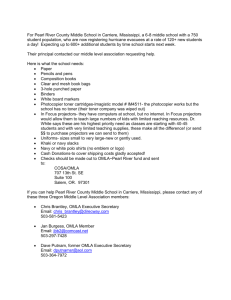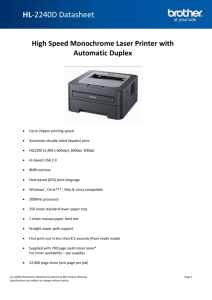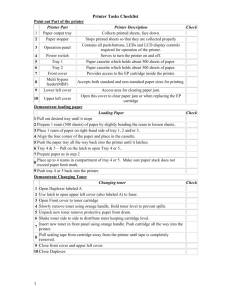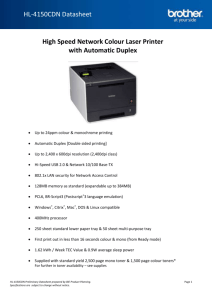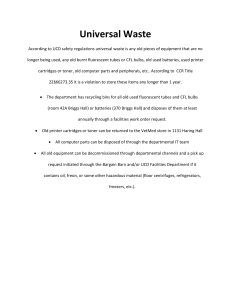Color Toner Usage Document
advertisement
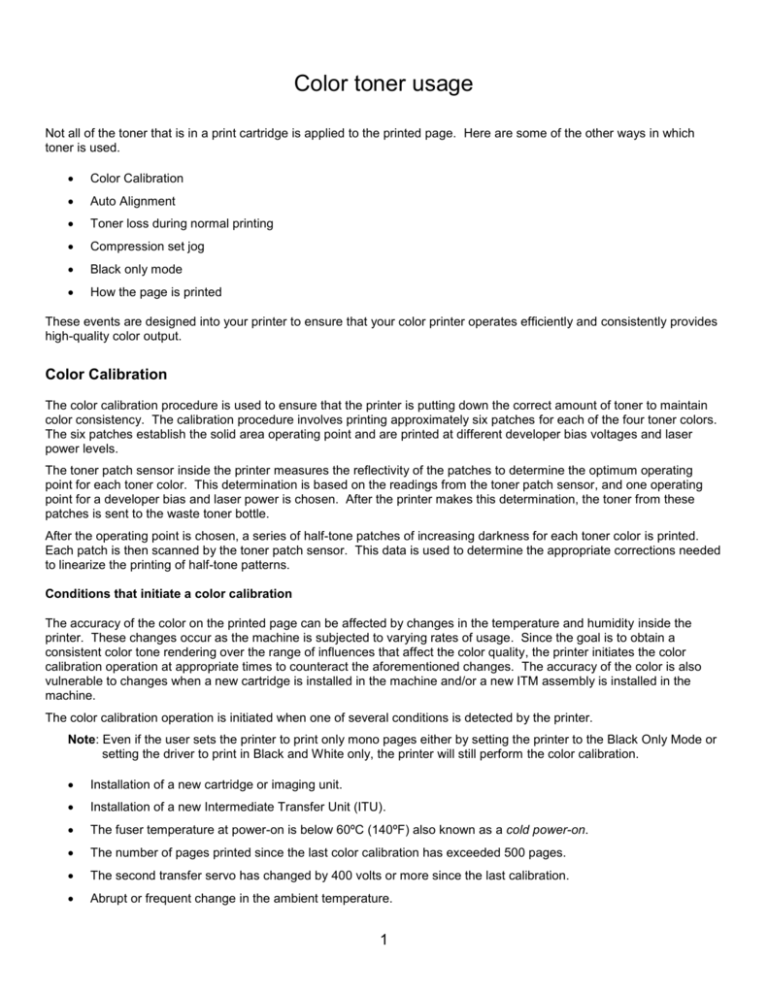
Color toner usage Not all of the toner that is in a print cartridge is applied to the printed page. Here are some of the other ways in which toner is used. Color Calibration Auto Alignment Toner loss during normal printing Compression set jog Black only mode How the page is printed These events are designed into your printer to ensure that your color printer operates efficiently and consistently provides high-quality color output. Color Calibration The color calibration procedure is used to ensure that the printer is putting down the correct amount of toner to maintain color consistency. The calibration procedure involves printing approximately six patches for each of the four toner colors. The six patches establish the solid area operating point and are printed at different developer bias voltages and laser power levels. The toner patch sensor inside the printer measures the reflectivity of the patches to determine the optimum operating point for each toner color. This determination is based on the readings from the toner patch sensor, and one operating point for a developer bias and laser power is chosen. After the printer makes this determination, the toner from these patches is sent to the waste toner bottle. After the operating point is chosen, a series of half-tone patches of increasing darkness for each toner color is printed. Each patch is then scanned by the toner patch sensor. This data is used to determine the appropriate corrections needed to linearize the printing of half-tone patterns. Conditions that initiate a color calibration The accuracy of the color on the printed page can be affected by changes in the temperature and humidity inside the printer. These changes occur as the machine is subjected to varying rates of usage. Since the goal is to obtain a consistent color tone rendering over the range of influences that affect the color quality, the printer initiates the color calibration operation at appropriate times to counteract the aforementioned changes. The accuracy of the color is also vulnerable to changes when a new cartridge is installed in the machine and/or a new ITM assembly is installed in the machine. The color calibration operation is initiated when one of several conditions is detected by the printer. Note: Even if the user sets the printer to print only mono pages either by setting the printer to the Black Only Mode or setting the driver to print in Black and White only, the printer will still perform the color calibration. Installation of a new cartridge or imaging unit. Installation of a new Intermediate Transfer Unit (ITU). The fuser temperature at power-on is below 60ºC (140ºF) also known as a cold power-on. The number of pages printed since the last color calibration has exceeded 500 pages. The second transfer servo has changed by 400 volts or more since the last calibration. Abrupt or frequent change in the ambient temperature. 1 Auto Alignment Because mechanical parts move due to thermal changes inside the printer and during the removal and installation of components, color printers perform an auto alignment to compensate for this movement. Auto Alignment maintains the page to page alignment between the four toner colors Cyan, Magenta, Yellow, and Black (CMYK). Like the color calibration, the auto alignment consumes a small amount of toner each time it occurs. The frequency of the auto alignment is dependent on changes in the ambient temperature and the length of the print job (longer or larger print jobs cause internal heating, which causes the printer to initiate an auto alignment). Toner loss during normal printing All laser printers consume toner that doesn’t make it to the page. The three main areas of loss are: At the start of the printing process During the printing process During the first and second transfer There is some toner loss during the start of the printing process. This loss occurs because the entire surface around the circumference of the photoconductor is not charged to a level to hold the toner on the developer roll. The lack of a complete charge causes a small amount of toner to be lost at the beginning of the printing process. During the printing process, a small amount of the toner becomes positively charged. This positively charged toner is attracted to the negatively charged drum resulting in what is called background toner or wrong sign toner. Some of this background toner makes it to the printed page, but typically it is not enough to be visible. The rest of the background toner ends up in the waste toner bottle. Note: Lexmark has a Black Only Mode to eliminate the background toner from the color stations on mono only pages. Color printers with an ITU have two transfers per color and are called the first and second transfer. Because the transfer is not 100% efficient, more toner is developed onto the photoconductor drum than is required on the page. Depending on the temperature and humidity and what is being printed, the transfer efficiency can vary between 70% and 90%. Due to this transfer inefficiency, a bit of toner is lost during this part of the printing process. Compression set jog Compression set jog is a term used to describe the rotation and movement of the internal printer components. This is done to ensure flat spots on the developer rolls, transfer rolls, and photoconductors do not occur. The printer performs a compression set jog every 72 hours of operation. The elimination of the flat spots is necessary to maintain print quality. A slight amount of color toner is used during this process. 2 Black only setting The black only setting on the printer limits the consumption of the color toner cartridges, photoconductors, and developers when printing mostly mono pages. How the Black only setting works for the C544 When the first three pages in the print queue are mono, the printer starts only the black photoconductor and black developer. However, because of the design of the laser scanning unit, the color lasers are always on when the black laser is on. Since the color lasers are active, a laser strip is created on the drum and needs to be cleaned at the end of the job to prevent a print quality defect. When the first page in the print queue is color, the printer starts all four stations. If there are 3 or more mono pages in the queue after the color page, then the color stations shut down while the mono pages are being printed. The cyan, magenta, and yellow photoconductors and developers are off until the black pages are complete or a color page is requested. All color photoconductor drums and developers start up at the end of the print job to rotate for a brief period of time. This is done to clean and discharge the drum to minimize the potential for a print defect on the first printed page the next time the printer starts. A slight amount of color toner is used during this cleaning process. Note: For C54x printers, this process was removed in Engine 308E to further reduce color toner usage during black only print mode. During our testing, we found no indication of reduced print quality by removing this process. Black retract mode The mode engages: When the user sends a job to the printer and checks the “Print in black and white” option under the “Print Quality” tab. When at least 3 consecutive mono pages are in the printer history queue. This includes past and future jobs if the printer remained in Ready or Power Saver mode. Once the printer power is turned off, the printer resets the history. When all the pages in the print queue are mono and they are printed from the Ready state. This will handle oneand two-page jobs that are all mono. How the page is printed How a page is printed or rendered can affect the color toner usage. There are some cases where an application will attempt to print black images using what’s called composite black. Composite black uses CMY or sometimes CMYK to produce a black image. This will use color toner when the user thinks they are using only black toner. The same thing can happen if you copy a mono page in the color mode. Note: The user can avoid this issue by selecting the “Print in black and white” option under the “Print Quality” tab in the printer driver for printed pages or the Black Copy Mode for copy. 3