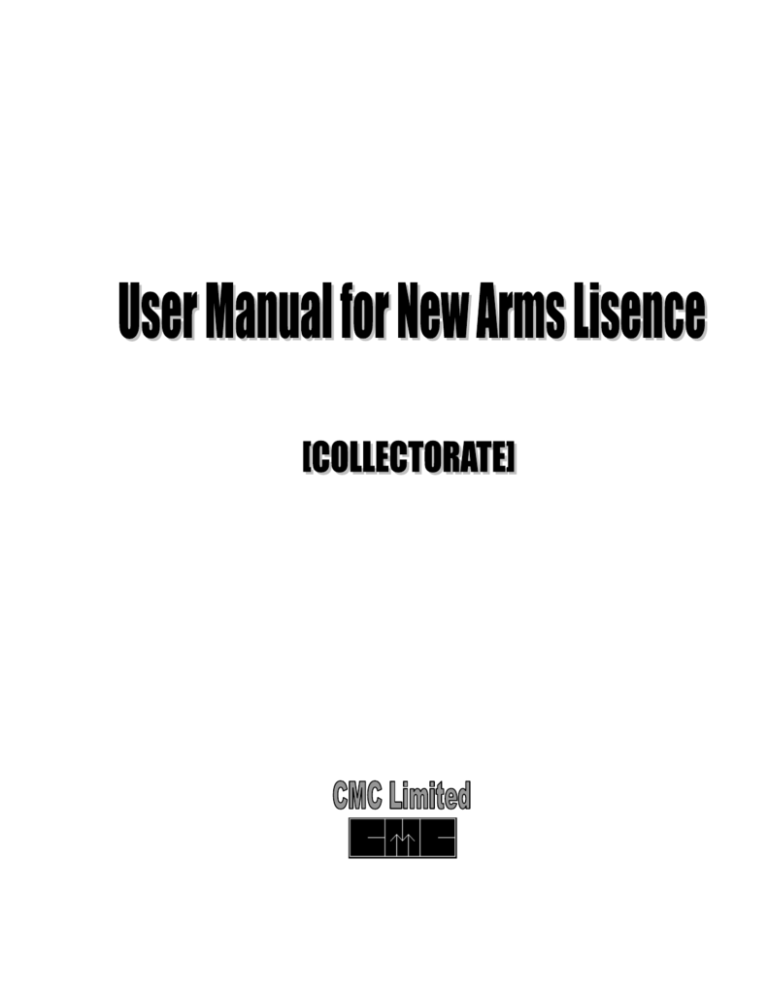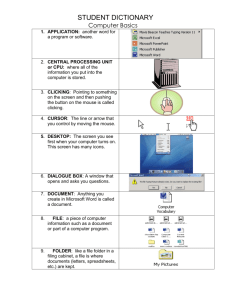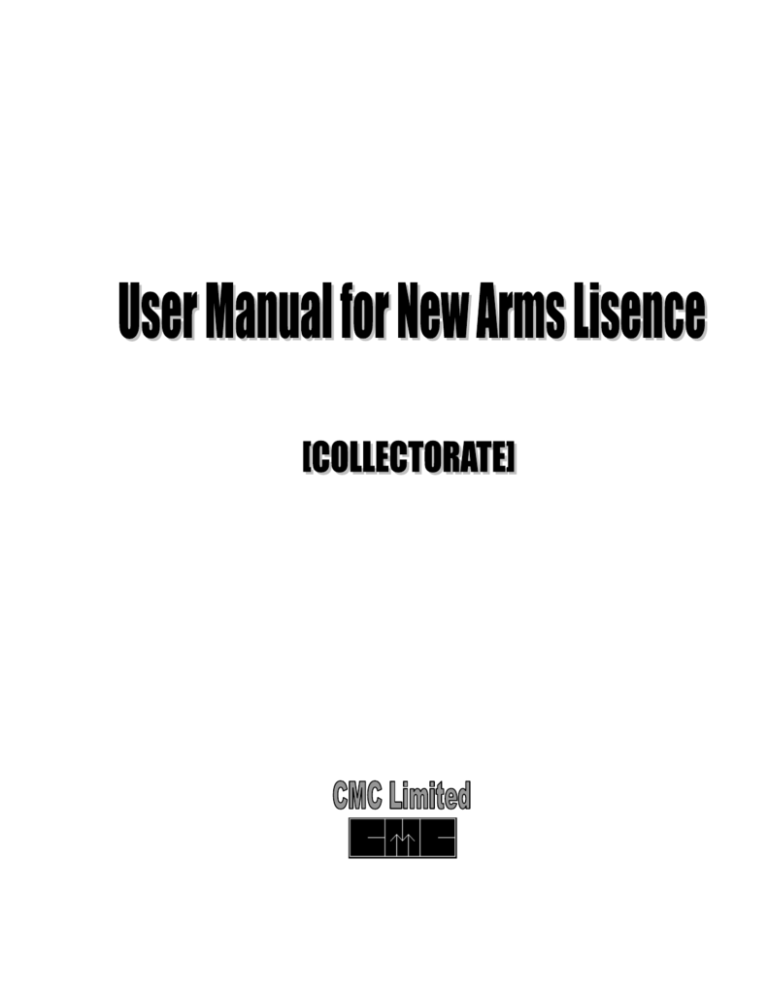
User Manual (NEW ARMS LISENCE), Release 1.0
Copyright © CMC Limited, 2003
All rights reserved. Printed in Kolkata, WB
Authors: Systems Integration Group, CMC Limited, Kolkata
This software/documentation contains proprietary information of CMC Limited.
If you find any problems in the documentation, please report them to us in writing. CMC
Limited does not warrant that this document is error free.
Contents
Chapter 1
Introduction
W ha t i s Ne w Ar ms Li ce n se
O ver vi e w
Chapter 2
Menus/Commands
1-1
1 -2
1 -2
2-1
T he Lo gI n Scr ee n
T he Co m mo n Me n u Scr e en
2 -1
2 -1
T he N e w Ar ms Lice n se Me n u I te m
2 -1
Chapter 3
Instructions for using the screens
3-1
In str u ct io n s Fo r Ne w Ar ms Lice n s e
In str u ct io n s Fo r S ta t us Q uer y
Rep
t ……
……
…… …… … …… … …… … …… …… … ….
In
strour ct
io n s…Fo
r S…
DM
In str u ct io n s Fo r SP
In str u ct io n s Fo r RE ADE R
In str u ct io n s Fo r D M
3 -2
3 -5
3 -7
3 -9
3 -1 1
3 -1 3
1
Preface
Purpose
The User Manual describes the basic functionality of New Arms License for the
following services:
For CHOiCE center users there are three hyperlinks, they are as follow
New Application.
Status Query
For Reader users there are three hyperlinks, they are as follows:
Pending Application from choice centre.
Pending Application forwarded by sp and sdm.
Application Approved by dm.
For sp users there are one hyperlinks, they are as follows:
Pending Application from Reader.
For sdm users there are one hyperlinks, they are as follows:
Pending Application from choice Reader.
For dm users there are one hyperlinks, they are as follows:
Pending Application from Reader.
Audience
This User Manual is necessary for CHOiCE center user who is using the New Arms
License module, be it the data providers, the data entry operators.
Prerequisites
This User Manual assumes that you are familiar with
Functionality of activities related to the New Arms License.
In addition to the above, the User Manual also assumes that
-
Data provider is familiar with every functionality of New Arms License for ease of collection
of data
Data Entry Operator is familiar with the operational details of New Arms License in order to
enter the data correctly
Applicability statement
This document describes the functionality of New Arms License.
Software/hardware Requirements
This section lists the software/hardware required for running New Arms License
module:
Server End
Sun Solaris on Sun Server
Linux (For Thin Client)
Jboss-Tomcat (ENS)
Apache-Tomcat
JDK
ENS – Cell Phone/Fax/Email
Netscape
Digital Signature
Oracle 8i Database on Sun Server
Mithi
Client End
Thin Client
Biometric Device
Smart Card Reader or IKEY
Digital Signature
Oracle Driver
Mithi
Document usage description
This User manual is composed of the following chapters:
Chapter 1, Introduction
This chapter introduces New Arms License.
Chapter 2, Menus/Commands
This chapter explains each menu item of New Arms License and it’s processes in
brief and describes how the various functions are to be accessed.
Chapter 3, Instructions for using the screens
This chapter describes the stepwise instructions for using the services of New Arms
License.
Notational Conventions
Note these typographical conventions when reading this user manual.
Convention
Meaning
*
This shows the field is a mandatory field for New
Arms License Application.
Is used for Radio Buttons. Clicking in a circle
will display dot inside the circle, this means that the
data item is selected. If you do not want to select the
data item, again click in a circle, dot will disappear;
this means that data item is not selected now.
Is used for check boxes. Check mark in a block
denotes that the data item is selected, if you don’t
want to select the data item, click inside the block
and leave the box blank.
Customer Support
We value and appreciate your comments as a user of New Arms License service and
reader of our manual. We encourage you to use it to relay your comments to us. If the
form is missing, or if you would like to contact us, please write or E-mail us at the
following address.
Project Manager, CHOiCE
CMC Ltd.
28, Ravi Nagar
Raipur,
Chhattisgarh,
PIN - 492001
Phone: (0771) 5092115 / 5069175
Email: amlan@calro.cmc.net.in
CHAPTER
Menus/Commands
2
This chapter lists down the purpose of all the menu and sub menu items of New
Arms License for Choice Centre user.
The LogIn Screen
The user has to click the Continue button in the USERNAME/PASSWORD
AUTHENTICATION TEST and BIOMETRIC AUTHENTICATION TEST screen
to enter in the Common Login screen. The user has to give his/her User Name,
Password in the screen and Thumb Print in the biometric identification device to
authenticate him/her and log in into the common menu screen for CHOiCE.
The Common Menu Screen
In this screen, the user can select any of the services under CHOiCE, by clicking on
the name of the services like New Arms License etc.
The NewArmsLicense Menu Item
Details of New Arms License menu appears as:
New Application
Status Query
This Process will be used when an applicant comes to submit an
application for New Arms License.
After clicking the menu item ‘New Application’, the entry screen for
entering application data will be displayed in front of the entry
operator.
After clicking the menu item ‘Status Query’, a screen containing
some searching criterion likes application reference number,
Fromdate, Todate will appear.
The user can search the required record with the help of searching
criterion.
This will provide current status of application like pending, reject or
approved.
Details of New Arms License Service Menu appears in Reader menu as:
Application
Submitted
from
Choice
Center
Application
forwarded
by SP and
SDM
Application
approved
by dm
This Process will be used by the Reader for viewing the
list of the pending applications from choice center.
After clicking the menu item ‘List of pending
Application Submitted from Choice Center’, a list of the
pending application will be visible to the user by clicking
the search button.
For viewing details of that application (come from the
Operator) will be displayed in front of the entry operator
by clicking the application number hyperlink.
This Process will be used by the Reader for viewing the
list of the pending applications forwarded by SP and
SDM.
After clicking the menu item ‘List of pending
Application Submitted forwarded by sp and sdm’, a list
of the pending application will be visible to the user by
clicking the search button.
For viewing details of that application will be displayed
in front of the entry operator by clicking the application
number hyperlink.
The Reader will use this Process for viewing the list of
the applications approved SD.
After clicking the menu item ‘List of approved
Application ’, a list of the approved application will be
visible to the user by clicking the search button
Details of New Arms License Service Menu appears in sp menu as:
Application
Submitted
from
Choice
Center
Details of New Arms License Service Menu appears in sdm menu as:
Application
Submitted
from
Choice
Center
Submitted
Choice
Center
This Process will be used by the sdm for viewing the list
of the pending applications.
After clicking the menu item ‘List of pending
Application Submitted from Choice Center’, a list of the
pending application will be visible to the user by clicking
the search button.
For viewing details of that application (come from the
Operator) will be displayed in front of the entry operator
by clicking the application number hyperlink.
Details of New Arms License Service Menu appears in dm menu as:
Application
from
This Process will be used by the sp for viewing the list of
the pending applications.
After clicking the menu item ‘List of pending
Application Submitted from Choice Center’, a list of the
pending application will be visible to the user by clicking
the search button.
For viewing details of that application (come from the
Operator) will be displayed in front of the entry operator
by clicking the application number hyperlink.
This Process will be used by the dm for viewing the list
of the pending applications.
After clicking the menu item ‘List of pending
Application Submitted from Choice Center’, a list of the
pending application will be visible to the user by clicking
the search button.
For viewing details of that application (come from the
Operator) will be displayed in front of the entry operator
by clicking the application number hyperlink.