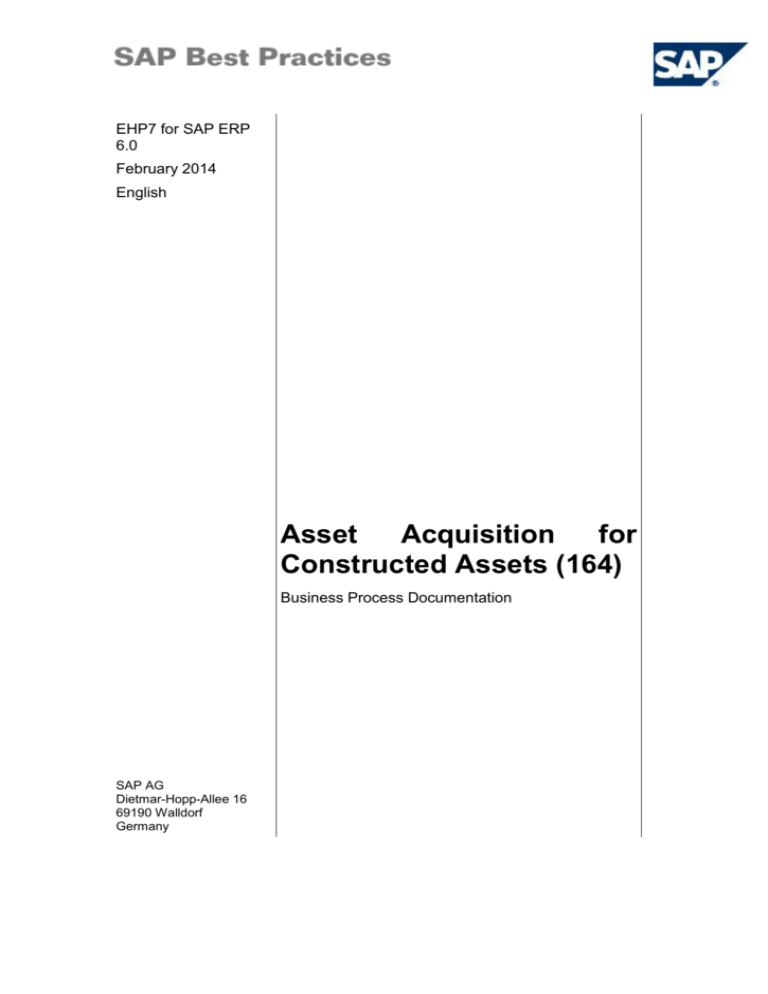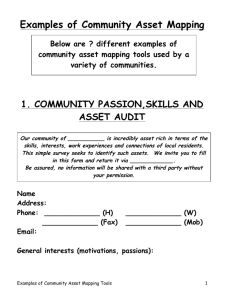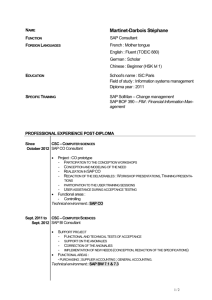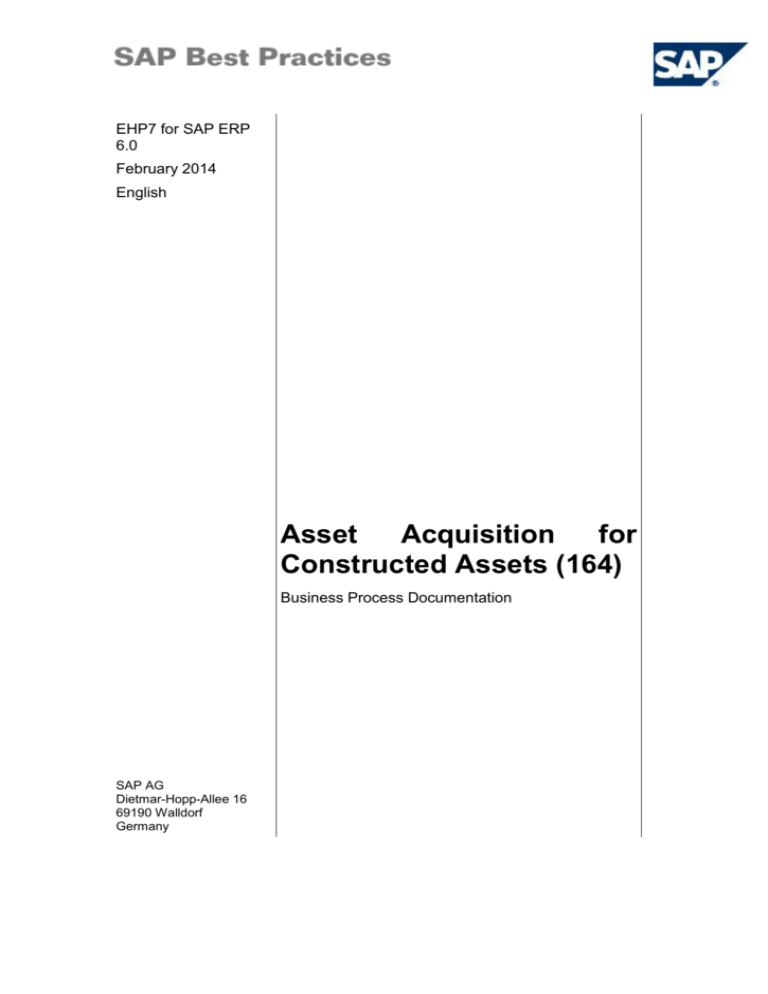
EHP7 for SAP ERP
6.0
February 2014
English
Asset
Acquisition
for
Constructed Assets (164)
Business Process Documentation
SAP AG
Dietmar-Hopp-Allee 16
69190 Walldorf
Germany
SAP Best Practices
Asset Acquisition for Constructed Assets (164): BPD
Copyright
© 2014 SAP SE or an SAP affiliate company. All rights reserved.
No part of this publication may be reproduced or transmitted in any form or for any purpose without the
express permission of SAP SE or an SAP affiliate company.
SAP and other SAP products and services mentioned herein as well as their respective logos are
trademarks or registered trademarks of SAP SE (or an SAP affiliate company) in Germany and other
countries. Please see http://global.sap.com/corporate-en/legal/copyright/index.epx#trademark for additional
trademark information and notices.
Some software products marketed by SAP SE and its distributors contain proprietary software components
of other software vendors.
National product specifications may vary.
These materials are provided by SAP SE or an SAP affiliate company for informational purposes only,
without representation or warranty of any kind, and SAP SE or its affiliated companies shall not be liable for
errors or omissions with respect to the materials. The only warranties for SAP SE or SAP affiliate company
products and services are those that are set forth in the express warranty statements accompanying such
products and services, if any. Nothing herein should be construed as constituting an additional warranty.
In particular, SAP SE or its affiliated companies have no obligation to pursue any course of business
outlined in this document or any related presentation, or to develop or release any functionality mentioned
therein. This document, or any related presentation, and SAP SE’s or its affiliated companies’ strategy and
possible future developments, products, and/or platform directions and functionality are all subject to
change and may be changed by SAP SE or its affiliated companies at any time for any reason without
notice. The information in this document is not a commitment, promise, or legal obligation to deliver any
material, code, or functionality. All forward-looking statements are subject to various risks and uncertainties
that could cause actual results to differ materially from expectations. Readers are cautioned not to place
undue reliance on these forward-looking statements, which speak only as of their dates, and they should
not be relied upon in making purchasing decisions.
© SAP SE
Page 6 of 8
SAP Best Practices
Asset Acquisition for Constructed Assets (164): BPD
Icons
Icon
Meaning
Caution
Example
Note
Recommendation
Syntax
External Process
Business Process Alternative/Decision Choice
Typographic Conventions
Type Style
Description
Example text
Words or characters that appear on the screen. These include field
names, screen titles, pushbuttons as well as menu names, paths and
options.
Cross-references to other documentation.
Example text
Emphasized words or phrases in body text, titles of graphics and tables.
EXAMPLE TEXT
Names of elements in the system. These include report names,
program names, transaction codes, table names, and individual key
words of a programming language, when surrounded by body text, for
example, SELECT and INCLUDE.
Example text
Screen output. This includes file and directory names and their paths,
messages, source code, names of variables and parameters as well as
names of installation, upgrade and database tools.
EXAMPLE TEXT
Keys on the keyboard, for example, function keys (such as F2) or the
ENTER key.
Example text
Exact user entry. These are words or characters that you enter in the
system exactly as they appear in the documentation.
<Example text>
Variable user entry. Pointed brackets indicate that you replace these
words and characters with appropriate entries.
© SAP SE
Page 6 of 8
SAP Best Practices
Asset Acquisition for Constructed Assets (164): BPD
Contents
Asset Acquisition for Constructed Assets ....................................................................................... 5
1
Purpose ................................................................................................................................... 5
2
Prerequisites............................................................................................................................ 5
2.1
Master Data and Organizational Data .............................................................................. 5
2.2
Adding an entry to the User Favorites Menu ................................................................... 8
3
Process Overview Table ......................................................................................................... 9
4
Process Steps ....................................................................................................................... 11
4.1
Creating Investment Order ............................................................................................. 11
4.2
Creating Budget for Investment Order ........................................................................... 12
4.3
Releasing Investment Order .......................................................................................... 13
4.4
AP Posting Invoice to Investment Order ........................................................................ 15
4.5
Monitoring Order Progress ............................................................................................. 16
4.6
Asset under Construction Settlement (collective processing) ........................................ 18
4.7
Creating Assets for Complete AuC Settlement .............................................................. 20
4.8
Maintaining Settlement Rule for Final Settlement .......................................................... 20
4.9
Final settlement of the Investment Order (Collective Processing) ................................. 23
4.10
5
Completion of Investment Order ................................................................................ 24
Appendix................................................................................................................................ 26
5.1
Reversal of Process Steps ............................................................................................. 26
5.2
SAP ERP Reports .......................................................................................................... 27
© SAP SE
Page 6 of 8
SAP Best Practices
Asset Acquisition for Constructed Assets (164): BPD
Asset Acquisition for Constructed Assets
1
Purpose
Assets under construction (AuC) are a special form of tangible assets. They are usually
displayed as a separate balance sheet item and therefore require a separate account
determination and their own asset classes. During the construction phase of an asset, all actual
postings are assigned to the AuC. Once the asset is completed, a transfer is made to the final
fixed asset.
The recommendation of using Investment orders to capture the costs of AuC assets during the
period and month-end processing will ‘settle’ the costs from the Investment order to the AuC.
This is done so that budget information can be entered for the AuC and tracking of the actual-tobudget can be performed. Once the AuC is completed, the final asset is created in the
appropriate asset class, and the Investment order is set to complete so that the next settlement
transfers the AuC asset value to the completed asset.
2
Prerequisites
2.1 Master Data and Organizational Data
Default Values
Essential master and organizational data was created in your ERP system during the
implementation phase, such as the data that reflects the organizational structure of your
company and master data that suits its operational focus, for example, master data for materials,
vendors, and customers.
This business process is enabled with organization-specific master data, examples of which are
provided in the following section.
Additional Default Values
You can test the scope item with other SAP Best Practices default values that have
the same characteristics.
Check your SAP ERP system to find out which other material master data exists.
Using Your Own Master Data
You can also use customized values for any material or organizational data for
which you have created master data. For more information about creating master
data, see the Master Data Procedures documentation.
Use the following master data in the process steps described in this document:
Master / org.
data
Value
Master / org.
data details
Comments
Asset Class for 95020
Asset under
Construction
Asset Class for *
© SAP SE
all classes,
Page 6 of 8
SAP Best Practices
Master / org.
data
Asset Acquisition for Constructed Assets (164): BPD
Value
final settlement
Vendor
Master / org.
data details
Comments
except 95000,
95010, 95020
*
Domestic vendor
If no vendor is available in your system yet,
please create a domestic vendor. A detailed
description to create such a vendor master
record could be found in the Master Data
Procedure description Create Vendor Master
(155.14), chapter 3.1. Creating Vendor Master
for Purchasing Org., Company Code (with
Procurement).
Manufacturing –
1
Cost Center
1301
Profit Center
YB110 Product A
Functional
Area
YB20
Production
You can also use another Cost Center, but
you must make sure to use a consistent
combination of Cost Center and Profit Center
(see table Overview of assignments below). In
addition you should use the same assignment
of Cost Center / Profit Center for the asset and
the investment order.
You can also use another Profit Center,
but you must make sure to use a consistent
combination of Cost Center and Profit Center
(see table Overview of assignments below). In
addition you should use the same assignment
of Cost Center / Profit Center for the asset and
the investment order.
You can also use another Functional Area,
but you must make sure to use a consistent
combination of Cost Center and Functional
Area (see table Overview of assignments
below). In addition you should use the same
assignment of Cost Center / Profit Center for
the asset and the investment order.
Company Code 1000
Chart of
Depreciation
10DE
Controlling
Area
1000
Overview of assignments: Cost Centers, Profit Centers, Functional Areas, Segments:
Cost Center
Profit Center
Functional Area
Segment
Prerequisite
1101
YB600
YB40
1000_C
none
1201
YB110
YB20
1000_A
none
1202
YB120
YB20
YBH111
none
1301
YB110
YB20
1000_A
BB 188 activated
© SAP SE
Page 6 of 8
SAP Best Practices
Asset Acquisition for Constructed Assets (164): BPD
Cost Center
Profit Center
Functional Area
Segment
Prerequisite
1302
YB120
YB20
YBH111
BB 188 activated
1321
YB120
YB20
YBH111
BB 206 activated
1401
YB600
YB40
1000_C
BB 188 activated
1501
YB600
YB50
1000_C
BB 188 activated
1601
YB600
YB35
1000_C
none
1602
YB600
YB30
1000_C
none
1701
YB700
YB40
1000_C
none
1750
YB700
YB40
1000_C
none
1801
YB900
YB40
1000_C
none
1901
YB600
YB30
1000_C
none
Roles
Use
The following roles must have already been installed to test this scope item in the SAP
NetWeaver Business Client (NWBC). The roles in this Business Process Documentation must be
assigned to the user or users testing this scope item. You only need these roles if you are using
the NWBC interface. You do not need these roles if you are using the standard SAP GUI.
Prerequisites
The business roles are assigned to the user who is testing this scope item.
Business
Role
Technical name
Employee
(Professional
User)
SAP_NBPR_EMPLOYEE_S
Accounts
Payable
Accountant
SAP_NBPR_AP_CLERK_S
AP Posting
Invoice to
Investment
Order
FB60
Asset
Accountant
SAP_NBPR_ASSET_S
Creating
Investment
Order,
Status
maintenance
of
investment
order
KO04
Create
Budget for
Investment
Order,
Maintaining
Settlement
Rule for final
settlement
KO22
© SAP SE
Process
steps
Transaction
Assignment of this
role is necessary
for basic
functionality.
Page 6 of 8
SAP Best Practices
Business
Role
Internal
Controller
Asset Acquisition for Constructed Assets (164): BPD
Technical name
SAP_CO_INTERNAL_CONTROLLER
Process
steps
Transaction
Asset Under
Construction
Settlement
(collective
processing),
Final
settlement of
the
investment
order
(collective
processing)
KO8G
Monitor
Order
progress
S_ALR_87013019
Monitor
Order
progress
2.2 Adding an entry to the User Favorites Menu
The creation of a new entry in the favorites menu is only required if you want to make use of the
Web Dynpro based reporting functionality using the SAP GUI as listed in the subsequent
chapters (section 4. Process Steps). If you only want to use the SAP NWBC or if you do not want
to use the Web Dynpro based reporting functionality at all you can skip the following steps.
You can only make use of the Web Dynpro based reporting functionality if the
Building Block 589 Planning and Reporting with Web Dynpro is activated. Please
contact your system administrator to find out if this Building Block is activated.
1.
In the SAP Easy Access menu, right-click the Favorites folder and choose Add other
objects.
2.
From the list, scroll to the bottom and choose Web Dynpro Application.
3.
On the Web Dynpro Application screen, enter the following values:
Field name
User action and values
Web Dynpro Applicat.
WDR_CHIP_PAGE
Description
Reports
Application Config.
FCOM_CTRL_PAGE_REPORTS
Comment
4. Choose Continue (Enter) to create the new entry.
© SAP SE
Page 6 of 8
SAP Best Practices
3
Asset Acquisition for Constructed Assets (164): BPD
Process Overview Table
Process step
External
process
reference
Business
condition
Business
role
Transaction
code
Expected
results
Creating
Investment
Order
New Asset
Under
Construction
(AuC) is
approved
and the
system must
track the
costs and
capitalize the
value when
complete.
Asset
Accountant
KO04
Internal
order to
track asset
under
construction
budget and
expenses is
available
Create
Budget for
Investment
Order
Budget for
the approved
AuC is
entered in
the system
so that
monitoring
can be
performed.
Asset
Accountant
KO22
Budget for
AuC is
entered into
the
investment
order.
Release
Investment
Order
Expenses for
the AuC
have
occurred and
must be
entered into
the system
Asset
Accountant
KO04
Internal
order to
track asset
under
construction
budget and
expenses is
released for
postings.
AP Posting
Invoice to
Investment
Order
This activity
is performed
to create an
invoice
posting to
internal
order.
Accounts
Payable
Accountant
FB60
The invoice
posting to
internal
order is
created.
Asset
Accountant
/ Internal
Controller
S_ALR_87013019
Comparison
of the
Budget to
actual costs
is done to
monitor the
progress of
the AuC.
Asset
Accountant
KO8G
The monthly
costs from
the
Monitor
Order
progress
Asset Under
Construction
Settlement
© SAP SE
Monitoring of
the progress
of the AuC is
Page 6 of 8
SAP Best Practices
Process step
Asset Acquisition for Constructed Assets (164): BPD
External
process
reference
(collective
processing)
Create
Assets for
Complete
AuC
Settlement
Business
condition
Business
role
Transaction
code
done.
investment
order are
posted to
the AuC
asset.
The costs
captured in
the order
must be
posted to the
AuC asset to
show the
costs on the
balance
sheet.
Asset
Accountant
Maintaining
Settlement
Rule for final
settlement
The AuC
asset is
complete,
and the
costs must
be
transferred
to the
completed
asset.
Asset
Accountant
KO04
Internal
order for
AuC asset is
technically
complete so
the system
performs full
settlement
during next
order
settlement
run.
Final
settlement of
the
investment
order
(collective
processing)
The
settlement
rules for the
final
settlement
are
maintained.
Asset
Accountant
KO8G
All costs are
settled to
the
assigned
receivers.
Completion
of
investment
order
All costs are
settled to the
assigned
receivers.
Asset
Accountant
KO04
Completion
of the
investment
order.
© SAP SE
See
Create
Assets
(155.02)
scope
item
Expected
results
For this
activity, run
the Create
Asset
(155.02)
scope item
for example
with asset
class 70000
and for
example
company
code 1000.
Page 6 of 8
SAP Best Practices
4
Asset Acquisition for Constructed Assets (164): BPD
Process Steps
4.1 Creating Investment Order
Use
This activity creates an investment order.
Prerequisites
Request for capital asset is created and approved.
Procedure
1. Access the transaction choosing one of the following navigation options:
Option 1: SAP Graphical User Interface (SAP GUI)
SAP ECC menu
Accounting → Controlling → Internal Orders → Master Data → Order
Manager
Transaction
code
KO04
Option 2: SAP NetWeaver Business Client (SAP NWBC) via Business Role
Business role
Asset Accountant
(SAP_NBPR_ASSET_S)
Business role
menu
Asset Accounting → Master Data → Internal Orders → Order
Manager
2. If the Set Controlling Area dialog box appears, enter 1000 and choose Continue.
3. Choose Create.
4. On the Create Internal Order screen, enter the order typeY600, and then choose Enter.
5. On the Create Internal Order: Master Data screen, enter the following:
Field name
Description
User action and values
Description
Comment
<Enter a description>
6. Choose the Assignments tab and enter the following data:
Field name
Description
User
action
and
values
Company
Code
1000
Functional
Area
YB20
Comment
You can also use another Functional Area, but
you must make sure that you use a consistent
combination of Cost Center and Functional
Area (see table Overview of assignments in the
chapter Master Data and Organizational Data).
© SAP SE
Page 6 of 8
SAP Best Practices
Field name
Asset Acquisition for Constructed Assets (164): BPD
Description
User
action
and
values
Comment
In addition you should use the same
assignment of Cost Center / Profit Center for
the asset and the investment order.
Responsible
CCtr
Responsible
Cost Center
1301
You can also use another Cost Center, but you
must make sure that you use a consistent
combination of Cost Center and Profit Center
(see table Overview of assignments in the
chapter Master Data and Organizational Data).
In addition you should use the same
assignment of Cost Center / Profit Center for
the asset and the investment order.
Profit Center
YB110
You can also use another Profit Center, but
you must make sure that you use a consistent
combination of Cost Center and Profit Center
(see table Overview of assignments in the
chapter Master Data and Organizational Data).
In addition you should use the same
assignment of Cost Center / Profit Center for
the asset and the investment order.
7. Choose Enter.
8. Choose the Investments tab.
9. Enter the following data:
Field name
Description
Investment
Profile
User action and
values
Comment
000001
Model with AuC, summary
settlement
10. Save your entries. Make a note of the order number: __________
Result
An internal order to track asset under construction budget is created.
Example
Controlling
Area
Order
type
Description
Company
Code
Responsible
Cost Center
Investment
Profile
Asset
Class
1000
Y600
Asset-1
1000
1301
000001
95020
4.2 Creating Budget for Investment Order
Use
This activity creates budget for investment order.
© SAP SE
Page 6 of 8
SAP Best Practices
Asset Acquisition for Constructed Assets (164): BPD
Prerequisites
Investment order exists in the system.
Procedure
1. Access the transaction choosing one of the following navigation options:
Option 1: SAP Graphical User Interface (SAP GUI)
SAP ECC menu
Accounting → Controlling → Internal Orders → Budgeting → Original
Budget → Change
Transaction
code
KO22
Option 2: SAP NetWeaver Business Client (SAP NWBC) via Business Role
Business role
Asset Accountant
(SAP_NBPR_ASSET_S)
Business role
menu
Asset Accounting → Master Data → Internal Orders → Change
Order Budget
2. On the Change Original Budget: Initial Screen, in Order, enter the internal order number
from the previous step and choose Enter or choose Original Budget.
3. On the Change Original Budget: Annual Overview, in Overall, enter for example 1000, and in
Budget for desired year (for example <current year>), enter for example 1000.
4. Save your entries.
Result
Budget for AuC is entered into the investment order.
Example
Budget overall
Budget for desired Year
1000
1000
4.3 Releasing Investment Order
Use
This activity releases investment order.
With the release of the investment order, a master record for the asset under construction is
created automatically.
Prerequisites
Budget is entered for the AuC in the investment order.
Procedure
1. Access the transaction choosing one of the following navigation options:
Option 1: SAP Graphical User Interface (SAP GUI)
SAP ECC menu
© SAP SE
Accounting → Controlling → Internal Orders → Master Data → Order
Page 6 of 8
SAP Best Practices
Asset Acquisition for Constructed Assets (164): BPD
Manager
Transaction
code
KO04
2. If the Set Controlling area dialog box appears, enter 1000.
3. In the Order Manager select the relevant order in the Personal worklist by clicking on its
order number.
If the relevant order does not appear in your Personal worklist use the Find by Order
functionality located above of the Personal worklist.
4. Choose Change (Ctrl + F3).
5. Choose the Control Data tab; choose Release and then choose Save.
To find out the number of the asset master record that is created, proceed with the
next steps.
6. Choose Extras Asset under Construction and note the number of the created asset.
7. Choose Back (F3).
Option 2: SAP NetWeaver Business Client (SAP NWBC) via Business Role
Business role
Asset Accountant
(SAP_NBPR_ASSET_S)
Business role
menu
Asset Accounting → Master Data → Internal Orders → Internal
Orders Homepage
1. Choose the tab All Internal Orders.
If required you can use the Search Criteria to limit the number of entries shown in
the list.
2. Select the line with your order.
3. Choose Change.
4. On the Change Internal Order: Master Data screen, choose the Control Data tab; choose
Release and then choose Save.
To find out the number of the asset master record that is created, proceed with the
next steps.
5. On the Change Internal Order: Initial screen, enter your order number and choose Enter.
6. Choose (NWBC: Menu
created asset.
Extras Asset under Construction and note the number of the
7. Choose Back (F3) twice.
Result
Internal order to track asset under construction budget and expenses is released for postings.
A master record for the Asset under Construction is created automatically.
Example
© SAP SE
Page 6 of 8
SAP Best Practices
Asset Acquisition for Constructed Assets (164): BPD
Controlling Area
1000
4.4 AP Posting Invoice to Investment Order
Use
In this activity, you create an invoice to an internal order.
Prerequisites
An internal order must exist. The document number for the internal order is known.
Procedure
1. Access the transaction choosing one of the following navigation options:
Option 1: SAP Graphical User Interface (SAP GUI)
SAP ECC menu
Accounting → Financial Accounting → Accounts Payable →
Document Entry → Invoice
Transaction
code
FB60
Option 2: SAP NetWeaver Business Client (SAP NWBC) via Business Role
Business role
Accounts Payable Accountant
(SAP_NBPR_AP_CLERK_S)
Business role
menu
Accounts Payable → Posting → Invoices → Enter Vendor Invoice
w/o PO Reference
2. If the Enter Company Code screen comes up enter 1000 and choose Continue (Enter).
3. On the Enter Vendor Invoice: Company Code xxxx screen, choose the Basic Data tab and
enter the following data:
Field name
Description
User action and values
Vendor
<Domestic Vendor>
Invoice Date
<Today’s date>
Posting
Date
<Today’s date>
Amount
*
Calculate
Tax
<Selected>
G/L account
*
D/C
Order
© SAP SE
Debit /
Credit
Comment
For example 500
for example Account 616100
(MACHINE AND
EQUIPMENT)
Debit (S)
<Investment order
document number
Make sure that the correct
column is selected (order
Page 6 of 8
SAP Best Practices
Field name
Asset Acquisition for Constructed Assets (164): BPD
Description
User action and values
Comment
created in step 4.1>
number column)
Amount in
doc. Curr.
*
for example 500
Tax code
*
for example V1 (19%)
4. Choose the Payment tab and enter the following data:
Field
name
Description
User action and
values
Comment
Pmt
Method
5
for example 5 for SEPA credit transfer
Payt
Terms
*
for example 0001 (Default from vendor
master, change if needed)
5. Save your entries.
Result
The invoice to an internal order is created.
4.5 Monitoring Order Progress
Use
This activity monitors the order progress.
Two options are provided to execute this report:
Procedure I: Run the report with transactions in SAP GUI or SAP NWBC.
Procedure II: Run the report via SAP GUI or SAP NWBC using Web Dynpro
technology.
Both options will provide the same results but with different analysis options.
You can only make use of the Web Dynpro based reporting functionality if the
Building Block 589 Planning and Reporting with Web Dynpro is activated. Please
contact your system administrator to find out if this Building Block is activated.
Prerequisites
An internal order for AuC exists.
Procedure I
1. Access the transaction choosing one of the following navigation options:
Option 1: SAP Graphical User Interface (SAP GUI)
SAP ECC
menu
Accounting → Controlling → Internal Orders → Information System →
Reports for Internal Orders → More Reports → List:
Budget/Actual/Commitments
Transaction
S_ALR_87013019
© SAP SE
Page 6 of 8
SAP Best Practices
Asset Acquisition for Constructed Assets (164): BPD
code
Option 2: SAP NetWeaver Business Client (SAP NWBC) via Business Role
Business role
Asset Accountant
(SAP_NBPR_ASSET_S)
Business role
menu
Asset Accounting → Reporting → Internal Orders / Maintenance
Orders → List: Budget/Actual/Commitments
2. On the selection screen, enter the following data:
Field name
Description
User action and values
Comment
1000
Controlling
Area
Order group
Or value (s)
<Enter order number which was created in
step 4.1>
3. Choose Execute (F8).
Procedure II
To use option 1 (SAP GUI) make sure that you have executed all steps listed in
chapter 2.2 Adding an entry to the User Favorites Menu.
1. Access the transaction choosing one of the following navigation options:
Option 1: SAP Graphical User Interface (SAP GUI)
SAP ECC
menu
Favorites → Reports → Analytical Reports (on Operational Data
Providers) → Orders: Budget/Actual/Commitment
Transaction
code
N/A
Option 2: SAP NetWeaver Business Client (SAP NWBC) via Business Role
Business
role
Internal Controller
Business
role menu
Internal Controller → Reports → Analytical Reports (on Operational Data
Providers) → Orders: Budget/Actual/Commitment
(SAP_CO_INTERNAL_CONTROLLER)
2. On the List Report on Analytic Query: Budget / Actual / Commitment screen make the
following entries in the Selection section:
Field name
Description
Controlling Area
is
User actions and values
Comment
1000
Order Hierarchy
is
Order Group is
Order Number is
<Enter order number which was created in
step 4.1>
3. Choose Execute.
© SAP SE
Page 6 of 8
SAP Best Practices
Asset Acquisition for Constructed Assets (164): BPD
Result
Comparison of the Budget to actual costs is done to monitor the progress of the AuC.
Example
Controlling Area
1000
4.6 Asset under Construction Settlement (collective
processing)
Use
In contrast to assessment, you cannot perform settlement across fiscal year boundaries. The
system automatically determines the posting date from the posting period/fiscal year using the
last day of the posting period. There are three processing types defined for settlement:
Automatic: The system selects all the distribution rules for a sender.
Periodic: All distribution rules with settlement types PER and AuC are selected. PER
rules are applied first. In investment measures, this is followed by settlement to assets
under construction.
Partial capitalization: Use this processing type if you want to partially capitalize an
investment measure which is not yet complete, that is, if you want to settle part of the
overall cost to finished assets.
With this process step a periodic settlement is executed. All costs collected on the investment
order will be settled to the automatically created AuC.
Prerequisites
All previous process steps are completed successfully.
Procedure
1. Access the transaction choosing one of the following navigation options:
Option 1: SAP Graphical User Interface (SAP GUI)
SAP ECC
menu
Accounting → Controlling → Internal Orders → Period-End Closing →
Single Functions → Settlement → Collective Processing
Transaction
code
KO8G
Option 2: SAP NetWeaver Business Client (SAP NWBC) via Business Role
Business role
Asset Accountant
(SAP_NBPR_ASSET_S)
Business role
menu
Asset Accounting → Period-End Closing Activities → Act. Settlment:
Int.-/Maint. Orders
2. On the initial screen, enter the following data:
Field name
© SAP SE
Description
User action
and values
Comment
Page 6 of 8
SAP Best Practices
Field name
Description
Asset Acquisition for Constructed Assets (164): BPD
User action
and values
Comment
Selection
variant
YBLMF_AuC
Variant is already created. If not, create
the variant YBLMF_AuC with selection of
order type Y600, Company code 1000 and
Controlling area 1000 by using n create
selection variant to the right of the
selection variant field.
Settlement
period
<Current
period>
Fiscal Year
<Current fiscal
year>
Posting
Period
<Current
period>
Processing
Type
1 Automatic
Test Run
<Deselected>
Detail List
<Selected>
At first flag this field to check for possible
errors
3. Choose Execute.
If you want to settle a large number of objects it is recommended to run this process
in the background:
1. Choose Background Processing in the Processing Options, and then choose
Execute.
2. In the Background Processing Options dialog box, choose Start Immediately.
Note the job number.
3. Choose Check.
4. Choose Confirm.
5. In the Background Print Parameters dialog box, choose the Output device, and
then choose Continue.
6. From the menu choose (NWBC: Menu System Own Jobs.
7. On the Job Overview screen, choose your job.
8. Choose Job log to see the results.
Result
The cost of AuC Internal Orders are moved into the appropriate assets based on settlement
rules found in each IO. The Actual Settlement: Orders Basic List report displays the results of the
settlement, for example, the number of messages. It goes on to list the processing senders
based on the categories. The system only outputs a detail list if you choose the corresponding
option in the Settlement initial screen. Choose Detail list to see the list displayed. During
background processing, the messages are output in the settlement log if required.
© SAP SE
Page 6 of 8
SAP Best Practices
Asset Acquisition for Constructed Assets (164): BPD
Analyze the results for the internal order created by you for this process. As a
collective processing was carried out, messages (warnings, error messages) for
other orders might be listed. Ignore these messages.
4.7 Creating Assets for Complete AuC Settlement
Create Assets (155.02)
Use
In this activity, you create one or more assets for complete AuC settlement.
Procedure
For this activity, run the Create Asset (155.02) scope item document with transaction AS01 and
with asset class 70000 and company code 1000. Use the Cost Center 1301 (tab Timedependent).
You can also use another Cost Center, but you must make sure to use a consistent
combination of Cost Center and Profit Center (see table Overview of assignments in
the chapter Master Data and Organizational Data). In addition you should use the
same assignment of Cost Center / Profit Center for the asset and the investment
order.
4.8 Maintaining Settlement Rule for Final Settlement
Use
In this process step the settlement rules for the final settlement are maintained and the status of
the investment order will be set to technical completed, which allows the final settlement of the
order.
Prerequisites
All previous process steps are completed successfully.
Procedure
1. Access the transaction choosing one of the following navigation options:
Option 1: SAP Graphical User Interface (SAP GUI)
SAP ECC menu
Accounting → Controlling → Internal Orders → Master Data → Order
Manager
Transaction
code
KO04
2. If the Set Controlling area dialog box appears, enter 1000.
3. In the Order Manager screen, select the relevant order in the Personal worklist and choose
Change (Ctrl + F3).
© SAP SE
Page 6 of 8
SAP Best Practices
Asset Acquisition for Constructed Assets (164): BPD
If the relevant order does not appear in your Personal worklist use the Find by
Order functionality located above of the Personal worklist.
4. .Choose the Control Data tab.
5. Choose Tech.comple.
6. Choose Settlement Rule.
7. On the Maintain Settlement Rule: Overview screen, enter the following values:
Field name
Description
User action and values
Comment
Account
Assignment
category
FXA
Asset
Settlement
Receiver
<No. of asset >
Number of the asset
created in the previous
step.
%
<Portion of AuC APC
that can be capitalized>
for example 90
Settlement
type
FUL
Line 2:
Cat
No.
Distribution rule
number
Is determined
automatically
Account
Assignment
category
CTR
Line 3:
Cat
Settlement
Receiver
Any cost center
for example 1101
(finance and
administration)
%
<Portion of AuC APC
that cannot be
capitalized>
for example 10%
Settlement
type
FUL
No.
Distribution rule
number
Is determined
automatically
8. Choose Goto Settlement Parameters.
9. On the Maintain Settlement Rule: Parameters screen, check the following entries:
Field name
Description
User action and values
Comment
Settlement profile
YB00AI
Investment measure
Allocation structure
Y1
CO allocation structure
10. Choose Back (F3).
11. Save your entries.
Option 2: SAP NetWeaver Business Client (SAP NWBC) via Business Role
© SAP SE
Page 6 of 8
SAP Best Practices
Business role
Asset Acquisition for Constructed Assets (164): BPD
Asset Accountant
(SAP_NBPR_ASSET_S)
Business role
menu
Asset Accounting → Master Data → Internal Orders → Internal
Orders Homepage
1. Choose the tab All Internal Orders.
If required you can use the Search Criteria to limit the number of entries shown in
the list.
2. Select the line with your order and choose Change.
3. On the Change Internal Order: Master Data screen, choose the Control Data tab; choose
Tech.comple and then choose Settlement Rule.
4. On the Maintain Settlement Rule: Overview screen, enter the following values:
Field name
Description
User action and values
Comment
Account
Assignment
category
FXA
Asset
Settlement
Receiver
<No. of asset >
Number of the asset
created in the previous
step.
%
<Portion of AuC APC
that can be capitalized>
for example 90
Settlement
type
FUL
Line 2:
Cat
No.
Distribution rule
number
Is determined
automatically
Account
Assignment
category
CTR
Line 3:
Cat
Settlement
Receiver
Any cost center
for example 1101
(finance and
administration)
%
<Portion of AuC APC
that cannot be
capitalized>
for example 10%
Settlement
type
FUL
No.
Distribution rule
number
Is determined
automatically
5. Choose (NWBC: Menu Goto Settlement Parameters.
6. On the Maintain Settlement Rule: Parameters screen, check the following entries:
Field name
© SAP SE
Description
User action and values
Comment
Page 6 of 8
SAP Best Practices
Asset Acquisition for Constructed Assets (164): BPD
Field name
Description
User action and values
Comment
Settlement profile
YB00AI
Investment measure
Allocation structure
Y1
CO allocation structure
7. Choose Back (F3).
8. Save your entries.
Result
Internal order for AuC asset is technically completed and the settlement rules for the final
settlement are maintained.
4.9 Final settlement of the Investment Order (Collective
Processing)
Use
The final settlement transfers the costs from the AuC asset to the completed asset and to the
cost center as specified in the settlement rules. After the final settlement the balance of the
investment order and of the AuC is zero.
Prerequisites
The status of the investment order is set to technically completed and the settlement rules for the
final settlement are maintained.
Procedure
1. Access the transaction choosing one of the following navigation options:
Option 1: SAP Graphical User Interface (SAP GUI)
SAP ECC
menu
Accounting → Controlling → Internal Orders → Period-End Closing →
Single Functions → Settlement → Collective Processing
Transaction
code
KO8G
Option 2: SAP NetWeaver Business Client (SAP NWBC) via Business Role
Business role
Asset Accountant
(SAP_NBPR_ASSET_S)
Business role
menu
Asset Accounting → Period-End Closing Activities → Act. Settlment:
Int.-/Maint. Orders
2. On the initial screen, enter the following data:
Field name
Selection
variant
© SAP SE
Description
User action
and values
Comment
YBLMF_AuC
Variant is already created. If not, create
the variant YBLMF_AuC with selection of
order type Y600, Company code 1000
and Controlling area 1000 by using n
create selection variant to the right of the
selection variant field.
Page 6 of 8
SAP Best Practices
Field name
Description
Asset Acquisition for Constructed Assets (164): BPD
User action
and values
Settlement
period
<Current
period>
Fiscal Year
<Current fiscal
year>
Posting
Period
<Current
period>
Asset Value
Date
<last day of the
current period>
Processing
Type
1 Automatic
Test Run
<Deselected>
Detail List
<Selected>
Comment
At first flag this field to check for possible
errors
3. Choose Execute.
If you want to settle a large number of objects, we recommend running this process
in the background:
1. Choose Background Processing in the Processing Options, and then choose
Execute.
2. In the Background Processing Options dialog box, choose Start Immediately.
Note the job number.
3. Choose Check.
4. Choose Confirm.
5. In the Background Print Parameters dialog box, choose the Output device, and
then choose Continue.
6. From the menu choose (NWBC: Menu … System Own Jobs.
7. On the Job Overview screen, choose your job.
8. Choose Joblog to see the results.
Result
The cost of AuC Internal Orders is moved to the appropriate assets based on settlement rules
found in each IO. The Actual Settlement: Orders Basic List report displays the results of the
settlement, for example, the number of messages. It goes on to list the processing senders
based on the categories. The system only outputs a detail list if you choose the corresponding
option in the Settlement initial screen. Choose Detail list to see the list displayed. During
background processing, the messages are output in the settlement log if required.
Analyze the results for the internal order created by you for this process. As a
collective processing was carried out, messages (warnings, error messages) for
other orders might be listed. Ignore these messages.
4.10 Completion of Investment Order
© SAP SE
Page 6 of 8
SAP Best Practices
Asset Acquisition for Constructed Assets (164): BPD
Use
In this process step the investment order is closed by changing its status to Closed.
Prerequisites
The final settlement is completed successfully and the balance of the investment order is zero.
Procedure
1. Access the transaction choosing one of the following navigation options:
Option 1: SAP Graphical User Interface (SAP GUI)
SAP ECC menu
Accounting → Controlling → Internal Orders → Master Data → Order
Manager
Transaction
code
KO04
2. If the Set Controlling area dialog box appears, enter 1000.
3. In the Order Manager screen, select the relevant order in the Personal worklist by clicking on
its order number.
If the relevant order does not appear in your Personal worklist use the Find by Order
functionality located above of the Personal worklist.
4. Choose Change (Ctrl + F3).
5. Choose the Control Data tab.
6. Change the status to Closed by clicking on Close in the Status section.
7. Save your entries.
Option 2: SAP NetWeaver Business Client (SAP NWBC) via Business Role
Business role
Asset Accountant
(SAP_NBPR_ASSET_S)
Business role
menu
Asset Accounting → Master Data → Internal Orders → Internal
Orders Homepage
1. Choose the tab All Internal Orders.
If required you can use the Search Criteria to limit the number of entries shown in
the list.
2. Select the line with your order.
3. Choose Change.
4. On the Change Internal Order: Master Data screen, choose the Control Data tab.
5. Change the status to Closed by clicking on Close in the Status section.
6. Save your entries.
Result
The investment order is closed and cannot be used for actual postings anymore.
© SAP SE
Page 6 of 8
SAP Best Practices
5
Asset Acquisition for Constructed Assets (164): BPD
Appendix
5.1 Reversal of Process Steps
In this section, you can find the most common reversal steps, which you can take to reverse
some of the activities described in this document.
Create Investment Order
Transaction code
(SAP GUI)
KO04
Reversal:
Set deletion flag for investment order
Transaction code
(SAP GUI)
KO04
Business role
Asset Accountant (SAP_NBPR_ASSET_S)
Business role menu
Asset Accounting Master Data Internal Orders Internal
Orders Homepage
Comment
NWBC: Select your order on the tab All internal Orders and
choose Change.
NWBC and SAP GUI: choose Edit Deletion Flag Set.
Creating Budget for Investment Order
Transaction code (SAP
GUI)
KO22
Reversal:
Change budget for investment order
Transaction code (SAP
GUI)
KO22
Business role
Asset Accountant (SAP_NBPR_ASSET_S)
Business role menu
Asset Accounting Master Data Internal Orders
Change Order Budget
Comment
Change or delete the existing budget.
Releasing Investment Order
Transaction code
(SAP GUI)
KO04
Reversal:
Setting back the status of the investment order.
Transaction code
(SAP GUI)
KO04
Business role
Asset Accountant (SAP_NBPR_ASSET_S)
Business role menu
Asset Accounting Master Data Internal Orders Internal
Orders Homepage
Comment
NWBC: Select your order on the tab All internal Orders and
choose Change.
© SAP SE
Page 6 of 8
SAP Best Practices
Asset Acquisition for Constructed Assets (164): BPD
NWBC and SAP GUI: choose Edit
AP Posting Invoice to Investment Order
Transaction code
(SAP GUI)
FB60
Reversal:
Reverse Document
Transaction code
(SAP GUI)
FB08
Business role
Accounts Payable Accountant (SAP_NBPR_AP_CLERK_S)
Business role menu
Accounts Payable Posting Invoices Invoice
Comment
NWBC: Choose an active query for invoices. Select your invoice
and choose Cancel Document.
SAP GUI: Enter Document number and reversal reason.
Asset Under Construction Settlement (collective processing)
Final settlement of the investment order (collective processing)
Transaction code
(SAP GUI)
KO8G
Reversal:
Reverse Documents
Transaction code
(SAP GUI)
KO8G
Business role
Asset Accountant (SAP_NBPR_ASSET_S)
Business role menu
Asset Accounting Period-End Closing Activities Act.
Settlment: Int.-/Maint. Orders
Comment
Choose (NWBC: Menu Settlement Reverse
Completion of Investment Order
Transaction code
(SAP GUI)
KO04
Reversal:
Setting back the status of the investment order.
Transaction code
(SAP GUI)
KO04
Business role
Asset Accountant (SAP_NBPR_ASSET_S)
Business role menu
Asset Accounting Master Data Internal Orders Internal
Orders Homepage
Comment
NWBC: Select your order on the tab All internal Orders and
choose Change.
NWBC and SAP GUI: In the Status section select Complete order
technically by clicking on the
icon
5.2 SAP ERP Reports
© SAP SE
Page 6 of 8
SAP Best Practices
Asset Acquisition for Constructed Assets (164): BPD
Use
The following table lists the reports that you can use to obtain additional information on this
business process.
You can find detailed descriptions of the individual reports in the following BPD
documents, which provide a comprehensive compilation of all important reports:
Financial Accounting: SAP ERP Reports for Accounting (221)
Logistics Processes: SAP ERP Reports for Logistics (222)
The descriptions of some reports that are an indispensable part of the process flow may be
located directly in the section where they belong.
Reports
Report title
Transacti
on code
(SAP GUI)
Business role (NWBC)
Business role
menu (NWBC)
Comment
Asset
Balances
AR01
Asset Accountant
(SAP_NBPR_ASSET_S)
Asset Accounting
Reporting
Asset Balances
Asset Balances
The report Asset
Balances is
available by Asset
Class and by
Reason for
Investment.
Other sort criteria
are available via the
Sort Variant field.
Other selection
criteria can be
selected after
choosing the All
Selections
(Shift+F7).
Inventory
List
Asset
History
Sheet
© SAP SE
S_ALR_87
011981
and
S_ALR_87
011979
S_ALR_87
011990
Asset Accountant
(SAP_NBPR_ASSET_S)
Financial Reporting
(SAP_SR_SIMPLIFIED_REP
ORTING_5)
Asset Accountant
(SAP_NBPR_ASSET_S)
Asset Accounting
Reporting
Asset Balances
Inventory List by…
Financials
Reporting →
Financials
Reporting → Asset
Accounting
Reporting (FI-AA)
→ Inventory List
(List)
The following two
reports are
available:
Inventory List by
Asset Class and
Inventory List by
Cost Center
Asset Accounting
Reporting
Asset Balances
Asset History Sheet
Page 6 of 8
SAP Best Practices
Asset Acquisition for Constructed Assets (164): BPD
Report title
Transacti
on code
(SAP GUI)
Business role (NWBC)
Business role
menu (NWBC)
Depreciation
on
Capitalized
Assets
(Depreciatio
n
Simulation)
S_ALR_87
012936
Asset Accountant
(SAP_NBPR_ASSET_S)
Asset Accounting
Reporting
Depreciation
Depreciation
Simulation
Day-to-Day
activities
S_ALR_87
012048,
S_ALR_87
012050
and
S_ALR_87
012052
Asset Accountant
(SAP_NBPR_ASSET_S)
Asset Accounting
Reporting
Day-to-Day
activities Asset
…
© SAP SE
Comment
This section
includes these three
reports:
Asset Transactions
Asset Acquisitions
Asset Retirements
Page 6 of 8