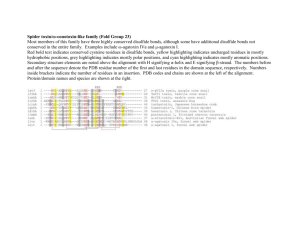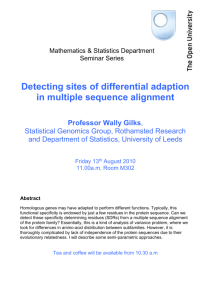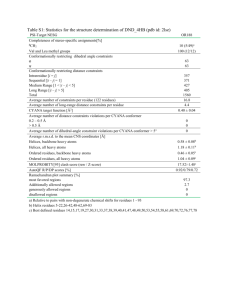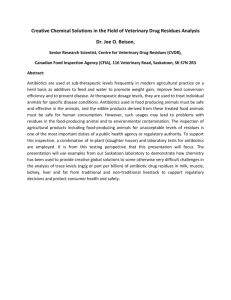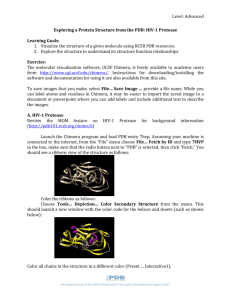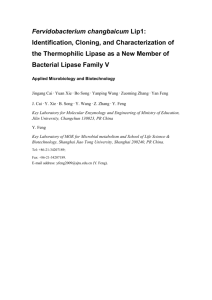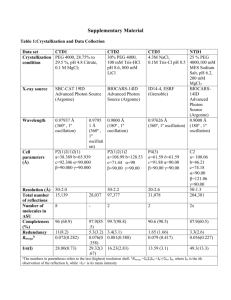Visualization
advertisement
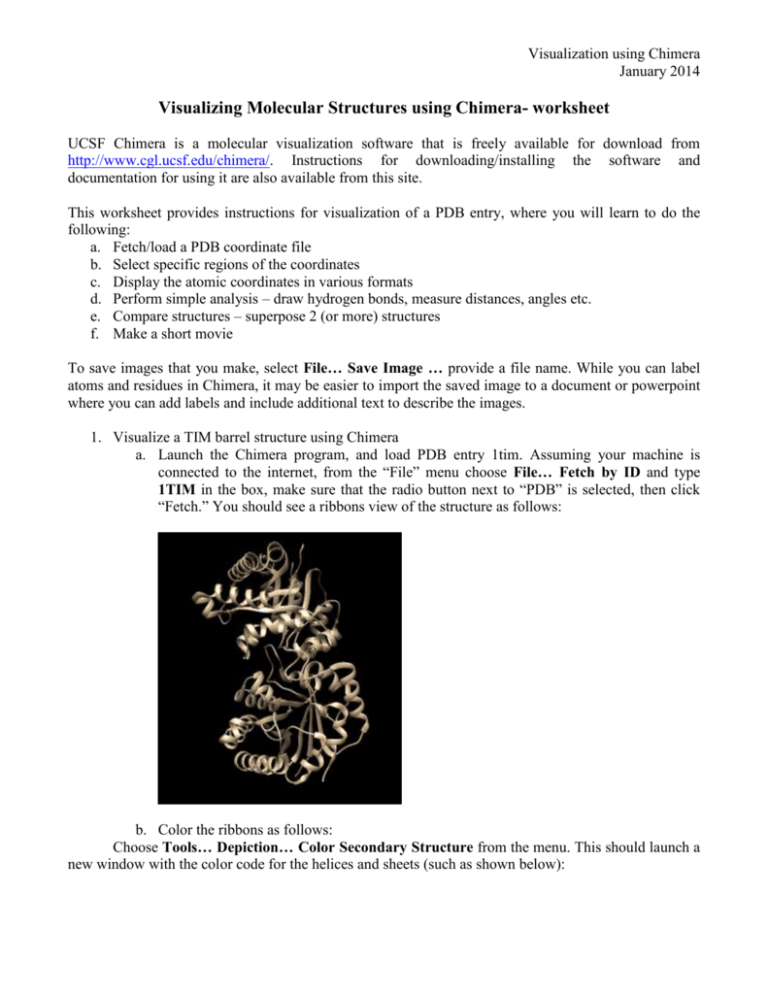
Visualization using Chimera January 2014 Visualizing Molecular Structures using Chimera- worksheet UCSF Chimera is a molecular visualization software that is freely available for download from http://www.cgl.ucsf.edu/chimera/. Instructions for downloading/installing the software and documentation for using it are also available from this site. This worksheet provides instructions for visualization of a PDB entry, where you will learn to do the following: a. Fetch/load a PDB coordinate file b. Select specific regions of the coordinates c. Display the atomic coordinates in various formats d. Perform simple analysis – draw hydrogen bonds, measure distances, angles etc. e. Compare structures – superpose 2 (or more) structures f. Make a short movie To save images that you make, select File… Save Image … provide a file name. While you can label atoms and residues in Chimera, it may be easier to import the saved image to a document or powerpoint where you can add labels and include additional text to describe the images. 1. Visualize a TIM barrel structure using Chimera a. Launch the Chimera program, and load PDB entry 1tim. Assuming your machine is connected to the internet, from the “File” menu choose File… Fetch by ID and type 1TIM in the box, make sure that the radio button next to “PDB” is selected, then click “Fetch.” You should see a ribbons view of the structure as follows: b. Color the ribbons as follows: Choose Tools… Depiction… Color Secondary Structure from the menu. This should launch a new window with the color code for the helices and sheets (such as shown below): Visualization using Chimera January 2014 Note that the specific colors may be different in your installation, you can click on the colored box to change it to another color. When you click on Apply you should see the following in your structure display window. Using the mouse, you can rotate the structure and move/zoom using the following commands: Left-click and drag or mouse click and drag: Rotate molecule in X/Y directions Middle-click and drag or alt/option, click and drag: Move molecule in X/Y direction Right-click and drag or Command, click and drag: Zoom in and out of the view c. Color the ribbons using Rainbow color scheme: Choose Tools… Depiction… Rainbow from the menu. This should launch a new window with various rainbow coloring options. Select the Rainbow color scheme by Residue (default selection). Click on the Apply button. You should see something like the following: Visualization using Chimera January 2014 Q: What can you learn about the structure from this image? (Hint: Follow the polymer chain from blue to red) Now color the structure in Rainbow color scheme by chain - go back to the Rainbow selection box and select the button next to Chain, click OK. Now you should see something like the following: Q: How many polymer chains are there in this structure? Visualization using Chimera January 2014 Q: How would you figure out if the polymer chains shown here are two copies of the same protein or if they are two different proteins? (Hint: Look at the structure explorer page for 1TIM on www.rcsb.org). d. Explore the active site of the triose phosphate isomerase enzyme: Scientific literature suggests that the active site residues in Triose phosphate isomerase are His95 and Glu165. Visualize these residues in chain A: Click on the Menu Favorites… Sequence… Chain A… Show this will launch a new window with the sequence of residues in chain A. Mouse over the residues to read the residue numbers in this window. Click-drag or Controldrag on residues to select them simultaneously in the sequence and structure display windows. The selected residues should be highlighted in green. Use shift-drag to add to your selection. Select residues H95 and E165. Show the side chains of these residues by clicking on Menu Actions… Atoms/Bonds… Show. Q: Where are these active site residues located in the TIM barrel? What else is in the vicinity of these active site residues? Click on the Menu Select… Zone… This should open a new window, select the window options as follows: Visualization using Chimera January 2014 Click on OK to select all residues with atoms within 5 angstroms of the active site residues. Color the atoms of these residues by element. Click on Menu Actions … Color … all options … This should open a new menu box with various options for coloring. Select the atoms/bonds radio button and then by element button. This should color the selected atoms by CPK coloring (blue for N, red for O, white for H etc. initially proposed by Robert Corey and Linus Pauling, and improved by Walter Koltun.)). Your screen should look something like the following figure. Click on Menu Actions… Focus to center on the selected residues. Draw all the hydrogen bonds within these selected residues by clicking on Menu Tools… Structure Analysis… FindHBonds. A new window should open which looks as follows: Visualization using Chimera January 2014 Remember to select the box so that the software picks up only those hydrogen bonds where both ends of the hydrogen bond are atoms in the selected residues. You will see something like the following: Here the light blue lines are the hydrogen bonds that the software has computed. Menu Select… Clear Selection will remove the green halos from the above selected set of residues. Measure the distance between any two atoms by clicking on Menu Tools… Structure Analysis… Distances. This should open a new window for measuring the distances. Click on any pair of atoms in the structure display window using Control-Shift-Click and then click on the Create button in the Distance measuring window. The software will list the distance between the two atoms as follows: Visualization using Chimera January 2014 Explore the residues, whose side chains are shown as sticks in CPK coloring. Identify which ones are hydrophobic, polar, charged etc. Q: Identify one example of the following types of interactions by listing their residue names and numbers. Also measure the closest distance between these pairs of residues: 1. a pair of hydrogen bonded residues 2. a pair of residues involved in charge based interactions 3. a pair of residues stabilized by hydrophobic interactions . Go to File … Close session. This closes the above hemoglobin display session but keeps the Chimera program open. Alternatively you can close this Chimera window and launch a new one for the next question. Visualization using Chimera January 2014 2. Visualize and explore the structure of the first green fluorescent protein in the PDB (PDB entry 1ema). Fetch the PDB entry 1ema in a fresh Chimera session. Notice the overall fold of the protein – a barrel like structure composed of beta strands. Color the structure in the rainbow color scheme (following the same steps as used in question 1). Presently the chromophore in the structure is not visible. Select the chromophore by Menu Select… Residue… CRO Display the chromophore using the commands Menu Action… Atoms/Bonds… Show followed by Menu Action… Atoms/Bonds… Sphere. You should see an image like the following: Create a short animation/movie of the structure by clicking on Menu Tools… Utilities… Animation. A new window will open. Start by making the current image in the structure display window as scene 1 (by clicking on the + sign in the Scene area. Drag and drop the scene in the time-line section of the Animation window. Visualization using Chimera January 2014 Drag and drop a Rock or Roll function in the time-line. Play this animation and record it by clicking on the record button and providing a file name to save the movie e.g. ~/Desktop/name.mov An alternative format is *.mp4. The movies can be played using a movie player, such as Quicktime. 3. Visualize and explore the structure of the DsRed protein (PDB entry 1g7k) Fetch the PDB entry 1g7k in a fresh Chimera session. Rotate the molecule and display the chromophore (residue CRQ) at the center of each of the beta barrels (for reference). Color the polymer chains in the entry using rainbow color scheme. Visualization using Chimera January 2014 Explore the interaction interface between the 4 copies of the DsRed polymers Menu Select… Residue…amino acid category… aliphatic. Menu Action… Atoms/Bonds… Show and Menu Action… Color… Yellow. Q: Where do these aliphatic residues appear in the structure? Describe the distribution within each monomer of DsRed and also between different monomers. Select and display the distribution of the aromatic amino acids in the structure and color these residues green. Q: Do you see any patterns regarding the distribution of these residues? Select and display the distribution of polar residues in the structure and color them cornflower blue. Q: Where are the polar residues located in the structure? Comment about the interaction interfaces between the 4 polymer chains in the structure. Visualization using Chimera January 2014 4. Compare the structures of Green Fluorescent Protein (GFP) and DsRed. In a fresh Chimera session load the GFP structure by choosing File… Fetch by ID… and type 1ema in the box Now load the DsRed structure as follows: Menu File… Fetch by ID… and type 1g7k in the box. Superpose the 2 structures by clicking on Menu Tools… Structure Comparison… Matchmaker This brings up the structure alignment window: On the left side of the new window, under Reference Structure, highlight 1ema by clicking it once, then select structure 1g7k in the right hand section (structure to match). Now press OK After a few moments, one of the ribbons of the DsRed structure (1G7K) should move on top of the GFP structure (1EMA) ribbons. Save this image. Q: How well do the 2 structures match? Visualize the chromophore in the 2 proteins and compare their structures. (Hint: Select … Residue … CRO and Select … Residue … CRQ.) Rotate the structures to view them – Q: Are the chromophores similar or different? In order to analyze the superposed structures better, select chains B, C, D and hide them (Select … Clear selections followed by Actions … Atoms/Bonds … Hide and Actions … Ribbons … Hide). Now clear selections and focus on the superposed chains. There is one arginine and one glutamate residue that are conserved in all known members of the fluorescent proteins family. Visualize these residues by displaying the sequence, selecting and showing them atoms/bonds view. Menu Favorites … Sequences … Show sequences for 1ema chain A and 1g7k chain A (select both with shift pressed). Select residue 215E in 1g7k chain A (DsRed structure), Show atoms/bonds. Now select residue and 95R and Show atoms/bonds. Similarly select residues 222E and 96R in 1ema chain A (GFP), Show atoms/bonds. Q: Where are the residue’s side chains located with respect to the chromophores? Discuss the implications of your observation.