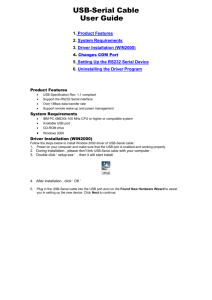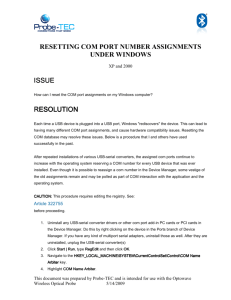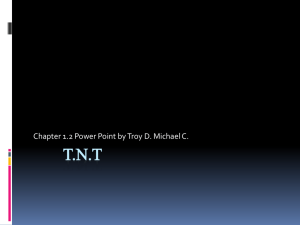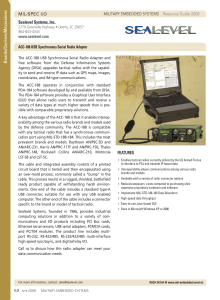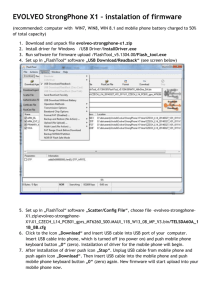USB 2.0 TO RS232 Cable for Windows user's manual
advertisement
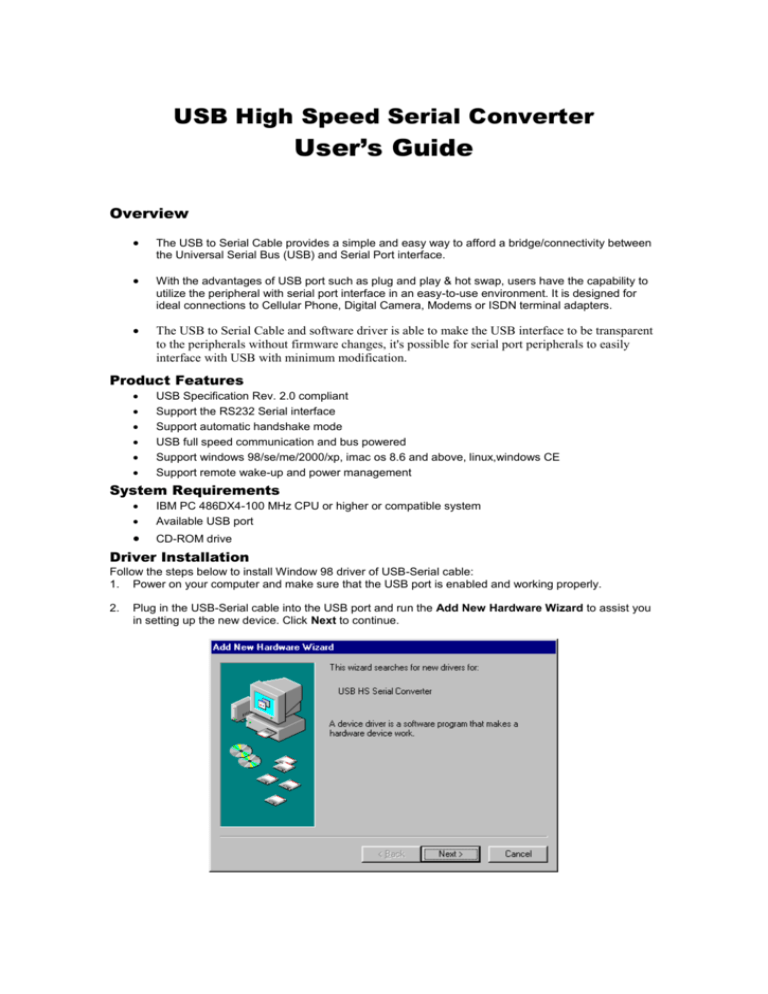
USB High Speed Serial Converter User’s Guide Overview The USB to Serial Cable provides a simple and easy way to afford a bridge/connectivity between the Universal Serial Bus (USB) and Serial Port interface. With the advantages of USB port such as plug and play & hot swap, users have the capability to utilize the peripheral with serial port interface in an easy-to-use environment. It is designed for ideal connections to Cellular Phone, Digital Camera, Modems or ISDN terminal adapters. The USB to Serial Cable and software driver is able to make the USB interface to be transparent to the peripherals without firmware changes, it's possible for serial port peripherals to easily interface with USB with minimum modification. Product Features USB Specification Rev. 2.0 compliant Support the RS232 Serial interface Support automatic handshake mode USB full speed communication and bus powered Support windows 98/se/me/2000/xp, imac os 8.6 and above, linux,windows CE Support remote wake-up and power management System Requirements IBM PC 486DX4-100 MHz CPU or higher or compatible system Available USB port CD-ROM drive Driver Installation Follow the steps below to install Window 98 driver of USB-Serial cable: 1. Power on your computer and make sure that the USB port is enabled and working properly. 2. Plug in the USB-Serial cable into the USB port and run the Add New Hardware Wizard to assist you in setting up the new device. Click Next to continue. 3. Insert the USB-Serial cable software driver into the CD-ROM drive and click Next to continue and click to search driver from the CD-ROM drive D:\un8be-a\pc driver. (D: represents CD-ROM) 2 4. Windows will detect the driver and shows the USB HS Serial Converter. Click Next to continue installation. 5. Click Next to continue and let Windows copy the needed files to your hard disk. 6. When Windows finished installing the software,click Finish. 7. See the Device Manager to check the USB HS Serial Converter. 3 Changing the COM Port Number 1. 2. 3. From "Device Manager", select "View devices by type", then "Ports (COM & LPT)". Select the USB serial port and click Properties. Select the "Port Settings" tab, then click "Advanced". Choose the required COM port 4 number from the list and click OK. Notes If a modem is attached to the USB serial port when the port number is changed, it will continue to work under the new port number. If a modem had been attached to the USB serial port but was not attached when the port number was changed, it will not work when re-attached under the new port number. In this case, the modem must be removed from the system and re-installed. In general, if there are devices in the system which have been attached previously to the USB serial port, they may not work after the port number has been changed. If this is true, remove the device from the system and re-install it. 5 Uninstalling the Driver Program If you want to remove the USB-Serial cable driver program, you can uninstall it by following the steps below: 1. Unplug the USB-Serial cable from your PC. 2. 3. Run the”Ftdiunin.exe” program from the software CD-ROM, then Click “continue” to remove the USBSerial cable driver program. Click ”Finish”, then reboot the PC. 6 7