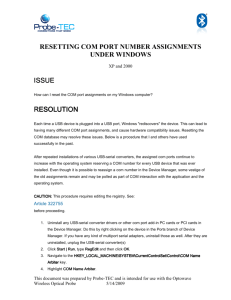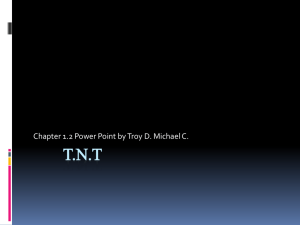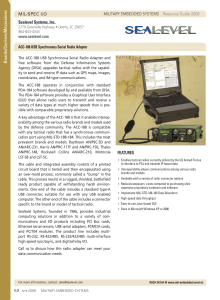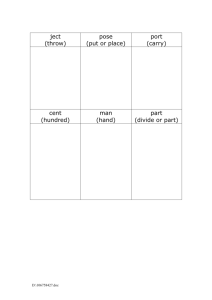USB TO RS232 Cable m..
advertisement
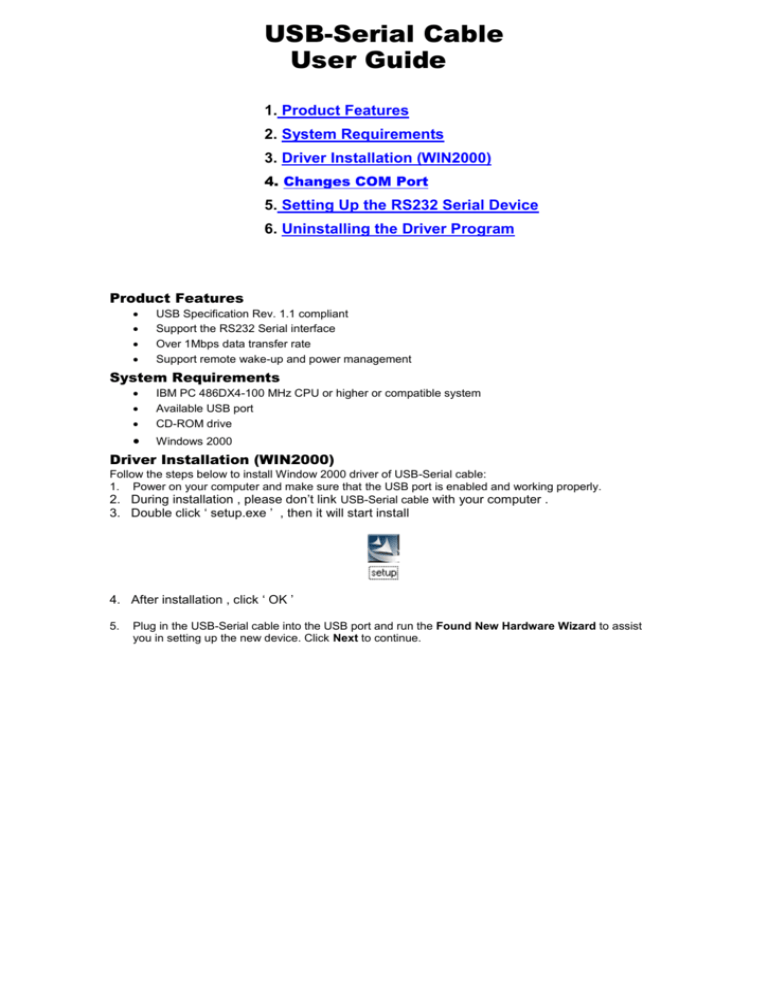
USB-Serial Cable User Guide 1. Product Features 2. System Requirements 3. Driver Installation (WIN2000) 4. Changes COM Port 5. Setting Up the RS232 Serial Device 6. Uninstalling the Driver Program Product Features USB Specification Rev. 1.1 compliant Support the RS232 Serial interface Over 1Mbps data transfer rate Support remote wake-up and power management System Requirements IBM PC 486DX4-100 MHz CPU or higher or compatible system Available USB port CD-ROM drive Windows 2000 Driver Installation (WIN2000) Follow the steps below to install Window 2000 driver of USB-Serial cable: 1. Power on your computer and make sure that the USB port is enabled and working properly. 2. During installation , please don’t link USB-Serial cable with your computer . 3. Double click ‘ setup.exe ’ , then it will start install 4. After installation , click ‘ OK ’ 5. Plug in the USB-Serial cable into the USB port and run the Found New Hardware Wizard to assist you in setting up the new device. Click Next to continue. 6. click Next to continue. Select the “ Search for a suitable driver for my device(recommand) “ 7. Windows will detect the driver and Click Next to continue installation. 2 8. Click Finish to continue and let Windows copy the needed files to your hard disk. 9. You can to check the Device Manager and see the Prolific USB to Serial Comm Port) 3 . Changes COM Port Under Windows 98SE , you can change the COM Port via setcom.exe sofeware 7. Under Windows Me 、 Windows 2000 、 Windows XP, please kindly following the steps as below. : (1) Please click on the Device Manager\ Devices by connection \ ports (COM & LPT). ( images 1) ( images 1) (2) Doubly click on “Prolific USB-to- serial Comm port(COM3)” .And it could go to ‘ properties'. (images 2) 4 (images 2) (3) Please choose "Port Settings ", and then click on "Advanced". Please kindly choose the needed com, and click on" ok”. (images 3) (images 3) Notice: If the Modem could not link with the new port, and run smoothly when changed the port, please kindly unload Modem, and re-install it. When Changing the port, the peripheral equipment could not shift to the new port, and run smoothly. Under this situation, please kindly unload the equipment and install again. 5 Setting Up the RS232 Serial Device Follow the steps below to connect your RS232 Serial Device (ie: Modem) to the USB port of your PC: 1. 2. 3. 4. Turn off your Modem. Plug the DB 9 connector of the USB-Serial cable into your Modem. Turn on the Modem afterwards. Turn on your computer and plug in the USB connector of the USB-Serial cable into the USB port. If you have already installed a Modem device before, click Start, Settings, Modems. Open Modems Properties, select the Modem, click Properties. In General tab, please change the Port value to USB to Serial Port (COM3). After finishing these processes, you can use USB to Serial Bridge Cable to connect RS232 Serial 56K FAX Modem and execute the Dial-up fuction to connect Internet, and send the FAX with the FAX software(ie: Microsoft FAX) properly. Uninstalling the Driver Program If you want to remove the USB-Serial cable driver program, you can uninstall it by following the steps below: 1. Unplug the USB-Serial cable from your PC. 2. Run the DRemover98_2K.exe program from the software CD-ROM, then reboot the PC. 6 7