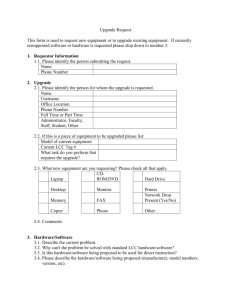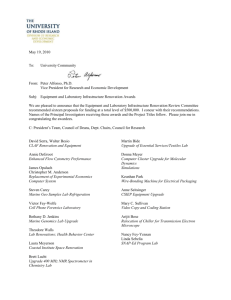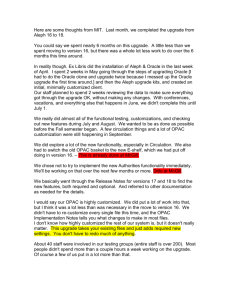Upgrade Process - Oracle Documentation
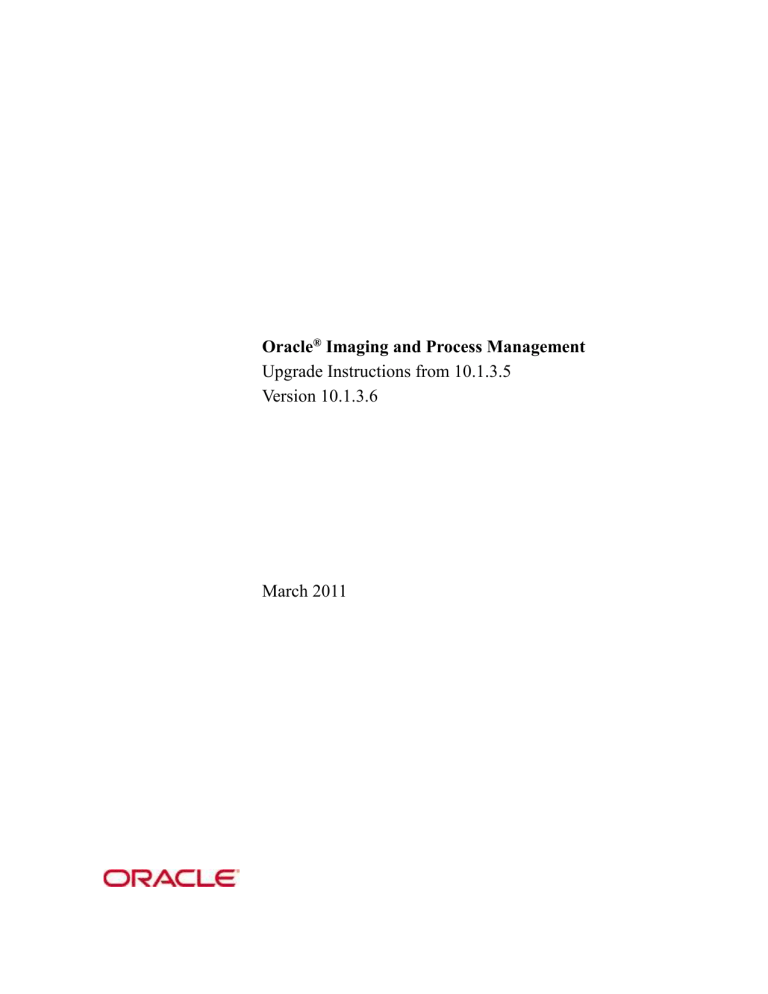
Oracle
®
Imaging and Process Management
Upgrade Instructions from 10.1.3.5
Version 10.1.3.6
March 2011
Oracle Imaging and Process Management Upgrade Instructions from IBPM 10.1.3.5, Version
10.1.3.6
Copyright © 1998, 2011, Oracle. All rights reserved.
Primary Author: Amy Willard
The Programs (which include both the software and documentation) contain proprietary information; they are provided under a license agreement containing restrictions on use and disclosure and are also protected by copyright, patent, and other intellectual and industrial property laws. Reverse engineering, disassembly, or decompilation of the Programs, except to the extent required to obtain interoperability with other independently created software or as specified by law, is prohibited.
The information contained in this document is subject to change without notice. If you find any problems in the documentation, please report them to us in writing. This document is not warranted to be error-free. Except as may be expressly permitted in your license agreement for these Programs, no part of these Programs may be reproduced or transmitted in any form or by any means, electronic or mechanical, for any purpose.
If the Programs are delivered to the United States Government or anyone licensing or using the Programs on behalf of the United States Government, the following notice is applicable:
U.S. GOVERNMENT RIGHTS Programs, software, databases, and related documentation and technical data delivered to U.S. Government customers are "commercial computer software" or "commercial technical data" pursuant to the applicable Federal Acquisition Regulation and agency-specific supplemental regulations. As such, use, duplication, disclosure, modification, and adaptation of the Programs, including documentation and technical data, shall be subject to the licensing restrictions set forth in the applicable Oracle license agreement, and, to the extent applicable, the additional rights set forth in FAR 52.227-19, Commercial Computer Software--Restricted Rights (June 1987). Oracle USA, Inc.,
500 Oracle Parkway, Redwood City, CA 94065.
The Programs are not intended for use in any nuclear, aviation, mass transit, medical, or other inherently dangerous applications. It shall be the licensee's responsibility to take all appropriate fail-safe, backup, redundancy and other measures to ensure the safe use of such applications if the Programs are used for such purposes, and we disclaim liability for any damages caused by such use of the Programs.
Oracle, JD Edwards, PeopleSoft, and Siebel are registered trademarks of Oracle Corporation and/or its affiliates. Other names may be trademarks of their respective owners.
The Programs may provide links to Web sites and access to content, products, and services from third parties. Oracle is not responsible for the availability of, or any content provided on, third-party Web sites. You bear all risks associated with the use of such content. If you choose to purchase any products or services from a third party, the relationship is directly between you and the third party. Oracle is not responsible for: (a) the quality of third-party products or services; or (b) fulfilling any of the terms of the agreement with the third party, including delivery of products or services and warranty obligations related to purchased products or services. Oracle is not responsible for any loss or damage of any sort that you may incur from dealing with any third party.
Upgrade Instructions From 7.7
04/13/20
Version 10.1.3.6
2
Oracle Imaging and
Process Management
Upgrade Instructions
Table of Contents
Introduction ...................................................................................................................................................................... 4
Download Contains Compressed Files .................................................................................................................... 4
Upgrading from IBPM 10.1.3.5 ....................................................................................................................................... 4
Legacy Features ....................................................................................................................................................... 4
Pre-Upgrade Steps ................................................................................................................................................... 5
Additional Pre-Upgrade Steps ................................................................................................................................. 5
Uninstall Process Administration Tools .......................................................................................................... 5
Uninstall Oracle ERP Integration Suite (EIS) ................................................................................................. 6
Fixed RM Client ............................................................................................................................................. 6
Upgrade Imaging ..................................................................................................................................................... 7
DSMS Server Update...................................................................................................................................... 7
Servers Upgrade .............................................................................................................................................. 9
Upgrade Process .................................................................................................................................................... 10
Process Broker Configuration ....................................................................................................................... 10
Reinstall Process Builder and Monitor ......................................................................................................... 10
Upgrade Windows Client ...................................................................................................................................... 10
Upgrade SDK Client ............................................................................................................................................. 11
Stellent Capture ..................................................................................................................................................... 11
Upgrade IBPM Web Server .................................................................................................................................. 12
Post Install Apply Patches .............................................................................................................................................. 13
Troubleshooting ............................................................................................................................................................. 13
Upgrade Instructions From 7.7
04/13/20
Version 10.1.3.6
3
I NTRODUCTION
This document includes instructions to upgrade IBPM 10.1.3.5 installations to Oracle Imaging and Process
Management 10.1.3.6.
Download Contains Compressed Files
Due to space limitations, files in the download are compressed.
All files normally found in the DSMS directory are compressed into a single zip file which may be installed via GenCfg or using WinZip. Functionality exists in GenCfg to extract these files for the DSMS server during the installation. The only files in DSMS directory are GenCfg.EXE, MasterFiles.ZIP and the client help file.
Prior versions of GenCfg will not correctly extract the compressed files from the current release. The version of GenCfg included with the current release must be used to install the product. Older versions of
GenCfg will not work.
U PGRADING FROM IBPM 10.1.3.5
Before perfuming an upgrade, review the System Requirements and Supported Platforms for Oracle Imaging and Process Management 10 g R3 document at http://www.oracle.com/technetwork/middleware/contentmanagement/downloads/ipm-certification-matrix-129289.pdf
for supported platforms and databases.
Informix and Sybase were no longer supported as of the IBPM 7.5 release . Verify your system has the supported OLE DB Provider and ODBC driver version installed. Make sure all necessary drivers, patch sets and security fixes have been applied to a supported version of the database and operating system.
DO NOT USE the Servers Wizard at any time during this upgrade for servers that have already been configured. Using the Servers Wizard may cause the upgrade to fail. The system must then be recovered from the backup.
The upgrade procedure must be performed in a specific order. Deviating from the sequence given in these instructions can cause upgrade failure. If this occurs, the system must be recovered from the backup.
Make sure you are aware of any customizations that have been done to the previous installation. This could include changes to default paths as well as more intrusive changes. This upgrade document assumes that the original system was installed according to the defaults and not modified.
Legacy Features
Some legacy features are only supported with Oracle I/PM as upgrades. This includes Fixed Records
Management, Records Management and Capture. Cold Index Manager is no longer supported.
Upgrade Instructions From 7.7
04/13/20
Version 10.1.3.6
4
Pre-Upgrade Steps
NOTE
If a server is installed in a Windows 2003 SP 1 or later environment, manually set the following registry key on the machine.
SYNATTACKPROTECT
This key must be manually set to zero for servers that are installed in a Windows 2003 SP 1 and later environment. When this key is not set, login and logout User Connection Manager and general TCP/IP session issues may be experienced. This is a DWORD value that must be set to zero.
HKEY_LOCAL_MACHINE\SYSTEM\CurrentControlSet\Services\Tcpip\Parameters
"SynAttackProtect"=dword:00000000
The following steps are required before performing an upgrade.
1.
Prepare the system for the upgrade by performing the following:
Stop all the IBPM Services on each server. This is accomplished through the Services application in the Control Panel or by pressing CTRL + C in the Command (DOS) window in Diagnostic Mode.
Verify you are logged in using the administrative user id and password on each server machine.
Set IBPM Services to manual if services are controlled from the Services application. They can be reset when the upgrade is completed.
2.
Backup the following to backup the existing system:
The existing StellentIBPM directory (including the MasterFiles directory) on each server (i.e.,
C:\StellentIBPM).
The existing IBPM directory on each server (i.e. C:\Program Files\Stellent\IBPM).
Registry keys on servers running IBPM Services.
Any custom applications that have been created.
Verify that the backups can be restored.
3.
Confirm that your environment is a supported environment.
Additional Pre-Upgrade Steps
Uninstall Process Administration Tools
1.
If Process Builder was previously installed via an Install Shield install, uninstall all previous installations of Oracle Business Process Management client (Process Builder). Skip this step if
BuilderStartUp was used.
From the Control Panel, select Add/Remove Programs.
Select Oracle Business Process Management installation, and click Add/Remove button.
Upgrade Instructions From 7.7
04/13/20
Version 10.1.3.6
5
2.
Follow the instructions displayed to remove the Process Builder installation.
Uninstall Oracle ERP Integration Suite (EIS)
3.
If Oracle ERP Integration Suite was previously installed it must be removed prior to upgrade. This will only remove the dependency (.dp) files from the Stellent IBPM directory and will not affect the EIS
Database.
From the Control Panel, select Add/Remove Programs.
Select Stellent ERP Integration Suite installation and click the Add / Remove button.
Follow the instructions displayed to remove the EIS installation.
After EIS has been removed and the IBPM Services have been upgraded, see the ERP Integration help, EIS.CHM, in the ERP Integration Suite product directory for upgrade instructions.
Fixed RM Client
If you want to implement an integration of IBPM and Stellent Fixed RM and both of these products are already in place, but not integrated, please contact Technical Support. New installations of Fixed RM are not supported.
Upgrade Instructions From 7.7
04/13/20
Version 10.1.3.6
6
Upgrade Imaging
Several steps are necessary to upgrade Imaging.
DSMS Server Update
1.
Perform the following initial steps on the machine where DSMS is installed.
Link to a directory with the unzipped downloaded files from the DSMS Server machine.
Double click on GenCfg.exe from the \DSMS directory.
2.
Perform the following steps to upgrade the DSMS Server.
Select the DSMS option in the list.
Verify the path to the product files in the Distribution CD Directory field (i.e. \Oracle Imaging and Process Management\Imaging and Process Management).
Verify the path to place the source files on the local drive (i.e., C:\StellentIBPM) in the IBPM
Product Directory field.
Click the Update Directory from Distribution CD button.
The Server Configuration dialog may appear stating that the Installation Directory does not exist. Create it ?
Click Yes . The DSMS File Transfer dialog appears. The transfer continues for a few minutes until a message appears stating the files copied successfully.
Click OK. The message closes.
Verify the path in the DSMS Master Directory field that reflects a location within the original
IBPM installation base directory (i.e., C:\StellentIBPM\DSMS\Masterfiles).
Verify the path in the DSMS Local Compression Directory field that reflects a location within the original IBPM installation base directory (i.e., C:\StellentIBPM\DSMS\Zip).
3.
Follow these steps to assign the required stamp on the IBPMStartUp.EXE application.
Click the Stamp StartUps button. The Open dialog opens.
Browse to locate IBPMStartup.EXE (i.e., C:\StellentIBPM\DSMS\Masterfiles).
Click the Open button. A message appears stating that the file does not have any stamped information in it so the last saved configuration will be applied.
Click OK .
Based upon the radio button selected, verify the valid IP address or computer name for the
Request Broker in the Request Broker field.
Upgrade Instructions From 7.7
04/13/20
Version 10.1.3.6
7
Verify the same number in the End Point field as was originally set in the Socket Setup dialog
(i.e., 1829). The existing end point can be viewed by clicking the Advanced button found in the
IBPM Service dialog.
Verify the Client Install Path field (i.e., C:\Program Files\Stellent\IBPM).
Verify the Server Install Path field (i.e., C:\Program Files\Stellent\IBPM).
Click the OK button. The Stamp dialog is displayed.
If you use Process, select the Process Startups checkbox to create BuilderStartUp.exe and
MonitorStartUp.exe.
If you use the Software Development Kit, select SDK StartUps checkbox to create
SDKStartUp.exe and install the SDK help files.
If Stellent Fixed Records Management is enabled, select FRM StartUps checkbox to create
FRMStartUp.exe and FRMEmailStartUp.exe.
Click OK. The Stamp dialog closes and Stellent Fixed Records Management Configuration is launched (if FRM StartUps was checked).
4.
Complete the DSMS update by performing the following steps.
If not already selected, check the Update install directory on exit box.
Click OK in the Service Configuration window. The Service Configuration window closes.
If configuring services on a Windows 2003 operating system you may be prompted with the following message:
The SynAttackProtect Microsoft feature is currently defaulted to enabled. For I/PM servers to communicate correctly it is recommended that this feature be disabled.
It's recommend that you make the following change in your I/PM registry to correct any issues that may occur:
HKEY_LOCAL_MACHINE\SYSTEM\CurrentControlSet\Services\Tcpip\Parameters\
SynAttackProtect = 0(DWORD)
NOTE: You will need to reboot the machine for this setting to take affect.
This dialog will be displayed on any service machine running Windows 2003. It is strongly recommended that you set this registry setting.
Click OK
5.
The Command window appears and file activity is seen and may take a few minutes to run to completion. A message appears stating the DSMS server install is complete.
Click OK . The message and Service Configuration dialogs close.
Upgrade Instructions From 7.7
04/13/20
Version 10.1.3.6
8
6.
Follow these steps to start the DSMS server machine.
Run IBPMServer.EXE from the Command Prompt as specified below from the IBPM application directory (i.e., C:\Program Files\Stellent\IBPM):
IBPMServer /diag
(Using the /diag switch with heavy system loads causes system performance degradation, Oracle recommends running IBPMServer in service mode for all production systems.)
Verify the DSMS service residing on this machine is running by viewing the messages displayed. Other services may not start at this time due to additional configuration steps that have not been completed.
Verify the share to the MasterFiles directory (i.e., C:\StellentIBPM\DSMS\Masterfiles).
Servers Upgrade
7.
Perform the following steps to complete updating files on the other servers.
If the system is configured with Request Broker and DSMS on separate machines, perform this step on the Request Broker machine. Otherwise, continue with the next step.
Run IBPMStartup.EXE from the Command prompt as specified below from the application directory (i.e., C:\Program Files\Stellent\IBPM):
IBPMStartup /svc /diag /ip=XXX.XXX.XXX.XXX (type the IP address of the DSMS machine) /noregup
For all IBPM servers not installed on the same machine as DSMS or Request Broker, perform these steps. Type the following at the Command prompt, from the IBPM application directory
(i.e., C:\Program Files\Stellent\IBPM):
IBPMStartup /svc /diag
Click Yes if a message appears stating it is necessary to reboot the machine. Log in as the administrative user when the computer reboots. Type the following at the Command prompt, from the IBPM application directory (i.e., C:\Program Files\Stellent\IBPM):
IBPMStartup /svc /diag
Verify the services are running by viewing the messages displayed in the Command window.
Upgrade Instructions From 7.7
04/13/20
Version 10.1.3.6
9
Upgrade Process
This section contains information and steps to upgrade Oracle Process. The Oracle Business Process
Management installation (Process Builder) should have already been un-installed during the pre-upgrade steps.
Process security has been enhanced. The Process access account, WFUSER, can now have its password set directly at the database level by the DBA.
If Process is upgraded but no other changes are made to the Process service, the WFUSER account will continue to use the encrypted password that is stored in the Process table OPTIKA_LOGKEY. Viewing the
GenCfg Process service tab will show a blank password field.
If any Process service parameters are changed on the GenCfg Process tab, a new password will be required.
This new password for WFUSER must match the password set at the database level by the DBA.
Note: It is important that if the DBA sets the password for WFUSER, that all Process Broker services on all machines be updated with the new password.
Process Broker Configuration
1.
Run IBPMStartup.EXE from the Command prompt as specified below from the application directory
(i.e., C:\Program Files\Stellent\IBPM):
IBPMStartUp /svc /diag
Reinstall Process Builder and Monitor
2.
Reinstall the current version of the Process Builder and Monitor.
Copy BuilderStartup.exe and MonitorStartup.exe from the DSMS machine and place into directory
C:\Program Files\Stellent\IBPM.
3.
Run BuilderStartUp.exe.
When the install is complete, Builder.exe is launched.
4.
Run MonitorStartup.exe. When install is completed, Monitor.exe is launched. A reboot may be necessary to complete the installation. If prompted, reboot and MonitorStartUp will pick up where it left off previously.
The login for Process Monitor is displayed. Enter the user name and password. Select the domain and Process Database from the drop-down menus.
Click OK. Process Monitor opens.
Upgrade Windows Client
The following procedure upgrades a Windows client to IBPM standards. Make sure all Microsoft Office applications have been closed before upgrading the client.
1.
Log in to the machine with administrative user id and password.
2.
Run the IBPMStartUp.EXE on the workstation. It will automatically download IBPMStartUp.exe.
Upgrade Instructions From 7.7
04/13/20
Version 10.1.3.6
10
3.
If prompted with the following message 'Do you want to restart your computer?' Click Yes . The
Windows operating system is automatically restarted. After logging back in with the administrative user id and password, IBPMStartUp activity will continue automatically.
Upgrade SDK Client
The following procedure upgrades a SDK client to Oracle I/PM standards.
1.
Log in to the machine with administrative user id and password.
2.
Run the SDKStartup.EXE on the SDK workstation.
3.
If prompted with the following message 'Do you want to restart your computer?' Click Yes . The
Windows operating system is automatically restarted. After logging back in with the administrative user id and password, SDKStartUp activity will continue automatically.
Stellent Capture
Stellent Capture has been discontinued. Contact Captovation directly for information about Capture.
Upgrade Instructions From 7.7
04/13/20
Version 10.1.3.6
11
Upgrade IBPM Web Server
To upgrade the web server to the current version, remove the existing IBPM Web Server via the Windows un-install and re-install IBPM Web by following the install instructions for IBPM Web found in the
Installation Guide (Install.doc).
No other Services can be configured on the Web Server machine.
The Web Server runs Microsoft Internet Information Services (IIS). The website that contains pages, images and COM objects for the Web software is installed on this machine.
The Web Server installation allows the flexibility to install to the drive and directory of choice. Defaults are provided for the objects and the Server installation directories. Before upgrading please backup and remove any custom code to prevent it from being lost.
1.
Perform the following steps to uninstall the IBPM Web Server.
Shut down the Microsoft IIS Admin Service as follows:
Select Start | Settings | Control Panel | Services.
Stop the FTP Publishing Service and the World Wide Web Publishing Service.
Under Windows 2000 the command iisreset may be run at the Start | Run line to stop and start the Microsoft IIS Admin Service.
Backup the IBPM Data folder to save the Web client preference files (OPS files).
Execute the Windows uninstall for IBPM Web as follows:
Select Start | Settings | Control Panel | Add/Remove Programs
Select IBPM Web Server and uninstall the program.
Remove any Windows client that resides on the Web Server machine by deleting the Stellent directory (i.e., C:\Program Files\Stellent\IBPM).
Remove the website folder located under \InetPub\WWWRoot\IBPMWeb to remove the application files.
Reboot the Web Server.
2.
Follow the steps in the Installation Guide, Install.doc, to install and configure the Web.
3.
Restore IBPM Data OPS files into the directory after installing Web. There is no need to upgrade the OPS files. After logging in, the old settings from will be ready to use.
Upgrade Instructions From 7.7
04/13/20
Version 10.1.3.6
12
P
OST
I
NSTALL
A
PPLY
P
ATCHES
Check the Oracle Customer Support web site for any patches that have been made available after the product
CDs were released. Download and apply any such patches that have been released.
T
ROUBLESHOOTING
This section contains a list of items that can assist in overcoming problems during an upgrade. Please also refer to the Admin.PDF for general installation troubleshooting.
Problems encountered during the upgrade may be caused by changes to the TCP/IP address of the
Request Broker referenced in the General Service Configuration window in the Services dialog or end points. For instance, Failure to communicate errors encountered after the Upgrade procedure is run indicates a change in the TCP/IP address of the Request Broker.
Server failed to register errors indicate a change in the endpoint referred to in the original installation.
Endpoint 1829 is registered and all install and upgrades refer to that endpoint as the default. If the endpoint had been changed during the original installation or if it was changed during the upgrade,
Servers fail to register.
On the Information Broker machine, verify an environment path referencing the IBPM directory precedes the SQL path (i.e., C:\Program Files\Stellent\IBPM;C:\Program Files\Microsoft SQL
Server\80\Tools\Binn). If a change is necessary, reboot the machine after making the path corrections.
When opening the Definition Editor for the first time, if the dialog display is not as expected, browse to the install directory and run FPVServ.exe. Close the Definition Editor and reopen it to refresh.
Upgrade Instructions From 7.7
04/13/20
Version 10.1.3.6
13