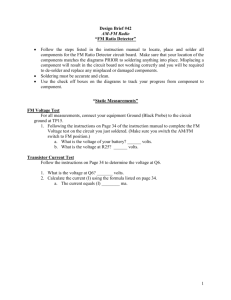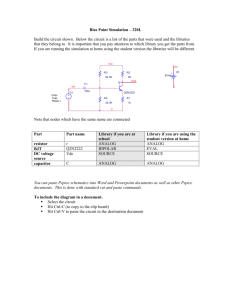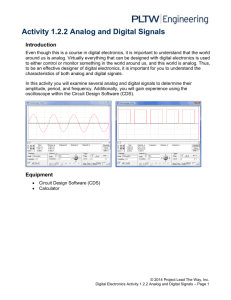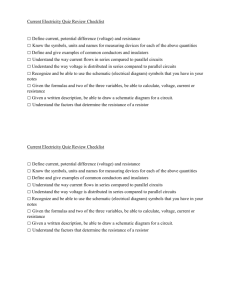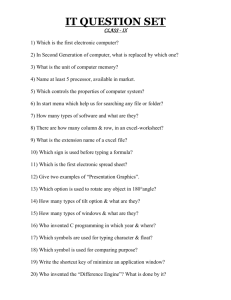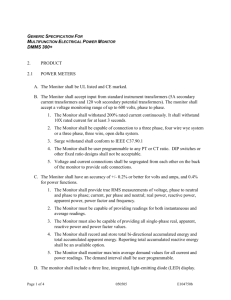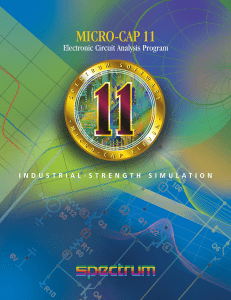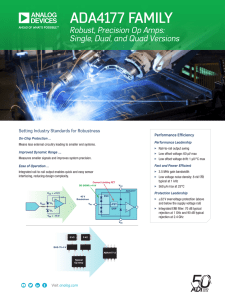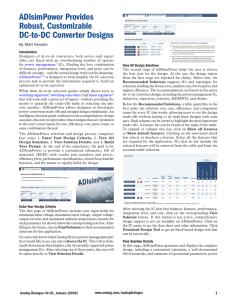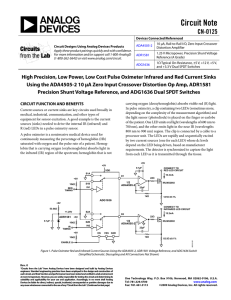EE361 Lab 1: Simple Frequency and Time Analysis
advertisement
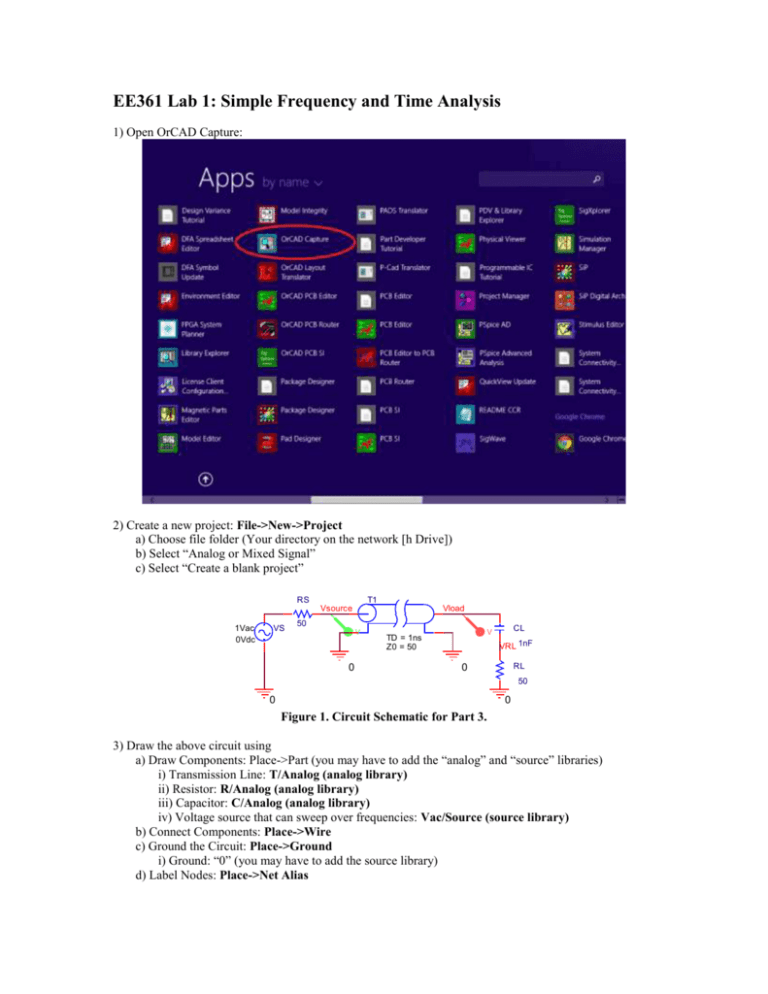
EE361 Lab 1: Simple Frequency and Time Analysis 1) Open OrCAD Capture: 2) Create a new project: File->New->Project a) Choose file folder (Your directory on the network [h Drive]) b) Select “Analog or Mixed Signal” c) Select “Create a blank project” RS T1 Vsource 1Vac 0Vdc VS Vload 50 V 0 CL V TD = 1ns Z0 = 50 VRL 1nF RL 0 50 0 0 Figure 1. Circuit Schematic for Part 3. 3) Draw the above circuit using a) Draw Components: Place->Part (you may have to add the “analog” and “source” libraries) i) Transmission Line: T/Analog (analog library) ii) Resistor: R/Analog (analog library) iii) Capacitor: C/Analog (analog library) iv) Voltage source that can sweep over frequencies: Vac/Source (source library) b) Connect Components: Place->Wire c) Ground the Circuit: Place->Ground i) Ground: “0” (you may have to add the source library) d) Label Nodes: Place->Net Alias 4) Enter desired values for each of the components. Example: R =100ohms. If that value is displayed, you can double-click in the value to change it. If the property values are not displayed for the transmission line, double click the transmission line. This will open a dialog box which contains all the attributes associated with the transmission line. Here, you can select the property you wish to display (TD and Z0). Then, by clicking the “Display” button, you can choose to display the “Name and Value” of the attribute. If you are unable to find TD and Z0 among the various attributes, try changing the “Filter by” drop down menu to PSPice. 5) Notation a) k -kilo b) MEG-mega c) G-giga d) m-mili e) u-micro f) n-nano g) p-pico 6) Setup up a simulation Profile: Pspice->New simulation profile a) Choose an AC sweep for the Analysis type b) Enter Start Frequency: 100MEG c) Enter Ending Frequency: 10G d) Choose Log scale e) Enter number of data points to take. Figure 2. Simulation Settings for AC Sweep from 100 MHz to 10 GHz with 1000 points. 7) Simulate: PSpice->Run 8) Check Results: (from the simulation window) View->Output File. Review errors, if any. If nodes are floating you probably have connecting problems or you are using the wrong ground. If there is an error in your schematic, this will be the first place to start looking for errors. It will be useful to try and understand the information contained in the Output File for debugging purposes. Please note that at this point there will not be any output visible on the graph until you have completed the next step. 9) Graphically monitor output: Click on Trace->Add Trace in order to plot a parameter such as current or voltage. Please provide graphs which show the following. a) Source Current and Voltage b) Load Current and Voltage c) Perform all of the following operations on at least 2 of the 4 parameters in sections a and b. i) R() - real ii) imag() - imaginary iii) P() - phase iv) M()-magnitude 10) Now click on the Toggle Cursor button. It will allow you to study and mark points on the graphs. Use cursors to monitor your waveforms. Mark at least 2 points of interest on each of your above graphs. 11) Submit a labeled Bode-type plot of VSOURCE, and VLOAD. Do this by plotting 20*LOG10(voltage). You can type this in the Trace dialog. Submit the circuit schematic. 12) Repeat the simulation for frequencies 100kHz to 100MHz. Submit a labeled Bode plot of the same outputs. In this passive network, how can the voltage at the load be higher than the voltage at the source? 13) Replace the VAC source with a sinusoidal source VSIN. (Select appropriate values for amplitude and frequency. Set offset to 0.) RS T1 Vsource Vload 50 VOFF = 0 VAMPL = 10 FREQ = 0.5G V VS 0 CL V TD = 1n Z0 = 50 Vres 1n 0 RL 50 0 0 Figure 3. Circuit Schematic for Part 13. This time run a Time Domain Response (Transient) simulation. Use the transient analysis to obtain plots of the transient voltage waveforms VSOURCE and VLOAD for 5 periods of the wave. Submit a labeled plot of the waveforms. What is the phase delay (in degrees) at 0.5 GHz due to the transmission line for the values you have selected? (Please show calculation.) Does this make sense, given the transmission line parameters? Use the following equation: Delay t Delay TPeriod 360