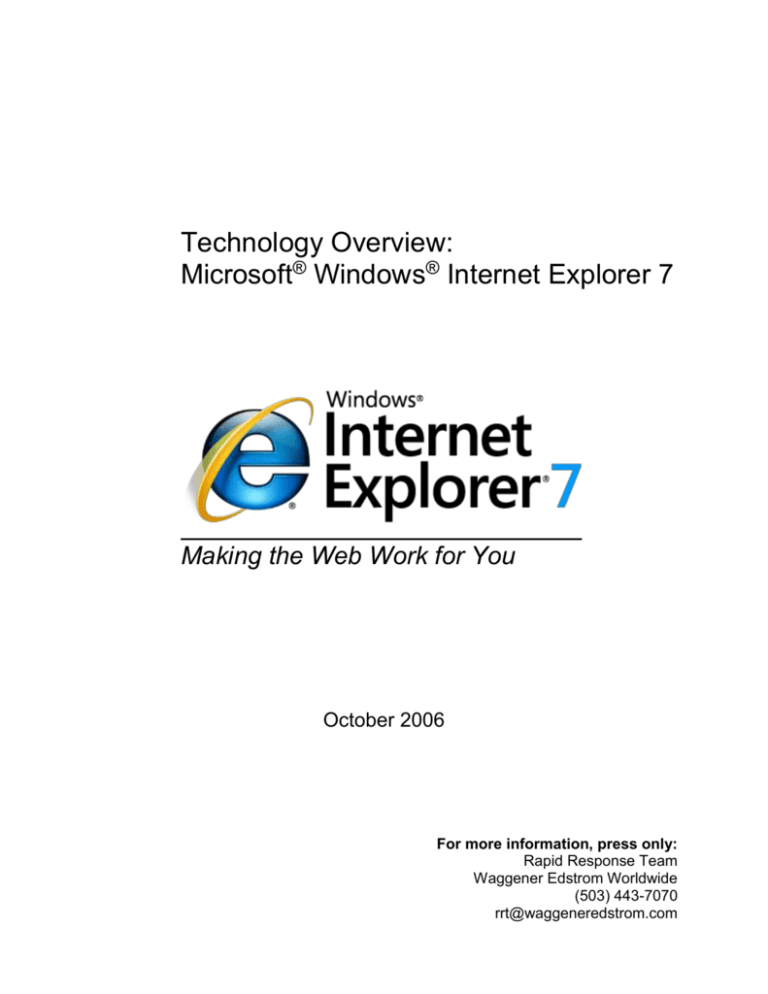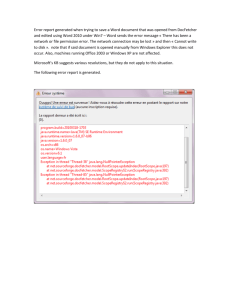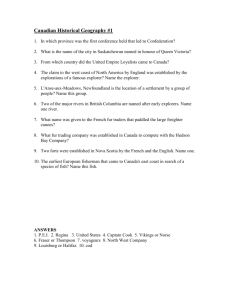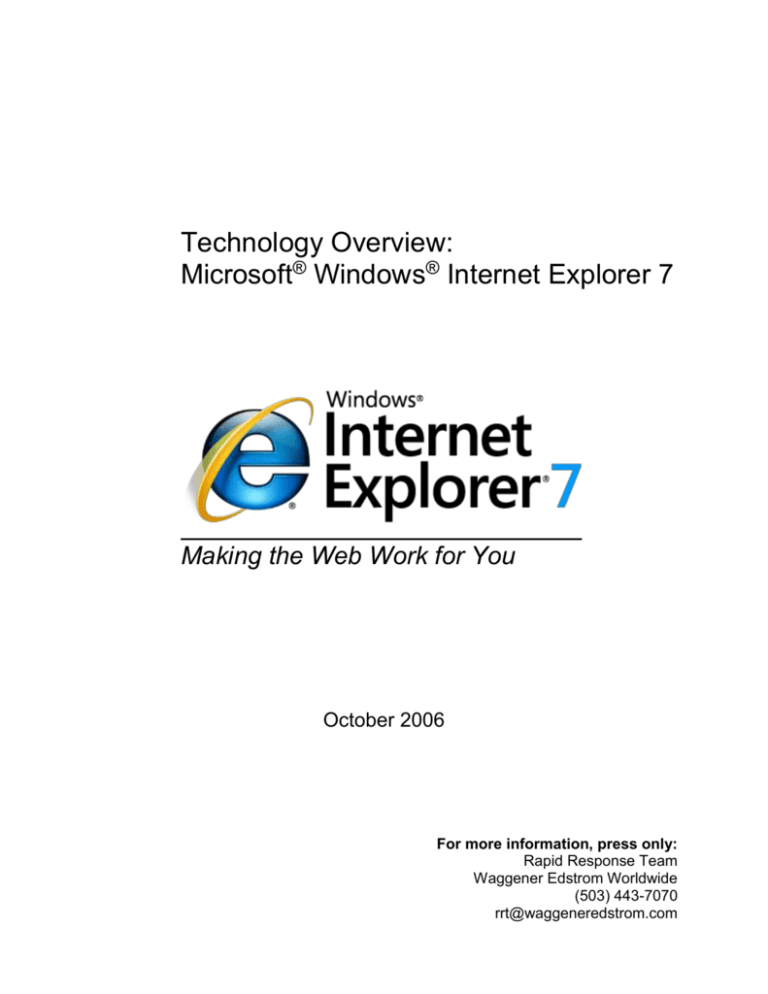
Technology Overview:
Microsoft® Windows® Internet Explorer 7
Making the Web Work for You
October 2006
For more information, press only:
Rapid Response Team
Waggener Edstrom Worldwide
(503) 443-7070
rrt@waggeneredstrom.com
The information contained in this document represents the current view of Microsoft Corp. on the issues
discussed as of the date of publication. Because Microsoft must respond to changing market conditions, it
should not be interpreted to be a commitment on the part of Microsoft, and Microsoft cannot guarantee
the accuracy of any information presented after the date of publication.
This document is for informational purposes only. MICROSOFT MAKES NO WARRANTIES, EXPRESS,
IMPLIED OR STATUTORY, AS TO THE INFORMATION IN THIS DOCUMENT.
Complying with all applicable copyright laws is the responsibility of the user. Without limiting the rights
under copyright, no part of this document may be reproduced, stored in or introduced into a retrieval
system, or transmitted in any form or by any means (electronic, mechanical, photocopying, recording or
otherwise), or for any purpose, without the express written permission of Microsoft Corp.
Microsoft may have patents, patent applications, trademarks, copyrights or other intellectual property
rights covering subject matter in this document. Except as expressly provided in any written license
agreement from Microsoft, the furnishing of this document does not give you any license to these patents,
trademarks, copyrights or other intellectual property.
Unless otherwise noted, the example companies, organizations, products, domain names, e-mail
addresses, logos, people, places and events depicted herein are fictitious, and no association with any
real company, organization, product, domain name, email address, logo, person, place or event is
intended or should be inferred.
© 2006 Microsoft Corp. All rights reserved.
Microsoft, Windows, Windows Vista, Windows Server, ActiveX, Expedia, Active Directory, the Internet Explorer logo, MSN and the
MSN logo are either registered trademarks or trademarks of Microsoft Corp. in the United States and/or other countries.
The names of actual companies and products mentioned herein may be the trademarks of their respective owners.
Contents
Introduction.................................................................................................................................... 1
About Internet Explorer 7 ............................................................................................................ 2
Makes Everyday Tasks Easier ................................................................................................... 3
New Look.................................................................................................................................... 3
Tabbed Browsing ........................................................................................................................ 4
Quick Tabs ...........................................................................................................................................................4
Tab Groups...........................................................................................................................................................4
Instant Search .............................................................................................................................. 5
Printing Advances ....................................................................................................................... 6
Page Zoom .................................................................................................................................. 7
RSS Feed Support ....................................................................................................................... 7
Dynamic Security Protection ...................................................................................................... 8
Protection Against Malware ....................................................................................................... 9
URL Handling Protections ...................................................................................................................................9
ActiveX Opt-In .................................................................................................................................................. 10
Protection Against Cross-Domain Scripting Attacks ......................................................................................... 10
Protected Mode .................................................................................................................................................. 11
Advanced Protection Against Spyware With Windows Defender ..................................................................... 12
Personal Data Safeguards ......................................................................................................... 12
Extended Validate Certificates ........................................................................................................................... 13
Microsoft Phishing Filter ................................................................................................................................... 14
URL Display Protections ................................................................................................................................... 15
Delete Browsing History for Better Protection of Privacy and Passwords ........................................................ 17
Parental Controls ................................................................................................................................................ 17
Improved Platform and Manageability .................................................................................... 18
Improved CSS Support ............................................................................................................. 18
Transparent PNG Support ......................................................................................................... 18
RSS Feed Platform .................................................................................................................... 19
OpenSearch ............................................................................................................................... 19
Improved AJAX Support .......................................................................................................... 19
Administration Improvements .................................................................................................. 20
Conclusion ................................................................................................................................... 20
Introduction
Welcome to the technology overview for Microsoft® Windows® Internet Explorer 7. This
new version of the popular Web browser is a major step forward in security and privacy
protection, end-user experiences, and platform advances for Web and application
developers. As you read through this paper, you’ll learn about the important capabilities
of this exciting new version.
Internet Explorer 7 for Windows XP is now publicly available at www.microsoft.com/ie.
With this release, Microsoft is strongly encourages all users – at home, at school and at
work – to upgrade to Internet Explorer 7. Users can upgrade immediately by
downloading the software from the Microsoft Download Center or by installing the
software when it is distributed by Windows Automatic Updates and they’re presented
with the installation screen.
Internet Explorer 7 is available now in two versions: a stand-alone version for Windows
XP Service Pack 2, Windows XP Professional x64 Edition, and Windows Server™ 2003
as well as an enhanced version built into Microsoft Windows Vista™ to take advantage
of new features of the Windows Vista platform. Windows Vista is still in pre-release form
and its final release is expected later in 2006.
This paper focuses on the functionality in the standalone Windows XP and Windows
Server versions of Internet Explorer 7, however all these features are included within
Internet Explorer 7 in Windows Vista. Features unique to Internet Explorer 7 in Windows
Vista are noted as such in this document.
Microsoft is very excited about the new features, security and platform capabilities of
Internet Explorer 7. We’re confident that you will be too once you are running Internet
Explorer 7 as your primary browser on your Windows PC. Please upgrade today.
Technology Overview: Microsoft Windows Internet Explorer 7
Page 1
About Internet Explorer 7
Throughout the development of Internet Explorer 7, Microsoft has listened to customer
feedback and many improvements were added at each pre-release milestone. The
resulting final release of Internet Explorer 7 is a browser that is ready for prime time.
Whether you’re a consumer at home, an IT professional, or a developer, we’re confident
you will find new capabilities that will dramatically improve your online experience.
To give readers a detailed overview of new features that can be found in Internet
Explorer 7, this technology overview focuses on three areas:
Makes everyday tasks easier with improved navigation through tabbed browsing,
Web search right from the toolbar, advanced printing, easy discovery, reading and
subscription to RSS feeds, and much more.
Dynamic security protection through a robust new architecture, security features
that help defend against malicious software (also known as malware), and new ways
to better protect against the theft of personal data from fraudulent Web sites, a
practice known as phishing.
Improved platform for Web development and manageability, including improved
support for cascading style sheets (CSS), a rich RSS feeds platform, and robust
tools for deploying and managing Internet Explorer 7 in large enterprise
environments.
Technology Overview: Microsoft Windows Internet Explorer 7
Page 2
Makes Everyday Tasks Easier
Browsing the Web is one of the top activities of PC users. As the Web has become
more complex yet more mission-critical, personal and professional PC users are no
longer satisfied with being able merely to navigate to one page at a time; they want
easier ways to search from multiple places for information they care about. The ability to
easily search and consume multiple sources of information daily has become a
necessity — whether for looking at favorite news sites, consulting intranet sites,
managing finances, performing research, shopping, sending e-mail or even blogging.
To enable today’s savvy Internet users to perform everyday tasks more productively
and efficiently, Internet Explorer 7 has been redesigned with new and enhanced
capabilities.
PC users can use tabbed browsing, inline toolbar searching, and shrink-to-fit Web page
printing capabilities; can discover, preview and subscribe to Web feeds; and can employ
Internet Explorer’s cleaner, sleeker user interface to maximize the amount of screen
real estate devoted to the Web pages they care about.
New Look
“Frame” is a term that refers to the way the browser’s user interface is laid out. In
Internet Explorer 6, the default frame includes menus at the top and a row with buttons
for Back, Forward, Stop, Home, Go and so on; below that is the Address Bar.
Internet Explorer 6
Internet Explorer 7
In Internet Explorer 7, the frame is reorganized to make it noticeably simpler, more
streamlined and less cluttered with unnecessary items. The goal is to maximize the
screen real estate devoted to the Web pages that users want to view.
The Back and Forward buttons are smaller and have been moved next to the Address
Bar. The Windows flag icon in the upper-right corner of Internet Explorer 6 has been
removed to make room for the Instant Search box. Microsoft has invested heavily in the
user interface improvements in Internet Explorer 7, and users will experience the
difference the moment they launch the new browser.
Technology Overview: Microsoft Windows Internet Explorer 7
Page 3
Tabbed Browsing
Tabbed browsing is the most-requested browser navigation feature among customers
seeking to manage multiple Web sites within one browsing window. To create or open
tabs in Internet Explorer 7, users can click on the empty tab on the Toolbar or right-click
on any hyperlink in a Web page and choose Open in New Tab. They also can right-click
on a tab to refresh each page as an individual tab or refresh all of them as a group,
close individual tabs or the entire group, and reorder tabs on the tab bar by simply
dragging and dropping.
Quick Tabs
Internet Explorer 7 helps manage multiple tabs with a feature called Quick Tabs. Quick
Tabs enables users to view thumbnail images of all open tabs in one view. By simply
clicking the Quick Tab icon just to the right of the Favorites icon, users can view all open
tabs. From the Quick Tabs view, the user can open any tab by simply clicking anywhere
on the tab image and can close any tab by clicking the “X” in the far right corner of the
image. The Quick Tabs page will scale to the number of tabs the user has open. If a
user has nine tabs open, Quick Tabs will preview thumbnail images of all nine tabs; if a
user has more than 20 tabs open, they will see smaller thumbnail images of each tab
but will still be able to see all tabs in single view.
Tab Groups
Managing multiple tabs can be cumbersome. Internet Explorer simplifies the
organization of multiple tabs with Tab Groups. Tab Groups enable users to organize
Technology Overview: Microsoft Windows Internet Explorer 7
Page 4
multiple tabs in the same category as a single Tab Group that can be saved as a
Favorite. Tab Groups can be created for a variety of subjects or categories such as
shopping, finance or news. For example, travel sites such as Orbitz, Travelocity and
Expedia® can all be saved as a travel Tab Group in Favorites. The Tab Group will
appear as a folder in the Favorites menu. By clicking on the folder, the Tab Group will
expand to show the unique sites organized within the folder. The user can open all the
sites in the Tab Group with a single click on the arrow to the right of the folder. A Tab
Group can contain an unlimited number of tabs or sites, and users can create an
unlimited number of Tab Groups within Favorites.
Instant Search
The Instant Search box makes it quick and easy for users to search the Internet directly
from the browser frame using their favorite search provider. Users can choose a search
provider from the drop-down list and easily add more providers to the list.
When users upgrade to Internet Explorer 7, the Instant Search box will inherit the
default setting the user had chosen for in Internet Explorer 6. To offer users the greatest
choice, Internet Explorer expands the definition of search provider by including broad
and vertical search providers as potential candidates in the Instant Search drop-down
list. From the Instant Search drop-down menu the user can simply click on Find More
Providers to be linked to the Windows Search Guide. This guide includes many broad
and vertical search providers that can be added to the Instant Search box with a single
click.
Technology Overview: Microsoft Windows Internet Explorer 7
Page 5
Printing Advances
As part of Microsoft’s efforts to simplify the common tasks that users perform every day,
Internet Explorer will include enhanced functionality that makes it easier to print a Web
page without content at the left or right margin being cut off, which is common.
By default, the Internet Explorer 7 will shrink a Web page’s text just enough to ensure
that the entire page prints properly, so users will no longer need to cut and paste the
page into a text-editing program. Users will also be able to adjust Web page margins,
change the page layout, remove headers and footers, and increase or decrease the
print space.
Technology Overview: Microsoft Windows Internet Explorer 7
Page 6
Page Zoom
To improve the user experience, Internet Explorer 7 has added a Page Zoom feature,
which enables users to increase or decrease the page size for easier viewing. Not only
can the user change the text size, but any graphics or embedded text in graphics can
also be modified. Hard-to-read text or small thumbnail images on Web sites can now be
enlarged.
100 Percent View
Zoomed View
RSS Feed Support
With new integrated support for RSS in Internet Explorer 7, users can easily discover,
subscribe to and read RSS feeds directly in the browser. Users can have personalized
sports, news or shopping feeds delivered directly to them.
Technology Overview: Microsoft Windows Internet Explorer 7
Page 7
Web publishers use RSS to create and distribute feeds that include links, headlines and
summaries. With an RSS reader, a user can subscribe to many feeds and read new
entries all in one place, without visiting individual Web sites.
In previous versions of Internet Explorer, RSS feeds were rendered in the browser in
raw Extensible Markup Language (XML), which is unreadable by anyone but the most
technical users. In Internet Explorer 7, users can read the feed directly in the browser,
scan for important stories and get a description of the content. Users can also subscribe
to a feed with a single click, a process that is very similar to adding a Web site Favorite.
Internet Explorer 7 also supports an RSS platform so all applications can share the
same set of RSS subscriptions, enabling developers to focus on creating new end-user
experiences rather than on the details of RSS functionality. More details on this
functionality are provided in the Improved Platform and Manageability section of this
overview.
Dynamic Security Protection
Web browsers perform a broad range of functions in the computing environment. They
must be open and flexible enough to enable users to interact with multiple data sources
housed on a range of systems around the globe and at the same time be secure
enough to prevent unwanted data access or application behaviors. Managing this
balance is a top priority for Microsoft’s customers. The combination of the ubiquitous
and essential nature of the Web browser with the requirement for bidirectional network
communications gives browsers the unenviable responsibility of being both a critical
Technology Overview: Microsoft Windows Internet Explorer 7
Page 8
element of the computing infrastructure and the primary attack point for malicious
software.
Vulnerabilities exist in all sophisticated software code; the differences essentially come
down to the degree of difficulty required to exploit them and what a hacker can do upon
exploiting them. Further, some security vulnerabilities are not even technological in
nature. For example, malicious individuals can exploit social behaviors and user
misinformation techniques, resulting in users being tricked into turning over personally
identifiable information through obscured Web sites, confusing dialog boxes and
unexpected add-on behavior. Web browsers represent an alluring target for hackers
because many users can be easily confused and, historically, have not applied all
security updates in a timely manner.
Windows XP Service Pack 2 greatly improved security in the operating system and the
browser. Internet Explorer 7 goes well beyond those changes, providing a significantly
strengthened browser by eliminating legacy code to deliver stronger and more secure
software. When combined with Microsoft Windows Defender, Internet Explorer 7 helps
users achieve an unprecedented level of security protection.
Microsoft has two primary security objectives with Internet Explorer 7:
Protection against malware. Microsoft is committed to giving customers more
confidence in the security of their browsing activity and helping to prevent the
installation of malicious software. The company defines malware as all malicious
code or unwanted software, including worms, viruses, adware and spyware.
Personal data safeguards. Microsoft aims to protect users from phishing attacks,
prevent fraudulent Web sites from stealing user data, and help users more safely
and securely engage in legitimate e-commerce without divulging their personal
information unintentionally.
Protection Against Malware
Malware, short for malicious software, refers to software applications designed to
damage or disrupt a user’s system. The proliferation of malware and its impact on
security is a driving force behind the design of Internet Explorer 7. The new version has
been improved to reduce the potential for hackers to compromise a user’s browser or
system. In addition, Internet Explorer 7 includes several technical features designed to
thwart hackers’ efforts to lead users into giving away personal data when they should
not. Core parts of the browser’s architecture also have been fortified to better defend
against exploitation and improve the way the browser handles data.
URL Handling Protections
Historically, attackers have taken advantage of internal code design issues within the
Web browser to attack a system. A hacker would rely on a user clicking on an HTML
link referencing some type of malformed URL that contains odd or excessive
characters. In the process of parsing the URL, the system’s buffer would overflow and
Technology Overview: Microsoft Windows Internet Explorer 7
Page 9
execute some code the hacker wanted to install. Given the size of Web browser
application code, the most efficient solution to fixing these types of attacks was to issue
updates as each was discovered and the root cause identified. Yet even with only a
handful of such updates required, the more optimal solution was to rewrite the baseline
application code. Internet Explorer 7 benefits from these experiences and the analysis
of attack signatures. Rewriting certain sections of the code has drastically reduced the
internal attack surface of Internet Explorer 7 by defining a single function to process
URL data. This new data handler ensures higher reliability while providing greater
features and flexibility to address the changing nature of the Internet as well as the
globalization of URLs, international character sets and domain names.
ActiveX Opt-In
Internet Explorer offers Web developers the ActiveX® platform as a mechanism to
greatly extend browser capabilities and enhance online experiences. Some malicious
developers have co-opted the platform to write harmful applications that steal
information and damage user systems. Many of these attacks were made against
ActiveX Controls shipped within the Windows operating system, even though the
controls were never intended to be used by Internet-facing applications. Internet
Explorer 7 offers users a powerful new security mechanism for the ActiveX platform.
ActiveX Opt-In automatically disables entire classes of controls — all controls the user
has not previously enabled — which greatly reduces the attack surface. This new
feature mitigates the potential misuse of preinstalled controls. Users will now be
prompted by the Information Bar before a previously installed but as-yet unused ActiveX
Control can be accessed. This notification mechanism will enable users to permit or
deny access when viewing unfamiliar Web sites. For Web sites that attempt automated
attacks, ActiveX Opt-In protects users by preventing unwanted access and giving the
user total control. If the user opts to permit loading an ActiveX Control, the appropriate
control is easily enabled by clicking in the Information Bar.
Protection Against Cross-Domain Scripting Attacks
Cross-domain scripting attacks involve a script from one Internet domain manipulating
content from another domain. For example, a user might visit a malicious page that
opens a new window containing a legitimate page (such as a banking Web site) and
prompts the user to enter account information, which is then extracted by the hacker.
Internet Explorer 7 has been improved to help deter this malicious behavior by
appending the domain name from which each script originates and limiting that script’s
ability to interact only with windows and content from that same domain. These crossdomain script barriers will help ensure that user information remains in the hands of only
those the user intentionally provides it to. This new control will further protect against
malware by limiting the potential for a malicious Web site to manipulate flaws in other
Web sites and initiate the download of some undesired content to a user’s PC.
Technology Overview: Microsoft Windows Internet Explorer 7
Page 10
Protected Mode
Available only to users running Internet Explorer 7 in Windows Vista, Internet Explorer
Protected Mode will provide new levels of security and data protection for Windows
users. Designed to defend against “elevation of privilege” attacks, Protected Mode
provides the safety of a robust Internet browsing experience while helping prevent
hackers from taking over the browser and executing code through the use of
administrator rights.
In Protected Mode, Internet Explorer 7 in Windows Vista is unable to modify user or
system files and settings. All communications occur via a broker process that mediates
between the Internet Explorer browser and the operating system. The broker process is
initiated only when the user clicks on the Internet Explorer menus and screens. The
highly restrictive broker process prohibits work-arounds from bypassing Protected
Mode. Any scripted actions or automatic processes will be prevented from downloading
data or affecting the system. Specifically, Component Object Model (COM) objects will
only be self-aware and will have no reference information by which to identify and attack
other applications or the operating system.
Internet Explorer Protected Mode helps protect users from malicious downloads by
restricting the ability to write to any local machine zone resources other than temporary
Internet files. Attempting to write to the Windows Registry or other locations will require
the broker process to provide the necessary elevated permissions. Internet Explorer
Protected Mode also offers tabbed browsing security protection by opening new
windows — rather than new tabs — for content contained outside the current security
zone.
Fix My Settings
Knowing that most users are likely to install and operate applications using the default
configuration, Internet Explorer 7 ships with security settings designed to provide the
maximum level of usability while maintaining controlled security. There are legitimate
reasons why a custom application may require a user to lower security settings from a
default, but it is critical the user reverse those changes when they are no longer
needed. Internet Explorer 7 introduces users to the new Fix My Settings feature to keep
users protected from browsing with unsafe settings. This new feature in Internet
Explorer 7 warns users with an Information Bar when current security settings may put
them at risk. When a user makes changes in the security settings window, they will see
settings automatically highlight in red if they modify certain critical items. In addition to
dialog alerts warning the user about unsafe settings, the user will be reminded by the
Information Bar as long as the settings remain unsafe. Users can instantly reset the
security settings to the ‘Medium-High’ default level by clicking the ‘Fix My Settings’
option in the Information Bar.
Technology Overview: Microsoft Windows Internet Explorer 7
Page 11
Advanced Protection Against Spyware With Windows Defender
Microsoft Windows Defender enhances security and privacy protections when used with
Internet Explorer 7. Extending the protections against malware at the browser level,
Windows Defender helps prevent malware entering the machine via piggy-back
download, a common mechanism by which spyware is distributed and installed silently
along with other applications.
Although the improvements in Internet Explorer 7 cannot stop non-browser-based
spyware from infecting the machine, using it with Windows Defender will provide a solid
defense on several levels. Windows Defender is available for Windows XP and is also
in Windows Vista.
Personal Data Safeguards
Most users are unaware of how much personal, traceable data is transmitted with every
click of the mouse while they are browsing the Web. The extent of this information
continues to grow as browser developers and Web site operators evolve their
technologies to enable more powerful and convenient user features. Similarly, most
online users are likely to have trouble discerning a valid Web site from a bogus copy.
The extent to which convenience and discount pricing are available online gives users
an attractive reason to click and buy. The Internet enables any large or small business
to easily create an online storefront for selling goods, enabling the business to reach a
consumer audience well beyond traditional physical and geographic boundaries. Search
engine marketing efforts allow these Web sites to establish instant consumer credibility
and reach millions of users through some of the largest search engines or portal Web
sites. The combination of these factors creates situations in which consumers are
dealing with distant businesses and left with fewer concrete mechanisms to differentiate
legitimate businesses from those seeking to collect their information for improper gain.
Another challenge facing users is the ability for malicious Web site operators to abuse
the same search listing services to attract unsuspecting consumers to knockoff Web
sites designed to mimic the appearance and function of well-known and trusted
businesses.
A technique used by many malicious Web site operators to gather personal information
is known as phishing — masquerading online as a legitimate person or business for the
purpose of acquiring sensitive information. Such fake Web sites designed to look like
the legitimate sites are referred to as spoofed sites. Over the past year, phishing attacks
have been reported in record numbers, and identity theft is emerging as a major threat
Technology Overview: Microsoft Windows Internet Explorer 7
Page 12
to personal financial security. In the past two years, the number of confirmed phishing
sites has grown twenty-fold — from 580 to more than 11,000 (source: Anti-Phishing
Working Group, April 2006 report).
Unlike direct attacks where hackers break into a system to obtain account information, a
phishing attack does not require technical sophistication but instead relies on users
willingly divulging information such as financial account passwords or Social Security
numbers. These socially engineered attacks are among the most difficult to defend
because they require user education and understanding rather than merely issuing an
update for an application. Even experienced professionals can be fooled by the quality
and details of some phishing Web sites as hackers become more experienced and
learn to react more quickly to avoid detection.
Internet Explorer 7 offers a range of enhancements and solutions to better protect
against malicious Web site operators and help prevent users from becoming victims of
confusing URLs. The new Security Status Bar, located next to the Address Bar, is
designed to help users quickly differentiate authentic Web sites from suspicious or
malicious ones. In addition, Internet Explorer provides a simple file cleanup utility.
Certificates also play an essential role for users in validating e-commerce Web sites and
helping to thwart phishing scams. The Security Status Bar in Internet Explorer 7
enhances access to certificate information by placing it more prominently in front of
users and providing single-click access to the certificate.
Extended Validate Certificates
Over the past few years, Web browser users have been introduced to the concept of
encrypted communications and secure sockets layer (SSL) technologies to better
protect their information from being obtained by third parties. Although many users have
become quite familiar with SSL and its associated security benefits, a large proportion
of Internet users remain overly trusting that any Web site asking for their confidential
information must be protected. With the explosion of small- and home-based business
Web sites selling goods that span the pricing spectrum, users are even more likely to
encounter unknown entities asking for their financial information. The combination of
these factors creates a situation ripe for abuse. Internet Explorer 7 addresses this issue
by providing users with clear, prominent, color-coded visual cues to the safety and
trustworthiness of a Web site. With the assistance of Internet Explorer 7 to help identify
legitimate Web sites, users can more confidently browse and shop anywhere on the
Internet.
Previous versions of Internet Explorer placed a gold padlock icon in the lower-right
corner of the browser window to designate the trust and security level of the connected
Web site. Given the importance and inherent trust value associated with the gold
padlock, the new Security Status Bar places it more prominently in users’ line of sight.
Users can now view the certificate information with a single click on the padlock icon.
The Security Status Bar also supports information about Extended Validation
Technology Overview: Microsoft Windows Internet Explorer 7
Page 13
certificates for those sites meeting guidelines for better entity identity validation. Users
can benefit from support for Extended Validation certificates by having instant visual
access to the increased validation of authenticity for a given Web site. To provide users
with another visual cue designed to help them recognize questionable Web sites, the
padlock now appears on a red background if Internet Explorer 7 detects any
irregularities in the site’s certificate information. By contrast, trusted Web sites will
clearly display the name of the certificate owner and a gold background to indicate that
users can provide confidential data.
Microsoft Phishing Filter
Developers of phishing and other malicious activities thrive on lack of communication
and limited sharing of information. Using an online service that is updated several times
an hour, the new Phishing Filter in Internet Explorer 7 consolidates the latest industry
information about fraudulent Web sites and shares it with Internet Explorer 7 customers
to proactively warn and help protect them. The filter is designed around the principle
that, to be effective, early warning systems must derive information dynamically and
update it frequently.
The Phishing Filter combines client-side scans for suspicious Web site characteristics
with an opt-in online service. It helps protect users from phishing scams in three ways:
1. It compares the addresses of Web sites a user attempts to visit with a list of reported
legitimate sites that is stored on the user’s computer.
2. It analyzes sites that users want to visit by checking those sites for characteristics
common to phishing sites.
3. It sends the Web site address that a user attempts to visit to an online service run by
Microsoft to be checked immediately against a frequently updated list of reported
phishing sites.
Internet Explorer 7 uses the Security Status Bar to signal users (in yellow) if a Web site
is suspicious. The example below shows a site that is attempting to spoof a legitimate
Woodgrove Bank site.
Technology Overview: Microsoft Windows Internet Explorer 7
Page 14
If the Web destination has been confirmed as a known phishing site, Internet Explorer 7
signifies the threat level in red and automatically navigates the user away from that site.
URL Display Protections
Hackers commonly attempt to mislead users into thinking they are looking at information
from a known and trusted source. A valuable hacking tool has been the ability to hide
true URL information and domain names from users. Internet Explorer 7 contains two
powerful visual tools to help prevent users from being duped: an Address Bar in every
window and Internationalized Domain Name (IDN) support.
Address Bar in Every Window
With Internet Explorer 7, all browser windows require an Address Bar. Because hackers
often have abused valid pop-up window actions to display windows with misleading
graphics and data as a way to convince users to download or install their malware, the
Technology Overview: Microsoft Windows Internet Explorer 7
Page 15
requirement of an Address Bar in each window will help ensure that users always know
more about the true source of information they are seeing.
IDN Display Protections
Internet Explorer 7 natively delivers full IDN functionality and display protections. The
Internet incorporates a global community, and browsers must be able to handle nonEnglish characters and domain names. Operators of malicious Web sites have used
international character display issues as a mechanism for phishing attacks against
users and as a way to hide the true Web site domain name. The problem derives from
international alphabets; many characters in certain languages (e.g., the letter “a” in
English) can resemble entirely different characters in other languages (e.g., the letter “а”
in Cyrillic). As a result, an individual with malicious intent may register a similar domain
name to fool users into submitting their content to a false site. Previous versions of
Internet Explorer did not have IDN support and thus were not vulnerable to this attack.
Internet Explorer 7 not only delivers native IDN support but also provides extensive
security mechanisms to protect users from attack. One of the core security features of
IDN support in Internet Explorer 7 is the multiple language display in the Address Bar.
Technology Overview: Microsoft Windows Internet Explorer 7
Page 16
Internet Explorer 7 IDN rules force the display of the Punycode domain name format
when multiple character sets are contained within a single domain name label. For
example, the URL http://www.microsóft.com would be displayed in Punycode since it
mixes both the French and English character sets in the same label portion. The
address bar would display http://www.xn--microsft-03a.com, alerting the user and calling
attention to the suspicious URL. The URL http://ŵŵŵ.microsoft.com would be displayed
correctly because the language character sets are contained in separate labels.
Delete Browsing History for Better Protection of Privacy and Passwords
All Web browsers provide mechanisms to delete history information, clean the cache,
erase automatically completed form history and clear the Start/Run history. The removal
of this data requires deleting each set individually, and not all the necessary removal
buttons are located on a single screen or within one application. Internet Explorer 7
provides a Delete Browsing History option that provides users with one-click cleanup to
easily and instantly erase personal data. Delete Browsing History is especially valuable
in shared-resource environments. Accessing online resources using a friend’s computer
seems harmless enough, but the user then becomes reliant on the security of the
friend’s system to protect his or her data. Likewise, in public environments such as
libraries, schools and conference centers, computers may be used by hundreds of
people and potentially expose personal data and history information to every one of
those users. Delete Browsing History provides a simple mechanism to instantly erase
information and eliminate any concern for data privacy on other systems. It is another
way Microsoft is working proactively to deliver tools that improve user safety and data
protection.
Parental Controls
Internet Explorer 7 in Windows Vista provides additional security and privacy
mechanisms by utilizing a network layer filter component. Available to all Windows Vista
applications, this network layer service allows parents to establish filter controls for
objectionable content or define a specific set of allowable Web sites to browse. Internet
Explorer 7 in Windows Vista works directly with the Parental Controls service to provide
easy access to logging information and a single interface for managing settings. The
Parental Controls service can also be set to block file downloads, offering another way
to prevent malware from getting on a system. If Parental Controls are set to block
downloads, Internet Explorer 7 in Windows Vista will automatically block the file unless
the user is able to provide the appropriate administrative password. If Parental Controls
are set to permit file downloads, all downloads will be logged for review at a later time. If
a child attempts to access a page with mixed content — data contained both on and off
the allowable list of Web sites — Internet Explorer 7 in Windows Vista will present the
user with an Information Bar to request permission from a parent to approve the
download. When the entire page is blocked, an error page is displayed that also
provides a link allowing the child to request permission.
Technology Overview: Microsoft Windows Internet Explorer 7
Page 17
Improved Platform and Manageability
Web developers have expressed frustration with peculiarities in the behavior of Internet
Explorer 6, especially in the areas of standards support. Application developers also
want to take advantage of new Web capabilities but have been required to develop
everything from the ground up to do so. And network administrators are always looking
for better ways to manage large numbers of browser users.
With Internet Explorer 7, the browser architecture has been re-engineered to address
compatibility and support a variety of rich end-user experiences. In early betas Microsoft
demonstrated improved support for CSS as well as transparent PNG support. The latest
release goes even further; Internet Explorer 7 is even more standards-compliant and
makes Web and application development even easier. Yet, with all this new
functionality, Internet Explorer 7 can continue to be centrally managed via Group Policy.
The final release will include a new version of the Internet Explorer Administration Kit to
enable more deployment options.
Improved CSS Support
CSS is a widely used standard for creating Web pages. Internet Explorer 7 prioritizes
compliance to CSS standards by first implementing the features that developers have
said are most important to them. As a result, in Internet Explorer 7, Microsoft has
addressed some of the major inconsistencies that can cause Web developers problems
producing rich, interactive Web pages. This includes fixing some positioning and layout
issues related to the way Internet Explorer 6 handles <div> tags. (More information
about these bugs can be found online at
http://www.positioniseverything.net/explorer/peekaboo.html and
http://www.positioniseverything.net/explorer/guillotine.html). Internet Explorer 7 will be
shipped with improved CSS 2.1 support. Specific problems addressed by Internet
Explorer 7 include the following:
Ability to hover on all elements
Fixed positioning
CSS 2 selectors
HTML 4.01 improvements
Windowless Select Element
Transparent PNG Support
Internet Explorer 7 also adds support for alpha-channel transparent PNGs. A PNG is a
typographical file format that may include an indication of the exact degree of
transparency a picture should have through a measurement called the alpha channel.
With an alpha channel, designers can use special effects that were not previously
supported. For instance, they can create Web page images that have shadows but do
not obscure the background image behind them.
Technology Overview: Microsoft Windows Internet Explorer 7
Page 18
RSS Feed Platform
The Windows RSS Platform will be included as part of Internet Explorer 7. This platform
provides rich functionality for downloading, storing and accessing feeds across the
entire operating system, and will enable more users than ever to embrace RSS. This
means that once a feed is subscribed to in one application, that subscription and
associated content will be made available for all applications across the operating
system. The days of having siloed RSS data in different applications are over.
The Windows RSS Platform provides this rich data layer through two primary
components: the Common Feed List and the Common Data Store. The Common Feed
List — accessible through either the Windows RSS Platform APIs or the file system —
provides a common storage location for all subscribed-to sites. Any application can add
or delete sites and can share information about the feeds, such as how subscriptions
are organized in folders, for example. The Common Data Store — accessible through
either the Windows RSS Platform APIs or the file system — handles downloading,
storing and managing read and unread status of feed data.
Microsoft expects that the use of RSS enclosures will increase substantially over the
coming months. The Common Data Store is an ideal tool for ensuring that the most
updated content — such as text, calendar entries, pictures, podcasts and many other
types of files — is delivered and accessible to anyone who subscribes to it. Further,
because the platform does all the hard work of synching, parsing and storing RSS
feeds, application developers will have a much easier time building applications that use
RSS for their synching strategy. Microsoft believes that this platform technology will help
enable a major increase in the number of applications that use RSS.
The primary initial users of the Windows RSS Platform will be technical enthusiasts who
already use and subscribe to RSS as well as application developers who are looking for
a new technology to help them share varied content between applications. As RSS
adoption grows and Internet Explorer installations increase, Microsoft expects general
users to begin using RSS ubiquitously, without even knowing it. Microsoft believes that
this is a win-win situation for developers and end users.
OpenSearch
Internet Explorer 7 supports OpenSearch 1.1, the latest Creative Commons release of
the standard from A9.com Inc., a subsidiary of Amazon.com Inc. that enables
syndication formats such as RSS and Atom to be used in search applications. Further,
the Toolbar Search Box in Internet Explorer 7 adopts OpenSearch extensions,
permitting search engines to plug in to Internet Explorer simply by supporting
OpenSearch.
Improved AJAX Support
Internet Explorer 7 improves the implementation of the XMLHTTP Request as a native
Javascript object for rich AJAX-style applications. While Internet Explorer 6 handled
XMLHTTP requests with an ActiveX control, Internet Explorer 7 exposes XMLHTTP
natively. This improves syntactical compatibility across different browsers and allows for
Technology Overview: Microsoft Windows Internet Explorer 7
Page 19
clients to configure and customize a security policy of their choice without compromising
key AJAX scenarios.
Administration Improvements
With Internet Explorer 7, administrators have centralized control over settings via Active
Directory® Group Policy, which makes the browser more manageable. All previous and
new features are manageable via Group Policy, including the Phishing Filter and all
browser add-ons, to help administrators ensure that browser users comply with
company standards. Further, fully customized Internet Explorer deployments will be
possible with the enhanced Internet Explorer Administration Kit (IEAK 7). Customers
can confirm compatibility of their key applications with Internet Explorer 7 using an
updated version of the Application Compatibility Toolkit that was included in Windows
XP Service Pack 2.
Even with all these improvements, Internet Explorer 7 is still a browser on which
enterprises can depend. Internet Explorer will continue to be supported as part of the
Windows platform, with continuous incident response support provided by the Microsoft
Security Response Center. Further, there will be no change to Windows support lifecycle timelines with this new release, so administrators can be assured that Microsoft is
standing behind the new release.
Conclusion
Internet Explorer 7 provides a safer, more personalized and more productive browsing
experience for users and a richer, more compatible platform for developers and IT
professionals. Microsoft encourages all Internet Explorer users running Windows XP
SP2 or later to upgrade to Internet Explorer 7 today.
#########
Technology Overview: Microsoft Windows Internet Explorer 7
Page 20