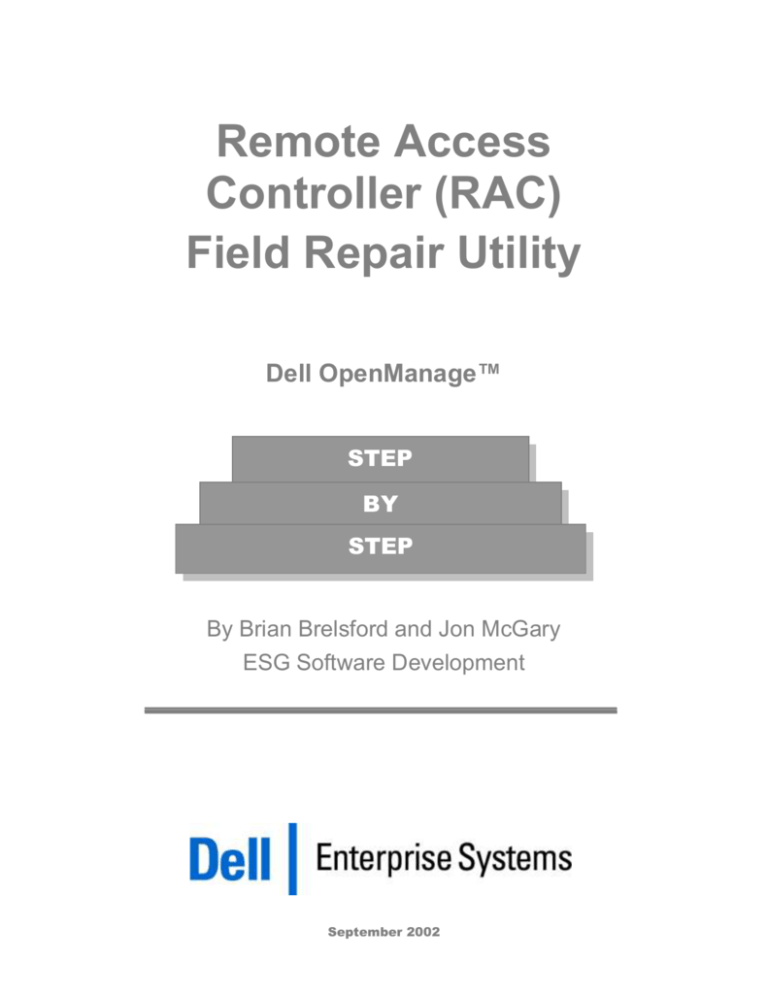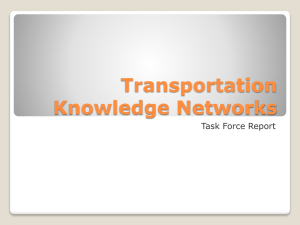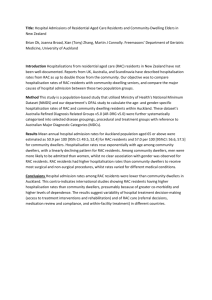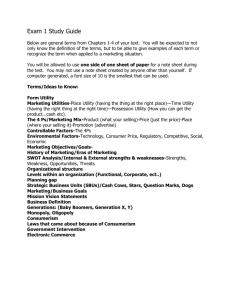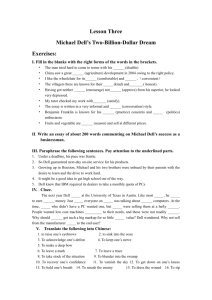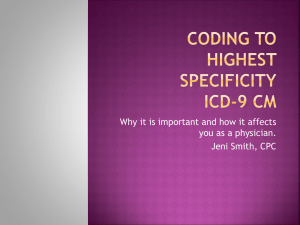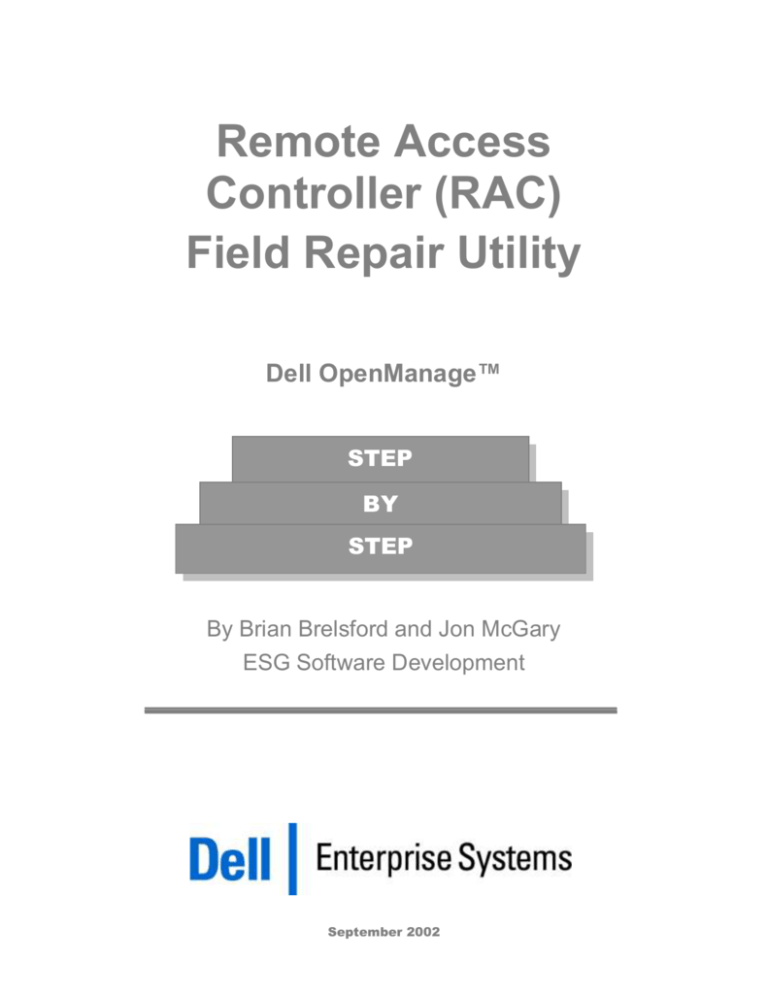
Remote Access
Controller (RAC)
Field Repair Utility
Dell OpenManage™
STEP
BY
STEP
By Brian Brelsford and Jon McGary
ESG Software Development
September 2002
Contents
Executive Summary .................................................................................................................... 3
Introduction ................................................................................................................................. 4
Overview of the Software Field Repair Utility ..................................................................... 5
Detect When to Use It ................................................................................................................ 6
DRAC III................................................................................................................................ 6
ERA, ERA/O, DRAC III/XT ................................................................................................ 6
How to Use Software Field Repair Utility ............................................................................. 7
Overview ............................................................................................................................... 7
Webpack Instructions ......................................................................................................... 8
Field Repair Utility Syntax ....................................................................................................... 9
NAME..................................................................................................................................... 9
SYNOPSIS ............................................................................................................................. 9
REQUIREMENTS/DESCRIPTION .................................................................................. 9
INPUT .................................................................................................................................... 9
OUTPUT .............................................................................................................................. 10
DRAC III Field Repair Utility LED Indicators ................................................................... 11
Competitive Analysis .............................................................................................................. 12
Conclusions ............................................................................................................................... 13
Figures
Figure 1: Initiating the Field Repair Utility By Inserting a Floppy Diskette........................................ 6
Tables
Table 1: Competitive Comparison of RAC versus Compaq Lights Out .............................................12
Revised September 2002
Page 2
Dell Enterprise Systems Group
1
Section
Executive Summary
This Dell OpenManage™ Step-By-Step paper provides a summary look at the
software Field Repair Utility provided with the Dell Remote Access Card (DRAC
III), DRAC III/XT, Dell Embedded Remote Access (ERA), and the Dell Embedded
Remote Access Option (ERA/O) system management solutions. Collectively,
these solutions are known as remote access controllers (RACs).
This utility is used for:
Reprogramming corrupted RAC firmware
Upgrading / downgrading operational RAC firmware
Revised September 2002
Page 3
Dell Enterprise Systems Group
Section
2
Introduction
The RAC provides a complete hardware and software solution that is installed
into Dell PowerEdge servers to provide remote systems management to the
server. Some of the key functions provided by the RAC include:
High performance console redirection
Inspection of hardware sensors such as temperature, voltage, and fans
Access to hardware and alert logs
Ability to generate alerts, even when the system is down
Ability to power up and power down the system
Provides remote floppy boot operations
The RAC software Field Repair Utility is a powerful tool to reprogram the RAC
firmware without having to remove the hardware and return it to Dell in the
event of a software failure. This can help Administrators achieve productivity
gains made by having the ability to reprogram the RAC without having to
endure the downtime of waiting for repacement hardware.
Although this utility is currently supported only on PowerEdge 1600SC, 1650,
2600, 2650, 4600, 6600, 6650 servers, this feature can be used on any 32-bit server
that boots to a DOS partition. Current implementation does not support systems
that boot to a non-DOS partition (i.e., systems that boot to EFI – Extensible
Firmware Interface).
This paper describes the software Field Repair Utility including:
Overview of Field Repair Utility
How To Detect When To Use It
How To Use the Field Repair Utility
Brief Competitive Analysis
Revised September 2002
Page 4
Dell Enterprise Systems Group
Section
3
Overview of the Software Field Repair
Utility
The Dell Field Repair Utility command allows the user to totally re-flash the RAC
firmware. This operation can be done on:
A working RAC
A RAC that has corrupted flash images and is no longer operational
The Dell Field Repair Utility is a software tool that is distributed on a set of DOSbootable floppy diskettes. The diskettes have the necessary programs and files to
locate the RAC device in the system, install programs to communicate, and
reprogram the card over the PCI bus. The entire process is designed to take less
than five minutes and requires minimal interaction from the user, involving
inserting the floppy diskettes into the managed node that contains the RAC,
rebooting the system, and confirming that the RAC should be reprogrammed.
As the system boots, the boot diskette unzips all of the required files and runs the
racflash.exe command, which performs the programming functions. As the
command executes, it displays status to the user on the console. The filename is
displayed as each file is downloaded to the RAC and programmed. Large files
display a byte count as a progress indicator. When programming starts, a
seconds counter is displayed to also indicate to the user that programming is
taking place. Once complete, the RAC device resets.
It is important to note that this recovery tool overwrites all of the files on the
RAC device. Any information that the user has configured in the user
database will be lost. The user database is reset to factory defaults.
After flashing the RAC, the user removes the repair diskette and reboots the
managed node.
Each RAC hardware device (DRAC III, ERA, ERA/O, DRAC III/XT) may have a
unique repair utility package that contains RAC hardware specific firmware. To
prevent the wrong firmware from being programmed into the RAC device, the
utility will prompt the user to confirm the correct firmware is being installed as
well as automatically verify the firmware matches the hardware installed in the
system. If the user confirms an incorrect firmware to be installed on the RAC
hardware, the repair utility will print an error message indicating that the
firmware version is incorrect for the target RAC hardware detected and abort
without updating the RAC.
Revised September 2002
Page 5
Dell Enterprise Systems Group
Section
4
Detect When to Use It
DRAC III
A DRAC III that has a corrupt flash image usually demonstrates that corruption
by the amber LED flashing at a ½ second rate, and the DRAC III being
unresponsive
The DRAC III has two visual LEDs on the card’s edge – one green, one amber –
that enables a user to visually monitor the health of the card. In normal
operation, the green LED blinks at a 1 second rate to indicate to the user good
health. In the event the card becomes corrupt or unusable, the green LED is
turned off and the amber LED flashes.
If the amber LED is flashing and continues to flash after the DRAC III card has
been reset, an administrator might assume that this means that the card needs to
be sent back to the factory. Not with the Dell DRAC III card. A system
administrator can use the Dell software Field Repair Utility to repair the
firmware and be back on line in a matter of minutes in most cases, see Figure 1.
ERA, ERA/O, DRAC III/XT
Unlike the DRAC III, the ERA, ERA/O, DRAC III/XT do not have a visible LED to
assist the user in determining the operational state of the hardware. Some
symptoms a RAC device is corrupt include:
Unable to log into RAC GUI over LAN connection,
Unable to communicate using racadm CLI commands,
BIOS delays system boot with console message trying to initialize the RAC
device. The system will continue to boot after a short delay stating that the
RAC failed to initialize,
During system boot, the text warning message “Embedded Systems
Management is not present” is displayed on the console.
Floppy Disk
with software to
repair RAC
Server with RAC
Figure 1: Initiating the Field Repair Utility By Inserting a Floppy Diskette
Revised September 2002
Page 6
Dell Enterprise Systems Group
Section
5
How to Use Software Field Repair Utility
Overview
Use the Field Repair Utility by following the steps below.
1.
Extract the software Field Repair Utility zip file to any local system from Dell
Support.
2.
When the webpack package is executed a banner message is displayed with the
firmware version, systems supported, and instructions to create the diskette set
and reprogramming the RAC device. The program prompts the user to insert
two diskettes on which the utility is copied, automatically creating a boot disk for
the user. Refer to instructions below.
3.
Insert the first boot floppy disk into the system that contains the RAC and reboot
the system.
4.
Once the repair program starts, a banner message is displayed indicating the
firmware version and systems supported. The user is prompted to confirm that
the PowerEdge system and firmware versions are correct before reprogramming
the RAC hardware.
5.
If confirmed, the user is prompted to insert the second diskette and press any
key.
6.
The necessary files on the floppy are automatically unzipped to the target
platform.
7.
The utility verifies that the repair utility matches the RAC hardware found in the
system and reprograms the RAC over the PCI bus.
8.
Once the RAC has been flashed, remove the disk and reboot the system.
Revised September 2002
Page 7
Dell Enterprise Systems Group
Webpack Instructions
The following instructions are an example of what is displayed to the user when
the webpack package is executed to create the repair utility diskettes.
DELL Remote Access Controller (RAC) Firmware Repair Utility
Firmware Version X.Y
Instructions to create Repair Diskettes:
--------------------------------------------------------------1. This utility will require 2 formatted diskettes.
2. Insert the first diskette
3. Press the Continue button.
4. When the copy is complete, remove the diskette and insert the
second diskette.
5. Press the Continue button.
6. When the copy is complete, press the Finish button.
Supported PowerEdge Systems:
--------------------------------------------------------------PowerEdge XXX
RAC Repair Utility Instructions:
--------------------------------------------------------------1. Insert the first update diskette into the target system with
RAC installed and reboot the system.
You are prompted to confirm reflashing the RAC.
2. After you confirm the update, you are prompted to insert
the second update diskette.
The RAC Flash update will start automatically, displaying
status information on the screen.
3. After the update has successfully completed,remove the update
diskette and reboot the system.
NOTE: This utility reprograms the RAC to preinstalled settings.
All user modified settings will be erased.
If you are upgrading a system and you want to save/restore
any modified RAC configurations, see the racadm
getconfig/config commands in the "Dell Remote Access
Controllers Installation and Service Guide" for
instructions.
Revised September 2002
Page 8
Dell Enterprise Systems Group
Section
6
Field Repair Utility Syntax
NAME
racflash - Reflash a good, or a corrupted RAC device.
SYNOPSIS
racflash
[–p <repair file path>]
racflash
-v
REQUIREMENTS/DESCRIPTION
The racflash command allows the user to totally re-flash the RAC firmware. This
operation can be done on:
A working RAC
A RAC that has corrupted flash images and is no longer operational
A DRAC III that has a corrupt flash image is usually indicated by the amber LED
flashing at a ½ second rate, and the DRAC III being unresponsive. This recovery
tool overwrites all of the files on the card. It does not matter what the previous
version was, or the new version that is being installed on the card.
An ERA, ERA/O, DRAC III/XT will not be responsive to user communication via
the LAN or racadm CLI commands.
Note: Any information that the user has configured in the user database will be
lost. The user database is reset to factory defaults.
Note: This repair process is only available on DOS.
INPUT
-v
The version option will display the firmware version only. No flashing takes
place.
-p
The path option allows the user to specify where all of the update files are
located.
Revised September 2002
Page 9
Dell Enterprise Systems Group
OUTPUT
The filename is displayed as each file is downloaded to the RAC and
programmed. Large files display a byte count as a progress indicator. When
programming starts a seconds counter is displayed to also indicate to the user
that programming is taking place.
Revised September 2002
Page 10
Dell Enterprise Systems Group
Section
7
DRAC III Field Repair Utility LED Indicators
The DRAC III LEDs indicate to the user which of the five modes the DRAC III
hardware is in currently.
Mode:
LEDs:
Description:
Operating Mode
Green
Flashing
Amber
OFF
The DRAC III FW is operating normally.
Mode:
LEDs:
Repair Mode
Green
OFF
Amber:
Flashing at a 1/2 second rate
Description:
The DRAC III FW has detected an incorrect/corrupt flash image.
The DRAC III is unavailable for normal operation and the Field Repair Utility
MUST be used to reflash the DRAC III.
Mode:
LEDs:
Load Mode
Green
ON
Amber
Flashing
Description:
The DRAC III loader code has been uploaded successfully and is
in a mode to be able to receive flash programming data from the utility.
Mode:
LEDs:
Program Mode
Green
OFF
Amber
ON
Description:
The DRAC III loader has received a flash image and is now
programming/updating the flash.
Mode:
LEDs:
Init Mode
Green
Flashing at a 1/2 second rate
Amber
OFF
Description:
This mode is only present for a very short duration (maybe a
second or two). The DRAC III HW is being setup to receive the DRAC III loader.
Once the DRAC III. loader software is programmed and executing, the card will
transition into "Program Mode" as defined above.
Revised September 2002
Page 11
Dell Enterprise Systems Group
Section
8
Competitive Analysis
Table 1 shows a competitive comparison of the RAC Field Repair Utility with the
Compaq Lights Out remote management board. Information is current as of
September 18, 2002. Competitive analysis is based on information provided on
the Compaq web site and Dell assessment based on internal research results.
Function
RAC
Compaq Lights Out
Software Repair Utility (free)
Yes
No
Blink code diagnostic to troubleshoot board
Yes
No
Table 1: Competitive Comparison of RAC versus Compaq Lights Out
Compaq does not provide a field repair utility with its Lights Out card. If the
Compaq Lights Out card suffers a failure, it must be replaced.
Revised September 2002
Page 12
Dell Enterprise Systems Group
Section
9
Conclusions
The RAC software Field Repair Utility provides an administrator with a userfriendly solution to repairing the RAC hardware instead of replacing it. The RAC
software Field Repair Utility has been designed to be easy-to-use and quick to
deploy, as the user simply has to insert two floppy diskettes and reboot the
system for the utility to initiate a repair of the hardware.
Please refer to Dell Remote Access Solutions INFOBrief at
http://www.dell.com/downloads/global/topics/openmanage/RemoteMgmtCardsI
NFOBrief.doc for more information on other RAC features. The features of the
RAC include:
In-band configuration using Server Administrator, racadm command line
interface, and the Option ROM
Out-of-band management capabilities using NIC, modem (DRAC III only),
VT100 (DRAC III only)
Fully integrated with other OpenManage products
Constantly monitors system health
Alerts system events using alpha or numeric paging (DRAC III only), email,
SNMP traps
Console Redirection (graphical & text)
Dead Server Management
Access to SEL and POST logs
Embedded web server supporting IE and Netscape
Support for 32- and 64-bit platforms (DRAC III only)
Operation from PCI power, external AC power adapter (DRAC III only), and/or
battery power(DRAC III only)
Revised September 2002
Page 13
Dell Enterprise Systems Group
This White Paper is for informational purposes only. DELL MAKES NO WARRANTIES, EITHER EXPRESS OR
IMPLIED, IN THIS WHITE PAPER. Dell cannot be responsible for errors in typography or photography.
Dell, OpenManage, and PowerEdge are trademarks of Dell Computer Corporation. Other trademarks and trade names
may be used in this document to refer to either the entities claiming the marks and names or their products. Dell
disclaims proprietary interest in the marks and names of others.
©Copyright 2002 Dell Computer Corporation. All rights reserved. Reproduction in any manner whatsoever without the
express written permission of Dell Computer Corporation is strictly forbidden. For more information, contact Dell.
Information in this document is subject to change without notice.
Revised September 2002
Page 14
Dell Enterprise Systems Group