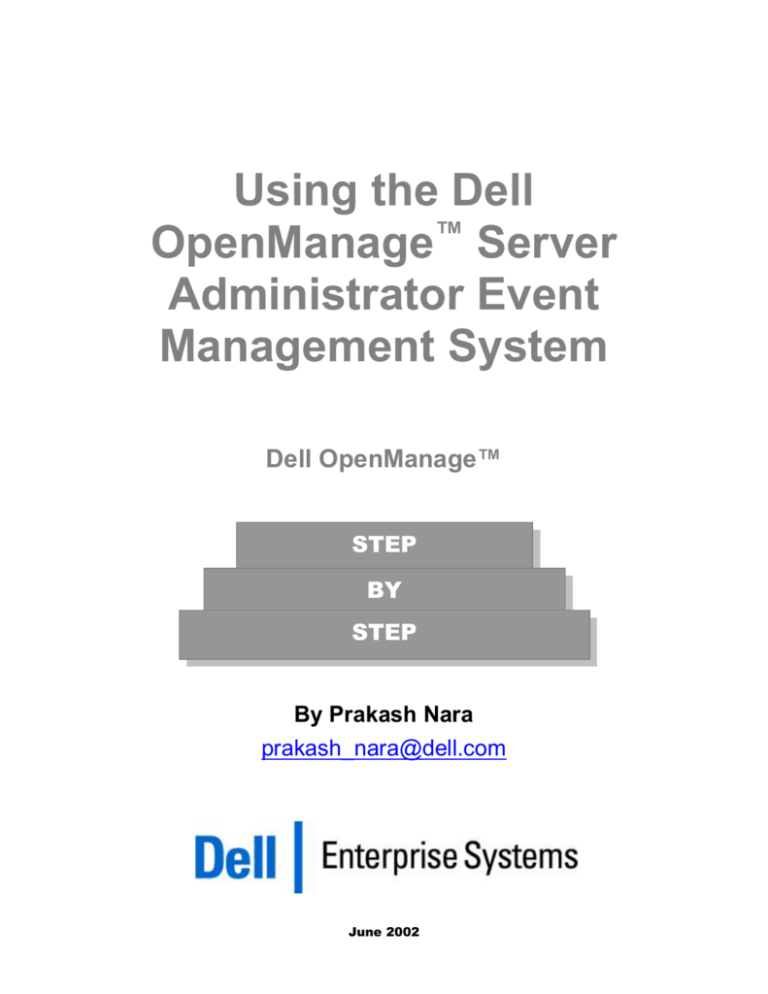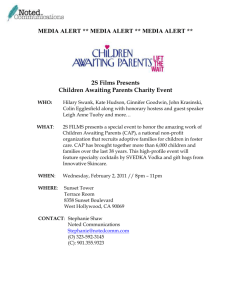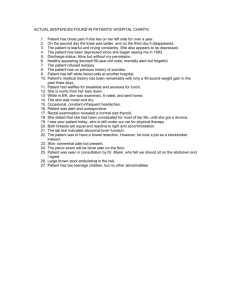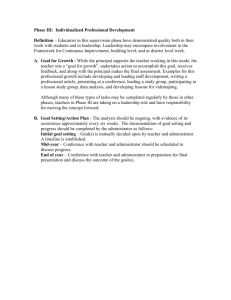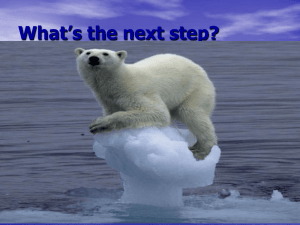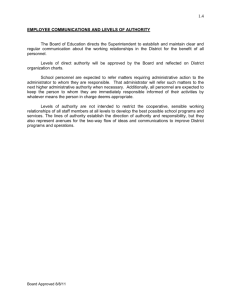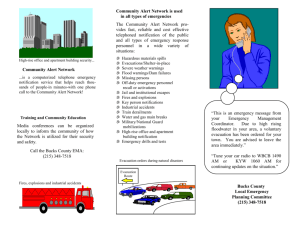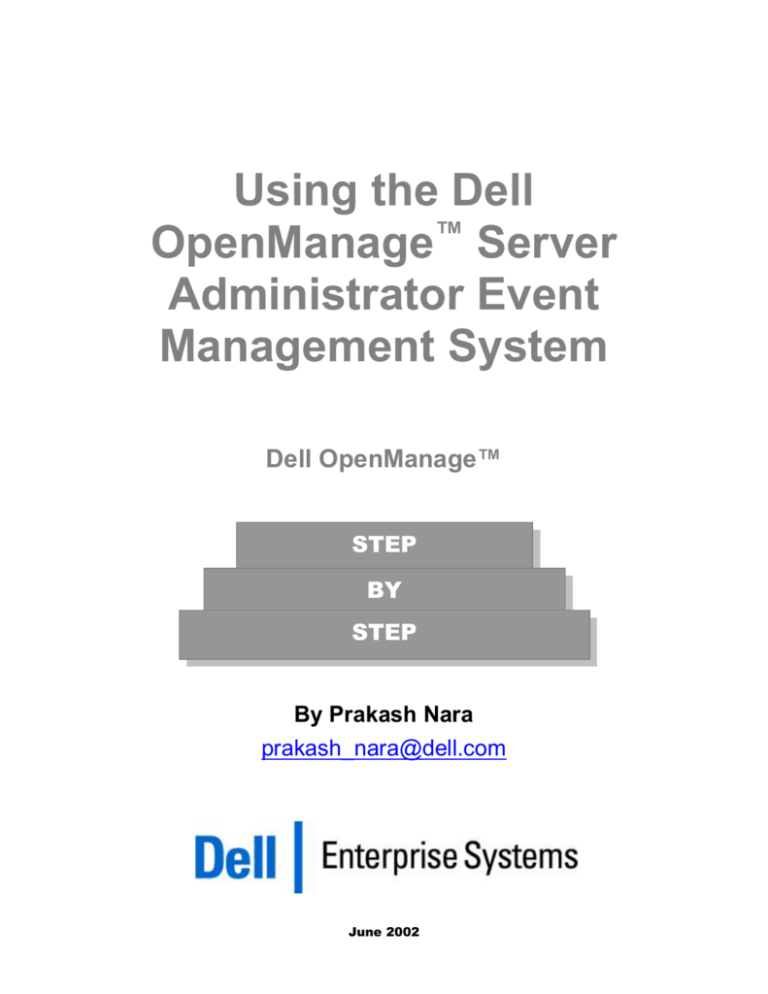
Using the Dell
OpenManage™ Server
Administrator Event
Management System
Dell OpenManage™
STEP
BY
STEP
By Prakash Nara
prakash_nara@dell.com
June 2002
Contents
Executive Summary ...................................................................................................................... 3
Introduction ................................................................................................................................... 4
Configuring Alert Actions with the Web User Interface ...................................................... 5
Alert Action Walk Through ...................................................................................................... 10
Execute Application Action ...................................................................................................... 12
Application Execution Using abcMailer under Microsoft®
Windows® ............................................................................................................................. 12
Configuring abcMailer ....................................................................................................................... 12
Figures
Figure 1: Web User Interface Screen after Successful Login .................................................................. 5
Figure 2: Main Screen for Alert Actions. .................................................................................................. 6
Figure 3: Alert actions for Fans under the Main System Chassis.......................................................... 7
Figure 4: Main System Chassis Fan Events and Configuration Page ................................................... 8
Table
Table 1: All Supported Alert Action Related to a Fan Probe Warning ...............................................10
June 2002
Page 2
Dell Enterprise Systems Group
Section
1
Executive Summary
Dell OpenManage™ Server Administrator is a new entry into the suite of Dell
Systems Management Software. It is designed to simplify management of Dell
PowerEdge servers with both easy-to-use browser-based and command-line
interfaces.
Event management is a core function of systems management. It includes
generating events on the development of system critical situations, and taking
appropriate actions on these events. It is crucial that the system administrator be
made aware of any problem that develops that needs immediate attention from
the administrator to restore the system to normal conditions. This paper
discusses events, supported actions, and how to configure supported actions
using OpenManage Server Administrator.
June 2002
Page 3
Dell Enterprise Systems Group
Section
2
Introduction
All components in a system play important roles in keeping the system
productive. However, systems management applications such as Server
Administrator single out specific critical components for special attention to help
ensure the health of others. Healthy computer systems rely especially on a steady
supply of electrical power in appropriate voltages to operate system components
properly. Components of systems also require a functional range of temperatures
inside the chassis. Running programs and doing calculations on data requires
well-functioning random access memory (RAM). As a result of these
requirements, the power switch, power supply, fans, and system memory are
some of the most important components that Server Administrator monitors.
What is an Alert Action?
An alert action is an administrator-specified action for a system to take when
certain conditions are met. Alert actions help the system administrator or the
person responsible for managing the system by notifying him/her with a
warning or failure event.
Supported Events
What follows is a list of some of the events supported by Server Administrator:
June 2002
Power supply critical
Power system redundancy degraded
Chassis intrusion detected
Fan probe warning
Temperature probe warning
Voltage probe warning
Current probe detects a failure
Page 4
Dell Enterprise Systems Group
Section
3
Configuring Alert Actions with the Web
User Interface
Server Administrator allows the user to view or configure alert actions based on
a single component, or on all the components in the system.
To view or configure alert actions via a web browser, log on to the Server
Administrator web interface. Figure 1 shows the screen that appears after getting
through the secured login authenticated with the operating system user
credentials.
Figure 1: Web User Interface Screen after Successful Login
June 2002
Page 5
Dell Enterprise Systems Group
Clicking on the "Alert Actions" link under the "Properties" tab of System will
bring up the main screen where all the alert actions associated with all the
system components are displayed. There is also an "Alert Actions" link available
under the Properties tab for all the supported components. Clicking on that link
will lead to the screen where alert actions related to individual components are
displayed. Refer to Figures 2, 3, and 4 for guidance on navigation.
Use the following steps (shown in Figure 2) to get to the main screen where the
alert actions for the supported events of all the components are displayed:
1.
Click on the “System” component in the component tree area.
2.
Click on the “Properties” tab on the sub navigation bar.
3.
Click on the “Alert Actions” tab on the lower sub navigation bar.
Figure 2: Main Screen for Alert Actions.
June 2002
Page 6
Dell Enterprise Systems Group
Figure 3: Alert Actions for Fans under the Main System Chassis
A fresh install of Server Administrator has all the alert actions disabled by
default. A Power User or an Administrator has the capability to enable the
actions by clicking the event name.
Figure 4 shows the events associated with selected components, and the
currently active actions associated with each of them. Clicking on the event name
leads to a second screen where the supported actions can be configured.
June 2002
Page 7
Dell Enterprise Systems Group
Figure 4: Main System Chassis Fan Events and Configuration Page
Currently, there are four actions supported by Server Administrator, as follow:
Beep speaker on the Server
Display an alert message on the server
Broadcast a message
Execute an application on the server
There are three different ways to configure the actions listed above:
June 2002
Clicking on the "Set to Default" button on the top right hand corner selects and
sets the top three actions.
Clicking on the "Clear All" button on the top right hand corner clears all the
previously selected actions.
Page 8
Dell Enterprise Systems Group
June 2002
Each action can also be set by checking or un-checking the box next to it and
clicking the “Apply Changes” button at the bottom of the screen. Any changes
are lost if “Apply Changes” button is not clicked.
Page 9
Dell Enterprise Systems Group
Section
3
Alert Action Walk Through
This section provides a discussion on each Alert Action option associated with a
specific component. In this instance it is for fans in the system chassis.
Consider setting alert actions for "Fan Probe Warning" associated with Fans
under Main System Chassis. All the fan probes in the system have two warning
thresholds: Maximum Warning Threshold and Minimum Warning Threshold.
Assume that 5700 RPM and 3400 RPM are set as "Maximum Warning Threshold"
and "Minimum Warning Threshold" for CPU Fan in the system respectively. If
the CPU fan records a reading that is above 5700 RPM or below 3400 RPM, then
the system sensor generates a fan probe warning. Assuming that the
administrator enabled all the supported actions, Table 1 shows how each one of
the actions responds to this warning event.
Table 1: All Supported Alert Action Related to a Fan Probe Warning
Beep the Speaker on the server:
Enable the system's beep speaker. When
enabled, it beeps the speaker on the system
where OpenManage Server Administrator is
running.
Display an alert message on the server: Enable
your system's console alert. When enabled, the
monitor attached to the system from which you are
running Server Administrator displays a visual alert
message.
June 2002
Page 10
Dell Enterprise Systems Group
Broadcast a message: Enable a message
or alert to be broadcast to all users that
have drives mapped to the system where
Server Administrator is running. To have this
option up and running correctly, users need
to connect (map, mount appropriately) to the
system where Server Administrator is
running
Execute Application: Execute an application
program. A fully qualified path to the application is
mandatory. Any standalone application is a suitable
candidate for this option. There are more than a
couple of ways of using this feature effectively,
depending on the user preferences.
June 2002
Page 11
Dell Enterprise Systems Group
Section
4
Execute Application Action
Just about any standalone application is a suitable candidate for this option.
There are a number of ways to use this feature effectively, depending on the user
preferences.
Select an application that in some way alerts the administrator at the physical
location of the server. For example, if the system is overheating then such an
application might spawn a program that warns users about an impending
shutdown. (The intent is to accomplish something automatically because of the
alert.) It is very much a personal choice on what to execute as an application, it
may be a notepad.exe on Windows, a batch file to perform a set of actions, a shell
script etc.,
Or select an application that can page to alphanumeric pagers. There is a wide
range of third party software1 available with this function.
Or select an application that can send electronic mail to the administrator or
related personnel on the occurrence of an alert event. There are many third party
applications that may be used to send an email using SMTP.
Application Execution Using abcMailer under Microsoft® Windows®
abcMailer is an application that can send electronic mail to the administrator on
the occurrence of an alert event. The following are instructions for using
abcMailer as an alert mechanism for OpenManage Server Administrator running
under Microsoft® Windows®.
Configuring abcMailer
To setup an automatic email response on an alert, perform the following steps:
One such company is Notepage, Inc., which offers products on text messaging;
visit http://www.notepage.net for more information on its products. * Third
party software like Notepage and ABCMailer used as examples for execute
application option in this paper are not part of OpenManage Server
Administrator. They are used as examples show how to add third party software
to use the “Execute Application” option.
1
June 2002
Page 12
Dell Enterprise Systems Group
1.
Install abcMailer on the server where Server Administrator is running. Visit
http://www.abcpager.com/ for more details on abcMailer software.
2.
Launch abcMsetup application to open abcMailer from the control panel on
windows operating system.
Steps 3 through 5 are shown in Figure 5.
Figure 5: Steps 3 Through 5 for Setting Up and Email Alert Action
6.
Write a small batch file with the following two commands:
Change the current directory to the directory where abcMailer.exe exists:
cd C:\Program Files\SHS\abcMailer
Issue the command to send the mail:
abcMailer.exe testuser: Fan Probe reading in the warning threshold.
[appname]
[username]
[content of the mail]
7.
Enter the absolute path to the location of above created batch file in the "Execute
Application" option in the alert actions screen of the Server Administrator:
Ex: C:\OmsaAlerts\email_on_fan_probe_warning.bat.
As described above Server Administrator helps the user in four different ways in
notifying the persons responsible for managing the system about significant
events. Configuring alert actions appropriately lead to timely detection of system
June 2002
Page 13
Dell Enterprise Systems Group
critical events and thus protect the individual components of the system and the
system as a whole from failure.
Note: Please refer to OpenManage Server Administrator's user manual or help
system for possible limitations on the alert action options or alert action delivery
methods on different operating systems.
THIS WHITE PAPER IS FOR INFORMATIONAL PURPOSES ONLY, AND MAY CONTAIN TYPOGRAPHICAL
ERRORS AND TECHNICAL INACCURACIES. THE CONTENT IS PROVIDED AS IS, WITHOUT EXPRESS OR
IMPLIED WARRANTIES OF ANY KIND.
Dell, Dell OpenManage, and PowerEdge are trademarks of Dell Computer Corporation. Microsoft and Windows are
registered trademarks of Microsoft Corporation. Other trademarks and trade names may be used in this document to
refer to either the entities claiming the marks and names or their products. Dell disclaims proprietary interest in the
marks and names of others.
©Copyright 2002 Dell Computer Corporation. All rights reserved. Reproduction in any manner whatsoever without the
express written permission of Dell Computer Corporation is strictly forbidden. For more information, contact Dell. Dell
cannot be responsible for errors in typography or photography.
Information in this document is subject to change without notice.
June 2002
Page 14
Dell Enterprise Systems Group