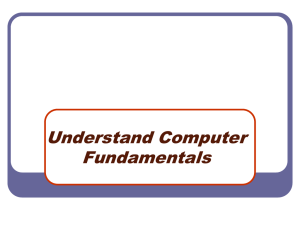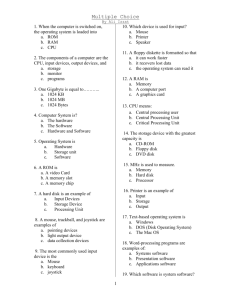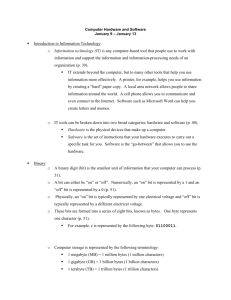The Computer
advertisement
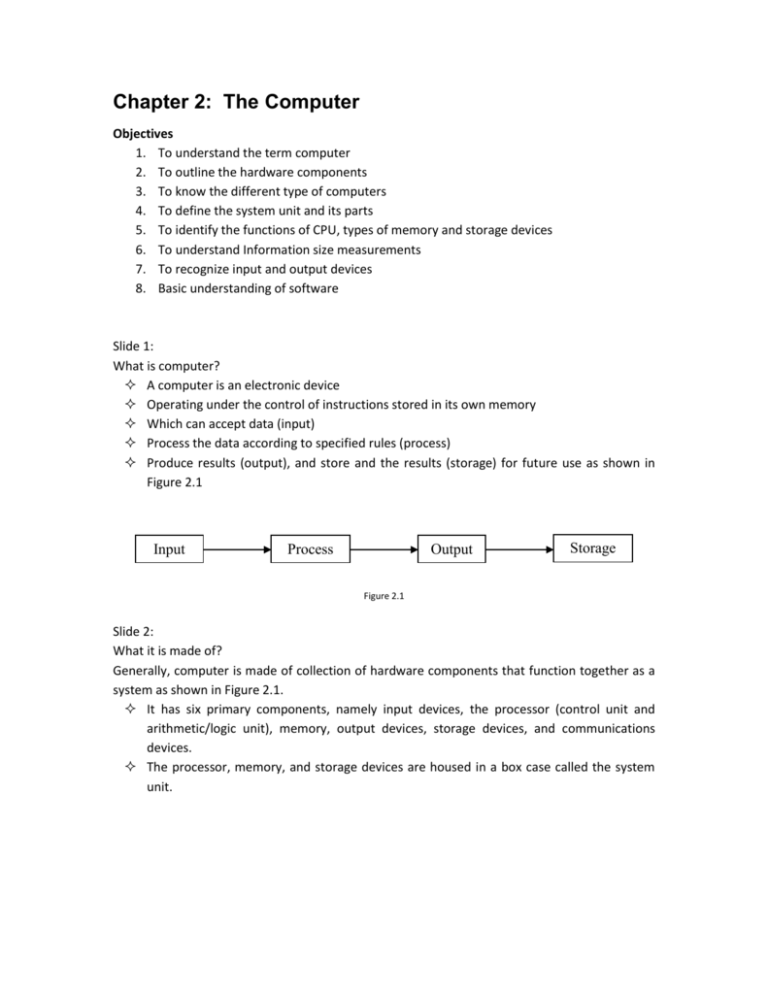
Chapter 2: The Computer Objectives 1. To understand the term computer 2. To outline the hardware components 3. To know the different type of computers 4. To define the system unit and its parts 5. To identify the functions of CPU, types of memory and storage devices 6. To understand Information size measurements 7. To recognize input and output devices 8. Basic understanding of software Slide 1: What is computer? A computer is an electronic device Operating under the control of instructions stored in its own memory Which can accept data (input) Process the data according to specified rules (process) Produce results (output), and store and the results (storage) for future use as shown in Figure 2.1 Input Process Output Storage Figure 2.1 Slide 2: What it is made of? Generally, computer is made of collection of hardware components that function together as a system as shown in Figure 2.1. It has six primary components, namely input devices, the processor (control unit and arithmetic/logic unit), memory, output devices, storage devices, and communications devices. The processor, memory, and storage devices are housed in a box case called the system unit. Figure 2.2 Slide 3: All general-purpose computers require the following hardware components and it is shown in Figure 2.2 and Table 2.1 shows the summary of devices. memory : Enables a computer to store, at least temporarily, data and programs. storage device : Allows a computer to permanently retain large amounts of data. Common storage devices include disk drives and tape drives. input device : Usually a keyboard and mouse, the input device is the conduit through which data and instructions enter a computer. output device : A display screen, printer, or other device that lets you see what the computer has accomplished. central processing unit (CPU): The heart of the computer, this is the component that actually executes instructions. Slide 4: Type of computers Computers can be generally classified by size and power as follows, though there is considerable overlap: personal computer : A small, single-user computer based on a microprocessor. workstation : A powerful, single-user computer. A workstation is like a personal computer, but it has a more powerful microprocessor and a higher-quality monitor. minicomputer : A multi-user computer capable of supporting from 10 to hundreds of users simultaneously. mainframe : A powerful multi-user computer capable of supporting many hundreds or thousands of users simultaneously. supercomputer : An extremely fast computer that can perform hundreds of millions of instructions per second. Slide 5: Figure 2.3: System unit source: http://dragon.ep.usm.edu/~it365/module/Basics/Images/insideapc.jpg As shown in Figure 2.3, System unit is the main hardware component of a computer and it is made of the following parts: Motherboard - The motherboard is the main circuit board of a microcomputer. It is also known as the mainboard or system board. CPU - The CPU is the central electronic chip that determines the processing power of the computer. Memory - Memory is the part of the computer that temporarily stores applications, documents, and stem operating information. Bus - A bus is an electronic line that allows 1s and 0s to move from one place to another. Expansion Slots - Expansions slots appear on the motherboard. They are sockets into which adapters are connected. Ports and Connectors - A port is a connector located on the motherboard or on a separate adapter. Bays - A bay is a space inside the computer case where a hard drive, floppy drive or CDROM drive sits Power Supply - A power supply changes normal household electricity into electricity that a computer can use. Sound Components - A sound card lets a computer play and record high quality sound. Slide 6: Central Processing Unit (CPU) Following are the functions of CPU: Does all of the work for the computer Does all of the mathematics, mainly addition Does all the logical comparisons of values Directs the flow of data in a computer Controls the operation of the parts of the computer Slide 7: The Arithmetic Logic Unit (ALU) - does all of the mathematics in a computer and all of the logic comparisons of values. Some common logic comparison symbols are: equal to, less than, greater than, <= less than or equal to, >= greater than or equal to, not equal b) The Control Unit directs the flow of information into the CPU and/or memory or storage, controls which instructions the CPU will do next as shown below: Registers - Used to store data and instructions inside the processor and size of the registers can affect the speed and performance of the processor. Speed of CPUs - The speed of CPUs is measured in hertzs. A hertz is on cycle per second. Slide 8: Memory Primary memory can be used directly by the CPU. It consists of silicon chips, usually either VLS or VLSI technology is used to create the chips. Two forms of Primary Memory are: a) Read Only Memory (ROM) b) Random Access Memory (RAM) Slide 9: The comparison between ROM and RAM. Stores instructions that are used by the Store data and instructions that are used CPU by the CPU to perform some task Tells the CPU how to work with the RAM is also used to store instructions that different parts of the computer tell the CPU how to work with its parts. These instructions are usually called drivers ROM can also hold programs that are The instructions in RAM are constantly directly accessed by the CPU changing, depending on the needs of the CPU The instructions are built into the It is a lot like the tracks on a music CD. electronic circuits of the chips The instructions in ROM are nonvolatile The instructions in RAM are volatile. Slide 10: How a computer stores information? The computer stores information as a string of zeros (0) and ones (1). This standard length is called a byte. A byte equals one character A character is a letter, number, or symbol - it is about any thing that can be typed on a keyboard There are 256 standard characters used by almost all computers Information size measurements Kilobyte (KB) o 1KB = 1024 bytes o 1KB = 140 words Megabyte (MB) o 1MB = 1000 KB o 1MB = 1,000,000 bytes o 1 MB = 500 pages of text Gigabyte (GB) o 1 GB = 1000 MB o 1 GB = 1,000,000 KB o 1 GB = 1,000,000,000 bytes o 1 GB = 1,000 books of text Slide 11: Some Common Storage Devices Hard Drive The hard drive is the primary device that a computer uses to store information. The hard drive stores programs, data files, saves files, and organizes files. The hard drive is located inside the computer case. The hard drive, magnetically stores data on stacks of rotating disks called platters. Floppy Drive The floppy drive stores and retrieves information on a floppy disk. Slide 12: CD -ROM Drive CD-ROM is a device that reads information stored on a compact disc. CD-ROM stands for Compact Disc Read Only Memory. One CD is equal to the space in over 40 floppy disc. Removable Hard Disk A zip disk is a removable disk that holds a large amount of information. It can be used to achieve, protect and transfer large amounts of data. Zip Drive & Zip Disk Slide 13: Input Devices Is any hardware component that allows you to enter data, programs, commands and user responses into a computer. (e.g.: keyboard, mouse, trackballs, and light pens, digital camera, scanner, and microphone) a) Keyboard Similar to electric-typewriter keyboards The standard layout of letters, numbers, and punctuation is known as a QWERTY keyboard.2.2 Output Devices It refers to any machine capable of representing information from a computer., printers, plotters, and synthesizers. a) Display screen - The display part of a monitor. b) Printer Dot-Matrix Printer Ink-Jet Printer Laser Printer Slide 14 Table 2.1 Typical Computer Input/Output and Storage Devices Input / Output and Storage Devices Input Output Storage Keyboard Monitor Floppy Disk Printers (all Mouse Diskette types) Trackballs Audio Card Hard Disk Touchpads Plotters Disk Cartridge LCD Projection Pointing Sticks CD-ROM Panels Computer Output Joysticks Optical Disk Microfilm (COM) Pen Input Facsimile (FAX) Magnetic Tape Touch Screen Speaker(s) Cartridge Tape Light Pen . Reel Tape Digitizer . PC Card Graphics Tablet . *RAID Scanner Microphone Electronic Whiteboard Video Cards . . . . *Memory Button *Smart Card *Optical Memory Card . Slide 15: Software -- General Information Computer software or programs provides instruction that tell the computer how to operate. There are two (2) main types of software 1. System Software o Used by the computer to accomplish a task. o What system software does: controls the internal function of the computer controls other devices connected to the CPU 2. Application Software o Used by people to accomplish a specific task. o Some common kinds of application software Word Processor Database Spreadsheet Games Web Page Browsers Slide 16: Kinds of Software 1. Public Domain Software Has no copyright - no one owns the right to control who can make copies of the software. Free to use or make copies of. Can be copied or changed by anyone. 2. Freeware o Has a copyright o Free to use and make copies of. o Can only give away exact copies of the software. o Can not be changed without the copyright holder's permission. 3. Shareware o Has a copyright. o Allowed to use the software before paying for it. Can be a demo Can set an amount of time Can trust that you will pay for it if you like the software. o Can only give away exact copies of the software. o Can not be changed or used in another program without the copyright holder's permission. Slide 17: continue… 4. Commercial Software o Has the most resistive copyright. o Have to buy the software before you can use it. o Can usually make one copy of the software as a backup copy. A backup copy is used in case something goes wrong with the original software. o Can not give away or sell the backup copy. Can not copy look at the program's code, change, or use the software in another program without the copyright holder's permission. o Commercial Software is the best software in the world. Slide 18: System Software System software is like a conductor in an orchestra. It directs all the activities and sets all the rules for how the hardware and software work together. (e.g.: MS DOS and Microsoft Windows) Some System Software is built into the computer. 1. ROM chips and BIOS. 2. Helps to setup the computer and start it. Slide 19: Operating Systems The operating system is usually located on a disk. Can be on the hard disk drive, a floppy disk, or CD-ROM disk. Must be loaded into RAM before it can be used. Used by the computer's hardware to work with its parts. Tells the computer how to: Display information on the screen. Use a printer. Store information on a secondary storage device. The system software that controls peripherals are called drivers. An operating system works with application software. Does basic tasks, like printing a document or saving a file The operating system starts (launches) the application software so that it can be used. Slide 20: User Interfaces The user interface is how the computer's operating system presents information to the user and the user gives instructions (commands) to the computer. There are two kinds of User Interfaces 1. Text Interface - Have to type in commands (e.g.: MS-Dos and ProDos) 2. Graphic User Interface (GUI) - in the form of pull-down menus and icons. (e.g.: Windows 98, Windows 2000, MacOS) Slide 21: Application Software To do specific types of work such as word processing to type a letter. Used by people to solve general problems Can be used to do more than one thing Some common tasks done by general purpose application software Planning Writing Record keeping Calculating Communicating Drawing Painting What can be done with general purpose application software is only limited by the imagination of the user. The examples of general purpose application software. Slide 22: Slide 23: Word Processing Software Database Software Spreadsheet Software Desktop Publishing Software Paint and Draw Software Utilities allow you to complete certain tasks on your computer. Examples of some of these tasks are file organizations. Specific purpose application software used to help a computer work better or to avoid problems. Some utility programs are built into the operating system o Scandisk in the Windows operating system o Disk formatting software Examples of utility programs o Anti-virus software o Disk maintenance software File management programs Security software