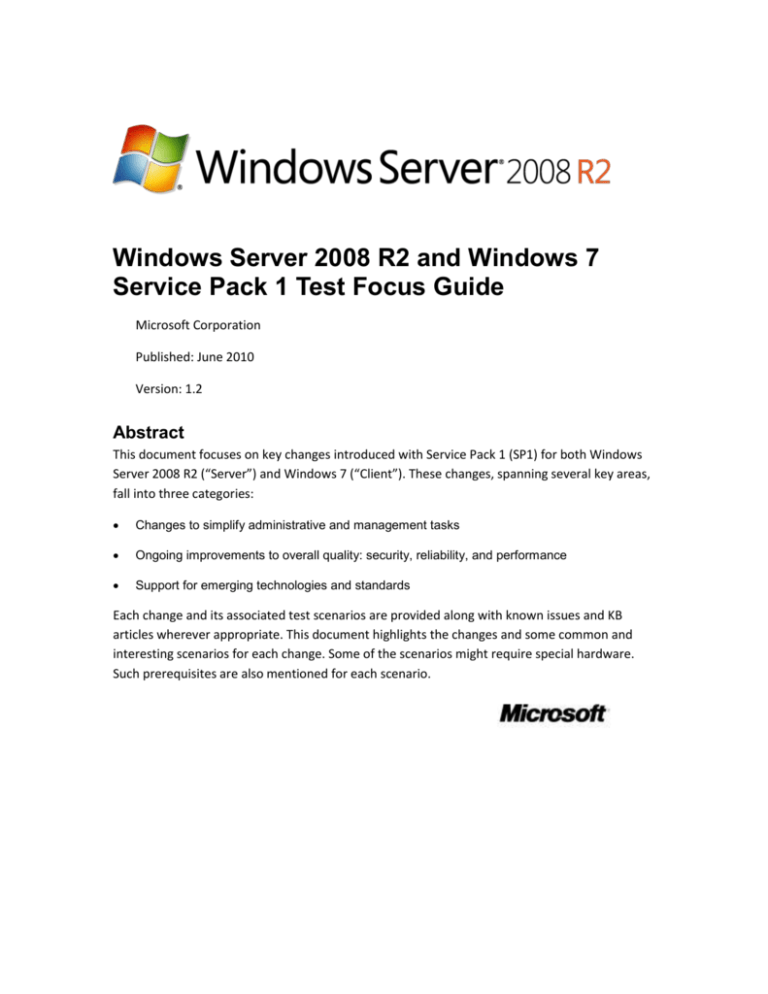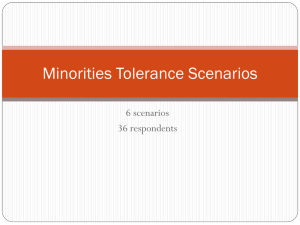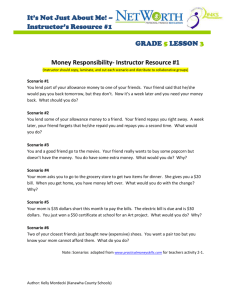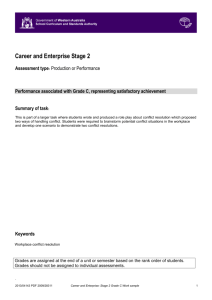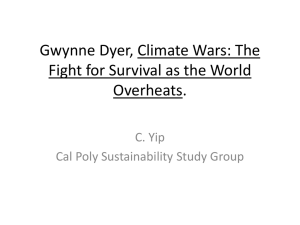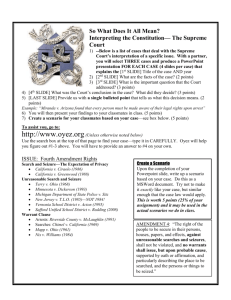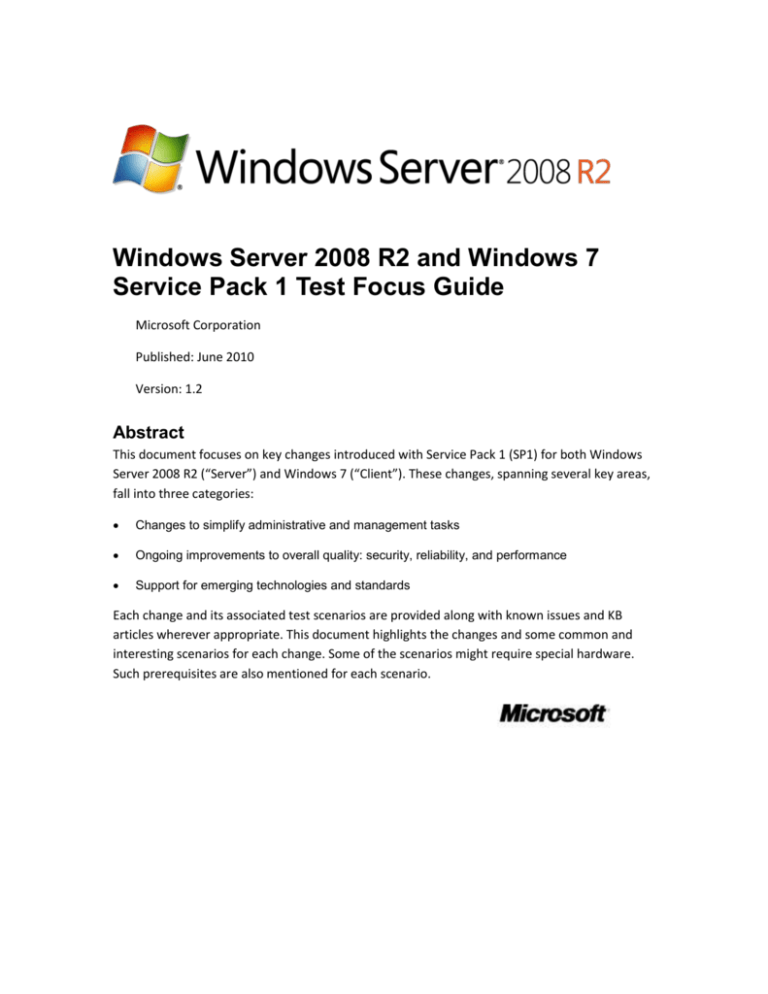
Windows Server 2008 R2 and Windows 7
Service Pack 1 Test Focus Guide
Microsoft Corporation
Published: June 2010
Version: 1.2
Abstract
This document focuses on key changes introduced with Service Pack 1 (SP1) for both Windows
Server 2008 R2 (“Server”) and Windows 7 (“Client”). These changes, spanning several key areas,
fall into three categories:
Changes to simplify administrative and management tasks
Ongoing improvements to overall quality: security, reliability, and performance
Support for emerging technologies and standards
Each change and its associated test scenarios are provided along with known issues and KB
articles wherever appropriate. This document highlights the changes and some common and
interesting scenarios for each change. Some of the scenarios might require special hardware.
Such prerequisites are also mentioned for each scenario.
Copyright
This document is provided “as-is.” Information and views expressed in this document, including
URL and other Internet website references, may change without notice. You bear the risk of
using it.
This document doesn't provide you with any legal rights to any intellectual property in any
Microsoft product. You may copy and use this document for your internal, reference purposes.
© 2010 Microsoft. All rights reserved.
Microsoft and Windows are trademarks of the Microsoft group of companies. All other
trademarks are property of their respective owners.
Contents
Windows 7 SP1 / Windows Server 2008 R2 SP1 Test Focus Guide ................................................. 5
Scope of This Document .............................................................................................................. 5
Providing Feedback ...................................................................................................................... 5
Major Changed Areas................................................................................................................... 6
SP1 Beta Test Guidance for IHV ................................................................................................... 8
Test Environment & Setup........................................................................................................ 9
Test Scenarios ........................................................................................................................... 9
Test Result Reporting Template ............................................................................................. 13
Server Roles & Priorities ............................................................................................................ 14
Networking................................................................................................................................. 15
DHCP ....................................................................................................................................... 15
Quality Improvements in DHCP........................................................................................... 15
Key Scenarios....................................................................................................................... 16
Network Load Balance ............................................................................................................ 20
Quality Improvements in NLB ............................................................................................. 20
Key Scenarios....................................................................................................................... 20
Branch Cache .......................................................................................................................... 23
What is Branch Cache.......................................................................................................... 23
Key Scenarios....................................................................................................................... 23
Storage ....................................................................................................................................... 25
File Server Resource Management ......................................................................................... 25
Quality Improvements in File Service.................................................................................. 25
Key Scenarios....................................................................................................................... 25
Server Technologies ................................................................................................................... 29
DNS ......................................................................................................................................... 29
Quality Improvements in DNS Server.................................................................................. 29
Key Scenarios....................................................................................................................... 29
Remote Desktop Services (Terminal Services) ....................................................................... 32
Quality Improvements in Remote Desktop Services........................................................... 32
Key Scenarios....................................................................................................................... 32
Directory Services ................................................................................................................... 35
Quality Improvements in Directory Services....................................................................... 35
Key Scenarios....................................................................................................................... 35
Internet Information Services (IIS) ......................................................................................... 42
Quality Improvements in IIS ................................................................................................ 42
Key Scenarios....................................................................................................................... 42
Clustering and High Availability .............................................................................................. 43
Quality Improvements in Clustering and High Availability ................................................. 43
Key Scenarios....................................................................................................................... 43
ADFS ........................................................................................................................................ 45
What is ADFS? ..................................................................................................................... 45
Key Scenarios....................................................................................................................... 45
Right Mamagement Server ..................................................................................................... 48
Quality Improvements in RMS ............................................................................................ 48
Key Scenarios....................................................................................................................... 48
Network Access Protection..................................................................................................... 54
What is NAP? ....................................................................................................................... 54
Key Scenarios....................................................................................................................... 54
Distributed File System/Replication ....................................................................................... 58
What is Distributed File System/Replication? ..................................................................... 58
Key Scenarios....................................................................................................................... 58
Windows Data Access Components (Windows DAC) ............................................................. 60
Quality Improvements in Windows DAC ............................................................................. 60
Key Scenarios....................................................................................................................... 60
Client Technologies (Applicable to both Server & Client) .......................................................... 62
Print ........................................................................................................................................ 62
Quality Improvements in printing ....................................................................................... 62
Key Scenarios....................................................................................................................... 63
RemoteFX for Remote Desktop Virtualization Host ............................................................... 66
What is RemoteFX for Remote Desktop Virtualization Host .. Error! Bookmark not defined.
Key Scenarios........................................................................... Error! Bookmark not defined.
Miscellaneous ............................................................................................................................ 66
Dynamic Memory ................................................................................................................... 70
What is Dynamic Memory? ................................................................................................. 70
Key Scenarios....................................................................................................................... 73
SQL Server............................................................................................................................... 75
Quality Improvements in SQL Server .................................................................................. 75
Key Scenarios....................................................................................................................... 75
Windows 7 SP1 / Windows Server 2008 R2
SP1 Test Focus Guide
Microsoft continuously improves Windows 7® and Windows Server® 2008 R2 by providing
ongoing updates while working with software and hardware vendors to deliver application
compatibility and hardware compatibility improvements. Service Pack 1 (SP1) is another vehicle
through which Microsoft provides operating system improvements to customers.
SP1 is an update to both Windows 7 and Windows Server 2008 R2 that, along with
improvements delivered to users via other channels, addresses feedback from our customers.
As with previously released updates, SP1 contains changes that are focused on supporting new
types of hardware, adding support for several emerging standards, and addressing specific
reliability, performance, and compatibility issues. SP1 also continues to improve upon the IT
administration experience. While SP1 is not intended to be a vehicle for releasing new features,
some existing features do gain slightly enhanced functionality in SP1.
Scope of This Document
This document focuses on key changes introduced with SP1 for both Windows Server 2008 R2
(“Server”) and Windows 7 (“Client”). These changes, spanning several key areas, fall into three
categories:
Changes to simplify administrative and management tasks
Ongoing improvements to overall quality: security, reliability, and performance
Support for emerging technologies and standards
Each change and its associated test scenarios are provided along with known issues and KB
articles wherever appropriate. This document highlights the changes and some common and
interesting scenarios for each change. Some of the scenarios might require special hardware.
Such prerequisites are also mentioned for each scenario.
Providing Feedback
Please use your Connect account to provide suggestions or file bugs regarding this content.
Important
Before you begin, log onto your Connect account and download the Feedback tool.
Once it is downloaded, you can use Feedback for the duration of the beta program.
To send feedback:
1. Log onto your Connect account.
2. Open and fill out a bug submission form.
a. Run the Feedback tool.
b. Attach the resulting Feedback CAB file to the bug.
3. Submit the bug.
Major Changed Areas
This section describes the major areas and subareas that underwent various changes toward
improving quality across the operating system.
Area
Changed Major Subareas
Base Technologies
.NET Framework
Emulation Layer
File Systems (Local)
HAL
Kernel
Plug and Play
Power Management
Client Technologies
Client Platform
Date And Time
Desktop Shell
Area
Changed Major Subareas
Graphics Infrastructure
Internet Explorer
Logon
Computer Management
Automated Tasks
Core Virtualization
Hypervisor (HV)
Virtual Devices
Data Services
Data Access Components
Drivers
1394
PCI
Printers
Secure Digital (SD)
USB Core
Multimedia
Audio/Video Core
Codecs & DSP
Media Center
Media Center Extender
Media Foundation
Networking
DHCP
IPsec
Network Driver Interface Specification (NDIS)
RRAS
TCP/IP
Area
Changed Major Subareas
Windows Filtering Platform (WFP)
Wireless Services
Security
Authentication
Crypto
PKI
Server Technologies
ADFS
Clustering and High Availability
Directory Services
DNS Server
File Systems (Remote)
Internet Information Services (IIS)
Right Management Server
Remote Desktop Service
Windows Data Access Component
Storage
Core Storage
Personal Storage
SP1 Beta Test Guidance for IHV
This section describes the test scenarios for third party drivers/devices. The aim of this testing is
to find regressions in third party device driver functionality from the previous RTM and to find
high impact, high applicability/opportunity issues in third party devices and drivers relatively
early in the ship cycle.
Test Environment & Setup
1. Coverage on both x86-based and x64-based computers. Itanium-based computers would be
nice to have as well.
2. Coverage on both Windows 7 and Windows Server 2008 R2 operating systems (as
applicable).
3. Coverage on latest drivers displaying the Designed for Windows logo.
4. Coverage on Home, Ultimate, Business, and Server editions.
Test Scenarios
In the following table, the devices refer to the device that is controlled by your driver: Audio,
Video, Print, Networking, USB, Storage, Optical, etc. In most cases, the driver under test should
be installed prior to performing these tests.
Categories
Test ID
Test Variations
SP Update
T1
1. SP Installation: Ensure that all devices continue to work
after a service pack install, for example Windows 7 SP1
installs fine on Windows 7 RTM or Windows Server 2008
R2 SP1 installs on Windows Server 2008 R2 RTM.
2. SP Uninstallation: Ensure that all devices continue to work
after a service pack is uninstalled, for example after SP1 is
uninstalled from Windows 7 or Windows Server 2008 R2.
3. Ensure that the system does not stop responding or other
serious issues occur while installing or uninstalling SP1.
4. Default Device Settings: Ensure device settings are
preserved across SP installations and uninstallations.
5. Non-Default Device Settings: Ensure non-default device
settings are not turned on across SP installations and
uninstallations.
6. Please ensure that the non-Microsoft applications
(Developed by the IHVs) that control or configure the
Categories
Test ID
Test Variations
devices are functioning properly after installing the service
pack.
Power Management
T2
1. S2, S3, S4, Hybrid Sleep (standby, hibernate states): Ensure
that devices continue to function properly after returning
from low power states in SP1.
2. Test some of T2, T3 & T4 on DC (Battery) in the Power
Saver scheme.
Plug and Play
T3
1. Where applicable, ensure devices continue to function
after plugging them in and disconnecting them from the
system.
2. Hybrid of Plug and Play and power management tests: Go
to standby, unplug, come back from standby, and then plug
in and test for functionality.
3. Docking: Ensure that devices continue to function properly
after docking and undocking of laptops.
4. Driver Installation: Ensure that during and after the
installation of a new version of the driver that the device
functions properly.
5. Driver Uninstallation: Ensure that the uninstallation of a
driver results in the system reverting back to use the
previous version of driver.
6. Inbox: Ensure that the device drivers load properly when
device is activated.
Scenario Based
T4
Video
1. Record video images or photos on peripheral devices,
capture on disk, save and upload to a website.
2. Extend displays to second or third monitors or external
projectors.
3. Use video chat IM along with text IM.
Categories
Test ID
Test Variations
Netwo 1. Copy large files to/from network using wired/wireless
rking
connection.
2. Stream videos from network.
3. Load songs from websites to peripheral devices such as a
Zune or an iPod.
Audio
1. Stream and play an audio file from the Internet.
2. Play back an audio file.
3. Play back a DVD.
Print
1. Open a picture with photo gallery and print it.
2. Open an Excel Spreadsheet, put data in tables, and then
print it.
3. Scan a paper document and view the scanned image on the
computer.
4. Print from PowerPoint.
5. Print an Adobe PDF file.
6. Print from Word.
Basic optional
features installation
and uninstallation
1. Enable all optional features before installing the service
pack.
Run Optionalfeatures.exe in an elevated command prompt
and select every check box in the tree.
2. SP Installation: Ensure that the service pack installed
successfully.
3. Ensure that all optional features are intact.
4. Disable all optional features.
5. Ensure that all optional features are disabled successfully.
Categories
Test ID
Test Variations
Basic scenario for
Dism.exe and Disk
Cleanup Utility
S1
1. SP Installation: Ensure that SP installed successfully, for
example Windows 7 SP1 installs successfully on Windows 7
RTM or Windows Server 2008 R2 SP1 installs on Windows
Server 2008 R2.
Note
Ensure your
offline
environment
provides SP1
binaries since
the
SPScavenge
functionality
will be
introduced in
SP1.
2. Capture the state of installed features by running the
following command:
Run dir “%windir%\” /b/s/a:d>files_before.txt
3. Run Dism.exe in an elevated command prompt to remove
the staged features superseded by SP installation
(Otherwise the execution fails
ERROR_ELEVATION_REQUIRED):
%windir%\system32\dism.exe /Online
/Cleanup-Image /spsuperseded
SP1 cannot
be uninstalled
after running
the DISM
command.
4. Capture the state of installed features by running the
following command:
Run dir “%windir%\” /b/s/a:d>files_after.txt
5. The difference between files_before.txt and files_after.txt
is the list of items that were removed by Dism.exe.
6. Ensure that SP1 can’t be uninstalled from Software
Explorer.
S2
1. SP Installation: Ensure that SP installed successfully.
2. Capture the state of the installed features by running the
following command:
dir “%windir%\” /b/s/a:d>files_before.txt
3. Run cleanmgr.exe to access the Disk Cleanup application:
Categories
Test ID
Test Variations
Run cleanmgr.exe
4. Click “Clean up system files” to list system files for cleanup.
5. Select the item “Backup files required to uninstall service
pack” and clear all the other items.
6. Click OK, and then confirm the operation.
7. Capture the state of installed features by running the
following command:
Run dir “%windir%\” /b/s/a:d>files_after.txt
8. The difference between files_before.txt and files_after.txt
is the list of items that were removed by Cleanmgr.exe.
9.
Ensure that SP1 can’t be uninstalled from Software
Explorer.
Unexpected Results
Bug checks
Computer stops responding
Loss of functionality
Unusable system after update to SP1
Test Result Reporting Template
Driver Name & Version:
PNP ID:
Operating System / Platform:
Test ID
Result
T1
Pass
T2
..
..
..
When reporting issues, please capture the following logs:
%WINDIR%\WindowsUpdate.log
%WINDIR%\Inf\setupapi.dev.log
%WINDIR%\Inf\setupapi.app.log
%WINDIR%\Logs\CBS\CBS.log
%WINDIR%\Logs\CBS\CBS.persist.log
%WINDIR%\Panther\setupact.log
%WINDIR%\Panther\setuperr.log
%WINDIR%\MEMORY.DMP (if exists)
%WINDIR%\Minidump\*.dmp
Dxdiag
Msinfo32
Server Roles & Priorities
What follows are the priorities for roles based on the changes that were made in various
features related to each of these roles. These can be used to prioritize various tests and
scenarios on Windows Server 2008 R2.
S No
Role Priority
Server Roles
1
P0
Hyper-V
2
P0
Terminal Services
3
P0
Active Directory Rights
Management Services
4
P0
Print Services
5
P0
Cluster
6
P0
File Services
7
P0
RRAS
8
P0
Active Directory Domain Services
9
P1
DNS Server
10
P1
Active Directory Lightweight
Directory Services
11
P1
Active Directory Certificate
Services
12
P1
Network Policy And Access
Services (NAP)
Networking
DHCP
Quality Improvements in DHCP
Windows Server 2008 R2 SP1 DHCP has improved the functionality and
reliability in both the IP lease and IP scope features.
Key Scenarios
Scenario 1 – MAC-Based Filtering
Goal:
Verify that the client can get the leases from DHCP server properly.
Prerequisites or specific configuration for the scenario:
Install Windows Server 2008 R2 SP1, DHCP Server
Applicability:
Server
Step-by-step scenario description:
1. Connect Windows Server 2008 R2 SP1 DHCP server with clients that are
running various Windows operating systems.
2. Add filters to DHCP server using Netsh or UI.
3. If there is an allow list, only the clients in the “allow” list should get leases.
All clients in the “deny” list must not get leases.
4. If there is no “allow” list all clients except those in the deny list should get
leases.
5. More information about the guideline can be found at
http://technet.microsoft.com/enus/library/ee405265%28WS.10%29.aspx.
Expected results:
The clients on the “deny” list cannot obtain leases, but other clients can get
leases depending on the configuration of the DHCP server.
Exceptions:
None
Scenario 2 – Split Scope
Goal:
Verify the DHCP scope split feature.
Prerequisites or specific configuration for the scenario:
A server running Windows Server 2008 R2 SP1, two DHCP Servers.
Applicability:
Server
Step-by-step scenario description:
1. Set up two DHCP servers on the same network.
2. The administrator should create a working scope on one of them (or she
may use a pre-configured one). She can then use the split scope wizard to
extend this scope to another DHCP server on the same network.
3. More information about the guideline can be found at
http://technet.microsoft.com/enus/library/ee405264%28WS.10%29.aspx.
Expected results:
The feature will automatically set up a scope and the required exclusions on
the other server.
Exceptions:
None
Scenario 3 – DHCID
Goal:
Verify the DHCP DHCID feature.
Prerequisites or specific configuration for the scenario:
Install Windows Server 2008 R2 SP1, DHCP Servers.
Applicability:
Server
Step-by-step scenario description:
1. One Windows Server 2008 R2 SP1 DHCP server configured to do A/AAAA
registrations for clients and configured to use this feature.
2. The DNS server address should be set on the DHCP server and the DNS
server should be reachable through the DHCP server. There should be
some non-Windows clients (such as Linux) trying to acquire lease from the
DHCP server.
3. The DHCP server should register these clients on the DNS server if and
only if no other client having the same FQDN name is registered in the
DNS server.
4. More information about the guideline can be found at
http://technet.microsoft.com/enus/library/ee404786%28WS.10%29.aspx.
Expected results:
The clients can be registered in the DNS server by the DHCP properly.
Exceptions:
None
Scenario 4 – Information Refresh Time Option (Option 32)
Goal:
Verify the Information Refresh Time Option (option 32).
Prerequisites or specific configuration for the scenario:
Install Windows Server 2008 R2 SP1, DHCP Servers.
Applicability:
Server
Step-by-step scenario description:
1. One Windows Server 2008 R2 DHCP server configured with V6 scopes
connected to various V6 clients. The clients under test should be in
stateless mode (in a windows client this would mean the M flag should be
set to 0 and the O flag should be set to 1).
2. These clients would only acquire other configuration parameters through
the DHCP server.They will automatically configure their ipv6 addresses.
The clients should try to reacquire the options from the DHCPv6 server
based on the value of Information Refresh Time Option. Hence any
change in the acquired options done in the DHCP server between the
option acquisition and refresh of the client would be reflected in the client
after the refresh.
3. More information about the guideline can be found at
http://technet.microsoft.com/en-us/library/cc722532.aspx.
Expected results:
Any change in the acquired options done in the DHCP server between the
option acquisition and refresh of the client would be reflected in the client
after the refresh.
Exceptions:
None
Network Load Balance
Quality Improvements in NLB
Windows Server 2008 R2 SP1 NLB has improved the functionality and reliability
in the Extended Affinity.
Key Scenarios
Scenario 1 – Scalable Shopping Cart Web Application
Goal:
Verify extended affinity improvement.
Prerequisites or specific configuration for the scenario:
A three-node cluster with IIS installed.
Applicability:
Server
Step-by-step scenario description:
In this scenario, the same web application is installed on two computers.
These two computers are joined together in an NLB cluster so that when
client traffic arrives to the cluster IP address, it will be load-balanced
between the two computers. This will result in faster response rates for
clients accessing the web application. Start with a two-node cluster, then
under heavy client traffic, add another node to the cluster. With extended
affinity enabled, we can guarantee that the client state information will be
managed by only one server in the cluster. This scenario can be applied to
any web application that requires client state to be preserved on the server.
More information about the guideline can be found at
http://blogs.msdn.com/clustering/archive/2009/10/21/9910338.aspx.
Expected results:
The client state information will be managed by only one server in the
cluster.
Exceptions:
None
Scenario 2 – Split brain with two-way extended affinity
Goal:
Verify extended affinity improvement.
Prerequisites or specific configuration for the scenario:
A two-node cluster and one client computer, with SP1 installed.
Applicability:
Server
Step-by-step scenario description:
Create a two-node NLB cluster. Freeze one of the nodes (for example,
Node2). Send a connection from client to NLB cluster. Now Node1 has
extended affinity for the client. Freeze Node1 and resume Node2. Send a
connection from the client to NLB cluster. Now Node2 has extended affinity
for the client. Resume Node1. Make sure that NLB cluster converges and
the client has extended affinity to only one node. More information about
the guideline can be found at http://technet.microsoft.com/enus/library/cc754833(WS.10).aspx.
Expected results:
The NLB cluster converges and the client has extended affinity to only one
node.
Exceptions:
None
Scenario 3 – TMG server with integrated NLB
Goal:
Verify the integration between TMG server and NLB.
Prerequisites or specific configuration for the scenario:
A cluster with four or more nodes and TMG (formerly ISA) server.
Applicability:
Server
Step-by-step scenario description:
Configure an array of TMG servers to protect the internal network. Enable
integrated NLB on the array of TMG servers. The inbound/outbound traffic
is load balanced between the TMG servers and no split brain occurs during
cluster operation. More information about the guideline can be found at
http://technet.microsoft.com/en-us/library/bb794741.aspx.
Expected results:
The inbound/outbound traffic is load-balanced between the TMG servers
and no split brain occurs during cluster operation.
Exceptions:
None
Branch Cache
What is Branch Cache
BranchCache reduces WAN link utilization and improves application responsiveness for branch
office workers when accessing servers over slow, congested connections. Clients retrieve data
from a cache within the branch office instead of from remote servers. The cache may be
distributed amongst the clients in the branch (Distributed Cache mode) or may reside on a local
server (Hosted Cache mode).
BranchCache only works between Windows 7 clients and Windows Server 2008
R2 servers hosting content accessible using the HTTP, SMB, and BITS protocols.
BranchCache is disabled by default on clients and must be installed on servers.
Key Scenarios
Scenario 1 – Deploy a remote office in hosted cache mode
Goal:
Verify the functionality of the remote office in the hosted cache mode.
Prerequisites or specific configuration for the scenario:
Two clients and two servers with SP1 installed.
Applicability:
Server, Client
Step-by-step scenario description:
In hosted cache mode, remote office clients rely on a locally deployed server when storing
or retrieving cacheable content. To test this scenario two clients and two servers are
needed. One server provides content using one of the BranchCache enabled protocols
(HTTP or SMB) and the other acts as a hosted cache server that will store and serve content.
In this scenario, the first client downloads data from the content server and provides it to
the hosted cache. The second client attempts to download the same content, and retrieves
it from the hosted cache server instead of the content server.
More information about the guideline can be found at
http://technet.microsoft.com/library/ee649232(WS.10).aspx.
Expected results:
In this scenario, the first client downloads data from the content server and
provides it to the hosted cache. The second client attempts to download the
same content, and retrieves it from the hosted cache server instead of the
content server.
Exceptions:
None
Scenario 2 – Deploy a remote office in distributed cache mode
Goal:
Verify the distributed cache mode for remote office.
Prerequisites or specific configuration for the scenario:
Two clients and one server with SP1 installed.
Applicability:
Server, Client
Step-by-step scenario description:
In distributed cache mode, branch office clients cache content locally and provide it to each
other on demand. To test this scenario two clients and one servers are needed. The server
provides content using one of the BranchCache enabled protocols (HTTP or SMB). In this
scenario, the first client downloads data from the content server and caches it locally. The
second client attempts to download the same content, and retrieves it to its peer instead of
the content server.
More information about the guideline can be found at
http://technet.microsoft.com/library/ee649232(WS.10).aspx
Expected results:
In this scenario, the first client downloads data from the content server and
caches it locally. The second client attempts to download the same content,
and retrieves it to its peer instead of the content server.
Exceptions:
None
Storage
File Server Resource Management
Quality Improvements in File Service
Windows Server 2008 R2 SP1 File Server Resource Management has improved
the scalability and reliability of the File Classification infrastructure.
Key Scenarios
Scenario 1 – Using Content Classifier on a large set of files
Goal:
Classify a variety of files (such as text files, Office documents, etc.) with
FSRM built-in Content Classifier using Regular Expressions.
Prerequisites or specific configuration for the scenario:
Installation of File Server Resource Management (FSRM) feature in windows
Server 2008 R2 SP1.
Applicability:
Server
Step-by-step scenario description:
1. Configure a FSRM classification property, such as Business Impact:
HBI/MBI/LBI.
2. Create a new classification rule to govern over local folder or a mount
point. File Classification Infrastructure (FCI) is capable of handling a
large number of files.
3. Configure this classification rule to classify files based on its content.
Use Content Classifier as the classifier, and then configure the content
classifier to use Regular expressions.
4. Run Classification right away, or configure automatic classification
schedule to make it run periodically. Note that classification can be
configured to run at specific hours (such as non-peak hours). If
classification couldn’t be finished in one scheduled time slot, it will
resume in the next one.
5. Configure some File Management Tasks to act on the classification
results. This is done by the settings in Condition tab when
creating/editing the File Management Task. One example of such task is
to apply encryption to files that are classified as HBI of its Business
Impact property.
Read More:
http://blogs.technet.com/filecab/archive/2009/05/11/classifying-filesbased-on-location-and-content-using-the-file-classification-infrastructurefci-in-windows-server-2008-r2.aspx
Expected results:
Files should be classified based on the contents correctly, regardless of
the size or the amount of files at the location configured in the
classification rule.
For Office documents, the classification property set by FSRM can be
read by inspecting the properties of the file when they are opened in
Microsoft Office.
File Management Tasks performed specified actions (such as file
encryption) on schedule and on the right set of files specified by the
user.
Files residing on mounted volume should be classified and auctioned
upon with no differences than any other files.
Files that are read-only should be skipped in the automatic
classification.
Since FSRM classification is incremental (unless configured otherwise by
user), a second classifications over the same set of file should take
much less time to complete.
Exceptions:
None
Scenario 2 – Use FCI in conjunction with other FSRM features in a cluster environment
Goal:
Verify the FCI functionality in the cluster environment.
Prerequisites or specific configuration for the scenario:
Multiple server computers; Installation of File Server Resource Management
(FSRM) feature; Installation of Cluster feature.
Applicability:
Server
Step-by-step scenario description:
1. Configure a Quota (FSRM Quota, not NTFS Disk quota) over a folder on
the cluster volume; for example, a hard limit of a maximum of 1 Gb of
data is allowed in that folder.
2. Configure a File Screening of the files in that folder; for example,
prohibiting any Mp3/Avi file to be placed in that folder.
3. Configure a File classification for the files in that folder; for example, all
files that have word ‘Confidential’ in its content should be classified as
HBI (high business impact).
4. Run classification on the folder.
5. Move the corresponding file server resource to other nodes in the
cluster.
Expected results:
All FSRM features should expect to work normally when they are jointly
affecting any folder on a cluster volume.
Whenever a resource move or failover happens, FSRM settings should
be moved to the corresponding node intact, and work on the new node
as before.
Exceptions:
None
Server Technologies
DNS
Quality Improvements in DNS Server
On an Internet-facing DNS server, all internal and external (Internet facing names) can be
resolved.
AD integration and forest recovery mechanism.
DNSSEC was designed to protect the Internet from certain attacks, such as DNS cache
poisoning [0]. It is a set of extensions to DNS, which provide: a) origin authentication of DNS
data, b) data integrity, and c) authenticated denial of existence. These mechanisms require
changes to the DNS protocol. DNSSEC adds four new resource record types: Resource
Record Signature (RRSIG), DNS Public Key (DNSKEY), Delegation Signer (DS), and Next Secure
(NSEC). These new RRs are described in detail in RFC 4034.
Key Scenarios
Scenario 1 – EDNS probe and name resolution
Goal:
On an Internet-facing DNS server, make sure that all internal and external
(Internet-facing names) are resolved.
Prerequisites or specific configuration for the scenario:
Install Windows Server 2008 R2 SP1
Applicability:
Server
Step-by-step scenario description:
1. On a server with both forwarding and Internet-facing server, install
Windows Server 2008 R2 SP1.
2. Enable EDNS (dnscmd /config /EnableEDnsProbes 1).
3. Ensure that the DNS servers behind routers and firewalls are able to
resolve names post the SP1 installation.
4. Ensure that all internal and external names are resolved.
Expected results:
All internal and external (Internet facing names) are resolved.
Exceptions:
None
Scenario 2 – Active Directory Integration and forest recovery
Goal:
To ensure the DNS Active Directory integration and forest recovery
mechanism work.
Prerequisites or specific configuration for the scenario:
DNS servers hosting Active Directory integrated zones and with SP1 installed.
Applicability:
Server
Step-by-step scenario description:
1. Install SP1 on DNS servers hosting Active Directory integrated zones.
2. Try forest recovery using this Microsoft white paper:
http://www.microsoft.com/downloads/details.aspx? displaylang=en&FamilyID=326c8a7adcad-4333-9050-a6303ff3155c.
3. For Active Directory integrated zones, attempt zone transfers and make sure that the
memory consumption does not increase after installing the service pack.
Expected results:
No increases in memory consumption after installing the service pack when
doing the zone transferring.
Exceptions:
None
Scenario 3 – DNSSEC
Goal:
To catch and fix any deployment-blocking issues in signing static zones, trust anchor
configuration, and key rollover.
Prerequisites or specific configuration for the scenario:
Windows Server 2008 R2 SP1
Applicability:
Server
Step-by-step scenario description:
The deployment guideline is
http://www.microsoft.com/downloads/details.aspx?FamilyID=7a005a14-f740-4689-8c439952b5c3d36f&DisplayLang=en.
Expected results:
There should not be any performance or functionality changes from RTM for DNSSEC
deployment.
DNSSEC signed zones should be able to be deployed without significant processing
penalty side-by-side with regular DNS Server Deployment.
Exceptions:
None
Remote Desktop Services (Terminal Services)
Quality Improvements in Remote Desktop Services
Windows Server 2008 R2 SP1 Remote Desktop Services ( Terminal Services) has fixed issues to
improve reliability, scalability, and security.
Key Scenarios
Scenario 1 – Remote Desktop Connection
Goal:
User can do remote desktop connection without getting the “Version
mismatch” error dialog.
Prerequisites or specific configuration for the scenario:
Both client and server computer should be Windows 7 SP1 or Windows
Server 2008 R2 SP1.
Applicability:
Server & Client
Step-by-step scenario description:
Run Mstsc.exe or launch Remote Desktop from the Start Menu.
Expected results:
Users should be able to start Remote Desktop successfully.
Exceptions:
None
Scenario 2 – Large scale Remote Desktop Services deployment
Goal:
User can do remote desktop connection without any functionality errors.
Prerequisites or specific configuration for the scenario:
The server should have Windows Server 2008 R2 SP1 installed on it.
Applicability:
Server
Step-by-step scenario description:
Install Remote Desktop Session Host on Windows Server 2008 R2 SP1
serversusing this Step-by-Step Guide. Install the Remote Desktop WebAccess
Role Services as well. Enable all client experience features including device
redirection, multiple monitor, etc.
Expected results:
Users should be able to connect to their work computer through tsgateway or
RAS. Users will connect from Windows 7,Windows Vista, Windows, XP,
Windows Server 2003, and various network configurations.
Exceptions:
None
Scenario 3 – Remote Desktop Virtualization
Goal:
Enable you to publish virtual resources to the users in your organization. RDV
is aimed squarely not only at consolidation of the resources but also on the
discovery mechanism of these virtualized resources.
Prerequisites or specific configuration for the scenario:
Set up a Connection Broker and a Remote Desktop WebAccess Server and 4
Remote Desktop Virtualization Hosts (instructions). The server should be
Windows Server 2008 R2 SP1.
Applicability:
Server
Step-by-step scenario description:
1. Set up four Remote Desktop Virtualization Hosts (instructions).
2. Deploy a VM Pool (instructions) of at least 4 VMs and Configure 4
Personal Virtual Desktops (instructions).
3. You will also need to deploy a Connection Broker and a Remote Desktop
WebAccess Server.
Expected results:
Remote Desktop Virtualization works as expected. The virtual resource can be
published.
Exceptions:
None
Scenario 4 – Remote Desktop Session Host Farm with Clustered Connection Broker
Goal:
To verify the RDSH Farm managed properly by broker.
Prerequisites or specific configuration for the scenario:
6 servers with Windows Server 2008 R2 SP1 installed.
Applicability:
Server
Step-by-step scenario description:
1. Install RDSH role on Windows Server 2008 R2 SP1 on six servers.
2. Setup a failover cluster for the Connection Broker role with two nodes
(instructions).
3. Setup a Remote Desktop WebAccess Server.
4. Join the six RDSH servers to the farm (instructions).
Expected results:
The availability of the RDSH resource is improved.
Exceptions:
None
Directory Services
Quality Improvements in Directory Services
Windows Server 2008 R2 SP1 directory service has fixed issues to improve functionality and
reliability.
Key Scenarios
Scenario 1 – Disjoint Namespace
Goal:
This is to verify the disjoint namespace.
Prerequisites or specific configuration for the scenario:
Two pre-existing domains. Servers are installed with Windows Server 2008 R2
SP1.
Applicability:
Server
Step-by-step scenario description:
1. Create two different Domains.
2. Following the guideline: http://technet.microsoft.com/enus/library/cc773264(WS.10).aspx
Expected results:
The disjoint namespace feature can work when one or more domain member
computers have a primary Domain Name Service (DNS) suffix that does not
match the DNS name of the Active Directory domain of which the computers
are members.
Exceptions:
None
Scenario 2 – Active Directory Domain Services in the perimeter network (also known as DMZ)
Goal:
Verify that Active Directory Domain Services function properly in a perimeter network.
Prerequisites or specific configuration for the scenario:
A pre-existing domain. Servers are installed with Windows Server 2008 R2
SP1.
Applicability:
Server
Scenario description:
The deployment guideline is http://technet.microsoft.com/enus/library/dd728034(WS.10).aspx.
Expected results:
No functionality failure with the active directory in the perimeter network
environment.
Exceptions:
None
Scenario 3 – Active Directory Lag Sites
Goal:
To verify the functionality of the lag site.
Prerequisites or specific configuration for the scenario:
Existing domain, with SP1 installed
Applicability:
Server
Scenario description:
The deployment guideline is
http://blogs.technet.com/askds/archive/2008/10/20/lag-site-or-hot-site-akadelayed-replication-for-active-directory-disaster-recovery-support.aspx.
Expected results:
Active Directory lag site can be used as a quick way to recover accidentally
deleted objects without having to resort to finding the most recent successful
backup within the tombstone lifetime of the domain that has the data.
However, note that this is not recommended as a disaster recovery strategy.
Exceptions:
None
Scenario 4 – Domain Controllers in Hyper-V
Goal:
To verify the virtualized domain controller works as expected.
Prerequisites or specific configuration for the scenario:
Windows Server 2008 R2 SP1 (Standard, Enterprise, Foundation, or
Datacenter edition)
Applicability:
Server
Step-by-step scenario description:
The deployment guideline is http://technet.microsoft.com/enus/library/dd363553(WS.10).aspx.
Expected results:
The virtualized domain controller can perform a physical domain controller.
Exceptions:
None
Scenario 5 – Certificate-based Authentication Infrastructure
Goal:
Verify the functionality of the certificate-based authentication infrastructure.
Prerequisites or specific configuration for the scenario:
See the requirement in http://technet.microsoft.com/enus/library/cc730847(WS.10).aspx.
Applicability:
Server
Scenario description:
When a certificate-based logon method (for example, smart-card logon) is
used, and authentication mechanism assurance is enabled, an additional
group membership is added to the user’s access token during logon. The
deployment guideline is http://technet.microsoft.com/enus/library/cc730847(WS.10).aspx.
Expected results:
The certificate-based authentication infrastructure works as expected in the
Active Directory environment.
Exceptions:
None
Scenario 6 – Branch Office Topology
Goal:
Verify the topology and functionality of the Branch Office.
Prerequisites or specific configuration for the scenario:
A pre-existing read-only domain controller with SP1 installed.
Applicability:
Server
Scenario description:
In an ideal strategy, remote offices have the benefit of data and service
locality without the costs of securing and administering the information
technology (IT) infrastructure. Read-only domain controllers (RODCs) map
well to that strategy because they can cache the data that the remote office
needs, and they provide delegation for specific management tasks. The
deployment guideline is http://technet.microsoft.com/enus/library/dd734758(WS.10).aspx.
Expected results:
The read-only domain controller is working well in the existing environment.
Exceptions:
None
Scenario 7 – Managed Service Accounts
Goal:
Verify the topology and functionality of the remote office.
Prerequisites or specific configuration for the scenario:
None.
Applicability:
Server
Scenario description:
Managed service accounts are used to run various services for applications that are operating
in your domain environment. More details: http://technet.microsoft.com/enus/library/dd378925(WS.10).aspx .
Expected results:
Services for applications running in the remote office work well with Managed Service
Accounts.
Exceptions:
None
Scenario 8 – Offline domain join
Goal:
Verify the topology and functionality of the remote office.
Prerequisites or specific configuration for the scenario:
None.
Applicability:
Server
Scenario description:
You can use offline domain join to join computers to a domain without contacting a domain
controller over the network. You can join computers to the domain when they first start up
after an operating system installation. No additional restart is necessary to complete the
domain join. This helps reduce the time and effort required to complete a large-scale
computer deployment in places such as datacenters. For more details see the following:
http://technet.microsoft.com/en-us/library/dd391977(WS.10).aspx.
Expected results:
Deployment of computers in the remote office should work with no access to
a domain controller.
Exceptions:
None
Internet Information Services (IIS)
Quality Improvements in IIS
IIS has improved the publishing functionality in the SP1 for FTP.
Key Scenarios
Scenario 1 – FTP site publishing and configuration
Goal:
Verify the publishing functionality for FTP.
Prerequisites or specific configuration for the scenario:
None
Applicability:
Server
Step-by-step scenario description:
1. Create a new FTP site: http://go.microsoft.com/fwlink/?LinkId=89115
2. Add FTP publishing to an existing Web site: http://go.microsoft.com/fwlink/?LinkId=89116
3. Configure FTP over SSL: http://go.microsoft.com/fwlink/?LinkId=89117
4. Configure FTP user isolation: http://go.microsoft.com/fwlink/?LinkId=89118
5. Configure FTP virtual host names: http://go.microsoft.com/fwlink/?LinkId=89119
6. Configure FTP firewall settings: http://go.microsoft.com/fwlink/?LinkId=100090
7. Configure folder quotas for use with FTP: http://go.microsoft.com/fwlink/?LinkId=100092
8. Configure IIS Manager Authentication for FTP:
http://go.microsoft.com/fwlink/?LinkId=100142
Expected results:
The FTP site can be published as expected.
Exceptions:
None
Clustering and High Availability
Quality Improvements in Clustering and High Availability
Cluster service has improved the support for complex MPIO configurations in CVT. The changes
enabled the Failover service (clssvc) and UI (cluadmin) under VM-Scale.
Key Scenarios
Scenario 1 – Failover Service (clssvc) and UI (cluadmin) under VM-Scale
Goal:
Verify that virtual machines running on Hyper-V can use the dynamic memory
as expected.
Prerequisites or specific configuration for the scenario:
Windows Server 2008 R2 SP1
Applicability:
Server
Step-by-step scenario description:
1. Create 64 VMs per node. Each VM should be configured to use dynamic
memory. Each VM should have some load which causes memory
allocations and de-allocations.
2.
Cluster all VMs. Guideline: http://technet.microsoft.com/enus/library/dd197477(WS.10).aspx.
3.
Verify the following scenarios: LiveMigration (use cluadmin),
QuickMigration (use cluadmin), Failover (use cluadmin), Machine disaster
(expected restart, unexpected restart).
Expected results:
The failover service in VM-scale functions well.
The dynamic memory management mechanism functions well.
Exceptions:
None.
Scenario 2 – CVT in complex MPIO setup
Goal:
To verify the CVT works fine in complex MPIO setup.
Prerequisites or specific configuration for the scenario:
Windows Server 2008 R2 SP1.
Applicability:
Server
Step-by-step scenario description:
1. Configure a cluster setup with 8+ nodes with each node having 8+ MPIO
paths to disk. The guideline is http://technet.microsoft.com/en-
us/library/dd197477(WS.10).aspx.
2.
Run CVT (Cluster Validation Test).
Expected results:
All disk related cluster validation tests pass.
Exceptions:
None
ADFS
What is ADFS?
Active Directory Federation Services (AD FS) is a server role in Windows Server 2008 R2 that
provides Web single-sign-on (SSO) technologies to authenticate a user to multiple Web
applications over the life of a single online session.
For more information about ADFS, please see the following TechNet article:
http://technet.microsoft.com/en-us/library/dd391937(WS.10).aspx.
Key Scenarios
Scenario 1 – Classic Two Forests federated web SSO scenario
Goal:
Verify that the SAML security token can be cleaned after sign out.
Prerequisites or specific configuration for the scenario:
None
Applicability:
Server
Step-by-step scenario description:
The deployment guideline is http://technet.microsoft.com/enus/library/cc757344(WS.10).aspx.
Expected results:
After using sign-out, the SAML security token can also be used to access
resources.
Exceptions:
None
Scenario 2 – Two Forests ADFS Scenario with one way Forest Trust
Goal:
Verify that two Forests ADFS with one way Forest Trust can function well.
Prerequisites or specific configuration for the scenario:
None
Applicability:
Server
Step-by-step scenario description:
The deployment guideline is http://technet.microsoft.com/enus/library/dd378921(WS.10).aspx.
Expected results:
ADFS for two forests with a one-way forest trust functions properly.
Exceptions:
None
Scenario 3 – Interoperation with non-Microsoft federation services
Goal:
Verify that the ADFS can interoperate well with non-Microsoft federation
service.
Prerequisites or specific configuration for the scenario:
None
Applicability:
Server
Step-by-step scenario description:
The deployment guideline is http://technet.microsoft.com/enus/library/dd378921(WS.10).aspx.
Expected results:
Both ADFS and non-Microsoft federation service works as expected.
Exceptions:
None
Scenario 4 – Interoperation with older versions of ADFS
Goal:
Verify that the ADFS can interop well with older versions of ADFS.
Prerequisites or specific configuration for the scenario:
None
Applicability:
Server
Step-by-step scenario description:
The ADFS deployment guideline is http://technet.microsoft.com/enus/library/dd378921(WS.10).aspx.
Expected results:
Both Windows Server 2008 R2 SP1 ADFS and Windows Server 2003/2008
ADFS work properly.
Exceptions:
None
Right Mamagement Server
Quality Improvements in RMS
1. Support for non-Microsoft federationservices: ADRMS Support for non-Microsoft
federation servers.
2. Mac Office support: Enable RMS Server to support Mac Office RMS features.
3. Authentication Update: Enables integration with the Microsoft Federation Gateway for
authentication to work across Organizational Boundaries.
Key Scenarios
Scenario 1 – Federated Group Expansion
Goal:
Verify the federated group expansion.
Prerequisites or specific configuration for the scenario:
None
Applicability:
Server
Step-by-step scenario description:
1. Group expansion on federated environment.
2. Publish documents from resource domain and restrict the permission
to a group in account domain.
Expected results:
The user in the account domain group can open the document as
expected.
Exceptions:
None
Scenario 2 – SQM support
Goal:
Verify the RMS feature will be not impacted by the SQM.
Prerequisites or specific configuration for the scenario:
None
Applicability:
Server
Step-by-step scenario description:
Switch on CEIP on RM Server.
Expected results:
The functionality will not be impacted by SQM.
Exceptions:
None
Scenario 3 – Power shell for RMS Admin
Goal:
Verify that Power shell can be used to configure the RMS settings.
Prerequisites or specific configuration for the scenario:
None
Applicability:
Server
Step-by-step scenario description:
1. Setup RMS.
2. Use Windows PowerShell to configure the RMS server: Server
settings, policy settings, federal settings.
Expected results:
The RMS server can be configured by using Windows PowerShell.
Exceptions:
None
Scenario 4 – Power shell for RMS Setup
Goal:
Verify the RMS can be set up by using Windows PowerShell.
Prerequisites or specific configuration for the scenario:
None
Applicability:
Server
Step-by-step scenario description:
Use Windows Powershell to setup and provision RMS.
Expected results:
The RMS should be set up successfully.
Exceptions:
None
Scenario 5 – Federated Support for non-Microsoft federation servers
Goal:
Verify the ADRMS can support a non-Microsoft federation server.
Prerequisites or specific configuration for the scenario:
None
Applicability:
Server
Step-by-step scenario description:
1. Set up RMS server.
2. Set up non-Microsoft federation server.
3. Verify the RMS server can work with non-Microsoft federation
server.
Expected results:
The RMS with the non-Microsoft federation server as expected.
Exceptions:
None
Scenario 6 – Mac Office Support
Goal:
Verify the Mac Office RMS feature.
Prerequisites or specific configuration for the scenario:
None
Applicability:
Server
Step-by-step scenario description:
1. Set up RMS server.
2. Set up Mac Office.
3. Verify the RMS server can support Mac Office.
Expected results:
The RMS works well with Mac Office as expected.
Exceptions:
None
Scenario 7 – Authentication Update
Goal:
Verify the integration between the RMS server and Microsoft Federation
Gateway.
Prerequisites or specific configuration for the scenario:
None
Applicability:
Server
Step-by-step scenario description:
Set up the RMS server and integrate with the Microsoft Federation
Gateway.
Expected results:
The authentication should work across organizational boundaries as
expected.
Exceptions:
None
Network Access Protection
What is NAP?
Network Access Protection (NAP) is a new platform and solution that controls access to network
resources based on a client computer’s identity and compliance with corporate governance
policy. NAP allows network administrators to define granular levels of network access based on
who a client is, the groups to which the client belongs, and the degree to which that client is
compliant with corporate governance policy. If a client is not compliant, NAP provides a
mechanism to automatically bring the client back into compliance and then dynamically increase
its level of network access.
For more information about NAP, please see the following TechNet article:
http://technet.microsoft.com/en-us/network/bb545879.aspx.
Key Scenarios
Scenario 1 – NAP with IPSec Enforcement
Goal:
Verify NAP functions as expected in the IPSec enforcement scenario.
Prerequisites or specific configuration for the scenario:
None
Applicability:
Server
Step-by-step scenario description:
1. Deploy a NAP CA.
2. Deploy an HRA server.
3. Deploy a NAP Health Policy Server.
4. Configure Policies for IPsec enforcement.
5. Deploy NAP Client settings.
6. Deploy IPsec policies for NAP.
7. For more detailed information, the deployment guideline is
http://www.microsoft.com/downloads/details.aspx?FamilyID=298ff9561e6c-4d97-a3ed-7e7ffc4bed32&displaylang=en.
Expected results:
After deployment, the NAP platform works as expected in the IPSec
environment.
Exceptions:
None
Scenario 2 – NAP with DHCP Enforcement NAP
Goal:
Verify NAP functions well in the DHCP enforcement scenario.
Prerequisites or specific configuration for the scenario:
None
Applicability:
Server
Step-by-step scenario description:
The deployment guideline is
http://www.microsoft.com/downloads/details.aspx?FamilyID=ac38e5bb18ce-40cb-8e59-188f7a198897&displaylang=en.
Expected results:
After deployment, the NAP platform works as expected in the DHCP
environment.
Exceptions:
None
Scenario 3 – NAP with VPN Enforcement
Goal:
In this scenario, NAP will use the VPN enforcement method. NAP with VPN
enforcement can be used to enforce organizational compliance policies on
remote clients.
Prerequisites or specific configuration for the scenario:
None
Applicability:
Server
Step-by-step scenario description:
The deployment guideline is
http://www.microsoft.com/downloads/details.aspx?FamilyID=729bba0
0-55ad-4199-b441-378cc3d900a7&displaylang=en.
Expected results:
After deployment, the NAP platform works as expected in the VPN
environment.
Exceptions:
None
Scenario 4 – NAP with 802.1X Enforcement
Goal:
Verify NAP functions properly in the 802.1x enforcement scenario.
Prerequisites or specific configuration for the scenario:
None
Applicability:
Server
Step-by-step scenario description:
The deployment guideline is
http://www.microsoft.com/downloads/details.aspx?FamilyID=8a0925
ee-ee06-4dfb-bba2-07605eff0608&displaylang=en.
Expected results:
After deployment, the NAP platform works as expected in the 802.1x
environment.
Exceptions:
None
Distributed File System/Replication
What is Distributed File System/Replication?
The DFS Replication service is a distributed multi master file replication service. It has been
designed to be a replacement for the NT File Replication Service and is typically used by
customers for the following purposes:
a) Replication of files and folders between file servers so as to achieve the following:
Consolidation of data over the WAN from several branch office servers to a
datacenter to enable reliable low cost centralized backups.
To replicate updates, software, documents, and other common LOB application data
to remote office file servers.
b) Replication of the contents of the SYSVOL share on domain controllers operating in
Windows Server 2008 domain functional level and above.
A lot of enterprise customers have invested heavily in cluster hardware and infrastructure to
provide highly available services in their enterprises. These customers would like to leverage
their significant investments to cater to their file replication needs as well. Customers would like
to operate their enterprise data center servers in a clustered environment so they can provide
“always-on” replication services to branch offices. This clustered environment needs to be
highly resilient to failures (hardware and software) of individual data center servers and thus
helps enterprises attain the stringent availability metrics in their datacenter SLAs.
Key Scenarios
Scenario 1 – RODC Sysvol replication
Goal:
Verify the new feature in the DFS Replication service that it has the ability to
configure a given replicated folder as read-only.
Prerequisites or specific configuration for the scenario:
None
Applicability:
Server
Step-by-step scenario description:
In Windows Server 2008 R2, one of the new features in the DFS
Replication service is the ability to configure a given replicated folder as
read-only. The contents of a read only replicated folder cannot be
modified locally. The contents of the read-only replicated folder are
however kept in sync with those on a read-write enabled replicated folder
by the DFS Replication service. It is possible to configure a replicated
folder as read-only on a particular replication member server in a given
replication group. The new read-only replicated folders design extends to
the SYSVOL replicated folder on Windows Server 2008 R2 based Read-only
domain controllers (RODC). Read-only domain controllers that are using
the DFS Replication service for replication of the SYSVOL replicated folder
will benefit from the new read-only replicated folders feature. Therefore,
it is not possible to make any modifications to the contents of the SYSVOL
share on the read-only domain controller.
More information can be found here
http://blogs.technet.com/filecab/archive/2008/02/04/how-does-dfsrfunction-on-read-only-domain-controllers.aspx.
Expected results:
The DFSR can configure a given replicated folder as read-only.
Exceptions:
None
Windows Data Access Components (Windows DAC)
Quality Improvements in Windows DAC
In this service pack, changes in ActiveX Data Objects (ADO) and Remote Desktop Services have
improved reliability, security, and compatibility.
Key Scenarios
Scenario 1 – ADO application retrieving connectionstring property
Goal:
ADO applications can run without memory leak.
Prerequisites or specific configuration for the scenario:
Client and server systems using Windows 7 SP1 or Windows Server 2008 R2
SP1.
Applicability:
Client and server
Step-by-step scenario description:
Application uses ADO at its data access layer and retrieving ADO
ConnectionString property.
Expected results:
No memory leak
Exceptions:
None
Scenario 2 – ADO application batch update
Goal:
ADO applications can run without memory leak.
Prerequisites or specific configuration for the scenario:
Client and server systems using Windows 7 SP1 or Windows Server 2008 R2
SP1.
Applicability:
Client and Server
Step-by-step scenario description:
Application uses ADO at its data access layer and sends batch updates to a
SQL Server database.
Expected results:
No memory leak
Exceptions:
None
Scenario 3 – Remote Data Services (RDS)
Goal:
RDS application will not load object marked as KillBit by Internet Explorer.
Prerequisites or specific configuration for the scenario:
Client and server computer using Windows 7 SP1 or Windows Server 2008 R2
SP1.
Applicability:
Client and Server
Step-by-step scenario description:
A Web application uses RDS for remote data services, and receives a KillBit
object from a compromised server.
Expected results:
RDS will validate the received object and guarantee not loading a KillBit
object.
Exceptions:
None
Scenario 4 – ODBC Asynchronous Connection
Goal:
ODBC API introduced in Windows 7 ODBC Asynchronous Connection feature
is compatible with ISO by using the function ID defined in ISO 9075:2008. This
feature only introduce one new API – SQLCancelHandle.
Prerequisites or specific configuration for the scenario:
Client and server systems using Windows 7 SP1 or Windows Server 2008 R2
SP1.
Applicability:
Client and Server
Step-by-step scenario description:
Customer application uses SQLGetFunctions to query the function ID, so that
the application can know whether SQLCanCelHandle is supported by the
driver or not.
Expected results:
The customer application should query function ID 2050 (the function ID
defined in ISO 9075:2008) for the ODBC API SQLCancelHandle.
(note: in Windows 7 andWindows Server 2008 R2 RTM, SQLCancelHandle uses
function ID 1022)
Exceptions:
none
Client Technologies (Applicable to both Server &
Client)
Print
Quality Improvements in printing
Windows Server 2008 R2 SP1 printing has improved the functionality
andreliability for print andscan management.
Key Scenarios
Scenario 1 – Print Management
Goal:
Print Management provides a central administration point for sharing printers
on a network and managing print server and network printer tasks. Verify the
Print Management feature.
Prerequisites or specific configuration for the scenario:
Install Windows Server 2008 R2 SP1 for 1 server; install Windows 7 SP1 for 1
client.
Applicability:
Server, Client
Step-by-step scenario description:
The Print Management snap-in is installed by default on computers running Windows 7, but it
is not installed on computers running Windows Server 2008 R2. Use either one of the
following methods to install the Print Management snap-in on a computer running Windows
Server 2008 R2:
To install the Print Management snap-in and configure the server to be a print server From Server Manager, use the Add Roles Wizard to install both the Print and
Document Services role and the Print Server role service.
To install the Print Management snap-in without configuring the server to be a print
server - From Server Manager, use the Add Features Wizard to install the Print
Services Tools option of the Remote Server Administration Tools feature.
To open Print Management on a computer running Windows 7 or Windows Server 2008 R2,
click Start, point to Administrative Tools, and then click Print Management.
More information can be found in the following guidelines:
Print Management: http://technet.microsoft.com/en-us/library/cc766474.aspx
Checklist: Deploy Print Servers: http://technet.microsoft.com/enus/library/cc771729.aspx
Deploying Printers and Print Servers: http://technet.microsoft.com/enus/library/cc770760.aspx
Managing Printers and Print Servers:
http://technet.microsoft.com/en-us/library/cc754769.aspx
Expected results:
You can share printers on a network and centralize print server and network
printer management tasks using the Print Management snap-in for Microsoft
Management Console (MMC). Print Management helps you to monitor print
queues and receive notifications when print queues stop processing print
jobs. It also enables you to migrate print servers and deploy printer
connections using Group Policy.
Exceptions:
None
Scenario 2 – Scan Management
Goal:
Verify the Scan management feature. Scan servers are used to communicate
with scanners that support Web Services on Devices (WSD), run scan
processes, route scanned documents, and log scan-related events. On a
computer running Windows Server 2008 R2, you first install the Print and
Document Services role and then install the Distributed Scan Server role
service in Server Manager. The Distributed Scan Server role service also
installs the Scan Management snap-in.
After a scan server is installed, you can use the scan server configuration
wizard to modify existing server settings.
Prerequisites or specific configuration for the scenario:
Install Windows Server 2008 R2 SP1 for 1 server.
Applicability:
Server
Step-by-step scenario description:
To install and configure a scan server
1. Open Server Manager.
2. In the left pane, click Roles, and do the following:
a. If the Print and Document Services role is not installed, in the right pane, click
Add Roles. Follow the instructions in the Add Roles Wizard to specify the
domain user service account, local temporary folder, SMTP mail server for emailing scanned documents, server authentication certificate, and user and
group security permissions.
b. If the Print and Document Services role is already installed, in the left pane,
click Roles, and then click Print and Document Services. Follow the
instructions in the Add Roles Services Wizard to specify the domain user
service account, local temporary folder, SMTP mail server for e-mailing
scanned documents, server authentication certificate, and user and group
security permissions.
More information about the guidelines can be found here:
Scan Management: http://technet.microsoft.com/enus/library/dd759124.aspx
Overview of Scan Management: http://technet.microsoft.com/enus/library/dd759067.aspx
Checklist: Install, Configure, and Get Started with Scan Management:
http://technet.microsoft.com/en-us/library/dd871109.aspx
Managing from a client computer: http://technet.microsoft.com/enus/library/dd871137.aspx
Expected results:
You can use Scan Management to monitor network scanners, install scan
servers,and process scanned documents and route scanned documents to
network folders, to Windows SharePoint Services Web sites, and to e-mail
recipients in your domain network.
Exceptions:
None
RemoteFX for Remote Desktop Virtualization Host
RemoteFX Beta Testing
Connect over a high bandwidth, low latency connection to a RemoteFX-enabled virtual
machine. Use the following types of content.
o Play streaming Flash content (e.g. youtube.com and hulu.com)
o Use Silverlight content (e.g. Bing maps)
o Use Productivity applications (e.g. MS Outlook, MS Word, Product Studio) and
verify typing responsiveness and overall responsiveness
o Use DirectX applications (e.g. PowerPoint 2010, Google Earth )
o Use your company’s Line of Business applications
Report problems and blocking bugs via
https://connect.microsoft.com/WindowsServer/feedback/CreateFeedback.aspx to make the
product better for your organization.
RemoteFX Step by Step Guides and Deployment Documents
Hardware requirements for
RemoteFX(http://go.microsoft.com/fwlink/?LinkId=191918)
What’s New in RemoteFX (http://go.microsoft.com/fwlink/?LinkId=192437)
Deploying a Single RemoteFX Server Step-by-Step Guide
(http://go.microsoft.com/fwlink/?LinkId=177903)
Deploying RemoteFX for Personal Virtual Desktops Step-by-Step Guide
(http://go.microsoft.com/fwlink/?LinkId=192429)
Deploying RemoteFX for Virtual Desktop Pools Step-by-Step Guide
(http://go.microsoft.com/fwlink/?LinkId=192433)
Configuring USB Device Redirection with RemoteFX Step-by-Step Guide
(http://go.microsoft.com/fwlink/?LinkId=192432)
Hyper-V: Using Hyper-V and Failover Clustering for High Availability
(http://technet.microsoft.com/en-us/library/cc732181(WS.10).aspx)
Scenario: RemoteFX multiple monitor support
o
Server (Hyper-v Host): 1 or more RD Virtualization Host server with RemoteFX
enabled.
o Virtual Machine (Hyper-v Guest): Host the maximum number of RemoteFX
virtual machines RD Virtualization Host you can (dependent on the amount of
GPU dedicated VRAM per Server).
o Scenario specific requirement: Assign multiple monitors each RemoteFX virtual
machine. Connect to these virtual machines from a client with the assigned
number of monitors.
The following table lists the maximum resolutions supported on RemoteFX in
Windows Server 2008 R2 with SP1:
Maximum Resolution
Maximum number of monitors
1024 x 768
4
1280 x 1024
4
1600 x 1200
3
1900 x 1200
2
Expected results: Media applications, DirectX applications, Office work well in
RemoteFX virtual machines with multiple monitors when connected to over the
LAN.
Scenario: RemoteFX high resolution support
o
o
Server (Hyper-v Host): 1 or more RD Virtualization Host server with RemoteFX
enabled
Virtual Machine (Hyper-v Guest): Host the maximum number of RemoteFX
virtual machines RD Virtualization Host you can (dependent on the amount of
GPU dedicated VRAM per Server).
o
Scenario specific requirement: Assign at least 1600x1200 resolutions to each
RemoteFX virtual machine. Connect to these virtual machines from a client with
the assigned number of monitors.
The following table lists the maximum resolutions supported on RemoteFX in
Windows Server 2008 R2 with SP1:
Maximum Resolution
Maximum number of monitors
1024 x 768
4
1280 x 1024
4
1600 x 1200
3
1900 x 1200
2
Expected results: Media applications, DirectX applications, Office work well in
RemoteFX virtual machines with high resolution when connected to over the LAN.
Scenario: Multiple GPU support
Server (Hyper-v Host): 1 or more RD Virtualization Host server with RemoteFX
enabled. Each RemoteFX server has at least 2 identical GPUs.
Virtual Machine (Hyper-v Guest): Host the maximum number of RemoteFX virtual
machines RD Virtualization Host you can (dependent on the amount of GPU
dedicated VRAM per Server).
Scenario specific requirement: Each RemoteFX server has at least 2 identical GPUs.
Expected results: The number of VMs/screens that can be hosted on the server
doubles (compared to using a single GPU). Media applications, DirectX applications,
Office work well in RemoteFX virtual machines when connected to over the LAN.
Scenario: RemoteFX High Availability
o
o
Server (Hyper-v Host): At least 2 RD Virtualization Host servers with RemoteFX
enabled.
Virtual Machine (Hyper-v Guest): Host the maximum number of RemoteFX virtual
machines on each RD Virtualization Host that you can (dependent on the amount of
GPU dedicated VRAM per Server).
Scenario specific requirement: Create a Highly available collection of RemoteFX
virtual machines. Each of the nodes in the cluster must be RemoteFX capable
machines and must have identical GPUs
Live migrate the VMs from one host to another
Quick migrate the VMs from one host to another
Expected results: Media applications, DirectX applications, Office work well during
Live and Quick migration of RemoteFX virtual machines.
Scenario: RemoteFX Application Compatibility
o
o
Server (Hyper-v Host): 1 or more RD Virtualization Host server with RemoteFX
enabled.
Virtual Machine (Hyper-v Guest): Host the maximum number of RemoteFX virtual
machines on each RD Virtualization Host that you can (dependent on the amount of
GPU dedicated VRAM per Server).
Scenario specific requirement: Host at custom or line of business applications in
RemoteFX. Applications that use DirectX, WPF, Silverlight, Flash and other rich
media content are preferable.
Expected results: Line of business applications work well in RemoteFX virtual
machines when connected to over the LAN.
Scenario: RemoteFX USB redirection
Server (Hyper-v Host): 1 or more RD Virtualization Host server with RemoteFX
enabled.
Virtual Machine (Hyper-v Guest): Host the maximum number of RemoteFX virtual
machines on each RD Virtualization Host that you can (dependent on the amount of
GPU dedicated VRAM per Server).
Scenario specific requirement: Attach USB devices like multi-function printers,
scanners, biometric devices, webcams, VoIP Phones/Headsets to the client device.
Use these devices inside the RemoteFX session.
Expected results: USB devices work well with RemoteFX for RDVH.
Scenario: Use RD Connection Broker, RD Web Access with RemoteFX
Server (Hyper-v Host): 1 or more RD Virtualization Host server with RemoteFX
enabled, RD Connection Broker, RD Web Access.
Virtual Machine (Hyper-v Guest): Host the maximum number of RemoteFX virtual
machines on each RD Virtualization Host that you can (dependent on the amount of
GPU dedicated VRAM per Server).
Scenario specific requirement: Use RD Connection Broker and RD Web Access to
access personal or pooled RemoteFX virtual machines.
Expected results: The Microsoft in-box solution (RD Connection Broker, RD Web
Access) work well with RemoteFX.
Miscellaneous
Dynamic Memory
What is Dynamic Memory?
Dynamic memory overview
Dynamic memory allows you to configure a virtual machine so that the amount of memory
assigned to the virtual machine is adjusted while the virtual machine is running, in reaction to
the amount of memory that is actually being used by the virtual machine. This allows you to run
a higher number of virtual machines on a given physical computer. It also ensures that memory
is always distributed optimally between running virtual machines.
Before enabling dynamic memory in a virtual machine you need to ensure that the latest version
of integration services is installed in the virtual machine.You can then enable dynamic memory
for a virtual machine using the memory settings under the virtual machine settings. Once
dynamic memory is enabled there are four parameters that you can configure:
Initial memory.
This is the amount of memory that is required to start the virtual machine. This value
needs to be high enough to allow the guest operating system to boot, but should be as
low as possible to allow for optimal performance with dynamic memory.The virtual
machine will never be assigned less memory than the initial memory value.
Maximum memory.
The virtual machine will not be allowed to use more memory than is specified by this
value. This value can be configured anywhere from the initial memory value up to
64GB.
Memory buffer.
The memory buffer value indicates how much memory is assigned to the virtual
machine when compared to the amount of memory actually needed by the applications
and services running inside the virtual machine.
The memory buffer will not be maintained if there is not enough physical memory
available in the computer to give every virtual machine its requested memory buffer.
Memory priority.
The memory priority value reflects how memory will be distributed amongst virtual
machines if there is not enough physical memory available in the computer to give every
virtual machine its requested amount of memory.
Higher priority virtual machines will be given more memory when compared to lower
priority virtual machines with similar settings.
Supported guest operating systems
Dynamic memory is supported for the following guest operating systems:
Windows Server 2008 R2 Enterprise Edition (32-bit and 64-bit)
Windows Server 2008 R2 Datacenter Edition (32-bit and 64-bit)
Windows 7 Ultimate Edition (32-bit and 64-bit)
Windows 7 Enterprise Edition (32-bit and 64-bit)
Windows Server 2008 Enterprise Edition (32-bit and 64-bit)
Windows Server 2008 Datacenter Edition (32-bit and 64-bit)
Windows Vista Ultimate Edition (32-bit and 64-bit)
Windows Vista Enterprise Edition (32-bit and 64-bit)
Windows Server 2003 R2 Enterprise Edition (32-bit and 64-bit)
Windows Server 2003 R2 Datacenter Edition (32-bit and 64-bit)
Windows Server 2003 Enterprise Edition (32-bit and 64-bit)
Windows Server 2003 Datacenter Edition (32-bit and 64-bit)
If you enable dynamic memory for a virtual machine that is running an operating system that is
not on this list, the guest operating system will only be able to access the initial memory.
For each supported operating system you should follow the published required and
recommended memory values prior to installing the latest integration services and enabling
dynamic memory. Once dynamic memory is enabled you can use a lower initial value in order to
get the best performance out of dynamic memory. The maximum memory value should always
be greater than the required memory for the operating system that is running in the virtual
machine.
Operating System
Required
Memory
Recommended
Memory
Initial Memory (with
DM enabled)
Windows Server 2008 R2 Enterprise
Edition
512MB
N/A
512MB
Windows Server 2008 R2 Datacenter
Edition
512MB
N/A
512MB
Windows 7 Ultimate Edition
1GB
N/A
512MB
Windows 7 Enterprise Edition
1GB
N/A
512MB
Windows Server 2008 Enterprise Edition
512MB
1GB
512MB
Windows Server 2008 Datacenter
Edition
512MB
1GB
512MB
Windows Vista Ultimate Edition
512MB
1GB
512MB
Windows Vista Enterprise Edition
512MB
1GB
512MB
Windows Server 2003 R2 Enterprise
Edition
128MB
256MB
128MB
Windows Server 2003 R2 Datacenter
Edition
512MB
1GB
128MB
Windows Server 2003 Enterprise Edition
128MB
256MB
128MB
Windows Server 2003 Datacenter
Edition
512MB
1GB
128MB
Tuning dynamic memory for best performance
If you enable dynamic memory on a virtual machine and are not satisfied with the performance
that you receive from the virtual machine, there are multiple configuration changes that you can
make to potentially improve performance:
Increase the size of the page file inside the guest operating system.
A larger page file inside the virtual machine allows larger amounts of memory to be
added to the running virtual machine if it is needed suddenly. It also lets the virtual
machine run better when the availability of physical memory is limited.
Increase the memory buffer configured for the virtual machine.
Increasing the memory buffer will result in more memory being assigned to the virtual
machine when compared to the amount of memory actually needed by the applications
and services running inside the virtual machine. This extra memory can then be used for
file caching purposes, and may help with the performance of IO intensive applications
and services.
Increase the initial memory for the virtual machine.
Some applications assign fixed amounts of memory based on the amount of memory
available when the application first starts. These applications will perform better with
higher values for the initial memory.
Alternatively, if you are seeing poor performance due to too much memory being
removed from the virtual machine, increasing the initial memory value can also alleviate
this problem.
It should be noted that by increasing the initial memory value, the overall flexibility and
effectiveness of dynamic memory is reduced.
Increase the virtual machine memory priority.
Increasing the virtual machine memory priority will ensure that available physical memory is
assigned to this virtual machine before being
Key Scenarios
Scenario 1 – Dynamic Memory and Hyper-V Failover clustering
Goal:
Verify that virtual machines running on Hyper-V can use the dynamic memory
well.
Prerequisites or specific configuration for the scenario:
Windows Server 2008 R2 SP1
Applicability:
Server
Step-by-step scenario description:
1. Create 64 VMs per node. Each VM should be configured to use dynamic
memory. Each VM should have some load which causes memory
allocations and de-allocations.
2.
Cluster all VMs. Guideline: http://technet.microsoft.com/enus/library/dd197477(WS.10).aspx.
3.
Verify the following scenarios: LiveMigration (use cluadmin),
QuickMigration (use cluadmin), Failover (use cluadmin), Machine disaster
(expected restart, unexpected restart).
By enabling dynamic memory on virtual machines in a Hyper-V failover cluster you are able to
get better utilization of your hardware. However this comes with risk that a virtual machine
may fail to start after a hardware failure if other virtual machines do not relinquish memory
when requested to do so. In order to mitigate this risk, for following guidelines should be
followed:
Calculate the amount of physical memory available in the cluster when a node has
failed (or when multiple nodes have failed if you want to be able to sustain the failure
of multiple nodes). Then ensure that:
o
The sum value of all initial memory values for all virtual machines on the
cluster does not exceed this value.
o
The expected performance of the virtual machines when they are limited to
this value is acceptable in your environment.
o
The sum value of all maximum memory values for all virtual machines is no
more than twice this value.
Expected results:
The failover service in VM-scale functions well and the dynamic memory
management mechanism functions well.
Exceptions:
None.
SQL Server
Quality Improvements in SQL Server
Windows Server 2008 R2 SP1 SQL Server 2008 has improved the functionality for failover
cluster.
Key Scenarios
Scenario 1 – Basic SQL Server 2008 Failover Clustering Installation, using Create Failover
Cluster and Add Node features
Goal:
Verify the basic failover clustering installation of SQL Server 2008: Create
Failover Cluster and Add Node features.
Prerequisites or specific configuration for the scenario:
Install Windows Server 2008 R2 SP1, SQL server 2008
Applicability:
Server
Step-by-step scenario description:
Using the basic SQL Server failover cluster installation method, install a 2node SQL Server 2008 R2 RTM+SP1 (using SQL Server 2008 slipstream)
failover cluster instance on Windows Server 2008 R2 SP1.
The installation method is http://msdn.microsoft.com/enus/library/ms179410.aspx.
Expected results:
The basic SQL Server 2008 Failover cluster installation succeeds.
Exceptions:
None
Scenario 2 – Advanced SQL Server 2008 Failover Clustering Installation, using Prepare Failover
Cluster and Complete Failover Cluster features
Goal:
Verify the Advanced failover clustering installation of SQL Server 2008:
Prepare Failover Cluster and Complete Failover Cluster features.
Prerequisites or specific configuration for the scenario:
Install Windows Server 2008 R2 SP1, SQL server 2008
Applicability:
Server
Step-by-step scenario description:
Using the advanced SQL Server failover cluster installation method, install a 2node SQL Server 2008 R2 RTM+SP1 (using SQL Server 2008 slipstream)
failover cluster instance after Windows Server 2008 R2 SP1.
The installation method is http://msdn.microsoft.com/enus/library/ms179410.aspx.
Expected results:
The advanced SQL Server 2008 Failover cluster installation succeeds.
Exceptions:
None
Scenario 3 – Installing Windows Server 2008 R2 SP1 after installing SQL Server
2008 (using basic installation method) on Windows Server 2008 R2
Goal:
Verify the SQL Server 2008 failover feature after installing the service pack
(using the basic installation method).
Prerequisites or specific configuration for the scenario:
Install Windows Server 2008 R2 SP1, SQL server 2008
Applicability:
Server
Step-by-step scenario description:
1. Install SQL server 2008.
2. Install the failover feature with the basic installation method.
3. Install the service pack.
The installation method is http://msdn.microsoft.com/enus/library/ms179410.aspx.
Expected results:
The SQL Server 2008 failover feature works as expected after installing the
service pack (using the basic installation method).
Exceptions:
None
Scenario 4 – Installing Windows Server 2008 R2 SP1 after installing SQL Server
2008 (using advanced installation method) on Windows Server 2008 R2
Goal:
Verify the SQL Server 2008 failover feature after installing the service pack
(using the advanced installation method).
Prerequisites or specific configuration for the scenario:
Install Windows Server 2008 R2 SP1, SQL server 2008
Applicability:
Server
Step-by-step scenario description:
1. Install SQL server 2008.
2. Install the failover feature with the advanced installation method.
3. Install the service pack.
The installation method is http://msdn.microsoft.com/enus/library/ms179410.aspx.
Expected results:
The SQL Server 2008 failover feature works well after installing the service
pack (using the advanced installation method).
Exceptions:
None
Scenario 5 – Apply SQL Server 2008 SP1 CU6 after installing a two-node SQL
Server 2008 failover cluster (using basic installation method) at the RTM+SP1
level using the slipstream method on Windows Server 2008 R2. Then apply
Windows Server 2008 R2 SP1.
Goal:
Verify the SQL Server 2008 failover feature and SP1 CU6 after installing the
service pack (using the basic installation method).
Prerequisites or specific configuration for the scenario:
Install Windows Server 2008 R2 SP1, SQL server 2008
Applicability:
Server
Step-by-step scenario description:
1. Using the basic SQL Server failover cluster installation method, install a two-node SQL
Server 2008 RTM+SP1 (using SQL Server 2008 slipstream) failover cluster instance on
Windows Server 2008 R2.
2. Install the service pack after the SQL Server failover cluster installation.
3. Apply SQL Server 2008 SP1 CU6.
The installation method is http://msdn.microsoft.com/enus/library/ms179410.aspx.
Expected results:
The SQL Server 2008 SP1 CU6 works well after installing the service pack
(using the basic installation method).
Exceptions:
None