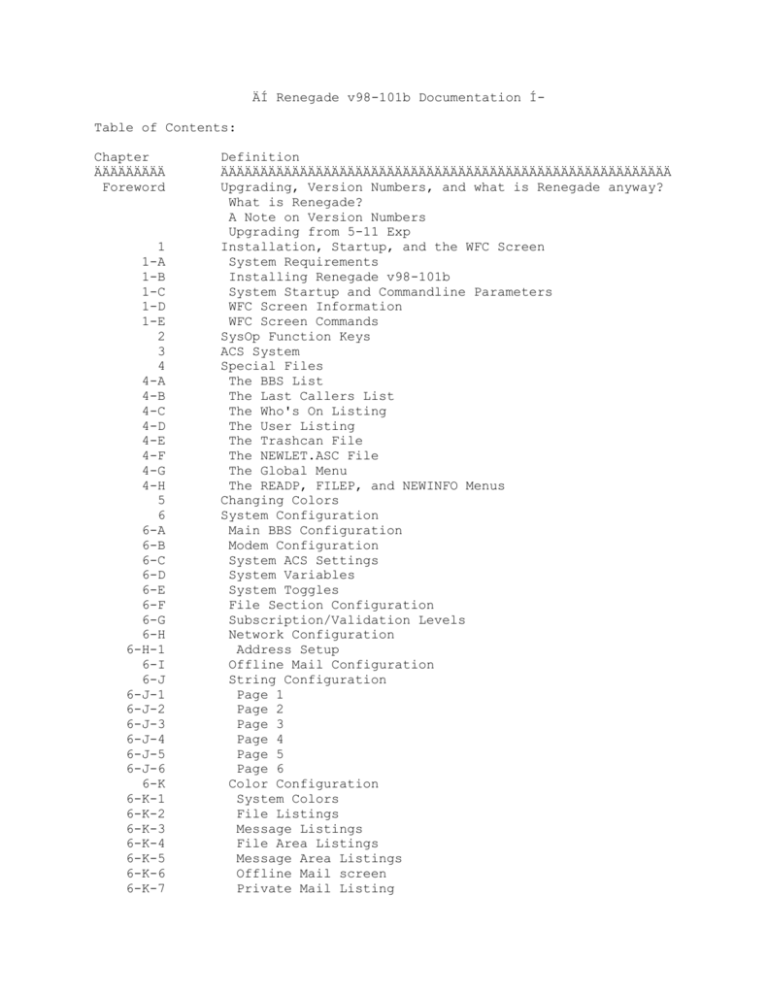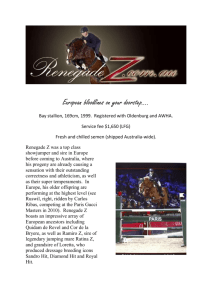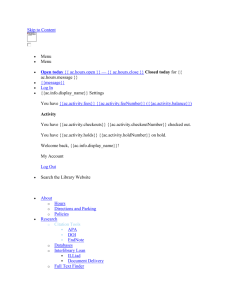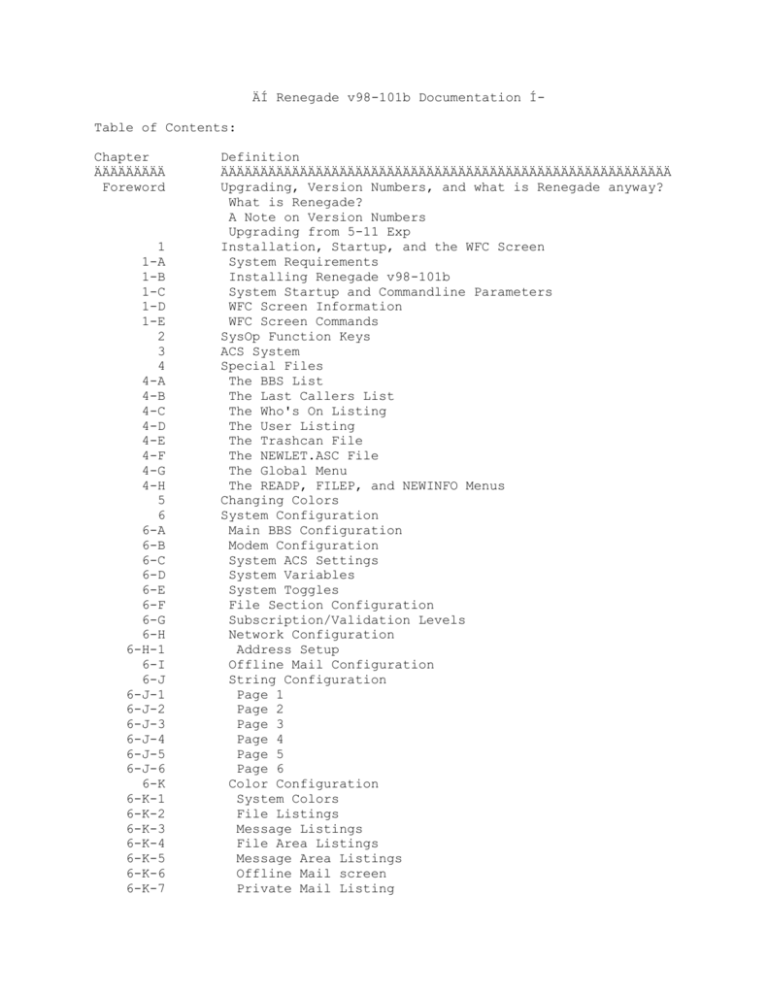
ÄÍ Renegade v98-101b Documentation ÍTable of Contents:
Chapter
ÄÄÄÄÄÄÄÄÄ
Foreword
1
1-A
1-B
1-C
1-D
1-E
2
3
4
4-A
4-B
4-C
4-D
4-E
4-F
4-G
4-H
5
6
6-A
6-B
6-C
6-D
6-E
6-F
6-G
6-H
6-H-1
6-I
6-J
6-J-1
6-J-2
6-J-3
6-J-4
6-J-5
6-J-6
6-K
6-K-1
6-K-2
6-K-3
6-K-4
6-K-5
6-K-6
6-K-7
Definition
ÄÄÄÄÄÄÄÄÄÄÄÄÄÄÄÄÄÄÄÄÄÄÄÄÄÄÄÄÄÄÄÄÄÄÄÄÄÄÄÄÄÄÄÄÄÄÄÄÄÄÄÄÄÄÄÄÄ
Upgrading, Version Numbers, and what is Renegade anyway?
What is Renegade?
A Note on Version Numbers
Upgrading from 5-11 Exp
Installation, Startup, and the WFC Screen
System Requirements
Installing Renegade v98-101b
System Startup and Commandline Parameters
WFC Screen Information
WFC Screen Commands
SysOp Function Keys
ACS System
Special Files
The BBS List
The Last Callers List
The Who's On Listing
The User Listing
The Trashcan File
The NEWLET.ASC File
The Global Menu
The READP, FILEP, and NEWINFO Menus
Changing Colors
System Configuration
Main BBS Configuration
Modem Configuration
System ACS Settings
System Variables
System Toggles
File Section Configuration
Subscription/Validation Levels
Network Configuration
Address Setup
Offline Mail Configuration
String Configuration
Page 1
Page 2
Page 3
Page 4
Page 5
Page 6
Color Configuration
System Colors
File Listings
Message Listings
File Area Listings
Message Area Listings
Offline Mail screen
Private Mail Listing
6-L
6-M
6-N
6-O
6-P
6-Q
6-R
6-S
6-T
6-U
7
8
8-A
9
10
11
11-A
11-B
11-C
11-D
11-D-1
11-D-2
11-D-3
11-D-4
11-D-5
11-D-6
11-D-7
11-D-8
11-D-9
11-D-10
11-D-11
11-D-12
11-D-13
11-D-14
11-D-15
11-D-16
11-D-17
12
13
14
15
16
16-A
16-B
16-C
17
17-A
17-B
17-C
17-D
17-E
18
19
19-A
Archive Configuration
Credit Configuration
Time Limitations
Call Allowances Per Day
UL/DL Number of Files Ratio
UL/DL Kilobytes Ratio
Post/Call Ratio
Max D/L Per Day
Max D/L K Per Day
Update System Averages
User Editor
File Base Editor
Configuring CD-ROM File Areas
Message Base Editor
Protocol Editor
Menu Editor
Menu Command Modification
Menu Information Modification
Linking Menu Commands
Menu System Commands (Command Keys)
Offline Mail
Time Bank
SysOp Commands
Miscellaneous
Archive
Batch
Doors
Files
Hangup
Messages
Multi-Node
Other
Auto-Message
Voting
Debt/Credit
File Scanning (FILEP.MNU)
Message Scanning (READP.MNU)
Event Editor
Voting Editor
Conference Editor
Mini-DOS Environment
Infoform Questionnaire System
How they're made
New User Questionnaire
Questionnaire Commands
Run-Time Errors
Default Renegade Errorlevels
DOS Errorlevels
I/O Errorlevels
Critical Errorlevels
Fatal Errorlevels
Optional Files
Order of Logons
Order of Normal Logon
19-B
20
20-A
20-B
20-C
21
22
23
24
25
26
27
Order of New User Logon
Teleconference
Teleconferencing Commands
Teleconferencing Action File
External Programs through Teleconference
Common Modem Initialization Strings
Conference System
Seting up Doors
Renegade Under OS/2 Warp 3 or 4
Renegade Under Windows95
Renegade Support
Dedicated to Craig
Glossary of Terms
Credits
ÄÄÄÄÄÄÄÄÄÄÄÄÄÄÄÄÄÄÄÄÄÄÄÄÄÄÄÄÄÄÄÄÄÄÄÄÄÄÄÄÄÄÄÄÄÄÄÄÄÄÄÄÄÄÄÄÄÄÄÄÄÄÄÄÄÄÄÄÄÄÄÄÄ
ÄÄÄÄ
Foreword - Upgrading, Version Numbers, and what is Renegade anyway?
ÄÄÄÄÄÄÄÄÄÄÄÄÄÄÄÄÄÄÄÄÄÄÄÄÄÄÄÄÄÄÄÄÄÄÄÄÄÄÄÄÄÄÄÄÄÄÄÄÄÄÄÄÄÄÄÄÄÄÄÄÄÄÄÄÄÄÄÄÄÄÄÄÄ
ÄÄÄÄ
ÄÄÄÄÄÄÄÄÄÄÄÄÄÄÄÄÄ
What is Renegade?
ÄÄÄÄÄÄÄÄÄÄÄÄÄÄÄÄÄ
Renegade BBS is a bulletin board software derived from the Telegard
BBS
v2.5g source code. Telegard is in turn a modified version of the WWIV
pascal
source code. Renegade, however has been vastly improved from the original
TG 2.5g source.
Changes can be browsed from a file known as WHATDONE which list the
hundreds of changes made to the original code. Renegade offers SysOps the
ultimate in BBS configuration, allowing your BBS to achieve a UNIQUE look
and
feel.
Renegade was originally written by Cott Lang. It is currently
authored
by Patrick Spence and Gary Hall.
Renegade is a Beta test BBS software. In the past, there were clamors
for
registration, but there is no way to register the software per se. The
authors ask that you donate $25 for the use of the software. In return,
you
are provided with an account on either of their boards and direct
support.
Renegade uses the SPAWNO routines by Ralf Brown to minimize memory use
while
shelling to DOS and running other programs.
ÄÄÄÄÄÄÄÄÄÄÄÄÄÄÄÄÄÄÄÄÄÄÄÄÄ
A Note On Version Numbers
ÄÄÄÄÄÄÄÄÄÄÄÄÄÄÄÄÄÄÄÄÄÄÄÄÄ
Some of you are probably noticing the change in Renegade's version
numbers. 5-11-96 Exp was the last release using the date for the version.
After 5-11 Exp, Patrick Spence took over production of Renegade and
changed
the version numbers to the following format:
vyr-day.b os
yr - Year in which this version was released
day - The Julian Date the version was released
b
- Either b or a, depending on type. Indicates
Beta copy or Alpha copy, respectively
os - Native Operating system
For example, v96-300b dos would be taken to mean that it was
released as a Native DOS Beta copy on the 300th day of 1996.
The reason for the change in the numbering system is a practical
one.
With this method of numbering, there will be no question as to when a
version
was released, and whether or not it is newer or older than another
version.
ÄÄÄÄÄÄÄÄÄÄÄÄÄÄÄÄÄÄÄÄÄÄÄ
Upgrading from 5-11 Exp
ÄÄÄÄÄÄÄÄÄÄÄÄÄÄÄÄÄÄÄÄÄÄÄ
One of the changes Patrick Spence made when he took over Renegade
production was to consolidate the updates into one archive. Previously,
upgrades were done by getting the upgrade package, copying over the
RENEGADE.EXE and RENEGADE.OVR files, and then making any changes outlined
in the WHATSNEW file.
However, now things have gotten extremely easy. :) Upgrading is as simple
as unzipping the distribution into a temporary directory and running
UPGRADE.EXE, this will extract and implement the necessary files for the
upgrade.
Going from 5-11 Exp to 98-xxx will involve some work. The Who's On List,
Last Callers list, User List, and BBS List are now configurable. The MCI
codes to use in these files are detailed in the WHATSNEW.XXX as well as
in
Chapter 4. Also, the way Renegade pads MCI codes has changed, so you'll
want to recheck all your files to make sure everything looks the way you
want it to with the new padding scheme.
ÄÄÄÄÄÄÄÄÄÄÄÄÄÄÄÄÄÄÄÄÄÄÄÄÄÄÄÄÄÄÄÄÄÄÄÄÄÄÄÄÄÄÄÄÄÄÄÄÄÄÄÄÄÄÄÄÄÄÄÄÄÄÄÄÄÄÄÄÄÄÄÄÄ
ÄÄÄÄ
Chapter 1 - Installation, Startup, and the WFC Screen
ÄÄÄÄÄÄÄÄÄÄÄÄÄÄÄÄÄÄÄÄÄÄÄÄÄÄÄÄÄÄÄÄÄÄÄÄÄÄÄÄÄÄÄÄÄÄÄÄÄÄÄÄÄÄÄÄÄÄÄÄÄÄÄÄÄÄÄÄÄÄÄÄÄ
ÄÄÄÄ
ÄÄÄÄÄÄÄÄÄÄÄÄÄÄÄÄÄÄÄÄÄÄÄÄÄÄÄÄÄÄÄÄ
Chapter 1ÄA: System Requirements
ÄÄÄÄÄÄÄÄÄÄÄÄÄÄÄÄÄÄÄÄÄÄÄÄÄÄÄÄÄÄÄÄ
Required: 80286 Processor, 285K Available Conventional Memory, Fossil
Driver
Recommended Minimum: 80386DX/25 Processor, 570K Available Conventional
Memory, 1024K Available EMS Memory
ÄÄÄÄÄÄÄÄÄÄÄÄÄÄÄÄÄÄÄÄÄÄÄÄÄÄÄÄÄÄÄÄÄÄÄÄÄÄÄÄÄÄ
Chapter 1ÄB: Installing Renegade v98-101b
ÄÄÄÄÄÄÄÄÄÄÄÄÄÄÄÄÄÄÄÄÄÄÄÄÄÄÄÄÄÄÄÄÄÄÄÄÄÄÄÄÄÄ
Unzip the distribution archive into a temporary directory, and
run INSTALL.EXE. Answer the questions as you're prompted.
That's it. :)
ÄÄÄÄÄÄÄÄÄÄÄÄÄÄÄÄÄÄÄÄÄÄÄÄÄÄÄÄÄÄÄÄÄÄÄÄÄÄÄÄÄÄÄÄÄÄÄÄÄÄÄÄÄÄ
Chapter 1ÄC: System Startup and Commandline Parameters
ÄÄÄÄÄÄÄÄÄÄÄÄÄÄÄÄÄÄÄÄÄÄÄÄÄÄÄÄÄÄÄÄÄÄÄÄÄÄÄÄÄÄÄÄÄÄÄÄÄÄÄÄÄÄ
Renegade is started by changing to the main Renegade directory, and
typing 'RENEGADE'. If you do not have a fossil driver installed, you will
receive a message to that effect. If you wish to load Renegade without a
fossil driver, you must do so in Local mode, using the -L parameter,
detailed below.
Renegade accepts the following Commandline Parameters:
ÄBnnnnn
This command tells the BBS that a user is already
connected at nnnnn baud. When loading Renegade
with this parameter, the WFC screen will be skipped
and the user will be dropped directly into the logon
sequence.
ÄEEnnn
If a critical error occurs during the operation of the
BBS, it aborts to DOS with an ERRORLEVEL value of nnn.
ÄENnnn
Whenever a user logs off, and the -Q parameter is
specified on the commandline, Renegade returns an
errorlevel of 0 if no new echomail was entered, and
an errorlevel of 2 if new echomail was entered. This
commandline changes the errorlevel Renegade will
exit with to nnn.
NOTE: When pressing Q from the WFC screen, Renegade
will
exit with an errorlevel of 255, regardless of
whether
or not this parameter is used.
ÄIxxx
If you wish to pass Called ID information to Renegade,
use this parameter. This is most likely to be used in
conjunction with a Front-End Mailer that supports
Caller
ID.
ÄKxx
This changes the screen display mode to 25, 43, and 50
lines respectively. ie, -K25 will change Renegade to
25 line mode (the default), -K43 will change Renegade
to
43 line mode, and so on.
ÄL
This tells Renegade to load itself in local mode. While
in local mode, Renegade will ignore the modem entirely
(it
won't send anything out to the modem, and won't respond
to
incoming calls)
ÄMn
Will create a QWK mail packet for user n then return
to DOS.
ÄNn
Specifies which node to load (ie, -N1 loads Node 1, -N2
loads Node2, etc.). *Make Certain* that you've turned
multinode support on in the Main System Configuration
before
you implement this parameter on your commandline.
ÄP
Pack the message bases and return to DOS.
ÄS
Sort the File areas and return to DOS.
ÄQ
Quit to DOS instead of the WFC screen upon logoff.
ÄUn
Will upload a REP mail packet for user n then return to
DOS.
ÄXnnnn
External event start time in nnnn minutes.
Renegade
will
treat this as a built in hard event and log the user
off
in nnnn minutes.
ÄÄÄÄÄÄÄÄÄÄÄÄÄÄÄÄÄÄÄÄÄÄÄÄÄÄÄÄÄÄÄÄÄÄÄ
Chapter 1ÄD: WFC Screen Information
ÄÄÄÄÄÄÄÄÄÄÄÄÄÄÄÄÄÄÄÄÄÄÄÄÄÄÄÄÄÄÄÄÄÄÄ
Time/Date: The current time and date.
Today's Stats:
Calls Ä # of calls today
Posts Ä # of public posts today
Email Ä # of EMail messages sent to day
Newusers Ä # of new users today
Feedback Ä # of EMail messages sent to the Sysop today
# UL Ä # of Uploads today
Kb UL Ä How many K was uploaded today
# DL Ä # of Downloads today
Kb DL Ä How many K was downloaded today
Minutes Ä # of minutes the board was used today
Overlays Ä Where the BBS loads itself into (Disk/EMS/XMS)
Megs Ä Megabytes left free on the current Drive
System Averages:
Calls Ä The average # of calls per day
Posts Ä The average # of posts per day
# UL Ä The average # of U/Loads per day
# DL Ä The average # of D/Loads per day
Activity Ä The average activity (in %) per day
System Totals:
Calls Ä Total # of calls the BBS has had
Posts Ä Total # of posts the BBS has had
# UL Ä Total # of Uploads the BBS has had
# DL Ä Total # of D/Loads the BBS has had
Days Ä Total # of Days the BBS has been online
Other Info:
Node Ä Which node is currently on screen
ErrorsÄ How many fatal errors occurred today
Mail Ä # of EMail in the Sysop's Mailbox
Users Ä Total # of Users the BBS currently has
Under Ä Shows what program you are running the BBS from.
(Windows,
OS/2, DesqView.)
ÄÄÄÄÄÄÄÄÄÄÄÄÄÄÄÄÄÄÄÄÄÄÄÄÄÄÄÄÄÄÄÄ
Chapter 1ÄE: WFC Screen Commands
ÄÄÄÄÄÄÄÄÄÄÄÄÄÄÄÄÄÄÄÄÄÄÄÄÄÄÄÄÄÄÄÄ
A
Sends the "modem answer" command to the modem. It is
normally not used, but for testing the connections
and
when you have an error, this is helpful. If
everything is
configured correctly, the BBS should automatically
answer
the phone.
B
Enters the Message Base Editor (See Chapter 9)
C
Displays todays list of callers.
D
Drops to the OS command shell, allowing you to
use some commands that aren't available through
Mini-DOS. Type EXIT to retrun to the WFC Screen.
E
Enters the Event Editor (See Chapter 12)
F
Enters the File Base Editor (See Chapter 8)
H
Sends the Hangup string to the modem.
I
Sends the Initialization string to the modem.
L
Displays the Sysop Logs. You can display either
todays
log, or the backlog for up to how ever many days you
define as the maximum in the System Configuration.
M
Allows reading of All Email messages posted to the
system. It does not specify the viewing of a
particular
users email.
N
Displays the list of users currently online.
(MultiNode
Only)
O
Sends the Offhook string to the modem
P
Allows the Sysop to pack the message bases.
Q
ERRORLEVEL of
Exits the BBS and returns to the OS with an
255.
R
Prompts for a username, and then displays the
contents
of that users mailbox.
S
Enters the System Configuration. (See Chapter 6)
U
Enters the User Editor. (See Chapter 7)
V
Enters the Voting Editor (See Chapter 13)
W
Allows you to send Email messages to other users,
either individually or via various mass mail
X
Enters the Protocol Editor (See Chapter 10)
Z
Displays the usage log information contained in the
HISTORY.DAT file, which contains a record of all
criteria.
general
system activity.
Just to note, the percent activity
is
roughly the number of minutes used that day divided
by
1440 minutes (24 hours).
#
Enters the Menu Editor (See Chapter 11)
!
Validate Files - If you're not setup to autovalidate
uploads, this will allow you to validate them either
manually or automatically.
[SPACE]
Brings up the WFC local logon prompt. Choosing Y
will proceed with a normal logon, pressing F will
do a fast logon (skips most of the welcome screens)
and pressing N returns you to the WFC. If Local
Security
Protection is turned On, the Fast Logon option will
not be available.
$
Loads the Conference Editor (See Chapter 14)
[TAB]
Switches you between modem and WFC mode.
In modem
mode,
you can send commands to the modem, but if the phone
rings, Renegade will still answer the call.
If Local Security Protection is turned On (See Chapter 6-E),
then only two commands are available from the WFC Screen;
[SPACE]
and Q. Pressing Q will exit to DOS, just like the normal WFC
command. [SPACE] will bring up a prompt for the sysop password.
If the password is entered correctly, then the WFC can be used
normally. If someone logs on, when they logoff the WFC screen
will blank and then ask for the Password again. If the password
is entered, and the WFC screen remains idle, after a time it'll
prompt for the password again before functioning normally.
ÄÄÄÄÄÄÄÄÄÄÄÄÄÄÄÄÄÄÄÄÄÄÄÄÄÄÄÄÄÄÄÄÄÄÄÄÄÄÄÄÄÄÄÄÄÄÄÄÄÄÄÄÄÄÄÄÄÄÄÄÄÄÄÄÄÄÄÄÄÄÄÄÄ
ÄÄÄÄ
Chapter 2 - Sysop Function Keys
ÄÄÄÄÄÄÄÄÄÄÄÄÄÄÄÄÄÄÄÄÄÄÄÄÄÄÄÄÄÄÄÄÄÄÄÄÄÄÄÄÄÄÄÄÄÄÄÄÄÄÄÄÄÄÄÄÄÄÄÄÄÄÄÄÄÄÄÄÄÄÄÄÄ
ÄÄÄÄ
The following function keys are available only when a user is
online:
(Alt-x, where x is the letter you're pressing; Alt key+x key
together)
Alt-B
Toggles "beepÄafterÄend" on and off.
This
feature
will take the phone offhook and sound an alarm
when
the user logs off, letting you know that the
system
is available for use.
Alt-C
Toggles chat mode on and off.
Alt-E
Allows modification of the user's security
information (SL, DSL, AR & AC flags, file
points).
Prints the "SysOp working" string to the user
while
this window is displayed.
Alt-F
Prints fake line noise to the user.
Alt-G
Allows enabling and disabling of activity
trapping
and chat capturing for a user.
Alt-H
Hang up on a user and return to the WFC menu.
Alt-I
Toggles the User's input On and Off. For the
obvious reasons, user input is toggled On. If
toggled Off, then the users keystrokes won't do
anything.
Alt-K
Allows you to select a Hangup message to display
(HANGUPnn.*) before hanging up on the user and
returning to the WFC menu.
This option has caused an undue amount of
confusion
in it's time. When you press Alt-K, the
following
prompt appears in the Sysop Window.
Display what hangup file (HANGUPxx) :
>
The prompt is misleading; it can be interpreted
as telling a sysop to input the entire filename
of the hangup file they want to display.
Uh uh. Let's say you've got hangup files
HANGUP1.ASC
and HANGUP11.ANS. In order for the file to
display,
you must type the number of the HANGUP file and
nothing more. Ie; When you want to display
HANGUP1.ASC, you would type 1 when prompted. If
you
wanted to display HANGUP11.ANS, you'd type 11.
The prompt is also misleading in that it shows
it'll
accept two characters. It is okay to use 1
character,
as in HANGUP1.ASC above. Renegade won't
complain.
However, if you named the file HANGUP01.ASC and
then
pressed 1 at the prompt, HANGUP01.ASC would not
display; Renegade would be looking for 01, not
1.
Basically, whatever you input is what Renegade
is
going to be looking for after the HANGUP portion
of
the filename.
Alt-L
Toggles the local screen on and off.
Alt-M
Toggles temporary SysOp access for a user. If
the
user still has Temp SysOp access when they
logoff,
they will be returned to their original status
when next they call.
Alt-N
Switches you to the next SysOp window in order.
Sysop Window must be turned on; see Alt-S
Alt-O
Conference System toggle. If toggled to off, any
access levels requiring the user to be in a
certain
conference are ignored.
Alt-P
Displays a file from the local harddisk to the
remote user.
Alt-Q
Turns off the "user attempted to chat" alarm.
If a user pages the sysop when he's available
and
the sysop doesn't answer, this annoying little
pager sound will continue. The only way to stop
it is to break into chat with the user, wait
until
they logoff, or use Alt-Q. :)
Alt-R
Displays the chat reason in the SysOp window.
Sysop Window must be turned on; see Alt-S
Alt-S
Toggles the SysOp window on and off.
Alt-T
Toggles the SysOp window display between the top
and bottom of the local screen.
Alt-U
Toggles the user's input and output on and off.
Users input and output is toggled on at the
beginning of each call by default. If toggled
off, then the users keystrokes will not do
anything.
In addition, the remote display will no longer
be updated; the remote user's screen is in
essence
frozen until the sysop presses Alt-U again, or
the
caller hangs up.
Alt-V
Prompts the sysop for a validation level (as
defined in Subscription/Validation levels; See
Chapter 6-G) and then validates the online user
at the chosen level.
Alt-W
Same as Alt-E except that the "SysOp working"
string is not displayed.
Alt-Z
Sends a continuous stream of beeps until the
user
presses a key or hangs up.
Alt-+
Adds five minutes to a user's total time left.
Alt--
Subtracts five minutes from a user's total time
left.
Alt-(F1-F5)
Changes to SysOp Window 1Ä5 depending on which
Function key you hit (F1ÄF5). Sysop Window must
be turned on; see Alt-S
F1ÄF10
Hitting one of these keys will activate the
SysOp
Defined Macro that was defined in System
Variables.
(See Chapter 6-D)
Ctrl-Home
Shows a help screen with all of the SysOp
function
keys and a brief description.
The following function keys are available anywhere in the system,
whether or not a user is online:
Alt-n
Executes a batch file called "GLOBATn.BAT",
where
"n" is a number from 1 to 9. (ie, if you have a
batch
file named GLOBAT1.BAT, and press Alt-1,
Renegade
will immediately run that batch file, Alt-2 runs
GLOBAT2.BAT, and so on)
The GLOBATn.BAT files must be present in your
main
BBS directory.
Alt-D
Prompts for a filename and then captures the
contents
of the screen to that filename.
Alt-J
Performs a local shell to DOS. Sends the "SysOp
has shelled to DOS" string before entering DOS,
and the "thank you for waiting" string after
returning.
Scroll Lock
Toggles Sysop Availability for chat. If On,
Sysop
is *not* available for chat at all. If Off, then
the regularly defined chat hours are used (if
none
are defined, then the sysop pager will always be
active, unless Scroll Lock is turned On)
Ctrl-SysRq
Allows the SysOp to choose to generate a run
time error. (Cute, huh? :))
ÄÄÄÄÄÄÄÄÄÄÄÄÄÄÄÄÄÄÄÄÄÄÄÄÄÄÄÄÄÄÄÄÄÄÄÄÄÄÄÄÄÄÄÄÄÄÄÄÄÄÄÄÄÄÄÄÄÄÄÄÄÄÄÄÄÄÄÄÄÄÄÄÄ
ÄÄÄÄ
Chapter 3 - ACS System
ÄÄÄÄÄÄÄÄÄÄÄÄÄÄÄÄÄÄÄÄÄÄÄÄÄÄÄÄÄÄÄÄÄÄÄÄÄÄÄÄÄÄÄÄÄÄÄÄÄÄÄÄÄÄÄÄÄÄÄÄÄÄÄÄÄÄÄÄÄÄÄÄÄ
ÄÄÄÄ
Most of the ACS functions have the same basic syntax: A letter
followed
by the parameter of the function (not case sensitive).
Function
:
Description:
To be True :
"Annn"
Age of user
Must be at least "nnn" years old.
Function
:
Description:
To be True :
"Bnnn"
Baud rate
Must be connected at "nnn"00 baud.
Function
:
Description:
To be True :
"Cx"
Conference
Must be in Conference x (@ÄZ).
Function
:
Description:
To be True :
"Dnnn"
DSL
Must have DSL of "nnn" or higher.
Function
:
Description:
To be True :
"Ex"
Emulation
Must be in Emulation x.
(A=ANSI,V=AVATAR,R=RIP,N=NONE)
Function
:
Description:
"Fx"
AR flag
To be True :
Must have AR flag "x" (AÄZ).
Function
:
Description:
To be True :
"Gx"
Gender
Must have gender "x" (M/F).
Function
:
Description:
To be True :
"II"
Invisible Mode
Must be in Invisible Mode.
Function
:
Description:
To be True :
"JJ"
Novice Mode
Must not be in Expert Mode.
Function
:
Description:
To be True :
"Knn"
Message Base
Must be in Message Base #nn.
Function
:
Description:
To be True :
"Lnn"
File Base
Must be in File Base #nn.
Function
:
Description:
To be True :
"MM"
Voting
Must have voted on all of the voting topics.
Function
:
Description:
To be True :
"Nnn"
Node Number
Must be on node #nn.
Function
:
Description:
To be True :
"OO"
SysOp Status
SysOp is available.
Function
:
Description:
To be True :
"Pnnn"
Credits
Must have at least "nnn" credits in account.
Function
:
Description:
To be True :
"Rx"
AC flag
Must have AC flag "x" (LCVBA*PEKM1234).
Function
:
Description:
To be True :
"Snnn"
SL level
Must have an SL level of at least "nnn".
Function
:
Description:
To be True :
"Tnnn"
Time left
Must have at least "nnn" minutes of time left
Function
:
Description:
To be True :
"Unnn"
User number
Must be user number "nnn".
online.
Function
:
Description:
To be True :
"VV"
Validation
Must be a validated user.
Function
:
Description:
To be True :
"Wn"
Day of the Week
n must equal current day (0=Sunday .. 6 =
Function
:
Description:
To be True :
"Xnn"
Subscription expiration
"nn" must be greater than or equal
to the number of days remaining before
the user's subscription expires.
Function
:
Description:
To be True :
"Ynnn"
Time of day
Must be at least "nnn" minutes after midnight.
Function
:
Description:
To be True :
"ZZ"
Post/Call Ratio
Must have enough posts per call for their SL.
Saturday)
Some examples:
"A21"
"B96"
"FS"
"T20"
"Y360"
"N1ER"
Ä
Ä
Ä
Ä
Ä
Must be 21 years old.
Must be connected at 9600 baud or higher.
Must have AR flag "S".
Must have at least 20 minutes time left.
Must be later than 6:00 am.
Ä Must be logged onto node 1 with RIP active.
For added ACS control, there are five logical operators that can be
used.
For access to happen:
~~~~~~~~~~~~~~~~~~~~
"&" Ä Logical AND
"|" Ä Logical OR
"!" Ä Logical NOT
Ä both must be true
Ä either can be true
Ä first is true second isn't
These are the all on/off settings:
~~~~~~~~~~~~~~~~~~~~~~~~~~~~~~~~~
"^" Ä Logical TRUE Ä everything is true
"%" Ä Logical FALSE Ä everything is false
Examples:
~~~~~~~~
AND Ä "S20D50" requires the user has an SL of 20 *AND* a DSL of 50.
OR Ä "S20|FA" requires that the user have either SL 20 *OR* AR
flag "A".
NOT Ä "!FA" requires that the user *NOT* have AR flag "A".
The TRUE and FALSE operators are used to give everyone access, or to
give nobody access. "^" means ALL users have access, and "%"
means NO users at all have access.
For even more complex ACS's, parentheses are allowed to group ACS
settings
together to be compared to another set:
"S20FA|D255" means that the user must have at least SL 20 *AND* AR
flag
"A" *OR* DSL 255.
A few more examples:
S50
!S50
VV|U1
A21FAS50
!(A21FAS50)
User must have SL 50 or higher (50Ä255).
User must *NOT* have SL 50 (0Ä49).
User must be validated *OR* be user #1.
User must be 21 years old *AND* have AR flag "A"
*AND* have SL 50.
User must *NOT* be 21 years old, have AR flag
!N234
or have SL 50.
User must *NOT* be logged onto node 234.
"A",
ÄÄÄÄÄÄÄÄÄÄÄÄÄÄÄÄÄÄÄÄÄÄÄÄÄÄÄÄÄÄÄÄÄÄÄÄÄÄÄÄÄÄÄÄÄÄÄÄÄÄÄÄÄÄÄÄÄÄÄÄÄÄÄÄÄÄÄÄÄÄÄÄÄ
ÄÄÄÄ
Chapter 4 - Special Files
ÄÄÄÄÄÄÄÄÄÄÄÄÄÄÄÄÄÄÄÄÄÄÄÄÄÄÄÄÄÄÄÄÄÄÄÄÄÄÄÄÄÄÄÄÄÄÄÄÄÄÄÄÄÄÄÄÄÄÄÄÄÄÄÄÄÄÄÄÄÄÄÄÄ
ÄÄÄÄ
Unless otherwise noted, all files mentioned in this section must be
present
in your MISC directory off the Renegade main path.
ÄÄÄÄÄÄÄÄÄÄÄÄÄÄÄÄÄÄÄÄÄÄÄÄÄ
Chapter 4ÄA: The BBS List
ÄÄÄÄÄÄÄÄÄÄÄÄÄÄÄÄÄÄÄÄÄÄÄÄÄ
Renegade's BBS List is now in binary format. It stores more
information,
and allows the person entering the BBS into the list to edit the
information later. It displays in two formats, regular (the short,
traditional format) and an extended version that includes much more
thorough information.
The BBS List will now sort itself automatically, so no third party
utils will be required.
Regular List:
You can configure the format of the regular list with
the following three files.
BBSNH.xxx <ÄÄ The Header
BBSNT.xxx <ÄÄ The Trailer
BBSMN.xxx <ÄÄ The information displayed in between
Extended Format:
You can configure the format of the extended list with
the following three files.
BBSEH.xxx <ÄÄ The Header
BBSET.xxx <ÄÄ The Trailer
BBSME.xxx <ÄÄ The information displayed in between
In BBSMx.xxx, you can use the following local MCI codes:
~BN
~DS
~SP
BBS Name
Description
Speed
~DA
~PN
~SW
Date Added
Phone Number
Software
~DE
~SN
~UN
Date Edited
SysOp Name
User Added
You are limited to 1024 bytes in BBSMx.xxx and all other
configurable
listings. Since this is for each entry, and *before* MCI
interpretation,
if you use that much, people are going to fall asleep waiting for
the
listing to end.
ÄÄÄÄÄÄÄÄÄÄÄÄÄÄÄÄÄÄÄÄÄÄÄÄÄÄÄÄÄÄÄÄÄÄ
Chapter 4ÄB: The Last Callers List
ÄÄÄÄÄÄÄÄÄÄÄÄÄÄÄÄÄÄÄÄÄÄÄÄÄÄÄÄÄÄÄÄÄÄ
Renegade's Last Callers List is now configurable:
Header: LASTH.xxx
Middle: LASTM.xxx
Trailer: LASTT.xxx
You can customize LASTM.xxx with the following local MCI codes:
~CA
~ES
~LO
~MR
space
~SP
~UL
Caller number
Email sent
Logon time
Messages Read
~DK
~FS
~LT
~ND
Download Kbytes
Feedback sent
Logoff time
Node Number
~DL
~LC
~MP
~NU
Downloads
Location
Messages Posted
* if new, else
Speed
Uploads
~TO
~UN
Time On (minutes)
User Name
~UK
Upload Kbytes
ÄÄÄÄÄÄÄÄÄÄÄÄÄÄÄÄÄÄÄÄÄÄÄÄÄÄÄÄÄÄÄÄÄ
Chapter 4ÄC: The Who's On Listing
ÄÄÄÄÄÄÄÄÄÄÄÄÄÄÄÄÄÄÄÄÄÄÄÄÄÄÄÄÄÄÄÄÄ
Renegade's Who's On Listing is now configurable:
Header: NODELH.xxx
Middle: NODELM.xxx
Trailer: NODELT.xxx
You can customize NODELM.xxx with the following local MCI codes:
~AC
~AV
~NN
~SX
Activity
Available (Y/N)
Node number
Sex
~AG
~LC
~UN
Age
Location
Name
~AT
~TO
~RM
Node active (Y/N)
Time On
Room number
All of these MCI codes return "Ä" when a user is not on that node,
or is invisible.
ÄÄÄÄÄÄÄÄÄÄÄÄÄÄÄÄÄÄÄÄÄÄÄÄÄÄÄÄÄ
Chapter 4ÄD: The User Listing
ÄÄÄÄÄÄÄÄÄÄÄÄÄÄÄÄÄÄÄÄÄÄÄÄÄÄÄÄÄ
Renegade's User Listing is now configurable:
Header: USERH.xxx
Middle: USERM.xxx
Trailer: USERT.xxx
You can customize USERM.xxx with the following local MCI codes:
~DL
~LO
~SX
~UN
~U3
Downloads
Last on date
User Sex
User Name
User Definable 3
~DK
~NO
~UK
~U1
~AG
Download kbytes
Note
Upload kbytes
User Definable 1
AGE
~LC
~RN
~UL
~U2
~MP
Location
Real Name
Uploads
User Definable 2
Message Posts
ÄÄÄÄÄÄÄÄÄÄÄÄÄÄÄÄÄÄÄÄÄÄÄÄÄÄÄÄÄÄ
Chapter 4ÄE: The Trashcan File
ÄÄÄÄÄÄÄÄÄÄÄÄÄÄÄÄÄÄÄÄÄÄÄÄÄÄÄÄÄÄ
This file has gone undocumented for a very long time. :) What it is,
simply,
is a plaintext file called TRASHCAN.TXT in your MISC directory containing
the
names of people, or words, that you do not want to be able to apply to
your
system. The format is one name per line, one after the other.
Example:
---BEGIN FILE--Ken Reaverson
Adrian Blood
Pretty Hate Machine
---END FILE--If I were to apply to your board, and this is what your TRASHCAN.TXT
looked
like, I would receive the message 'Sorry, can't use that name' and
prompted
to enter my name/handle again. It is not case sensitive, but it is
spelling
sensitive. Also, there are no wildcards allowed (Adrian* will not prevent
Adrian Paul, Adrian Blood, or Adrian Blackburn from applying to your
system
;))
ÄÄÄÄÄÄÄÄÄÄÄÄÄÄÄÄÄÄÄÄÄÄÄÄÄÄÄÄÄÄÄÄ
Chapter 4ÄF: The NEWLET.ASC File
ÄÄÄÄÄÄÄÄÄÄÄÄÄÄÄÄÄÄÄÄÄÄÄÄÄÄÄÄÄÄÄÄ
This file, if it exists, will be sent to a new user when his
account
is saved to the user record. The file should be left in the MISC
directory. It has the following format:
ÄÄÄÄÄÄÄÄÄÄÄÄÄÄÄÄÄÄÄÄÄ
[FROM]
[SUBJECT]
{ MESSAGE TEXT (FIRST LINE)
.
.
.
(LAST LINE) }
ÄÄÄÄÄÄÄÄÄÄÄÄÄÄÄÄÄÄÄÄÄ
Each is on a separate line, and FROM is on the first line. Any
replies to this message are sent to the same user number as the
new user application.
ÄÄÄÄÄÄÄÄÄÄÄÄÄÄÄÄÄÄÄÄÄÄÄÄÄÄÄÄ
Chapter 4ÄG: The Global Menu
ÄÄÄÄÄÄÄÄÄÄÄÄÄÄÄÄÄÄÄÄÄÄÄÄÄÄÄÄ
The Global Menu is an optional menu that can do some pretty cool
stuff. Any command inserted into the global menu can be run from
anywhere on the BBS. All regular Menu CmdKeys will work, with one
exception. The GOSUB (-/) command will not work from the Global
Menu.
If the Global Menu is not already present, you'll have to create
it yourself. Be very careful how you assign commands on the
Global
Menu. Make sure that the letters you assign aren't used anywhere
else on the BBS, or they'll be run in sequence, and the results
will probably be something different than what you had hoped for.
Example:
Let's say I want to insert a command that will check and see
what users are online. I create a menu named GLOBAL.MNU in my
MENU directory. I load up the Menu Editor and insert a new
command
that looks something like this:
Menu filename: GLOBAL
Command #1 of 2
1.
2.
3.
4.
5.
Long descript :(/W)ho's Online
Short descript:(/W)ho's Online
Menu keys
:/W
ACS required :""
Cmdkeys
:NO
;(This is the CmdKey for the Who's On List)
6. Options
:
Flags
:None
Q. Quit
From now on, no matter where I am, if I press /W, the Who's On
List
will display. Now, imagine if I had assigned the Menu Key as L
instead of /W. If that had been the case, anywhere there was an L
command already present, it would have run the present command
first,
and then the global one. So at the Main Menu, the Callers Today
list
would have displayed, followed immediately by the Whos On list.
If you had to create the GLOBAL.MNU yourself, delete the Quit to
Main Menu command already present in the menu; it's redundant.
If there's a menu you *don't* want using the global commands, you
can
turn them off. Most of the default menus allow the use of the
Global
commands, and all new menus you create default to being able to
use
the menu commands. See Chapter 11-B for information on changing
whether or not a menu uses the global commands.
ÄÄÄÄÄÄÄÄÄÄÄÄÄÄÄÄÄÄÄÄÄÄÄÄÄÄÄÄÄÄÄÄÄÄÄÄÄÄÄÄÄÄÄÄÄÄÄÄ
Chapter 4ÄH: The READP, FILEP, and NEWINFO Menus
ÄÄÄÄÄÄÄÄÄÄÄÄÄÄÄÄÄÄÄÄÄÄÄÄÄÄÄÄÄÄÄÄÄÄÄÄÄÄÄÄÄÄÄÄÄÄÄÄ
All three of the menus in this section must exist in the MENU
directory off the main Renegade Path.
READP.MNU
This is the menu that's used while reading any message on the
BBS.
Do *not* delete this file under any circumstance, and do not
rename it. Renegade looks for the filename READP.MNU, bad things
happen when it doesn't exist. ;)
You can change the menu prompt, add in extra commands, and modify
it just like any other menu, just be careful to keep the message
reading and replying commands there. ;)
FILEP.MNU
The FILEP.MNU serves the same function as the READP.MNU, except
it's used when listing files. The cautions with the READP.MNU
apply here as well, do *not* delete or rename this file.
NEWINFO.MNU
As above, do not delete or rename this file, Renegade expects it,
and new users won't be able to complete the application process
if
it doesn't exist.
This is the final step before the user is actually saved to the
user record. At this menu, they can change the information
they've
been asked during the application process. It is important to
note;
while at this menu, the user does not have a user number. Do not
use any commands which will check for a user number, because
it'll
bomb out.
ÄÄÄÄÄÄÄÄÄÄÄÄÄÄÄÄÄÄÄÄÄÄÄÄÄÄÄÄÄÄÄÄÄÄÄÄÄÄÄÄÄÄÄÄÄÄÄÄÄÄÄÄÄÄÄÄÄÄÄÄÄÄÄÄÄÄÄÄÄÄÄÄÄ
ÄÄÄÄ
Chapter 5 - Changing Colors
ÄÄÄÄÄÄÄÄÄÄÄÄÄÄÄÄÄÄÄÄÄÄÄÄÄÄÄÄÄÄÄÄÄÄÄÄÄÄÄÄÄÄÄÄÄÄÄÄÄÄÄÄÄÄÄÄÄÄÄÄÄÄÄÄÄÄÄÄÄÄÄÄÄ
ÄÄÄÄ
There are 2 easy ways of changing colors in Renegade. The first
method is usable almost everywhere in Renegade. When you're where
you
want to change to another color, press [CtrlÄP] and then enter a
number
from 0Ä9. ControlÄP is actually a macro type of key, because when
you
do hit Control P, a ^ appears. The ^ is the actual, better way to
change
the colors. From then on, the color will be the one you set with
the last
command. It will stay the same color until the color is changed
again by
either the system or by another color code sequence.
NOTE: Just because the [CtrlÄP] key sequence does not produce
~~~~ the "^", doesn't mean you cannot change the color.
Simply
enter the "^" yourself.
NOTE: As of 4Ä05 Exp, pressing CtrlÄP then the # will produce
the string. ie, [ctrlÄp] 1 will produce "^1". In
previous versions, the color change was instant and
the user never saw the ^# part of the string.
Another way which can be used is called the Pipe System. Where you
want to change the color, enter a "|nn" (w/out quotes). The nn is a
number between 00 and 23. (2 digits MUST be used.). The first 16
colors
(00Ä15) affect the foreground color, and the last 8 (16Ä23) affect
the
background color. The colors are as follows: (B. = Bright, D. =
Dark)
00:
01:
02:
03:
04:
05:
06:
07:
Black
Blue
Green
Cyan
Red
Purple
Brown
Grey
08:
09:
10:
11:
12:
13:
14:
15:
D. Grey
B. Blue
B. Green
B. Cyan
B. Red
B. Purple
Yellow
B. White
16:
17:
18:
19:
20:
21:
22:
23:
Black
Blue
Green
Cyan
Red
Purple
Brown
White
NOTE: On some cases, if you have used the ^# method of changing
colors
~~~~
and the color you changed to with the ^ was flashing, you
might
have to enter another NONÄFLASHING ^ code before you enter
a pipe code.
ÄÄÄÄÄÄÄÄÄÄÄÄÄÄÄÄÄÄÄÄÄÄÄÄÄÄÄÄÄÄÄÄÄÄÄÄÄÄÄÄÄÄÄÄÄÄÄÄÄÄÄÄÄÄÄÄÄÄÄÄÄÄÄÄÄÄÄÄÄÄÄÄÄ
ÄÄÄÄ
Chapter 6 - System Configuration
ÄÄÄÄÄÄÄÄÄÄÄÄÄÄÄÄÄÄÄÄÄÄÄÄÄÄÄÄÄÄÄÄÄÄÄÄÄÄÄÄÄÄÄÄÄÄÄÄÄÄÄÄÄÄÄÄÄÄÄÄÄÄÄÄÄÄÄÄÄÄÄÄÄ
ÄÄÄÄ
The main part of keeping Renegade set and going is the way you set up
the
system configuration. This section is normally selected by the "S"
command
at the WFC screen.
Once there, the following menu is displayed:
ÄÄÄÄÄÄÄÄÄÄÄÄÄÄÄÄÄÄÄÄÄÄÄÄÄÄÄÄÄÄÄÄÄÄÄÄÄÄÄÄÄÄÄÄÄÄÄÄÄÄÄÄÄÄÄÄÄÄÄÄÄÄÄÄÄÄÄÄÄ
System configuration:
A. Main BBS Configuration
C. System ACS Settings
E. System Toggles
Configuration
G. Subscription/Validation System
B. Modem/Node Configuration
D. System Variables
F. File System
H. Network Configuration
I. Offline Mail Configuration
K. Color Configuration
M. Credit System Configuration
J. String Configuration
L. Archive Configuration
1.
3.
5.
7.
2.
4.
6.
8.
Time allowed per day
UL/DL # files ratio
Post/Call ratio
Max download kbytes per day
Max calls per
UL/DL KÄbytes
Max downloads
Update System
day
ratio
per day
Averages
Enter selection (AÄL,1Ä8) [Q]uit :
ÄÄÄÄÄÄÄÄÄÄÄÄÄÄÄÄÄÄÄÄÄÄÄÄÄÄÄÄÄÄÄÄÄÄÄÄÄÄÄÄÄÄÄÄÄÄÄÄÄÄÄÄÄÄÄÄÄÄÄÄÄÄÄÄÄÄÄÄÄ
Selecting one of the keys will take you to the corresponding section
of
the system configuration.
Pressing "Q" will take you back to the
WFC
screen (or the SysOp Menu).
ÄÄÄÄÄÄÄÄÄÄÄÄÄÄÄÄÄÄÄÄÄÄÄÄÄÄÄÄÄÄÄÄÄÄÄ
Chapter 6ÄA: Main BBS Configuration
ÄÄÄÄÄÄÄÄÄÄÄÄÄÄÄÄÄÄÄÄÄÄÄÄÄÄÄÄÄÄÄÄÄÄÄ
This area is where many of the different BBS options are configured.
After you select this option, the following menu is displayed:
ÄÄÄÄÄÄÄÄÄÄÄÄÄÄÄÄÄÄÄÄÄÄÄÄÄÄÄÄÄÄÄÄÄÄÄÄÄÄÄÄÄÄÄÄÄÄÄÄÄÄÄÄÄÄÄÄÄÄÄÄÄÄÄÄÄÄÄÄÄÄÄÄÄ
Main BBS Configuration
A. BBS name/number :The Happy Hunting Grounds (770Ä123Ä4567)
B. SysOp's name
:Malar Beastlord C.
D. SysOp chat hours :*None*
E. Minimum baud hours :Always
allowed
F. Regular DL hours :Always allowed G. Minimum baud DL hrs:Always
allowed
H. BBS Passwords
I. PreÄevent warning :60 seconds
J. Startout menu
:START
K. Bulletin Prefix
:BULLET
L. Multinode support:Off
M. Network mode
:Off
0.
1.
2.
3.
4.
5.
6.
7.
8.
9.
R.
Main data files dir.
:C:\RG\DATA\
Miscellaneous Files dir.:C:\RG\MISC\
Message file storage dir:C:\RG\MSGS\
Menu file directory
:C:\RG\MENU\
Nodelist (Version 7) dir:C:\IM\NODELIST\
Log files/trap files dir:C:\RG\LOGS\
Temporary directory
:C:\RG\TEMP\
Protocols directory
:C:\RG\PROT
Archivers directory
:C:\DOS\
File attach directory
:C:\RG\FILE\
RAM drive/multinode path:D:\
Enter selection (AÄM,R,0Ä9) [Q]uit :
ÄÄÄÄÄÄÄÄÄÄÄÄÄÄÄÄÄÄÄÄÄÄÄÄÄÄÄÄÄÄÄÄÄÄÄÄÄÄÄÄÄÄÄÄÄÄÄÄÄÄÄÄÄÄÄÄÄÄÄÄÄÄÄÄÄÄÄÄÄÄÄÄÄ
A
This option allows you to enter the name and the phone
number of your BBS. The Name defined here is what will be
displayed by the %BN MCI Code, and the Phone number is
what
will be displayed by the %BP MCI Code.
B
This option allows you to enter the username of the SysOp.
This is mostly cosmetic; the only thing this option
determines
is what the %SN MCI Code will display.
D
This option allows you to declare your chat hours. When
someone pages you during these hours, a bell will sound to
inform you that a user wishes to chat.
NOTE: If you do not declare chat hours, your users will
be able to page you at all hours.
E
This option defines the hours that the minimum baud rate
callers may log on. Some SysOps prefer to restrict the
hours
available to users of lower baud modems for various
reasons.
F
This option defines the hours that file downloading is
allowed.
G
This option defines the hours that low baud callers may
download files.
H
This option brings up something like the following
display:
System Passwords:
A. SysOp password
:DOWN
B. New user password
:FOR
C. Baud override password:LIFE
A. Defines the SysOp Password. This is the
only
one of the three passwords that must be
defined. In general, this is the password
that will be prompted for when using all
Sysop specific commands.
B. If this is defined, then any newuser
applying
to the system will need to input this
password
when prompted before continuing with the
application process. If this password is
not defined, then nothing will be asked
for,
and a user may apply to the system
unhindered.
C. If this password is defined and a user
connects at a baud rate lower than the
minimum logon baud rate defined in the
System Variables (See Chapter 6-D), then
the user will be prompted for this
password.
If they get it right, they'll be allowed
to logon. If they get it wrong, Renegade
will hang up on them. If the password
is not defined and a user connects at a
lower baud rate than allowed, they'll
simply
be hung up on.
I
This options sets the number of seconds before a scheduled
event is run in which the user is warned. In other words,
if you've got an event running in two minutes, and this
option
is set to 60 seconds, Renegade would warn the user one
minute
before the event logged them off. If you an event was
about
to run in 5 minutes, and this option was set to 300
seconds,
then the user would be warned five minutes in advance.
J
Menu where users with an undefined Startout menu will
start
from.
(Normally set to MAIN)
The Startout menu is the
menu
which the user is first in contact with.
Some SysOps
prefer
to have the menu set to something else to perform some
type
of maintenance before the user gets to the main menu.
K
Prefix of the Bulletin Files. (Normally left Blank or set
to
BULLET) Refer to Chapter 11ÄDÄ12, SubÄBulletins under the
OS CmdKey for an explanation.
L
This option allows you to tell Renegade if it has 1 or
more
nodes.
(If multiÄnode, you must use the ÄNx command to
load
node x.)
M
This option will allow you to turn the Network mode on.
It
activates the following:
a) Forces local security on.
b) Disables all function keys unless a SysOp is logged
on.
c) Disables the SysOp window system.
d) All WFC commands are disabled except [SPACE] and Q.
e) If no node is specified on the command line, the node
will assume it is a local node, and automatically
configure itself as the next available node number.
NOTE: As of this writing, e is broken; Renegade will
load in local mode, but it'll load as node 1, even if
there is a node one already loaded. The authors have
been
informed of the problem; the moral of the story is to
make damned sure you load a node number on the
commandline.
R
This option defines the drive where multinode and such
information is stored. This can be a RAM drive to
increase
performance. The MultiNode Data <MULTNODE.DAT> file (which
stores who is on what node, their location, activity, sex,
time online) and any messages sent from one node to
another
are stored in this directory.
0
This option defines the directory in which your main data
files are stored. (.DAT, .DIR, etc.)
1
This option defines the directory in which your text files
are stored. (.ANS, .ASC, .INF, .ASW, etc.)
2
This option defines the directory in which your messages
are stored. (.BRD, .MIX, etc.)
3
This option defines the directory in which the menu files
are stored. (.MNU)
4
This option defines the directory in which the Version 7
Nodelist files will be stored. A Version 7 Nodelist is
something compiled by a third party program. It is *not*
the text file containing names, locations and phone
numbers,
and so on; that's the raw nodelist. The author of this
documentation recommends QNode, written by James West,
which
should be available on any decent support BBS.
What a Version 7 Nodelist does is aid in sending Netmail.
If a Version 7 Nodelist exists, Renegade is able to fill
in most of the blanks for you. When sending netmail
without
a Version 7 Nodelist defined, Renegade will ask for the
following: Name of recipient, their address, and then the
subject. It is quite possible for a message to be
addressed
incorrectly in this manner. If a Version 7 nodelist is
defined, Renegade is a little more helpful; When sending
Netmail, Renegade will ask for either a name or address:
Enter a name, a Fidonet address, or an Internet address.
:
The Name it's looking for in this case is the name of the
sysop, which is not necessarily the person you want to
address the netmail to. If you don't know the name of the
sysop, but you do know the address, use it. If you enter
an invalid address, Renegade will form you of as much and
ask you to try again. If you enter a valid address, a
screen
something like the following pops up:
Enter a name, a Fidonet address, or an Internet address.
:1:114/252
System:
SysOp :
Phone :
Where :
Cost :
The Courts of Chaos (1:114/252)
Patrick Spence
1-602-241-1039
Mesa Az
0 credits
Is this correct? No
If you confirm this is the correct information, Renegade
will
next ask who you want this addressed this netmail (it'll
fill
in the sysops name by default).
By using a Version 7 nodelist, the mail isn't going to be
addressed to a non-existent node. It also makes a user
confirm
their choice, thereby lessening the chances of
accidentally
addressing the netmail somewhere else.
permanent.
5
This option defines the directory in which the trap files,
system log files and capture chat files are stored. (.LOG)
6
This option defines the directory in which temporary files
are stored. This directory is used for various things to
hold files while using them, but when they aren't
7
This option defines the directory in which the protocol
drivers
will be held.
These include DSZ.EXE, HSLINK.EXE, etc.
These
files are used in the Protocol Editor as your file
transfer
programs.
8
This option defines the directory in which the archive
drivers
will be held.
These include PKUNZIP.EXE, ARJ.EXE,
PKZIP.EXE,
RAR.EXE, etc.
9
This option defines the directory in which the files which
are
attached to Email and Netmail are to be sent to.
ÄÄÄÄÄÄÄÄÄÄÄÄÄÄÄÄÄÄÄÄÄÄÄÄÄÄÄÄÄÄÄÄ
Chapter 6ÄB: Modem Configuration
ÄÄÄÄÄÄÄÄÄÄÄÄÄÄÄÄÄÄÄÄÄÄÄÄÄÄÄÄÄÄÄÄ
Modem Configuration allows you to set up how the modem and Renegade
will
work together.
Upon selecting this option, the following menu is displayed:
ÄÄÄÄÄÄÄÄÄÄÄÄÄÄÄÄÄÄÄÄÄÄÄÄÄÄÄÄÄÄÄÄÄÄÄÄÄÄÄÄÄÄÄÄÄÄÄÄÄÄÄÄÄÄÄÄÄÄÄÄÄÄÄÄÄÄÄÄÄÄ
Modem/Node Configuration
1.
3.
5.
ATH1M0|
7.
9.
B.
D.
E.
F.
G.
H.
I.
R.
Maximum baud rate: 38400
Modem init
: ATZ|
Modem hangup
: ^
2. Port number
4. Modem answer
6. Modem offhook
COM port locking :
CTS/RTS flow
:
Drop file path
:
TeleConf Normal :
TeleConf Anon
:
TeleConf Global :
TeleConf Private :
IRQ string
:
Address string
:
Modem result codes
8.
A.
C.
J.
K.
On
On
C:\RG\DOOR\
[%UN]:
[??]:
[%UN GLOBAL]:
[%UN PRIVATE]:
4
02F8
: 2
: ATA|
:
Digiboard support:
XON/XOFF flow
:
ACS for this node:
Answer on ring
:
MultiRing only
:
Off
Off
0
Off
Enter selection (1Ä9, AÄK, R) [Q]uit :
ÄÄÄÄÄÄÄÄÄÄÄÄÄÄÄÄÄÄÄÄÄÄÄÄÄÄÄÄÄÄÄÄÄÄÄÄÄÄÄÄÄÄÄÄÄÄÄÄÄÄÄÄÄÄÄÄÄÄÄÄÄÄÄÄÄÄÄÄÄÄÄÄÄ
ÄÄÄÄÄÄÄÄÄÄÄÄÄÄÄÄÄÄÄÄÄÄÄÄÄÄÄÄÄÄÄÄÄÄÄÄÄÄÄÄÄÄÄÄÄÄÄÄÄÄÄÄÄÄÄÄÄÄÄÄÄÄÄÄÄÄÄÄÄÄÄÄÄ
ÄÄÄÄÄÄÄÄÄÄÄÄÄÄÄÄÄÄÄÄÄÄÄÄÄÄÄÄÄÄÄÄÄÄÄÄÄÄÄÄÄÄÄÄÄÄÄÄÄÄÄÄÄÄÄÄÄÄÄÄÄÄÄÄÄÄÄÄÄÄ
Note that the command strings can contain the following special
characters:
"|"
Sends a carriage return (^M) to the modem.
"^x"
Sends a control character to the modem. (^M can be
typed
as a | here.)
"~"
Performs a halfÄsecond delay before sending the next
character to the modem.
"^"
Toggles DTR for .25 seconds.
Each menu option is described in detail below.
1
This is where you can set the maximum baud rate of your
modem. If you're locking the COM port, this is the speed
at which the port will be locked.
2
This is the COM port that this nodes modem is connected
to,
which can be COM1 through COM64.
3
This is the command that initializes the modem. This is
VERY important, as it tells the modem how to operate under
the BBS environment.
Words of Advice: If your modem has the ability to store
user
profiles in its volatile memory, use it.
Renegade likes a short init string.
4
This is the command that Renegade sends to the modem in
order
to answer an incoming call.
5
This is the command that hangs up the modem.
NOTE: As of 4Ä05 Exp, if the hangup string is not defined,
or does not contain a DTR toggle, the modem will not
hangup. In this way, Renegade may be used as a Door.
Make
damned sure there's a ^ somewhere in that string. I
personally use only ^. It's quite effective at
dropping
carrier. :)
6
consequently,
This is the command that places the modem (and,
the phone line) offhook.
7
This option toggles whether or not the COM port is locked.
If
your modem supports rates above 2400 baud, make sure this
is set to On.
8
This option should be set if you are using a DigiBoard.
What a Digiboard is, and what it does, is beyond the scope
of this document.
9
This option toggles CTS/RTS flow control on or off. Flow
control tells the computer or modem when to start and stop
sending or receiving information to/from the other device.
(CTS/RTS is also known as Hardware Flow Control.)
A
This option toggles XON/XOFF flow control on and off. (See
information above about CTS/RTS flow control. XON/XOFF is
also known as Software Flow Control.) Pick one or the
other,
but don't use both. The CTS/RTS is the preferable Flow
Control.
B
The complete path to where the door files (CALLINFO.BBS,
DORINFOx.DEF, DOOR.SYS, etc.) will be written for this
node.
(If blank, files are written to main BBS directory)
If you define this directory, you must create it. Renegade
will
not do it for you.
C
A User must meet the ACS that is set here in order to
login
to this node. If they do not, when they login, the BBS
will
hang up on them.
D
The string defined here is what will be displayed in front
of normal text sent from this node while in
Teleconference.
E
The string defined here is what will be displayed in front
of an anonymous message sent from this node while in
Teleconference.
F
The string defined here is what will be displayed in front
of a message sent from this node to the users current
Global Channel while in Teleconference. (see Chapter 20
for more information on Teleconference and Global
G
The string defined here is what will be displayed in front
of a Private message sent from this node while in
Teleconference.
H
Important Note: This option does *not* tell Renegade which
IRQ to use for this node. This option is cosmetic only;
Channels)
the
value here is what will be shown by the %E MCI Code.
I
Important Note: This option does *not* tell Renegade what
port address to use for this node. This option is cosmetic
only; the value defined here is what will be shown by the
%C
MCI Code.
If you need to set the comport to use a different IRQ and
port address, you must do this through your fossil driver,
not Renegade.
J
If you want the BBS to answer on a ring other then the
first
ring, enter the number here.
K
This will toggle the option to use the MultiRing (also
called
RingMate, and Distinctive Ringing) option.
(Pick up after
the
set number of secondary rings.)
R
These are the result codes returned by the modem when the
NO
CARRIER and other various baud rate conditions are
encountered.
The menu that appears looks like this:
ÄÄÄÄÄÄÄÄÄÄÄÄÄÄÄÄÄÄÄÄÄÄÄÄÄÄÄÄÄÄÄÄÄÄÄÄÄÄÄÄÄÄÄÄÄÄÄÄÄÄÄÄÄÄÄÄÄÄÄÄÄÄÄÄÄÄÄÄÄÄÄÄÄ
Modem configuration Ä Result Codes
A. NO CARRIER
C. OK
E. CALLER ID
G. CONNECT 300
I. CONNECT 1200
K. CONNECT 4800
M. CONNECT 9600
12000
O. CONNECT 14400
16800
Q. CONNECT 19200
21600
S. CONNECT 24000
26600
U. CONNECT 28800
31200
W. CONNECT 33600
38400
Y. CONNECT 57600
115200
:
:
:
:
:
:
:
NO CARRIER
OK
NMBR =
CONNECT
CONNECT 1200
CONNECT 4800
CONNECT 9600
B.
D.
F.
H.
J.
L.
N.
RELIABLE
:
RING
:
ID in user note:
CONNECT 600
:
CONNECT 2400
:
CONNECT 7200
:
CONNECT 12000 :
/ARQ
RING
Off
CONNECT 600
CONNECT 2400
CONNECT 7200
CONNECT
: CONNECT 14400
P. CONNECT 16800
: CONNECT
: CONNECT 19200
R. CONNECT 21600
: CONNECT
: CONNECT 24000
T. CONNECT 26600
: CONNECT
: CONNECT 28800
V. CONNECT 31200
: CONNECT
: CONNECT 33600
X. CONNECT 38400
: CONNECT
: CONNECT 57600
Z. CONNECT 115200 : CONNECT
ÄÄÄÄÄÄÄÄÄÄÄÄÄÄÄÄÄÄÄÄÄÄÄÄÄÄÄÄÄÄÄÄÄÄÄÄÄÄÄÄÄÄÄÄÄÄÄÄÄÄÄÄÄÄÄÄÄÄÄÄÄÄÄÄÄÄÄÄÄÄÄÄÄ
AÄD, and G through X are default result codes, and for all Hayes
Compatible modems, these shouldn't be changed.
E is the string that is received when you get CID information.
Different
modems use different strings; some use NMBR =, some use CALR =.
Check
your modems manual to find out which one you support.
F is a toggle for CID. If you want the information (Phone Number,
Name, etc.) to be inserted in the User's User Note, toggle this on.
If you don't have CID, or don't want it inserted in the Note, leave
this off.
ÄÄÄÄÄÄÄÄÄÄÄÄÄÄÄÄÄÄÄÄÄÄÄÄÄÄÄÄÄÄÄÄ
Chapter 6ÄC: System ACS Settings
ÄÄÄÄÄÄÄÄÄÄÄÄÄÄÄÄÄÄÄÄÄÄÄÄÄÄÄÄÄÄÄÄ
Upon selecting this option, the following menu is displayed:
ÄÄÄÄÄÄÄÄÄÄÄÄÄÄÄÄÄÄÄÄÄÄÄÄÄÄÄÄÄÄÄÄÄÄÄÄÄÄÄÄÄÄÄÄÄÄÄÄÄÄÄÄÄÄÄÄÄÄÄÄÄÄÄÄ
System ACS settings
A.
C.
E.
G.
I.
K.
M.
O.
R.
T.
V.
X.
Full SysOp
:s255
Msg Base SysOp
:s200
SysOp PW at logon:s255
Post public
:vv
See anon pub post:s100
Global Anon post :s100
See unval. files :vv
No UL/DL ratio
:s30
No file point chk:^
MCI in TeleConf :s250
Send Netmail
:%
Mail file attach :vv
B.
D.
F.
H.
J.
L.
N.
P.
S.
U.
W.
Y.
Full CoÄSysOp
:s250
File Base SysOp :s200
Add voting choice:s125
Send eÄmail
:^
See anon EÄmail :%
EÄmail anon
:%
DL unval. files :s200
No PostCall ratio:s200
ULs autoÄcredited:s250
Chat at any hour :s250
"Invisible" Mode :s250
Change a vote
:^
Enter selection (AÄY) [Q]uit :
ÄÄÄÄÄÄÄÄÄÄÄÄÄÄÄÄÄÄÄÄÄÄÄÄÄÄÄÄÄÄÄÄÄÄÄÄÄÄÄÄÄÄÄÄÄÄÄÄÄÄÄÄÄÄÄÄÄÄÄÄÄÄÄÄ
A
This setting defines the security level for a full SysOp.
NOTE: This also defines the level for which the //\\XX
global
command keys can be set. I highly recommend this be
set to u1 instead of s255.
B
This is the ACS Level that a user must have in order to
be qualified as a Full Co-Sysop.
C
This setting defines the security level for a message base
SysOp.
D
This setting defines the security level for a file base
SysOp.
NOTE: C and D are more or less obsolete these days. With
the addition of the FILEP and READP menus, a sysop can
change who has access to what commands. In addition, each
message base has it's own setting for Sysop ACS. You can
change the strings as they're defined here, but they don't
really do anything. :)
E
This setting defines the security level in which the SysOp
password must be specified during the logon process.
F
This is the access needed to add a voting choice when the
topic is added with "add choices off".
G
This setting defines the security level required to post
normal public mail.
H
This setting is similar to option G, except that it
pertains
to normal Email.
NOTE: If you set this to a higher ACS than a New User who
has just applied to the system has, they *will not* be
able
to send a newuser letter to the sysop.
I
If a user qualifies for this ACS level, they will be able
to
see the real name or handle on any anonymous public
messages.
The message header would look something like this:
Date: 8:49 pm Fri Apr 10, 1998
From: <<<<Anonymous>>>>
Number : 1 of 1
Base
: General
To :
Subj:
Stat:
Real:
Refer #: None
Replies: None
Origin : Local
Stuff
All
Boo!
Normal
Adrian Blood to All
Only those meeting this ACS see the Real: portion of the
header. Everyone else would see this:
Date: 8:49 pm Fri Apr 10, 1998
From: <<<<Anonymous>>>>
Number : 1 of 1
Base
: General
To : All
Subj: Boo!
Stat: Normal
Refer #: None
Replies: None
Origin : Local
Stuff
J
This setting is similar to option I above, except that it
pertains to normal Email instead of public messages.
K
This setting defines the security level that allows a user
to post anonymously on ANY message base. If a user meets
this
ACS, it will override the individual anonymous settings
for
each individual message base (the one exception to this is
if
it's set to %; if % is used, then the individual base
settings
will still be honored.) If you use ^ here, then users will
be
able to post anonymously on any public message base,
regardless
of the individual settins.
L
This setting is similar to option K, except that it deals
with
Email.
M
This setting defines the security level that allows a user
to see unvalidated files when looking through the file
N
This setting defines the security level that allows a user
to download unvalidated files.
O
This setting defines the security level at which upload/
download ratio checking is turned off.
P
This setting defines the security level at which the post/
call ratio check is turned off.
R
This setting defines the security level at which file
lists.
point
checking is turned off.
S
This setting defines the security level at which uploaded
files are automatically credited to the uploader. (This
is
useful to prevent uploading of "garbage" files to balance
an
UL/DL ratio for further downloading.)
T
This setting defines the ACS needed to use MCI codes in
the
teleconference area.
U
This setting defines the security level at which a user
can
force a chat page with the SysOp when he is not available.
V
can
This setting defines the security level at which a user
send Netmail to another BBS on a network.
W
This setting defines the security level at which a user
can
logon to the BBS (in multiÄnode mode only) and be
"Invisible"
to the other nodes when they log on, and in the node
listing
X
This setting defines the security level at which a user
can
"attach" a file to mail that they send on the board.
Y
This setting defines the security level at which a user
can
change his vote in the voting section.
ÄÄÄÄÄÄÄÄÄÄÄÄÄÄÄÄÄÄÄÄÄÄÄÄÄÄÄÄÄ
Chapter 6ÄD: System Variables
ÄÄÄÄÄÄÄÄÄÄÄÄÄÄÄÄÄÄÄÄÄÄÄÄÄÄÄÄÄ
Upon selecting this option, the following menu is displayed:
ÄÄÄÄÄÄÄÄÄÄÄÄÄÄÄÄÄÄÄÄÄÄÄÄÄÄÄÄÄÄÄÄÄÄÄÄÄÄÄÄÄÄÄÄÄÄÄÄÄÄÄÄÄÄÄÄÄÄÄÄÄÄÄÄÄÄÄÄÄÄÄÄÄ
System variables
A. Max private sent per call:255
C. Max public posts per call:255
E. Normal max mail waiting :25
B. Max feedback sent per call:5
D. Max chat attempts per call:3
F. CoSysOp max mail waiting
G. Logins before bday check :0
H. Swap shell should use
I. Number of logon attempts :3
J. Password change every
:0
K. SysOp chat color
M. Min. space for posts
L. User chat color
N. Min. space for uploads
:3
P. Blank WFC menu minutes
S. Number of system callers
U. Minimum download baud
:2
:0
:50
:EMS
days
:9
:100
:500
O. Back SysOp Log keep days :7
R. Alert beep delay
:5
T. Minimum logon baud rate :9600
rate:9600
0. F1
1. F2
2. F3
3. F4
4. F5
5. F6
6. F7
7. F8
8. F9
9.F10
Macro
Macro
Macro
Macro
Macro
Macro
Macro
Macro
Macro
Macro
:""
:""
:""
:""
:""
:""
:""
:""
:""
:""
Enter selection (AÄU,1Ä9) [Q]uit :
ÄÄÄÄÄÄÄÄÄÄÄÄÄÄÄÄÄÄÄÄÄÄÄÄÄÄÄÄÄÄÄÄÄÄÄÄÄÄÄÄÄÄÄÄÄÄÄÄÄÄÄÄÄÄÄÄÄÄÄÄÄÄÄÄÄÄÄÄÄÄÄÄÄ
A
This option sets the limit for the amount of Email that
any single caller can leave during a call.
B
This option sets the limit for the number of feedback
messages that any single caller can send during a call.
C
This option sets the limit for the number of public
messages
that any single caller can send during a call.
D
This option sets the limit for the number of chat attempts
that any single caller can make during a call.
E
This option sets the limit for the amount of Email that
can
be kept waiting for a certain user.
F
This option sets the limit for the amount of Email that
can
be kept waiting for a CoÄSysOp.
G
This option sets the number of logons a user can have
before
the BBS checks to see (as a security feature) if the user
knows what the birthdate they entered into the BBS at the
first
logon.
H
This option tells the BBS where to swap memory to when the
BBS "swaps" out of Renegade. The locations are either
(D)isk,
(E)MS Memory, (X)MS Memory, (N)on XMS Extended Memory or
(A)nywhere.
I
This option sets the number of attempts a user can make to
log on to the BBS, before the BBS hangs up on them.
J
This option sets the amount of days before a user has to
change their password as a security precaution.
K
This option sets the SysOp chat color. This only matters
to the users that can view ANSI colors, as this color is
the
one that is used while the SysOp is typing.
L
This goes along with option K, except that it's the user
chat
color. (In case you're wondering.. the reason there are 2
different colors for chat is basically so that the SysOp
and
user knows who said what.)
M
This option sets the minimum amount of hard drive space
(in K)
that must be available on the hard drive in order to post
a
message.
N
Pretty much the same as option M, except that it deals
with the
minimum amount of free space in order to upload. If less
than
this space is available, uploads will not be permitted.
O
This option sets the number of days that the SysOp back
logs
are kept.
P
(Maximum is 15 days.)
This option sets the time of inactivity before the WFC
screen
is blanked.
R
(Screen Saver)
When a user pages the Sysop, and he doesn't answer, the PC
speaker on his end will continue to emit a very irritating
sound to let him know someone tried to page him. This
option
defines the number of seconds between the irritating
noises.
S
This option defines the number of calls the BBS has
received.
This number is automatically incremented each time a user
remotely logs into the BBS.
T
This option defines the minimum baud rate that can call
into
the BBS. (This is normally used to "lockÄout" 300 baud
users
who are too slow to do much.)
U
This option defines the minimum baud rate that can
download
files from the BBS. (See note on option T)
0Ä9
These are the F1ÄF10 SysOp Definable Macros that only the
SysOp
can use on the BBS. If the sysop presses F1 on the local
keyboard, then what is defined as the F1 macro is what
will
be displayed.
ÄÄÄÄÄÄÄÄÄÄÄÄÄÄÄÄÄÄÄÄÄÄÄÄÄÄÄ
Chapter 6ÄE: System Toggles
ÄÄÄÄÄÄÄÄÄÄÄÄÄÄÄÄÄÄÄÄÄÄÄÄÄÄÄ
Upon selection this option, the following menu is displayed:
ÄÄÄÄÄÄÄÄÄÄÄÄÄÄÄÄÄÄÄÄÄÄÄÄÄÄÄÄÄÄÄÄÄÄÄÄÄÄÄÄÄÄÄÄÄÄÄÄÄÄÄÄÄÄÄÄÄÄÄÄÄÄÄÄÄÄÄÄÄÄÄÄÄ
System flagged functions
A.
C.
E.
G.
I.
K.
M.
O.
Handles allowed on system:On
Local security protection:Off
Global activity trapping :Off
AutoMessage in logon
:Off
Last few callers in logon:Off
Strip color off SysOp Log:On
Trap Teleconferencing
:Off
UL duplicate file search :On
B.
D.
F.
H.
J.
L.
N.
P.
Phone number in logon
Use EMS for overlay file
Auto chat buffer open
Bulletins in logon
User info in logon
Offhook in local logon
Compress file/msg numbers
SysOp Log type
:On
:On
:Off
:Off
:Off
:On
:On
:File
R.
T.
V.
X.
Use BIOS for video output:Off
Refuse new users
:Off
Use shuttle logon
:On
Time limits are per call :Off
S.
U.
W.
Y.
Use IEMSI handshakes
Swap shell function
Chat call paging
SysOp Password checking
:Off
:On
:On
:On
only
1. New user message sent to :5
2. Mins before timeout bell :2
3. Mins before timeout
:5
Enter selection (AÄY,1Ä3) [Q]uit :
ÄÄÄÄÄÄÄÄÄÄÄÄÄÄÄÄÄÄÄÄÄÄÄÄÄÄÄÄÄÄÄÄÄÄÄÄÄÄÄÄÄÄÄÄÄÄÄÄÄÄÄÄÄÄÄÄÄÄÄÄÄÄÄÄÄÄÄÄÄÄÄÄÄ
A
This option specifies whether or not handles are allowed
on
the system. (A handle is an alias. Like CB Radio.) Some
users like the anonymous aspect of BBSing, but it IS your
choice.
B
This option specifies whether or not the user's phone
number
is asked for during the logon process.
C
This option controls local security protection. When Local
Security Protection is turned on, the sysop password must
be
entered from the WFC screen in order to do anything
(though
the Q command still works from the WFC screen, regardless
of whether or not Local Security Protection is on). Also,
all passwords will be masked on the local display, as if
it
were remote. This is useful if the local computer is
located in
a place where many people might be passing near it. This
not
only protects your user data, but prevents others from
possibly
causing harm to your BBS. All told, if you're the only one
that ever sits down in front of your computer, it's safe
to
leave this Off.
D
This option specifies whether or not the RENEGADE.OVR file
is to be accessed from EMS (expanded) memory. If the
overlay
can't be stored in EMS, Renegade will access the overlay
from
disk as usual. (Accessing the overlay via EMS is *much*
faster
than accessing it from disk.)
NOTE: As of Renegade vXXÄXXX, the overlay will load into
XMS if it is available. This can speed things up
and free up RAM if you unload your EMS driver.
E
This option controls global activity trapping. If set to
On, it will log everything every user does to disk.
(Trust me, turn this off. The trap file will eat your hard
drive space very quickly.)
F
This option specifies whether or not to automatically open
the chat buffer during a chat session. If On, the entire
conversation will be recorded in the CHAT.LOG in your
LOGS directory.
G
This option specifies whether or not the autoÄmessage is
displayed during the logon process.
H
If this is On, and any Bulletins have been updated since
the users last call, this will tell them which bulletins
have been updated and ask if they'd like to see them. If
it is turned off, nothing about bulletins will be said
during login.
I
This option specifies whether or not the last few callers
list
is displayed during the logon process.
J
This option specifies whether or not the user's status is
shown during the logon process. If so, then it will read
the YOURINFO.ASC present in your MISC directory. If the
file
does not exist, nothing will be displayed.
K
This option specifies whether or not Renegade's color
codes will be stripped from the SysOp log.
L
This option specifies whether or not the phone should be
taken offÄhook during local logons.
M
This option will toggle whether or not the messages going
through teleconferencing should be logged or not.
N
This option controls the "compression" of file and message
base numbers. This option takes a little explaining...
Say you have ten message bases (1Ä10), and bases 2, 6 and
9
are restricted from certain users.
Normally when the list
of
message areas is displayed, those areas are not shown,
leaving
a gap in the listings (1, 3, 4, 5, 7, 8, 10).
If this
option
is set to on, all the message base numbers are made
contiguous
(1, 2, 3, 4, 5, 6, 7) to the user. They user won't realize
that
they're restricted from seeing something.
The tradeoff is that system performance might suffer a
little
bit, and that the number of areas you're allowed to have
with
compression On (2,048) is significantly smaller than the
number
you can have with it turned off (65,535).
O
This option controls the search for duplicate files during
the uploading procedure. If this is turned on, and
Renegade
detects a duplicate filename, the file just uploaded will
be
deleted.
P
This option controls the output of the SysOp log.
You
have
three choices.
File only ÄÄ Puts the log in the SYSOPxx.LOG file.
Printer & file ÄÄ Same as File except it outputs the log
to
the printer also.
Printer only ÄÄ Sends the log to the printer only.
To date, the printer options are not working.
R
This option specifies whether or not ROM BIOS routines are
to be used for all local screen output.
S
This option specifies whether or not IEMSI handshaking
will take place or not. IEMSI is simply when the user
defines certain pieces of information in his terminal
program such as Real Name, Address and such... it
basically speeds up the logon.
T
If this is on, then the BBS will not accept any new users.
If it is off, they will be able to apply as normal.
U
This option defines if Renegade will Swap memory if it
shells
out of the BBS. Renegade tends to default this to Off when
installed. Trust me, turn it on. :)
V
This option defines if the BBS will use the Shuttle Logon.
W
This option toggles Chat call paging. (After a user pages
you,
the board buzzes you to remind you that the user wants to
chat.)
X
This option defines if the time limits are per call or per
day.
Y
This option defines if most options (some are logon, most
functions in SysOp menu, etc.) ask for the SysOp password
before letting you execute the command.
1
This option defines the number of the user that will
receive
"new user" messages.
NOTE: If you do not wish to have a new user message sent
to
anyone, select [D]isable.
2
This option specifies the number of minutes before the
bell
is sounded to alert the user that the system is about to
"time out".
NOTE: If you do not wish this to go into effect, select
[D]isable
3
This option specifies the number of minutes that are
allowed
to pass with no activity before the system "times out".
NOTE: If you do not wish this to go into effect, select
[D]isable
ÄÄÄÄÄÄÄÄÄÄÄÄÄÄÄÄÄÄÄÄÄÄÄÄÄÄÄÄÄÄÄÄÄÄÄÄÄÄÄ
Chapter 6ÄF: File Section Configuration
ÄÄÄÄÄÄÄÄÄÄÄÄÄÄÄÄÄÄÄÄÄÄÄÄÄÄÄÄÄÄÄÄÄÄÄÄÄÄÄ
Upon selecting this option, the following menu is displayed:
ÄÄÄÄÄÄÄÄÄÄÄÄÄÄÄÄÄÄÄÄÄÄÄÄÄÄÄÄÄÄÄÄÄÄÄÄÄÄÄÄÄ
File section configuration
A.
B.
C.
D.
E.
F.
G.
H.
I.
J.
K.
L.
M.
N.
O.
Upload/download ratio system
:On
File point system
:Off
Daily download limits
:Off
Test and convert uploads
:On
Point rewarding system
:Off
Search for/User FILEÄID.DIZ
:On
Recompress like archives
:Off
Point reward compensation ratio:50%
File point compensation ratio :4 to 1
Base file size per 1 file point:10k
Upload time refund percent
:150%
"ToÄSysOp" file base
:1
AutoÄvalidate ALL files ULed? :No
Max kÄbytes allowed in temp dir:500
Min kÄbytes to save for resume :100
Enter selection (AÄO) [Q]uit :
ÄÄÄÄÄÄÄÄÄÄÄÄÄÄÄÄÄÄÄÄÄÄÄÄÄÄÄÄÄÄÄÄÄÄÄÄÄÄÄÄÄ
A
This option specifies whether or not upload/download ratio
checking is active.
B
This option specifies whether or not a file point file
system
is active.
C
This option turns the daily download limits on or off.
D
This option toggles if the uploads will be recommented and
converted to the current file base's archive setting.
E
This command works with option H. If this is turned on,
the user
will receive the percentage defined in H of the files file
point
worth everytime the file is downloaded.
F
This option will toggle whether or not Renegade will
search an
uploaded file for FILEÄID.DIZ.
(It is a file that
describes
what the file is, no matter what the user enters for
information. It is a standard also used by PC Board.)
G
This option will toggle whether or not Renegade will
recompress archives when the file is uploaded. (Helpful to
force Maximum Compression, add a AV stamp, etc.)
H
This option defines the % of the file's points that is
rewarded to the uploader whenever the file is downloaded.
I
This option defines how many points the user gets per file
credits they've earned. ie, with the setting above, if a
user
uploaded a file worth 1 file point, they would receive 4.
J
This option defines what 1 file point is equal to in K.
(ie: if set to 10k, every 10k of a file will charge the
user
1 file point.)
K
This option defines the percentage of time that a user is
refunded after uploading a file.
L
This option defines the file base that is set to "SysOp
only".
This is for SysOpÄonly uploads which are sent by putting a
"\"
as the first character in the file description.
M
This option specifies whether or not all uploaded files
are
to be autoÄvalidated.
N
This option defines the maximum number of kilobytes
allowed
in the temporary archive working directory.
O
This option defines the minimum number of kilobytes that
must have been sent during an upload before it can be
saved
for a resumeÄlater upload operation.
ÄÄÄÄÄÄÄÄÄÄÄÄÄÄÄÄÄÄÄÄÄÄÄÄÄÄÄÄÄÄÄÄÄÄÄÄÄÄÄÄÄÄÄ
Chapter 6ÄG: Subscription/Validation Levels
ÄÄÄÄÄÄÄÄÄÄÄÄÄÄÄÄÄÄÄÄÄÄÄÄÄÄÄÄÄÄÄÄÄÄÄÄÄÄÄÄÄÄÄ
This section describes the various subscription levels (26, AÄZ) and
the
access they receive with the level (along with the expiration date.)
Upon selecting this option, the following screen is displayed:
ÄÄÄÄÄÄÄÄÄÄÄÄÄÄÄÄÄÄÄÄÄÄÄÄÄÄÄÄÄÄÄÄÄÄÄÄÄÄÄÄÄÄÄÄÄÄÄÄÄÄÄÄÄ
A. New User Settings
C.
E.
G.
I.
K.
M.
O.
Q.
S.
U.
B. Validated Access
D.
F.
H.
J.
L.
N.
P.
R.
T.
V.
W.
Y.
X.
Z.
Subscription editor (?=help) :
ÄÄÄÄÄÄÄÄÄÄÄÄÄÄÄÄÄÄÄÄÄÄÄÄÄÄÄÄÄÄÄÄÄÄÄÄÄÄÄÄÄÄÄÄÄÄÄÄÄÄÄÄÄ
Level (A) is always used for New Users, and option (B) is for
Validated
users. The other 24 levels are open for what you need.
ÄÄÄÄÄÄÄÄÄÄÄÄÄÄÄÄÄÄÄÄÄÄÄÄÄÄÄÄÄÄÄÄÄÄÄÄÄÄÄÄÄÄ
Subscription level A
A.
B.
C.
D.
E.
G.
H.
I.
K.
L.
M.
Description:
New SL
:
New DSL
:
AR flags
:
AC flags
:
New credit :
Expiration :
Expire to :
AR upgrade :
AC upgrade :
Start menu :
New User Settings
10
10
ÄÄÄÄÄÄÄÄÄÄÄÄÄÄÄÄÄÄÄÄÄÄÄÄÄÄ
ÄÄÄÄÄÄÄÄÄÄ/ÄÄÄÄ
0
No expiration
No change
Hard
Hard
Enter selection (AÄM) [Q]uit :
ÄÄÄÄÄÄÄÄÄÄÄÄÄÄÄÄÄÄÄÄÄÄÄÄÄÄÄÄÄÄÄÄÄÄÄÄÄÄÄÄÄÄ
A
This option defines the Description of the Subscription
B
This option defines the security level (SL) of the user.
C
This option defines the Download Security Level (DSL) of
Level.
the
user
D
subscription
This option defines the AR flags available for the
level.
E
subscription
This option defines the AC flags available for the
level.
NOTE: A full list of the AC flags and their functions can
be found in the Appendix.
G
When upgraded to this level, this is the amount of credit
that
will be added to the user current total.
H
subscription
This option defines the number of days until this
level expires.
I
This option defines what subscription level the user will
be
set to when the current one expires.
K
This option defines whether or not the AR Flag upgrade is
hard
or soft. If it is a Hard upgrade, then the user will be
forced
into this set of AR flags, and any others they may posses
will
be toggled off. If it is a Soft upgrade, then the any new
AR flags made available by the subscription level will be
toggled on.
L
This option defines whether or not the AC flag upgrade is
hard
or soft. See option K for an explanation on the difference
between Hard and Soft upgrades.
M
subscription
This option defines the default start menu for the
level.
ÄÄÄÄÄÄÄÄÄÄÄÄÄÄÄÄÄÄÄÄÄÄÄÄÄÄÄÄÄÄÄÄÄÄ
Chapter 6ÄH: Network Configuration
ÄÄÄÄÄÄÄÄÄÄÄÄÄÄÄÄÄÄÄÄÄÄÄÄÄÄÄÄÄÄÄÄÄÄ
Upon selecting this option, the following menu is displayed:
ÄÄÄÄÄÄÄÄÄÄÄÄÄÄÄÄÄÄÄÄÄÄÄÄÄÄÄÄÄÄÄÄÄÄÄÄÄÄÄÄÄÄÄÄÄÄÄÄÄÄÄÄÄÄÄÄÄÄÄÄÄÄÄÄÄÄ
Network configuration
A.
B.
C.
D.
E.
F.
Net addresses
Origin line
: The Holy Church
Strip IFNA kludge lines : Yes
Strip SEENÄBY lines
: Yes
Strip origin lines
: No
Add tear/origin line
: Yes
G.
H.
I.
J.
Default Echomail path
Netmail path
Netmail attributes
UUCP gate address
:
:
:
:
of
1.
2.
3.
4.
Tremere
Color of
Color of
Color of
Color of
standard text
quoted text
tear line
origin line
:
:
:
:
0
9
4
3
C:\RG\ECHO\
C:\IM\MAIL\
Private Crash KillÄSent
0:0/0.0
Enter selection (AÄJ,1Ä4) [Q]uit :
ÄÄÄÄÄÄÄÄÄÄÄÄÄÄÄÄÄÄÄÄÄÄÄÄÄÄÄÄÄÄÄÄÄÄÄÄÄÄÄÄÄÄÄÄÄÄÄÄÄÄÄÄÄÄÄÄÄÄÄÄÄÄÄÄÄÄ
A
This option goes to the Net Addresses Menu (explained
B
Defines the default Origin line added to the bottom of
below).
new echomail bases.
C
Toggles stripping of IFNA kludge lines from incoming
messages.
D
Toggles stripping of SEENÄBY lines from incoming messages.
E
Toggles stripping of origin lines from incoming messages.
F
Toggles the automatic addition of tear and origin lines to
messages posted in FidoNet bases.
G
This is the default prefix for the Echomail directories.
H
Same as G above, but for Netmail bases.
I
This option toggles the Netmail attributes.
J
This option defines the UUCP gate address for Internet
email.
1
(Default=0)
Defines the color used to display normal text.
2
(Default=9)
Defines the color used to display quoted text.
3
(Default=4)
Defines the color used to display the tear line.
4
Defines the color used to display the origin
line.(Default=3)
ÄÄÄÄÄÄÄÄÄÄÄÄÄÄÄÄÄÄÄÄÄÄÄÄÄÄÄÄ
Chapter 6ÄHÄ1: Address Setup
ÄÄÄÄÄÄÄÄÄÄÄÄÄÄÄÄÄÄÄÄÄÄÄÄÄÄÄÄ
Network addresses
A.
C.
E.
G.
I.
K.
M.
O.
Q.
S.
Address
Address
Address
Address
Address
Address
Address
Address
Address
Address
#0
#2
#4
#6
#8
#10
#12
#14
#16
#18
:
:
:
:
:
:
:
:
:
:
1:133/1004.0
93:9189/0.0
0:0/0.0
0:0/0.0
0:0/0.0
0:0/0.0
0:0/0.0
0:0/0.0
0:0/0.0
0:0/0.0
B.
D.
F.
H.
J.
L.
N.
P.
R.
T.
Address
Address
Address
Address
Address
Address
Address
Address
Address
Address
#1
#3
#5
#7
#9
#11
#13
#15
#17
#19
:
:
:
:
:
:
:
:
:
:
68:7703/0.0
0:0/0.0
0:0/0.0
0:0/0.0
0:0/0.0
0:0/0.0
0:0/0.0
0:0/0.0
0:0/0.0
0:0/0.0
Enter selection (AÄT) :
AÄT
prompted
Defines your given Fido-style address.
You will be
for each individual component of the address (zone, net,
node and point numbers); pressing [ENTER] at any prompt
will
leave that component unchanged.
ÄÄÄÄÄÄÄÄÄÄÄÄÄÄÄÄÄÄÄÄÄÄÄÄÄÄÄÄÄÄÄÄÄÄÄÄÄÄÄ
Chapter 6ÄI: Offline Mail Configuration
ÄÄÄÄÄÄÄÄÄÄÄÄÄÄÄÄÄÄÄÄÄÄÄÄÄÄÄÄÄÄÄÄÄÄÄÄÄÄÄ
Offline Mail is a system where one computer takes messages,
compresses
it to a file, then you transfer it to the other computer, and it is
processed. This saves time online for other people to call, and to
cut down on any phone charges.
ÄÄÄÄÄÄÄÄÄÄÄÄÄÄÄÄÄÄÄÄÄÄÄÄÄÄÄÄÄÄÄÄÄÄÄÄÄÄÄÄÄÄÄÄÄÄÄÄ
Offline Mail Configuration
A.
B.
C.
D.
E.
F.
G.
H.
I.
QWK/REP Packet name :TREMERE
Welcome screen name :C:\RG\MISC\QWK
News file name
:C:\RG\MISC\QWKNEWS
Goodbye file name
:C:\RG\MISC\QWKOUT
Local QWK/REP path :C:\DL\
Ignore time for DL :On
Max total messages :2000
Max msgs per base
:250
ACS for Network .REP:%
Enter selection (AÄI) [Q]uit :
ÄÄÄÄÄÄÄÄÄÄÄÄÄÄÄÄÄÄÄÄÄÄÄÄÄÄÄÄÄÄÄÄÄÄÄÄÄÄÄÄÄÄÄÄÄÄÄÄÄ
A
This option is what the name of the QWK packet which is
created will be called (and what the reply is called.)
without
the QWK or REP extension.
B
This option is the complete path and filename (without
extension) of the welcome screen in the QWK file.
C
This option is the complete path and filename (without
extension) of the news file in the QWK file.
(Note: Renegade does *not* generate a news file; you
must either create it yourself, or via third party
utility)
D
This option is the complete path and filename (without
extension) of the goodbye file in the QWK file.
E
This option is the complete path to where you normally
have your QWK files and REP files for when you want to
read
the BBS's messages offline with the other mail packets.
If the file *.QWK already exists, the new packet will be
renamed to *.QWA, then *.QWB, then *.QWC up to *.QWZ.
F
unlimited
This option can be set if you want people to have
time for downloading their mail (no matter what the time
they
have left, let them d/l their mail packet).
G
downloadable
This option will set the Maximum Total number of
messages.
H
downloadable
This option will set the Maximum Total number of
messages per message base.
I
This option will set the ACS needed to upload Network
Reply
packets.
ÄÄÄÄÄÄÄÄÄÄÄÄÄÄÄÄÄÄÄÄÄÄÄÄÄÄÄÄÄÄÄÄÄ
Chapter 6ÄJ: String Configuration
ÄÄÄÄÄÄÄÄÄÄÄÄÄÄÄÄÄÄÄÄÄÄÄÄÄÄÄÄÄÄÄÄÄ
String config is where the customizable prompts, quotes, questions
and
text are located.
ÄÄÄÄÄÄÄÄÄÄÄÄÄÄÄÄÄÄÄÄÄ
Chapter 6ÄJÄ1: Page 1
ÄÄÄÄÄÄÄÄÄÄÄÄÄÄÄÄÄÄÄÄÄ
ÄÄÄÄÄÄÄÄÄÄÄÄÄÄÄÄÄÄÄÄÄÄÄÄÄÄÄÄÄÄÄÄÄÄÄÄÄÄÄÄÄÄÄÄÄÄÄÄÄÄÄÄÄÄÄÄÄÄÄÄÄÄÄÄÄÄÄÄÄÄÄÄÄ
ÄÄ
String configuration Ä page 1 of 6
A. Anonymous
:Somebody
B. Logon note #1:Enter your Real Name, Handle
Logon note #2:or ID#:
C. Logon prompt :[Node %ND] [Logon]:
D. Echo chr
:þ
E. Your password:Password:
F. Your phone # :Last 4 Phone Digits: (XXX)XXXÄ
G. Engage chat :%LF%PA%CL%SN chatting with %UN
H. Exit chat
:Chat Terminated... Press Enter To Continue
I. Sysop working:[Wait]
J. Pause screen :[Pause]
Enter selection (AÄJ,[,]),(Q)uit :
ÄÄÄÄÄÄÄÄÄÄÄÄÄÄÄÄÄÄÄÄÄÄÄÄÄÄÄÄÄÄÄÄÄÄÄÄÄÄÄÄÄÄÄÄÄÄÄÄÄÄÄÄÄÄÄÄÄÄÄÄÄÄÄÄÄÄÄÄÄÄÄÄÄ
ÄÄ
A
mail
This string is what gets displayed to all users when the
they are reading was sent anonymously.
B
These lines are displayed when the BBS asks for a user
name,
real name, user number, or NEW for a new user.
C
This is displayed just before the input area, and is
usually
a prompt such as "Logon:" that lets the caller know that
the
system is ready to log them on.
D
This is the character that is echoed to the screen when
the
caller types sensitive information.
E
This string is displayed when the user is supposed to
enter
their password when logging on.
F
This string is displayed when the user is supposed to
enter
their phone number when logging on.
G
This string is displayed when the SysOp has engaged the
Chat
mode.
H
This string is displayed when the SysOp disengages the
Chat
mode.
I
This string is displayed when the SysOp is performing a
function while a user is online.
J
This string will be displayed when the screen is about to
be scrolled off the top and Renegade wishes the user to
press a key before continuing the display.
ÄÄÄÄÄÄÄÄÄÄÄÄÄÄÄÄÄÄÄÄÄ
Chapter 6ÄJÄ2: Page 2
ÄÄÄÄÄÄÄÄÄÄÄÄÄÄÄÄÄÄÄÄÄ
ÄÄÄÄÄÄÄÄÄÄÄÄÄÄÄÄÄÄÄÄÄÄÄÄÄÄÄÄÄÄÄÄÄÄÄÄÄÄÄÄÄÄÄÄÄÄÄÄÄÄÄÄÄÄÄÄÄÄÄÄÄÄÄÄÄÄÄÄÄÄÄÄÄ
ÄÄÄÄÄ
String configuration Ä page 2 of 6
A. Message entry L#1:You are entering a message with a max of %LF lines.
/S saves
it.
B. Message entry L#2:Also, users like to be refreshed in what they said.
Use /Q
to quote please.
C.
D.
E.
F.
G.
H.
I.
J.
NewScan start:Now Scanning %MB#50
NewScan done
:Ä Completed!
New User Password:Newuser Password:
Automessage by: :By:
Auto border char.:Ä
Quote header L#1 :@F is quoting @T from a message wrote on
Quote header L#2 :@D titled @S.
Continue prompt :[Continue Y/N/C]
Enter selection (AÄJ,[,]),(Q)uit :
ÄÄÄÄÄÄÄÄÄÄÄÄÄÄÄÄÄÄÄÄÄÄÄÄÄÄÄÄÄÄÄÄÄÄÄÄÄÄÄÄÄÄÄÄÄÄÄÄÄÄÄÄÄÄÄÄÄÄÄÄÄÄÄÄÄÄÄÄÄÄÄÄÄ
ÄÄÄÄÄ
A
This is the first line of the description for entering
public messages and Email, displayed just after the header
information is entered.
B
This is the second line of the description for entering
public messages and Email.
C
This message is displayed at the start of each message
base
during a NewScan of messages.
D
This message is displayed at the end of each message base
during a NewScan of messages.
E
This message is displayed when asking for the New User
Password (if one is defined)
F
AutoMessage.
This message is displayed as the header of the
G
This character surrounds the text in the AutoMessage above
and below it.
H
This string is the first line that is displayed when the
user
quotes a message. There are four MCI codes in this string
that will only work here.
@D
@F
@S
@T
will display the date the reply was sent.
will display who the message was sent from.
will display the subject of the message.
will display who the message was to.
Yes, this was mentioned in the MCI code section,
but it bears repeating.
I
This is the same as (H) except it's the 2nd line.
J
This is like Option (J) on Page 1 except it's a continue
prompt
with keys (Y)es, (N)o, and (C)ontinuous.
ÄÄÄÄÄÄÄÄÄÄÄÄÄÄÄÄÄÄÄÄÄ
Chapter 6ÄJÄ3: Page 3
ÄÄÄÄÄÄÄÄÄÄÄÄÄÄÄÄÄÄÄÄÄ
ÄÄÄÄÄÄÄÄÄÄÄÄÄÄÄÄÄÄÄÄÄÄÄÄÄÄÄÄÄÄÄÄÄÄÄÄÄÄÄÄÄÄÄÄÄÄÄÄÄÄÄÄÄÄÄÄÄÄÄÄÄÄÄÄÄÄÄÄÄÄÄÄÄ
Ä
String configuration Ä page 3 of 6
A. Shell to DOS L#1:
B. Reading email: :[%UN [%TL]%LF[Reading Email] :
C. Chat call L#1
:Now Paging %SN ...
D. Chat call L#2
:[BEEP]
E. Shuttle prompt :[Node %ND] [Shuttle]:
F. Name not found :Sorry, we have no such user under than name.
G. Bulletin line
:[Select a Bulletin] [#/?/Q]:
H. Protocol prompt :[Select a Protocol] [#/?/Q]:
I. Chat call reason:%PA%CL%SN requests that a reason be given for this
chat requ
est.
Enter selection (AÄI,[,]),(Q)uit :
ÄÄÄÄÄÄÄÄÄÄÄÄÄÄÄÄÄÄÄÄÄÄÄÄÄÄÄÄÄÄÄÄÄÄÄÄÄÄÄÄÄÄÄÄÄÄÄÄÄÄÄÄÄÄÄÄÄÄÄÄÄÄÄÄÄÄÄÄÄÄÄÄÄ
Ä
A
This message is displayed when the SysOp has performed a
shell
to DOS.
B
This is the prompt displayed when the user is reading
their
private email.
C
This message is displayed when a user pages the SysOp for
chat.
D
This message is displayed while the BBS is paging the
SysOp
during chat hours.
It is displayed nine times, with a
between each one.
(A visual for the SysOp and the user
beep
that
the user wants to chat.)
E
This line is displayed when a user is at the Shuttle Logon
menu and they are to enter their name.
F
This message is displayed if the user name entered during
the logon process is not a valid user name on the BBS.
NOTE: This does not work for the shuttle menu, only
regular logins.
G
This message is displayed below the list of the BBS
bulletins.
H
This string is displayed when the user is about to
transfer a
file.
It's used to find out which protocol they want to
use.
I
This is the string that asks for the reason the user is
paging the sysop.
ÄÄÄÄÄÄÄÄÄÄÄÄÄÄÄÄÄÄÄÄÄ
Chapter 6ÄJÄ4: Page 4
ÄÄÄÄÄÄÄÄÄÄÄÄÄÄÄÄÄÄÄÄÄ
ÄÄÄÄÄÄÄÄÄÄÄÄÄÄÄÄÄÄÄÄÄÄÄÄÄÄÄÄÄÄÄÄÄÄÄÄÄÄÄÄÄÄÄÄÄÄÄÄÄÄÄÄÄÄÄÄÄÄÄÄÄÄÄÄÄÄÄÄÄÄÄÄÄ
ÄÄ
String configuration Ä page 4 of 6
A. List line
:Listing Files in %FB Ä (Press P to Pause)%LF%PA
B. File NewScan line:Scan for new files...
C. Search line
:Search all directories for file mask.
D. Find Descrip. L#1:
E. Find Descrip. L#2:Enter a Text String to locate in Listings.
F. Download line
:Download! You have an ACCOUNT BALANCE of %AB.
G. Upload line
:Upload! There is %FKk bytes free on the current
drive.
H. View content line:Enter filename(s) to view:
I. Insuff. credits :Sorry, you do not have enough credits for this
function.
J. Bad UL/DL ratio :Sorry! Upload/Download ratio unbalanced. Questions?
Leave
Feedback. Thanx!
Enter selection (AÄJ,[,]),(Q)uit :
ÄÄÄÄÄÄÄÄÄÄÄÄÄÄÄÄÄÄÄÄÄÄÄÄÄÄÄÄÄÄÄÄÄÄÄÄÄÄÄÄÄÄÄÄÄÄÄÄÄÄÄÄÄÄÄÄÄÄÄÄÄÄÄÄÄÄÄÄÄÄÄÄÄ
Ä
A
This message is displayed when the user selects to list
files at
the file transfer menu.
B
This message is displayed when the user selects to scan
for new
files.
C
This message is displayed when a user searches for a
particular
file or set of files.
D
This is the first line of the message that is displayed
when
a user wants to search for a text string in the file
lists.
E
This is the second line of the message described in option
F
This message is displayed before a user enters a filename
to
download.
G
This message is displayed when a user attempts to upload a
H
This message is displayed when a user attempts to view the
contents of an archive file.
I
This message is displayed when a user attempts to download
file.
a
file that is worth more file points than they have.
J
This message is displayed when a user attempts to download
a
file when their upload/download ratio is out of balance.
ÄÄÄÄÄÄÄÄÄÄÄÄÄÄÄÄÄÄÄÄÄ
Chapter 6ÄJÄ5: Page 5
ÄÄÄÄÄÄÄÄÄÄÄÄÄÄÄÄÄÄÄÄÄ
ÄÄÄÄÄÄÄÄÄÄÄÄÄÄÄÄÄÄÄÄÄÄÄÄÄÄÄÄÄÄÄÄÄÄÄÄÄÄÄÄÄÄÄÄÄÄÄÄÄÄÄÄÄÄ
String configuration Ä page 5 of 6
A.
B.
C.
D.
E.
F.
G.
H.
I.
J.
Logon incorrect :Logon incorrect.
Get filespec L#1:[Enter]=All Files.
Get filespec L#2:File Mask :
Add to batch
:File added to batch
Adding batches :Enter filename(s) for addition to the batch queue.
Reading prompt :[%MB]%LFBegin reading at [1Ä%HM] (Q=Quit):
Sysop PW prompt :^0System password: ^5
Use defaults
:Pressing <ENTER> will use the Defaults
Newscan begins :(r)(r)(r)Initiating(r)GLOBAL¯Newscan¯¯¯
Newscan done
:(r)(r)(r)Completed(r)GLOBAL¯Newscan¯¯¯
Enter selection (AÄJ,[,]),(Q)uit :
ÄÄÄÄÄÄÄÄÄÄÄÄÄÄÄÄÄÄÄÄÄÄÄÄÄÄÄÄÄÄÄÄÄÄÄÄÄÄÄÄÄÄÄÄÄÄÄÄÄÄÄÄÄÄ
A
This is the string that will be displayed if a user
enters the incorrect password or phone number during
B
This is the first line of the message displayed when a
logon.
file
search is being attempted.
C
This is the second line of the message displayed when a
file
search is being attempted.
D
This message is displayed when a user has added a file to
the upload or download queue.
E
This message is displayed when the user wants to flag a
file
for batch downloading.
F
This prompt is displayed when the user starts reading
G
This is the prompt displayed when asking for the sysop
messages.
password.
at login
H
This message is displayed when the user is entering a
message.
It informs the user that default statements will be used
if
they press [ENTER] at the prompt.
I
This message is displayed when the user starts a new scan
of
the available message areas.
J
This message is displayed when the new scan of message
bases
is done. (See option I.)
ÄÄÄÄÄÄÄÄÄÄÄÄÄÄÄÄÄÄÄÄÄ
Chapter 6ÄJÄ6: Page 6
ÄÄÄÄÄÄÄÄÄÄÄÄÄÄÄÄÄÄÄÄÄ
ÄÄÄÄÄÄÄÄÄÄÄÄÄÄÄÄÄÄÄÄÄÄÄÄÄÄÄÄÄÄÄÄÄÄÄÄÄÄÄÄÄÄÄÄÄÄÄÄÄÄÄÄÄÄÄÄÄÄÄÄÄÄÄÄÄÄÄ
String configuration Ä page 6 of 6
A. User question #1 :What is your Mother's Maiden name?
B. User question #2 :You have a ship Ä you will use it Ä What shall we
call it?
C. User question #3 :What is your Rank?
D. User editor display #1 :Backup PW
E. User editor display #2 :Ship Name
F. User editor display #3 :Rank
Enter selection (AÄF,[,]),(Q)uit :
ÄÄÄÄÄÄÄÄÄÄÄÄÄÄÄÄÄÄÄÄÄÄÄÄÄÄÄÄÄÄÄÄÄÄÄÄÄÄÄÄÄÄÄÄÄÄÄÄÄÄÄÄÄÄÄÄÄÄÄÄÄÄÄÄÄÄÄ
AÄC
DÄF
corresponding
These strings are what the user is asked during the SysOp
definable question section of the new user logon process.
These are the strings that are displayed in the
sections of the screen in the user editor for the SysOp
definable questions.
ÄÄÄÄÄÄÄÄÄÄÄÄÄÄÄÄÄÄÄÄÄÄÄÄÄÄÄÄÄÄÄÄ
Chapter 6ÄK: Color Configuration
ÄÄÄÄÄÄÄÄÄÄÄÄÄÄÄÄÄÄÄÄÄÄÄÄÄÄÄÄÄÄÄÄ
After choosing this option, the following menu comes up:
ÄÄÄÄÄÄÄÄÄÄÄÄÄÄÄÄÄÄÄÄÄÄÄÄÄÄÄÄÄÄÄÄÄÄÄÄÄÄÄÄÄÄÄÄÄÄÄÄÄÄÄÄÄÄÄÄÄÄÄÄÄÄ
NN:Description
:Colors
==:==============================:============================
1 Tremere
0 1 2 3 4 5 6 7 8 9
2 Renegade Default
0 1 2 3 4 5 6 7 8 9
Color Scheme editor (?=Help) :
ÄÄÄÄÄÄÄÄÄÄÄÄÄÄÄÄÄÄÄÄÄÄÄÄÄÄÄÄÄÄÄÄÄÄÄÄÄÄÄÄÄÄÄÄÄÄÄÄÄÄÄÄÄÄÄÄÄÄÄÄÄÄ
D
This will delete one of the color schemes that are available.
I
This will insert a color scheme into your current list.
M
This will modify a current color scheme, and bring you to the
next menu (below).
P
This will set the position of a scheme in the list.
Q
This will quit you from the color configuration menu, and
bring
you back to the System Config Menu.
After pressing M and choosing the scheme you wish to modify,
the following menu is displayed:
ÄÄÄÄÄÄÄÄÄÄÄÄÄÄÄÄÄÄÄÄÄÄÄÄÄÄÄÄÄÄÄÄÄÄÄÄÄÄÄÄÄÄÄÄÄÄÄÄÄÄÄÄÄÄÄÄÄÄÄÄÄÄ
Color Scheme 1 of 1
1.
2.
3.
4.
5.
6.
A.
B.
Description
: Renegade Default
System colors : 0 1 2 3 4 5 6 7 8 9
File Listings
Message Listings
File Area Listings
Message Area Listings
Offline Mail screen
Private Mail Listing
Edit menu (?=Help) :
ÄÄÄÄÄÄÄÄÄÄÄÄÄÄÄÄÄÄÄÄÄÄÄÄÄÄÄÄÄÄÄÄÄÄÄÄÄÄÄÄÄÄÄÄÄÄÄÄÄÄÄÄÄÄÄÄÄÄÄÄÄÄ
1
Changes the description of this scheme
2
Changes the different colors of the ^P color system.
3
Changes the colors in the file listing.
4
Changes the colors in the message listing.
5
Changes the colors in the file area listing.
6
Changes the colors in the message base listing.
A
Changes the colors in the Offline mail listing.
B
Changes the colors in the private mail listing.
ÄÄÄÄÄÄÄÄÄÄÄÄÄÄÄÄÄÄÄÄÄÄÄÄÄÄÄÄ
Chapter 6ÄKÄ1: System Colors
ÄÄÄÄÄÄÄÄÄÄÄÄÄÄÄÄÄÄÄÄÄÄÄÄÄÄÄÄ
After pressing 2, the following is shown:
ÄÄÄÄÄÄÄÄÄÄÄÄÄÄÄÄÄÄÄÄÄÄÄÄÄÄÄÄÄÄÄÄÄÄÄÄÄÄÄÄÄÄÄÄÄÄÄÄ
0.
1.
2.
3.
4.
5.
6.
7.
8.
9.
System
System
System
System
System
System
System
System
System
System
color
color
color
color
color
color
color
color
color
color
0:
1:
2:
3:
4:
5:
6:
7:
8:
9:
Bright White on Black
White on Black
Blue on Black
Bright Cyan on Black
Bright Blue on Black
Bright Magenta on Black
Bright White on Blue
Magenta on Black
Blinking Bright Yellow on Black
Bright Black on Black
System color to change :
ÄÄÄÄÄÄÄÄÄÄÄÄÄÄÄÄÄÄÄÄÄÄÄÄÄÄÄÄÄÄÄÄÄÄÄÄÄÄÄÄÄÄÄÄÄÄÄÄ
[1Ä9] Pressing any of these keys will change the system color
that
corresponds to the number you pressed.
The available colors are displayed, then you are asked which
color will be your foreground, and which will be your background.
You are then asked if you want the foreground to be blinking.
After you have entered your answers, you are displayed with what
your selection looks like, and you're asked if it is what you
wanted.
ÄÄÄÄÄÄÄÄÄÄÄÄÄÄÄÄÄÄÄÄÄÄÄÄÄÄÄÄ
Chapter 6ÄKÄ2: File Listings
ÄÄÄÄÄÄÄÄÄÄÄÄÄÄÄÄÄÄÄÄÄÄÄÄÄÄÄÄ
After Pressing 3 on the color scheme menu, the following menu is shown:
ÄÄÄÄÄÄÄÄÄÄÄÄÄÄÄÄÄÄÄÄÄÄÄÄÄÄÄÄÄÄÄÄÄÄÄÄÄÄÄÄÄÄÄÄÄÄÄÄÄÄÄÄÄÄÄÄÄÄÄÄÄÄÄÄÄÄÄÄÄÄÄÄÄ
ÄÄÄÄÄ
ÚÄÄÄÄÄÄÄÄÄÄÄÄÂÄÄÄÄÄÄÂÄÄÄÄÄÄÄÄÄÄÄÄÄÄÄÄÄÄÄÄÄÄÄÄÄÄÄÄÄÄÄÄÄÄÄÄÄÄÄÄÄÄÄÄÄÄÄÄÄÄÄÄ
ÄÄÄÄ¿
³ File Name ³ Size ³ Description
MSÄDOS Games #8
³
ÀÄÄÄÄÄÄÄÄÄÄÄÄÁÄÄÄÄÄÄÁÄÄÄÄÄÄÄÄÄÄÄÄÄÄÄÄÄÄÄÄÄÄÄÄÄÄÄÄÄÄÄÄÄÄÄÄÄÄÄÄÄÄÄÄÄÄÄÄÄÄÄÄ
ÄÄÄÄÙ
*RENEGADE.ZIP 351300 Latest version of Renegade!
*RG
.ZIP 276420 Latest RENEGADE upgrade.
This is the latest upgrade available
Uploaded by: John Smith
(A) Border
(D) Size field
(B) File Name field
(E) Desc Field
(C) Pts Field
(F) Area field
(G) File name
(J) File desc
(M) Uploader
(H) File Points
(K) Extended
(N) Search Match
(I) File size
(L) Status flags
Color to change :
ÄÄÄÄÄÄÄÄÄÄÄÄÄÄÄÄÄÄÄÄÄÄÄÄÄÄÄÄÄÄÄÄÄÄÄÄÄÄÄÄÄÄÄÄÄÄÄÄÄÄÄÄÄÄÄÄÄÄÄÄÄÄÄÄÄÄÄÄÄÄÄÄÄ
ÄÄÄÄÄ
[A]
This key will change the color for the border.
[BÄF]
These keys will change the color for the given letter in
the
listing header.
[GÄN]
These keys will change the color for the given letter in
the
actual listing. (Status Flag is the *, Unvalid, etc..)
After choosing what you wish to modify, the available colors are
displayed, then you are asked which color will be your
foreground, and
which will be your background. You are then asked if you want the
foreground to be blinking. After you have entered your answers,
you
are displayed with what your selection looks like, and you're
asked if
it is what you wanted.
ÄÄÄÄÄÄÄÄÄÄÄÄÄÄÄÄÄÄÄÄÄÄÄÄÄÄÄÄÄÄÄ
Chapter 6ÄKÄ3: Message Listings
ÄÄÄÄÄÄÄÄÄÄÄÄÄÄÄÄÄÄÄÄÄÄÄÄÄÄÄÄÄÄÄ
After Pressing 4 on the color scheme menu, the following menu is shown:
ÄÄÄÄÄÄÄÄÄÄÄÄÄÄÄÄÄÄÄÄÄÄÄÄÄÄÄÄÄÄÄÄÄÄÄÄÄÄÄÄÄÄÄÄÄÄÄÄÄÄÄÄÄÄÄÄÄÄÄÄÄÄÄÄÄÄÄÄÄÄÄÄÄ
ÄÄÄÄÄ
ÚÄÄÄÄÄÄÂÄÄÄÄÄÄÄÄÄÄÄÄÄÄÄÄÄÄÄÂÄÄÄÄÄÄÄÄÄÄÄÄÄÄÄÄÄÄÄÄÂÄÄÄÄÄÄÄÄÄÄÄÄÄÄÄÄÄÄÄÂÄÄÄÄ
ÄÄÄÄ¿
³ Msg# ³ Sender
³ Receiver
³ Subject
³
Posted ³
ÀÄÄÄÄÄÄÁÄÄÄÄÄÄÄÄÄÄÄÄÄÄÄÄÄÄÄÁÄÄÄÄÄÄÄÄÄÄÄÄÄÄÄÄÄÄÄÄÁÄÄÄÄÄÄÄÄÄÄÄÄÄÄÄÄÄÄÄÁÄÄÄÄ
ÄÄÄÄÙ
* 1
Herb Avore
Peter Abbot
Help!
01/01/93
* 2
Robin Banks
Helen Beck
Re: Renegade
01/01/93
> 3
Noah Zark
Lou Zerr
Modems
01/01/93
(A) Border
(D) Receiver field
(B) Msg Num field
(E) Subject Field
(C) Sender Field
(F) Date field
(G) Msg Num
(J) Subject
(H) Msg Sender
(K) Msg Date
(I) Msg Receiver
(L) Status flags
Color to change :
ÄÄÄÄÄÄÄÄÄÄÄÄÄÄÄÄÄÄÄÄÄÄÄÄÄÄÄÄÄÄÄÄÄÄÄÄÄÄÄÄÄÄÄÄÄÄÄÄÄÄÄÄÄÄÄÄÄÄÄÄÄÄÄÄÄÄÄÄÄÄÄÄÄ
ÄÄÄÄÄ
[A]
This key will change the color for the border.
[BÄF]
These keys will change the color for the given letter in
the
listing header.
[GÄL]
These keys will change the color for the given letter in
the
actual listing. (Status Flag is the *, Unvalid, etc..)
After choosing what you wish to modify, the available colors are
displayed, then you are asked which color will be your
foreground, and
which will be your background. You are then asked if you want the
foreground to be blinking. After you have entered your answers,
you
are displayed with what your selection looks like, and you're
asked if
it is what you wanted.
ÄÄÄÄÄÄÄÄÄÄÄÄÄÄÄÄÄÄÄÄÄÄÄÄÄÄÄÄÄÄÄÄÄ
Chapter 6ÄKÄ4: File Area Listings
ÄÄÄÄÄÄÄÄÄÄÄÄÄÄÄÄÄÄÄÄÄÄÄÄÄÄÄÄÄÄÄÄÄ
After Pressing 5 on the color scheme menu, the following menu is shown:
ÄÄÄÄÄÄÄÄÄÄÄÄÄÄÄÄÄÄÄÄÄÄÄÄÄÄÄÄÄÄÄÄÄÄÄÄÄÄÄÄÄÄÄÄÄÄÄÄÄÄÄÄÄÄÄÄÄÄÄÄÄÄÄÄÄÄÄÄÄÄÄÄÄ
ÄÄÄÄÄ
ÚÄÄÄÄÄÂÄÄÄÄÄÄÄÄÄÄÄÄÄÄÄÄÄÄÄÄÄÄÄÄÄÄÄÄÄÄÄÄÂÄÄÄÄÄÂÄÄÄÄÄÄÄÄÄÄÄÄÄÄÄÄÄÄÄÄÄÄÄÄÄÄÄ
ÄÄÄÄ¿
³ Num ³ Name
³ Num ³ Name
³
ÀÄÄÄÄÄÁÄÄÄÄÄÄÄÄÄÄÄÄÄÄÄÄÄÄÄÄÄÄÄÄÄÄÄÄÄÄÄÄÁÄÄÄÄÄÁÄÄÄÄÄÄÄÄÄÄÄÄÄÄÄÄÄÄÄÄÄÄÄÄÄÄÄ
ÄÄÄÄÙ
1 þ SysOp Directory
2 þ Renegade: Prgrm/Docs
3
Renegade: General Utils
4
Renegade: Graphic/Bull
Maker
5
Renegade: Menu Related
6 þ Renegade: Netmail
7 þ Frontdoor
8 þ User Uploads
9 þ Doors
10 þ Doom: Prgrm/FAQs
11 þ Doom: Editors
12 þ Doom: WAD (Levels)
13
Doom: WAD (Sounds)
14
Doom: Dmaud Patches
15 þ Doom: Dehacked
16 þ Doom: Dmgraph Patches
17 þ Doom: Local Tourney Stats
19 þ Trade Wars 2002 AddÄOns
21 þ Lord: AddÄOns
18 þ Trade Wars 2002 Prgm/Faqs
20 þ Lord: Prgm/FAQs
22 þ Lord: Editors
(A) Border
(B) Base Num field
(C) Base Name Field
(D) Scan Indicator
(E) Base Number
(F) Base Name
Color to change :
ÄÄÄÄÄÄÄÄÄÄÄÄÄÄÄÄÄÄÄÄÄÄÄÄÄÄÄÄÄÄÄÄÄÄÄÄÄÄÄÄÄÄÄÄÄÄÄÄÄÄÄÄÄÄÄÄÄÄÄÄÄÄÄÄÄÄÄÄÄÄÄÄÄ
ÄÄÄÄÄ
[A]
This key will change the color for the border.
[BÄC]
These keys will change the color for the given letter in
[DÄF]
listing header.
These keys will change the color for the given letter in
the
the
actual listing. (Scan Indicator is the þ to show if you
are
scanning that base)
After choosing what you wish to modify, the available colors are
displayed, then you are asked which color will be your
foreground, and
which will be your background. You are then asked if you want the
foreground to be blinking. After you have entered your answers,
you
are displayed with what your selection looks like, and you're
asked if
it is what you wanted.
ÄÄÄÄÄÄÄÄÄÄÄÄÄÄÄÄÄÄÄÄÄÄÄÄÄÄÄÄÄÄÄÄÄÄÄÄ
Chapter 6ÄKÄ5: Message Area Listings
ÄÄÄÄÄÄÄÄÄÄÄÄÄÄÄÄÄÄÄÄÄÄÄÄÄÄÄÄÄÄÄÄÄÄÄÄ
After Pressing 6 on the color scheme menu, the following menu is shown:
ÄÄÄÄÄÄÄÄÄÄÄÄÄÄÄÄÄÄÄÄÄÄÄÄÄÄÄÄÄÄÄÄÄÄÄÄÄÄÄÄÄÄÄÄÄÄÄÄÄÄÄÄÄÄÄÄÄÄÄÄÄÄÄÄÄÄÄÄÄÄÄÄÄ
ÄÄÄÄÄ
ÚÄÄÄÄÄÂÄÄÄÄÄÄÄÄÄÄÄÄÄÄÄÄÄÄÄÄÄÄÄÄÄÄÄÄÄÄÄÄÂÄÄÄÄÄÂÄÄÄÄÄÄÄÄÄÄÄÄÄÄÄÄÄÄÄÄÄÄÄÄÄÄÄ
ÄÄÄÄ¿
³ Num ³ Name
³ Num ³ Name
³
ÀÄÄÄÄÄÁÄÄÄÄÄÄÄÄÄÄÄÄÄÄÄÄÄÄÄÄÄÄÄÄÄÄÄÄÄÄÄÄÁÄÄÄÄÄÁÄÄÄÄÄÄÄÄÄÄÄÄÄÄÄÄÄÄÄÄÄÄÄÄÄÄÄ
ÄÄÄÄÙ
1 þ (r)(r)(r)USÄNET¯¯¯
2 þ MSÄDOS
3 þ Apple
4
Macintosh
5
Commodore
6 þ OpsÄOnly
7 þ Humor
8 þ BBS Plugs
9 þ Ham Radio
10 þ Debate
11 þ Story Time
12 þ Suggestions
13 þ Games Galore
14 þ BuyÄSell
15
17
19
21
23
25
27
29
31
(UNI)
33
þ
þ
þ
þ
þ
þ
þ
þ
þ
Twilight 2000
Upgrades
Slam
Programming
Science Fiction
System Announcements
Netbase
Ham Radio (UNI)
SysOps and Moderators Conference
þ Chit Chat (UNI)
16
18
20
22
24
26
28
30
32
þ
þ
þ
þ
þ
þ
þ
þ
þ
Tradewars 2002
Reviews
Environmental Issues
Tagline Conference
Renegade
Portland Computer
Buy / Sell (UNI)
Hardware (UNI)
User Comments Conference
34 þ Local Net
(A) Border
(B) Base Num field
(C) Base Name Field
(D) Scan Indicator
(E) Base Number
(F) Base Name
Color to change :
ÄÄÄÄÄÄÄÄÄÄÄÄÄÄÄÄÄÄÄÄÄÄÄÄÄÄÄÄÄÄÄÄÄÄÄÄÄÄÄÄÄÄÄÄÄÄÄÄÄÄÄÄÄÄÄÄÄÄÄÄÄÄÄÄÄÄÄÄÄÄÄÄÄ
ÄÄÄÄÄ
[A]
This key will change the color for the border.
[BÄC]
These keys will change the color for the given letter in
the
listing header.
[DÄF]
These keys will change the color for the given letter in
the
actual listing. (Scan Indicator is the þ to show if you
are
scanning that base)
After choosing what you wish to modify, the available colors are
displayed, then you are asked which color will be your
foreground, and
which will be your background. You are then asked if you want the
foreground to be blinking. After you have entered your answers,
you
are displayed with what your selection looks like, and you're
asked if
it is what you wanted.
ÄÄÄÄÄÄÄÄÄÄÄÄÄÄÄÄÄÄÄÄÄÄÄÄÄÄÄÄÄÄÄÄÄÄ
Chapter 6ÄKÄ6: Offline Mail Screen
ÄÄÄÄÄÄÄÄÄÄÄÄÄÄÄÄÄÄÄÄÄÄÄÄÄÄÄÄÄÄÄÄÄÄ
After Pressing A on the color scheme menu, the following menu is shown:
ÄÄÄÄÄÄÄÄÄÄÄÄÄÄÄÄÄÄÄÄÄÄÄÄÄÄÄÄÄÄÄÄÄÄÄÄÄÄÄÄÄÄÄÄÄÄÄÄÄÄÄÄÄÄÄÄÄÄÄÄÄÄÄÄÄÄÄÄÄÄÄÄÄ
ÄÄÄÄÄ
The QWKSystem is now gathering mail.
ÚÄÄÄÄÄÂÄÄÄÄÄÄÄÄÄÄÄÄÄÄÄÄÄÄÄÄÄÄÄÂÄÄÄÄÄÄÄÄÄÂÄÄÄÄÄÄÂÄÄÄÄÄÄÄÄÄÂÄÄÄÄÄÂÄÄÄÄÄÄÂÄÄ
ÄÄÄÄ¿
³ Num ³ Message base name
³ Short ³ Echo ³ Total ³ New ³ Your ³
Size ³
ÀÄÄÄÄÄÁÄÄÄÄÄÄÄÄÄÄÄÄÄÄÄÄÄÄÄÄÄÄÄÁÄÄÄÄÄÄÄÄÄÁÄÄÄÄÄÄÁÄÄÄÄÄÄÄÄÄÁÄÄÄÄÄÁÄÄÄÄÄÄÁÄÄ
ÄÄÄÄÙ
1
General
GENERAL
No
530
328
13
103k
2
Not so General
NSGEN
No
854
86
15
43k
3
Vague
VAGUE
No
985
148
8
74k
(A) Border
(D) Short field
(G) New field
(B) Base num field
(E) Echo field
(H) Your field
(C) Base name field
(F) Total field
(I) Size field
(J) Title
(M) Short
(P) New Msgs
(K) Base Number
(N) Echo flag
(R) Your Msgs
(L) Base name
(O) Total Msgs
(S) Msgs size
Color to change :
ÄÄÄÄÄÄÄÄÄÄÄÄÄÄÄÄÄÄÄÄÄÄÄÄÄÄÄÄÄÄÄÄÄÄÄÄÄÄÄÄÄÄÄÄÄÄÄÄÄÄÄÄÄÄÄÄÄÄÄÄÄÄÄÄÄÄÄÄÄÄÄÄÄ
ÄÄÄÄÄ
[A]
This key will change the color for the border.
[BÄI]
These keys will change the color for the given letter in
the
listing header.
[JÄS]
These keys will change the color for the given letter in
the
actual listing.
(Title is the "QWK System is now ..")
After choosing what you wish to modify, the available colors are
displayed, then you are asked which color will be your
foreground, and
which will be your background. You are then asked if you want the
foreground to be blinking. After you have entered your answers,
you
are displayed with what your selection looks like, and you're
asked if
it is what you wanted.
ÄÄÄÄÄÄÄÄÄÄÄÄÄÄÄÄÄÄÄÄÄÄÄÄÄÄÄÄÄÄÄÄÄÄÄ
Chapter 6ÄKÄ7: Private Mail Listing
ÄÄÄÄÄÄÄÄÄÄÄÄÄÄÄÄÄÄÄÄÄÄÄÄÄÄÄÄÄÄÄÄÄÄÄ
After Pressing B on the color scheme menu, the following menu is shown:
ÄÄÄÄÄÄÄÄÄÄÄÄÄÄÄÄÄÄÄÄÄÄÄÄÄÄÄÄÄÄÄÄÄÄÄÄÄÄÄÄÄÄÄÄÄÄÄÄÄÄÄÄÄÄÄÄÄÄÄÄÄÄÄÄÄÄÄÄÄÄÄÄÄ
ÄÄÄÄÄ
ÚÄÄÄÄÄÂÄÄÄÄÄÄÄÄÄÄÄÄÄÄÄÄÄÄÄÂÄÄÄÄÄÄÄÄÄÄÄÄÄÄÄÄÄÄÄÄÄÄÄÄÂÄÄÄÄÄÄÄÄÄÄÄÄÄÄÄÄÄÄÄÄÄ
ÄÄÄÄÄ¿
³ Num ³ Date/Time
³ Sender
³ Subject
³
ÀÄÄÄÄÄÁÄÄÄÄÄÄÄÄÄÄÄÄÄÄÄÄÄÄÄÁÄÄÄÄÄÄÄÄÄÄÄÄÄÄÄÄÄÄÄÄÄÄÄÄÁÄÄÄÄÄÄÄÄÄÄÄÄÄÄÄÄÄÄÄÄÄ
ÄÄÄÄÄÙ
1 01 Jan 1993 01:00a Izzy Backyet
Renegade
1 01 Jan 1993 01:00a Rhoda Bote
Upgrades
(A) Border
(D) Sender field
(B) Number field
(E) ject field
(C) Date/Time field
(F) Number
(I) Subject
(G) Date/Time
(H) Sender
Color to change :
ÄÄÄÄÄÄÄÄÄÄÄÄÄÄÄÄÄÄÄÄÄÄÄÄÄÄÄÄÄÄÄÄÄÄÄÄÄÄÄÄÄÄÄÄÄÄÄÄÄÄÄÄÄÄÄÄÄÄÄÄÄÄÄÄÄÄÄÄÄÄÄÄÄ
ÄÄÄÄÄ
[A]
This key will change the color for the border.
[BÄE]
These keys will change the color for the given letter in
the
listing header.
[FÄI]
These keys will change the color for the given letter in
the
actual listing.
After choosing what you wish to modify, the available colors are
displayed, then you are asked which color will be your
foreground, and
which will be your background. You are then asked if you want the
foreground to be blinking. After you have entered your answers,
you
are displayed with what your selection looks like, and you're
asked if
it is what you wanted.
ÄÄÄÄÄÄÄÄÄÄÄÄÄÄÄÄÄÄÄÄÄÄÄÄÄÄÄÄÄÄÄÄÄÄ
Chapter 6ÄL: Archive Configuration
ÄÄÄÄÄÄÄÄÄÄÄÄÄÄÄÄÄÄÄÄÄÄÄÄÄÄÄÄÄÄÄÄÄÄ
Upon selecting, the following menu is displayed:
ÄÄÄÄÄÄÄÄÄÄÄÄÄÄÄÄÄÄÄÄÄÄÄÄÄÄÄÄÄÄÄÄÄÄÄÄÄÄÄÄÄÄÄÄÄÄÄÄÄÄÄÄÄÄÄÄÄÄÄÄÄÄÄÄÄÄÄÄÄÄÄ
Archive configuration edit
NN:Ext:Compression cmdline
:Decompression cmdline
:Success
Code
==:===:=========================:=========================:============
+1 ZIP pkzip %F %I PKUNZIP Äo % 0
+2 ARJ ARJ a Äy %F
ARJ e /y %F
0
1. Archive comment file:C:\DLOAD\AQ.HDR
2. Archive comment file:C:\DLOAD\SYSOP.HDR
3. Archive comment file:C:\DLOAD\DOOM.HDR
Archive edit (Q,?=help) :
ÄÄÄÄÄÄÄÄÄÄÄÄÄÄÄÄÄÄÄÄÄÄÄÄÄÄÄÄÄÄÄÄÄÄÄÄÄÄÄÄÄÄÄÄÄÄÄÄÄÄÄÄÄÄÄÄÄÄÄÄÄÄÄÄÄÄÄÄÄÄÄ
1Ä3:Archive comments ÄÄ Allows the definition of up to three
different archive comments, which can be added to archive
files automatically after they have been uploaded.
(I)nsert archive ÄÄ Creates a new entry in the archive format
table.
(D)elete archive ÄÄ Remove an entry from the archive format
table.
(M)odify archives ÄÄ Allows modification of the archive format
table entries.
(Q)uit and save ÄÄ Saves the table and returns to the System
Configuration menu.
The following screen is displayed after you choose an archive to
work on.
ÄÄÄÄÄÄÄÄÄÄÄÄÄÄÄÄÄÄÄÄÄÄÄÄÄÄÄÄÄÄÄÄÄÄÄÄÄÄÄÄÄÄÄÄÄÄÄÄÄÄÄÄÄÄÄÄ
Archive #1 of 3
1.
2.
3.
4.
5.
6.
7.
8.
Q.
Active
Extension name
Interior list method
Compression cmdline
Decompression cmdline
File testing cmdline
Add comment cmdline
Errorlevel for success
Quit
:
:
:
:
:
:
:
:
Yes
ZIP
"/1" Ä *Internal* ZIP viewer
pkzip %F %I
PKUNZIP Äo %F %I
pkunzip Ät %F
rezip.bat %F %C
0
Edit menu: (1Ä8,[,],Q) :
ÄÄÄÄÄÄÄÄÄÄÄÄÄÄÄÄÄÄÄÄÄÄÄÄÄÄÄÄÄÄÄÄÄÄÄÄÄÄÄÄÄÄÄÄÄÄÄÄÄÄÄÄÄÄÄÄ
The "[" and "]" keys will allow you to move back and forth between
each entry in the list.
in
1
This option specifies whether or not the archive format is
active.
2
This option specifies the extension used for files saved
the particular archive format.
3
This option defines the way the board is to view the
contents
of archive files in the current format.
/1
/2
/3
/4
/5
Ä
Ä
Ä
Ä
Ä
Uses
Uses
Uses
Uses
Uses
the
the
the
the
the
internal
internal
internal
internal
internal
ZIP
ARC
ZOO
LZH
ARJ
file
file
file
file
file
viewer
viewer
viewer
viewer
viewer
If you have defined an archive format that is not
supported
internally, use this option to define the Commandline
required
to view the archive's contents.
4
This option defines the command line used to create or
update an archive file using this format.
If this line is blank, Renegade assumes the file is
compressed.
This is for people who want to test things such as GIF
files,
while leaving the Recompress Archive flag on.
Before,
files
would be deleted because they could not be compressed.
5
This option is similar to option 4, except that it defines
the Commandline used to extract files from an archive
file.
All rules and restrictions mentioned above also apply.
6
This option is similar to option 4, except that it defines
the
Commandline needed to check the integrity of an archive
file.
7
This option is similar to option 4, except that it defines
the
Commandline used to add a comment to an archive file.
8
This option defines the ERRORLEVEL value that the
archiving
program returns when an operation has been successfully
completed. Most programs return a level of 0.
ÄÄÄÄÄÄÄÄÄÄÄÄÄÄÄÄÄÄÄÄÄÄÄÄÄÄÄÄÄÄÄÄÄ
Chapter 6ÄM: Credit Configuration
ÄÄÄÄÄÄÄÄÄÄÄÄÄÄÄÄÄÄÄÄÄÄÄÄÄÄÄÄÄÄÄÄÄ
This section defines the number of credits for use on the BBS.
Upon selecting this option, the following screen is displayed:
ÄÄÄÄÄÄÄÄÄÄÄÄÄÄÄÄÄÄÄÄÄÄÄÄÄÄÄÄÄÄÄÄÄÄÄÄÄÄÄÄÄÄÄÄÄÄÄÄÄÄÄÄÄÄÄÄÄÄÄÄÄÄÄÄÄÄÄÄÄÄ
Credit System Config
A.
B.
C.
D.
E.
Charge/minute
Message post
Email sent
Free time at logon
Internet Email Cost
:10
:Ä10
:10
:50
:500
Enter selection (AÄD) [Q]uit :
ÄÄÄÄÄÄÄÄÄÄÄÄÄÄÄÄÄÄÄÄÄÄÄÄÄÄÄÄÄÄÄÄÄÄÄÄÄÄÄÄÄÄÄÄÄÄÄÄÄÄÄÄÄÄÄÄÄÄÄÄÄÄÄÄÄÄÄÄÄÄ
Option A will change the amount charged per minute.
Option B changes the amount charged per message posted.
Option C changes the amount charged per EÄMail sent.
Option D is the amount of credits given to the user if they don't
have
enough to logon at the time.
Option E is the cost to sent Email over the Internet
ÄÄÄÄÄÄÄÄÄÄÄÄÄÄÄÄÄÄÄÄÄÄÄÄÄÄÄÄÄ
Chapter 6ÄN: Time Limitations
ÄÄÄÄÄÄÄÄÄÄÄÄÄÄÄÄÄÄÄÄÄÄÄÄÄÄÄÄÄ
This section defines the maximum amount of time (in minutes) that a
user
can remain online for their particular security level (SL).
Upon selecting this option, the following screen is displayed:
ÄÄÄÄÄÄÄÄÄÄÄÄÄÄÄÄÄÄÄÄÄÄÄÄÄÄÄÄÄÄÄÄÄÄÄÄÄÄÄÄÄÄÄÄÄÄÄÄÄÄÄÄÄÄÄÄÄÄÄÄÄÄÄÄÄÄÄÄÄÄ
Editing: Time limitations
0:1
1:1
.
.
.
19:10
20:20
21:20
.
.
.
39:40
40:50
41:50
.
.
.
59:80
60:90
61:90
.
.
.
79:100
80:110
81:110
.
.
.
99:120
100:130
101:130
.
.
.
119:130
120:130
121:130
.
.
.
139:130
140:130
141:130
.
.
.
159:130
Range settings (S)et (T)oggle (Q)uit :
ÄÄÄÄÄÄÄÄÄÄÄÄÄÄÄÄÄÄÄÄÄÄÄÄÄÄÄÄÄÄÄÄÄÄÄÄÄÄÄÄÄÄÄÄÄÄÄÄÄÄÄÄÄÄÄÄÄÄÄÄÄÄÄÄÄÄÄÄÄÄ
(S)et Ä Sets the SL values for a range of SL areas. You are
asked to enter the starting and ending SL areas, and the
new value to be placed in those spots.
(T)oggle Ä Switches the display between showing SL areas 0Ä159
and 160Ä255.
(Q)uit Ä Returns you to the System Configuration menu.
(Just for definition, the SL is on the left, then a colon, then
the
time limit on the right.)
ÄÄÄÄÄÄÄÄÄÄÄÄÄÄÄÄÄÄÄÄÄÄÄÄÄÄÄÄÄÄÄÄÄÄÄÄ
Chapter 6ÄO: Call Allowances Per Day
ÄÄÄÄÄÄÄÄÄÄÄÄÄÄÄÄÄÄÄÄÄÄÄÄÄÄÄÄÄÄÄÄÄÄÄÄ
This section works like the Time Limitations section except this
section
sets the number of calls allowed per day.
ÄÄÄÄÄÄÄÄÄÄÄÄÄÄÄÄÄÄÄÄÄÄÄÄÄÄÄÄÄÄÄÄÄÄÄ
Chapter 6ÄP: UL/DL # of Files Ratio
ÄÄÄÄÄÄÄÄÄÄÄÄÄÄÄÄÄÄÄÄÄÄÄÄÄÄÄÄÄÄÄÄÄÄÄ
This section works like the Time Limitations section except this
section
sets the number of files that a user can download for every file
that they
upload. If set to 0, this function becomes disabled for that SL.
ÄÄÄÄÄÄÄÄÄÄÄÄÄÄÄÄÄÄÄÄÄÄÄÄÄÄÄÄÄÄÄÄÄÄ
Chapter 6ÄQ: UL/DL KiloBytes Ratio
ÄÄÄÄÄÄÄÄÄÄÄÄÄÄÄÄÄÄÄÄÄÄÄÄÄÄÄÄÄÄÄÄÄÄ
This section works like the Time Limitations section except this
section
sets the number of K that a user can download for every K that they
upload. If set to 0, this function becomes disabled for that SL.
ÄÄÄÄÄÄÄÄÄÄÄÄÄÄÄÄÄÄÄÄÄÄÄÄÄÄÄÄ
Chapter 6ÄR: Post/Call Ratio
ÄÄÄÄÄÄÄÄÄÄÄÄÄÄÄÄÄÄÄÄÄÄÄÄÄÄÄÄ
This section works like the Time Limitations section except this
section
sets the number of posts per call ratio that must be kept in order
to have
a correct PCR. (Helpful if you want to keep people out of the File
transfer
section until they get productive in posting, etc..)
Some people have gotten confused about this section.
the
You want to enter
number of posts that a user of that Security Level (SL) would need for
the ACS
"ZZ", per 100 calls. (ie: if this was set to 25, the user would have
to post
25 messages for every 100 calls they make. if they don't, they won't
have ACS
"ZZ", and therefore can't do anything that you have "ZZ" in.)
ÄÄÄÄÄÄÄÄÄÄÄÄÄÄÄÄÄÄÄÄÄÄÄÄÄÄÄÄ
Chapter 6ÄS: Max D/L Per Day
ÄÄÄÄÄÄÄÄÄÄÄÄÄÄÄÄÄÄÄÄÄÄÄÄÄÄÄÄ
This section works like the Time Limitations section except this
section
sets the # of downloadable files per day.
ÄÄÄÄÄÄÄÄÄÄÄÄÄÄÄÄÄÄÄÄÄÄÄÄÄÄÄÄÄÄ
Chapter 6ÄT: Max D/L K Per Day
ÄÄÄÄÄÄÄÄÄÄÄÄÄÄÄÄÄÄÄÄÄÄÄÄÄÄÄÄÄÄ
Same as above but Downloadable K per day.
ÄÄÄÄÄÄÄÄÄÄÄÄÄÄÄÄÄÄÄÄÄÄÄÄÄÄÄÄÄÄÄÄÄÄÄ
Chapter 6ÄU: Update System Averages
ÄÄÄÄÄÄÄÄÄÄÄÄÄÄÄÄÄÄÄÄÄÄÄÄÄÄÄÄÄÄÄÄÄÄÄ
This command will update the current System Averages.
should only be used when the stats get messed up.
This command
ÄÄÄÄÄÄÄÄÄÄÄÄÄÄÄÄÄÄÄÄÄÄÄÄÄÄÄÄÄÄÄÄÄÄÄÄÄÄÄÄÄÄÄÄÄÄÄÄÄÄÄÄÄÄÄÄÄÄÄÄÄÄÄÄÄÄÄÄÄÄÄÄÄ
ÄÄÄÄ
Chapter 7 - User Editor
ÄÄÄÄÄÄÄÄÄÄÄÄÄÄÄÄÄÄÄÄÄÄÄÄÄÄÄÄÄÄÄÄÄÄÄÄÄÄÄÄÄÄÄÄÄÄÄÄÄÄÄÄÄÄÄÄÄÄÄÄÄÄÄÄÄÄÄÄÄÄÄÄÄ
ÄÄÄÄ
Upon entry to the user editor, you will see the following screen:
ÄÄÄÄÄÄÄÄÄÄÄÄÄÄÄÄÄÄÄÄÄÄÄÄÄÄÄÄÄÄÄÄÄÄÄÄÄÄÄÄÄÄÄÄÄÄÄÄÄÄÄÄÄÄÄÄÄÄÄÄÄÄÄÄÄÄÄÄÄÄÄÄÄ
ÄÄÄÄÄÄ
Renegade User Editor [3 of 12]
A. User name :
B. Real name :
C. Address
:
---D. City/State:
E. Zip code :
(00/00/00)
F. SysOp note:
G. Backup PW :
(08/30/94)
H. Ship Name :
I. Rank
:
SUPPORT ACCOUNT
Support Account
Support Account
L. Security : 100
M. D Security: 0
N. AR:----------------------
Thompson, MB
X0X0X0
O. AC:----------/1234
P. Sex/Age
: M94
Support Account
Support
R. Phone num : 000Ä000Ä0000
T. Last/1st : 11/25/94
Gettin' Help
Support
V. Locked out: Inactive
W. Password : [Not Shown]
J. Status
: [DEL] [TRP OFF] [LOCK] [ALRT] X. Caller ID :
K. QWK setup : ZIP
Y. Start Menu:
1.
2.
3.
4.
5.
Call
Mail
File
Pref
Subs
recordsÄ
recordsÄ
recordsÄ
recordsÄ
recordsÄ
TC:9
PB:0
DL:1Ä304k
EM:Auto
CR:5500
TT:157
PV:0
CS:Yes
DB:8
CT:1
FB:4
UL:1Ä171k
PS:Yes
BL:5492
TL:82
WT:0
TB:0
DT:0Ä0k
CL:Yes
ED:Reg
ED:01/24/95 ET:B
Select item:
ÄÄÄÄÄÄÄÄÄÄÄÄÄÄÄÄÄÄÄÄÄÄÄÄÄÄÄÄÄÄÄÄÄÄÄÄÄÄÄÄÄÄÄÄÄÄÄÄÄÄÄÄÄÄÄÄÄÄÄÄÄÄÄÄÄÄÄÄÄÄÄÄÄ
ÄÄÄÄÄÄ
A
Alters the user's name. If the BBS allows handles, this
name can be set differently from the user's real name.
B
Alters the user's real name.
C
Alters the user's address.
D
Alters the user's city and state/province.
E
Alters the user's postal zip code.
F
Alters the comment field if you want to be reminded of
something
about the user.
G
Alters the user's answer to the 1st SysOp Definable
H
Alters the user's answer to the 2nd SysOp Definable
I
Alters the user's answer to the 3rd SysOp Definable
J
This command toggles the Status of the user:
1) This command can be set to record every action of a
user from logon to logoff.
2) This command is used to turn autoÄchat buffering on.
3) This command will output the users actions to a
Question.
Question.
Question.
separate
SysOp log specific to the user.
4) This command will alert the SysOp when the user logs
on
the next time.
The Display next to Status doesn't display the status of
Chat buffer or SysOp Log, but notifies you if the user is
Deleted or if they are locked out.
K
Alters the configuration of the user's QWK packets.
L
Alters the user's security level (SL).
M
Alters the user's download security level (DSL).
N
Allows toggling of the user's AR flags.
NOTE: AR Flags can get complicated. Unlike AC Flags,
AR Flags are *not* predefined, you as the sysop
can use them for whatever you please. This is
done by ACS checking (see the Fx ACS level in
Chapter 3). For example, if I want to set access
to my file menu to users only with AR Flag F, I
change the access on the file menu via the menu
editor to read "FF" (without the quotation marks).
After doing this, if a user tries access the file
menu, and they do not have AR flag F toggled on,
then
they will be denied access to the menu. If they do
have AR Flag F toggled on, they'll be allowed to
access
the menu. In this manner, a sysop could pick and
choose
who has access to the file menu simply by toggling
that
users flags.
O
Allows toggling of the user's AC flags.
AC Flag Definitions:
Penalty Flags L
Can logon ONLY once/day ÄÄ Does not allow a given
caller to have more than one BBS logon in a given
day.
C
Can't page SysOp ÄÄ Does not allow the caller to use
the chat command throughout the BBS.
V
Posts marked unvalidated ÄÄ Marks all public messages
as "unvalidated" until the SysOp decides to
either validate or delete them.
U
Can't list users
A
Can't write a AutoMessage.
This command will not
allow
the user to replace the current AutoMessage with one
of
their own.
*
Can't post/send anon. ÄÄ This flag prevents the
caller
from being able to post public or Email messages
anonymously.
P
Can't post at all ÄÄ This flag prevents a user from
posting any messages in any message base.
E
Can't send Email ÄÄ This flag prevents the caller
from
sending any Email to another user.
K
Can't vote ÄÄ Does not allow the caller to have
access
to the voting booth.
M
Mandatory Reply or Deletion of EÄMail.
User must
either
read and reply to his/her mail, or delete it.
Reward Flags 1
No UL/DL ratio check ÄÄ This flag will suppress the
upload/download ratio check.
2
No post/call ratio check ÄÄ This flag will suppress
the
post/call ratio check.
3
No file points check ÄÄ This flag will suppress the
checking of a user's file points when requesting a
download of a file. This flag also prevents file
points
from being deducted from a users balance.
4
Protection from deletion ÄÄ This flag will prevent a
user's account from being deleted.
P
Alters the user's date of birth and gender.
Q
Exits the user editor.
R
Alters the user's telephone number.
T
Alters the date that the user last called the BBS.
V
This option allows a user to be "locked out" from the BBS;
the user will not be allowed to log back on under that
name
or handle. You will be prompted for a lockout filename,
which will be displayed to the user if they try to log on
again.
W
Alters the user's password.
NOTE: As of 4Ä05 Exp, all user passwords are encrypted and
cannot be viewed from the user editor. They can,
however,
still be changed with this option.
X
This is where the Caller ID information is stored if
Renegade
is receiving it.
Y
Alters the starting menu for the user.
default from System Config is used.)
(If not specified,
1
Allows alteration of the user's calling records:
Total calls
Total time on
Calls today
Time left today
Illegal logon attempts
Amount of time in Time Bank
2
Allows alteration of the user's mail records:
Total public posts
Total private posts (Email)
Total feedbacks sent
Mail waiting
3
Allows alteration of the user's File records:
Number of downloaded files
Number of downloaded kilobytes
Number of uploaded files
Number of uploaded kilobytes
Number of downloads today
Number of downloaded kilobytes today
4
Allows alteration of the user's Preferences:
Emulation Type
Clear Screen
Screen Pause
Color Monitor
Editor Type
5
Allows alteration of the user's Subscription records:
Credits
Debit
Date of Expiration
Expiration Level
;
Toggles between "long" and "short" display modes.
:
Used to turn off the reÄdisplay of the user account
records
inÄbetween commands.
\
number.
Views the contents of Slog#.Log where # is the user
[
Allows editing of the record previous to the current one.
If you are at the first record, this command will move to
the last record.
]
Allows editing of the record after the current one.
If
you
are at the last record, this command will move to the
first
record.
=
This command restores the original information for the
current record, if you didn't move to another record or
if you didn't leave the user editor.
{
Searches backwards in the user file for all users matching
the criteria defined in search options.
}
Searches forward in the user file for all users matching
the
criteria defined in search options.
*
This option will validate a user to a new security level
(AÄZ, set in Subscription Access).
+
Alters the status of the user's mailbox.
If the mailbox
is
closed, no Email can be sent to that particular user.
The question is also asked of if the mail is to be
forwarded
to another user.
U
Moves directly to another user's record.
You may enter
the
user number, the user name, or a partial search string
(the
user file will be searched for every user name that
contains
the search string, and you will be prompted one by one).
S
Specifies certain criteria for searching for users.
following criteria are defined:
General text
ACS
SL
DSL
AR flags
AC flags
Status
Days since last on
Days since first on
Number of calls
The
User age
User gender
# 1/10's call/post
#k DL/1k UL
# DLs/1 UL
In addition, there are several commands that can be used
while in this subÄmenu:
(L)ist options Ä List the current definitions for
each option.
(T)oggle options on/off Ä Toggle an option on/off.
(C)lear options Ä Make all options inactive.
(U)sers who match Ä List all users who match the
defined criteria.
(Q)uit Ä Return to the user editor.
Ä
This command will display the user's answers to the
"Newuser" questionnaire.
^
Toggles deletion of a user's record.
ÄÄÄÄÄÄÄÄÄÄÄÄÄÄÄÄÄÄÄÄÄÄÄÄÄÄÄÄÄÄÄÄÄÄÄÄÄÄÄÄÄÄÄÄÄÄÄÄÄÄÄÄÄÄÄÄÄÄÄÄÄÄÄÄÄÄÄÄÄÄÄÄÄ
ÄÄÄÄ
Chapter 8 - File Base Editor
ÄÄÄÄÄÄÄÄÄÄÄÄÄÄÄÄÄÄÄÄÄÄÄÄÄÄÄÄÄÄÄÄÄÄÄÄÄÄÄÄÄÄÄÄÄÄÄÄÄÄÄÄÄÄÄÄÄÄÄÄÄÄÄÄÄÄÄÄÄÄÄÄÄ
ÄÄÄÄ
Upon entering the file base editor, a the following screen will be
shown.
ÄÄÄÄÄÄÄÄÄÄÄÄÄÄÄÄÄÄÄÄÄÄÄÄÄÄÄÄÄÄÄÄÄÄÄÄÄÄÄÄÄÄÄÄÄÄÄÄÄÄÄÄÄÄÄÄÄÄÄÄÄÄÄÄÄÄÄÄÄÄÄÄÄ
Ä
NNN:File base name
:Maxf
:Flags :ACS
:UL ACS
:DL ACS
===:=========================:======:==========:==========:==========:===
=
1
SysOp Directory
ÄÄNÄÄÄ s255c@
d255
2000
2
Miscellaneous
ÄÄÄÄÄÄ s20c@
d20
2000
3
Apogee Programs
ÄÄNÄÄÄ c@
s255
2000
4
Epic Megagames
ÄÄNÄÄÄ c@
s255
2000
5
2000
6
2000
Nor'Easter Software
ÄÄNÄÄÄ c@
s250
Renegade Software
ÄÄNÄÄÄ c@
s255
ÄÄÄÄÄÄÄÄÄÄÄÄÄÄÄÄÄÄÄÄÄÄÄÄÄÄÄÄÄÄÄÄÄÄÄÄÄÄÄÄÄÄÄÄÄÄÄÄÄÄÄÄÄÄÄÄÄÄÄÄÄÄÄÄÄÄÄÄÄÄÄÄÄ
Ä
<CR>Redisplay screen ÄÄ Redisplays the listing of file bases.
(D)elete ÄÄ Used to remove a file base.
(I)nsert ÄÄ Used to insert another file board in your system.
(M)odify ÄÄ Allows changes to be made to the file base.
(P)osition ÄÄ Moves the file boards around in position.
(T)oggle ÄÄ Toggles the file board editor between display
modes.
(Q)uit ÄÄ Exits the file base editor.
When you select the (M)odify command, you will be asked which base
you
want to modify. After you choose the base, a screen like the
following
is displayed:
ÄÄÄÄÄÄÄÄÄÄÄÄÄÄÄÄÄÄÄÄÄÄÄÄÄÄÄÄÄÄÄÄÄÄÄÄÄÄ
1.
2.
3.
4.
5.
6.
7.
8.
Name
:
Filename
:
DL/UL path :
ACS req'd
:
UL/DL ACS
:
Max files
:
Password
:
Arc/cmt type:
Flags
:
Q. Quit
SysOp Directory
SYSOP
F:\SYSOP\ / F:\SYSOP\
s255c@
/ d255
2000
ZIP/1
--N----
Enter selection (1Ä8) [Q]uit :
ÄÄÄÄÄÄÄÄÄÄÄÄÄÄÄÄÄÄÄÄÄÄÄÄÄÄÄÄÄÄÄÄÄÄÄÄÄÄ
1
Allows you to rename the current file base. It stores the
name as ASCII text, with a maximum of 40 characters.
2
Allows you to alter the directory filename, which stores
the
information on each file in the file base.
3
Allows you to reconfigure the path to which your files are
uploaded and downloaded to/from.
4
This command sets the ACS settings that the user must have
to access to enter the file base.
5
This command sets the ACS settings that the user must have
in order to download and upload to the file base.
6
This is the maximum number of files allowed in a file
base.
If a user tries to upload a file when the maximum number
of
files is reached, the BBS will not allow the transfer.
7
This options sets a password that a user must enter
correctly
password to enter the base.
8
This enables file bases to be set up with different
compression types and comments as defined in the archive
configuration.
[
Goes to the previous file base.
]
Goes to the next file base.
C
CD-ROM Flag: This feature toggles whether of not the file
base
is kept on a CDÄROM or not.
If toggled on, it will
disallow
the file base to be newscanned.
Files on the CDÄROM
(either
Batch or Single Download) will be copied to the BBS
Temporary
Directory under the CD directory. They are automatically
purged as they are downloaded, or when the next user logs
in.
D
Date Uploaded Flag: This flag will show the date that the
file
was uploaded.
F
Displays the first file base.
G
GIFSpecs Flag: This flag is used for directories
containing GIF
pictures. If active, the BBS will insert in the
description the
size and color information about the files in the current
base
when the *8 CmdKey is used.
It is written in the following format:
(Width,Height,# of colors)
Width and Height are in pixels.
I
In Path Flag: If toggled on, the *.DIR file for the
particular
file base will be stored in the download path instead of
the
DATA directory.
J
Displays the specified file base.
L
Displays the last file base.
N
No-Ratio Flag: Sets the file base to not have UL/DL ratio
or
file points checks.
P
Toggles whether or not this file base will be scanned
for duplicate files.
Q
Exits the file base editor.
S
Show Uploader Flag: This flag will show the name of the
user
that uploaded the file.
U
Unhidden Flag: If active, it will display a file base in
an
area listing regardless of whether or not the user has
access
to that base. If the user lacks access, it will show in
the
directory list, but no base number will be shown.
ÄÄÄÄÄÄÄÄÄÄÄÄÄÄÄÄÄÄÄÄÄÄÄÄÄÄÄÄÄÄÄÄÄÄÄÄÄÄÄÄÄÄ
Chapter 8ÄA: Configuring CD-ROM File Areas
ÄÄÄÄÄÄÄÄÄÄÄÄÄÄÄÄÄÄÄÄÄÄÄÄÄÄÄÄÄÄÄÄÄÄÄÄÄÄÄÄÄÄ
CD-ROM areas are pretty easy to configure under RG.
nice addition to any BBS. They hold over half a gig
unless you play frisbee with them, leave them under
practice other destructive little habits, the media
outlive you. :)
CD's are a
of files, and
heat lamps, or
will probably
NOTE: This section will assume that any CD you're adding will have
all the files in one directory. If the CD you wish to add has more
than one directory of files on it, repeat these steps for each
directory
on on the CD.
Adding a CD to your BBS begins by creating a filebase for it. Make
sure
the Download Path is pointing to the CD drive and the directory the
files are in (ie, if your CD-ROM is drive F: and the files are in
BURN,
set the path to F:\BURN)
As for the upload path, you have a choice to make. Obviously, you
can't
upload files to the CD. You can still upload files to that filebase,
they'll be stored in the UL path that you define. If you don't intend
on storing any files beyond what's already on the CD, then set the UL
path to the same as the DL path.
Press C to turn the CD-ROM flag on for the area. This is important;
by turning the C flag on you're telling Renegade to copy the files off
the CD and onto the local harddisk before transferring them to a
remote system. I recommend this; downloading from a CD is *slow*, and
if you're using a disc changer, you really do not want to the discs
to change in the middle of someones download. :)
It should look something like this:
ÄÄÄÄÄÄÄÄÄÄÄÄÄÄÄÄÄÄÄÄÄÄÄÄÄÄÄÄÄÄÄÄÄÄÄÄÄÄÄÄ
1. Name
: CD #1 [Online] - Renegade Source Code
2. Filename
: CDROM1
3. DL/UL path : E:\RGSRC\ / E:\RGSRC\
4. ACS req'd
: s50
5. UL/DL ACS
: /
6. Max files
: 2000
7. Password
:
8. Arc/cmt type: ZIP/1
Flags
: ÄÄÄÄCÄ
ÄÄÄÄÄÄÄÄÄÄÄÄÄÄÄÄÄÄÄÄÄÄÄÄÄÄÄÄÄÄÄÄÄÄÄÄÄÄÄÄ
Next, put the CD into the drive, login, head to your file menu, change
to the new filebase, and locally upload the files.
Yes, this is slow. Yes, this is a pain in the ass. Yes, this can
consume
most of your afternoon before you realize it. Pray and hope that the
files
on the CD have FILE_ID.DIZ's or DESC.SDI's, otherwise you have to
enter
the descriptions by hand.
There is an alternative. If there is a file named FILES.BBS anywhere
on
the CD, you can save yourself alot of pain and trouble. The FILES.BBS
*should* contain the file descriptions for the files on the CD. There
are several third party utilities available that can import the files
and their descriptions listed in a FILES.BBS into your Renegade
filebase.
These individual programs will have their own documentation on how to
import a FILES.BBS into your setup. You may have to do some searching
to find one that works for you, however. I recommend RGMaint by Gary
Hall.
ÄÄÄÄÄÄÄÄÄÄÄÄÄÄÄÄÄÄÄÄÄÄÄÄÄÄÄÄÄÄÄÄÄÄÄÄÄÄÄÄÄÄÄÄÄÄÄÄÄÄÄÄÄÄÄÄÄÄÄÄÄÄÄÄÄÄÄÄÄÄÄÄÄ
ÄÄÄÄ
Chapter 9 - Message Base Editor
ÄÄÄÄÄÄÄÄÄÄÄÄÄÄÄÄÄÄÄÄÄÄÄÄÄÄÄÄÄÄÄÄÄÄÄÄÄÄÄÄÄÄÄÄÄÄÄÄÄÄÄÄÄÄÄÄÄÄÄÄÄÄÄÄÄÄÄÄÄÄÄÄÄ
ÄÄÄÄ
Upon entering to the message base editor, a screen like the
following
will be displayed.
ÄÄÄÄÄÄÄÄÄÄÄÄÄÄÄÄÄÄÄÄÄÄÄÄÄÄÄÄÄÄÄÄÄÄÄÄÄÄÄÄÄÄÄÄÄÄÄÄÄÄÄÄÄÄÄÄÄÄÄÄÄÄÄÄÄÄÄÄÄÄÄÄÄ
ÄÄÄÄÄÄ
NNN:Base name
:Flag :ACS
:Post ACS :MCI ACS
:MaxM:A
===:=============================:=====:==========:==========:==========:
====:=
1
General Messages
LÄÄÄÄ
s20
250 N
2
MSÄDOS
LÄÄÄÄ
s20
100 N
3
Apple
LÄÄÄÄ
s20
100 N
4
Macintosh
LÄÄÄÄ
s20
100 N
5
Commodore
LÄÄÄÄ
s20
100 N
6
OpsÄOnly
LÄÄÄÄ s20fb|s250 s20
100 N
7
Humor
LÄÄÄÄ
s20
100 N
8
BBS Plugs
LÄÄÄÄ
s20
100 N
9
Ham Radio
LÄÄÄÄ
s20
100 N
10 Debate
LÄÄÄÄ
s20
100 N
ÄÄÄÄÄÄÄÄÄÄÄÄÄÄÄÄÄÄÄÄÄÄÄÄÄÄÄÄÄÄÄÄÄÄÄÄÄÄÄÄÄÄÄÄÄÄÄÄÄÄÄÄÄÄÄÄÄÄÄÄÄÄÄÄÄÄÄÄÄÄÄÄÄ
ÄÄÄÄÄÄ
<CR>Redisplay screen ÄÄ Redisplays the listing of message
bases.
(D)elete ÄÄ Used to remove a message base.
(I)nsert ÄÄ Used to insert another message base in your BBS.
If
you don't have Compress Base Numbers toggled on,
you
can have over 1,024 bases.
(M)odify ÄÄ Allows changes to be made to the message base.
(P)osition ÄÄ Moves the message bases around in position.
(T)oggle ÄÄ Toggles the message base editor between display
modes.
(Q)uit ÄÄ Exits the message base editor.
When you select the (M)odify command, you are asked which base you
want to
modify. After entering your choice, a screen like the following is
shown.
ÄÄÄÄÄÄÄÄÄÄÄÄÄÄÄÄÄÄÄÄÄÄÄÄÄÄÄÄÄÄÄÄÄÄÄÄÄÄÄÄÄÄÄÄÄÄÄÄÄÄ
Message base #1 of 27
1. Name
: General Messages
2. Filename
: GENERAL
3. Base type
: Local
Message path: Unused
4. ACS req.
:
5. Post/MCI ACS: s20 /
6. Sysop ACS
: s255
7. Max Mess
: 250
8. Anonymous
: No
9. Password
:
N. Net Address : Unused
C. Colors
: Text=0, Quote=9, Tear=4, Origin=3
M. Mail flags : Unused
O. Origin line : Unused
T. Toggles
: ----P. Perm. Index : 28
Q. Quit
ÄÄÄÄÄÄÄÄÄÄÄÄÄÄÄÄÄÄÄÄÄÄÄÄÄÄÄÄÄÄÄÄÄÄÄÄÄÄÄÄÄÄÄÄÄÄÄÄÄÄ
1
The name of the message base.
2
The name of the message files.
3
Designates the message base type.
Three types are
currently
available:
Local ÄÄ Allows the exchange of messages only between
the users of the BBS.
Echomail ÄÄ Allows the exchange of messages, via a
FidoNet
type message network system.
QWKMail ÄÄ Adds origin lines and tear lines to
messages,
but does not export or add addresses.
for
use with the QWK Networking feature.
This is
When a base is defined as Echomail, you will be prompted
for a
disk drive message path.
4
5
messages on
The ACS requirements that the user must meet in order to
access the message base.
The user must have this ACS setting in order to post
this base.
6
This is the ACS setting for users to have "SysOp Commands"
available to them. This is helpful for BBS moderators.
7
This is the maximum number of messages that can be posted
on
the base. (Default is 100.) When the number of messages
exceeds
this limit old posts start getting removed when the base
gets
packed.
8
This determines the anonymity level of the message base.
Available anonymity levels are:
(Y)es, anonymous allowed.
(N)o, anonymous not allowed.
(F)orced Anonymous ÄÄ This automatically makes every
post on the base anonymous.
(D)ear Abby ÄÄ This is for a "Dear Abby" problem
solving message base. A user may post a message
under ANY one of these three possibilities:
"Problemed User" ÄÄ Posted by a user who
wants help, but wishes to remain
anonymous.
"Abby" ÄÄ Allows another user to respond to
a
problem post, with anonymity.
User name and number ÄÄ Allows a caller to
post a problem/suggestion under their
handle and user number.
(A)ny Name ÄÄ Allows users to post messages using any
name
they like.
9
When active, this will prompt a user for the password
which
must be entered correctly in order to access that message
base.
N
Let's you select another node number to use if you are
involved
with 2 of more mail networks.
C
Defines the colors used for standard text, quoted text,
tear, and origin lines for Echomail and Groupmail
M
Defines the various flag settings used when tossing,
scanning, and posting Echomail and Groupmail messages.
messages.
The
currently available flags are:
K
S
O
T
I
O
Ä
Ä
Ä
Ä
Ä
Strip IFNA kludge lines.
Strip SEENÄBY lines (Echomail only).
Strip origin lines.
Add tear and origin lines to posted messages.
Sets the message base to Internet Status
Defines the origin line placed at the bottom of Echomail
and
Groupmail messages.
Q
Exits the message base editor.
T
Allows you to edit the base's flag set.
Flag Definitions:
R
Real Names Flag: If active, real names are stored in
the
"From:" and "To:" fields of each message.
U
Unhidden Flag: If active, it will display a message
base
in an area listing regardless if the user has access
to
that base. If the user does not have access to the
base,
the name of the base will be shown without a base
number.
A
Strip 8-bit ASCII/ANSI Flag: If active, ANSI codes
and
8Äbit ASCII characters (127Ä255) are removed from
messages
before they are posted.
P
Private Messages Flag: If active, this allows private
posts to be allowed in the message base.
NOTE: If a Private message is posted within an
echomail
base, it will still be sent out with the rest
of
the mail. The Private flag affects local
status
only.
F
Forced Flag: If active, this will disable the Q
command,
making the base a "Mandatory Reading" base to read
every
message.
P
permanently
Defines the QWK packet conference that this base is
assigned.
Normally when created, this will be equal to
the
base number.
If a base below this one is deleted however,
the
QWK replies will always be brought into this conference
because
of the permanent number.
ÄÄÄÄÄÄÄÄÄÄÄÄÄÄÄÄÄÄÄÄÄÄÄÄÄÄÄÄÄÄÄÄÄÄÄÄÄÄÄÄÄÄÄÄÄÄÄÄÄÄÄÄÄÄÄÄÄÄÄÄÄÄÄÄÄÄÄÄÄÄÄÄÄ
ÄÄÄÄ
Chapter 10 - Protocol Editor
ÄÄÄÄÄÄÄÄÄÄÄÄÄÄÄÄÄÄÄÄÄÄÄÄÄÄÄÄÄÄÄÄÄÄÄÄÄÄÄÄÄÄÄÄÄÄÄÄÄÄÄÄÄÄÄÄÄÄÄÄÄÄÄÄÄÄÄÄÄÄÄÄÄ
ÄÄÄÄ
The main screen of the protocol editor looks the following screen:
ÄÄÄÄÄÄÄÄÄÄÄÄÄÄÄÄÄÄÄÄÄÄÄÄÄÄÄÄÄÄÄÄÄÄÄÄÄÄÄÄÄÄÄÄÄÄÄÄÄÄÄÄÄÄÄÄÄÄÄÄÄÄÄÄÄÄÄÄÄÄÄÄÄ
ÄÄÄ
NNN:ACS
:Description
===:==========:==========================================================
===
+0
(Q) Quit Ä abort transfer
+1
(Q) Quit Ä abort batch transfer
+2
(Q) Quit Ä abort resume transfer
Protocol editor (?=help) :
ÄÄÄÄÄÄÄÄÄÄÄÄÄÄÄÄÄÄÄÄÄÄÄÄÄÄÄÄÄÄÄÄÄÄÄÄÄÄÄÄÄÄÄÄÄÄÄÄÄÄÄÄÄÄÄÄÄÄÄÄÄÄÄÄÄÄÄÄÄÄÄÄÄ
ÄÄÄ
<CR>Redisplay screen ÄÄ Displays the list again.
(D)elete protocol ÄÄ Removes an entry from the protocol list.
(I)nsert protocol ÄÄ Inserts a new entry in the protocol list.
(M)odify protocol ÄÄ Allows you to change an entry in the
protocol list.
(P)osition protocol ÄÄ Moves an entry from one position to
another.
(Q)uit ÄÄ Exits the protocol editor.
When you select the (M)odify command, you will be prompted for the
entry number to modify. After you choose the protocol, a menu
similar
to the following will be displayed:
ÄÄÄÄÄÄÄÄÄÄÄÄÄÄÄÄÄÄÄÄÄÄÄÄÄÄÄÄÄÄÄÄÄÄÄÄÄÄÄÄÄÄÄÄÄÄÄÄÄÄÄÄÄÄÄÄÄÄÄÄÄÄÄÄÄÄÄÄÄÄÄ
Protocol #0 of 46
!.
1.
2.
3.
4.
Type/protocl:Active Ä Single
Keys/descrip:"Q" / "(Q) Quit Ä abort transfer"
ACS required: ""
Temp. log
: *None*
<U>L log
: *None*
<D>L log
: *None*
5. <U>L command: "QUIT"
<D>L command: "QUIT"
6. Codes mean :Transfer OK
7. <U>L codes :(1)""
(2)""
(3)""
(4)""
(5)""
(6)""
<D>L codes :(1)""
(2)""
(3)""
(4)""
(5)""
(6)""
E. Environ. cmd: *None*
I. DL File list: *None*
C. Max DOS chrs:128
P. Log position: Filename: 0 Ä Status: 0
Edit menu (?=Help):
ÄÄÄÄÄÄÄÄÄÄÄÄÄÄÄÄÄÄÄÄÄÄÄÄÄÄÄÄÄÄÄÄÄÄÄÄÄÄÄÄÄÄÄÄÄÄÄÄÄÄÄÄÄÄÄÄÄÄÄÄÄÄÄÄÄÄÄÄÄÄÄ
<CR>Redisplay screen ÄÄ Redisplays the menu.
([)Back entry ÄÄ Moves the pointer to the previous entry in the
protocol list.
(])Forward entry ÄÄ Moves the pointer to the next entry in the
protocol list.
(J)ump to entry ÄÄ This command moves the pointer to the user
specified entry in the protocol list.
(F)irst entry in list ÄÄ Moves the pointer to the first entry
in
the protocol list.
(L)ast entry in list ÄÄ Moves the pointer to the last entry in
the protocol list.
(Q)uit and save ÄÄ Saves the current protocol list and returns
to
the main protocol editor menu.
In addition, you can modify any of the entries shown on the screen.
They are defined as:
!
This option allows you to define the type and availability
of the current protocol. The available types are:
Active Ä The protocol is active
Batch Ä The protocol will transfer multiple files
with
one command.
Resume Ä The protocol will transfer one file, and
resume the transfer where it left off (if the
previous transfer was aborted).
BiÄDirectional Ä The protocol will transfer files in
both directions at the same time.
Reliable Ä The protocol should only be available to
those callers who connect with a reliable
connection.
(Error Correction Connect...)
1
This option defines the command keys required to select
the
protocol and a description that will be displayed when
requested.
2
This option defines the ACS requirements that the user
must have
to use the protocol.
3
This option defines the name of the file that holds the
result log of a file transfer operation.
4
This option defines the names of the permanent result log
files for upload and download transfers.
5
This option defines the commands required to perform file
uploading and downloading.
When pressed, you will be asked which command (upload or
download) to define. You are then asked which type of
command
it will be.
The four different command types are as
follows:
(C)ommand ÄÄ The entry is assigned to a special
function.
Ascii ÄÄ The selected file will be transferred
to
the remote user via ASCII transfer.
Batch ÄÄ The entry will not actually transfer a
file, but instead will add the file to the
batch transfer queue.
Edit ÄÄ The selected file's directory entry is
edited
and the information can be changed.
Next ÄÄ The selected file is skipped and the
next
file is selected.
Quit ÄÄ The selection is cancelled.
(E)xternal ÄÄ Allows you to define the actual DOS
Commandline used with the protocol driver.
Refer to
the above list to determine the correct
Commandline.
(O)ff ÄÄ Disables that particular function for the
protocol.
6
This option toggles if the error result codes defined in
option
7 mean a good or bad transfer.
7
This option defines the result codes (for both uploading
and
downloading) returned by the protocol driver after
completing
transmission of a file.
E
environment
This option defines the command that sets up an
string for those programs that require environment
variables to
be set up in certain ways for a transfer log.
For
example:
"SET DSZLOG=%T" would set the DSZ.COM temporary result log
filename to the name defined in option 3. If no
environment
setup is necessary, this string should be set to NULL
("").
*IMPORTANT*:
If you define a command with this option,
make
sure to define it in your AUTOEXEC.BAT
FILE!
I
This option defines the name of the file in which Renegade
will store the filenames to be transferred in a batch
transfer.
C
This option defines the maximum number of characters
allowed
on the DOS Commandline.
(Default is 128, which is the
normal
allowable DOS size.)
P
This option defines the positions, on a single line of the
temporary result log, of the filename and return status of
the
transfer.
ÄÄÄÄÄÄÄÄÄÄÄÄÄÄÄÄÄÄÄÄÄÄÄÄÄÄÄÄÄÄÄÄÄÄÄÄÄÄÄÄÄÄÄÄÄÄÄÄÄÄÄÄÄÄÄÄÄÄÄÄÄÄÄÄÄÄÄÄÄÄÄÄÄ
ÄÄÄÄ
Chapter 11 - Menu Editor
ÄÄÄÄÄÄÄÄÄÄÄÄÄÄÄÄÄÄÄÄÄÄÄÄÄÄÄÄÄÄÄÄÄÄÄÄÄÄÄÄÄÄÄÄÄÄÄÄÄÄÄÄÄÄÄÄÄÄÄÄÄÄÄÄÄÄÄÄÄÄÄÄÄ
ÄÄÄÄ
Upon entering the Menu Editor, you are presented with a screen that
looks
like the following screen:
ÄÄÄÄÄÄÄÄÄÄÄÄÄÄÄÄÄÄÄÄÄÄÄÄÄÄÄÄÄÄÄÄÄÄÄÄÄÄÄÄÄÄÄÄÄÄÄÄÄÄÄÄÄÄÄÄÄÄÄÄÄÄÄÄÄÄÄÄÄÄÄÄÄ
ÄÄÄÄ
Renegade Menu Editor
Directory of
E:\RENEGADE\MENU\*.mnu
ARCHIVE MNU
AUTO
MNU
BATCH
MNU
EMAIL
MNU
FEEDBACK MNU
FILE
MNU
MAIN
MNU
MESSAGE MNU
MULTI
MNU
ONLINE
MNU
PERSONAL MNU
SCANFILE
MNU
START
MNU
SUBSCRIB MNU
SYSOP
MNU
25 File(s) 17862656 bytes free
MNU
BBSLIST
MNU
BYEBYE
MNU
GOODBYE
MNU
LOGON
MNU
NETSTUF
MNU
OFFLINE
MNU
SCANMSG
MNU
SHUTTLE
MNU
TIMEBANK MNU
VOTING
Menu editor (?=help) :
ÄÄÄÄÄÄÄÄÄÄÄÄÄÄÄÄÄÄÄÄÄÄÄÄÄÄÄÄÄÄÄÄÄÄÄÄÄÄÄÄÄÄÄÄÄÄÄÄÄÄÄÄÄÄÄÄÄÄÄÄÄÄÄÄÄÄÄÄÄÄÄÄÄ
ÄÄÄÄ
(D)elete menu file Ä This command allows you to erase a menu.
(I)nsert menu file Ä This command will generate a new *.MNU
file.
(M)odify menu file Ä This command is where you load in one of
the
menu files and modify the commands and information of the
menu.
(Q)uit Ä Exits the menu editor.
When you execute the (M)odify command, you will be asked for the
menu
name to modify.
When you enter the name of the menu, a menu like
the
following is displayed:
ÄÄÄÄÄÄÄÄÄÄÄÄÄÄÄÄÄÄÄÄÄÄÄÄÄÄÄÄÄÄÄÄÄÄÄÄÄÄÄÄÄÄÄÄÄÄÄÄÄÄÄÄÄÄÄÄÄÄÄÄÄÄÄÄÄÄÄÄÄÄÄÄÄ
ÄÄÄÄ
NN:KKÄTypÄOptions
==:======================
==:======================
1 A Ä/ auto
2 B Ä/ bbslist
3 C OC 1;Tell me about
4 F Ä^ scanfile
5 G Ä/ goodbye
6 /G Ä^ byebye
7 I OI
8 J OR
9 L OL
10 M Ä^ scanmsg
NN:KKÄTypÄOptions
NN:KKÄTypÄOptions
==:======================
11
12
13
14
15
16
17
18
19
20
E
N
O
P
S
V
U
X
Y
$
Ä/
Ä^
Ä/
Ä/
OS
Ä/
OU
OP
OY
Ä/
email
feedback
online
personal
voting
22
21
22
23
24
25
26
27
28
*
!
+
D
Ä
=
R
%
Ä/
Ä/
ÄQ
Ä/
OA
DW
Ä^
Ä^
sysop
offline
noredist
multi
nothing;B
xcbv
subscrib
netstuf
timebank
Menu editor (?=help) : ?
ÄÄÄÄÄÄÄÄÄÄÄÄÄÄÄÄÄÄÄÄÄÄÄÄÄÄÄÄÄÄÄÄÄÄÄÄÄÄÄÄÄÄÄÄÄÄÄÄÄÄÄÄÄÄÄÄÄÄÄÄÄÄÄÄÄÄÄÄÄÄÄÄÄ
ÄÄÄÄ
In this list, "NN" is the command number, "KK" are the keys used to
execute the command, "Typ" is the type of command it is, and
"Options" is
the command data.
(D)elete command Ä Removes one of the menu commands.
(I)nsert command Ä Inserts a new menu command somewhere in the
menu. You can insert more than one menu command at one
time.
(L)ong generic menu Ä Displays how the long menu listing will
look.
(M)odify commands Ä This command allows you to modify the
information
of the different commands.
(P)osition menu commands Ä This command allows you to rearrange
the
order of the menu commands.
(S)hort generic menu Ä Shows how the short menu listing will
look.
(T)oggle display type Ä Toggles between the 2 formats which
Renegade
will use to display the menu commands on the menu:
The first is shown up above; it is more concise, and takes
up
less space than the alternate one (which is more
descriptive).
(X)Menu data/command data display mode toggle Ä Toggles between
the menu command list mode, and another, separate list of
information about the menu.
ÄÄÄÄÄÄÄÄÄÄÄÄÄÄÄÄÄÄÄÄÄÄÄÄÄÄÄÄÄÄÄÄÄÄÄÄÄÄÄ
Chapter 11ÄA: Menu Command Modification
ÄÄÄÄÄÄÄÄÄÄÄÄÄÄÄÄÄÄÄÄÄÄÄÄÄÄÄÄÄÄÄÄÄÄÄÄÄÄÄ
When you activate the (M)odify command, you will be asked which
command
to modify. After you enter the command number, a menu like the
following
is displayed:
ÄÄÄÄÄÄÄÄÄÄÄÄÄÄÄÄÄÄÄÄÄÄÄÄÄÄÄÄÄÄÄÄÄÄÄÄÄÄÄÄÄÄÄÄÄÄÄÄÄÄÄÄÄÄÄÄÄÄÄÄ
Menu filename: EMAIL
Command #1 of 9
1.
2.
3.
4.
5.
6.
Long descript :(R)ead Mail Ä Read private Electronic mail
Short descript:(R)ead Mail
Menu keys
:R
ACS required :""
Cmdkeys
:MM
Options
:
Flags
:None
Q. Quit
Edit menu (?=help) :
ÄÄÄÄÄÄÄÄÄÄÄÄÄÄÄÄÄÄÄÄÄÄÄÄÄÄÄÄÄÄÄÄÄÄÄÄÄÄÄÄÄÄÄÄÄÄÄÄÄÄÄÄÄÄÄÄÄÄÄÄ
command.
1
This field stores a long description of the menu command.
If the menu keys are "GTITLE", this is the title.
2
This field stores a shorter description of the menu
3
This is the actual string that the user enters when he
wants
to execute the command.
If the menu key is more than one character in length, and
the
first character of the menu key is not a slash character
("/"), the user must enter two slashes in a row ("//"),
and then
the rest of the command.
If a command has the menu key "FIRSTCMD", they will be
executed first, before the user is able to enter any
commands.
If a command has the menu key "EVERYTIME", the command
will be executed everytime the prompt is displayed, and
after
the menu is displayed to nonÄexpert mode users.
If a command has the menu key "GTITLE", the line in
Long Description is displayed as another title.
If a command has the menu key "ENTER", the key to access
the
command will be the enter key.
If a command has the menu key " " (space), the key to
access
the command will be the spacebar.
If a command has the menu key UPÄARROW, DOWNÄARROW,
LEFTÄARROW,
or RIGHTÄARROW, the key to access the command will be the
corresponding cursor key for menus that trap local and
remote
cursor key movement.
4
This is the ACS requirement that the user must satisfy to
use
or see the command.
5
description
This is the type of command to be executed.
A full
of all the possible types commands is in Chapter 11ÄD.
If
you
have "GTITLE" as the ACS, leave this blank.
6
This string contains commandÄparticular information.
If
the
command uses this line, a short description is with the
command in Chapter 11ÄD. If you have "GTITLE" as the ACS,
this line is the color set for the options after the
title.
(Bracket Color;Command Color;Description Color.
(ie:
4;0;5),
see description of this in Chapter 11ÄB)
[
Displays the previous menu command.
]
Displays the next menu command.
F
Displays the first menu command.
J
Displays the specified menu command.
L
Displays the last menu command.
Flags:
(C)lear screen before menu Ä This tells Renegade to
clear the screen every time the normal menu is
displayed.
(D)on't center the menu titles Ä This tells Renegade to
leave the menu titles uncentered.
This only affects the titles at the top.
(N)o menu prompt toggle Ä This can be used if you want
to put the menu prompt for the menu in the .ASC or
.ANS file.
(P)Force pause before menu display Ä The screen will be
paused before the menu is displayed.
(T)AutoÄtime display toggle Ä If this is set to on, a
"timeÄleft" string will be inserted right before the
menu prompt.
(Most people use the @V MCI command to insert a
HH:MM:SS type format time left string in their
menuÄprompt.)
ÄÄÄÄÄÄÄÄÄÄÄÄÄÄÄÄÄÄÄÄÄÄÄÄÄÄÄÄÄÄÄÄÄÄÄÄÄÄÄÄÄÄÄ
Chapter 11ÄB: Menu Information Modification
ÄÄÄÄÄÄÄÄÄÄÄÄÄÄÄÄÄÄÄÄÄÄÄÄÄÄÄÄÄÄÄÄÄÄÄÄÄÄÄÄÄÄÄ
When you press the "X" key at the main editor menu, you switch the
display to show the other menu information:
ÄÄÄÄÄÄÄÄÄÄÄÄÄÄÄÄÄÄÄÄÄÄÄÄÄÄÄÄÄÄÄÄÄÄÄÄÄÄÄÄÄÄÄÄÄÄÄÄÄÄÄÄÄÄÄÄÄÄÄÄÄÄÄÄÄÄ
Menu filename: MAIN
1. Menu titles
:Ä=ð Renegade BBS ð=Ä
Menu title #2 :ÄÄ Main Menu ÄÄ
2. Help files
:MAIN / *Generic*
3. Menu Prompt
:[@1 Ä @2]@MTime Left: [@V] (?=Help)@MMain Menu :
([@ Ä General BBSing]
4.
5.
6.
7.
8.
9.
Q.
Time Left: [01:00:00] (?=Help)
Main Menu : )
ACS required :""
Password
:*None*
Fallback menu :MAIN
Forced ?Älevel:None
Generic info :4 cols Ä 4/0/5
Flags
:CÄÄÄTÄÄÄÄÄ
Quit
Menu editor (?=help) :
ÄÄÄÄÄÄÄÄÄÄÄÄÄÄÄÄÄÄÄÄÄÄÄÄÄÄÄÄÄÄÄÄÄÄÄÄÄÄÄÄÄÄÄÄÄÄÄÄÄÄÄÄÄÄÄÄÄÄÄÄÄÄÄÄÄÄ
1
This field contains the title(s) of the current menu.
2
This command inputs the filenames which make up the menus
of
your menu system.
The generic menus are specified if you
set
the strings to null.
The first filename is the normal menu display, and the
second filename is the longer menu display. If a "@S"
occurs in either of these two filenames, it is replaced
with
the current user's SL.
3
This field contains the menu prompt that is displayed
before it
will accept commands from the user.
characters long.
4
It can be up to 120
This is the ACS requirement that the user must have to use
the
menu.
If the user does not have access, they will be sent
to
the fallback menu.
5
If a menu has a password attached to it and a user
attempts
to enter the menu, the menu will ask for the password.
If
the
entered password is incorrect, the user is sent to the
fallback
menu.
6
This is a legal menu file which is loaded whenever the
user
does not have access to the current menu or if a menu
error
occurs.
7
The help level setting that is forced when the user enters
the menu. The help levels are:
0
1
2
3
8
ÄÄ
ÄÄ
ÄÄ
ÄÄ
No help level forcing.
Expert level (only the prompt is shown).
Normal level (the short menu is displayed).
Novice level (the long menu is displayed).
This entry includes all the information that is used to
generate the generic menus.
C. Generic columns :4
How many columns of commands there are.
1. Bracket color
:1
The color of the bracket around the command
letter.
2. Command color
:9
The color of the command letter inside the
brackets.
3. Description color:1
The color of the description of the command.
S. Show menu
Shows the short generic menu.
9
There are several functions for each menu that may be
flagged on or off:
(C)lear screen
(N)o menu prompt
(T)ime display
(1) No ANS prompt
(3) No RIP prompt
(5) No global use
clearing of
if the menu
if the menu
if there is
(D)on't center titles
(P)ause before display
(F)orce line input
(2) No AVT prompt
(4) No Global Disp
C:
D:
N:
P:
Toggles
Toggles
Toggles
Toggles
the screen before menu display.
titles will get centered.
prompt is displayed.
a pause before the menu is
T:
F:
1:
2:
3:
4:
Toggles the generic Time Left prompt.
Toggles if hotkeys are allowed or not.
Toggles Menu Prompt for ANSI Users.
Toggles Menu Prompt for AVATAR Users.
Toggles Menu Prompt for RIP Users.
Toggles whether or not the global menu commands are
displayed in current menu.
Toggles whether or not the global commands are
displayed.
5:
available
for this menu.
ÄÄÄÄÄÄÄÄÄÄÄÄÄÄÄÄÄÄÄÄÄÄÄÄÄÄÄÄÄÄÄÄÄÄÄ
Chapter 11ÄC: Linking Menu Commands
ÄÄÄÄÄÄÄÄÄÄÄÄÄÄÄÄÄÄÄÄÄÄÄÄÄÄÄÄÄÄÄÄÄÄÄ
When a user activates a menu command, Renegade executes all of the
commands which have the command letters which were entered by the
user.
If two different commands both have the same command letters in
them,
both commands are executed in the order they are in the menu.
When linking commands together, remember to put a description only
on
the first command in the link, and set the rest to null. This stops
Renegade from displaying the command several times on the generic
menu.
ÄÄÄÄÄÄÄÄÄÄÄÄÄÄÄÄÄÄÄÄÄÄÄÄÄÄÄÄÄÄÄÄÄÄÄÄÄÄÄÄÄÄÄÄÄÄÄÄÄ
Chapter 11ÄD: Menu System Commands (Command Keys)
ÄÄÄÄÄÄÄÄÄÄÄÄÄÄÄÄÄÄÄÄÄÄÄÄÄÄÄÄÄÄÄÄÄÄÄÄÄÄÄÄÄÄÄÄÄÄÄÄÄ
The Command Key (CmdKey)'s are 2 letter codes which make Renegade do
a
certain function. (<> means Optional, [] means required, {} means
pick
one. None means there is no Option available for that command.)
ÄÄÄÄÄÄÄÄÄÄÄÄÄÄÄÄÄÄÄÄÄÄÄÄÄÄÄÄÄÄÄÄÄÄÄÄÄÄÄÄÄ
Chapter 11ÄDÄ1 Offline Mail Menu Commands
ÄÄÄÄÄÄÄÄÄÄÄÄÄÄÄÄÄÄÄÄÄÄÄÄÄÄÄÄÄÄÄÄÄÄÄÄÄÄÄÄÄ
Cmdkeys : "!D"
Function: Download .QWK packet
Option : None
Cmdkeys : "!P"
Function: Set Message Pointers
Option : None
Cmdkeys : "!U"
Function: Upload .REP packet
Option : None
ÄÄÄÄÄÄÄÄÄÄÄÄÄÄÄÄÄÄÄÄÄÄÄÄÄÄÄÄÄÄÄÄÄÄÄÄ
Chapter 11ÄDÄ2 Timebank Command Keys
ÄÄÄÄÄÄÄÄÄÄÄÄÄÄÄÄÄÄÄÄÄÄÄÄÄÄÄÄÄÄÄÄÄÄÄÄ
Cmdkeys : "$D"
Function: Deposit Time into Timebank
Option : <Maxperday;Max Size of bank>
Cmdkeys : "$W"
Function: Withdraw Time from Timebank
Option : <Maxperday>
NOTE: Maxperday and Size of Bank are in minutes
ÄÄÄÄÄÄÄÄÄÄÄÄÄÄÄÄÄÄÄÄÄÄÄÄÄÄÄÄÄÄÄÄÄÄÄÄÄÄÄÄÄÄÄ
Chapter 11ÄDÄ3 Sysop Functions Command Keys
ÄÄÄÄÄÄÄÄÄÄÄÄÄÄÄÄÄÄÄÄÄÄÄÄÄÄÄÄÄÄÄÄÄÄÄÄÄÄÄÄÄÄÄ
NOTE: Each of the commands in this section are recommended for
Sysop use only. If Sysop Password Checking is turned on,
all of these commands will prompt for the sysop password
prior to execution. Some of these can do damage to your
system if used improperly.
Cmdkeys : "*B"
Function: Enter the message base editor
Option : None
Cmdkeys : "*C"
Function: Change to a different user's account
Option : None
Cmdkeys : "*D"
Function: Enter the MiniÄDOS environment
Option : None
Cmdkeys : "*E"
Function: Enter the event editor
Option : None
Cmdkeys : "*F"
Function: Enter the file base editor
Option : None
Cmdkeys : "*L"
Function: Show SysOp Log for certain day
Option : None
Cmdkeys : "*N"
Function: Edit a text file
Option : None
Cmdkeys : "*P"
Function: Enter the system configuration editor
Option : None
Cmdkeys : "*R"
Function: Enter Conference Editor
Option : None
Cmdkeys : "*U"
Function: Enter user editor
Option : None
Cmdkeys : "*V"
Function: Enter the voting editor
Option : None
Cmdkeys : "*X"
Function: Enter the protocol editor
Option : None
Cmdkeys : "*Z"
Function: Displays system activity log
Option : None
Cmdkeys : "*1"
Function: Edit file(s) in current file base
Option : None
Cmdkeys : "*2"
Function: Sort files in all file bases by name
Option : None
Cmdkeys : "*3"
Function: Read all users' private mail
Option : None
Cmdkeys : "*4"
Function: Download a file from anywhere on your computer
Option : <filespec>
If [filespec] does not exist, the user is prompted for a
file to download.
Cmdkeys : "*5"
Function: Recheck files in current or all directories for size and
online
status
Option : None
NOTE: As of 4Ä05 Exp, this CmdKey also asks if you'd like
to
reimport the file descriptions.
Cmdkeys : "*6"
Function: Upload file(s) not in file lists
Option : None
This command allows you to upload every file that is not
currently in the Renegade file lists, but is in the
directory.
It will display filename, file size, and then prompt for a
description. If it is an archived file, and you have
description importing turned on, it will search for
FILEÄID.DIZ
or DESC.SDI. If neither is found, then it will ask for a
description.
Cmdkeys : "*7"
Function: Validate files
Option : None
File Validation Types Manual
: Manual Validation brings up the file editing
Menu for each unvalidated file. You can
alter
any of it's information, move it to another
filebase, validate it, or delete it.
Automatic
: Automatic Validation will search all of
your filebases for unvalidated files and
validate them where they are found without
any prompting.
Point Entry : This validation type will search your
files bases for all unvalidated files,
prompt you for the amount of credits
you want to charge users for downloading
the file, and then prompts you for how
many credits to award the uploader. This is
useful only to systems running on a file
point system.
Cmdkeys : "*8"
Function: Add specs to all *.GIF files in current file base
Option : None
The specs are a description in the format "(XXXxYYY,CCC)",
where "XXX" is the XÄresolution, "YYY" is the
YÄresolution,
and "CCC" is the number of colors in the palette.
Cmdkeys : "*9"
Function: Pack the message bases
Option : None
Cmdkeys : "*#"
Function: Enter the menu editor
Option : None
Cmdkeys : "*$"
Function: Gives a long DOS directory of the current file base
Option : None
Cmdkeys : "*%"
Function: Gives a condensed DOS directory of the current file base
Option : None
ÄÄÄÄÄÄÄÄÄÄÄÄÄÄÄÄÄÄÄÄÄÄÄÄÄÄÄÄÄÄÄÄÄÄÄÄÄÄÄÄ
Chapter 11ÄDÄ4 Miscellanous Command Keys
ÄÄÄÄÄÄÄÄÄÄÄÄÄÄÄÄÄÄÄÄÄÄÄÄÄÄÄÄÄÄÄÄÄÄÄÄÄÄÄÄ
Cmdkeys : "ÄC"
Function: Display message on SysOp Window
Option : <string>
NOTE: If the Sysop Window is not active, then this option
does nothing.
Cmdkeys : "ÄF"
Function: Display a text file
Option : [filename] <.ext>
[filename]
<.ext>
Full path and 8Ächaracter DOS filename.
Optional DOS extension.
If no <path> is given, the file is assumed to be located
in the
DATA directory.
If no <.ext> is given, Renegade will look
for
the standard extensions.
MCI Codes are allowed here, so,
for
example, you can display different ANSI files for
different
message bases.
Cmdkeys : "ÄL"
Function: Display a line of text
Option : [string]
NOTE: As of Renegade v98-101b, Renegade no longer appends
or
prepends a carriage return or line feed.
Cmdkeys : "ÄN"
Function: Shows question, displays quote if Y is pressed, and
continues
execution of Menu Keys if N is pressed. (Yes/No Question)
Option : [question;quote]
Cmdkeys : "ÄQ"
Function: Read an Infoform questionnaire file (answers in .ASW)
Option : <Infoform questionnaire filename>
If the Option is "", the filename is prompted for.
Cmdkeys : "ÄR"
Function: Read an Infoform questionnaire answer file
Option : <Infoform questionnaire filename>
If the Option is "", the filename is prompted for.
Cmdkeys : "ÄS"
Function: Append line to SysOp log file
Option : [string]
Cmdkeys : "ÄY"
Function: Shows question, displays quote if N is pressed, and
continues
Option
execution of Menu Keys if Y is pressed.
: [question;quote]
(Yes/No Question)
Cmdkeys : "Ä;"
Function: Execute macro
Option : [macro]
This command will enter [macro] into the user's macro
buffer. Any ";"'s in the [macro] string are substituted
with
a <CR>.
Cmdkeys : "Ä$"
Function: Prompt for password
Option : [password] < <[;prompt]> [;badÄmessage] >
This command first displays [prompt] if it exists. If it
doesn't, ":" will be displayed. If the password is
entered
incorrectly, [badÄmessage] will be displayed if it
exists. (If entered incorrectly, any further linking is
terminated.) [password] *must* be uppercase.
Cmdkeys : "Ä^"
Function: Goto menu
Option : [menu file]
Cmdkeys : "Ä/"
Function: Gosub menu
Option : [menu file]
Cmdkeys : "Ä\"
Function: Return from menu
Option : None
ÄÄÄÄÄÄÄÄÄÄÄÄÄÄÄÄÄÄÄÄÄÄÄÄÄÄÄÄÄÄÄÄÄÄÄ
Chapter 11ÄDÄ5 Archive Command Keys
ÄÄÄÄÄÄÄÄÄÄÄÄÄÄÄÄÄÄÄÄÄÄÄÄÄÄÄÄÄÄÄÄÄÄÄ
Cmdkeys : "AA"
Function: Add files to archive
Option : None
Cmdkeys : "AC"
Function: Convert between archive formats
Option : None
Cmdkeys : "AE"
Function: Extract files from archive
Option : None
Cmdkeys : "AG"
Function: Manipulate files extracted from archives
Option : None
Cmdkeys : "AM"
Function: Modify comment fields in archive
Option : None
Cmdkeys : "AR"
Function: ReÄarchive archived files using same format
Option : None
Cmdkeys : "AT"
Function: Run integrity test on archive file
Option : None
ÄÄÄÄÄÄÄÄÄÄÄÄÄÄÄÄÄÄÄÄÄÄÄÄÄÄÄÄÄÄÄÄÄÄÄÄÄÄÄÄÄÄÄÄÄÄÄ
Chapter 11ÄDÄ6 Batch File Transfer Command Keys
ÄÄÄÄÄÄÄÄÄÄÄÄÄÄÄÄÄÄÄÄÄÄÄÄÄÄÄÄÄÄÄÄÄÄÄÄÄÄÄÄÄÄÄÄÄÄÄ
Cmdkeys : "BC"
Function: Clear batch queue
Option : <U>
U = If U is entered as the option, the upload batch queue
is
used. If the option is blank, then the download queue
is
used.
Cmdkeys : "BD"
Function: Download batch queue
Option : None
Cmdkeys : "BL"
Function: List batch queue
Option : <U>
U = If U is entered as the option, the upload batch queue
is
used. If the option is blank, then the download queue
is
used.
Cmdkeys : "BR"
Function: Remove single file from batch queue
Option : <U>
U = If U is entered as the option, the upload batch queue
is
used. If the option is blank, then the download queue
is
used.
Cmdkeys : "BU"
Function: Upload batch queue
Option : None
Cmdkeys : "B?"
Function: Display number of files left in batch download queue
Option : None
ÄÄÄÄÄÄÄÄÄÄÄÄÄÄÄÄÄÄÄÄÄÄÄÄÄÄÄÄÄÄÄÄÄÄÄÄ
Chapter 11ÄDÄ7 Dropfile Command Keys
ÄÄÄÄÄÄÄÄÄÄÄÄÄÄÄÄÄÄÄÄÄÄÄÄÄÄÄÄÄÄÄÄÄÄÄÄ
Cmdkeys : "DC"
Function: Create CHAIN.TXT (WWIV door) and execute Option
Option : [command to execute]
Cmdkeys : "DD"
Function: Create DORINFO1.DEF (RBBS door) and execute Option
Option : [command to execute]
Cmdkeys : "DG"
Function: Create DOOR.SYS (GAP door) and execute Option
Option : [command to execute]
Cmdkeys : "DP"
Function: Create PCBOARD.SYS (PCBoard door) and execute Option
Option : [command to execute]
Cmdkeys : "DS"
Function: Create SFDOORS.DAT (Spitfire door) and execute Option
Option : [command to execute]
Cmdkeys : "DW"
Function: Create CALLINFO.BBS (Wildcat! door) and execute Option
Option : [command to execute]
Cmdkeys : "DÄ"
Function: Execute Option without creating a door information file
Option : [command to execute]
NOTE: It is possible to make the dropfile output the users
real name instead of their handle. This is done by
adding R; before the command to execute on the
option
line.
ÄÄÄÄÄÄÄÄÄÄÄÄÄÄÄÄÄÄÄÄÄÄÄÄÄÄÄÄÄÄÄÄÄÄÄÄÄÄÄ
Chapter 11ÄDÄ8 File System Command Keys
ÄÄÄÄÄÄÄÄÄÄÄÄÄÄÄÄÄÄÄÄÄÄÄÄÄÄÄÄÄÄÄÄÄÄÄÄÄÄÄ
Cmdkeys : "FA"
Function: Change file bases
Option : <base#> or {+/Ä} or <L>
If Option = "base#"
If Option = "+"
Change to specified base.
Change to next base
If Option = "Ä"
If Option = "L"
If Option = ""
Change to previous base
Lists available bases only
Prompts for desired base
Cmdkeys : "FB"
Function: Add file to Batch Download List
Option : < Filename >
Filename must already exist in the file areas.
simply bypasses the question for a filename.
The option
Cmdkeys : "FD"
Function: Download file on BBS to user
Option : < Filename >
Filename must already exist in the file areas.
simply bypasses the question for a filename.
The option
If the Sysop is logged in locally, Renegade will prompt
for a path to copy the file to.
Cmdkeys : "FF"
Function: Search all file bases for description
Option : None
Cmdkeys : "FL"
Function: List filespec in current file base only
Option : Filespec (Overrides user input)
Cmdkeys : "FN"
Function: Scan file sections for new files
Option : <newtype>
<newtype>
"G"
"C"
#
""
:
:
:
:
Global
Current
Any
Ask
Ä
Ä
Ä
Ä
NewScan all file bases
NewScan current file base
NewScan file base #
NewScan current file base
(default)
Cmdkeys : "FP"
Function: Change pointer date for new files
Option : None
Cmdkeys : "FS"
Function: Search all file bases for filespec
Option : None
Cmdkeys : "FU"
Function: Upload file from user to BBS
Option : None
Cmdkeys : "FV"
Function: List contents of an archived file
Option : None
Cmdkeys : "FZ"
Function: Set file bases to be scanned for new files
Option : None
Cmdkeys : "F@"
Function: Create temporary directory
Option : None
If there is enough file base space left, this command
prompts
for a directory and creates a new, temporary, file base.
After
changing to a new area, it disappears, and will not show
up on
any list.
Cmdkeys : "F#"
Function: Display Line/Quick file base change
Option : None
Displays the line "Enter the number of a file base to change to."
if
the user enters "#", or will switch to file base # if it exists.
ÄÄÄÄÄÄÄÄÄÄÄÄÄÄÄÄÄÄÄÄÄÄÄÄÄÄÄÄÄÄÄÄÄÄ
Chapter 11ÄDÄ9 Hangup Command Keys
ÄÄÄÄÄÄÄÄÄÄÄÄÄÄÄÄÄÄÄÄÄÄÄÄÄÄÄÄÄÄÄÄÄÄ
Cmdkeys : "HC"
Function: Careful logoff of user
Option : [string]
[string] is printed, and the user must enter either Yes or
No. If Yes is entered, LOGOFF.* is displayed and the user
is logged off.
Cmdkeys : "HI"
Function: Immediate logoff of user
Option : None
Cmdkeys : "HM"
Function: Display string and logoff user
Option : [string]
ÄÄÄÄÄÄÄÄÄÄÄÄÄÄÄÄÄÄÄÄÄÄÄÄÄÄÄÄÄÄÄÄÄÄÄÄÄÄÄÄÄÄÄ
Chapter 11ÄDÄ10 Message System Command Keys
ÄÄÄÄÄÄÄÄÄÄÄÄÄÄÄÄÄÄÄÄÄÄÄÄÄÄÄÄÄÄÄÄÄÄÄÄÄÄÄÄÄÄÄ
Cmdkeys : "MA"
Function: Message base change
Option : <base#> or {+/Ä} or <L>
If Option = "base#"
Change to specified base.
If a
If
If
If
If
Option
Option
Option
Option
=
=
=
=
"+"
"Ä"
"L"
""
menu is specified, that menu is
loaded if it exists.
Change to next base
Change to previous base
Lists available bases only
Prompts for desired base
Cmdkeys : "ME"
Function: Send private mail to user
Option : <User #> <;Reason>
If Option is blank, this command will prompt for a user
name or number to send private mail to.
Mail is sent to <user #> if it specifies a valid user
number. If <reason> is specified, it is used as a "RE:"
reason in the letter sent. If <reason> is not specified,
the default reason is "Feedback".
Cmdkeys : "MK"
Function: Edit/Delete outgoing private mail
Option : None
Cmdkeys : "ML"
Function: Send "mass mail" Ä
Option : None
private mail sent to multiple users
Cmdkeys : "MM"
Function: Read private mail
Option : None
Cmdkeys : "MN"
Function: Display new messages
Option : <newtype>
<newtype>
"G" : Global Ä NewScan all message bases
"C" : Current Ä NewScan current message
base
"#" : Any
"" : Ask
Ä NewScan message base #
Ä NewScan current message
base
(default)
Cmdkeys : "MP"
Function: Post message in the current message base.
Option : None
Cmdkeys : "MR"
Function: Read messages in current base
Option : None
Allows users to read messages in current base in forward
or
reverse order.
Cmdkeys : "MS"
Function: Scan messages in current base
Option : <newtype>
<newtype>
"G" : Global Ä NewScan all message bases
"Y" : Current Ä NewScan current message
base
"N" : NewScan Ä NewScan all bases for in
new
""
: Ask
messages
Ä NewScan current message
base
(default)
Cmdkeys : "MU"
Function: Lists users with access to the current message base
Option : None
Cmdkeys : "MY"
Function: Scan message bases for personal messages
Option : None
Cmdkeys : "MZ"
Function: Set message bases to be scanned for new messages
Option : None
Cmdkeys : "M#"
Function: Display Line/Quick message base change
Option : None
Displays the line "Enter the number of a message base to change
to."
if the user enters "#", or will switch to message base # if it
exists.
ÄÄÄÄÄÄÄÄÄÄÄÄÄÄÄÄÄÄÄÄÄÄÄÄÄÄÄÄÄÄÄÄÄÄÄÄÄÄÄÄÄÄÄÄÄÄÄÄ
Chapter 11ÄDÄ11 Multinode Functions Command Keys
ÄÄÄÄÄÄÄÄÄÄÄÄÄÄÄÄÄÄÄÄÄÄÄÄÄÄÄÄÄÄÄÄÄÄÄÄÄÄÄÄÄÄÄÄÄÄÄÄ
Cmdkeys : "NA"
Function: Toggle node page availability
Option : None
Cmdkeys : "ND"
Function: Hangup node
Option : <Node #>
If Option is null, user is prompted for the node # to hangup,
otherwise Node # is hung up.
Cmdkeys : "NG"
Function: Join Group Chat
Option : None
Cmdkeys : "NO"
Function: View users on all nodes
Option : None
Cmdkeys : "NP"
Function: Page another node for chat
Option : <Node #>
If Option is null, user is prompted for node to page, otherwise
Node # is paged for chat.
Cmdkeys : "NS"
Function: Send a message to another node
Option : <node number> <;message to send>
If no options are specified, the current user will be prompted
for the node to send the message to, and the message to send
that node.
If the option is 0, the message will be sent to all active
nodes.
Cmdkeys : "NT"
Function: Stealth Mode On/Off
Option : None
Cmdkeys : "NW"
Function: Display String under Activity in Node Listing
Option : [ String ]
ÄÄÄÄÄÄÄÄÄÄÄÄÄÄÄÄÄÄÄÄÄÄÄÄÄÄÄÄÄÄÄÄÄÄ
Chapter 11ÄDÄ12 Other Command Keys
ÄÄÄÄÄÄÄÄÄÄÄÄÄÄÄÄÄÄÄÄÄÄÄÄÄÄÄÄÄÄÄÄÄÄ
Cmdkeys : "O1"
Function: Logon to BBS (Shuttle)
Option : None
This command is used when the shuttle login is in
effect. It will allow any validated user past, but deny
access to any Unvalidated users. It is only valid when
the Shuttle Menu is turned on.
Cmdkeys : "O2"
Function: Apply to BBS as a new user (Shuttle)
Option : None
This command allows the user to apply to the BBS as a new
user. This CmdKey is only valid when the Shuttle Menu is
turned
on.
Cmdkeys : "OA"
Function: Allow autoÄvalidation of users
Option : [password]<;Level>
New users must enter the <password> in order to validate
themselves. If correct, the command sets the user to
Security
Level <Level>. If <Level> isn't specified, the user is
upgraded to Level B.
Cmdkeys : "OB"
Function: Add entry to the BBS list
Option : <bbslist file>
If entered, the bbslist file is the alternate file to add
the entry to. Default is "bbslist.bbs".
Cmdkeys : "OC"
Function: Page the SysOp
Option : <user #> <;string>
user #
If the SysOp is not available, this is the
user number the message is left to.
String to print, other than the why do you
string
want
to chat string.
Cmdkeys : "OE"
Function: Pause Screen
Option : None
Cmdkeys : "OF"
Function: AR flag set/reset/toggle
Option : [{function}{flag}]
{flag} is a any AR flag (ABCDEFGHIJKLMNOPQRSTUVWXYZ)
{function}
+
Ä
!
may be one of the following:
Set flag
Reset flag
Toggle flag
More than one combination may be specified.
ignored.
Cmdkeys : "OG"
Function: AC flag set/reset/toggle
Option : [{function}{flag}]
{flag} is a AC flag (LCVUA*PEKM1234)
{function}
+
may be one of the following:
Set flag
Case is
Ä
!
Reset flag
Toggle flag
More than one function/flag combination may be
specified.
Case is ignored.
Cmdkeys : "OL"
Function: List today's callers
Option : filename
filename Ä the base filename to use for the configurable
header, middle, and trailer display files. i.e.
if the option is KEWL, then the callers listing
will use KEWLH, KEWLM, and KEWLT instead of the
default LASTH, LASTM, and LASTT
Cmdkeys : "ON"
Function: Clear Screen
Option : None
Cmdkeys : "OP"
Function: Modify user information
Option : [info type]
[info type]
Flg
#
#
$
#
#
#
#
1.
2.
3.
4.
5.
6.
7.
8.
9.
# 10.
11.
Contains the type of user information to be
modified.
Flg
Address
14.
Age/DOB
15.
ANSI type
16.
City & State
17.
Sysop Definable Question #1
18.
Sysop Definable Question #2
19.
Handle
20.
Phone number
21.
Password
22.
Real Name
# 23.
Screen size
24.
Zip Code
Mail box status
Video emulation mode
Color (toggle)
Pause (toggle)
Input type (toggle)
Clear Screen (toggle)
Define user colors
Expert mode (toggle)
Country
Clear & Pause
(question)
# 12. Sex (gender)
26. FullScreen Editor
# 13. Sysop Definable Question #3
27. Configure QWK Packet
Toggle
Flag Definitions:
$ Ä Not recommended for use at all.
Use types 16 and 17
for
ANSI type modification Ä this command is the one used
during a new user logon.
# Ä Recommended for the NEWINFO.MNU menu only.
Cmdkeys : "OR"
Function: Change to another conference
Option : <conference char> or <?>
The <conference char> can be any character from A to Z, or
@ to switch to the main conference.
If Option is "?", all conferences available to the user
are displayed.
If Option is blank (""), the user is prompted as to which
conference is desired.
Cmdkeys : "OS"
Function: Go to bulletins menu
Option : <main bulletin;subÄbulletin>
<main bulletin> is the bulletin displayed first, and after
a "?"
is pressed.
<subÄbulletin> is the file prefix used for
selections.
Example: If <subÄbulletin> is MAIN, and the
bulletin
user
enters "5", MAIN5.* is displayed.
If Option="", <main bulletin> is set to "BULLETIN" and
<subÄbulletin> is set to "BULLET". This is the default
when
bulletins are included at logon.
Cmdkeys : "OU"
Function: User Listing
Option : < ACS;filename >
ACS Ä If this is defined, the user list will only show
users of this access level
filename Ä this is the name of the configurable header,
middle and trailer files to use. i.e. if
filename=KEWL,
KEWLH, KEWLM, and KEWLT will be used instead of the
defaults.
Cmdkeys : "OV"
Function: BBS Listing
Option : <filename>
filename Ä the name of the file or BBSlist to display.
Defaults to BBSLIST.BBS if undefined.
ÄÄÄÄÄÄÄÄÄÄÄÄÄÄÄÄÄÄÄÄÄÄÄÄÄÄÄÄÄÄÄÄÄÄÄÄÄÄÄÄ
Chapter 11ÄDÄ13 Automessage Command Keys
ÄÄÄÄÄÄÄÄÄÄÄÄÄÄÄÄÄÄÄÄÄÄÄÄÄÄÄÄÄÄÄÄÄÄÄÄÄÄÄÄ
Cmdkeys : "UA"
Function: Reply to author of current AutoMessage
Option : None
Cmdkeys : "UR"
Function: Display current AutoMessage
Option : None
Cmdkeys : "UW"
Function: Write AutoMessage
Option : None
ÄÄÄÄÄÄÄÄÄÄÄÄÄÄÄÄÄÄÄÄÄÄÄÄÄÄÄÄÄÄÄÄÄÄÄ
Chapter 11ÄDÄ14 Voting Command Keys
ÄÄÄÄÄÄÄÄÄÄÄÄÄÄÄÄÄÄÄÄÄÄÄÄÄÄÄÄÄÄÄÄÄÄÄ
Cmdkeys : "VA"
Function: Add voting topic
Option : None
Cmdkeys : "VL"
Function: List voting topics
Option : None
Cmdkeys : "VR"
Function: View results of voting topic
Option : <Question #>
If Option is set to null, user is prompted for Question to view
the results of, otherwise user views results of Question #.
Cmdkeys : "VT"
Function: Track User's vote
Option : <User #>
If Option is set to null, user is prompted for user to track,
otherwise user tracks User #.
Cmdkeys : "VU"
Function: View users who voted on Question
Option : <Question #>
If Option is set to null, user is prompted for Question to view,
otherwise user views Question #. This doesn't list users who
have
voted on the question, rather it lists the choices in the
question
and the users who voted that way.
Cmdkeys : "VV"
Function: Vote on all unÄvoted topics
Option : None
Cmdkeys : "V#"
Function: Vote on Question #
Option : <Question #>
If Option is set to null, user is prompted for Question to vote
on,
otherwise user votes on Question #.
ÄÄÄÄÄÄÄÄÄÄÄÄÄÄÄÄÄÄÄÄÄÄÄÄÄÄÄÄÄÄÄÄÄÄÄÄÄÄÄÄÄÄ
Chapter 11ÄDÄ15 Credit System Command Keys
ÄÄÄÄÄÄÄÄÄÄÄÄÄÄÄÄÄÄÄÄÄÄÄÄÄÄÄÄÄÄÄÄÄÄÄÄÄÄÄÄÄÄ
Cmdkeys : "$+"
Function: Increase a user's credit
Option : [ Amount ]
Cmdkeys : "$Ä
Function: Increase a user's debit
Option : [ Amount ]
ÄÄÄÄÄÄÄÄÄÄÄÄÄÄÄÄÄÄÄÄÄÄÄÄÄÄÄÄÄÄÄÄÄÄÄÄÄÄÄÄÄÄÄÄÄÄÄÄÄÄÄÄÄÄÄÄÄÄÄ
Chapter 11ÄDÄ16 File Scanning Command Keys (FILEP.MNU)
ÄÄÄÄÄÄÄÄÄÄÄÄÄÄÄÄÄÄÄÄÄÄÄÄÄÄÄÄÄÄÄÄÄÄÄÄÄÄÄÄÄÄÄÄÄÄÄÄÄÄÄÄÄÄÄÄÄÄÄ
NOTE: The CmdKeys in this section must only be used on the FILEP.MNU.
If they are used elsewhere, unknown results will occur. You have
been warned.
Cmdkeys : "L1"
Function: Continue Listing
Option : None
Cmdkeys : "L2"
Function: Quit Listing
Option : None
Cmdkeys : "L3"
Function: Next file base
Option : None
Cmdkeys : "L4"
Function: Toggle NewScan of that base on/off
Option : None
ÄÄÄÄÄÄÄÄÄÄÄÄÄÄÄÄÄÄÄÄÄÄÄÄÄÄÄÄÄÄÄÄÄÄÄÄÄÄÄÄÄÄÄÄÄÄÄÄÄÄÄÄÄÄÄÄÄÄÄÄÄÄ
Chapter 11ÄDÄ17 Message Scanning Command Keys (READP.MNU)
ÄÄÄÄÄÄÄÄÄÄÄÄÄÄÄÄÄÄÄÄÄÄÄÄÄÄÄÄÄÄÄÄÄÄÄÄÄÄÄÄÄÄÄÄÄÄÄÄÄÄÄÄÄÄÄÄÄÄÄÄÄÄ
NOTE: The CmdKeys in this section must only be used on the READP.MNU.
If they are used elsewhere, unknown results will occur. You have
been warned.
Cmdkeys : "RA"
Function: Read Message Again
Option
: None
Cmdkeys : "RB"
Function: Move Back in Thread
Option : None
Cmdkeys : "RC"
Function: Continuous Reading
Option : None
Cmdkeys : "RD"
Function: Delete Message
Option : None
Cmdkeys : "RE"
Function: Edit Message
Option : None
NOTE: Only the original poster and those with Message
Sysop
Access to that particular message base, or those
with Sysop access can use this command.
Cmdkeys : "RF"
Function: Forward in Thread
Option : None
Cmdkeys : "RG"
Function: Goto next Base
Option : None
Cmdkeys : "RH"
Function: Set Highread Pointer
Option : None
Cmdkeys : "RI"
Function: Ignore remaining messages, and set high pointer
Option : None
Cmdkeys : "RL"
Function: List Messages
Option : None
Cmdkeys : "RM"
Function: Move Message
Option : None
Cmdkeys : "RN"
Function: Next Message
Option : None
Cmdkeys : "RQ"
Function: Quit Reading
Option
: None
Cmdkeys : "RR"
Function: Reply to Message
Option : None
Cmdkeys : "RT"
Function: Toggle NewScan of Message Base
Option : None
Cmdkeys : "RU"
Function: Edit User of Current Message
Option : None
Cmdkeys : "RX"
Function: Extract Message
Option : None
Cmdkeys : "R#"
Function: Allows User to Jump to message inputed.
Option : None
NOTE: Do *not* define a menukey for this command. The number of the
message is considered the menu key, so make sure the Menu Key
option in the Menu Editor when using this command is blank.
Cmdkeys : "RÄ"
Function: Read Previous Message
Option : None
ÄÄÄÄÄÄÄÄÄÄÄÄÄÄÄÄÄÄÄÄÄÄÄÄÄÄÄÄÄÄÄÄÄÄÄÄÄÄÄÄÄÄÄÄÄÄÄÄÄÄÄÄÄÄÄÄÄÄÄÄÄÄÄÄÄÄÄÄÄÄÄÄÄ
ÄÄÄÄ
Chapter 12 - Event Editor
ÄÄÄÄÄÄÄÄÄÄÄÄÄÄÄÄÄÄÄÄÄÄÄÄÄÄÄÄÄÄÄÄÄÄÄÄÄÄÄÄÄÄÄÄÄÄÄÄÄÄÄÄÄÄÄÄÄÄÄÄÄÄÄÄÄÄÄÄÄÄÄÄÄ
ÄÄÄÄ
Upon entering the event editor, a screen as follows appears:
ÄÄÄÄÄÄÄÄÄÄÄÄÄÄÄÄÄÄÄÄÄÄÄÄÄÄÄÄÄÄÄÄÄÄÄÄÄÄÄÄÄÄÄÄÄÄÄÄÄÄÄÄÄÄÄÄÄÄÄÄÄÄÄÄÄÄÄÄÄÄÄÄ
NN:Description
:Typ:Bsy:Time :Len:Days
:Execinfo
==:==============================:===:===:=====:===:=======:============
+1 Pack Messages
Pak 0
00:00 292 SMTWTFS pack
Event editor (?=help) :
ÄÄÄÄÄÄÄÄÄÄÄÄÄÄÄÄÄÄÄÄÄÄÄÄÄÄÄÄÄÄÄÄÄÄÄÄÄÄÄÄÄÄÄÄÄÄÄÄÄÄÄÄÄÄÄÄÄÄÄÄÄÄÄÄÄÄÄÄÄÄÄÄ
<CR>Redisplay menu ÄÄ Redisplays the listing of events.
(D)elete ÄÄ This will allow you to delete an unwanted event.
(I)nsert ÄÄ This will insert another event into the list.
(M)odify ÄÄ This will allow you to modify an existing event.
(P)osition ÄÄ This will move an event from one position to
another.
(Q)uit ÄÄ Exits the Event Editor.
When you select the (M)odify command, you are asked to select the
event that you would like to modify. After choosing, the event data
is displayed:
ÄÄÄÄÄÄÄÄÄÄÄÄÄÄÄÄÄÄÄÄÄÄÄÄÄÄÄÄÄÄÄ
Event #1 of 8
!.
1.
2.
3.
4.
5.
6.
7.
8.
9.
A.
B.
Active
:
Description :
Sched. type :
Event data
:
Off hook time:
Exec. time
:
Busy during :
Soft event
:
Run if missed:
Last day exec:
Days active :
Node number :
Yes
Pack Messages
Pack msgs
pack
None.
00:00
Yes
Yes
Yes
Today
SMTWTFS
0
Edit menu (?=help) :
ÄÄÄÄÄÄÄÄÄÄÄÄÄÄÄÄÄÄÄÄÄÄÄÄÄÄÄÄÄÄÄ
!
This determines whether or not the event is active.
1
This describes the event.
2
This is the type of event that will be executed.
(Up to 80 characters)
There
are
six choices:
ACS ÄÄ Enables only certain callers who have the
correct
security settings to access the BBS at a certain
time
of the day.
Chat ÄÄ Not implemented yet.
DOS ÄÄ Shells to the DOS level and executes files
defined
in the Event Data.
External ÄÄ This requires a batch file for execution,
which
is used to detect an ERRORLEVEL value.
Pack ÄÄ This event packs the message bases by
removing
all deleted messages and adjusting the number of
messages in each base to conform to the maximum
limit set in the message base editor.
Sort ÄÄ This event sorts the file bases by scanning
the
directories and sorting by name.
3
This field will vary with the type of event being
executed.
DOS ÄÄ The name of the program to be run.
External ÄÄ The ERRORLEVEL value to be used when the
BBS
quits to DOS.
ACS ÄÄ The ACS setting that users must have.
All others ÄÄ Not used; the event data field will be
ignored.
4
This is the time before an event that the BBS will become
busy.
If a user is online, their online time is adjusted for the
event.
5
This is the time of day that the particular scheduled
event
will occur.
6
It is defined in the 24Ähour format.
This field determines whether or not the modem will be
made
busy during the scheduled event.
7
This tells if the event is "Hard" or "Soft". Hard events
will make Renegade shorten a user's time online if it will
keep them on longer then when the event will run. Soft
events
wait for the user to logoff before the event is run.
8
This field determines if the BBS should run the event if
it
missed it the last time it was supposed to be run.
9
This field sets the number of days since the event was
last
run.
A
These are the days of either the regular week, or the
month,
that the scheduled event will occur.
Weekly ÄÄ Event will occur at least once every week.
A
bar with the current days active will be displayed as
follows:
Current: SMTWTFS
[
]
Modify by entering "X"'s under the days the event is
to be
active.
Monthly ÄÄ This will occur only one day in the month,
and
is modified by entering the day it is to be
run.
B
This field determines which node will run the event.
0
means
the first free node will run it.
[
This will jump back one entry in the list of events.
]
This will move forward one entry in the list of events.
F
This will move to the first entry in the list of events.
L
This will move to the last entry in the list of events.
J
This will jump to a specified entry in the list of events.
Q
Saves all entries in the list of events and returns to the
main editor screen.
ÄÄÄÄÄÄÄÄÄÄÄÄÄÄÄÄÄÄÄÄÄÄÄÄÄÄÄÄÄÄÄÄÄÄÄÄÄÄÄÄÄÄÄÄÄÄÄÄÄÄÄÄÄÄÄÄÄÄÄÄÄÄÄÄÄÄÄÄÄÄÄÄÄ
ÄÄÄÄ
Chapter 13 - Voting Editor
ÄÄÄÄÄÄÄÄÄÄÄÄÄÄÄÄÄÄÄÄÄÄÄÄÄÄÄÄÄÄÄÄÄÄÄÄÄÄÄÄÄÄÄÄÄÄÄÄÄÄÄÄÄÄÄÄÄÄÄÄÄÄÄÄÄÄÄÄÄÄÄÄÄ
ÄÄÄÄ
The Voting Editor allows you to edit, insert, or delete the BBS's
voting
topics.
ÚÄÄÄÄÄÂÄÄÄÄÄÂÄÄÄÄÄÄÄÄÄÄÄÄÄÄÄÄÄÄÄÄÄÄÄÄÄÄÄÄÄÄÄÄÄÄÄÄÄÄÄÄÄÄÄÄÄÄÄÄÄÄÄÄÄÄÄÄÄÄÄÄ
ÄÄÄÄÄ¿
³ Num ³Votes³ Choice
³
ÀÄÄÄÄÄÁÄÄÄÄÄÁÄÄÄÄÄÄÄÄÄÄÄÄÄÄÄÄÄÄÄÄÄÄÄÄÄÄÄÄÄÄÄÄÄÄÄÄÄÄÄÄÄÄÄÄÄÄÄÄÄÄÄÄÄÄÄÄÄÄÄÄ
ÄÄÄÄÄÙ
1
0
Do you zip then fasten, or fasten then zip?
<CR>Redisplay screen
(D)elete topic
(A)dd topic
(M)odify topic
(Q)uit
<CR>
As it says, redisplays the screen
D
Prompts for a voting topic number, and then deletes that
topic.
A
Adds a Voting Topic, as per the VA CmdKey (See Chapter 11-
Q
Quits Back to the WFC Screen, or Sysop Menu
E
Prompts for a topic to edit, then brings up the following
display:
D-14)
Voting topic #1 of 1
1. Topic
: Do you zip then fasten, or fasten then
2.
3.
4.
5.
:
:
:
:
:
zip?
6.
7.
8.
Q.
Creator
ACS to vote
ACS to add
# of votes
# of choices
Reset voting
Edit choices
Add a choice
Quit
Adrian Blood
"VV"
"VV"
0
2
1
This will alter the voting topic
2
This will alter the username of who created the
3
A user must meet the ACS defined here in order to
vote on the topic.
4
A user must meet the ACS defined here in order to
add a choice to the topic.
5
This option will change the # of Votes being
topic
reported
for this topic.
6
This will clear all voting results for this topic
7
This option allows the editing of the individual
voting choices
8
This adds a voting choice
Q
Rather obvious, don't you think? :)
ÄÄÄÄÄÄÄÄÄÄÄÄÄÄÄÄÄÄÄÄÄÄÄÄÄÄÄÄÄÄÄÄÄÄÄÄÄÄÄÄÄÄÄÄÄÄÄÄÄÄÄÄÄÄÄÄÄÄÄÄÄÄÄÄÄÄÄÄÄÄÄÄÄ
ÄÄÄÄ
Chapter 14 - Conference Editor
ÄÄÄÄÄÄÄÄÄÄÄÄÄÄÄÄÄÄÄÄÄÄÄÄÄÄÄÄÄÄÄÄÄÄÄÄÄÄÄÄÄÄÄÄÄÄÄÄÄÄÄÄÄÄÄÄÄÄÄÄÄÄÄÄÄÄÄÄÄÄÄÄÄ
ÄÄÄÄ
The Conference Editor allows you to add, edit, or delete conferences
from
the BBS.
N:Title
:ACS
=:========================================:====================
@ General
^
<CR>Redisplay screen
(I)nsert conference
(D)elete conference
<CR>
(M)odify conference
(Q)uit
As it says, redisplays the screen
D
Deletes a Conference from the System
I
Adds a conference to the system. Valid choices are
A-Z and @. You will be asked for the name of the
conference,
and an ACS level for the conference.
M
Allows you to edit the values of any of the defined
conferences.
ÄÄÄÄÄÄÄÄÄÄÄÄÄÄÄÄÄÄÄÄÄÄÄÄÄÄÄÄÄÄÄÄÄÄÄÄÄÄÄÄÄÄÄÄÄÄÄÄÄÄÄÄÄÄÄÄÄÄÄÄÄÄÄÄÄÄÄÄÄÄÄÄÄ
ÄÄÄÄ
Chapter 15 - Mini-DOS Environment
ÄÄÄÄÄÄÄÄÄÄÄÄÄÄÄÄÄÄÄÄÄÄÄÄÄÄÄÄÄÄÄÄÄÄÄÄÄÄÄÄÄÄÄÄÄÄÄÄÄÄÄÄÄÄÄÄÄÄÄÄÄÄÄÄÄÄÄÄÄÄÄÄÄ
ÄÄÄÄ
MiniÄDOS is a small, compact version of the DOS Commandline.
When
you enter this area, you will see something like:
E:\RENEGADE>
where E:\RENEGADE is your BBS Home directory.
available
here are:
CD
The commands
Normal DOS Change Directory Command
CLS
Normal DOS Clear Screen Command
CONVERT
This command will convert an archived file to
another
archive format.
The proper format for the command
is:
CONVERT FILENAME.EXT XTN
where FILENAME.EXT is the full
drive:\path\filename
with the correct archive extension of the archive
you
want to convert (ie: RENEGADE.ZIP).
XTN is the
archive
extension that you want to convert the original
file to
(ie: ARJ). The archive type you want to convert to
must be defined in the Archive Configuration.
COPY
Normal DOS Copy Command.
DEL
Normal DOS Delete Command.
DIR
This command will provide a short DOS directory.
The
use is the same as the normal DOS Directory
Command.
DIRSIZE
This command will provide the amount of space that
a
given filetype takes up.
The usage is:
DIRSIZE FILETYPE[.EXT]
FILETYPE is a valid DOS filename, EXT is an
optional
extension.
Wildcards are allowed.
"DIRSIZE *.ZIP" shows the total size of all the
ZIP
files, while "DIRSIZE *" will show the total size
of
all the files that don't have an extension.
DISKFREE
This command will show the amount of space free on
the
current drive.
EDIT
This command will pop up the old Renegade Editor,
which
is not unlike the DOS command EDLIN.
is
If no file
specified, the file is then asked for.
EXT
This command will allow the command after it (ie:
EXT DIR) to pass to DOS directly, not relying on
MiniDOS. Be very careful of who has access to
MiniDOS.
Anyone can use this command to format your
harddrive,
deltree your root directory, or run a virus
they've
just uploaded.
EXIT
Normal DOS EXIT Command which will return you to
Renegade.
HELP or ?
This command will up the DOSHELP.* file as a Help
me file.
MD
Normal DOS Make Directory Command.
MOVE
This command will copy a file or a group of files
and then will delete the original files. The
proper
format for this command is:
MOVE FILESPEC.EXT DESTINATION
RD
Normal DOS Remove Directory Command.
RECEIVE
This command will tell Renegade to receive a file
from
the remote computer. The full command is just
"RECEIVE". After pressing enter, Renegade will
prompt
for a protocol, and if the protocol is a nonÄbatch
protocol, Renegade will prompt for a filename.
REN
Normal DOS Rename File Command.
SEND
This command is the opposite of receive, as it
will
allow the remote computer to receive a file that
is
sent from Renegade.
No filespecs are required for
the
command. The filename is asked for and then the
protocol.
TYPE
Normal DOS Type Command. (If in Renegade, you have
a
page pause, the file you are typing will be
paused.)
UNZIP
This command will extract the files from an
archive
file (Not just ZIP files, any archive type defined
in
the Archive Configuration can be extracted with
this
command). The proper format for this command is:
UNZIP FILENAME.EXT [OPTIONAL]
FILENAME.EXE is the FULL path and filename with
extension of the archive. [OPTIONAL] is any
optional
information that should be passed to the
UnÄArchiver,
such as destination, file to extract, etc.
VER
This command will just notify you that you are in
the
Renegade DOS Emulator.
VIEW
This command will use the Renegade Internal File
lister
and will list the files inside an archive.
The
proper
use for this command is:
INF FILENAME
VIEW will search for wildcards for the extension.
In
order to see an archives interior with VIEW, that
archive type must have been defined in the Archive
Configuration.
NOTE: The default DOSHELP.ASC
ZIP
This command is the opposite of the UNZIP command.
It
has the same format however:
ZIP FILENAME.EXT FILE1.EXT [FILE2.EXT ...]
FILENAME.EXT is the full path and filename with
extension, FILE1.EXT is the full path and filename
for the first file to be archived. [FILE2.EXT
...]
is any other files you want to stick in the
archive.
The archive type you're compressing to must be
defined
in the Archive Configuration.
<X>:
<X> = Drive Letter: Normal DOS Change Drive
command.
ie - C: changes to the C drive, D: to the drive,
and so
on.
ÄÄÄÄÄÄÄÄÄÄÄÄÄÄÄÄÄÄÄÄÄÄÄÄÄÄÄÄÄÄÄÄÄÄÄÄÄÄÄÄÄÄÄÄÄÄÄÄÄÄÄÄÄÄÄÄÄÄÄÄÄÄÄÄÄÄÄÄÄÄÄÄÄ
ÄÄÄÄ
Chapter 16 - Infoform Questionnaire System
ÄÄÄÄÄÄÄÄÄÄÄÄÄÄÄÄÄÄÄÄÄÄÄÄÄÄÄÄÄÄÄÄÄÄÄÄÄÄÄÄÄÄÄÄÄÄÄÄÄÄÄÄÄÄÄÄÄÄÄÄÄÄÄÄÄÄÄÄÄÄÄÄÄ
ÄÄÄÄ
ÄÄÄÄÄÄÄÄÄÄÄÄÄÄÄÄÄÄÄÄÄÄÄÄÄÄÄÄÄÄ
Chapter 16ÄA: How They're Made
ÄÄÄÄÄÄÄÄÄÄÄÄÄÄÄÄÄÄÄÄÄÄÄÄÄÄÄÄÄÄ
Infoform questionnaires are text files with certain commands that
only
have meaning to the BBS. The questionnaire is stored in the MISC
directory, in a file with the extension .INF, .INA or .INV (No
Emulation,
ANSI Emulation, or Avatar Emulation, respectively.) When users
answer
the question(s), their answers are also stored in the MISC
directory, in
a file with the extension ".ASW". Answers from other users are
appended
to the end of the answer file.
ÄÄÄÄÄÄÄÄÄÄÄÄÄÄÄÄÄÄÄÄÄÄÄÄÄÄÄÄÄÄÄÄÄÄÄ
Chapter 16ÄB: New User Questionnaire
ÄÄÄÄÄÄÄÄÄÄÄÄÄÄÄÄÄÄÄÄÄÄÄÄÄÄÄÄÄÄÄÄÄÄÄ
A special Infoform questionnaire called NEWUSER is always given to a
new
user during the new user logon process.
An example is listed below:
ÄÄÄÄÄÄÄÄÄÄÄÄÄÄÄÄÄÄÄÄÄÄÄÄÄÄÄÄÄÄÄÄÄÄÄÄÄÄÄÄÄÄÄÄÄÄÄÄÄÄÄÄÄÄÄÄÄÄÄÄÄÄÄÄÄÄÄÄÄÄÄÄÄ
ÄÄÄÄ
Alright! Only a few more questions to go before you can logon. Please
answer the questions, as they are essential for Validation and just as a
security measure. Don't worry though.... It's not a test. (it's a
quiz..)
;YAre you the SysOp of a BBS (Y/N)? : *
;INO,NOSYSOP
What is the Phone # of the BBS?
###Ä###Ä####
;A
? *
;AWhat BBS software do you run? *
;AHow long has it been running for? *
;GNOSYSOP1
:NOSYSOP
Oh well!
Someone's gotta do it, eh?
:NOSYSOP1
Do you know of any of the current users on this BBS, or any other good
users that could recommend you? (2 lines)
;A 1) *
;A 2) *
Ok! Thanks for answering the questions, and I'm sure you'll be validated
very soon!
ÄÄÄÄÄÄÄÄÄÄÄÄÄÄÄÄÄÄÄÄÄÄÄÄÄÄÄÄÄÄÄÄÄÄÄÄÄÄÄÄÄÄÄÄÄÄÄÄÄÄÄÄÄÄÄÄÄÄÄÄÄÄÄÄÄÄÄÄÄÄÄÄÄ
ÄÄÄÄ
ÄÄÄÄÄÄÄÄÄÄÄÄÄÄÄÄÄÄÄÄÄÄÄÄÄÄÄÄÄÄÄÄÄÄÄ
Chapter 16ÄC: Questionnaire Commands
ÄÄÄÄÄÄÄÄÄÄÄÄÄÄÄÄÄÄÄÄÄÄÄÄÄÄÄÄÄÄÄÄÄÄÄ
Below are listed all the Infoform questionnaire commands currently
supported by Renegade. All commands must start on a separate line,
beginning with a ";" character. Labels also start on a separate
line,
but beginning with a ":" character, and are followed by a string of
characters which define the label name. Everything else is treated
as
straight text. A "; <string>" line is treated as a comment.
Command: A<string>*
Function: Displays <string> then inputs the string at the "*"
character.
Command: B<string>*
Function: Similar to the "A" command, except input is uppercase
only.
Command: C"chars"<string>*
Function: Displays string, then inputs a single character at
the "*"
character. Only accepted answers are the characters
between the quote marks ("").
Command: Dx<string>
Function: Outputs a doorfile (See Door in Menu Commands for x)
then executes <string>. All rules for standard door
commands apply.
Command:
F<Flag Toggles>
Function: Will toggle the AR flags.
Refer to the Commandkey
"OF" in
Chapter 11ÄDÄ12 for information on the <Flag
Toggles>.
Command: G<label>
Function: Goes to label <label>. If <label> doesn't exist, the
questionnaire will terminate.
Command: H
Function: Terminates questionnaire and hangs up on user.
Command: I<string>,<label>
Function: Branches to <label> if <string> was the last input
value from a "A", "B", "C", or "Y" command.
Command: K
Function: Terminate questionnaire without saving answers.
Command: L<string>
Function: Outputs <string> to the questionnaire answer file
only.
Command: N<String>*
Function: Displays <string>, then accepts either a "Y", or "N"
at the "*" character. Defaults to No.
Command: Q
Function: Terminates questionnaire and saves answers in answer
file.
Command: R<Flag Toggles>
Function: Will toggle the AC flags.
Refer to the Commandkey
"OG" in
Chapter 11ÄDÄ12 for information on the <Flag
Toggles>.
Command: T<filename>
Function: Displays the file <filename>.
Command: V<level>
Function: Will validate a user up to level <level>.
Command: Y<string>*
Function: Same as N<String>, but defaults to Yes instead of No.
Command: S<ACS>,LABEL
Function: If the user matches the ACS specified between quotes,
execution will branch to LABEL, like the G command.
ÄÄÄÄÄÄÄÄÄÄÄÄÄÄÄÄÄÄÄÄÄÄÄÄÄÄÄÄÄÄÄÄÄÄÄÄÄÄÄÄÄÄÄÄÄÄÄÄÄÄÄÄÄÄÄÄÄÄÄÄÄÄÄÄÄÄÄÄÄÄÄÄÄ
ÄÄÄÄ
Chapter 17 - RunÄTime Errors
ÄÄÄÄÄÄÄÄÄÄÄÄÄÄÄÄÄÄÄÄÄÄÄÄÄÄÄÄÄÄÄÄÄÄÄÄÄÄÄÄÄÄÄÄÄÄÄÄÄÄÄÄÄÄÄÄÄÄÄÄÄÄÄÄÄÄÄÄÄÄÄÄÄ
ÄÄÄÄ
Certain errors while Renegade is online cause it to exit back to
DOS.
Whenever this occurs, the screen image is sent to a file called
ERROR.LOG in your main BBS directory, along with certain pieces of
information such as the time, date, error number, BBS version, the
user
who was on and what baud rate they were on at.
A message is also sent to the SysOp log, and the user's screen when
a
error occurs.
If a error does occur in Renegade, please report it
to
either your local support hub, or one of the Renegade Alpha sites.
Please
send along the information at the top of the section where the error
is in
the ERROR.LOG file.
ÄÄÄÄÄÄÄÄÄÄÄÄÄÄÄÄÄÄÄÄÄÄÄÄÄÄÄÄÄÄÄÄÄÄÄÄÄÄÄÄÄÄ
Chapter 17ÄA Default Renegade Errorlevels
ÄÄÄÄÄÄÄÄÄÄÄÄÄÄÄÄÄÄÄÄÄÄÄÄÄÄÄÄÄÄÄÄÄÄÄÄÄÄÄÄÄÄ
0
1
2
255
No error
Critical error
New Echomail entered
Normal Exit from WFC screen
ÄÄÄÄÄÄÄÄÄÄÄÄÄÄÄÄÄÄÄÄÄÄÄÄÄÄÄÄÄ
Chapter 17ÄB DOS Errorlevels
ÄÄÄÄÄÄÄÄÄÄÄÄÄÄÄÄÄÄÄÄÄÄÄÄÄÄÄÄÄ
2
3
4
5
6
12
15
16
17
File not found.
Path not found.
Too many open files.
File access denied.
Invalid file handle.
Invalid file access code.
Invalid drive number.
Cannot remove current directory.
Cannot rename across drives.
ÄÄÄÄÄÄÄÄÄÄÄÄÄÄÄÄÄÄÄÄÄÄÄÄÄÄÄÄÄ
Chapter 17ÄC I/O Errorlevels
ÄÄÄÄÄÄÄÄÄÄÄÄÄÄÄÄÄÄÄÄÄÄÄÄÄÄÄÄÄ
100
101
102
103
104
105
Disk
Disk
File
File
File
File
read error.
write error.
not assigned.
not open.
not open for input.
not open for output.
106 Invalid numeric format.
ÄÄÄÄÄÄÄÄÄÄÄÄÄÄÄÄÄÄÄÄÄÄÄÄÄÄÄÄÄÄÄÄÄÄ
Chapter 17ÄD Critical Errorlevels
ÄÄÄÄÄÄÄÄÄÄÄÄÄÄÄÄÄÄÄÄÄÄÄÄÄÄÄÄÄÄÄÄÄÄ
150
151
152
153
154
155
156
157
158
159
160
161
162
Disk is writeÄprotected.
Unknown unit.
Drive not ready.
Unknown command.
CRC error in data.
Bad drive request structure length.
Disk seek error.
Unknown media type.
Sector not found.
Printer out of paper.
Device write fault.
Device read fault.
Hardware failure.
ÄÄÄÄÄÄÄÄÄÄÄÄÄÄÄÄÄÄÄÄÄÄÄÄÄÄÄÄÄÄÄ
Chapter 17ÄE Fatal Errorlevels
ÄÄÄÄÄÄÄÄÄÄÄÄÄÄÄÄÄÄÄÄÄÄÄÄÄÄÄÄÄÄÄ
200
201
202
203
204
205
206
207
208
209
Division by zero.
Range check error.
Stack overflow error.
Heap overflow error.
Invalid pointer operation.
Floating point overflow.
Floating point underflow.
Invalid floating point operation.
Overlay manager not installed.
Overlay file read error.
ÄÄÄÄÄÄÄÄÄÄÄÄÄÄÄÄÄÄÄÄÄÄÄÄÄÄÄÄÄÄÄÄÄÄÄÄÄÄÄÄÄÄÄÄÄÄÄÄÄÄÄÄÄÄÄÄÄÄÄÄÄÄÄÄÄÄÄÄÄÄÄÄÄ
ÄÄÄÄ
Chapter 18 - Optional Files
ÄÄÄÄÄÄÄÄÄÄÄÄÄÄÄÄÄÄÄÄÄÄÄÄÄÄÄÄÄÄÄÄÄÄÄÄÄÄÄÄÄÄÄÄÄÄÄÄÄÄÄÄÄÄÄÄÄÄÄÄÄÄÄÄÄÄÄÄÄÄÄÄÄ
ÄÄÄÄ
xxx = .ANS, .ASC, .AVT, or .RIP
respectively. (See Below)
2MANYCAL.xxx
day
ACSEA#.xxx
ACSEB#.xxx
ACTIONS.xxx
for ANSI, ASCII, AVATAR, or RIP
Ä Displayed when a user logs on more times than allowed per
Ä Displayed to users during ACS event number #
Ä Displayed to users refused during ACS event number #
- List of available actions for teleconferencing. (This is
displayed by the /LIST command in Teleconference. Any
changes
to this file must be made by hand)
ACTIONS.LST - See Chapter 20-B
ARLEVEL#.xxx Ä Displayed to users with AR flag # set
AUTOVAL.xxx
BATCHUL.xxx
BATCHUL0.xxx
queue
BBSEH.xxx
BBSET.xxx
BBSME.xxx
BBSMN.xxx
BBSNH.xxx
BBSNT.xxx
BDAY.xxx
BDYS.xxx
call
BULLETIN.xxx
CHATEND.xxx
CHATINIT.xxx
CHATOVR.xxx
avail.
COLOR.xxx
CONF#.xxx
CONFLIST.xxx
DLBMAX.xxx
DLBTMAX.xxx
DLHOURS.xxx
DLMAX.xxx
DLTMAX.xxx
DLOAD.XXX
DOSHELP.xxx
DSL###.xxx
GOAWAY.xxx
times
HANGUP##.xxx
LASTH.xxx
LASTM.xxx
LASTT.xxx
LOGOFF.xxx
LOGON#.xxx
MULTILOG.xxx
node.
NETMHELP.xxx
NEWAPP.xxx
NEWLET.ASC
NEWUSER.xxx
NOACCESS.xxx
NOBAUD.xxx
baud
NOBAUDH.xxx
times
NOCREDS.XXX
NODELH.xxx
NODELM.xxx
NODELT.xxx
NONEWUSR.xxx
Ä Displayed when users password validate themselves
Ä Displayed before batch upload protocol is selected
Ä Displayed when batch upload is select with 0 files in
BBS Listing extended header
BBS Listing extended trailer
BBS Listing middle extended
BBS Listing middle normal
BBS Listing normal header
BBS Listing normal trailer
Ä Displayed on the user's birthday
Ä Displayed if the user has had a birthday since their last
Ä
Ä
Ä
Menu Ansi
Displayed
Displayed
Displayed
displayed during logon or by the OS CmdKey
when exiting chat.
when breaking into chat.
if user has chat override ACS and sysop not
Ä Color help file for inside message editor.
Ä Displayed after joining conference #. (# = @, AÄZ)
Ä Displayed in place of internal conference listing
Can't flag: Batch would exceed up/down ratio
Can't flag: Batch would exceed max DLs per day
Ä displayed during hours when downloading isn't allowed
Can't download: Exceeded up/down ratio
Can't download: Exceeded max DLs per day
Displayed before downloading a file
Renegade's DOS emulator help file.
Ä Displayed to users of Download Security Level ###
Ä Displayed when user attempts to chat more than allowed
Ä Displayed when you hangup with the HANGUPxx option
Last Caller header
Last Calller middle
Last Caller trailer
Ä Displayed when the user is logged off
Ä Displayed after the user logs on, in sequence (# = 1Ä9)
Displayed if a user tries logging in while on another
Displayed right after a user selects to send NETMAIL
Ä Displayed right before new user application email sent.
Letter sent to newusers; See Appendix M
Ä Displayed to newusers
Displayed if a user doesn't have access to a menu.
Ä Displayed to callers who call in at less than the minimum
Ä Displayed to low baud callers who call outside low baud
Displayed to users w/o credits at logon
Node Listing header
Node Listing middle
Node Listing trailer
Ä Displayed when system refuses new users.
NONODE.xxx
that node
NOSHUTT.xxx
NOSYSOP.xxx
NOTLEFT.xxx
NOTLEFTA.xxx
Ä Displayed when user doesn't have the acs to log on to
Displayed when a user has not been validated at shuttle
Ä Displayed when the sysop didn't answer chat call
Ä Displayed when they run out of time
Ä Displayed when user attempt to logon with no time left
NOTE: If either of these files, NOTLEFT or NOTLEFTA exist
in
your MISC directory, Renegade will not offer to allow a
timed
out user to withdraw time from their time bank at logon.
ONCEONLY.xxx
logon
PRELOGON.xxx
PRESHUTL.xxx
PRHELP.xxx
PROTBDL.xxx
PROTBUL.xxx
PROTRES.xxx
PROTSDL.xxx
PROTSUL.xxx
PWCHANGE.xxx
REQFILE.xxx
REVENT#.xxx
SL###.xxx
TELECONF.xxx
TELEHELP.xxx
TERMINAL.xxx
TIMEDOUT.xxx
UPLOAD.xxx
USER###.xxx
WELCOME#.XXX
sequence.
WRNGBDAY.xxx
YESBAUDH.MSG
times
YOURINFO.xxx
Displayed to a user at logon only if it's NEW since last
Ä
Ä
Ä
Ä
Ä
Ä
Ä
Ä
Ä
Ä
Ä
Ä
Ä
Ä
Ä
Ä
Ä
Displayed after Copyright notice, before login prompt.
Displayed before the Shuttle menu
Message Editor help file
Protocols Listing Ä Batch Download
Protocols Listing Ä Batch Upload
Protocols Listing Ä Resume protocols
Protocols Listing Ä Single Download
Protocols Listing Ä Single Upload
Displayed when forcing a password change
displayed when an offline file is requested for dl
Displayed when system event number # is approaching.
Displayed to users of Security Level ###
Displayed when users first enter Teleconferencing.
Displayed as help file in Teleconferencing
Displayed before asking terminal emulation type
Displayed when the user times out
Displayed before uploading a file
Displayed to user number ###
All welcome # (# = 1Ä9) files will be displayed in
Displayed to a user that fails the birthdate check.
Ä Displayed when 300 baud caller calls during 300 baud
Displays information about the user.
NOTE: Formerly, this file was displayed by the OY command
key in place of the default screen. However, as of
Renegade
v5Ä11 Exp, the OY command key has been removed. Copy the
YOURINFO.ASC included in this archive to your MISC
directory
and change OY to ÄF in all your menus, and change #6.
Options
to say YOURINFO.
Renegade looks for certain extensions when displaying files out of
the
MISC directory. Which file is displayed depends on the extension (.xxx)
and
the users emulation. The extensions are defined as follows:
ASC - This generally denotes a plain text file. It can contain color
codes which are displayed to users in any emulation mode.
ANS - This denotes a file saved in ANSI and will be displayed to
users
who have ANSI emulation or above.
AN1ÄAN9 - If a file with the extension of .AN1 exists, Renegade will
pick and display a random file. For example; During the logon
sequence, WELCOME.ANS is displayed. If WELCOME.AN1 exists,
Renegade will randomnly choose which file file to display.
This can go on from AN1 to AN9, allowing you to define up to
ten files (ANS counts as well) of which Renegade will choose
and display one of them.
A0SÄA6S - These files are displayed on different days of the week,
ranging
from 0:Sunday to 6:Saturday.They can be used in conjunction
with the
random files, too. (WELCOME.A01 for example, means the first
(1)
random ANSI displayed on Sundays).
AVT - This denotes a file saved in Avatar, and will be displayed to
users who have Avatar emulation or above. If a user selects
Avatar
as their emulation, and no .AVT files exist, Renegade will
fall
back and display ANSI files instead. If no .ANS files are
found,
it will fall back to .ASC.
AV1-AV9 - Avatar follows the same guidelines for random files that ANSI
does, only with AV1-AV9 as the valid extensions.
RIP - This extension denotes a file saved in RIP format (see
Glossary
of Terms). RIP files are forced to display, even in expert
mode. If a user selects RIP as their emulation, and no .RIP
files exist, it will fall back to Avatar, then Ansi, and then
to .ASC if necessary.
RI1-RI9 - RIP follows the same guidelines for random files that ANSI
does, only with RI1-RI9 as the valid extensions.
ÄÄÄÄÄÄÄÄÄÄÄÄÄÄÄÄÄÄÄÄÄÄÄÄÄÄÄÄÄÄÄÄÄÄÄÄÄÄÄÄÄÄÄÄÄÄÄÄÄÄÄÄÄÄÄÄÄÄÄÄÄÄÄÄÄÄÄÄÄÄÄÄÄ
ÄÄÄÄ
Chapter 19 - Order of Logons
ÄÄÄÄÄÄÄÄÄÄÄÄÄÄÄÄÄÄÄÄÄÄÄÄÄÄÄÄÄÄÄÄÄÄÄÄÄÄÄÄÄÄÄÄÄÄÄÄÄÄÄÄÄÄÄÄÄÄÄÄÄÄÄÄÄÄÄÄÄÄÄÄÄ
ÄÄÄÄ
ÄÄÄÄÄÄÄÄÄÄÄÄÄÄÄÄÄÄÄÄÄÄÄÄÄÄÄÄÄÄÄÄÄÄÄ
Chapter 19ÄA: Order of Normal Logon
ÄÄÄÄÄÄÄÄÄÄÄÄÄÄÄÄÄÄÄÄÄÄÄÄÄÄÄÄÄÄÄÄÄÄÄ
The following is the order in which files and strings are displayed
in
a normal logon.
If Logging on from the Shuttle Menu:
ÄÄÄÄÄÄÄÄÄÄÄÄÄÄÄÄÄÄÄÄÄÄÄÄÄÄÄÄÄÄÄÄÄÄÄÄÄÄÄÄÄÄÄÄÄÄÄÄÄÄÄÄÄÄÄÄÄÄÄÄÄÄÄÄÄÄÄÄÄÄÄÄ
1. PRESHUTL.xxx (If Available)
After user selects to logon, or if user uses any commands that
require
him/her to login with their information.
2. Enter Name or User #
3. Enter Password
4. Enter Phone Number (Toggle)
5. Enter Birthday (After a definable # of logons)
6. Renegade Logo and Copyright Information
7. PRELOGON.xxx (If Available)
8. WELCOME.xxx (If Available) or
WELCOME#.xxx
where # = 1Ä9, in sequence. (For all available)
(NOTE: If WELCOME#.xxx is available, WELCOME.xxx will not be
displayed)
9. LOGON.xxx (If Available)
LOGON#.xxx
where # = 1Ä9, in sequence. (For all available)
(NOTE: If LOGON#.xxx is available, LOGON.xxx will not be displayed)
10. Last Few Callers (Toggle)
11. SL###.xxx (If Applicable, and If Available)
12. DSL###.xxx (If Applicable, and If Available)
13. ARLEVEL#.* (If Applicable, and If Available)
14. USER###.* (If Available)
15. ONCEONLY.* (If Applicable, and If Available)
16. BDAY.* or BDYS.* (If Applicable, and If Available)
17. AutoMessage (Toggle)
18. User Information Screen (Toggle)
19. "New bulletins: ###,###,etc. Read them?" (Toggle, and If Applicable)
If User Selects to view updated bulletins
20 BULLETIN.*
21 "You have not voted..." (If Applicable)
22. "<name> replied to <subject> on <date>" (If Applicable)
23. "You Received XXX file points..." (If Applicable)
24. "Read Your Email?" (If Applicable)
25 Forced Password Change (Definable, displays PWCHANGE.xxx if
available)
If startout menu specified, goto Startout Menu
If nothing specified in Startout menu:
26. MAIN.MNU
If Not Logging on from the Shuttle Menu:
ÄÄÄÄÄÄÄÄÄÄÄÄÄÄÄÄÄÄÄÄÄÄÄÄÄÄÄÄÄÄÄÄÄÄÄÄÄÄÄÄÄÄÄÄÄÄÄÄÄÄÄÄÄÄÄÄÄÄÄÄÄÄÄÄÄÄÄÄÄÄÄÄ
1. Renegade Logo and Copyright Information
2.
3.
4.
5.
6.
7.
PRELOGON.xxx (If Available)
Enter Name or User #
Enter Password
Enter Phone Number (Toggle)
Enter Birthday (After a definable # of logons)
WELCOME.xxx (If Available) or
WELCOME#.xxx
where # = 1Ä9, in sequence. (For all available)
(NOTE: If WELCOME#.xxx is available, WELCOME.xxx will not be
displayed)
8. LOGON.xxx (If Available)
LOGON#.xxx
where # = 1Ä9, in sequence. (For all available)
(NOTE: If LOGON#.xxx is available, LOGON.xxx will not be displayed)
9. Last Few Callers (Toggle)
10. SL###.xxx (If Applicable, and If Available)
11. DSL###.xxx (If Applicable, and If Available)
12. ARLEVEL#.* (If Applicable, and If Available)
13. USER###.* (If Available)
14. ONCEONLY.* (If Applicable, and If Available)
15. BDAY.* or BDYS.* (If Applicable, and If Available)
16. AutoMessage (Toggle)
17. User Information Screen (Toggle)
18. "New bulletins: ###,###,etc. Read them?" (Toggle, and If Applicable)
If User Selects to view updated bulletins
19 BULLETIN.*
20 "You have not voted..." (If Applicable)
21. "<name> replied to <subject> on <date>" (If Applicable)
22. "You Received XXX file points..." (If Applicable)
23. "Read Your Email?" (If Applicable)
24. Forced Password Change (Definable, displays PWCHANGE.xxx if
available)
If startout menu specified, goto Startout Menu
If nothing specified in Startout menu:
25. Main Menu
ÄÄÄÄÄÄÄÄÄÄÄÄÄÄÄÄÄÄÄÄÄÄÄÄÄÄÄÄÄÄÄÄÄÄÄÄÄ
Chapter 19ÄB: Order of New User Logon
ÄÄÄÄÄÄÄÄÄÄÄÄÄÄÄÄÄÄÄÄÄÄÄÄÄÄÄÄÄÄÄÄÄÄÄÄÄ
The following is the order in which files and strings are displayed
when a user applies for access.
ÄÄÄÄÄÄÄÄÄÄÄÄÄÄÄÄÄÄÄÄÄÄÄÄÄÄÄÄÄÄÄÄÄÄÄÄÄÄÄÄÄÄÄÄÄÄÄÄÄÄÄÄÄÄÄÄÄÄÄÄÄÄÄÄÄÄÄÄÄÄÄÄ
If Refuse New User is On and Shuttle Menu is Off
1. NONEWUSR.xxx (If Available) and System drops carrier.
If Refuse New User is Off (Shuttle Menu setting is irrelevant)
2. Prompt for New User Password (If Available, Definable)
If New User Password is incorrect after 3 attempts
3. NONEWUSR.xxx (If Available) and System drops carrier.
If New User Password is correct, or not defined
4. NEWUSER.xxx
5. Question Sequence (17 newÄuser questions)
1. User name or alias
2. Real name
3. Country Calling From
4. Street address
5. City, State
6. Zip code
7. Voice phone number
8. Gender
9. Birthdate
10. SysOp Defined Question #1
11. SysOp Defined Question #2
12. SysOp Defined Question #3
13. Screen Width
14. Screen Length
15. Screen Clearing
16. Screen Pausing
17. Password
6. NEWINFO.MNU, User saves information
7. NEWLET.ASC sent to User (If Available)
8. NEWUSER.INF (If Available)
9. NEWAPP.* (If New User Letter to the Sysop is Enabled)
10. New User Letter to the Sysop (If Enabled)
If Shuttle Menu is turned On
11. User is dropped back at the Shuttle Menu
If Shuttle Menu is turned Off
12. "Read Your Email?" (If Applicable)
If startout menu specified, goto Startout Menu
If nothing specified in Startout menu:
25. Main Menu
ÄÄÄÄÄÄÄÄÄÄÄÄÄÄÄÄÄÄÄÄÄÄÄÄÄÄÄÄÄÄÄÄÄÄÄÄÄÄÄÄÄÄÄÄÄÄÄÄÄÄÄÄÄÄÄÄÄÄÄÄÄÄÄÄÄÄÄÄÄÄÄÄÄ
ÄÄÄÄ
Chapter 20 - Teleconference
ÄÄÄÄÄÄÄÄÄÄÄÄÄÄÄÄÄÄÄÄÄÄÄÄÄÄÄÄÄÄÄÄÄÄÄÄÄÄÄÄÄÄÄÄÄÄÄÄÄÄÄÄÄÄÄÄÄÄÄÄÄÄÄÄÄÄÄÄÄÄÄÄÄ
ÄÄÄÄ
Teleconference Notes: All of the commands in this section that have
username
options (like /MSG, /EJECT, etc.) can have partial usernames. Ex:
/PRIVATE Adr
will send a private message to an online user with A,d, and r as the
first
part of their handle.
As of v98-101b, the Teleconference commands changed in syntax. They've
been
expanded from their former single letter commands (/P to /PRIVATE for
example).
The WHATSNEW wasn't entirely correct in the listed changes for
Teleconference.
The following mistakes were made in the WHATSNEW regarding the changes to
Teleconferencing:
A) The maximum number of global channels is erroneously reported as 255.
The true maximum number is 32767.
B) The /REGISTRY command was omitted from the WHATSNEW, but is documented
below.
ÄÄÄÄÄÄÄÄÄÄÄÄÄÄÄÄÄÄÄÄÄÄÄÄÄÄÄÄÄÄÄÄÄÄÄÄÄÄÄÄÄÄÄÄ
Chapter 20-A: Basic Teleconference Commands
ÄÄÄÄÄÄÄÄÄÄÄÄÄÄÄÄÄÄÄÄÄÄÄÄÄÄÄÄÄÄÄÄÄÄÄÄÄÄÄÄÄÄÄÄ
/?
Displays Help Screen (TELEHELP.xxx)
//\\<CmdKey>
Executes <CmdKey> from teleconference.
Sysop ACS Required.
/[ACTION]
Where [ACTION] is an action defined in the
ACTIONS.LST File. Performs the chosen
action.
/ANON
Toggles the room between anonymous and
non-anonymous mode. Must have a minimum of
CoSysop ACS or be the moderator of the room
in
order to use this command.
/BYE
Logoff the system and hangup the modem
/CLS
Clears the screen
/ECHO
on,
Toggles a users echo on and off. If Echo is
everything you type will be echoed back and
displayed to you as well as to everyone
else.
If Echo is off, only what you originally
typed
will be shown on your side.
/EJECT [USER|NODE]
specified,
Ejects either UserName or Node #, as
from the current room. Must have a minimum
of
CoSysop ACS or be the moderator of the room
in
order to use this command. Additionally,
this
command will not affect a user with Sysop
ACS.
/FORGET [USER|NODE]
as
Anything sent by either UserName or Node #,
specified, will be ignored and not shown on
your
display.
/INTERRUPT
will be
Toggles whether or not the users typing
interrupted by messages sent by another
node. If
Interrupt is on, messages from other nodes
will
display as soon as they are sent. If
Interrupt
is off, messages from other nodes will not
display until the user finishes typing.
/INVITE [USER|NODE]
room. If
Invites the specified user or node to a
the room is private, must have either
Moderator
status or CoSysop ACS to use this command.
/JOIN [Channel #]
joins the
Leaves your current global channel and
specified one. If you join Channel 0, you
are
considered not to be in a channel.
/LIST
Displays the list of actions available for
Teleconference (ACTIONS.xxx)
/ME [Action]
Performs an action, the users name will be
inserted where the /ME is. ie,
/ME commits ritual suicide
will display
<Username> commits ritual suicide
/MODERATE [Topic]
room,
Makes the current user the moderator of the
and optionally sets the rooms topic. Room #1
can
only be moderated by a user with at least
CoSysop
ACS. All other rooms may be moderated by any
user
on a first come, first serve basis.
/MSG [MSG]
Sends a message through your current global
channel.
/PART
Leaves your current global channel.
/PRIVATE [USER|NODE] [MSG]
Sends a private message to either
UserName or Node #, as specified.
/PUBLIC
Toggles the room between public and private
status. Must have moderator status or
CoSysop ACS
in order to use this command.
/QUIT [MSG]
message
Quits teleconference, with an optional
/REGISTRY [USER]
This command will show the specified users
responses to the infoform named REGISTRY if
the answer file (REGISRTRY.ASW) exists in
the
MISC directory. This command is the sole
exception to the partial username option.
You *must* specify the fullname of the user
who's registry entry you wish to view.
/REMEMBER [USER|NODE]
them
Remembers a forgotten user (Messages sent by
will be displayed on the remembering users
end
again)
/ROOM [Room Number]
Join Room Number.
NOTE: The number of rooms available depends
on
the number of nodes the system has. ie, a 2
node
system can have 2 rooms, a 10 node system
can
have a maximum of 10 rooms, etc.
/SHOW [Room Number]
will
If no Room Number is specified, this command
display a list of users in all active rooms.
If a
Room Number is specified, then only the
users in
the that room will be shown.
/WHO
Displays the list of users currently online.
Global Channels:
Global
You may or may not be wondering what a
Channel is. When you join a Global Channel
(1-32767), any message sent on that channel
will
be displayed to everyone on the channel
wherever
they are on the BBS (the exceptions are if a
member of the channel is in a Door or
transferring files, in which case the
messages
will be displayed when the door is exited,
or the
transfer complete). Global Messages are sent
via
the /MSG command while in a chat room.
ÄÄÄÄÄÄÄÄÄÄÄÄÄÄÄÄÄÄÄÄÄÄÄÄÄÄÄÄÄÄÄÄÄÄÄÄÄÄÄÄÄÄÄÄÄÄÄ
Chapter 20-B: Predefined Actions (ACTIONS.LST)
ÄÄÄÄÄÄÄÄÄÄÄÄÄÄÄÄÄÄÄÄÄÄÄÄÄÄÄÄÄÄÄÄÄÄÄÄÄÄÄÄÄÄÄÄÄÄÄ
The Teleconferencing Action File is a file named ACTIONS.LST in
your
DATA directory which will have preÄdefined actions like the "/a" command,
but
without the "/a" use.
The format is:
[KEYWORD]
[STRING SHOWN
[STRING SHOWN
[STRING SHOWS
[STRING SHOWN
TO
TO
TO
TO
USER]
ALL BUT RECEIVER]
ALL IF THERE IS NO RECEIVER]
RECEIVER]
The 2 MCI codes that are for this file only are %S and %R, which stand
for
Sender and Receiver, respectively. A sample file:
ÄÄÄÄÄÄÄÄÄÄÄÄÄÄÄÄÄÄÄÄÄÄ
kick
... and the kick is good!
%S just kicked %R square in the butt!
%S is kicking blindly!
%S just kicked you square in the butt!
laugh
Hahahahahahahahhahah!!!
%S is laughing at %R!
%S just burst out laughing!
%S is pointing at you and laughing!
punch
Ouch! That's smarts!
%S just punched %R right in the face!
%S is punching blindly!
%S just punched you right in the face!
ÄÄÄÄÄÄÄÄÄÄÄÄÄÄÄÄÄÄÄÄÄÄ
If you enter "kick slammin" for example, %S is replaced with your
handle,
and %R is replaced with "slammin".
ÄÄÄÄÄÄÄÄÄÄÄÄÄÄÄÄÄÄÄÄÄÄÄÄÄÄÄÄÄÄÄÄÄÄÄÄÄÄÄÄÄÄÄÄÄÄÄÄÄÄÄÄÄÄ
Chapter 20ÄC: External Programs through Teleconference
ÄÄÄÄÄÄÄÄÄÄÄÄÄÄÄÄÄÄÄÄÄÄÄÄÄÄÄÄÄÄÄÄÄÄÄÄÄÄÄÄÄÄÄÄÄÄÄÄÄÄÄÄÄÄ
Teleconference now allows users to execute external programs via
a special type of action format. The first part of the action is
an ":EXECx PROGRAM", where x is the drop file type and PROGRAM
is the name of the program or batch file to run.
Sample format:
ÄÄÄÄÄÄÄÄÄÄÄÄÄÄÄÄÄÄÄÄÄÄ
TW
:EXECG TW.BAT
BLANKÄ>
%S|15 is going to play TradeWars!
BLANKÄ>
It is imperitive that you leave in necessary blanks!
ÄÄÄÄÄÄÄÄÄÄÄÄÄÄÄÄÄÄÄÄÄÄÄÄÄÄÄÄÄÄÄÄÄÄÄÄÄÄÄÄÄÄÄÄÄÄÄÄÄÄÄÄÄÄÄÄÄÄÄÄÄÄÄÄÄÄÄÄÄÄÄÄÄ
ÄÄÄÄ
Chapter 21 - Common Modem Initialization Strings
ÄÄÄÄÄÄÄÄÄÄÄÄÄÄÄÄÄÄÄÄÄÄÄÄÄÄÄÄÄÄÄÄÄÄÄÄÄÄÄÄÄÄÄÄÄÄÄÄÄÄÄÄÄÄÄÄÄÄÄÄÄÄÄÄÄÄÄÄÄÄÄÄÄ
ÄÄÄÄ
In these days of high speed modems, it goes without saying; Turn
the Com Port locking on. It also goes without saying that you
need a 16550 UART. :)
Lock the Port at it's maximum baud rate in Renegade, as well
as via your fossil driver (refer to your fossil drivers
documentation for instructions on doing so). Be forewarned,
when locking your port at 115200, there's a chance that
some older doors won't work. They were originally programmed
with 57600 as the highest baud rate, and the extra character
will throw it off. I recommend setting 57600 as your locked
rates in everything.
This list of init strings is by no means comprehensive. If you
have anything to contribute to it, please send all addition
to tremere@mindless.com or to Ken Reaverson at 1:133/1004 via
Fido netmail.
[ For All Hayes Compatible Modems ]
4.
5.
6.
9.
Modem answer
Modem hangup
Modem offhook
CTS/RTS flow
:
:
:
:
^ATA|
+++~~~^ATH0|
^ATH1M0|
On
A. XON/XOFF flow
: Off
[ Generic 2400 baud ]
1. Maximum baud rate: 2400
3. Modem init
: ATV1S0=0&C1&D2M0E0|
7. COM port locking : Off
[ Generic 14.4k / 9600 baud ]
1. Maximum baud rate: 57600
3. Modem init
: at\n3&k3&q5v1&c1&d2x4s0=0h0e0w2|
7. COM port locking : On
[ Boca 28.8 Vfc ]
1. Maximum baud rate: 57600
3. Modem init
: ATZ|
7. COM port locking : On
There are a few extra things that need to be done in order to get this
modem to work. Load your favorite terminal program, and following the
steps below in order.
Step 1.
Step 2.
Step 3.
AT&F
AT&C1&D2S0=0S95=3S11=55
AT&W
That should get you something close to this:
ACTIVE PROFILE:
B1 E1 L1 M1 N1 P Q0 V1 W1 X4 Y0
&Y0
S00:000 S01:000 S02:043 S03:013
S09:006 S10:014 S11:060 S12:050
S38:020 S44:020 S46:138 S48:007
&C1 &D2 &G0 &J0 &K3 &Q5 &R1 &S0 &T4 &X0
S04:010 S05:008 S06:002 S07:020 S08:002
S18:000 S25:000 S26:001 S36:007 S37:018
S95:003
STORED PROFILE 0:
B1 E1 L1 M0 N1 P Q0 V1 W1 X4 Y0 &C1 &D2 &G0 &J0 &K3 &Q5 &R1 &S0 &T4 &X0
S00:000 S02:043 S06:002 S07:020 S08:002 S09:006 S10:014 S11:060 S12:050
S18:000 S36:007 S37:000 S40:105 S41:135 S46:138 S95:003
Then leave your init string in Renegade at ATZ, and you'll be fine.
* Submitted by: Charles Bowman
[ Cardinal 28.8i ]
1. Maximum baud rate: 57600
3. Modem init
: AT&FE0M0&S1S95=3H0|
7. COM port locking : On
* Submitted by: Carlton Griffin
[ Cardinal 28.8/33.6 MVP288IS ]
1. Maximum baud rate: 57600
3. Modem init
: AT&FE0M0&S1S95=3#CID=1H0|
7. COM port locking : On
* Submitted by: Carlton Griffin
[ Hayes 28.8k ]
1. Maximum baud rate: 115200
3. Modem init
: ATH0Z0| *
7. COM port locking : Off
For the Hayes 28.8, you have to program your modem's volatile
memory before hand. To do such, press TAB in Renegade to talk
to modem and enter:
AT&F <ENTER>
ATW2S95=46 <ENTER>
AT&W0 <ENTER>
Also, this modem is extremely picky.. I have only been able
to get it working with X00.SYS v1.70 Alpha by locking the port
at 38400 through the fossil and leaving Renegade unlocked.
[ Suprafax 14.4k v.32bis ]
1. Maximum baud rate: 57600
3. Modem init
: at&f2v1&c1&d2x4s0=0h0e0w2|
7. COM port locking : On
[ USRobotics 28.8 v.34 ]
1. Maximum baud rate: 57600
3. Modem init
: ATHMES25=0S0=0|
7. COM port locking : On
* Submitted by: Tom Marks
[ Zoom 14.4k ]
1. Maximum baud rate: 57600
3. Modem init
: at&f&c1&d2v1m0s0=0s95=3|
7. COM port locking : On
[ Zoom 28.8k ]
1. Maximum baud rate: 57600
3. Modem init
: at&c1&d2&k3h0m0e0v1w2|
7. COM port locking : On
ÄÄÄÄÄÄÄÄÄÄÄÄÄÄÄÄÄÄÄÄÄÄÄÄÄÄÄÄÄÄÄÄÄÄÄÄÄÄÄÄÄÄÄÄÄÄÄÄÄÄÄÄÄÄÄÄÄÄÄÄÄÄÄÄÄÄÄÄÄÄÄÄÄ
ÄÄÄÄ
Chapter 22 - Conference System
ÄÄÄÄÄÄÄÄÄÄÄÄÄÄÄÄÄÄÄÄÄÄÄÄÄÄÄÄÄÄÄÄÄÄÄÄÄÄÄÄÄÄÄÄÄÄÄÄÄÄÄÄÄÄÄÄÄÄÄÄÄÄÄÄÄÄÄÄÄÄÄÄÄ
ÄÄÄÄ
Conferences can be a royal pain in the ass for the newbies to
understand.
The best way to explain how conferences work is by real-world example,
so I'll be explaining them in terms of what I used them for on my own
system.
I'm a member of more than a few echomail networks. Not all of my users
like to see everything I have available at one time, nor do they like
scanning through an arealist of several hundred message bases just to
find one in particular. My solution was to break them up into
conferences.
You have 27 conferences available to you; @,A-Z. Each one can be used
to represent a category, a message network, or whatever you'd like.
The first thing to do is define the conferences within the conference
editor (see Chapter 14). My list looks something like this;
Conference A
B
C
D
-
Local Message Bases
FidoNet
GuildeNet
Paranor
None of these contain material which I need to restrict from young
or immature eyes, so all the above conferences have their ACS set to ^.
Alright, so now I've defined the conferences. Big fragging deal, right?
They
don't do much but sit there. Conferences are actually part of the ACS
System (see Chapter 3). Implementing a conference looks something like
this:
Message base #189 of 193
1. Name
:
2. Filename
:
3. Base type
:
Message path:
4. ACS req.
:
5. Post/MCI ACS:
[Fido] - Renegade Support
RG
EchoMail
C:\REN\ECHO\RG\
cB
/ %
6.
7.
8.
9.
N.
C.
M.
O.
T.
P.
Q.
Sysop ACS
Max Mess
Anonymous
Password
Net Address
Colors
Mail flags
Origin line
Toggles
QWK Index
Quit
:
:
:
:
:
:
:
:
:
:
fM
300
No
1:133/1004
Text=4, Quote=3, Tear=3, Origin=4
-S-/TThe Holy Church of Tremere
R---182
Note option #4, ACS required. As per defined in Chapter 3, the c
portion
means conference, and the letter following is which conference the user
must be in for access. So for this message base, a user must be in
conference B in order to see the message base. Local Message Bases
would
receive an ACS of cA, GuildeNet would receive cC, and so on until all
message bases and defined conferences are accounted for.
The procedure is basically the same if you want to split your filebases
into conferences.
Okay, so now your message bases are all categorized. Next problem;
there
are only two Join Conference commands present on the system; one on the
Main Menu, one on the Message Menu. Your users probably don't have a
clue
that you've switched to a conferencing system, so they're probably
getting
lost trying to find their favorite message base. The solution? Add a
'Join Which Conference?' prompt to the message newscanning process.
The first thing to do towards accomplishing this is to load up the menu
editor, load the Main Menu, and then locate the command that initiates
the Message newscan. Insert something that looks like the following
directly (sequentially) in front of the message newscan command:
Menu filename: MAIN
Command #12 of 30
1.
2.
3.
4.
5.
6.
Long descript :
Short descript:
Menu keys
:M
ACS required :""
Cmdkeys
:OR
Options
:
Flags
:None
Q. Quit
There's an important concept here; command stacking. Note option 3,
Menu Keys. You already have a command defined for Menu Key M, the
message
newscanning command. Now you're adding OR (which means Change
Conference).
What happens if two or more commands use the same Menu key within the
same
menu?
All occurances of the same Menu Key execute in the sequential order
that
they appear within the menu.
Now, in English; let's say Command #2 on the Main Menu uses Menu Key M.
Now let's say that so does Main Menu Command #37. If this were
the case, then when M is pressed from the main menu, command #2 would
execute and then command #37 would execute immediately afterwards. The
user
would press one key, yet execute two commands.
So, now you've added the above command so that it appears in front of
the message newscanning command. What happens when you save this menu,
logon, and press M from the Main Menu?
You're prompted to join a conference, and then asked if you want to
scan
for new messages, just like normal.
Now those conferences you defined back at the beginning of this section
actually mean something! The message bases are categorized, your users
are praising your efforts, and there is Joy in Mudville.
Next Concept: Global Conference
Remember how I said above that some users don't want to see everything
all at once, that they don't like to be deluged with hundreds of
message
bases at once? Well, believe it or not, there are some users who
actually
*do* want to see everything all at once. They become very annoyed at
having
to change back and forth between conferences in order to make sure they
don't miss anything. What's a poor sysop to do?
This is where a Global Conference comes into play. The first thing to
do is select an unused conference to fill the role. I use Conference Z,
so now my conference list looks something like this:
Conference A
B
C
D
Z
-
Local Message Bases
FidoNet
GuildeNet
Paranor
Join All Conferences
I still have nothing to hide from the users, so each defined Conference
ACS
remains at ^.
Now for the implementation:
1. Name
:
2. Filename
:
3. Base type
:
Message path:
4. ACS req.
:
[Fido] - Renegade Support
RG
EchoMail
C:\REN\ECHO\RG\
cB|cZ
Note the change in ACS requirements; instead of cB, it's now cB|cZ. The
| separating the two ACS codes means 'or' (See Chapter 3). So in order
to see this message base, a user would have to be in either conference
B or in conference Z. All FidoNet bases would get this ACS, while the
Local Message Bases get cA|cZ, GuildeNet gets cC|cZ, et al.
Of course, you could just tell the I-wanna-see-everything masochists
to frag off and live with it. ;)
ÄÄÄÄÄÄÄÄÄÄÄÄÄÄÄÄÄÄÄÄÄÄÄÄÄÄÄÄÄÄÄÄÄÄÄÄÄÄÄÄÄÄÄÄÄÄÄÄÄÄÄÄÄÄÄÄÄÄÄÄÄÄÄÄÄÄÄÄÄÄÄÄÄ
ÄÄÄÄ
Chapter 23 - Setting Up Doors
ÄÄÄÄÄÄÄÄÄÄÄÄÄÄÄÄÄÄÄÄÄÄÄÄÄÄÄÄÄÄÄÄÄÄÄÄÄÄÄÄÄÄÄÄÄÄÄÄÄÄÄÄÄÄÄÄÄÄÄÄÄÄÄÄÄÄÄÄÄÄÄÄÄ
ÄÄÄÄ
Doors are among the easiest things to setup once you figure out how.
It's while gaining the knowhow that confusion sometimes results (I've
lost count of how many times I've been asked for a copy of my
DOOR.SYS)
First, you should understand what a door is; it's a third party
program
designed to do something specific (whether it be a game, a user
registry,
or an offline mail door) that runs independently of the BBS. In order
to run correctly, the BBS and the Door need to have some common form
of communication; this is done via dropfiles. A dropfile is something
generated by the BBS. The BBS puts important stuff like the online
users name, which com port they're connect on, and how much time they
have
left online into the dropfile. A dropfile is dynamic, and it can
change
several times in the course of a single call. Basically, the BBS takes
a
look at the current state of things, dumps that info into the
dropfile,
then lets the Door take over. The Door reads the dropfile, gets what
info
it needs, and then does whatever it was programmed to do. When the
Door is
done doing it's thing, it turns control back over to the BBS.
Each door wants to be setup in it's own special way. Some are fairly
simple
and some can drive a sysop to fits of mad rage. It would be impossible
to
give an all-knowing account of how to setup every kind of door known
to
sysop. There is a general formula, however. The first and most
important
thing is to figure out which dropfile format the door supports.
Renegade
and the Door must support a common format, otherwise you cannot use
the door.
Renegade supports the following dropfile types:
DOOR.SYS,DORINFO1.DEF,SFDOORS.DAT,CALLINFO.BBS,PCBOARD.SYS, and
CHAIN.TXT
Most modern doors support DOOR.SYS and/or DORINFO1.DEF. If you're
given
a choice of formats, use DOOR.SYS whenever possible.
The next thing that needs to be figured out is where in bog's name is
Renegade creating the dropfile? Each node has to set it's dropfile
path
via the Modem/Node Configuration (See Chapter 6-B). If it's not
defined, the dropfile *should* be created in the main Renegade
directory
(which for the rest of this example, will be C:\RG).
For simplicity's sake, we'll assume the drop file is being created in
C:\RG.
Usurper is my door of choice for the following example.
Some doors are picky, they like the dropfiles to be present in the
same directory that the door is being run from. Usurper is one of
these; that means I have to get the dropfile from Renegade's main
directory to Usurper's directory. Batch File time.
--Begin USURP.BAT-@echo off
cd\door\usurper
copy c:\rg\door.sys
usurper
cd\rg
--End USURP.BAT-This copies the DOOR.SYS to Usurpers directory, and then runs the game.
Note: Some doors are nice. They have configuration programs that will
ask you where the dropfile is, and then they'll look for it in whatever
directory you pointed it towards. Again, it's important to stress that
each door has it's own way of working. Some you're going to have to
fiddle with in order to get working, and gods forbid you ever have to
worry about setting a door up for multinode use.
Okay, now to actually make the BBS run the game. :) First things first;
By this time I've read through Usurpers documentation and I'm sure I've
got it configured correctly. After that, I add the menu command to
invoke it. The command looks something like this:
Menu filename: ONLINE
Command #12 of 30
1.
2.
3.
4.
5.
6.
Long descript :(1) Usurper
Short descript:(1) Usurper
Menu keys
:1
ACS required :""
Cmdkeys
:DG
Options
:c:\rg\usurp.bat
Flags
:None
Q. Quit
The Menu Key is 1; that means I press 1 in order to run this command.
The CmdKey is DG, which tells Renegade to generate a DOOR.SYS. (For the
full list of which CmdKeys generate which dropfiles, refer to Chapter
11-D-7) The option tells Renegade what to run in order to load the
door.
The overall effect works something like this; I press 1, Renegade
generates
DOOR.SYS in it's main directory and then runs usurp.bat. If everything
is
configured correctly, Usurper comes up, I spend 15 minutes committing
vile
acts of darkness, the BBS reloads, and I find another game to play.
ÄÄÄÄÄÄÄÄÄÄÄÄÄÄÄÄÄÄÄÄÄÄÄÄÄÄÄÄÄÄÄÄÄÄÄÄÄÄÄÄÄÄÄÄÄÄÄÄÄÄÄÄÄÄÄÄÄÄÄÄÄÄÄÄÄÄÄÄÄÄÄÄÄ
ÄÄÄÄ
Chapter 24 - Renegade Under OS/2 Warp 3 or 4
ÄÄÄÄÄÄÄÄÄÄÄÄÄÄÄÄÄÄÄÄÄÄÄÄÄÄÄÄÄÄÄÄÄÄÄÄÄÄÄÄÄÄÄÄÄÄÄÄÄÄÄÄÄÄÄÄÄÄÄÄÄÄÄÄÄÄÄÄÄÄÄÄÄ
ÄÄÄÄ
------------------------------------------------The following instructions go into detail about how to configure your
OS/2 system for optimum performance. Once configured properly,
Renegade runs very well under OS/2.
The following topics are covered:
-
General Tips and Information
Tame
SIO
The Work Place Shell (WPS)
Filebar
Creating a Telnet Node
Transfer Protocols
Running OS/2 Programs With Renegade
In several places in this document I reference my system for locating
various programs. Please note the following information for
contacting
me and accessing my system:
EMail address: lotl2@steelcity.net
Netmail and FREQ addresses: 1:129/230@fido.org
50:530/1@RGSNet
BBS #: 412-746-3592
If you are unable to FREQ a file from me, for whatever reason, and
you
have access to InterNet EMail, feel free to EMail me and ask that I
send you the file. I will be more than happy to send you whatever
files you need.
What You Need
------------Before you begin, there are two things you will need:
1. Ray Gwinn's superb fossil driver, SIO. It can found on any good
OS/2 BBS or at the author's world wide web site at
http://www.gwinn.com. It can also be obtained from my system via
File
REQuest as SIO.
As of this writing, the latest version is v1.60d.
SIO
is Shareware.
2. A program to free up "time slices" for OS/2 while Renegade is
idle.
I use and highly recommend Tame, by David G. Thomas. It can be found
on the InterNet at ftp://hobbes.nmsu.edu/pub/dos/tame333.zip. It can
also be found at any good OS/2 BBS, including mine, requestable as
TAME. As of this writing, the latest version is 3.33. Tame is
Shareware.
General Tips and FYI
-------------------Following are some basic tips on how OS/2 functions and how to
improve
its performance:
- OS/2 has a CONFIG.SYS and an AUTOEXEC.BAT just like DOS.
However, the CONFIG.SYS is used exclusively for OS/2 applications.
OS/2 apps do NOT see any of the settings in the AUTOEXEC.BAT!
The AUTOEXEC.BAT is used exclusively for DOS applications.
This is
very convenient for DOS applications, because if they require
changes
in the AUTOEXEC.BAT, you do not have to reboot for the changes to
take effect. Simply make the changes, exit the DOS session, and
open
a new one! Programs such as device drivers for DOS applications
can
be loaded in the DOS_DEVICE settings for the app (see below).
- If configured properly, device drivers for OS/2 sessions also apply
to DOS sessions. For example, if you can use your mouse in an OS/2
session, you can probably use it in a DOS session without having to
load a mouse driver. The same goes for CDROMs and network drivers.
- File sharing capabilities are part of OS/2.
SHARE.EXE to be loaded.
It does not require
- OS/2's method of undeleting files requires the environment variable
DELDIR to be set. DOS undelete programs sometimes work on FAT
partitions, but they do not work on HPFS partitions.
- If you are unsure what an OS/2 command or error message means, type
"help <error>" or "help <command>" for help on that command. This
is useful for unspecific error messages and for finding out what
all those commands mean in your config.sys. :)
- By default, OS/2 verifies the writing of every file to your drive.
This is secure, yes, but time consuming, especially for disk
intensive applications, such as mail tossing. I recommend turning
off VERIFY for atleast your mail tossing batch files.
- The DELDIR environment variable slows down mail tossing as well.
I suggest making sure DELDIR is not set for your mail tossing batch
files.
- DOS batch files have the extension .BAT.
OS/2 batch files have the extension .CMD.
If a .CMD file starts with "/*", OS/2 considers it a REXX program,
and will not treat it as a normal batch file.
- OS/2 batch programming is the same as DOS batch programming.
- High Performance File System (HPFS) drives are much faster and
more reliable than File Allocation Table (FAT) drives. HPFS
drives can be accessed from all sessions under OS/2. However,
without the use of a third party driver, HPFS drives can not be
accessed when running straight DOS.
With that in mind, if you are planning on running OS/2 most of the
time, you might want to consider using an HPFS partition and leave
a small FAT partition for when you need to use DOS.
Also keep in mind that HPFS requires more memory than FAT.
- All programs, especially mail tossing programs, love a disk cache.
OS/2's FAT cache is defined in the CONFIG.SYS with the "DISKCACHE"
line. OS/2 HPFS cache is defined with the CACHE statement, usually
located right after your HPFS driver (usually at the top of your
CONFIG.SYS).
The FAT cache is limited to 7 megs and the HPFS cache is limited
to 2 megs.
- You want be careful with using the command EXIT in batch files. It
will close the session, whether it be OS/2 or DOS! In some cases,
this is desirable. In most, it is not!
SIO
--I *HIGHLY* recommend atleast browsing the documentation for SIO
before
continuing. However, the documentation may be a bit overwhelming at
first, especially for the novice. So I am including the basics
required to get SIO installed and working properly.
First, extract the SIO archive into a directory of its own. Then run
INSTALL. The installation program will locate and REM out the lines
in
your CONFIG.SYS that load the default COM drivers and insert two
lines
that will load SIO.
In most cases, this is all you need to install SIO. However, in some
instances, SIO may not work properly without a little intervention
on your part.
So, after installing SIO, close all your programs and shutdown and
restart OS/2. While OS/2 is booting up, watch for the SIO logo and
take note what messages it displays. It should display what COM
ports
it found and loaded support for, and if you have a serial mouse, it
should say "Not using COM port - the mouse has it" for that COM port.
If SIO did not detect everything, or you want to configure SIO
further,
edit your CONFIG.SYS and locate the following lines:
DEVICE=<directory>\SIO.SYS
DEVICE=<directory>\VSIO.SYS
If SIO did not detect everything or install properly:
- Verify the lines for COM.SYS and VCOM.SYS have been REMed out.
- If you have a serial mouse, and SIO did not detect it, verify the
VMOUSE.SYS, POINTDD.SYS, and MOUSE.SYS are located in your
CONFIG.SYS
*ABOVE* the lines for SIO. Be careful not to change the order of
these three drivers! If they are loaded in the wrong order, you
will
loose your mouse support!
- If you have a COM port SIO did not detect, it is probably because
the
port is on a "non-standard" IRQ and address.
is, add this to the "SIO.SYS" line:
To tell SIO where it
(COMx,ADDRESS,IRQy)
Where COMx is the COM port, address is the Hex address for the
port,
and IRQy is the IRQ for the port.
Example:
DEVICE=c:\sio\sio.sys (COM3,3E8,IRQ2)
would tell SIO to look for COM3 at IRQ 2, address 3E8.
If you want SIO to lock your ports to a certain rate:
- Add a colon after the COMx entry followed by the locked rate.
Example:
DEVICE=c:\sio\sio.sys (COM1:57600)
By default, once a session is using a COM port, another session can
NOT
access it.
port:
To configure SIO to allow multiple access to the COM
- Add a dash (-) in the fourth parameter for that COM port.
Example:
DEVICE=c:\sio\sio.sys (COM1,,,-)
For further information on SIO, please refer to SIOUSER.TXT and
SIOREF.TXT included in the SIO distribution archive.
TAME
---TAME's primary function is to force Renegade to release CPU cycles to
the system when Renegade is idle so that other programs can run
normally.
TAME has a *LOT* of configuration options, and it is easy to be
overwhelmed by them all. The basic options are all that are needed,
as
I will show.
First, atleast browse the TAME documentation.
Second, add the following line to your batch file(s) that load
Renegade:
<pathname>\TAME /I <1, 5, or 9>
The higher the number is, the more aggressive TAME will be on
Renegade.
I suggest starting at 5, and if you find that Renegade is running
fine,
but everything else slows down, change it to 9. If 5 makes Renegade
too slow, change it to 1.
And that's it! :)
For further information on TAME, please see TAME.DOC in the TAME
distribution archive.
The Work Place Shell
-------------------OS/2 Warp by default uses a program called the Work Place Shell
(WPS),
which is basically your desktop. It allows you to have icons,
dragging and dropping icons, and quite a bit a more.
It, however, also uses a *LOT* of memory!
So, if you do not have atleast 16 megs of memory, I recommend you use
a
replacement shell, such as FileBar by Eric A. Wolf. It is not as
pretty, nor does it allow as many options as the WPS does. But it
uses
significantly less memory, and, on low memory environments, it will
improve performance immensely!
Filebar can be found on the InterNet at at any good OS/2 BBS
(including
mine :), requestable as FILEBAR. It can also be found on the
InterNet
at ftp://hobbes.nmsu.edu/pub/os2/shell/fileb205.zip. As of this
writing, the latest version is 2.05. Filebar is Shareware.
I am including instructions for settings up Renegade using both the
WPS
and Renegade.
If You Use the WPS
-----------------The first thing you
open your templates
it, and drag a copy
properties for your
need is an icon for Renegade. To create an icon,
folder. Find the "Program" icon, right click on
of it to your desktop. Once you "drop" it, the
new Icon will display for you to configure.
In the path and filename field, type in the path and filename of the
batch file you use to run Renegade, or the path to your RENEGADE.EXE
if
that is how you run it.
If you need to include parameters for the filename, place them in the
"Parameters" field. You can set the "Working directory" to your
Renegade directory, or your mailer directory (if you use a mailer),
or
you can just leave it blank.
At this point, click on the "Session" tab on the right side of the
"Program - Settings" window. OS/2 should automatically detect that
the program is a DOS program, and it will gray out non-applicable
options.
Renegade runs best in a DOS fullscreen (but it can be run in a
window),
so choose "DOS Fullscreen". Then click on the "DOS Settings" button.
Click on the "okay" to list all DOS settings.
You should now see a very long list of DOS settings. One of the
great
things about OS/2 is you can customize settings to the extreme.
However, for the novice, it can be very overwhelming. So I'm just
going to list those that are relevant and their associated settings.
You will probably need to fine tune these for your system, since
every
system is different. But this will provide a good start for you.
DOS_AUTOEXEC
- The batch file you use to run Renegade.
DOS_BACKGROUND_EXECUTION
- On.
DOS_BREAK
- On.
DOS_DEVICE
- You want two items:
<path to OS/2>\mdos\ansi.sys
<path to SIO>\vx00.sys
The former is the ANSI driver and the latter is the fossil
emulator for Renegade.
DOS_FILES
- Set to atleast 40.
DOS_HIGH
- On.
DOS_UMB
- On.
EMS_MEMORY_LIMIT
- Set to 512 if you have memory to spare and you have Renegade
set
to use it's overlay in EMS.
IDLE_SECONDS
- This needs customized for your system.
I suggest 30, but I
have
mine set to 60.
If Renegade seems "jerky" and does not
respond
well, this may be too low.
IDLE_SENSITIVITY
- This too needs customized for your system. I suggest 50,
which
is what I use. If Renegade is not responding well, this may
be
too low.
INT_DURING_IO
- On.
SESSION_PRIORITY
- 32. If this causes the rest of your system to slow down
noticably, set it to a lower value.
SIO_Allow_Access_COMx
- Turn on for the COM port Renegade will be using.
Turn off for the COM ports it will not be.
SIO_Idle_Sensitivity
- This needs customized for your system. I suggest starting at
50
and start lowering it. If your ANSI screens start slowing
down,
it may be too low. I have mine at 30.
VIDEO_FASTPASTE
- On. This will help for pasting to Renegade from the clipboard.
XMS_MEMORY_LIMIT
- Set to atleast 1024. Use 2048 if you have memory to spare.
This and EMS_MEMORY_LIMIT may need customized if you have door
programs that like specific types of memory available.
Now click on "save" to save the settings.
Now click on the "General" tab on the right to bring up the "General"
settings.
You can now name your icon. If this will be the only Renegade node,
you might want to just call it "Renegade". If it is going to be one
of
multiple nodes, call it "Renegade Node #1". If you are going to use
multiple nodes, put a check mark in "template". Once it is a
template
you can drag copies off of it, like you did to create this, and it
will
have the exact same settings. You will only have to change the
filenames, the name of the icon, and the DOS_AUTOEXEC setting.
Now double click the upper left-hand corner of the settings window to
close the window.
If you want Renegade to start automatically upon bootup, locate your
startup folder and drag and drop the Renegade icon into it.
If You Use FileBar
-----------------The first thing you need to decide is what menu bar you will put
Renegade in. I made a menu bar called "DOS Programs" for it and all
other DOS programs I readily access.
Now that you have decided, click on FileBar (left side) and choose
"Edit Menus. Navigate to the menu you want to add Renegade to, and
click "Add Item".
(Please note that it is easier to navigate this configuration screen
with a mouse than it is with the tab keys.)
Give it a name, such as "Renegade", if you are only running one node,
or "Renegade Node #1" if you running multinode. Renegade runs best
in
a full screen (but it will run windowed), so choose "DOS FS" under
"Item Session Type". In "Pgm Path", put the complete path and
filename
to Renegade, or the batch file you use to run Renegade. Set
"Directory" to the directory name of the batch file. In "Settings",
type in the path name you put in "Pgm Path" followed by a filename
with
the extension .CFG, such as RG01.CFG. (Eg: "d:\renegade\rg01.cfg").
Click on "Settings" to bring up the DOS settings.
Click on "Okay" to bring up all the settings.
You should now see a very long list of DOS settings.
great
One of the
things about OS/2 is you can customize settings to the extreme.
However, for the novice, it can be very overwhelming. So I'm just
going to list those that are relevant and their associated settings.
You will probably need to fine tune these for your system, since
every
system is different. But this will provide a good start for you.
DOS_AUTOEXEC
- The batch file you use to run Renegade.
DOS_BACKGROUND_EXECUTION
- On.
DOS_BREAK
- On.
DOS_DEVICE
- You want two items:
<path to OS/2>\mdos\ansi.sys
<path to SIO>\vx00.sys
The former is the ANSI driver and the latter is the fossil
emulator for Renegade.
DOS_FILES
- Set to atleast 40.
DOS_HIGH
- On.
DOS_UMB
- On.
EMS_MEMORY_LIMIT
- Set to 512 if you have memory to spare and you have Renegade
set
to use it's overlay in EMS.
IDLE_SECONDS
- This needs customized for your system.
I suggest 30, but I
have
mine set to 60.
If Renegade seems "jerky" and does not
respond
well, this may be too low.
IDLE_SENSITIVITY
- This too needs customized for your system. I suggest 50,
which
is what I use. If Renegade is not responding well, this may
be
too low.
INT_DURING_IO
- On.
SESSION_PRIORITY
- 32. If this causes the rest of your system to slow down
noticably, set it to a lower value.
SIO_Allow_Access_COMx
- Turn on for the COM port Renegade will be using.
Turn off for the COM ports it will not be.
SIO_Idle_Sensitivity
- This needs customized for your system. I suggest starting at
50
and start lowering it.
If your ANSI screens start slowing
down,
it may be too low. I have mine at 30.
VIDEO_FASTPASTE
- On. This will help for pasting to Renegade from the clipboard.
XMS_MEMORY_LIMIT
- Set to atleast 1024. Use 2048 if you have memory to spare.
This and EMS_MEMORY_LIMIT may need customized if you have door
programs that like specific types of memory available.
Click on "Save" to save the settings. The settings are now saved in
the file you set above in the "Settings" field. If you need to
modify
them at a later date, it may be easier just to edit that file with a
text editor.
You should now be back at the "Edit Item Data" screen. If you want
this node of Renegade to start up automatically, I suggest putting a
check mark in "Launch Item At Start". Now click on "Okay" to finish
the settings.
If you want to create a menu item for another node of Renegade, copy
the item you just made (from the menu you are now at) and modify it
to
make all necessary changes. I suggest copying the configuration file
(which you defined in the "Settings" field) that you specified for
the
previous node and use the copy for this new node so that you have a
different .CFG file for every node.
Creating a Telnet Node
---------------------Making a Renegade node accessable via the InterNet through Telnet is
extremely simple with OS/2 and SIO. Actually, SIO deserves most of
the
credit, because it comes with a program called VMODEM that does all
the
hard work.
What VMODEM does is emulates a COM port over a Telnet connection.
The only requirements are having an InterNet PPP connection and a
"free" COM port in your SIO configuration.
What I mean by a "free" COM port is that the unregistered version of
SIO only supports four COM ports. You need to have SIO emulate
another
COM port, and this takes up one of the four ports SIO supports.
To set SIO to emulate a COM port, add the following parameter to your
SIO.SYS line in your CONFIG.SYS:
(COMx,INTERNET:ADDRESS,NONE:IRQ)
Where COMx is the COM port you want SIO to emulate, ADDRESS is the
address you want SIO to emulate, and IRQ is the IRQ you want SIO to
emulate. Example:
(COM4,INTERNET:2E8,NONE:10)
This will cause SIO to create a virtual COM4 that is available at
address 2E8, IRQ 10.
All you have to do is tell Renegade to access that COM port for that
node, set the address and IRQ in the modem configuration, and you
will
be good to go!
You can also run a mailer on this "virtual" COM port
as
well.
Note that this COM port is *ALWAYS* locked at 57600.
Configuring OS/2 to access the InterNet for a PPP connection is
beyond
the scope of this documentation. However, feel free to Netmail me if
you need assistance with your configuration.
Transfer Protocols
-----------------The "standard" transfer protocol that is used with Renegade is DSZ.
DSZ is an excellent program - however it has one flaw.
It was designed to run in a single task DOS environment.
Under OS/2, DSZ is a CPU hog and it will make everything else crawl
while someone is transferring a file.
The only solution to this is to use another transfer protocol.
Fortunately, the company
protocol that works very
designed
to use a FOSSIL driver.
problem with it. It can
that designed DSZ created another transfer
well under OS/2 called FDSZ, which is
It is a "prototype", but I have never had a
be FREQ from my system, magic name FDSZ.
There are differences between FDSZ and DSZ. These include the F, D,
handshake, and off commands, (The d (lower case) command is
supported.)
P, S, and Y parameters. The port command takes a number only.
Otherwise, functionality is similar to DSZ.EXE.
Here is my protocol configuration using FDSZ:
XModem
XModem
YModem
YModem
ZModem
ZModem
ZModem
ZModem
upload:
dnload:
upload:
dnload:
upload:
dnload:
batchU:
batchD:
fdsz
fdsz
fdsz
fdsz
fdsz
fdsz
fdsz
fdsz
%P
%P
%P
%P
%P
%P
%P
%P
rx %F
sx %F
rb -k %F
sk -k %F
rz -m %F
sz -m %F
restrict rz -m
-m @%D (note that it will appear as @D)
FDSZ has minimal (virtually 0) CPU usage on my system.
*Note*
my
: Speaking only for myself, I use GSZ from Omen Technologies for
transfer protocols. While most people will tell you that GSZ
is
just a graphical version of DSZ, I've found that using it
under
OS/2 does not lag my system. There is one further advantage,
GSZ uses the same commandlines that DSZ does. When I changed
from
DSZ to GSZ, all I did was rename GSZ.EXE to DSZ.COM. This
saved me
the time of having to manually edit all of my defined dsz
protocols
to say GSZ instead. -K. Reaverson
Running OS/2 Programs
--------------------32-bit OS/2 programs run significantly faster than their 16-bit DOS
or
32-bit DOS counterparts. With this in mind, you may want to use an
OS/2 program in conjunction with Renegade.
But you are probably wondering "How can I do that when Renegade is a
DOS program and OS/2 programs do not run from DOS sessions?"
One option is to use a program by Hank Kelder called HSTART. HSTART
can spawn OS/2 and DOS windows from OS/2 and DOS windows. You can
obtain HSTART off of the InterNet at ftp://hobbes.nmsu.edu in
/pub/os2/util/system/hstart05.zip. You can also FREQ it from my
system
as HSTART05.ZIP.
HSTART comes
"signalling"
HSTART or to
also be used
with a utility called HWAIT which allows simple
between sessions. HWAIT can be used to send a signal to
another HWAIT that is waiting for a signal. HWAIT can
to wait for a signal from another HWAIT. The signals
can
be named or unnamed.
To use HSTART and HWAIT the most efficient way, place them in a
directory in both your OS/2 path and DOS path.
With that in mind, generally there are three ways HSTART is used in a
DOS session:
1) To spawn an OS/2 application from a DOS session and the DOS
session
continues without pause.
2) To spawn an OS/2 application from a DOS session and pause the DOS
session until an unnamed HWAIT signal is received from the spawned
session.
3) To spawn an OS/2 application from a DOS session and pause the DOS
session until a named HWAIT signal is received from the spawned
session.
Each method has its advantages and disadvantages.
Therefore one may
be
preferred over another, depending upon the situation.
examples for each method:
Here are
1) Whenever Renegade exits and there is unsent mail, you want to
automatically spawn an OS/2 session to run your OS/2 native mail
processing sequence (such as CDRMAIL/2 and FastEcho/2). In this
case, your batch file would have lines similar to this in it:
<export mail sequence>
hstart /FS c:\batch\scanmail.cmd
<continue batch file>
2) You want to run the OS/2 version of a door program. In this case,
you do not want the DOS session to continue until the OS/2 session
is complete. You only one run node, so there is no possibility of
another node running the same door and getting their signals
crossed. Your batch file that Renegade calls would include a line
similar to this:
hstart /FS /WAIT c:\batch\lod.cmd
The batch file "lod.cmd" would have:
cd \doors\lod
lod.exe <parameters>
hwait
exit
3) Same scenario as above, except you are running a multinode system.
Your batch file that Renegade calls would include something
similar
to this:
hstart /FS c:\batch\lod.cmd
hwait /w:lod
The batch file "lod.cmd" would have:
cd \doors\lod
lod.exe <parameters>
hwait /s:lod
exit
For named signals for multinode systems, you might want to have
Renegade pass the node # that is calling to the batch file,
and have the node # as part of the name for the signal. Just
remember you will also have to pass that node # to the batch file
that is being called so that hwait can send the properly named
signal.
Please note that is easiest to have hstart spawn a batch file instead
of the program directly, and that the path to the batch file is
usually
required. When HSTART spawns a session, it searches the root
directory
of your boot drive, and then the PATH, for the file it is spawning.
It
does not search the path HSTART is called from unless that path is in
the PATH statement!
For further details on HSTART and HWAIT, please refer to the
documentation included in the distribution archive for HSTART.
Written by Charles D. Gaefke (c) 1997, All Rights Reserved.
ÄÄÄÄÄÄÄÄÄÄÄÄÄÄÄÄÄÄÄÄÄÄÄÄÄÄÄÄÄÄÄÄÄÄÄÄÄÄÄÄÄÄÄÄÄÄÄÄÄÄÄÄÄÄÄÄÄÄÄÄÄÄÄÄÄÄÄÄÄÄÄÄÄ
ÄÄÄÄ
Chapter 25 - Renegade Under Windows95
ÄÄÄÄÄÄÄÄÄÄÄÄÄÄÄÄÄÄÄÄÄÄÄÄÄÄÄÄÄÄÄÄÄÄÄÄÄÄÄÄÄÄÄÄÄÄÄÄÄÄÄÄÄÄÄÄÄÄÄÄÄÄÄÄÄÄÄÄÄÄÄÄÄ
ÄÄÄÄ
Edit the dos properties of the batch file that runs the board to:
-background suspend DISABLED
-idle sensitivity to the lowest setting
-allow screen saver DISABLED
This is to keep win95 from declaring the board dead when it's not the
window
currently in focus.
Then, edit the properties of a normal ms-dos session to:
-background suspend ENABLED
-idle sensitivity to the highest setting
-screen saver ENABLED
This is to keep any dos boxes you've got running in the background from
slowing down the board too much when you're not actively using it.
If you don't have a bajillion megs of ram, I'd suggest setting your
desktop
background to a plain colour instead of an image, because the image takes
up a
chunk o' memory.
I wouldn't want to run rg multinode under win95 because rg single node is
pretty damned slow already.. and this is on a p150 w/ 16 megs of ram,
dedicated most of the time. Sad, eh? =) Also, whichever <or both> of the
instances of intermail or what have was not the currently focused on
window
would get short shrift as far as resources go. Win95 doesn't offer any
easy
way to configure a dos session even to the extent that desqview does.
Now, if you can live without the start button and that pesky explorer,
you can
speed things up a bit:
open up the SYSTEM.INI file in your windows directory in a text editor.
change the SHELL= line to say command.com instead of explorer.exe. (you
can
use the /k switch here if you like.. if you have anything you just can't
live without in your startup folder now, you might want to make a batch
file
that runs 'em all and use the /k switch to run that batch file, because
when
using this shell, your startup folder will be ignored on startup.)
What you will see when you next boot [after anything you specified with
/k is
done running first] is your usual desktop background, with no icons and
no
taskbar. Doubleclick on the background to bring up the task manager. From
there I'd suggest selecting run from the file menu, and running
"desktop",
which will bring up a window with all your old desktop icons in it. What
I did
was make a shortcut to the c:\windows\Start Menu folder in my desktop
folder
so I could access all the programs that were formerly on the start menu
relatively painlessly. You can navigate this shell using the familiar
old
short-cut keys: alt+tab to switch windows, alt+f4 to close a window, &c.
&c.
One irritating thing about this shell is that it's hard to find some
system
dialogues that you would normally access by right clicking on things, but
you
can get around this by choosing 'see help index' from the desktop window
and
searching for the subject you're looking for.. usually the help for that
topic
will have a nice polite hypertext link to the dialogue you want.
This seems like a lot of trouble to go through, but it's worth it in that
what
you now have is a fast multitasker that runs dos and win95 programs, that
is
without the overhead and occasional bugs of explorer and the taskbar, and
which, while obviously not as fast as a desqview setup would be on the
same
machine, will run a lot of programs, especially tossers, faster with
win95's
improvements on smartdrive.
To run your board you should still use the modified properties you
hypothetically set up way at the beginning of this message instead of
just
running your board from a normal dos box, because you'll still have the
one
major drawback of win95, the allocation of the lion's share of resources
to
the active window.
in conclusion: use os/2 or desqview for less pain and more speed, but if
you
want to continue running win95 only programs (or just 16 bit win programs
in
native windows instead of an emu..) without having to reboot and use lilo
or
system commander or whatever, follow these steps to make it less painful
for
remote users, or even just to allow the board to run at all. Changing
your
shell to command.com is completely optional, but your users will thank
you.
Well, no they won't, users could find ways to complain about speed even
if
you were running on a dedicated p3000 system with 128 megs of ram, but
it'll
be faster, trust me. =) Don't even THINK about multinode unless you have
MORE than 32 megs of ram and don't plan on using any other programs than
the
two instances of your mailer in the background.
Written by Brooke Abbey <abbey@netcom.ca> (c) 1997, All Rights Reserved.
ÄÄÄÄÄÄÄÄÄÄÄÄÄÄÄÄÄÄÄÄÄÄÄÄÄÄÄÄÄÄÄÄÄÄÄÄÄÄÄÄÄÄÄÄÄÄÄÄÄÄÄÄÄÄÄÄÄÄÄÄÄÄÄÄÄÄÄÄÄÄÄÄÄ
ÄÄÄÄ
Chapter 26 - Renegade Support
ÄÄÄÄÄÄÄÄÄÄÄÄÄÄÄÄÄÄÄÄÄÄÄÄÄÄÄÄÄÄÄÄÄÄÄÄÄÄÄÄÄÄÄÄÄÄÄÄÄÄÄÄÄÄÄÄÄÄÄÄÄÄÄÄÄÄÄÄÄÄÄÄÄ
ÄÄÄÄ
One of Renegade's many strong points has always been it's third party
support. The authors can't shoulder the burden of helping out new
sysops
alone, otherwise they would never get any work done. :) Fortunetly,
there
are individuals willing to help out new guys and do their part to
support
the software. The following list is by no means comprehensive. If
you're
looking for help, and don't know where to find it, it is my hope this
will
give you a starting point.
AUTHOR SUPPORT:
The Courts of Chaos
Sysop: Dr. Tachyon (Patrick Spence)
Phone #: 602-241-1039
Fido Address: 1:114/252
Email: tachyon@cryptic.org
The Pool Room
Sysop: Slammin' (Gary Hall)
Phone #: 219-447-5698 / 219-447-7205
Fido Address: 1:236/64
ECHOMAIL SUPPORT:
FidoNet - RENEGADE: The Official Renegade Support Echo
Moderators: Don Cranford (1:3634/37)
Charles Bowman (1:3651/9.10)
Patrick Spence (1:114/252)
RENEGADE_BBS: The Original Renegade Support BBS Echo
Moderator: Jeffrey J. Council (1:268/402)
RENEGADE_UTILS: Renegade Utilities
Moderator: Jeffrey J. Counsil (1:268/402)
Renegade Support Net - Renegade Support Net is a Fido-compatible
Network centered around Renegade support.
With over 30 echomail bases that range from
dealing directly with Renegade to subjects
of interest to all sysops, RGSN is something
worth looking into.
Coordinator: Don Ludington (1:2215/118) - Fido
(50:50/0) - RGSN
INTERNET SUPPORT:
World Wide Web - The Official Renegade Homepage
http://www.egate.net/renegade
Webmaster: Rob Williams <diablo@cryptic.org>
Renegade BBS Author's Web Site
http://europa.humberc.on.ca/~tachyon/renegade
Webmaster: Patrick Spence <tachyon@cryptic.org>
The Official Renegade Suggestions Site
http://dore.nomad2.ml.org/dore/renegade
Webmaster: Tony Pascale <dream_master@anacapa.net>
FTP - The Official Renegade FTP Site
ftp://europa.humberc.on.ca/pub/renegade
SiteOp: Rob Williams
IRC - EFNet: #renegade
Master ChannelOp: El_Diablo (Rob Williams)
USENET - alt.bbs.renegade: This newsgroup has about as much spam as the
rest, but there are some dedicated individuals
that make an effort to answer any questions
asked.
ÄÄÄÄÄÄÄÄÄÄÄÄÄÄÄÄÄÄÄÄÄÄÄÄÄÄÄÄÄÄÄÄÄÄÄÄÄÄÄÄÄÄÄÄÄÄÄÄÄÄÄÄÄÄÄÄÄÄÄÄÄÄÄÄÄÄÄÄÄÄÄÄÄ
ÄÄÄÄ
Chapter 27 - Dedicated to Craig
ÄÄÄÄÄÄÄÄÄÄÄÄÄÄÄÄÄÄÄÄÄÄÄÄÄÄÄÄÄÄÄÄÄÄÄÄÄÄÄÄÄÄÄÄÄÄÄÄÄÄÄÄÄÄÄÄÄÄÄÄÄÄÄÄÄÄÄÄÄÄÄÄÄ
ÄÄÄÄ
:):}:):}:):}:):}:):}:):}:):}:):}:):}:):}:):}:):}:):}:):}:):}:):}:):}:):}:
):}
:):}:):}:):}:):}:):}:):}:):}:):}:):}:):}:):}:):}:):}:):}:):}:):}:):}:):}:
):}
:):}:):}:):}:):}:):}:):}:):}:):}:):}:):}:):}:):}:):}:):}:):}:):}:):}:):}:
):}
:):}:):}:):}:):}:):}:):}:):}:):}:):}:):}:):}:):}:):}:):}:):}:):}:):}:):}:
):}
:):}:):}:):}:):}:):}:):}:):}:):}:):}:):}:):}:):}:):}:):}:):}:):}:):}:):}:
):}
:):}:):}:):}:):}:):}:):}:):}:):}:):}:):}:):}:):}:):}:):}:):}:):}:):}:):}:
):}
:):}:):}:):}:):}:):}:):}:):}:):}:):}:):}:):}:):}:):}:):}:):}:):}:):}:):}:
):}
:):}:):}:):}:):}:):}:):}:):}:):}:):}:):}:):}:):}:):}:):}:):}:):}:):}:):}:
):}
:):}:):}:):}:):}:):}:):}:):}:):}:):}:):}:):}:):}:):}:):}:):}:):}:):}:):}:
):}
:):}:):}:):}:):}:):}:):}:):}:):}:):}:):}:):}:):}:):}:):}:):}:):}:):}:):}:
):}
:):}:):}:):}:):}:):}:):}:):}:):}:):}:):}:):}:):}:):}:):}:):}:):}:):}:):}:
):}
:):}:):}:):}:):}:):}:):}:):}:):}:):}:):}:):}:):}:):}:):}:):}:):}:):}:):}:
):}
:):}:):}:):}:):}:):}:):}:):}:):}:):}:):}:):}:):}:):}:):}:):}:):}:):}:):}:
):}
:):}:):}:):}:):}:):}:):}:):}:):}:):}:):}:):}:):}:):}:):}:):}:):}:):}:):}:
):}
:):}:):}:):}:):}:):}:):}:):}:):}:):}:):}:):}:):}:):}:):}:):}:):}:):}:):}:
):}
:):}:):}:):}:):}:):}:):}:):}:):}:):}:):}:):}:):}:):}:):}:):}:):}:):}:):}:
):}
:):}:):}:):}:):}:):}:):}:):}:):}:):}:):}:):}:):}:):}:):}:):}:):}:):}:):}:
):}
:):}:):}:):}:):}:):}:):}:):}:):}:):}:):}:):}:):}:):}:):}:):}:):}:):}:):}:
):}
:):}:):}:):}:):}:):}:):}:):}:):}:):}:):}:):}:):}:):}:):}:):}:):}:):}:):}:
):}
ÄÄÄÄÄÄÄÄÄÄÄÄÄÄÄÄÄÄÄÄÄÄÄÄÄÄÄÄÄÄÄÄÄÄÄÄÄÄÄÄÄÄÄÄÄÄÄÄÄÄÄÄÄÄÄÄÄÄÄÄÄÄÄÄÄÄÄÄÄÄÄÄÄ
ÄÄÄÄ
Glossary of Terms
ÄÄÄÄÄÄÄÄÄÄÄÄÄÄÄÄÄÄÄÄÄÄÄÄÄÄÄÄÄÄÄÄÄÄÄÄÄÄÄÄÄÄÄÄÄÄÄÄÄÄÄÄÄÄÄÄÄÄÄÄÄÄÄÄÄÄÄÄÄÄÄÄÄ
ÄÄÄÄ
ANSI - Short for American National Standards Institute, in BBS
slang
it's a format for saving files. The format was adopted by
ANSI
as it's standard, and the format acquired the name of the
organization as a result.
CTS/RTS - Short for Clear to Send/Request to Send, respectively. Also
known as Hardware Flow Control.
DOS - Short for Disk Operating System. Usually preceeded by a
prefix
of some sort. MS-DOS is Microsoft DOS, published by
Microsoft,
PC-DOS is IBM's commercial version of DOS.
Local - From the SysOp's point of view, any system which is accessed
by basically sitting down in front of it. Everything else is
remote. The computer he runs his BBS off of is the Local
Computer. The Local Computer's screen is the local display,
anything typed on the Local Computer's keyboard is local
input.
Newbie - Slang for novice; sometimes used interchangeably with the
word
clueless. Sometimes used as a derogative, other times as
friendly
chiding (depends on the person saying it). In general, it
denotes
a person new to the hobby, and therefore not yet familiar
with
most of it's aspects.
OS - Short for Operating System.
OS/2 - Short for Operating System/2, a commercial operating system
created by IBM.
Remote - Not on the local computer; If a user sits down in front of
their computer and dials into a BBS, they are the remote
end of the connection; that users screen is the remote
display,
whatever that user types is remote input.
RIP - Short for Random Imaging Protocol, this is an emulation that
requires at least an EGA monitor. It never really caught on,
but RIP was a 'pretty' emulation, artists drew in the format
because it allows for clearer (and smaller) pictures than
the
other emulations.
WFC Screen - WFC is short for Waiting For Caller. It's the blue screen
with
all the commands and stats that is seen when Renegade is
first
loaded.
ÄÄÄÄÄÄÄÄÄÄÄÄÄÄÄÄÄÄÄÄÄÄÄÄÄÄÄÄÄÄÄÄÄÄÄÄÄÄÄÄÄÄÄÄÄÄÄÄÄÄÄÄÄÄÄÄÄÄÄÄÄÄÄÄÄÄÄÄÄÄÄÄÄ
ÄÄÄÄ
Credits
ÄÄÄÄÄÄÄÄÄÄÄÄÄÄÄÄÄÄÄÄÄÄÄÄÄÄÄÄÄÄÄÄÄÄÄÄÄÄÄÄÄÄÄÄÄÄÄÄÄÄÄÄÄÄÄÄÄÄÄÄÄÄÄÄÄÄÄÄÄÄÄÄÄ
ÄÄÄÄ
The main parts of this manual were written by Theo Van Dinter Ä
December
27, 1992 through January 2, 1993, and the other various dates that
Renegade
came out.
Other parts were written by Cott Lang in the "Whatdone" file that is
released with the new versions of Renegade.
These docs were taken and HTML'ized by Carl Nasal.
<carlnasal@zzweb.com>
Some chapters were written by third party individuals. They retain the
copyright to their work, as noted at the end of the relevant chapters.
All chapters are included with the permission of it's author.
Version v98-101b Documentation was brought to you with aid from
Ken Reaverson. Copyright (C) 1997,98 All Rights Reserved.
Ken Reaverson (Adrian Blood) Ä SysOp: Shadowdale
Running on a 5x86/133 w/16 Megs memory, 7.2 Gigs Online,
Hayes Optima 33.6 Ä (770) 982Ä7859, Grayson, GA
FidoNet (1:133/1004) / GuildeNet (88:340/0)
Email: rgdocs@mindless.com
*Maybe you're older, wiser in your right, it's your mistake*
*I'm gonna do my own thing regardless, my choice to make*