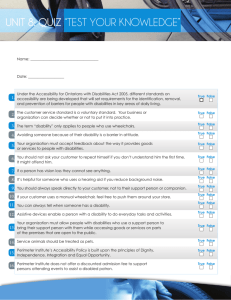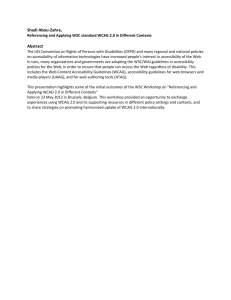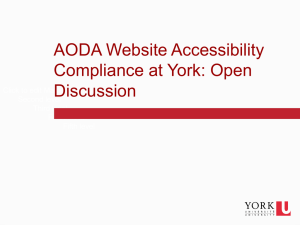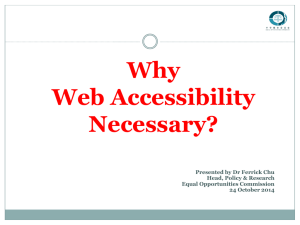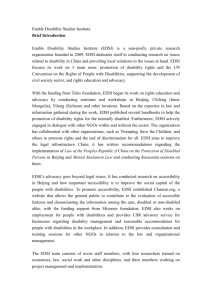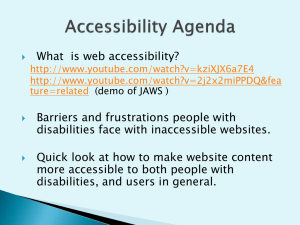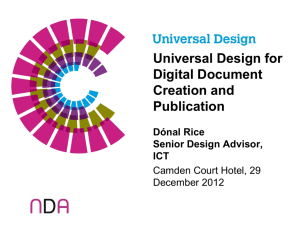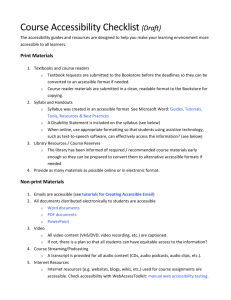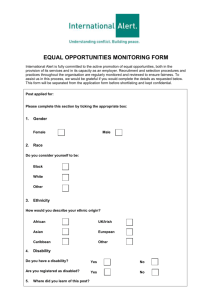The Accessible Information Training Package
advertisement
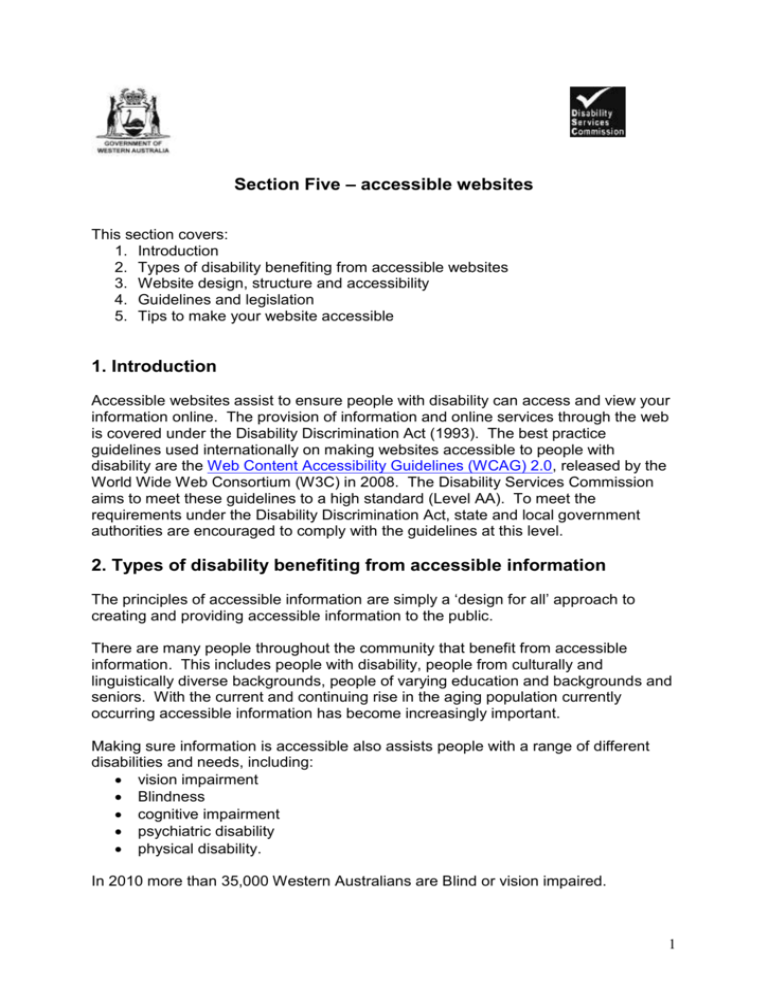
Section Five – accessible websites This section covers: 1. Introduction 2. Types of disability benefiting from accessible websites 3. Website design, structure and accessibility 4. Guidelines and legislation 5. Tips to make your website accessible 1. Introduction Accessible websites assist to ensure people with disability can access and view your information online. The provision of information and online services through the web is covered under the Disability Discrimination Act (1993). The best practice guidelines used internationally on making websites accessible to people with disability are the Web Content Accessibility Guidelines (WCAG) 2.0, released by the World Wide Web Consortium (W3C) in 2008. The Disability Services Commission aims to meet these guidelines to a high standard (Level AA). To meet the requirements under the Disability Discrimination Act, state and local government authorities are encouraged to comply with the guidelines at this level. 2. Types of disability benefiting from accessible information The principles of accessible information are simply a ‘design for all’ approach to creating and providing accessible information to the public. There are many people throughout the community that benefit from accessible information. This includes people with disability, people from culturally and linguistically diverse backgrounds, people of varying education and backgrounds and seniors. With the current and continuing rise in the aging population currently occurring accessible information has become increasingly important. Making sure information is accessible also assists people with a range of different disabilities and needs, including: vision impairment Blindness cognitive impairment psychiatric disability physical disability. In 2010 more than 35,000 Western Australians are Blind or vision impaired. 1 3. Website design, structure and accessibility The Department of Premier and Cabinet’s Website Governance Framework provides guidance to state government departments and outlines a consistent approach to website design and maintenance. Accessible websites reduce the barriers faced by many people who access information and services on the internet. These include people with disability, people in rural and remote areas who have slow internet connections and people using alternative technologies to a computer, such as mobile phones to access web sites. Accessibility should be an integral part of each process when website functionality and content is designed, updated and maintained across State Government departments. Within the Web Governance Framework, Guidelines for State Government Web Sites bases accessibility requirements for websites on the Web Content Accessibility Guidelines (WCAG 2.0) developed by the World Wide Web Consortium (W3C). The WCAG 2.0 have checkpoints to rate the accessibility of website elements, and each checkpoint is assigned a Level; A, AA or AAA. For a web page to conform to WCAG 2.0 at Level A all of the Level A checkpoints must be fulfilled. For a website to conform to Level AA (higher than A) accessibility, both Level A and AA criteria must be conformed to. Finally, for a website to be classed at the highest level of accessibility (AAA), all Levels must be conformed to in all website elements. The State Government guidelines recommend that web sites should: at the very least meet the WCAG 2.0 Level A level for accessibility; meet the WCAG 2.0 Level AA for accessibility; and ideally meet the WCAG 2.0 Level AA for accessibility to obtain optimal accessibility for all users. For the full list of checkpoints see the Web Content Accessibility Guidelines 2.0, or for a quick, easy to read version use the Commission’s ‘Tips to make your website accessible’. 2 4. Guidelines and Legislation Disability Discrimination Act (1993) Australian Human Rights Commission Website Advisory Notes Web Content Accessibility Guidelines 2.0 State Government Access Guidelines for Information, Services and Facilities and Premier’s Circular Premier’s Circular 2009/02 - Use of WA State Government Badge by Public Sector Agencies. 5. Tips to make your website accessible Below are eight parts of websites staff and web coordinators can check and alter to help to make their website accessible. The information below is based on the Web Content Accessibility Guidelines (WCAG) 2.0. 1. Images Ensure your images have alternative (alt) text unless they are purely for decoration. For images that are purely decoration such as a bullet point or border, the alt text should be empty or null. For very long or descriptive alt text, the long description attribute should be used (longdesc). Text should be used rather than an image of text, unless the image is part of a logo or brand name. Check your alt text by putting your mouse pointer over the image and a yellow box should appear with a description of what the image is (unless it is for decoration). Reason: people with sight impairment listen to alt text to hear what the image represents. Text presented as an image can become unclear when the image size is increased by people, particularly with sight impairment. 2. Audio and video Ensure you have subtitles, captions or at the very least written transcripts available with video and audio content. If there is audio that plays automatically on a website, ensure that these sounds can be paused or stopped by the users. Check your audio and video has open captions (captions that are available all the time) or written transcripts and that there is a pause or stop on automatic audio on your pages. Reason: people with hearing impairment read captions and subtitles. Sounds that play automatically with no option to pause or stop can be confusing to people listening to content. 3. Colours Ensure there is high contrast between the text presented and the background colour. Ensure that only colour is not used as a prompt to convey information (eg do not say “select the red circle to continue”). 3 Check your contrast by ensuring that your backgrounds are dark with light text, or vice versa. Use the free tool (Colour Contrast Analyser) available from the Vision Australia website to test your contrast. Reason: Low contrast (eg light grey text on white background) makes it difficult for all people to view websites and more so for people with sight impairment. Using colour to convey information is inappropriate for people with colour-related visual impairments. 4. Text Ensure your text can be made larger without affecting the content or function of the page or site. Don’t use images of text just for decorative sake. Check that your text can be made larger and smaller and the page continues to make sense in Internet Explorer by selecting “View” and then “Text size” and select “Largest”. Reason: People with low visibility need to increase the text size of pages to view the information. Text should be text, images of text can be unclear when resized so just use straight text and style as appropriate, unless it is for a logo or brand name. 5. Links Ensure that your links describe where the link is going, what the link is or the purpose of the link. If you link to a document, ensure that you state what type of document it is (DOC or PDF) and the file size. Check that links are displayed correctly (eg use Disability Services Commission not www.disability.wa.gov.au and never Click here or Read more….). Check documents state their file type and size after the document name in the link. Reason: People listening to links need to know what the link is or means to choose if they want to go to that destination or open that document. The file size gives people with slow connection the chance to know how long that document may take on their connection. 6. Navigation and site structure Ensure all parts of your website are able to be accessed without a mouse and that the reading and navigation order is logical and intuitive including multiple ways of finding information. Check that the website can be navigated through using “Tab”, “Shift+Tab” and “Enter” keys on the keyboard. Look at pages in a text only browser such as Lynx View to confirm that the site makes sense and appears logically. Things to look for include a site search, site map, related links and basic navigation on your pages. Reason: People who use keyboard-only or voice-only will not be able to access parts of the website that rely on a mouse click. Badly constructed sites are difficult to navigate and make it hard for people to find what they are looking for. People use websites in different ways and many pathways to your content creates a more intuitive and navigable website. 4 7. Forms - including fields of text entry, buttons and checkboxes Ensure there are labels immediately next to fields you want people to type in or click on. Check fields that prompt for an input (eg name, email, comments) have a label next to them which explains what data is to be entered. Reason: People using assistive technologies need to be able to identify what is to be put in each field and will listen to the instruction or prompt to identify what belongs in that field. 8. Page time limits and flashing Ensure pages with a time limit can have the time limit adjusted or turned off. Moving, blinking or scrolling can be used to highlight content so long as it lasts less than three seconds. However, do not put anything in your pages that flashes more than three times in any one second. Check you have no quick flashing text or time limits imposed on pages. If there are time limits for example before a page changes, ensure there is a control to adjust the time limit or turn it off. Reason: People take time to look at web pages and imposing changes before the browsing is finished can be confusing and frustrating. More than three flashes per second is inappropriate and known to cause seizures. 5