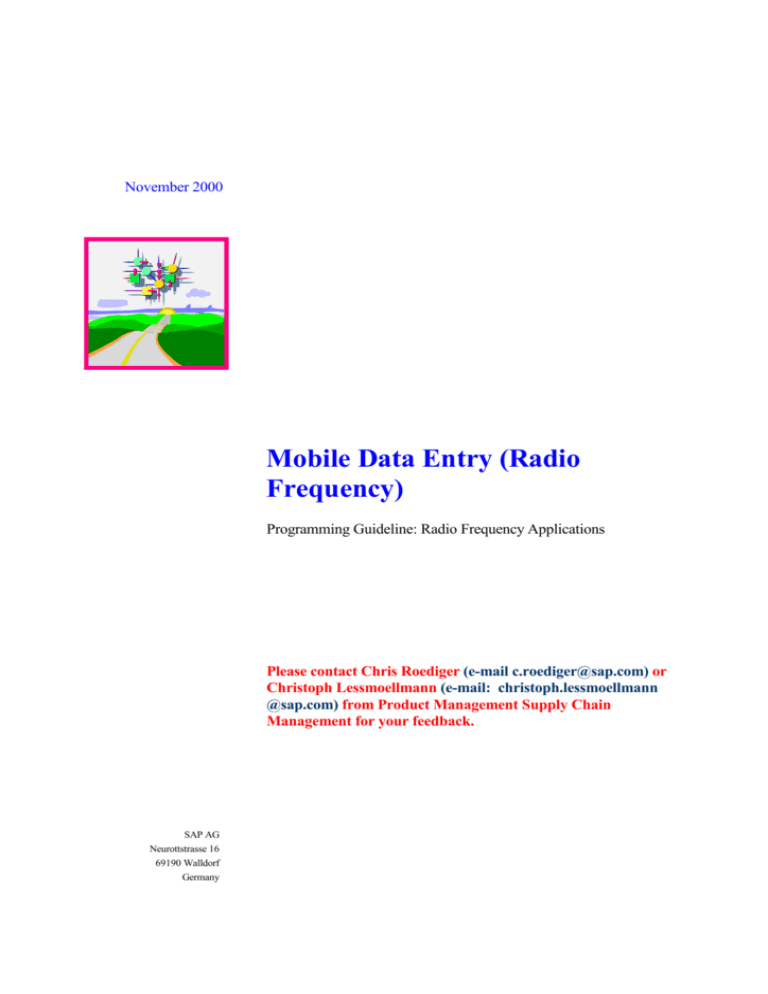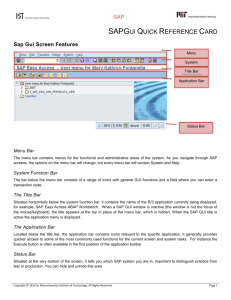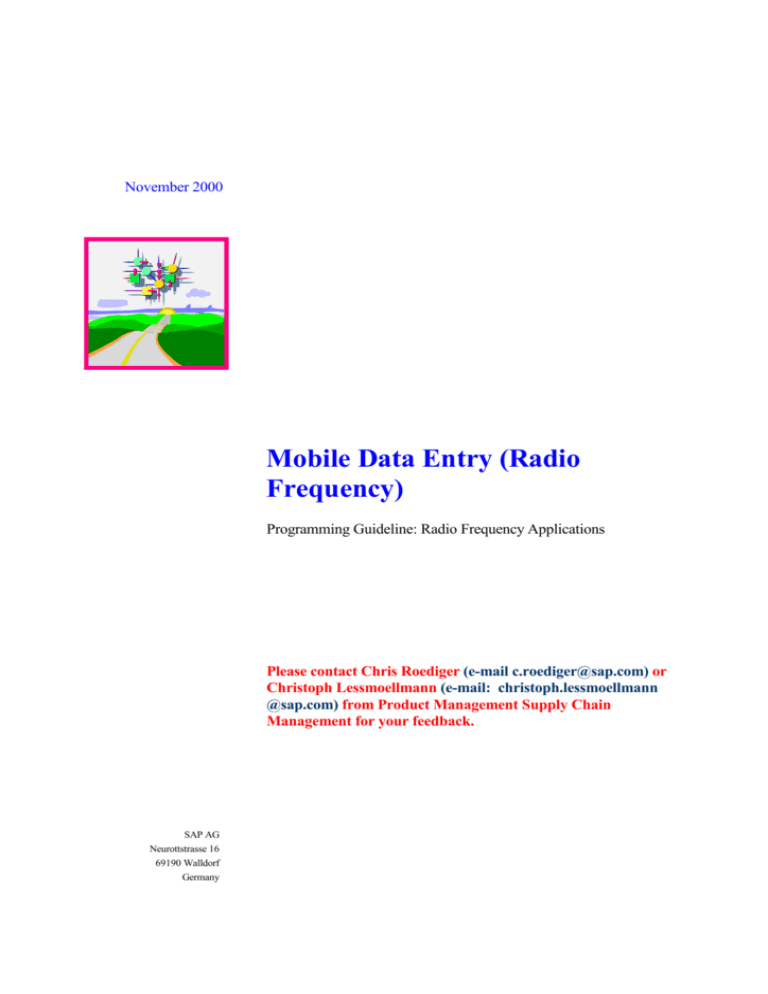
November 2000
Mobile Data Entry (Radio
Frequency)
Programming Guideline: Radio Frequency Applications
Please contact Chris Roediger (e-mail c.roediger@sap.com) or
Christoph Lessmoellmann (e-mail: christoph.lessmoellmann
@sap.com) from Product Management Supply Chain
Management for your feedback.
SAP AG
Neurottstrasse 16
69190 Walldorf
Germany
Programming Guideline: Radio Frequency Applications
Copyright
Copyright 2000 SAP AG. All rights reserved.
No part of this documentation may be reproduced or transmitted in any form or for any purpose
without the express permission of SAP AG.
The information contained here may be changed without prior notice.
SAP AG
.....
Version 1.0
November 2000
Page 2 of 33
Programming Guideline: Radio Frequency Applications
CONTENTS
1
INTRODUCTION................................................................................................................ 4
1.1
1.2
1.3
2
Audience ...................................................................................................................... 4
Release Dependent Development............................................................................... 4
Further Documentation ................................................................................................ 4
INTRODUCTION INTO RADIO FREQUENCY (RF) ......................................................... 5
2.1
2.2
3
Introduction into RF...................................................................................................... 5
Existing Functions ........................................................................................................ 5
DESIGNING RADIO FREQUENCY APPLICATIONS....................................................... 7
3.1
One Transaction – Different Displays .......................................................................... 7
3.1.1
Dynamic Screen Call ............................................................................................. 9
3.1.1.1
3.1.1.2
3.2
3.2.1
3.2.2
3.3
3.3.1
3.3.2
3.3.3
3.3.4
3.3.5
3.3.6
3.4
3.5
3.5.1
Screen Navigation........................................................................................................ 9
Screen Types......................................................................................................... 9
Screen Procedure ................................................................................................ 10
Screen Creation: SAPGui vs. RF Devices ................................................................. 10
Screen Flow ......................................................................................................... 11
Screen Logic ........................................................................................................ 11
Message Mechanism........................................................................................... 11
Error Handling ...................................................................................................... 11
WYSIWYG ........................................................................................................... 11
Special Objects .................................................................................................... 12
Dynamic Menu ........................................................................................................... 12
User-System Interaction ............................................................................................ 15
User Input.............................................................................................................. 15
3.5.1.1
3.5.1.2
3.5.2
3.5.3
4
Logical and Physical Screens .............................................................................................................................. 9
User Exit................................................................................................................................................................ 9
Changing the Function Keys in the GUI Status ........................................................................................................ 16
Enter Function Key................................................................................................................................................ 16
System Feedback .................................................................................................... 17
User Support: F1 Field Help and F4 Value Input Help .............................................. 17
OVERVIEW DESIGN PRINCIPLES FOR RF APPLICATIONS ..................................... 18
4.1
4.2
Not Supported Features on Character Cell Terminals .............................................. 18
Guideline Summary ................................................................................................... 18
5
BASIC OBJECTS RECOMMENDED FOR THE RF DEVELOPMENT .......................... 19
6
DEVELOPING RADIO FREQUENCY APPLICATIONS ................................................. 28
6.1
Guide for the RF Development in Releases Prior to 46B .......................................... 28
6.2
Step-by-step Guide for the RF Development (Release >= 46B) ............................... 28
6.2.1
Development Class.............................................................................................. 28
6.2.2
Report .................................................................................................................. 28
6.2.3
Transaction .......................................................................................................... 32
6.2.4
Screen.................................................................................................................. 32
6.2.5
GUI Status ........................................................................................................... 33
SAP AG
.....
Version 1.0
November 2000
Page 3 of 33
Programming Guideline: Radio Frequency Applications
1 Introduction
1.1
Audience
This document is intended for SAP developers, partners, and customers who implement radio
frequency (RF) in different application areas. It describes all the steps that have to be performed to
develop RF applications. The document lists the specific requirements that must be taken into
consideration when developing in the mobile environment and gives an overview of the most
important guidelines to design useful and useable applications.
Developers outside SAP can often not use the tools and techniques that SAP developers have at
their disposal. This programming guideline shows them how RF transactions should look and
which screen elements can be used.
This guide provides a list of objects that can be the framework for the RF development. It contains
also information on the enhancement of existing functions by customers, the user exits.
1.2
Release Dependent Development
Be aware of the different releases in which RF applications in SAP have been developed so far. In
each release you are confronted with a different working environment and prerequisites. You can
mainly distinguish three phases:
Releases prior to 46b, where no RF existed and in which you must start your development
from scratch since you cannot base on existing functionality. The instructions mentioned in
chapter 5 “Basic Objects Essential for the RF Development” can simplify matters since they
help you to implement the “heart” of the RF development (a package of the basic functions
and tables) in your development system/release.
Release 46b provides you with an RF environment on which you base your development.
No prerequisites are to be fulfilled.
This programming guideline is based on the current release 46c. Nevertheless, it contains a
section in which we explain how to create the prerequisites to ease your work in a release
free of any RF applications: Chapter 6.1 “Guide for the RF Development in Releases prior
to 46B”
1.3
Further Documentation
For additional documentation about “Mobile Data Entry” refer to the SAPLibrary
http://help.sap.com : Logistics Logistics Execution Warehouse Management Guide
Mobile Data Entry
For additional documentation about the “SAPConsole” refer to the Media Center on the LES
homepage. There you find a user guide, a technical documentation, and an installation guide.
SAP AG
.....
Version 1.0
November 2000
Page 4 of 33
Programming Guideline: Radio Frequency Applications
2 Introduction Into Radio Frequency (RF)
2.1
Introduction into RF
The RF solution provides fast and error-free data communication and mobile data collection
through the use of mobile RF devices. Typical RF devices are handheld terminals, barcode
scanners, and truck-mounted terminals (for example, forklift trucks). RF devices receive data via
radio waves directly from the SAP System and transmit the results back to the system. You can
scan the information that needs to be recorded, such as storage unit numbers, using a barcode (for
example, based on UCC/EAN128 standards), and also use the barcode scan to verify information
like quantities and storage bins.
The display of information on the RF device is possible with a graphical user interface. You can
execute the individual functions using pushbuttons on a touch screen. If you are using a characterbased device, SAP provides a special, non-graphic interface, the SAPConsole. The SAPConsole
operates on a Windows NT or Windows 2000 platform and interacts with the RF devices connected
to it via telnet.
2.2
Existing Functions
Mobile data entry can be used for a range of applications. SAP supports the use of RF devices to
capture and update data for the internal and external warehouse business processes:
In release 46b, warehouse internal activities are supported by mobile data entry. The RF function
guides the worker through the warehouse step by step by displaying information on the transfer
order via the RF terminal. Put away, picking, and posting change transfer orders can be identified
and data contained in them can be verified. RF terminals instruct the operator where to place the
goods or from where to pick them. When the put away or picking process is completed, you
confirm either manually, or by scanning the barcode that the goods have been transferred. Any
discrepancies between the quantity requested and the quantity transferred are reported to the system.
RF permits real time updates of the stock availability in the storage bins.
With RF you can also perform paper-free and efficient inventory counting in your warehouse. The
loading of goods onto a truck can be surveyed and instructed via RF. Inquiries about the load status
of a specific shipment or delivery as well as the stock overview can be called up via the RF devices
and updated immediately.
In release 46c, also external warehouse activities can be performed with the help of RF devices.
You can identify incoming goods by reading the barcode. The subsequent putaway process works
with increased efficiency, since interleaving was introduced. Interleaving alleviates deadheading in
radio frequency-managed warehouses. Upon putaway completion the worker receives a new
assignment, for example, a picking transfer order and thus, does not return empty. Outbound
processes benefit from the introduction of pick and pack possibilities in one step. The loading of
goods which was introduced in 46b is enhanced by the unloading control functionality and the
handling unit inquiry.
SAP AG
.....
Version 1.0
November 2000
Page 5 of 33
Programming Guideline: Radio Frequency Applications
The RF supported spectrum of warehouse activities is likely to be enhanced by potential
applications from different areas where a need exists to move around freely and at the same time to
be online with the host computer. Real time data can be captured close to material flows making the
use of paper lists obsolete.
SAP AG
.....
Version 1.0
November 2000
Page 6 of 33
Programming Guideline: Radio Frequency Applications
3 Designing Radio Frequency Applications
For mobile applications it is very important that the functionality developed is easy to use. The user
has a limited area on his device that can be used for orientation and navigation. He should
recognize his task on the first view and be able to accomplish it with as few keystrokes as possible.
Always keep in mind: Minimizing the input effort maximizes the efficiency related to the use of RF
terminals.
The guidelines provided in this chapter reflect the way in which the existing RF applications have
been created. Certainly, this is not the simplest and not the fastest method. In the “Step-by- step
guide” in chapter 6 we outline the short method you can choose to create a functioning RF
application.
3.1
One Transaction – Different Displays
SAPConsole is an SAP integrated utility that is aimed at non-standard presentation environments,
such as character-cell user interfaces that are required for the majority of RF terminals. Any screen
may be displayed on both SAPGui and character cell screens. The character cell standard will serve
as common denominator. Below you see a few screenshots, which show you the difference in the
display between the SAPGui and the SAPConsole and the different screen sizes.
The usage of the SAPConsole does not require any additional development effort. Any screen that
can be displayed with the SAPGUI can also be displayed using the SAPConsole with some
restrictions that are mentioned in chapter 4.
The RF solution supports the creation of transactions for different screen sizes. The standard screen
sizes are designed for forklift-mounted devices (8X40) and for handhelds (16X20). In addition, the
user has the option to tailor the screens to the needs of the operator and the activity he is
performing, for example, to omit fields, to add fields, or to change the sequence of the fields
displayed. The screen size should be dynamically selected according to the user profile. Such
flexibility requires certain guidelines that must be considered when creating the respective screens.
All the screens should be consistent regarding the layout and the information given. The “general”
pushbuttons that appear on most of the screens must always be located at the same place. The user
should not be forced to look for the F1 SAVE button always in a different place. If verification
fields are used to verify data they should be placed on the right side of the field to be verified.
Not to overload the screens with information is even more important for RF applications than for
the usual applications. The field names should be as short as possible or in other words only as long
as necessary. However, it is important not to abbreviate the names in such a way that the user
doesn’t understand them. If the limited space requires an abbreviation use only well-known
abbreviations.
SAP AG
.....
Version 1.0
November 2000
Page 7 of 33
Programming Guideline: Radio Frequency Applications
Display SAPGui vs. SAPConsole and different screen sizes
Screen size 8X40:
Function keys have a maximal length of
9 digits (brackets can be disabled to save
the space for the number/character)
Screen size 16X20:
SAPConsole:
- Does not display
frame with additional
information
-Suppresses empty
lines
SAP AG
.....
Version 1.0
November 2000
Page 8 of 33
Programming Guideline: Radio Frequency Applications
3.1.1
Dynamic Screen Call
The parallel support of more than one screen size is solved in two different ways: logical screen
number and user exits.
3.1.1.1
Logical and Physical Screens
Each RF screen has a unique logical number specified in a database table. In an additional table the
relation between logical screens and physical screens is defined. The user’s current device
completes the logical-physical data structure.
When logging on to the system, the user’s device is derived (as defined in the user profile).
According to this the user gets the respective physical screen for each logical screen he is calling.
Therefore, two users can get different screen sizes for the same transaction if they use different RF
devices.
3.1.1.2
User Exit
If the customer wants to develop screens different in size and/or content from the supported
standard screen sizes, he can use the user exit. The sub-screens allow the user to expand or modify
the content dynamically at runtime. The user exits, which are part of the enhancement concept, use
the sub-screen technique.
If the appropriate include file is defined within the customer name space, the system redirects the
screen call at runtime. Instead of the build-in screen, the customer obtains a dummy screen that he
can design in any way he wishes.
For more information about how to create and activate user exits refer to the respective chapter in
the Mobile Data Entry Guide.
3.2
Screen Navigation
The navigation between screens is based on an endless logic loop, which manipulates a screen that
has been selected dynamically. Unless the user requests to exit the current transaction, the system
displays screens according to the logical flow sequence.
3.2.1
Screen Types
Four different screen types exist in the RF environment:
Source and Destination Screens: Any transfer order is processed in two steps: the material
is taken from the source storage bin and placed in the destination storage bin. According to
the specific transfer order details, the system displays the correct source screen. Afterwards
the system displays the destination screen according to the user input and the transfer order
characteristics.
Entry Screen: Usually a transaction starts with an initial screen that offers a selection
criterion by which the respective document (delivery, transfer order, and so on) can be
identified, for example, putaway by storage unit.
Message screen: Since the RF devices use small screens, the message should be masked to
comply with the size limitation. Any system message is modified to correspond to the
specific user’s screen.
SAP AG
.....
Version 1.0
November 2000
Page 9 of 33
Programming Guideline: Radio Frequency Applications
3.2.2
Screen Procedure
At each loop the control is given to one of the three screen procedures: entry, source and
destination. Each screen procedure is a combination of two steps: Call screen, which is followed by
check screen. The first gathers the data from the user and the latter analyzes it.
Therefore, these two routines are always one after the other:
Call Screen: This subroutine calls the required screen and displays the required fields.
Then, the user can enter the required values that will be sent to the calling program together
with the additional data (function code, current field, etc.).
Check Screen: After acquiring the information from the screen, a series of validation
checks is executed. In case the data fulfills the predefined rules, the business execution
continues. Thereupon, a check screen subroutine executes the required business function.
Before returning the control to the program, check screen subroutine defines the next screen to
be processed. It can be any of the screen types including the message screens.
Screen Flow
Entry
Screen?
YES
Entry Screen
PERFORM CALL_SCREEN_0650.
PERFORM CHECK_SCREEN_0650.
Source screen
Source/
Destination
Source
PERFORM CALL_SCREEN_XXXX.
PERFORM CHECK_SCREEN_SOURCE.
Destination screen
Destination
PERFORM CALL_SCREEN_XXXX.
PERFORM CHECK_SCREEN_DEST.
3.3
SAP AG
Screen Creation: SAPGui vs. RF Devices
.....
Version 1.0
November 2000
Page 10 of 33
Programming Guideline: Radio Frequency Applications
The screen painter is the ABAPWorkbench tool that allows you to create screens for your
transactions. You use it to create the screen itself, with fields and other graphical elements and to
write the flow logic behind the screen.
In general, the screen painter view reflects how the desktop application screen should appear. This
is not valid for RF devices. The SAPGui supports features that are hard or even impossible to
implement in a character cell environment. Because of this limitation the RF development must use
special methods and routines, and certain GUI objects.
3.3.1
Screen Flow
Any information displayed to the user must be filtered and adjusted according to the user’s device
limitations. Therefore the regular SAP Input/Output stream cannot be used. Instead, the RF module
must use its own screen stack and screen flow mechanisms.
3.3.2
Screen Logic
The regular SAP transaction implements the screen flow logic mechanism. The screen may
encapsulate business logic that is processed before and after the screen is displayed. Therefore, the
program can dynamically flow from one screen to the other without the need for a supplementary
code.
Due to the requirement to support multi screen sizes, each RF screen carries as little logic as
possible. Instead, the checks and function execution are completed outside the screen and are
thereforeare shared by all the current transaction screens.
3.3.3
Message Mechanism
Since ABAP uses the taskbar (or popup screens) as the output stream, the RF screen developer
must reroute this stream. Using the RF specific mechanism, any message is masked to fit the
respective screen.
3.3.4
Error Handling
To save time, ABAP saves part of the logic on the client computer. Basic checks, for example, the
mask of the input field or its type are completed prior to the Process after Input (PAI) execution. In
case of a user’s erroneous input, an error message is sent to the output screen. As stated before,
these messages are not RF compatible and must be avoided. Thus, any check of the user’s input,
must not be handled by the screen. The developer must disable all the data field restrictions and
make those checks in the code itself. For an example of the warning/error message screen in RF
refer to System Feedback.
3.3.5
WYSIWYG
The text displayed on the user’s desktop is a combination of a few factors:
Text Fields - The data for the screen text fields will be taken by default from the data
dictionary unless the developer overrides it.
Text Attribute - Using the text attributes, the look and feel of the screen can be modified.
Text Length - GUI screen is capable of displaying different string sizes of the same width
depending on the string’s size and font.
As mentioned, the RF uses SAPConsole to translate the GUI screens into a character cell
environment. Since SAPConsole takes the text information directly from the database, any text
SAP AG
.....
Version 1.0
November 2000
Page 11 of 33
Programming Guideline: Radio Frequency Applications
field has to be a member of the SAP data dictionary. Otherwise, the text will be invisible to the
user.
The character cell screen, as opposed to GUI, is limited to a fixed string size display, regardless of
the text attributes. Thus, any field length must not exceed the width of the accommodating RF
screen. If the ‘scrollable’ attribute is switched on, the displayed field may be shorter than the field
length. Therefore, in order to view the field’s full length the user must tediously scroll in that field.
3.3.6
Special Objects
The following is a short list of objects that are likely to appear in GUI SAP:
Icons - The icon mechanism (image & tip) allows the developer to create application
standard. This method requires a relatively small screen space and it is easy to implement.
XControls - The XControls are icons that encapsulate logic. By dragging XControl to an
application, the developer imports a black-box code, which is capable of doing predefined
tasks.
Table Control - Table control is XControl, which is capable of, manipulating tabular data.
This XControl is widespread within SAP screens. Naturally, character cell screens ignore this
XControl (not that these screens support any of the other XControls.)
Radio Buttons - A few check boxes that are processed together.
The character-cell environment does not support the graphic data and the logic behind it.
Alternatively, the RF module uses pushbuttons that are assigned to specially written code.
The table control, as an exception, operates using step-loops and specific flow logic. Since the table
control evolved from the step-loop method, this may be considered returning back to SAP origins.
3.4
Dynamic Menu
The starting point for RF transactions to which the user can easily return is the logon screen. It leads
to the main menu. This dynamic menu should be aimed at the tasks of the device user. It can be
tailored to the needs depending what activities the user is performing. If he is only responsible for
putaway and picking tasks, for example, the menu must only include those menu paths. Whether
the entire menu or only a submenu should be displayed can be determined user-related on the RF
logon screen or in customizing. Within the application the user should always be able to return to
the previous screen (Back).
In general, the menu structure should not be more than three/four levels deep, so the user will not
have
the
feeling
of
“getting
lost”.
SAP AG
.....
Version 1.0
November 2000
Page 12 of 33
Programming Guideline: Radio Frequency Applications
Dynamic Menu
Path: In Customizing for Mobile Data Entry choose Define Menu Management.
Customizing Table V_T3130A
Dynamic Menu
Long Menu Text
Sequence in which
the entries are
displayed
Short Menu Text
Determination if menu
leads to another menu (1)
or a transaction (2)
Menu/Transaction Name
SAP AG
.....
Version 1.0
November 2000
Page 13 of 33
Programming Guideline: Radio Frequency Applications
The dynamic menu MAIN displays the entire RF menu from where you can branch to the different
submenus.
The menu PICK01 displays only the picking related activities and the operator cannot access
different menus. He can only branch within the picking menu.
SAP AG
.....
Version 1.0
November 2000
Page 14 of 33
Programming Guideline: Radio Frequency Applications
3.5
3.5.1
User-System Interaction
User Input
Due to the character mode of the RF devices, pushbuttons must be used for all available functions.
It is recommended to design the screen in such a way that the frequently used function codes, for
example, SAVE and NEXT are assigned to the lower function key numbers, such as F1, since those
pushbuttons usually are easy to access on all the devices. In contrast, the function keys F11 and
F12, for example, sometimes are represented by small pushbuttons or can only be reached by
pressing a combination of pushbuttons. They should only be used if there is a need to introduce
more buttons.
The standard layout of the RF screens is designed so that the pushbuttons for the key functions are
located in the upper half of the screen, while additional pushbuttons are set in the lower half of the
screen.
Placement of the pushbuttons
Frequently used “general”
pushbuttons
Function specific
pushbuttons
SAP AG
.....
Version 1.0
November 2000
Page 15 of 33
Programming Guideline: Radio Frequency Applications
3.5.1.1
Changing the Function Keys in the GUI Status
To assign the respective functionality to each function key, access the GUI status and change the
function key settings. Set the proper function code for the respective function key.
3.5.1.2
Enter Function Key
The Enter function key has a special function since it can replace up to five pushbuttons in a
sequence. The user can customize the functionality according to his preferences. The Enter function
key was chosen to allow this flexibility since it is in the majority of the cases the largest pushbutton
on the RF terminal. If the user assigns to it the chain of input actions that are frequently used in the
respective process, the operator is relieved from a load and the execution time can be reduced.
The Enter function key can be customized for individual screens assigning a screen categorization
to the screens. In the following example all the source screens are categorized under the name
“SOURCE” and the destination screens under the name “DEST”. When using the function key on
the listed screens, a function code sequence will be executed. (In addition to the screen category,
also the fact if it is the last TO item or the last verification field/ input field influences the selection
of the code sequence in this case).
Control for Enter on RF Screens
Path: In the Customizing for Mobile Data Entry choose Default Enter Function (Navigation with
Barcode Scanner).
Assignment of screen categories to the
physical screens.
Code sequence to be executed
SAP AG
.....
Version 1.0
November 2000
Page 16 of 33
Programming Guideline: Radio Frequency Applications
3.5.2
System Feedback
The system must inform the user in the form of messages about two things: Wrong format of input
and the result of the operation that he executed. The short text of the messages must be selfexplanatory, since no long text with detailed instructions is displayed on RF terminals due to the
limited space.
In case of a warning or error message the user must understand from the short text what has to be
done in order to proceed. For example, the error message “Fatal error” does not say too much and
will not bring the user closer to the problem solution.
The following screen (screen number 998) is a screen used in RF applications for warning and error
messages. Refer also to Error Messages.
Warning and error message screen
3.5.3
User Support: F1 Field Help and F4 Value Input Help
Because of the limited number of pushbuttons and the small screen size, no field help and no value
input help is available. Since the RF devices are used for instruction and confirmation purposes, the
number of input fields is minimal. The user should get all the necessary information (for example,
the destination storage bin if he performs a putaway). Input is only necessary to update data, for
example, if differences between the reported quantity and the existing quantity exist and to confirm
the task completion. Most of the input fields on RF terminals are filled automatically when
scanning the respective labels.
Since the RF module uses F1 & F4 function keys differently than the regular ABAP screens, they
should be overloaded.
SAP AG
.....
Version 1.0
November 2000
Page 17 of 33
Programming Guideline: Radio Frequency Applications
4 Overview Design Principles for RF Applications
4.1
Not Supported Features on Character Cell Terminals
Dropdown List Box
Checkboxes: Since pointing devices are not always available, the checking of these boxes
should be tapped by function keys.
Radio Buttons
Table Control
Icons
4.2
Guideline Summary
The user interacts with the system via pushbuttons, which must be assigned accordingly in
the GUI status
Adjust your screen elements and the screen layout to the device size
Create a menu for navigation purposes
Don’t forget that no F1 Help, F4 Input Help, and no message long text is available
If you want to adjust the screen size to your device size, you should work with a logical vs.
physical screen structure
Use the user exits to tailor an existing screen to your needs, to deactivate function codes, or
to enable the print function
SAP AG
.....
Version 1.0
November 2000
Page 18 of 33
Programming Guideline: Radio Frequency Applications
5 Basic Objects Recommended for the RF Development
The following tables, the structure and the view build the framework on which our RF development
is based. From release 46B upwards, they exist in the development system. For releases prior to
46B, you must build your own infrastructure and decide which objects you need for your
development. Follow the instructions given in Chapter 6.1 “Guide for the RF Development in
Releases prior to 46B”.
Remember: Table, structures and views should be named in a customer name space – ZT3130A.
TABLE:
Dynamic Menu Table: T3130A
This table contains the dynamic RF menu, which can be grouped by activities whereupon
the menu sequence for each activity is defined. Each menu step is described by a long text
(for wide screens) and a short text (for narrow screens). The menu can be split into submenus or lead directly to the transaction.
SAP AG
“
Field
Domain
Data element
Remarks
1.
MANDT
MANDT
MANDT
Already Available
2.
LGNUM
LGNUM
LGNUM
Already Available
3.
MMENU
CHAR20
RF_DYNMEN
Field label: Dyn.
Menu
4.
SEQUENCE
RF_SEQ
RF_SEQ
Label: Seq. no.
5.
PRO_TYP
RF_PROTYP
RF_PROTYP
Label: Menu/trns
6.
MEN_TRANS
RF_MENTR
RF_MENTR
Label: Menu/trns
7.
USER_MAIN_MENU
CHAR20
RF_DYNMEN
Label: Dyn. menu
.....
Version 1.0
November 2000
Page 19 of 33
Programming Guideline: Radio Frequency Applications
View of the Dynamic Menu Table: V_T3130A
Customizing table used to change and update the menu. Each user can tailor the menu
according to his needs.
SAP AG
.....
Version 1.0
November 2000
Page 20 of 33
Programming Guideline: Radio Frequency Applications
Text Table for the Dynamic Menu: T3130B
This table contains the text for the menus in the different languages.
“
Field
Domain
Data element
Remarks
1.
MANDT
MANDT
MANDT
Already Available
2.
SPRAS
SYLANGU
SYLANGU
Already Available
3.
LGNUM
LGNUM
LGNUM
Already Available
4.
MMENU
TCODE
SYTCODE
Already Available
5.
SEQUENCE
RF_SEQ
RF_SEQ
Label: Seq. no.
6.
TEXT
TEXT40
MDTEXT
Label: Menu Text
7.
STEXT
TEXT20
MDSTEXT
Label: Short text
STRUCTURE:
Additional Fields in Mobile Computing: RLMOB
This structure contains the pushbuttons, which are displayed and used on the screen itself.
When creating the screen, the pushbuttons’ attributes are taken from this structure in the
data dictionary. Refer to chapter 6.2.4.
SAP AG
.....
Version 1.0
November 2000
Page 21 of 33
Programming Guideline: Radio Frequency Applications
Example for pushbutton data element declaration:
“
Field
Domain
Data element
Remarks
1.
PSAVE
LVS_DOKU
MOBSAVE
F1 PB for save
2.
PCLEAR
LVS_DOKU
MOBCLEAR
F2 PB for clear
3.
PBACK
LVS_DOKU
MOBBACK
F3 PB for back
4.
PNEXT
LVS_DOKU
MOBNEXT
F4 PB for next
These are data dictionary declarations for the first four pushbuttons, similar declaration
are used for additional pushbuttons F5, F6 etc.
SAP AG
.....
Version 1.0
November 2000
Page 22 of 33
Programming Guideline: Radio Frequency Applications
Dynamic Menu Screen:
Transaction: se51
Program: RLMENU
Screen: 0888
The following is the element attributes’ display of the first and second pushbutton:
The Screen Flow logic:
PROCESS BEFORE OUTPUT.
MODULE STATUS_MAINMENU.
MODULE DYNAMIC_MENU_BUTTONS_TEXT .
PROCESS AFTER INPUT.
FIELD OK_CODE MODULE USER_COMMAND_MAINMENU.
*&---------------------------------------------------------------------*
SAP AG
.....
Version 1.0
November 2000
Page 23 of 33
Programming Guideline: Radio Frequency Applications
*&
Module DYNAMIC_MENU_BUTTONS_TEXT OUTPUT
*&---------------------------------------------------------------------*
*
Handles dynamic text on the menu push buttons
*----------------------------------------------------------------------*
MODULE DYNAMIC_MENU_BUTTONS_TEXT OUTPUT.
MENU_ID = 'ZZRF'.
XUSER-DEVTY = '08X40'.
CLEAR: TEXT1,TEXT2,TEXT3,TEXT4,TEXT5,TEXT6.
CATCH SYSTEM-EXCEPTIONS CONVERSION_ERRORS = 01.
SEARCH XUSER-DEVTY FOR 'X'.
X_POSITION = SY-FDPOS + 1.
MOVE XUSER-DEVTY+X_POSITION TO DEVICE_COLUMNS.
DEVICE_COLUMNS = DEVICE_COLUMNS - 2.
SELECT * FROM ZT3130A INTO TABLE T_T3130A
WHERE MMENU = MENU_ID.
ENDCATCH.
CASE SY-SUBRC.
WHEN 01.
WHEN OTHERS.
ENDCASE.
SELECT * FROM ZT3130B WHERE SPRAS = SY-LANGU
AND MMENU = MENU_ID.
*-> Combining the text with its sequence.
CONCATENATE ZT3130B-SEQUENCE+1(1) '. ' ZT3130B-TEXT
INTO MODIFIED_TEXT.
TEXT_LENGTH = STRLEN( MODIFIED_TEXT ).
IF DEVICE_COLUMNS NE 0.
IF TEXT_LENGTH GT DEVICE_COLUMNS.
MOVE MODIFIED_TEXT+0(DEVICE_COLUMNS) TO MODIFIED_TEXT.
ENDIF.
READ TABLE T_T3130A WITH KEY LGNUM = ZT3130B-LGNUM
SAP AG
.....
Version 1.0
November 2000
Page 24 of 33
Programming Guideline: Radio Frequency Applications
MMENU = ZT3130B-MMENU
SEQUENCE = ZT3130B-SEQUENCE.
DOT_POSITION = DEVICE_COLUMNS - 1.
IF T_T3130A-PRO_TYP = '1'.
MOVE TO_MENU_SIGN TO MODIFIED_TEXT+DOT_POSITION(1).
ELSE.
DO NUM_OF_DOTS TIMES.
MOVE MODIFIED_TEXT+DOT_POSITION(1) TO NEXTCHR.
IF NOT NEXTCHR IS INITIAL.
EXIT.
ENDIF.
MOVE TO_TRANSACTION_SIGN TO MODIFIED_TEXT+DOT_POSITION(1).
DOT_POSITION = DOT_POSITION - 1.
ENDDO.
ENDIF.
ENDIF.
CASE ZT3130B-SEQUENCE.
WHEN 1.
TEXT1 = MODIFIED_TEXT.
WHEN 2.
TEXT2 = MODIFIED_TEXT.
WHEN 3.
TEXT3 = MODIFIED_TEXT.
WHEN 4.
TEXT4 = MODIFIED_TEXT.
WHEN 5.
TEXT5 = MODIFIED_TEXT.
WHEN OTHERS.
TEXT6 = MODIFIED_TEXT.
ENDCASE.
ENDSELECT.
SAP AG
.....
Version 1.0
November 2000
Page 25 of 33
Programming Guideline: Radio Frequency Applications
ENDMODULE.
" DYNAMIC_MENU_BUTTONS_TEXT OUTPUT
*&---------------------------------------------------------------------*
*&
Module USER_COMMAND_MAINMENU INPUT
*&---------------------------------------------------------------------*
*
Navigation from main menu
*----------------------------------------------------------------------*
MODULE USER_COMMAND_MAINMENU INPUT.
CASE OK_CODE.
WHEN FCODE_CLEAR.
LEAVE TO TRANSACTION SY-TCODE.
WHEN FCODE_NEXT.
READ TABLE T_T3130A WITH KEY SEQUENCE = OK_CODE.
IF SY-SUBRC NE 0.
MESSAGE ID 'M7' TYPE 'E' NUMBER '015'.
EXIT.
ENDIF.
CALL TRANSACTION T_T3130A-MEN_TRANS.
WHEN OTHERS.
*-> Retrieve the relevant trans. from T3130A
READ TABLE T_T3130A WITH KEY SEQUENCE = OK_CODE
MMENU = MENU_ID.
IF SY-SUBRC NE 0.
EXIT.
ENDIF.
CALL TRANSACTION T_T3130A-MEN_TRANS.
ENDCASE.
ENDMODULE.
" USER_COMMAND_MAINMENU INPUT
The following DATA declarations should be included in the Top include:
DATA MODIFIED_TEXT
SAP AG
.....
Version 1.0
LIKE
T3130B-TEXT.
November 2000
Page 26 of 33
Programming Guideline: Radio Frequency Applications
DATA NEXTCHR(1)
TYPE
DATA DEVICE_COLUMNS
DATA TEXT_LENGTH
DATA X_POSITION
TYPE
LIKE
VALUE 0.
I.
I.
T3130A OCCURS 20 WITH HEADER LINE.
TYPE
LIKE
DATA CURSORFIELD(20)
I
I.
TYPE
DATA XUSER-DEVTY(10)
DATA MENU_ID
TYPE
TYPE
DATA DOT_POSITION
DATA T_T3130A
C.
C.
T3130A-MEN_TRANS.
TYPE
C.
*........Constants.....................................................*
CONSTANTS:
TO_MENU_SIGN(1)
TYPE
C
VALUE '>',
TO_TRANSACTION_SIGN(1) TYPE
C
NUM_OF_DOTS
VALUE 3.
TYPE
I
VALUE '.',
*........Text's for dynamic menu.......................................*
DATA: TEXT1 LIKE T3130B-TEXT,
TEXT2 LIKE T3130B-TEXT,
TEXT3 LIKE T3130B-TEXT,
TEXT4 LIKE T3130B-TEXT,
TEXT5 LIKE T3130B-TEXT,
TEXT6 LIKE T3130B-TEXT.
SAP AG
.....
Version 1.0
November 2000
Page 27 of 33
Programming Guideline: Radio Frequency Applications
6 Developing Radio Frequency Applications
6.1
Guide for the RF Development in Releases Prior to 46B
To start your work copy the basic objects that are essential for the RF development into your
development system. Refer to chapter 5.
First create the DDIC objects ZT3130A, ZV_T3130A, ZT3130B and ZRLMOB.
Note: the objects ZT3130A, ZV_T3130A and ZT3130B exist in order to support the dynamic
menu, this feature is not essential to support your RF development, but it is nice to have. The
ZRLMOB object is essential to support the pushbuttons on the screen – the function keys.
Follow the step-by-step guide in chapter 6.2. Execute all steps with the following differences:
Add the additional data declarations to ZRFTOP (refer to chapter 5) only if you whish to include
the dynamic menu in your development.
Create a dialog transaction that triggers screen ZRFTEST 0888 which is the menu screen. Refer to
chapter 5 for the layout and the flow of the screen.
Do not create report ZREP_ERROR_HANDLE, the errors are called in the following way:
MESSAGE ID SY-MSGID TYPE SY-MSGTY NUMBER SY-MSGNO
After maintaining the entries in the tables, you should be able to navigate from the menu to the
transaction you’ve created.
6.2
Step-by-step Guide for the RF Development (Release >= 46B)
The following example shows step-by-step the creation of an RF application derived from the
Inventory Management transaction mb1b: Transfer Posting. Creating an RF transaction similar to
the mb1b requires additional prerequisites and customization of the system not related to the RF
concept.
Since this a guide focused on the RF development, we leave the customizing out of consideration.
The purpose of the following example is only to describe the steps one has to take in order to create
a transaction. The coding is just a concept illustration and does not fulfill all conditions for an
actual movement in the system.
6.2.1
Development Class
Create a development class in the customer’s namespace.
6.2.2
Report
Go to se38: ABAP Editor
Create an executable program. This program should contain the business logic for the transaction.
The following example shows a simplified report and contains detailed comments.
The ZRFTEST is the main program for the transaction,
ZRFTOP is an include that holds all data declarations,
SAP AG
.....
Version 1.0
November 2000
Page 28 of 33
Programming Guideline: Radio Frequency Applications
ZREP_ERROR_HANDLE is a report that is submitted from the main program for Error /
Messages handling.
REPORT ZRFTEST .
* This report is triggered by a report transaction.
* A screen is called and both PBO & PAI modules are
* handled in the report
* The four elements for the RF transaction are
* 1. Report 2. Report transaction 3. Screen 4. GUI Status
* This include holds required data declarations
INCLUDE ZRFTOP.
* It is possible to call the screen dynamically via function
* as performed in the standard RF.
CALL SCREEN '0100'.
*&-----------------------------------------------------------*& Module STATUS_0100 OUTPUT
*&-----------------------------------------------------------*
GUI Status that supports the function keys
*
This module is called from the PBO of the screen
*-------------------------------------------------------------
MODULE STATUS_0100 OUTPUT.
SET PF-STATUS 'ZZRF_STATUS2'.
SET TITLEBAR 'SY-DYNNR'.
ENDMODULE.
" STATUS_0100 OUTPUT
*&----------------------------------------------------------*& Module USER_COMMANDS_0100 INPUT
*&-----------------------------------------------------------*
Handling the Operation performed by the user
*
This module is called from the PAI of the screen
*-------------------------------------------------------------
MODULE USER_COMMANDS_0100 INPUT.
* Each function key on the screen holds a function code
CASE OK_CODE.
WHEN FCODE_SAVE.
* Using IM functions to build an IM RF transaction
CALL FUNCTION 'MB_CREATE_GOODS_MOVEMENT'
EXPORTING
IMKPF = IMKPF
CTCOD = 'MB1B'
IMPORTING
EMKPF = EMKPF
TABLES
EMSEG = EMSEG
IMSEG = IMSEG
EXCEPTIONS
SAP AG
.....
Version 1.0
November 2000
Page 29 of 33
Programming Guideline: Radio Frequency Applications
OTHERS
= 1.
CASE EMKPF-SUBRC.
WHEN '1'.
CALL FUNCTION 'MB_POST_GOODS_MOVEMENT'
IMPORTING
EMKPF = EMKPF
EXCEPTIONS
OTHERS = 1.
COMMIT WORK.
* In order to send an Error message that will use the screen SAPLLMOB 0999 which serves as a pop-up screen for error message
handling we should create an additional report that will be responsible for popping up this screen. It is not required to create this
screen in your program. We will submit this report at the point where we whish to present the error and then return to our program. It
is required to deliver the error message number to the submitted report, we will use the SET/GET parameter command to do so.
MESSAGE _NUM = ‘060’.
SET PARAMETER ID 'RID' FIELD MESSAGE_NUM.
SUBMIT ZREP_ERROR_HANDLE AND RETURN.
LEAVE TO TRANSACTION SY-TCODE.
WHEN OTHERS.
MESSAGE _NUM = SY-MSGNO.
SET PARAMETER ID 'RID' FIELD MESSAGE _NUM.
SUBMIT ZREP_ERROR_HANDLE AND RETURN.
EXIT.
ENDCASE.
ENDCASE.
ENDMODULE.
" USER_COMMANDS_0100 INPUT
*&-----------------------------------------------------------*& Module INITIALIZE_DATA OUTPUT
*&-----------------------------------------------------------*
Initialize the required data on the screen and
*
additional preparation for calling IM function
*-------------------------------------------------------------
MODULE INITIALIZE_DATA OUTPUT.
MKPF-BUDAT = SY-DATUM.
MKPF-BLDAT = SY-DATUM.
RM07M-BWARTWA = '311'.
CLEAR MSEG-ERFMG.
GET PARAMETER ID 'WRK' FIELD RM07M-WERKS.
GET PARAMETER ID 'LAG' FIELD RM07M-LGORT.
SAP AG
.....
Version 1.0
November 2000
Page 30 of 33
Programming Guideline: Radio Frequency Applications
ENDMODULE.
" INITIALIZE_DATA OUTPUT
***INCLUDE ZRFTOP .
*.....Database tables.........................................
TABLES: RM07M, MKPF, MSEG, COBL, MSEGK, RLMOB, T3130A, T3130B,
IMKPF, EMKPF.
* .....Error handling........................................
DATA: MESSAGE_NUM LIKE T100-MSGNR.
*........Fcodes............................................*
DATA: OK_CODE
LIKE SY-UCOMM,
FCODE_BACK
LIKE SY-UCOMM VALUE 'BACK',
FCODE_SAVE
LIKE SY-UCOMM VALUE 'SAVE',
FCODE_CLEAR
LIKE SY-UCOMM VALUE 'CLR',
FCODE_NEXT
LIKE SY-UCOMM VALUE 'NEXT'.
*.......Different parameters.................................
DATA: MESSAGE_NUMBER
LIKE T100-MSGNR,
ERROR_CODE
LIKE SY-SUBRC,
PSCRN
LIKE SY-DYNNR.
*.......Internal tables.......................................
DATA BEGIN OF IMSEG OCCURS 0.
INCLUDE STRUCTURE IMSEG.
DATA END OF IMSEG.
DATA BEGIN OF EMSEG OCCURS 0.
INCLUDE STRUCTURE EMSEG.
DATA END OF EMSEG.
REPORT ZREP_ERROR_HANDLE.
INCLUDE ZRFTOP.
* This report uses an SAP function from the RF module which calls
* the error screen.
GET PARAMETER ID 'RID' FIELD MESSAGE_NUM.
CALL FUNCTION 'CALL_MESSAGE_SCREEN'
EXPORTING
I_MSGID
= 'LF'
I_LANG
= 'E'
I_MSGNO
= MESSAGE_NUM
EXCEPTIONS
INVALID_MESSAGE1
=1
OTHERS
=2
.
IF SY-SUBRC <> 0.
* MESSAGE ID SY-MSGID TYPE SY-MSGTY NUMBER SY-MSGNO
*
WITH SY-MSGV1 SY-MSGV2 SY-MSGV3 SY-MSGV4.
ENDIF.
In order to maintain the Dynamic menu the following record should be inserted to T3130A or to
ZT3130A if release <=4.6B
SAP AG
.....
Version 1.0
November 2000
Page 31 of 33
Programming Guideline: Radio Frequency Applications
MANDT
(Client)
LGNUM
(Whs
num)
MMENU
ZZRF
SEQUENCE
01
PRO_TYP
2
MEN_TRANS
ZB1B
USER_MAIN_MENU
(Entry not Required )
TEXT
Transfer
posting
Table T3130B should be automatically filled using the view V_T3130A.
6.2.3
Transaction
Go to se93: Maintain transaction
Create a report transaction that triggers the executable program that you created before.
6.2.4
Screen
se51: Screen Painter
Enter the program name that belongs to this screen. The numbering of the screens is flexible, only
the user exit should get a number starting with 9…..
If you base your development on an existing standard transaction, you should orient yourself on the
business logic and elements that exist in this transaction and build your RF screen accordingly,
considering the limitations.
Design a dialog concept; all interaction with the end user should be done via function keys. In the
RF development the F1 is used for Save or Confirm, the F2 is used for Clear, F3 for Back and F4
for Next. Try to be as consistent as possible with the functionality of the function keys
For every RF screen add the OK type in the screen element list – add OK_CODE .
Original screen of the transaction: mb1b
SAP AG
.....
Version 1.0
November 2000
Adjusted RF screen
Page 32 of 33
Programming Guideline: Radio Frequency Applications
The following is the element attributes display of the F1 – Save Pushbutton:
Example for a simple flow logic:
PROCESS BEFORE OUTPUT.
MODULE STATUS_0100.
" GUI Status
MODULE INITIALIZE_DATA. " Prepare data on the screen
*
PROCESS AFTER INPUT.
MODULE USER_COMMANDS_0100. " User command/Operation
6.2.5
GUI Status
Go to se41: Menu painter
The important part in the GUI status for the RF development are the function keys. There is no need
for the menu bar and application toolbar. When creating the GUI status, choose as status type
online status. Maintain the GUI status according to the function codes you assigned to the
pushbuttons.
This screenshot shows an example of the pushbutton assignment:
SAP AG
.....
Version 1.0
November 2000
Page 33 of 33