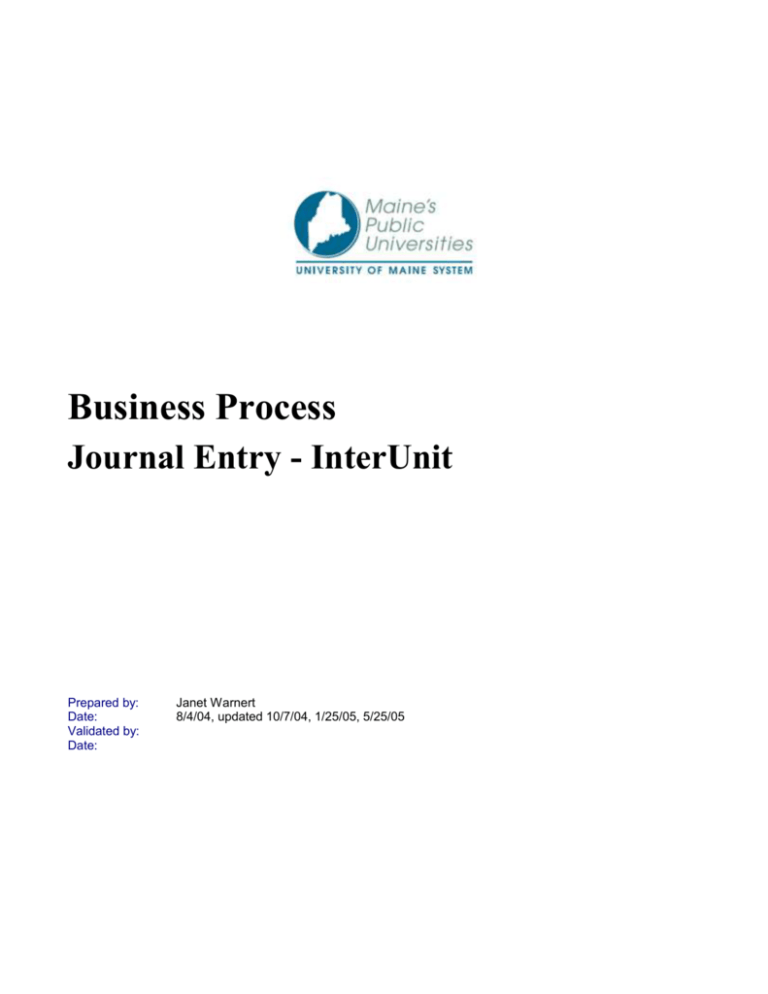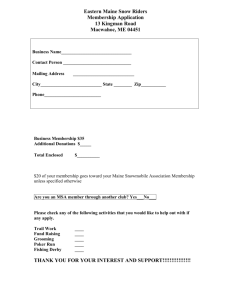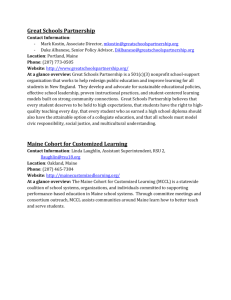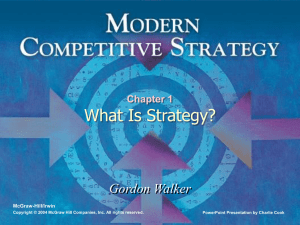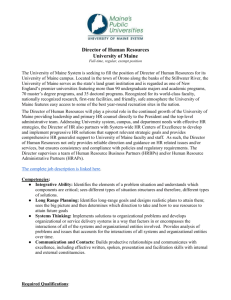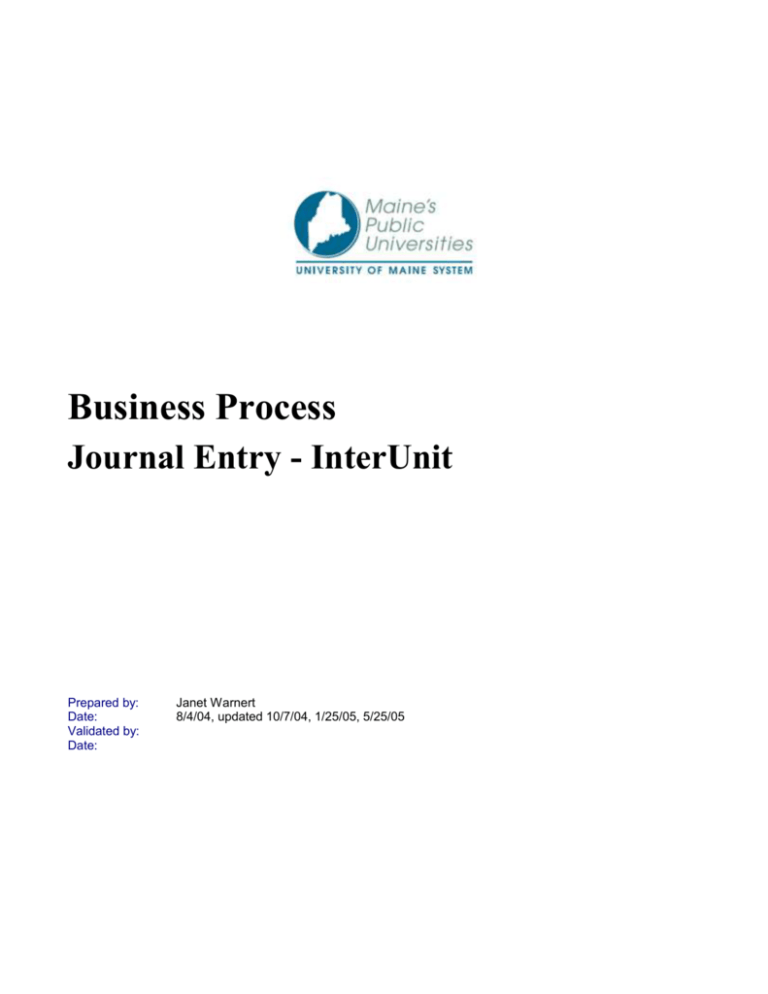
Business Process
Journal Entry - InterUnit
Prepared by:
Date:
Validated by:
Date:
Janet Warnert
8/4/04, updated 10/7/04, 1/25/05, 5/25/05
Journal Entry – InterUnit
University of Maine System
PeopleSoft, the PeopleSoft logo, PeopleTools, PS/nVision, PeopleCode, PeopleBooks, and Vantive are registered
trademarks, and PeopleTalk and "People power the internet." are trademarks of PeopleSoft, Inc. All other
company and product names may be trademarks of their respective owners. The information contained herein is
subject to change without notice. Copyright © 2002 PeopleSoft, Inc. All rights reserved.
Page 2 of 7
Journal Entry – InterUnit
University of Maine System
Business Process Description ................................................................................ 4
Process Assumptions.......................................................................................................... 4
Process Flow Steps ................................................................................................................ 4
Step I:
Understanding the InterUnit Journal Entry .................................................................................. 4
Step II:
Enter an InterUnit Journal Entry.................................................................................................... 5
Step III:
Edit an InterUnit Journal Entry ...................................................................................................... 6
Page 3 of 7
Journal Entry – InterUnit
University of Maine System
Business Process Description
This script, “Journal Entry - InterUnit“ explains how to enter an online Journal Entry whose lines include more than
one Business Unit.
Process Assumptions
Users are familiar with PeopleSoft ChartFields.
Users are familiar with Business Process “Journal Entry (Online) – Enter.”
Process Flow Steps
Step I:
Understanding the InterUnit Journal Entry
1.1)
To properly report on University of Maine System financial transactions, each Business Unit must remain
“in balance” at all times. A Business Unit is “in balance” when debits within that Business Unit equal
credits within that Business Unit. The interUnit Journal Entry keeps each Business Unit “in balance” when
a financial transaction is done between or among Business Units.
1.2)
When a user enters an interUnit Journal Entry (the journal entry contains more than one Business Unit),
total debits equal total credits when they are summed for all Business Units involved. However, total
debits do not equal total credits within each Business Unit, so each Business Unit is not “in balance.”
When the user edits the interUnit journal entry, PeopleSoft recognizes that the Business Units are not in
balance and AUTOMATICALLY generates additional lines on that journal entry to balance the debits and
credits within each Business Unit.
1.3)
The Business Unit on the journal entry header is the ANCHOR Business Unit.
1.4)
While an interUnit Journal Entry will appear in a search done by any of the Business Units
included in its lines, only the Anchor Business Unit may modify the journal entry prior to
posting, if modification is necessary.
Only the Anchor Business Unit can unpost the interUnit Journal Entry. The unposting of
an interUnit Journal Entry applies to the entire interUnit Journal Entry--you cannot unpost
just those lines pertaining to a single Business Unit.
While any Business Unit can initiate an interUnit Journal Entry, the initiator is usually the
Business Unit that is increasing revenue of other Business Units or decreasing expenses
of other Business Units. As a matter of common courtesy, when processing an interUnit
Journal Entry, the Anchor Business Unit should take extra care in communicating with all
of the other Business Unit(s) affected.
Details of the balancing lines: When PeopleSoft automatically generates the balancing lines on an
interUnit Journal Entry, offsetting debits and credits for each Business Unit are recorded against Account
13900, Due from Other Units. A separate Department is debited or credited for each Business Unit on
the Journal Entry. The description for each department is the same—Used for InterUnit Trans. Each
Business Unit, however, has its own department number. The interUnit transfer department for each
Business Unit is:
o
University of Maine at Augusta
1000099
o
University of Maine at Farmington
2000099
Page 4 of 7
Journal Entry – InterUnit
1.5)
University of Maine System
o
University of Maine at Fort Kent
3000099
o
University of Maine at Machias
4000099
o
The University of Maine
5000099
o
University of Southern Maine
6000099
o
University of Maine at Presque Isle
7000099
o
University of Maine System Office
8000099
PeopleSoft automatically enters both the Account 13900 as well as the appropriate Department numbers
when the balancing lines automatically appear on the interUnit Journal Entry following edit. The user does
not establish the lines and does not enter any ChartFields values into them.
Step II:
Enter an InterUnit Journal Entry
2.1)
Enter an interUnit Journal Entry in the same way you enter an Online Journal Entry or an Excel Journal
Entry. Instructions are covered in their respective business process documents.
2.2)
The interUnit Journal Entry below moves $1,200 of Undefined Expenses (Account 65000) into the
University of Maine—Business Unit UMS05, Department 5500103. The expenses are moved from two
sources:
$400 is from University of Maine—Business Unit UMS05, Department 5207982
$800 is from the University of Southern Maine—Business Unit UMS06, Department
6375013
Page 5 of 7
Journal Entry – InterUnit
2.3)
University of Maine System
Keep in mind, this interUnit Journal Entry has not yet been edited. Refer to the
section of the
interUnit Journal Entry. Click
on the
bar to open a line for each Business Unit in the
interUnit Journal Entry. For each of the two Business Units, the
section lists:
the Business
the
the
on the
for that Business Unit
the
on the
for that Business Unit
on the interUnit Journal Entry related to that Business Unit
In our example, Business Unit UMS05 has 2 lines with total debits of $1,200 and total credits of $400
summing to a debit balance of $800. To balance, we want UMS05 debits and credits to sum to $0.
Business Unit UMS06 has 1 line with total debits of $0 and total credits of $800 summing to a credit
balance of $800. To balance, we want UMS06 debits and credits to sum to $0
IF the interUnit Journal Entry were to be posted as is (editing will prevent this from happening), debits of
$1,200 and credits of $400 would be recorded to Business Unit UMS05 and the Business Unit would not
be in balance. Likewise, Business Unit UMS06 would be out of balance with debits of $0 and credits of
$800. To prevent these out-of-balance situations, in Step III below, when the interUnit Journal Entry is
edited, PeopleSoft automatically generates the additional balancing lines.
Step III:
3.1)
Edit an InterUnit Journal Entry
Edit the interUnit Journal Entry. In this case, we will edit by selecting Edit Journal from the dropdown box
and clicking
. The Journal Status changes from (Needs to be Edited) to (Valid Journal –
Edits Complete). Significant changes, explained below, also occur.
Page 6 of 7
Journal Entry – InterUnit
3.2)
3.3)
3.4)
University of Maine System
In the
section of the interUnit Journal Entry, line 4 is automatically generated to balance Business
Unit UMS05 and line 5 is automatically generated to balance Business Unit UMS06. These lines balance
the debits and credits within each Business Unit:
The
Business Unit UMS05 receives a credit of $800 on the 13900 Due from Other Units
Account, on its Used for InterUnit Trans Department 5000099.
Business Unit UMS06 receives a debit of $800 on the 13900 Due from Other Units
Account on its Used for InterUnit Trans Department 6000099.
For lines 4 and 5 above, a ChartField called “Affiliate” is populated when the lines are
created. For each line, the Affiliate ChartField lists the Business Unit the debits or credits
are due from. For this example, the value in the Affiliate ChartField on line 4 is “UMS06”
and the value in the Affiliate ChartField on line 5 is “UMS05.” You do not see the Affiliate
ChartField on the Journal Entry screen because it is a hidden ChartField. If you were to
do a query or look at a report that includes the Affiliate ChartField, you would see the
affiliate Business Unit values.
section of the edited interUnit Journal Entry sums total debits and credit by Business Unit:
For Business Unit UMS05, when all 3 lines are summed (the 2 lines the user entered and the
automatically generated balancing line), total debits of $1,200 equal total credits of $1,200.
For Business Unit UMS06, when 2 lines are summed (the line the user entered and the
automatically generated balancing line), total debits of $800 equal total credits of $800.
The Interunit Journal Entry is complete. Both Business Units are “in balance” and the University of Maine
System as a whole is “in balance”.
Page 7 of 7