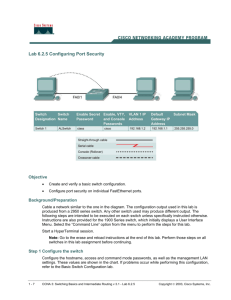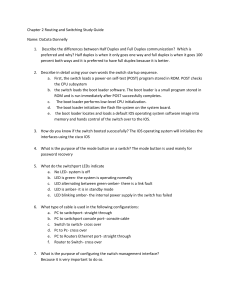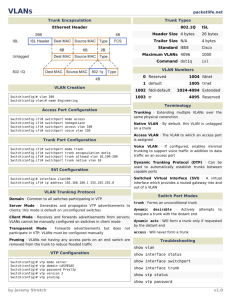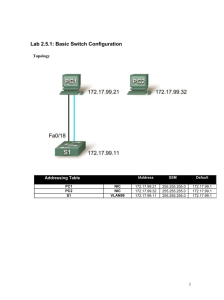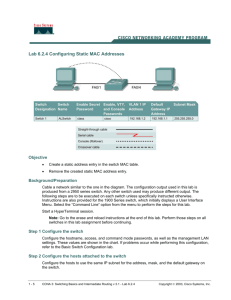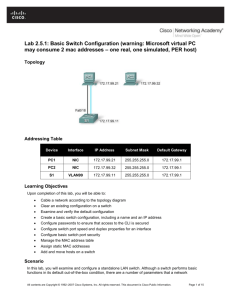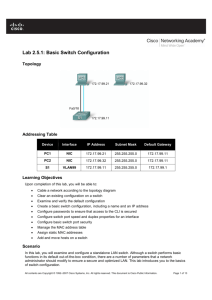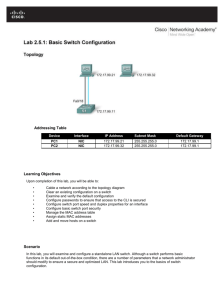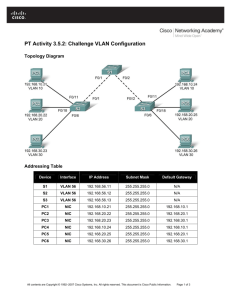Basic Switch Configuration Lab - Cisco Networking
advertisement
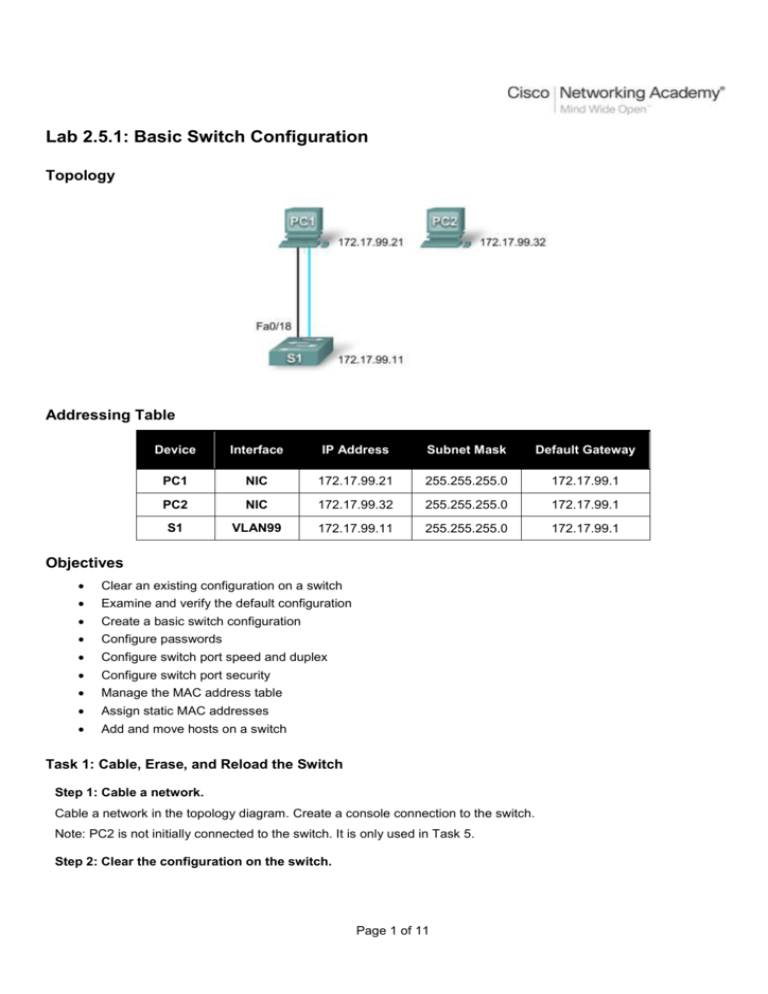
Lab 2.5.1: Basic Switch Configuration Topology Addressing Table Device Interface IP Address Subnet Mask Default Gateway PC1 NIC 172.17.99.21 255.255.255.0 172.17.99.1 PC2 NIC 172.17.99.32 255.255.255.0 172.17.99.1 S1 VLAN99 172.17.99.11 255.255.255.0 172.17.99.1 Objectives Clear an existing configuration on a switch Examine and verify the default configuration Create a basic switch configuration Configure passwords Configure switch port speed and duplex Configure switch port security Manage the MAC address table Assign static MAC addresses Add and move hosts on a switch Task 1: Cable, Erase, and Reload the Switch Step 1: Cable a network. Cable a network in the topology diagram. Create a console connection to the switch. Note: PC2 is not initially connected to the switch. It is only used in Task 5. Step 2: Clear the configuration on the switch. Page 1 of 11 Task 2: Verify the Default Switch Configuration Step 1: Enter privileged mode. Switch>enable Switch# Step 2: Examine the current switch configuration. Switch#show running-config How many FastEthernet interfaces does the switch have? _______________________ How many Gigabit Ethernet interfaces does the switch have? _____________________What is the range of values shown for the vty lines? ____________________________ Examine the contents of NVRAM: Switch#show startup-config startup-config is not present Why does the switch give this response? ______________________________________________________________________ Examine the characteristics of the virtual interface VLAN1: Switch#show interface vlan1 Is there an IP address set on the switch? __________________________________What is the MAC address of this virtual switch interface? ______________________ Is this interface up? ___________________________________________________ View the IP properties of the interface: Switch#show ip interface vlan1 What output do you see? _________________________________________________________ Step 3: Display Cisco IOS information. Switch#show version What is the Cisco IOS version that the switch is running? _______________________ What is the system image filename? ________________________________________ What is the base MAC address of this switch? _________________________________ Step 4: Examine the FastEthernet interfaces. Examine the properties of the FastEthernet interface used by PC1. Switch#show interface fastethernet 0/18 Is the interface up or down? ______________________________________ What event would make an interface go up? _________________________What is the MAC address of the interface? __________________________What is the speed and duplex setting of the interface? _________________ Step 5: Examine VLAN information. Examine the default VLAN settings of the switch. Switch#show vlan What is the name of VLAN 1? ________________________________Which ports are in this VLAN? __________________________ Page 2 of 11 Is VLAN 1 active? _________________________________________________What type of VLAN is the default VLAN? ______________________________ Step 6 Examine flash memory. Switch#dir flash: or Switch#show flash Which files or directories are found? ____________________________________________________________________________________ Files have a file extension, such as .bin, at the end of the filename. Directories do not have a file extension. Když to nemá příponu, je to adresář. Examine the files in a directory: Switch#dir flash:c2960-lanbase-mz.122-25.SEE3 The output should look similar to this: Directory of flash:/c2960-lanbase-mz.122-25.SEE3/ 6 drwx 4480 Mar 1 1993 00:04:42 +00:00 618 -rwx 4671175 Mar 1 1993 00:06:06 +00:00 619 -rwx 457 Mar 1 1993 00:06:06 +00:00 32514048 bytes total (24804864 bytes free) html c2960-lanbase-mz.122-25.SEE3.bin info What is the name of the Cisco IOS image file? ______________________________________________ Step 7: Examine the startup configuration file. Switch#show startup-config startup-config is not present Why does this message appear? ______________________________________________________ Change the name of the switch and then save the configuration. Switch#configure terminal Enter configuration commands, one per line. Switch(config)#hostname S1 S1(config)#exit S1# End with CNTL/Z. Save the contents of the running configuration file to non-volatile RAM (NVRAM). Switch#copy running-config startup-config Destination filename [startup-config]? (enter) Building configuration... [OK] Note: It is easier to enter the copy run start abbreviation. Now display the contents of NVRAM using the show startup-config command. S1#show startup-config Using 1170 out of 65536 bytes ! version 12.2 no service pad service timestamps debug uptime service timestamps log uptime no service password-encryption ! hostname S1 Page 3 of 11 ! <output omitted> The current configuration has been written to NVRAM. Task 3: Create a Basic Switch Configuration Step 1: Assign a name to the switch. To jsme udělali v předchozím kroku. Step 2: Set the access passwords. Enter config-line mode for the console. Set the login password to cisco. Set the password for the vty lines 0 to 15 to cisco. S1#configure terminal Enter the configuration commands, one for each line. When you are finished, return to global configuration mode by entering the exit command or pressing Ctrl-Z. S1(config)#line console 0 S1(config-line)#password cisco S1(config-line)#login S1(config-line)#line vty 0 15 S1(config-line)#password cisco S1(config-line)#login S1(config-line)#exit Why is the login command required? _____________________________________________________ Step 3. Set the command mode passwords. Set the enable secret password to class. This password protects access to privileged EXEC mode. S1(config)#enable secret class Step 4. Configure the Layer 3 address of the switch. Before you can manage S1 remotely from PC1, you need to assign the switch an IP address. By default the management of the switch is controlled through VLAN 1. It is secure to change the management VLAN to another VLAN. For management purposes, we will choose e.g. VLAN 99. Create the new VLAN 99 on the switch. Set the IP address of the switch to 172.17.99.11 with a subnet mask of 255.255.255.0 on the internal virtual interface VLAN 99. S1(config)#vlan 99 S1(config-vlan)#exit S1(config)#interface vlan99 %LINEPROTO-5-UPDOWN: Line protocol on Interface Vlan99, changed state to down S1(config-if)#ip address 172.17.99.11 255.255.255.0 S1(config-if)#no shutdown S1(config-if)#exit S1(config)# The VLAN 99 interface is in the down state even though you entered the command no shutdown. This is because no switchports are assigned to VLAN 99. Assign all user ports to VLAN 99. S1(config)#interface range fa0/1 – fa0/24 S příkazem interface range fa0/1 – fa0/24 má Packet Tracer 5.0 nějaké problémy. Někdy je nutno pohrát si s mezerami, čísly, lomítky. S1(config-if-range)#switchport access vlan 99 S1(config-if-range)#exit S1(config)# %LINEPROTO-5-UPDOWN: Line protocol on Interface Vlan1, changed state to down %LINEPROTO-5-UPDOWN: Line protocol on Interface Vlan99, changed state to up Page 4 of 11 To establish connectivity between a host and the switch, the ports used by the host must be in the same VLAN as the switch. Step 5: Set the switch default gateway. If multiple networks are connected to a switch, you need to specify how the switch forwards the internetwork frames. This is done by specifying a default gateway address that points to a router or Layer 3 switch. Assuming that the LAN interface on the router is 172.17.99.1, set the default gateway for the switch. S1(config)#ip default-gateway 172.17.99.1 S1(config)#exit Step 6: Verify the management LANs settings. Verify the interface settings on VLAN 99. S1#show interface vlan 99 Vlan99 is up, line protocol is up Hardware is EtherSVI, address is 001b.5302.4ec1 (bia 001b.5302.4ec1) Internet address is 172.17.99.11/24 MTU 1500 bytes, BW 1000000 Kbit, DLY 10 usec, reliability 255/255, txload 1/255, rxload 1/255 Encapsulation ARPA, loopback not set ARP type: ARPA, ARP Timeout 04:00:00 Last input 00:00:06, output 00:03:23, output hang never Last clearing of "show interface" counters never Input queue: 0/75/0/0 (size/max/drops/flushes); Total output drops: 0 Queueing strategy: fifo Output queue: 0/40 (size/max) 5 minute input rate 0 bits/sec, 0 packets/sec 5 minute output rate 0 bits/sec, 0 packets/sec 4 packets input, 1368 bytes, 0 no buffer Received 0 broadcasts (0 IP multicast) 0 runts, 0 giants, 0 throttles 0 input errors, 0 CRC, 0 frame, 0 overrun, 0 ignored 1 packets output, 64 bytes, 0 underruns 0 output errors, 0 interface resets 0 output buffer failures, 0 output buffers swapped out What is the bandwidth on this interface? ______________________________ What are the VLAN states? VLAN 99 is ______________Line protocol is ______________ What is the queuing strategy? ____________________ Step 7: Configure the IP address and default gateway for PC1. Set the IP address of PC1 to 172.17.99.21, with a subnet mask of 255.255.255.0. Configure a default gateway of 172.17.99.1. Step 8: Verify connectivity. Ping the IP address of the switch (172.17.99.11) from PC1. Was the ping successful? ________________________ If not, troubleshoot the switch and host configuration. Step 9: Configure the port speed and duplex settings. Configure the duplex and speed settings on FastEthernet 0/18. S1#configure terminal S1(config)#interface fastethernet 0/18 S1(config-if)#speed 100 S1(config-if)#duplex full S1(config-if)#end %LINEPROTO-5-UPDOWN: Line protocol on Interface FastEthernet0/18, changed state to down %LINEPROTO-5-UPDOWN: Line protocol on Interface Vlan99, changed state to down %LINK-3-UPDOWN: Interface FastEthernet0/18, changed state to down Page 5 of 11 %LINK-3-UPDOWN: Interface FastEthernet0/18, changed state to up %LINEPROTO-5-UPDOWN: Line protocol on Interface FastEthernet0/18, changed state to up %LINEPROTO-5-UPDOWN: Line protocol on Interface Vlan99, changed state to up The line protocol for both interface FastEthernet 0/18 and interface VLAN 99 will temporarily go down. Verify the new duplex and speed settings on the FastEthernet interface. S1#show interface fastethernet 0/18 FastEthernet0/18 is up, line protocol is up (connected) Hardware is FastEthernet, address is 001b.5302.4e92 (bia 001b.5302.4e92) MTU 1500 bytes, BW 100000 Kbit, DLY 100 usec, reliability 255/255, txload 1/255, rxload 1/255 Encapsulation ARPA, loopback not set Keepalive set (10 sec) Full-duplex, 100Mb/s, media type is 10/100BaseTX input flow-control is off, output flow-control is unsupported ARP type: ARPA, ARP Timeout 04:00:00 Last input never, output 00:00:01, output hang never Last clearing of "show interface" counters never Input queue: 0/75/0/0 (size/max/drops/flushes); Total output drops: 0 Queueing strategy: fifo Output queue: 0/40 (size/max) 5 minute input rate 0 bits/sec, 0 packets/sec 5 minute output rate 0 bits/sec, 0 packets/sec 265 packets input, 52078 bytes, 0 no buffer Received 265 broadcasts (0 multicast) 0 runts, 0 giants, 0 throttles 0 input errors, 0 CRC, 0 frame, 0 overrun, 0 ignored 0 watchdog, 32 multicast, 0 pause input 0 input packets with dribble condition detected 4109 packets output, 342112 bytes, 0 underruns 0 output errors, 0 collisions, 1 interface resets 0 babbles, 0 late collision, 0 deferred 0 lost carrier, 0 no carrier, 0 PAUSE output 0 output buffer failures, 0 output buffers swapped out Step 10: Save the configuration. S1#copy running-config startup-config nebo jednoduše S1#copy run start Destination filename [startup-config]?[Enter] Building configuration... [OK] S1# Step 11: Examine the startup configuration file. S1#show startup-config Are all the changes recorded in the file? ______________ Task 4: Managing the MAC Address Table Step 1: Record the MAC addresses of the hosts. Start > Run > cmd > ipconfig /all PC1: ___________________________________________________________________ PC2: ___________________________________________________________________ Step 2: Determine the MAC addresses that the switch has learned. Display the MAC addresses: Page 6 of 11 S1#show mac-address-table How many dynamic addresses are there? _______________________________ How many MAC addresses are there in total? ____________________________ Does the dynamic MAC address match the PC1 MAC address? _____________________ Step 3: List the show mac-address-table options. Show only the MAC addresses from the table that were learned dynamically. S1#show mac-address-table address dynamic How many dynamic addresses are there? _________________ Step 4: Clear the MAC address table. S1#clear mac-address-table dynamic Step 5: Verify the results. S1#show mac-address-table How many static MAC addresses are there? ___________________________________ How many dynamic addresses are there? _____________________________________ Step 6: Examine the MAC table again. An application running on your PC1 could have sent a frame out the NIC to S1. Look at the MAC address table again to see if S1 has relearned the MAC address for PC1. S1#show mac-address-table How many dynamic addresses are there? ________________________________Why did this change from the last display? _____________________________________________ _______________________________________________________________________________ If S1 has not yet relearned the MAC address for PC1, ping the VLAN 99 IP address of the switch from PC1 and then repeat Step 6. Step 7: Set up a static MAC address. Create a static mapping of the host MAC address to a port. Set up a static MAC address on FastEthernet interface 0/18. Use the MAC address of your PC1. S1(config)#mac-address-table static 00e0.2917.1884 vlan 99 interface fastethernet 0/18 Step 8: Verify the results. S1#show mac-address-table How many total MAC addresses are there? ______________________________________ How many static addresses are there? __________________________________________ Step 10: Remove the static MAC entry. Remove the command by putting a no in front of the command string. Use the MAC address of your PC1. S1(config)#no mac-address-table static 00e0.2917.1884 vlan 99 interface fastethernet 0/18 Zkusme nalistovat předchozí příkaz pomocí šipky a jen k němu připsat “no”. Step 10: Verify the results. S1#show mac-address-table Page 7 of 11 How many total static MAC addresses are there? _______________________________ 20 (varies) Task 5 Configuring Port Security Step 1: Configure a second host. Set the IP address of PC2 to 172.17.99.32, with a subnet mask of 255.255.255.0 and a default gateway of 172.17.99.1. Do not connect this PC to the switch yet. Step 2: Verify connectivity. Verify that PC1 and the switch are still correctly configured by pinging the VLAN 99 IP address of the switch from the host. Were the pings successful? _____________________________________ Step 3: Determine the host MAC addresses. Start > Run > cmd > ipconfig /all PC1: ___________________________________________________________________ PC2: ___________________________________________________________________ Step 4: Determine which MAC addresses that the switch has learned. S1#show mac-address-table How many dynamic addresses are there? ___________________________________ Does the MAC address entry match the PC1 MAC address? ______________________ Step 5: List the port security options. S1# configure terminal S1(config)#interface fastethernet 0/18 S1(config-if)#switchport port-security ? aging Port-security aging commands mac-address Secure mac address maximum Max secure addresses violation Security violation mode <cr> Step 6: Configure port security on an access port. Configure switch port FastEthernet 0/18 to accept only two devices to learn the MAC addresses of those devices dynamically to block traffic from invalid hosts if a violation occurs S1(config-if)#switchport mode access S1(config-if)#switchport port-security S1(config-if)#switchport port-security maximum 2 přijmi max. 2 různé adresy S1(config-if)#switchport port-security mac-address sticky = lepkavý,tj. přilep se na ty adresy a jiné už nepřijímej S1(config-if)#switchport port-security violation protect blokuj provoz, když se připojí někdo jiný S1(config-if)#end Step 7: Verify the results. Show the port security settings. Page 8 of 11 S1#show port-security How many secure addresses are allowed on FastEthernet 0/18?__________________ What is the security action for this port? ______________________________________ Step 8: Examine the running configuration file. S1#show running-config Find the statements that reflect the security settings. ____________________________________________________ Step 9: Modify the port security settings on a port. On interface FastEthernet 0/18, change the port security maximum MAC address count to 1 and to shut down if a violation occurs. S1(config-if)#switchport port-security maximum 1 S1(config-if)#switchport port-security violation shutdown vypni port, když se k němu připojí někdo jiný Step 10: Verify the results. Show the port security settings. S1#show port-security Have the port security settings changed? ___________ Ping the VLAN 99 address of the switch from PC1 to verify connectivity to refresh the MAC address table You should now see the MAC address for PC1 “stuck” to the running configuration. S1#show run Building configuration... ...................... ! interface FastEthernet0/18 switchport access vlan 99 switchport mode access switchport port-security switchport port-security mac-address sticky switchport port-security mac-address sticky 00e0.2917.1884 tuto adresu jsme do konfigurace nevyťukávali, tu se naučil a přilepil ji tam sám speed 100 duplex full ! ..................... Step 11: Introduce a rogue = ničemný host. Disconnect PC1 and connect PC2 to port FastEthernet 0/18. Ping the VLAN 99 address 172.17.99.11 from the new host. Wait for the amber link light to turn green. Once it turns green, it should almost immediately turn off. Record any observations: ____________________________________________________________ _________________________________________________________________________________ Step 12: Show port configuration information. Display the configuration information for the FastEthernet port 0/18: Page 9 of 11 S1#show interface fastethernet 0/18 What is the state of this interface? FastEthernet0/18 is ______________Line protocol is _______________ Step 13: Reactivate the port. Reconnect PC1 to FastEthernet 0/18, and enter the following commands: S1# configure terminal S1(config)#interface fastethernet 0/18 S1(config-if)# no shutdown S1(config-if)#exit Note: Some IOS version may require a manual shutdown command before entering the no shutdown command. Final Switch Configuration S1#show run Building configuration... Current configuration : 2234 bytes ! hostname S1 ! enable secret 5 $1$gKdt$bi8UgEDiGotpPSbpRSJ.G1 ! interface FastEthernet0/1 switchport access vlan 99 ! interface FastEthernet0/18 switchport access vlan 99 switchport mode access switchport port-security switchport port-security mac-address sticky switchport port-security mac-address sticky 0019.b90a.ab38 speed 100 duplex full ! interface Vlan99 ip address 172.17.99.11 255.255.255.0 no ip route-cache ! ip default-gateway 172.17.99.1 ! line con 0 password cisco login line vty 0 4 password cisco login line vty 5 15 password cisco login ! end S1# Page 10 of 11 Appendix 1 Erasing and Reloading the Switch These instructions are for the 2960, 2900 and 2950 switches. Step 1: Enter privileged EXEC mode. Switch>enable Step 2: Remove the VLAN database information file. Switch#delete flash:vlan.dat Delete filename [vlan.dat]?[Enter] Delete flash:vlan.dat? [confirm] [Enter] If there is no VLAN file, this message is displayed: %Error deleting flash:vlan.dat (No such file or directory) Step 3: Remove the switch startup configuration file from NVRAM. Switch#erase startup-config Erasing the nvram filesystem will remove all files! Continue? [confirm] Press Enter to confirm. The response should be: Erase of nvram: complete Step 4: Check that the VLAN information was deleted. Verify that the VLAN configuration was deleted using the show vlan command. If the VLAN information was successfully deleted in Step 2, go to Step 5 and restart the switch using the reload command. If previous VLAN configuration information is still present (other than the default management VLAN 1), you must power-cycle the switch (hardware restart ) instead of issuing the reload command. To power-cycle the switch, unplug the power cord, and then plug it back in. Step 5: Restart the software. Note: This step is not necessary if the switch was restarted using the power-cycle method. At the privileged EXEC mode prompt, enter the reload command. Switch(config)#reload The responding line prompt will be: System configuration has been modified. Save? [yes/no]: Type n and then press Enter. The responding line prompt will be: Proceed with reload? [confirm] [Enter] The first line of the response will be: Reload requested by console. After the switch has reloaded, the line prompt will be: Would you like to enter the initial configuration dialog? [yes/no]: Type n and then press Enter. The responding line prompt will be: Press RETURN to get started! [Enter] Page 11 of 11