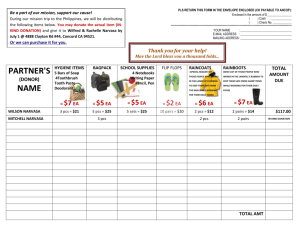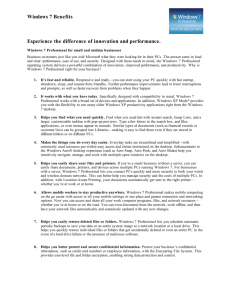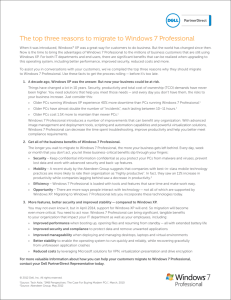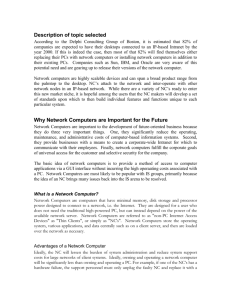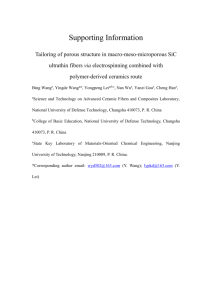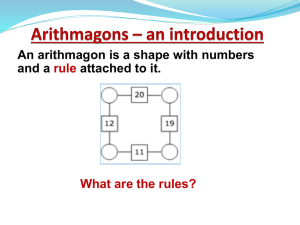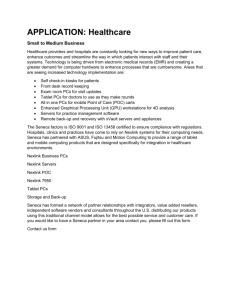Chapter 1 - Industrial Engineering Department EMU-DAU
advertisement
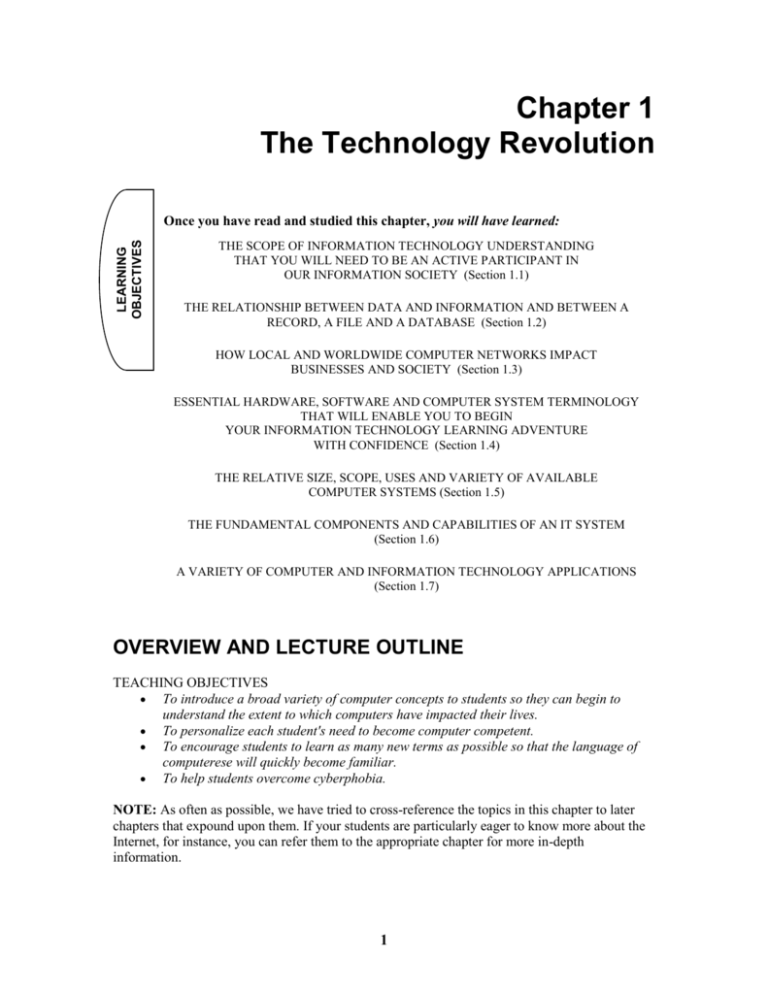
Chapter 1 The Technology Revolution LEARNING OBJECTIVES Once you have read and studied this chapter, you will have learned: THE SCOPE OF INFORMATION TECHNOLOGY UNDERSTANDING THAT YOU WILL NEED TO BE AN ACTIVE PARTICIPANT IN OUR INFORMATION SOCIETY (Section 1.1) THE RELATIONSHIP BETWEEN DATA AND INFORMATION AND BETWEEN A RECORD, A FILE AND A DATABASE (Section 1.2) HOW LOCAL AND WORLDWIDE COMPUTER NETWORKS IMPACT BUSINESSES AND SOCIETY (Section 1.3) ESSENTIAL HARDWARE, SOFTWARE AND COMPUTER SYSTEM TERMINOLOGY THAT WILL ENABLE YOU TO BEGIN YOUR INFORMATION TECHNOLOGY LEARNING ADVENTURE WITH CONFIDENCE (Section 1.4) THE RELATIVE SIZE, SCOPE, USES AND VARIETY OF AVAILABLE COMPUTER SYSTEMS (Section 1.5) THE FUNDAMENTAL COMPONENTS AND CAPABILITIES OF AN IT SYSTEM (Section 1.6) A VARIETY OF COMPUTER AND INFORMATION TECHNOLOGY APPLICATIONS (Section 1.7) OVERVIEW AND LECTURE OUTLINE TEACHING OBJECTIVES To introduce a broad variety of computer concepts to students so they can begin to understand the extent to which computers have impacted their lives. To personalize each student's need to become computer competent. To encourage students to learn as many new terms as possible so that the language of computerese will quickly become familiar. To help students overcome cyberphobia. NOTE: As often as possible, we have tried to cross-reference the topics in this chapter to later chapters that expound upon them. If your students are particularly eager to know more about the Internet, for instance, you can refer them to the appropriate chapter for more in-depth information. 1 1.1 THE INFORMATION SOCIETY A continuous stream of exciting new innovations in information technology (IT) continues to change what we do and how we think. TEACHING TIP Make the point that we are living in an era of constant change that requires us to quickly adapt the way we think and act. Until the explosion of personal computer usage in the early 1980s, we had to make our checkbook entries by hand, meet with our travel agents face to face to make travel arrangements for family vacations, and travel to outlet malls to purchase clothing. What a different world we live in now! STUDENT INVOLVEMENT EXERCISE Ask students to recall the first time that they used a personal computer or a device containing an embedded computer. Explain that a computer may also be embedded in everyday machines like an Automatic Teller Machine (ATM) or a cash register price scanner at the grocery store. Now ask them when they most recently used a personal computer or device containing an embedded computer. Most of us are doing what we can to adapt to this new information society where knowledge workers channel their energies to provide a cornucopia of computer-based information services. A knowledge worker's job function revolves around the use, manipulation, and dissemination of information. Your knowledge of computers will help you cope with and understand today's technology so you can take your place in the information society, both at the workplace and during your leisure time. THE TECHNOLOGY REVOLUTION: TODAY The cornerstone of this revolution, the computer, is transforming the way we communicate, do business, and learn. Enabling technologies help us do things. Personal computers, or PCs, offer a vast array of enabling technologies. At Work Millions of people can be "at work" wherever they are as long as they have their portable personal computers—at a client's office, in an airplane, or at home. The mobile worker's personal computer provides electronic links to a vast array of information and to clients and corporate colleagues. At Home Millions of people now depend on their PCs to help them with all kinds of tasks: communicating with relatives, preparing the annual Christmas newsletter, doing homework, managing the family investment portfolio, sending greeting cards and much, much, more. At Play Increasingly, the computer is the vehicle by which we communicate, whether with our colleagues at work through electronic mail (e-mail) or with our friends through newsgroups. Both electronic mail and newsgroups allow us to send/receive information via computer-to-computer hookups. 2 THE TECHNOLOGY REVOLUTION: TOMORROW Tomorrow, the next wave of enabling technologies will continue to cause radical changes in our lives. Each day new applications, such as a national multi-list for real estate, as well as thousands of companies, schools, and individuals, are being added to the world's information infrastructure. The infrastructure, sometimes called the information superhighway, encompasses a network of electronic links that eventually will connect virtually every facet of our society, both public and private. INFORMATION TECHNOLOGY COMPETENCY TEACHING TIP It may help students who are very apprehensive about using computers to know that: Over half the workforce produces computer-generated information Cyberphobia is an irrational fear of the unknown Cyberphobia is cured by gaining more knowledge of how a computer works Computers are used by knowledge workers to assist them in making better business and personal decisions Computers are programmed by knowledge workers to perform tasks that will help them control the flow of information Not too long ago, people who pursued careers in almost any facet of business, education, or government were content to leave computers to computer professionals. Today these people are knowledge workers. In less than a generation, information technology competency has emerged in virtually any career from a nice-to-have skill to a job-critical skill. TEACHING TIP Allude briefly to the controversy surrounding computer competency. To some, computer competency is no more than keyboarding skills; to others, intermediate programming skills are a prerequisite. Most, however, would lean toward the description in the text. What is Information Technology Competency? IT-competent people will: Be able to make the computer work for you. Be able to interact with the computer—that is, generate input to the computer and interpret output from it. Input is data entered to a computer system for processing. Output is the presentation of the results of processing (for example, a printed résumé or a tax return). Be comfortable in cyberspace. Understand the impact of computers on society, now and in the future. Be an intelligent consumer of computers and computer equipment, collectively called hardware. Be an intelligent consumer of software and other nonhardware-related computer products and services. Software refers to a collective set of instructions, called programs, which can be interpreted by a computer. Be conversant in the language of computers and information technology. 3 STUDENT INVOLVEMENT EXERCISE After discussing computer competency, determine the level of computer competency represented in the class. Ask how many students interact with the computer at a beginning, intermediate, or advanced level. Ask students to discuss their reasons for taking a computer course. You will, no doubt, be given many reasons, which may include "because I need this course to graduate,” "because I want to expand my current knowledge base.” "because I want to qualify for a higher paying job,” among others. Put this course into perspective by asking students these questions: How many plan to pursue a computer-related career? How many anticipate that the computer will play an important role in their career? Describe the quest for computer competency as an adventure that will teach them how to interact with computers and prepare them to function at a high level in today’s ever changing information society. Reasons to Become IT Competent There are many reasons that people opt to become IT-competent. These motivations to learn can be grouped into five broad categories: Much of the world’s information is now in digital format and made available to those with IT knowledge and access to a PC and the Internet. Workplace: There are relatively few jobs that do not require some level of IT understanding. Education: Millions of people are now learning everything from agriculture to zoology via self-based, interactive, computer-based courses. Societal: Many of the most prominent public issues being debated revolve around the use and implementation of technology. Curiosity: Naturally, there is simple curiosity about how this powerful and pervasive technology works. Personal: The Computer Proficiency Digital Divide In the United Stated an estimated 120 million people are considered knowledge workers because they routinely work with computers. However, the vast majority of these people, over 100 million, would not be considered information technology competent. The fact that these people routinely use computers but are not IT-competent is referred to as the “computer proficiency digital divide.” LOOKING BACK A FEW YEARS Fifty years ago, there were no computers! Fifty years ago, our parents and grandparents built ships, kept financial records, and performed surgery, all without the aid of computers. Indeed, everything they did was without computers. There were no computers! TEACHING TIP Emphasize the transition of our society from one of an industrial base to one that is information based. Stress the importance and need for knowledge workers to produce relevant information used to make better decisions on a timely basis. 4 In the 1960s, mammoth multimillion-dollar computers processed data for those large companies that could afford them. These computers, the domain of highly specialized technical gurus, remained behind locked doors. In "the old days," business computer systems were designed so a computer professional served as an intermediary between the user—someone who uses a computer—and the computer system. TEACHING TIP Computers used in the 1960s were: Controlled by computer specialists Slow to respond to a problem Computer specialist, not user friendly Computers today are: Part of interactive computer systems User friendly Generating timely data for decision making In the mid-1970s, computers became smaller, less expensive, and more accessible to smaller companies and even individuals. This trend resulted in the introduction of personal computers. During the 1980s, millions of people from all walks of life purchased these miniature miracles. Suddenly, computers were for everyone! TEACHING TIP Integrate the terms "user,” "end user,” and "user friendly" into a brief discussion on how technology has placed computers at the fingertips of individuals in all walks of life. STUDENT INVOLVEMENT EXERCISE Ask students to list end user jobs that might have computer knowledge as a prerequisite (for example, accountant, engineer, teacher). TEACHING TIP The term hacker is often associated with malicious acts, such as unlawful access to the Department of Defense computer systems. This negative connotation was created by the press. Many lawful computer enthusiasts refer to themselves as hackers. One of them, Richard Stallman, an advocate and producer of freeware, defines a hacker as one who "acts in the spirit of creative playfulness." Today, one in two Americans has a computer at home or work more powerful than those that processed data for multinational companies during the 1960s. The widespread availability of computers has prompted an explosion of applications. At the individual level, we can use our PCs to go on an electronic fantasy adventure or hold an electronic reunion with our scattered family. At the corporate level, virtually every business has embraced information technology. Companies in every area of business are using IT to offer better services and gain a competitive advantage. THE COMPUTER ADVENTURE Gaining computer competency is just the beginning—your computer adventure lasts a lifetime. Information technology is changing every minute of the day. 5 VOCABULARY 1.1 Information technology (IT) – A collective reference to the integration of computing technology and information processing. Information society – A society in which the generation and dissemination of information becomes the central focus of commerce. Knowledge worker – Someone whose job function revolves around the use, manipulation, and broadcasting of information. Personal computer, or PC – A small computer designed for use by an individual. See also microcomputer. Internet – A worldwide network of computers, with its marvelous resources and applications. Electronic mail (e-mail) – A computer application whereby messages are transmitted via data communications to "electronic mailboxes" (also called e-mail). (Contrast with voice message switching.) Newsgroups – The electronic counterpart of a wall-mounted bulletin board that enables Internet users to exchange ideas and information via a centralized message database. Chat – An Internet application that allows one to enter a virtual chat room and converse in real time with people who are linked to the Internet. Information superhighway – A metaphor for a network of high-speed data communication links that will eventually connect virtually every facet of our society. Information technology competency (IT competency) – A fundamental understanding of the technology, operation, applications, and issues surrounding computers. Input – Data entered into a computer system for processing. Output – The presentation of the results of processing. Hardware – The physical devices that comprise a computer system. (Contrast with software.) Software – The programs used to direct the functions of a computer system. (Contrast with hardware; related to program.) Programs – (1) Computer instructions structured and ordered in a manner that, when executed, causes a computer to perform a particular function. (2) The act of producing computer software. (Related to software.) Spam – unsolicited e-mail User – The individual providing input to the computer or using computer output. ANSWERS TO SECTION SELF-CHECK QUESTIONS 1-1.1 To be IT-competent, you must be able to write computer programs. (T/F) 1-1.2 Hardware refers collectively to computers and computer equipment. (T/F) 1-1.3 The term used to describe the integration of computing technology and information processing is: (a) information technology, (b) information handling, (c) software, or (d) data tech. 1-1.4 A person whose job revolves around the use, manipulation, and dissemination of information is called: (a) an office wunderkind, (b) a knowledge worker, (c) a data expert, or (d) an info being. 1-1.5 Generally, what is the presentation of the results of processing called: (a) output, (b) printout, (c) outcome, or (d) download? 1-1-6 Mail sent electronically is called: (a) snail mail, (b) quick mail, (c) e-mail, or (d) e-news. 6 ANSWERS TO SECTION DISCUSSION AND PROBLEM SOLVING QUESTIONS 1-1.1 Information technology has had far-reaching effects on our lives. How have the computer and IT affected your life? (IT has enabled Internet-based banking, telephony communication, shopping, etc.) 1-1.2 What is your concept of information technology competency? In what ways do you think achieving information technology competency will affect your domestic life? Your business life? (IT competency means that I will: Be able to make the computer work for me. Be able to interact with the computer – that is, generate input to the computer and interpret output from it. Be comfortable in cyberspace. Understand the impact of computers on society, now and in the future. Be an intelligent consumer of computers and computer equipment. Be an intelligent consumer of software and other non hardware-related computer products and services. Be conversant in the language of computers and information technology.) 1-1.3 At what age should information technology competency education begin? Is society prepared to provide IT education at this age? If not, why? (Students are already beginning to learn computers before learning to read.) 1-1.4 Discuss how the complexion of jobs will change as we evolve from an industrial society into an information society. Give several examples. (In the future, all jobs will require a certain amount of computer knowledge. Robots or computers may control or operate machines that were once exclusively operated or controlled by human beings. Production workers may be displaced and forced to learn how to work with data and information in a knowledge-based field.) 1-2 DATA AND INFORMATION Data (the plural of datum) are just raw facts. Information is data that have been collected and processed into a meaningful form. MANAGING DATA To be an effective user of word processing or desktop publishing software, you need to learn fundamental data management principles to be an effective user of PCs. Many types of software, including popular spreadsheet and database software, let you assemble random pieces of data in a structured and useful manner. The principles of data management include the terms and concepts associated with the hierarchy of data organization. The six layers of the hierarchy of data organization are bit, character, field, record, file and database. Each succeeding layer in the hierarchy is the result of combining the elements of the preceding level. Data are logically combined in this fashion until a database is achieved. 7 The Hierarchy of Data Organization: Bits Characters Fields Record; Describing events or items. Files; Related records The database; Integrated data resource The two most visible productivity software tools for data management are spreadsheet and database. STUDENT INVOLVEMENT EXERCISE After defining data and information, ask students: Where are data recorded about you? (public library, hospitals, colleges, and so on) How and where have you created data today? (for example, registering for a course, paying a bill, using a credit card) What happens to information as it ages? (Typically, it loses some of its value.) PRODUCING INFORMATION Around 1950, people began to view information as something that could be collected, sorted, summarized, exchanged, and processed. But only during the last decade have computers allowed us to begin tapping the potential of information. Computers are very good at digesting data and producing information. A computer system manipulates your data to produce information. Recent advances in information technology have opened the door to data in other formats, such as visual images. Dermatologists use digital cameras to take close-up pictures of patients' skin conditions. Each patient's record on the computer-based master file is then updated to include the digital image. The relationship of data to a computer system is much like the relationship of gasoline to an automobile. Data provide the fuel for a computer system. VOCABULARY 1.2 Data – Representations of facts. Raw material for information. (Plural of datum.) Information – Data that have been collected and processed into a meaningful form. Bit – The basic unit for storage in a computer. Character – A group of bits. Byte – Is usually the same as a character. Field – The lowest level in the data hierarchy at which we can derive any meaning from the data. Record – A collection of related fields (such as an employee record) describing an event or an item. File – A collection of related records Key field – The manner by which miles are sordid, merged and processed. Database –The integrated data resource for an information system. E-tailer – Online retailer. Master file –The permanent source of data for a particular computer application area. 8 ANSWERS TO SECTION SELF-CHECK QUESTIONS 1-2.1 Data are the raw facts from which information is derived. (T/F) 1-2.2 The lowest level in the data hierarchy at which we can derive any meaning from the data is the file. (T/F) 1-2.3 Which of the following is an encoding system: (a) Unix code, (b) ASCII, (c) hex, or (d) binary? 1-2.4 In terms of data storage, a character is usually the same as a (a) bit, (b) byte, (c) code, or (d) field. 1-2.5 Files are sorted, merged, and processed buy a: (a) index field, (b) directory, (c) key field, or (d) database item. 1-2.6 A record is a collection of files that are in some way logically related to one another. (T/F) ANSWERS TO SECTION DISCUSSION AND PROBLEM SOLVING QUESTIONS 1-2.1 Describe the relationship between data and information. Give an example. Data is raw facts and is all around us. Information is data that have been collected and processed into a meaningful form. 1-2.2. How might you use a database in your job or school environment? Database can be used to provide information about inventory on hand, policies and procedures, personnel information, accounting and payroll information and work schedules. Databases can be used in preparing research papers, for learning about classes that are offered or instructors who are teaching. Databases can be used. 1.3 GOING ONLINE Computers also bring together people from all over the world, resulting in improved communication and cooperation. TEACHING TIP Explain that our global village grows smaller with each passing minute because high-speed communications networks digitally connect people everywhere. Expand the concept of an information society by pointing out that we are now able to communicate electronically with colleagues and friends all over the world. Because of its prominence in the media, your students will be anxious to learn everything about networks, the Internet, and going online. These topics will be covered in more depth in Chapters 6 and 7. If you can’t hold them off until then, it might be a good idea to get e-mail accounts for them and at least show them how to use this part of the information superhighway. 9 STUDENT INVOLVEMENT EXERCISE Give instructions for obtaining an e-mail account (either through your school, organization, or locally) to students. Demonstrate how to compose and send e-mails, how to attach files to e-mails, how to create an address list, etc. Ask students to e-mail you with a brief introduction so that you may e-mail a response back to them, thus making the e-mail loop complete. Use e-mails to correspond with your students about assignments, test dates, campus activities, etc. THE GLOBAL VILLAGE In 1967 Marshall McLuhan said, "The new electronic interdependence recreates the world in the image of a global village." His insightful declaration is now clearly a matter of fact. At present, we live in a global village in which computers and people are linked within companies and between countries. The global village is an outgrowth of the computer network. Most existing computers are linked electronically to a network of one or more computers to share resources and information. When we tap into networked computers, we can hold electronic meetings with widely dispersed colleagues, retrieve information from the corporate database, make hotel reservations, and much, much more. Thanks to computer networks, we are all part of a global economy, in which businesses find partners, customers, suppliers, and competitors around the world. The advent of this global economy is changing society across the board, often in subtle ways. TEACHING TIP A good in-class demonstration is to log on to AOL, CompuServe, or another information network and show some of the available information services. Go through the activities of one of your "typical" days and describe how computers impact your life. Possible examples include a computer-controlled environmental system at home, microwave oven, weather forecasts, "talking" car, automated traffic-control system, electronic mail, ATM, and home shopping via an information network. THE INTERNET The Internet (the Net) is a worldwide network of computers that has emerged as the enabling technology in our migration to a global village. It connects millions of computers in millions of networks in every country of the world. All colleges are on the Net; that is they have an Internet account. The same is true of the vast majority of businesses. GETTING CONNECTED Typically, individuals gain access to the Internet by subscribing to an Internet service provider (ISP). As an alternative, you can subscribe to a commercial information service, such as America Online (see Figure 1–5). The services and information provided by the Net and information services are online. Most homes use a regular phone line in conjunction with a modem to link to the Internet. When the user terminates the link, the user goes offline. 10 The Internet emerged from a government-sponsored project to promote the interchange of scientific information. Surfers on the Internet download all sorts of data and digitized objects to their personal computer. Information going the other way is said to be uploaded. The spirit of sharing has prompted individuals and organizations all over the world to make available information and databases on a wide variety of topics. This wonderful distribution and information sharing vehicle is a boon for businesses. Over the next few years look for more and more businesses to use the Internet to generate revenue. THE WEB AND INTERNET APPLICATIONS The Internet and the World Wide Web (the Web) are used interchangeably, as the Net and the Web. They are not the same. The Internet is a global network of computers and transmission facilities. It is the tool that enables a variety of amazing applications. Perhaps the most important Internet application is the World Wide Web, because it is the application (often called “the Web”) that lets us view the information on the Internet. The information is viewed in Web pages. Services available from the publicly available Internet and the subscription-based information services play a major role in shaping our information society. VOCABULARY 1.3 Network – An integration of computer systems, terminals, and communications links. Internet (the Net) – A worldwide network of computers that connects millions of computers in millions of networks in every country in the world. Internet service provider (ISP) – Any company that provides individuals and organizations with access to or presence on the Internet. Service – A commercial network that provides remote users with access to a variety of information services. America Online (AOL) – An online information service. Online – Pertaining to data and/or hardware devices accessible to and under the control of a computer system. (Contrast with off-line.) Modem – A device used to link a telephone line with the Internet. Offline – Pertaining to data that are not accessible by, or hardware devices that are not connected to, a computer system. (Contrast with on-line.) Download – The transmission of data from a remote computer to a local computer. MP3 players – These are the next generation of Walkmans and can store and play digital music in MP3 format. Upload – The transmission of data from a local computer to a remote computer. World Wide Web (the Web) – Perhaps the most important Internet application. It lets information on the Internet be viewed. ANSWERS TO SECTION SELF-CHECK QUESTIONS 1-3.1 A global network called the Internet links millions of computers throughout the world. (T/F) 1-3.2 Uploading on the Internet is transmitting information from an Internet-based host computer to a local PC. (T/F) 11 1-3.3 A computer network links computers to enable the: (a) linking of terminals and HDTV hookups, (b) sharing of resources and information, (c) distribution of excess processor capabilities, or (d) expansion of processing capabilities. 1-3.4 When the user terminates the link with a commercial information service, the user goes: (a) offline, (b) on-log, (c) out-of-site, or (d) online. ANSWERS TO SECTION DISCUSSION AND PROBLEM SOLVING QUESTIONS 1-3.1 Comment on how information technology is changing our traditional patterns of personal communication. (E-mail, automatic meeting schedulers, may be easier to get information from a computer than a colleague, mobile fax, cellular phones) 1-3.2 If you are a current user of the Internet, describe four Internet services that have been of value to you. If not, in what ways do you think the Internet might be a benefit to you? (Internet services of value to students may include complete online periodical text for use in researching term paper topics, CNNfn.com's financial data services, online tutorials that instruct students in how to build their own Web sites, etc.) 1-3.3 What might you want to download over the Internet? (Students may want to download graphics, MP3 music files, periodical abstracts, video clips for newsworthy items) 1.4 HARDWARE AND SOFTWARE ESSENTIALS TEACHING TIP Like medicine, metallurgy, and plumbing, the computer profession has its own jargon. For example, there is "oilerese" as it is used at a drilling site: "We were rigged up, running the tools, and ready to spud when the tool pusher caught a pea picker snap-dragging in the doghouse." Computerese, however is unlike the jargon used in other areas in that it also cuts across professional lines: People in almost every field of endeavor work with computers. In contrast, relatively few of us need to know that spud means to start drilling a well. STUDENT INVOLVEMENT EXERCISE After explaining computerese, ask students to list some acronyms or words commonly associated with computers. For example, in normal conversation between knowledgeable computer users you might hear questions like these: • Do you own the latest Microsoft golf game on CD-ROM? • Do you have enough RAM to run the new Pokemon computer game? • Do you know how to expand your computer memory with DIMMs? • I can access the latest MP3 music on the Internet, can you? TEACHING TIP Your students might find the definition of a computer as defined by the Pennsylvania Crimes Code to be more detailed than the traditional textbook definition of a computer. The Code states that a computer is "An electronic, magnetic, optical, hydraulic, organic, or other high-speed data processing device or system that performs logic, arithmetic, or memory functions and includes all input, output, processing, storage, software, or communication facilities connected or related to the device in a system or network." 12 Almost everyone in our information society has a basic understanding of what a computer is and what it can do. HARDWARE BASICS The main piece of hardware is the computer. The computer, also called a processor, is an electronic device that can interpret and execute programmed commands for input, output, computation, and logic operations. A computer system has four fundamental components: input, processing, output, and storage (see Figure 1-6). The processor, or computer, provides the intelligence for the computer system, performing all computation and logic operations. In everyday conversation people simply say "computer" when they talk about a computer system. We’ll be following this conversational standard throughout this course. We’ll refer specifically to the processor when discussing that part of the computer system that does the processing. A computer system's configuration describes its internal components and its peripheral devices. Each of the components in a computer system can take on a variety of forms. Output can be routed to a television-like monitor, audio speakers (soft copy) or a printer (hard copy) (see Figure 1–6). Data can be entered to a computer system for processing (input) via a keyboard, a microphone or a point-and-draw device. Storage of data and software in a computer system is either temporary or permanent. Random-access memory (RAM) provides temporary storage of data and programs during processing within solid-state integrated circuits, or chips. Permanently installed and interchangeable disks provide permanent storage for data and programs. A computer system is comprised of its internal components and its peripheral devices. SOFTWARE BASICS Software refers to any program that tells the computer system what to do. The more you understand about the scope and variety of available software, the more effective you will be as a user. Software falls into two categories, System software. System software programs take control of the PC on start-up and then play a central role in everything that happens within a computer system by managing, maintaining and controlling resources. Application software. Application software is designed and created to perform specific personal, business or scientific processing tasks. STUDENT INVOLVEMENT EXERCISE After explaining the difference between system software and application software, ask the students to list some systems software and some applications software. 13 COMPUTER SYSTEMS BASICS At one end of the power spectrum is the low end personal computer that costs less than $500.00 and at the other is the powerful supercomputer that may cost more than an office building. The personal computer is designed to serve one person at a time. In contrast a supercomputer can handle the processing needs of thousands of users at a time or perform processing that would take thousands of PCs. Over the past five decades computers have taken on as many handles as there were niche needs. To day, computers are generally grouped in these categories: notebook PCs, desktop PCs, wearable PCs, hand-held computers, thin clients, workstations, server computers and super computers. In most computer networks, one or more central computers, called server computers, manage the resources on a network and perform a variety of functions for the other computers on the network, called client computers. PCs, workstations and thin clients are linked to the server computer to form the network. Thin clients are somewhat less than full featured PCs and they are clients of server computers for certain resources, such as storage and some processing. Any general purpose computer can be a server computer. But manufacturers build a special class of computers, called server computers, which are designed specifically for the server function. PCs, workstations, "servers," and supercomputers are computer systems. Each offers many input/output, or I/O, alternatives. All computer systems, no matter how small or large, have the same fundamental capabilities – input, processing, output, and storage. The differences in the various categories of computers are very much a matter of scale. Try thinking of a supercomputer as a wide body jet, and a personal computer as a commuter plane. Besides obvious differences in size, the various types of computers differ mostly in the manner in which they are used. TEACHING TIP The term client/server was introduced so quickly that no one ever bothered to define it. Consequently, client/server means different things to different people. The move toward client/server computing has had a major impact on end-user budgeting. Only 15 years back, user spending for information technology was minimal. Now, it is a major budget item, including everything from LAN software to network server computers. Review distributed processing and how it relates to client/server processing. Any part of a computer system or network that permits the free flow of information from one component to another without the need for inefficient transformations of data is said to have a seamless interface. VOCABULARY 1.4 Computer – An electronic device capable of interpreting and executing programmed commands for input, output, computation, and logic operations. Processor – The logical component of a computer system that interprets and executes program instructions. Computer system – A collective reference to all interconnected computing hardware, including processors, storage devices, input/output devices, and communications equipment. 14 Monitor – A television-like display for soft-copy output in a computer system. Printer – A device used to prepare hard-copy output. Soft copy – Temporary output that can be interpreted visually, as on a monitor. (Contrast with hard copy.) Hard copy – A readable printed copy of computer output. (Contrast with soft copy.) Keyboard – A device used for key data entry. Point-and-draw device – An input device, such as a mouse or trackpad, used to point to and select a particular user option and to draw. Mouse – A point-and-draw device that, when moved across a desktop a particular distance and direction, causes the same movement of the cursor on a screen. Random-access memory (RAM) – The memory area in which all programs and data must reside before programs can be executed or data manipulated. Integrated circuits – Thousands of electronic components that are etched into a tiny silicon chip in the form of a special-function electronic circuit. (Also known as chips.) Chip – Thousands of electronic components that are etched into a tiny silicon chip in the form of a special-function electronic circuit. (Also known as integrated circuit.) Disk – A secondary storage medium for random-access data storage available in permanently installed or interchangeable formats. Peripheral device – Any hardware device other than the processor. System software – Software that is independent of any specific applications area. Applications software – Software designed and written to address a specific personal, business, or processing task. Supercomputer – The category that includes the largest and most powerful computers. Server computer – Any type of computer, from a PC to a supercomputer, which performs a variety of functions for its client computers, including the storage of data and applications software. (See also client computer.) Client computer – Typically a PC or a workstation which requests processing support or another type of service from one or more server computers. (See also server computer.) Thin clients – These are somewhat less than full-featured PCs and they are clients of server computers for certain resources such as storage and some processing. Input/Output (I/O) – A generic reference to input and/or output to a computer. ANSWERS TO SECTION SELF-CHECK QUESTIONS 1-4.1 Output on a monitor is soft copy and output on a printer is hard copy. (T/F) 1-4.2 Supercomputers have greater computing capacity than mainframe computers. (T/F) 1-4.3 Only personal computers offer a variety of I/O alternatives. (T/F) 1-4.4 Applications software takes control of a PC on start-up and then controls all system software activities during the computing session. (T/F) 1-4.5 A printer is an example of which of the four computer system components? (a) input, (b) output, (c) processor, or (d) storage. 1-4.6 Integrated circuits are also called (a) slivers, (b) chips, (c) flakes, or (d) electronic sandwiches. 15 1-4.7 Which component of a computer system executes the program? (a) input, (b) output, (c) processor or (d) storage ANSWERS TO SECTION DISCUSSION AND PROBLEM SOLVING QUESTIONS 1-4.1 List as many computer and information technology terms as you can (up to 30) that are used in everyday conversations at the office and at school. (Internet, e-mail, Web site, ISDN, CD-ROM, CD-R, input, output, storage, processing, chips, Pentium, IBM, Microsoft, Bill Gates, T-1 line, fiber optics, satellite, DVD, etc.) 1-4.2 Describe an ideal applications software package that might help you meet your personal or business information processing needs. (An ideal software package would have an understandable, easy-to-use graphical user interface, an extensive help feature, be compatible with multiple operating systems, etc.) 1-4.3 RAM and disks enable storage of data on a computer system. Why don’t we simplify and have just RAM or just disks? (RAM is temporary storage and disk is permanent storage. With only RAM nothing could be stored permanently and with disks everything would be stored permanently). 1.5 PERSONAL COMPUTERS TO SUPERCOMPUTERS: TEACHING TIP Topics 1-4 and 1-5 work together to give your students an overview of computers in general. First, in topic 1-4, computers are described in terms of physical size and processing capacities. Then, topic 1-5 gives some examples of how the different categories of computers are being used. Stress that, in spite of their differences, all categories of computers work to do the same things: input, processing, output, and storage. For more information, processing and storage will be covered in greater depth in Chapters 3 and 4. Input and output is included in Chapter 5. Figure 1-16 illustrates the most common components of a personal computer. Your students could use this page as a study guide to learn their new vocabulary. Every day, more computers are sold then existed in the entire world 30 years ago. PERSONAL COMPUTERS In 1981, IBM introduced its IBM PC and it legitimized the personal computer as a business tool. Most of today's personal computers (over 80 percent) have evolved from these original PCcompatibles. Long removed from the IBM PC, they are also called Wintel PCs because they use the Microsoft Windows 9x/Me/2000 (a collective reference to Microsoft Windows 95, Windows 98, Windows NT or Windows 2000) control software and an Intel Corporation or Intel-compatible processor. Each of the Microsoft Windows 9x/Me/2000 family of operating systems controls all hardware and software activities on Wintel PCs. TEACHING TIP Between 1981 and 1982 the number of computers in the world doubled. IBM became a player in the PC market in 1981. 16 A platform defines a standard for which software is developed. Specifically, a platform is defined by two key elements: The processor (for example, Intel Pentium II or Motorola PowerPC) The operating system (for example, Windows NT or Mac OS) One person at a time uses a PC. Note that the terms personal computer, PC, microcomputer, and micro are used interchangeably in practice. The personal computer is actually a family of computers, some are small and portable and some are not meant to be moved. The most common PCs, the notebook and desktop, have a full keyboard, a monitor and can function as stand-alone systems. (see FIGURE 1-8) TEACHING TIP The micro has had a tremendous impact on business computing. Almost overnight, end users graduated from being dependent users to being creators and implementors. Managing the explosion of end user computing may be the single greatest challenge facing the business community. Functionally, today's multiuser micro can be equated to the mini of the early 1980s. The first Apple micro computer, the genesis of personal computing, was turned down by both Hewlett-Packard and Atari. Both made a mistake. In 1982 the editors of Time chose the computer as Time's "Man of the Year" because they felt it would change the way people live. Notebook PCs Until recently, people in the business world often purchased two PCs, a notebook PC for its portability and a desktop PC for its power and extended features. Now, notebook PCs offer desktop level performance. Each year, an increasing percentage of people choose to buy notebook PCs as their only PC. Today, close to half of all personal computers purchased for use in business are notebooks. Notebook PCs are light (a few pounds up to about 8 lbs.), compact and portable. Notebook PCs, which also are called laptop PCs, are about the size of a 1 inch thick notebook. They have batteries and can operate with or without an external power source, on an airplane or a wilderness trail. Some user conveniences, however, must be sacrificed to achieve portability. For instance, input devices, such as keyboards and point-and-drop devices, are given less space in portable PCs and may be more cumbersome to use. Generally, notebook PCs take up less space and have a smaller capacity for permanent storage of data and programs. Laptop battery life can be as little as a few hours for older models to 20 hours for state-of-the-art rechargeable lithium batteries. Another notebook option, called the port replicator, works like the docking station in that the notebook PC is inserted into it and removed as needed. Once inserted the notebook can use the port replicator ports and whatever is connected to them. Port replicators also provide bigger speakers, an AC power source, and some include a network connector. 17 DESKTOP PCS The ubiquitous desktop PCs are not considered portable because they rely on an outside power source and are not designed for frequent movement. The system unit for the early desktop PCs was designed to lay flat on a desk to provide a platform for the monitor. Today’s tower system unit with its smaller footprint (the surface space used by the unit) has made the early models obsolete. CONFIGURING A PC PC users often select, configure, and install their own system. The configuration of a microcomputer or what you put into and attach to your computer can vary enormously. Nowadays, the typical off-the-shelf PC is configured to run multimedia applications. Multimedia applications integrate text, sound, graphics, motion video, and/or animation. The typical PC includes the following components (FIGURE 1-9). 1. A motherboard (a single circuit board that includes the processor and other electronic components) 2. A keyboard for input 3. A point-and-draw device for input (usually a mouse) 4. A monitor for soft copy (temporary) output 5. A printer for hard copy (printed) output 6. A permanently installed high-capacity hard-disk drive for permanent storage of data and programs 7. A floppy disk drive into which an interchangeable diskette, or floppy disk, is inserted 8. A CD-ROM drive into which an interchangeable CD-ROM, which looks like an audio CD, is inserted 9. A microphone (audio input) 10. A set of speakers (audio output) Virtually all PCs give users the flexibility to configure the system with a variety of peripheral devices (input/output and storage). WEARABLE PCS Thousands of mobile workers could benefit from using a computer if only the computer were lighter, freed their hands and didn’t tether them to a desk or a power outlet. Now a new generation of wearable PCs promise to extend the trend begun by notebook and handheld computers. In an effort to crate truly personal computers that meld a computer and its user, designers have divided the wearable PCs components into cable-connected modules that fit into headsets, drape across shoulder, hang around the neck and fasten around the waist, forearm or wrist. Lightweight (two pounds or less), the components are covered in soft plastic and strapped on with Velcro. Certainly the trend is toward increasingly smaller PCs. Some say that an emerging trend is toward increasingly wearable PCs. It this trend holds, it’s inevitable that vendors will be as concerned with fashion as they are with functionality. 18 Perhaps the most intriguing concept in wearable computers is the Body Net, which will be a network of wearable computers strategically located over the body. HANDHELD COMPUTERS Handheld computers are just that, computers that can be held in your hand. Handheld computers come in various shapes and sizes to address variety of functions. They are called by many names, including palmtop PCs, personal digital assistants (PDAs), connected organizers, personal communicators, mobile business centers, and Web phones. Handheld computers weigh only a few ounces, can operate for days on their batteries and can fit in a coat pocket or a handbag. The increase in the number of handheld computers in use is a by-product of our information society’s transformation to a mobile, geographically dispersed workforce that needs fast, easy, remote access to networked resources, including e-mail. Mobile workers have found handheld computers that use electronic pens in conjunction with a combination monitor/drawing pad very useful. These types of handheld computers, which are sometimes called pen-based computers, do not have keyboards. Speech recognition software, which allows the user to enter spoken words into the system, is being integrated into high-end handheld computers. Speech recognition is much faster than handwritten input. Generally handheld computers support a variety of personal information management systems. A PIM might include appointment scheduling and calendar, e-mail, fax, phone number administration, to-do lists, tickler files, “post-it” notes, diaries and so on. Some handhelds can support a variety of PC-type applications such as spreadsheets and personal financial management. THIN CLIENT In contrast to the conventional PC, the thin client is designed to function only when it is linked to a server computer (normally part of an organization’s internal network of computers). First, it has a relatively small processor and considerably less RAM than modern personal computers. Second, it does not have a permanently installed disk. WORKSTATIONS Speed is one of the characteristics that distinguish a workstation from a PC. The work station is for “power users” – engineers doing computer-aided design or CAD (using the computer in a design process), scientists and researchers who do “number crunching,” graphics designers, multimedia content developers and so on. A typical workstation will support a large-screen color monitor capable of displaying highresolution graphics. The capabilities of today’s high-end PCs are very similar to those of low-end workstations. Eventually the distinction between the two will disappear and we will be left with a computer category that is a cross between a PC and a workstation. 19 SERVER COMPUTERS At the center of most networks is one or more server computers. Generalized Computing: A Bygone Era Through the 1980s, huge mainframe computers performed most of the processing activity within a computer network. Today, PCs and workstations offer more computing capacity per dollar than do mainframe computers. During the era of centralized mainframe computers, users communicated with a centralized host computer through dumb terminals that had little or no processing capability. Now, the trend in the design of computer networks is toward client/server computing. Client/Server Computing In client/server computing, processing capabilities are distributed throughout the network, closer to the people who need and use them. A server computer performs a variety of functions for its client computers, including data storage and application software. The client computer requests processing support or another type of service from on or more server computers. In client/server computing, application software has two parts – the front end and the back end. The front end application software performs processing associated with the user interface and application processing can be done locally. The back end application software performs processing tasks in support of its client computers. Many people share the server computer’s processing capabilities and computing resources. Server computers are usually associated with enterprise-wide systems – that is, computer-based systems that service departments, plants, warehouses and other entities throughout an organization. Typically, users communicate with one or more server computers through a PC, a workstation, a thin client or a terminal. A terminal has a keyboard for input and a monitor for output. Client/server environments with heavy traffic, such as American Online or a large company, might use a proxy server computer. This computer sits between the client PC and a normal server, handling many client requests and routing only those request that it cannot handle to the real server. 20 TEACHING TIP In 1957 an IBM 704 computer rented for $33,250 per month (the equivalent of more than $100,000 today). However, its processing capacity was considerably less than a modern high end PC that can be purchased for under $2000. As fast and powerful as minis and mainframe computers are, some tasks can still be time consuming. One major airline has a system that is designed to minimize the amount of paid time that crews spend waiting for flights. The incredibly complex model takes 150 to 200 hours of mainframe processor time each month. The model must factor in such constraints as union rules, seniority, FAA regulations, and so on. TEACHING TIP Point out companies in your area that have one or more mainframe computer systems. To get the students used to hearing vendor names and model numbers, mention the vendors and models for those you know. If possible, schedule a tour of the school's computer center and/or computer lab(s). When you get there, divide the class into groups of five to eight. Ask for help from computer center personnel and lab assistants in describing the function and operation of the various pieces of hardware. In this way, each group can rotate from device to device, spending five to eight minutes at each "station" (disks, console, processor, and so on). Instructors and computer center lab staff should demonstrate whenever possible (open cabinet doors, mount tapes and disks, make inquiries at the console, boot PCs, and so on). If available, a hardware configuration/network chart showing all of the school's educational support hardware would be helpful to students. SUPERCOMPUTERS During the early 1970s, engineering and scientific communities had a desperate need for more powerful computers. In response to that need, computer designers began work on what are now known as supercomputers. Supercomputers primarily address processor-bound applications. Representative supercomputer applications: Enable the simulation of airflow around an airplane at different speeds and altitudes. Simulate auto accidents on video screens. Study how oceans and the atmosphere interact to produce weather phenomena. Solve how the proteins are formed in the human body. Create the advanced graphics used to create special effects for movies. Sort through and analyze mountains of seismic data gathered during oil explorations. Simulate the delivery of babies. 21 TEACHING TIP Input/output–bound operation Limited by I/O speeds Primarily administrative jobs Processor-bound operation Limited by processor speed Primarily scientific jobs TEACHING TIP A top-of-the-line supercomputer costs about the same as the average fighter jet. It's now on the scrap pile of technology history, but the last iteration of the Strategic Defense Initiative (SDI), or "Star Wars," introduced an interesting application for supercomputers. Rather than deploying relatively few massive defense satellites, 100,000 "brilliant pebbles" would be deployed. The "brilliant pebbles" satellites, which would weigh less than 100 pounds and have the power of a supercomputer, would identify and track hostile missiles. VOCABULARY 1.5 IBM Personal Computer (IBM PC) – IBM's first personal computer (1981). This PC was the basis for PC-compatible computers. Wintel PC – A personal computer using a Microsoft Windows operating system in conjunction with an Intel Corporation or Intel-compatible processor. Operating system – The software that controls the execution of all applications and system software programs. Platform – A definition of the standards by which software is developed and hardware is designed. Desktop PC – A non portable personal computer that is designed to rest on the top of a desk. (Contrast with laptop PC and tower PC.) Notebook PC – A notebook-size laptop PC. Laptop PC – Another name for a notebook PC. Port replicator – A device to which a notebook PC can be readily connected to give the PC access to whatever external peripheral devices are connected to its common ports (keyboard, monitor, mouse, network, printer, and so on). Docking station – A device into which a notebook PC is inserted to give the notebook PC expanded capabilities, such as a high-capacity disk, interchangeable disk options, a tape backup unit, a large monitor, and so on. Port – An access point in a computer system that permits communication between the computer and a peripheral device. System unit – Contains the processor, disk storage and other components of the PC. Multimedia applications – Applications that integrate text, sound, graphics, motion video, and/or animation. Motherboard – A single circuit board that includes the processor and other electronic components. Hard disk drive – A permanently installed, continuously spinning magnetic storage medium made up of one or more rigid disk platters. (Same as fixed disk; contrast with inter-changeable disk.). Floppy disk drive – A disk drive that accepts either the 3.5-inch or 5.25-inch diskette. Diskette – A thin interchangeable disk for secondary random-access data storage (same as floppy disk). 22 Floppy disk – A thin interchangeable disk for secondary random-access data storage (same as diskette). CD-ROM drive – A storage device into which an interchangeable CD-ROM is inserted for processing. CD-ROM – Compact-Disk-Read-Only Memory] A type of optical laser storage media. DVD-Video – [Digital Video Disk] A format for movies. Wearable PC – PC components that are cable-connected modules that fit into headsets, drape across shoulders, hang around the neck and fasten around the waist, forearm or wrist. Handheld computers – Any personal computer than can be held comfortably in a person's hand (usually weighs less than a pound). (See also personal digital assistant.) Pen-based computers – Handheld computers that do not have keyboards, but allow users to select options, enter data and draw with a pen. Speech recognition – Software that allows the user to enter spoken words into the system. Personal information management (PIM) system – Software application designed to help users organize random bits of information and to provide communications capabilities, such as e-mail and fax. Computer-aided design (CAD) – Use of computer graphics in design, drafting, and documentation in product and manufacturing engineering. Resolution – Referring to the number of addressable points on a monitor's screen or the number of dots per unit area on printed output. Client/server computing – Processing capabilities are distributed throughout the network, closer to the people who need and use them. Front-end application software – Performs processing associated with the user interface and applications processing that can be done locally. Back-end applications software – Performs processing tasks in support of its client computers. Enterprise-wide system – Information systems which provide information and processing capabilities to workers throughout a given organization. Terminal – Any device capable of sending and receiving data over a communications channel. Proxy server computer – The computer that sits between the client PC and a normal server, handling many clients requests and routing only those requests that it cannot handle to the real server. Processor-bound – The amount of work that can be performed by the computer system is limited primarily by the speed of the computer. ANSWERS TO SECTION SELF-CHECK QUESTIONS 1-5.1 The power of a PC is directly proportional to its physical size. (T/F) 1-5.2 The four size categories of conventional personal computers are miniature, portable, notebook, and business. (T/F) 1-5.3 Workstation capabilities are similar to those of a low-end PC. (T/F) 1-5.4 Server computers usually are associated with enterprise-wide systems. (T/F) 1-5.5 What has I/O capabilities and is designed to be linked remotely to a host computer? (a) terminal, (b) printer, (c) port, or (d) mouse 1-5.6 Supercomputers are oriented to what type of applications? (a) I/O-bound, (b) processor-bound, (c) inventory management, or (d) word processing 23 1-5.7 A notebook PC can be inserted into which of these to enable functionality similar to a desktop PC? (a) slate, (b) port hole, (c) runway, or (d) port replicator 1-5.8 What is the name given to those applications that combine text, sound, graphics, motion video, and/or animation? (a) videoscapes, (b) motionware, (c) multimedia, or (d) anigraphics 1-5.9. Spoken words are entered directly into a computer system via: (a) key entry, (b) OCR, (c) Morse code, or (d) speech recognition. 1-5.10 The trend in the design of computer networks is toward: (a) distributed transmittion, (b) client/server computing, (c) CANs, or (d) centralized mainframe computers? 1-5.11 A client computer requests processing support or another type of service from one or more: (a) sister computers, (b) server computers, (c) customer computers, or (d) IT managers? ANSWERS TO SECTION DISCUSSION AND PROBLEM SOLVING QUESTIONS 1-5.1 If you could purchase only one personal computer, which would you buy, a notebook PC or a tower PC? Why? (Students may opt to purchase a notebook PC because it is small, powerful, and portable. Students may opt to purchase a tower PC because the mouse is easier to use, you can attach more hardware to it, the portability feature is not desirable.) 1-5.2 Explain circumstances that would cause you to choose a docking station over a port replicator. (Students may wish to use a docking station to give a notebook PC expanded capabilities, such as a high-capacity disk, interchangeable disk options, a tape backup unit, a large monitor, and so on. Students may wish to use a port replicator to be readily connected to give the PC access to whatever external peripheral devices are connected to its common ports (keyboard, monitor, mouse, network, printer, and so on.) 1-5.3 Speculate on how one of these professionals would use a handheld PC: a police officer, an insurance adjuster, a delivery person for a courier service, or a newspaper reporter. (A police officer could use a handheld PC to record data while giving speeding tickets; an insurance adjuster could easily make electronic notes about the condition of an automobile at the accident scene; the UPS delivery man could have customers sign an electronic handheld when he/she makes a package delivery; and a newspaper reporter could easily take notes on his/her handheld PC at a news conference.) 1-5.4 Management at a large company with 1000 three-year-old PCs, all on a network, is debating whether to replace the PCs with network computers or with new PCs. Each has its advantages. Name the single most important advantage for each option. (Student answers will vary but should include issues dealing with distributed processing and cost.) 1-5.5 Give at least two reasons that a regional bank might opt to buy two mainframe computers rather than one supercomputer. (Input bound operations and backup.) 24 1.6 COMPUTER SYSTEM CAPABILITIES What a computer can and cannot do. PROCESSING PAYROLL TEACHING TIP The payroll system may not be familiar to students, but perhaps they can relate the concepts introduced in this topic to an inventory system or something else. At this introductory level, use personal experiences that your students may have had as further examples. The payroll system enables input and processing of pertinent payroll-related data to produce payroll checks and a variety of reports. TEACHING TIP Explain each computer function as it relates to the computerized payroll system. Input: hours worked Storage: personnel master file Processing: payroll program Output: payroll checks The payroll system is supported on a local area network (LAN). A server computer performs a variety of functions for the other computers on the LAN, called client computers. WHAT CAN A COMPUTER DO? Computers perform two operations: input/output and processing operations. TEACHING TIP Each year, computer makers continue to manufacture computers that do more for less money. In 1955 the cost of executing 1770 typical data processing instructions was $14.54. In 1965 the cost was 47 cents. Today the cost is less than a penny. Input/Output Operations Before processing begins, commands and/or data must be “read” from an input device and/or storage device. Once commands and data have been processed, they are “written” to a magnetic disk or to an output device, such as a monitor or printer. Figure 1-12, hours-worked data are "read" into the computer system (Activity 2). These data are "written" to magnetic disk storage for recall later (Activity 3). Data are "read" from the personnel master file on magnetic disk, processed (Activity 4), and "written" to the printer to produce the payroll checks (Activity 6). 25 Processing Operations: Doing Math And Making Decisions Computers can perform only computations and logic operations. TEACHING TIP To demonstrate how slow manual processing tasks can be, ask each student (or a group of about 20, in a large class) for the total number of children in their immediate families. Manipulate these data on the board to create the average and range. Then, note that it would take ten trillion clerks to replace the processing capabilities of all the computers in the United States. Computation Operations Computers can add (+), subtract (-), multiply (*), divide (/), and do exponentiation (^). Compute gross pay for 40 hours at $15 per hour: The actual program instruction: Pay = 40 hours worked * $15/hour = $600 PAY = HOURS_WORKED * PAY_RATE The computer would then recall values for HOURS_WORKED and PAY_RATE from the personnel master file and calculate PAY. Logic Operations The computer's logic capability enables comparisons between numbers and between words. The computer must use its logic capability to decide if an employee is due overtime pay. The actual instruction: Are hours worked > (greater than) 40? IF HOURS_WORKED > 40 THEN PAY_OVERTIME THE COMPUTER'S STRENGTH Computers are fast, accurate, consistent, and reliable. Speed Computers perform various activities by executing instructions. Operations are measured in milliseconds, microseconds, nanoseconds, and picoseconds (one thousandth, one millionth, one billionth, and one trillionth of a second, respectively.) TEACHING TIP Grace Hopper's famous "nanosecond" (an 11.8-inch length of electrical wire). Electricity and light travel this distance in a nanosecond. Accuracy Computations are accurate within a penny, a micron, a picosecond, or whatever level of precision is required. The vast majority of computer errors can be traced to human errors. 26 TEACHING TIP The MTBF (mean time before failure) for first-generation computers was about two hours. Today computer systems at all levels may go for years without failing. The average mean time to repair (MTTR) for micros is in excess of two years. The name of each person in the United States is processed, on the average, between 100 and 500 times a day. Is all data accurate and is the information being maintained appropriate? STUDENT INVOLVEMENT EXERCISE Most "computer" errors eventually are traced to human error, but the computer is almost always blamed. The perfect scapegoat never talks back or complains. Ask students to bring to class any newspaper articles that chronicle computer-related foul-ups, crime, or legislation. Consistency Computers always do what they are programmed to do. Their ability to produce consistent results gives us the confidence we need to allow computers to process mission-critical information. Reliability Anything below 99.9 percent uptime is usually unacceptable. For some companies, any downtime is unacceptable. These companies provide backup computers that take over automatically should the main computers fail. Communications Computers can communicate with other computers and, by extension, with us. Using physical and wireless links, computers are able to share resources, including processing capabilities, all forms of data and information, and various peripheral devices (printers, scanners). Memory Capability Computer systems have total and instant recall of data and an almost unlimited capacity to store these data. VOCABULARY 1.6 Local area network (LAN) – A system of hardware, software, and communications channels that connects devices on the local premises. (Contrast with wide area network.) Milliseconds – One thousandth of a second. Microseconds – One millionth of a second. Nanoseconds – One billionth of a second. Picoseconds – One trillionth of a second. Backup – Pertaining to equipment, procedures, or databases that can be used to restart the system in the event of system failure. 27 ANSWERS TO SECTION SELF-CHECK QUESTIONS 1-6.1 On a LAN, the client computer stores all data and applications software used by the server computer. (T/F) 1-6.2 The operational capabilities of a computer system include the ability to do both logic and computation operations. (T/F) 1-6.3 A microsecond is 1000 times longer than a nanosecond. (T/F) 1-6.4 Downtime is unacceptable in some companies. (T/F) 1-6.5 In a LAN, a server computer performs a variety of functions for its: (a) client computers, (b) subcomputers, (c) LAN entity PC, or (d) work units. 1-6.6 Which of the following would be a logic operation? (a) TODAY<BIRTHDATE, (b) GROSS-TAX-DEDUCT, (c) HOURS*WAGE, or (d) SALARY/12 ANSWERS T0 SECTION DISCUSSION AND PROBLEM SOLVING QUESTIONS 1-6.1 Discuss the relationship between the server computer and its client computers. (The server provides processing, memory, storage, and access to common peripheral devices for client computers) 1-6.2 Compare the information processing capabilities of human beings to those of computers with respect to speed, accuracy, reliability, consistency, and memory capability. (The speed of light, 100 percent accuracy, 99.9 percent uptime, totally consistent, and total instant recall) 1-6.3 Within the context of a computer system, what is meant by read and write? (Loading data into the computer’s memory – input – and producing soft copy or hard copy output.) 1-6.4 Identify and briefly describe five computation and five logic operations that might be performed by a computer during the processing of college students throughout the academic year. (Five computations may include: calculation of cumulative GPA, tuition and fees invoice, credit hours taken, financial aid received, pay received for hours worked as a student assistant. Five logic operations may include: Did hours enrolled exceed the maximum hours permitted? Did hours worked exceed 40 hours? Does student qualify for a tuition waiver? Does student qualify for out-of-state tuition? etc.) 28 1.7 HOW DO WE USE COMPUTERS? TEACHING TIP This topic is an overview of many applications of computers performing a variety of tasks. It gives you the opportunity to discuss some unfamiliar ways that computers are impacting the information society. In addition to these tasks, current periodicals and newspapers may be a good source for emerging technologies and their applications. Many of your students may have examples of edutainment software to show to the rest of the class. It might be difficult to get samples of the other types of programs, but software vendors may have promotional videotapes that you can use. The uses of computers are limitless. INFORMATION SYSTEMS The bulk of existing computer power is dedicated to information systems. This includes all uses of computers that support the administrative aspects of an organization, such as airline reservation systems, student registration systems, hospital patient-billing systems and countless others. Information systems process personal data on an ongoing basis, often without our knowledge. As you read this, some organization’s information system information system has identified you as a target of commerce and will be sending you an unsolicited e-mail, called spam, or a printed brochure in the near future. TEACHING TIP Many doctors in individual and partnership practices have installed microcomputer-based information systems. A typical system would keep patient records, maintain patient appointment schedules, print and reconcile invoices, evaluate doctor productivity, provide cash and revenue reports, print insurance claims forms, and generate and print office correspondence. TEACHING TIP Information systems that perform highly specialized tasks are called expert systems. An expert system helps salespeople configure and order components for computer systems. Another expert system monitors patient data in a hospital and, when needed, diagnoses and recommends treatment, alerting the appropriate group(s) as to what needs to be done (pharmacists, nurses, doctors, labs, and so on). An AT&T system, called ACE, helps technicians locate faults in telephone cables. The military has an expert system that helps officers analyze intelligence data and apply information to battlefield strategies. PERSONAL COMPUTING A variety of domestic and business applications form the foundation of personal computing. Everything from personal finance to education to entertainment. TEACHING TIP Describe each of these software packages briefly in the context of an application: For example, sales data are maintained on a database package, manipulated and summarized on a spreadsheet, visually presented in a bar graph, described by word processing, and sent to all offices via data communications. 29 Some of the most popular productivity tools: Word processing. Word processing software enables users to enter and edit text in documents in preparation for output. Presentation. Presentation software lets you create professional-looking images for group presentations, self-running slide shows, reports and for other situations that require a presentation of organized, visual information. Spreadsheet. Spreadsheet software permits users to work with the rows and columns of data. Database. Database software permits users to create and maintain a database and to extract information from the database. Desktop publishing. Desktop publishing software allows users to produce cameraready documents from the confines of a desktop. Communications. Communications software is a family of software applications that enable users to communicate with remote computers and devices. Personal Information management. PIM software is an umbrella term that encompasses a variety of personal management and contact information programs. TEACHING TIP Almost two-thirds of the adult population in the United States have a PC within their families. Five years ago the number one use of personal computers was word processing. It’s now third, behind e-mail and seeking information over the Internet (using Internet browsers). However, if you look only at teenagers, about one-third use PCs only for gaming. The main reason cited by those who do not own a PC for not buying one is simply lack of interest. Software suites are bundles of complementary software that include, to varying degrees, several or all of the productivity software mentioned above. COMMUNICATION Computers are communications tools that give us the flexibility to communicate electronically with one another and with other computers. For example, we can set up our computers to send email birthday greetings to our friends and relatives automatically. We can log on to a commercial information service (like America Online or CompuServe) to chat online (via keyed-in text) with one person or a group of people. Recent software innovations allow us to talk to people in remote locations, using only our PCs and a link to the Internet. Communications applications and concepts are discussed and illustrated in detail throughout the book. 30 TEACHING TIP Computers are changing our lives in many ways. Some people prefer microcomputer weddings, complete with virtual flowers. The first of which was performed in 1981. Most of the text is displayed on the monitor and read by the bride and groom. All obligatory "I do's" were entered as "Y." Another computer controls the music, and the system occasionally responds with a digitized version of the real minister's voice. TEACHING TIP Some information systems raise ethical concerns. At the New York Stock Exchange, terminals have replaced the trading post, and EFT has replaced the trading slip. Computers have changed investor thinking and have opened the door to short-term speculation. As a result, the market is very vulnerable to rumor. (Some people have even likened the stock market to a gambling casino.) Before long we'll all be able to buy and sell securities from our living rooms 24 hours a day. SCIENCE, RESEARCH, AND ENGINEERING Engineers and scientists routinely use the computer as a tool in experimentation, design, and development. There are at least as many science and research applications for the computer as there are scientists and engineers. One of these applications is computer-aided design (CAD), which involves using the computer in the design process. CAD systems enable the creation and manipulation of an on-screen graphic image. CAD systems provide a sophisticated array of tools, enabling designers to create three-dimensional objects that can be flipped, rotated, resized, viewed in detail, examined internally or externally, and much more. Photographs in this chapter and throughout the book illustrate a variety of CAD applications. TEACHING TIP Chicago has taken traffic control past the automation of traffic signals. In an experiment, the Federal Highway Administration is placing driver's side computers in over 4,000 automobiles in the Chicago network. A global positioning system satellite and sensors embedded in the road enable the Federal Highway Administration to monitor the location and movement of traffic over a 200 square-mile area. Participating drivers will have access to real-time traffic information and routing advice via a radio. EDUCATION AND REFERENCE Learning resources are being developed and delivered on CD-ROM and via the Internet to relatively inexpensive personal computers, each capable of multidimensional communication (sound, print, graphics, and animation). The result is a phenomenal growth of technology as an educational tool in the home, in the classroom, and in business. Computer-based education and online classes will not replace teachers anytime soon, but educators agree that CD-ROM-based computer-based training (CBT) and Internet-based distance learning are having a profound impact on traditional modes of education. Available CBT programs can help you learn keyboarding skills, increase your vocabulary, study algebra, learn about the makeup of the atom, practice your Russian, and learn about computers. These are just the tip of the CBT iceberg. 31 TEACHING TIP Thirty percent of all educational software is developed for use by children under seven years of age. The "electronic classroom" may be just around the corner (within the decade). But, what will happen to teachers? Are computers forcing teachers to give up their traditional role or are they opening the door to alternative modes of teaching? Computers are destined to be the teacher's aid of the 21st century. Entertainment and Edutainment There are thousands of commercial applications created specifically to tickle our fancy and entertain us. You can play electronic golf. You can buy a computer chess opponent in the form of a board, chess pieces, and a miniature robotic arm that moves the pieces (you have to move your own pieces). You can "pilot" an airplane to Paris and battle Zorbitrons in cyberspace. Carmen Sandiego, the debonair thief of computer games and television fame, thrills children with the chase to find her and her accomplices, while teaching them history and geography. Software that combines education and entertainment, such as "Carmen Sandiego," has been dubbed edutainment software. The amount of computing capacity in the world is doubling every two years. The number and sophistication of applications are growing rapidly with the increase in the number of computers and their capabilities. Tomorrow, there will be applications that are unheard of today. VOCABULARY 1.7 Information systems – A computer-based system that provides both data processing capability and information for managerial decision making. Spam – This is the term for unsolicited e-mail. Personal computing – A computing environment in which individuals use personal computers for domestic and/or business applications. Word processing software – Software used by a computer for entering, storing, manipulating, and printing text. Document – A generic reference to whatever is currently displayed in a software package's work area or to a permanent file containing document contents. Object – This is the term for anything within a document that can be selected and manipulated. Presentation software – Software used to prepare information for multimedia presentations in meetings, reports, and oral presentations. Spreadsheet software – Refers to software that permits users to work with rows and columns of data. Database software – Software that permits users to create and maintain a database and to information from the database. Desktop publishing software – Software that allows users to produce near-typeset-quality copy for newsletters, advertisements, and many other printing needs, all from the confines of a desktop. Communications software – (1) Software that enables a microcomputer to emulate a terminal and to transfer files between a micro and another computer. (2) Software that enables communication between remote devices in a computer network. Internet browser – Software that enables a user to tap into the resources of the Internet. Software suites – Bundles of various complementary productivity software that use a common interface and are integrated for easy transfer of information among programs. 32 ANSWERS TO SECTION SELF-CHECK QUESTIONS 1-7.1 Desktop publishing refers to the capability of producing camera-ready documents from the confines of a desktop. (T/F) 1-7.2 More computing capacity is dedicated to information systems than to CBT. (T/F) 1-7.3 The PC productivity tool that manipulates data organized in rows and columns is called a: (a) database record manager, (b) presentation mechanism, (c) word processing document, or (d) spreadsheet. 1-7.4 What type of software combines education and entertainment? (a) video games, (b) Nintendo, (c) edutainment, or (d) click-and-learn 1-7.5 Which PC productivity tool would be helpful in writing a term paper? (a) word processing, (b) presentation, (c) spreadsheet, or (d) communications 1-7.6 The foundation of personal computing over the last decade has been 3-D computing games. (T/F). 1-7.7 Various programs within a given software suite have a common interface.(T/F) 1-7.8 Which of the following is not a software suite? (a) Borland’s Business Suite, (b) Corel WordPerfect 9, (c) Lotus SmartSuite 9, or (d) Microsoft Office 2000 ANSWERS TO SECTION DISCUSSION AND PROBLEM SOLVING QUESTIONS 1-7.1 The use of computers tends to stifle creativity. Argue for or against this statement. (Students may argue that computers stifle creativity. Everything is point and click. All one has to do is take someone else's digitized ideas and cut and paste them into a document or Web page to be saved as their own. Students may argue that computers promote creativity. Computers give users a way to capture and manipulate images with digital cameras, digital video recorders, special software (Adobe Photo Shop) etc., thus fostering creativity.) 1-7.2 Comment on how computers are changing our traditional patterns of recreation. (To many, the micro is a means of recreation. For others, productivity improvements enable them to spend more time in recreational activities.) 1-7.3 Of the productivity software described in this chapter, choose the two that will have (or currently have) the most impact on your productivity. Explain why you chose these two. (Students may list any of the commonly used word processors: Word, WordPerfect. Students may list any of the popular spreadsheet packages: 1-2-3, Excel, Quattro Pro. Students may list any of the Internet browser software: Microsoft Internet Explorer, Netscape.) 1-7.4 Explain why software packages in a software suite are complementary. (They are designed with a common interface and to allow easy sharing of content and data between the various applications which make up the suite.) 33 1-7.5 The dominant software suite is Microsoft Office, in its various versions. However, some analysts claim that alternative software suites are as good or better than it. Under what circumstances would a company with 5000 PCs opt to go with a Microsoft competitor? (A company with 5000 PCs may opt to use a Microsoft competitor because it may need specialized software that is currently not marketed by Microsoft. For example, it may need custom-made inventory management software or custom-made accounting system software. It may be more beneficial for them to run these software packages on a Linux or other operating system platform.) 34