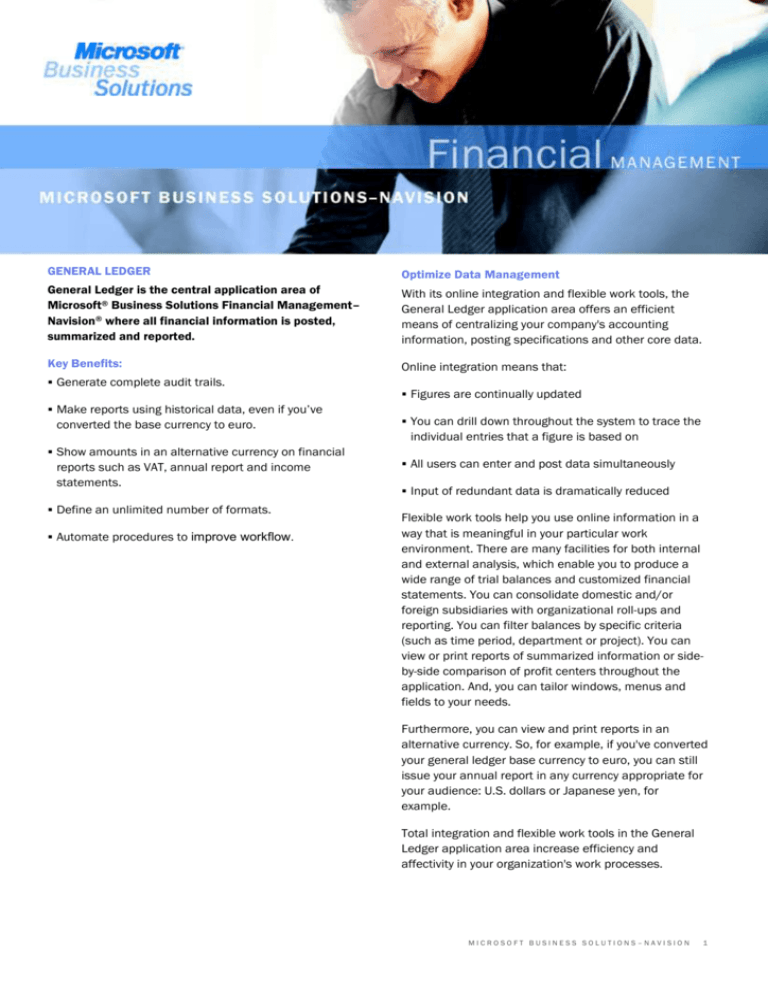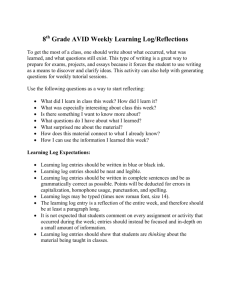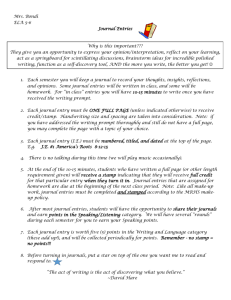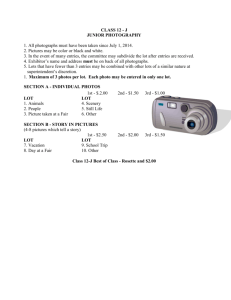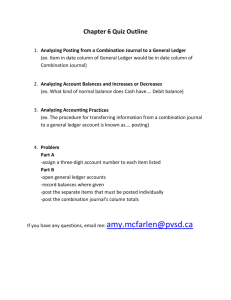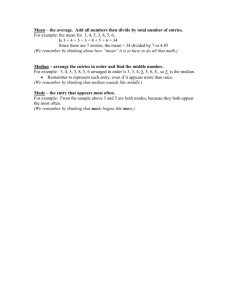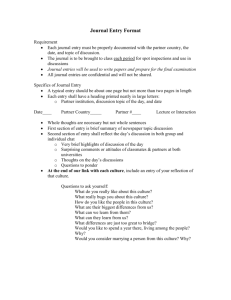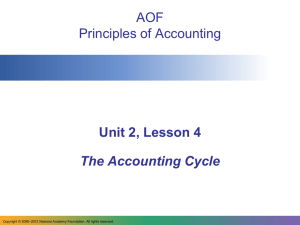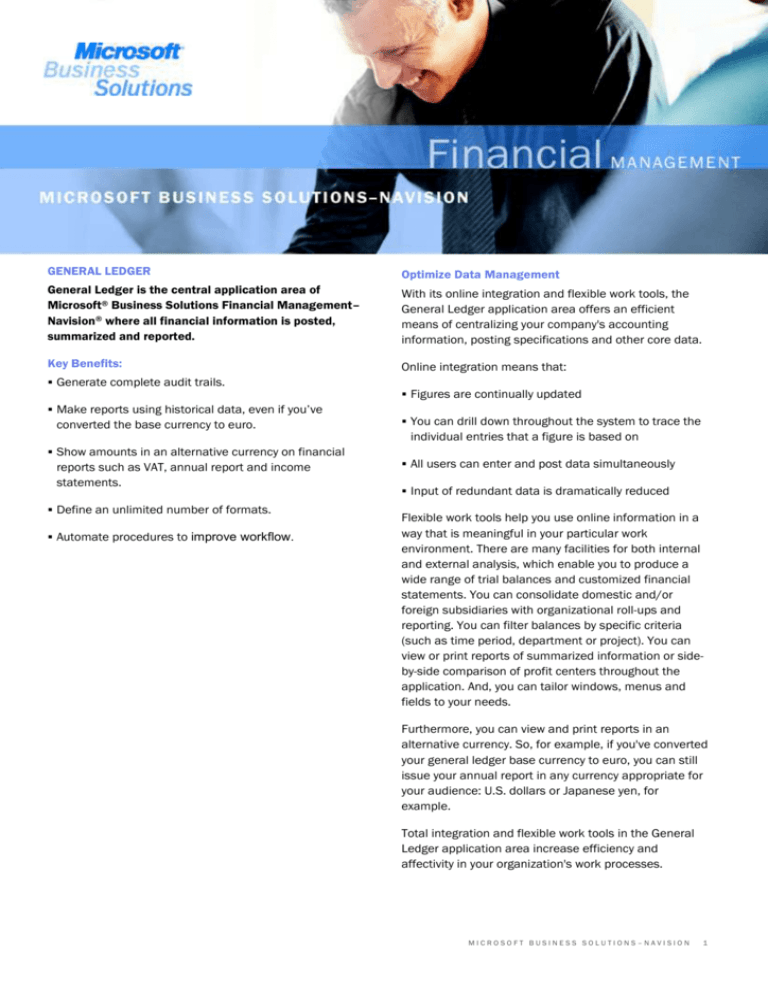
GENERAL LEDGER
Optimize Data Management
General Ledger is the central application area of
Microsoft® Business Solutions Financial Management–
Navision® where all financial information is posted,
summarized and reported.
With its online integration and flexible work tools, the
General Ledger application area offers an efficient
means of centralizing your company's accounting
information, posting specifications and other core data.
Key Benefits:
Online integration means that:
Generate complete audit trails.
Make reports using historical data, even if you’ve
converted the base currency to euro.
Show amounts in an alternative currency on financial
reports such as VAT, annual report and income
statements.
Define an unlimited number of formats.
Automate procedures to improve workflow.
Figures are continually updated
You can drill down throughout the system to trace the
individual entries that a figure is based on
All users can enter and post data simultaneously
Input of redundant data is dramatically reduced
Flexible work tools help you use online information in a
way that is meaningful in your particular work
environment. There are many facilities for both internal
and external analysis, which enable you to produce a
wide range of trial balances and customized financial
statements. You can consolidate domestic and/or
foreign subsidiaries with organizational roll-ups and
reporting. You can filter balances by specific criteria
(such as time period, department or project). You can
view or print reports of summarized information or sideby-side comparison of profit centers throughout the
application. And, you can tailor windows, menus and
fields to your needs.
Furthermore, you can view and print reports in an
alternative currency. So, for example, if you've converted
your general ledger base currency to euro, you can still
issue your annual report in any currency appropriate for
your audience: U.S. dollars or Japanese yen, for
example.
Total integration and flexible work tools in the General
Ledger application area increase efficiency and
affectivity in your organization's work processes.
MICROSOFT BUSINESS SOLUTIONS–NAVISION
1
Drill Down to the Details
Drill-down functionality and on-the-fly filters transform
your chart of accounts from a passive summary to a
practical instrument that offers precise statements with
fully updated information. After you set up the chart of
accounts exactly as you want it, you are ready to find
specific aspects of your company’s finances – with data
from both the current fiscal year and previous years.
You can set up all the accounts that you need in the
chart of accounts and add more whenever necessary.
You can decide which columns of information and
figures you want displayed and the order they should
appear in. You can insert headings, blank lines and
page breaks wherever you wish. You can also total
accounts wherever needed. A G/L account card
provides a complete summary of each account. Account
numbers containing both numbers and letters can
consist of up to 20 characters.
View Continually Updated Balances and Net Changes
In the chart of accounts, you can see continually
updated balances and net changes for each account.
They can be combined with a filter for date, project,
department, budget and business-unit dimensions. The
filters can easily be defined, changed or canceled. And
with a single click of the mouse, you can drill down to
see a record of all the ledger entries that comprise a
given figure.
View Balance/Budget by Period or Dimension
For each account you establish, there is a
Balance/Budget window that shows budget figures
and/or actual figures for the entire chart of accounts.
You can also look at the figures for individual accounts.
You can choose whether an amount is shown per day,
week, month, quarter, year or accounting period.
Additionally, the date filter can be combined with
various dimensions, such as departments, projects or
business units. When you change the settings, the
figures are immediately updated according to your
specifications. Just as easily, you can open a list of the
entries that a figure is based on.
Track Entries throughout the Program
Every posted G/L entry is documented, making tracking
of entries efficient throughout the application. You can
access a record of ledger entries in the chart of
accounts. The entry lists include information about
balancing entries, VAT, the effective dimensions and
more.
Each posted G/L entry is assigned an entry number plus
a transaction number. Together, these give the entry a
precise definition in the application. The entry numbers
are the basis of the G/L registers. Entries are also
assigned a source code, a reason code and a user ID, so
the source of an entry is always documented.
Work Effectively in a Multi-User Environment
The general journal, which is used for posting directly to
G/L accounts, provides flexible functionality for handling
international business. It gives all users rapid and
simultaneous access to data and reduces the need to
reenter text.
You can create as many journals as you want – one for
each employee, for example. Thus employees can each
work in their own general journal, with its own document
number series, and all employees can enter and post
data at the same time. You can choose to post either in
debit and credit columns or in amount columns with
credits posted as negative amounts.
Transfer Data Easily
In the journals, you have direct access to information
tables, where you can select the information you need
to enter in the journals. The data is transferred directly
from table to journal. There is also direct access to the
ledger entry list, the G/L account cards and the chart of
accounts from anywhere in the journals. You can use
either the account number or the search name to enter
an account in the journal.
Reduce Redundant Input
You can copy the contents of a field to another line, so
you never need to retype the data. You can also enter
frequently used texts from a table of standard texts. And
using an extended text table, you can describe inventory
items, resources and G/L accounts – with an unlimited
number of lines. You are also allowed to use a different
language in an alternative text.
Enter Figures in Any Currency
The multiple-currency functionality in the program helps
you perform international business efficiently. Figures
can be entered in the General Journal in any currency.
After you set up a currency in the system and specify the
format, amounts will always be shown in the correct
MICROSOFT BUSINESS SOLUTIONS–NAVISION
2
format. When a foreign currency amount is posted, the
appropriate exchange rate, as of the posting date, is
applied. The exchange-rate adjustments can be posted
to separate accounts for realized and unrealized gains
and losses.
Automate Common Transactions
Transactions that occur frequently with little or no
change can be posted efficiently with a recurring
journal. For each line in the journal, you define the
calculation method and time interval. You can assign a
fixed amount to a line or choose how often the line
should be posted with updated data.
Allocate Amounts
You can save time by allocating fixed amounts that are
posted from a recurring journal, among various
accounts, departments or projects. The specific
allocations can be determined by quantity, percentage
or value.
Check Journals before Posting
Microsoft Business Solutions-Navision offers you a
means of effectively managing posting and of checking
journals before posting. A journal must balance before it
can be posted, and by default, the system balances by
date. You can, however, choose to have it balance by
document as well. The balance of the amounts entered
is carried forward from line to line, so imbalances can
be found quickly.
See the Consequences before Posting
Before a journal is posted, you can see how its entries
will affect the liquid accounts. You can check the new
balance and adjust the journal entries before posting.
You can create any number of liquid accounts. Before
posting, you can also print a test report on the general
journal that can be used for documentation or for
obtaining approval.
You can also choose to have the system check that the
journal balances before the entries are posted. The
posted entries are automatically saved in a register that
you can print and use for documentation.
Manage Posting Securely
You can manage posting securely by limiting access.
You can limit the dates on which posting is permitted
and specify permitted dates for each employee. This
gives you complete centralized control of access to
posting.
Automate Tax Handling and Documentation
All aspects of tax handling and reporting are
automatically managed by the system. You have a
choice of using sales tax or VAT. You can create records
of sales to customers, which are used to produce a
complete tax statement including information about tax
rules and figures. Microsoft Business Solutions-Navision
gives you the flexibility of posting with different tax
percentages for different types of products. It also
enables you to have separate sales and purchase
accounts for each VAT or sales tax percentage, if
necessary.
Define Accounting Periods
You can define your fiscal year as beginning on any
date, and you can divide it into accounting periods. The
periods can be used with budgets, statistics and reports.
At the conclusion of a fiscal year, the Close Income
Statement batch job transfers the year’s results to the
balance sheet and at the same time balances out all the
income statement accounts to zero. You can also post
ledger entries for a fiscal year that has been closed. The
entries are marked as prior-year entries. In addition to
defining periods for closing the fiscal year, you can also
set filters to view and print results for specific periods at
any given time.
Choose the Currency for Standard Reports
Microsoft Business Solutions-Navision offers many
flexible features that will help you deal with the unique
circumstances that will be brought about by the
implementation of the euro. In the General Ledger, you
can maintain the euro as your base currency and still
issue reports to authorities in a different currency.
The General Ledger also contains standard reports for
all aspects of accounting and business management:
balance sheet with budget, balance sheet with
preceding year, budget, journals, registers, chart of
accounts and detail trial balances, sales tax or VAT,
account schedules, consolidation and financial
statements.
Create Customized Reports
With account schedules, you can define and format an
unlimited number of alternative reports with data from
the General Ledger. For example, if you have an account
MICROSOFT BUSINESS SOLUTIONS–NAVISION
3
schedule with the net change and the budget, you might
want to define a new column in which the program will
calculate and show the difference between these two.
Navigate function offers a quick and easy way of
reviewing a document.
In an account schedule, you combine accounts and
totals from the chart of accounts to produce exactly the
report that you need. You can create as many schedules
as you wish and save them in a table, so you won't have
to go through the whole process the next time you need
that specific type of information. Furthermore, you can
avoid having to export your figures to another program
by performing calculations on rows and columns using
standard arithmetic operators and parentheses (*,/,+,-).
This feature helps you to tailor your financial statements
to match your company's particular structure. You can
consolidate domestic subsidiaries, foreign subsidiaries
or both. Different chart of accounts structures can be
consolidated into a merged or parent company in
Microsoft Business Solutions-Navision. Navision handles
consolidations on a departmental basis, on a project
basis or by groups (consolidated companies). Navision
also handles partial ownerships, different fiscal years
and exchange-rate issues for foreign subsidiaries.
For each column, you can choose if you want to view or
print the net change, balance, beginning balance, year
to date, rest of year or entire fiscal year. For each row,
you can decide if you want to summarize a range of G/L
accounts or if the row should be a total of the other
rows. Each time you view or print the report, the
program makes an on-the-fly calculation updating the
columns you have defined. You can also apply filters for
date, department, project and business unit
dimensions.
Create Detailed Budgets
You can create budgets with a breakdown of every
general ledger account and every total in the chart of
accounts. Once you have created a budget in a matrix
window, you can print a balance compared to the
budget, showing variances by percentages. The budget
can be defined for a day, week, month, quarter, year or
any accounting period you may wish to define. Budgets
can also be made for any number of years ahead and
can be based on department, project or business unit.
There is no limit to the number of budgets you can
assign for a given period, and you can always compare
the original budget with any number of revised budgets.
For each budget, changes in the figures are registered
and a summary of each change, identified by dimension,
is compiled. A budget can be copied, wholly or partly, to
another period, department, project or company.
Navigate throughout the Program to Review
Documents
Navigate is an online facility in Microsoft Business
Solutions-Navision that saves both your accountant and
your employees time in their daily work. When you click
the Navigate button, you are shown a complete record
of ledger entries with the same document number and
date as those posted in various application areas. The
Combine Subsidiaries' Financial Statements
You can also do eliminations from the companies in a
journal. There are special reports that show the effect of
the eliminations before you post. In addition, data can
be exported from subsidiaries for consolidation in a
group financial statement.
Save Database Space
Data from closed fiscal years remains stored in the
database and can be included in balances and statistics
whenever you wish. But if you want to conserve space in
the database, you can compress portions of the data.
This is done by compressing several ledger entries into
one. For example, a result can be contained in one entry
per month, per account. You set the specifications for
compression yourself. For example, you can choose
whether to keep the various dimensions on the posted
entries.
Ask Your Partner
To learn more about Microsoft Business Solutions
Financial Management–Navision, contact your local
solution center. They have the expertise necessary to
design a solution that fits your specific business needs.
Or, visit our Web site at:
http://www.microsoft.com/BusinessSolutions.
About Microsoft Business Solutions
Microsoft Business Solutions, a division of Microsoft,
offers a wide range of integrated, end-to-end business
applications and services designed to help small,
midmarket and corporate businesses become more
connected with customers, employees, partners and
suppliers. Microsoft Business Solutions' applications
optimize strategic business processes across financial
management, analytics, human resources management,
MICROSOFT BUSINESS SOLUTIONS–NAVISION
4
project management, customer relationship
management, field service management, supply chain
management, e-commerce, manufacturing and retail
management. The applications are designed to provide
insight to help customers achieve business success.
More information about Microsoft Business Solutions
can be found at
http://www.microsoft.com/BusinessSolutions
MICROSOFT BUSINESS SOLUTIONS–NAVISION
5
Data
summary sheet
Key Features
Description
FLOWFIELDS AND LOOKUP
BUTTONS
Use flowfields to receive the most up-to-date financial data:
The system continually updates and recalculates contents of a flowfield online.
You can drill down from all flowfield amounts to view which entries were included in the
calculation of the amount.
Use the Navigate feature to see a summary of the number and type of entries with the same
document number as a particular entry.
Specify which information should be displayed in a window by using filters on flowfields and
tables:
You can set a table filter on one or more fields in a table. For example, you can specify that only
German customers should be shown in the Customer List window.
You can use filters on flowfields to limit which entries are used in calculating the amounts or
quantities presented in a flowfield. For example, you might exclude entries from certain
departments from being part of a flowfield calculation.
Lookup buttons in many fields give you direct access to information in a table (for example, from
a journal line):
You only have to enter information correctly once, and it can be reused consistently on all later
occasions.
Data input is quicker because you don’t have to reenter information.
CHART OF ACCOUNTS
Define an unlimited number of dimensions and dimension values at any time.
Name dimensions as you please, so that your dimensions setup reflects the specific needs of
your company at all times.
Set up dimension value hierarchies to reflect your reporting and accounting needs.
Use defaults effectively to avoid a lot of manual data entry and ensure that the desired
dimensions data is always posted.
Use analysis views to investigate relationships between dimensions and monitor
performance.
Attach an infinite number of dimensions to each budget entry.
FLEXIBLE ACCOUNTING PERIODS
Define any starting date for the fiscal year and specify your own accounting periods with an
unlimited number of periods of any duration:
For example, you can divide your fiscal year into quarterly periods, monthly periods or daily
periods. This can be effectively used to have your accounting periods match seasonal variations
or local accounting requirements.
Use filters to view and print financial data across periods, regardless of starting and closing dates.
Transfer income statement balances to your balance sheet with ease using the Close Income
Statement batch job:
Closing entries can be created per business unit, department code and/or project code or per G/L
account, and are retained by the program in a specified journal for scrutiny before posting.
Closing entries are sorted and marked, making them easy to view and filter on.
The batch job can be carried out as many times as necessary so you can make corrections to your
income statement even after transferring balances to your balance sheet.
Securely close your fiscal year while retaining the flexibility to ensure correct accounting data:
Post prior-year entries and adjusting entries even though a fiscal year is closed. Both entry types
are marked, making them easy to view and filter on.
FOREIGN TRADE AND CURRENCY
MANAGEMENT
Maintain general ledger in two different currencies so you can view balances online and print
financial reports for two currencies simultaneously.
Invoice a customer or a vendor in an unlimited number of currencies.
Manage entire customer and vendor accounts in a foreign currency.
Define an unlimited number of currencies and determine the way in which foreign currency
MICROSOFT BUSINESS SOLUTIONS–NAVISION
6
Data
Key Features
summary sheet
Description
amounts are rounded and posted.
Set up relational exchange rates in the format applicable in your country.
TRACEABILITY
Transactions leave a complete audit trail, so that even complex business transactions become
transparent.
View all G/L entries for all accounts or specific accounts from your Chart of Accounts, journals,
account cards and so on:
Use the Navigate feature to locate all entries posted with the same document number and
posting date. In the Navigate window you can see the type and number of entries made and can
view them directly from the window.
This is possible for both internal and external document numbers.
G/L registers record every entry made and where and when it originated.
Use the Find function on any field and in any window to locate information, for example, specific
document numbers.
Define your own source codes, which are allocated to each entry to show that entry’s origin. You
can supplement this information by combining source codes with reason codes in journals and
invoices.
SECURITY AND BUSINESS RULES
Specify which personnel and roles may see which information using record-level security:
Use mandatory filters on table data to ensure that certain roles only have permission to access
the data you have specified. For example, a sales person may only see sales figures for their
region or managers may only see budgetary amounts for their departments. This is only
applicable for the SQL server option.
Automate procedures and policies in an organization by using business rules. Influence how your
accounting is conducted and increase the consistency of data entry, and thereby data output.
Business rules can be applied to individual accounts, account types, dimensions, VAT
accounting and many other areas of Navision.
GENERAL JOURNALS
Use your general journals to post to g/l accounts, bank accounts, customer accounts and so on:
Set up and unlimited number of journal batches, for example, per user or for specific purposes
like corrections.
Define rules for each individual batch, for example, you can assign a default balancing account
and define rules for VAT calculation per journal batch.
Force documents to balance for each document type and document number before a journal can
be posted.
Print a test report that highlights any corrections that need to be made before posting the journal.
Present your journals as you please. Using the Show/Hide function, you can select which fields
are shown in the journal window.
Use recurring journals for frequent transactions, whether they are of fixed or variable amounts.
You can also set an expiry date for when a series of recurring posts should end.
Use allocation keys to allocate an entry in a recurring journal to more than one account. Allocate
by:
Quantity
Percentage
Amount
BUDGETS
Create and maintain budgets in an easily comprehendible matrix form.
Investigate budgetary performance using account schedules and specific budget reports.
Have as many budgets as you want and of any period length, with the level of detail
necessary to direct and control your business. Attach an infinite number of dimensions to
each budget entry.
MICROSOFT BUSINESS SOLUTIONS–NAVISION
7
Data
Key Features
summary sheet
Description
Allocate budgets on total accounts, for example, on accounts where a monetary ceiling has been
set but no specific expenditures have been identified as yet.
Create very specific ‘sub-budgets’ within an overall budget, such as a sales budget for a particular
customer target group per department over a specified period.
Monitor how individual units are performing and compare performance with other units, previous
periods and budgeted amounts using dimensions on budget entries.
Create budgets quickly and efficiently by copying budgets from previous periods to a new period
using an adjustment factor:
The adjustment factor can be applied to both G/L entries and G/L budget entries.
Exporting budgets to Excel and importing adjusted budgets back into Navision gives you the
flexibility to distribute your budgets easily in the form best suited to your organization.
ACCOUNT SCHEDULES
Create an unlimited number of unique, company-specific reports based on g/l data, budget data
and dimensions data:
Save reports and scrutinize them online using the drill-down feature.
Specify rows using any accounts or account totals from your chart of accounts.
Create formulas on rows and columns for on-the-spot calculations, so you don’t need to import
or recalculate total rows each time new entries have been created.
Specify an unlimited number of columns. For example, you can easily compare G/L figures with
budget figures using the Net Change, Formula, and Balance at Date column types.
Use the Comparison Period Formula to compare figures for current periods and previous
periods.
Select budget and date filters, and choose whether to show amounts in your company’s
additional reporting currency.
Export your account schedules to Excel to make full use of Excel’s visual and presentation
capabilities.
CONSOLIDATION
Consolidate financial statements for a series of business units from:
Single database
Other Navision databases
Other programs.
Transfer from different accounting structures to your own by dimension or business units.
Ensure that financial statements in different currencies are consolidated trouble-free using
Microsoft Business Solutions-Navision’s well-developed exchanged rate functionality.
View the effects eliminations will have on the consolidated company using the Eliminations report
prior to posting eliminations.
Ensure that you have set up consolidation procedures correctly using the Consolidation – Check
Database report.
System Requirements
TO OBTAIN ALL OF THE FEATURES
MENTIONED IN THIS FACT SHEET,
THE FOLLOWING MODULES AND
TECHNOLOGIES ARE REQUIRED:
Basic General Ledger
Budgets
Basic Dimensions
Advanced Dimensions
Account Schedules
Consolidation
Multiple Currencies
Allocations
MICROSOFT BUSINESS SOLUTIONS–NAVISION
8
Data
summary sheet
© 2003 Microsoft Business Solutions ApS, Denmark. All rights reserved. Microsoft, Great Plains, Navision, FRx, *list other trademarks mentioned are either
registered trademarks or trademarks of Microsoft Corporation, Great Plains Software, Inc., FRx Software Corporation, or Microsoft Business Solutions ApS or their
affiliates in the United States and/or other countries. Great Plains Software, Inc., FRx Software Corporation, and Microsoft Business Solutions ApS are
subsidiaries of Microsoft Corporation. The names of actual companies and products mentioned herein may be the trademarks of their respective owners. The
example companies, organizations, products, domain names, email addresses, logos, people and events depicted herein are fictitious. No association with any
real company, organization, product, domain name, e-mail address, logo, person, or event is intended or should be inferred.
MICROSOFT BUSINESS SOLUTIONS–NAVISION
9