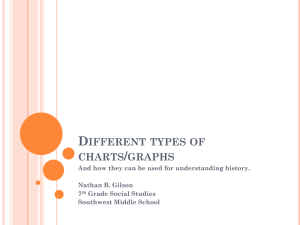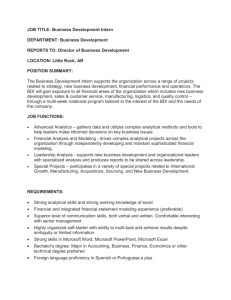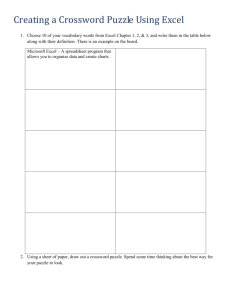5th Grade Excel Lesson Plan
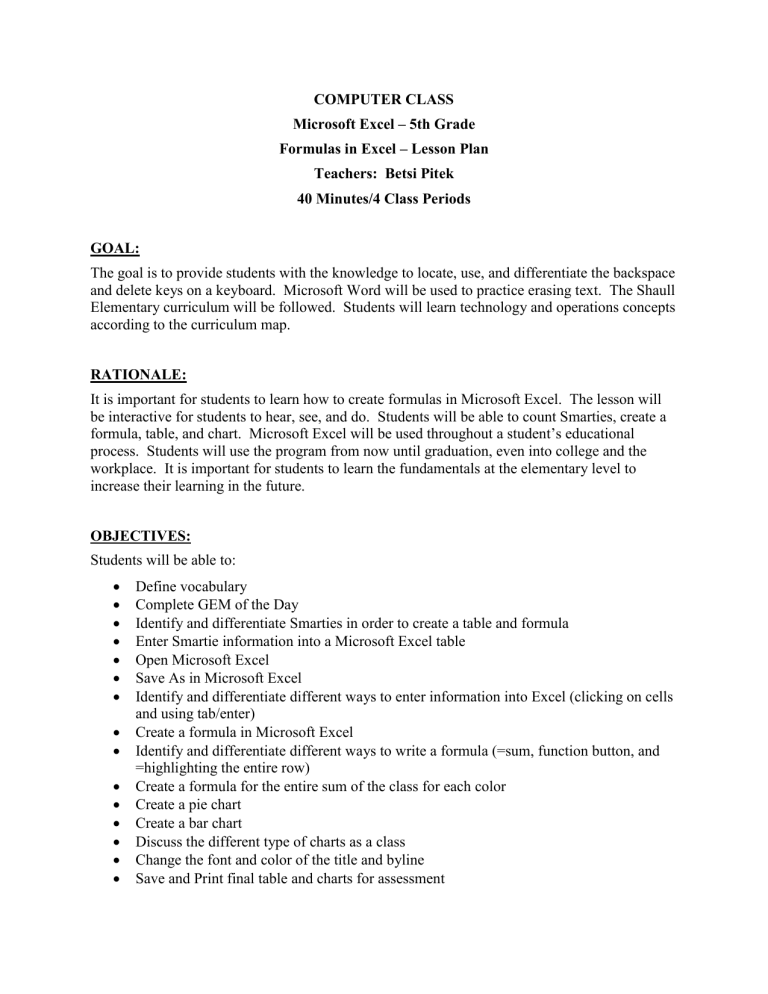
COMPUTER CLASS
Microsoft Excel – 5th Grade
Formulas in Excel – Lesson Plan
Teachers: Betsi Pitek
40 Minutes/4 Class Periods
GOAL:
The goal is to provide students with the knowledge to locate, use, and differentiate the backspace and delete keys on a keyboard. Microsoft Word will be used to practice erasing text. The Shaull
Elementary curriculum will be followed. Students will learn technology and operations concepts according to the curriculum map.
RATIONALE:
It is important for students to learn how to create formulas in Microsoft Excel. The lesson will be interactive for students to hear, see, and do. Students will be able to count Smarties, create a formula, table, and chart. Microsoft Excel will be used throughout a student’s educational process. Students will use the program from now until graduation, even into college and the workplace. It is important for students to learn the fundamentals at the elementary level to increase their learning in the future.
OBJECTIVES:
Students will be able to:
Define vocabulary
Complete GEM of the Day
Identify and differentiate Smarties in order to create a table and formula
Enter Smartie information into a Microsoft Excel table
Open Microsoft Excel
Save As in Microsoft Excel
Identify and differentiate different ways to enter information into Excel (clicking on cells and using tab/enter)
Create a formula in Microsoft Excel
Identify and differentiate different ways to write a formula (=sum, function button, and
=highlighting the entire row)
Create a formula for the entire sum of the class for each color
Create a pie chart
Create a bar chart
Discuss the different type of charts as a class
Change the font and color of the title and byline
Save and Print final table and charts for assessment
STANDARDS:
Pennsylvania Academic Standards for Reading
1.1.5 I Identify, understand the meaning of the use correctly key vocabulary from various subject areas.
1.2.5 A Read and understand essential content of informational texts and documents in all academic areas.
1.2.5 B Use and understand a variety of media and evaluate the quality of material produced.
Pennsylvania Academic Standards for Speaking and Listening
1.6.5 A Listen to others.
1.6.5 D Contribute to discussions.
Pennsylvania Academic Standards for Science and Technology
3.7.5 C Explain and demonstrate basic computer operations and concepts.
3.7.5 D Apply computer software to solve specific problems.
3.7.5 E Explain basic computer communications systems.
Pennsylvania Academic Standards for Mathematics
2.1.5 C Demonstrate that mathematical operations can represent a variety of problem situations.
2.2.5 A Create and solve word problems involving addition, subtraction, multiplication and division of whole numbers.
2.2.5 I Select a method for computation and explain why it is appropriate.
MATERIALS AND RESOURCES:
Computers
Keyboards
White Board
SmartBoard
Smarties
Microsoft Excel
Smart Notebook for GEM
ESSENTIAL QUESTION AND VOCABULARY:
EQ: How do we create and format a table?
How can we create a formula?
Vocabulary:
Microsoft Excel
Table
Formula
Function Button
Cell
Sum
Pie Chart
Bar Chart
Merge Cells
ANTICIPATORY SET:
Megabyte will discuss the GEM of the day with the class. He is the fish classroom mascot that introduces new concepts to the students. He is used whenever a new lesson is started. Megabyte will introduce writing formulas to the students by asking them to find the sum of 10, 6, and 4.
The students will describe 10+6+4 = 20. He will then explain that this is a formula and how they will use this in computer class. Megabyte will be used to introduce the topic to the students instead of me to grab their attention and interest.
PROCEDURES/ INSTRUCTIONAL ACTIVITIES/CONTENT:
DAY 1:
Anticipatory Set/Introduction: Megabyte will introduce the GEM of the day
Students will divide into groups based on their rows (6 rows in a class). Each student will get 1 Smartie to count. The students will count the total with their group for each color provided.
Together as a class: What are the different colors of Smarties? How many Smarties does each group have for each color? I will write the answers on the white board in the form of a table.
Open Excel provided on server and Save As with student name in the byline
Create and Enter data from the white board into Excel (allow students to change font and colors)
How should we label the table? Where should we start?
How do we enter information into the table? o Clicking(cursor) in the cell – Explain cells – Relate to the Battle Ship
Game o Tab/Enter
DAY 2:
Write a Formula
How can we write a formula for the sum of each candy color? (demonstrate each type) o =sum (write it by hand) o Function button o = highlight all cells
Sum of all candy
How can we write a formula for the sum of all of the candy? Complete as a class.
Change data = change formula (demonstrate)
DAY 3:
Create Pie Chart for each color candy
Ctrl and select columns
Insert – Pie chart – 2-D chart(1 st
option) – Chart layouts (1 st
option)
Title = Classroom Smarties Percentage
Change colors of each pie piece – Home – fill color
Add border on white piece – right click – format data point
Create Column Chart for each color candy
Ctrl and select columns
Insert column chart – column chart – 2-D chart(1 st
option)
Title = Classroom Smarties Count
Change colors of each column – Home – fill color
Add border on white column – right click – format data point
DAY 4:
Create chart of choice
Chart should tell a story (make sense)
Title
Change colors where appropriate
Format title and byline information
Merge and center cells
Save and Print for Assessment
Rubric – Double check before printing
Page 1 – Portrait o Include 3 charts o 1 page only o Shrink and grow to fit on one page
Print preview
Print in color
Page 2 – Landscape
Ctrl tilde ~
Make column skinny (to fit cell for print)
Print in black and white
CLOSURE:
At the end of each day, we will discuss what the plans are for the following cycle day. On the final day, we will discuss the importance of making formulas. I will also show the students the other types of formulas that can be created using the function button. I will demonstrate the main formulas: subtraction, product, and quotient.
DIVERSITY:
Below Average Students: Below average students will require more attention from myself and also have a personal aide in the classroom. I will write the steps on a dry erase board for easier viewing. Below average students will only be required to create a pie chart. They do not have to create a bar chart or change the font and color of the title and byline.
Average Students: Average Students will complete the assignment as described.
Above Average Students: Above average students will complete the assignment as described as well as a third chart of their choice.
ASSESSMENT:
Students will save and print the Microsoft Excel table and charts for assessment. The assignment will be graded on the scale provided by Shaull Elementary. Students are graded in the following three sections: Demonstrates Understanding of Basic Computer
Concepts, Applies Specific Instructional Software, and Navigates, Evaluates, and Utilizes
Web-Based Environments. This assignment will cover understanding basic computer concepts and applying specific instruction software. The following is the grading scale:
4 = Exemplary
3 = Meets
2 = Approaching
1 = Below
INDEPENDENT PRACTICE:
I will instruct students to use Microsoft Excel for creating tables in their personal lives. For example, students can create things like Christmas and Birthday Lists. I will use personal examples to inspire use of the program outside of the classroom. I will also explain to students that they will be using these skills for years through their education. Students will only continue to acquire and build upon this knowledge.