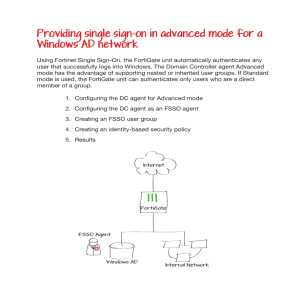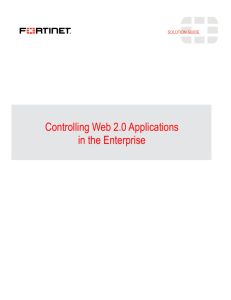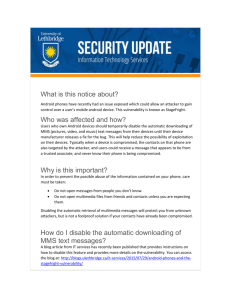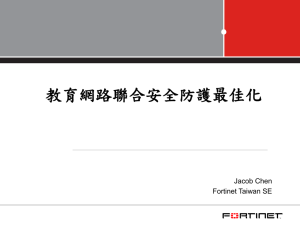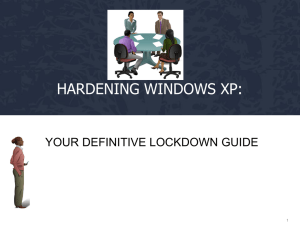FortiOS CLI Reference for FortiOS 5.0
advertisement
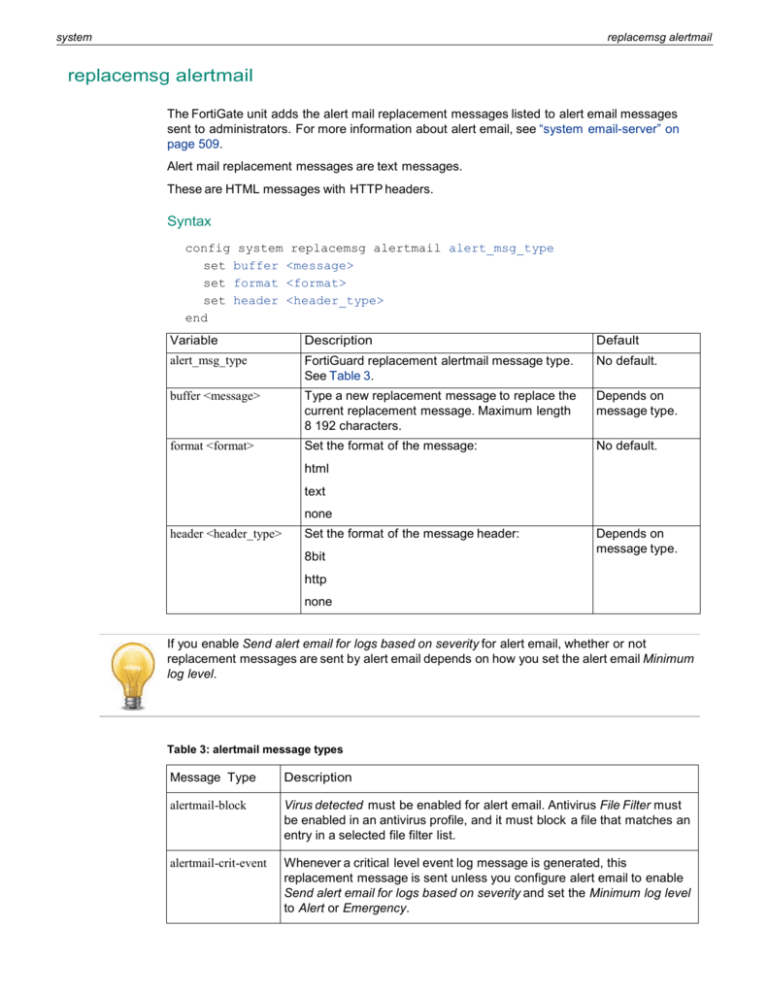
system
replacemsg alertmail
replacemsg alertmail
The FortiGate unit adds the alert mail replacement messages listed to alert email messages
sent to administrators. For more information about alert email, see “system email-server” on
page 509.
Alert mail replacement messages are text messages.
These are HTML messages with HTTP headers.
Syntax
config system replacemsg alertmail alert_msg_type
set buffer <message>
set format <format>
set header <header_type>
end
Variable
Description
Default
alert_msg_type
FortiGuard replacement alertmail message type.
See Table 3.
No default.
buffer <message>
Type a new replacement message to replace the
current replacement message. Maximum length
8 192 characters.
Depends on
message type.
format <format>
Set the format of the message:
No default.
html
text
none
header <header_type>
Set the format of the message header:
8bit
Depends on
message type.
http
none
If you enable Send alert email for logs based on severity for alert email, whether or not
replacement messages are sent by alert email depends on how you set the alert email Minimum
log level.
Table 3: alertmail message types
Message Type
Description
alertmail-block
Virus detected must be enabled for alert email. Antivirus File Filter must
be enabled in an antivirus profile, and it must block a file that matches an
entry in a selected file filter list.
alertmail-crit-event
Whenever a critical level event log message is generated, this
replacement message is sent unless you configure alert email to enable
Send alert email for logs based on severity and set the Minimum log level
to Alert or Emergency.
system
replacemsg alertmail
Table 3: alertmail message types
alertmail-disk-full
Disk usage must be enabled, and disk usage reaches the percent full
amount configured for alert email. For more information, see “system
email-server” on page 509.
alertmail-nids-event
Intrusion detected must be enabled for alert email. When an IPS Sensor
or a DoS Sensor detects an attack, this replacement message will be
sent.
alertmail-virus
Virus detected must be enabled for alert email. Antivirus Virus Scan must
be enabled in an antivirus profile and detect a virus.
Replacement messages can include replacement message tags. When users receive the
replacement message, the replacement message tag is replaced with content relevant to the
message.
Table 4: Replacement message tags
Tag
Description
%%FILE%%
The name of a file that has been removed from a content
stream. This could be a file that contained a virus or was
blocked by antivirus file blocking. %%FILE%% can be used in
virus and file block messages.
%%VIRUS%%
The name of a virus that was found in a file by the antivirus
system. %%VIRUS%% can be used in virus messages
%%URL%%
The URL of a web page. This can be a web page that is blocked
by web filter content or URL blocking. %%URL%% can also be
used in http virus and file block messages to be the URL of the
web page from which a user attempted to download a file that is
blocked.
%%CRITICAL_EVENT%%
Added to alert email critical event email messages.
%%CRITICAL_EVENT%% is replaced with the critical event
message that triggered the alert email.
%%PROTOCOL%%
The protocol (HTTP, FTP, POP3, IMAP, SMTP) in which a virus
was detected. %%PROTOCOL%% is added to alert email virus
messages.
%%SOURCE_IP%%
IP address of the email server that sent the email containing the
virus.
%%DEST_IP%%
IP address of the user’s computer that attempted to download
the message from which the file was removed.
%%EMAIL_FROM%%
The email address of the sender of the message from which the
file was removed.
%%EMAIL_TO%%
The email address of the intended receiver of the message from
which the file was removed.
%%NIDS_EVENT%%
The IPS attack message. %%NIDS_EVENT%% is added to alert
email intrusion messages.
system
replacemsg auth
replacemsg auth
The FortiGate unit uses the text of the authentication replacement messages listed in Table 6 for
various user authentication HTML pages that are displayed when a user is required to
authenticate because a firewall policy includes at least one identity-based policy that requires
firewall users to authenticate.
These pages are used for authentication using HTTP and HTTPS. Authentication replacement
messages are HTML messages. You cannot customize the firewall authentication messages for
FTP and Telnet.
The authentication login page and the authentication disclaimer include replacement tags and
controls not found on other replacement messages.
Users see the authentication login page when they use a VPN or a firewall policy that requires
authentication. You can customize this page in the same way as you modify other replacement
messages,
Administrators see the authentication disclaimer page when logging into the FortiGate
web-based manager or CLI. The disclaimer page makes a statement about usage policy to
which the user must agree before the FortiGate unit permits access. You should change only
the disclaimer text itself, not the HTML form code.
There are some unique requirements for these replacement messages:
• The login page must be an HTML page containing a form with ACTION="/" and
METHOD="POST"
• The form must contain the following hidden controls:
• <INPUT TYPE="hidden" NAME="%%MAGICID%%" VALUE="%%MAGICVAL%%">
• <INPUT TYPE="hidden" NAME="%%STATEID%%" VALUE="%%STATEVAL%%">
• <INPUT TYPE="hidden" NAME="%%REDIRID%%" VALUE="%%PROTURI%%">
• The form must contain the following visible controls:
• <INPUT TYPE="text" NAME="%%USERNAMEID%%" size=25>
• <INPUT TYPE="password" NAME="%%PASSWORDID%%" size=25>
These are HTML messages with HTTP headers.
Syntax
config system replacemsg auth auth_msg_type
set buffer <message>
set format <format>
set header <header_type>
end
Variable
Description
Default
auth_msg_type
FortiGuard replacement message type. See Table 5 on No default
page 602.
buffer <message>
Type a new replacement message to replace the
Depends on
current replacement message. Maximum length 8 192 message type.
characters.
system
replacemsg auth
Variable
Description
Default
format <format>
Set the format of the message:
No default
html
text
none
header <header_type>
Set the format of the message header:
8bit
Depends on
message type.
http
none
Table 5: auth message types
Message Type
Description
auth-challenge-page
This HTML page is displayed if firewall users are required to answer a
question to complete authentication. The page displays the question
and includes a field in which to type the answer. This feature is
supported by RADIUS and uses the generic RADIUS challenge-access
auth response. Usually, challenge-access responses contain a ReplyMessage attribute that contains a message for the user (for example,
“Please enter new PIN”). This message is displayed on the login
challenge page. The user enters a response that is sent back to the
RADIUS server to be verified.
The Login challenge page is most often used with RSA RADIUS server
for RSA SecurID authentication. The login challenge appears when the
server needs the user to enter a new PIN. You can customize the
replacement message to ask the user for a SecurID PIN.
This page uses the %%QUESTION%% tag.
auth-disclaimer[1|2|3]
Prompts user to accept the displayed disclaimer when leaving
protected network.
The web-based manager refers to this as User Authentication
Disclaimer, and it is enabled with a firewall policy that also includes at
least one identity-based policy. When a firewall user attempts to
browse a network through the FortiGate unit using HTTP or HTTPS this
disclaimer page is displayed.
The extra pages seamlessly extend the size of the page from 8 192
characters to 16 384 and 24 576 characters respectively.
system
replacemsg auth
Table 5: auth message types
auth-keepalive-page
The HTML page displayed with firewall authentication keepalive is
enabled using the following CLI command:
config system global
set auth-keepalive enable
end
Authentication keepalive keeps authenticated firewall sessions from
ending when the authentication timeout ends. In the web-based
manager, go to User > Options to set the Authentication Timeout.
This page includes %%TIMEOUT%%.
auth-login-failed-page
The HTML page displayed if firewall users enter an incorrect user name
and password combination.
This page includes %%FAILED_MESSAGE%%, %%USERNAMEID%%, and
%%PASSWORDID%% tags.
auth-login-page
The authentication HTML page displayed when firewall users who are
required to authenticate connect through the FortiGate unit using
HTTP or HTTPS.
Prompts the user for their username and password to login.
This page includes %%USERNAMEID%% and %%PASSWORDID%% tags.
auth-reject-page
The Disclaimer page replacement message does not re-direct the user
to a redirect URL or the firewall policy does not include a redirect URL.
When a firewall user selects the button on the disclaimer page to
decline access through the FortiGate unit, the Declined disclaimer
page is displayed.
auth-token-login-page
The authentication HTML page displayed when firewall users who are
required to use two-factor authentication connect through the
FortiGate unit using HTTP or HTTPS.
Prompts the user for their username, password and two-factor
authentication credentials.
This page includes %%USERNAMEID%%, %%PASSWORDID%%, and
%%TOKENCODE%% tags.
auth-token-loginfailed-page
The HTML page displayed if firewall users performing two-factor
authentication enter an incorrect credentials.
This page includes %%USERNAMEID%%, %%PASSWORDID%%, and
%%TOKENCODE%% and %%EXTRAINFO%% tags.
Replacement messages can include replacement message tags. When users receive the
replacement message, the replacement message tag is replaced with content relevant to the
message.
Table 6: Replacement message tags
Tag
Description
%%AUTH_REDIR_URL%%
Link to open a new window. (optional).
%%AUTH_LOGOUT%%
Immediately close the connection policy.
system
replacemsg auth
Table 6: Replacement message tags
Tag
Description
%%EXTRAINFO%%
Provide extra help on two-factor authentication.
%%FAILED_MESSAGE%%
Message displayed on failed login page after user login fails.
%%KEEPALIVEURL%%
URL the keep alive page connects to that keeps the connection
policy alive. Connects every %%TIMEOUT%% seconds.
%%QUESTION%%
The default login and rejected login pages use this text
immediately preceding the username and password fields. The
default challenge page uses this as the challenge question.
These are treated as two different variables by the server.
If you want to use different text, replace %%QUESTION%% with
the text that you prefer.
%%TIMEOUT%%
Configured number of seconds between %%KEEPALIVEURL%%
connections.
%%TOKENCODE%%
The FortiToken authentication code. Used for two-factor
authentication.
%%USERNAMEID%%
Username of the user logging in. This tag is used on the login
and failed login pages.
%%PASSWORDID%%
Password of the user logging in. This tag is used on the
challenge, login and failed login pages.
Requirements for login page
The authentication login page is linked to FortiGate functionality and you must construct it
according to the following guidelines to ensure that it will work.
• The login page must be an HTML page containing a form with ACTION="/" and
METHOD="POST"
• The form must contain the following hidden controls:
• <INPUT TYPE="hidden" NAME="%%MAGICID%%" VALUE="%%MAGICVAL%%">
• <INPUT TYPE="hidden" NAME="%%STATEID%%" VALUE="%%STATEVAL%%">
• <INPUT TYPE="hidden" NAME="%%REDIRID%%" VALUE="%%PROTURI%%">
• The form must contain the following visible controls:
• <INPUT TYPE="text" NAME="%%USERNAMEID%%" size=25>
• <INPUT TYPE="password" NAME="%%PASSWORDID%%" size=25>
system
replacemsg ec
replacemsg ec
The endpoint control (ec) replacement messages format the portal pages that the FortiGate unit
sends to non-compliant users who attempt to use a firewall policy in which Endpoint NAC
(endpoint-check) is enabled.
There are two Endpoint NAC portals:
• Endpoint NAC Download Portal — The FortiGate unit sends this page if the Endpoint NAC
profile has recommendation-disclaimer disabled. In the web-based manager, this is
the Quarantine Hosts to User Portal (Enforce compliance) option. The user can download the
FortiClient Endpoint Security application installer. If you modify this replacement message,
be sure to retain the %%LINK%% tag which provides the download URL for the FortiClient
installer.
• Endpoint NAC Recommendation Portal — The FortiGate unit sends this page if the Endpoint
NAC profile has recommendation-disclaimer enabled. In the web-based manager, this
is the Notify Hosts to Install FortiClient (Warn only) option. The user can either download the
FortiClient Endpoint Security application installer or select the Continue to link to access
their desired destination. If you modify this replacement message, be sure to retain both the
%%LINK%% tag which provides the download URL for the FortiClient installer and the
%%DST_ADDR%% link that contains the URL that the user requested.
Message format is HTML by default.
Syntax
config system replacemsg ec endpt-download-portal
set buffer <message>
set format <format>
set header <header_type>
end
config system replacemsg ec endpt-recommendation-portal
set buffer <message>
set format <format>
set header <header_type>
end
Variable
Description
Default
endpt-download-portal
The Endpoint NAC Download Portal. The FortiGate No default
unit sends this message to non-compliant users if
recommendation-disclaimer is disabled in
the Endpoint Control profile.
The user can download the FortiClient Endpoint
Security application installer.
endpt-recommendation-portal
The Endpoint NAC Recommendation Portal. The
FortiGate unit sends this message to noncompliant users if recommendationdisclaimer is enabled in the Endpoint Control
profile.
The user can either download the FortiClient
Endpoint Security application installer or select the
Continue to link to access their desired
destination.
No default
system
replacemsg ec
Variable
Description
Default
buffer <message>
Type a new replacement message to replace the
current replacement message. Maximum length
8 192 characters.
Depends
on
message
type.
format <format>
Set the format of the message:
html
text
none
header <header_type>
Set the format of the message header:
8bit
http
none
The endpoint control replacement messages include the following replacement message tags.
When users receive the replacement message, the replacement message tag is replaced with
the appropriate content.
Table 7: Replacement message tags
Tag
Description
%%LINK%%
The download URL for the FortiClient installer.
%%DST_ADDR%%
The destination URL that the user entered.
This is used in the endpt-recommendation-portal message only.
system
replacemsg fortiguard-wf
replacemsg fortiguard-wf
Use this command to change the default messages that replace a web pages that FortiGuard
web filtering has blocked.
The FortiGate unit sends the FortiGuard Web Filtering replacement messages listed in Table 8 to
web browsers using the HTTP protocol when FortiGuard web filtering blocks a URL, provides
details about blocked HTTP 4xx and 5xx errors, and for FortiGuard overrides. FortiGuard Web
Filtering replacement messages are HTTP pages.
If the FortiGate unit supports SSL content scanning and inspection these replacement
messages can also replace web pages downloaded using the HTTPS protocol.
By default, these are HTML messages.
Syntax
config system replacemsg fortiguard-wf <fortiguard_msg_type>
set buffer <message>
set format <format>
set header <header_type>
end
Variable
Description
Default
<fortiguard_msg_type>
FortiGuard replacement message type. See Table 8.
No default.
buffer <message>
Type a new replacement message to replace the current Depends on
message
replacement message. Maximum length 8 192
type.
characters.
format <format>
Set the format of the message:
No default
html
text
none
header <header_type>
Set the format of the message header:
8bit
http
none
Depends on
message
type.
system
replacemsg fortiguard-wf
Table 8: FortiGuard Web Filtering replacement messages
Message
name
Description
ftgd-block
Enable FortiGuard Web Filtering is enabled in a web filter profile for HTTP or
HTTPS, and blocks a web page. The blocked page is replaced with the
ftgd-block web page.
ftgd-ovrd
Override selected filtering for a FortiGuard Web Filtering category and
FortiGuard Web Filtering blocks a web page in this category. displays this web
page. Using this web page users can authenticate to get access to the page.
Go to UTM > Web Filter > Override to add override rules. For more
information, see “webfilter override” on page 846.
The %%OVRD_FORM%% tag provides the form used to initiate an override if
FortiGuard Web Filtering blocks access to a web page. Do not remove this tag
from the replacement message.
http-err
Provide details for blocked HTTP 4xx and 5xx errors is enabled in a web filter
profile for HTTP or HTTPS, and blocks a web page. The blocked page is
replaced with the http-err web page.
system
replacemsg ftp
replacemsg ftp
The FortiGate unit sends the FTP replacement messages to FTP clients when an event occurs
such as antivirus blocking a file that contains a virus in an FTP session.
By default, these are text-format messages with no header.
Syntax
config system replacemsg ftp <message-type>
set buffer <message>
set format <format>
set header <header_type>
end
Variable
Description
Default
<message-type>
FTP replacement message type. See Table 9.
No default.
buffer <message>
Type a new replacement message to replace the current Depends on
message
replacement message. Maximum length 8 192
type.
characters.
format <format>
Set the format of the message:
No default
html
text
none
header <header_type>
Set the format of the message header:
8bit
Depends on
message
type.
http
none
Table 9: FTP replacement messages
Message name
Description
explicit-banner
Greeting banner for explicit FTP proxy.
ftp-dl-archive-block
FTP file transfer for DLP archiving was blocked. In DLP archiving, the
DLP engine examines email, FTP, IM, NNTP, and web traffic. When
enabled, the FortiGate unit records all occurrences of these traffic types
when they are detected by the sensor.
ftp-dl-blocked
Antivirus File Filter enabled for FTP in an antivirus profile blocks a file
being downloaded using FTP that matches an entry in the selected file
filter list and sends this message to the FTP client.
ftp-dl-dlp-ban
In a DLP sensor, a rule with action set to Ban blocks an FTP session and
displays this message. This message is displayed whenever the banned
user attempts to access until the user is removed from the banned user
list.
system
replacemsg ftp
Replacement messages can include replacement message tags. When users receive the
replacement message, the replacement message tag is replaced with content relevant to the
message.
Table 10: Replacement message tags
Tag
Description
%%FILE%%
The name of a file that has been removed from a content stream.
This could be a file that contained a virus or was blocked by
antivirus file blocking. %%FILE%% can be used in virus and file
block messages.
%%VIRUS%%
The name of a virus that was found in a file by the antivirus
system. %%VIRUS%% can be used in virus messages
%%QUARFILENAME%%
The name of a file that has been removed from a content stream
and added to the quarantine. This could be a file that contained a
virus or was blocked by antivirus file blocking.
%%QUARFILENAME%% can be used in virus and file block
messages. Quarantining is only available on FortiGate units with a
local disk.
%%URL%%
The URL of a web page. This can be a web page that is blocked
by web filter content or URL blocking. %%URL%% can also be used
in http virus and file block messages to be the URL of the web
page from which a user attempted to download a file that is
blocked.
%%PROTOCOL%%
The protocol (HTTP, FTP, POP3, IMAP, SMTP) in which a virus
was detected. %%PROTOCOL%% is added to alert email virus
messages.
%%SOURCE_IP%%
The IP address from which a virus was received. For email this is
the IP address of the email server that sent the email containing
the virus. For HTTP this is the IP address of the web page that
sent the virus.
%%DEST_IP%%
The IP address of the computer that would have received the
blocked file. For email this is the IP address of the user’s
computer that attempted to download the message from which
the file was removed.
system
replacemsg http
replacemsg http
Use this command to change default replacement messages added to web pages when the
antivirus engine blocks a file in an HTTP session because of a matching file pattern or because
a virus is detected; or when web filter blocks a web page.
The FortiGate unit sends the HTTP replacement messages listed to web browsers using the
HTTP protocol when an event occurs such as antivirus blocking a file that contains a virus in an
HTTP session. HTTP replacement messages are HTML pages.
If the FortiGate unit supports SSL content scanning and inspection these replacement
messages can also replace web pages downloaded using the HTTPS protocol.
Syntax
config system replacemsg http <message-type>
set buffer <message>
set format <format>
set header <header_type>
end
Variable
Description
Default
<message-type>
HTTP replacement message type. See Table 11.
No default.
buffer <message>
Type a new replacement message to replace the current Depends on
message
replacement message. Maximum length 8 192
type.
characters.
format <format>
Set the format of the message:
No default
html
text
none
header <header_type> Set the format of the message header:
8bit
Depends on
message
type.
http
none
Table 11: HTTP replacement messages
Message name
Description
bannedword
Web content blocking is enabled in a web filter profile, and blocks a web
page being downloaded with an HTTP GET that contains content
matching an entry in the selected Web Content Block list. The blocked
page is replaced with the bannedword web page.
http-archive-block
A transfer contained a blocked DLP archive. In DLP archiving, the DLP
engine examines email, FTP, IM, NNTP, and web traffic. When enabled,
the FortiGate unit records all occurrences of these traffic types when
they are detected by the sensor.
system
replacemsg http
Table 11: HTTP replacement messages
Message name
Description
http-block
Antivirus File Filter is enabled for HTTP or HTTPS in a web filter profile,
and blocks a file being downloaded using an HTTP GET that matches an
entry in the selected file filter list. The file is replaced with the httpblock web page that is displayed by the client browser.
http-client-archiveblock
The user is not allowed to upload the file.
http-clientbannedword
Web content blocking enabled in a web filter profile blocks a web page
being uploaded with an HTTP PUT that contains content that matches
an entry in the selected Web Content Block list. The client browser
displays the http-client-bannedword web page.
http-client-block
Antivirus File Filter is enabled for HTTP or HTTPS in an antivirus profile
blocks a file being uploaded by an HTTP POST that matches an entry in
the selected file filter list and replaces it with the http-client-block
web page that is displayed by the client browser.
http-client-filesize
Oversized File/Email is set to Block for HTTP or HTTPS and an oversized
file that is being uploaded with an HTTP PUT is blocked and replaced
with the http-client-filesize web page.
http-contenttypeblock
When a specific type of content is not allowed, it is replaced with the
http-contenttype-block web page.
http-dlp-ban
In a DLP sensor, a rule with action set to Ban replaces a blocked web
page or file with the http-dlp-ban web page.
This web page also replaces any additional web pages or files that the
banned user attempts to access until the user is removed from the
banned user list.
http-filesize
Antivirus Oversized File/Email is set to Block for HTTP or HTTPS and
blocks an oversized file being downloaded using an HTTP GET. The file
is replaced with the http-filesize web page that is displayed by the
client browser.
http-post-block
HTTP POST Action is set to Block and the FortiGate unit blocks an HTTP
POST and displays the http-post-block web page.
https-invalid-certblock
When an invalid security certificate is detected, the https-invalidcert-block page is displayed.
infcache-block
Client comforting is enabled and the FortiGate unit blocks a URL added
to the client comforting URL cache. It replaces the blocked URL with the
infcache-block web page. For more information about the client
comforting URL cache, see“firewall policy, policy46, policy6, policy64”
on page 162.
url-block
Web URL filtering is enabled and blocks a web page with a URL that
matches an entry in the selected URL Filter list. The blocked page is
replaced with the url-block web page.
system
replacemsg http
Replacement messages can include replacement message tags. When users receive the
replacement message, the replacement message tag is replaced with content relevant to the
message.
Table 12: Replacement message tags
Tag
Description
%%FILE%%
The name of a file that has been removed from a content stream.
This could be a file that contained a virus or was blocked by
antivirus file blocking. %%FILE%% can be used in virus and file
block messages.
%%VIRUS%%
The name of a virus that was found in a file by the antivirus
system. %%VIRUS%% can be used in virus messages
%%QUARFILENAME%%
The name of a file that has been removed from a content stream
and added to the quarantine. This could be a file that contained a
virus or was blocked by antivirus file blocking.
%%QUARFILENAME%% can be used in virus and file block
messages. Quarantining is only available on FortiGate units with
a local disk.
%%URL%%
The URL of a web page. This can be a web page that is blocked
by web filter content or URL blocking. %%URL%% can also be
used in http virus and file block messages to be the URL of the
web page from which a user attempted to download a file that is
blocked.
%%PROTOCOL%%
The protocol (HTTP, FTP, POP3, IMAP, SMTP) in which a virus
was detected. %%PROTOCOL%% is added to alert email virus
messages.
%%SOURCE_IP%%
The IP address of the web page from which a virus was received.
%%DEST_IP%%
The IP address of the computer that would have received the
blocked file. For email this is the IP address of the user’s
computer that attempted to download the message from which
the file was removed.
system
replacemsg im
replacemsg im
Use this command to change default replacement messages added to instant messaging and
peer-to-peer sessions when either file-transfer or voice-chat is blocked.
By default, these are text messages with an 8-bit header.
Syntax
config system replacemsg im <message-type>
set buffer <message>
set format <format>
set header <header_type>
end
Variable
Description
Default
<message-type>
im replacement message type. See Table 13.
No default.
buffer <message>
Type a new replacement message to replace the current
replacement message. Maximum length 8 192
characters.
Depends on
message
type.
format <format>
Set the format of the message:
No default
html
text
none
header <header_type> Set the format of the message header:
8bit
Depends on
message
type.
http
none
Table 13: Instant messaging (IM) and peer to peer (P2P) message types
Message name
Description
im-dlp
In a DLP sensor, a rule with action set to Block replaces a
blocked IM or P2P message with this message.
im-dlp-ban
In a DLP sensor, a rule with action set to Ban replaces a
blocked IM or P2P message with this message. This message
also replaces any additional messages that the banned user
sends until they are removed from the banned user list.
im-file-xfer-block
Antivirus File Filter enabled for IM deletes a file that matches an
entry in the selected file filter list and replaces it with this
message.
im-file-xfer-infected
Antivirus Virus Scan enabled for IM deletes an infected file from
and replaces the file with this message.
im-file-xfer-name
Antivirus File Filter enabled for IM deletes a file with a name
that matches an entry in the selected file filter list and replaces
it with this message.
system
replacemsg im
Table 13: Instant messaging (IM) and peer to peer (P2P) message types
Message name
Description
im-file-xfer-size
Antivirus Oversized File/Email set to Block for IM removes an
oversized file and replaces the file with this message.
im-long-chat-block
In an Application Control list, the block-long-chat CLI field
is enabled for AIM, ICQ, MSN, or Yahoo. You enable blocking
oversized chat messages from the CLI.
im-photo-share-block
In an Application Control list, the block-photo CLI field is
enabled for MSN, or Yahoo. You enable photo blocking from
the CLI.
im-voice-chat-block
In an Application Control list, the Block Audio option is
selected for AIM, ICQ, MSN, or Yahoo!.
im-video-chat-block
In an Application Control list, the block-video CLI field is
enabled for MSN. You enable video chat blocking from the CLI.
Replacement messages can include replacement message tags. When users receive the
replacement message, the replacement message tag is replaced with content relevant to the
message.
Table 14: Replacement message tags
Tag
Description
%%FILE%%
The name of a file that has been removed from a content stream.
This could be a file that contained a virus or was blocked by
antivirus file blocking. %%FILE%% can be used in virus and file
block messages.
%%VIRUS%%
The name of a virus that was found in a file by the antivirus
system. %%VIRUS%% can be used in virus messages
%%QUARFILENAME%%
The name of a file that has been removed from a content stream
and added to the quarantine. This could be a file that contained a
virus or was blocked by antivirus file blocking.
%%QUARFILENAME%% can be used in virus and file block
messages. Quarantining is only available on FortiGate units with a
local disk.
%%PROTOCOL%%
The protocol (HTTP, FTP, POP3, IMAP, SMTP) in which a virus
was detected. %%PROTOCOL%% is added to alert email virus
messages.
%%SOURCE_IP%%
The IP address from which a virus was received. For email this is
the IP address of the email server that sent the email containing
the virus. For HTTP this is the IP address of the web page that
sent the virus.
%%DEST_IP%%
The IP address of the computer that would have received the
blocked file. For email this is the IP address of the user’s
computer that attempted to download the message from which
the file was removed.
system
replacemsg mail
replacemsg mail
Use this command to change default replacement messages added to email messages when
the antivirus engine blocks a file either because of a matching file pattern or because a virus is
detected; or when spam filter blocks an email.
By default, these are text messages with an 8-bit header.
Syntax
config system replacemsg mail <message-type>
set buffer <message>
set format <format>
set header <header_type>
end
Variable
Description
Default
<message-type>
mail replacement message type. See Table 15.
No default.
buffer <message>
Type a new replacement message to replace the current
replacement message. Maximum length 8 192
characters.
Depends on
message
type.
format <format>
Set the format of the message:
No default
html
text
none
header <header_type>
Set the format of the message header:
8bit
Depends on
message
type.
http
none
Table 15: mail message types
Message name
Description
email-block
The antivirus File Filter is enabled for an email protocol deletes a
file that matches an entry in the selected file filter list. The file is
blocked and the email is replaced with the email-block
message.
email-dlp-ban
In a DLP sensor, a rule with action set to Ban replaces a blocked
email message with this message. This message also replaces
any additional email messages that the banned user sends until
they are removed from the banned user list.
email-dl-ban-sender
In a DLP sensor, a rule with action set to Ban Sender replaces a
blocked email message with this message. The email-dlp-ban
message also replaces any additional email messages that the
banned user sends until the user is removed from the banned
user list.
system
replacemsg mail
Table 15: mail message types
Message name
Description
email-dlp-subject
The email-dlp-subject message is added to the subject
field of all email messages replaced by the DLP sensor Block,
Ban, Ban Sender, Quarantine IP address, and Quarantine
interface actions.
email-filesize
When the antivirus Oversized File/Email is set to Block for an
email protocol removes an oversized file from an email message,
the file is replaced with the email-filesize message.
partial
Antivirus Pass Fragmented Emails is not enabled so a fragmented
email is blocked. The partial message replaces the first
fragment of the fragmented email.
smtp-block
Splice mode is enabled and the antivirus file filter deleted a file
from an SMTP email message. The FortiGate unit aborts the
SMTP session and returns a 554 SMTP error message to the
sender that includes the smtp-block replacement message.
smtp-filesize
Splice mode is enabled and antivirus Oversized File/Email is set
to Block. When the FortiGate unit blocks an oversize SMTP email
message, the FortiGate unit aborts the SMTP session and returns
a 554 SMTP error message to the sender that includes the smtpfilesize replacement message.
Replacement messages can include replacement message tags. When users receive the
replacement message, the replacement message tag is replaced with content relevant to the
message.
Table 16: Replacement message tags
Tag
Description
%%FILE%%
The name of a file that has been removed from a content stream.
This could be a file that contained a virus or was blocked by
antivirus file blocking. %%FILE%% can be used in virus and file
block messages.
%%VIRUS%%
The name of a virus that was found in a file by the antivirus
system. %%VIRUS%% can be used in virus messages
%%QUARFILENAME%%
The name of a file that has been removed from a content stream
and added to the quarantine. This could be a file that contained a
virus or was blocked by antivirus file blocking.
%%QUARFILENAME%% can be used in virus and file block
messages. Quarantining is only available on FortiGate units with a
local disk.
%%PROTOCOL%%
The protocol (HTTP, FTP, POP3, IMAP, SMTP) in which a virus was
detected. %%PROTOCOL%% is added to alert email virus messages.
%%SOURCE_IP%%
IP address of the email server that sent the email containing the
virus.
%%DEST_IP%%
IP address of the user’s computer that attempted to download
the message from which the file was removed.
system
replacemsg mail
Table 16: Replacement message tags
Tag
Description
%%EMAIL_FROM%%
The email address of the sender of the message from which the
file was removed.
%%EMAIL_TO%%
The email address of the intended receiver of the message from
which the file was removed.
system
replacemsg mm1
replacemsg mm1
Use this command to change default replacement messages added to messages sent by
FortiOS Carrier on the MM1 network when the antivirus engine blocks a file either because of a
matching file pattern or because a virus is detected; or when spam filter blocks an email.
Syntax
config system replacemsg mm1 <message_type>
set add-smil {enable | disable}
set charset <character_set>
set class <class>
set format <format>
set from <from_address>
set from-sender {enable | disable}
set header <header_type>
set image <string>
set message <message_text>
set priority <priority>
set rsp-status <rsp_status>
set rsp-text <response_text>
set sender-visibility <sender_vis>
set smil-part <string>
set subject <subject_text>
end
Variable
Description
Default
<message_type>
MM1 replacement message types, one of:
No default.
mm1-retr-conf-block
mm1-retr-conf-bword
mm1-retr-conf-sis-block
mm1-retr-conf-virus
mm1-send-conf-block
mm1-send-conf-bword
mm1-send-conf-sis-block
mm1-send-conf-virus
mm1-send-req-block
mm1-send-req-bword
mm1-send-req-sis-block
mm1-send-req-virus
system
replacemsg mm1
add-smil
{enable | disable}
Enable to add SMIL content to the message. SMIL
content can include images.
disable
This field is available for the following message types:
mm1-send-req-block
mm1-send-req-bword
mm1-send-req-sis-block
mm1-send-req-virus
charset
<character_set>
Character encoding used for replacement message, one
of:
utf-8
us-ascii
utf-8
class <class>
The message can be classified as one of:
automatic
advertisement
automatic
informational
not-included
personal
format <format>
Set the format of the message, one of:
text
html
none
text
wml
Not all formats are supported by all message types.
from
<from_address>
Address the message is from.
null
from-sender
{enable | disable}
Enable for the notification message to be sent from the
recipient. This is to avoid billing problems.
disable
header
<header_type>
Set the format of the message header, one of:
http
8bit
http
none
image <string>
Enter the name of the image to include in the SMIL
message part. Using ‘?’ will show the list of available
image names.
This is only available when add-smil is enabled.
message
<message_text>
Fortinet Technologies Inc.
Text of the replacement message.
Page 620
Depends on
message type.
FortiOS™ - CLI Reference for FortiOS 5.0
system
replacemsg mm1
priority <priority>
Priority of the message, one of:
normal
high
low
normal
not included
rsp-status
<rsp_status>
Response status code, one of:
err-content-notaccepted
err-content-not-accepted
err-msg-fmt-corrupt
err-msg-not-found
err-net-prob
err-snd-addr-unresolv
err-srv-denied
err-unspecified
err-unsupp-msg
ok
rsp-text
<response_text>
Response text.
Depends on
message type.
sender-visibility
<sender_vis>
Sender visibility, one of:
not-specified
hide
not-specified
show
smil-part <string>
Enter the SMIL part of the replacement message.
subject
<subject_text>
Subject text string.
Fortinet Technologies Inc.
Page 621
Depends on
message type.
FortiOS™ - CLI Reference for FortiOS 5.0
system
replacemsg mm3
replacemsg mm3
Use this command to change default replacement messages added to messages sent by
FortiOS Carrier on the MM3 network when the antivirus engine blocks a file either because of a
matching file pattern or because a virus is detected; or when spam filter blocks an email.
Syntax
config system replacemsg mm3 <message_type>
set charset <character_set>
set format <format>
set from <from_address>
set header <header_type>
set message <message_text>
set priority <priority>
set subject <subject_text>
end
Variable
Description
Default
<message_type>
MM3 replacement message types, one of:
No default.
mm3-block
mm3-block-notif
mm3-bword
mm3-bword-notif
mm3-sis-block
mm3-sis-block-notif
mm3-sis-block-notif
mm3-virus
mm3-virus-block
charset <character_set>
Character encoding used for replacement messages,
one of:
utf-8
us-ascii
utf-8
format <format>
Replacement message format flag, one of:
text
html
none
text
wml
from <from_address>
Address the message is from.
null
header <header_type>
Set the format of the message header, one of:
none
8bit
http
none
Fortinet Technologies Inc.
Page 622
FortiOS™ - CLI Reference for FortiOS 5.0
system
replacemsg mm3
message
<message_text>
Text of the replacement message.
Depends on
message type.
priority <priority>
Priority of the message, one of:
normal
high
low
normal
not included
subject <subject_text>
Fortinet Technologies Inc.
Subject text string.
Page 623
Depends on
message type.
FortiOS™ - CLI Reference for FortiOS 5.0
system
replacemsg mm4
replacemsg mm4
Use this command to change default replacement messages added to messages sent by
FortiOS Carrier on the MM4 network when the antivirus engine blocks a file either because of a
matching file pattern or because a virus is detected; or when spam filter blocks an email.
Syntax
config system replacemsg mm4 <message_type>
set charset <character_set>
set class <class>
set domain <address_domain>
set format <format>
set from <from_address>
set from-sender {enable | disable}
set header <header_type>
set image <string>
set message <message_text>
set priority <priority>
set rsp-status <rsp_status>
set smil-part <string>
set subject <subject_text>
end
Variable
Description
Default
<message_type>
MM4 replacement message types, one of:
No default.
mm4-block
mm4-block-notif
mm4-bword
mm4-bword-notif
mm4-sis-block
mm4-sis-block-notif
mm4-virus
mm4-virus-block
add-smil
{enable | disable}
Enable to add SMIL content to the message. SMIL
content can include images.
disable
This field is available for the following message types:
mm4-block-notif
mm4-bword-notif
mm4-sis-block-notif
charset
<character_set>
Fortinet Technologies Inc.
Character encoding used for replacement messages:
us-ascii or utf-8.
Page 624
utf-8
FortiOS™ - CLI Reference for FortiOS 5.0
system
replacemsg mm4
class <class>
The message can be classified as one of:
automatic
advertisement
automatic
informational
not-included
personal
domain
The from address domain.
<address_domain>
format <format>
null
Replacement message format flag, one of:
text
html
none
text
wml
from
<from_address>
Address the message is from.
null
from-sender
{enable | disable}
Enable for the notification message to be sent from the
recipient. This is to avoid billing problems.
disable
header
<header_type>
Set the format of the message header: 8bit, http, or none. none
image <string>
Enter the name of the image to include in the SMIL
message part. Using ‘?’ will show the list of available
image names.
This is only available when add-smil is enabled.
message
<message_text>
Text of the replacement message.
Depends on
message type.
priority <priority> Priority of the message, one of:
normal
high
low
normal
not included
rsp-status
<rsp_status>
Response status codes, one of:
err-content-notaccepted
err-content-not-accepted
err-msg-fmt-corrupt
err-net-prob
err-snd-addr-unresolv
err-srv-denied
err-unspecified
err-unsupp-msg
ok
smil-part <string> Enter the SMIL part of the replacement message.
subject
<subject_text>
Fortinet Technologies Inc.
Subject text string.
Page 625
Depends on
message type.
FortiOS™ - CLI Reference for FortiOS 5.0
system
replacemsg mm7
replacemsg mm7
Use this command to change default replacement messages added to messages sent by
FortiOS Carrier on the MM7 network when the antivirus engine blocks a file either because of a
matching file pattern or because a virus is detected; or when spam filter blocks an email.
Syntax
config system replacemsg mm7 <mm7message_type>
set add-smil {enable | disable}
set addr_type <addr_type>
set charset <character_set>
set class <class>
set format <format>
set from <from_address>
set from-sender {enable | disable}
set header <header_type>
set image <string>
set message <message_text>
set priority <priority>
set rsp-status <rsp_status>
set smil-part <string>
set subject <subject_text>
end
Variable
Description
Default
<mm7message_type> MM7 replacement message types, one of:
No default.
mm7-block
mm7-block-notif
mm7-bword
mm7-bword-notif
mm7-sis-block
mm7-sis-block-notif
mm7-virus
mm7-virus-block
add-smil
{enable | disable}
Enable to add SMIL content to the message. SMIL
content can include images.
disable
This field is available for the following message types:
mm7-block-notif
mm7-bword-notif
mm7-sis-block-notif
addr_type
<addr_type>
From address types, one of:
number
number
rfc2882-addr
short-code
Fortinet Technologies Inc.
Page 626
FortiOS™ - CLI Reference for FortiOS 5.0
system
replacemsg mm7
charset
<character_set>
Character encoding used for replacement messages,
one of:
utf-8
us-ascii
utf-8
class <class>
The message can be classified as one of:
automatic
advertisement
automatic
informational
not-included
personal
format <format>
Replacement message format flag, one of:
text
html
none
text
wml
from <from_address> Address the message is from.
from-sender
{enable | disable}
null
Enable for the notification message to be sent from the disable
recipient. This is to avoid billing problems.
header <header_type> Set the format of the message header, one of:
none
8bit
http
none
image <string>
Enter the name of the image to include in the SMIL
message part. Using ‘?’ will show the list of available
image names.
This is only available when add-smil is enabled.
message
<message_text>
Text of the replacement message.
Depends on
message type.
priority <priority>
Priority of the message, one of:
normal
high
low
normal
not included
Fortinet Technologies Inc.
Page 627
FortiOS™ - CLI Reference for FortiOS 5.0
system
replacemsg mm7
rsp-status
<rsp_status>
Response status codes, one of:
Depends on
message type.
addr-err
addr-not-found
app-addr-not-supp
app-denied
app-id-not-found
client-err
content-refused
gen-service-err
improper-ident
link-id-not-found
msg-fmt-corrupt
msg-id-not-found
msg-rejected
multiple-addr-not-supp
not-possible
oper-restrict
partial-success
repl-app-id-not-found
service-denied
service-err
service-unavail
srv-err
success
unsupp-oper
unsupp-ver
validation-err
smil-part <string>
Enter the SMIL part of the replacement message.
subject
<subject_text>
Subject text string.
Fortinet Technologies Inc.
Page 628
Depends on
message type.
FortiOS™ - CLI Reference for FortiOS 5.0
system
replacemsg-group
replacemsg-group
Use this command to define replacement messages for your VDOM, overriding the
corresponding global replacement messages.
Syntax
To create a VDOM-specific replacement message:
config system replacemsg-group
edit default
config <msg_category>
edit <msg_type>
set buffer <message>
set format <format>
set header <header_type>
end
end
To remove a VDOM-specific replacement message, restoring the global replacement message:
config system replacemsg-group
edit default
config <msg_category>
delete <msg_type>
end
Variable
Description
Default
buffer <message>
Type a new replacement message to replace the Depends on
current replacement message. Maximum length message type.
8 192 characters.
comment <comment_str>
Optionally, enter a descriptive comment.
No default
format <format>
Set the format of the message:
No default
html
text
none
header <header_type>
Set the format of the message header:
8bit
Depends on
message type.
http
none
Fortinet Technologies Inc.
Page 629
FortiOS™ - CLI Reference for FortiOS 5.0
system
replacemsg-group
Variable
Description
Default
<msg_category>
The category of replacement message. This
corresponds to the field following replacemsg
in the global system replacemsg command.
For example, the http category includes the
messages defined globally in the system
replacemsg http command.
No default
<msg_type>
The message type. This corresponds to the final No default
field in the global system replacemsg
command. For example, to create a new login
message for your SSL VPN, you would set
<msg_category> to sslvpn and <msg_type>
to sslvpn-login.
Fortinet Technologies Inc.
Page 630
FortiOS™ - CLI Reference for FortiOS 5.0
system
replacemsg-group
replacemsg-group
Replacement messages can be created and applied to specific profile groups. This allows the
customization of messages for specific users or user groups.
If a user is not part of a custom replacement message group, their replacement messages come
from the ‘default’ group. The ‘default’ group always exists, and cannot be deleted. All additional
replacement message groups inherit from the default group. Any messages in custom groups
that have not been modified, inherit any changes to those messages in the default group.
The only replacement messages that can not be customized in groups are administration
related messages, which in the following categories:
• Alert Mail
•
Administration
•
Authentication
• IM and P2P
• SSL VPN
Except for mm1, mm3, mm4, mm7 which use the message field, all replacement message
types use the buffer field to refer to the body of the message.
Syntax
config system replacemsg-group
edit <groupname_string>
set comment <string>
set group-type {auth | captive-portal | ec | utm}
config {auth | ec | fortiguard-wf | ftp | http | mail | mm1
| mm3 | mm4 | mm7 | nntp | spam}
edit <msgkey_integer>
set msg-type <type>
set buffer <string>
set header <header_flag>
set format <format_flag>
set message <string>
end
end
Variable
Description
Default
edit <groupname_string>
Create or edit a replacement message group.
Use a groupname of default to configure per-vdom
replacement messages. Only valid when VDOMs are
enabled.
comment <string>
Fortinet Technologies Inc.
Enter a descriptive comment for this replacement
message group.
Page 631
FortiOS™ - CLI Reference for FortiOS 5.0
system
replacemsg-group
Variable
Description
Default
group-type {auth
| captive-portal | ec | utm}
Enter the type of replacement message group this is.
utm
auth — for use with authentication pages in firewall
policies
captive-portal — for use with captive-portal
configurations
ec — for use with endpoint-control profiles
utm — for use with UTM settings in firewall policies
default — used to configure per-vdom replacement
messages, only available when group name is set to
default
config {auth | ec
| fortiguard-wf | ftp | http
| mail | mm1 | mm3 | mm4
| mm7 | nntp | spam}
Select a replacement message type to add or edit.
These types or protocols, match with the existing
replacemsg commands, and determine which msgtypes are available.
For more information on these replacement message
types see:
• “system replacemsg auth” on page 601
• “system replacemsg ec” on page 605
• “replacemsg fortiguard-wf” on page 607
• “replacemsg ftp” on page 609
• “replacemsg http” on page 611
• “replacemsg mail” on page 616
• “replacemsg mm1” on page 619
• “replacemsg mm3” on page 622
• “replacemsg mm4” on page 624
• “replacemsg mm7” on page 626
• “replacemsg nntp” on page 637
• “replacemsg spam” on page 639
Note: mm1,mm3,mm4,and mm7 are FortiOS Carrier only.
edit <msgkey_integer>
Create or edit a message entry in the table. Enter the
key of the entry.
Using ‘?’ will show you the existing message type as
well as the msgkey entries in the table.
msg-type <type>
Select the message type for this message entry. Valid
message types vary according to which replacement
message table you are editing.
For a list of valid message types for this table, refer to
the CLI replacemsg command of the same name.
Fortinet Technologies Inc.
Page 632
FortiOS™ - CLI Reference for FortiOS 5.0
system
replacemsg-group
Variable
Description
Default
buffer <string>
Enter the replacement message for this message type.
Enclose the message in quotes.
This field is used with the following replacement
messages:
fortiguard-wf
ftp
http
mail
nntp
spam
Other replacement messages use the message field.
header <header_flag>
Select the header for this message. Valid types
include:
8bit
http
none
format <format_flag>
Select the format of this message. Valid formats
include:
html
none
text
wml (FortiOS Carrier only)
message <string>
Enter the replacement message for this message type.
Enclose the message in quotes.
This field is used with the following replacement
messages:
mm1 (FortiOS Carrier only)
mm3 (FortiOS Carrier only)
mm4 (FortiOS Carrier only)
mm7 (FortiOS Carrier only)
Other replacement messages use the buffer field.
Fortinet Technologies Inc.
Page 633
FortiOS™ - CLI Reference for FortiOS 5.0
system
replacemsg-image
replacemsg-image
Use this command to add, edit, or delete images to be used in HTTP replacement messages
and for the SMIL parts of FortiOS Carrier replacement messages. Both image-base64 and
image-type must be present for a valid entry.
Syntax
config system replacemsg-image
edit <image_name>
set image-base64 <image_data>
set image-type <format>
end
Variable
Description
Default
edit <image_name>
Enter the name or tag to use for this image
none.
image-base64 <image_data>
Enter the image in base64 encoding. You can also use none.
the graphical interface to add images by browsing to
their location.
image-type <format>
Select the format of the image. Available formats
include:
none.
gif
jpeg
png
tiff
Fortinet Technologies Inc.
Page 634
FortiOS™ - CLI Reference for FortiOS 5.0
system
replacemsg nac-quar
replacemsg nac-quar
Use this command to change the NAC quarantine pages for data leak (DLP), denial of service
(DoS), IPS, and virus detected.
These are HTML messages with HTTP headers.
Syntax
config system replacemsg nac-quar nac-quar_msg_type
set buffer <message>
set format <format>
set header <header_type>
end
Variable
Description
Default
nac-quar_msg_type
Replacement message type. See Table 17.
No default
buffer <message>
Type a new replacement message to replace the
current replacement message. Maximum length 8 192
characters.
Depends on
message type.
format <format>
Set the format of the message:
No default
html
text
none
header <header_type> Set the format of the message header:
8bit
Depends on
message type.
http
none
Table 17: nac-quar message types
Message name
Description
nac-quar-dlp
Action set to Quarantine IP address or Quarantine Interface in a DLP sensor
and the DLP sensor adds a source IP address or a FortiGate interface to
the banned user list. The FortiGate unit displays this replacement message
as a web page when the blocked user attempts to connect through the
FortiGate unit using HTTP on port 80 or when any user attempts to connect
through a FortiGate interface added to the banned user list using HTTP on
port 80.
nac-quar-dos
For a DoS Sensor the CLI quarantine option set to attacker or
interface and the DoS Sensor added to a DoS firewall policy adds a
source IP, a destination IP, or FortiGate interface to the banned user list.
The FortiGate unit displays this replacement message as a web page when
the blocked user attempts to connect through the FortiGate unit using
HTTP on port 80 or when any user attempts to connect through a FortiGate
interface added to the banned user list using HTTP on port 80. This
replacement message is not displayed if quarantine is set to both.
Fortinet Technologies Inc.
Page 635
FortiOS™ - CLI Reference for FortiOS 5.0
system
replacemsg nac-quar
Table 17: nac-quar message types
Message name
Description
nac-quar-ips
Quarantine Attackers enabled in an IPS sensor filter or override and the IPS
sensor adds a source IP address, a destination IP address, or a FortiGate
interface to the banned user list. The FortiGate unit displays this
replacement message as a web page when the blocked user attempts to
connect through the FortiGate unit using HTTP on port 80 or when any user
attempts to connect through a FortiGate interface added to the banned
user list using HTTP on port 80. This replacement message is not displayed
if method is set to Attacker and Victim IP Address.
nac-quarvirus
Antivirus Quarantine Virus Sender adds a source IP address or FortiGate
interface to the banned user list. The FortiGate unit displays this
replacement message as a web page when the blocked user attempts to
connect through the FortiGate unit using HTTP on port 80 or when any user
attempts to connect through a FortiGate interface added to the banned
user list using HTTP on port 80.
Fortinet Technologies Inc.
Page 636
FortiOS™ - CLI Reference for FortiOS 5.0
system
replacemsg nntp
replacemsg nntp
Use this command to change the net news transfer protocol (NNTP) download pages.
These are HTML messages with HTTP headers.
Syntax
config system replacemsg nntp auth_msg_type
set buffer <message>
set format <format>
set header <header_type>
end
Variable
Description
Default
auth_msg_type
FortiGuard replacement alertmail message type. See No default
Table 18.
buffer <message>
Type a new replacement message to replace the
current replacement message. Maximum length
8 192 characters.
Depends on
message type.
format <format>
Set the format of the message:
No default
html
text
none
header <header_type> Set the format of the message header:
8bit
Depends on
message type.
http
none
Table 18: net news transfer protocol (NNTP) message types
Message name
Description
nntp-dl-blocked
Antivirus File Filter is enabled for NNTP blocks a file attached to an
NNTP message that matches an entry in the selected file filter list. The
FortiGate unit sends the nntp-dl-blocked message to the FTP
client.
nntp-dl-filesize Antivirus Oversized File/Email is set to Block for NNTP. The FortiGate
unit removes an oversized file from an NNTP message and replaces the
file with the nntp-dl-filesize message.
nntp-dlp-ban
In a DLP sensor, a rule with action set to Ban replaces a blocked NNTP
message with this message. The nntp-dlp-ban message also
replaces any additional NNTP messages that the banned user sends
until they are removed from the banned user list.
nntp-dlp-subject
The nntp-dlp-subject message is added to the subject field of all
NNTP messages replaced by the DLP sensor Block, Ban, Quarantine IP
address, and Quarantine interface actions.
Fortinet Technologies Inc.
Page 637
FortiOS™ - CLI Reference for FortiOS 5.0
system
replacemsg nntp
Replacement messages can include replacement message tags. When users receive the
replacement message, the replacement message tag is replaced with content relevant to the
message.
Table 19: Replacement message tags
Tag
Description
%%FILE%%
The name of a file that has been removed from a content
stream. This could be a file that contained a virus or was
blocked by antivirus file blocking. The file may have been
quarantined if a virus was detected. %%FILE%% can be used in
virus and file block messages.
%%QUARFILENAME%%
The name of a file that has been removed from a content stream
and added to the quarantine. This could be a file that contained
a virus or was blocked by antivirus file blocking.
%%QUARFILENAME%% can be used in virus and file block
messages. Quarantining is only available on FortiGate units with
a local disk.
%%VIRUS%%
The name of a virus that was found in a file by the antivirus
system. %%VIRUS%% can be used in virus messages
Fortinet Technologies Inc.
Page 638
FortiOS™ - CLI Reference for FortiOS 5.0
system
replacemsg spam
replacemsg spam
The FortiGate unit adds the Spam replacement messages listed in Table 20 to SMTP server
responses if the email message is identified as spam and the spam action is discard. If the
FortiGate unit supports SSL content scanning and inspection these replacement messages can
also be added to SMTPS server responses.
By default, these are text messages with an 8-bit header.
Syntax
config system replacemsg spam <message-type>
set buffer <message>
set format <format>
set header <header_type>
end
Variable
Description
Default
<message-type>
Spam replacement message type. See Table 20.
No default.
buffer <message>
Depends on
Type a new replacement message to replace the
current replacement message. Maximum length 8 192 message type.
characters.
format <format>
Set the format of the message, one of:
text
html
text
none
header <header_type>
Set the format of the message header, one of:
8bit
8bit
http
none
Table 20: spam message types
Message name
Description
ipblocklist
Spam Filtering IP address BWL check enabled for an email
protocol identifies an email message as spam and adds this
replacement message.
reversedns
Spam Filtering Return e-mail DNS check enabled for an email
protocol identifies an email message as spam and adds this
replacement message.
smtp-spam-ase
The FortiGuard Antispam Engine (ASE) reports this message as
spam.
smtp-spambannedword
Spam Filtering Banned word check enabled for an email protocol
identifies an email message as spam and adds this replacement
message.
Fortinet Technologies Inc.
Page 639
FortiOS™ - CLI Reference for FortiOS 5.0
system
replacemsg spam
Table 20: spam message types
Message name
Description
smtp-spam-dnsbl
From the CLI, spamrbl enabled for an email protocol identifies an
email message as spam and adds this replacement message.
smtp-spam-emailblack
The spam filter email address blacklist marked an email as spam.
The smtp-spam-emailblack replaces the email.
smtp-spam-feip
FortiGuard Antispam IP address checking identifies an email
message as spam and adds this replacement message to the
server response.
smtp-spam-helo
Spam Filtering HELO DNS lookup enabled for SMTP identifies an
email message as spam and adds this replacement message.
HELO DNS lookup is not available for SMTPS.
smtp-spammimeheader
From the CLI, spamhdrcheck enabled for an email protocol
identifies an email message as spam and adds this replacement
message.
submit
Any Spam Filtering option enabled for an email protocol identifies
an email message as spam and adds this replacement message.
Spam Filtering adds this message to all email tagged as spam.
The message describes a button that the recipient of the message
can select to submit the email signatures to the FortiGuard
Antispam service if the email was incorrectly tagged as spam (a
false positive).
Replacement messages can include replacement message tags. When users receive the
replacement message, the replacement message tag is replaced with content relevant to the
message.
Table 21: Replacement message tags
Tag
Description
%%QUARFILENAME%%
The name of a file that has been removed from a content stream
and added to the quarantine. This could be a file that contained a
virus or was blocked by antivirus file blocking.
%%QUARFILENAME%% can be used in virus and file block
messages. Quarantining is only available on FortiGate units with a
local disk.
%%SOURCE_IP%%
The IP address from which a virus was received. For email this is
the IP address of the email server that sent the email containing
the virus. For HTTP this is the IP address of the web page that
sent the virus.
%%DEST_IP%%
The IP address of the computer that would have received the
blocked file. For email this is the IP address of the user’s
computer that attempted to download the message from which
the file was removed.
Fortinet Technologies Inc.
Page 640
FortiOS™ - CLI Reference for FortiOS 5.0
system
replacemsg spam
Table 21: Replacement message tags
Tag
Description
%%EMAIL_FROM%%
The email address of the sender of the message from which the
file was removed.
%%EMAIL_TO%%
The email address of the intended receiver of the message from
which the file was removed.
Fortinet Technologies Inc.
Page 641
FortiOS™ - CLI Reference for FortiOS 5.0
system
replacemsg sslvpn
replacemsg sslvpn
The SSL VPN login replacement messages are HTML replacement messages.
The sslvpn-logon message formats the FortiGate SSL VPN portal login page.
The sslvpn-limit message formats the web page that appears if a user attempts to log into
SSL VPN more than once.
You can customize these replacement messages according to your organization’s needs. The
pages are linked to FortiGate functionality and you must construct them according to the
following guidelines to ensure that it will work.
These are HTML messages with HTTP headers.
Syntax
config system replacemsg sslvpn {sslvpn-limit | sslvpn-logon}
set buffer <message>
set format <format>
set header <header_type>
end
Variable
Description
Default
buffer <message>
Type a new replacement message to replace the
current replacement message. Maximum length
8 192 characters.
Depends on
message type.
format <format>
Set the format of the message:
No default
html
text
none
header <header_type> Set the format of the message header:
8bit
Depends on
message type.
http
none
Replacement messages can include replacement message tags. When users receive the
replacement message, the replacement message tag is replaced with content relevant to the
message.
Fortinet Technologies Inc.
Page 642
FortiOS™ - CLI Reference for FortiOS 5.0
system
replacemsg traffic-quota
replacemsg traffic-quota
When user traffic through the FortiGate unit is blocked by traffic shaper quota controls, users
see the Traffic shaper block message or the Per IP traffic shaper block message when they
attempt to connect through the FortiGate unit using HTTP.
This is an HTML message with an HTTP header.
Syntax
config system replacemsg traffic-quota {per-ip-shaper-block |
traffic-shaper-block}
set buffer <message>
set format <format>
set header <header_type>
end
Variable
Description
Default
buffer <message>
Type a new replacement message to replace the
current replacement message. Maximum length
8 192 characters.
Depends on
message type.
format <format>
Set the format of the message:
No default
html
text
none
header <header_type>
Set the format of the message header:
8bit
Depends on
message type.
http
none
Replacement messages can include replacement message tags. When users receive the
replacement message, the replacement message tag is replaced with content relevant to the
message.
Requirements for traffic quota pages
The traffic quota HTTP pages should contain the %%QUOTA_INFO%% tag to display information
about the traffic shaping quota setting that is blocking the user.
Fortinet Technologies Inc.
Page 643
FortiOS™ - CLI Reference for FortiOS 5.0
system
replacemsg utm
replacemsg utm
When data leaks or viruses are detected, these messages are substituted for the blocked item.
Syntax
config system replacemsg utm <message_type>
set buffer <message>
set format <format>
set header <header_type>
end
Variable
Description
Default
buffer <message>
Type a new replacement message to replace the
current replacement message. Maximum length
8 192 characters.
Depends on
message type.
format <format>
Set the format of the message:
No default
html
text
none
header <header_type>
Set the format of the message header:
8bit
Depends on
message type.
http
none
dlp-text
An email message is blocked because it appears to contain a data leak.
dlp-html
An HTTP transfer is blocked because it appears to contain a data leak.
virus-html
A virus was detected in a file being downloaded using an HTTP GET.
virus-text
A virus was detected in a file attachment. The file was removed.
Table 22: Replacement message tags
Tag
Description
%%FILE%%
The name of a file that has been removed from a content stream.
This could be a file that contained a virus or was blocked by
antivirus file blocking. %%FILE%% can be used in virus and file
block messages.
%%VIRUS%%
The name of a virus that was found in a file by the antivirus
system. %%VIRUS%% can be used in virus messages
Fortinet Technologies Inc.
Page 644
FortiOS™ - CLI Reference for FortiOS 5.0
system
replacemsg utm
Table 22: Replacement message tags
Tag
Description
%%QUARFILENAME%%
The name of a file that has been removed from a content stream
and added to the quarantine. This could be a file that contained a
virus or was blocked by antivirus file blocking.
%%QUARFILENAME%% can be used in virus and file block
messages. Quarantining is only available on FortiGate units with
a local disk.
%%PROTOCOL%%
The protocol (HTTP, FTP, POP3, IMAP, SMTP) in which a virus
was detected. %%PROTOCOL%% is added to alert email virus
messages.
Fortinet Technologies Inc.
Page 645
FortiOS™ - CLI Reference for FortiOS 5.0
system
replacemsg webproxy
replacemsg webproxy
The web proxy returns messages for user authentication failures and HTTP errors.
Syntax
config system replacemsg webproxy {auth-authorization | authchallenge | auth-login | deny | http-err | user-limit}
set buffer <message>
set format <format>
set header <header_type>
Variable
Description
Default
buffer <message>
Type a new replacement message to replace the
current replacement message. Maximum length
8 192 characters.
Depends on
message type.
format <format>
Set the format of the message:
html
html
text
none
header <header_type>
Set the format of the message header:
http
8bit
http
none
The http-err replacement message requires the following tags:
Table 23: Web proxy http-err replacement message tags
Tag
Description
%%HTTP_ERR_CODE%%
The returned HTTP error code, “404” for example.
%%HTTP_ERR_DESC%%
The returned HTTP error message, “Not Found” for example.
%%PROTOCOL%%
The protocol that applies to the traffic, “http://” for example.
%%URL%%
The URL (not including protocol) that caused the error.
Fortinet Technologies Inc.
Page 646
FortiOS™ - CLI Reference for FortiOS 5.0
system
resource-limits
resource-limits
Use this command to configure resource limits that will apply to all VDOMs. When you set a
global resource limit, you cannot exceed that resource limit in any VDOM. For example, enter
the following command to limit all VDOMS to 100 VPN IPSec Phase 1 Tunnels:
config global
config system resource-limits
set ipsec-phase1 100
end
end
With this global limit set you can only add a maximum of 100 VPN IPSec Phase 1 Tunnels to any
VDOM.
You can also edit the resource limits for individual VDOMs to further limit the number of
resources that you can add to individual VDOMs. See “system vdom-property” on page 683.
A resource limit of 0 means no limit. No limit means the resource is not being limited by the
resource limit configuration. Instead the resource is being limited by other factors. The FortiGate
unit limits dynamic resources by the capacity of the FortiGate unit and can vary depending on
how busy the system is. Limits for static resources are set by limitations in the FortiGate
configuration as documented in the FortiGate Maximum Values Matrix document.
The default maximum value for each resource depends on the FortiGate model. Dynamic
resources (Sessions, Dial-up Tunnels, and SSL VPN) do not have default maximums so the
default maximum for dynamic resources is always 0 (meaning unlimited). Static resources may
have a limit set or many be set to 0 meaning they are limited by the resource limit configuration.
If you set the maximum resource usage for a VDOM you cannot reduce the default maximum
global limit for all VDOMs below this maximum.
This command is available only when VDOMs are enabled.
Syntax
config global
config system resource-limits
set custom-service <max_int>
set dialup-tunnel <max_int>
set firewall-address <max_int>
set firewall-addrgrp <max_int>
set firewall-policy <max_int>
set ipsec-phase1 <max_int>
set ipsec-phase2 <max_int> set
log-disk-quota <max_int> set
onetime-schedule <max_int> set
proxy <max_int>
set recurring-schedule <max_int>
set service-group <max_int>
set session <max_int>
set sslvpn <max_int>
Fortinet Technologies Inc.
Page 647
FortiOS™ - CLI Reference for FortiOS 5.0
system
resource-limits
set user <max_int>
set user-group <max_int>
end
end
Variable
Description
Default
custom-service
<max_int>
Enter the maximum number of firewall custom services.
dialup-tunnel <max_int> Enter the maximum number of dialup-tunnels.
firewall-address
<max_int>
Enter the maximum number of firewall addresses.
firewall-addrgrp
<max_int>
Enter the maximum number of firewall address groups.
firewall-policy
<max_int>
Enter the maximum number of firewall policies.
ipsec-phase1 <max_int>
Enter the maximum number of IPSec phase1 tunnels.
ipsec-phase2 <max_int>
Enter the maximum number of IPSec phase2 tunnels.
log-disk-quota
<max_int>
Enter the maximum amount of log disk space available in
MBytes for global log messages. The range depends on
the amount of hard disk space available.
onetime-schedule
<max_int>
Enter the maximum number of onetime schedules.
proxy <max_int>
Enter the maximum number of users that can be using the
explicit proxy at one time.
How the number of concurrent explicit proxy users is
determined depends on their authentication method:
• For session-based authenticated users, each
authenticated user is counted as a single user. Since
multiple users can have the same user name, the proxy
attempts to identify users according to their
authentication membership (based upon whether they
were authenticated using RADIUS, LADAP, FSSO, local
database etc.). If a user of one session has the same
name and membership as a user of another session,
the explicit proxy assumes this is one user.
• For IP Based authentication, or no authentication, or if
no explicit proxy security policy has been added, the
source IP address is used to determine a user. All
sessions from a single source address are assumed to
be from the same user.
recurring-schedule
<max_int>
Enter the maximum number of recurring schedules.
service-group <max_int> Enter the maximum number of firewall service groups.
session <max_int>
Enter the maximum number of sessions.
sslvpn <max_int>
Enter the maximum number of sessions.
user <max_int>
Enter the maximum number of users.
user-group <max_int>
Enter the maximum number of user groups.
Fortinet Technologies Inc.
Page 648
FortiOS™ - CLI Reference for FortiOS 5.0
system
server-probe
server-probe
Use this command to configure server probing.
Syntax
config system server-probe
edit <id>
set interval <seconds_int>
set port <port_int>
set protocol {ping | http-get}
set response-value <str>
set retry <tries-Int>
set server <server_addr>
set srcintf <interface_name>
set status {enable | disable}
set url <url_str>
end
Variable
Description
Default
interval <seconds_int>
Enter the period in seconds between probe attempts.
60
port <port_int>
Enter the TCP port for HTTP-Get protocol probe.
80
protocol {ping | http-get}
Select the protocol to use when probing.
ping
response-value <str>
Enter the expected server response. This is available
when protocol is http-get.
No default.
retry <tries-Int>
Enter the number of times to retry unsuccessful probe.
5
server <server_addr>
Enter the server IP address or FQDN to probe.
No default.
srcintf <interface_name>
Enter the interface to which the server is connected.
No default.
status {enable | disable}
Enable or disable probe.
enable
url <url_str>
Enter the URL for HTTP-Get protocol probe.
No default.
Fortinet Technologies Inc.
Page 649
FortiOS™ - CLI Reference for FortiOS 5.0
system
session-helper
session-helper
FortiGate units use session helpers to process sessions that have special requirements.
Session helpers function like proxies by getting information from the session and performing
support functions required by the session. For example:
•
The SIP session helper looks inside SIP messages and performs NAT (if required) on the IP
addresses in the SIP message and opens pinholes to allow media traffic associated with the
SIP session to pass through the FortiGate unit.
• The FTP session helper can keep track of multiple connections initiated from a single FTP
session. The session helper can also permits an FTP server to actively open a connection
back to a client program.
•
The TNS session helper sniffs the return packet from an initial 1521 SQLNET exchange and
then uses the port and session information uncovered in that return TNS redirect packet to
add a temporary firewall policy that accepts the new port and IP address supplied as part of
the TNS redirect.
The session helper configuration binds a session helper to a TCP or UDP port and protocol.
When a session is accepted by a firewall policy on that port and protocol the FortiGate unit
passes the session to the session helper configured with this command. The session is
processed by the session helper.
If your FortiGate unit accepts sessions that require a session helper on different ports than
those defined by the session-helper configuration, then you can add more entire to the session
helper configuration. Its OK to have multiple session helper configurations for a given protocol
because only the matching configuration is used.
Use the show system session-helper command to view the current session helper
configuration.
FortiGate units include the session helpers listed in Table 24:
Table 24: FortiGate session helpers
Session helper
name
Description
dcerpc
Distributed computing environment / remote procedure calls protocol
(DCE/RPC).
dns-tcp
Domain name service (DNS) using the TCP protocol.
dns-udp
Domain name service (DNS) using the UDP protocol.
ftp
File transfer protocol (FTP).
h245I
H.245 I call-in protocol.
h245O
H.256 O call-out protocol.
h323
H.323 protocol.
mgcp
Media gateway control protocol (MGCP).
mms
Multimedia message service (MMS) protocol
pmap
Port mapper (PMAP) protocol.
pptp
Point to point tunneling protocol (PPTP).
Fortinet Technologies Inc.
Page 650
FortiOS™ - CLI Reference for FortiOS 5.0
system
session-helper
Table 24: FortiGate session helpers
Session helper
name
Description
ras
Remote access service (RAS) protocol.
rsh
Remote shell protocol (RSH).
sip
Session initiation protocol (SIP).
tftp
Trivial file transfer protocol (TFTP).
tns
Oracle transparent network substrate protocol (TNS or SQLNET).
Syntax
config system session-helper
edit <helper-number>
set name {dcerpc | dns-tcp | dns-udp | ftp | h245I | H2450
| h323 | mgcp | mms | pmap | pptp | ras | rsh | sip | tftp
| tns}
set port <port_number>
set protocol <protocol_number>
end
Variable
Description
Default
<helper-number>
Enter the number of the session-helper that you
want to edit, or enter an unused number or 0 to
create a new session-helper.
No default.
name {dcerpc | dns-tcp
The name of the session helper to configure.
| dns-udp | ftp | h245I | H2450
| h323 | mgcp | mms | pmap
| pptp | ras | rsh | sip | tftp
| tns}
No default.
port <port_number>
Enter the port number to use for this protocol.
No default.
protocol <protocol_number>
The protocol number for this service, as defined in
RFC 1700.
No default.
Fortinet Technologies Inc.
Page 651
FortiOS™ - CLI Reference for FortiOS 5.0
system
session-sync
session-sync
Use this command to configure TCP session synchronization between two standalone
FortiGate units. You can use this feature with external routers or load balancers configured to
distribute or load balance TCP sessions between two peer FortiGate units. If one of the peers
fails, session failover occurs and active TCP sessions fail over to the peer that is still operating.
This failover occurs without any loss of data. As well the external routers or load balancers will
detect the failover and re-distribute all sessions to the peer that is still operating.
TCP session synchronization between two standalone FortiGate units is also sometimes called
standalone session synchronization or session synchronization between non-HA FortiGate
units.
You cannot configure standalone session synchronization when HA is enabled.
Syntax
config system session-sync
edit <sync_id>
set peerip <peer_ipv4>
set peervd <vd_name>
set syncvd <vd_name>
config filter
set dstaddr <dst_ip_ipv4> <dst_mask_ipv4>
set dstaddr6 <dst_ip_ipv6>
set dstintf <interface_name>
set service <string>
set srcaddr <src_ip_ipv4> <src_mask_ipv4>
set srcaddr6 <src_ip_ipv6>
set srcintf <interface_name>
end
end
Variable
Description
<sync_id>
Enter the unique ID number for the session synchronization No default.
configuration to edit. The session synchronization
configuration ID can be any number between 1 and 200. The
session synchronization configuration IDs of the peers do
not have to match.
peerip <peer_ipv4>
Enter the IP address of the interface on the peer unit that is
used for the session synchronization link.
0.0.0.0
peervd <vd_name>
Enter the name of the virtual domain that contains the
session synchronization link interface on the peer unit.
Usually both peers would have the same peervd. Multiple
session synchronization configurations can use the same
peervd.
root
syncvd <vd_name>
Enter the names of one or more virtual domains so that the
sessions processed by these virtual domains are
synchronized using this session synchronization
configuration.
Fortinet Technologies Inc.
Default
Page 652
FortiOS™ - CLI Reference for FortiOS 5.0
system
session-sync
Variable
Description
Default
config filter
Add a filter to a standalone session synchronization
configuration. You can add a filter if you want to only
synchronize some TCP sessions. Using a filter you can
configure synchronization to only synchronize sessions
according to source and destination address, source and
destination interface, and predefined firewall TCP service.
You can only add one filter to a standalone session
synchronization configuration.
dstaddr
<dst_ip_ipv4>
<dst_mask_ipv4>
Enter the destination IP address (or range) and netmask of
the sessions to synchronize. For IPv4 addresses, use
dstaddr. For IPv6 addresses, use dstaddr6.
dstaddr6
<dst_ip_ipv6>
The default IP address and netmask (0.0.0.0 / 0.0.0.0 or
::/0) synchronizes sessions for all destination address.
0.0.0.0
0.0.0.0
::/0
If you want to specify multiple IP addresses or address
ranges you can add multiple standalone session
synchronization configurations.
dstintf
<interface_name>
(null)
Enter the name of a FortiGate interface (this can be any
interface including a VLAN interface, aggregate interface,
redundant interface, virtual SSL VPN interface, or interVDOM link interface). Only sessions destined for this
interface are synchronized. You can only enter one interface
name. If you want to synchronize sessions for multiple
interfaces you can add multiple standalone session
synchronization configurations. The default dstintf setting
synchronizes sessions for all interfaces.
service <string>
Enter the name of a FortiGate firewall predefined service.
Only sessions that use this predefined service are
synchronized. You can only enter one predefined service
name. If you want to synchronize sessions for multiple
services you can add multiple standalone session
synchronization configurations.
srcaddr
<src_ip_ipv4>
<src_mask_ipv4>
Enter the source IP address and netmask of the sessions to 0.0.0.0
0.0.0.0
synchronize. For IPv4 addresses, use srcaddr. For IPv6
addresses, use srcaddr6.
srcaddr6
<src_ip_ipv6>
The default IP address and netmask (0.0.0.0 / 0.0.0.0 or ::/0
::/0) synchronizes sessions for all source address. If you
want to specify multiple IP addresses or address ranges you
can add multiple standalone session synchronization
configurations.
srcintf
<interface_name>
(null)
Enter the name of a FortiGate interface (this can be any
interface including a VLAN interface, aggregate interface,
redundant interface, virtual SSL VPN interface, or interVDOM link interface). Only sessions from this interface are
synchronized. You can only enter one interface name. If you
want to synchronize sessions for multiple interfaces you can
add multiple standalone session synchronization
configurations. The default srcintf setting
synchronizes sessions for all interfaces.
Fortinet Technologies Inc.
Page 653
(null)
FortiOS™ - CLI Reference for FortiOS 5.0
system
session-ttl
session-ttl
Use this command to configure port-range based session timeouts by setting the session time
to live (ttl) for multiple TCP, UDP, or SCTP port number ranges. The session ttl is the length of
time a TCP, UDP, or SCTP session can be idle before being dropped by the FortiGate unit. You
can add multiple port number ranges. For each range you can configure the protocol (TCP, UDP,
or SCTP) and start and end numbers of the port number range.
Syntax
config system session-ttl
set default <seconds>
config port
edit <entry_id>
set end-port <port_number_int>
set protocol <protocol_int>
set start-port <port_number_int>
set timeout {<timeout_int> | never}
end
end
Variable
Description
Default
default <seconds>
Enter the default session timeout in seconds. The valid
range is from 300 - 604 800 seconds.
3600
<entry_id>
Enter an entry ID. Range 0-65535. This is just an identifier,
and does not assign the port number.
No
default.
end-port
<port_number_int>
The end port number of the port number range. You must 0
configure both the start-port and end-port. To specify
a range, the start-port value must be lower than the
end-port value. To specify a single port, the start-port
value must be identical to the end-port value. The range
is 0 to 65 535.
protocol <protocol_int> Enter the protocol number to match the protocol of the
sessions for which to configure a session ttl range. The
Internet Protocol Number is found in the IP packet header.
RFC 5237 describes protocol numbers and you can find a
list of the assigned protocol numbers here. The range is
from 0 to 255.
0
To enter a port number range you must set protocol to 6
for TCP sessions, to 17 for UDP sessions, or to 132 for
SCTP sessions.
Fortinet Technologies Inc.
Page 654
FortiOS™ - CLI Reference for FortiOS 5.0
system
session-ttl
Variable
Description
Default
start-port
<port_number_int>
The start port number of the port number range. You must 0
configure both the start-port and end-port. To specify
a range, the start-port value must be lower than the
end-port value. To specify a single port, the start-port
value must be identical to the end-port value. The range
is 0 to 65 535.
timeout
Enter the number of seconds the session can be idle for on 300
{<timeout_int> | never} this port. The valid range is from 1 - 604800 seconds.
Optionally you can enter never instead of specifying the
number of seconds if you want the session to never expire.
Caution: While it is possible to set timeout to never, this is not
a secure configuration and should be avoided.
Fortinet Technologies Inc.
Page 655
FortiOS™ - CLI Reference for FortiOS 5.0
system
settings
settings
Use this command to change settings that are per VDOM settings such as the operating mode
and default gateway.
When changing the opmode of the VDOM, there are fields that are visible depending on which
opmode you are changing to. They are only visible after you set the opmode and before you
commit the changes with either ‘end or ‘next’. If you do not set these fields, the opmode change
will fail.
Table 25: Fields associated with each opmode
Change from NAT to Transparent mode
Change from Transparent to NAT mode
set gateway <gw_ipv4>
set device <interface_name>
set manageip <manage_ipv4>
set gateway <gw_ipv4>
set ip <address_ipv4>
system settings differs from system global in that system global fields apply to the
entire FortiGate unit, where system settings fields apply only to the current VDOM, or the
entire FortiGate unit if VDOMs are not enabled.
Bi-directional Forwarding Detection (BFD) is a protocol used by BGP and OSPF. It is used to
quickly locate hardware failures in the network. Routers running BFD communicate with each
other, and if a timer runs out on a connection then that router is declared down. BFD then
communicates this information to the routing protocol and the routing information is updated.
BFD support was added in FortiOS v3.0 MR4, and can only be configured through the CLI.
When asymmetric routing is enabled, through the use of asymroute field, the FortiGate unit
can no longer perform stateful inspection.
Syntax
config system settings
set allow-subnet-overlap {enable | disable}
set asymroute {enable | disable}
set asymroute6 {enable | disable}
set bfd {enable | disable}
set bfd-desired-min-tx <interval_msec>
set bfd-required-min-rx <interval_msec>
set bfd-detect-mult <multiplier
set bfd-dont-enforce-src-port {enable | disable}
set deny-tcp-with-icmp {enable | disable}
set device <interface_name>
set discovered-device-timeout <days_int>
set ecmp-max-paths <max_entries>
set gateway <gw_ipv4>
set gateway6 <gw_ipv6>
set gui-default-policy-columns <column_list>
Fortinet Technologies Inc.
Page 656
FortiOS™ - CLI Reference for FortiOS 5.0
system
Fortinet Technologies Inc.
set ip <address_ipv4>
settings
Page 657
FortiOS™ - CLI Reference for FortiOS 5.0
system
settings
set
set
set
set
set
set
set
set
set
set
set
set
set
set
set
set
set
set
set
set
set
end
ip6 <address_ipv6>
mac-ttl <seconds_int>
manageip <manage_ipv4>
manageip6 <manage_ipv6>
multicast-forward {enable | disable}
multicast-ttl-notchange {enable | disable}
opmode {nat | transparent}
sccp-port <port_number>
ses-denied-traffic {enable | disable}
sip-helper {enable | disable}
sip-nat-trace {enable | disable}
sip-ssl-port <port_number>
sip-tcp-port <port1_int> [<port2_int>]>
sip-udp-port <port_number>
status {enable | disable}
strict-src-check {enable | disable}
utf8-spam-tagging {enable | disable}
v4-ecmp-mode {source-ip-based | usage-based | weight-based}
vpn-stats-log {ipsec | l2tp | pptp | ssl}
vpn-stats-period <period_int>
wccp-cache-engine {enable | disable}
Variable
Description
Default
allow-subnet-overlap
{enable | disable}
Enable limited support for interface and VLAN
subinterface IP address overlap for this VDOM.
Use this command to enable limited support for
overlapping IP addresses in an existing network
configuration.
disable
Caution: for advanced users only. Use this only
for existing network configurations that cannot
be changed to eliminate IP address overlapping.
asymroute {enable | disable}
Enable to turn on IPv4 asymmetric routing on
your FortiGate unit, or this VDOM if you have
VDOMs enabled.
disable
This feature should only be used as a temporary
check to troubleshoot a network. It is not
intended to be enabled permanently. When it
enabled, many security features of your FortiGate
unit are not enabled.
Note: Enabling asymmetric routing disables
stateful inspection. Your FortiGate unit can only
perform stateless inspection in this state.
asymroute6
{enable | disable}
Enable to turn on IPv6 asymmetric routing on
your FortiGate unit, or this VDOM if you have
VDOMs enabled.
disable
bfd {enable | disable}
Enable to turn on bi-directional forwarding
detection (BFD) for this virtual domain, or the
whole FortiGate unit. BFD can be used with
OSPF and BGP configurations, and overridden
on a per interface basis.
disable
Fortinet Technologies Inc.
Page 658
FortiOS™ - CLI Reference for FortiOS 5.0
system
settings
Variable
Description
Default
bfd-desired-min-tx
<interval_msec>
Enter a value from 1 to 100 000 msec as the
preferred minimum transmit interval for BFD
packets. If possible this will be the minimum
used.
50
This variable is only available when bfd is
enabled.
bfd-required-min-rx
<interval_msec>
50
Enter a value from 1 to 100 000 msec as the
required minimum receive interval for BFD
packets. The FortiGate unit will not transmit BFD
packets at a slower rate than this.
This variable is only available when bfd is
enabled.
bfd-detect-mult <multiplier
Enter a value from 1 to 50 for the BFD detection
multiplier.
3
bfd-dont-enforce-src-port
{enable | disable}
Enable to not enforce the BFD source port.
disable
deny-tcp-with-icmp
{enable | disable}
Enable to deny TCP by sending an ICMP
Communication Prohibited packet. Firewall
policies will enable send-deny-packet.
disable
device <interface_name>
Enter the interface to use for management
No default.
access. This is the interface to which ip applies.
This field is visible only after you change opmode
from transparent to nat, before you commit
the change.
discovered-device-timeout
<days_int>
Enter the timeout for discovered devices. Range: 28
1 to 365 days.
ecmp-max-paths
<max_entries>
Enter the maximum number of routes allowed to 10
be included in an Equal Cost Multi-Path (ECMP)
configuration. Set to 1 to disable ECMP routing.
ECMP routes have the same distance and the
same priority, and can be used in load balancing.
email-portal-check-dns
{enable | disable}
Enable to have the email collection portal verify
that the domain name part of email address can
be resolved using a DNS lookup.
enable
gateway <gw_ipv4>
Enter the default gateway IP address.
No default.
This field is visible only after you change opmode
from nat to transparent or from
transparent to nat, before you commit the
change.
gateway6 <gw_ipv6>
Enter the default gateway IPv6 address.
No default.
This field is visible only after you change opmode
from nat to transparent or from
transparent to nat, before you commit the
change.
Fortinet Technologies Inc.
Page 658
FortiOS™ - CLI Reference for FortiOS 5.0
system
settings
Variable
Description
Default
gui-default-policy-columns
<column_list>
Optionally, override the web-based manager’s
(null)
default displayed column set for firewall policies.
<column_list> is a space-delimited list
containing any of the following column names in
the desired order of appearance from left to right:
#, policyid, srcintf, dstintf, srcaddr, dstaddr,
schedule, service, action, logtraffic, nat, status,
authentication, count, profile, vpntunnel,
comments
ip <address_ipv4>
Enter the IP address to use after switching to nat No default.
mode.
This field is visible only after you change opmode
from transparent to nat, before you commit
the change.
ip6 <address_ipv6>
Enter the IPv6 address to use after switching to
nat mode.
No default.
This field is visible only after you change opmode
from transparent to nat, before you commit
the change.
mac-ttl <seconds_int>
Set duration of MAC addresses during
transparent mode. Range: 300 to 8 640 000
seconds (100days).
manageip <manage_ipv4>
Set the IP address and netmask of the
No default.
Transparent mode management interface. You
must set this when you change opmode from nat
to transparent.
manageip6 <manage_ipv6>
Set the IPv6 management address prefix for
Transparent mode.
multicast-forward
{enable | disable}
Enable or disable multicast forwarding to forward disable
any multicast IP packets in which the TTL is 2 or
higher to all interfaces and VLAN interfaces
except the receiving interface. The TTL in the IP
header will be reduced by 1.
300
No default.
When multiple VDOMs are configured, this option
is available within each VDOM.
multicast-ttl-notchange
{enable | disable}
Enable to alter multicast forwarding so that it
does not decrement the time-to-live (TTL) in the
packet header.
disable
Disable for normal multicast forwarding behavior.
In multiple VDOM mode, this option is only
available within VDOMs. It is not available at the
global level.
opmode {nat | transparent}
Enter the required operating mode.
nat
If you change opmode from nat to
transparent, you must set manageip and
gateway.
If you change opmode from transparent to
nat, you must set device, ip, gatewaydevice and gateway.
Fortinet Technologies Inc.
Page 659
FortiOS™ - CLI Reference for FortiOS 5.0
system
settings
Variable
Description
Default
sccp-port <port_number>
Enter the port number from 1 to 65535 of the
TCP port to use to monitor Skinny Client Call
protocol (SCCP) traffic. SCCP is a Cisco
proprietary protocol for VoIP.
2000
ses-denied-traffic
{enable | disable}
Enable or disable including denied traffic in
session table.
disable
sip-helper {enable | disable}
Enable or disable the SIP session helper. The SIP enable
session helper will process SIP sessions unless
the SIP sessions are accepted by the SIP ALG.
sip-nat-trace
{enable | disable}
Select enable to record the original IP address of enable
the phone.
sip-ssl-port <port_number>
Enter the port number from 1 to 65535 that the
SIP proxy monitors for SIP traffic.
5061
sip-tcp-port <port1_int>
[<port2_int>]>
Enter of one or two port numbers (range 1 to
65535) that the SIP ALG monitors for SIP TCP
sessions.
5060
sip-udp-port <port_number>
Enter the port number from 1 to 65535 that the
SIP ALG monitors for SIP UDP sessions.
5060
status {enable | disable}
Disable or enable this VDOM. Disabled VDOMs
keep all their configuration, but the resources of
that VDOM are not accessible.
enable
To leave VDOM mode, all disabled VDOMs must
be deleted - to leave VDOM mode there can be
only the root VDOM configured.
Only available when VDOMs are enabled.
strict-src-check
{enable | disable}
Enable to refuse packets from a source IP range disable
if there is a specific route in the routing table for
this network (RFC 3704).
utf8-spam-tagging
{enable | disable}
Enable converts spam tags to UTF8 for better
non-ascii character support.
Fortinet Technologies Inc.
Page 660
enable
FortiOS™ - CLI Reference for FortiOS 5.0
system
settings
Variable
Description
Default
v4-ecmp-mode
source-ip-based
Set the ECMP route failover and load balance
{source-ip-based
method, which controls how the FortiGate unit
| usage-based | weight-based} assigns a route to a session when multiple equalcost routes to the sessions’s destination are
available. You can select:
source-ip-based — the FortiGate unit load
balances sessions among ECMP routes based
on the source IP address of the sessions to be
load balanced. No other settings can be
configured to support source IP load balancing.
weight-based — the FortiGate unit load
balances sessions among ECMP routes based
on weights added to ECMP routes. More traffic is
directed to routes with higher weights. Use the
weight field of the config router static
command to add weights to static routes. See
“router static” on page 443.
usage-based — the FortiGate unit distributes
sessions among ECMP routes based on how
busy the FortiGate interfaces added to the routes
are. After selecting usage-based you use the
spillover-threshold field of the config
system interface command to add spillover
thresholds to interfaces added to ECMP routes.
The FortiGate unit sends all ECMP-routed
sessions to the lowest numbered interface until
the bandwidth being processed by this interface
reaches its spillover threshold. The FortiGate unit
then spills additional sessions over to the next
lowest numbered interface. See “system
interface” on page 550.
vpn-stats-log {ipsec | l2tp
| pptp | ssl}
Enable periodic VPN log statistics for one or
more types of VPN.
vpn-stats-period
<period_int>
Enter the interval in seconds for vpn-statslog to collect statistics.
0
wccp-cache-engine
{enable | disable}
Configure the FortiGate unit to operate as a
WCCP cache engine. Use the config system
wccp command to configure WCCP cache
engine settings.
disable
Fortinet Technologies Inc.
Page 661
FortiOS™ - CLI Reference for FortiOS 5.0
system
sit-tunnel
sit-tunnel
Use this command to tunnel IPv6 traffic over an IPv4 network. The IPv6 interface is configured
under config system interface. The command to do the reverse is system ipv6tunnel.This command is not available in Transparent mode.
Syntax
config system sit-tunnel
edit <tunnel_name>
set destination <tunnel_address>
set interface <name>
set ip6 <address_ipv6>
set source <address_ipv4>
end
Variable
Description
Default
edit <tunnel_name>
Enter a name for the IPv6 tunnel.
No default.
destination
<tunnel_address>
The destination IPv4 address for this tunnel.
0.0.0.0
interface <name>
The interface used to send and receive traffic for this
tunnel.
No default.
ip6 <address_ipv6>
The IPv6 address for this tunnel.
No default.
source <address_ipv4>
The source IPv4 address for this tunnel.
0.0.0.0
Fortinet Technologies Inc.
Page 662
FortiOS™ - CLI Reference for FortiOS 5.0
system
sflow
sflow
Use this command to add or change the IP address and UDP port that FortiGate sFlow agents
use to send sFlow datagrams to an sFlow collector.
sFlow is a network monitoring protocol described in http://www.sflow.org. FortiOS implements
sFlow version 5. You can configure one or more FortiGate interfaces as sFlow agents that
monitor network traffic and send sFlow datagrams containing information about traffic flow to
an sFlow collector.
sFlow is normally used to provide an overall traffic flow picture of your network. You would
usually operate sFlow agents on switches, routers, and firewall on your network, collect traffic
data from all of them and use a collector to show traffic flows and patterns.
Syntax
config system sflow
set collector-ip <collector_ipv4>
set collector_port <port_int>
set source-ip <ipv4_addr>
end
Variable
Description
Default
collector-ip
<collector_ipv4>
The IP address of the sFlow collector that sFlow agents
should send sFlow datagrams to.
0.0.0.0
collector_port <port_int> The UDP port number used for sending sFlow datagrams. 6343
Change this setting only if required by your sFlow
collector or you network configuration.
source-ip <ipv4_addr>
Fortinet Technologies Inc.
Enter the source IP address for the sFlow agent.
Page 663
0.0.0.0
FortiOS™ - CLI Reference for FortiOS 5.0
system
sms-server
sms-server
Use this command to configure cellphone service provider entries for use with the SMS text
message option for two-factor authentication.
One option for two-factor authentication sends a token via SMS text message to a cell phone
number when the user or admin attempts to log on to the FortiGate unit. This token must be
entered for the user or admin to be authenticated and allowed access.
Syntax
config system sms-server
edit <provider>
set mail-server <server_name>
end
Variable
Description
Default
edit <provider>
Enter the name of a cell phone service provider.
Maximum length allowed is 32 characters.
null
To enter a name that includes spaces enclose the name
in quotes.
mail-server <server_name> Enter the address of the mail server that will accept the
email and forward the message to the destination cell
phone as an SMS text message.
Fortinet Technologies Inc.
Page 664
null
FortiOS™ - CLI Reference for FortiOS 5.0
system
snmp community
snmp community
Use this command to configure SNMP communities on your FortiGate unit. You add SNMP
communities so that SNMP managers can connect to the FortiGate unit to view system
information and receive SNMP traps. SNMP traps are triggered when system events happen
such as when antivirus checking is bypassed, or when the log disk is almost full.
You can add up to three SNMP communities. Each community can have a different
configuration for SNMP queries and traps. Each community can be configured to monitor the
FortiGate unit for a different set of events. You can also the add IP addresses of up to 8 SNMP
managers to each community.
Part of configuring an SNMP manager is to list it as a host in a community on the FortiGate unit
it will be monitoring. Otherwise the SNMP monitor will not receive any traps from that FortiGate
unit, or be able to query it.
Syntax
config system snmp community
edit <index_number>
set events <events_list>
set name <community_name>
set query-v1-port <port_number>
set query-v1-status {enable | disable}
set query-v2c-port <port_number>
set query-v2c-status {enable | disable}
set status {enable | disable}
set trap-v1-lport <port_number>
set trap-v1-rport <port_number>
set trap-v1-status {enable | disable}
set trap-v2c-lport <port_number>
set trap-v2c-rport <port_number>
set trap-v2c-status {enable | disable}
config hosts
edit <host_number>
set elbc-management {enable | disable}
set ha-direct {enable | disable}
set host-type {any | query | trap}
set interface <if_name>
set ip <address_ipv4>
set source-ip <address_ipv4/mask>
end
config hosts6
edit <host_number>
set ha-direct {enable | disable}
set interface <if_name>
set ip6 <address_ipv6>
set source-ip6 <address_ipv6>
end
Fortinet Technologies Inc.
Page 665
FortiOS™ - CLI Reference for FortiOS 5.0
system
snmp community
end
Variable
Description
Default
edit
<index_number>
Enter the index number of the community in the SNMP
communities table. Enter an unused index number to create a
new SNMP community.
events <events_list> Enable the events for which the FortiGate unit should send
traps to the SNMP managers in this community.
All events
enabled.
amc-bypass — an AMC bridge module has switched to
bridge (bypass) mode.
av-bypass — FortiGate unit has entered bypass mode.
See “set av-failopen pass” under “global” on
page 520.
av-conserve — System enters conserve mode.
av-fragmented — A fragmented file has been detected.
av-oversize — An oversized file has been detected.
av-oversize-blocked — An oversized file has been blocked.
av-oversize-passed — An oversized file has passed through.
av-pattern — An file matching the AV pattern is detected.
av-virus — A virus is detected.
cpu-high — CPU usage exceeds threshold. Default is 80%.
Automatic smoothing ensures only prolonged high CPU
usage will trigger this trap, not a momentary spike.
ent-conf-change — entity config change (rfc4133)
fan-failure — A cooling fan has failed.
faz-disconnect — A FortiAnalyzer device has disconnected
from the FortiGate unit.
fm-conf-change — FortiGate unit is managed by
FortiManager, but the FortiGate administrator has modified
the configuration directly.
fm-if-change — FortiManager interface changes.
ha-hb-failure — The HA heartbeat interface has failed.
ha-member-down — The HA cluster member stops.
ha-member-up — The HA cluster members starts.
ha-switch — The primary unit in a HA cluster fails and is
replaced with a new HA unit.
Fortinet Technologies Inc.
Page 666
FortiOS™ - CLI Reference for FortiOS 5.0
system
snmp community
Variable
Description
Default
intf-ip — The IP address of a FortiGate interface changes.
ips-anomaly — IPS detects an anomaly.
ips-pkg-update — IPS package has been updated.
ips-signature — IPS detects an attack.
log-full — Hard drive usage exceeds threshold. Default is
90%.
mem-low — Memory usage exceeds threshold. Default is
80%.
power-supply-failure — Power outage detected on
monitored power supply. Available only on some models.
vpn-tun-down — A VPN tunnel stops.
vpn-tun-up — A VPN tunnel starts.
name
Enter the name of the SNMP community.
<community_name>
No
default.
query-v1-port
<port_number>
Enter the SNMP v1 query port number used for SNMP
manager queries.
161
query-v1-status
{enable | disable}
Enable or disable SNMP v1 queries for this SNMP
community.
enable
query-v2c-port
<port_number>
Enter the SNMP v2c query port number used for SNMP
manager queries.
161
query-v2c-status
{enable | disable}
Enable or disable SNMP v2c queries for this SNMP
community.
enable
status
{enable | disable}
Enable or disable the SNMP community.
enable
trap-v1-lport
<port_number>
Enter the SNMP v1 local port number used for sending traps
to the SNMP managers.
162
trap-v1-rport
<port_number>
Enter the SNMP v1 remote port number used for sending
traps to the SNMP managers.
162
trap-v1-status
{enable | disable}
Enable or disable SNMP v1 traps for this SNMP community.
enable
trap-v2c-lport
<port_number>
Enter the SNMP v2c local port number used for sending traps 162
to the SNMP managers.
trap-v2c-rport
<port_number>
Enter the SNMP v2c remote port number used for sending
traps to the SNMP managers.
trap-v2c-status
{enable | disable}
Enable or disable SNMP v2c traps for this SNMP community. enable
162
hosts, hosts6 variables
edit <host_number> Enter the index number of the host in the table. Enter an
unused index number to create a new host.
elbc-management
{enable | disable}
Enable to allow use of snmp over the base channel and front
panel ports in ELBC mode.
ha-direct
{enable | disable}
Enable direct management of cluster members.
Fortinet Technologies Inc.
Page 667
disable
FortiOS™ - CLI Reference for FortiOS 5.0
system
snmp community
Variable
Description
Default
host-type
{any | query | trap}
Set permitted actions for this host:
any
query—make queries only trap—
receive traps only
any—any SMTP action
interface <if_name> Enter the name of the FortiGate interface to which the SNMP No
manager connects.
default.
ip <address_ipv4>
Enter the IPv4 IP address of the SNMP manager (for hosts). 0.0.0.0
ip6 <address_ipv6>
Enter the IPv6 IP address of the SNMP manager (for hosts6). ::
source-ip
Enter the source IPv4 IP address for SNMP traps sent by the 0.0.0.0/
<address_ipv4/mask FortiGate unit (for hosts).
0.0.0.0
>
source-ip6
<address_ipv6>
Fortinet Technologies Inc.
Enter the source IPv6 IP address for SNMP traps sent by the ::
FortiGate unit (for hosts6).
Page 668
FortiOS™ - CLI Reference for FortiOS 5.0
system
snmp sysinfo
snmp sysinfo
Use this command to enable the FortiGate SNMP agent and to enter basic system information
used by the SNMP agent. Enter information about the FortiGate unit to identify it. When your
SNMP manager receives traps from the FortiGate unit, you will know which unit sent the
information. Some SNMP traps indicate high CPU usage, log full, or low memory.
Syntax
config system snmp sysinfo
set contact-info <info_str>
set description <description>
set engine-id <engine-id_str>
set location <location>
set status {enable | disable}
set trap-high-cpu-threshold <percentage>
set trap-log-full-threshold <percentage>
set trap-low-memory-threshold <percentage>
end
Variable
Description
Default
contact-info <info_str>
Add the contact information for the person
responsible for this FortiGate unit. The contact
information can be up to 35 characters long.
No default.
description <description>
Add a name or description of the FortiGate unit. The
description can be up to 35 characters long.
No default.
engine-id <engine-id_str>
Each SNMP engine maintains a value,
snmpEngineID, which uniquely identifies the SNMP
engine. This value is included in each message sent
to or from the SNMP engine. In FortiOS, the
snmpEngineID is composed of two parts:
No default.
• Fortinet prefix 0x8000304404
• the optional engine-id string, 24 characters
maximum, defined in this command
Optionally, enter an engine-id value.
location <location>
Describe the physical location of the FortiGate unit.
The system location description can be up to 35
characters long. Note: XSS vulnerability checking is
disabled, so XSS characters such as ‘(‘ and ‘)’ are
permitted.
No default.
status {enable | disable}
Enable or disable the FortiGate SNMP agent.
disable
trap-high-cpu-threshold
<percentage>
Enter the percentage of CPU used that will trigger the 80
threshold SNMP trap for the high-cpu.
There is some smoothing of the high CPU trap to
ensure the CPU usage is constant rather than a
momentary spike. This feature prevents frequent and
unnecessary traps.
Fortinet Technologies Inc.
Page 669
FortiOS™ - CLI Reference for FortiOS 5.0
system
snmp sysinfo
Variable
Description
Default
trap-log-full-threshold
<percentage>
Enter the percentage of disk space used that will
trigger the threshold SNMP trap for the log-full.
90
trap-low-memory-threshold
<percentage>
Enter the percentage of memory used that will be the 80
threshold SNMP trap for the low-memory.
Fortinet Technologies Inc.
Page 670
FortiOS™ - CLI Reference for FortiOS 5.0
system
snmp user
snmp user
Use this command to configure an SNMP user including which SNMP events the user wants to
be notified about, which hosts will be notified, and if queries are enabled which port to listen on
for them.
FortiOS implements the user security model of RFC 3414. You can require the user to
authenticate with a password and you can use encryption to protect the communication with
the user.
Syntax
config system snmp user
edit <username>
set auth-proto {md5 | sha}
set auth-pwd <password>
set events <event_string>
set ha-direct {enable | disable}
set notify-hosts <hosts_string>
set notify-hosts6 <hosts_string>
set priv-proto {aes | des}
set priv-pwd <key>
set queries {enable | disable}
set query-port <port_int>
set security-level <slevel>
end
Variable
Description
Default
edit <username>
Edit or add selected user.
No default.
auth-proto
{md5 | sha}
Select authentication protocol:
sha
md5 — use HMAC-MD5-96 authentication protocol.
sha — use HMAC-SHA-96 authentication protocol.
This is only available if security-level is auth-priv
or auth-no-priv.
auth-pwd
<password>
Fortinet Technologies Inc.
Enter the user’s password. Maximum 32 characters.
No default.
This is only available if security-level is auth-priv
or auth-no-priv.
Page 671
FortiOS™ - CLI Reference for FortiOS 5.0
system
snmp user
Variable
Description
Default
events
<event_string>
Select which SNMP notifications to send. Select each
event that will generate a notification, and add to string.
Separate multiple events by a space. Available events
include:
No default.
amc-bypass — an AMC bridge module has switched to
bridge (bypass) mode.
av-bypass — AV bypass happens
av-conserve — AV system enters conserve mode
av-fragmented — AV detected fragmented file
av-oversize — AV detected oversized file
av-oversize-blocked — AV oversized files blocked
av-oversize-passed — AV oversized files passed
av-pattern — AV detected file matching pattern
av-virus — AV detected virus
cpu-high — cpu usage too high
ent-conf-change — entity config change (rfc4133)
fan-failure — A cooling fan has failed.
faz-disconnect — FortiAnalyzer unit disconnected
fm-conf-change — config change (FM trap)
fm-if-change — interface IP change (FM trap)
ha-hb-failure — HA heartbeat interface failure
ha-member-down — HA cluster member down
ha-member-up — HA cluster member up
ha-switch — HA cluster status change
intf-ip — interface IP address changed
ips-anomaly — ips detected an anomaly
ips-pkg-update — ips package updated
ips-signature — ips detected an attack
log-full — available log space is low
mem-low — available memory is low
power-supply-failure — power supply failure
vpn-tun-down — VPN tunnel is down
vpn-tun-up — VPN tunnel is up
Note: On the events field, the unset command clears all
options.
ha-direct
{enable | disable}
Enable direct management of cluster members.
disable
notify-hosts
<hosts_string>
Enter IPv4 IP addresses to send SNMP notifications
(SNMP traps) to when events occur. Separate multiple
addresses with a space.
No default.
Fortinet Technologies Inc.
Page 672
FortiOS™ - CLI Reference for FortiOS 5.0
system
snmp user
Variable
Description
Default
notify-hosts6
<hosts_string>
Enter IPv6 IP addresses to send SNMP notifications
(SNMP traps) to when events occur. Separate multiple
addresses with a space.
No default.
priv-proto
{aes | des}
Select privacy (encryption) protocol:
aes
aes — use CFB128-AES-128 symmetric encryption.
des — use CBC-DES symmetric encryption.
This is available if security-level is auth-priv.
priv-pwd <key>
Enter the privacy encryption key. Maximum 32 characters. No default.
This is available if security-level is auth-priv.
queries
{enable | disable}
Enable or disable SNMP v3 queries for this user. Queries
are used to determine the status of SNMP variables.
query-port
<port_int>
Enter the number of the port used for SNMP v3 queries. If 161
multiple versions of SNMP are being supported, each
version should listen on a different port.
security-level
<slevel>
Set security level to one of:
enable
no-auth-no-priv
no-auth-no-priv — no authentication or privacy
auth-no-priv — authentication but no privacy
auth-priv — authentication and privacy
Fortinet Technologies Inc.
Page 673
FortiOS™ - CLI Reference for FortiOS 5.0
system
sp
sp
Use this command to configure offloading traffic to a FortiASIC Security Processing (SP)
Module. Fortinet security processing modules provide multi-gigabit throughput increases for
intrusion prevention, firewall, and IP multicast applications. All models are based on the carrierclass Advanced Mezzanine Card™ (AMC) specification.
FortiGate units that support these modules offer a third action. Legitimate connections are
allowed while an attack is blocked.
This command is only available on models with one or more AMC slots and a FortiASIC Security
Processing Module installed. When VDOMs are enabled, this is a global command.
Syntax
config system sp
set name <string>
set ips-weight {less-fw | balanced | all-ips}
set fp-disable {all | ips | ipsec | multicast | DoS | none}
set ipsec-inb-optimization {enable | disable}
set syn-proxy-client-timer <sec_int>
set syn-proxy-server-timer <sec_int>
end
Variable
Description
name <string>
Maximum of 31 characters.
ips-weight {less-fw
| balanced | all-ips}
Select the weighting method for IPS sessions. Default is
less-fw.
fp-disable {all | ips
| ipsec | multicast
| DoS | none}
Default
•
less-fw
•
balanced
•
all-ips
Select one or more types of traffic to exclude from file
processing.
none
Security processing modules can accelerate different
security features such as firewall, IPS, multicast, and DoS.
By default the modules will accelerate all those types of
traffic, but you can disable acceleration of one or more of
those types of traffic with this command. Any one or more
types of traffic listed will not be accelerated, and will be
handled by the FortiOS system.
ipsec-inb-optimization Select to enable inbound IPsec optimization.
{enable | disable}
Fortinet Technologies Inc.
less-fw
Page 674
enable
FortiOS™ - CLI Reference for FortiOS 5.0
system
sp
Variable
Description
Default
syn-proxy-client-timer Set the number of seconds for the client side timer for the
<sec_int>
three-way handshake. If the timer expires and the
handshake is not complete, the connection is discarded.
Range is 1 to 255. Default is 3.
3
For the tcp_syn_flood threshold, in addition to Block and
Pass, you can choose to Proxy connect attempts when their
volume exceeds the threshold value. When the
tcp_syn_flood threshold action is set to Proxy, incomplete
TCP connections are allowed as normal as long as the
configured threshold is not exceeded. If the threshold is
exceeded, the FortiGate unit will intercept incoming SYN
packets with a hardware accelerated SYN proxy to
determine whether the connection attempts are legitimate or
a SYN flood attack.
syn-proxy-servertimer <sec_int>
Fortinet Technologies Inc.
Set the number of seconds for the server side timer for the
three-way handshake. If the timer expires and the
handshake is not complete, the connection is discarded.
Range is 1 to 255. Default is 3.
Page 675
3
FortiOS™ - CLI Reference for FortiOS 5.0
system
storage
storage
Use this command to add and edit local disk storage settings.
Syntax
config system storage
edit <storage_name>
set media-type <name>
set partition <partition_ref_int>
end
Variable
Description
<storage_name>
The name for this storage.
media-type <name>
The type of disk. You cannot configure or change this setting.
partition
<partition_ref_int>
The partition reference number. See “execute disk” on
page 904.
Fortinet Technologies Inc.
Default
Page 676
FortiOS™ - CLI Reference for FortiOS 5.0
system
stp
stp
Use this command to configure Spanning Tree Protocol on an Internal interface switch in switch
mode.
Syntax
config system stp
set config-revision <int>
set forward-delay <secs_int>
set hello-time <secs_int>
set max-age <secs_int>
set max-hops <hops_int>
set region-name <name_str>
set status {enable | disable}
set switch-priority <prio_int>
end
Variable
Description
Default
config-revision <int>
Set the configuration revision. Range 0-65535.
0
forward-delay <secs_int>
Set forwarding delay. Range 4 to 30.
15
hello-time <secs_int>
Set hello time. Range 1 to 10.
2
max-age <secs_int>
Set maximum packet age. Range 6 to 40.
20
max-hops <hops_int>
Set maximum number of hops. Range 1 to 40.
20
region-name <name_str>
Set region name.
null
status {enable | disable}
Enable or disable STP.
enable
switch-priority <prio_int>
Set priority. Permitted values: 0, 4096, 8192, 12288,
16384, 20480, 24576, 28672, 32768, 36864, 40960,
45056, 49152, 53248, 57344, 61440.
32768
Fortinet Technologies Inc.
Page 677
FortiOS™ - CLI Reference for FortiOS 5.0
system
switch-interface
switch-interface
Use this command to group physical and wifi interfaces into a software switch interface (also
called a softswitch, soft-switch or soft switch). A software switch is a virtual switch that is
implemented in software instead of hardware. When you add interfaces to a software switch the
interfaces all share one IP address and become a single entry on the interface list. As a result, all
of the interfaces are on the same subnet and traffic between devices connected to each
interface of the software switch cannot be filtered by firewall policies.
Adding a software switch can be used to simplify communication between devices connected
to different FortiGate interfaces. For example, using a software switch you can place the
FortiGate interface connected to an internal network on the same subnet as your wireless
interfaces. Then devices on the internal network can communicate with devices on the wireless
network without any additional configuration on the FortiGate unit.
The physical and WiFi interfaces added to a software switch interface cannot be used in any
other configurations. The wifi interfaces can be implemented on the FortiWiFi unit or on remote
FortiWiFi units of FortiAP units controlled by the wireless controller feature. Interfaces in a
software switch cannot be monitored by HA or used as heart beat devices.
This command can be used at the Global or VDOM level.
Syntax
config system switch-interface
edit <group_name>
set member <iflist>
set span {enable | disable}
set span-dest-port <portnum>
set span-direction {rx | tx | both}
set span-source-port <portlist>
set type {hub | switch | hardware-switch}
set vdom <vdom_name>
end
Variable
Description
Default
<group_name>
The name for this software switch.
No default.
Cannot be in use by any other interfaces, vlans, or interVDOM links.
member <iflist>
Enter a list of the interfaces that will be part of this software
switch. Separate interface names with a space.
No default.
Use <tab> to advance through the list of available interfaces.
span
{enable | disable}
Enable or disable port spanning. This is available only when disable
type is switch. Port spanning echoes traffic received by the
software switch to the span destination port. Port spanning
can be used to monitor all traffic passing through the soft
switch. You can also configure the span destination port and
the span source ports., which are the switch ports for which
traffic is echoed.
span-dest-port
<portnum>
Enter the span port destination port name. All traffic on the
span source ports is echoed to the span destination port.
No default.
Use <tab> to advance through the list of available interfaces.
Available when span is enabled.
Fortinet Technologies Inc.
Page 678
FortiOS™ - CLI Reference for FortiOS 5.0
system
switch-interface
Variable
Description
Default
span-direction
{rx | tx | both}
Select the direction in which the span port operates:
both
rx — Copy only received packets from source SPAN ports to
the destination SPAN port.
tx — Copy only transmitted packets from source SPAN ports
to the destination SPAN port.
both — Copy both transmitted and received packets from
source SPAN ports to the destination SPAN port.
span-direction is available only when span is enabled.
span-source-port
<portlist>
Enter a list of the interfaces that are span source ports.
Separate interface names with a space. Port spanning
echoes all traffic on the span source ports to the span
destination port.
No default.
Use <tab> to advance through the list of available interfaces.
Available when span is enabled.
type {hub | switch Select the type of switch functionality:
| hardware-switch}
hub — duplicates packets to all member ports
switch
switch — normal switch functionality (available in NAT mode
only)
vdom
<vdom_name>
Fortinet Technologies Inc.
Enter the VDOM to which the software switch belongs.
Page 679
No default.
FortiOS™ - CLI Reference for FortiOS 5.0
system
tos-based-priority
tos-based-priority
Use this command to prioritize your network traffic based on its type-of-service (TOS).
IP datagrams have a TOS byte in the header (as described in RFC 791). Four bits within this
field determine the delay, the throughput, the reliability, and cost (as described in RFC 1349)
associated with that service. There are 4 other bits that are seldom used or reserved that are not
included here. Together these bits are the tos variable of the tos-based-priority command.
The TOS information can be used to manage network traffic and its quality based on the needs
of the application or service. TOS application routing (RFC 1583) is supported by OSPF routing.
For more information on TOS in routing, see “policy, policy6” on page 414.
Syntax
config system tos-based-priority
edit <name>
set tos <ip_tos_value>
set priority [high | medium | low]
end
Variable
Description
Default
edit <name>
Enter the name of the link object to create
No default.
tos <ip_tos_value>
Enter the value of the type of service byte in the IP
datagram header:
0
8 -- minimize delay
4 -- maximize throughput
2 -- maximize reliability
1 -- minimize monetary cost
0 -- default service
priority
[high | medium | low]
Fortinet Technologies Inc.
Select the priority of this type of service as either high,
medium, or low priority. These priority levels conform to
the firewall traffic shaping priorities.
Page 680
high
FortiOS™ - CLI Reference for FortiOS 5.0
system
vdom-dns
vdom-dns
Use this command to configure DNS servers for a non-management VDOM. This command is
only available from a non-management VDOM
DNS settings such as dns-cache-limit and set globally. See “system dns” on page 504.
Syntax
config system vdom-dns
set ip6-primary <dns_ipv6>
set ip6-secondary <dns_ip6>
set primary <dns_ipv4>
set secondary <dns_ip4>
set source-ip <ipv4_addr>
set vdom-dns {disable | enable}
end
Variable
Description
Default
ip6-primary <dns_ipv6>
Enter the primary IPv6 DNS server IP address.
::
ip6-secondary <dns_ip6>
Enter the secondary IPv6 DNS server IP address.
::
primary <dns_ipv4>
Enter the primary DNS server IP address.
0.0.0.0
secondary <dns_ip4>
Enter the secondary DNS IP server address.
0.0.0.0
source-ip <ipv4_addr>
Enter the source IP for communications to DNS server. 0.0.0.0
vdom-dns {disable | enable} Enable configuring DNS servers for the current VDOM. disable
Fortinet Technologies Inc.
Page 681
FortiOS™ - CLI Reference for FortiOS 5.0
system
vdom-link
vdom-link
Use this command to create an internal point-to-point interface object. This object is a link used
to join virtual domains. Inter-VDOM links support BGP routing, and DHCP.
Creating the interface object also creates 2 new interface objects by the name of <name>0 and
<name>1. For example if your object was named v_link, the 2 interface objects would be
named v_link0 and v_link1. You can then configure these new interfaces as you would any
other virtual interface using config system interface.
When using vdom-links in HA, you can only have vdom-links in one vcluster. If you have
vclusters defined, you must use the vcluster field to determine which vcluster will be allowed to
contain the vdom-links.
A packet can pass through an inter-VDOM link a maximum of three times. This is to prevent a
loop. When traffic is encrypted or decrypted it changes the content of the packets and this
resets the inter-VDOM counter. However using IPIP or GRE tunnels do not reset the counter.
Syntax
config system vdom-link
edit <name>
set type {ppp | ethernet}
set vcluster {1|2}
end
Variable
Description
Default
edit <name>
Enter the name of the link object to create. You are limited
to 8 characters maximum for the name.
No default.
type {ppp | ethernet}
Select type of VDOM link: PPP or Ethernet.
ppp
vcluster {1|2}
Select vcluster 1 or 2 as the only vcluster to have interVDOM links.
This option is available only when HA and vclusters are
configured, and there are VDOMs in both vclusters.
Fortinet Technologies Inc.
Page 682
FortiOS™ - CLI Reference for FortiOS 5.0
system
vdom-property
vdom-property
Use this command to enter a description of a VDOM and to configure resource usage for the
VDOM that overrides global limits and specifies guaranteed resource usage for the VDOM.
When configuring resource usage for a VDOM you can set the Maximum and Guaranteed value
for each resource.
• The Maximum value limits the amount of the resource that can be used by the VDOM. When
you add a VDOM, all maximum resource usage settings are 0 indicating that resource limits
for this VDOM are controlled by the global resource limits. You do not have to override the
maximum settings unless you need to override global limits to further limit the resources
available for the VDOM. You cannot set maximum resource usage higher in a VDOM than the
corresponding global resource limit. For each resource you can override the global limit to
reduce the amount of each resource available for this VDOM. The maximum must the same
as or lower than the global limit. The default value is 0, which means the maximum is the
same as the global limit.
Use the command “system resource-limits” on page 647 to set global resource limits.
• The Guaranteed value represents the minimum amount of the resource available for that
VDOM. Setting the guaranteed value makes sure that other VDOMs do not use all of a
resource. A guaranteed value of 0 means that an amount of this resource is not guaranteed
for this VDOM. You only have to change guaranteed settings if your FortiGate may become
low on resources and you want to guarantee that a minimum level is available for this VDOM.
For each resource you can enter the minimum amount of the resource available to this
VDOM regardless of usage by other VDOMs. The default value is 0, which means that an
amount of this resource is not guaranteed for this VDOM.
Syntax
config global
config system vdom-property
edit <vdom_name>
set custom-service <max_int> [<guaranteed_int>]
set description <description_str>
set dialup-tunnel <max_int> [<guaranteed_int>]
set firewall-policy <max_int> [<guaranteed_int>]
set firewall-profile <max_int> [<guaranteed_int>]
set firewall-address <max_int> [<guaranteed_int>]
set firewall-addrgrp <max_int> [<guaranteed_int>]
set ipsec-phase1 <max_int> [<guaranteed_int>]
set ipsec-phase2 <max_int> [<guaranteed_int>]
set log-disk-quota <max_int>
set onetime-schedule <max_int> [<guaranteed_int>]
set recurring-schedule <max_int> [<guaranteed_int>]
set service-group <max_int> [<guaranteed_int>]
set session <max_int> [<guaranteed_int>]
set user <max_int> [<guaranteed_int>]
set user-group <max_int> [<guaranteed_int>]
Fortinet Technologies Inc.
Page 683
FortiOS™ - CLI Reference for FortiOS 5.0
system
vdom-property
set web-proxy <max_int>
end
end
Variable
Description
Default
edit <vdom_name>
Select the VDOM to set the limits for.
custom-service <max_int>
[<guaranteed_int>]
Enter the maximum and guaranteed number of firewall
custom services.
description
<description_str>
Enter a description of the VDOM. The description can be
up to 63 characters long.
dialup-tunnel <max_int>
[<guaranteed_int>]
Enter the maximum and guaranteed number of dialuptunnels.
00
firewall-policy <max_int>
[<guaranteed_int>]
Enter the maximum and guaranteed number of firewall
policies.
00
firewall-profile <max_int>
[<guaranteed_int>]
Enter the maximum and guaranteed number of firewall
profiles.
00
firewall-address <max_int> Enter the maximum and guaranteed number of firewall
[<guaranteed_int>]
addresses.
00
firewall-addrgrp <max_int> Enter the maximum and guaranteed number of firewall
[<guaranteed_int>]
address groups.
00
00
ipsec-phase1 <max_int>
[<guaranteed_int>]
Enter the maximum and guaranteed number of IPSec
phase1 tunnels.
00
ipsec-phase2 <max_int>
[<guaranteed_int>]
Enter the maximum and guaranteed number of IPSec
phase2 tunnels.
00
log-disk-quota <max_int>
Enter the maximum amount of log disk space available
in MBytes for log messages for this VDOM. The range
depends on the amount of hard disk space available.
00
onetime-schedule
<max_int>
[<guaranteed_int>]
Enter the maximum and guaranteed number of onetime 0 0
schedules.
recurring-schedule
<max_int>
[<guaranteed_int>]
Enter the maximum and guaranteed number of recurring 0 0
schedules.
service-group <max_int>
[<guaranteed_int>]
Enter the maximum and guaranteed number of firewall
service groups.
00
session <max_int>
[<guaranteed_int>]
Enter the maximum and guaranteed number of
sessions.
00
user <max_int>
[<guaranteed_int>]
Enter the maximum and guaranteed number of users.
00
Fortinet Technologies Inc.
Page 684
FortiOS™ - CLI Reference for FortiOS 5.0
system
vdom-property
Variable
Description
Default
user-group <max_int>
[<guaranteed_int>]
Enter the maximum and guaranteed number of user
groups.
00
web-proxy <max_int>
Enter the maximum number of users that can be using
the explicit web proxy at one time from this VDOM.
00
How the number of concurrent explicit proxy users is
determined depends on their authentication method:
• For session-based authenticated users, each
authenticated user is counted as a single user. Since
multiple users can have the same user name, the
proxy attempts to identify users according to their
authentication membership (based upon whether
they were authenticated using RADIUS, LADAP,
FSSO, local database etc.). If a user of one session
has the same name and membership as a user of
another session, the explicit proxy assumes this is
one user.
• For IP Based authentication, or no authentication, or
if no web-proxy firewall policy has been added, the
source IP address is used to determine a user. All
sessions from a single source address are assumed
to be from the same user.
Fortinet Technologies Inc.
Page 685
FortiOS™ - CLI Reference for FortiOS 5.0
system
vdom-radius-server
vdom-radius-server
Use this command to specify the dynamic profile RADIUS server for each VDOM. This
command is available only if VDOMs are enabled (vdom-admin is enabled in config system
global).
Syntax
config system vdom-radius-server
edit vdom_name <name_str>
set status {enable | disable}
set radius-server-vdom <vdom_name_str>
end
Variable
Description
Default
vdom_name
<name_str>
Enter the VDOM name.
No default.
status {enable | disable} Enable or disable this VDOM RADIUS server entry.
radius-server-vdom
<vdom_name_str>
Fortinet Technologies Inc.
disable
Enter the VDOM of the dynamic profile radius server to No default.
use for dynamic profile traffic in the current vdom.
Page 686
FortiOS™ - CLI Reference for FortiOS 5.0
system
vdom-sflow
vdom-sflow
Use this command to add or change the IP address and UDP port that FortiGate sFlow agents
operating on interfaces in a non-management VDOM use to send sFlow datagrams to an sFlow
collector.
Syntax
config system sit-tunnel
set collector-ip <collector_ipv4>
set collector-ip <collector_ipv4>
set vdom-sflow {enable | disable}
end
Variable
Description
Default
collector-ip
<collector_ipv4>
The IP address of the sFlow collector that sFlow agents
added to interfaces in this VDOM should send sFlow
datagrams to.
0.0.0.0
collector_port
<port_int>
The UDP port number used for sending sFlow datagrams.
Change this setting only if required by your sFlow collector
or you network configuration.
6343
vdom-sflow
{enable | disable}
Enable configuring sFlow settings for the current VDOM.
enable
Fortinet Technologies Inc.
Page 687
FortiOS™ - CLI Reference for FortiOS 5.0
system
virtual-switch
virtual-switch
Use this command to configure virtual switch interfaces on the FortiGate models that support
this feature.
Syntax
config system virtual-switch
edit <vswitch_name>
set set physical-switch <switch_name>
config port
edit <port_name>
set duplex {full | half}
set speed <interface_speed>
set status {up | down}
end
end
Variable
Description
Default
<vswitch_name>
Enter a name for the virtual switch.
No default.
set physical-switch
<switch_name>
Enter the hardware switch name, sw0 for example.
config port
Create an entry for each member interface.
<port_name>
Enter the interface name.
duplex {full | half}
Select duplex setting.
full
speed <interface_speed> Set the interface speed:
auto
auto — the default speed. The interface uses autonegotiation to determine the connection speed. Change
the speed only if the interface is connected to a device
that does not support auto-negotiation.
10full — 10 Mbps, full duplex
10half — 10 Mbps, half duplex
100full — 100 Mbps, full duplex
100half — 100 Mbps, half duplex
1000full — 1000 Mbps, full duplex
1000half — 1000 Mbps, half duplex
Speed options vary for different models and interfaces.
Enter and a set speed ? to display a list of speeds
available for your model and interface.
status {up | down}
Fortinet Technologies Inc.
Select up or down status for this member interface.
Page 688
up
FortiOS™ - CLI Reference for FortiOS 5.0
system
wccp
wccp
Configure settings for Web Cache Communication Protocol (WCCP).
You can configure a FortiGate unit to operate as a WCCP router or client.
•
A FortiGate unit operating as a WCCP router can intercept HTTP and HTTPS sessions and
forward them to a web caching engine that caches web pages and returns cached content
to the web browser.
• A FortiGate unit operating as a WCCP client can accept and forward WCCP sessions and
use firewall policies to apply NAT, UTM, and other FortiGate security features to them. A
FortiGate unit operates as a WCCP client only in NAT/Route mode (and not in Transparent
mode)
Enter the following command to configure a FortiGate unit to operate as a WCCP router (this is
the default FortiGate WCCP configuration):
config system settings
set wccp-cache-engine disable
end
Enter the following command to configure a FortiGate unit to operate as a WCCP client:
config system settings
set wccp-cache-engine enable
end
When you enter this command an interface named w.<vdom_name> is added to the FortiGate
configuration (for example w.root). All WCCP sessions received by a FortiGate unit operating
as a WCCP client are considered to be received at this interface and you can enter firewall
policies for the WCCP traffic.
Syntax (WCCP router mode)
config system wccp
edit <service-id>
set router-id <interface_ipv4>
set group-address <multicast_ipv4>
set server-list <router1_ipv4> [<router2_ipv4> ...
<router4_ipv4>]
set authentication {disable | enable}
set forward-method {GRE | L2 | any}
set return-method {GRE | L2 | any}
set assignment-method {HASH | MASK | any}
set password <password_str>
next
end
Fortinet Technologies Inc.
Page 689
FortiOS™ - CLI Reference for FortiOS 5.0
system
wccp
Syntax (WCCP client mode)
config system wccp
edit <service-id>
set cache-id <cache_engine_ip4>
set group-address <multicast_ipv4>
set router-list <server_ipv4mask>
set authentication {disable | enable}
set service-type {auto | dynamic | standard}
set assignment-weight <weight_int>
set assignment-bucket-format {cisco-implementation | wccp-v2}
set password <password_str>
next
end
Variable
Description
Default
<service-id>
Valid ID range is from 0 to 255. 0 for HTTP.
1
router-id
<interface_ipv4>
0.0.0.0
An IP address known to all cache engines. This IP
address identifies a FortiGate interface IP address to the
cache engines. If all cache engines connect to the same
FortiGate interface, then <interface_ipv4> can be
0.0.0.0, and the FortiGate unit uses the IP address of
that interface as the router-id.
If the cache engines can connect to different FortiGate
interfaces, you must set router-id to a single IP
address, and this IP address must be added to the
configuration of the cache engines that connect to that
interface.
cache-id
<cache_engine_ip4>
The IP address of the cache engine if its IP address is not 0.0.0.0
the same as the IP address of a FortiGate interface. If the
IP address of the cache engine is the same as the IP
address of the FortiGate interface on which you have
enabled WCCP, the cache-id should be 0.0.0.0.
group-address
<multicast_ipv4>
0.0.0.0
The IP multicast address used by the cache routers.
0.0.0.0 means the FortiGate unit ignores multicast
WCCP traffic. Otherwise, group-address must be from
224.0.0.0 to 239.255.255.255.
server-list
<router1_ipv4>
[<router2_ipv4> ...
<router4_ipv4>]
The IP address and net mask of up to four WCCP routers. 0.0.0.0 0.0.0.0
router-list
<server_ipv4mask>
IP addresses of one or more WCCP routers that can
communicate with a FortiGate unit operating as a WCCP
cache engine. Separate multiple addresses with a space.
authentication
{disable | enable}
Enable or disable using use MD5 authentication for the
WCCP configuration.
service-type {auto
Set the WCCP service type used by the cache server.
| dynamic | standard}
forward-method
{GRE | L2 | any}
Fortinet Technologies Inc.
disable
auto
Specifies how the FortiGate unit forwards traffic to cache GRE
servers. If forward-method is any the cache server
determines the forward method.
Page 690
FortiOS™ - CLI Reference for FortiOS 5.0
system
wccp
Variable
Description
Default
return-method {GRE
| L2 | any}
Specifies how a cache server declines a redirected
packet and returns it to the FortiGate unit. If returnmethod is any the cache server determines the return
method.
GRE
assignment-method
{HASH | MASK |
any}
HASH
Specifies which assignment method the FortiGate unit
prefers. If assignment-method is any the cache server
determines the assignment method.
assignment-weight
<weight_int>
Set the assignment weight for the WCCP cache engine.
The range is 0 to 255.
0
assignment-bucketformat {ciscoimplementation |
wccp-v2}
Set the assignment bucket format for the WCCP cache
engine.
ciscoimplementation
password
<password_str>
The authentication password. Maximum length is 8
characters.
No default.
Fortinet Technologies Inc.
Page 691
FortiOS™ - CLI Reference for FortiOS 5.0
system
zone
zone
Use this command to add or edit zones.
In NAT/Route mode, you can group related interfaces or VLAN subinterfaces into zones.
Grouping interfaces and subinterfaces into zones simplifies policy creation. For example, if you
have two interfaces connected to the Internet, you can add both of these interfaces to the same
zone. Then you can configure policies for connections to and from this zone, rather than to and
from each interface.
In Transparent mode you can group related VLAN subinterfaces into zones and add these zones
to virtual domains.
Syntax
config system zone
edit <zone_name>
set interface <name_str>
set intrazone {allow | deny}
end
Variable
Description
edit <zone_name>
Enter the name of a new or existing zone.
interface <name_str>
Add the specified interface to this zone. You cannot add No default.
an interface if it belongs to another zone or if firewall
policies are defined for it.
intrazone {allow | deny}
Allow or deny traffic routing between different interfaces deny
in the same zone.
Fortinet Technologies Inc.
Page 692
Default
FortiOS™ - CLI Reference for FortiOS 5.0
user
This chapter covers:
• configuration of the FortiGate unit to use external authentication servers, including
Windows Active Directory or other Directory Service servers
• configuration of user accounts and user groups for firewall policy authentication,
administrator authentication and some types of VPN authentication
• configuration of peers and peer groups for IPSec VPN authentication and PKI user
authentication
This chapter contains the following sections:
Configuring users for
authentication
local
password-policy
ban
peer
device
peergrp
device-access-list
radius
device-category
setting
device-group
tacacs+
fortitoken
fsso
fsso-polling
group
ldap
Configuring users for authentication
This chapter covers two types of user configuration:
• users authenticated by password
• users, sites or computers (peers) authenticated by certificate
Configuring users for password authentication
You need to set up authentication in the following order:
1. If external authentication is needed, configure the required servers.
• See “user radius” on page 720.
• See “user ldap” on page 711.
• See “user tacacs+” on page 727
• For Directory Service, see “user fsso” on page 703.
Page 693
user
2. Configure local user identities.
For each user, you can choose whether the FortiGate unit or an external authentication
server verifies the password.
• See “user local” on page 714.
3. Create user groups.
Add local users to each user group as appropriate. You can also add an authentication
server to a user group. In this case, all users in the server’s database can authenticate to the
FortiGate unit.
• See “user group” on page 707.
• For Directory Service, also see “user ban” on page 695.
Configuring peers for certificate authentication
If your FortiGate unit will host IPSec VPNs that authenticate clients using certificates, you need
to prepare for certificate authentication as follows:
1. Import the CA certificates for clients who authenticate with a FortiGate unit VPN using
certificates.
• See “vpn certificate ca” on page 742.
2. Enter the certificate information for each VPN client (peer).
• See “user peer” on page 717.
3. Create peer groups, if you have VPNs that authenticate by peer group. Assign the
appropriate peers to each peer group.
• See “user peergrp” on page 719.
Fortinet Technologies Inc.
Page 694
FortiOS™ - CLI Reference for FortiOS 5.0
user
ban
ban
The FortiGate unit compiles a list of all users, IP addresses, or interfaces that have a
quarantine/ban rule applied to them. The Banned User list in the FortiGate web-based interface
shows all IP addresses and interfaces blocked by NAC (Network Access Control) quarantine,
and all IP addresses, authenticated users, senders and interfaces blocked by DLP (Data Leak
Prevention). All users or IP addresses on the Banned User list are blocked until they are
removed from the list, and all sessions to an interface on the list are blocked until the interface is
removed from the list. Each banned user configuration can have an expiry time/date to
automatically remove it from the Banned User list, or the user must be removed from the list
manually by the system administrator.
You cannot configure items in the Banned user list with the CLI, you must use the web-based
manager. In the CLI, you can display the list items in the Banned User list using get user
ban, and remove items from the list using the following command:
config user ban
delete banid <ban_int>
end
Syntax (view only, cannot be configured)
config user ban
edit banid <ban_int>
set source {dlp-rule | dlp-compound | IPS | AV | DoS}
set type {quarantine-src-ip | quarantine-dst-ip
| quarantine-src-dst-ip | quarantine-intf | dlp-user
| dlp-ip | dlp-sender | dlp-im}
set cause {IPS (Intrusion Protection Sensor) | Antivirus (AV)
| Data Leak Prevention (DLP)}
set src-ip-addr <src_ip_addr>
set protocol {smtp | pop3 | imap | http-post | http-get | ftpput | ftp-get | nntp | aim | icq | msn | ym | smtps | pop3s
| imaps | https-post | https_get}
set dst-ip-addr <dst_ip_addr>
set interface <interface_name>
set ip-addr <ip_addr>
set user <user_name>
set sender <sender_name>
set im-type {aim | icq | msn | yahoo}
set im-name <im_name>
set expires <ban_expiry_date>
set created <system_date>
end
end
Variable
Description
Default
banid <ban_int>
Enter the unique ID number of the banned user
configuration.
No default.
Fortinet Technologies Inc.
Page 695
FortiOS™ - CLI Reference for FortiOS 5.0
user
ban
Variable
Description
Default
source {dlp-rule
| dlp-compound | IPS
| AV | DoS}
The source of the ban:
dlp-rule
• dlp-rule — a DLP rule configured by the
system administrator
• dlp-compound — a DLP compound rule
configured by the system administrator
• IPS — FortiGate unit IPS
• AV — FortiGate unit IPS
• DoS — DoS sensor
type {quarantine-src-ip
| quarantine-dst-ip
| quarantine-src-dst-ip
| quarantine-intf
| dlp-user | dlp-ip
| dlp-sender | dlp-im}
The type of ban:
quarantine-src-ip
• quarantine-src-ip — Complete
quarantine based on source IP address
• quarantine-dst-ip — Complete
quarantine based on destination IP address
• quarantine-src-dst-ip — Block all
traffic from source to destination address
• quarantine-intf — Block all traffic on the
banned interface (port quarantine)
• dlp-user — Ban based on user
• dlp-ip — Ban based on IP address of user
• dlp-sender — Ban based on email sender
• dlp-im — Ban based on IM user
cause {IPS (Intrusion
Protection Sensor)
| Antivirus (AV)
| Data Leak Prevention
(DLP)}
FortiGate function that caused ban:
src-ip-addr
<src_ip_addr>
The banned source IP address.
(null)
• IPS (Intrusion Protection Sensor)
• Antivirus (AV) — virus detected
• Data Leak Prevention (DLP)
0.0.0.0
protocol {smtp | pop3
The protocol used by the user or IP addresses
| imap | http-post
added to the Banned User list.
| http-get | ftp-put | ftp-get
| nntp | aim | icq | msn
| ym | smtps | pop3s
| imaps | https-post
| https_get}
No default.
dst-ip-addr
<dst_ip_addr>
The destination IP address quarantined or
banned. This applies to ban types quarantinedst-ip and quarantine-src-dst-ip.
interface
<interface_name>
The interface that was quarantined or banned.
This applies to ban type quarantine-intf.
null
ip-addr <ip_addr>
The banned IP address (ban type dlp-ip).
0.0.0.0
user <user_name>
The name of the banned user (ban type dlpuser).
null
sender <sender_name>
The name of the banned sender (ban type
dlp-sender).
null
Fortinet Technologies Inc.
Page 696
FortiOS™ - CLI Reference for FortiOS 5.0
user
ban
Variable
Description
Default
im-type {aim | icq | msn | The type of instant messenger that was banned.
yahoo}
This applies to ban type dlp-im:
aim
• aim — AOL instant messenger
• icq — ICQ
• msn — MSN messenger
• yahoo — Yahoo! messenger
im-name <im_name>
The name of the banned instant messenger (ban null
type dlp-im).
expires
<ban_expiry_date>
Date and Time when the FortiGate unit will lift the indefinite
ban. Date and time <yyyy/mm/dd hh:mm:ss>.
Range from 5 minutes to 365 days or
indefinite. If set to indefinite, the ban
must be manually removed from the Banned
User list.
created <system_date>
System-generated time that the ban was created No default.
by the system administrator. Format Wed Dec
31 16:00:00 1969.
Fortinet Technologies Inc.
Page 697
FortiOS™ - CLI Reference for FortiOS 5.0
user
device
device
Use this command to define host devices.
Syntax
config user device
edit <device_alias>
set comment <comment_str>
set mac <mac_addr>
set type { Android Phone | Android Tablet | BlackBerry Phone
| BlackBerry PlayBook | Fortinet Device | Gaming Console
| IP Phone | Linux PC | Mac | Media Streaming
| Other Device | Windows PC | Windows Phone | iPad
| iPhone}
set user <username_str>
end
Variable
Description
Default
<device_alias>
Enter a name for the device. Device, device type
and device group names must be unique.
No default.
comment
<comment_str>
Optionally, enter a comment up to 32 characters in No default.
length.
mac <mac_addr>
Enter the MAC address of the device.
type { Android Phone
Select the device type.
| Android Tablet
| BlackBerry Phone
| BlackBerry PlayBook
| Fortinet Device
| Gaming Console
| IP Phone | Linux PC
| Mac | Media Streaming
| Other Device
| Windows PC
| Windows Phone | iPad
| iPhone}
user <username_str>
Fortinet Technologies Inc.
Enter the name of the device’s user.
Page 698
00:00:00:00:00:00
Null
Null
FortiOS™ - CLI Reference for FortiOS 5.0
user
device-access-list
device-access-list
Use this command to configure device lists for use on interfaces with device identification
enabled.
Syntax
config user device-access-list
edit <devlist_name>
set default-action {accept | deny}
config device-list
edit <id>
set action {accept | deny}
set device <dev_name>
end
end
Variable
Description
<devlist_name>
Enter a name for this device list.
action {accept | deny}
Select whether to accept or deny this device.
default-action
{accept | deny}
Select whether to allow or deny unknown devices.
accept
device <dev_name>
Enter the device name.
No default.
Fortinet Technologies Inc.
Page 699
Default
FortiOS™ - CLI Reference for FortiOS 5.0
user
device-category
device-category
Use this command to provide comments for the predefined device types. You cannot create or
delete device types.
Syntax
config user device-category
edit {android-phone | android-tablet | blackberry-phone
| blackberry-playbook | collected-emails | fortinet-device
| gaming-console | ip-phone | ipad | iphone | linux-pc | mac
| media-streaming | other-network-device | router-nat-device
| windows-pc | windows-phone}
set comment <comment_str>
end
Variable
Description
comment <comment_str> Comment (read-only).
desc <desc_str>
Fortinet Technologies Inc.
Description (read-only).
Page 700
Default
No default.
No default.
FortiOS™ - CLI Reference for FortiOS 5.0
user
device-group
device-group
Use this command to define device groups.
Syntax
config user device-group
edit <groupname_str>
set comment <comment_str>
set member {device-1 ... device-n}
end
Variable
Description
Default
<groupname_str>
Enter a name for this device group. Device, device
type and device group names must be unique.
No default.
comment <comment_str> Optionally, enter a comment up to 32 characters in
length.
No default.
member {device-1 ...
device-n}
Fortinet Technologies Inc.
Enter the device names that belong to this group.
Page 701
No default.
FortiOS™ - CLI Reference for FortiOS 5.0
user
fortitoken
fortitoken
This command to register FortiToken devices and FortiToken Mobile “soft token” certificates.
Syntax
config user fortitoken
edit serial-number <sn_str>
set status {active | lock}
set comments <comment_str>
set license <license_str>
set activation-code <code_str>
set activation-expire <str>
end
Variable
Description
Default
serial-number <sn_str>
Enter the FortiToken device serial number.
No default.
status {active | lock}
Activate or lock out FortiToken device.
active
No default.
comments <comment_str>
license <license_str>
FortiToken Mobile license. You can retrieve this using No default.
the command execute fortitoken-mobile
import <activation_code>
activation-code <code_str> The FortiToken activation code from the FortiToken
Mobile card.
activation-expire <str>
Fortinet Technologies Inc.
No default.
Activation expiry time. Read-only.
Page 702
FortiOS™ - CLI Reference for FortiOS 5.0
user
fsso
fsso
Use this command to configure the FortiGate unit to receive user group information from a
Directory Service server equipped with the Fortinet Single Sign On Agent (FSSO-Agent). You
can specify up to five computers on which a FSSO collector agent is installed. The FortiGate
unit uses these collector agents in a redundant configuration. If the first agent fails, the
FortiGate unit attempts to connect to the next agent in the list.
You can add user groups to Directory Service type user groups for authentication in firewall
policies.
Syntax
config user fsso
edit <server_name>
set ldap_server <ldap-server-name>
set password <password>
set password2 <password2>
set password3 <password3>
set password4 <password4>
set password5 <password5>
set port <port_number>
set port2 <port2_number>
set port3 <por3_number>
set port4 <port4_number>
set port5 <port5_number>
set server <domain>
set server2 <domain2>
set server3 <domain3>
set server4 <domain4>
set server5 <domain5>
set source-ip <ipv4_addr>
end
Variable
Description
Default
edit <server_name>
Enter a name to identify the Directory Service server.
No default.
Enter a new name to create a new server definition or
enter an existing server name to edit that server
definition.
ldap_server
<ldap-server-name>
Enter the name of the LDAP server to be used to
access the Directory Service.
No default.
password <password>
For each collector agent, enter the password.
No default.
password2 <password2>
password3 <password3>
password4 <password4>
password5 <password5>
Fortinet Technologies Inc.
Page 703
FortiOS™ - CLI Reference for FortiOS 5.0
user
fsso
Variable
Description
Default
port <port_number>
For each collector agent, enter the port number used
for communication with FortiGate units.
8000
Enter the domain name or IP address for up to five
collector agents. Range from 1 to 63 characters.
No default.
port2 <port2_number>
port3 <por3_number>
port4 <port4_number>
port5 <port5_number>
server <domain>
server2 <domain2>
server3 <domain3>
server4 <domain4>
server5 <domain5>
source-ip <ipv4_addr>
Fortinet Technologies Inc.
Enter the source IP for communications to FSSO server. 0.0.0.0
Page 704
FortiOS™ - CLI Reference for FortiOS 5.0
user
fsso-polling
fsso-polling
Use this command to configure polling of servers for Fortinet Single Sign-On.
Syntax - Global
config user fsso-polling
edit <AD_id_int>
set status {enable | disable}
set server <name>
set authentication {enable | disable}
set auth-password <pwd_str>
set listening-port <port_int>
end
Syntax - VDOM
config user fsso-polling
edit <AD_id_int>
set status {enable | disable}
set server <name>
set password <pwd_str>
set default-domain <domain_str>
set ldap-server <server_name>
set logon-history <hours_int>
set polling-frequency <sec_int>
set port <port_int>
set user <uid_str>
config adgrp
edit adgrp-name <group_name>
end
end
Variable
Description
<AD_id_int>
Enter an ID number for the Windows Active Directory
(AD) server.
status {enable | disable}
Enable or disable FSSO polling.
enable
server <name>
Enter the AD server name or IP address.
Null
password <pwd_str>
Enter the AD server password.
Null
authentication
{enable | disable}
Enable or disable authentication.
enable
auth-password <pwd_str>
Enter the AD server password.
Null
default-domain
<domain_str>
Enter this server’s default domain name.
Null
ldap-server <server_name>
Enter the name of the LDAP server for group and
user names.
Null
listening-port <port_int>
Enter the server port number. Range 1 the 65 535,
8000
logon-history <hours_int>
Enter length of logon history. Range 1 to 48 hours.
8
polling-frequency <sec_int>
Enter the polling interval. Range 1 to 30 seconds.
10
Fortinet Technologies Inc.
Page 705
Default
FortiOS™ - CLI Reference for FortiOS 5.0
user
fsso-polling
Variable
Description
Default
port <port_int>
Enter the server port number. Range 0 the 65 535.
0
user <uid_str>
Enter the user account name for the AD server.
Null
Enter a Windows AD group name for which FSSO
polling will be conducted.
No default.
config adgrp fields
adgrp-name <group_name>
Fortinet Technologies Inc.
Page 706
FortiOS™ - CLI Reference for FortiOS 5.0
user
group
group
Use this command to add or edit user groups. User groups can include defined peer members.
Syntax
config user group
edit <groupname>
set auth-concurrent-override {enable | disable}
set auth-concurrent-value <limit_int>
set authtimeout <timeout>
set company {disabled | mandatory | optional}
set email {enable | disable}
set expire <seconds_int>
set expire-type {immediately | first-successful-login}
set group-type {firewall | fsso-service | rsso | guest}
set http-digest-realm <realm_str>
set member <names>
set mobile-phone {enable | disable}
set multiple-guest-add {enable | disable}
set password {auto-generate | email | specify}
set sponsor {disabled | mandatory | optional}
set sslvpn-portal <web_portal_name>
set sso-attribute-value <string>
set user-id {auto-generate | email | specify}
set user-name {enable | disable}
config guest
edit <guest_id>
set company <company-name_str>
set email <email-addr_str>
set expiration <expire-time_str>
set mobile-phone <telnumber_str>
set name <name_str>
set password <pwd_str>
set sponser <sponsor-name_str>
end
config match
edit <match_id>
set group-name <gname_str>
set rsso {enable | disable}
set server-name <srvname_str>
end
end
Variable
Description
Default
edit <groupname>
Enter a new name to create a new group or enter
an existing group name to edit that group.
No default.
auth-concurrent-override
{enable | disable}
Enable to override the policy-auth-concurrent
setting in system global.
disable
Fortinet Technologies Inc.
Page 707
FortiOS™ - CLI Reference for FortiOS 5.0
user
group
Variable
Description
Default
auth-concurrent-value
<limit_int>
Set the number of concurrent logins permitted from 0
the same IP address. Range 1 to 100. 0 means no
limit. This field is available if auth-concurrentoverride is enabled.
authtimeout <timeout>
Enter the value in seconds of an authentication
timeout for the user group. Range 1 to 480
minutes. Enter 0 to use the global authentication
value. This is available if group-type is
firewall or directory-service.
company {disabled
| mandatory | optional}
optional
Select the option for the guest’s company name
field on the web-based manager Guest
Management form: disabled, mandatory or
optional. This is available if group-type is guest.
email {enable | disable}
Enable or disable the email address field in the
web-based manager Guest Management form.
This is available if group-type is guest.
expire <seconds_int>
14400
Enter the number of seconds until the guest
account expires. This is available if group-type is
guest.
expire-type {immediately
| first-successful-login}
Select when expiry time countdown begins:
immediately or after the user’s first successful
login. This is available if group-type is guest.
group-type {firewall
| fsso-service | rsso
| guest}
Enter the group type. <grp_type> determines the firewall
type of user:
0
disable
immediately
firewall - FortiGate users defined in
user local, user ldap or user radius
fsso-service - Single Sign On users
rsso - RADIUS SSO users
guest — guest users
http-digest-realm
<realm_str>
Enter the realm attribute for MD5-digest
authentication.
No default.
member <names>
Enter the names of users, peers, LDAP servers, or No default.
RADIUS servers to add to the user group. Separate
names by spaces. To add or remove names from
the group you must re-enter the whole list with the
additions or deletions required.
This field is available if group-type is firewall
or fsso-service.
mobile-phone
{enable | disable}
Enable or disable the mobile phone number field in disable
the web-based manager Guest Management form.
This is available if group-type is guest.
multiple-guest-add
{enable | disable}
Enable or disable the multiple guest add option in
the web-based manager User Group form. This is
available if group-type is guest.
Fortinet Technologies Inc.
Page 708
disable
FortiOS™ - CLI Reference for FortiOS 5.0
user
group
Variable
Description
Default
password {auto-generate
| email | specify}
Select the source of the guest password:
auto-generate
auto-generate — create a random user ID
email — use the guest’s email address
specify — enter a user ID string
This is available if group-type is guest.
sponsor {disabled
| mandatory | optional}
Select whether the sponsor field on the web-based optional
manager Guest Management form should be
disabled, mandatory or optional. This is available if
group-type is guest.
sslvpn-portal
<web_portal_name>
Enter the name of the SSL-VPN portal for this
group.
No default.
This is available if group-type is sslvpn.
sso-attribute-value <string> Enter the name of the RADIUS user group this local No default.
user group represents.
user-id {auto-generate
| email | specify}
Select the source of the guest user ID:
email
auto-generate — create a random user ID
email — use the guest’s email address
specify — enter a user ID string
This is available if group-type is guest.
user-name
{enable | disable}
Enable or disable guest user name entry. This is
available if group-type is guest.
config guest fields
Configure guest users. This is available if grouptype is guest.
<guest_id>
Enter the guest user ID.
company
<company-name_str>
Enter the user’s company name.
email <email-addr_str>
Enter the user’s email address.
expiration
<expire-time_str>
Enter the account expiration time.
mobile-phone
<telnumber_str>
Enter the user’s user’s telephone number.
name <name_str>
Enter the user’s name.
password <pwd_str>
Enter the user’s password.
sponser
<sponsor-name_str>
Enter the user’s sponsor.
config match fields
Specify the user group names on the
authentication servers that are members of this
FortiGate user group. If no matches are specified,
all users on the server can authenticate.
<match_id>
Enter an ID for the entry.
group-name <gname_str>
The name of the matching group on the remote
authentication server.
Fortinet Technologies Inc.
Page 709
disable
No default.
FortiOS™ - CLI Reference for FortiOS 5.0
user
group
Variable
Description
Default
rsso {enable | disable}
Enable or disable RADIUS single sign-on matching disable
in this user group.
server-name <srvname_str> The name of the remote authentication server.
Fortinet Technologies Inc.
Page 710
FortiOS™ - CLI Reference for FortiOS 5.0
user
ldap
ldap
Use this command to add or edit the definition of an LDAP server for user authentication.
To authenticate with the FortiGate unit, the user enters a user name and password. The
FortiGate unit sends this user name and password to the LDAP server. If the LDAP server can
authenticate the user, the user is successfully authenticated with the FortiGate unit. If the LDAP
server cannot authenticate the user, the connection is refused by the FortiGate unit. The
maximum number of remote LDAP servers that can be configured for authentication is 10.
The FortiGate unit supports LDAP protocol functionality defined in RFC2251 for looking up and
validating user names and passwords. FortiGate LDAP supports all LDAP servers compliant
with LDAP v3.
FortiGate LDAP support does not extend to proprietary functionality, such as notification of
password expiration, that is available from some LDAP servers. FortiGate LDAP support does
not supply information to the user about why authentication failed.
LDAP user authentication is supported for PPTP, L2TP, IPSec VPN, and firewall authentication.
With PPTP, L2TP, and IPSec VPN, PAP (Packet Authentication Protocol) is supported and CHAP
(Challenge Handshake Authentication Protocol) is not.
Syntax
config user ldap
edit <server_name>
set cnid <id>
set dn <dname>
set group-member-check {user-attr | group-object}
set group-object-filter <group_filter>
set member-attr <attr_name>
set port <number>
set server <domain>
set secondary-server <domain>
set tertiary-server <domain>
set source-ip <source_ipv4addr>
set type <auth_type>
set username <ldap_username>
set password <ldap_passwd>
set password-expiry-warning {disable | enable}
set password-renewal {disable | enable}
set secure <auth_port>
set ca-cert <cert_name>
end
Variable
Description
Default
edit <server_name>
Enter a name to identify the LDAP server.
No default.
Enter a new name to create a new server definition or
enter an existing server name to edit that server
definition.
Fortinet Technologies Inc.
Page 711
FortiOS™ - CLI Reference for FortiOS 5.0
user
ldap
Variable
Description
Default
cnid <id>
Enter the common name identifier for the LDAP
server.
cn
The common name identifier for most LDAP servers
is cn. However some servers use other common
name identifiers such as uid. Maximum 20
characters.
dn <dname>
Enter the distinguished name used to look up entries No default.
on the LDAP server. It reflects the hierarchy of LDAP
database object classes above the Common Name
Identifier. The FortiGate unit passes this
distinguished name unchanged to the server.
You must provide a dn value if type is simple.
Maximum 512 characters.
group-member-check
{user-attr | group-object}
Select the group membership checking method:
user attribute or group object.
group-object-filter
<group_filter>
Enter the name of the filter for group searches. The
search for the group on the LDAP server is done with
the following default filter configuration:
(&(objectcategory=group)(member=*))
user-attr
For example, to look for the group that will allow dialin (msNPAllowDialin) set the filter to
(&(uid=%u)(msNPAllowDialin=TRUE)).
This field is available when group-member-check
is group-object.
member-attr <attr_name>
An attribute of the group that is used to authenticate null
users.
port <number>
Enter the port number for communication with the
LDAP server.
389
server <domain>
Enter the LDAP server domain name or IP address.
The host name must comply with RFC1035.
No default.
secondary-server <domain> Optionally, enter a second LDAP server name or IP
address.
No default.
tertiary-server <domain>
Optionally, enter a third LDAP server name or IP
address.
source-ip
<source_ipv4addr>
Optionally, enter a source IP address to use for LDAP 0.0.0.0
requests.
Fortinet Technologies Inc.
Page 712
No default.
FortiOS™ - CLI Reference for FortiOS 5.0
user
ldap
Variable
Description
Default
type <auth_type>
Enter the authentication type for LDAP searches.
One of:
simple
• anonymous — bind using
anonymous user search
• regular — bind using username/password
and then search
• simple — simple password
authentication without search
You can use simple authentication if the user
records are all under one dn that you know. If the
users are under more than one dn, use the
anonymous or regular type, which can search the
entire LDAP database for the required user name.
If your LDAP server requires authentication to
perform searches, use the regular type and
provide values for username and password.
username
<ldap_username>
No default.
This field is available only if type is regular. For
regular authentication, you need a user name and
password. See your server administrator for more
information.
password <ldap_passwd>
No default.
This field is available only if type is regular. For
regular authentication, you need a user name and
password. See your server administrator for more
information.
password-expiry-warning
{disable | enable}
Enable or disable password expiry warnings.
disable
password-renewal {disable
| enable}
Enable or disable online password renewal.
disable
secure <auth_port>
Select the port to be used in authentication.
disable
{disable | starttls | ldaps}
disable — port 389
ldaps — port 636
starttls — port 389
ca-cert <cert_name>
Fortinet Technologies Inc.
This field is available when secure is set to ldaps null
or starttls. User authentication will take place via
a CA certificate. The CA certificate will be used by
the LDAP library to validate the public certificate
provided by the LDAP server.
Page 713
FortiOS™ - CLI Reference for FortiOS 5.0
user
local
local
Use this command to add local user names and configure user authentication for the FortiGate
unit. To add authentication by LDAP or RADIUS server you must first add servers using the
config user ldap and config user radius commands.
Syntax
config user local
edit <username>
set auth-concurrent-override {enable | disable}
set auth-concurrent-value <limit_int>
set ldap-server <servername>
set passwd <password_str>
set passwd-policy <policy_name>
set passwd-time <time_str>
set radius-server <servername>
set sms-custom-server <srv_name>
set sms-phone <phone_str>
set sms-server {fortiguard | custom}
set status {enable | disable}
set tacacs+-server <servername>
set two-factor {disable | fortitoken | email | sms}
set type <auth-type>
set workstation <name_str>
end
Variable
Description
Default
edit <username>
Enter the user name. Enter a new name to create a new user
account or enter an existing user name to edit that account.
auth-concurrent- Enable to override the policy-auth-concurrent setting in
override
system global.
{enable | disable}
disable
auth-concurrent- Set the number of concurrent logins permitted from the same
value <limit_int> IP address. Range 1 to 100. 0 means no limit. This field is
available if auth-concurrent-override is enabled.
0
ldap-server
<servername>
Enter the name of the LDAP server with which the user must
authenticate. You can only select an LDAP server that has
been added to the list of LDAP servers. See “ldap” on
page 711.
No default.
This is available when type is set to ldap.
passwd
<password_str>
Enter the password with which the user must authenticate.
Passwords at least 6 characters long provide better security
than shorter passwords.
No default.
This is available when type is set to password.
passwd-policy
<policy_name>
Optionally, select a password policy to apply to this user. Use
user password-policy to create password policies.
null
passwd-time
<time_str>
The time of last password update. (Read only).
No default.
Fortinet Technologies Inc.
Page 714
FortiOS™ - CLI Reference for FortiOS 5.0
user
local
Variable
Description
Default
radius-server
<servername>
Enter the name of the RADIUS server with which the user must No default.
authenticate. You can only select a RADIUS server that has
been added to the list of RADIUS servers. See “radius” on
page 720.
This is available when type is set to radius.
sms-customserver
<srv_name>
Enter the custom server to use for SMS-based two-factor
authentication. The server name must be defined first using
the config system sms-server command. This field is
available when two-factor is sms and sms-server is
custom.
No default.
sms-phone
<phone_str>
Enter the user’s phone number for SMS-based two-factor
authentication.
No default.
sms-server
{fortiguard
| custom}
Select FortiGuard or custom SMS server for SMS-based two- fortiguard
factor authentication. This field is available when two-factor
is sms.
status
Enter enable to allow the local user to authenticate with the
{enable | disable} FortiGate unit.
tacacs+-server
<servername>
enable
Enter the name of the TACACS+ server with which the user
No default.
must authenticate. You can only select a TACACS+ server that
has been added to the list of TACACS+ servers. See “tacacs+”
on page 727.
This is available when type is set to tacacs+.
two-factor
Enable two-factor authentication through FortiToken, email, or disable
{disable
SMS.
| fortitoken | email
| sms}
type <auth-type>
Enter one of the following to specify how this user’s password
is verified:
No default.
ldap — The LDAP server specified in ldap-server verifies
the password.
password — The FortiGate unit verifies the password against
the value of passwd.
radius — The RADIUS server specified in radius-server
verifies the password.
tacacs+ — The TACACS+ server specified in
tacacs+-server verifies the password.
workstation
<name_str>
Fortinet Technologies Inc.
Enter the user’s workstation name if you want to permit the
user to authenticate only from a particular workstation. This is
available when type is ldap.
Page 715
null
FortiOS™ - CLI Reference for FortiOS 5.0
user
password-policy
password-policy
Use this command to define password policies that set user password expiry and provide
expiry warnings.
Syntax
config user password-policy
edit <policy_name>
set expire-days <days_int>
set warn-days <days_int>
end
Variable
Description
Default
<policy_name>
Enter a name for this password policy.
No default.
expire-days <days_int> Set the number of days until expiry. Range 0 to 999.
180
warn-days <days_int>
15
Fortinet Technologies Inc.
Set number of days prior to expiry to provide expiry
warning. Range 0 to 30.
Page 716
FortiOS™ - CLI Reference for FortiOS 5.0
user
peer
peer
Use this command to add or edit peer (digital certificate holder) information. You use the peers
you define here in the config vpn ipsec phase1 command if you specify peertype as
peer. Also, you can add these peers to peer groups you define in the config user peergrp
command.
For PKI user authentication, you can add or edit peer information and configure use of LDAP
server to check access rights for client certificates.
This command refers to certificates imported into the FortiGate unit. You import CA certificates
using the vpn certificate ca command. You import local certificates using the vpn
certificate local command.
You can configure a peer user with no values in subject or ca. This user behaves like a user
account or policy that is disabled.
If you create a PKI user in the CLI with no values in subject or ca, you cannot open the user
record in the web-based manager, or you will be prompted to add a value in Subject (subject)
or CA (ca).
Syntax
config user peer
edit <peer_name>
set ca <ca_name>
set cn <cn_name>
set cn-type <type>
set ldap-mode {password | principal-name}
set ldap-password <ldap_password>
set ldap-server <ldap_server>
set ldap-username <ldap_user>
set mandatory-ca-verify {enable | disable}
set ocsp-override-server <ocsp-name>
set passwd <password_str>
set subject <constraints>
set two-factor {enable | disable}
end
Variable
Description
edit <peer_name>
Enter the peer name. Enter a new name to create a new
peer or enter an existing peer name to edit that peer’s
information.
ca <ca_name>
Enter the CA certificate name, as returned by execute
vpn certificate ca list.
No default.
cn <cn_name>
Enter the peer certificate common name.
No default.
Fortinet Technologies Inc.
Default
Page 717
FortiOS™ - CLI Reference for FortiOS 5.0
user
peer
Variable
Description
Default
cn-type <type>
Enter the peer certificate common name type:
string
FQDN — Fully-qualified domain name.
email — The user’s email address.
ipv4 — The user’s IP address (IPv4).
ipv6 — The user’s IP address (IPv6).
string — Any other piece of information.
ldap-mode {password
| principal-name}
Select mode for LDAP authentication.
password
password — use user name and password.
principal-name — use LDAP userPrincipalName
attribute.
ldap-password
<ldap_password>
Enter the login password for the LDAP server used to
perform client access rights check for the defined peer.
No default.
ldap-server
<ldap_server>
Enter the name of one of the LDAP servers defined under
‘config user ldap’ used to perform client access rights
check for the defined peer.
null
ldap-username
<ldap_user>
Enter the login name for the LDAP server used to perform null
client access rights check for the defined peer.
mandatory-ca-verify
{enable | disable}
If the CA certificate is installed on the FortiGate unit, the
peer certificate is checked for validity. The mandatoryca-verify field determines what to do if the CA
certificate is not installed:
disable
enable — The peer cannot be authenticated.
disable — The peer certificate is automatically
considered valid and authentication succeeds.
ocsp-override-server
<ocsp-name>
Enter the OCSP server to use to retrieve certificate. This
applies if OCSP is enabled in vpn certificate
setting.
null
passwd
<password_str>
Enter the password that this peer uses for two-factor
authentication. The is available when two-factor is
enabled.
No default.
subject <constraints>
Optionally, enter any of the peer certificate name
constraints.
No default.
two-factor
{enable | disable}
Enable user to authenticate by password in addition to
certificate authentication. Specify the password in
passwd.
disable
Fortinet Technologies Inc.
Page 718
FortiOS™ - CLI Reference for FortiOS 5.0
user
peergrp
peergrp
Use this command to add or edit a peer group. Peers are digital certificate holders defined
using the config user peer command. You use the peer groups you define here in the
config vpn ipsec phase1 command if you specify peertype as peergrp.
For PKI user authentication, you can add or edit peer group member information. User groups
that use PKI authentication can also be configured using config user group.
Syntax
config user peergrp
edit <groupname>
set member <peer_names>
end
Variable
Description
edit <groupname>
Enter a new name to create a new peer group or enter
an existing group name to edit that group.
member <peer_names>
Enter the names of peers to add to the peer group.
No default.
Separate names by spaces. To add or remove names
from the group you must re-enter the whole list with the
additions or deletions required.
Fortinet Technologies Inc.
Page 719
Default
FortiOS™ - CLI Reference for FortiOS 5.0
user
radius
radius
Use this command to add or edit the information used for RADIUS authentication.
The default port for RADIUS traffic is 1812. If your RADIUS server is using a different port you
can change the default RADIUS port. You may set a different port for each of your RADIUS
servers. The maximum number of remote RADIUS servers that can be configured for
authentication is 10.
The RADIUS server is now provided with more information to make authentication decisions,
based on values in server, use-management-vdom, nas-ip, and the config user
group subcommand config match. Attributes include:
• NAS-IP-Address - RADIUS setting or IP address of FortiGate interface used to talk
to
RADIUS server, if not configured
• NAS-Port - physical interface number of the traffic that triggered the authentication
• Called-Station-ID - same value as NAS-IP Address but in text format
• Fortinet-Vdom-Name - name of VDOM of the traffic that triggered the
authentication
• NAS-Identifier - configured hostname in non-HA mode; HA cluster group name in HA
mode
• Acct-Session-ID - unique ID identifying the authentication session
• Connect-Info - identifies the service for which the authentication is being performed
(web-auth, vpn-ipsec, vpn-pptp, vpn-l2tp, vpn-ssl, admin-login, test)
You may select an alternative authentication method for each server. These include CHAP, PAP,
MS-CHAP, and MS-CHAP-v2.
Syntax
config user radius
edit <server_name>
set all-usergroup {enable | disable}
set auth-type {auto | chap | ms_chap | ms_chap_v2 | pap}
set nas-ip <use_ip>
set radius-port <radius_port_num>
set secret <server_password>
set server <domain>
set secondary-secret <sec_server_password>
set secondary-server <sec_server_domain>
set tertiary-secret <ter_server_password>
set tertiary-server <ter_domain>
set source-ip <ipv4_addr>
set use-management-vdom {enable | disable}
set rsso {enable | disable}
set rsso-context-timeout <timeout_seconds>
set rsso-endpoint-attribute <RADIUS_attribute>
set rsso-endpoint-block-attribute <RADIUS_attribute>
set rsso-flush-ip-session {enable | disable}
set rsso-log-flags <lflags>
set rsso-log-period <log_time>
set rsso-radius-response {enable | disable}
set rsso-radius-server-port <RADIUS_listen_port>
Fortinet Technologies Inc.
Page 720
FortiOS™ - CLI Reference for FortiOS 5.0
user
radius
set
set
set
set
end
rsso-secret <server_password>
rsso-validate-request-secret {enable | disable}
sso-attribute <RADIUS_attribute>
sso-attribute-key <profile_attribute_key>
Variable
Description
Default
edit <server_name>
Enter a name to identify the RADIUS server.
Enter a new name to create a new server definition or
enter an existing server name to edit that server
definition.
all-usergroup {enable |
disable}
Enable to automatically include this RADIUS server in all disable
user groups.
auth-type {auto | chap
Select the authentication method for this RADIUS server. auto
| ms_chap | ms_chap_v2
auto uses pap, ms_chap_v2, and chap.
| pap}
nas-ip <use_ip>
No default.
IP address used as NAS-IP-Address and
Called-Station-ID attribute in RADIUS access
requests. RADIUS setting or IP address of FGT interface
used to talk with RADIUS server, if not configured.
radius-port
<radius_port_num>
Change the default RADIUS port for this server. The
default port for RADIUS traffic is 1812. Range is
0..65535.
1812
secret
<server_password>
Enter the RADIUS server shared secret. The server
secret key should be a maximum of 16 characters in
length.
No default.
server <domain>
Enter the RADIUS server domain name or IP address.
The host name must comply with RFC1035.
No default.
secondary-secret
Enter the secondary RADIUS server shared secret. The No default.
<sec_server_password> server secret key should be a maximum of 16 characters
in length.
secondary-server
<sec_server_domain>
Enter the secondary RADIUS server domain name or IP
address.
No default.
tertiary-secret
<ter_server_password>
Enter the tertiary RADIUS server shared secret. The No default.
server secret key should be a maximum of 16 characters
in length.
tertiary-server
<ter_domain>
Optionally, enter the secondary RADIUS server domain
name or IP address.
No default.
source-ip <ipv4_addr>
Enter the source IP for communications to RADIUS
server.
0.0.0.0
use-management-vdom
{enable | disable}
Enable to use the management VDOM to send all
RADIUS
disable
requests.
Variable
Description
Default
RADIUS SSO fields
rsso {enable | disable}
Fortinet Technologies Inc.
Enable RADIUS SSO to configure a RADIUS SSO agent. disable
Then, FortiOS accepts connections on the rssoradius-server-port. Other RSSO settings become
available.
Page 721
FortiOS™ - CLI Reference for FortiOS 5.0
user
radius
Variable
Description
Default
rsso-context-timeout
<timeout_seconds>
When the FortiGate unit receives a RADIUS Start record, 28800
the user added to a “user context list” of logged on
users. The user is considered logged on until
• the FortiGate unit receives a RADIUS Stop record for
the user’s end point
or
• this timeout period has expired with no
communication from the user end point.
This timeout is only required if FortiOS doesn’t receive
RADIUS Stop records. However, even if the accounting
system does send RADIUS Stop records, this timeout
should be set in case the FortiGate unit misses a Stop
record.
The default timeout is 28800 seconds (8 hours). You can
keep this timeout relatively high because its not usually a
problem to have a long context list, but entries that are
no longer used should be removed regularly. If the
timeout is too short, user context entries might be
removed prematurely.
Set the timeout to 0 if you do not want FortiOS to remove
entries from the list except in response to RADIUS Stop
messages.
rsso-endpoint-attribute
<RADIUS_attribute>
To extract the user end point identifier from the RADIUS CallingStart record, this field must be set to the name of the
Station-Id
RADIUS attribute that contains the end point identifier.
You can select the RADIUS_attribute from the list or
enter an attribute name. The RADIUS_attribute must
match one of the RADIUS attributes in the list. The
RADIUS_attribute is case sensitive.
rsso-endpoint-blockattribute
<RADIUS_attribute>
This field specifies a RADIUS attribute that can be used
to block a user. If the attribute value is “Block”, FortiOS
blocks all traffic from the user’s IP address.
CalledStation-Id
rsso-flush-ip-session
{enable | disable}
Enable to flush user IP sessions on RADIUS accounting
stop messages.
disable
rsso-log-flags <lflags>
Enter one or more of the following options to configure
FortiOS to write event log messages for RADIUS SSO
events. You can enter multiple options. Separate the
options with a space.
All options
except
none.
none — Disable logging of RADIUS SSO events.
accounting-event — Enable to write an event log
message when FortiOS does not find the expected
information in a RADIUS Record. For example, if a
RADIUS record contains more than the expected number
of addresses.
accounting-stop-missed — Enable to write an event
log message whenever a user context entry timeout
expires indicating that FortiOS removed an entry from
the user context list without receiving a RADIUS Stop
message.
Fortinet Technologies Inc.
Page 722
FortiOS™ - CLI Reference for FortiOS 5.0
user
radius
Variable
Description
Default
context-missing — Enable to write an event log
message whenever a user context creation timeout
expires indicating that FortiOS was not able to match a
communication session because a matching entry was
not found in the user context list.
endpoint-block — Enable to write an event log
message whenever a user is blocked because the
attribute specified in rsso-endpoint-blockattribute has the value “Block”.
profile-missing — Enable to write an event log
message whenever FortiOS cannot find a group name in
a RADIUS start message that matches the name of an
RSSO user group in FortiOS.
protocol-error — Enable to write an event log
message if RADIUS protocol errors occur. For example, if
a RADIUS record contains a RADIUS secret that does
not match the one added to the dynamic profile.
radiusd-other — Enable to write event log messages
for other events. The event is described in the log
message. For example, write a log message if the
memory limit for the user context list is reached and the
oldest entries in the table have been dropped.
rsso-log-period
<log_time>
0
The time in seconds to group event log messages for
dynamic profile events. For example, if the log message
period is 30 seconds, FortiOS Carrier generates groups
of event log messages every 30 seconds instead of
generating event log messages continuously. And the log
messages generated each period contain a count of how
many events of that type occurred.
If set to 0, FortiOS Carrier generates all event log
messages in real time.
rsso-radius-response
{enable | disable}
disable
Enable if you want FortiOS Carrier to send RADIUS
responses after receiving RADIUS Start and Stop
records. This setting may be required by your accounting
system.
1813
rsso-radius-server-port If required, change the UDP port number used by the
<RADIUS_listen_port> RADIUS accounting server for sending RADIUS records.
FortiOS Carrier listens for RADIUS Start and Stop
records on this port.
rsso-secret
<server_password>
Enter the RADIUS secret used by the RADIUS
accounting server.
No default
disable
rsso-validate-requestEnable if you want FortiOS Carrier to verify that the
secret {enable | disable} RADIUS secret matches the RADIUS secret in the
RADIUS Start or End record. You can verify the RADIUS
secret to verify that the RADIUS record is valid.
Fortinet Technologies Inc.
Page 723
FortiOS™ - CLI Reference for FortiOS 5.0
user
radius
Variable
Description
Default
sso-attribute
<RADIUS_attribute>
Class
To extract a profile group name from the RADIUS Start
record, this field must be set to the name of the RADIUS
attribute that contains the profile group name. You can
select the RADIUS_attribute from the list or enter an
attribute name. The RADIUS_attribute must match
one of the RADIUS attributes in the list. The
RADIUS_attribute is case sensitive.
sso-attribute-key
Enter a string if the profile attribute contains more data
No default.
<profile_attribute_key> than just the profile group name. The profile key is a text
string that always comes directly before the profile group
name in the profile attribute. For example, if the profile
group name always follows the text string profile, the
class attribute could include the string:
profile=<profile_name_str>. Where
<profile_name_str> is the name of the profile group.
Maximum 36 characters.
Fortinet Technologies Inc.
Page 724
FortiOS™ - CLI Reference for FortiOS 5.0
user
setting
setting
Use this command to change per VDOM user settings such as the firewall user authentication
time out and protocol support for firewall policy authentication.
user settings differ from system global settings in that system global settings
fields apply to the entire FortiGate unit, where user settings fields apply only to the user
VDOM.
Syntax
config user setting
set auth-blackout-time <blackout_time_int>
set auth-cert <cert_name>
set auth-http-basic {enable | disable}
set auth-invalid-max <int>
set auth-lockout-duration <seconds>
set auth-lockout-threshold <int>
set auth-multi-group {enable | disable}
set auth-secure-http {enable | disable}
set auth-type {ftp | http | https | telnet}
set auth-timeout <auth_timeout_minutes>
set auth-timeout-type {idle-timeout | hard-timeout | new-session}
config auth-ports
edit <auth-table-entry-id>
set port <port_int>
set type {ftp | http | https | telnet}
end
end
Variable
Description
auth-blackout-time
<blackout_time_int>
0
When a firewall authentication attempt fails 5 times
within one minute the IP address that is the source of
the authentication attempts is denied access for the
<blackout_time_int> period in seconds. The
range is 0 to 3600 seconds.
auth-cert <cert_name>
HTTPS server certificate for policy authentication.
Fortinet_Factory, Fortinet_Firmware (if applicable to
your FortiGate unit), and self-sign are built-in
certificates but others will be listed as you add them.
auth-http-basic
{enable | disable}
disable
Enable or disable support for HTTP basic
authentication for identity-based firewall policies.
HTTP basic authentication usually causes a browser
to display a pop-up authentication window instead of
displaying an authentication web page. Some basic
web browsers, for example, web browsers on mobile
devices, may only support HTTP basic authentication.
auth-invalid-max <int>
5
Enter the maximum number of failed authentication
attempts to allow before the client is blocked. Range:
1-100.
Fortinet Technologies Inc.
Page 725
Default
self-sign
FortiOS™ - CLI Reference for FortiOS 5.0
user
setting
Variable
Description
Default
auth-lockout-duration
<seconds>
Enter the login lockout period in seconds. The lockout 0
is imposed after too many failed login attempts, set by
auth-lockout-threshold.
auth-lockout-threshold
<int>
Enter the number of login attempts that trigger a login 3
lockout. Range 1 to 10.
auth-multi-group
{enable | disable}
This option can be disabled if the Active Directory
structure is setup such that users belong to only 1
group for the purpose of firewall authentication.
auth-secure-http
{enable | disable}
Enable to have http user authentication redirected to disable
secure channel - https.
auth-type {ftp | http
| https | telnet}
Set the user authentication protocol support for
firewall policy authentication. User controls which
protocols should support the authentication
challenge.
auth-timeout
Set the number of minutes before the firewall user
<auth_timeout_minutes> authentication timeout requires the user to
authenticate again. The maximum authtimeout
interval is 1440 minutes (24 hours). To improve
security, keep the authentication timeout at the
default value of 5 minutes.
auth-timeout-type
{idle-timeout
| hard-timeout
| new-session}
Set the type of authentication timeout.
enable
5
idle-timeout
idle-timeout — applies only to idle session
hard-timeout — applies to all sessions
new-session — applies only to new sessions
radius-ses-timeout-act
{hard-timeout
| ignore-timeout}
Select how to use RADIUS session timeout:
hard-timeout
hard-timeout — use RADIUS timeout
ignore-timeout — ignore RADIUS timeout
config auth-ports variables
<auth-table-entry-id>
Create an entry in the authentication port table if you
are using non-standard ports.
port <port_int>
Specify the authentication port. Range 1 to 65535.
1024
type {ftp | http | https
| telnet}
Specify the protocol to which port applies.
http
Fortinet Technologies Inc.
Page 726
FortiOS™ - CLI Reference for FortiOS 5.0
user
tacacs+
tacacs+
Use this command to add or edit the information used for TACACS+ authentication.
Terminal Access Controller Access-Control System (TACACS+) is a remote authentication
protocol used to communicate with an authentication server. TACACS+ allows a client to accept
a user name and password and send a query to a TACACS+ authentication server. The server
host determines whether to accept or deny the request and sends a response back that allows
or denies network access to the user.
The default port for a TACACS+ server is 49. The maximum number of remote TACACS+
servers that can be configured for authentication is 10.
You may select an alternative authentication method for each server. These include CHAP, PAP,
MS-CHAP, and ASCII.
Syntax
config user tacacs+
edit <server_name>
set authen-type {ascii | auto | chap | ms_chap | pap}
set authorization {enable | disable}
set key <server_key>
set port <tacacs+_port_num>
set server <domain>
set source-ip <ipv4_addr>
end
Variable
Description
Default
edit <server_name>
Enter a name to identify the TACACS+ server.
Enter a new name to create a new server definition or
enter an existing server name to edit that server definition.
authen-type {ascii |
auto
Select the authentication method for this TACACS+
auto | chap | ms_chap | server.
pap}
auto uses pap, ms_chap_v, and chap, in that order.
authorization
{enable | disable}
Enable or disable TACACS+ authorization.
key <server_key>
Enter the key to access the server. The maximum number
is 16.
port
<tacacs+_port_num>
Change the default TACACS+ port for this server. The
default port for TACACS+ traffic is 49. Range is
0..65535.
49
server <domain>
Enter the TACACS+ server domain name or IP address.
The host name must comply with RFC1035.
No default.
source-ip <ipv4_addr> Enter the source IP for communications to TACACS+
server.
disable
0.0.0.0
•
Fortinet Technologies Inc.
Page 727
FortiOS™ - CLI Reference for FortiOS 5.0
voip
Use VoIP commands to configure VoIP profiles for firewall policies.
This chapter describes the following command:
profile
Page 728
voip
profile
profile
Use this command to add VoIP profiles for SIP, SIMPLE, and SCCP. To apply the SIP ALG, you
add a VoIP profile to a firewall policy that accepts SIP sessions. All SIP sessions accepted by
the firewall policy will be processed by the SIP ALG using the settings in the VoIP profile. The
VoIP profile contains settings that are applied to SIP, Session Initiation Protocol for Instant
Messaging and Presence Leveraging Extensions (SIMPLE) and Skinny Call Control Protocol
(SCCP) sessions. You configure SIP and SCCP settings separately. SIP settings also apply to
SIMPLE sessions.
Syntax
config voip profile
edit <profile_name>
set comment <comment_str>
set extended-utm-log {enable | disable}
config sip
set status {enable | disable}
set rtp {enable | disable}
set open-register-pinhole {enable | disable}
set open-contact-pinhole {enable | disable}
set open-record-route-pinhole {enable | disable}
set open-via-pinhole {enable | disable}
set strict-register {enable | disable}
set register-rate <rate_sec_policy_int>
set invite-rate <rate_sec_policy_int>
set max-dialogs <max_int>
set max-line-length <length_int>
set block-long-lines {enable | disable}
set block-unknown {enable | disable}
set call-keepalive <keepalive_time>
set block-ack {enable | disable}
set block-bye {enable | disable}
set block-cancel {enable | disable}
set block-info {enable | disable}
set block-invite {enable | disable}
set block-message {enable | disable}
set block-notify {enable | disable}
set block-options {enable | disable}
set block-prack {enable | disable}
set block-publish {enable | disable}
set block-refer {enable | disable}
set block-register {enable | disable}
set block-subscribe {enable | disable}
set block-update {enable | disable}
set reg-diff-port {enable | disable}
set rfc2543-branch {enable | disable}
set log-violations {enable | disable}
set log-call-summary {enable | disable}
set nat-trace {enable | disable}
Fortinet Technologies Inc.
Page 729
FortiOS™ - CLI Reference for FortiOS 5.0
voip
profile
set
set
set
set
set
set
set
set
set
set
set
set
set
set
set
set
set
set
set
set
set
set
set
set
set
set
set
set
set
set
set
set
set
set
set
set
set
set
set
set
set
set
set
set
set
set
set
Fortinet Technologies Inc.
subscribe-rate <rate_sec_policy_int>
message-rate <rate_sec_policy_int>
notify-rate <rate_sec_policy_int>
refer-rate <rate_sec_policy_int>
update-rate <rate_sec_policy_int>
options-rate <rate_sec_policy_int>
ack-rate <rate_sec_policy_int>
prack-rate <rate_sec_policy_int>
info-rate <rate_sec_policy_int>
publish-rate <rate_sec_policy_int>
bye-rate <rate_sec_policy_int>
cancel-rate <rate_sec_policy_int>
preserve-override {enable | disable}
no-sdp-fixup {enable | disable}
contact-fixup {enable | disable}
max-idle-dialogs <dialogs_perpolicy_int>
block-geo-red-options {enable | disable}
hosted-nat-traversal {enable | disable}
hnt-restrict-source-ip {enable | disable}
max-body-length <size_bytes_int>
unknown-header {discard | pass | respond}
malformed-request-line {discard | pass | respond}
malformed-header-via {discard | pass | respond}
malformed-header-from {discard | pass | respond}
malformed-header-to {discard | pass | respond}
malformed-header-call-id {discard | pass | respond}
malformed-header-cseq {discard | pass | respond}
malformed-header-rack {discard | pass | respond}
malformed-header-rseq {discard | pass | respond}
malformed-header-contact {discard | pass | respond}
malformed-header-record-route {discard | pass | respond}
malformed-header-route {discard | pass | respond}
malformed-header-expires {discard | pass | respond}
malformed-header-content-type {discard | pass | respond}
malformed-header-content-length {discard | pass |
respond}
malformed-header-max-forwards {discard | pass | respond}
malformed-header-allow {discard | pass | respond}
malformed-header-p-asserted-identity {discard | pass |
respond}
malformed-header-sdp-v {discard | pass | respond}
malformed-header-sdp-o {discard | pass | respond}
malformed-header-sdp-s {discard | pass | respond}
malformed-header-sdp-i {discard | pass | respond}
malformed-header-sdp-c {discard | pass | respond}
malformed-header-sdp-b {discard | pass | respond}
malformed-header-sdp-z {discard | pass | respond}
malformed-header-sdp-k {discard | pass | respond}
malformed-header-sdp-a {discard | pass | respond}
Page 730
FortiOS™ - CLI Reference for FortiOS 5.0
voip
profile
set malformed-header-sdp-t {discard | pass | respond}
set malformed-header-sdp-r {discard | pass | respond}
set malformed-header-sdp-m {discard | pass | respond}
set ips-rtp {enable | disable}
set provisional-invite-expiry-time <time_int>
set ssl-mode {off | full}
set ssl-algorithm {high | medium | low)
set ssl-auth-client <peer_group>
set ssl-auth-server <peer_group>
set ssl-client-certificate <cert_name>
set ssl-client-renegotiation {allow | deny | secure}
set ssl-min-version {ssl-3.0 | tls-1.0 | tls-1.1}
set ssl-max-version {ssl-3.0 | tls-1.0 | tls-1.1}
set ssl-pfs {require | allow | deny}
set ssl-send-empty-frags {enable | disable}
set ssl-server-certificate <cert_name>
end
config sccp
set status {disable | enable}
set block-mcast {enable | disable}
set verify-header {enable | disable}
set log-call-summary {disable | enable}
set log-violations {disable | enable}
set max-calls <calls_int>
end
end
Variable
Description
Default
edit <profile_name>
Enter the name of a VoIP profile
comment <comment_str>
Optionally enter a description of up to 63 characters of
the VoIP profile.
extended-utm-log
{enable | disable}
Enable or disable detailed UTM log messages.
disable
config sip
Configure VoIP profile settings for SIP and SIMPLE.
Variable
Description
Default
status {enable | disable}
Enable or disable SIP for this VoIP profile.
enable
rtp {enable | disable}
Enable or disable opening pinholes for RTP traffic to
traverse FortiGate unit.
enable
open-register-pinhole
{enable | disable}
Enable or disable opening a pinhole for the port number
specified in SIP REGISTER message Contact header
line.
enable
open-contact-pinhole
{enable | disable}
Enable or disable opening a pinhole for the port number
specified in a Contact header line in any SIP message
except a SIP REGISTER message.
enable
open-record-route-pinhole
{enable | disable}
Open firewall pinhole for Record-Route port.
enable
Fortinet Technologies Inc.
Page 731
FortiOS™ - CLI Reference for FortiOS 5.0
voip
profile
Variable
Description
Default
open-via-pinhole
{enable | disable}
Open firewall pinhole for Via port.
disable
strict-register
{enable | disable}
Controls how pinholes are opened to allow traffic from a disable
SIP server to pass through the FortiGate unit. If enabled
the SIP ALG opens a pinhole that only accepts sessions
from a single IP address (the address of the SIP server).
This option should be disabled if the SIP proxy server
and SIP registrar are different entities with different IP
addresses.
register-rate
<rate_sec_policy_int>
Set a rate limit (per second, per policy) for SIP REGISTER 0
requests. Set to 0 to disable rate limiting.
invite-rate
<rate_sec_policy_int>
Set a rate limit (per second, per policy) for SIP INVITE
requests. Set to 0 to disable rate limiting.
0
max-dialogs <max_int>
Maximum number of concurrent calls (or dialogs) per
policy. Set to 0 to not limit dialogs.
0
max-line-length
<length_int>
998
Maximum SIP header line length. The range is 78-4096
characters. If a SIP message contains a line that exceeds
the maximum line length a log message is recorded. If
block-long-lines is enabled the message is blocked
and the FortiGate unit returns a SIP 413 Request entity
too large SIP response message.
block-long-lines
{enable | disable}
Enable or disable blocking SIP request messages with a enable
header or body line that exceeds the max-linelength.
block-unknown
{enable | disable}
Block unrecognized SIP request messages.
call-keepalive
<keepalive_time>
0
Continue tracking calls with no RTP sessions for this
many minutes. Terminate the call if the time limit is
exceeded. Range is 1 and 10,080 seconds. Set to 0 to
disable. Call keep alive should be used with caution
because enabling this feature results in extra FortiGate
CPU overhead and can cause delay/jitter for the VoIP
call. Also, the FortiGate unit terminates the call without
sending SIP messages to end the call. And if the SIP
endpoints send SIP messages to terminate the call they
will be blocked by the FortiGate unit if they are sent after
the FortiGate unit terminates the call.
enable
block-ack {enable | disable} Enable or disable blocking SIP ACK request messages.
disable
block-bye {enable | disable} Enable or disable blocking SIP BYE request messages.
disable
block-cancel
{enable | disable}
Enable or disable blocking SIP CANCEL request
messages.
block-info
{enable | disable}
Enable or disable blocking SIP INFO request messages. disable
block-invite
{enable | disable}
Enable or disable blocking SIP INVITE request
messages.
disable
block-message
{enable | disable}
Enable or disable blocking SIP MESSAGE request
messages.
disable
block-notify
{enable | disable}
Enable or disable blocking SIP NOTIFY request
messages.
disable
Fortinet Technologies Inc.
Page 732
disable
FortiOS™ - CLI Reference for FortiOS 5.0
voip
profile
Variable
Description
Default
block-options
{enable | disable}
Enable or disable blocking SIP OPTIONS request
messages.
disable
block-prack
{enable | disable}
Enable or disable blocking SIP PRACK request
messages.
disable
block-publish
{enable | disable}
Enable or disable blocking SIP PUBLISH request
messages.
disable
block-refer
{enable | disable}
Enable or disable blocking SIP REFER request
messages.
disable
block-register
{enable | disable}
Enable or disable blocking SIP REGISTER request
messages.
disable
block-subscribe
{enable | disable}
Enable or disable blocking SIP SUBSCRIBE request
messages.
disable
block-update
{enable | disable}
Enable or disable blocking SIP UPDATE request
messages.
disable
reg-diff-port
{enable | disable}
Enable or disable opening a pinhole for the port number
included in the Via SIP message header line.
disable
rfc2543-branch
{enable | disable}
disable
Enable to support RFC 2543-complaint SIP calls
involving branch commands that are missing or that are
valid for RFC 2543 but invalid for RFC 3261. RFC 3261 is
the most recent SIP RFC. RFC 3261 obsoletes RFC
2543. This option also allows FortiGate units to support
SIP calls that include Via headers that are missing the
branch parameter.
log-violations
{enable | disable}
Enable or disable writing a logging message when a SIP disable
option in a VoIP profile detects a violation in a SIP
message.
log-call-summary
{enable | disable}
Enable or disable summary content archiving of SIP
calls.
nat-trace {enable | disable}
enable
Enable or disable preserving the original source IP
address of the SIP message in the i= line of the SDP
profile. This option enables NAT with IP address
conservation (also called SIP NAT tracing), which
changes the contents of SIP messages by adding the
source IP address of the originator of the message into
the SDP i= line of the SIP message. The SDP i= line is
used for free-form text. However, if your SIP server can
retrieve information from the SDP i= line, it can be useful
for keeping a record of the source IP address of the
originator of a SIP message when operating in a NAT
environment. You can use this feature for billing
purposes by extracting the IP address of the originator of
the message.
subscribe-rate
<rate_sec_policy_int>
0
Limit the number of SIP SUBSCRIBE messages per
second per policy that the FortiGate unit accepts. Set to
0 to disable rate limiting.
message-rate
<rate_sec_policy_int>
0
Limit the number of SIP MESSAGE messages per
second per policy that the FortiGate unit accepts. Set to
0 to disable rate limiting.
Fortinet Technologies Inc.
Page 733
enable
FortiOS™ - CLI Reference for FortiOS 5.0
voip
profile
Variable
Description
Default
notify-rate
<rate_sec_policy_int>
Limit the number of SIP NOTIFY messages per second
per policy that the FortiGate unit accepts. Set to 0 to
disable rate limiting.
0
refer-rate
<rate_sec_policy_int>
Limit the number of SIP REFER messages per second
per policy that the FortiGate unit accepts. Set to 0 to
disable rate limiting.
0
update-rate
<rate_sec_policy_int>
Limit the number of SIP UPDATE messages per second
per policy that the FortiGate unit accepts. Set to 0 to
disable rate limiting.
0
options-rate
<rate_sec_policy_int>
Limit the number of SIP OPTIONS messages per second 0
per policy that the FortiGate unit accepts. Set to 0 to
disable rate limiting.
ack-rate
<rate_sec_policy_int>
Limit the number of SIP ACK messages per second per 0
policy that the FortiGate unit accepts. Set to 0 to disable
rate limiting.
prack-rate
<rate_sec_policy_int>
Limit the number of SIP PRACK messages per second
per policy that the FortiGate unit accepts. Set to 0 to
disable rate limiting.
info-rate
<rate_sec_policy_int>
Limit the number of SIP INFO messages per second per 0
policy that the FortiGate unit accepts. Set to 0 to disable
rate limiting.
publish-rate
<rate_sec_policy_int>
Limit the number of SIP PUBLISH messages per second 0
per policy that the FortiGate unit accepts. Set to 0 to
disable rate limiting.
bye-rate
<rate_sec_policy_int>
Limit the number of SIP BYE messages per second per 0
policy that the FortiGate unit accepts. Set to 0 to disable
rate limiting.
cancel-rate
<rate_sec_policy_int>
Limit the number of SIP CANCEL messages per second
per policy that the FortiGate unit accepts. Set to 0 to
disable rate limiting.
preserve-override
{enable | disable}
disable
Enable or disable adding the original o= line of a SIP
message to the end of the i= line or replace the i= line in
the original message with a new i= line. This command is
used for SIP IP address conservation.
no-sdp-fixup
{enable | disable}
disable
Enable or disable not performing NAT on addresses in
the SDP lines of the SIP message body. This option is
disabled by default and the FortiGate unit performs NAT
on addresses in SDP lines. Enable this option if you don’t
want the FortiGate unit to perform NAT on the addresses
in SDP lines.
contact-fixup
{enable | disable}
Enable or disable performing NAT on the IP addresses
and port numbers in the headers in SIP CONTACT
messages even if they don’t match the session’s IP
address and port numbers.
Fortinet Technologies Inc.
Page 734
0
0
enable
FortiOS™ - CLI Reference for FortiOS 5.0
voip
profile
Variable
Description
Default
max-idle-dialogs
<dialogs_perpolicy_int>
Specify the maximum number of established but idle
dialogs to retain (per policy). Set to 0 to disable.
0
Idle dialogs would usually be dialogs that have been
interrupted because of errors or problems or as the result
of a SIP attack that opens a large number of SIP dialogs
without closing them. This command provides a way to
remove these dialogs from the dialog table and recover
memory and resources being used by these open and
idle dialogs.
block-geo-red-options
{enable | disable}
Block OPTIONS requests, but OPTIONS requests still
notify for redundancy.
disable
hosted-nat-traversal
{enable | disable}
Enable or disable support for hosted NAT Traversal
(HNT). HNT has different requirements for address
translation.
disable
hnt-restrict-source-ip
{enable | disable}
Restrict RTP source IP to be the same as SIP source IP
when HNT is enabled.
disable
max-body-length
<size_bytes_int>
0
Specify the maximum size of a SIP message body in
bytes that will be processed by the SIP ALG. Larger
messages are discarded. Set to 0 for no limit. This option
checks the value in the SIP Content-Length header line
to determine body length. The Content-Length can be
larger than the actual size of a SIP message if the SIP
message content is split over more than one packet. SIP
messages are of variable size and the message size can
change with the addition of Via and Record-Route
headers.
unknown-header {discard |
pass | respond}
Configure deep SIP message inspection to discard, pass pass
without changing, or discard and send a SIP response
message for a SIP message with an unknown header
line. Even if set to pass the SIP ALG writes a log
message if an unknown header is found and logviolations is enabled.
malformed-request-line
{discard | pass | respond}
Configure deep SIP message inspection to discard, pass pass
without changing, or discard and send a SIP response
message for a SIP message a with a malformed requestline (the first line in a SIP request message). Even if set to
pass the SIP ALG writes a log message if an unknown
header is found and log-violations is enabled.
malformed-header-via
{discard | pass | respond}
Configure deep SIP message inspection to discard, pass pass
without changing, or discard and send a SIP response
message for a SIP message a with a malformed Via
header line. Even if set to pass the SIP ALG writes a log
message if an unknown header is found and logviolations is enabled.
malformed-header-from
{discard | pass | respond}
Configure deep SIP message inspection to discard, pass pass
without changing, or discard and send a SIP response
message for a SIP message a with a malformed From
header line. Even if set to pass the SIP ALG writes a log
message if an unknown header is found and logviolations is enabled.
Fortinet Technologies Inc.
Page 735
FortiOS™ - CLI Reference for FortiOS 5.0
voip
profile
Variable
Description
malformed-header-to
{discard | pass | respond}
Configure deep SIP message inspection to discard, pass pass
without changing, or discard and send a SIP response
message for a SIP message a with a malformed To
header line. Even if set to pass the SIP ALG writes a log
message if an unknown header is found and logviolations is enabled.
malformed-header-call-id
{discard | pass | respond}
Configure deep SIP message inspection to discard, pass pass
without changing, or discard and send a SIP response
message for a SIP message a with a malformed Call ID
header line. Even if set to pass the SIP ALG writes a log
message if an unknown header is found and logviolations is enabled.
malformed-header-cseq
{discard | pass | respond}
Configure deep SIP message inspection to discard, pass pass
without changing, or discard and send a SIP response
message for a SIP message a with a malformed CSeq
header line. Even if set to pass the SIP ALG writes a log
message if an unknown header is found and logviolations is enabled.
malformed-header-rack
{discard | pass | respond}
Configure deep SIP message inspection to discard, pass pass
without changing, or discard and send a SIP response
message for a SIP message a with a malformed Rack
header line. Even if set to pass the SIP ALG writes a log
message if an unknown header is found and logviolations is enabled.
malformed-header-rseq
{discard | pass | respond}
Configure deep SIP message inspection to discard, pass pass
without changing, or discard and send a SIP response
message for a SIP message a with a malformed RSeq
header line. Even if set to pass the SIP ALG writes a log
message if an unknown header is found and logviolations is enabled.
malformed-header-contact
{discard | pass | respond}
Configure deep SIP message inspection to discard, pass pass
without changing, or discard and send a SIP response
message for a SIP message a with a malformed Contact
header line. Even if set to pass the SIP ALG writes a log
message if an unknown header is found and logviolations is enabled.
malformed-header-recordroute {discard | pass |
respond}
Configure deep SIP message inspection to discard, pass pass
without changing, or discard and send a SIP response
message for a SIP message a with a malformed RecordRoute header line. Even if set to pass the SIP ALG writes
a log message if an unknown header is found and logviolations is enabled.
malformed-header-route
{discard | pass | respond}
Configure deep SIP message inspection to discard, pass pass
without changing, or discard and send a SIP response
message for a SIP message a with a malformed Route
header line. Even if set to pass the SIP ALG writes a log
message if an unknown header is found and logviolations is enabled.
Fortinet Technologies Inc.
Page 736
Default
FortiOS™ - CLI Reference for FortiOS 5.0
voip
profile
Variable
Description
Default
malformed-header-expires
{discard | pass | respond}
Configure deep SIP message inspection to discard, pass pass
without changing, or discard and send a SIP response
message for a SIP message a with a malformed Expires
header line. Even if set to pass the SIP ALG writes a log
message if an unknown header is found and logviolations is enabled.
malformed-header-content- Configure deep SIP message inspection to discard, pass pass
type {discard | pass |
without changing, or discard and send a SIP response
respond}
message for a SIP message a with a malformed ContentType header line. Even if set to pass the SIP ALG writes a
log message if an unknown header is found and logviolations is enabled.
malformed-header-content- Configure deep SIP message inspection to discard, pass pass
length {discard | pass |
without changing, or discard and send a SIP response
respond}
message for a SIP message a with a malformed ContentLength header line. Even if set to pass the SIP ALG
writes a log message if an unknown header is found and
log-violations is enabled.
malformed-header-maxforwards {discard | pass |
respond}
Configure deep SIP message inspection to discard, pass pass
without changing, or discard and send a SIP response
message for a SIP message a with a malformed Maxforwards header line. Even if set to pass the SIP ALG
writes a log message if an unknown header is found and
log-violations is enabled.
malformed-header-allow
{discard | pass | respond}
Configure deep SIP message inspection to discard, pass pass
without changing, or discard and send a SIP response
message for a SIP message a with a malformed Allow
header line. Even if set to pass the SIP ALG writes a log
message if an unknown header is found and logviolations is enabled.
malformed-header-passerted-identity {discard |
pass | respond}
Configure deep SIP message inspection to discard, pass pass
without changing, or discard and send a SIP response
message for a SIP message a with a malformed PAsserted-Identity header line. Even if set to pass the SIP
ALG writes a log message if an unknown header is found
and log-violations is enabled.
malformed-header-sdp-v
{discard | pass | respond}
Configure deep SIP message inspection to discard, pass pass
without changing, or discard and send a SIP response
message for a SIP message a with a malformed v= body
line. Even if set to pass the SIP ALG writes a log
message if an unknown header is found and logviolations is enabled.
malformed-header-sdp-o
{discard | pass | respond}
Configure deep SIP message inspection to discard, pass pass
without changing, or discard and send a SIP response
message for a SIP message a with a malformed o= body
line. Even if set to pass the SIP ALG writes a log
message if an unknown header is found and logviolations is enabled.
Fortinet Technologies Inc.
Page 737
FortiOS™ - CLI Reference for FortiOS 5.0
voip
profile
Variable
Description
malformed-header-sdp-s
{discard | pass | respond}
Configure deep SIP message inspection to discard, pass pass
without changing, or discard and send a SIP response
message for a SIP message a with a malformed s= body
line. Even if set to pass the SIP ALG writes a log
message if an unknown header is found and logviolations is enabled.
malformed-header-sdp-i
{discard | pass | respond}
Configure deep SIP message inspection to discard, pass pass
without changing, or discard and send a SIP response
message for a SIP message a with a malformed i= body
line. Even if set to pass the SIP ALG writes a log
message if an unknown header is found and logviolations is enabled.
malformed-header-sdp-c
{discard | pass | respond}
Configure deep SIP message inspection to discard, pass pass
without changing, or discard and send a SIP response
message for a SIP message a with a malformed c= body
line. Even if set to pass the SIP ALG writes a log
message if an unknown header is found and logviolations is enabled.
malformed-header-sdp-b
{discard | pass | respond}
Configure deep SIP message inspection to discard, pass pass
without changing, or discard and send a SIP response
message for a SIP message a with a malformed b= body
line. Even if set to pass the SIP ALG writes a log
message if an unknown header is found and logviolations is enabled.
malformed-header-sdp-z
{discard | pass | respond}
Configure deep SIP message inspection to discard, pass pass
without changing, or discard and send a SIP response
message for a SIP message a with a malformed z= body
line. Even if set to pass the SIP ALG writes a log
message if an unknown header is found and logviolations is enabled.
malformed-header-sdp-k
{discard | pass | respond}
Configure deep SIP message inspection to discard, pass pass
without changing, or discard and send a SIP response
message for a SIP message a with a malformed k= body
line. Even if set to pass the SIP ALG writes a log
message if an unknown header is found and logviolations is enabled.
malformed-header-sdp-a
{discard | pass | respond}
Configure deep SIP message inspection to discard, pass pass
without changing, or discard and send a SIP response
message for a SIP message a with a malformed a= body
line. Even if set to pass the SIP ALG writes a log
message if an unknown header is found and logviolations is enabled.
malformed-header-sdp-t
{discard | pass | respond}
Configure deep SIP message inspection to discard, pass pass
without changing, or discard and send a SIP response
message for a SIP message a with a malformed t= body
line. Even if set to pass the SIP ALG writes a log
message if an unknown header is found and logviolations is enabled.
Fortinet Technologies Inc.
Page 738
Default
FortiOS™ - CLI Reference for FortiOS 5.0
voip
profile
Variable
Description
Default
malformed-header-sdp-r
{discard | pass | respond}
Configure deep SIP message inspection to discard, pass pass
without changing, or discard and send a SIP response
message for a SIP message a with a malformed r= body
line. Even if set to pass the SIP ALG writes a log
message if an unknown header is found and logviolations is enabled.
malformed-header-sdp-m
{discard | pass | respond}
Configure deep SIP message inspection to discard, pass pass
without changing, or discard and send a SIP response
message for a SIP message a with a malformed m= body
line. Even if set to pass the SIP ALG writes a log
message if an unknown header is found and logviolations is enabled.
ips-rtp {enable | disable}
Enable to have RTP traffic inherit the IPS setting from the enable
SIP firewall policy. Disable if IPS slows down RTP traffic,
which might occur if there is a high volume of RTP traffic.
Also if the traffic is using NP accelerated interfaces,
enabling IPS means that the RTP traffic cannot be
accelerated by NP interface acceleration.
provisional-invite-expirytime <time_int>
The expiry time in seconds to wait for provisional INVITE 210
requests. The range is 10-3600 seconds.
ssl-mode {off | full}
Select SSL mode:
off
full — client-to-FortiGate and FortiGate-to-client
off — no SSL
ssl-algorithm {high
| medium | low)
Select SSL algorithm strength:
high
high — AES or 3DES
medium — AES, 3DES, RC4, or DES
low — AES, 3DES, or RC4
ssl-auth-client
<peer_group>
Require a client certificate and authenticate it with the
peer or peergrp.
null
ssl-auth-server
<peer_group>
Authenticate the server certificate with the peer or
peergrp.
null
ssl-client-certificate
<cert_name>
Select the certificate to use for client authentication.
null
ssl-client-renegotiation
{allow | deny | secure}
Select the client renegotiation policy:
allow
allow — allow SSL client to renegotiate
deny — reject any attempt to renegotiate
secure — reject any renegotiation attempt that does not
offer a RFC 5746 Secure Regotiation Indication
ssl-min-version {ssl-3.0
| tls-1.0 | tls-1.1}
Select the minimum SSL/TLS version to accept.
ssl-3.0
ssl-max-version {ssl-3.0
| tls-1.0 | tls-1.1}
Select the maximum SSL/TLS version to accept.
tls-1.1
ssl-pfs {require | allow
| deny}
Set policy for Perfect Forward Secrecy (PFS).
allow
Fortinet Technologies Inc.
Page 739
FortiOS™ - CLI Reference for FortiOS 5.0
voip
profile
Variable
Description
Default
ssl-send-empty-frags
{enable | disable}
Enable sending empty fragments to avoid attack on CBC enable
IV (SSL 3.0 & TLS 1.0 only).
ssl-server-certificate
<cert_name>
Select the certificate to use for server authentication.
null
config sccp
Configure VoIP profile settings for SCCP.
Variable
Description
Default
status {disable | enable}
Enable or disable SCCP.
enable
block-mcast
{enable | disable}
Enable or disable blocking multicast RTP connections.
disable
verify-header
{enable | disable}
Enable or disable verifying SCCP header content.
disable
log-call-summary {disable |
enable}
Enable or disable summary content archiving of SCCP
calls.
enable
log-violations {disable |
enable}
Enable or disable writing a logging message when a SIP disable
option in a VoIP profile detects a violation in a SIP
message.
max-calls <calls_int>
0
Enter the maximum number of calls per minute per
SCCP client. The range is 1 to 65535. Set to 0 to disable
limiting the number of calls.
Fortinet Technologies Inc.
Page 740
FortiOS™ - CLI Reference for FortiOS 5.0
vpn
Use vpn commands to configure options related to virtual private networking through the
FortiGate unit, including:
• IPSec operating parameters
• a local address range for PPTP or L2TP clients
• SSL VPN configuration settings
This chapter contains the following sections:
certificate ca
l2tp
certificate crl
pptp
certificate local
ssl settings
certificate ocsp-server
ssl web host-check-software
certificate remote
ssl web portal
certificate setting
ssl web realm
ipsec concentrator
ssl web user
ipsec forticlient
ssl web virtual-desktop-app-list
ipsec manualkey
ipsec manualkey-interface
ipsec phase1
ipsec phase1-interface
ipsec phase2
ipsec phase2-interface
Page 741
vpn
certificate ca
certificate ca
Use this command to install Certificate Authority (CA) root certificates.
When a CA processes your Certificate Signing Request (CSR), it sends you the CA certificate,
the signed local certificate and the Certificate Revocation List (CRL).
The process for obtaining and installing certificates is as follows:
1. Use the execute vpn certificate local command to generate a CSR.
2. Send the CSR to a CA.
The CA sends you the CA certificate, the signed local certificate and the CRL.
3. Use the vpn certificate local command to install the signed local certificate.
4. Use the vpn certificate ca command to install the CA certificate.
5. Use the vpn certificate crl command to install the CRL.
Depending on your terminal software, you can copy the certificate and paste it into the
command.
The CA certificate can update automatically from a Simple Certificate Enrollment Protocol
(SCEP) server.
Syntax
config vpn certificate ca
edit <ca_name>
set ca <cert>
set auto-update-days <days_int>
set auto-update-days-warning <days_int>
set scep-url <URL_str>
set source-ip <ip4_addr>
end
To view all of the information about the certificate, use the get command:
get vpn certificate ca <ca_name>
Variable
Description
Default
edit <ca_name>
Enter a name for the CA certificate.
No default.
ca <cert>
Enter or retrieve the CA certificate in PEM format.
No default.
Fields relevant to SCEP auto-update
auto-update-days
<days_int>
Enter how many days before expiry the FortiGate unit
requests an updated CA certificate. Enter 0 for no autoupdate.
0
auto-update-dayswarning <days_int>
Enter how many days before CA certificate expiry the
FortiGate generates a warning message. Enter 0 for no
warning.
0
scep-url <URL_str>
Enter the URL of the SCEP server.
No default.
source-ip <ip4_addr> Enter an address to verify request is send from expected
IP. source-ip can be set after local Certificate is
generated.
No default.
Fortinet Technologies Inc.
Page 742
FortiOS™ - CLI Reference for FortiOS 5.0
vpn
certificate crl
certificate crl
Use this command to install a Certificate Revocation List (CRL).
When a CA processes your Certificate Signing Request (CSR), it sends you the CA certificate,
the signed local certificate and the Certificate Revocation List (CRL).
The process for obtaining and installing certificates is as follows:
1. Use the execute vpn certificate local command to generate a CSR.
2. Send the CSR to a CA.
The CA sends you the CA certificate, the signed local certificate and the CRL.
3. Use the vpn certificate local command to install the signed local certificate.
4. Use the vpn certificate ca command to install the CA certificate.
5. Use the vpn certificate crl command to install the CRL.
Depending on your terminal software, you can copy the certificate and paste it into the
command.
The CRL can update automatically from a Simple Certificate Enrollment Protocol (SCEP) server.
Syntax
config vpn certificate crl
edit <crl_name>
set crl <crl_PEM>
set ldap-server <ldap_server_name>
set ldap-username <ldap_username>
set ldap-password <ldap_password>
set scep-cert <scep_certificate>
set scep-url <scep_url>
set source-ip <ip4_addr>
set update-vdom <update_vdom>
set http-url <http_url>
set update-interval <seconds>
end
Variable
Description
Default
edit <crl_name>
Enter a name for the Certificate Revocation List (CRL).
crl <crl_PEM>
Enter the CRL in PEM format.
ldap-server
Name of the LDAP server defined in config user ldap table for
<ldap_server_name> CRL auto-update.
ldap-username
<ldap_username>
LDAP login name.
ldap-password
<ldap_password>
LDAP login password.
scep-cert
<scep_certificate>
Local certificate used for SCEP communication for CRL auto- Fortinetupdate.
Firmware
scep-url <scep_url>
URL of the SCEP server used for automatic CRL certificate
updates. The URL must begin with http:// or https://.
source-ip <ip4_addr> Enter an address to verify request is send from expected IP.
source-ip can be set after local Certificate is generated.
Fortinet Technologies Inc.
Page 743
No
default.
FortiOS™ - CLI Reference for FortiOS 5.0
vpn
certificate crl
Variable
Description
Default
update-vdom
<update_vdom>
VDOM used to communicate with remote SCEP server for
CRL auto-update.
root
http-url <http_url>
URL of an http server used for automatic CRL certificate
updates. The URL must begin with http:// or https://.
update-interval
<seconds>
Enter how frequently, in seconds, the FortiGate unit checks
for an updated CRL. Enter 0 to update the CRL only when it
expires. This option is available when you add a scep-url.
Fortinet Technologies Inc.
Page 744
FortiOS™ - CLI Reference for FortiOS 5.0
vpn
certificate local
certificate local
Use this command to install local certificates.
When a CA processes your Certificate Signing Request (CSR), it sends you the CA certificate,
the signed local certificate and the Certificate Revocation List (CRL).
The process for obtaining and installing certificates is as follows:
1. Use the execute vpn certificate local command to generate a CSR.
2. Send the CSR to a CA.
The CA sends you the CA certificate, the signed local certificate and the CRL.
3. Use the vpn certificate local command to install the signed local certificate.
4. Use the vpn certificate ca command to install the CA certificate.
5. Use the vpn certificate crl command to install the CRL.
Depending on your terminal software, you can copy the certificate and paste it into the
command.
The local certificate can update automatically from a Simple Certificate Enrollment Protocol
(SCEP) server.
Syntax
config vpn certificate local
edit <cert_name>
set password <pwd>
set comments <comment_text>
set private-key <prkey>
set source-ip <ip4_addr>
set certificate <cert_PEM>
set csr <csr_PEM>
set scep-url <URL_str>
set scep-password <password_str>
set auto-regenerate-days <days_int>
set auto-regenerate-days-warning <days_int>
end
To view all of the information about the certificate, use the get command:
get vpn certificate local [cert_name]
Variable
Description
Default
edit <cert_name>
Enter the local certificate name.
No default.
certificate <cert_PEM>
Enter the signed local certificate in PEM format.
No default.
comments <comment_text> Enter any relevant information about the certificate.
No default.
You should not modify the following variables if you generated the CSR on this unit.
csr <csr_PEM>
The CSR in PEM format.
No default.
password <pwd>
The password in PEM format.
No default.
private-key <prkey>
The private key in PEM format.
No default.
source-ip <ip4_addr>
Enter an address to verify request is send from
expected IP. source-ip can be set after local
Certificate is generated.
No default.
Fortinet Technologies Inc.
Page 745
FortiOS™ - CLI Reference for FortiOS 5.0
vpn
certificate local
Variable
Description
Default
Fields relevant to SCEP auto-update
scep-url <URL_str>
Enter the URL of the SCEP server.
No default.
scep-password
<password_str>
Enter the password for the SCEP server.
No default.
auto-regenerate-days
<days_int>
0
Enter how many days before expiry the FortiGate
unit requests an updated local certificate. Enter 0 for
no auto-update.
auto-regenerate-dayswarning <days_int>
Enter how many days before local certificate expiry 0
the FortiGate generates a warning message. Enter 0
for no warning.
Fortinet Technologies Inc.
Page 746
FortiOS™ - CLI Reference for FortiOS 5.0
vpn
certificate ocsp-server
certificate ocsp-server
Use this command to specify the revocation server for an OCSP (Online Certificate Status
Protocol) server certificate. You can also specify the action to take if the server is not available.
Syntax
config vpn certificate ocsp-server
edit <ocsp_name>
set cert <cert_name>
set secondary-cert <cert2_name>
set secondary-url <ocsp2_url>
set source-ip <ip4_addr>
set url <ocsp_url>
set unavail-action <unavailable_action>
end
To view all of the information about the certificate, use the get command:
get vpn certificate ocsp [cert_name]
Variable
Description
<ocsp_name>
Enter a name for this OSCP server entry.
cert <cert_name>
Enter the OCSP server public certificate (one of the remote
certificates).
secondary-cert
<cert2_name>
Enter the secondary OCSP server public certificate (one of the remote
certificates).
secondary-url
<ocsp2_url>
Enter the URL of the secondary OCSP server.
source-ip <ip4_addr>
Enter an address to verify request is send from expected IP.
source-ip can be set after local Certificate is generated.
url <ocsp_url>
Enter the URL of the OCSP server.
unavail-action
<unavailable_action>
Action taken on client certification when the OCSP server is
unreachable. revoke or ignore. Default is revoke.
Fortinet Technologies Inc.
Page 747
FortiOS™ - CLI Reference for FortiOS 5.0
vpn
certificate remote
certificate remote
Use this command to install remote certificates. The remote certificates are public certificates
without a private key. They are used as OCSP (Online Certificate Status Protocol) server
certificates.
Syntax
config vpn certificate remote
edit cert <cert_name>
set remote <remote_cert_detail>
end
To view all of the information about the certificate, use the get command:
get vpn certificate remote [cert_name]
Variable
Description
cert <cert_name>
Enter the name of the public certificate.
remote <remote_cert_detail>
Details/description of the remote certificate.
Fortinet Technologies Inc.
Page 748
FortiOS™ - CLI Reference for FortiOS 5.0
vpn
certificate setting
certificate setting
Use this command to enable obtaining certificates by OSCP.
Syntax
config vpn certificate setting
set check-ca-cert {enable | disable}
set ocsp-status {enable | disable}
set oscp-default-server <ocsp_name>
end
Variable
Description
Default
check-ca-cert
{enable | disable}
Enable to check certificate and fail the authentication if enable
the CA certificate is not found.
ocsp-status {enable | disable} Enable or disable obtaining certificates by OCSP
oscp-default-server
<ocsp_name>
Fortinet Technologies Inc.
disable
Enter the OSCP server to use by default. This is one of null
the servers defined in vpn certificate ocspserver.
Page 749
FortiOS™ - CLI Reference for FortiOS 5.0
vpn
ipsec concentrator
ipsec concentrator
Use this command to add IPSec policy-based VPN tunnels to a VPN concentrator. The VPN
concentrator collects hub-and-spoke tunnels into a group.
The concentrator allows VPN traffic to pass from one tunnel to the other through the FortiGate
unit. The FortiGate unit functions as a concentrator, or hub, in a hub-and-spoke network.
VPN concentrators are not available in Transparent mode.
Syntax
config vpn ipsec concentrator
edit <concentrator_name>
set member <member_name> [member_name] [member_name]
set src-check {enable | disable}
end
The member field is required.
Variable
Description
Default
edit
<concentrator_name>
Enter a name for the concentrator.
No default.
member
<member_name>
[member_name]
[member_name]
Enter the names of up to three VPN tunnels to add to the No default.
concentrator. Separate the tunnel names with spaces.
Members can be tunnels defined in vpn ipsec
phase1 or vpn ipsec manual-key.
To add or remove tunnels from the concentrator you
must re-enter the whole list with the required additions
or deletions.
src-check
{enable | disable}
Fortinet Technologies Inc.
disable
Enable to check the source address of the phase2
selector when locating the best matching phase2 in a
concentrator. The default is to check only the destination
selector.
Page 750
FortiOS™ - CLI Reference for FortiOS 5.0
vpn
ipsec forticlient
ipsec forticlient
Use this command to configure automatic VPN configuration for FortiClient Host Security
application users.
The FortiClient users who will use automatic configuration must be members of a user group.
The config vpn ipsec forticlient command creates a “realm” that associates the user
group with the phase 2 VPN configuration. You can create multiple realms to associate different
user groups with different phase 2 configurations.
The user group identifies the user name and password settings that the dialup client’s
credentials must match in order for authentication to be successful. The phase 2 tunnel
definition and its associated firewall encryption policy provides the configuration parameters to
download to the FortiClient Host Security application.
Syntax
Set or unset VPN policy distribution parameters.
config vpn ipsec forticlient
edit <realm_name>
set phase2name <tunnel_name>
set status {enable | disable}
set usergroupname <group_name>
end
Variable
Description
Default
edit <realm_name>
Enter a name for the FortiClient realm. This is also
referred to as the policy name.
No default.
phase2name
<tunnel_name>
Enter the name of the phase 2 tunnel configuration that
you defined as part of the dialup-client configuration.
Null
status {enable | disable}
Enable or disable IPSec VPN policy distribution.
enable
usergroupname
<group_name>
Enter the name of the user group that you created for
dialup clients. This group must already exist.
Null
Fortinet Technologies Inc.
Page 751
FortiOS™ - CLI Reference for FortiOS 5.0
vpn
ipsec manualkey
ipsec manualkey
Use this command to configure manual keys for IPSec tunnel-mode VPN tunnels. You configure
a manual key tunnel to create an IPSec tunnel-mode VPN tunnel between the FortiGate unit and
a remote IPSec VPN client or gateway that is also using manual key.
A manual key VPN tunnel consists of a name for the tunnel, the IP address of the VPN gateway
or client at the opposite end of the tunnel, and the encryption and authentication algorithms to
use for the tunnel. Because the keys are created when you configure the tunnel, no negotiation
is required for the VPN tunnel to start. However, the VPN gateway or client that connects to this
tunnel must use the same encryption and authentication algorithms and must have the same
encryption and authentication keys.
Syntax
config vpn ipsec manualkey
edit <tunnel_name>
set authentication <authentication_algorithm>
set authkey <authentication_key>
set encryption <method>
set enckey <encryption_key>
set interface <interface_name>
set localspi <local_spi_number>
set local-gw <address_ipv4>
set remote-gw <address_ipv4>
set remotespi <remote_spi_number>
end
The authentication, encryption, interface, remote-gw, localspi, and remotespi
fields are required. All other fields are optional.
Variable
Description
Default
edit <tunnel_name>
Enter a name for the tunnel.
No default.
authentication
<authentication_algorithm>
Enter one of the following authentication algorithms:
null
• md5
• null
• sha1
• sha256
• sha384
• sha512
Make sure you use the same algorithm at both ends
of the tunnel.
Note: encryption and authentication cannot
both be null.
Fortinet Technologies Inc.
Page 752
FortiOS™ - CLI Reference for FortiOS 5.0
vpn
ipsec manualkey
Variable
Description
Default
authkey
<authentication_key>
This field is available when authentication is set
to md5, sha1, or sha256.
-
(No
Enter the key in 16-digit (8-byte) segments separated default.)
by hyphens. For example (MD5):
0102030405060708-090a0b0c0d0e0f10
For a SHA1 key, the final segment is only 8 digits
(4 bytes).
• If authentication is md5, enter a 32-digit (16byte) hexadecimal number.
• If authentication is sha1, enter a 40-digit (20byte) hexadecimal number.
• If authentication is sha256, enter a 64-digit
(32-byte) hexadecimal number.
Digits can be 0 to 9, and a to f.
Use the same authentication key at both ends of the
tunnel.
encryption <method>
Enter one of the following encryption algorithms:
null
• 3des
• aes128
• aes192
• aes256
• aria128
• aria192
• aria256
•
des
• seed
• null
The ARIA and seed algorithms are not available on
some models.
Make sure you use the same algorithm at both ends
of the tunnel.
Note: encryption and authentication cannot
both be null.
Fortinet Technologies Inc.
Page 753
FortiOS™ - CLI Reference for FortiOS 5.0
vpn
ipsec manualkey
Variable
Description
Default
enckey <encryption_key>
This field is available when encryption is set to 3des, aes128, aes192, aes256, or des. Enter the
(No
associated encryption key:
default.)
• If encryption is des, enter a 16 digit (8 byte)
hexadecimal number.
• If encryption is 3des, enter a 48 digit (24 byte)
hexadecimal number.
• If encryption is aes128, enter a 32 digit (16
byte) hexadecimal number.
• If encryption is aes192, enter a 48 digit (24
byte) hexadecimal number.
• If encryption is aes256, enter a 64 digit (32
byte) hexadecimal number.
Digits can be 0 to 9, and a to f.
For all of the above, separate each 16 digit (8 byte)
hexadecimal segment with a hyphen.
Use the same encryption key at both ends of the
tunnel.
interface <interface_name>
Enter the name of the physical, aggregate, or VLAN
interface to which the IPSec tunnel will be bound.
The FortiGate unit obtains the IP address of the
interface from system interface settings (see
“interface” on page 550).
Null.
You cannot change interface if a firewall policy
references this VPN.
local-gw <address_ipv4>
Optionally, specify a secondary IP address of the
interface selected in interface to use for the local
end of the VPN tunnel. If you do not specify an IP
address here, the FortiGate unit obtains the IP
address of the interface from the system interface
settings (see “interface” on page 550).
localspi
<local_spi_number>
Local Security Parameter Index. Enter a hexadecimal 0x100
number of up to eight digits (digits can be 0 to 9, a to
f) in the range 0x100 to FFFFFFF. This number must
be added to the Remote SPI at the opposite end of
the tunnel.
remote-gw <address_ipv4>
The IP address of the remote gateway external
interface.
remotespi
<remote_spi_number>
0x100
Remote Security Parameter Index. Enter a
hexadecimal number of up to eight digits in the range
0x100 to FFFFFFF. This number must be added to
the Local SPI at the opposite end of the tunnel.
Fortinet Technologies Inc.
Page 754
0.0.0.0
0.0.0.0
FortiOS™ - CLI Reference for FortiOS 5.0
vpn
ipsec manualkey-interface
ipsec manualkey-interface
Use this command to configure manual keys for a route-based (interface mode) IPSec VPN
tunnel. When you create a route-based tunnel, the FortiGate unit creates a virtual IPSec
interface automatically. The interface can be modified afterward using the system network
interface CLI command. This command is available only in NAT/Route mode.
Syntax
config vpn ipsec manualkey-interface
edit <tunnel_name>
set auth-alg <authentication_algorithm>
set auth-key <authentication_key>
set enc-alg <method>
set enc-key <encryption_key>
set interface <interface_name>
set ip-version <4 | 6>
set local-gw <address_ipv4>
set local-gw6 <address_ipv6>
set local-spi <local_spi_number>
set remote-gw <address_ipv4>
set remote-gw6 <address_ipv6>
set remote-spi <remote_spi_number>
end
The auth-alg, enc-alg, interface, remote-gw, local-spi, and remote-spi fields are
required. All other fields are optional.
Variable
Description
Default
edit <tunnel_name>
Enter a name for the tunnel.
No default.
auth-alg
Enter one of the following authentication algorithms:
<authentication_algorithm>
• md5
null
• null
• sha1
• sha256
• sha384
• sha512
Make sure you use the same algorithm at both ends
of the tunnel.
Note: enc-alg and auth-alg cannot both be
null.
Fortinet Technologies Inc.
Page 755
FortiOS™ - CLI Reference for FortiOS 5.0
vpn
ipsec manualkey-interface
Variable
Description
Default
auth-key
<authentication_key>
This field is available when auth-alg is set to md5,
sha1 or sha256.
-
Enter the key in 16-digit (8-byte) segments separated
by hyphens. For example (MD5):
(No
default.)
0102030405060708-090a0b0c0d0e0f10
For a SHA1 key, the final segment is only 8 digits
(4 bytes).
• If auth-alg is md5, enter a 32-digit (16-byte)
hexadecimal number.
• If auth-alg is sha1, enter a 40-digit (20-byte)
hexadecimal number.
• If auth-alg is sha256, enter a 64-digit (32-byte)
hexadecimal number.
Digits can be 0 to 9, and a to f.
Use the same authentication key at both ends of the
tunnel.
enc-alg <method>
Enter one of the following encryption algorithms:
null
• 3des
• aes128
• aes192
• aes256
•
des
• aria128
• aria192
• aria256
• seed
• null
The ARIA algorithm is not available on some models.
Make sure you use the same algorithm at both ends
of the tunnel.
Note: enc-alg and auth-alg cannot both be
null.
Fortinet Technologies Inc.
Page 756
FortiOS™ - CLI Reference for FortiOS 5.0
vpn
ipsec manualkey-interface
Variable
Description
Default
enc-key <encryption_key>
This field is available when enc-alg is set to 3des,
aes128, aes192, aes256, or des. Enter the
associated encryption key:
(No
default.)
• If enc-alg is des, enter a 16 digit (8 byte)
hexadecimal number.
• If enc-alg is 3des, enter a 48 digit (24 byte)
hexadecimal number.
• If enc-alg is aes128, enter a 32 digit (16 byte)
hexadecimal number.
• If enc-alg is aes192, enter a 48 digit (24 byte)
hexadecimal number.
• If enc-alg is aes256, enter a 64 digit (32 byte)
hexadecimal number.
Digits can be 0 to 9, and a to f.
For all of the above, separate each 16 digit (8 byte)
hexadecimal segment with a hyphen.
Use the same encryption key at both ends of the
tunnel.
interface <interface_name> Enter the name of the physical, aggregate, or VLAN
Null.
interface to which the IPSec tunnel will be bound. The
FortiGate unit obtains the IP address of the interface
from system interface settings (see “interface” on
page 550).
ip-version <4 | 6>
Enter 4 for IPv4 encapsulation or 6 for IPv6
encapsulation.
4
local-gw <address_ipv4>
By default, the FortiGate unit determines the local
gateway IP address from the interface setting.
Optionally, you can specify a secondary IP address
configured on the same interface.
0.0.0.0
local-gw6 <address_ipv6>
for IPv4
:: for IPv6
local-gw6 is available when ip-version is 6.
local-gw is available when ip-version is 4.
local-spi
<local_spi_number>
Local Security Parameter Index. Enter a hexadecimal 0x100
number of up to eight digits (digits can be 0 to 9, a to
f) in the range 0x100 to FFFFFFF. This number must
be added to the Remote SPI at the opposite end of
the tunnel.
remote-gw <address_ipv4> The IP address of the remote gateway external
interface.
remote-gw6
0.0.0.0
for IPv4
<address_ipv6>
remote-gw6 is available when ip-version is 6.
remote-gw is available when ip-version is 4.
:: for IPv6
remote-spi
<remote_spi_number>
0x100
Remote Security Parameter Index. Enter a
hexadecimal number of up to eight digits in the range
0x100 to FFFFFFF. This number must be added to the
Local SPI at the opposite end of the tunnel.
Fortinet Technologies Inc.
Page 757
FortiOS™ - CLI Reference for FortiOS 5.0
vpn
ipsec phase1
ipsec phase1
Use this command to add or edit IPSec tunnel-mode phase 1 configurations. When you add a
tunnel-mode phase 1 configuration, you define how the FortiGate unit and a remote VPN peer
(gateway or client) authenticate themselves to each other as part of establishing an IPSec VPN
tunnel.
The phase 1 configuration specifies the name of a remote VPN peer, the nature of the
connection (static IP, dialup, or dynamic DNS), the encryption and authentication keys for the
phase 1 proposal, and the authentication method (preshared key or certificate). For
authentication to be successful, the FortiGate unit and the remote VPN peer must be configured
with compatible phase 1 settings.
You can change all settings except the type setting after you define the configuration: if the
address type of a remote peer changes, you must delete the original phase 1 configuration and
define a new one. As a general rule, create only one phase 1 configuration per remote VPN peer.
Syntax
config vpn ipsec phase1
edit <gateway_name>
set add-gw-route {enable | disable}
set authmethod <authentication_method>
set authpasswd <password>
set authusr <user_name>
set authusrgrp <group_name>
set autoconfig {client | gateway | disable}
set auto-negotiate {enable | disable}
set dhgrp {1 2 5 14}
set distance <int>
set dpd {disable | enable}
set dpd-retrycount <retry_integer>
set dpd-retryinterval <seconds> [<milliseconds>]
set forticlient-enforcement {enable | disable}
set fragmentation {enable | disable}
set ike-version {1 | 2}
set interface <interface_name>
set keepalive <seconds>
set keylife <seconds>
set local-gw <address_ipv4>
set localid <local_id>
set localid-type {auto | fqdn | user-fqdn | keyid | address
| asn1dn}
set mode {aggressive | main}
set nattraversal {enable | disable}
set negotiate-timeout <seconds_int>
set peer <CA_certificate_name>
set peerid <peer_id>
set peergrp <certificate_group_name>
set peertype <authentication_method>
set priority <prio>
set proposal <encryption_combination>
Fortinet Technologies Inc.
Page 758
FortiOS™ - CLI Reference for FortiOS 5.0
vpn
ipsec phase1
set
set
set
set
set
set
set
set
end
psksecret <preshared_key>
remote-gw <address_ipv4>
remotegw-ddns <domain_name>
rsa-certificate <server_certificate>
type <remote_gw_type>
usrgrp <group_name>
xauthtype <XAuth_type>
xauthexpire {on-disconnect | on-rekey}
A proposal value is required. In NAT/Route mode, you must specify interface. A
remote-gw value may be required depending on the value of the type attribute. You must also
enter a preshared key or a certificate name depending on the value of authmethod. All other
fields are optional.
Variable
Description
Default
edit <gateway_name>
No default.
Enter a name (maximum 35 characters) for this
gateway. If type is dynamic, the maximum name
length is further reduced depending on the number of
dialup tunnels that can be established: by 2 for up to 9
tunnels, by 3 for up to 99 tunnels, 4 for up to 999
tunnels, and so on.
add-gw-route
{enable | disable}
Enable to automatically add a route to the remote
gateway specified in remote-gw.
disable
Note: This command is deprecated.
Use the dynamic-gateway {enable | disable}
field in config router static instead.
authmethod
<authentication_method>
Specify the authentication method:
psk
• Enter psk to authenticate using a pre-shared key.
Use psksecret to enter the pre-shared key.
• Enter rsa-signature to authenticate using a
digital certificate. Use set rsa-certificate to
enter the name of the digital certificate.
You must configure certificates before selecting
rsa-signature here. For more information, see
“execute vpn certificate local” on page 990 and “vpn
certificate ca” on page 742.
authpasswd <password>
This field is available when xauthtype is set to
client.
No default.
Enter the XAuth client password for the FortiGate unit.
authusr <user_name>
This field is available when xauthtype is set to
client.
Null
Enter the XAuth client user name for the FortiGate
unit.
Fortinet Technologies Inc.
Page 759
FortiOS™ - CLI Reference for FortiOS 5.0
vpn
ipsec phase1
Variable
Description
Default
authusrgrp <group_name>
This field is available when xauthtype is set to
auto, pap, or chap.
Null
When the FortiGate unit is configured as an XAuth
server, enter the user group to authenticate remote
VPN peers. The user group can contain local users,
LDAP servers, and RADIUS servers. The user group
must be added to the FortiGate configuration before
the group name can be cross-referenced. For more
information, see “user group” on page 707, “user
ldap” on page 711, “user local” on page 714, and
“user radius” on page 720.
autoconfig {client | gateway Select VPN auto configuration mode: VPN gateway,
| disable}
VPN client, or auto configuration disabled.
disable
auto-negotiate
{enable | disable}
Enable to keep trying to negotiate an IKE SA even if
the link is down. The primary use of this feature is in
cases where there are multiple redundant tunnels and
you prefer the primary connection if it can be
established.
enable
dhgrp {1 2 5 14}
Type 1, 2, 5 and/or 14 to select one or more DiffieHellman groups from DH group 1, 2, 5 and 14
respectively. At least one of the DH group settings on
the remote peer or client must be identical to one of
the selections on the FortiGate unit.
5
distance <int>
Configure the administrative distance for routes added 1
when a dialup IPSec connection is established. Using
administrative distance you can specify the relative
priorities of different routes to the same destination. A
lower administrative distance indicates a more
preferred route. Distance can be an integer from
1-255. See also router static “distance <distance>” on
page 444.
dpd {disable | enable}
enable
Enable or disable DPD (Dead Peer Detection). DPD
detects the status of the connection between VPN
peers. Enabling DPD facilitates cleaning up dead
connections and establishing new VPN tunnels. DPD
is not supported by all vendors and is not used unless
DPD is supported and enabled by both VPN peers.
dpd-retrycount
<retry_integer>
This field is available when dpd is set to enable.
3
The DPD retry count when dpd is set to enable. Set
the number of times that the local VPN peer sends a
DPD probe before it considers the link to be dead and
tears down the security association (SA). The dpdretrycount range is 0 to 10.
To avoid false negatives due to congestion or other
transient failures, set the retry count to a sufficiently
high value for your network.
Fortinet Technologies Inc.
Page 760
FortiOS™ - CLI Reference for FortiOS 5.0
vpn
ipsec phase1
Variable
Description
Default
dpd-retryinterval <seconds> This field is available when dpd is set to enable.
[<milliseconds>]
The DPD (Dead Peer Detection) retry interval is the
time that the local VPN peer waits between sending
DPD probes.
5
Set the time in seconds plus, optionally, milliseconds.
For example, for 2.5 seconds enter 2 500. The range is
1 to 60 seconds, 0 to 999 milliseconds.
When the tunnel is starting, or if it has failed, a retry
interval of 5 seconds is used if dpd-retryinterval
is less than 5 seconds.
forticlient-enforcement
{enable | disable}
Enable to allow only FortiClient users to connect.
disable
fragmentation
{enable | disable}
Enable intra-IKE fragmentation support on retransmission of fragmented packets.
enable
ike-version {1 | 2}
Select whether to use IKEv1 or IKEv2 (RFC 4306).
1
interface <interface_name>
Enter the name of the physical, aggregate, or VLAN
Null
interface to which the IPSec tunnel will be bound. The
FortiGate unit obtains the IP address of the interface
from system interface settings (see “interface” on
page 550) unless you specify a different IP address
using the local-gw <address_ipv4> attribute.
You cannot change interface if a firewall policy
references this VPN.
keepalive <seconds>
This field is available when nattraversal is set to
enable.
10
Set the NAT traversal keepalive frequency. This
number specifies (in seconds) how frequently empty
UDP packets are sent through the NAT device to make
sure that the NAT mapping does not change until P1
and P2 security associations expire. The keepalive
frequency can be from 10 to 900 seconds.
keylife <seconds>
Set the keylife time. The keylife is the amount of time 28800
(in seconds) before the phase 1 encryption key
expires. When the key expires, a new key is generated
without interrupting service. The range is 120 to
172,800 seconds.
local-gw <address_ipv4>
Optionally, specify a secondary IP address of the
interface selected in interface to use for the local
end of the VPN tunnel. If you do not specify an IP
address here, the FortiGate unit obtains the IP
address of the interface from the system interface
settings (see “interface” on page 550).
Fortinet Technologies Inc.
Page 761
0.0.0.0
FortiOS™ - CLI Reference for FortiOS 5.0
vpn
ipsec phase1
Variable
Description
Default
localid <local_id>
Enter a local ID if the FortiGate unit is functioning as a Null
VPN client and will use the local ID for authentication
purposes.
If you want to dedicate a tunnel to a FortiGate dialup
client, you must assign a unique identifier (local ID) to
the FortiGate client.
Whenever you configure a unique identifier (local ID)
on a FortiGate dialup client, you must enable
aggressive mode on the FortiGate dialup server and
also specify the identifier as a peer ID on the FortiGate
dialup server.
localid-type {auto | fqdn
| user-fqdn | keyid | address
| asn1dn}
Select the type of localid:
auto
auto — select type automatically
fqdn — Fully Qualified Domain Name
user-fqdn — Use User Fully Qualified Domain Name
keyid — Use Key Identifier ID
address — Use IP address ID
asn1dn — Use ASN.1 Distinguished Name ID
mode {aggressive | main}
Enter aggressive or main (ID Protection) mode.
Both modes establish a secure channel.
main
In main mode, identifying information is hidden. Main
mode is typically used when both VPN peers have
static IP addresses.
In aggressive mode, identifying information is
exchanged in the clear.
When the remote VPN peer or client has a dynamic IP
address, or the remote VPN peer or client will be
authenticated using an identifier (local ID), you must
select Aggressive mode if there is more than one
dialup phase 1 configuration for the interface IP
address.
nattraversal
{enable | disable}
enable
Enable NAT traversal if you expect the IPSec VPN
traffic to go through a gateway that performs NAT. If
no NAT device is detected, enabling NAT traversal has
no effect. Both ends of the VPN must have the same
NAT traversal setting. If you enable NAT traversal you
can set the keepalive frequency.
negotiate-timeout
<seconds_int>
Enter how long in seconds the FortiGate unit will wait
for the IKE SA to be negotiated. Range: 1 to 300
seconds.
Fortinet Technologies Inc.
Page 762
30
FortiOS™ - CLI Reference for FortiOS 5.0
vpn
ipsec phase1
Variable
Description
Default
peer
<CA_certificate_name>
This field is available when authmethod is set to
rsa-signature and peertype is set to peer.
Null
Enter the name of the peer (CA) certificate that will be
used to authenticate remote VPN clients or peers. Use
the command config user peer to add peer
certificates. Peer certificates must be added to the
FortiGate configuration before they can be crossreferenced. For more information, see “user peer” on
page 717.
peerid <peer_id>
This field is available when peertype is set to one.
Null
Enter the peer ID that will be used to authenticate
remote clients or peers by peer ID.
peergrp
<certificate_group_name>
This field is available when type is set to dynamic,
authmethod is set to rsa-signature, and
peertype is set to peergrp.
Null
Enter the name of the peer certificate group that will
be used to authenticate remote clients or peers. You
must create the peer certificate group before the
group name can be cross-referenced. For more
information, see “user peergrp” on page 719.
peertype
<authentication_method>
The following attributes are available under the
following conditions:
any
• one is available when mode is set to
aggressive
or when authmethod is set to rsa-signature.
• dialup is available when type is set to
dynamic
and authmethod is set to psk.
• peer is available when authmethod is set to
rsa-signature.
• peergrp is available when type is
set to dynamic and authmethod is set to
rsa- signature.
Enter the method for authenticating remote clients or
peers when they connect to the FortiGate unit:
• Type any to accept any remote client or peer (peer
IDs are not used for authentication purposes). The
mode attribute can be set to aggressive or main.
You can use this option with RSA Signature
authentication. But, for highest security, you should
configure a PKI user/group for the peer and set
Peer Options to Accept this peer certificate only.
• Type one to authenticate either a remote peer or
client that has a dynamic IP address and connects
using a unique identifier over a dedicated tunnel, or
more than one dialup client that connects through
the same tunnel using the same (shared) identifier.
Use the peerid field to set the peer ID. If more
than one dialup client will be connecting using the
same (shared) identifier, set mode to aggressive.
Fortinet Technologies Inc.
Page 763
FortiOS™ - CLI Reference for FortiOS 5.0
vpn
ipsec phase1
Variable
Description
Default
• Type dialup to authenticate dialup VPN clients
that use unique identifiers and preshared keys (or
unique preshared keys only) to connect to the VPN
through the same VPN tunnel. In this case, you
must create a dialup user group for authentication
purposes. Use the usrgrp field to set the user
group name. If the dialup clients use unique
identifiers and preshared keys, set mode to
aggressive. If the dialup clients use preshared
keys only, set mode to main.
• Type peer to authenticate one (or more) certificate
holders based on a particular (or shared)
certificate. Use the peer field to enter the
certificate name. Set mode to aggressive if the
remote peer or client has a dynamic IP address.
• Type peergrp to authenticate certificate holders
that use unique certificates. In this case, you must
create a group of certificate holders for
authentication purposes. Use the peergrp field to
set the certificate group name. The mode attribute
can be set to aggressive or main. Set mode to
aggressive if the remote peer or client has a
dynamic IP address.
priority <prio>
This value is used to be break ties in selection of
dialup routes. In the case that both routes have the
same priority, the egress index for the routes will be
used to determine the selected route.
0
Set <prio> to a value between 0 and 4 294 967 295.
proposal
<encryption_combination>
aes128-sha1
Select a minimum of one and a maximum of three
3des-sha1
encryption-message digest combinations for the
phase 1 proposal (for example, 3des-md5). The
remote peer must be configured to use at least one of
the proposals that you define. Use a space to
separate the combinations.
You can choose any of the following abbreviated
symmetric key encryption algorithms:
• des — Digital Encryption Standard, a 64-bit
block algorithm that uses a 56-bit key.
• 3des — Triple-DES, in which plain text
is encrypted three times by three keys.
• aes128 — A 128-bit block algorithm that uses
a
128-bit key.
• aes192 — A 128-bit block algorithm that uses
a
192-bit key.
• aes256 — A 128-bit block algorithm that uses
a
256-bit key.
Fortinet Technologies Inc.
Page 764
FortiOS™ - CLI Reference for FortiOS 5.0
vpn
ipsec phase1
Variable
Description
Default
• aria128 — A 128-bit Korean block algorithm
that uses a 128-bit key.
• aria192 — A 128-bit Korean block algorithm
that uses a 192-bit key.
• aria256 — A 128-bit Korean block algorithm
that uses a 256-bit key.
• seed — A 128-bit Korean block algorithm
that uses a 128-bit key.
The ARIA and seed algorithms are not available on
some models.
You can select any of the following message digests
to check the authenticity of messages during an
encrypted session:
• md5 — Message Digest 5, the hash
algorithm developed by RSA Data Security.
• sha1 — Secure Hash Algorithm 1, which
produces a 160-bit message digest.
• sha256 — Secure Hash Algorithm 2,
which produces a 256-bit message digest.
• sha384 — Secure Hash Algorithm 2,
which produces a 384-bit message digest.
• sha512 — Secure Hash Algorithm 2,
which produces a 512-bit message digest.
psksecret <preshared_key>
This field is available when authmethod is set to psk. *
Enter the pre-shared key. The pre-shared key must be (No
the same on the remote VPN gateway or client and
default.)
should only be known by network administrators. The
key must consist of at least 6 printable characters. For
optimum protection against currently known attacks,
the key should consist of a minimum of 16 randomly
chosen alphanumeric characters.
remote-gw <address_ipv4>
This field is available when type is set to static.
0.0.0.0
Enter the static IP address of the remote VPN peer.
remotegw-ddns
<domain_name>
This field is available when type is set to ddns.
Null.
Enter the identifier of the remote peer (for example, a
fully qualified domain name).
Use this setting when the remote peer has a static
domain name and a dynamic IP address (the IP
address is obtained dynamically from an ISP and the
remote peer subscribes to a dynamic DNS service).
rsa-certificate
<server_certificate>
This field is available when authmethod is set to
rsa-signature.
Null.
Enter the name of the signed personal certificate for
the FortiGate unit. You must install the server
certificate before you enter the server certificate
name. For more information, see “vpn certificate local”
on page 990.
Fortinet Technologies Inc.
Page 765
FortiOS™ - CLI Reference for FortiOS 5.0
vpn
ipsec phase1
Variable
Description
Default
type <remote_gw_type>
Enter the connection type of the remote gateway:
static
• If the remote VPN peer has a static IP address,
type static. Use the remotegw field to enter the
IP address.
• If the remote VPN peer has a dynamically assigned
IP address (DHCP or PPPoE), type dynamic.
• If the remote VPN peer has a dynamically assigned
IP address and subscribes to a dynamic DNS
service, type ddns. Use the remotegw-ddns field
to enter the domain name of the remote VPN peer.
usrgrp <group_name>
Null.
This field is available when type is set to dynamic,
authmethod is set to psk, and peertype is set to
dialup.
Enter the name of the group of dialup VPN clients to
authenticate. The user group must be added to the
FortiGate configuration before it can be crossreferenced here. For more information, see “user
group” on page 707, “user ldap” on page 711, “user
local” on page 714, and “user radius” on page 720.
xauthtype <XAuth_type>
Optionally configure XAuth (eXtended Authentication): disable
• Type disable to disable XAuth.
•
Type client to configure the FortiGate unit to act
as an XAuth client. Use the authuser field to add
the XAuth user name and password.
• Type auto, pap, or chap to configure the
FortiGate unit as an XAuth server. These options
are available only when type is dynamic. Use the
authusrgrp field to specify the user group
containing members that will be authenticated
using XAuth.
xauthexpire {on-disconnect
| on-rekey}
Choose when the authentication with XAUTH expires:
• on-disconnect — when the tunnel
closes
ondisconnect
• on-rekey — when the phase 1
encryption key expires
Fortinet Technologies Inc.
Page 766
FortiOS™ - CLI Reference for FortiOS 5.0
vpn
ipsec phase1-interface
ipsec phase1-interface
Use this command to define a phase 1 definition for a route-based (interface mode) IPSec VPN
tunnel that generates authentication and encryption keys automatically. A new interface of type
“tunnel” with the same name is created automatically as the local end of the tunnel.
Optionally, you can create a route-based phase 1 definition to act as a backup for another
IPSec interface. See the monitor <phase1> field.
To complete the configuration of an IPSec tunnel, you need to:
• configure phase 2 settings (see “ipsec phase2-interface” on page 788)
• configure a firewall policy to pass traffic from the local private network to the tunnel interface
• configure a static route via the IPSec interface to the private network at the remote end of
the tunnel
• optionally, define the IP addresses for each end of the tunnel to enable dynamic routing
through the tunnel or to enable pinging of each end of the tunnel for testing
Syntax
config vpn ipsec phase1-interface
edit <gateway_name>
set add-gw-route {enable | disable}
set add-route {enable | disable}
set assign-ip {enable | disable}
set assign-ip-from {range | usrgrp}
set assign-ip-type {ip | subnet}
set authmethod <authentication_method>
set authpasswd <password>
set authusr <user_name>
set authusrgrp <group_name>
set auto-negotiate {enable | disable}
set banner <string>
set client-auto-negotiate {enable | disable}
set client-keep-alive {enable | disable}
set default-gw <gw_ip>
set default-gw-priority <int>
set dhgrp {1 2 5 14}
set distance <int>
set dns-mode {auto | manual}
set domain <string>
set dpd {enable | disable}
set dpd-retrycount <retry_integer>
set dpd-retryinterval <seconds> [<milliseconds]
set forticlient-enforcement {enable | disable}
set fragmentation {enable | disable}
set ike-version {1 | 2}
set include-local-lan {enable | disable}
set interface <interface_name>
set ip-version <4 | 6>
set ipv4-dns-server1
set ipv6-dns-server1
Fortinet Technologies Inc.
Page 767
FortiOS™ - CLI Reference for FortiOS 5.0
vpn
ipsec phase1-interface
set
set
set
set
set
set
set
set
set
set
set
set
set
set
set
set
set
set
set
set
set
set
set
set
set
set
set
set
set
set
set
set
set
set
set
set
set
set
set
set
set
set
set
set
set
set
Fortinet Technologies Inc.
ipv4-dns-server2
ipv6-dns-server2
ipv4-dns-server3
ipv6-dns-server3
ipv4-end-ip <ip4addr>
ipv6-end-ip <ip6addr>
ipv4-netmask <ip4mask>
ipv4-split-include <address_name>
ipv4-start-ip <ip4addr>
ipv6-start-ip <ip6addr>
ipv4-wins-server1
ipv4-wins-server2
ipv6-prefix <ip6prefix>
keepalive <seconds>
keylife <seconds>
local-gw <address_ipv4>
local-gw6 <address_ipv6>
localid <local_id>
localid-type {auto | fqdn | user-fqdn | keyid
| address | asn1dn}
mode {aggressive | main}
mode-cfg {enable | disable}
mode-cfg-ip-version {4|6}
monitor <phase1>
monitor-hold-down-delay <seconds_int>
nattraversal {enable | disable}
negotiate-timeout <seconds_int>
npu-offload {enable | disable}
peer <CA_certificate_name>
peerid <peer_id>
peergrp <certificate_group_name>
peertype <authentication_method>
priority <prio>
proposal <encryption_combination>
psksecret <preshared_key>
remote-gw <address_ipv4>
remote-gw6 <address_ipv6>
remotegw-ddns <domain_name>
rsa-certificate <server_certificate>
save-password {enable | disable}
save-password {enable | disable}
send-cert-chain {enable | disable}
type <remote_gw_type>
unity-support {enable | disable}
usrgrp <group_name>
xauthtype <XAuth_type>
xauthexpire {on-disconnect | on-rekey}
Page 768
FortiOS™ - CLI Reference for FortiOS 5.0
vpn
ipsec phase1-interface
config ipv4-exclude-range
edit <entry_id>
set start-ip <ipaddr>
set end-ip <ipaddr>
end
config ipv6-exclude-range
edit <entry_id>
set start-ip <ipaddr>
set end-ip <ipaddr>
end
end
You must specify values for proposal and interface. A remote-gw value may be required
depending on the value of the type attribute. You must also enter a preshared key or a
certificate name depending on the value of authmethod. All other fields are optional.
Variable
Description
Default
edit <gateway_name>
Enter a name (maximum 15 characters) for the
No default.
remote gateway. If type is dynamic, the
maximum name length is further reduced
depending on the number of dialup tunnels that
can be established: by 2 for up to 9 tunnels, by 3
for up to 99 tunnels, 4 for up to 999 tunnels, and so
on
add-gw-route
{enable | disable}
Enable to automatically add a route to the remote
gateway specified in remote-gw.
disable
Note: This command is deprecated.
Use the dynamic-gateway
{enable | disable} field in config router
static instead.
add-route
{enable | disable}
Enable to add a route to the client’s peer
destination selector. Disable if you use dynamic
routing over the tunnel.
enable
This is available only when mode-cfg is enabled.
assign-ip {enable | disable} For a client, enable to request an IP address from enable
the server. For a server, enable to assign an IP
address to a dialup client. This is available if
mode-cfg (IKE Configuration Method) is enabled.
Fortinet Technologies Inc.
Page 769
FortiOS™ - CLI Reference for FortiOS 5.0
vpn
ipsec phase1-interface
Variable
Description
Default
assign-ip-from
{range | usrgrp}
Select source of IP address assigned to an IKE
Configuration Method client.
range
range — Assign an IP address from the range
defined in ipv4-start-ip and ipv4-end-ip
(ipv6-start-ip and ipv4-end-ip for IPv6
clients).
usrgrp — Assign the address defined in the
RADIUS Framed-IP-Address for the user. This is
available when the VPN is configured to
authenticate clients with XAuth. xauthtype must
be auto, pap, or chap. This is available only if
ike-version is 1.
This is available if mode-cfg (IKE Configuration
Method) is enabled.
assign-ip-type {ip | subnet} Select the type of IP address assigned to an IKE
Configuration Method client:
ip
ip — assign a single IP address to the client, as
configured in assign-ip-from.
subnet — assign an IP address to each end of the
VPN tunnel, as configured in assign-ip-from.
This type of IP address assignment facilitates the
use of dynamic routing through the tunnel.
This is available if mode-cfg (IKE Configuration
Method) is enabled.
authmethod
<authentication_method>
Specify the authentication method:
psk
•
Enter psk to authenticate using a pre-shared
key. Use psksecret to enter the pre-shared
key.
•
Enter rsa-signature to authenticate using a
digital certificate. Use set rsa-certificate
to enter the name of the digital certificate.
You must configure certificates before selecting
rsa-signature here. For more information, see
“execute vpn certificate local” on page 990 and
“vpn certificate ca” on page 742.
authpasswd <password>
This field is available when xauthtype is set to
client.
No default.
Enter the XAuth client password for the FortiGate
unit.
authusr <user_name>
This field is available when xauthtype is set to
client.
Null
Enter the XAuth client user name for the FortiGate
unit.
Fortinet Technologies Inc.
Page 770
FortiOS™ - CLI Reference for FortiOS 5.0
vpn
ipsec phase1-interface
Variable
Description
Default
authusrgrp <group_name> This field is available when xauthtype is set to
auto, pap, or chap.
Null
When the FortiGate unit is configured as an XAuth
server, enter the user group to authenticate remote
VPN peers. The user group can contain local
users, LDAP servers, and RADIUS servers. The
user group must be added to the FortiGate
configuration before the group name can be crossreferenced. For more information, see “user group”
on page 707, “user ldap” on page 711, “user local”
on page 714, and “user radius” on page 720.
auto-negotiate
{enable | disable}
Enable to keep trying to negotiate an IKE SA even enable
if the link is down. The primary use of this feature is
in cases where there are multiple redundant
tunnels and you prefer the primary connection if it
can be established.
banner <string>
Specify a message to send to IKE Configuration
Null
Method clients. Some clients display this message
to users. This is available if mode-cfg (IKE
Configuration Method) is enabled.
client-auto-negotiate
{enable | disable}
Enable or disable allowing the client to bring up the disable
tunnel when there is no traffic. This is available
when type is dynamic and mode-cfg is enabled.
client-keep-alive
{enable | disable}
disable
Enable or disable allowing the client to keep the
tunnel up when there is no traffic. This is available
when type is dynamic and mode-cfg is enabled.
default-gw <gw_ip>
If the IPSec interface has a different default route
than other traffic, enter the next hop router IP
address. Be sure to set default-gw-priority
to a higher priority (lower value) than the general
default route.
0.0.0.0
This is available when type is dynamic. The route
it creates is not visible in the routing table.
default-gw-priority <int>
If you set default-gw, set the priority to a lower
value (higher priority) than the general default
route.
0
dhgrp {1 2 5 14}
Type 1, 2, 5, and/or 14 to select one or more
Diffie-Hellman groups from DH group 1, 2, 5, and
14 respectively. At least one of the DH group
settings on the remote peer or client must be
identical to one of the selections on the FortiGate
unit.
5
distance <int>
1
Configure the administrative distance for routes
added when a dialup IPSec connection is
established. Using administrative distance you can
specify the relative priorities of different routes to
the same destination. A lower administrative
distance indicates a more preferred route.
Distance can be an integer from 1-255. See also
router static “distance <distance>” on page 444.
Fortinet Technologies Inc.
Page 771
FortiOS™ - CLI Reference for FortiOS 5.0
vpn
ipsec phase1-interface
Variable
Description
Default
dns-mode {auto | manual}
Set DNS behavior when mode-cfg is enabled.
manual
auto — assign DNS servers in the following order:
1 servers assigned to interface by DHCP
2 per-VDOM assigned DNS servers
3 global DNS server
manual — use DNS servers specified in ipv4dns-server1, ipv4-dns-server2, etc.
domain <string>
Specify a domain name to send to IKE
Null
Configuration Method clients. This is available if
mode-cfg (IKE Configuration Method) is enabled.
dpd {enable | disable}
Enable or disable DPD (Dead Peer Detection). DPD enable
detects the status of the connection between VPN
peers. Enabling DPD facilitates cleaning up dead
connections and establishing new VPN tunnels.
DPD is not supported by all vendors and is not
used unless DPD is supported and enabled by
both VPN peers.
dpd-retrycount
<retry_integer>
This field is available when dpd is set to enable.
3
The DPD retry count when dpd is set to enable.
Set the number of times that the local VPN peer
sends a DPD probe before it considers the link to
be dead and tears down the security association
(SA). The dpd-retrycount range is 0 to 10.
To avoid false negatives due to congestion or other
transient failures, set the retry count to a
sufficiently high value for your network.
dpd-retryinterval
This field is available when dpd is set to enable. 5
<seconds> [<milliseconds]
The DPD (Dead Peer Detection) retry interval is the
time that the local VPN peer waits between
sending DPD probes.
Set the time in seconds plus, optionally,
milliseconds. For example, for 2.5 seconds enter 2
500. The range is 1 to 60 seconds, 0 to 999
milliseconds.
When the tunnel is starting, or if it has failed, a retry
interval of 5 seconds is used if dpdretryinterval is less than 5 seconds.
forticlient-enforcement
{enable | disable}
Enable to allow only FortiClient users to connect.
disable
fragmentation
{enable | disable}
Enable intra-IKE fragmentation support on retransmission of fragmented packets.
enable
ike-version {1 | 2}
Select whether to use IKEv1 or IKEv2 (RFC 4306).
1
include-local-lan
{enable | disable}
Allow Unity clients to access their local LAN even if disable
they are using split tunneling.
This is available when type is dynamic and
mode-config is enabled.
Fortinet Technologies Inc.
Page 772
FortiOS™ - CLI Reference for FortiOS 5.0
vpn
ipsec phase1-interface
Variable
Description
interface
<interface_name>
Enter the name of the physical, aggregate, or
Null
VLAN interface to which the IPSec tunnel will be
bound. The FortiGate unit obtains the IP address
of the interface from system interface settings (see
“interface” on page 550) unless you specify a
different IP address using the local-gw
<address_ipv4> attribute.
ip-version <4 | 6>
Enter 4 for IPv4 encapsulation or 6 for IPv6
encapsulation.
4
ipv4-dns-server1
Enter DNS server addresses to provide to IKE
Configuration Method clients. If the value is
0.0.0.0, no DNS server address is provided.
0.0.0.0
ipv6-dns-server1
ipv4-dns-server2
ipv6-dns-server2
Default
::
Either the IPv4 or IPv6 version of these fields is
available, depending on mode-cfg-ip-version.
ipv4-dns-server3
ipv6-dns-server3
ipv4-end-ip <ip4addr>
ipv6-end-ip <ip6addr>
Set end of IP address range to assign to IKE
Configuration Method clients. This is available
when mode-cfg is enabled, type is dynamic,
and assign-ip-from is range.
No default.
Either the IPv4 or IPv6 version of this field is
available, depending on mode-cfg-ip-version.
ipv4-netmask <ip4mask>
Set the netmask value to pass to IKE Configuration No default.
Method clients.
ipv4-split-include
<address_name>
Select the address or address group that the client Null.
can reach through the VPN. This information is
sent to the client as part of IKE Configuration
Method.
This is available only if mode-cfg is set to enable.
ipv4-start-ip <ip4addr>
ipv6-start-ip <ip6addr>
Set start of IP address range to assign to IKE
Configuration Method clients. This is available
when mode-cfg is enabled, type is dynamic,
and assign-ip-from is range.
No default.
Either the IPv4 or IPv6 version of this field is
available, depending on mode-cfg-ip-version.
ipv4-wins-server1
ipv4-wins-server2
ipv6-prefix <ip6prefix>
Enter WINS server addresses to provide to IKE
Configuration Method clients. If the value is
0.0.0.0, no WINS server address is provided.
0.0.0.0
Specify the size, in bits, of the network portion of
the subnet address for IPv6 IKE Configuration
Method clients. Range is 0 to 128.
0
This is available when mode-cfg-ip-version is
6 and assign-ip-type is subnet.
Fortinet Technologies Inc.
Page 773
FortiOS™ - CLI Reference for FortiOS 5.0
vpn
ipsec phase1-interface
Variable
Description
Default
keepalive <seconds>
This field is available when nattraversal is set
to enable.
5
Set the NAT traversal keepalive frequency. This
number specifies (in seconds) how frequently
empty UDP packets are sent through the NAT
device to make sure that the NAT mapping does
not change until P1 and P2 security associations
expire. The keepalive frequency can be from 0 to
900 seconds.
keylife <seconds>
Set the keylife time. The keylife is the amount of
time (in seconds) before the phase 1 encryption
key expires. When the key expires, a new key is
generated without interrupting service. The range
is 120 to 172,800 seconds.
Optionally, specify a secondary IP address of the
interface selected in interface to use for the
local-gw6 <address_ipv6>
local end of the VPN tunnel. local-gw6 is
available when ip-version is 6. local-gw is
available when ip-version is 4.
local-gw <address_ipv4>
28800
0.0.0.0 for
IPv4
:: for IPv6
If you do not specify an IP address here, the
FortiGate unit obtains the IP address of the
interface from system interface settings (see
“interface” on page 550).
localid <local_id>
Enter a local ID if the FortiGate unit is functioning
as a VPN client and will use the local ID for
authentication purposes.
Null
If you want to dedicate a tunnel to a FortiGate
dialup client, you must assign a unique identifier
(local ID) to the FortiGate client.
Whenever you configure a unique identifier (local
ID) on a FortiGate dialup client, you must enable
aggressive mode on the FortiGate dialup server
and also specify the identifier as a peer ID on the
FortiGate dialup server.
localid-type {auto | fqdn
| user-fqdn | keyid
| address | asn1dn}
Select the type of localid:
auto
auto — select type automatically
fqdn — Fully Qualified Domain Name
user-fqdn — Use User Fully Qualified Domain
Name
keyid — Use Key Identifier ID
address — Use IP address ID
asn1dn — Use ASN.1 Distinguished Name ID
Fortinet Technologies Inc.
Page 774
FortiOS™ - CLI Reference for FortiOS 5.0
vpn
ipsec phase1-interface
Variable
Description
Default
mode {aggressive | main}
Enter aggressive or main (ID Protection) mode.
Both modes establish a secure channel.
main
In main mode, identifying information is hidden.
Main mode is typically used when both VPN peers
have static IP addresses.
In aggressive mode, identifying information is
exchanged in the clear. Aggressive mode is
typically used when a remote peer or dialup client
has a dynamic IP address. You must enable
aggressive mode when the remote FortiGate unit
has a dynamic IP address, or the remote VPN peer
or client will be authenticated using an identifier
(local ID).
This is available if ike-version is 1.
mode-cfg
{enable | disable}
Enable IKE Configuration Method so that
compatible clients can configure themselves with
settings that the FortiGate unit provides.
disable
This is available if type is dynamic.
mode-cfg-ip-version {4|6} Select whether an IKE Configuration Method client 4
receives an IPv4 or IPv6 IP address. This is
available if mode-cfg and assign-ip are
enabled.
monitor <phase1>
Optionally, this IPSec interface can act as a
Null.
backup for another (primary) IPSec interface. Enter
the name of the primary interface.
The backup interface is used only while the
primary interface is out of service. dpd must be
enabled.
A primary interface can have only one backup
interface and cannot act as a backup for another
interface.
monitor-hold-down-delay
<seconds_int>
Enter the number of seconds to delay returning
traffic to the primary interface from backup after
the primary interface becomes stable again.
Range: 0 to 31 536 000 seconds.
nattraversal
{enable | disable}
Enable NAT traversal if you expect the IPSec VPN enable
traffic to go through a gateway that performs NAT.
If no NAT device is detected, enabling NAT
traversal has no effect. Both ends of the VPN must
have the same NAT traversal setting. If you enable
NAT traversal you can set the keepalive
frequency.
negotiate-timeout
<seconds_int>
Enter how long in seconds the FortiGate unit will
wait for the IKE SA to be negotiated. Range: 1 to
300 seconds.
30
npu-offload
{enable | disable}
Enable or disable offload of VPN session to NPU.
enable
Fortinet Technologies Inc.
Page 775
0
FortiOS™ - CLI Reference for FortiOS 5.0
vpn
ipsec phase1-interface
Variable
Description
Default
peer
<CA_certificate_name>
This field is available when authmethod is set to
rsa-signature and peertype is set to peer.
Null
Enter the name of the peer (CA) certificate that will
be used to authenticate remote VPN clients or
peers. Use the command config user peer to
add peer certificates. Peer certificates must be
added to the FortiGate configuration before they
can be cross-referenced. For more information,
see “user peer” on page 717.
peerid <peer_id>
This field is available when peertype is set to
one.
Null
Enter the peer ID that will be used to authenticate
remote clients or peers by peer ID.
peergrp
This field is available when type is set to
<certificate_group_name> dynamic, authmethod is set to rsasignature, and peertype is set to peergrp.
Null
Enter the name of the peer certificate group that
will be used to authenticate remote clients or
peers. You must create the peer certificate group
before the group name can be cross-referenced.
For more information, see “user peergrp” on
page 719.
peertype
<authentication_method>
The following attributes are available under the
following conditions:
any
• dialup is available when type is set to
dynamic and authmethod is set to psk.
• peer is available when authmethod is set
to
rsa-signature.
• peergrp is available when type is
set to dynamic and authmethod is set to
rsa- signature.
Enter the method for authenticating remote clients
or peers when they connect to the FortiGate unit:
• Type any to accept any remote client or peer
(peer IDs are not used for authentication
purposes). The mode attribute can be set to
aggressive or main.
You can use this option with RSA Signature
authentication. But, for highest security, you
should configure a PKI user/group for the peer
and set Peer Options to Accept this peer
certificate only.
Fortinet Technologies Inc.
Page 776
FortiOS™ - CLI Reference for FortiOS 5.0
vpn
ipsec phase1-interface
Variable
Description
Default
• Type one to authenticate either a remote peer
or client that has a dynamic IP address and
connects using a unique identifier over a
dedicated tunnel, or more than one dialup client
that connects through the same tunnel using
the same (shared) identifier. Use the peerid
field to set the peer ID. If more than one dialup
client will be connecting using the same
(shared) identifier, set mode to aggressive.
• Type dialup to authenticate dialup VPN clients
that use unique identifiers and preshared keys
(or unique preshared keys only) to connect to
the VPN through the same VPN tunnel. In this
case, you must create a dialup user group for
authentication purposes. Use the usrgrp field
to set the user group name. If the dialup clients
use unique identifiers and preshared keys, set
mode to aggressive. If the dialup clients use
preshared keys only, set mode to main.
• Type peer to authenticate one (or more)
certificate holders based on a particular (or
shared) certificate. Use the peer field to enter
the certificate name. Set mode to aggressive
if the remote peer or client has a dynamic IP
address.
• Type peergrp to authenticate certificate
holders that use unique certificates. In this
case, you must create a group of certificate
holders for authentication purposes. Use the
peergrp field to set the certificate group
name. The mode attribute can be set to
aggressive or main. Set mode to
aggressive if the remote peer or client has a
dynamic IP address.
priority <prio>
0
This value is used to be break ties in selection of
dialup routes. In the case that both routes have the
same priority, the egress index for the routes will
be used to determine the selected route.
Set <prio> to a value between 0 and 4 294 967
295.
proposal
Select a minimum of one and a maximum of three aes128-sha1
<encryption_combination> encryption-message digest combinations for the
3des-sha1
phase 1 proposal (for example, 3des-md5). The
remote peer must be configured to use at least one
of the proposals that you define. Use a space to
separate the combinations.
Fortinet Technologies Inc.
Page 777
FortiOS™ - CLI Reference for FortiOS 5.0
vpn
ipsec phase1-interface
Variable
Description
Default
You can choose any of the following abbreviated
symmetric key encryption algorithms:
• des — Digital Encryption Standard, a 64bit block algorithm that uses a 56-bit key.
• 3des — Triple-DES, in which plain text
is encrypted three times by three keys.
• aes128 — A 128-bit block algorithm that
uses a 128-bit key.
• aes192 — A 128-bit block algorithm that
uses a 192-bit key.
• aes256 — A 128-bit block algorithm that
uses a 256-bit key.
• aria128 — A 128-bit Korean block
algorithm that uses a 128-bit key.
• aria192 — A 128-bit Korean block
algorithm that uses a 192-bit key.
• aria256 — A 128-bit Korean block
algorithm that uses a 256-bit key.
• seed — A 128-bit Korean block algorithm
that uses a 128-bit key.
The ARIA and seed algorithms are not available on
some models.
You can select any of the following message
digests to check the authenticity of messages
during an encrypted session:
• md5 — Message Digest 5, the hash
algorithm developed by RSA Data Security.
• sha1— Secure Hash Algorithm 1, which
produces a 160-bit message digest.
• sha256 — Secure Hash Algorithm 2,
which produces a 256-bit message digest.
• sha384 — Secure Hash Algorithm 2,
which produces a 384-bit message digest.
• sha512 — Secure Hash Algorithm 2,
which produces a 512-bit message digest.
psksecret <preshared_key> This field is available when authmethod is set to
psk.
*
(No default.)
Enter the pre-shared key. The pre-shared key must
be the same on the remote VPN gateway or client
and should only be known by network
administrators. The key must consist of at least 6
printable characters. For optimum protection
against currently known attacks, the key should
consist of a minimum of 16 randomly chosen
alphanumeric characters.
Fortinet Technologies Inc.
Page 778
FortiOS™ - CLI Reference for FortiOS 5.0
vpn
ipsec phase1-interface
Variable
Description
remote-gw
<address_ipv4>
This field is available when type is set to static. 0.0.0.0
for IPv4
Enter the static IP address of the remote VPN peer.
:: for IPv6
remote-gw6 is available when ip-version is 6.
remote-gw is available when ip-version is 4.
remote-gw6
<address_ipv6>
remotegw-ddns
<domain_name>
Default
This field is available when type is set to ddns
and ip-version is set to 4.
Null
Enter the identifier of the remote peer (for example,
a fully qualified domain name).
Use this setting when the remote peer has a static
domain name and a dynamic IP address (the IP
address is obtained dynamically from an ISP and
the remote peer subscribes to a dynamic DNS
service).
rsa-certificate
<server_certificate>
This field is available when authmethod is set to
rsa-signature.
Null
Enter the name of the signed personal certificate
for the FortiGate unit. You must install the server
certificate before you enter the server certificate
name. For more information, see “vpn certificate
local” on page 990.
save-password
{enable | disable}
Enable or disable client saving Xauth user name
and password.
disable
send-cert-chain
{enable | disable}
Enable or disable sending of the certificate chain,
rather than a single certificate.
enable
split-include-service
<service_group_name>
Select the service types that the client can reach
through the VPN. This information is sent to the
client as part of IKE Configuration Method.
Null
type <remote_gw_type>
Enter the connection type of the remote gateway:
static
•
If the remote VPN peer has a static IP address,
type static. Use the remotegw field to enter
the IP address.
• If the remote VPN peer has a dynamically
assigned IP address (DHCP or PPPoE), type
dynamic.
• If the remote VPN peer has a dynamically
assigned IP address and subscribes to a
dynamic DNS service, type ddns. Use the
remotegw-ddns field to enter the domain
name of the remote VPN peer. This option is not
available if ip-version is 6.
unity-support
{enable | disable}
Fortinet Technologies Inc.
Enable support for Cisco Unity IKE Configuration
Method extensions in either a server or a client.
This is available for IKEv1 only.
Page 779
enable
FortiOS™ - CLI Reference for FortiOS 5.0
vpn
ipsec phase1-interface
Variable
Description
Default
usrgrp <group_name>
This field is available when type is set to
dynamic, authmethod is set to psk, and
peertype is set to dialup.
Null
Enter the name of the group of dialup VPN clients
to authenticate. The user group must be added to
the FortiGate configuration before it can be crossreferenced here. For more information, see “user
group” on page 707, “user ldap” on page 711,
“user local” on page 714, and “user radius” on
page 720.
xauthtype <XAuth_type>
Optionally configure XAuth (eXtended
Authentication):
disable
• Type disable to disable XAuth.
•
Type client to configure the FortiGate unit to
act as an XAuth client. Use the authuser field
to add the XAuth user name and password.
• Type auto, pap, or chap to configure the
FortiGate unit as an XAuth server. These
options are available only when type is
dynamic. Use the authusrgrp field to specify
the user group containing members that will be
authenticated using XAuth.
xauthexpire
Choose when the authentication with XAUTH
{on-disconnect | on-rekey} expires:
on-disconnect
• on-disconnect — when the tunnel
closes
• on-rekey — when the phase 1
encryption
key expires
config ipv4-exclude-range
and config
ipv6-exclude-range Variables
This subcommand is available only when mode-cfg is enabled.
start-ip <ipaddr>
Enter the start of the exclude range.
No default.
end-ip <ipaddr>
Enter the end of the exclude range.
No default.
Fortinet Technologies Inc.
Page 780
FortiOS™ - CLI Reference for FortiOS 5.0
vpn
ipsec phase2
ipsec phase2
Use this command to add or edit an IPSec tunnel-mode phase 2 configuration. The FortiGate
unit uses the tunnel-mode phase 2 configuration to create and maintain an IPSec VPN tunnel
with a remote VPN peer (the VPN gateway or client).
The phase 2 configuration consists of a name for the VPN tunnel, the name of an existing
phase 1 configuration, the proposal settings (encryption and authentication algorithms) and DH
group used for phase 2. For phase 2 to be successful, the FortiGate unit and the remote VPN
peer must be configured with compatible proposal settings.
Syntax
config vpn ipsec phase2
edit <tunnel_name>
set add-route {enable | disable}
set auto-negotiate {enable | disable}
set dhcp-ipsec {enable | disable}
set dhgrp {1 | 2 | 5 | 14}
set dst-addr-type <type>
set dst-end-ip <address_ipv4>
set dst-name <address_name>
set dst-port <dest_port_number>
set dst-start-ip <address_ipv4>
set dst-subnet <address_ipv4mask>
set encapsulation {tunnel-mode | transport-mode}
set keepalive {enable | disable}
set keylife-type <keylife_type>
set keylifekbs <kb_integer>
set keylifeseconds <seconds>
set pfs {enable | disable}
set phase1name <gateway_name>
set proposal <encrypt_digest>
set protocol <protocol_integer>
set replay {enable | disable}
set route-overlap {overlap_option}
set selector-match <match_type>
set single-source {enable | disable}
set src-addr-type <ip_source_name>
set src-end-ip <address_ipv4>
set src-name <address_name>
set src-port <src_port_number>
set src-start-ip <address_ipv4>
set src-subnet <address_ipv4mask>
set use-natip {enable | disable}
end
Fortinet Technologies Inc.
Page 781
FortiOS™ - CLI Reference for FortiOS 5.0
vpn
ipsec phase2
The phase1name field is required. All other fields are optional.
Variable
Description
Default
edit <tunnel_name>
Enter a name for the tunnel.
No default.
add-route
{enable | disable}
disable
Enable only if you are running a dynamic routing protocol
(RIP, OSPF, or BGP) and want the routes to be propagated
to routing peers.
auto-negotiate
{enable | disable}
Enable to negotiate the phase 2 security association (SA)
automatically, even if there is no traffic. This repeats every
five seconds until it succeeds.
disable
You can use this option on a dialup peer to ensure that the
tunnel is available for peers at the server end to initiate
traffic to the dialup peer. Otherwise, the tunnel does not
exist until the dialup peer initiates traffic.
dhcp-ipsec
{enable | disable}
This field is available when phase1name names a dialup
gateway configuration.
disable
Enable dhcp-ipsec if the FortiGate unit acts as a dialup
server and FortiGate DHCP relay will be used to assign VIP
addresses to FortiClient dialup clients. The DHCP relay
parameters must be configured separately.
If you configure the DHCP server to assign IP addresses
based on RADIUS user group attributes, you must also set
the peertype to dialup and specify the usrgrp in vpn
ipsec phase1.
For information about how to configure a DHCP server on a
FortiGate interface, see “system dhcp server” on page 497.
For information about FortiGate DHCP relay, see “system
interface” on page 550.
If the FortiGate unit acts as a dialup server and you
manually assigned FortiClient dialup clients VIP addresses
that match the network behind the dialup server, select
Enable to cause the FortiGate unit to act as a proxy for the
dialup clients.
dhgrp {1 | 2 | 5 | 14}
Fortinet Technologies Inc.
Type 1, 2, 5, or 14 to select the Diffie-Hellman group to
propose for Phase 2 of the IPSec VPN connection. Both
VPN peers must use the same DH Group.
Page 782
5
FortiOS™ - CLI Reference for FortiOS 5.0
vpn
ipsec phase2
Variable
Description
Default
dst-addr-type <type>
Enter the type of destination address that corresponds to
the recipient(s) or network behind the remote VPN peer or
FortiGate dialup client:
subnet
• To specify the IP address of a server or host, type ip.
Enter the IP address using the dst-start-ip field.
• To specify a range of IP addresses, type range. Enter
the starting and ending addresses using the dststart-ip, and dst-end-ip fields.
• To specify a network address, type subnet. Enter the
network address using the dst-subnet field.
• To specify a firewall address or address group, type
name. Enter the address or address group name using
the dst-name field. You must also select the name
option for src-addr-type.
You should not use this option if ike-version is 1.
IKEv1 does not support the use of multiple addresses in
selectors. Instead, use the default 0.0.0.0/0 subnet
selector and rely on the firewall policy to limit
destination addresses.
dst-end-ip
<address_ipv4>
This field is available when dst-addr-type is set to
range. This field is not available if phase1name names a
configuration that enables mode-cfg.
0.0.0.0
Enter the highest destination IP address in the range of IP
addresses.
dst-name
<address_name>
This field is available when dst-addr-type is set to name. No default.
Enter the name of a firewall address or address group.
dst-port
<dest_port_number>
0
Enter the port number that the remote VPN peer or
FortiGate dialup client uses to transport traffic related to the
specified service (see protocol). The range is 1 to 65535.
To specify all ports, type 0.
dst-start-ip
<address_ipv4>
This field is available when dst-addr-type is set to
range.
0.0.0.0
Enter the lowest destination IP address in the range of IP
addresses.
dst-subnet
<address_ipv4mask>
Enter the IP address and network mask that identifies the
private network behind the remote VPN peer or FortiGate
dialup client.
0.0.0.0
0.0.0.0
encapsulation
{tunnel-mode
| transport-mode}
Select encapsulation:
tunnel-mode
tunnel-mode — Encrypt both payload data and headers.
transport-mode — Encrypt only the payload data. This is
used when combining IPsec with another encapsulation,
such as L2TP.
keepalive
{enable | disable}
Fortinet Technologies Inc.
disable
Enable to automatically negotiate a new phase 2 security
association (SA) before the current SA expires, keeping the
tunnel up. Otherwise, a new SA is negotiated only if there is
traffic.
Page 783
FortiOS™ - CLI Reference for FortiOS 5.0
vpn
ipsec phase2
Variable
Description
Default
keylife-type
<keylife_type>
Set when the phase 2 key expires. When the key expires, a seconds
new key is generated without interrupting service.
• To make the key expire after a period of time has
expired and after an amount of data is transmitted, type
both.
• To make the key expire after an amount of data is
transmitted, type kbs. Use the keylifekbs field to set
the amount of data that is transmitted.
• To make the key expire after a number of seconds
elapses, type seconds. Use the keylifeseconds
field to set the amount of time that elapses.
keylifekbs
<kb_integer>
This field is available when keylife-type is set to kbs or 5120
both.
Set the number of Kbits of data to transmit before the
phase 2 key expires. The range is 5120 to 4 294 967 295
Kbits.
keylifeseconds
<seconds>
This field is available when keylife-type is set to
seconds or both.
1800
Set the number of seconds to elapse before the phase 2
key expires. seconds can be 120 to 172800 seconds.
pfs {enable | disable} Optionally, enable or disable perfect forward secrecy
enable
(PFS). PFS ensures that each key created during Phase 2
is unrelated to keys created during Phase 1 or to other
keys created during Phase 2. PFS may cause minor delays
during key generation.
phase1name
<gateway_name>
Enter a phase 1 gateway configuration name. You must add Null
the phase 1 gateway definition to the FortiGate
configuration before it can be cross-referenced.
proposal
<encrypt_digest>
Enter a minimum of one and a maximum of three
encryption-message digest combinations (for example,
3des-md5). The remote peer must be configured to use at
least one of the proposals that you define. Use a space to
separate the combinations.
aes128-sha1
3des-sha1
You can enter any encryption-message digest combination
except null-null.
Here is an explanation of the abbreviated encryption
algorithms:
• null— Do not use an encryption algorithm.
• des — Digital Encryption Standard, a 64-bit
block algorithm that uses a 56-bit key.
• 3des — Triple-DES, in which plain text is
encrypted three times by three keys.
• aes128 — A 128-bit block algorithm that uses a
128-bit key.
• aes192 — A 128-bit block algorithm that uses a
192-bit key.
• aes256 — A 128-bit block algorithm that uses a
256-bit key.
Fortinet Technologies Inc.
Page 784
FortiOS™ - CLI Reference for FortiOS 5.0
vpn
ipsec phase2
Variable
Description
Default
• aria128 — A 128-bit Korean block algorithm that
uses a 128-bit key.
• aria192 — A 128-bit Korean block algorithm that
uses a 192-bit key.
• aria256 — A 128-bit Korean block algorithm that
uses a 256-bit key.
• seed — A 128-bit Korean block algorithm that uses a
128-bit key.
The ARIA and seed algorithms are not available on some
models.
You can enter any of the following message digests to
check the authenticity of messages during an encrypted
session:
• null — Do not use a message digest.
• md5 — Message Digest 5, the hash algorithm
developed by RSA Data Security.
• sha1— Secure Hash Algorithm 1, which produces a
160-bit message digest.
protocol
<protocol_integer>
replay
{enable | disable}
• sha256 — Secure Hash Algorithm 2, which
produces a
256-bit message digest.
This field is available when selector is set to specify.
0
Enter the IP protocol number for the service. The range is 1
to 255. To specify all services, type 0.
enable
Optionally, enable or disable replay detection. Replay
attacks occur when an unauthorized party intercepts a
series of IPSec packets and replays them back into the
tunnel. Enable replay detection to check the sequence
number of every IPSec packet to see if it has been received
before. If packets arrive out of sequence, the FortiGate
units discards them.
You can configure the FortiGate unit to send an alert email
when it detects a replay packet. See “alertemail” on
page 49.
route-overlap
{overlap_option}
use-new
Specify how FortiGate unit handles multiple dialup users
with the same IP source address. Set overlap_option to
one of the following:
allow — allow overlapping routes
use-new — delete the old route and add the new route
use-old — use the old route and do not add the new
route
Fortinet Technologies Inc.
Page 785
FortiOS™ - CLI Reference for FortiOS 5.0
vpn
ipsec phase2
Variable
Description
Default
selector-match
<match_type>
auto
The peer’s IPSec selectors are compared to FortiGate
phase 2 selectors, which are any of src-start-ip /
src-end-ip, src-subnet, dst-subnet, dst-startip / dst-end-ip. The match_type value can be one of:
exact — peer’s selector must match exactly
subset — peer’s selector can be a subset of this selector
auto — use exact or subset match as needed (default)
Note: This field is configured automatically when upgrading
a FortiOS version 2.80 VPN to version 3.0. You should not
set this field when configuring a new VPN.
This field does not apply to IKEv2 connections.
single-source
{enable | disable}
Enable if src-addr-type is name and hosts on the
internal network will initiate communication sessions with
remote dialup clients.
disable
src-addr-type
<ip_source_name>
If the FortiGate unit is a dialup server, enter the type of
source address that corresponds to the local sender(s) or
network behind the FortiGate dialup server:
subnet
• To specify the IP address of a server or host, type ip.
Enter the IP address using the src-start-ip field.
• To specify a range of IP addresses, type range. Enter
the starting and ending addresses using the srcstart-ip and src-end-ip fields.
• To specify a network address, type subnet. Enter the
network address using the src-subnet field.
• To specify a firewall address or address group, type
name. Enter the address or address group name using
the src-name field. You must also select the name
option for dst-addr-type.
You should not use this option if ike-version is 1.
IKEv1 does not support the use of multiple addresses in
selectors. Instead, use the default 0.0.0.0/0 subnet
selector and rely on the firewall policy to limit source
addresses.
If the FortiGate unit is a dialup client, src-addr-type
must refer to the server(s), host(s), or private network
behind the FortiGate dialup client.
src-end-ip
<address_ipv4>
This field is available when src-addr-type is set to
range.
0.0.0.0
Enter the highest source IP address in the range of IP
addresses.
src-name
<address_name>
Fortinet Technologies Inc.
This field is available when src-addr-type is set to name. No default.
Enter the name of a firewall address or address group.
Page 786
FortiOS™ - CLI Reference for FortiOS 5.0
vpn
ipsec phase2
Variable
Description
Default
src-port
<src_port_number>
If the FortiGate unit is a dialup server, enter the port number 0
that the FortiGate dialup server uses to transport traffic
related to the specified service (see protocol). If the
FortiGate unit is a dialup client, enter the port number that
the FortiGate dialup client uses to transport traffic related to
the specified service. The src-port range is 1 to 65535.
To specify all ports, type 0.
src-start-ip
<address_ipv4>
This field is available when src-addr-type is set to
range.
0.0.0.0
Enter the lowest source IP address in the range of IP
addresses.
src-subnet
<address_ipv4mask>
If the FortiGate unit is a dialup server, enter the IP address 0.0.0.0
0.0.0.0
and network mask that identifies the private network
behind the FortiGate dialup server. If the FortiGate unit is a
dialup client, enter the IP address and network mask that
identifies the private network behind the FortiGate dialup
client.
use-natip
{enable | disable}
By default, when outbound NAT is used, the FortiGate unit
public interface IP address is the source selector. If you
disable use-natip, the source selector is as specified in
src-start-ip / src-end-ip or src-subnet.
enable
Note: This field is configured automatically when upgrading
a FortiOS version 2.80 VPN to version 3.0. You should not
set this field when configuring a new VPN.
Fortinet Technologies Inc.
Page 787
FortiOS™ - CLI Reference for FortiOS 5.0
vpn
ipsec phase2-interface
ipsec phase2-interface
Use this command to add a phase 2 configuration for a route-based (interface mode) IPSec
tunnel or edit an existing interface-mode phase 2 configuration. This command is available only
in NAT/Route mode.
Syntax
config vpn ipsec phase2-interface
edit <tunnel_name>
set auto-negotiate {enable | disable}
set dhcp-ipsec {enable | disable}
set dhgrp {1 | 2 | 5 | 14}
set dst-addr-type <type>
set dst-end-ip <address_ipv4>
set dst-end-ip6 <address_ipv6>
set dst-name <address_name>
set dst-port <dest_port_number>
set dst-start-ip <address_ipv4>
set dst-start-ip6 <address_ipv6>
set dst-subnet <address_ipv4mask>
set dst-subnet6 <address_ipv6mask>
set encapsulation {tunnel-mode | transport-mode}
set keepalive {enable | disable}
set keylife-type <keylife_type>
set keylifekbs <kb_integer>
set keylifeseconds <seconds>
set pfs {enable | disable}
set phase1name <gateway_name>
set proposal <encrypt_digest>
set protocol <protocol_integer>
set replay {disable | enable}
set route-overlap {overlap_option}
set single-source {disable | enable}
set src-addr-type <ip_source_name>
set src-end-ip <address_ipv4>
set src-end-ip6 <address_ipv6>
set src-name <address_name>
set src-port <src_port_number>
set src-start-ip <address_ipv4>
set src-start-ip6 <address_ipv6>
set src-subnet <address_ipv4mask>
set src-subnet6 <address_ipv6mask>
end
Fortinet Technologies Inc.
Page 788
FortiOS™ - CLI Reference for FortiOS 5.0
vpn
ipsec phase2-interface
The phase1name field is required. All other fields are optional.
Variable
Description
Default
edit <tunnel_name>
Enter a name for the phase 2 tunnel configuration.
No default.
auto-negotiate
{enable | disable}
Enable to negotiate the phase 2 security association
(SA) automatically, even if there is no traffic. This
repeats every five seconds until it succeeds.
disable
You can use this option on a dialup peer to ensure that
the tunnel is available for peers at the server end to
initiate traffic to the dialup peer. Otherwise, the tunnel
does not exist until the dialup peer initiates traffic.
dhcp-ipsec
{enable | disable}
This field is available when phase1name names a
dialup gateway configuration.
disable
This field is not available if phase1name names a
configuration that enables mode-cfg.
Enable dhcp-ipsec if the FortiGate unit acts as a
dialup server and FortiGate DHCP relay will be used to
assign VIP addresses to FortiClient dialup clients. The
DHCP relay parameters must be configured
separately.
If you configure the DHCP server to assign IP
addresses based on RADIUS user group attributes,
you must also set the peertype to dialup and
specify the usrgrp in vpn ipsec phase1.
For information about how to configure a DHCP server
on a FortiGate interface, see “system dhcp server” on
page 497. For information about FortiGate DHCP
relay, see “system interface” on page 550.
If the FortiGate unit acts as a dialup server and you
manually assigned FortiClient dialup clients VIP
addresses that match the network behind the dialup
server, select Enable to cause the FortiGate unit to act
as a proxy for the dialup clients.
dhgrp {1 | 2 | 5 | 14}
Fortinet Technologies Inc.
Type 1, 2, 5, or 14 to select the Diffie-Hellman group 5
to propose for Phase 2 of the IPSec VPN connection.
Both VPN peers must use the same DH Group.
Page 789
FortiOS™ - CLI Reference for FortiOS 5.0
vpn
ipsec phase2-interface
Variable
Description
Default
dst-addr-type <type>
Enter the type of destination address that corresponds subnet
to the recipient(s) or network behind the remote VPN
peer or FortiGate dialup client:
• To specify the IPv4 IP address of a server or host,
type ip. Enter the IP address using the
dst-start-ip field.
• To specify the IPv6 IP address of a server or host,
type ip6. Enter the IP address using the
dst-start-ip6 field.
• To specify a range of IPv4 IP addresses, type
range. Enter the starting and ending addresses
using the dst-start-ip and dst-end-ip fields.
• To specify a range of IPv6 IP addresses, type
range6. Enter the starting and ending addresses
using the dst-start-ip6 and dst-end-ip6
fields.
• To specify an IPv4 network address, type subnet.
Enter the network address using the dst-subnet
field.
• To specify an IPv6 network address, type
subnet6. Enter the network address using the
dst-subnet field.
• To specify an address defined in a firewall address
or address group, type name. Enter the address
name using the dst-name field. You must also
select the name option for src-addr-type. This
is available only for IPv4 addresses.
You should not use this option if ike-version
is 1. IKEv1 does not support the use of multiple
addresses in selectors. Instead, use the default
0.0.0.0/0 subnet selector and rely on the firewall
policy to limit destination addresses.
This field is not available if phase1name names a
configuration that enables mode-cfg.
dst-end-ip
<address_ipv4>
This field is available when dst-addr-type is set to
range. This field is not available if phase1name
names a configuration that enables mode-cfg.
0.0.0.0
Enter the highest destination IP address in the range of
IP addresses.
dst-end-ip6
<address_ipv6>
This field is available when dst-addr-type is set to
range6. This field is not available if phase1name
names a configuration that enables mode-cfg.
::
Enter the highest destination IP address in the range of
IP addresses.
dst-name
<address_name>
This field is available when dst-addr-type is set to No default.
name. This field is not available if phase1name names
a configuration that enables mode-cfg.
Enter the firewall address or address group name.
Fortinet Technologies Inc.
Page 790
FortiOS™ - CLI Reference for FortiOS 5.0
vpn
ipsec phase2-interface
Variable
Description
Default
dst-port
<dest_port_number>
Enter the port number that the remote VPN peer or
FortiGate dialup client uses to transport traffic related
to the specified service (see protocol). The range is
1 to 65535. To specify all ports, type 0.
0
This field is not available if phase1name names a
configuration that enables mode-cfg.
dst-start-ip
<address_ipv4>
This field is available when dst-addr-type is set to
range. This field is not available if phase1name
names a configuration that enables mode-cfg.
0.0.0.0
Enter the lowest destination IP address in the range of
IP addresses.
dst-start-ip6
<address_ipv6>
This field is available when dst-addr-type is set to
range6. This field is not available if phase1name
names a configuration that enables mode-cfg.
::
Enter the lowest destination IP address in the range of
IP addresses.
dst-subnet
Enter the IPv4 IP address and network mask that
<address_ipv4mask> identifies the private network behind the remote VPN
peer or FortiGate dialup client.
0.0.0.0
0.0.0.0
This field is not available if phase1name names a
configuration that enables mode-cfg.
dst-subnet6
Enter the IPv6 IP address and network mask that
<address_ipv6mask> identifies the private network behind the remote VPN
peer or FortiGate dialup client.
::/0
This field is not available if phase1name names a
configuration that enables mode-cfg.
encapsulation
{tunnel-mode
| transport-mode}
Select encapsulation:
tunnel-mode
tunnel-mode — Encrypt both payload data and
headers.
transport-mode — Encrypt only the payload data.
This is used when combining IPsec with another
encapsulation, such as GRE.
keepalive
{enable | disable}
Fortinet Technologies Inc.
disable
Enable to automatically negotiate a new phase 2
security association (SA) before the current SA
expires, keeping the tunnel up. Otherwise, a new SA is
negotiated only if there is traffic.
Page 791
FortiOS™ - CLI Reference for FortiOS 5.0
vpn
ipsec phase2-interface
Variable
Description
Default
keylife-type
<keylife_type>
Set when the phase 2 key expires. When the key
expires, a new key is generated without interrupting
service.
seconds
• To make the key expire after a period of time has
expired and after an amount of data is transmitted,
type both.
•
To make the key expire after an amount of data is
transmitted, type kbs. Use the keylifekbs field
to set the amount of data that is transmitted.
• To make the key expire after a number of seconds
elapses, type seconds. Use the
keylifeseconds field to set the amount of time
that elapses.
keylifekbs
<kb_integer>
This field is available when keylife-type is set to
kbs or both.
5120
Set the number of KBits of data to transmit before the
phase 2 key expires. The range is 5120 to
4 294 967 295 KBits.
keylifeseconds
<seconds>
This field is available when keylife-type is set to
seconds or both.
1800
Set the number of seconds to elapse before the phase
2 key expires. seconds can be 120 to 172800
seconds.
pfs {enable | disable} Optionally, enable or disable perfect forward secrecy enable
(PFS). PFS ensures that each key created during
Phase 2 is unrelated to keys created during Phase 1 or
to other keys created during Phase 2. PFS may cause
minor delays during key generation.
phase1name
<gateway_name>
Fortinet Technologies Inc.
Enter a phase 1 gateway configuration name. You
must add the phase 1 gateway definition to the
FortiGate configuration before it can be crossreferenced.
Page 792
Null.
FortiOS™ - CLI Reference for FortiOS 5.0
vpn
ipsec phase2-interface
Variable
Description
Default
proposal
<encrypt_digest>
aes128-sha1
Enter a minimum of one and a maximum of three
encryption-message digest combinations (for
3des-sha1
example, 3des-md5). The remote peer must be
configured to use at least one of the proposals that
you define. Use a space to separate the combinations.
You can enter any encryption-message digest
combination except null-null.
Here is an explanation of the abbreviated encryption
algorithms:
• null — Do not use an encryption algorithm.
• des — Digital Encryption Standard, a 64-bit
block algorithm that uses a 56-bit key.
• 3des — Triple-DES, which encrypts data
three times by three keys.
• aes128 — A 128-bit block algorithm that uses
a
128-bit key.
• aes192—- A 128-bit block algorithm that uses a
192-bit key.
• aes256 — A 128-bit block algorithm that uses
a
256-bit key.
• aria128 — A 128-bit Korean block algorithm
that uses a 128-bit key.
• aria192 — A 128-bit Korean block algorithm
that uses a 192-bit key.
• aria256 — A 128-bit Korean block algorithm
that uses a 256-bit key.
• seed — A 128-bit Korean block algorithm that
uses a 128-bit key.
The ARIA and seed algorithms are not available on
some models.
You can enter any of the following message digests to
check the authenticity of messages during an
encrypted session:
• null — Do not use a message digest.
• md5 — Message Digest 5, the hash
algorithm developed by RSA Data Security.
• sha1 — Secure Hash Algorithm 1, which
produces a 160-bit message digest.
protocol
<protocol_integer>
• sha256 — Secure Hash Algorithm 2,
This field is available when selector is set to
which produces a 256-bit message digest.
specify.
0
Enter the IP protocol number for the service. The range
is 1 to 255. To specify all services, type 0.
Fortinet Technologies Inc.
Page 793
FortiOS™ - CLI Reference for FortiOS 5.0
vpn
ipsec phase2-interface
Variable
Description
Default
replay {disable |
enable}
Optionally, enable or disable replay detection. Replay enable
attacks occur when an unauthorized party intercepts a
series of IPSec packets and replays them back into the
tunnel. Enable replay detection to check the sequence
number of every IPSec packet to see if it has been
received before. If packets arrive out of sequence, the
FortiGate units discards them.
You can configure the FortiGate unit to send an alert
email when it detects a replay packet. See “alertemail”
on page 49.
route-overlap
{overlap_option}
Specify how FortiGate unit handles multiple dialup
users with the same IP source address. Set
overlap_option to one of the following:
use-new
• allow — allow overlapping routes
• use-new — delete the old route and add the
new route
• use-old — use the old route and do not
add the new route
single-source
{disable | enable}
Fortinet Technologies Inc.
Enable or disable all FortiClient dialup clients to
connect using the same phase 2 tunnel definition.
Page 794
disable
FortiOS™ - CLI Reference for FortiOS 5.0
vpn
ipsec phase2-interface
Variable
Description
Default
src-addr-type
<ip_source_name>
If the FortiGate unit is a dialup server, enter the type of subnet
source address that corresponds to the local sender(s)
or network behind the FortiGate dialup server:
• To specify the IPv4 IP address of a server or host,
type ip. Enter the IP address using the srcstart-ip field.
• To specify the IPv6 IP address of a server or host,
type ip6. Enter the IP address using the srcstart-ip6 field.
• To specify a range of IPv4 IP addresses, type
range. Enter the starting and ending addresses
using the src-start-ip and src-end-ip fields.
• To specify a range of IPv6 IP addresses, type
range6. Enter the starting and ending addresses
using the src-start-ip6 and src-end-ip6
fields.
• To specify an IPv4 network address, type subnet.
Enter the network address using the src-subnet
field.
• To specify an IPv6 network address, type
subnet6. Enter the network address using the
src-subnet6 field.
• To specify an address defined in a firewall address
or address group, type name. Enter the address
name using the src-name field. You must also
select the name option for dst-addr-type. This
is available only for IPv4 addresses.
You should not use this option if ike-version
is 1. IKEv1 does not support the use of multiple
addresses in selectors. Instead, use the default
0.0.0.0/0 subnet selector and rely on the firewall
policy to limit source addresses.
If the FortiGate unit is a dialup client, src-addr-type
must refer to the server(s), host(s), or private network
behind the FortiGate dialup client.
This field is not available if phase1name names a
configuration that enables mode-cfg.
src-end-ip
<address_ipv4>
This field is available when src-addr-type is set to
range. This field is not available if phase1name
names a configuration that enables mode-cfg.
0.0.0.0
Enter the highest source IP address in the range of IP
addresses.
src-end-ip6
<address_ipv6>
This field is available when src-addr-type is set to
range6. This field is not available if phase1name
names a configuration that enables mode-cfg.
::
Enter the highest source IP address in the range of IP
addresses.
Fortinet Technologies Inc.
Page 795
FortiOS™ - CLI Reference for FortiOS 5.0
vpn
ipsec phase2-interface
Variable
Description
Default
src-name
<address_name>
This field is available when src-addr-type is set to
name. This field is not available if phase1name names
a configuration that enables mode-cfg.
Enter the firewall address or address group name.
src-port
<src_port_number>
0
If the FortiGate unit is a dialup server, enter the port
number that the FortiGate dialup server uses to
transport traffic related to the specified service (see
protocol). If the FortiGate unit is a dialup client, enter
the port number that the FortiGate dialup client uses to
transport traffic related to the specified service. The
src-port range is 1 to 65535. To specify all ports,
type 0.
This field is not available if phase1name names a
configuration that enables mode-cfg.
src-start-ip
<address_ipv4>
This field is available when src-addr-type is set to
range. This field is not available if phase1name
names a configuration that enables mode-cfg.
0.0.0.0
Enter the lowest source IP address in the range of IP
addresses.
src-start-ip6
<address_ipv6>
This field is available when src-addr-type is set to
range6. This field is not available if phase1name
names a configuration that enables mode-cfg.
::
Enter the lowest source IP address in the range of IP
addresses.
src-subnet
If the FortiGate unit is a dialup server, enter the IPv4 IP 0.0.0.0
<address_ipv4mask> address and network mask that identifies the private
0.0.0.0
network behind the FortiGate dialup server. If the
FortiGate unit is a dialup client, enter the IP address
and network mask that identifies the private network
behind the FortiGate dialup client.
This field is not available if phase1name names a
configuration that enables mode-cfg.
src-subnet6
If the FortiGate unit is a dialup server, enter the IPv6 IP ::/0
<address_ipv6mask> address and network mask that identifies the private
network behind the FortiGate dialup server. If the
FortiGate unit is a dialup client, enter the IP address
and network mask that identifies the private network
behind the FortiGate dialup client.
This field is not available if phase1name names a
configuration that enables mode-cfg.
Fortinet Technologies Inc.
Page 796
FortiOS™ - CLI Reference for FortiOS 5.0
vpn
l2tp
l2tp
Use this command to enable L2TP and specify a local address range to reserve for remote L2TP
clients. When a remote L2TP client connects to the internal network through a L2TP VPN, the
client is assigned an IP address from the specified range.
L2TP clients must authenticate with the FortiGate unit when a L2TP session starts. To support
L2TP authentication on the FortiGate unit, you must define the L2TP users who need access
and then add them to a user group. For more information, see “user group” on page 707, “user
ldap” on page 711, “user local” on page 714, and “user radius” on page 720.
You need to define a firewall policy to control services inside the L2TP tunnel. For more
information, see “firewall” on page 96. When you define the firewall policy:
• Create an “external -> internal” policy.
• Set the source address to match the L2TP address range.
• Set the destination address to reflect the private address range of the internal network
behind the local FortiGate unit.
• Set the policy service(s) to match the type(s) of traffic that L2TP users may generate.
• Set the policy action to accept.
• Enable NAT if required.
FortiGate units support L2TP with Microsoft Point-to-Point Encryption (MPPE) encryption only.
Later implementations of Microsoft L2TP for Windows use IPSec and require certificates for
authentication and encryption. If you want to use Microsoft L2TP with IPSec to connect to a
FortiGate unit, the IPSec and certificate elements must be disabled on the remote client. For
more information, see the Disabling Microsoft L2TP for IPSec article in the Fortinet Knowledge
Center.
Syntax
config vpn l2tp
set eip <address_ipv4>
set sip <address_ipv4>
set status {enable | disable}
set usrgrp <group_name>
end
You can configure L2TP VPNs on FortiGate units that run in NAT/Route mode. The commands
are available in NAT/Route mode only. When you configure an L2TP address range for the first
time, you must enter a starting IP address, an ending IP address, and a user group.
Variable
Description
Default
eip <address_ipv4>
The ending IP address of the L2TP address range.
0.0.0.0
sip <address_ipv4>
The starting IP address of the L2TP address range.
0.0.0.0
Fortinet Technologies Inc.
Page 797
FortiOS™ - CLI Reference for FortiOS 5.0
vpn
l2tp
Variable
Description
Default
status {enable | disable}
Enable or disable L2TP VPN.
disable
usrgrp <group_name>
This field is available when status is set to enable.
Null
Enter the name of the user group for authenticating L2TP
clients. The user group must be added to the FortiGate
configuration before it can be specified here. For more
information, see “user group” on page 707, “user ldap” on
page 711, “user local” on page 714, and “user radius” on
page 720.
Fortinet Technologies Inc.
Page 798
FortiOS™ - CLI Reference for FortiOS 5.0
vpn
pptp
pptp
Use this command to enable PPTP and specify a local address range to reserve for remote
PPTP clients. When a remote PPTP client connects to the internal network through a PPTP
VPN, the client is assigned an IP address from the specified range or from the server defined in
the PPTP user group.
PPTP clients must authenticate with the FortiGate unit when a PPTP session starts. To support
PPTP authentication on the FortiGate unit, you must define the PPTP users who need access
and then add them to a user group. For more information, see “user group” on page 707, “user
ldap” on page 711, “user local” on page 714, “user radius” on page 720, “user peer” on
page 717, and “user peergrp” on page 719.
You need to define a firewall policy to control services inside the PPTP tunnel. For more
information, see “firewall” on page 96. When you define the firewall policy:
• Create an “external -> internal” policy.
• Set the source address to match the PPTP address range.
• Set the destination address to reflect the private address range of the internal network
behind the local FortiGate unit.
• Set the policy service(s) to match the type(s) of traffic that PPTP users may generate.
• Set the policy action to accept.
• Enable NAT if required.
When you intend to use the FortiGate unit as a PPTP gateway, you can select a PPTP client IP
from a local address range or use the server defined in the PPTP user group. You select which
method to use for IP address retrieval and, in the case of the user group server, provide the IP
address and the user group.
The FortiGate unit retrieves the Framed-IP-Address (the actual IP address of the client) from
the RADIUS accounting start/stop message when ip-mode is set to usrgrp.
Syntax
config vpn pptp
set eip <address_ipv4>
set ip-mode {range | usrgrp}
set local-ip <address_localip>
set sip <address_ipv4>
set status {enable | disable}
set usrgrp <group_name>
end
You can configure PPTP VPNs on FortiGate units that run in NAT/Route mode. The commands
are available in NAT/Route mode only. When you configure a PPTP address range for the first
time, you must enter a starting IP address, an ending IP address, and a user group.
Fortinet Technologies Inc.
Page 799
FortiOS™ - CLI Reference for FortiOS 5.0
vpn
pptp
Variable
Description
Default
eip <address_ipv4>
The ending address of the PPTP address range.
0.0.0.0
ip-mode {range | usrgrp}
Select one of:
range
range — Assign user IP addresses from the IP address
range of configured by sip and eip.
usrgrp — Retrieve the IP address from the user group
used to authenticate the user. Select the user group in
usrgrp.
local-ip <address_localip> Enter the IP address to be used for the peer’s remote IP on 0.0.0.0
the PPTP client side.
sip <address_ipv4>
The starting address of the PPTP IP address range.
0.0.0.0
status {enable | disable}
Enable or disable PPTP VPN.
disable
usrgrp <group_name>
This field is available when ip-mode is set to usrgrp.
Null
Enter the name of the user group for authenticating PPTP
clients. The user group must be added to the FortiGate
configuration before it can be specified here. For more
information, see “user group” on page 707, “user ldap” on
page 711, “user local” on page 714, “user radius” on
page 720, “user peer” on page 717, and “user peergrp” on
page 719
Fortinet Technologies Inc.
Page 800
FortiOS™ - CLI Reference for FortiOS 5.0
vpn
ssl settings
ssl settings
Use this command to configure basic SSL VPN settings including interface idle-timeout values
and SSL encryption preferences. If required, you can also enable the use of digital certificates
for authenticating remote clients.
You can optionally specify the IP address of any Domain Name Service (DNS) server and/or
Windows Internet Name Service (WINS) server that resides on the private network behind the
FortiGate unit. The DNS and/or WINS server will find the IP addresses of other computers
whenever a connected SSL VPN user sends an email message or browses the Internet.
You can configure SSL VPNs on FortiGate units that run in NAT/Route mode. The commands
are available in NAT/Route mode only.
Syntax
config vpn ssl settings
set algorithm <cipher_suite>
set allow-ssl-big-buffer {enable | disable}
set allow-ssl-client-renegotiation {enable | disable}
set allow-ssl-insert-empty-fragment {enable | disable}
set auth-timeout <auth_seconds>
set auto-tunnel-policy {enable | disable}
set auto-tunnel-static-route {enable | disable}
set deflate-compression-level <int>
set deflate-min-data-size <int>
set dns-server1 <address_ipv4>
set dns-server2 <address_ipv4>
set dns-suffix <domain_str>
set force-two-factor-auth {enable | disable}
set force-utf8-login {enable | disable}
set http-compression {enable | disable}
set http-only-cookie {enable | disable}
set idle-timeout <idle_seconds>
set port <port_int>
set port-precedence {enable | disable}
set reqclientcert {enable | disable}
set route-source-interface {enable | disable}
set servercert <server_cert_name>
set sslv2 {enable | disable}
set sslv3 {enable | disable}
set sslvpn-enable {enable | disable}
set tlsv1-0 {enable | disable}
set tlsv1-1 {enable | disable}
set tlsv1-2 {enable | disable}
set tunnel-ip-pools <pool1_name ...pooln_name>
set url-obscuration {enable | disable}
set wins-server1 <address_ipv4>
set wins-server2 <address_ipv4>
end
Fortinet Technologies Inc.
Page 801
FortiOS™ - CLI Reference for FortiOS 5.0
vpn
ssl settings
When you configure the timeout settings, if you set the authentication timeout
(auth-timeout) to 0, then the remote client does not have to re-authenticate again unless
they log out of the system. In order to fully take advantage of this setting, the value for
idle-timeout has to be set to 0 also, so the client does not timeout if the maximum idle time
is reached. If the idle-timeout is not set to the infinite value, the system will log out if it
reaches the limit set, regardless of the auth-timeout setting.
Set the sslvpn-enable attribute to enable to view all possible settings. The
tunnel-ip-pools field is required for tunnel-mode access only. All other fields are optional.
Variable
Description
Default
algorithm
<cipher_suite>
This field is available when sslvpn-enable is set to
enable.
default
Enter one of the following options to determine the level
of SSL encryption to use. The web browser on the remote
client must be capable of matching the level that you
specify:
• To use any cipher suite, type low.
• To use a 128-bit or greater cipher suite, type
default.
• To use a cipher suite that is greater than 128 bits, type
high.
allow-ssl-big-buffer
{enable | disable}
The default setting (disable) reduces memory use by
16kbytes per connection.
disable
allow-ssl-clientrenegotiation
{enable | disable}
Enable or disable renegotiation if tunnel goes down. SSL
renegotiation feature could be used for DOS attack.
disable
allow-ssl-insert-emptyfragment
{enable | disable}
Internet Explorer 6 and earlier might not work well with
the default setting (enable). The setting can be changed,
but reduces security.
enable
auth-timeout
<auth_seconds>
This field is available when sslvpn-enable is set to
enable.
28800
Enter the period of time (in seconds) to control how long
an authenticated connection will remain connected.
When this time expires, the system forces the remote
client to authenticate again. Range is 10 to 259,200
seconds (3 days). Use the value of 0 to indicate no
timeout.
auto-tunnel-policy
{enable | disable}
Enable automatic creation of policies for SSLVPN.
auto-tunnel-static-route Enable automatic creation of static routes for SSLVPN.
{enable | disable}
enable
enable
deflate-compressionlevel <int>
Set the compression level. Range is 1 (least compression) 6
to 9 (most compression). Higher compression reduces the
volume of data but requires more processing time. This
field is available when http-compression is enabled.
deflate-min-data-size
<int>
300
Set the minimum amount of data that will trigger
compression. Smaller amounts are not compressed.
Range is 200 to 65 535 bytes. This field is available when
http-compression is enabled.
Fortinet Technologies Inc.
Page 802
FortiOS™ - CLI Reference for FortiOS 5.0
vpn
ssl settings
Variable
Description
Default
dns-server1
<address_ipv4>
Enter the IP address of the primary DNS server that SSL
VPN clients will be able to access after a connection has
been established. If required, you can specify a
secondary DNS server through the dns-server2
attribute.
0.0.0.0
dns-server2
<address_ipv4>
Enter the IP address of a secondary DNS server if
required.
0.0.0.0
dns-suffix
<domain_str>
Enter the DNS suffix. Maximum length 253 characters.
null
force-two-factor-auth
{enable | disable}
disable
Enable to require PKI (peer) users to authenticate by
password in addition to certificate authentication. If this is
enabled, only PKI users with two-factor authentication
enabled will be able to log on to the SSL VPN.
force-utf8-login
{enable | disable}
Enable to use UTF-8 encoding for the login page. This
might be necessary when using LDAP to authenticate
users.
disable
http-compression
{enable | disable}
Enable use of compression between the FortiGate unit
and the client web browser. You can adjust the fields
deflate-compression-level and
deflate-min-data-size to tune performance.
disable
http-only-cookie
{enable | disable}
Disable only if a web site is having trouble with the tunnel enable
mode Java Applet.
idle-timeout
<idle_seconds>
This field is available when sslvpn-enable is set to
enable.
300
Enter the period of time (in seconds) to control how long
the connection can remain idle before the system forces
the remote user to log in again. The range is from 10 to
259 200 seconds. Use the value of 0 to indicate no
timeout.
port <port_int>
Enter the SSL VPN access port. Range 1 - 65 535.
10443
The port is usable only when sslvpn-enable is set to
enable.
When vdoms are enabled, this setting is per VDOM.
port-precedence
{enable | disable}
Enable to give SSLVPN higher priority than HTTPS if both enable
are enabled on the same port.
reqclientcert
{enable | disable}
This field is available when sslvpn-enable is set to
enable.
disable
Disable or enable the use of group certificates for
authenticating remote clients.
route-source-interface
{enable | disable}
This field is available when sslvpn-enable is set to
enable.
disable
Enable to allow the SSL VPN connection to bypass
routing and bind to the incoming interface.
Fortinet Technologies Inc.
Page 803
FortiOS™ - CLI Reference for FortiOS 5.0
vpn
ssl settings
Variable
Description
Default
servercert
<server_cert_name>
This field is available when sslvpn-enable is set to
enable.
self-sign
Enter the name of the signed server certificate that the
FortiGate unit will use to identify itself during the SSL
handshake with a web browser when the web browser
connects to the login page. The server certificate must
already be loaded into the FortiGate configuration. If you
do not specify a server certificate, the FortiGate unit
offers its factory installed (self-signed) certificate from
Fortinet to remote clients when they connect.
sslv2 {enable | disable} This field is available when sslvpn-enable is set to
enable.
disable
Disable or enable SSL version 2 encryption.
sslv3 {enable | disable} This field is available when sslvpn-enable is set to
enable.
enable
Disable or enable SSL version 3 encryption.
sslvpn-enable
{enable | disable}
Disable or enable remote-client access.
disable
tlsv1-0
{enable | disable}
Enable or disable TLS 1.0 cryptographic protocol.
enable
tlsv1-1
{enable | disable}
Enable or disable TLS 1.1 cryptographic protocol.
enable
tlsv1-2
{enable | disable}
Enable or disable TLS 1.2 cryptographic protocol.
enable
tunnel-ip-pools
<pool1_name
...pooln_name>
Enter the firewall addresses that represent the ranges of
IP addresses reserved for remote clients.
No default.
url-obscuration
{enable | disable}
This field is available when sslvpn-enable is set to
enable.
This field is available when sslvpn-enable is set to
enable.
disable
Enable to encrypt the host name of the url in the display
(web address) of the browser for web mode only. This is a
requirement for ICSA ssl vpn certification. Also, if
enabled, bookmark details are not visible (field is blank.).
wins-server1
<address_ipv4>
Enter the IP address of the primary WINS server that SSL 0.0.0.0
VPN clients will be able to access after a connection has
been established. If required, you can specify a
secondary WINS server through the wins-server2
attribute.
wins-server2
<address_ipv4>
Enter the IP address of a secondary WINS server if
required.
Fortinet Technologies Inc.
Page 804
0.0.0.0
FortiOS™ - CLI Reference for FortiOS 5.0
vpn
ssl web host-check-software
ssl web host-check-software
Use this command to define security software for selection in the host-check-policy field of
the vpn ssl web portal command.
Syntax
config vpn ssl web host-check-software
edit <software_name>
set guid <guid>
set type {av | fw}}
set version <version_str>
config check-item-list
edit <id_int>
set action {deny | require}
set md5s <md5_str>
set target {file | process | registry}
set type {file | process | registry}
set version <version-str>
end
end
Variable
Description
Default
<software_name>
Enter a name to identify the software. The name does
not need to match the actual application name.
set guid <guid>
Enter the globally unique identifier (GUID) for the host
No default.
check application. The GUID is usually in the form
xxxxxxxx-xxxx-xxxx-xxxx-xxxxxxxxxxx, where each x
is a hexadecimal digit. Windows uses GUIDs to identify
applications in the Windows Registry.
set type {av | fw}}
Select the software type: antivirus (av) or firewall (fw). If av
the software does both, create two entries, one where
type is av and one where type is fw.
set version <version_str>
Enter the software version.
No default.
check-item-list variables
<id_int>
Enter an ID number for this entry.
require
set action {deny | require} Select one of
require — If the item is found, the client meets the
check item condition.
deny — If the item is found, the client is considered to
not meet the check item condition. Use this option if it
is necessary to prevent use of a particular security
product.
set md5s <md5_str>
Fortinet Technologies Inc.
If type is file or process, enter one or more known
MD5 signatures for the application executable file.You
can use a third-party utility to calculate MD5 signatures
or hashes for any file. You can enter multiple signatures
to match multiple versions of the application.
Page 805
FortiOS™ - CLI Reference for FortiOS 5.0
vpn
ssl web host-check-software
Variable
Description
Default
set target
{file | process | registry}
Enter information as follows:
No default.
If type is file, enter the full path to the file.
If type is process, enter the application’s executable
file name.
If type is registry, enter the registry item.
set type
{file | process | registry}
Select how to check for the application:
file
• file — Look for a file. This could be the
application’s executable file or any other file that
would confirm the presence of the application. Set
target to the full path to the file. Where applicable,
you can use environment variables enclosed in
percent (%) marks. For example,
%ProgramFiles%\Fortinet\FortiClient\Fo
rtiClient.exe.
• process — Look for the application as a
running process. Set target to the application’s
executable file name.
set version <version-str>
Fortinet Technologies Inc.
• registry — Search for a Windows Registry
entry.
Set target to the registry item, for example
HKLM\SOFTWARE\Fortinet\FortiClient\Mis
c. the version of the application.
Enter
Page 806
No default.
FortiOS™ - CLI Reference for FortiOS 5.0
vpn
ssl web portal
ssl web portal
The SSL VPN Service portal allows you to access network resources through a secure channel
using a web browser. FortiGate administrators can configure log in privileges for system users
and which network resources are available to the users, such as HTTP/HTTPS, telnet, FTP,
SMB/CIFS, VNC, RDP and SSH.
The portal configuration determines what the system user sees when they log in to the
FortiGate. Both the system administrator and the system user have the ability to customize the
SSL VPN portal.
There are three pre-defined default web portal configurations available:
• full-access: Includes all widgets available to the user - Session Information, Connection Tool,
Bookmarks, and Tunnel Mode.
• tunnel-access: Includes Session Information and Tunnel Mode widgets.
• web-access: Includes Session Information and Bookmarks widgets.
These pre-defined portal configurations can be edited, including their names.
Syntax
config vpn ssl web portal
edit <portal_name>
set allow-access <allow_access>
set allow-user-bookmark {enable | disable}
set auto-prompt-mobile-user {enable | disable}
set cache-cleaner {enable | disable}
set heading <str_heading>
set host-check {av | av-fw | custom | fw | none}
set host-check-interval <seconds>
set host-check-policy <hcpolicy_name>
set limit-user-logins {enable | disable}
set mac-addr-action {allow | deny
set mac-addr-check {enable | disable}
set os-check {enable | disable}
set page-layout <double-column | single-column>
set redir-url <redir_url>
set skip-check-for-unsupported-browser {enable | disable}
set skip-check-for-unsupported-os {enable | disable}
set theme {blue | gray | orange}
set virtual-desktop {enable | disable}
set virtual-desktop-app-list <applist_name>
set virtual-desktop-clipboard-share {enable | disable}
set virtual-desktop-desktop-switch {enable | disable}
set virtual-desktop-logout-when-browser-close
{enable | disable}
set virtual-desktop-network-share-access {enable | disable}
set virtual-desktop-printing {enable | disable}
set virtual-desktop-removable-media-access {enable | disable}
Fortinet Technologies Inc.
Page 807
FortiOS™ - CLI Reference for FortiOS 5.0
vpn
ssl web portal
config mac-addr-check-rule
edit <rule_name>
set mac-addr-list <mac_list>
set mac-addr-mask <int>
end
config os-check-list {windows-2000 | windows-vista | windows-xp
| windows-7 | windows-8}
set action {allow | check-up-to-date | deny}
set latest-patch-level {disable | 0 - 255}
set tolerance {tolerance_num}
end
config widget
edit id <widget_id>
set name <name_str>
set type <widget_type>
set auto-connect {enable | disable}
set column <column_number>
set collapse {enable | disable}
set dns-server1 <ip4_addr>
set dns-server2 <ip4_addr>
set allow-apps <service_type_access>
set exclusive-routing {enable | disable}
set ip-mode {range | usrgrp}
set ip-pools {<pool1_name> .. <pooln_name>}
set ipv6-dns-server1 <ip6_addr>
set ipv6-dns-server2 <ip6_addr>
set ipv6-wins-server1 <ip6_addr>
set ipv6-wins-server2 <ip6_addr>
set keep-alive {enable | disable}
set save-password {enable | disable}
set split-tunneling {enable | disable}
set split-tunneling-routing-address <address_name>
set wins-server1 <ip4_addr>
set wins-server2 <ip4_addr>
config bookmarks
edit <bookmark_name>
set additional-params <param_str>
set apptype <service_type>
set url <target_ip>
set host <host_name>
set folder <folder_name>
set description <description_txt>
set full-screen-mode {enable | disable}
set keyboard-layout <locale_str>
set listening-port <port_int>
set logon-user <user-name_str>
set logon-password <password_str>
set remote-port <port_int>
set screen-height <h_int>
Fortinet Technologies Inc.
Page 808
FortiOS™ - CLI Reference for FortiOS 5.0
vpn
ssl web portal
set
set
set
set
set
set
end
end
end
end
screen-width <w_int>
show-status-window {enable | disable}
sso {disable | auto}
sso-credential {sslvpn-login | alternative)
sso-password <pwd_str>
sso-username <name_str>
end
Variable
Description
Default
edit <portal_name_str>
Enter a name for the portal.
No default.
Three pre-defined web portal configurations exist:
full-access, tunnel-access, and webaccess.
allow-access
<allow_access>
Enter a list of the applications allowed in this portal. No default.
Separate entries with spaces. Application names
are:
• citrix for Citrix web server interface
• ftp for FTP services.
• ping for pinging hosts.
• portforward for port forwarding.
• rdp for Windows Terminal services.
• rdpnative for remote desktop access with
native client.
• smb for SMB/CIFS (Windows file share)
services.
• ssh for SSH services.
• telnet for telnet services.
• vnc for VNC services.
• web for HTTP and/or HTTPS services.
allow-user-bookmark
{enable | disable}
Allow web portal users to create their own
bookmarks.
enable
auto-prompt-mobile-user
{enable | disable}
Enable to prompt mobile users to download
FortiClient Endpoint Security.
enable
cache-cleaner
{enable | disable}
disable
Enable the FortiGate unit to remove residual
information from the remote client computer just
before the SSL VPN session ends. This is done with
a downloaded ActiveX control or
heading <str_heading>
Enter the caption that appears at the top of the web null
portal home page.
Fortinet Technologies Inc.
Page 809
FortiOS™ - CLI Reference for FortiOS 5.0
vpn
ssl web portal
Variable
Description
Default
host-check {av | av-fw
| custom | fw | none}
Select the type of host checking to perform on
endpoints:
none
av — Check for antivirus software recognized by
the Windows Security Center.
av-fw — Check for both antivirus and firewall
software recognized by the Windows Security
Center.
custom — Check for the software defined in
host-check-policy.
fw — Check for firewall software recognized by the
Windows Security Center.
none — Do not perform host checking.
host-check-interval
<seconds>
Enter how often to recheck the host. Range is every 0
120 seconds to 259 200 seconds. Enter 0 to not
recheck the host during the session. This is not
available if host-check is none.
host-check-policy
<hcpolicy_name>
Select the specific host check software to look for.
These applications are defined in the vpn ssl web
host-check-software command. This field is
available when host-check is custom.
null
limit-user-logins
{enable | disable}
Enable to allow each user one SSL VPN session at
a time.
disable
mac-addr-action
{allow | deny
Set action for MAC address check: allow or deny
connection.
allow
mac-addr-check
{enable | disable}
Enable or disable MAC address host check.
disable
os-check {enable | disable} Enable the FortiGate unit to determine what action
to take depending on what operating system the
client has.
disable
page-layout
<double-column
| single-column>
Select the number of columns in the portal display.
redir-url <redir_url>
Enter the URL of the web page which will enable the null
FortiGate unit to display a second HTML page in a
popup window when the web portal home page is
displayed. The web server for this URL must reside
on the private network behind the FortiGate unit.
skip-check-forunsupported-browser
{enable | disable}
Skip the host check if the browser doesn’t support
it. This field is available if host checking is enabled.
enable
skip-check-forunsupported-os
{enable | disable}
Skip the host check if the client operating system
doesn’t support it. This field is available if host
checking is enabled.
enable
theme {blue | gray
| orange}
Select the portal display theme (color).
blue
virtual-desktop
{enable | disable}
Enable the SSL VPN virtual desktop client
application. If set to enable on the client, attempts
to connect via SSL VPN are refused.
disable
Fortinet Technologies Inc.
Page 810
single-column
FortiOS™ - CLI Reference for FortiOS 5.0
vpn
ssl web portal
Variable
Description
Default
virtual-desktop-app-list
<applist_name>
Enter the name of the application list to apply to the Null
virtual desktop. See vpn ssl web virtual-desktopapp-list.
virtual-desktop-clipboardshare {enable | disable}
Enable or disable sharing of the clipboard with the
regular desktop.
disable
virtual-desktop-desktopswitch {enable | disable}
Enable or disable switching between virtual and
regular desktop.
disable
virtual-desktop-logoutwhen-browser-close
{enable | disable}
Enable or disable automatic logout from virtual
desktop when browser is closed.
disable
virtual-desktop-networkshare-access
{enable | disable}
Enable or disable network share access from the
virtual desktop.
disable
virtual-desktop-printing
{enable | disable}
Enable or disable printing from the virtual desktop.
disable
virtual-desktop-removable- Enable or disable accessing removable media such disable
media-access
as USB drives from the virtual desktop.
{enable | disable}
config mac-addr-check-rule variables
edit <rule_name>
Enter a name for this MAC check rule.
mac-addr-list <mac_list>
Enter client MAC addresses.
No default.
mac-addr-mask <int>
Set the size of the netmask in bits. Range 1-48.
48
config os-check-list variables
Available when set os-check is set to check-up-to-date.
action {allow |
check-up-to-date | deny}
Specify how to perform the patch level check.
allow
• allow - any level is permitted
• check-up-to-date - some patch
levels are permitted, make selections for
latest-patch- level and tolerance
• deny - do not permit access for any version
of this OS
latest-patch-level
{disable | 0 - 255}
Specify the latest allowed patch level.
Win2000: 4
Available when action is set to enable.
WinXP: 2
tolerance {tolerance_num} Specify the lowest allowable patch level tolerance. 0
Equals latest-patch-level minus tolerance
and above.
Available when action is check-up-to-date.
Widget variables
id <widget_id>
Enter the unique ID number of the widget.
No default.
name <name_str>
Enter the name for the widget. Maximum 36
characters.
null
type <widget_type>
Enter the type of widget: bookmark,
forticlient-download, history, info, tool
or tunnel.
bookmark
auto-connect
{enable | disable}
Enable or disable FortiClient automatic connection
to this portal.
disable
Fortinet Technologies Inc.
Page 811
FortiOS™ - CLI Reference for FortiOS 5.0
vpn
ssl web portal
Variable
Description
Default
column <column_number> Enter the number of columns in the widget display:
one or two.
one
This is available if page-layout is doublecolumn.
collapse {enable | disable}
Enable the widget to expand in the web portal view. disable
Allows user to make changes to the widget
view/configuration.
dns-server1 <ip4_addr>
dns-server2 <ip4_addr>
Specify primary and secondary DNS servers. This is 0.0.0.0
available if type is tunnel.
0.0.0.0
allow-apps
<service_type_access>
If type is bookmark, select the types of
bookmarks the user can create.
No default.
If type is tool, select the types of services that the
user can access with this widget.
Separate entries with spaces.
• citrix for Citrix web server interface
• ftp for FTP services
• ping for pinging hosts (tool only)
• portforward for port forwarding
• rdp for Windows Terminal services
• rdpnative for remote desktop access with
native client
• smb for SMB/CIFS (Windows file share) services
• ssh for SSH services
• telnet for telnet services
• vnc for VNC services
• web for HTTP and/or HTTPS services
exclusive-routing
{enable | disable}
disable
Enable to force traffic between the client and the
client’s local network to pass through the SSL VPN
tunnel. This can enhance security.
By default, an SSL VPN with split-tunneling
disabled does not affect traffic between the client
and the client’s local network, even though all other
traffic is routed through the SSL VPN tunnel.
exclusive-routing is available only when
split-tunneling is disabled.
ip-mode {range | usrgrp}
Select the mode by which the IP address is
assigned to the user:
range
Available only if tunnel-status is enabled.
ip-pools {<pool1_name> .. Enter the names of the IP pools (firewall addresses)
<pooln_name>}
that represent IP address ranges reserved for
tunnel-mode SSL VPN clients. This is available only
if tunnel-status is enabled.
Fortinet Technologies Inc.
Page 812
FortiOS™ - CLI Reference for FortiOS 5.0
vpn
ssl web portal
Variable
Description
Default
ipv6-dns-server1
<ip6_addr>
Specify primary and secondary IPv6 DNS servers.
This is available if type is tunnel.
::
::
ipv6-dns-server2
<ip6_addr>
ipv6-wins-server1
<ip6_addr>
Specify primary and secondary IPv6 WINS servers. ::
This is available if type is tunnel.
::
ipv6-wins-server2
<ip6_addr>
keep-alive
{enable | disable}
Enable or disable keepalive (automatic reconnect)
for FortiClient connections to this portal.
save-password
{enable | disable}
Enable or disable FortiClient saving of user
password.
disable
split-tunneling
{enable | disable}
Enable split tunneling. Split tunneling ensures that
only the traffic for the private network is sent to the
SSL VPN gateway. Internet traffic is sent through
the usual unencrypted route. Available only if
tunnel-status is enabled.
disable
split-tunneling-routingaddress <address_name>
Enter the firewall addresses for the destinations that No default.
clients will reach through the SSL VPN. The client’s
split-tunneling configuration will ensure that the
tunnel is used for these destinations only.
This is available when split-tunneling is
enabled.
wins-server1 <ip4_addr>
wins-server2 <ip4_addr>
Fortinet Technologies Inc.
Specify primary and secondary WINS servers. This
is available if type is tunnel.
Page 813
0.0.0.0
0.0.0.0
FortiOS™ - CLI Reference for FortiOS 5.0
vpn
ssl web portal
Variable
Description
Default
Bookmarks variables
Note: config bookmarks is available only when widget type is bookmark.
<bookmark_name>
Enter the unique name of the bookmark. Maximum
36 characters.
additional-params
<param_str>
Enter additional parameters the application
requires.
null
Available when apptype is citrix,
portforward, rdp, or rdpnative.
apptype <service_type>
Enter the identifier of the service to associate with
the bookmark:
web
• Type citrix for Citrix web server interface.
• Type ftp for FTP services.
• Type portforward for port forwarding.
• Type rdp for Windows Terminal services.
• Type rdpnative for remote desktop access
with native client.
• Type smb for SMB/CIFS (Windows file share)
services.
• Type ssh for SSH services.
• Type telnet for telnet services.
• Type vnc for VNC services.
• Type web for HTTP and/or HTTPS services.
url <target_ip>
Enter the URL of the web page, if apptype is web
or citrix.
No default.
host <host_name>
Enter the host name, if apptype is telnet or
rdp. Maximum 36 characters.
No default.
folder <folder_name>
Enter the remote folder name, if apptype is smb or No default.
ftp.
The folder name must include the server name,
//172.20.120.103/myfolder, for example.
description
<description_txt>
Enter a description of the bookmark. Maximum 129 null
characters.
full-screen-mode
{enable | disable}
Enable or disable full-screen mode. Available when disable
apptype is rdp or rdpnative.
keyboard-layout
<locale_str>
Enter the keyboard layout for the RDP session.
Available when apptype is rdp.
en-us
listening-port <port_int>
Enter the listening port number.
null
Available when apptype is portforward.
logon-user
<user-name_str>
Enter the logon credentials for the RDP bookmark.
Available when apptype is rdp.
null
Enter the remote port number.
null
logon-password
<password_str>
remote-port <port_int>
Available when apptype is portforward.
Fortinet Technologies Inc.
Page 814
FortiOS™ - CLI Reference for FortiOS 5.0
vpn
ssl web portal
Variable
Description
Default
screen-height <h_int>
Enter screen height in pixels. Available when
apptype is rdp or rdpnative.
768
screen-width <w_int>
Enter screen width in pixels. Available when
apptype is rdp or rdpnative.
1024
show-status-window
{enable | disable}
Enable or disable the status window.
disable
sso {disable | auto}
A Single Sign-On (SSO) bookmark automatically
enters the login credentials for the bookmark
destination. Select one of:
Available when apptype is portforward.
disable
disable — This is not an SSO bookmark.
auto — SSO bookmark, configure
sso-credential.
sso-credential
Select whether the bookmark enters the user’s SSL sslvpn-login
{sslvpn-login | alternative) VPN credentials or alternative credentials defined in
sso-username and sso-password.
sso-password <pwd_str>
Enter alternative password. Available when
sso-credential is alternative.
No default.
sso-username <name_str>
Enter alternative username. Available when
sso-credential is alternative.
No default.
Fortinet Technologies Inc.
Page 815
FortiOS™ - CLI Reference for FortiOS 5.0
vpn
ssl web realm
ssl web realm
Use this command to configure SSL VPN realms.
Syntax
config vpn ssl web realm
edit <url-path>
set login-page <content_str>
set max-concurrent-user <int>
set virtual-host <hostname_str>
end
end
Variable
Description
Default
edit <url-path>
Enter the URL path to access the SSL-VPN login
page. Do not include “http://”.
No default.
login-page <content_str> Enter replacement HTML for SSL-VPN login page. No default.
max-concurrent-user
<int>
Enter the maximum number of concurrent users
allowed. Range 0-65 535. 0 means unlimited.
virtual-host
<hostname_str>
Enter the virtual host name for this realm. Optional. No default.
Maximum length 255 characters.
Fortinet Technologies Inc.
Page 816
0
FortiOS™ - CLI Reference for FortiOS 5.0
vpn
ssl web user
ssl web user
Use this command to configure SSL VPN users and their bookmarks.
Syntax
config vpn ssl web user
edit <user_name>
config widget
edit <widget_id>
config bookmarks
edit <bookmark_name>
set apptype <service_type>
set description <description_txt>
set sso {disable | auto}
set sso-credential {sslvpn-login | alternative)
set sso-password <pwd_str>
set sso-username <name_str>
set url <url_str>
config form-data
edit <id_int>
set name <fieldname_str>
set value <value_str>
end
end
Variable
Description
Default
<user_name>
Enter a name for the user.
apptype
<service_type>
Enter the identifier of the service to associate with the
bookmark:
web
• Type citrix for Citrix web server interface.
• Type ftp for FTP services.
• Type portforward for port forwarding.
• Type rdp for Windows Terminal services.
• Type rdpnative for remote desktop access with native
client.
• Type smb for SMB/CIFS (Windows file share) services.
• Type ssh for SSH services.
• Type telnet for telnet services.
• Type vnc for VNC services.
• Type web for HTTP and/or HTTPS services.
description
<description_txt>
Fortinet Technologies Inc.
Enter a description of the bookmark. Maximum 129
characters.
Page 817
null
FortiOS™ - CLI Reference for FortiOS 5.0
vpn
ssl web user
Variable
Description
Default
sso {disable | auto}
disable
A Single Sign-On (SSO) bookmark automatically enters the
login credentials for the bookmark destination. Select one of:
disable — This is not an SSO bookmark.
auto — SSO bookmark, configure sso-credential.
static — SSO bookmark with form data.
sso-credential
{sslvpn-login
| alternative)
Select whether the bookmark enters the user’s SSL VPN
credentials or alternative credentials defined in
sso-username and sso-password.
sslvpn-login
sso-password
<pwd_str>
Enter alternative password. Available when
sso-credential is alternative.
No default.
sso-username
<name_str>
Enter alternative username. Available when
sso-credential is alternative.
No default.
url <url_str>
Enter the URL for this bookmark.
No default.
config form-data variables
These fields are available when sso is static.
edit <id_int>
Enter an identifier.
name
<fieldname_str>
Enter a required login page field name, “User Name” for
example.
No default.
value <value_str>
Enter the value to enter in the field identified by name.
No default.
If you are an administrator configuring a bookmark for users:
• Enter %usrname% to represent the user’s SSL VPN user
name.
Enter %passwd% to represent the user’s SSL VPN password.
Fortinet Technologies Inc.
Page 818
FortiOS™ - CLI Reference for FortiOS 5.0
vpn
ssl web virtual-desktop-app-list
ssl web virtual-desktop-app-list
Use this command to create a list of either allowed or blocked applications which you then
select when you configure the virtual desktop.
Syntax
config vpn ssl web virtual-desktop-app-list
edit <applist_name>
set set action {allow | block}
config apps
edit <app_name>
set md5s <md5_str>
end
end
end
Variable
Description
Default
<applist_name>
Enter a name for the application control list.
set action
{allow | block}
Set the action for this application control list:
allow
allow — Allow the applications on this list and block all
others.
block — Block the applications on this list and allow all
others
<app_name>
Enter the name of the application to be added to the
application control list. This can be any name and does not
have to match the official name of the application.
set md5s <md5_str> Enter one or more known MD5 signatures (space-separated)
for the application executable file.You can use a third-party
utility to calculate MD5 signatures or hashes for any file. You
can enter multiple signatures to match multiple versions of
the application.
Fortinet Technologies Inc.
Page 819
No default.
FortiOS™ - CLI Reference for FortiOS 5.0
wanopt
Use these commands to configure FortiGate WAN optimization.
auth-group
settings
peer
ssl-server
profile
storage
webcache
Page 820
wanopt
auth-group
auth-group
Use this command to configure WAN optimization authentication groups. Add authentication
groups to support authentication and secure tunneling between WAN optimization peers.
Syntax
config wanopt auth-group
edit <auth_group_name>
set auth-method {cert | psk}
set cert <certificate_name>
set peer <peer_host_id>
set peer-accept {any | defined | one}
set psk <preshared_key>
end
Variable
Description
Default
edit <auth_group_name> Enter a name for the authentication group.
auth-method {cert | psk} Specify the authentication method for the authentication
group. Enter cert to authenticate using a certificate. Enter
psk to authenticate using a preshared key.
cert
cert <certificate_name>
If auth-method is set to cert, select the local certificate
to be used by the peers in this authentication group. The
certificate must be a local certificate added to the FortiGate
unit using the config vpn certificate local
command. For more information, see “vpn certificate local”
on page 745.
peer <peer_host_id>
If peer-method is set to one select the name of one peer
to add to this authentication group. The peer must have
been added to the FortiGate unit using the config
wanopt peer command.
peer-accept
{any | defined | one}
any
Specify whether the authentication group can be used for
any peer, only the defined peers that have been added to
the FortiGate unit configuration, or just one peer. If you
specify one use the peer field to add the name of the peer
to the authentication group.
psk <preshared_key>
If auth-method is set to psk enter a preshared key to be
used for the authentication group.
Fortinet Technologies Inc.
Page 821
FortiOS™ - CLI Reference for FortiOS 5.0
wanopt
peer
peer
Add WAN optimization peers to a FortiGate unit to identify the FortiGate units that the local
FortiGate unit can form WAN optimization tunnels with. A peer consists of a peer name, which is
the local host ID of the remote FortiGate unit and an IP address, which is the IP address of the
interface that the remote FortiGate unit uses to connect to the local FortiGate unit.
Use the command config wanopt settings to add the local host ID to a FortiGate unit.
Syntax
config wanopt peer
edit <peer_name>
set ip <peer_ip_ipv4>
end
Variable
Description
Default
edit <peer_name>
Add the local host ID of the remote FortiGate unit. When the
remote FortiGate unit connects to the local FortiGate unit to
start a WAN optimization tunnel, the WAN optimization setup
request include the remote FortiGate unit local host ID. If the
local host ID in the setup request matches a peer added to the
local FortiGate unit, then the local FortiGate unit can accept
WAN optimization tunnel setup requests from the remote
FortiGate unit.
ip <peer_ip_ipv4> Enter the IP address of the interface that the remote FortiGate
unit uses to connect to the local FortiGate unit. Usually this
would be the IP address of the interface connected to the
WAN.
Fortinet Technologies Inc.
Page 822
0.0.0.0
FortiOS™ - CLI Reference for FortiOS 5.0
wanopt
profile
profile
WAN optimization uses profiles to select traffic to be optimized. But, before WAN optimization
can accept traffic, the traffic must be accepted by a FortiGate firewall policy. All sessions
accepted by a firewall policy that also match a WAN optimization profile are processed by WAN
optimization.
To configure WAN optimization you add WAN optimization profiles to the FortiGate units at each
end of the tunnel. Firewall policies use the specified WAN optimization profile to determine how
to optimize the traffic over the WAN.
The FortiGate unit applies firewall policies to packets before WAN optimization profiles. A WAN
optimization profile is applied to a packet only after the packet is accepted by a firewall policy.
Syntax
config wanopt profile
edit <name_str>
set auth-group <auth_group_name> set
transparent {enable | disable} config
{cifs | ftp | http | mapi | tcp}
set byte-caching {enable | disable}
set byte-caching-opt {mem-only | mem-disk}
set log-traffic {enable | disable}
set port <port_int>[-<port-int>]
set prefer-chunking {fix | dynamic}
set secure-tunnel {enable | disable}
set ssl {enable | disable}
set status {enable | disable}
set tunnel-non-http {enable | disable}
set tunnel-sharing {express-shared | private | shared}
set unknown-http-version {best-effort | reject | tunnel}
end
Variable
Description
edit <name_str>
Enter a name for this profile.
Default
auth-group <auth_group_name> Select an authentication group to be used by this
profile. Select an authentication group if you want
the client and server FortiGate units that use this
profile to authenticate with each other before
starting a WAN optimization tunnel.
You must add the same authentication group to
the client and server FortiGate units. The
authentication group should have the same name
of both FortiGate units and use the same preshared key or the same certificate.
You can add an authentication group to profiles
with auto-detect set to off or active. An
authentication group is required if you enable
secure-tunnel for the profile.
Fortinet Technologies Inc.
Page 823
FortiOS™ - CLI Reference for FortiOS 5.0
wanopt
profile
Variable
Description
Default
transparent {enable | disable}
Enable or disable transparent mode for this profile. enable
If you enable transparent mode, WAN optimization
keeps the original source address of the packets,
so servers appear to receive traffic directly from
clients. Routing on the server network should be
able to route traffic with client IP addresses to the
FortiGate unit.
If you do not select transparent mode, the source
address of the packets received by servers is
changed to the address of the FortiGate unit
interface. So servers appear to receive packets
from the FortiGate unit. Routing on the server
network is simpler in this case because client
addresses are not involved, but the server sees all
traffic as coming from the FortiGate unit and not
from individual clients.
config {cifs | ftp | http | mapi | tcp} fields
Enable or disable WAN optimization byte caching
for the traffic accepted by this profile. Byte
caching is a WAN optimization technique that
reduces the amount of data that has to be
transmitted across a WAN by caching file data to
serve it later as required. Byte caching is available
for all protocols.
For TCP,
disable
byte-caching-opt
{mem-only | mem-disk}
Select whether byte-caching optimization uses
only memory or both memory and disk. This is
available for TCP only.
mem-only
log-traffic {enable | disable}
Enable of disable traffic logging.
enable
port <port_int>[-<port-int>]
Enter a single port number or port number range
for the profile. Only packets whose destination
port number matches this port number or port
number range will be accepted by and subject to
this profile.
0
prefer-chunking {fix | dynamic}
Select dynamic or fixed data chunking. Dynamic
data chunking helps to detect persistent data
chunks in a changed file or in an embedded
unknown protocol.
Depends
on
protocol.
byte-caching {enable | disable}
For all
others,
enable
prefer-chunking is not available for TCP and MAPI.
For TCP, if byte-caching-opt is mem-disk,
chunking algorithm will be dynamic. For MAPI,
only dynamic is used. For other protocols, fix is
the default.
Fortinet Technologies Inc.
Page 824
FortiOS™ - CLI Reference for FortiOS 5.0
wanopt
profile
Variable
Description
Default
secure-tunnel {enable | disable}
Enable or disable using AES-128bit-CBC SSL to
encrypt and secure the traffic in the WAN
optimization tunnel. The FortiGate units use
FortiASIC acceleration to accelerate SSL
decryption and encryption of the secure tunnel.
The secure tunnel uses the same TCP port as a
non-secure tunnel (TCP port 7810).
disable
You can configure secure-tunnel if autodetect is set to active or off. If you enable
secure-tunnel you must also add an authgroup to the profile.
ssl {enable | disable}
Enable or disable applying SSL offloading for
HTTPS traffic. You use SSL offloading to offload
SSL encryption and decryption from one or more
HTTP servers. If you enable ssl, you should
configure the profile to accept SSL-encrypted
traffic, usually by configuring the profile to accept
HTTPS traffic by setting port to 443.
disable
If you enable SSL you must also use the config
wanopt ssl-server command to add an SSL
server for each HTTP server that you wan to
offload SSL encryption/decryption for. See
“wanopt ssl-server” on page 828.
You can configure ssl if auto-detect is set to
active or off.
status {enable | disable}
Enable or disable the profile.
tunnel-non-http
{enable | disable}
Configure how to process non-HTTP traffic when a disable
profile configured to accept and optimize HTTP
traffic accepts a non-HTTP session. This can
occur if an application sends non-HTTP traffic
using an HTTP destination port.
enable
Select disable to drop or tear down non-HTTP
sessions accepted by the profile.
Select enable to pass non-HTTP sessions
through the tunnel without applying protocol
optimization, byte-caching, or web caching. TCP
protocol optimization is applied to non-HTTP
sessions.
You can configure tunnel-non-http if proto is
set to http and auto-detect is set to active
or off.
Fortinet Technologies Inc.
Page 825
FortiOS™ - CLI Reference for FortiOS 5.0
wanopt
profile
Variable
Description
Default
tunnel-sharing {express-shared
| private | shared}
Select the tunnel sharing mode for this profile:
private
Select express-shared for profiles that accept
interactive protocols such as Telnet.
Select private for profiles that accept
aggressive protocols such as HTTP and FTP so
that these aggressive protocols do not share
tunnels with less-aggressive protocols.
Select shared for profiles that accept nonaggressive and non-interactive protocols.
You can configure tunnel sharing if proto is set to
http and auto-detect is set to off.
unknown-http-version
{best-effort | reject | tunnel}
Unknown HTTP sessions are HTTP sessions that tunnel
don’t comply with HTTP 0.9, 1.0, or 1.1. Configure
unknown-http-version to specify how a
profile handles HTTP traffic that does not comply
with HTTP 0.9, 1.0, or 1.1.
Select best-effort to assume all HTTP
sessions accepted by the profile comply with
HTTP 0.9, 1.0, or 1.1. If a session uses a different
HTTP version, WAN optimization may not parse it
correctly. As a result the FortiGate unit may stop
forwarding the session and the connection may be
lost.
Select reject to reject or tear down HTTP
sessions that do not use HTTP 0.9, 1.0, or 1.1.
Select tunnel to pass HTTP traffic that does not
use HTTP 0.9, 1.0, or 1.1 without applying HTTP
protocol optimization, byte-caching, or web
caching. TCP protocol optimization is applied to
this HTTP traffic.
You can configure unknown-http-version if
proto is set to http and auto-detect is set to
active or off.
Fortinet Technologies Inc.
Page 826
FortiOS™ - CLI Reference for FortiOS 5.0
wanopt
settings
settings
Use this command to add or change the FortiGate WAN optimization local host ID and to
enable traffic logging for WAN optimization and WAN optimization web caching sessions. The
local host ID identifies the FortiGate unit to other FortiGate units for WAN optimization. All WAN
optimization tunnel startup requests to other FortiGate units include the local host id. The
FortiGate unit can only perform WAN optimization with other FortiGate units that have this local
host id in their peer list.
Syntax
config wanopt settings
set host-id <host-id-name_str>
set log-traffic {cifs ftp http mapi tcp}
set tunnel-ssl-algorithm {high | medium | low}
end
Variable
Description
Default
host-id <host-id-name_str>
Enter the local host ID.
default-id
log-traffic {cifs ftp http mapi
tcp}
Enable WAN optimization and WAN optimization
web caching traffic logging for each type of WAN
optimization session.
Valid types are: cifs ftp http mapi tcp.
Separate each type with a space.
To add or remove an option from the list, retype the
complete list as required.
tunnel-ssl-algorithm
{high | medium | low}
Select the relative strength of encryption accepted
for SSL tunnel negotiation.
high
high encryption allows AES and 3DES.
medium encryption allows AES, 3DES, and RC4.
low encryption allows AES, 3DES, RC4, and DES.
Fortinet Technologies Inc.
Page 827
FortiOS™ - CLI Reference for FortiOS 5.0
wanopt
ssl-server
ssl-server
Use this command to add one or more SSL servers to support WAN optimization SSL
offloading. You enable WAN optimization SSL offloading by enabling the ssl field in a WAN
optimization rule. WAN optimization supports SSL encryption/decryption offloading for HTTP
servers.
SSL offloading uses the FortiGate unit to encrypt and decrypt SSL sessions.The FortiGate unit
intercepts HTTPS traffic from clients and decrypts it before sending it as clear text to the HTTP
server. The clear text response from the HTTP server is encrypted by the FortiGate unit and
returned to the client. The result should be a performance improvement because SSL
encryption is offloaded from the server to the FortiGate unit FortiASIC SSL
encryption/decryption engine.
You must add one WAN optimization SSL server configuration to the FortiGate unit for each
HTTP server that you are configuring SSL offloading for. This SSL server configuration must
also include the HTTP server CA. You load this certificated into the FortiGate unit as a local
certificate using the config vpn certification local command and then add the
certificate to the SSL server configuration using the ssl-cert field. The certificate key size
must be 1024 or 2048 bits. 4096-bit keys are not supported.
You can configure one WAN optimization rule to offload SSL encryption/decryption for multiple
HTTP servers. To do this, the WAN optimization rule source and destination addresses must be
configured so that the rule accepts packets destined for all of the HTTP servers that you want
offloading for. Then you must add one SSL server configuration for each of the HTTP servers.
Syntax
config wanopt ssl-server
edit <ssl-server-name>
set add-header-x-forwarded-proto {enable | disable}
set ip <ssl_server_ip_ipv4>
set port <port_int>
set ssl-mode {full | half}
set ssl-algorithm {low | medium | high}
set ssl-cert <certificate_name>
set ssl-client-renegotiation {allow | deny | secure}
set ssl-dh-bits {1024 | 1536 | 2048 | 768}
set ssl-min-version {ssl-3.0 | tls-1.0}
set ssl-max-version {ssl-3.0 | tls-1.0}
set ssl-send-empty-frags {disable | enable}
set url-rewrite {enable | disable}
end
Variable
Description
Default
edit <ssl-server-name>
Enter a name for the SSL server. It can be any name
and this name is not used by other FortiGate
configurations.
add-header-x-forwarded-proto Optionally add X-Forwarded-Proto header. This is
{enable | disable}
available when ssl-mode is half.
Fortinet Technologies Inc.
Page 828
enable
FortiOS™ - CLI Reference for FortiOS 5.0
wanopt
ssl-server
Variable
Description
ip <ssl_server_ip_ipv4>
0.0.0.0
Enter an IP address for the SSL server. This IP
address should be the same as the IP address of
the HTTP server that this SSL server will be
offloading for. When a session is accepted by a
WAN optimization rule with SSL offloading enabled,
the destination IP address of the session is
matched with this IP address to select the SSL
server configuration to use.
port <port_int>
Enter a port number to be used by the SSL server. 0
Usually this would be port 443 for an HTTPS server.
When a session is accepted by a WAN optimization
rule with SSL offloading enabled, the destination
port of the session is matched with this port to
select the SSL server configuration to use.
ssl-mode {full | half}
Configure the SSL server to operate in full mode
or half mode. Half mode offloads SSL from the
backend server to the server-side FortiGate unit.
full
ssl-algorithm
{low | medium | high}
Set the permitted encryption algorithms for SSL
sessions according to encryption strength:
high
low
Default
— AES, 3DES, RC4, DES
medium — AES, 3DES, RC4
high
ssl-cert <certificate_name>
— AES, 3DES
Select the certificate to be used for this SSL server.
The certificate should be the HTTP server CA used
by the HTTP server that this SSL server
configuration will be offloading for.
The certificate must be a local certificate added to
the FortiGate unit using the config vpn
certificate local command. For more
information, see “vpn certificate local” on page 745.
The certificate key size must be 1024 or 2048 bits.
4096-bit keys are not supported.
ssl-client-renegotiation
{allow | deny | secure}
Select whether client renegotiation is allowed.
allow
The deny option aborts any SSL connection that
attempts to renegotiate.
The secure option rejects any SSL connection that
does not offer an RFC 5746 Secure Renegotiation
Indication.
ssl-dh-bits {1024 | 1536
| 2048 | 768}
Select the size of the Diffie-Hellman prime used in 1024
DHE_RSA negotiation. Larger primes may cause a
performance reduction but are more secure.
ssl-min-version {ssl-3.0
| tls-1.0}
Select the lowest or oldest SSL/TLS version to offer ssl-3.0
when negotiating. You can set the minimum version
to SSL 3.0 or TLS 1.0. TLS 1.0 is more secure that
SSL 3.0.
ssl-max-version {ssl-3.0
| tls-1.0}
Select the highest or newest SSL/TLS version to
offer when negotiating. You can set the maximum
version to SSL 3.0 or TLS 1.0. TLS 1.0 is more
secure that SSL 3.0.
Fortinet Technologies Inc.
Page 829
tls-1.0
FortiOS™ - CLI Reference for FortiOS 5.0
wanopt
ssl-server
Variable
Description
Default
ssl-send-empty-frags {disable Enable or disable sending empty fragments before enable
| enable}
sending the actual payload. Sending empty
fragments is a technique used to avoid cipher-block
chaining (CBC) plaintext attacks if the initiation
vector (IV) is known. Also called the CBC IV. Some
SSL implementations are not compatible with
sending empty fragments. Change ssl-sendempty-frags to disable if required by your SSL
implementation.
url-rewrite {enable | disable}
Fortinet Technologies Inc.
Enable to rewrite Location header of HTTP
redirection response(3XX response). This is
available when ssl-mode is half.
Page 830
disable
FortiOS™ - CLI Reference for FortiOS 5.0
wanopt
storage
storage
Use this command to change the size of WAN optimization storages. A storage defines the
maximum size of the byte caching or web caching database added to the storage.
Syntax
config wanopt storage
edit <storage_name_str>
set size <partition_size_int>
set webcache-storage-percentage <int>
end
Variable
Description
edit <storage_name_str>
Enter the name of a storage configured using the
config system storage command. All
FortiGate units with hard disks include a default
storage name such as Internal or ASM.
size <partition_size_int>
Enter the size of the partition in Mbytes. The
default depends on the partition size.
webcache-storage-percentage <int>
Enter the portion, in percent, of the storage that
is used for web cache. Remainder is used for
wanopt.
Fortinet Technologies Inc.
Page 831
Default
50
FortiOS™ - CLI Reference for FortiOS 5.0
wanopt
webcache
webcache
Use this command to change how the WAN optimization web cache operates. In most cases
the default settings are acceptable. However you may want to change these settings to improve
performance or optimize the cache for your configuration.
Syntax
config wanopt webcache
set always-revalidate {enable | disable}
set always-revalidate {enable | disable}
set cache-cookie {enable | disable}
set cache-expired {enable | disable}
set default-ttl <expiry_time>
set fresh-factor <fresh_percent>
set ignore-conditional {enable | disable}
set ignore-ie-reload {enable | disable}
set ignore-ims {enable | disable}
set ignore-pnc {enable | disable}
set max-object-size <object_size>
set max-ttl <expiry_time>
set min-ttl <expiry_time>
set neg-resp-time <response_time>
set reval-pnc {enable | disable}
config cache-exemption-list
edit <url-id_int>
set url-pattern <url-str>
end
end
Variable
Description
Default
always-revalidate
{enable | disable}
Enable to always to revalidate the requested cached object
with content on the server before serving it to the client.
enable
cache-cookie
{enable | disable}
Enable caching of cookies. Typically a HTTP response with a disable
cookie contains data for a specific user, so cookie caching is
best not done.
cache-expired
{enable | disable}
Applies only to type-1 objects. When this setting is enabled, disable
type-1 objects that are already expired at the time of
acquisition are cached (if all other conditions make the object
cachable). When this setting is disabled, already expired
type-1 objects become non-cachable at the time of
acquisition.
default-ttl
<expiry_time>
The default expiry time for objects that do not have an expiry 1440
time set by the web server. The default expiry time is 1440
minutes (24 hours).
fresh-factor
<fresh_percent>
Set the fresh factor as a percentage. The default is 100, and 100
the range is 1 to 100. For cached objects that don’t have an
expiry time, the web cache periodically checks the server to
see if the object has expired. The higher the fresh factor the
less often the checks occur.
Fortinet Technologies Inc.
Page 832
FortiOS™ - CLI Reference for FortiOS 5.0
wanopt
webcache
Variable
Description
Default
ignore-conditional
{enable | disable}
disable
Enable or disable controlling the behavior of cache-control
header values. HTTP 1.1 provides additional controls to the
client over the behavior of caches concerning the staleness
of the object. Depending on various Cache-Control headers,
the FortiGate unit can be forced to consult the OCS before
serving the object from the cache. For more information
about the behavior of cache-control header values, see RFC
2616.
ignore-ie-reload
{enable | disable}
enable
Some versions of Internet Explorer issue Accept / header
instead of Pragma nocache header when you select Refresh.
When an Accept header has only the / value, the FortiGate
unit treats it as a PNC header if it is a type-N object.
When this option is enabled, the FortiGate unit ignores the
PNC interpretation of the Accept: / header.
ignore-ims
{enable | disable}
Be default, the time specified by the if-modified-since (IMS) disable
header in the client's conditional request is greater than the
last modified time of the object in the cache, it is a strong
indication that the copy in the cache is stale. If so, HTTP
does a conditional GET to the Overlay Caching Scheme
(OCS), based on the last modified time of the cached object.
Enable ignore-ims to override this behavior.
ignore-pnc
{enable | disable}
disable
Typically, if a client sends an HTTP GET request with a
pragma no-cache (PNC) or cache-control nocache header, a
cache must consult the OCS before serving the content. This
means that the FortiGate unit always re-fetches the entire
object from the OCS, even if the cached copy of the object is
fresh.
Because of this, PNC requests can degrade performance
and increase server-side bandwidth utilization. However, if
ignore-pmc is enabled, then the PNC header from the
client request is ignored. The FortiGate unit treats the request
as if the PNC header is not present at all.
max-object-size
<object_size>
512000
Set the maximum object size to cache. The default size is
512000 kbytes (512 Mbytes). This object size determines the
maximum object size to store in the web cache. All objects
retrieved that are larger than the maximum size are delivered
to the client but are not stored in the web cache. Range: 1 to
2 147 483 kBytes.
max-ttl <expiry_time> The maximum amount of time an object can stay in the web 7200
cache without checking to see if it has expired on the server.
The default is 7200 minutes (120 hours or 5 days).
min-ttl <expiry_time> The minimum amount of time an object can stay in the web 5
cache before checking to see if it has expired on the server.
The default is 5 minutes.
Fortinet Technologies Inc.
Page 833
FortiOS™ - CLI Reference for FortiOS 5.0
wanopt
webcache
Variable
Description
Default
neg-resp-time
<response_time>
0
Set how long in minutes to cache negative responses. The
default is 0, meaning negative responses are not cached.
The content server might send a client error code (4xx HTTP
response) or a server error code (5xx HTTP response) as a
response to some requests. If the web cache is configured to
cache these negative responses, it returns that response in
subsequent requests for that page or image for the specified
number of minutes.
reval-pnc
{enable | disable}
The pragma-no-cache (PNC) header in a client's request can disable
affect the efficiency of the FortiGate unit from a bandwidth
gain perspective. If you do not want to completely ignore
PNC in client requests (which you can do by using the ignore
PNC option configuration), you can lower the impact of the
PNC by enabling reval-pnc. When the reval-pnc is
enabled, a client's non-conditional PNC-GET request results
in a conditional GET request sent to the OCS if the object is
already in the cache. This gives the OCS a chance to return
the 304 Not Modified response, consuming less server-side
bandwidth, because it has not been forced to return full
content even though the contents have not actually changed.
By default, the revalidate PNC configuration is disabled and
is not affected by changes in the top-level profile. When the
Substitute Get for PNC configuration is enabled, the
revalidate PNC configuration has no effect.
Most download managers make byte-range requests with a
PNC header. To serve such requests from the cache, the
reval-pnc option should be enabled along with byte-range
support.
config cache-exemption-list
Configure a cache exemption list. The URLs that are defined in this list will be exempted from
caching. The url-pattern can be an internal ip address such as “192.168.1.121” or a web
address such as “example.com/test123/321” or a numeric ip address such as “1.1.1.1”.
Variable
Description
<url-id_int>
A unique number to identify each URL entry in the list.
url-pattern <url-str>
The URL added to the list.
Fortinet Technologies Inc.
Default
Page 834
FortiOS™ - CLI Reference for FortiOS 5.0
webfilter
Use webfilter commands to add banned words to the banned word list, filter URLs, and
configure FortiGuard-Web category filtering.
This chapter contains the following sections:
content
content-header
fortiguard
ftgd-local-cat
ftgd-local-rating
ftgd-warning
ips-urlfilter-cache-setting
ips-urlfilter-setting
override
override-user
profile
search-engine
urlfilter
Page 835
webfilter
content
content
Control web content by blocking or exempting words, phrases, or patterns.
For each pattern you can select Block or Exempt. Block, blocks access to a web page that
matches with the pattern. Exempt allows access to the web page even if other entries in the list
that would block access to the page.
For a page, each time a block match is found values assigned to the pattern are totalled. If a
user-defined threshold value is exceeded, the web page is blocked.
Use this command to add or edit and configure options for the Web content filter list. Patterns
words can be one word or a text string up to 80 characters long. The maximum number of
patterns in the list is 5000.
When a single word is entered, the FortiGate unit checks Web pages for that word. Add phrases
by enclosing the phrase in ‘single quotes’. When a phrase is entered, the FortiGate unit checks
Web pages for any word in the phrase. Add exact phrases by enclosing the phrases in
“quotation marks”. If the phrase is enclosed in quotation marks, the FortiGate checks Web
pages for the exact phrase.
Create patterns using wildcards or Perl regular expressions.
Perl regular expression patterns are case sensitive for Web Content Filtering. To make a word or
phrase case insensitive, use the regular expression /i. For example, /bad language/i
blocks all instances of bad language regardless of case. Wildcard patterns are not case
sensitive.
Syntax
config webfilter content
edit <entry_number>
set name <list_str>
set comment <comment_str>
config entries
edit <content_str>
set action {block | exempt}
set lang {cyrillic | french | japanese | korean | simch
| spanish | thai | trach | western}
set pattern-type {regexp | wildcard}
set score <score_int>
set status {enable | disable}
end
end
Variable
Description
edit
<entry_number>
A unique number to identify the banned word list.
name <list_str>
The name of the banned word list.
comment
<comment_str>
The comment attached to the banned word list.
edit <content_str>
Enter the content to match.
Fortinet Technologies Inc.
Default
Page 836
FortiOS™ - CLI Reference for FortiOS 5.0
webfilter
content
Variable
Description
Default
action
{block | exempt}
Select one of:
block
block If the pattern matches, the Score is added to the total
for the web page. The page is blocked if the total score of the
web page exceeds the web content block threshold defined in
the web filter profile.
Exempt If the pattern matches, the web page will not be
blocked even if there are matching Block entries.
lang {cyrillic
| french | japanese
| korean | simch
| spanish | thai
| trach | western}
Enter the language character set used for the content. Choose western
from Cyrillic, French, Japanese, Korean, Simplified Chinese,
Spanish, Thai, Traditional Chinese, or Western.
pattern-type
{regexp
| wildcard}
Set the pattern type for the content. Choose from regexp or
wildcard.Create patterns for banned words using Perl
regular expressions or wildcards.
score <score_int>
A numerical weighting applied to the content. The score values 10
of all the matching words appearing on a web page are added,
and if the total is greater than the webwordthreshold value
set in the web filter profile, the page is processed according to
whether the bannedword option is set with the http
command in the web filter profile. The score for banned
content is counted once even if it appears multiple times on
the web page.
status
{enable | disable}
Enable or disable the content entry.
Fortinet Technologies Inc.
Page 837
wildcard
disable
FortiOS™ - CLI Reference for FortiOS 5.0
webfilter
content-header
content-header
Use this example to filter web content according to the MIME content header. You can use this
feature to broadly block content by type. But it is also useful to exempt audio and video
streaming files from antivirus scanning. Scanning these file types can be problematic.
The content header list is available in the CLI only.
Syntax
config webfilter content-header
edit <entry_number>
set name <list_name>
set comment <comment_str>
config entries
edit <regex>
set action {allow | block | exempt}
set category <fortiguard_category>
end
end
Variable
Description
Default
edit <entry_number>
A unique number to identify the content header list.
name <list_name>
The name of the content header list.
comment
<comment_str>
The comment attached to the content header list.
edit <regex>
Enter a regular expression to match the content header. For
example, .*image.* matches image content types.
action {allow | block
| exempt}
Select one of:
block
allow — permit matching content.
block — if the pattern matches, the content is blocked.
exempt — if the pattern matches, the content is exempted
from antivirus scanning.
category
<fortiguard_category>
Fortinet Technologies Inc.
Enter the FortiGuard category (or categories) to match. To
view a list of categories, enter set category ?
Page 838
FortiOS™ - CLI Reference for FortiOS 5.0
webfilter
fortiguard
fortiguard
Use this command to enable Web filtering by specific categories using FortiGuard-Web URL
filtering.
Syntax
config webfilter fortiguard
set cache-mem-percent <percent_int>
set cache-mode {ttl | db-ver}
set cache-prefix-match {enable | disable}
set close-ports {enable | disable}
set ovrd-auth-cert <str>
set ovrd-auth-hostname <str>
set ovrd-auth-https {enable | disable}
set ovrd-auth-port-http <port_int>
set ovrd-auth-port-https <port_int>
set reports-status {enable | disable}
set request-packet-size-limit <bytes_int>
end
Variable
Description
Default
cache-mem-percent
<percent_int>
Change the maximum percentage of memory the 2
cache will use in db-ver mode. Enter a value from
1 to 15 percent.
cache-mode {ttl | db-ver} Change the cache entry expiration mode. Choices ttl
are ttl or db-ver.
Using ttl, cache entries are deleted after a
number of seconds determined by the
cache-ttl setting, or until newer cache entries
force the removal of older ones.
When set to db-ver, cache entries are kept until
the FortiGuard database changes, or until newer
cache entries force the removal of older ones.
cache-prefix-match
{enable | disable}
Enable and disable prefix matching.
enable
If enabled the FortiGate unit attempts to match a
packet against the rules in a prefix list starting at
the top of the list.
For information on prefix lists see “prefix-list,
prefix-list6” on page 418.
close-ports
{enable | disable}
Enable to close ports used for HTTP/HTTPS
authentication and disable user overrides.
ovrd-auth-cert <str>
Enter a certificate name to use for FortiGuard Web Fortinet_Firmware
Filter HTTPS override authentication.
ovrd-auth-hostname
<str>
Enter a host name to use for FortiGuard Web Filter No default.
HTTPS override authentication.
ovrd-auth-https
{enable | disable}
Enable to use HTTPS for override authentication.
disable
ovrd-auth-port-http
<port_int>
The port to use for FortiGuard Web Filter HTTP
override authentication.
8008
Fortinet Technologies Inc.
Page 839
disable
FortiOS™ - CLI Reference for FortiOS 5.0
webfilter
fortiguard
Variable
Description
ovrd-auth-port-https
The port to use for FortiGuard Web filtering HTTPS 8010
override authentication.
<port_int>
reports-status
{enable | disable}
Default
Enable or disable FortiGuard Web Filter reports.
This feature is available only on FortiGate units
with an internal hard disk.
request-packet-size-limit In some cases, FortiGuard request packets may
<bytes_int>
be dropped due to IP fragmentation. You can set
the maximum packet size. Range 576 to 10 000
bytes. Use 0 for the default size, 1100 bytes.
Fortinet Technologies Inc.
disable
Page 840
0
FortiOS™ - CLI Reference for FortiOS 5.0
webfilter
ftgd-local-cat
ftgd-local-cat
Use this command to add local categories to the global URL category list. The categories
defined here appear in the global URL category list when configuring a web filter profile. Users
can rate URLs based on the local categories.
Syntax
config webfilter ftgd-local-cat
edit <local_cat_str>
set id <id_int>
end
Variable
Description
<local_cat_str>
The description of the local category.
id <id_int>
The local category unique ID number.
Fortinet Technologies Inc.
Page 841
Default
140
FortiOS™ - CLI Reference for FortiOS 5.0
webfilter
ftgd-local-rating
ftgd-local-rating
Use this command to rate URLs using local categories.
Users can create user-defined categories then specify the URLs that belong to the category.
This allows users to block groups of web sites on a per profile basis. The ratings are included in
the global URL list with associated categories and compared in the same way the URL block list
is processed.
The user can also specify whether the local rating is used in conjunction with the FortiGuard
rating or is used as an override.
Syntax
config webfilter ftgd-local-rating
edit <url_str>
set rating [[<category_int>] [group_str]...]
set status {enable | disable}
end
Variable
Description
<url_str>
The URL being rated.
Default
rating [[<category_int>] Set categories and/or groups. To remove items from the
[group_str]...]
rating, use the unset command.
Enter ‘?’ to print a list of category and group codes with
descriptions.
status {enable | disable} Enable or disable the local rating.
Fortinet Technologies Inc.
Page 842
enable
FortiOS™ - CLI Reference for FortiOS 5.0
webfilter
ftgd-warning
ftgd-warning
Use this command to configure FortiGuard-Web filter administrative overrides.
The administrative overrides are backed up with the main configuration and managed by the
FortiManager system. The administrative overrides are not cleaned up when they expire and
you can reuse these override entries by extending their expiry dates.
Syntax
config webfilter override
edit <override_int>
set expires <yyyy/mm/dd hh:mm:ss>
set initiator <user_name>
set ip <ipv4>
set ip6 <ipv6>
set new-profile <profile_str>
set old-profile <profile_str>
set scope {user | user-group | ip | ip6}
set status {enable | disable}
set user <user_str>
set user-group <user_group_str>
end
get webfilter override <override_int>
Default
Variable
Description
<override_int>
The unique ID number of the override.
expires
<yyyy/mm/dd hh:mm:ss>
The date and time the override expires.
initiator <user_name>
The user who initiated the override rule. This field is
get-only.
ip <ipv4>
When the scope is ip, enter the IP address for which 0.0.0.0
the override rule applies.
ip6 <ipv6>
When the scope is ip6, enter the IP address for
which the override rule applies.
::
new-profile <profile_str>
Specify the new web-filter profile to apply the
override.
null
old-profile <profile_str>
Specify the web-filter profile for which the override
applies.
null
scope {user | user-group
| ip | ip6}
The scope of the override rule.
user
status {enable | disable}
Enable or disable the override rule.
disable
user <user_str>
When the scope is user, the user for which the
override rule applies.
user-group
<user_group_str>
When the scope is user-group, enter the user group
for which the override rule applies.
Fortinet Technologies Inc.
For example, the command to configure an expiry
time of 6:45 p.m. on May 22, 2009 would be
formatted this way:
set expires 2010/05/22 18:45:00
Page 843
15 minutes
after the
override is
created.
FortiOS™ - CLI Reference for FortiOS 5.0
webfilter
ips-urlfilter-cache-setting
ips-urlfilter-cache-setting
Use this command to configure the global DNS settings for flow-based URL filtering in
conjunction with a border gateway. See also the webfilter ips-urlfilter-cache-setting command.
Syntax
config webfilter ips-urlfilter-cache-setting
set dns-retry-interval <seconds_int>
set extended-ttl <seconds_int>
end
Variable
Description
Default
dns-retry-interval
<seconds_int>
Set the DNS retry interval. Refresh DNS faster than TTL to
capture multiple IPs for hosts. Range 0 to 2 147 483. 0 means
use DNS server’s TTL value.
0
extended-ttl
<seconds_int>
Extend the TTL beyond that of the DNS server. Range 0 to
2 147 483.
0
Fortinet Technologies Inc.
Page 844
FortiOS™ - CLI Reference for FortiOS 5.0
webfilter
ips-urlfilter-setting
ips-urlfilter-setting
Use this command to set up url filtering (flow-based) in conjunction with a border gateway
router.
Syntax
config webfilter ips-urlfilter-setting
set device <intf_name>
set distance <dist_int>
set gateway <ip_addr>
end
Variable
Description
Default
device
<intf_name>
Select the interface that connects to the border router.
No default.
distance
<dist_int>
Set the administrative distance. Range 1 to 255.
1
gateway
<ip_addr>
Enter the IP address of the border router.
0.0.0.0
Fortinet Technologies Inc.
Page 845
FortiOS™ - CLI Reference for FortiOS 5.0
webfilter
override
override
Use this command to view FortiGuard-Web filter warnings.
When a user attempts to access a web site within a category that is configured with the warning
action, the user will received a warning which they have to acknowledge before continuing. You
can view all active warnings with the get webfilter override command.
Although the full selection of set commands are offered, you cannot change any of the override
entries. The FortiGate unit will return an error when you enter next or end.
Syntax
config webfilter override
get webfilter override <override_int>
edit <override_int>
set expires <yyyy/mm/dd hh:mm:ss>
set initiator <user_name>
set ip <ipv4>
set ip6 <ipv6>
set new-profile <profile_str>
set old-profile <profile_str>
set scope {user | user-group | ip | ip6}
set status {enable | disable}
set user <user_str>
set user-group <user_group_str>
end
Variable
Description
Default
<override_int>
The unique ID number of the override.
expires
The date and time the override expires.
<yyyy/mm/dd hh:mm:ss>
For example, the command to configure an expiry time
of 6:45 p.m. on May 22, 2009 would be formatted this
way:
set expires 2010/05/22 18:45:00
15 minutes
after the
override is
created.
initiator <user_name>
The user who initiated the override rule. This field is getonly.
ip <ipv4>
When the scope is ip, enter the IP address for which
the override rule applies.
ip6 <ipv6>
When the scope is ip6, enter the IP address for which ::
the override rule applies.
new-profile <profile_str>
Specify the new web-filter profile to apply the override.
null
old-profile <profile_str>
Specify the web-filter profile for which the override
applies.
null
scope {user | user-group |
ip | ip6}
The scope of the override rule.
user
status {enable | disable}
Enable or disable the override rule.
disable
Fortinet Technologies Inc.
Page 846
0.0.0.0
FortiOS™ - CLI Reference for FortiOS 5.0
webfilter
override
Variable
Description
user <user_str>
When the scope is user, the user for which the override
rule applies.
user-group
<user_group_str>
When the scope is user-group, enter the user group
for which the override rule applies.
Fortinet Technologies Inc.
Page 847
Default
FortiOS™ - CLI Reference for FortiOS 5.0
webfilter
override-user
override-user
Use this command to configure FortiGuard-Web filter user overrides.
When a user attempts to access a blocked site, if override is enabled, a link appears on the
block page directing the user to an authentication form. The user must provide a correct user
name and password or the web site remains blocked. Authentication is based on user groups
and can be performed for local, RADIUS, and LDAP users.
Administrators can only view and delete the user overrides entries.
Syntax
config webfilter override-user
edit <override_int>
set expires <yyyy/mm/dd hh:mm:ss>
set initiator <user_name>
set ip <ipv4>
set ip6 <ipv6>
set new-profile <profile_str>
set old-profile <profile_str>
set scope {user | user-group | ip | ip6}
set status {enable | disable}
set user <user_str>
set user-group <user_group_str>
end
get webfilter override-user <override_int>
Variable
Description
Default
<override_int>
The unique ID number of the override.
expires
The date and time the override expires.
<yyyy/mm/dd hh:mm:ss>
For example, the command to configure an expiry
time of 6:45 p.m. on May 22, 2009 would be
formatted this way:
set expires 2010/05/22 18:45:00
15 minutes
after the
override is
created.
initiator <user_name>
The user who initiated the override rule. This field is
get-only.
ip <ipv4>
When the scope is IP, enter the IP address for which
the override rule applies.
0.0.0.0
ip6 <ipv6>
When the scope is ip6, enter the IP address for
which the override rule applies.
::
new-profile <profile_str>
Specify the new web-filter profile to apply the
override.
null
old-profile <profile_str>
Specify the web-filter profile for which the override
applies.
null
scope {user | user-group
| ip | ip6}
The scope of the override rule.
user
status {enable | disable}
Enable or disable the override rule.
disable
Fortinet Technologies Inc.
Page 848
FortiOS™ - CLI Reference for FortiOS 5.0
webfilter
override-user
Variable
Description
user <user_str>
When the scope is user, the user for which the
override rule applies.
user-group
<user_group_str>
When the scope is user-group, the user group for
which the override rule applies.
Fortinet Technologies Inc.
Page 849
Default
FortiOS™ - CLI Reference for FortiOS 5.0
webfilter
profile
profile
Use this command to configure UTM web filtering profiles for firewall policies. Web filtering
profiles configure how web filtering and FortiGuard Web Filtering is applied to sessions
accepted by a firewall policy that includes the web filter profile.
Syntax
config webfilter profile
edit <name_str>
set comment <comment_str>
set extended-utm-log {enable | disable}
set flow-based {enable | disable}
set log-all-urls {enable | disable}
set options {activexfilter | block-invalid-url | contenttypecheck | cookiefilter | https-scan | intrinsic | javafilter
| js | jscript | per-user-bwl | rangeblock | unknown | vbs
| wf-cookie | wf-referer}
set ovrd-perm [bannedword-override contenttype-check-override
fortiguard-wf-override urlfilter-override]
set post-action {normal | comfort | block}
set web-content-log {enable | disable}
set web-filter-activex-log {enable | disable}
set web-filter-command-block-log {enable | disable}
set web-filter-cookie-log {enable | disable}
set web-filter-cookie-removal-log {enable | disable}
set web-filter-applet-log {enable | disable}
set web-filter-js-log {enable | disable}
set web-filter-jscript-log {enable | disable}
set web-filter-vbs-log {enable | disable}
set web-filter-unknown-log {enable | disable}
set web-filter-referer-log {enable | disable}
set web-ftgd-err-log {enable | disable}
set web-ftgd-quota-usage {enable | disable}
set web-invalid-domain-log {enable | disable}
set web-url-log {enable | disable}
config ftgd-wf
set options {connect-request-bypass | error-allow
| ftgd-disable | http-err-detail | rate-image-urls
| rate-server-ip | redir-block | strict-blocking}
set category-override <category_str>
set exempt-quota {all | <category_str>}
set exempt-ssl {all | <category_str>}
Fortinet Technologies Inc.
Page 850
FortiOS™ - CLI Reference for FortiOS 5.0
webfilter
profile
Variables for config filters
edit <id_str>
set action {authenticate | block | monitor | warning}
set auth-usr-group [group1 ...groupn]
set category {category_int group_str}
set log {enable | disable}
set warn-duration <dur_string>
end
config quota
edit <id>
set category <id>
set duration <dur_str>
set type {time | traffic}
set unit {B | GB | KB | MB}
set value <int>
end
end
config override
set ovrd-dur <###d##h##m>
set ovrd-dur-mode {ask | constant}
set ovrd-scope {ask | ip | user | user-group}
set ovrd-user-group <groupname_str> [<groupname_str>...]
set profile <web_profile>
set profile-attribute <attribute_str>
set profile-type {list | radius}
end
config web
set bword-threshold <threshold_int>
set bword-table <filter_list_name>
set urlfilter-table <url_list_name>
set content-header-list <list_number>
set keyword-match <pattern_str>
set log-search {enable | disable}
set safe-search {url | header}
set urlfilter-table <url_list_name>
set youtube-edu-filter-id <accountid_int>
end
end
Variable
Description
Default
<name_str>
Enter the name of the web filtering profile.
comment <comment_str> Optionally enter a description of up to 63 characters of the
web filter profile.
extended-utm-log
{enable | disable}
Enable or disable detailed UTM log messages.
disable
flow-based
{enable | disable}
Enable or disable flow-based web filtering.
disable
Fortinet Technologies Inc.
Page 851
FortiOS™ - CLI Reference for FortiOS 5.0
webfilter
profile
Variable
Description
Default
log-all-urls
{enable | disable}
Enable to log all URLs, even if FortiGuard is not enabled.
extended-utm-log must be enabled.
disable
options {activexfilter
| block-invalid-url
| contenttype-check
| cookiefilter | https-scan
| intrinsic | javafilter | js
| jscript | per-user-bwl
| rangeblock | unknown
| vbs | wf-cookie
| wf-referer}
Select one or more options apply to web filtering. To
select more than one, enter the option names separated
by a space. Some options are only available for some
protocols.
activexfilter — block ActiveX plugins.
block-invalid-url — block web pages with an invalid
domain name.
contenttype-check — filter based on the content-type
header.
cookiefilter — block cookies.
https-scan — enable encrypted content scanning for
HTTPS traffic. This option is available only on FortiGate
units that support encrypted content scanning.
intrinsic — block intrinsic scripts.
javafilter — block Java applets.
js — block JavaScript applets.
jscript — block JavaScript applets.
per-user-bwl — per-user black/white list. This must
also be enabled in system global.
rangeblock — block downloading parts of a file that
have already been partially downloaded. Selecting this
option prevents the unintentional download of virus files
hidden in fragmented files. Note that some types of files,
such as PDF, fragment files to increase download speed
and enabling this option can cause download
interruptions. Enabling this option may break certain
applications that use the Range Header in the HTTP
protocol, such as YUM, a Linux update manager.
unknown — block unknown scripts.
vbs — block VB scripts.
wf-cookie — block the contents of the HTTP header
“Cookie”.
wf-referer — block the contents of the HTTP header
“Referer”.
Separate multiple options with a space.To remove an
option from the list or add an option to the list, retype the
list with the option removed or added.
Fortinet Technologies Inc.
Page 852
FortiOS™ - CLI Reference for FortiOS 5.0
webfilter
profile
Variable
Description
Default
ovrd-perm [bannedwordoverride contenttypecheck-overri de
fortiguard-wf-override
urlfilter-override]
Override permit options:
null
bannedword-override — content block
contenttype-check-override — filter based on
content-type header override
fortiguard-wf-override — FortiGuard Web Filter
block override
urlfilter-override — web url filter override
post-action {normal
| comfort | block}
Select the action to take with HTTP POST traffic. This
option is available for HTTPS
normal
normal — do not affect HTTP POST traffic.
comfort — use the comfort-interval and comfortamount http options of the“firewall profile-protocoloptions” on page 185 to send comfort bytes to the server
in case the client connection is too slow. Select this option
to prevent a server timeout when scanning or other
filtering tool is turned on.
block — block HTTP POST requests. When the post
request is blocked the FortiGate unit sends the httppost-block replacement message to the user’s web
browser.
web-content-log
{enable | disable}
Enable or disable logging for web content blocking.
enable
web-filter-activex-log
{enable | disable}
Enable or disable logging for activex script web filtering.
enable
web-filter-commandblock-log
{enable | disable}
Enable or disable logging of web filter command block
messages.
enable
web-filter-cookie-log
{enable | disable}
Enable or disable logging for cookie script web filtering.
enable
web-filter-cookieremoval-log
{enable | disable}
Enable or disable logging for web filter cookie blocking.
enable
web-filter-applet-log
{enable | disable}
Enable or disable logging for applet script web filtering.
enable
web-filter-js-log
{enable | disable}
Enable or disable logging for web script filtering on
javascripts.
enable
web-filter-jscript-log
{enable | disable}
Enable or disable logging for web script filtering on
JScripts.
enable
web-filter-sdns-action
{redirect | block}
Select the action for FortiGuard DNS-based webfiltering:
redirect user to a captive portal or block the connection.
redirect
web-filter-sdns-portal
<portal_ip>
Enter the captive portal IP address used for users
redirected by FortiGuard DNS-based webfiltering.
0.0.0.0
web-filter-vbs-log
{enable | disable}
Enable or disable logging for web script filtering on VBS
scripts.
enable
web-filter-unknown-log
{enable | disable}
Enable or disable logging for web script filtering on
unknown scripts.
enable
Fortinet Technologies Inc.
Page 853
FortiOS™ - CLI Reference for FortiOS 5.0
webfilter
profile
Variable
Description
Default
web-filter-referer-log
{enable | disable}
Enable or disable logging for webfilter referer block.
enable
web-ftgd-err-log
{enable | disable}
Enable or disable logging for FortiGuard Web Filtering
rating errors.
enable
web-ftgd-quota-usage
{enable | disable}
Enable or disable logging for FortiGuard Web Filtering
daily quota usage.
enable
web-invalid-domain-log
{enable | disable}
Enable or disable logging for web filtering of invalid
domain names.
enable
web-url-log
{enable | disable}
Enable or disable logging for web URL filtering.
enable
config ftgd-wf
Configure FortiGuard Web Filtering options.
For the enable, disable, allow, deny, log, ovrd, ftgd-wf-ssl-exempt options, to
view a list of available category codes with their descriptions, enter get, then find entries such
as g01 Potentially Liable, 1 Drug Abuse, and c06 Spam URL. Separate multiple
codes with a space. To delete entries, use the unset command to delete the entire list.
Variable
Description
Default
category-override
<category_str>
Enable local categories to take precedence over
FortiGuard Web Filtering categories. Enter category
numbers or group numbers separated by spaces.
null
exempt-quota
{all | <category_str>}
Do not stop quota for these categories.
exempt-ssl
{all | <category_str>}
Enter categories to exempt from SSL inspection.
options
{connect-request-bypass
| error-allow
| ftgd-disable
| http-err-detail
| rate-image-urls
| rate-server-ip
| redir-block
| strict-blocking}
Select options for FortiGuard web filtering, separating
multiple options with a space.
connect-request-bypass — (http only) bypass
FortiGuard Web Filtering for HTTP sessions to the same
address as bypassed HTTPS connections.
error-allow — allow web pages with a rating error to
pass through.
ftgd-disable — disable FortiGuard.
http-err-detail — display a replacement message
for 4xx and 5xx HTTP errors. If error pages are allowed,
malicious or objectionable sites could use these
common error pages to circumvent web category
blocking. This option does not apply to HTTPS.
rate-image-urls — rate images by URL. Blocked
images are replaced with blanks. This option does not
apply to HTTPS.
rate-server-ip — send both the URL and the IP
address of the requested site for checking, providing
additional security against attempts to bypass the
FortiGuard system.
Fortinet Technologies Inc.
Page 854
FortiOS™ - CLI Reference for FortiOS 5.0
webfilter
profile
Variable
Default
Description
redir-block — block HTTP redirects. Many web sites
use HTTP redirects legitimately; however, in some cases,
redirects may be designed specifically to circumvent
web filtering, as the initial web page could have a
different rating than the destination web page of the
redirect.
strict-blocking — block any web pages if any
classification or category matches the rating. This option
does not apply to HTTPS.
To remove an option from the list or add an option to the
list, retype the list with the option removed or added.
These options take effect only if FortiGuard web filtering
is enabled for the protocol.
Variables for config filters
<id_str>
Enter the ID number of the filter. Enter a new number to
create a new filter. Enter an existing number to edit a
filter.
action {authenticate |
block | monitor |
warning}
Enter the action to take for matches.
block
authenticate permits authenticated users to load the
web page.
block prevents the user from loading the web page.
monitor permits the user to load the web page but logs
the action.
warning requires that the user acknowledge a warning
before they can proceed.
auth-usr-group [group1
...groupn]
Enter the user groups who are permitted to authenticate. No default.
category {category_int
group_str}
Enter the categories and groups the filter will examine.
You can specify multiple categories and groups by
separating them with a space character.
No default.
log {enable | disable}
Enable or diable logging for this filter.
enable
warn-duration
<dur_string>
Set duration (nnhnnmnns, 23h59m59s for example) of
warning.
5m
This is available if action is authenticate.
This is available when action is warning or
authenticated.
Fortinet Technologies Inc.
Page 855
FortiOS™ - CLI Reference for FortiOS 5.0
webfilter
profile
config override
Configure web filtering overrides.
Variable
Description
Default
ovrd-dur
<###d##h##m>
Enter the FortiGuard Web Filtering override duration 15m
in days, hours, and minutes in any combination. For
example, 34d, 12h, 20m, 34d23m, 200d12h45m.
The maximum is 364d23h59m.
ovrd-dur-mode
{ask | constant}
Enter the FortiGuard Web Filtering duration type,
one of:
constant
constant — as specified in ftgd-wf-ovrd-dur
ask — ask for duration when initiating override.
ftgd-wf-ovrd-dur is the maximum
ovrd-scope {ask | ip
| user | user-group}
Enter the scope of the Web Filtering override, one of: user
ask — ask for scope when initiating an override.
ip — override for the initiating IP
— user — override for the user
user-group — override for a user group
ovrd-user-group
Enter the names of user groups that can be used for null
<groupname_str>
FortiGuard Web Filter overrides. Separate multiple
[<groupname_str>...] names with spaces.
profile
<web_profile>
Enter the web profile name.
profile-attribute
<attribute_str>
Enter the name of the profile attribute to retrieve
from the RADIUS server. Available when profiletype is radius.
profile-type
{list | radius}
Enter list if the override profile chosen from a list.
Login-LAT-service
Enter radius if the override profile is determined by
a RADIUS server.
config quota
Configure FortiGuard quotas.
Variable
Description
Default
edit <id>
Enter an ID for the quota.
No default.
category <id>
Set the category. The category must have action of
monitor and must not be in exempt-ssl list.
No default.
duration <dur_str>
Set the duration (nnhnnmnns).
5m
type {time | traffic}
Set the quota type: time-based or traffic-based.
time
unit {B | GB | KB
| MB}
Set the unit for traffic based quota.
MB
value <int>
Set the quota numeric value.
0
Fortinet Technologies Inc.
Page 856
FortiOS™ - CLI Reference for FortiOS 5.0
webfilter
profile
config web
Specify the web content filtering the web URL filtering lists to use with the web filtering profile
and set other configuration setting such as the web content filter threshold.
Variable
Description
Default
bword-threshold
<threshold_int>
If the combined scores of the web content filter patterns
appearing in a web page exceed the threshold value, the web
page is blocked. The rang is 0-2147483647.
10
bword-table
<filter_list_name>
Select the name of the web content filter list to use with the
web filtering profile.
content-header-list
<list_number>
Select the content header list.
keyword-match
<pattern_str>
Search keywords to log.
log-search
{enable | disable}
Enable or disable logging all search phrases.
disable
safe-search
{url | header}
Select whether safe search is based on the request URL or
header.
Null
urlfilter-table
<url_list_name>
Select the name of the URL filter list to use with the web
filtering profile.
No
default.
youtube-edu-filterid <accountid_int>
Enter the account ID for YouTube Education Filter. Available
when safe-search is header.
No
default.
Fortinet Technologies Inc.
Page 857
0
FortiOS™ - CLI Reference for FortiOS 5.0
webfilter
search-engine
search-engine
Use this command to configure search engine definitions. Definitions for well-known search
engines are included by default.
Syntax
config webfilter search-engine
edit <site_name>
set charset {utf-8 | gb2312}
set hostname <url_regex>
set query <str>
set safesearch {disable | header | url}
set safesearch-str
set url <url_str>
end
Variable
Description
Default
<site_name>
Enter the name of the search engine.
No default.
charset
{utf-8 | gb2312}
Select the search engine’s preferred character set.
utf-8
hostname
<url_regex>
Enter the regular expression to match the hostname
portion of the search URL. For example,
.*\.google\..* for Google.
No default.
query <str>
Enter the code used to prefix a query.
No default.
safesearch {disable
| header | url}
Select how to request safe search on this site.
disable
disable — site does not support safe search
header — selected by search header, e.g. youtube.edu
url — selected with a parameter in the URL
safesearch-str
Enter the safe search parameter used in the URL.
Example: &safe=on
No default.
This is available if safesearch is url.
url <url_str>
Enter the regular expression to match the search URL. For No default.
example
^\/((custom|search|images|videosearch|webhp)\?)
Fortinet Technologies Inc.
Page 858
FortiOS™ - CLI Reference for FortiOS 5.0
webfilter
urlfilter
urlfilter
Use this command to control access to specific URLs by adding them to the URL filter list. The
FortiGate unit exempts or blocks Web pages matching any specified URLs and displays a
replacement message instead.
Configure the FortiGate unit to allow, block, or exempt all pages on a website by adding the
top-level URL or IP address and setting the action to allow, block, or exempt.
Block individual pages on a website by including the full path and filename of the web page to
block. Type a top-level URL or IP address to block access to all pages on a website. For
example, www.example.com or 172.16.144.155 blocks access to all pages at this website.
Type a top-level URL followed by the path and filename to block access to a single page on a
website. For example, www.example.com/news.html or 172.16.144.155/news.html
blocks the news page on this website.
To block all pages with a URL that ends with example.com, add example.com to the block
list. For example, adding example.com blocks access to www.example.com,
mail.example.com, www.finance.example.com, and so on.
Use this command to exempt or block all URLs matching patterns created using text and
regular expressions (or wildcard characters). For example, example.* matches
example.com, example.org, example.net and so on. The FortiGate unit exempts or blocks
Web pages that match any configured pattern and displays a replacement message instead.
The maximum number of entries in the list is 5000.
Syntax
config webfilter urlfilter
edit <list_int>
set name <list_str>
set comment <comment_str>
set one-arm-ips-urlfilter {enable | disable}
config entries
edit <url_str>
set action {allow | block | exempt | monitor}
set exempt {all | activex-java-cookie | av | dlp
| filepattern | fortiguard | web-content}
set status {enable | disable}
set type {simple | regex | wildcard}
end
end
Variable
Description
<list_int>
A unique number to identify the URL filter list.
name <list_str>
The name of the URL filter list.
comment
<comment_str>
The comment attached to the URL filter list.
one-arm-ips-urlfilter
{enable | disable}
Enable or disable IPS URL filter.
<url_str>
The URL to added to the list.
Fortinet Technologies Inc.
Default
Page 859
disable
FortiOS™ - CLI Reference for FortiOS 5.0
webfilter
urlfilter
Variable
Description
Default
action {allow | block
| exempt | monitor}
The action to take for matches.
exempt
An allow match exits the URL filter list and checks
the other web filters.
A block match blocks the URL and no further
checking will be done.
An exempt match stops all further checking
including AV scanning for the current HTTP session,
which can affect multiple URLs.
A monitor match passes the URL and generates a
log message. The request is still subject to other
UTM inspections.
exempt {all
| activex-java-cookie
| av | dlp | filepattern
| fortiguard
| web-content}
Enter the types of scanning to skip for the exempt
URLs:
all All of the following options.
activex-java-cookie — Allow activeX, Java,
and cookies for the URL.
all
| activex-java-cookie
| av | dlp | filepattern
| fortiguard
| web-content
av — Do not antivirus scanning for the URL. dlp
— Do not apply DLP scanning for the URL.
filepattern — Do not apply file pattern filtering
for the URL.
fortiguard — Do not apply FortiGuard web
filtering for the URL.
web-content — Do not apply web content filtering
for the URL.
status
{enable | disable}
The status of the filter.
type {simple | regex
| wildcard}
The type of URL filter: simple, regular expression, or simple
wildcard.
Fortinet Technologies Inc.
Page 860
enable
FortiOS™ - CLI Reference for FortiOS 5.0
web-proxy
Use these commands to configure the FortiGate web proxy. You can use the FortiGate web
proxy and interface settings to enable explicit HTTP and HTTPS proxying on one or more
interfaces. When enabled, the FortiGate unit becomes a web proxy server. All HTTP and HTTPS
session received by interfaces with explicit web proxy enabled are intercepted by the explicit
web proxy relayed to their destinations.
To use the explicit proxy, users must add the IP address of a FortiGate interface and the explicit
proxy port number to the proxy configuration settings of their web browsers.
On FortiGate units that support WAN optimization, you can also enable web caching for the
explicit proxy.
explicit
forward-server
forward-server-group
global
url-match
Page 861
web-proxy
explicit
explicit
Use this command to enable the explicit web proxy, and configure the TCP port used by the
explicit proxy.
Syntax
config web-proxy explicit
set status {enable | disable}
set ftp-over-http {enable | disable}
set socks {enable | disable}
set http-incoming-port <http_port_int>
set https-incoming-port <https_port_int>
set ftp-incoming-port <ftp_port_int>
set socks-incoming-port <socks_port_int>
set incoming-ip <incoming_interface_ipv4>
set incoming-ip6 <incoming_interface_ipv6>
set ipv6-status {enable | disable}
set outgoing-ip <outgoing_interface_ipv4>
[<outgoing_interface_ipv4> ... <outgoing_interface_ipv4>]
set outgoing-ip6 <outgoing_interface_ipv6>
[<outgoing_interface_ipv6> ... <outgoing_interface_ipv6>]
set unknown-http-version {best-effort | reject}
set realm <realm_str>
set sec-default-action {accept | deny}
set pac-file-server-status {enable | disable}
set pac-file-server-port <pac_port_int>
set pac-file-name <pac_file_str>
set pac-file-data <pac_file_str>
set pac-file-url <url_str>
set ssl-algorithm {low | medium | high}
end
Variable
Description
Default
status {enable | disable}
Enable the explicit web proxy for HTTP and HTTPS
sessions.
disable
ftp-over-http
{enable | disable}
Configure the explicit proxy to proxy FTP sessions sent disable
from a web browser.
The explicit proxy only supports FTP with a web
browser and not with a standalone FTP client.
socks {enable | disable}
Configure the explicit proxy to proxy SOCKS sessions
sent from a web browser. For information about
SOCKS, see RFC 1928. The explicit web proxy
supports SOCKs 4 and 5.
http-incoming-port
<http_port_int>
Enter the port number that HTTP traffic from client web 8080
browsers use to connect to the explicit proxy. The
range is 0 to 65535. Explicit proxy users must configure
their web browser’s HTTP proxy settings to use this
port.
Fortinet Technologies Inc.
Page 862
disable
FortiOS™ - CLI Reference for FortiOS 5.0
web-proxy
explicit
Variable
Description
Default
https-incoming-port
<https_port_int>
0
Enter the port number that HTTPS traffic from client
web browsers use to connect to the explicit proxy. The
range is 0 to 65535. Explicit proxy users must configure
their web browser’s HTTPS proxy settings to use this
port.
The default value of 0 means use the same port as
HTTP.
ftp-incoming-port
<ftp_port_int>
Enter the port number that FTP traffic from client web 0
browsers use to connect to the explicit proxy. The
range is 0 to 65535. Explicit proxy users must configure
their web browser’s FTP proxy settings to use this port.
The default value of 0 means use the same port as
HTTP.
socks-incoming-port
<socks_port_int>
0
Enter the port number that SOCKS traffic from client
web browsers use to connect to the explicit proxy. The
range is 0 to 65535. Explicit proxy users must configure
their web browser’s SOCKS proxy settings to use this
port.
The default value of 0 means use the same port as
HTTP.
incoming-ip
<incoming_interface_ipv4>
0.0.0.0
Enter the IP address of a FortiGate unit interface that
should accept sessions for the explicit web proxy. Use
this command to restrict the explicit web proxy to only
accepting sessions from one FortiGate interface.
The destination IP address of explicit web proxy
sessions should match this IP address.
This field is not available in Transparent mode.
incoming-ip6
<incoming_interface_ipv6>
Enter the IPv6 address of a FortiGate unit interface that ::0
should accept sessions for the explicit web proxy. Use
this command to restrict the explicit web proxy to only
accepting sessions from one FortiGate interface.
This is available when ipv6-status is enable.
ipv6-status
{enable | disable}
Enable or disable IPv6 web-proxy operation.
outgoing-ip
<outgoing_interface_ipv4>
[<outgoing_interface_ipv4>
...
<outgoing_interface_ipv4>]
0.0.0.0
Enter the IP address of a FortiGate unit interface that
explicit web proxy sessions should exit the FortiGate
unit from. Multiple interfaces can be specified. Use this
command to restrict the explicit web proxy to only
allowing sessions to exit from one FortiGate interface.
disable
This IP address becomes the source address of web
proxy sessions exiting the FortiGate unit.
This field is not available in Transparent mode.
Fortinet Technologies Inc.
Page 863
FortiOS™ - CLI Reference for FortiOS 5.0
web-proxy
explicit
Variable
Description
Default
outgoing-ip6
<outgoing_interface_ipv6>
[<outgoing_interface_ipv6>
...
<outgoing_interface_ipv6>]
Enter the IPv6 address of a FortiGate unit interface that ::0
explicit web proxy sessions should exit the FortiGate
unit from. Multiple interfaces can be specified. Use this
command to restrict the explicit web proxy to only
allowing sessions to exit from one FortiGate interface.
This IP address becomes the source address of web
proxy sessions exiting the FortiGate unit.
This field is not available in Transparent mode.
unknown-http-version
{best-effort | reject}
reject
Select the action to take when the proxy server must
handle an unknown HTTP version request or message.
Choose from either Reject or Best Effort.
Best Effort attempts to handle the HTTP traffic as best
as it can. Reject treats unknown HTTP traffic as
malformed and drops it. The Reject option is more
secure.
realm <realm_str>
default
Enter an authentication realm to identify the explicit
web proxy. The realm can be any text string of up to 63
characters. If the realm includes spaces enclose it in
quotes.
When a user authenticates with the explicit proxy the
HTTP authentication dialog includes the realm so you
can use the realm to identify the explicit web proxy for
your users.
sec-default-action
{accept | deny}
Configure the explicit web proxy to block (deny) or
accept sessions if firewall policies have note been
added for the explicit web proxy. To add firewall
policies for the explicit web proxy add a firewall policy
and set the source interface to web-proxy.
deny
The default setting denies access to the explicit web
proxy before adding a firewall policy. If you set this
option to accept the explicit web proxy server
accepts sessions even if you haven’t defined a firewall
policy.
pac-file-server-status
{enable | disable}
Enable support for proxy auto-config (PAC). With PAC disable
support enabled you can configure a PAC file on the
FortiGate unit and distribute the URL of this file to your
web browser users. These users can enter this URL as
an automatic proxy configuration URL and their
browsers will automatically download proxy
configuration settings.
You can use PAC to provide access to multiple proxy
servers and access methods as well as other features.
To enable PAC you must edit or replace (by importing)
the default PAC file installed in your FortiGate unit.
Fortinet Technologies Inc.
Page 864
FortiOS™ - CLI Reference for FortiOS 5.0
web-proxy
explicit
Variable
Description
Default
pac-file-server-port
<pac_port_int>
0
Select the port that PAC traffic from client web
browsers use to connect to the explicit proxy. The
range is 0 to 65535. Explicit proxy users must configure
their web browser’s PAC proxy settings to use this port.
The default value of 0 means use the same port as
HTTP.
pac-file-name <pac_file_str> Change the name of the PAC file. In most cases you
could keep the default name.
pac-file-data <pac_file_str>
proxy.pac
Enter the contents of the PAC file made available from
the explicit proxy server for PAC support. Enclose the
PAC file text in quotes. You can also copy the contents
of a PAC text file and paste the contents into the CLI
using this option. Enter the command followed by two
sets of quotes then place the cursor between the
quotes and paste the file content.
The maximum PAC file size is 8192 bytes.
You can use any PAC file syntax that is supported by
your users’s browsers. The FortiGate unit does not
parse the PAC file.
pac-file-url <url_str>
Displays the PAC file URL in the format:
http://<interface_ip>:
<PAC_port_int>/<pac_file_str>
For example, if the interface with the explicit web proxy
has IP address 172.20.120.122, the PAC port is the
same as the default HTTP explicit proxy port (8080)
and the PAC file name is proxy.pac the PAC file URL
would be:
http://172.20.120.122:8080/proxy.pac
If the explicit web proxy is enabled on multiple
interfaces there will be multiple PAC URLs. If you have
configured an incoming-ip only one PAC file URL is
listed that includes the incoming-ip.
Distribute this URL to PAC users.
You cannot use the pac-file-url option to edit the
PAC file URL.
ssl-algorithm
{low | medium | high}
Select the strength of encryption algorithms accepted
for deep scan:
high:
AES, 3DES
low:
AES, 3DES, RC4, DES
medium
medium: AES, 3DES, RC4
Fortinet Technologies Inc.
Page 865
FortiOS™ - CLI Reference for FortiOS 5.0
web-proxy
forward-server
forward-server
Use this command to support explicit web proxy forwarding, also called proxy chaining.
Syntax
config web-proxy forward-server
edit <server_name_string>
set addr-type {fqdn | ip}
set comment <comment_string>
set fqdn <fqdn_string>
set healthcheck {enable | disable}
set ip <server_ipv4>
set monitor <http_url>
set port <port_integer>
set server-down-option {block | pass}
end
Variable
Description
Default
addr-type {fqdn | ip}
Select whether proxy address is defined by domain ip
name (fqdn) or IP address.
comment
<comment_string>
Optionally, enter a description.
No default.
fqdn <fqdn_string>
Enter the fully qualified domain name of the
forwarding web proxy server. Available if addrtype is fqdn.
No default.
healthcheck
{enable | disable}
Enable or disable proxy server health check. Health disable
checking attempts to connect to a web server to
make sure that the remote forwarding server is
operating.
ip <server_ipv4>
Enter the IP address of the forwarding proxy server. 0.0.0.0
Available if addr-type is ip.
monitor <http_url>
Enter the URL to use for health check monitoring.
This would be a URL that the web proxy would
attempt to connect to through the forwarding
server. If the web proxy can’t connect to this URL it
assumes the forwarding server is down.
port <port_integer>
Enter the port number that the forwarding server
expects to receive HTTP sessions on.
server-down-option
{block | pass}
Select the action to take when the forwarding proxy block
server is down. You can either forward connections
to
Fortinet Technologies Inc.
Page 866
3128
FortiOS™ - CLI Reference for FortiOS 5.0
web-proxy
forward-server-group
forward-server-group
Use this command to configure a load-balanced group of web proxy forward servers.
Syntax
config web-proxy forward-server-group
edit <fwdsrvr_group_name>
set affinity {enable | disable}
set group-down-option {pass | block}
set ldb-method {least-session | weighted}
config server-list
edit <fwd-srvr-name>
set weight <weight_int>
end
end
Variable
Description
Default
affinity
{enable | disable}
Enable to attach source-ip's traffic to assigned
forward-server until forward-serveraffinity-timeout (see web-proxy global).
enable
group-down-option
{pass | block}
Select action to take if all forward servers are
down: pass traffic through or block traffic.
block
ldb-method
{least-session
| weighted}
Select the load-balancing method.
weighted
weight <weight_int>
Set weight of this server for load balancing. Range 10
1 to 100.
Fortinet Technologies Inc.
Page 867
FortiOS™ - CLI Reference for FortiOS 5.0
web-proxy
global
global
Configure global web-proxy settings that control how the web proxy functions and handles web
traffic. In most cases you should not have to change the default settings of this command. If
your FortiGate unit is operating with multiple VDOMS these settings affect all VDOMs.
Syntax
config web-proxy global
set add-header-client-ip {enable | disable}
set add-header-via {enable | disable}
set add-header-x-forwarded-for {enable | disable}
set add-header-front-end-https {enable | disable}
set forward-proxy-auth {enable | disable}
set forward-server-affinity-timeout <minutes_int>
set max-message-length <kBytes>
set max-request-length <kBytes>
set proxy-fqdn <fqdn>
set strict-web-check {enable | disable}
set tunnel-non-http {enable | disable}
set unknown-http-version {tunnel | best-effort | reject}
end
Variable
Description
Default
add-header-client-ip
{enable | disable}
Enable to add the client IP to the header of
forwarded requests
disable
add-header-front-end-https
{enable | disable}
Enable to add a front-end-https header to
forwarded requests.
disable
add-header-via
{enable | disable}
Enable to add the via header to forwarded
requests.
disable
add-header-x-forwarded-for Enable to add x-forwarded-for header to
{enable | disable}
forwarded requests.
forward-proxy-auth
{enable | disable}
disable
disable
In explicit mode, enable to forward proxy
authentication headers. By default proxy
authentication headers are blocked by the explicit
web proxy. You can set this option to enable if you
need to allow proxy authentication through the
explicit web proxy.
This option does not apply to web proxy
transparent mode, because in transparent mode,
proxy authentication headers are always
forwarded by the web proxy.
forward-server-affinitytimeout <minutes_int>
The source-ip's traffic will attach to assigned
forward-server until timeout. Range: 6 to 60
minutes.
30
max-message-length
<kBytes>
Set the maximum length, in kBytes, of the HTTP
message not including body. Range 16 to 256.
32
max-request-length
<kBytes>
Set the maximum length, in kBytes, of the HTTP
request line. Range 2 to 64.
4
Fortinet Technologies Inc.
Page 868
FortiOS™ - CLI Reference for FortiOS 5.0
web-proxy
global
Variable
Description
proxy-fqdn <fqdn>
Set the fully qualified domain name (FQDN) for the default.fqdn
proxy.
Default
This is the domain that clients connect to.
strict-web-check
{enable | disable}
Enable to block web sites that send incorrect
headers that do not conform to HTTP 1.1 as
described in RFC 2616.
disable
Disable to allow and cache websites that send
incorrect headers that do not conform to the RFC.
This option is disabled by default so that web
sites are not blocked. You can enable this option
if you want to increase security by blocking sites
that do not conform. Enabling this option may
block some commonly used websites.
tunnel-non-http
{enable | disable}
Enable to allow non-HTTP traffic.
enable
unknown-http-version
Select how to handle traffic if HTTP version is
{tunnel | best-effort | reject} unknown:
best-effort
tunnel — tunnel the traffic
best-effort — proceed with best effort
reject — reject the traffic
Fortinet Technologies Inc.
Page 869
FortiOS™ - CLI Reference for FortiOS 5.0
web-proxy
url-match
url-match
Use this command to define URLs for forward-matching or cache exemption.
Syntax
config web-proxy url-match
edit <url-pattern>
set cache-exemption {enable | disable}
set comment <comment_str>
set forward-server <name_str>
set status {enable | disable}
set url-pattern <pattern_str>
end
Variable
Description
cache-exemption
{enable | disable}
Enable to set a cache exemption list. User defined disable
URLs in the list will be exempted from caching.
comment <comment_str>
Optionally enter a comment.
forward-server <name_str>
Enter the forward server name.
status {enable | disable}
Enable or disable per-URL pattern web proxy
forwarding and cache exemptions.
url-pattern <pattern_str>
Enter the URL pattern.
Fortinet Technologies Inc.
Page 870
Default
enable
FortiOS™ - CLI Reference for FortiOS 5.0
wireless-controller
Use these commands to create virtual wireless access points that can be associated with
multiple physical wireless access points. Clients can roam amongst the physical access points,
extending the range of the wireless network.
This chapter describes the following commands:
ap-status
global
setting
timers
vap
wids-profile
wtp
wtp-profile
Page 871
wireless-controller
ap-status
ap-status
Use this command to designate detected access points as accepted or rogue or to suppress a
rogue AP.
To get information about detected access points, use the get wireless-controller scan
command.
Syntax
config wireless-controller ap-status
edit <ap_id>
set bssid <bssid>
set ssid <ssid>
set status {accepted | rogue | suppressed}
end
Variable
Description
Default
<ap_id>
Enter a number to identify this access point.
No default.
bssid <bssid>
Enter the access point’s BSSID. This is the
wireless AP’s wireless MAC address.
00:00:00:00:00:00
ssid <ssid>
Enter the wireless service set identifier (SSID) or
network name for the wireless interface.
No default.
status {accepted | rogue
| suppressed}
Select the desired status for this AP: accepted or rogue
rogue.
Fortinet Technologies Inc.
Page 872
FortiOS™ - CLI Reference for FortiOS 5.0
wireless-controller
global
global
Use this command to configure global settings for physical access points, also known as WLAN
Termination Points (WTPs), configured using Control And Provisioning of Wireless Access
Points (CAPWAP) protocol.
Syntax
config wireless-controller global
set data-ethernet-II {enable | disable}
set dhcp-option-code <option_int>
set discovery-mc-addr <ipv4addr>
set local-radio-vdom <vdom_name>
set location <string>
set max-clients <int>
set max-retransmit <int>
set mesh-eth-type <id_int>
set name <string>
set rogue-scan-mac-adjacency <int>
end
Variable
Description
Default
data-ethernet-II
{enable | disable}
Enable or disable use of Ethernet frame type with
802.3 data tunnel mode.
disable
dhcp-option-code
<option_int>
Enter DHCP option code. This is available when
ac-discovery-type is dhcp.
138
discovery-mc-addr
<ipv4addr>
Enter the IP address for AP discovery. This is
available when ac-discovery-type is
multicast.
224.0.1.140
local-radio-vdom
<vdom_name>
Select the VDOM to which the FortiWiFi unit’s built- root
in access point belongs.
location <string>
Enter the location of your wireless network.
No default.
max-clients <int>
Enter the maximum number of clients permitted to
connect simultaneously. Enter 0 for no limit.
0
max-retransmit <int>
Enter the maximum number of retransmissions for
tunnel packet. Range 0 to 64.
3
mesh-eth-type <id_int>
Identifier included in packets. Useful for debugging. 8755
name <string>
Enter a name for your wireless network.
rogue-scan-mac-adjacency
<int>
Enter the maximum numeric difference between an 7
AP’s Ethernet and wireless MAC values to match
for rogue detection.
No default.
Range: 0-7.
Fortinet Technologies Inc.
Page 873
FortiOS™ - CLI Reference for FortiOS 5.0
wireless-controller
setting
setting
Use this command to configure VDOM-specific options for the wireless controller.
Syntax
config wireless-controller setting
set ap-auto-suppress {enable | disable}
set ap-bgscan-disable-day <day_list_str>
set ap-bgscan-disable-end <time_str>
set ap-bgscan-disable-start <time_str>
set ap-bgscan-period <secs_int>
set ap-scan {enable | disable}
set country <country-code>
set on-wire-scan {enable | disable}
end
Variable
Description
Default
ap-auto-suppress
{enable | disable}
Enable or disable automatic suppression of detected
rogue APs. To enable ap-auto-suppress, first
ap-scan and on-wire-scan must be enabled.
disable
ap-bgscan-disable-day
<day_list_str>
Enter the days of the week when background scanning is
disabled.
null
ap-bgscan-disable-end
<time_str>
Enter the end time (format hh:mm) for disabled
background scanning. ap-bgscan-disable-day must be set.
00:00
ap-bgscan-disable-start
<time_str>
Enter the start time (format hh:mm) for disabled
background scanning. ap-bgscan-disable-day must be set.
00:00
ap-bgscan-period
<secs_int>
Enter the period in seconds between background scans.
600
ap-scan {enable | disable}
Enable or disable scanning for other APs available at your disable
location.
country <country-code>
Select the country of operation for your wireless network. US
This affects the radio channels that are available. To view
the available country codes, enter set country ?
You must set the country before you configure access
point (WTP) profiles.
on-wire-scan
{enable | disable}
Fortinet Technologies Inc.
Enable or disable looking for MAC addresses of unknown disable
APs on the wired network to distinguish rogues from
neighbors. Use this in conjunction with ap-scan.
Page 874
FortiOS™ - CLI Reference for FortiOS 5.0
wireless-controller
timers
timers
Use this command to alter global timers for physical access points, also known as WLAN
Termination Points (WTPs) configured using Control And Provisioning of Wireless Access Points
(CAPWAP) protocol.
Syntax
config wireless-controller timers
set client-idle-timeout <seconds>
set darrp-optimize <seconds_int>
set darrp-wtp-tune <seconds_int>
set discovery-interval <seconds>
set echo-interval <seconds>
set fake-ap-log <int>
set rogue-ap-log <int>
end
Variable
Description
Default
client-idle-timeout
<seconds>
Set the timeout period in seconds for inactive clients.
300
darrp-optimize
<seconds_int>
Set the DARRP (Dynamic Automatic Radio Resource
Provisioning) optimization interval. Range: 0 to 86 400
seconds.
1800
darrp-wtp-tune
<seconds_int>
Set the automatic channel selection interval. Range: 1 to
30 seconds.
3
discovery-interval
<seconds>
Set the period between discovery requests. Range 2 to
180 seconds.
5
echo-interval <seconds>
Set the interval before WTP sends Echo Request after
joining AC. Range 1 to 600 seconds.
30
fake-ap-log <int>
Set a period, in minutes, for periodic logging of fake APs.
1
rogue-ap-log <int>
Set a period, in minutes, for periodic logging of rogue APs. 0
Fortinet Technologies Inc.
Range: 20 to 3600, 0 for no timeout.
Page 875
FortiOS™ - CLI Reference for FortiOS 5.0
wireless-controller
vap
vap
Use this command to configure Virtual Access Points.
Syntax
config wireless-controller vap
edit <vap_name>
set auth {usergroup | radius}
set broadcast-suppress {arp | dhcp}
set broadcast-ssid {enable | disable}
set dynamic-vlan {enable | disable}
set encrypt {AES | TKIP | TKIP-AES}
set external-fast-roaming {enable | disable}
set fast-roaming {enable | disable}
set gtk-rekey-intv <secs>
set intra-vap-privacy {enable | disable}
set key <key_str>
set keyindex {1 | 2 | 3 | 4}
set local-authentication {enable | disable}
set local-bridging {enable | disable}
set local-switching {enable | disable}
set max-clients <int>
set mesh-backhaul {enable | disable}
set me-disable-thresh <limit_int>
set multicast-enhance {enable | disable}
set passphrase <hex_str>
set portal-message-override-group <repl-msg-group_name>
set ptk-rekey-intv <secs>
set radius-server <server_name>
set radius-mac-auth {enable | disable}
set radius-mac-auth-server <srv_str>
set security {captive-portal | open | wep128 | wep64
| wpa-enterprise | wpa-only-enterprise | wpa-only-personal
| wpa-personal | wpa2-only-enterprise | wpa2_only-personal}
set selected-usergroups <groups_str>
set ssid <string>
set usergroup <group_name>
set vdom <vdom_name>
set vlanid <vlan_int>
set vlan-auto {enable | disable}
Variable
Description
Default
auth {usergroup | radius}
Select whether WPA-Enterprise authentication
uses FortiGate user groups or a RADIUS server.
usergroup
broadcast-suppress
{arp | dhcp}
Prevent ARP or DHCP messages being carried to other (null)
access points carrying the same SSID.
Fortinet Technologies Inc.
Page 876
FortiOS™ - CLI Reference for FortiOS 5.0
wireless-controller
vap
Variable
Description
Default
broadcast-ssid
{enable | disable}
Enable broadcast of the SSID. Broadcasting the enable
SSID enables clients to connect to your wireless
network without first knowing the SSID. For better
security, do not broadcast the SSID.
dynamic-vlan
{enable | disable}
Enable dynamic VLAN assignment for users
based RADIUS attribute.
encrypt {AES | TKIP |
TKIP-AES}
Select whether VAP uses AES or TKIP encryption, AES
or accepts both. This is available if security is a
WPA type.
external-fast-roaming
{enable | disable}
Enable or disable pre-authentication with external disable
non-managed AP.
fast-roaming
{enable | disable}
Enabling fast-roaming enables pre-authentication enable
where supported by clients.
gtk-rekey-intv <secs>
600
Set the WPA re-key interval. Some clients may
require a longer interval. For WPA-RADIUS SSID,
use ptk-rekey-intv. Range 60 to 864 000 seconds.
intra-vap-privacy
{enable | disable}
Enable to block communication between clients
of the same AP.
key <key_str>
Enter the encryption key that the clients must use. No default.
For WEP64, enter 10 hexadecimal digits. For
WEP128, enter 26 hexadecimal digits.
disable
disable
This is available when security is a WEP type.
keyindex {1 | 2 | 3 | 4}
1
Many wireless clients can configure up to four
WEP keys. Select which key clients must use.with
this access point. This is available when
security is a WEP type.
local-authentication
{enable | disable}
Enable authentication of clients by the FortiAP
unit if the wireless controller is unavailable. This
applies only if security is a WPA-Personal
mode and local-bridging is enabled.
disable
local-bridging
{enable | disable}
Enable or disable bridging of wireless and
Ethernet interfaces on the FortiAP unit.
disable
local-switching
{enable | disable}
Enable or disable bridging of local VAP interfaces. enable
max-clients <int>
Enter the maximum number of clients permitted
to connect simultaneously. Enter 0 for no limit.
0
mesh-backhaul
{enable | disable}
Enable to use this Virtual Access Point as a WiFi
mesh backhaul. WiFi clients cannot connect
directly to this SSID.
disable
me-disable-thresh
<limit_int>
Set the multicast enhancement threshold. Range 64
2 to 256 subscribers.
multicast-enhance
{enable | disable}
Enable conversion of multicast to unicast to improve
performance.
passphrase <hex_str>
No default.
Enter the encryption passphrase of 8 to 63
characters. This is available when security is a
WPA type and auth is PSK.
Fortinet Technologies Inc.
Page 877
disable
FortiOS™ - CLI Reference for FortiOS 5.0
wireless-controller
vap
Variable
Description
Default
portal-message-overridegroup
<repl-msg-group_name>
Enter the replacement message group for this
virtual access point. The replacement message
group must already exist in system
replacemsg-group and its group-type must
be captive-portal.
Null.
This field is available when security is
captive-portal.
ptk-rekey-intv <secs>
3600
Set the WPA-RADIUS re-key interval. Some
clients may require a longer interval. Range 60 to
864 000 seconds.
radius-server
<server_name>
Enter the RADIUS server used to authenticate
users. This is available when auth is radius.
radius-mac-auth
{enable | disable}
Enable if you want MAC address authentication of disable
clients. This is independent of other
authentication protocols. You will also have to
specify radius-mac-auth-server.
radius-mac-auth-server
<srv_str>
Specify the RADIUS server to use for MAC
address authentication. This is available if
radius-mac-auth is enabled.
null
security {captive-portal
| open | wep128 | wep64
| wpa-enterprise
| wpa-only-enterprise
| wpa-only-personal
| wpa-personal
| wpa2-only-enterprise
| wpa2_only-personal}
Select the security mode for the wireless
interface. Wireless users must use the same
security mode to be able to connect to this
wireless interface.
wpa-personal
No default.
captive-portal — users are authenticated
through a captive web portal.
open — has no security. Any wireless user can
connect to the wireless network.
wep128 — 128-bit WEP. To use WEP128 you
must enter a Key containing 26 hexadecimal
digits (0-9 a-f) and inform wireless users of the
key.
wep64 — 64-bit web equivalent privacy (WEP). To
use WEP64 you must enter a Key containing 10
hexadecimal digits (0-9 a-f) and inform wireless
users of the key.
wpa-enterprise — WPA-Enterprise security,
WPA or WPA2.
wpa-only-enterprise — WPA-Enterprise
security, WPA only.
wpa-only-personal — WPA-Personal security,
WPA only.
wpa-personal — WPA-Personal security, WPA
or WPA2.
wpa2-only-enterprise — WPA-Enterprise
security, WPA2 only.
wpa2-only-personal — WPA-Personal
security, WPA2 only.
Fortinet Technologies Inc.
Page 878
FortiOS™ - CLI Reference for FortiOS 5.0
wireless-controller
vap
Variable
Description
selected-usergroups
<groups_str>
Select the user groups that can authenticate. This No default.
is available when security is captiveportal.
ssid <string>
Enter the wireless service set identifier (SSID) or
network name for this wireless interface. Users
who want to use the wireless network must
configure their computers with this network
name.
fortinet
usergroup <group_name>
Enter the usergroup for WPA-Enterprise
authentication when auth is usergroup.
No default.
<vap_name>
Enter a name for this Virtual Access Point.
No default.
vdom <vdom_name>
Enter the name of the VDOM to which this VAP
belongs.
No default.
vlanid <vlan_int>
Enter the VLAN ID, if a VLAN will be used. 0
means no VLAN.
0
vlan-auto
{enable | disable}
Enable or disable automatic VLAN assignment for disable
authenticated users of this SSID. This is available
if security is WPA Enterprise or captive portal
and vlanid is not 0.
Fortinet Technologies Inc.
Page 879
Default
FortiOS™ - CLI Reference for FortiOS 5.0
wireless-controller
wids-profile
wids-profile
Use this command to configure Wireless Intrusion Detection (WIDS) profiles.
Syntax
config wireless-controller wids-profile
edit <wids-profile_name>
set comment <comment_str>
set asleap-attack {enable | disable}
set assoc-frame-flood {enable | disable}
set auth-frame-flood {enable | disable}
set deauth-broadcast {enable | disable}
set eapol-fail-flood {enable | disable}
set eapol-fail-intv <int>
set eapol-fail-thres <int>
set eapol-logoff-flood {enable | disable}
set eapol-logoff-intv <int>
set eapol-logoff-thres <int>
set eapol-pre-fail-flood {enable | disable}
set eapol-pre-fail-intv <int>
set eapol-pre-fail-thres <int>
set eapol-pre-succ-flood {enable | disable}
set eapol-pre-succ-intv <int>
set eapol-pre-succ-thres <int>
set eapol-start-flood {enable | disable}
set eapol-start-intv <int>
set eapol-start-thres <int>
set eapol-succ-flood {enable | disable}
set eapol-succ-intv <int>
set eapol-succ-thres <int>
set invalid-mac-oui {enable | disable}
set long-duration-attack {enable | disable}
set long-duration-thresh <int>
set null-ssid-probe-resp {enable | disable}
set spoofed-deauth {enable | disable}
set weak-wep-iv {enable | disable}
set wireless-bridge {enable | disable}
end
Variable
Description
Default
<wids-profile_name>
Enter a name for this WIDS profile.
No default.
comment <comment_str>
Optionally, enter a descriptive comment.
No default.
asleap-attack
{enable | disable}
Enable to detect asleap attack (attempt to crack
LEAP security).
disable
assoc-frame-flood
{enable | disable}
Enable to detect association frame flood attack.
disable
auth-frame-flood
{enable | disable}
Enable to detect authentication frame flood attack. disable
Fortinet Technologies Inc.
Page 880
FortiOS™ - CLI Reference for FortiOS 5.0
wireless-controller
wids-profile
Variable
Description
Default
deauth-broadcast
{enable | disable}
disable
eapol-fail-flood
{enable | disable}
Enable to detect EAP FAIL flood attack.
disable
eapol-fail-intv <int>
Set EAP FAIL detection interval.
1
eapol-fail-thres <int>
Set EAP FAIL detection threshold.
10
eapol-logoff-flood
{enable | disable}
Enable to detect EAP LOGOFF flood attack.
disable
eapol-logoff-intv <int>
Set EAP LOGOFF detection interval.
1
eapol-logoff-thres <int>
Set EAP LOGOFF detection threshold.
10
eapol-pre-fail-flood
{enable | disable}
Enable to detect EAP premature FAIL flood attack. disable
eapol-pre-fail-intv <int>
Set EAP premature FAIL detection interval.
1
eapol-pre-fail-thres <int>
Set EAP premature FAIL detection threshold.
10
eapol-pre-succ-flood
{enable | disable}
Enable to detect EAP premature SUCC flood
attack.
disable
eapol-pre-succ-intv <int>
Set EAP premature SUCC detection interval.
1
eapol-pre-succ-thres <int>
Set EAP premature SUCC detection threshold.
10
eapol-start-flood
{enable | disable}
Enable to detect EAP START flood attack.
disable
eapol-start-intv <int>
Set EAP START detection interval.
1
eapol-start-thres <int>
Set EAP START detection threshold.
10
eapol-succ-flood
{enable | disable}
Enable to detect EAP SUCC flood attack.
disable
eapol-succ-intv <int>
Set EAP SUCC detection interval.
1
eapol-succ-thres <int>
Set EAP SUCC detection threshold.
10
invalid-mac-oui
{enable | disable}
Enable to detect use of spoofed MAC addresses.
(The first three bytes should indicate a known
manufacturer.)
disable
long-duration-attack
{enable | disable}
Enable for long duration attack detection based on disable
long-duration-thresh.
long-duration-thresh <int>
Enter the duration in usec for long-duration attack 8200
detection. This is available when longduration-attack is enable.
null-ssid-probe-resp
{enable | disable}
spoofed-deauth
{enable | disable}
disable
Enable to detect spoofed deathentication packets. disable
weak-wep-iv {enable | disable} Enable to detect APs using weak WEP encryption. disable
wireless-bridge
{enable | disable}
Enable to detect wireless bridge operation, which
is suspicious if your network doesn’t use a
wireless bridge.
disable
Read-only variables (view using get command)
used-by
Fortinet Technologies Inc.
Page 881
FortiOS™ - CLI Reference for FortiOS 5.0
wireless-controller
wtp
wtp
Use this command to configure physical access points (APs) for management by the wireless
controller, also known as an access controller (AC).
Syntax
config wireless-controller wtp
edit <wtp-id>
set admin <admin_status>
set ap-scan {enable | disable}
set auto-power-level {enable | disable}
set auto-power-low <dBm_int>
set auto-power-high <dBm_int>
set band {2.4GHz | 5GHz}
set coordinate-enable {enable | disable}
set coordinate-x <int>
set coordinate-y <int>
set image-download {enable | disable}
set location <string>
set login-enable {default | enable | disable}
set login-passwd <pwd_string>
set login-passwd-change {default | yes | no}
set mesh-bridge-enable {default | enable | disable}
set name <string>
set power-level <int>
set radio-enable {enable | disable}
set vap-all {enable | disable}
set vaps {vap1 ... vapn>
set wtp-id <id_string>
set wtp-profile <name_string>
end
To retrieve information about a physical access point:
config wireless-controller wtp
edit <wtp-id>
get
end
Along with the current configuration settings, information such as the current number of clients,
is returned. See the read-only variables section of the table below.
Fortinet Technologies Inc.
Page 882
FortiOS™ - CLI Reference for FortiOS 5.0
wireless-controller
wtp
Variable
Description
Default
edit <wtp-id>
Enter the ID for the AP unit.
No default.
admin <admin_status>
Set to one of the following:
enable
discovered — This is the setting for APs that have
discovered this AC and registered themselves. To use
such an AP, select enable.
disable — Do not manage this AP.
enable — Manage this AP.
ap-scan
{enable | disable}
Enable or disable rogue AP scanning.
enable
auto-power-level
{enable | disable}
Enable or disable automatic power-level adjustment to
prevent co-channel interference.
disable
auto-power-low
<dBm_int>
Set automatic power level low limit, in dBm. Range 0 to
17dBm.
10
auto-power-high
<dBm_int>
Set automatic power level high limit, in dBm. Range 0 to 17
17dBm.
band {2.4GHz | 5GHz}
Select 2.4GHz or 5GHz band. Applies when automatic
profile is used.
2.4GHz
coordinate-enable
{enable | disable}
Enable AP unit coordinates.
disable
coordinate-x <int>
0,0
coordinate-y <int>
Enter x and y coordinates for AP. This is available if
coordinate-enable is enabled.
image-download
{enable | disable}
Enable or disable downloading of firmware to the AP
unit.
enable
location <string>
Optionally, enter the location of this AP.
No default.
login-enable
{default | enable |
disable}
Enable or disable AP telnet login. Set to default to
control the AP telnet login capability with the
TELNET_ALLOW setting on the AP unit.
default
login-passwd
<pwd_string>
Set the AP unit login password.
No default.
login-passwd-change
{default | yes | no}
Select whether to change AP unit login password.
mesh-bridge-enable
{default | enable
| disable}
Enable to create a bridge between the AP unit’s WiFi
interface and its Ethernet interface. Set to default to
use the setting configured on the FortiAP unit.
disable
name <string>
Enter a name to identify this access point.
No default.
power-level <int>
Set radio power level. Range is 0 (minimum) to 100
(maximum).
100
This is available if login-passwd-change is yes.
no
Select default to change the AP unit password back
to its default.
The maximum power level is set to the regulatory
maximum for your region, as determined by your
selection in the country field of wirelesscontroller setting.
radio-enable
{enable | disable}
Enable or disable radio operation.
enable
vap-all {enable | disable} Enable to inherit all VAPs. Disable to select VAPs.
Fortinet Technologies Inc.
Page 883
enable
FortiOS™ - CLI Reference for FortiOS 5.0
wireless-controller
wtp
Variable
Description
Default
vaps {vap1 ... vapn>
Set the virtual access points carried on this physical
access point.
No default.
This is used only when wtp-profile is not set.
wtp-id <id_string>
Enter the ID of the AP unit.
wtp-profile
<name_string>
No default.
Enter the name of the wtp profile to apply to this access No default.
point.
Read-only variables (view using get command)
base-bssid
base-bssid-2
The wireless MAC address of each radio.
client-count
The number of clients connected to this managed access point.
connection-state
Shows “connected” if FortiAP is connected, otherwise “idle”.
image-downloadprogress
Shows 0-100% progress during FortiAP image upload.
join-time
Date and time that the managed AP connected to the controller.
last-failure
Last error message concerning this managed AP.
last-failure-param
Additional information about the last error.
last-failure-time
Date and time of last error message.
local-ipv4-address
The IP address assigned to the AP.
max-vaps
max-vaps-2
The maximum number of SSIDs supported on each radio.
oper-chan
oper-chan-2
The current operating channel of each radio.
region-code
The region-code (country) currently set on the FortiAP unit.
software-version
The build number of the FortiAP firmware, e.g.:FAP22A-v4.0-build212
Fortinet Technologies Inc.
Page 884
FortiOS™ - CLI Reference for FortiOS 5.0
wireless-controller
wtp-profile
wtp-profile
Use this command to define an access point profile (wtp profile).
Syntax
config wireless-controller wtp-profile
edit <name_string>
set ap-country <country-code>
set comment <comment_string>
set dtls-policy {clear-text | dtls-enabled}
set handoff-rssi <rssi_int>
set handof-sta-thresh <thresh_int>
set max-clients <int>
set preferred-oper-mode {LE | SN}
config deny-mac-list
edit <mac_id>
set mac <mac>
end
config platform
set type <type_string>
end
config radio-1
set ap-auto-suppress {enable | disable}
set ap-bgscan {enable | disable}
set ap-bgscan-disable-day <day_list_str>
set ap-bgscan-disable-end <time_str>
set ap-bgscan-disable-start <time_str>
set ap-bgscan-period <secs_int>
set auto-power-level {enable | disable}
set auto-power-low <dBm_int>
set auto-power-high <dBm_int>
set band {802.11a | 802.11b | 802.11g | 802.11n | 802.11n-5G}
set beacon-interval <integer>
set channel <channels_string>
set darrp {enable | disable}
set dtim <int>
set frag-threshold <int>
set max-supported-mcs <mcs_int>
set mode <mode_string>
set power-level <dBm>
set rts-threshold <int>
set short-guard-interval {enable | disable}
set station-locate {enable | disable}
set vaps {vap1 ... vapn>
end
Fortinet Technologies Inc.
Page 885
FortiOS™ - CLI Reference for FortiOS 5.0
wireless-controller
wtp-profile
config radio-2
set ap-auto-suppress {enable | disable}
set ap-bgscan {enable | disable}
set ap-bgscan-disable-day <day_list_str>
set ap-bgscan-disable-end <time_str>
set ap-bgscan-disable-start <time_str>
set ap-bgscan-period <secs_int>
set auto-power-level {enable | disable}
set auto-power-low <dBm_int>
set auto-power-high <dBm_int>
set band {802.11a | 802.11b | 802.11g | 802.11n | 802.11n-5G}
set beacon-interval <integer>
set channel <channels_string>
set channel-bonding {enable | disable}
set darrp {enable | disable}
set dtim <int>
set frag-threshold <int>
set max-supported-mcs <mcs_int>
set mode <mode_string>
set power-level <dBm>
set rts-threshold <int>
set short-guard-interval {enable | disable}
set vaps {vap1 ... vapn>
end
end
Variable
Description
Default
ap-country
<country-code>
Set the country in which this AP will operate. To list
available country codes, enter set ap-country ?
US
comment
<comment_string>
Optionally, enter a description.
No default.
dtls-policy {clear-text
| dtls-enabled}
Select whether CAPWAP protocol uses clear-text or
DTLS encryption.
clear-text
handoff-rssi <rssi_int>
Enter the minimum RSSI value for handoff.
25
handof-sta-thresh
<thresh_int>
Enter the threshold value for AP handoff.
30
max-clients <int>
Enter the maximum number of clients this AP supports.
Use 0 for no limit.
0
preferred-oper-mode
{LE | SN}
Select the preferred operating mode:
LE
•
•
LE — local MAC and 802.3 frame tunnel mode
SN — split MAC and 802.11 frame tunnel mode
config deny-mac-list variables
<mac_id>
Enter a number to identify this entry.
No default.
mac <mac>
Enter the wireless MAC address to deny.
No default.
Fortinet Technologies Inc.
Page 886
FortiOS™ - CLI Reference for FortiOS 5.0
wireless-controller
wtp-profile
Variable
Description
Default
config platform variables
type <type_string>
Enter the AP hardware type:
112B
FortiAP-112B
11C
FortiAP-11C
14C
FortiAP-14C
210B
FortiAP-210B
220A
FortiAP-220A
220B
FortiAP-220B
222B
FortiAP-222B
223B
FortiAP-223B
3320B
60C
220B
FortiAP-320B
FortiWiFi-20C/40C/60C/60CM/60CA
80CM-81CM
FortiWiFi-80CM/81CM
config radio-1, config radio-2 variables
ap-auto-suppress
{enable | disable}
Enable or disable automatic suppression of detected
rogue APs. This is available only if mode is monitor.
disable
ap-bgscan
{enable | disable}
Enable or disable background scanning.
disable
ap-bgscan-disable-day
<day_list_str>
Enter the days of the week when background scanning
is disabled.
ap-bgscan-disable-end
<time_str>
00:00
Enter the end time (format hh:mm) for disabled
background scanning. ap-bgscan-disable-day must be set.
ap-bgscan-disable-start
<time_str>
00:00
Enter the start time (format hh:mm) for disabled
background scanning. ap-bgscan-disable-day must be set.
ap-bgscan-period
<secs_int>
Enter the period in seconds between background scans. 600
auto-power-level
{enable | disable}
Enable or disable automatic power-level adjustment to
prevent co-channel interference.
disable
auto-power-low
<dBm_int>
Set automatic power level low limit, in dBm. Range 0 to
17dBm.
10
auto-power-high
<dBm_int>
Set automatic power level high limit, in dBm. Range 0 to 17
17dBm.
band {802.11a | 802.11b
| 802.11g
| 802.11n | 802.11n-5G}
Enter the wireless band to use. Available bands depend No default.
on the capabilities of the radio. 802.11n-5G is 802.11n
on the 5GHz band.
Note: Scanning can reduce performance.
null
beacon-interval <integer> Set the interval between beacon packets. Access Points 100
broadcast beacons or Traffic Indication Messages (TIM)
to synchronize wireless networks. In an environment with
high interference, decreasing the beacon-interval
might improve network performance. In a location with
few wireless nodes, you can increase this value.
Fortinet Technologies Inc.
Page 887
FortiOS™ - CLI Reference for FortiOS 5.0
wireless-controller
wtp-profile
Variable
Description
Default
channel
<channels_string>
Enter a list of the radio channels your access point can No default.
use. Separate the channel numbers with spaces. The AP
will use the least busy of the listed channels.
To determine which channels are available for your
selected radio band and geography, enter set
channel ?
channel-bonding
{enable | disable}
disable
Available for config radio-2 only.
darrp {enable | disable}
Enable Distributed Automatic Radio Resource
Provisioning.
disable
dtim <int>
Set the interval for Delivery Traffic Indication Message
(DTIM). Range is 1 to 255.
1
frag-threshold <int>
Set the maximum packet size that can be sent without
fragmentation. Range is 800 to 2346 bytes.
2346
max-supported-mcs
<mcs_int>
mode <mode_string>
15
Range 0 - 31.
Select one of the following modes for the access point:
ap
ap — Radio provides wireless Access Point service.
monitor — Radio performs scanning only.
disable — Radio is not used.
power-level <dBm>
Set transmitter power level in dBm. Range 0 to 17.
rts-threshold <int>
Set the packet size for RTS transmissions. Range 256 to 2346
2346 bytes.
short-guard-interval
{enable | disable}
Optionally, enabling this option might increase the data
rate.
disable
station-locate
{enable | disable}
Enable station location for all clients, associated or not.
disable
vaps {vap1 ... vapn>
Set the virtual access points carried on this physical
access point.
No default.
wids-profile
<wids-profile_name>
Enter the WIDS profile name.
No default.
Fortinet Technologies Inc.
Page 888
17
FortiOS™ - CLI Reference for FortiOS 5.0
execute
The execute commands perform immediate operations on the FortiGate unit, including:
•
Maintenance operations, such as back up and restore the system configuration, reset the
configuration to factory settings, update antivirus and attack definitions, set the date and
time.
• Network operations, such as view and clear DHCP leases, clear arp table entries, use ping or
traceroute to diagnose network problems.
• View and delete log messages. Delete old log files.
• Generate certificate requests and install certificates for VPN authentication.
This chapter contains the following sections:
backup
batch
bypass-mode
carrier-license
central-mgmt
cfg reload
cfg save
clear system arp table
cli check-template-status
cli status-msg-only
client-reputation
date
disk
disk raid
dhcp lease-clear
dhcp lease-list
disconnect-admin-session
enter
factoryreset
factoryreset2
formatlogdisk
forticarrier-license
forticlient
fortiguard-log
fortisandbox testconnectivity
fortitoken
fortitoken-mobile
fsso refresh
ha disconnect
ha ignore-hardware-revision
ha manage
ha synchronize
interface dhcpclient-renew
interface pppoe-reconnect
log client-reputation-report
log convert-oldlogs
log delete-all
log delete-oldlogs
log delete-rolled
log display
log filter
log fortianalyzer test-connectivity
log list
log rebuild-sqldb
log recreate-sqldb
log-report reset
log roll
log upload-progress
modem dial
modem hangup
modem trigger
mrouter clear
netscan
pbx
ping
ping-options, ping6-options
ping6
policy-packet-capture delete-all
reboot
report
report-config reset
restore
revision
router clear bfd session
router clear bgp
router clear ospf process
router restart
send-fds-statistics
set system session filter
set-next-reboot
sfp-mode-sgmii
Page 889
shutdown
ssh
sync-session
tac report
telnet
time
traceroute
tracert6
update-ase
update-av
update-geo-ip
update-ips
update-now
update-src-vis
upd-vd-license
upload
usb-device
usb-disk
vpn certificate ca
vpn certificate crl
vpn certificate local
vpn certificate remote
vpn ipsec tunnel down
vpn ipsec tunnel up
vpn sslvpn del-all
vpn sslvpn del-tunnel
vpn sslvpn del-web
vpn sslvpn list
wireless-controller delete-wtp-image
wireless-controller list-wtp-image
wireless-controller reset-wtp
wireless-controller restart-acd
wireless-controller restart-wtpd
wireless-controller upload-wtp-image
execute
backup
backup
Back up the FortiGate configuration files, logs, or IPS user-defined signatures file to a TFTP or
FTP server, USB disk, or a management station. Management stations can either be a
FortiManager unit, or FortiGuard Analysis and Management Service. For more information, see
“system fortiguard” on page 512 or “system central-management” on page 490.
When virtual domain configuration is enabled (in system global, vdom-admin is enabled),
the content of the backup file depends on the administrator account that created it.
• A backup of the system configuration from the super admin account contains the global
settings and the settings for all of the VDOMs. Only the super admin can restore the
configuration from this file.
• When you back up the system configuration from a regular administrator account, the
backup file contains the global settings and the settings for the VDOM to which the
administrator belongs. Only a regular administrator account can restore the configuration
from this file.
Syntax
execute backup config flash <comment>
execute backup config ftp <filename_str> <server_ipv4[:port_int] |
server_fqdn[:port_int]> [<username_str> [<password_str>]]
[<backup_password_str>]
execute backup config management-station <comment_str>
execute backup config tftp <filename_str> <server_ipv4>
[<backup_password_str>]
execute backup config usb <filename_str> [<backup_password_str>]
execute backup config usb-mode [<backup_password_str>]
execute backup full-config ftp <filename_str> <server_ipv4[:
port_int] | server_fqdn[:port_int]> [<username_str>
[<password_str>]] [<backup_password_str>]
execute backup full-config tftp <filename_str> <server_ipv4>
[<backup_password_str>]
execute backup full-config usb <filename_str>
[<backup_password_str>]
execute backup ipsuserdefsig ftp <filename_str> <server_ipv4[:
port_int] | server_fqdn[:port_int]> [<username_str>
[<password_str>]]
execute backup ipsuserdefsig tftp tftp <filename_str> <server_ipv4>
execute backup {disk | memory} alllogs ftp <server_ipv4[:port_int] |
server_fqdn[:port_int]> [<username_str> <password_str>]
execute backup {disk | memory} alllogs tftp <server_ipv4>
execute backup {disk | memory} log ftp <server_ipv4[:port_int] |
server_fqdn[:port_int]> <username_str> <password_str> {app-ctrl
| event | ids | im | spam | virus | voip | webfilter}
execute backup {disk | memory} log {ftp | tftp} <server_ipv4> netscan
Fortinet Technologies Inc.
Page 890
FortiOS™ - CLI Reference for FortiOS 5.0
execute
backup
Variable
Description
config flash <comment>
Back up the system configuration to the flash
disk. Optionally, include a comment.
config ftp <filename_str> <server_ipv4[:
port_int] | server_fqdn[:port_int]>
[<username_str> [<password_str>]]
[<backup_password_str>]
Back up the system configuration to an FTP
server.
config management-station <comment_str>
Back up the system configuration to a configured
management station. If you are adding a
comment, do not add spaces, underscore
characters (_), or quotation marks (“ “) or any
other punctuation marks.
Optionally, you can specify a password to protect
the saved data.
For example,
uploadedthetransparentmodeconfigfortheaccoun
tingdepartmentwilluploadonadailybasis.
The comment you enter displays in both the
portal website and FortiGate web-based manager
(System > Maintenance > Revision).
config tftp <filename_str> <server_ipv4>
[<backup_password_str>]
Back up the system configuration to a file on a
TFTP server. Optionally, you can specify a
password to protect the saved data.
config usb <filename_str>
[<backup_password_str>]
Back up the system configuration to a file on a
USB disk. Optionally, you can specify a password
to protect the saved data.
config usb-mode [<backup_password_str>]
Back up the system configuration to a USB disk.
Optionally, you can specify a password to protect
the saved data.
full-config ftp <filename_str> <server_ipv4[:
port_int] | server_fqdn[:port_int]>
[<username_str> [<password_str>]]
[<backup_password_str>]
Back up the full system configuration to a file on
an FTP server. You can optionally specify a
password to protect the saved data.
full-config tftp <filename_str> <server_ipv4>
[<backup_password_str>]
Back up the full system configuration to a file on a
TFTP server. You can optionally specify a
password to protect the saved data.
full-config usb <filename_str>
[<backup_password_str>]
Back up the full system configuration to a file on a
USB disk. You can optionally specify a password
to protect the saved data.
ipsuserdefsig ftp <filename_str>
Backup IPS user-defined signatures to a file on an
<server_ipv4[:port_int] | server_fqdn[:
FTP server.
port_int]> [<username_str> [<password_str>]]
ipsuserdefsig tftp tftp <filename_str>
<server_ipv4>
Back up IPS user-defined signatures to a file on a
TFTP server.
{disk | memory} alllogs ftp <server_ipv4[:
port_int] | server_fqdn[:port_int]>
[<username_str> <password_str>]
Back up either all memory or all hard disk log files
for this VDOM to an FTP server. The disk option is
available on FortiGate models that log to a hard
disk.
The file name has the form:
<log_file_name>_<VDOM>_<date>_<time>
Fortinet Technologies Inc.
Page 891
FortiOS™ - CLI Reference for FortiOS 5.0
execute
backup
Variable
Description
{disk | memory} alllogs tftp <server_ipv4>
Back up either all memory or all hard disk log files
for this VDOM to a TFTP server. he disk option is
available on FortiGate models that log to a hard
disk.
The file name has the form:
<log_file_name>_<VDOM>_<date>_<time>
{disk | memory} log ftp <server_ipv4[:
port_int] | server_fqdn[:port_int]>
<username_str> <password_str> {app-ctrl |
event | ids | im | spam | virus | voip | webfilter}
Back up the specified type of log file from either
hard disk or memory to an FTP server.
{disk | memory} log tftp <server_ipv4>
{app-ctrl | event | ids | im | spam | virus | voip |
webfilter}
Back up the specified type of log file from either
hard disk or memory to an FTP server.
he disk option is available on FortiGate models
that log to a hard disk.
The disk option is available on FortiGate models
that log to a hard disk.
{disk | memory} log {ftp | tftp} <server_ipv4> Back up the specified type of log file from either
netscan
hard disk or memory to FTP or TFTP server.
The disk option is available on FortiGate models
that log to a hard disk.
Example
This example shows how to backup the FortiGate unit system configuration to a file named
fgt.cfg on a TFTP server at IP address 192.168.1.23.
execute backup config tftp fgt.cfg 192.168.1.23
Fortinet Technologies Inc.
Page 892
FortiOS™ - CLI Reference for FortiOS 5.0
execute
batch
batch
Execute a series of CLI commands.
execute batch commands are controlled by the Maintenance (mntgrp) access control
group.
Syntax
execute batch [<cmd_cue>]
where <cmd_cue> is one of:
• end — exit session and run the batch commands
• lastlog — read the result of the last batch commands
• start — start batch mode
• status — batch mode status reporting if batch mode is running or stopped
Example
To start batch mode:
execute batch start
Enter batch mode...
To enter commands to run in batch mode:
config system global
set refresh 5
end
To execute the batch commands:
execute batch end
Exit and run batch commands...
Fortinet Technologies Inc.
Page 893
FortiOS™ - CLI Reference for FortiOS 5.0
execute
bypass-mode
bypass-mode
Use this command to manually switch a FortiGate-600C or FortiGate-1000C into bypass mode.
This is available in transparent mode only. If manually switched to bypass mode, the unit
remains in bypass-mode until bypass mode is disabled.
Syntax
execute bypass-mode {enable | disable}
Fortinet Technologies Inc.
Page 894
FortiOS™ - CLI Reference for FortiOS 5.0
execute
carrier-license
carrier-license
Use this command to enter a l FortiOS Carrier license key if you have installed a FortiOS Carrier
build on a FortiGate unit and need to enter a license key to enable FortiOS Carrier functionality.
Contact Fortinet Support for more information about this command.
Syntax
execute carrier-license <license_key>
Variable
Description
<license_key>
Enter the FortiOS Carrier license key supplied by Fortinet.
Fortinet Technologies Inc.
Page 895
FortiOS™ - CLI Reference for FortiOS 5.0
execute
central-mgmt
central-mgmt
Update Central Management Service account information. Also used receive configuration file
updates from an attached FortiManager unit.
Syntax
execute central-mgmt set-mgmt-id <management_id>
execute central-mgmt register-device <fmg-serial-number>
<fmg-register-password> <fgt-user-name> <fgt-password>
execute central-mgmt unregister-device <fmg-serial-number>
set-mgmt-id is used to change or initially set the management ID, or your account number for
Central Management Services. This account ID must be set for the service to be enabled.
register-device registers the FortiGate unit with a specific FortiManager unit specified by
serial number. You must also specify the administrator name and password that the
FortiManager unit uses to log on to the FortiGate unit.
unregister-device removes the FortiGate unit from the specified FortiManager unit’s
device list.
update is used to update your Central Management Service contract with your new
management account ID. This command is to be used if there are any changes to your
management service account.
Example
If you are registering with the Central Management Service for the first time, and your account
number is 123456, you would enter the following:
execute central-mgmt set-mgmt-id 123456
Fortinet Technologies Inc.
Page 896
FortiOS™ - CLI Reference for FortiOS 5.0
execute
cfg reload
cfg reload
Use this command to restore the saved configuration when the configuration change mode is
manual or revert. This command has no effect if the mode is automatic, the default. The
set cfg-save command in system global sets the configuration change mode.
When you reload the saved system configuration, the your session ends and the FortiGate unit
restarts.
In the default configuration change mode, automatic, CLI commands become part of the
saved unit configuration when you execute them by entering either next or end.
In manual mode, commands take effect but do not become part of the saved configuration
unless you execute the execute cfg save command. When the FortiGate unit restarts, the
saved configuration is loaded. Configuration changes that were not saved are lost.
The revert mode is similar to manual mode, except that configuration changes are saved
automatically if the administrative session is idle for more than a specified timeout period. This
provides a way to recover from an erroneous configuration change, such as changing the IP
address of the interface you are using for administration. You set the timeout in
system global using the set cfg-revert-timeout command.
Syntax
execute cfg reload
Example
This is sample output from the command when successful:
# execute cfg reload
configs reloaded. system will reboot.This is sample output from the
command when not in runtime-only configuration mode:
# execute cfg reload
no config to be reloaded.
Fortinet Technologies Inc.
Page 897
FortiOS™ - CLI Reference for FortiOS 5.0
execute
cfg save
cfg save
Use this command to save configuration changes when the configuration change mode is
manual or revert. If the mode is automatic, the default, all changes are added to the saved
configuration as you make them and this command has no effect. The set cfg-save
command in system global sets the configuration change mode.
In manual mode, commands take effect but do not become part of the saved configuration
unless you execute the execute cfg save command. When the FortiGate unit restarts, the
saved configuration is loaded. Configuration changes that were not saved are lost.
The revert mode is similar to manual mode, except that configuration changes are reverted
automatically if the administrative session is idle for more than a specified timeout period. This
provides a way to recover from an erroneous configuration change, such as changing the IP
address of the interface you are using for administration. To change the timeout from the default
of 600 seconds, go to system global and use the set cfg-revert-timeout command.
Syntax
execute cfg save
Example
This is sample output from the command:
# execute cfg save
config saved.
This is sample output when not in runtime-only configuration mode. It also occurs when in
runtime-only configuration mode and no changes have been made:
# execute cfg save
no config to be saved.
Fortinet Technologies Inc.
Page 898
FortiOS™ - CLI Reference for FortiOS 5.0
execute
clear system arp table
clear system arp table
Clear all the entries in the arp table.
Syntax
execute clear system arp table
Fortinet Technologies Inc.
Page 899
FortiOS™ - CLI Reference for FortiOS 5.0
execute
cli check-template-status
cli check-template-status
Reports the status of the secure copy protocol (SCP) script template.
Syntax
execute cli check-template-status
Fortinet Technologies Inc.
Page 900
FortiOS™ - CLI Reference for FortiOS 5.0
execute
cli status-msg-only
cli status-msg-only
Enable or disable displaying standardized CLI error output messages. If executed, this
command stops other debug messages from displaying in the current CLI session. This
command is used for compatibility with FortiManager.
Syntax
execute cli status-msg-only [enable | disable]
Variable
Description
Default
status-msg-only
[enable | disable]
Enable or disable standardized CLI error output messages.
Entering the command without enable or disable disables
displaying standardized output.
enable
Fortinet Technologies Inc.
Page 901
FortiOS™ - CLI Reference for FortiOS 5.0
execute
client-reputation
client-reputation
Use these commands to retrieve or remove client reputation information.
Syntax
To erase all client reputation data
execute client-reputation erase
To retrieve client reputation host count
execute client-reputation host-count <rows>
To retrieve client reputation host details
execute client-reputation host detail <host>
To retrieve client reputation host summary
execute client-reputation host summary <host>
To purge old data
execute client-reputation purge
To view the top n records
execute client-reputation <n | all>
Fortinet Technologies Inc.
Page 902
FortiOS™ - CLI Reference for FortiOS 5.0
execute
date
date
Get or set the system date.
Syntax
execute date [<date_str>]
date_str has the form yyyy-mm-dd, where
• yyyy is the year and can be 2001 to 2037
• mm is the month and can be 01 to 12
• dd is the day of the month and can be 01 to 31
If you do not specify a date, the command returns the current system date. Shortened values,
such as ‘06’ instead of ‘2006’ for the year or ‘1’ instead of ‘01’ for month or day, are not valid.
Example
This example sets the date to 17 September 2004:
execute date 2004-09-17
Fortinet Technologies Inc.
Page 903
FortiOS™ - CLI Reference for FortiOS 5.0
execute
disk
disk
Use this command to list and format hard disks installed in FortiGate units or individual
partitions on these hard disks.
Syntax
execute disk format <partition1_ref_int> [...<partitionn_ref_int>]
execute disk list
Variable
Description
format
Format the referenced disk partitions or disks. Separate reference numbers
with spaces.
If you enter a partition reference number the disk partition is formatted. If you
enter a disk reference number the entire disk and all of its partitions are
formatted.
list
List the disks and partitions and the reference number for each one.
<ref_int>
Disk (device) or partition reference number.
The execute disk format command formats the specified partitions or disks and then
reboots the system if a reboot is required.
In most cases you need to format the entire disk only if there is a problem with the partition.
Formatting the partition removes all data from the partition. Formatting the disk removes all data
from the entire disk and creates a single partition on the disk.
Examples
Use the following command to list the disks and partitions.
execute disk list
Device I1
partition 1
29.9 GB
29.9 GB
ref: 256
ref: 257
SUPER TALENT (IDE)
label: 224E6EE7177E1652
In this example (for a FortiGate-51B), the disk (device) reference number is 256 and the
reference number for the single partition is 257.
Enter the following command to format the partition.
execute disk format 257
After a confirmation message the FortiGate unit formats the partition and restarts. This can take
a few minutes.
Enter the following command to format the entire disk.
execute disk format 256
After a confirmation message the FortiGate unit formats the disk, restores the original partition,
and restarts. This can take a few minutes.
Fortinet Technologies Inc.
Page 904
FortiOS™ - CLI Reference for FortiOS 5.0
execute
disk raid
disk raid
Use this command to view information about and change the raid settings on FortiGate units
that support RAID.
Syntax
execute
execute
execute
execute
disk
disk
disk
disk
raid
raid
raid
raid
disable
rebuild
rebuild-level {Raid-0 | Raid-1 | Raid-5}
status
Variable
Description
disable
Disable raid for the FortiGate unit.
rebuild
Rebuild RAID on the FortiGate unit at the same RAID level. You can only
execute this command if a RAID error has been detected. Changing the
RAID level takes a while and deletes all data on the disk array.
rebuild-level
{Raid-0 | Raid-1
| Raid-5}
Change the RAID level on the FortiGate unit.
status
Display information about the RAID disk array in the FortiGate unit.
Examples
Use the following command to display information about the RAID disk array in a FortiGate82C.
execute disk raid status
RAID Level: Raid-1
RAID Status: OK
RAID Size: 1000GB
Disk
Disk
Disk
Disk
Fortinet Technologies Inc.
1:
2:
3:
4:
OK
OK
OK
Unavailable
Used
Used
Used
Not-Used
Page 905
1000GB
1000GB
1000GB
0GB
FortiOS™ - CLI Reference for FortiOS 5.0
execute
dhcp lease-clear
dhcp lease-clear
Clear all DHCP address leases.
Syntax
For IPv4:
execute dhcp lease-clear
For IPv6
execute dhcp6 lease-clear
Fortinet Technologies Inc.
Page 906
FortiOS™ - CLI Reference for FortiOS 5.0
execute
dhcp lease-list
dhcp lease-list
Display DHCP leases on a given interface
Syntax
For IPv4:
execute dhcp lease-list [interface_name]
For IPv6:
execute dhcp6 lease-list [interface_name]
If you specify an interface, the command lists only the leases issued on that interface.
Otherwise, the list includes all leases issued by DHCP servers on the FortiGate unit.
If there are no DHCP leases in user on the FortiGate unit, an error will be returned.
Fortinet Technologies Inc.
Page 907
FortiOS™ - CLI Reference for FortiOS 5.0
execute
disconnect-admin-session
disconnect-admin-session
Disconnect an administrator who is logged in.
Syntax
execute disconnect-admin-session <index_number>
To determine the index of the administrator that you want to disconnect, view the list of loggedin administrators by using the following command:
execute disconnect-admin-session ?
The list of logged-in administrators looks like this:
Connected:
INDEX
USERNAME
0
admin
2006
1
admin2
2006
TYPE
WEB
FROM
172.20.120.51
TIME
Mon Aug 14 12:57:23
CLI
ssh(172.20.120.54) Mon Aug 14 12:57:23
Example
This example shows how to disconnect the logged administrator admin2 from the above list.
execute disconnect-admin-session 1
Fortinet Technologies Inc.
Page 908
FortiOS™ - CLI Reference for FortiOS 5.0
execute
enter
enter
Use this command to go from global commands to a specific virtual domain (VDOM).
Only available when virtual domains are enabled and you are in config global.
After you enter the VDOM, the prompt will not change from “(global)”. However you will be in
the VDOM with all the commands that are normally available in VDOMs.
Syntax
execute enter <vdom>
Use “?” to see a list of available VDOMs.
Fortinet Technologies Inc.
Page 909
FortiOS™ - CLI Reference for FortiOS 5.0
execute
factoryreset
factoryreset
Reset the FortiGate configuration to factory default settings.
Syntax
execute factoryreset
This procedure deletes all changes that you have made to the FortiGate configuration and
reverts the system to its original configuration, including resetting interface addresses.
Fortinet Technologies Inc.
Page 910
FortiOS™ - CLI Reference for FortiOS 5.0
execute
factoryreset2
factoryreset2
Reset the FortiGate configuration to factory default settings except VDOM and interface
settings.
Syntax
execute factoryreset2
Fortinet Technologies Inc.
Page 911
FortiOS™ - CLI Reference for FortiOS 5.0
execute
formatlogdisk
formatlogdisk
Format the FortiGate hard disk to enhance performance for logging.
Syntax
execute formatlogdisk
In addition to deleting logs, this operation will erase all other data on the disk, including system
configuration, quarantine files, and databases for antivirus and IPS.
Fortinet Technologies Inc.
Page 912
FortiOS™ - CLI Reference for FortiOS 5.0
execute
forticarrier-license
forticarrier-license
Use this command to perform a FortiCarrier license upgrade.
Syntax
execute forticarrier-license <activation-code>
Fortinet Technologies Inc.
Page 913
FortiOS™ - CLI Reference for FortiOS 5.0
execute
forticlient
forticlient
Use these commands to manage FortiClient licensing.
Syntax
To view FortiClient license information
execute forticlient info
To show current FortiClient count
execute forticlient list <connection_type>
where <connection_type> is one of:
• 0 - IPsec
• 1 - SSLVPN
• 2 - NAC (Endpoint Security)
• 3 - WAN optimization
• 4 - Test
To upgrade FortiClient licenses
execute forticlient upgrade <license_key_str>
Fortinet Technologies Inc.
Page 914
FortiOS™ - CLI Reference for FortiOS 5.0
execute
fortiguard-log
fortiguard-log
Use this to manage FortiGuard Analysis and Management Service (FortiCloud) operation.
Syntax
To create a FortiCloud account
execute fortiguard-log create-account
To activity FortiCloud certification
execute fortiguard-log certification
To retrieve the FortiCloud agreement
execute fortiguard-log agreement
To log in to a FortiCloud account
execute fortiguard-log login <account-id> <password>
To update the FortiGuard Analysis and Management Service contract
execute fortiguard-log update
Fortinet Technologies Inc.
Page 915
FortiOS™ - CLI Reference for FortiOS 5.0
execute
fortisandbox test-connectivity
fortisandbox test-connectivity
Use this command to query FortiSandbox connection status.
Syntax
execute fortisandbox test-connectivity
Fortinet Technologies Inc.
Page 916
FortiOS™ - CLI Reference for FortiOS 5.0
execute
fortitoken
fortitoken
Use these commands to activate and synchronize a FortiToken device. FortiToken devices are
used in two-factor authentication of administrator and user account logons. The device
generates a random six-digit code that you enter during the logon process along with user
name and password.
Before they can be used to authenticate account logins, FortiToken devices must be activated
with the FortiGuard service. When successfully activated, the status of the FortiToken device
will change from New to Active.
Synchronization is sometimes needed due to the internal clock drift of the FortiToken device. It
is not unusual for new FortiToken units to require synchronization before being put into service.
Synchronization is accomplished by entering two sequential codes provided by the FortiToken.
Syntax
To activate one or more FortiToken devices
execute fortitoken activate <serial_number> [serial_number2 ...
serial_numbern]
To import FortiToken OTP seeds
execute fortitoken import <seeds_file> <seeds_file_preshared_key>
To synchronize a FortiToken device
execute fortitoken sync <serial_number> <code> <next code>
Fortinet Technologies Inc.
Page 917
FortiOS™ - CLI Reference for FortiOS 5.0
execute
fortitoken-mobile
fortitoken-mobile
Use these commands to activate and synchronize a FortiToken Mobile card. FortiToken Mobile
cards are used in two-factor authentication of administrator and user account logons. The
FortiGate unit sends a random six-digit code to the mobile device by email or SMS that the user
enters during the logon process along with user name and password.
Syntax
To import the FortiToken Mobile card serial number
execute fortitoken-mobile import <activation_code>
To poll a FortiToken Mobile token state
execute fortitoken-mobile poll
To provision a FortiToken Mobile token
execute fortitoken-mobile provision <token_serial_number>
Fortinet Technologies Inc.
Page 918
FortiOS™ - CLI Reference for FortiOS 5.0
execute
fsso refresh
fsso refresh
Use this command to manually refresh user group information from Directory Service servers
connected to the FortiGate unit using the Fortinet Single Sign On (FSSO) agent.
Syntax
execute fsso refresh
Fortinet Technologies Inc.
Page 919
FortiOS™ - CLI Reference for FortiOS 5.0
execute
ha disconnect
ha disconnect
Use this command to disconnect a FortiGate unit from a functioning cluster. You must specify
the serial number of the unit to be disconnected. You must also specify an interface name and
assign an IP address and netmask to this interface of the disconnected unit. You can
disconnect any unit from the cluster even the primary unit. After the unit is disconnected the
cluster responds as if the disconnected unit has failed. The cluster may renegotiate and may
select a new primary unit.
To disconnect the unit from the cluster, the execute ha disconnect command sets the HA
mode of the disconnected unit to standalone. In addition, all interface IP addresses of the
disconnected unit are set to 0.0.0.0. The interface specified in the command is set to the IP
address and netmask that you specify in the command. In addition all management access to
this interface is enabled. Once the FortiGate unit is disconnected you can use SSH, telnet,
HTTPS, or HTTP to connect to and manage the FortiGate unit.
Syntax
execute ha disconnect <cluster-member-serial_str> <interface_str>
<address_ipv4> <address_ipv4mask>
Variable
Description
cluster-member-serial_str The serial number of the cluster unit to be disconnected.
interface_str
The name of the interface to configure. The command configures the
IP address and netmask for this interface and also enables all
management access for this interface.
Example
This example shows how to disconnect a cluster unit with serial number FGT5002803033050.
The internal interface of the disconnected unit is set to IP address 1.1.1.1 and netmask
255.255.255.0.
execute ha disconnect FGT5002803033050 internal 1.1.1.1 255.255.255.0
Fortinet Technologies Inc.
Page 920
FortiOS™ - CLI Reference for FortiOS 5.0
execute
ha ignore-hardware-revision
ha ignore-hardware-revision
Use this command to set ignore-hardware-revision status.
Syntax
To view ignore-hardware-revision status
execute ha ignore-hardware-revision status
To set ignore-hardware-revision status
execute ha ignore-hardware-revision {enable | disable}
Fortinet Technologies Inc.
Page 921
FortiOS™ - CLI Reference for FortiOS 5.0
execute
ha manage
ha manage
Use this command from the CLI of a FortiGate unit in an HA cluster to log into the CLI of another
unit in the cluster. Usually you would use this command from the CLI of the primary unit to log
into the CLI of a subordinate unit. However, if you have logged into a subordinate unit CLI, you
can use this command to log into the primary unit CLI, or the CLI of another subordinate unit.
You can use CLI commands to manage the cluster unit that you have logged into. If you make
changes to the configuration of any cluster unit (primary or subordinate unit) these changes are
synchronized to all cluster units.
Syntax
execute ha manage <cluster-index>
Variable
Description
cluster-index
The cluster index is assigned by the FortiGate Clustering Protocol according
to cluster unit serial number. The cluster unit with the highest serial number
has a cluster index of 0. The cluster unit with the second highest serial
number has a cluster index of 1 and so on.
Enter ? to list the cluster indexes of the cluster units that you can log into.
The list does not show the unit that you are already logged into.
Example
This example shows how to log into a subordinate unit in a cluster of three FortiGate units. In
this example you have already logged into the primary unit. The primary unit has serial number
FGT3082103000056. The subordinate units have serial numbers FGT3012803021709 and
FGT3082103021989.
execute
<id>
<0>
<1>
ha manage ?
please input slave cluster index.
Subsidary unit FGT3012803021709
Subsidary unit FGT3082103021989
Type 0 and press enter to connect to the subordinate unit with serial number
FGT3012803021709. The CLI prompt changes to the host name of this unit. To return to the
primary unit, type exit.
From the subordinate unit you can also use the execute ha manage command to log into the
primary unit or into another subordinate unit. Enter the following command:
execute
<id>
<1>
<2>
ha manage ?
please input slave cluster index.
Subsidary unit FGT3082103021989
Subsidary unit FGT3082103000056
Type 2 and press enter to log into the primary unit or type 1 and press enter to log into the other
subordinate unit. The CLI prompt changes to the host name of this unit.
Fortinet Technologies Inc.
Page 922
FortiOS™ - CLI Reference for FortiOS 5.0
execute
ha synchronize
ha synchronize
Use this command from a subordinate unit in an HA cluster to manually synchronize its
configuration with the primary unit. Using this command you can synchronize the following:
• Configuration changes made to the primary unit (normal system configuration, firewall
configuration, VPN configuration and so on stored in the FortiGate configuration file),
You can also use the start and stop fields to force the cluster to synchronize its configuration
or to stop a synchronization process that is in progress.
Syntax
execute ha synchronize {config| start | stop}
Variable
Description
config
Synchronize the FortiGate configuration.
start
Start synchronizing the cluster configuration.
stop
Stop the cluster from completing synchronizing its configuration.
Fortinet Technologies Inc.
Page 923
FortiOS™ - CLI Reference for FortiOS 5.0
execute
interface dhcpclient-renew
interface dhcpclient-renew
Renew the DHCP client for the specified DHCP interface and close the CLI session. If there is
no DHCP connection on the specified port, there is no output.
Syntax
execute interface dhcpclient-renew <port>
Example
This is the output for renewing the DHCP client on port1 before the session closes:
# execute interface dhcpclient-renew port1
renewing dhcp lease on port1
Fortinet Technologies Inc.
Page 924
FortiOS™ - CLI Reference for FortiOS 5.0
execute
interface pppoe-reconnect
interface pppoe-reconnect
Reconnect to the PPPoE service on the specified PPPoE interface and close the CLI session. If
there is no PPPoE connection on the specified port, there is no output.
Syntax
execute interface pppoe-reconnect <port>
Fortinet Technologies Inc.
Page 925
FortiOS™ - CLI Reference for FortiOS 5.0
execute
log client-reputation-report
log client-reputation-report
Use these commands to control client-reputation log actions.
Syntax
To accept a host so that it has its own baselines
execute log client-reputation-report accept <policy-id> <host>
To clear all auto-profile data
execute log client-reputation-report clear
To ignore a host, removing it from the abnormal list
execute log client-reputation-report ignore <policy-id> <host>
To refresh the data of one option result
execute log client-reputation-report refresh <policy-id> <option>
<action>
• <option> is one of bandwidth, session, failconn, geo, or app
• <action> is one of data, baseline, or data_baseline (both data and baseline)
To get baseline/average information of one option
execute log client-reputation-report result baseline <policy-id>
<option>
• <option> is one of bandwidth, session, or failconn
To get hourly data of a host visiting a country or using an application
execute log client-reputation-report result details {hourly | total}
<policy-id> <option> <name> <host>
• <option> is geo or app
• <name> is the name of the country or application
To list abnormal hosts of one or all options
execute log client-reputation-report result list <policy-id> <option>
• <option> is geo, app, or all
To list periodical data of one host of one option
execute log client-reputation-report result period <policy-id>
<option> <host> <periods>
• <option> is one of bandwidth, session, failconn, geo, or app
• <periods> is number of periods to list
To list the top 10 abnormal hosts of one option
execute log client-reputation-report result top10 <policy-id>
<option>
• <option> is one of bandwidth, session, failconn, geo, or app
To run reports immediately
execute log client-reputation-report run <policy-id>
Fortinet Technologies Inc.
Page 926
FortiOS™ - CLI Reference for FortiOS 5.0
execute
log convert-oldlogs
log convert-oldlogs
Use this command to convert old compact logs to the new format. This command is available
only if you have upgraded from an earlier version of FortiOS and have old compact logs on your
system.
Syntax
execute log convert-oldlogs
Fortinet Technologies Inc.
Page 927
FortiOS™ - CLI Reference for FortiOS 5.0
execute
log delete-all
log delete-all
Use this command to clear all log entries in memory and current log files on hard disk. If your
FortiGate unit has no hard disk, only log entries in system memory will be cleared. You will be
prompted to confirm the command.
Syntax
execute log delete-all
Fortinet Technologies Inc.
Page 928
FortiOS™ - CLI Reference for FortiOS 5.0
execute
log delete-oldlogs
log delete-oldlogs
Use this command to delete old compact logs. This command is available only if you have
upgraded from an earlier version of FortiOS and have old compact logs on your system.
Syntax
execute log delete-oldlogs
Fortinet Technologies Inc.
Page 929
FortiOS™ - CLI Reference for FortiOS 5.0
execute
log delete-rolled
log delete-rolled
Use this command to delete rolled log files.
Syntax
execute log delete-rolled <category> <start> <end>
Variable
Description
<category>
Enter the category of rolled log files that you want to delete:
•
traffic
• event
• virus
•
webfilter
•
attack
•
spam
•
content
• im
•
voip
•
dlp
•
app-crtl
The <category> must be one of the above categories. The FortiGate unit can
only delete one category at a time.
<start>
Enter the number of the first log to delete. If you are deleting multiple rolled log
files, you must also enter a number for end.
The <start> and <end> values represent the range of rolled log files to delete.
If <end> is not specified, only the <start> log number is deleted.
<end>
Enter the number of the last log to delete, if you are deleting multiple rolled log
files.
The <start> and <end> values represent the range of rolled log files to delete.
If <end> is not specified, only the <start> log number is deleted.
Example
The following deletes all event rolled logs from 1 to 50.
execute log delete-rolled event 1 50
Fortinet Technologies Inc.
Page 930
FortiOS™ - CLI Reference for FortiOS 5.0
execute
log display
log display
Use this command to display log messages that you have selected with the execute log
filter command.
Syntax
execute log display
The console displays the first 10 log messages. To view more messages, run the command
again. You can do this until you have seen all of the selected log messages. To restart viewing
the list from the beginning, use the commands
execute log filter start-line 1
execute log display
You can restore the log filters to their default values using the command
execute log filter reset
Fortinet Technologies Inc.
Page 931
FortiOS™ - CLI Reference for FortiOS 5.0
execute
log filter
log filter
Use this command to select log messages for viewing or deletion. You can view one log
category on one device at a time. Optionally, you can filter the messages to select only specified
date ranges or severities of log messages. For traffic logs, you can filter log messages by
source or destination IP address.
Commands are cumulative. If you omit a required variable, the command displays the current
setting.
Use as many execute log filter commands as you need to define the log messages that
you want to view.
execute
execute
execute
execute
execute
execute
execute
execute
execute
log
log
log
log
log
log
log
log
log
filter
filter
filter
filter
filter
filter
filter
filter
filter
category <category_name>
device {disk | memory}
dump
field <name>
ha-member <unitsn_str>
reset
rolled_number <number>
start-line <line_number>
view-lines <count>
Variable
Description
Default
category <category_name>
Enter the type of log you want to select.
event
For SQL logging and memory logging, one of:
•
utm
•
netscan
•
content
• event
•
traffic
For other logging, one of:
•
netscan
•
traffic
• event
• virus
•
webfilter
•
spam
•
attack
•
content
•
dlp
•
app-crtl
device {disk | memory}
Device where the logs are stored.
disk
dump
Display current filter settings.
No default.
field <name>
Press Enter to view the fields that are available for No default.
the associated category. Enter the fields you want,
using commas to separate multiple fields.
Fortinet Technologies Inc.
Page 932
FortiOS™ - CLI Reference for FortiOS 5.0
execute
log filter
Variable
Description
ha-member <unitsn_str>
Select logs from the specified HA cluster member.
Enter the serial number of the unit.
reset
Execute this command to reset all filter settings.
No default.
rolled_number <number>
Select logs from rolled log file. 0 selects current
log file.
0
start-line <line_number>
Select logs starting at specified line number.
1
view-lines <count>
Set lines per view. Range: 5 to 1000
10
Fortinet Technologies Inc.
Page 933
Default
FortiOS™ - CLI Reference for FortiOS 5.0
execute
log fortianalyzer test-connectivity
log fortianalyzer test-connectivity
Use this command to test the connection to the FortiAnalyzer unit. This command is available
only when FortiAnalyzer is configured.
Syntax
execute log fortianalyzer test-connectivity
Example
When FortiAnalyzer is connected, the output looks like this:
FortiAnalyzer Host Name: FortiAnalyzer-800B
FortiGate Device ID: FG50B3G06500085
Registration: registered
Connection: allow
Disk Space (Used/Allocated): 468/1003 MB
Total Free Space: 467088 MB
Log: Tx & Rx
Report: Tx & Rx
Content Archive: Tx & Rx
Quarantine: Tx & Rx
When FortiAnalyzer is not connected, the output is: Connect Error
Fortinet Technologies Inc.
Page 934
FortiOS™ - CLI Reference for FortiOS 5.0
execute
log list
log list
You can view the list of current and rolled log files on the console. The list shows the file name,
size and timestamp.
Syntax
execute log list <category>
<category> must be one of: traffic, event, virus, webfilter, attack, spam,
content, im, voip, dlp, and app-ctrl.
Example
The output looks like this:
elog
elog.1
elog.2
8704
1536
35840
Fri March 6 14:24:35 2009
Thu March 5 18:02:51 2009
Wed March 4 22:22:47 2009
At the end of the list, the total number of files in the category is displayed. For example:
501 event log file(s) found.
Fortinet Technologies Inc.
Page 935
FortiOS™ - CLI Reference for FortiOS 5.0
execute
log rebuild-sqldb
log rebuild-sqldb
Use this command to rebuild the SQL database from log files.
If run in the VDOM context, only this VDOM’s SQL database is rebuilt. If run in the global
context, the SQL database is rebuilt for all VDOMs.
If SQL logging is disabled, this command is unavailable.
Syntax
execute log rebuild-sqldb
Fortinet Technologies Inc.
Page 936
FortiOS™ - CLI Reference for FortiOS 5.0
execute
log recreate-sqldb
log recreate-sqldb
Use this command to recreate SQL log database.
If SQL logging is disabled, this command is unavailable.
Syntax
execute log recreate-sqldb
Fortinet Technologies Inc.
Page 937
FortiOS™ - CLI Reference for FortiOS 5.0
execute
log-report reset
log-report reset
Use this command to delete all logs, archives and user configured report templates.
Syntax
execute log-report reset
Fortinet Technologies Inc.
Page 938
FortiOS™ - CLI Reference for FortiOS 5.0
execute
log roll
log roll
Use this command to roll all log files.
Syntax
execute log roll
Fortinet Technologies Inc.
Page 939
FortiOS™ - CLI Reference for FortiOS 5.0
execute
log upload-progress
log upload-progress
Use this command to display the progress of the latest log upload.
Syntax
execute log upload-progress
Fortinet Technologies Inc.
Page 940
FortiOS™ - CLI Reference for FortiOS 5.0
execute
modem dial
modem dial
Dial the modem.
The dial command dials the accounts configured in config system modem until it makes a
connection or it has made the maximum configured number of redial attempts.
This command can be used if the modem is in Standalone mode.
Syntax
execute modem dial
Fortinet Technologies Inc.
Page 941
FortiOS™ - CLI Reference for FortiOS 5.0
execute
modem hangup
modem hangup
Hang up the modem.
This command can be used if the modem is in Standalone mode.
Syntax
execute modem hangup
Fortinet Technologies Inc.
Page 942
FortiOS™ - CLI Reference for FortiOS 5.0
execute
modem trigger
modem trigger
This command sends a signal to the modem daemon, which causes the state machine to reevaluate its current state. If for some reason the modem should be connected but isn't, then it
will trigger a redial. If the modem should not be connected but is, this command will cause the
modem to disconnect.
Syntax
execute modem trigger
Fortinet Technologies Inc.
Page 943
FortiOS™ - CLI Reference for FortiOS 5.0
execute
mrouter clear
mrouter clear
Clear multicast routes, RP-sets, IGMP membership records or routing statistics.
Syntax
Clear IGMP memberships:
execute mrouter clear igmp-group {{<group-address>} <interfacename>}
execute mrouter clear igmp-interface <interface-name>
Clear multicast routes:
execute mrouter clear <route-type> {<group-address>
{<source-address>}}
Clear PIM-SM RP-sets learned from the bootstrap router (BSR):
execute mrouter clear sparse-mode-bsr
Clear statistics:
execute mrouter clear statistics {<group-address>
{<source-address>}}
Variable
Description
<interface-name>
Enter the name of the interface on which you want to clear IGMP
memberships.
<group-address>
Optionally enter a group address to limit the command to a particular
group.
<route-type>
Enter one of:
• dense-routes - clear only PIM dense routes
• multicast-routes - clear all types of multicast routes
• sparse-routes - clear only sparse routes
<source-address>
Fortinet Technologies Inc.
Optionally, enter a source address to limit the command to a particular
source address. You must also specify group-address.
Page 944
FortiOS™ - CLI Reference for FortiOS 5.0
execute
netscan
netscan
Use this command to start and stop the network vulnerability scanner and perform related
functions.
Syntax
execute
execute
execute
execute
execute
netscan
netscan
netscan
netscan
netscan
import
list
start scan
status
stop
Variable
Description
import
Import hosts discovered on the last asset discovery scan.
list
List the hosts discovered on the last asset discover scan.
start scan
Start configured vulnerability scan.
status
Display the status of the current network vulnerability scan.
stop
Stop the current network vulnerability scan.
Fortinet Technologies Inc.
Page 945
FortiOS™ - CLI Reference for FortiOS 5.0
execute
pbx
pbx
Use this command to view active channels and to delete, list or upload music files for when
music is playing while a caller is on hold.
Syntax
execute pbx active-call <list>
execute pbx extension <list>
execute pbx ftgd-voice-pkg {sip-trunk}
execute pbx music-on-hold {delete | list | upload}
execute pbx prompt upload ftp <file.tgz> <ftp_server_address>[:port]
[<username>] [password>]
execute pbx prompt upload tftp <file.tgz> <ftp_server_address>[:port]
[<username>] [password>]
execute pbx prompt upload usb <file.tgz> <ftp_server_address>[:port]
[<username>] [password>]
execute pbx restore-default-prompts
execute pbx sip-trunk list
Variables
Description
active-call <list>
Enter to display a list of the active calls being processed by the
FortiGate Voice unit.
extension <list>
Enter to display the status of all extensions with SIP phones that
have connected to the FortiGate Voice unit.
ftgd-voice-pkg {sip-trunk}
Enter to retrieve FortiGuard voice package sip trunk information.
music-on-hold {delete | list
| upload}
Enter to either delete, list or upload music on hold files. You can
upload music on hold files using FTP, TFTP, or from a USB drive
plugged into the FortiGate Voice unit.
prompt upload ftp <file.tgz>
<ftp_server_address>[:port]
[<username>] [password>]
Upload new pbx voice prompt files using FTP. The voice prompt
files should be added to a tar file and zipped. This file would
usually have the extension tgz. You must include the filename,
FTP server address (domain name of IPv4 address) and if
required the username and password for the server.
prompt upload tftp <file.tgz>
<ftp_server_address>[:port]
[<username>] [password>]
Upload new pbx voice prompt files using TFTP. The voice prompt
files should be added to a tar file and zipped. This file would
usually have the extension tgz. You must include the filename and
TFTP server IP address.
prompt upload usb <file.tgz>
<ftp_server_address>[:port]
[<username>] [password>]
Upload new pbx voice prompt files from a USB drive plugged into
the FortiGate Voice unit. The voice prompt files should be added
to a tar file and zipped. This file would usually have the extension
tgz. You must include the filename.
restore-default-prompts
Restore default English voicemail and other PBX system prompts.
Use this command if you have changed the default prompts and
want to restore the default settings.
sip-trunk list
Enter to display the status of all SIP trunks that have been added
to the FortiGate Voice configuration.
Fortinet Technologies Inc.
Page 946
FortiOS™ - CLI Reference for FortiOS 5.0
execute
pbx
Example command output
Enter the following command to view active calls:
execute pbx active-call
Call-From
6016
Call-To
6006
Durationed
00:00:46
Enter the following command to display the status of all extensions
execute pbx
Extension
6052
6051
6050
6022
6021/6021
6020
extension list
Host
Unregister
Unregister
Unregister
Unregister
172.30.63.34
Unregister
Dialplan
company-default
company-default
company-default
company-default
company-default
company-default
Enter the following command to display the status of all SIP trunks
execute pbx sip-trunk list
Name
Host
Username
Provider_1 192.169.20.1 +5555555
Fortinet Technologies Inc.
Page 947
Account-Type
Static
State
N/A
FortiOS™ - CLI Reference for FortiOS 5.0
execute
ping
ping
Send an ICMP echo request (ping) to test the network connection between the FortiGate unit
and another network device.
Syntax
execute ping {<address_ipv4> | <host-name_str>}
<host-name_str> should be an IP address, or a fully qualified domain name.
Example
This example shows how to ping a host with the IP address 172.20.120.16.
#execute ping 172.20.120.16
PING 172.20.120.16 (172.20.120.16): 56 data bytes
64 bytes from 172.20.120.16: icmp_seq=0 ttl=128 time=0.5
64 bytes from 172.20.120.16: icmp_seq=1 ttl=128 time=0.2
64 bytes from 172.20.120.16: icmp_seq=2 ttl=128 time=0.2
64 bytes from 172.20.120.16: icmp_seq=3 ttl=128 time=0.2
64 bytes from 172.20.120.16: icmp_seq=4 ttl=128 time=0.2
ms
ms
ms
ms
ms
--- 172.20.120.16 ping statistics --5 packets transmitted, 5 packets received, 0% packet loss
round-trip min/avg/max = 0.2/0.2/0.5 ms
Fortinet Technologies Inc.
Page 948
FortiOS™ - CLI Reference for FortiOS 5.0
execute
ping-options, ping6-options
ping-options, ping6-options
Set ICMP echo request (ping) options to control the way ping tests the network connection
between the FortiGate unit and another network device.
Syntax
execute
execute
execute
execute
execute
execute
execute
execute
execute
execute
ping-options
ping-options
ping-options
ping-options
ping-options
ping-options
ping-options
ping-options
ping-options
ping-options
data-size <bytes>
df-bit {yes | no}
pattern <2-byte_hex>
repeat-count <repeats>
source {auto | <source-intf_ip>}
timeout <seconds>
tos <service_type>
ttl <hops>
validate-reply {yes | no}
view-settings
Variable
Description
Default
data-size <bytes>
Specify the datagram size in bytes.
56
df-bit {yes | no}
Set df-bit to yes to prevent the ICMP packet from
being fragmented. Set df-bit to no to allow the ICMP
packet to be fragmented.
no
pattern <2-byte_hex>
Used to fill in the optional data buffer at the end of the
No default.
ICMP packet. The size of the buffer is specified using the
data_size parameter. This allows you to send out
packets of different sizes for testing the effect of packet
size on the connection.
repeat-count <repeats>
Specify how many times to repeat ping.
5
source
{auto | <sourceintf_ip>}
Specify the FortiGate interface from which to send the
ping. If you specify auto, the FortiGate unit selects the
source address and interface based on the route to the
<host-name_str> or <host_ip>. Specifying the IP
address of a FortiGate interface tests connections to
different network segments from the specified interface.
auto
timeout <seconds>
Specify, in seconds, how long to wait until ping times out. 2
tos <service_type>
Set the ToS (Type of Service) field in the packet header to 0
provide an indication of the quality of service wanted.
• lowdelay = minimize delay
• throughput = maximize throughput
• reliability = maximize reliability
• lowcost = minimize cost
ttl <hops>
Specify the time to live. Time to live is the number of hops 64
the ping packet should be allowed to make before being
discarded or returned.
validate-reply {yes | no} Select yes to validate reply data.
view-settings
Fortinet Technologies Inc.
no
Display the current ping-option settings.
Page 949
No default.
FortiOS™ - CLI Reference for FortiOS 5.0
execute
ping-options, ping6-options
Example
Use the following command to increase the number of pings sent.
execute ping-options repeat-count 10
Use the following command to send all pings from the FortiGate interface with IP address
192.168.10.23.
execute ping-options source 192.168.10.23
Fortinet Technologies Inc.
Page 950
FortiOS™ - CLI Reference for FortiOS 5.0
execute
ping6
ping6
Send an ICMP echo request (ping) to test the network connection between the FortiGate unit
and an IPv6 capable network device.
Syntax
execute ping6 {<address_ipv6> | <host-name_str>}
Example
This example shows how to ping a host with the IPv6 address 12AB:0:0:CD30:123:4567:
89AB:CDEF.
execute ping6 12AB:0:0:CD30:123:4567:89AB:CDEF
Fortinet Technologies Inc.
Page 951
FortiOS™ - CLI Reference for FortiOS 5.0
execute
policy-packet-capture delete-all
policy-packet-capture delete-all
Use this command to delete captured packets.
Syntax
execute policy-packet-capture delete-all
You will be asked to confirm that you want delete the packets.
Fortinet Technologies Inc.
Page 952
FortiOS™ - CLI Reference for FortiOS 5.0
execute
reboot
reboot
Restart the FortiGate unit.
Abruptly powering off your FortiGate unit may corrupt its configuration. Using the reboot and
shutdown options here or in the web-based manager ensure proper shutdown procedures are
followed to prevent any loss of configuration.
Syntax
execute reboot <comment “comment_string”>
<comment “comment_string”> allows you to optionally add a message that will appear in
the hard disk log indicating the reason for the reboot. If the message is more than one word it
must be enclosed in quotes.
Example
This example shows the reboot command with a message included.
execute reboot comment “December monthly maintenance”
Fortinet Technologies Inc.
Page 953
FortiOS™ - CLI Reference for FortiOS 5.0
execute
report
report
Use these commands to manage reports.
Syntax
To flash report caches:
execute report flash-cache
To recreate the report database:
execute report recreate-db
To generate a report:
execute report run [<layout_name>["start-time" "end-time"]]
The start and end times have the format yyyy-mm-dd hh:mm:ss
Fortinet Technologies Inc.
Page 954
FortiOS™ - CLI Reference for FortiOS 5.0
execute
report-config reset
report-config reset
Use this command to reset report templates to the factory default. Logs are not deleted.
If SQL logging is disabled, this command is unavailable.
Syntax
execute report-config reset
Fortinet Technologies Inc.
Page 955
FortiOS™ - CLI Reference for FortiOS 5.0
execute
restore
restore
Use this command to
• restore the configuration from a file
• change the FortiGate firmware
• change the FortiGate backup firmware
• restore an IPS custom signature file
When virtual domain configuration is enabled (in system global, vdom-admin is enabled),
the content of the backup file depends on the administrator account that created it.
• A backup of the system configuration from the super admin account contains the global
settings and the settings for all of the VDOMs. Only the super admin account can restore the
configuration from this file.
•
A backup file from a regular administrator account contains the global settings and the
settings for the VDOM to which the administrator belongs. Only a regular administrator
account can restore the configuration from this file.
Syntax
execute restore ase ftp <filename_str> <server_ipv4[:port_int]
| server_fqdn[:port_int]> [<username_str> <password_str>]
execute restore ase tftp <filename_str> <server_ipv4[:port_int]>
execute restore av ftp <filename_str> <server_ipv4[:port_int]
| server_fqdn[:port_int]> [<username_str> <password_str>]
execute restore av tftp <filename_str> <server_ipv4[:port_int]>
execute restore config flash <revision>
execute restore config ftp <filename_str> <server_ipv4[:port_int]
| server_fqdn[:port_int]> [<username_str> <password_str>]
[<backup_password_str>]
execute restore config management-station {normal | template
| script} <rev_int>
execute restore config tftp <filename_str> <server_ipv4>
[<backup_password_str>]
execute restore config usb <filename_str> [<backup_password_str>]
execute restore config usb-mode [<backup_password_str>]
execute restore forticlient tftp <filename_str> <server_ipv4>
execute restore image flash <revision>
execute restore image ftp <filename_str> <server_ipv4[:port_int]
| server_fqdn[:port_int]> [<username_str> <password_str>]
execute restore image management-station <version_int>
execute restore image tftp <filename_str> <server_ipv4>
execute restore image usb <filename_str>
execute restore ips ftp <filename_str> <server_ipv4[:port_int]
| server_fqdn[:port_int]> [<username_str> <password_str>]
execute restore ips tftp <filename_str> <server_ipv4>
execute restore ipsuserdefsig ftp <filename_str> <server_ipv4[:
port_int] | server_fqdn[:port_int]> [<username_str>
<password_str>]
execute restore ipsuserdefsig tftp <filename_str> <server_ipv4>
Fortinet Technologies Inc.
Page 956
FortiOS™ - CLI Reference for FortiOS 5.0
execute
restore
execute restore secondary-image ftp <filename_str> <server_ipv4[:
port_int] | server_fqdn[:port_int]> [<username_str>
<password_str>]
execute restore secondary-image tftp <filename_str> <server_ipv4>
execute restore secondary-image usb <filename_str>
execute restore src-vis <src-vis-pkgfile>
execute restore vcm {ftp | tftp} <filename_str> <server_ipv4>
execute restore vmlicense {ftp | tftp} <filename_str> <server_ipv4>
Variable
Description
ase ftp <filename_str>
<server_ipv4[:port_int]
| server_fqdn[:port_int]>
[<username_str>
<password_str>]
Restore the antispam engine. Download the restore file from an
FTP server. The user and password to access the FTP server are
only necessary if the server requires them
ase tftp <filename_str>
<server_ipv4[:port_int]>
Restore the antispam engine. Download the restore file from a
TFTP server.
av ftp <filename_str>
<server_ipv4[:port_int]
| server_fqdn[:port_int]>
[<username_str>
<password_str>]
Download the antivirus database file from an FTP server to the
FortiGate unit.
av tftp <filename_str>
<server_ipv4[:port_int]>
Download the antivirus database file from a TFTP server to the
FortiGate unit.
config flash <revision>
Restore the specified revision of the system configuration from the
flash disk.
config ftp <filename_str>
<server_ipv4[:port_int]
| server_fqdn[:port_int]>
[<username_str>
<password_str>]
[<backup_password_str>]
Restore the system configuration from an FTP server. The new
configuration replaces the existing configuration, including
administrator accounts and passwords.
config management-station
{normal | template | script}
<rev_int>
Restore the system configuration from the central management
server. The new configuration replaces the existing configuration,
including administrator accounts and passwords.
If the backup file was created with a password, you must specify
the password.
rev_int is the revision number of the saved configuration to
restore. Enter 0 for the most recent revision.
config tftp <filename_str>
<server_ipv4>
[<backup_password_str>]
Restore the system configuration from a file on a TFTP server. The
new configuration replaces the existing configuration, including
administrator accounts and passwords.
If the backup file was created with a password, you must specify
the password.
config usb <filename_str>
[<backup_password_str>]
Restore the system configuration from a file on a USB disk. The
new configuration replaces the existing configuration, including
administrator accounts and passwords.
If the backup file was created with a password, you must specify
the password.
Fortinet Technologies Inc.
Page 957
FortiOS™ - CLI Reference for FortiOS 5.0
execute
restore
Variable
Description
config usb-mode
[<backup_password_str>]
Restore the system configuration from a USB disk. The new
configuration replaces the existing configuration, including
administrator accounts and passwords. When the USB drive is
removed, the FortiGate unit needs to reboot and revert to the unit’s
existing configuration.
If the backup file was created with a password, you must specify
the password.
forticlient tftp
<filename_str>
<server_ipv4>
Download the FortiClient image from a TFTP server to the
FortiGate unit. The filename must have the format:
FortiClientSetup_versionmajor.versionminor.build.exe.
For example, FortiClientSetup.4.0.377.exe.
image flash <revision>
Restore specified firmware image from flash disk.
image ftp <filename_str>
<server_ipv4[:port_int]
| server_fqdn[:port_int]>
[<username_str>
<password_str>]
Download a firmware image from an FTP server to the FortiGate
unit. The FortiGate unit reboots, loading the new firmware.
image management-station
<version_int>
Download a firmware image from the central management station.
This is available if you have configured a FortiManager unit as a
central management server. This is also available if your account
with FortiGuard Analysis and Management Service allows you to
upload firmware images.
image tftp <filename_str>
<server_ipv4>
Download a firmware image from a TFTP server to the FortiGate
unit. The FortiGate unit reboots, loading the new firmware.
This command is not available in multiple VDOM mode.
This command is not available in multiple VDOM mode.
image usb <filename_str>
Download a firmware image from a USB disk to the FortiGate unit.
The FortiGate unit reboots, loading the new firmware.
ips ftp <filename_str>
<server_ipv4[:port_int]
| server_fqdn[:port_int]>
[<username_str>
<password_str>]
Download the IPS database file from an FTP server to the
FortiGate unit.
ips tftp <filename_str>
<server_ipv4>
Download the IPS database file from a TFTP server to the
FortiGate unit.
ipsuserdefsig ftp
<filename_str>
<server_ipv4[:port_int]
| server_fqdn[:port_int]>
[<username_str>
<password_str>]
Restore IPS custom signature file from an FTP server. The file will
overwrite the existing IPS custom signature file.
ipsuserdefsig tftp
<filename_str>
<server_ipv4>
Restore an IPS custom signature file from a TFTP server. The file
will overwrite the existing IPS custom signature file.
secondary-image ftp
<filename_str>
<server_ipv4[:port_int]
| server_fqdn[:port_int]>
[<username_str>
<password_str>]
Download a firmware image from an FTP server as the backup
firmware of the FortiGate unit. Available on models that support
backup firmware images.
Fortinet Technologies Inc.
Page 958
FortiOS™ - CLI Reference for FortiOS 5.0
execute
restore
Variable
Description
secondary-image tftp
<filename_str>
<server_ipv4>
Download a firmware image from a TFTP server as the backup
firmware of the FortiGate unit. Available on models that support
backup firmware images.
secondary-image usb
<filename_str>
Download a firmware image from a USB disk as the backup
firmware of the FortiGate unit. The unit restarts when the upload is
complete. Available on models that support backup firmware
images.
src-vis <src-vis-pkgfile>
Download source visibility signature package.
vcm {ftp | tftp}
<filename_str>
<server_ipv4>
Restore VCM engine/plugin from an ftp or tftp server.
vmlicense {ftp | tftp}
<filename_str>
<server_ipv4>
Restore VM license (VM version of product only).
Example
This example shows how to upload a configuration file from a TFTP server to the FortiGate unit
and restart the FortiGate unit with this configuration. The name of the configuration file on the
TFTP server is backupconfig. The IP address of the TFTP server is 192.168.1.23.
execute restore config tftp backupconfig 192.168.1.23
Fortinet Technologies Inc.
Page 959
FortiOS™ - CLI Reference for FortiOS 5.0
execute
revision
revision
Use these commands to manage configuration and firmware image files on the local disk.
Syntax
To delete a configuration file
execute revision delete config <revision>
To delete a firmware image file
execute revision delete image <revision>
To list the configuration files
execute revision list config
To delete a firmware image file
execute revision list image
Fortinet Technologies Inc.
Page 960
FortiOS™ - CLI Reference for FortiOS 5.0
execute
router clear bfd session
router clear bfd session
Use this command to clear bi-directional forwarding session.
Syntax
execute router clear bfd session <src_ip> <dst_ip> <interface>
Variable
Description
<src_ip>
Select the source IP address of the session.
<dst_ip>
Select the destination IP address of the session.
<interface>
Select the interface for the session.
Fortinet Technologies Inc.
Page 961
FortiOS™ - CLI Reference for FortiOS 5.0
execute
router clear bgp
router clear bgp
Use this command to clear BGP peer connections.
Syntax
execute router clear bgp all [soft] [in | out]
execute router clear bgp as <as_number> [soft] [in | out] execute
router clear bgp dampening {ip_address | ip/netmask} execute
router clear bgp external {in prefix-filter} [soft] [in |
out]
execute router clear bgp flap-statistics {ip_address | ip/netmask}
execute router clear bgp ip <ip_address> [soft] [in | out]
Variable
Description
all
Clear all BGP peer connections.
as <as_number>
Clear BGP peer connections by AS number.
dampening {ip_address | ip/netmask}
Clear route flap dampening information for peer or
network.
external {in prefix-filter}
Clear all external peers.
ip <ip_address>
Clear BGP peer connections by IP address.
peer-group
Clear all members of a BGP peer-group.
[in | out]
Optionally limit clear operation to inbound only or
outbound only.
flap-statistics {ip_address | ip/netmask} Clear flap statistics for peer or network.
soft
Fortinet Technologies Inc.
Do a soft reset that changes the configuration but does
not disturb existing sessions.
Page 962
FortiOS™ - CLI Reference for FortiOS 5.0
execute
router clear ospf process
router clear ospf process
Use this command to clear and restart the OSPF router.
Syntax
IPv4:
execute router clear ospf process
IPv6:
execute router clear ospf6 process
Fortinet Technologies Inc.
Page 963
FortiOS™ - CLI Reference for FortiOS 5.0
execute
router restart
router restart
Use this command to restart the routing software.
Syntax
execute router restart
Fortinet Technologies Inc.
Page 964
FortiOS™ - CLI Reference for FortiOS 5.0
execute
send-fds-statistics
send-fds-statistics
Use this command to send an FDS statistics report now, without waiting for the FDS statistics
report interval to expire.
Syntax
execute send-fds-statistics
Fortinet Technologies Inc.
Page 965
FortiOS™ - CLI Reference for FortiOS 5.0
execute
set system session filter
set system session filter
Use these commands to define the session filter for get system session commands.
Syntax
To clear the filter settings
execute set system session filter clear
{all|dport|dst|duration|expire|policy|proto|sport|src|vd}
To specify destination port
execute set system session filter dport <port_range>
To specify destination IP address
execute set system session filter dst <ip_range>
To specify duration
execute set system session filter duration <duration_range>
To specify expiry
execute set system session filter expire <expire_range>
To list the filter settings
execute set system session filter list
To invert a filter setting
execute set system session filter negate
{dport|dst|duration|expire|policy|proto|sport|src|vd}
To specify firewall policy ID
execute set system session filter policy <policy_range>
To specify protocol
execute set system session filter proto <protocol_range>
To specify source port
execute set system session filter sport <port_range>
To specify source IP address
execute set system session filter src <ip_range>
To specify virtual domain
execute set system session filter vd <vdom_index>
Variable
Description
<duration_range>
The start and end times, separated by a space.
<expire_range>
The start and end times, separated by a space.
<ip_range>
The start and end IP addresses, separated by a space.
<policy_range>
The start and end policy numbers, separated by a space.
<port_range>
The start and end port numbers, separated by a space.
Fortinet Technologies Inc.
Page 966
FortiOS™ - CLI Reference for FortiOS 5.0
execute
set system session filter
Variable
Description
<protocol_range>
The start and end protocol numbers, separated by a space.
<vdom_index>
The VDOM index number. -1 means all VDOMs.
Fortinet Technologies Inc.
Page 967
FortiOS™ - CLI Reference for FortiOS 5.0
execute
set-next-reboot
set-next-reboot
Use this command to start the FortiGate unit with primary or secondary firmware after the next
reboot. Available on models that can store two firmware images. By default, the FortiGate unit
loads the firmware from the primary partition.
VDOM administrators do not have permission to run this command. It must be executed by a
super administrator.
Syntax
execute set-next-reboot {primary | secondary}
Fortinet Technologies Inc.
Page 968
FortiOS™ - CLI Reference for FortiOS 5.0
execute
sfp-mode-sgmii
sfp-mode-sgmii
Change the SFP mode for an NP2 card to SGMII. By default when an AMC card is inserted the
SFP mode is set to SERDES mode by default.
If a configured NP2 card is removed and re-inserted, the SFP mode goes back to the default.
In these situations, the sfpmode-sgmii command will change the SFP mode from SERDES to
SGMII for the interface specified.
Syntax
execute sfpmode-sgmii <interface>
<interface> is the NP2 interface where you are changing the SFP mode.
Fortinet Technologies Inc.
Page 969
FortiOS™ - CLI Reference for FortiOS 5.0
execute
shutdown
shutdown
Shut down the FortiGate unit now. You will be prompted to confirm this command.
Abruptly powering off your FortiGate unit may corrupt its configuration. Using the reboot and
shutdown options here or in the web-based manager ensure proper shutdown procedures are
followed to prevent any loss of configuration.
Syntax
execute shutdown [comment <comment_string>]
comment is optional but you can use it to add a message that will appear in the event log
message that records the shutdown. The comment message of the does not appear on the
Alert Message console. If the message is more than one word it must be enclosed in quotes.
Example
This example shows the reboot command with a message included.
execute shutdown comment “emergency facility shutdown”
An event log message similar to the following is recorded:
2009-09-08 11:12:31 critical admin 41986 ssh(172.20.120.11) shutdown
User admin shutdown the device from ssh(172.20.120.11). The reason
is 'emergency facility shutdown'
Fortinet Technologies Inc.
Page 970
FortiOS™ - CLI Reference for FortiOS 5.0
execute
ssh
ssh
Use this command to establish an ssh session with another system.
Syntax
execute ssh <destination>
<destination> - the destination in the form user@ip or user@host.
Example
execute ssh admin@172.20.120.122
To end an ssh session, type exit:
FGT-6028030112 # exit
Connection to 172.20.120.122 closed.
FGT-8002805000 #
Fortinet Technologies Inc.
Page 971
FortiOS™ - CLI Reference for FortiOS 5.0
execute
sync-session
sync-session
Use this command to force a session synchronization.
Syntax
execute sync-session
Fortinet Technologies Inc.
Page 972
FortiOS™ - CLI Reference for FortiOS 5.0
execute
tac report
tac report
Use this command to create a debug report to send to Fortinet Support. Normally you would
only use this command if requested to by Fortinet Support.
Syntax
execute tac report
Fortinet Technologies Inc.
Page 973
FortiOS™ - CLI Reference for FortiOS 5.0
execute
telnet
telnet
Use telnet client. You can use this tool to test network connectivity.
Syntax
execute telnet <telnet_ipv4>
<telnet_ipv4> is the address to connect with.
Type exit to close the telnet session.
Fortinet Technologies Inc.
Page 974
FortiOS™ - CLI Reference for FortiOS 5.0
execute
time
time
Get or set the system time.
Syntax
execute time [<time_str>]
time_str has the form hh:mm:ss, where
• hh is the hour and can be 00 to 23
• mm is the minutes and can be 00 to 59
• ss is the seconds and can be 00 to 59
If you do not specify a time, the command returns the current system time.
You are allowed to shorten numbers to only one digit when setting the time. For example both
01:01:01 and 1:1:1 are allowed.
Example
This example sets the system time to 15:31:03:
execute time 15:31:03
Fortinet Technologies Inc.
Page 975
FortiOS™ - CLI Reference for FortiOS 5.0
execute
traceroute
traceroute
Test the connection between the FortiGate unit and another network device, and display
information about the network hops between the device and the FortiGate unit.
Syntax
execute traceroute {<ip_address> | <host-name>}
Example
This example shows how to test the connection with http://docs.forticare.com. In this example
the traceroute command times out after the first hop indicating a possible problem.
#execute traceoute docs.forticare.com
traceroute to docs.forticare.com (65.39.139.196), 30 hops max, 38 byte
packets
1 172.20.120.2 (172.20.120.2) 0.324 ms 0.427 ms 0.360 ms
2 * * *
If your FortiGate unit is not connected to a working DNS server, you will not be able to connect
to remote host-named locations with traceroute.
Fortinet Technologies Inc.
Page 976
FortiOS™ - CLI Reference for FortiOS 5.0
execute
tracert6
tracert6
Test the connection between the FortiGate unit and another network device using IPv6 protocol,
and display information about the network hops between the device and the FortiGate unit.
Syntax
tracert6 [-Fdn] [-f first_ttl] [-i interface] [-m max_ttl]
[-s src_addr] [-q nprobes] [-w waittime] [-z sendwait]
host [paddatalen]
Variable
Description
-F
Set Don’t Fragment bit.
-d
Enable debugging.
-n
Do not resolve numeric address to domain name.
-f <first_ttl>
Set the initial time-to-live used in the first outgoing probe packet.
-i <interface>
Select interface to use for tracert.
-m <max_ttl>
Set the max time-to-live (max number of hops) used in outgoing probe
packets.
-s <src_addr>
Set the source IP address to use in outgoing probe packets.
-q <nprobes>
Set the number probes per hop.
-w <waittime>
Set the time in seconds to wait for response to a probe. Default is 5.
-z <sendwait>
Set the time in milliseconds to pause between probes.
host
Enter the IP address or FQDN to probe.
<paddatalen>
Set the packet size to use when probing.
Fortinet Technologies Inc.
Page 977
FortiOS™ - CLI Reference for FortiOS 5.0
execute
update-ase
update-ase
Use this command to manually initiate the antispam engine and rules update.
Syntax
execute update-ase
Fortinet Technologies Inc.
Page 978
FortiOS™ - CLI Reference for FortiOS 5.0
execute
update-av
update-av
Use this command to manually initiate the virus definitions and engines update. To update both
virus and attack definitions, use the execute update-now command.
Syntax
execute update-av
Fortinet Technologies Inc.
Page 979
FortiOS™ - CLI Reference for FortiOS 5.0
execute
update-geo-ip
update-geo-ip
Use this command to obtain an update to the IP geography database from FortiGuard.
Syntax
execute update-geo-ip
Fortinet Technologies Inc.
Page 980
FortiOS™ - CLI Reference for FortiOS 5.0
execute
update-ips
update-ips
Use this command to manually initiate the Intrusion Prevention System (IPS) attack definitions
and engine update. To update both virus and attack definitions, use the execute update-now
command.
Syntax
execute update-ips
Fortinet Technologies Inc.
Page 981
FortiOS™ - CLI Reference for FortiOS 5.0
execute
update-now
update-now
Use this command to manually initiate both virus and attack definitions and engine updates. To
initiate only virus or attack definitions, use the execute update-av or execute updateids command respectively.
Syntax
execute update-now
Fortinet Technologies Inc.
Page 982
FortiOS™ - CLI Reference for FortiOS 5.0
execute
update-src-vis
update-src-vis
Use this command to trigger an FDS update of the source visibility signature package.
Syntax
execute update-src-vis
Fortinet Technologies Inc.
Page 983
FortiOS™ - CLI Reference for FortiOS 5.0
execute
upd-vd-license
upd-vd-license
Use this command to enter a Virtual Domain (VDOM) license key.
If you have a FortiGate- unit that supports VDOM licenses, you can purchase a license key from
Fortinet to increase the maximum number of VDOMs to 25, 50, 100 or 500. By default, FortiGate
units support a maximum of 10 VDOMs.
Available on FortiGate models that can be licensed for more than 10 VDOMs.
Syntax
execute upd-vd-license <license_key>
Variable
Description
<license_key>
The license key is a 32-character string supplied by Fortinet. Fortinet requires
your unit serial number to generate the license key.
Fortinet Technologies Inc.
Page 984
FortiOS™ - CLI Reference for FortiOS 5.0
execute
upload
upload
Use this command to upload system configurations and firmware images to the flash disk from
FTP, TFTP, or USB sources.
Syntax
To upload configuration files:
execute upload config ftp <filename_str> <comment> <server_ipv4[:
port_int] | server_fqdn[:port_int]> [<username_str>
[<password_str>]] [<backup_password_str>]
execute upload config tftp <filename_str> <comment> <server_ipv4>
execute upload config usb <filename_str> <comment>
To upload firmware image files:
execute upload image ftp <filename_str> <comment> <server_ipv4[:
port_int] | server_fqdn[:port_int]> [<username_str>
[<password_str>]]
execute upload image tftp <filename_str> <comment> <server_ipv4>
execute upload image usb <filename_str> <comment>
To upload report image files:
execute upload report-img ftp <filename_str> <server_ipv4[:port_int]
| server_fqdn[:port_int]> [<username_str> [<password_str>]]
execute upload report-img tftp <filename_str> <server_ipv4>
Variable
Description
<comment>
Comment string.
<filename_str>
Filename to upload.
<server_fqdn[:port_int]>
Server fully qualified domain name and optional port.
<server_ipv4[:port_int]>
Server IP address and optional port number.
<username_str>
Username required on server.
<password_str>
Password required on server.
<backup_password_str>
Password for backup file.
Fortinet Technologies Inc.
Page 985
FortiOS™ - CLI Reference for FortiOS 5.0
execute
usb-device
usb-device
Use these commands to manage FortiExplorer IOS devices.
Syntax
List connected FortiExplorer IOS devices
execute usb-device list
Disconnect FortiExplorer IOS devices
execute usb-device disconnect
Fortinet Technologies Inc.
Page 986
FortiOS™ - CLI Reference for FortiOS 5.0
execute
usb-disk
usb-disk
Use these commands to manage your USB disks.
Syntax
execute
execute
execute
execute
usb-disk
usb-disk
usb-disk
usb-disk
delete <filename>
format
list
rename <old_name> <new_name>
Variable
Description
delete <filename>
Delete the named file from the USB disk.
format
Format the USB disk.
list
List the files on the USB disk.
rename <old_name> <new_name>
Rename a file on the USB disk.
Fortinet Technologies Inc.
Page 987
FortiOS™ - CLI Reference for FortiOS 5.0
execute
vpn certificate ca
vpn certificate ca
Use this command to import a CA certificate from a TFTP or SCEP server to the FortiGate unit,
or to export a CA certificate from the FortiGate unit to a TFTP server.
Before using this command you must obtain a CA certificate issued by a CA.
Digital certificates are used to ensure that both participants in an IPSec communications
session are trustworthy, prior to an encrypted VPN tunnel being set up between the
participants. The CA certificate is the certificate that the FortiGate unit uses to authenticate
itself to other devices.
VPN peers must use digital certificates that adhere to the X.509 standard.
Digital certificates are not required for configuring FortiGate VPNs. Digital certificates are an
advanced feature provided for the convenience of system administrators. This manual assumes
the user has prior knowledge of how to configure digital certificates for their implementation.
Syntax
execute vpn certificate ca export tftp <certificate-name_str>
<file-name_str> <tftp_ip>
execute vpn certificate ca import auto <ca_server_url>
<ca_identifier_str>
execute vpn certificate ca import tftp <file-name_str> <tftp_ip>
Variable
Description
import
Import the CA certificate from a TFTP server to the FortiGate unit.
export
Export or copy the CA certificate from the FortiGate unit to a file on the
TFTP server. Type ? for a list of certificates.
<certificate-name_str>
Enter the name of the CA certificate.
<file-name_str>
Enter the file name on the TFTP server.
<tftp_ip>
Enter the TFTP server address.
auto
Retrieve a CA certificate from a SCEP server.
tftp
Import the CA certificate to the FortiGate unit from a file on a TFTP
server (local administrator PC).
<ca_server_url>
Enter the URL of the CA certificate server.
<ca_identifier_str>
CA identifier on CA certificate server (optional).
Examples
Use the following command to import the CA certificate named trust_ca to the FortiGate unit
from a TFTP server with the address 192.168.21.54.
execute vpn certificate ca import trust_ca 192.168.21.54
Fortinet Technologies Inc.
Page 988
FortiOS™ - CLI Reference for FortiOS 5.0
execute
vpn certificate crl
vpn certificate crl
Use this command to get a CRL via LDAP, HTTP, or SCEP protocol, depending on the autoupdate configuration.
In order to use the command execute vpn certificate crl, the authentication servers must already
be configured.
Digital certificates are used to ensure that both participants in an IPSec communications
session are trustworthy, prior to an encrypted VPN tunnel being set up between the
participants. The CA certificate is the certificate that the FortiGate unit uses to authenticate
itself to other devices.
VPN peers must use digital certificates that adhere to the X.509 standard.
Digital certificates are not required for configuring FortiGate VPNs. Digital certificates are an
advanced feature provided for the convenience of system administrators. This manual assumes
the user has prior knowledge of how to configure digital certificates for their implementation.
Syntax
execute vpn certificate crl import auto <crl-name>
Variable
Description
import
Import the CRL from the configured LDAP, HTTP, or SCEP authentication server
to the FortiGate unit.
<crl-name>
Enter the name of the CRL.
auto
Trigger an auto-update of the CRL from the configured LDAP, HTTP, or SCEP
authentication server.
Fortinet Technologies Inc.
Page 989
FortiOS™ - CLI Reference for FortiOS 5.0
execute
vpn certificate local
vpn certificate local
Use this command to generate a local certificate, to export a local certificate from the FortiGate
unit to a TFTP server, and to import a local certificate from a TFTP server to the FortiGate unit.
Digital certificates are used to ensure that both participants in an IPSec communications
session are trustworthy, prior to an encrypted VPN tunnel being set up between the
participants. The local certificate is the certificate that the FortiGate unit uses to authenticate
itself to other devices.
When you generate a certificate request, you create a private and public key pair for the local
FortiGate unit. The public key accompanies the certificate request. The private key remains
confidential.
When you receive the signed certificate from the CA, use the vpn certificate local
command to install it on the FortiGate unit.
VPN peers must use digital certificates that adhere to the X.509 standard.
Digital certificates are not required for configuring FortiGate VPNs. Digital certificates are an
advanced feature provided for the convenience of system administrators. This manual assumes
the user has prior knowledge of how to configure digital certificates for their implementation.
Syntax - generate
execute vpn certificate local generate <certificate-name_str>
<key-length> {<host_ip> | <domain-name_str> | email-addr_str>}
[<optional_information>]
Variable
Description
<certificate-name_str>
Enter a name for the certificate. The name can contain numbers (09), uppercase and lowercase letters (A-Z, a-z), and the special
characters - and _. Other special characters and spaces are not
allowed.
<host_ip>
{<host_ip>
| <domain-name_str>
| email-addr_str>}
Enter the host IP address (host_ip), the domain name
(domain-name_str), or an email address (email-addr_str) to
identify the FortiGate unit being certified. Preferably use an IP
address or domain name. If this is impossible (such as with a dialup
client), use an e-mail address.
For host_ip, enter the IP address of the FortiGate unit.
For domain-name_str, enter the fully qualified domain name of
the FortiGate unit.
For email-addr_str, enter an email address that identifies the
FortiGate unit.
If you specify a host IP or domain name, use the IP address or
domain name associated with the interface on which IKE
negotiations will take place (usually the external interface of the
local FortiGate unit). If the IP address in the certificate does not
match the IP address of this interface (or if the domain name in the
certificate does not match a DNS query of the FortiGate unit’s IP),
then some implementations of IKE may reject the connection.
Enforcement of this rule varies for different IPSec products.
Fortinet Technologies Inc.
Page 990
FortiOS™ - CLI Reference for FortiOS 5.0
execute
vpn certificate local
Variable
Description
<key-length>
Enter 1024, 1536 or 2048 for the size in bits of the encryption key.
[<optional_information>]
Enter optional_information as required to further identify the
certificate. See “Optional information variables” on page 991 for the
list of optional information variables. You must enter the optional
variables in order that they are listed in the table. To enter any
optional variable you must enter all of the variables that come
before it in the list. For example, to enter the
organization_name_str, you must first enter the
country_code_str, state_name_str, and city_name_str.
While entering optional variables, you can type ? for help on the
next required variable.
Optional information variables
Variable
Description
<country_code_str>
Enter the two-character country code. Enter execute vpn
certificates local generate <name_str> country
followed by a ? for a list of country codes. The country code is
case sensitive. Enter null if you do not want to specify a
country.
<state_name_str>
Enter the name of the state or province where the FortiGate unit
is located.
<city_name_str>
Enter the name of the city, or town, where the person or
organization certifying the FortiGate unit resides.
<organization-name_str>
Enter the name of the organization that is requesting the
certificate for the FortiGate unit.
<organization-unit_name_str> Enter a name that identifies the department or unit within the
organization that is requesting the certificate for the FortiGate
unit.
<email_address_str>
Enter a contact e-mail address for the FortiGate unit.
<ca_server_url>
Enter the URL of the CA (SCEP) certificate server that allows
auto-signing of the request.
<challenge_password>
Enter the challenge password for the SCEP certificate server.
Example - generate
Use the following command to generate a local certificate request with the name
branch_cert, the domain name www.example.com and a key size of 1536.
execute vpn certificate local generate branch_cert 1536
www.example.com
Syntax - import/export
execute vpn certificate local import tftp <file-name_str> <tftp_ip>
execute vpn certificate local export tftp <certificate-name_str>
<file-name_str> <tftp_ip>
Fortinet Technologies Inc.
Page 991
FortiOS™ - CLI Reference for FortiOS 5.0
execute
vpn certificate local
Variable
Description
import
Import the local certificate from a TFTP server to the FortiGate unit.
export
Export or copy the local certificate from the FortiGate unit to a file on
the TFTP server. Type ? for a list of certificates.
<certificate-name_str>
Enter the name of the local certificate.
<tftp_ip>
Enter the TFTP server address.
<file-name_str>
Enter the file name on the TFTP server.
list
List local certificates.
Examples - import/export
Use the following command to export the local certificate request generated in the above
example from the FortiGate unit to a TFTP server. The example uses the file name testcert
for the downloaded file and the TFTP server address 192.168.21.54.
execute vpn certificate local export branch_cert testcert
192.168.21.54
Use the following command to import the signed local certificate named branch_cert to the
FortiGate unit from a TFTP server with the address 192.168.21.54.
execute vpn certificate local import branch_cert 192.168.21.54
Fortinet Technologies Inc.
Page 992
FortiOS™ - CLI Reference for FortiOS 5.0
execute
vpn certificate remote
vpn certificate remote
Use this command to import a remote certificate from a TFTP server, or export a remote
certificate from the FortiGate unit to a TFTP server. The remote certificates are public
certificates without a private key. They are used as OCSP (Online Certificate Status Protocol)
server certificates.
Syntax
execute vpn certificate remote import tftp <file-name_str> <tftp_ip>
execute vpn certificate remote export tftp <certificate-name_str>
<file-name_str> <tftp_ip>
Field/variable
Description
import
Import the remote certificate from the TFTP server to the FortiGate
unit.
export
Export or copy the remote certificate from the FortiGate unit to a file
on the TFTP server. Type ? for a list of certificates.
<certificate-name_str>
Enter the name of the public certificate.
<file-name_str>
Enter the file name on the TFTP server.
<tftp_ip>
Enter the TFTP server address.
tftp
Import/export the remote certificate via a TFTP server.
Fortinet Technologies Inc.
Page 993
FortiOS™ - CLI Reference for FortiOS 5.0
execute
vpn ipsec tunnel down
vpn ipsec tunnel down
Use this command to shut down an IPsec VPN tunnel.
Syntax
execute vpn ipsec tunnel down <phase2> [<phase1> <phase2_serial>]
where:
• <phase2> is the phase 2 name
• <phase1> is the phase 1 name
• <phase2_serial> is the phase 2 serial number
<phase1> is required on a dial-up tunnel.
Fortinet Technologies Inc.
Page 994
FortiOS™ - CLI Reference for FortiOS 5.0
execute
vpn ipsec tunnel up
vpn ipsec tunnel up
Use this command to activate an IPsec VPN tunnel.
Syntax
execute vpn ipsec tunnel up <phase2> [<phase1> <phase2_serial>]
where:
• <phase2> is the phase 2 name
• <phase1> is the phase 1 name
• <phase2_serial> is the phase 2 serial number
This command cannot activate a dial-up tunnel.
Fortinet Technologies Inc.
Page 995
FortiOS™ - CLI Reference for FortiOS 5.0
execute
vpn sslvpn del-all
vpn sslvpn del-all
Use this command to delete all SSL VPN connections in this VDOM.
Syntax
execute vpn sslvpn del-all
Fortinet Technologies Inc.
Page 996
FortiOS™ - CLI Reference for FortiOS 5.0
execute
vpn sslvpn del-tunnel
vpn sslvpn del-tunnel
Use this command to delete an SSL tunnel connection.
Syntax
execute vpn sslvpn del-tunnel <tunnel_index>
<tunnel_index> identifies which tunnel to delete if there is more than one active tunnel.
Fortinet Technologies Inc.
Page 997
FortiOS™ - CLI Reference for FortiOS 5.0
execute
vpn sslvpn del-web
vpn sslvpn del-web
Use this command to delete an active SSL VPN web connection.
Syntax
execute vpn sslvpn del-web <web_index>
<web_index> identifies which web connection to delete if there is more than one active
connection.
Fortinet Technologies Inc.
Page 998
FortiOS™ - CLI Reference for FortiOS 5.0
execute
vpn sslvpn list
vpn sslvpn list
Use this command to list current SSL VPN tunnel connections.
Syntax
execute vpn sslvpn list {web | tunnel}
Fortinet Technologies Inc.
Page 999
FortiOS™ - CLI Reference for FortiOS 5.0
execute
wireless-controller delete-wtp-image
wireless-controller delete-wtp-image
Use this command to delete all firmware images for WLAN Termination Points (WTPs), also
known as physical access points.
Syntax
execute wireless-controller delete-wtp-image
Fortinet Technologies Inc.
Page 1000
FortiOS™ - CLI Reference for FortiOS 5.0
execute
wireless-controller list-wtp-image
wireless-controller list-wtp-image
Use this command to list all firmware images for WLAN Termination Points (WTPs), also known
as WiFi physical access points.
Syntax
execute wireless-controller list-wtp-image
Example output
WTP Images on AC:
ImageName
FAP22A-IMG.wtp
12:26:41 2011
Fortinet Technologies Inc.
ImageSize(B)
3711132
Page 1001
ImageInfo
ImageMTime
FAP22A-v4.0-build212 Mon Jun
6
FortiOS™ - CLI Reference for FortiOS 5.0
execute
wireless-controller reset-wtp
wireless-controller reset-wtp
Use this command to reset a physical access point (WTP).
If the FortiGate unit has a more recent version of the FortiAP firmware, the FortiAP unit will
download and install it. Use the command execute wireless-controller upload-wtp-image to
upload FortiAP firmware to the FortiGate unit.
Syntax
execute wireless-controller reset-wtp {<serialNumber_str> | all}
where <serialNumber_str> is the FortiWiFi unit serial number.
Use the all option to reset all APs.
Fortinet Technologies Inc.
Page 1002
FortiOS™ - CLI Reference for FortiOS 5.0
execute
wireless-controller restart-acd
wireless-controller restart-acd
Use this command to restart the wireless-controller daemon.
Syntax
execute wireless-controller restart-acd
Fortinet Technologies Inc.
Page 1003
FortiOS™ - CLI Reference for FortiOS 5.0
execute
wireless-controller restart-wtpd
wireless-controller restart-wtpd
Use this command to restart the wireless access point daemon.
Syntax
execute wireless-controller restart-wtpd
Fortinet Technologies Inc.
Page 1004
FortiOS™ - CLI Reference for FortiOS 5.0
execute
wireless-controller upload-wtp-image
wireless-controller upload-wtp-image
Use this command to upload a FortiWiFi firmware image to the FortiGate unit. Wireless APs
controlled by this wireless controller can download the image as needed. Use the execute
wireless-controller reset-wtp command to trigger FortiAP units to update their firmware.
Syntax
FTP:
execute wireless-controller upload-wtp-image ftp <filename_str>
<server_ipv4[:port_int]> [<username_str> <password_str>]
TFTP:
execute wireless-controller upload-wtp-image tftp <filename_str>
<server_ipv4>
Fortinet Technologies Inc.
Page 1005
FortiOS™ - CLI Reference for FortiOS 5.0
get
The get commands retrieve information about the operation and performance of your FortiGate
unit.
This chapter contains the following sections:
endpoint-control app-detect
firewall dnstranslation
firewall iprope appctrl
firewall iprope list firewall
proute, proute6 firewall
service predefined firewall
shaper
grep
gui console status
gui topology status
hardware cpu
hardware memory
hardware nic
hardware npu
hardware status
ips decoder status
ips rule status
ips session
ipsec tunnel
ips view-map
netscan settings
pbx branch-office
pbx dialplan
pbx did
pbx extension
pbx ftgd-voice-pkg
pbx global
pbx ringgrp pbx
sip-trunk pbx
voice-menu
report database schema
router info bfd neighbor
router info bgp
router info gwdetect
router info isis
router info kernel
router info multicast
router info ospf
router info protocols
router info rip
router info routing-table
router info vrrp
router info6 bgp
router info6 interface
router info6 kernel
router info6 ospf
router info6 protocols
router info6 rip
router info6 routing-table
system admin list
system admin status
system arp
system auto-update
system central-management
system checksum
system cmdb status
system fortianalyzer-connectivity
system fortiguard-log-service status
system fortiguard-service status
system ha-nonsync-csum
system ha status system
info admin ssh system
info admin status
Page 1006
system interface physical
system mgmt-csum
system performance firewall
system performance status
system performance top
system session list
system session status
system session-helper-info list
system session-info
system source-ip
system startup-error-log
system status
test
user adgrp
vpn ike gateway
vpn ipsec tunnel details
vpn ipsec tunnel name
vpn ipsec stats crypto
vpn ipsec stats tunnel
vpn ssl monitor
vpn status l2tp
vpn status pptp
vpn status ssl
webfilter ftgd-statistics
webfilter status
wireless-controller rf-analysis
wireless-controller scan
wireless-controller status
wireless-controller vap-status
wireless-controller wlchanlistlic
wireless-controller wtp-status
get
endpoint-control app-detect
endpoint-control app-detect
Use this command to retrieve information about predefined application detection signatures for
Endpoint NAC.
Syntax
get
get
get
get
endpoint-control
endpoint-control
endpoint-control
endpoint-control
app-detect
app-detect
app-detect
app-detect
predefined-category status
predefined-group status
predefined-signature status
predefined-vendor status
Example output (partial)
get endpoint-control app-detect predefined-category status
FG200A2907500558 # get endpoint-control app-detect predefined-category
status
name: "Anti-Malware Software"
id: 1
group: 1
name: "Authentication and Authorization"
id: 2
group: 1
name: "Encryption, PKI"
id: 3
group: 1
name: "Firewalls"
id: 4
group: 1
get endpoint-control app-detect predefined-group status
FG200A2907500558 # get endpoint-control app-detect predefined-group
status
name: "Security"
id: 1
name: "Multimedia"
id: 2
name: "Communication"
id: 3
name: "Critical Functions"
id: 4
Fortinet Technologies Inc.
Page 1007
FortiOS™ - CLI Reference for FortiOS 5.0
get
endpoint-control app-detect
get endpoint-control app-detect predefined-signature status
FG200A2907500558 # get endpoint-control app-detect predefined-signature
status
name: "Apache HTTP Server"
id: 256
category: 26
vendor: 149
name: "RealPlayer (32-bit)"
id: 1
category: 10
vendor: 68
name: "VisualSVN Server"
id: 257
category: 26
vendor: 162
name: "QQ2009"
id: 2
category: 14
vendor: 78
get endpoint-control app-detect predefined-vendor status
FG200A2907500558 # get endpoint-control app-detect predefined-vendor
status
name: "Access Remote PC (www.access-remote-pc.com)"
id: 3
name: "ACD Systems, Ltd."
id: 4
name: "Adobe Systems Incorporated"
id: 5
name: "Alen Soft"
id: 6
Fortinet Technologies Inc.
Page 1008
FortiOS™ - CLI Reference for FortiOS 5.0
get
firewall dnstranslation
firewall dnstranslation
Use this command to display the firewall DNS translation table.
Syntax
get firewall dnstranslation
Fortinet Technologies Inc.
Page 1009
FortiOS™ - CLI Reference for FortiOS 5.0
get
firewall iprope appctrl
firewall iprope appctrl
Use this command to list all application control signatures added to an application control list
and display a summary of the application control configuration.
Syntax
get firewall iprope appctrl {list | status}
Example output
In this example, the FortiGate unit includes one application control list that blocks the FTP
application.
get firewall iprope appctrl list
app-list=app_list_1/2000 other-action=Pass
app-id=15896
list-id=2000 action=Block
get firewall iprope appctrl status
appctrl table 3 list 1 app 1 shaper 0
Fortinet Technologies Inc.
Page 1010
FortiOS™ - CLI Reference for FortiOS 5.0
get
firewall iprope list
firewall iprope list
Use this command to list all of the FortiGate unit iprope firewall policies. Optionally include a
group number in hexidecimal format to display a single policy. Policies are listed in FortiOS
format.
Syntax
get firewall iprope list [<group_number_hex>]
Example output
get firewall iprope list 0010000c
policy flag (8000000): pol_stats
flag2 (20): ep_block shapers: / per_ip=
imflag: sockport: 1011 action: redirect index: 0
schedule() group=0010000c av=00000000 au=00000000 host=0 split=00000000
chk_client_info=0x0 app_list=0 misc=0 grp_info=0 seq=0 hash=0
npu_sensor_id=0
tunnel=
zone(1): 0 ->zone(1): 0
source(0):
dest(0):
source wildcard(0):
destination wildcard(0):
service(1):
[6:0x8:1011/(0,65535)->(80,80)]
nat(0):
mms: 0 0
Fortinet Technologies Inc.
Page 1011
FortiOS™ - CLI Reference for FortiOS 5.0
get
firewall proute, proute6
firewall proute, proute6
Use these commands to list policy routes.
Syntax
For IPv4 policy routes:
get firewall proute
For IPv6 policy routes:
get firewall proute6
Example output
get firewall proute
list route policy info(vf=root):
iff=5 src=1.1.1.0/255.255.255.0 tos=0x00 tos_mask=0x00
dst=0.0.0.0/0.0.0.0 protocol=80 port=1:65535
oif=3 gwy=1.2.3.4
Fortinet Technologies Inc.
Page 1012
FortiOS™ - CLI Reference for FortiOS 5.0
get
firewall service predefined
firewall service predefined
Use this command to retrieve information about predefined services. If you do not specify a
<service_name> the command lists all of the pre-defined services.
Syntax
get firewall service predefined [<service_name>]
Example output
get firewall service predefined FTP
name
: FTP
icmpcode
:
icmptype
:
protocol
: TCP/UDP/SCTP
protocol-number
: 6
sctpport-range
:
tcpport-range
: 21:0-65535
udpport-range
:
get firewall service predefined SIP
name
: SIP
icmpcode
:
icmptype
:
protocol
: TCP/UDP/SCTP
protocol-number
: 17
sctpport-range
:
tcpport-range
:
udpport-range
: 5060:0-65535
get firewall service predefined AOL
name
: AOL
icmpcode
:
icmptype
:
protocol
: TCP/UDP/SCTP
protocol-number
: 6
sctpport-range
:
tcpport-range
: 5190-5194:0-65535
udpport-range
:
Fortinet Technologies Inc.
Page 1013
FortiOS™ - CLI Reference for FortiOS 5.0
get
firewall shaper
firewall shaper
Use these command to retrieve information about traffic shapers.
Syntax
To get information about per-ip traffic shapers
get firewall shaper per-ip
To get information about shared traffic shapers
get firewall shaper traffic-shaper
Fortinet Technologies Inc.
Page 1014
FortiOS™ - CLI Reference for FortiOS 5.0
get
grep
grep
In many cases the get and show (and diagnose) commands may produce a large amount of
output. If you are looking for specific information in a large get or show command output you
can use the grep command to filter the output to only display what you are looking for. The
grep command is based on the standard UNIX grep, used for searching text output based on
regular expressions.
Information about how to use grep and regular expressions is available from the Internet. For
example, see http://www.opengroup.org/onlinepubs/009695399/utilities/grep.html.
Syntax
{get | show| diagnose} | grep <regular_expression>
Example output
Use the following command to display the MAC address of the FortiGate unit internal interface:
get hardware nic internal | grep Current_HWaddr
Current_HWaddr
00:09:0f:cb:c2:75
Use the following command to display all TCP sessions in the session list and include the
session list line number in the output
get system session list | grep -n tcp
19:tcp
1110
10.31.101.10:1862 172.20.120.122:30670
69.111.193.57:1469 27:tcp
3599 10.31.101.10:2061 10.31.101.100:22 38:tcp
3594
10.31.101.10:4780 172.20.120.122:49700
172.20.120.100:445 43:tcp
3582
10.31.101.10:4398 172.20.120.122:49574
24.200.188.171:48726 Use the following command to display all lines in HTTP replacement message commands that
contain URL (upper or lower case):
show system replacemsg http | grep -i url
set buffer "<HTML><BODY>The page you requested has been blocked
because it contains a banned word. URL =
%%PROTOCOL%%%%URL%%</BODY></HTML>"
config system replacemsg http "url-block"
set buffer "<HTML><BODY>The URL you requested has been blocked.
URL = %%URL%%</BODY></HTML>"
config system replacemsg http "urlfilter-err"
.
.
.
Fortinet Technologies Inc.
Page 1015
FortiOS™ - CLI Reference for FortiOS 5.0
get
gui console status
gui console status
Display information about the CLI console.
Syntax
get gui console status
Example
The output looks like this:
Preferences:
User: admin
Colour scheme (RGB): text=FFFFFF, background=000000
Font: style=monospace, size=10pt
History buffer=50 lines, external input=disabled
Fortinet Technologies Inc.
Page 1016
FortiOS™ - CLI Reference for FortiOS 5.0
get
gui topology status
gui topology status
Display information about the topology viewer database. The topology viewer is available only if
the Topology widget has been added to a customized web-based manager menu layout.
Syntax
get gui topology status
Example output
Preferences:
Canvas dimensions (pixels): width=780, height=800
Colour scheme (RGB): canvas=12ff08, lines=bf0f00,
exterior=ddeeee
Background image: type=none, placement: x=0, y=0
Line style: thickness=2
Custom background image file: none
Topology element database:
FortiGate : x=260, y=340
Office: x=22, y=105
ISPnet: x=222, y=129
Text : x=77, y=112: "Ottawa"
Text : x=276, y=139: "Internet"
Fortinet Technologies Inc.
Page 1017
FortiOS™ - CLI Reference for FortiOS 5.0
get
hardware cpu
hardware cpu
Use this command to display detailed information about all of the CPUs in your FortiGate unit.
Syntax
get hardware cpu
Example output
get hardware npu legacy list
No npu ports are found
620_ha_1 # get hardware cpu
processor
: 0
vendor_id
: GenuineIntel
cpu family
: 6
model
: 15
model name
: Intel(R) Core(TM)2 Duo CPU
E4300 @ 1.80GHz
stepping
: 13
cpu MHz
: 1795.545
cache size
: 64 KB
fdiv_bug
: no
hlt_bug
: no
f00f_bug
: no
coma_bug
: no
fpu
: yes
fpu_exception
: yes
cpuid level
: 10
wp
: yes
flags
: fpu vme de pse tsc msr pae mce cx8 apic sep mtrr pge
mca cmov pat pse36 clflush dts acpi mmx fxsr sse sse2 ss ht tm pbe
lm pni monitor ds_cpl tm2 est
bogomips
: 3578.26
processor
vendor_id
cpu family
model
model name
stepping
cpu MHz
cache size
fdiv_bug
hlt_bug
f00f_bug
coma_bug
fpu
fpu_exception
cpuid level
Fortinet Technologies Inc.
:
:
:
:
:
:
:
:
:
:
:
:
:
:
:
1
GenuineIntel
6
15
Intel(R) Core(TM)2 Duo CPU
13
1795.545
64 KB
no
no
no
no
yes
yes
10
Page 1018
E4300
@ 1.80GHz
FortiOS™ - CLI Reference for FortiOS 5.0
get
hardware cpu
wp
: yes
flags
: fpu vme de pse tsc msr pae mce cx8 apic sep mtrr pge
mca cmov pat pse36 clflush dts acpi mmx fxsr sse sse2 ss ht tm pbe
lm pni monitor ds_cpl tm2 est
bogomips
: 3578.26
Fortinet Technologies Inc.
Page 1019
FortiOS™ - CLI Reference for FortiOS 5.0
get
hardware memory
hardware memory
Use this command to display information about FortiGate unit memory use including the total,
used, and free memory.
Syntax
get hardware memory
Example output
get hardware memory
total:
used:
free: shared: buffers: cached: shm:
Mem: 3703943168 348913664 3355029504
0
192512 139943936
137314304
Swap:
0
0
0
MemTotal:
3617132 kB
MemFree:
3276396 kB
MemShared:
0 kB
Buffers:
188 kB
Cached:
136664 kB
SwapCached:
0 kB
Active:
22172 kB
Inactive:
114740 kB
HighTotal:
1703936 kB
HighFree:
1443712 kB
LowTotal:
1913196 kB
LowFree:
1832684 kB
SwapTotal:
0 kB
SwapFree:
0 kB
Fortinet Technologies Inc.
Page 1020
FortiOS™ - CLI Reference for FortiOS 5.0
get
hardware nic
hardware nic
Use this command to display hardware and status information about each FortiGate interface.
The hardware information includes details such as the driver name and version and chip
revision. Status information includes transmitted and received packets, and different types of
errors.
Syntax
get hardware nic <interface_name>
Variable
Description
<interface_name>
A FortiGate interface name such as port1, wan1, internal, etc.
Example output
get hardware nic port9
Chip_Model
FA2/ISCP1B-v3/256MB
FPGA_REV_TAG
06101916
Driver Name
iscp1a/b-DE
Driver Version
0.1
Driver Copyright
Fortinet Inc.
Link
Speed
Duplex
State
down
N/A
N/A
up
Rx_Packets
Tx_Packets
Rx_Bytes
Tx_Bytes
0
0
0
0
Current_HWaddr
Permanent_HWaddr
00:09:0f:77:09:68
00:09:0f:77:09:68
Frame_Received
Bad Frame Received
Tx Frame
Tx Frame Drop
Receive IP Error
FIFO Error
0
0
0
0
0
0
Small PktBuf Left
Normal PktBuf Left
Jumbo PktBuf Left
NAT Anomaly
125
1021
253
0
Fortinet Technologies Inc.
Page 1021
FortiOS™ - CLI Reference for FortiOS 5.0
get
hardware npu
hardware npu
Use this command to display information about the network processor unit (NPU) hardware
installed in a FortiGate unit. The NPUs can be built-in or on an installed AMC module.
Syntax
get hardware npu legacy {list | session <device_name_str> | setting
<device_name_str>}
get hardware npu np1 {list | status}
get hardware npu np2 {list | performance <device_id_int> | status
<device_id_int>}
get hardware npu np4 {list | status <device_id_int>}
get hardware npu sp {list | status}
Example output
get hardware npu np1 list
ID
Interface
0
port9 port10
get hardware npu np1 status
ISCP1A 10ee:0702
RX SW Done 0 MTP 0x00000000
desc_size = 0x00001000 count
= 0x00000100
nxt_to_u
= 0x00000000 nxt_to_f = 0x00000000
Total Number of Interfaces: 2
Number of Interface In-Use: 2
Interface[0] Tx done: 0
desc_size = 0x00004000 count
= 0x00000100
nxt_to_u
= 0x00000000 nxt_to_f = 0x00000000
TX timeout = 0x00000000 BD_empty = 0x00000000
HRx Packets= 0x00000000 HTXBytes = 0x00000000 HRXBytes = 0x00000000
Interface[1] Tx done: 0
desc_size = 0x00004000 count
= 0x00000100
nxt_to_u
= 0x00000000 nxt_to_f = 0x00000000
TX timeout = 0x00000000 BD_empty = 0x00000000
HRx Packets= 0x00000000 HTXBytes = 0x00000000 HRXBytes = 0x00000000
NAT Information:
head
= 0x00000001 tail
= 00000001
ISCP1A Performance [Top]:
Nr_int
: 0x00000000
INTwoInd : 0x00000000
RXwoDone :
0x00000000
PKTwoEnd : 0x00000000
PKTCSErr : 0x00000000
PKTidErr : 0x00000000
PHY0Int
: 0x00000000
PHY1INT
:
0x00000000
CSUMOFF : 0x00000000
BADCSUM
: 0x00000000
MSGINT
:
0x00000000
IPSEC
: 0x00000000
IPSVLAN
: 0x00000000
SESMISS
:
0x00000000
TOTUP
: 0x00000000
RSVD MEMU : 0x00000010
Fortinet Technologies Inc.
Page 1022
FortiOS™ - CLI Reference for FortiOS 5.0
get
hardware npu
MSG Performance:
QLEN:
0x00001000(QW) HEAD: 0x00000000
Performance:
TOTMSG: 0x00000000 BADMSG: 0x00000000 TOUTMSG: 0x00000000 QUERY:
0x00000000
NULLTK: 0x00000000
NAT Performance: BYPASS (Enable) BLOCK (Disable)
IRQ
: 00000001 QFTL
: 00000000 DELF : 00000000 FFTL : 00000000
OVTH
: 00000001 QRYF
: 00000000 INSF : 00000000 INVC : 00000000
ALLO
: 00000000 FREE
: 00000000 ALLOF : 00000000 BPENTR: 00000000
BKENTR: 00000000
PBPENTR: 00000000 PBKENTR: 00000000 NOOP : 00000000 THROT :
00000000(0x002625a0)
SWITOT : 00000000 SWDTOT : 00000000 ITDB : 00000000 OTDB : 00000000
SPISES : 00000000 FLUSH : 00000000
APS (Disabled) information:
MODE: BOTH UDPTH 255 ICMPTH 255 APSFLAGS: 0x00000000
IPSEC Offload Status: 0x58077dcb
get hardware npu np2 list
ID
PORTS
-----0
amc-sw1/1
0
amc-sw1/2
0
amc-sw1/3
0
amc-sw1/4
ID
PORTS
-----1
amc-dw2/1
ID
PORTS
-----2
amc-dw2/2
get hardware npu np2 status 0
NP2 Status
ISCP2 f7750000 (Neighbor 00000000) 1a29:0703 256MB Base f8aad000 DBG
0x00000000
RX SW Done 0 MTP 0x0
desc_alloc = f7216000
desc_size = 0x2000 count
= 0x100
nxt_to_u
= 0x0 nxt_to_f = 0x0
Total Interfaces: 4 Total Ports: 4
Number of Interface In-Use: 4
Interface f7750100 netdev 81b1e000 0 Name amc-sw1-1
PHY: Attached
LB Mode 0 LB IDX 0/1 LB Ports: f7750694, 00000000, 00000000, 00000000
Fortinet Technologies Inc.
Page 1023
FortiOS™ - CLI Reference for FortiOS 5.0
get
hardware npu
Port f7750694 Id 0 Status Down ictr 4
desc = 8128c000
desc_size = 0x00001000 count
= 0x00000100
nxt_to_u
= 0x00000000 nxt_to_f = 0x00000000
Intf f7750100
Interface f7750264 netdev 81b2cc00 1 Name amc-sw1-2
PHY: Attached
LB Mode 0 LB IDX 0/1 LB Ports: f7750748, 00000000, 00000000, 00000000
Port f7750748 Id 1 Status Down ictr 0
desc = 81287000
desc_size = 0x00001000 count
= 0x00000100
nxt_to_u
= 0x00000000 nxt_to_f = 0x00000000
Intf f7750264
Interface f77503c8 netdev 81b2c800 2 Name amc-sw1-3
PHY: Attached
LB Mode 0 LB IDX 0/1 LB Ports: f77507fc, 00000000, 00000000, 00000000
Port f77507fc Id 2 Status Down ictr 0
desc = 81286000
desc_size = 0x00001000 count
= 0x00000100
nxt_to_u
= 0x00000000 nxt_to_f = 0x00000000
Intf f77503c8
Interface f775052c netdev 81b2c400 3 Name amc-sw1-4
PHY: Attached
LB Mode 0 LB IDX 0/1 LB Ports: f77508b0, 00000000, 00000000, 00000000
Port f77508b0 Id 3 Status Down ictr 0
desc = 81281000
desc_size = 0x00001000 count
= 0x00000100
nxt_to_u
= 0x00000000 nxt_to_f = 0x00000000
Intf f775052c
NAT Information:
cmdq_qw
= 0x2000 cmdq
= 82160000
head
= 0x1 tail
= 0x1
APS (Enabled) information:
Session Install when TMM TSE OOE: Disable
Session Install when TMM TAE OOE: Disable
IPS anomaly check policy: Follow config
MSG Base = 82150000 QL = 0x1000 H = 0x0
Fortinet Technologies Inc.
Page 1024
FortiOS™ - CLI Reference for FortiOS 5.0
get
hardware status
hardware status
Report information about the FortiGate unit hardware including FortiASIC version, CPU type,
amount of memory, flash drive size, hard disk size (if present), USB flash size (if present),
network card chipset, and WiFi chipset (FortiWifi models). This information can be useful for
troubleshooting, providing information about your FortiGate unit to Fortinet Support, or
confirming the features that your FortiGate model supports.
Syntax
get hardware status
Example output
Model name: Fortigate-620B
ASIC version: CP6
ASIC SRAM: 64M
CPU: Intel(R) Core(TM)2 Duo CPU
E4300 @ 1.80GHz
RAM: 2020 MB
Compact Flash: 493 MB /dev/sda
Hard disk: 76618 MB /dev/sdb
USB Flash: not available
Network Card chipset: Broadcom 570x Tigon3 Ethernet Adapter
(rev.0x5784100)
Fortinet Technologies Inc.
Page 1025
FortiOS™ - CLI Reference for FortiOS 5.0
get
ips decoder status
ips decoder status
Displays all the port settings of all the IPS decoders.
Syntax
get ips decoder status
Example output
# get ips decoder status
decoder-name: "back_orifice"
decoder-name: "dns_decoder"
port_list: 53
decoder-name: "ftp_decoder"
port_list: 21
decoder-name: "http_decoder"
decoder-name: "im_decoder"
decoder-name: "imap_decoder"
port_list: 143
Ports are shown only for decoders with configurable port settings.
Fortinet Technologies Inc.
Page 1026
FortiOS™ - CLI Reference for FortiOS 5.0
get
ips rule status
ips rule status
Displays current configuration information about IPS rules.
Syntax
get ips rule status
Example output
# get ips rule status
rule-name: "IP.Land"
rule-id: 12588
rev: 2.464
action: pass
status: disable
log: enable
log-packet: disable
severity: 3.high
service: All
location: server, client
os: All
application: All
rule-name: "IP.Loose.Src.Record.Route.Option"
rule-id: 12805
rev: 2.464
action: pass
status: disable
log: enable
log-packet: disable
severity: 2.medium
service: All
location: server, client
os: All
application: All
Fortinet Technologies Inc.
Page 1027
FortiOS™ - CLI Reference for FortiOS 5.0
get
ips session
ips session
Displays current IPS session status.
Syntax
get ips session
Example output
get ips session
SYSTEM:
memory capacity
memory used
recent pps\bps
session in-use
TCP: in-use\active\total
UDP: in-use\active\total
ICMP: in-use\active\total
Fortinet Technologies Inc.
279969792
5861008
0\0K
0
0\0\0
0\0\0
0\0\0
Page 1028
FortiOS™ - CLI Reference for FortiOS 5.0
get
ipsec tunnel
ipsec tunnel
List the current IPSec VPN tunnels and their status.
Syntax
To view details of all IPsec tunnels:
get ipsec tunnel details
To list IPsec tunnels by name:
get ipsec tunnel name
To view a summary of IPsec tunnel information:
get ipsec tunnel summary
Fortinet Technologies Inc.
Page 1029
FortiOS™ - CLI Reference for FortiOS 5.0
get
ips view-map
ips view-map
Use this command to view the policies examined by IPS. This is mainly used for debugging. If
there is no ips view map, it means IPS is not used or enabled.
Syntax
get ips view-map <id>
Example output
id
id-policy-id
policy-id
vdom-id
which
:
:
:
:
:
1
0
2
0
firewall
Variable
Description
id
IPS policy ID
id-policy-id
Identity-based policy ID (0 means none)
policy-id
Policy ID
vdom-id
VDOM, identified by ID number
which
Type of policy id: firewall, firewall6, sniffer, sniffer6,
interface, interface6
Fortinet Technologies Inc.
Page 1030
FortiOS™ - CLI Reference for FortiOS 5.0
get
netscan settings
netscan settings
Use this command to display tcp and udp ports that are scanned by the current scan mode.
Syntax
get netscan settings
Example output
scan-mode : full
tcp-ports : 1-65535
udp-ports : 1-65535
Fortinet Technologies Inc.
Page 1031
FortiOS™ - CLI Reference for FortiOS 5.0
get
pbx branch-office
pbx branch-office
Use this command to list the configured branch offices.
Syntax
get pbx branch-office
Example output
== [ Branch 15 ]
name: Branch 15
== [ Branch 12 ]
name: Branch 12
Fortinet Technologies Inc.
Page 1032
FortiOS™ - CLI Reference for FortiOS 5.0
get
pbx dialplan
pbx dialplan
Use this command to list the configured dial plans.
Syntax
get pbx dialplan
Example output
== [ company-default ]
name: company-default
== [ inbound ]
name: inbound
Fortinet Technologies Inc.
Page 1033
FortiOS™ - CLI Reference for FortiOS 5.0
get
pbx did
pbx did
Use this command to list the configured direct inward dial (DID) numbers.
Syntax
get pbx did
Example output
== [ Operator ]
name: Operator
== [ Emergency ]
name: Emergency
Fortinet Technologies Inc.
Page 1034
FortiOS™ - CLI Reference for FortiOS 5.0
get
pbx extension
pbx extension
Use this command to list the configured extensions.
Syntax
get pbx extension
Example output
== [ 6555 ]
extension: 6555
== [ 6777 ]
extension: 6777
== [ 6111 ]
extension: 6111
Fortinet Technologies Inc.
Page 1035
FortiOS™ - CLI Reference for FortiOS 5.0
get
pbx ftgd-voice-pkg
pbx ftgd-voice-pkg
Use this command to display the current FortiGate Voice service package status.
Syntax
get pbx ftgd-voice-pkg status
Example output
Status: Activated
Total 1 Packages:
Package Type: B, Credit Left: 50.00, Credit Used: 0.00,
Expiration Date: 2011-01-01 12:00:00
Total 1 Dids:
12345678901
Total 1 Efaxs:
12345678902
Total 0 Tollfrees:
Fortinet Technologies Inc.
Page 1036
FortiOS™ - CLI Reference for FortiOS 5.0
get
pbx global
pbx global
Use this command to display the current global pbx settings.
Syntax
get pbx global
Example output
block-blacklist
country-area
country-code
efax-check-interval
extension-pattern
fax-admin-email
ftgd-voice-server
local-area-code
max-voicemail
outgoing-prefix
ring-timeout
rtp-hold-timeout
rtp-timeout
voicemail-extension
Fortinet Technologies Inc.
:
:
:
:
:
:
:
:
:
:
:
:
:
:
enable
USA
1
5
6XXX
faxad@example.com
service.fortivoice.com
408
60
9
20
0
60
*97
Page 1037
FortiOS™ - CLI Reference for FortiOS 5.0
get
pbx ringgrp
pbx ringgrp
Use this command to display the currently configured ring groups.
Syntax
get pbx ringgrp
Example output
== [ 6001 ]
name: 6001
== [ 6002 ]
name: 6002
Fortinet Technologies Inc.
Page 1038
FortiOS™ - CLI Reference for FortiOS 5.0
get
pbx sip-trunk
pbx sip-trunk
Use this command to display the currently configured SIP trunks.
Syntax
get pbx sip-trunk
Example output
== [
name:
Fortinet Technologies Inc.
FtgdVoice_1 ]
FtgdVoice_1
Page 1039
FortiOS™ - CLI Reference for FortiOS 5.0
get
pbx voice-menu
pbx voice-menu
Use this command to display the current voice menu and recorder extension configuration.
Syntax
get pbx voice-menu
Example output
comment
password
press-0:
ring-group
type
press-1:
type
press-2:
type
press-3:
type
press-4:
type
press-5:
type
press-6:
type
press-7:
type
press-8:
type
press-9:
type
recorder-exten
Fortinet Technologies Inc.
: general
: *
: 6001
: ring-group
: voicemail
: directory
: none
: none
: none
: none
: none
: none
: none
: *30
Page 1040
FortiOS™ - CLI Reference for FortiOS 5.0
get
report database schema
report database schema
Use this command to display the FortiGate SQL reporting database schema.
Syntax
get report database schema
Fortinet Technologies Inc.
Page 1041
FortiOS™ - CLI Reference for FortiOS 5.0
get
router info bfd neighbor
router info bfd neighbor
Use this command to list state information about the neighbors in the bi-directional forwarding
table.
Syntax
get router info bfd neighbour
Fortinet Technologies Inc.
Page 1042
FortiOS™ - CLI Reference for FortiOS 5.0
get
router info bgp
router info bgp
Use this command to display information about the BGP configuration.
Syntax
get router info bgp <keyword>
<keyword>
Description
cidr-only
Show all BGP routes having non-natural network
masks.
community
Show all BGP routes having their COMMUNITY
attribute set.
community-info
Show general information about the configured BGP
communities, including the routes in each community
and their associated network addresses.
community-list
Show all routes belonging to configured BGP
community lists.
dampening {dampened-paths
| flap-statistics | parameters}
Display information about dampening:
• Type dampened-paths to show all paths that have
been suppressed due to flapping.
• Type flap-statistics to show flap statistics
related to BGP routes.
• Type parameters to show the current dampening
settings.
filter-list
Show all routes matching configured AS-path lists.
inconsistent-as
Show all routes associated with inconsistent
autonomous systems of origin.
memory
Show the BGP memory table.
neighbors [<address_ipv4>
| <address_ipv4> advertised-routes
| <address_ipv4> received prefix-filter
| <address_ipv4> received-routes
| <address_ipv4> routes]
Show information about connections to TCP and BGP
neighbors.
network [<address_ipv4mask>]
Show general information about the configured BGP
networks, including their network addresses and
associated prefixes.
network-longer-prefixes
<address_ipv4mask>
Show general information about the BGP route that
you specify (for example, 12.0.0.0/14) and any
specific routes associated with the prefix.
paths
Show general information about BGP AS paths,
including their associated network addresses.
prefix-list <name>
Show all routes matching configured prefix list
<name>.
quote-regexp <regexp_str>
Enter the regular expression to compare to the
AS_PATH attribute of BGP routes (for example, ^730$)
and enable the use of output modifiers (for example,
include, exclude, and begin) to search the results.
regexp <regexp_str>
Enter the regular expression to compare to the
AS_PATH attribute of BGP routes (for example, ^730$).
Fortinet Technologies Inc.
Page 1043
FortiOS™ - CLI Reference for FortiOS 5.0
get
router info bgp
<keyword>
Description
route-map
Show all routes matching configured route maps.
scan
Show information about next-hop route scanning,
including the scan interval setting.
summary
Show information about BGP neighbor status.
Example output
get router info bgp memory
Memory type
Alloc count
Alloc bytes
=================================== ============= ===============
BGP structure
:
2
1408
BGP VR structure
:
2
104
BGP global structure
:
1
56
BGP peer
:
2
3440
BGP as list master
:
1
24
Community list handler
:
1
32
BGP Damp Reuse List Array
:
2
4096
BGP table
:
62
248
----------------------------------- ------------- --------------Temporary memory
:
4223
96095
Hash
:
7
140
Hash index
:
7
28672
Hash bucket
:
11
132
Thread master
:
1
564
Thread
:
4
144
Link list
:
32
636
Link list node
:
24
288
Show
:
1
396
Show page
:
1
4108
Show server
:
1
36
Prefix IPv4
:
10
80
Route table
:
4
32
Route node
:
63
2772
Vector
:
2180
26160
Vector index
:
2180
18284
Host config
:
1
2
Message of The Day
:
1
100
IMI Client
:
1
708
VTY master
:
1
20
VTY if
:
11
2640
VTY connected
:
5
140
Message handler
:
2
120
NSM Client Handler
:
1
12428
NSM Client
:
1
1268
Host
:
1
64
Log information
:
2
72
Context
:
1
232
----------------------------------- ------------- --------------Fortinet Technologies Inc.
Page 1044
FortiOS™ - CLI Reference for FortiOS 5.0
get
router info bgp
bgp proto specifc allocations :
bgp generic allocations
:
bgp total allocations
:
Fortinet Technologies Inc.
Page 1045
9408 B
196333 B
205741 B
FortiOS™ - CLI Reference for FortiOS 5.0
get
router info gwdetect
router info gwdetect
Use this command to view the status of gateway detection.
Syntax
get router info gwdetect
Fortinet Technologies Inc.
Page 1046
FortiOS™ - CLI Reference for FortiOS 5.0
get
router info isis
router info isis
Use this command to display information about the FortiGate ISIS.
Syntax
get
get
get
get
get
get
Fortinet Technologies Inc.
router
router
router
router
router
router
info
info
info
info
info
info
isis
isis
isis
isis
isis
isis
interface
neighbor
is-neighbor
database
route
topology
Page 1047
FortiOS™ - CLI Reference for FortiOS 5.0
get
router info kernel
router info kernel
Use this command to display the FortiGate kernel routing table. The kernel routing table
displays information about all of the routes in the kernel.
Syntax
get router info kernel [<routing_type_int>]
Fortinet Technologies Inc.
Page 1048
FortiOS™ - CLI Reference for FortiOS 5.0
get
router info multicast
router info multicast
Use this command to display information about a Protocol Independent Multicasting (PIM)
configuration. Multicast routing is supported in the root virtual domain only.
Syntax
get router info multicast <keywords>
<keywords>
Description
igmp
Show Internet Group Management Protocol (IGMP) membership
information according to one of these qualifiers:
•
Type groups [{<interface-name> | <group-address>}] to
show IGMP information for the multicast group(s) associated with the
specified interface or multicast group address.
• Type groups-detail [{<interface-name> | <groupaddress>}] to show detailed IGMP information for the multicast
group(s) associated with the specified interface or multicast group
address.
• Type interface [<interface-name>] to show IGMP information
for all multicast groups associated with the specified interface.
pim dense-mode
Show information related to dense mode operation according to one of
these qualifiers:
• Type interface to show information about PIM-enabled interfaces.
• Type interface-detail to show detailed information about PIMenabled interfaces.
• Type neighbor to show the current status of PIM neighbors.
• Type neighbor-detail to show detailed information about PIM
neighbors.
• Type next-hop to show information about next-hop PIM routers.
• Type table [<group-address>][<source-address>] to show
the multicast routing table entries associated with the specified
multicast group address and/or multicast source address.
pim sparse-mode
Show information related to sparse mode operation according to one of
these qualifiers:
• Type bsr-info to show Boot Strap Router (BSR) information.
• Type interface to show information about PIM-enabled interfaces.
• Type interface-detail to show detailed information about PIMenabled interfaces.
• Type neighbor to show the current status of PIM neighbors.
• Type neighbor-detail to show detailed information about PIM
neighbors.
• Type next-hop to show information about next-hop PIM routers.
• Type rp-mapping to show Rendezvous Point (RP) information.
• Type table [<group-address>][<source-address>] to show
the multicast routing table entries associated with the specified
multicast group address and/or multicast source address.
Fortinet Technologies Inc.
Page 1049
FortiOS™ - CLI Reference for FortiOS 5.0
get
router info multicast
<keywords>
Description
table
[<group-address>]
[<source-address>]
Show the multicast routing table entries associated with the specified
multicast group address and/or multicast source address.
table-count
[<group-address>]
[<source-address>]
Show statistics related to the specified multicast group address and/or
multicast source address.
Fortinet Technologies Inc.
Page 1050
FortiOS™ - CLI Reference for FortiOS 5.0
get
router info ospf
router info ospf
Use this command to display information about the FortiGate OSPF configuration and/or the
Link-State Advertisements (LSAs) that the FortiGate unit obtains and generates. An LSA
identifies the interfaces of all OSPF-enabled routers in an area, and provides information that
enables OSPF-enabled routers to select the shortest path to a destination.
Syntax
get router info ospf <keyword>
<keyword>
Description
border-routers
Show OSPF routing table entries that have an Area Border Router
(ABR) or Autonomous System Boundary Router (ASBR) as a
destination.
database <qualifier>
Show information from the OSPF routing database according to the
of these qualifiers.
Some qualifiers require a target that can be one of the following
values:
• Type adv_router <address_ipv4> to limit the information to
LSAs originating from the router at the specified IP address.
• Type self-originate <address_ipv4> to limit the
information to LSAs originating from the FortiGate unit.
adv-router
<address_ipv4>
Type adv-router <address_ipv4> to show ospf Advertising
Router link states for the router at the given IP address.
asbr-summary
<target>
Type asbr-summary to show information about ASBR summary
LSAs.
brief
Type brief to show the number and type of LSAs associated with
each OSPF area.
external <target>
Type external to show information about external LSAs.
max-age
Type max-age to show all LSAs in the MaxAge list.
network <target>
Type network to show information about network LSAs.
nssa-external
<target>
Type nssa-external to show information about not-so-stubby
external LSAs.
opaque-area
<address_ipv4>
Type opaque-area <address_ipv4> to show information about
opaque Type 10 (area-local) LSAs (see RFC 2370).
opaque-as
<address_ipv4>
Type opaque-as <address_ipv4> to show information about
opaque Type 11 LSAs (see RFC 2370), which are flooded
throughout the AS.
opaque-link
<address_ipv4>
Type opaque-link <address_ipv4> to show information about
opaque Type 9 (link-local) LSAs (see RFC 2370).
router <target>
Type router to show information about router LSAs.
self-originate
Type self-originate to show self-originated LSAs.
summary <target> Type summary to show information about summary LSAs.
interface
[<interface_name>]
Fortinet Technologies Inc.
Show the status of one or all FortiGate interfaces and whether
OSPF is enabled on those interfaces.
Page 1051
FortiOS™ - CLI Reference for FortiOS 5.0
get
router info ospf
<keyword>
Description
neighbor [all
Show general information about OSPF neighbors, excluding down| <neighbor_id> | detail
status neighbors:
| detail all
• Type all to show information about all neighbors, including
| interface <address_ipv4>]
down-status neighbors.
• Type <neighbor_id> to show detailed information about the
specified neighbor only.
• Type detail to show detailed information about all neighbors,
excluding down-status neighbors.
• Type detail all to show detailed information about all
neighbors, including down-status neighbors.
• Type interface <address_ipv4> to show neighbor
information based on the FortiGate interface IP address that was
used to establish the neighbor’s relationship.
route
Show the OSPF routing table.
status
Show general information about the OSPF routing processes.
virtual-links
Show information about OSPF virtual links.
Fortinet Technologies Inc.
Page 1052
FortiOS™ - CLI Reference for FortiOS 5.0
get
router info protocols
router info protocols
Use this command to show the current states of active routing protocols. Inactive protocols are
not displayed.
Syntax
get router info protocols
Routing Protocol is "rip"
Sending updates every 30 seconds with +/-50%
Timeout after 180 seconds, garbage collect after 120 seconds
Outgoing update filter list for all interface is not set
Incoming update filter list for all interface is not set
Default redistribution metric is 1
Redistributing:
Default version control: send version 2, receive version 2
Interface
Send Recv
Key-chain
Routing for Networks:
Routing Information Sources:
Gateway
Distance Last Update Bad Packets Bad Routes
Distance: (default is 120)
Routing Protocol is "ospf 0"
Invalid after 0 seconds, hold down 0, flushed after 0
Outgoing update filter list for all interfaces is
Incoming update filter list for all interfaces is
Redistributing:
Routing for Networks:
Routing Information Sources: Gateway
Distance
Distance: (default is 110) Address
Mask
List
Last Update
Distance
Routing Protocol is "bgp 5"
IGP synchronization is disabled
Automatic route summarization is disabled
Default local-preference applied to incoming route is 100
Redistributing:
Neighbor(s):
Address AddressFamily FiltIn FiltOut DistIn DistOut RouteMapIn
RouteMapOut Weight
192.168.20.10 unicast
Fortinet Technologies Inc.
Page 1053
FortiOS™ - CLI Reference for FortiOS 5.0
get
router info rip
router info rip
Use this command to display information about the RIP configuration.
Syntax
get router info rip <keyword>
<keyword>
Description
database
Show the entries in the RIP routing database.
interface [<interface_name>] Show the status of the specified FortiGate unit interface
<interface_name> and whether RIP is enabled.
If interface is used alone it lists all the FortiGate unit interfaces
and whether RIP is enabled on each.
Fortinet Technologies Inc.
Page 1054
FortiOS™ - CLI Reference for FortiOS 5.0
get
router info routing-table
router info routing-table
Use this command to display the routes in the routing table.
Syntax
get router info routing-table <keyword>
<keyword>
Description
all
Show all entries in the routing table.
bgp
Show the BGP routes in the routing table.
connected
Show the connected routes in the routing table.
database
Show the routing information database.
details [<address_ipv4mask>]
Show detailed information about a route in the routing table,
including the next-hop routers, metrics, outgoing interfaces,
and protocol-specific information.
ospf
Show the OSPF routes in the routing table.
rip
Show the RIP routes in the routing table.
static
Show the static routes in the routing table.
Fortinet Technologies Inc.
Page 1055
FortiOS™ - CLI Reference for FortiOS 5.0
get
router info vrrp
router info vrrp
Use this command to display information about the VRRP configuration.
Syntax
get router info vrrp
Example output
Interface: port1, primary IP address: 9.1.1.2
VRID: 1
vrip: 9.1.1.254, priority: 100, state: BACKUP
adv_interval: 1, preempt: 1, start_time: 3
vrdst: 0.0.0.0
Fortinet Technologies Inc.
Page 1056
FortiOS™ - CLI Reference for FortiOS 5.0
get
router info6 bgp
router info6 bgp
Use this command to display information about the BGP IPv6 configuration.
Syntax
get router info6 bgp <keyword>
<keyword>
Description
community
Show all BGP routes having their COMMUNITY attribute set.
community-list
Show all routes belonging to configured BGP community
lists.
dampening {dampened-paths
| flap-statistics | parameters}
Display information about dampening:
• Type dampened-paths to show all paths that have been
suppressed due to flapping.
• Type flap-statistics to show flap statistics related to
BGP routes.
• Type parameters to show the current dampening
settings.
filter-list
Show all routes matching configured AS-path lists.
inconsistent-as
Show all routes associated with inconsistent autonomous
systems of origin.
neighbors [<address_ipv6mask>
Show information about connections to TCP and BGP
neighbors.
network [<address_ipv6mask>]
Show general information about the configured BGP
networks, including their network addresses and associated
prefixes.
network-longer-prefixes
<address_ipv6mask>
Show general information about the BGP route that you
specify (for example, 12.0.0.0/14) and any specific routes
associated with the prefix.
paths
Show general information about BGP AS paths, including
their associated network addresses.
prefix-list <name>
Show all routes matching configured prefix list <name>.
quote-regexp <regexp_str>
Enter the regular expression to compare to the AS_PATH
attribute of BGP routes (for example, ^730$) and enable the
use of output modifiers (for example, include, exclude,
and begin) to search the results.
regexp <regexp_str>
Enter the regular expression to compare to the AS_PATH
attribute of BGP routes (for example, ^730$).
route-map
Show all routes matching configured route maps.
summary
Show information about BGP neighbor status.
Fortinet Technologies Inc.
Page 1057
FortiOS™ - CLI Reference for FortiOS 5.0
get
router info6 interface
router info6 interface
Use this command to display information about IPv6 interfaces.
Syntax
get router info6 interface <interface_name>
Example output
The command returns the status of the interface and the assigned IPv6 address.
dmz2
Fortinet Technologies Inc.
[administratively down/down]
2001:db8:85a3:8d3:1319:8a2e:370:7348
fe80::209:fff:fe04:4cfd
Page 1058
FortiOS™ - CLI Reference for FortiOS 5.0
get
router info6 kernel
router info6 kernel
Use this command to display the FortiGate kernel routing table. The kernel routing table
displays information about all of the routes in the kernel.
Syntax
get router info6 kernel
Fortinet Technologies Inc.
Page 1059
FortiOS™ - CLI Reference for FortiOS 5.0
get
router info6 ospf
router info6 ospf
Use this command to display information about the OSPF IPv6 configuration.
Syntax
get router info6 ospf
Fortinet Technologies Inc.
Page 1060
FortiOS™ - CLI Reference for FortiOS 5.0
get
router info6 protocols
router info6 protocols
Use this command to display information about the configuration of all IPv6 dynamic routing
protocols.
Syntax
get router info6 protocols
Fortinet Technologies Inc.
Page 1061
FortiOS™ - CLI Reference for FortiOS 5.0
get
router info6 rip
router info6 rip
Use this command to display information about the RIPng configuration.
Syntax
get router info6 rip
Fortinet Technologies Inc.
Page 1062
FortiOS™ - CLI Reference for FortiOS 5.0
get
router info6 routing-table
router info6 routing-table
Use this command to display the routes in the IPv6 routing table.
Syntax
get router info6 routing-table <item>
where <item> is one of the following:
Variable
Description
<ipv6_ip>
Destination IPv6 address or prefix.
bgp
Show BGP routing table entries.
connected
Show connected routing table entries.
database
Show routing information base.
ospf
Show OSPF routing table entries.
rip
Show RIP routing table entries.
static
Show static routing table entries.
Fortinet Technologies Inc.
Page 1063
FortiOS™ - CLI Reference for FortiOS 5.0
get
system admin list
system admin list
View a list of all the current administration sessions.
Syntax
get system admin list
Example output
# get system admin list
username local device
admin
sshv2 port1:172.20.120.148:22
09 12:24:20
admin
https port1:172.20.120.148:443
09 12:24:20
admin
https port1:172.20.120.148:443
09 12:25:29
remote
172.20.120.16:4167
started
2006-08-
172.20.120.161:56365 2006-08172.20.120.16:4214
2006-08-
username
Name of the admin account for this session
local
The protocol this session used to connect to the FortiGate unit.
device
The interface, IP address, and port used by this session to connect to the
FortiGate unit.
remote
The IP address and port used by the originating computer to connect to the
FortiGate unit.
started
The time the current session started.
Fortinet Technologies Inc.
Page 1064
FortiOS™ - CLI Reference for FortiOS 5.0
get
system admin status
system admin status
View the status of the currently logged in admin and their session.
Syntax
get system admin status
Example
The output looks like this:
# get system admin status
username: admin
login local: sshv2
login device: port1:172.20.120.148:22
login remote: 172.20.120.16:4167
login vdom: root
login started: 2006-08-09 12:24:20
current time: 2006-08-09 12:32:12
username
Name of the admin account currently logged in.
login local
The protocol used to start the current session.
login device
The login information from the FortiGate unit including interface, IP address,
and port number.
login remote
The computer the user is logging in from including the IP address and port
number.
login vdom
The virtual domain the admin is current logged into.
login started
The time the current session started.
current time
The current time of day on the FortiGate unit
Fortinet Technologies Inc.
Page 1065
FortiOS™ - CLI Reference for FortiOS 5.0
get
system arp
system arp
View the ARP table entries on the FortiGate unit.
This command is not available in multiple VDOM mode.
Syntax
get system arp
Example output
# get system arp
Address
172.20.120.16
172.20.120.138
Fortinet Technologies Inc.
Age(min)
0
0
Hardware Addr
Interface
00:0d:87:5c:ab:65 internal
00:08:9b:09:bb:01 internal
Page 1066
FortiOS™ - CLI Reference for FortiOS 5.0
get
system auto-update
system auto-update
Use this command to display information about the status FortiGuard updates on the FortiGate
unit.
Syntax
get system auto-update status
get system auto-update versions
Example output
get system auto-update status
FDN availability: available at Thu Apr
1 08:22:58 2010
Push update: disable
Scheduled update: enable
Update daily:
8:22
Virus definitions update: enable
IPS definitions update: enable
Server override: disable
Push address override: disable
Web proxy tunneling: disable
Fortinet Technologies Inc.
Page 1067
FortiOS™ - CLI Reference for FortiOS 5.0
get
system central-management
system central-management
View information about the Central Management System configuration.
Syntax
get system central-management
Example
The output looks like this:
FG600B3908600705 # get system central-management
status
: enable
type
: fortimanager
auto-backup
: disable
schedule-config-restore: enable
schedule-script-restore: enable
allow-push-configuration: enable
allow-pushd-firmware: enable
allow-remote-firmware-upgrade: enable
allow-monitor
: enable
fmg
: 172.20.120.161
vdom
: root
authorized-manager-only: enable
serial-number
: "FMG-3K2404400063"
Fortinet Technologies Inc.
Page 1068
FortiOS™ - CLI Reference for FortiOS 5.0
get
system checksum
system checksum
View the checksums for global, root, and all configurations. These checksums are used by HA
to compare the configurations of each cluster unit.
Syntax
get system checksum status
Example output
# get system checksum status
global: 7a 87 3c 14 93 bc 98 92 b0 58 16 f2 eb bf a4 15
root: bb a4 80 07 42 33 c2 ff f1 b5 6e fe e4 bb 45 fb
all: 1c 28 f1 06 fa 2e bc 1f ed bd 6b 21 f9 4b 12 88
Fortinet Technologies Inc.
Page 1069
FortiOS™ - CLI Reference for FortiOS 5.0
get
system cmdb status
system cmdb status
View information about cmdbsvr on the FortiGate unit. FortiManager uses some of this
information.
Syntax
get system cmdb status
Example output
# get system cmdb status
version: 1
owner id: 18
update index: 6070
config checksum: 12879299049430971535
last request pid: 68
last request type: 29
last request: 78
Variable
Description
version
Version of the cmdb software.
owner id
Process ID of the cmdbsvr daemon.
update index
The updated index shows how many changes have been made in cmdb.
config checksum
The config file version used by FortiManager.
last request pid
The last process to access the cmdb.
last requst type
Type of the last attempted access of cmdb.
last request
The number of the last attempted access of cmdb.
Fortinet Technologies Inc.
Page 1070
FortiOS™ - CLI Reference for FortiOS 5.0
get
system fortianalyzer-connectivity
system fortianalyzer-connectivity
Display connection and remote disk usage information about a connected FortiAnalyzer unit.
Syntax
get fortianalyzer-connectivity status
Example output
# get system fortianalyzer-connectivity status
Status: connected
Disk Usage: 0%
Fortinet Technologies Inc.
Page 1071
FortiOS™ - CLI Reference for FortiOS 5.0
get
system fortiguard-log-service status
system fortiguard-log-service status
Command returns information about the status of the FortiGuard Log & Analysis Service
including license and disk information.
Syntax
get system fortiguard-log-service status
Example output
# get system fortiguard-log-service status
FortiGuard Log & Analysis Service
Expire on: 20071231
Total disk quota: 1111 MB Max
daily volume: 111 MB Current
disk quota usage: n/a
Fortinet Technologies Inc.
Page 1072
FortiOS™ - CLI Reference for FortiOS 5.0
get
system fortiguard-service status
system fortiguard-service status
COMMAND REPLACED. Command returns information about the status of the FortiGuard
service including the name, version late update, method used for the last update and when the
update expires. This information is shown for the AV Engine, virus definitions, attack definitions,
and the IPS attack engine.
Syntax
get system fortiguard-service status
Example output
NAME
VERSION LAST UPDATE
AV Engine
2.002
2006-01-26
08:00:00
Virus Definitions 6.513
2006-06-02
08:00:00
Attack Definitions 2.299
2006-06-09
08:00:00
IPS Attack Engine 1.015
2006-05-09
08:00:00
Fortinet Technologies Inc.
Page 1073
METHOD
EXPIRE
19:45:00 manual
2006-06-12
22:01:00
manual
2006-06-12
19:19:00
manual
2006-06-12
23:29:00
manual
2006-06-12
FortiOS™ - CLI Reference for FortiOS 5.0
get
system ha-nonsync-csum
system ha-nonsync-csum
FortiManager uses this command to obtain a system checksum.
Syntax
get system ha-nonsync-csum
Fortinet Technologies Inc.
Page 1074
FortiOS™ - CLI Reference for FortiOS 5.0
get
system ha status
system ha status
Use this command to display information about an HA cluster. The command displays general
HA configuration settings. The command also displays information about how the cluster unit
that you have logged into is operating in the cluster.
Usually you would log into the primary unit CLI using SSH or telnet. In this case the get
system ha status command displays information about the primary unit first, and also
displays the HA state of the primary unit (the primary unit operates in the work state). However,
if you log into the primary unit and then use the execute ha manage command to log into a
subordinate unit, (or if you use a console connection to log into a subordinate unit) the get
system status command displays information about this subordinate unit first, and also
displays the HA state of this subordinate unit. The state of a subordinate unit is work for an
active-active cluster and standby for an active-passive cluster.
For a virtual cluster configuration, the get system ha status command displays
information about how the cluster unit that you have logged into is operating in virtual cluster 1
and virtual cluster 2. For example, if you connect to the cluster unit that is the primary unit for
virtual cluster 1 and the subordinate unit for virtual cluster 2, the output of the get system ha
status command shows virtual cluster 1 in the work state and virtual cluster 2 in the standby
state. The get system ha status command also displays additional information about
virtual cluster 1 and virtual cluster 2.
Syntax
get system ha status
The command display includes the following fields. For more information see the examples that
follow.
Variable
Description
Model
The FortiGate model number.
Mode
The HA mode of the cluster: a-a or a-p.
Group
The group ID of the cluster.
Debug
The debug status of the cluster.
ses_pickup
The status of session pickup: enable or disable.
load_balance
The status of the load-balance-all field: enable or disable. Displayed
for active-active clusters only.
schedule
The active-active load balancing schedule. Displayed for active-active
clusters only.
Master
Master displays the device priority, host name, serial number, and actual
cluster index of the primary (or master) unit.
Slave
Slave displays the device priority, host name, serial number, and actual
cluster index of the subordinate (or slave, or backup) unit or units.
The list of cluster units changes depending on how you log into the CLI.
Usually you would use SSH or telnet to log into the primary unit CLI. In
this case the primary unit would be at the top the list followed by the other
cluster units.
If you use execute ha manage or a console connection to log into a
subordinate unit CLI, and then enter get system ha status the
subordinate unit that you have logged into appears at the top of the list of
cluster units.
Fortinet Technologies Inc.
Page 1075
FortiOS™ - CLI Reference for FortiOS 5.0
get
system ha status
Variable
Description
number of vcluster
The number of virtual clusters. If virtual domains are not enabled, the
cluster has one virtual cluster. If virtual domains are enabled the cluster
has two virtual clusters.
vcluster 1
The HA state (hello, work, or standby) and HA heartbeat IP address of the
cluster unit that you have logged into in virtual cluster 1. If virtual domains
are not enabled, vcluster 1 displays information for the cluster.
If virtual domains are enabled, vcluster 1 displays information for
virtual cluster 1.
The HA heartbeat IP address is 10.0.0.1 if you are logged into a the
primary unit of virtual cluster 1 and 10.0.0.2 if you are logged into a
subordinate unit of virtual cluster 1.
vcluster 1 also lists the primary unit (master) and subordinate units
(slave) in virtual cluster 1. The list includes the operating cluster index and
serial number of each cluster unit in virtual cluster 1. The cluster unit that
you have logged into is at the top of the list.
If virtual domains are not enabled and you connect to the primary unit CLI,
the HA state of the cluster unit in virtual cluster 1 is work. The display lists
the cluster units starting with the primary unit.
If virtual domains are not enabled and you connect to a subordinate unit
CLI, the HA state of the cluster unit in virtual cluster 1 is standby. The
display lists the cluster units starting with the subordinate unit that you
have logged into.
If virtual domains are enabled and you connect to the virtual cluster 1
primary unit CLI, the HA state of the cluster unit in virtual cluster 1 is work.
The display lists the cluster units starting with the virtual cluster 1 primary
unit.
If virtual domains are enabled and you connect to the virtual cluster 1
subordinate unit CLI, the HA state of the cluster unit in virtual cluster 1 is
standby. The display lists the cluster units starting with the subordinate
unit that you are logged into.
In a cluster consisting of two cluster units operating without virtual
domains enabled all clustering actually takes place in virtual cluster 1. HA
is designed to work this way to support virtual clustering. If this cluster
was operating with virtual domains enabled, adding virtual cluster 2 is
similar to adding a new copy of virtual cluster 1. Virtual cluster 2 is visible
in the get system ha status command output when you add virtual
domains to virtual cluster 2.
Fortinet Technologies Inc.
Page 1076
FortiOS™ - CLI Reference for FortiOS 5.0
get
system ha status
Variable
Description
vcluster 2
vcluster 2 only appears if virtual domains are enabled. vcluster 2
displays the HA state (hello, work, or standby) and HA heartbeat IP
address of the cluster unit that you have logged into in virtual cluster 2.
The HA heartbeat IP address is 10.0.0.2 if you are logged into the primary
unit of virtual cluster 2 and 10.0.0.1 if you are logged into a subordinate
unit of virtual cluster 2.
vcluster 2 also lists the primary unit (master) and subordinate units
(slave) in virtual cluster 2. The list includes the cluster index and serial
number of each cluster unit in virtual cluster 2. The cluster unit that you
have logged into is at the top of the list.
If you connect to the virtual cluster 2 primary unit CLI, the HA state of the
cluster unit in virtual cluster 2 is work. The display lists the cluster units
starting with the virtual cluster 2 primary unit.
If you connect to the virtual cluster 2 subordinate unit CLI, the HA state of
the cluster unit in virtual cluster 2 is standby. The display lists the cluster
units starting with the subordinate unit that you are logged into.
Fortinet Technologies Inc.
Page 1077
FortiOS™ - CLI Reference for FortiOS 5.0
get
system info admin ssh
system info admin ssh
Use this command to display information about the SSH configuration on the FortiGate unit
such as:
• the SSH port number
• the interfaces with SSH enabled
• the hostkey DSA fingerprint
• the hostkey RSA fingerprint
Syntax
get system info admin ssh
Example output
# get system info admin ssh
SSH v2 is enabled on port 22
SSH is enabled on the following 1 interfaces:
internal
SSH hostkey DSA fingerprint = cd:e1:87:70:bb:f0:9c:7d:e3:7b:73:f7:44:
23:a5:99
SSH hostkey RSA fingerprint = c9:5b:49:1d:7c:ba:be:f3:9d:39:33:4d:48:
9d:b8:49
Fortinet Technologies Inc.
Page 1078
FortiOS™ - CLI Reference for FortiOS 5.0
get
system info admin status
system info admin status
Use this command to display administrators that are logged into the FortiGate unit.
Syntax
get system info admin status
Example
This shows sample output.
Index
0
1
User name
admin
admin
Login type
CLI
WEB
From
ssh(172.20.120.16)
172.20.120.16
Index
The order the administrators logged in.
User name
The name of the user account logged in.
Login type
Which interface was used to log in.
From
The IP address this user logged in from.
Related topics
• get system info admin ssh
Fortinet Technologies Inc.
Page 1079
FortiOS™ - CLI Reference for FortiOS 5.0
get
system interface physical
system interface physical
Use this command to list information about the unit’s physical network interfaces.
Syntax
get system interface physical
The output looks like this:
# get system interface physical
== [onboard]
==[dmz1]
mode: static
ip: 0.0.0.0 0.0.0.0
status: down
speed: n/a
==[dmz2]
mode: static
ip: 0.0.0.0 0.0.0.0
status: down
speed: n/a
==[internal]
mode: static
ip: 172.20.120.146 255.255.255.0
status: up
speed: 100
==[wan1]
mode: pppoe
ip: 0.0.0.0 0.0.0.0
status: down
speed: n/a
==[wan2]
mode: static
ip: 0.0.0.0 0.0.0.0
status: down
speed: n/a
==[modem]
mode: static
ip: 0.0.0.0 0.0.0.0
status: down
speed: n/a
Fortinet Technologies Inc.
Page 1080
FortiOS™ - CLI Reference for FortiOS 5.0
get
system mgmt-csum
system mgmt-csum
FortiManager uses this command to obtain checksum information from FortiGate units.
Syntax
get system mgmt-csum {global | vdom | all}
where
global retrieves global object checksums
vdom retrieves VDOM object checksums
all retrieves all object checksums.
Fortinet Technologies Inc.
Page 1081
FortiOS™ - CLI Reference for FortiOS 5.0
get
system performance firewall
system performance firewall
Use this command to display packet distribution and traffic statistics information for the
FortiGate firewall.
Syntax
get system performance firewall packet-distribution
get system performance firewall statistics
Variable
Description
packet-distribution Display a list of packet size ranges and the number of packets of each size
accepted by the firewall since the system restarted. You can use this
information to learn about the packet size distribution on your network.
statistics
Display a list of traffic types (browsing, email, DNS etc) and the number of
packets and number of payload bytes accepted by the firewall for each
type since the FortiGate unit was restarted.
Example output
get system performance firewall packet-distribution
getting packet distribution statistics...
0 bytes - 63 bytes: 655283 packets
64 bytes - 127 bytes: 1678278 packets
128 bytes - 255 bytes: 58823 packets
256 bytes - 383 bytes: 70432 packets
384 bytes - 511 bytes: 1610 packets
512 bytes - 767 bytes: 3238 packets
768 bytes - 1023 bytes: 7293 packets
1024 bytes - 1279 bytes: 18865 packets
1280 bytes - 1500 bytes: 58193 packets
> 1500 bytes: 0 packets
get system performance firewall statistics
getting traffic statistics...
Browsing: 623738 packets, 484357448 bytes
DNS: 5129187383836672 packets, 182703613804544 bytes
E-Mail: 23053606 packets, 2 bytes
FTP: 0 packets, 0 bytes
Gaming: 0 packets, 0 bytes
IM: 0 packets, 0 bytes
Newsgroups: 0 packets, 0 bytes
P2P: 0 packets, 0 bytes
Streaming: 0 packets, 0 bytes
TFTP: 654722117362778112 packets, 674223966126080 bytes
VoIP: 16834455 packets, 10 bytes
Generic TCP: 266287972352 packets, 8521215115264 bytes
Generic UDP: 0 packets, 0 bytes
Generic ICMP: 0 packets, 0 bytes
Generic IP: 0 packets, 0 bytes
Fortinet Technologies Inc.
Page 1082
FortiOS™ - CLI Reference for FortiOS 5.0
get
system performance status
system performance status
Use this command to display FortiGate CPU usage, memory usage, network usage, sessions,
virus, IPS attacks, and system up time.
Syntax
get system performance status
Variable
Description
CPU states
The percentages of CPU cycles used by user, system, nice and idle
categories of processes. These categories are:
• user -CPU usage of normal user-space processes
• system -CPU usage of kernel
• nice - CPU usage of user-space processes having otherthan- normal running priority
• idle - Idle CPU cycles
Adding user, system, and nice produces the total CPU usage as seen
on the CPU widget on the web-based system status dashboard.
Memory states
The percentage of memory used.
Average network usage
The average amount of network traffic in kbps in the last 1, 10 and 30
minutes.
Average sessions
The average number of sessions connected to the FortiGate unit over
the list 1, 10 and 30 minutes.
Virus caught
The number of viruses the FortiGate unit has caught in the last 1
minute.
IPS attacks blocked
The number of IPS attacks that have been blocked in the last 1
minute.
Uptime
How long since the FortiGate unit has been restarted.
Example output
# get system performance status
CPU states: 0% user 0% system 0% nice 100% idle
Memory states: 18% used
Average network usage: 0 kbps in 1 minute, 0 kbps in 10 minutes, 1 kbps
in 30 minutes
Average sessions: 5 sessions in 1 minute, 6 sessions in 10 minutes, 5
sessions in 30 minutes
Virus caught: 0 total in 1 minute
IPS attacks blocked: 0 total in 1 minute
Uptime: 9days, 22 hours, 0 minutes
Fortinet Technologies Inc.
Page 1083
FortiOS™ - CLI Reference for FortiOS 5.0
get
system performance top
system performance top
Use this command to display the list of processes running on the FortiGate unit (similar to the
Linux top command).
You can use the following commands when get system performance top is running:
• Press Q or Ctrl+C to quit.
• Press P to sort the processes by the amount of CPU that the processes are using.
• Press M to sort the processes by the amount of memory that the processes are using.
Syntax
get system performance top [<delay_int>] <max_lines_int>]]
Variable
Description
<delay_int>
The delay, in seconds, between updating the process list. The default is
5 seconds.
<max_lines_int>
The maximum number of processes displayed in the output. The default is
20 lines.
Fortinet Technologies Inc.
Page 1084
FortiOS™ - CLI Reference for FortiOS 5.0
get
system session list
system session list
Command returns a list of all the sessions active on the FortiGate unit. or the current virtual
domain if virtual domain mode is enabled.
Syntax
get system session list
Example output
PROTO
EXPIRE SOURCE
SOURCENAT
DESTINATION
DESTINATION-NAT
tcp
0
127.0.0.1:1083
tcp
0
127.0.0.1:1085
tcp
10
127.0.0.1:1087
tcp
20
127.0.0.1:1089
tcp
30
127.0.0.1:1091
tcp
40
127.0.0.1:1093
tcp
60
127.0.0.1:1097
tcp
70
127.0.0.1:1099
tcp
80
127.0.0.1:1101
tcp
90
127.0.0.1:1103
tcp
100
127.0.0.1:1105
tcp
110
127.0.0.1:1107
tcp
103
172.20.120.16:3548 tcp
3600
172.20.120.16:3550 udp
175
127.0.0.1:1026
tcp
5
127.0.0.1:1084
tcp
5
127.0.0.1:1086
tcp
15
127.0.0.1:1088
tcp
25
127.0.0.1:1090
tcp
45
127.0.0.1:1094
tcp
59
127.0.0.1:1098
tcp
69
127.0.0.1:1100
tcp
79
127.0.0.1:1102
tcp
99
127.0.0.1:1106
tcp
109
127.0.0.1:1108
tcp
119
127.0.0.1:1110
-
127.0.0.1:514
127.0.0.1:514
127.0.0.1:514
127.0.0.1:514
127.0.0.1:514
127.0.0.1:514
127.0.0.1:514
127.0.0.1:514
127.0.0.1:514
127.0.0.1:514
127.0.0.1:514
127.0.0.1:514
172.20.120.133:22 172.20.120.133:22 127.0.0.1:53
127.0.0.1:514
127.0.0.1:514
127.0.0.1:514
127.0.0.1:514
127.0.0.1:514
127.0.0.1:514
127.0.0.1:514
127.0.0.1:514
127.0.0.1:514
127.0.0.1:514
127.0.0.1:514
-
Variable
Description
PROTO
The transfer protocol of the session.
EXPIRE
How long before this session will terminate.
SOURCE
The source IP address and port number.
SOURCE-NAT
The source of the NAT. ‘-’ indicates there is no NAT.
DESTINATION
The destination IP address and port number.
DESTINATION-NAT
The destination of the NAT. ‘-’ indicates there is no NAT.
Fortinet Technologies Inc.
Page 1085
FortiOS™ - CLI Reference for FortiOS 5.0
get
system session status
system session status
Use this command to display the number of active sessions on the FortiGate unit, or if virtual
domain mode is enabled it returns the number of active sessions on the current VDOM. In both
situations it will say ‘the current VDOM.
Syntax
get system session status
Example output
The total number of sessions for the current VDOM: 3100
Fortinet Technologies Inc.
Page 1086
FortiOS™ - CLI Reference for FortiOS 5.0
get
system session-helper-info list
system session-helper-info list
Use this command to list the FortiGate session helpers and the protocol and port number
configured for each one.
Syntax
get system sesion-helper-info list
Example output
list builtin help module:
mgcp
dcerpc
rsh
pmap
dns-tcp
dns-udp
rtsp
pptp
sip
mms
tns
h245
h323
ras
tftp
ftp
list session help:
help=pmap, protocol=17 port=111
help=rtsp, protocol=6 port=8554
help=rtsp, protocol=6 port=554
help=pptp, protocol=6 port=1723
help=rtsp, protocol=6 port=7070
help=sip, protocol=17 port=5060
help=pmap, protocol=6 port=111
help=rsh, protocol=6 port=512
help=dns-udp, protocol=17 port=53
help=tftp, protocol=17 port=69
help=tns, protocol=6 port=1521
help=mgcp, protocol=17 port=2727
help=dcerpc, protocol=17 port=135
help=rsh, protocol=6 port=514
help=ras, protocol=17 port=1719
help=ftp, protocol=6 port=21
help=mgcp, protocol=17 port=2427
help=dcerpc, protocol=6 port=135
help=mms, protocol=6 port=1863
help=h323, protocol=6 port=1720
Fortinet Technologies Inc.
Page 1087
FortiOS™ - CLI Reference for FortiOS 5.0
get
system session-info
system session-info
Use this command to display session information.
Syntax
get
get
get
get
get
system
system
system
system
system
session-info
session-info
session-info
session-info
session-info
expectation
full-stat
list
statistics
ttl
Variable
Description
expectation
Display expectation sessions.
full-stat
Display detailed information about the FortiGate session table including a
session table and expect session table summary, firewall error statistics, and
other information.
list
Display detailed information about all current FortiGate sessions. For each
session the command displays the protocol number, traffic shaping information,
policy information, state information, statistics and other information.
statistics
Display the same information as the full-stat command except for the
session table and expect session table summary.
ttl
Display the current setting of the config system session-ttl command
including the overall session timeout as well as the timeouts for specific
protocols.
Example output
get system session-info statistics
misc info:
session_count=15 exp_count=0 clash=0
memory_tension_drop=0 ephemeral=1/32752 removeable=14
delete=0, flush=0, dev_down=0/0
firewall error stat:
error1=00000000
error2=00000000
error3=00000000
error4=00000000
tt=00000000
cont=00000000
ids_recv=00000000
url_recv=00000000
av_recv=00000000
fqdn_count=00000001
tcp reset stat:
syncqf=0 acceptqf=0 no-listener=227 data=0 ses=0 ips=0
global: ses_limit=0 ses6_limit=0 rt_limit=0 rt6_limit=0
Fortinet Technologies Inc.
Page 1088
FortiOS™ - CLI Reference for FortiOS 5.0
get
system source-ip
system source-ip
Use this command to list defined source-IPs.
Syntax
get system source-ip
Example output
# get sys source-ip status
The following services force their communication to use
a specific source IP address:
service=NTP source-ip=172.18.19.101
service=DNS source-ip=172.18.19.101
vdom=root service=RADIUS name=server-pc25 source-ip=10.1.100.101
vdom=root service=TACACS+ name=tac_plus_pc25 source-ip=10.1.100.101
vdom=root service=FSAE name=pc26 source-ip=172.18.19.101
vdom=V1 service=RADIUS name=pc25-Radius source-ip=172.16.200.101
vdom=V1 service=TACACS+ name=pc25-tacacs+ source-ip=172.16.200.101
vdom=V1 service=FSAE name=pc16 source-ip=172.16.200.101
Fortinet Technologies Inc.
Page 1089
FortiOS™ - CLI Reference for FortiOS 5.0
get
system startup-error-log
system startup-error-log
Use this command to display information about system startup errors. This command only
displays information if an error occurs when the FortiGate unit starts up.
Syntax
get system startup-error-log
Fortinet Technologies Inc.
Page 1090
FortiOS™ - CLI Reference for FortiOS 5.0
get
system status
system status
Use this command to display system status information including:
• FortiGate firmware version, build number and branch point
• virus and attack definitions version
• FortiGate unit serial number and BIOS version
• log hard disk availability
• host name
• operation mode
• virtual domains status: current VDOM, max number of VDOMs, number of NAT and TP mode
VDOMs and VDOM status
• current HA status
• system time
• the revision of the WiFi chip in a FortiWiFi unit
Syntax
get system status
Example output
Version: Fortigate-620B v4.0,build0271,100330 (MR2)
Virus-DB: 11.00643(2010-03-31 17:49)
Extended DB: 11.00643(2010-03-31 17:50)
Extreme DB: 0.00000(2003-01-01 00:00)
IPS-DB: 2.00778(2010-03-31 12:55)
FortiClient application signature package: 1.167(2010-04-01 10:11)
Serial-Number: FG600B3908600705
BIOS version: 04000006
Log hard disk: Available
Hostname: 620_ha_1
Operation Mode: NAT
Current virtual domain: root
Max number of virtual domains: 10
Virtual domains status: 1 in NAT mode, 0 in TP mode
Virtual domain configuration: disable
FIPS-CC mode: disable
Current HA mode: a-p, master
Distribution: International
Branch point: 271
Release Version Information: MR2
System time: Thu Apr 1 15:27:29 2010
Fortinet Technologies Inc.
Page 1091
FortiOS™ - CLI Reference for FortiOS 5.0
get
test
test
Use this command to display information about FortiGate applications and perform operations
on FortiGate applications. You can specify an application name and a test level. Enter ? to
display the list of applications. The test level performs various functions depending on the
application but can include displaying memory usage, dropping connections and restarting the
application.
The test levels are different for different applications. In some cases when you enter the
command and include an application name but no test level (or an invalid test level) the
command output includes a list of valid test levels.
Syntax
get test <application_name_str> <test_level_int>
Example output
get test http
Proxy Worker 0 - http
[0:H] HTTP Proxy Test Usage
[0:H]
[0:H]
2: Drop all connections
[0:H]
22: Drop max idle connections
[0:H]
222: Drop all idle connections
[0:H]
4: Display connection stat
[0:H]
44: Display info per connection
[0:H]
444: Display connections per state
[0:H] 4444: Display per-VDOM statistics
[0:H] 44444: Display information about idle connections
[0:H]
55: Display tcp info per connection
get test http 4
HTTP Common
Current Connections
0/8032
HTTP Stat
Bytes sent
Bytes received
Error Count (alloc)
Error Count (accept)
Error Count (bind)
Error Count (connect)
Error Count (socket)
Error Count (read)
Error Count (write)
Error Count (retry)
Error Count (poll)
Error Count (scan reset)
Error Count (urlfilter wait)
0 (kb)
0 (kb)
0
0
0
0
0
0
0
0
0
0
0
Fortinet Technologies Inc.
Page 1092
FortiOS™ - CLI Reference for FortiOS 5.0
get
test
Last Error
Web responses clean
Web responses scan errors
Web responses detected
Web responses infected with worms
Web responses infected with viruses
Web responses infected with susp
Web responses file blocked
Web responses file exempt
Web responses bannedword detected
Web requests oversize pass
Web requests oversize block
URL requests exempt
URL requests blocked
URL requests passed
URL requests submit error
URL requests rating error
URL requests rating block
URL requests rating allow
URL requests infected with worms
Web requests detected
Web requests file blocked
Web requests file exempt
POST requests clean
POST requests scan errors
POST requests infected with viruses
POST requests infected with susp
POST requests file blocked
POST requests bannedword detected
POST requests oversize pass
POST requests oversize block
Web request backlog drop
Web response backlog drop
0
0
0
0
0
0
0
0
0
0
0
0
0
0
0
0
0
0
0
0
0
0
0
0
0
0
0
0
0
0
0
0
0
HTTP Accounting
setup_ok=0 setup_fail=0 conn_ok=0 conn_inp=0
urlfilter=0/0/0 uf_lookupf=0
scan=0 clt=0 srv=0
Fortinet Technologies Inc.
Page 1093
FortiOS™ - CLI Reference for FortiOS 5.0
get
user adgrp
user adgrp
Use this command to list Directory Service user groups.
Syntax
get user adgrp [<dsgroupname>]
If you do not specify a group name, the command returns information for all Directory Service
groups. For example:
== [ DOCTEST/Cert Publishers ]
name: DOCTEST/Cert Publishers
server-name: DSserv1
== [ DOCTEST/Developers ]
name: DOCTEST/Developers
server-name: DSserv1
== [ DOCTEST/Domain Admins ]
name: DOCTEST/Domain Admins
server-name: DSserv1
== [ DOCTEST/Domain Computers ]
name: DOCTEST/Domain Computers
server-name: DSserv1
== [ DOCTEST/Domain Controllers ]
name: DOCTEST/Domain Controllers
server-name: DSserv1
== [ DOCTEST/Domain Guests ]
name: DOCTEST/Domain Guests
server-name: DSserv1
== [ DOCTEST/Domain Users ]
name: DOCTEST/Domain Users
server-name: DSserv1
== [ DOCTEST/Enterprise Admins ]
name: DOCTEST/Enterprise Admins
server-name: DSserv1
== [ DOCTEST/Group Policy Creator Owners ]
name: DOCTEST/Group Policy Creator Owners
server-name: DSserv1
== [ DOCTEST/Schema Admins ]
name: DOCTEST/Schema Admins
server-name: DSserv1
If you specify a Directory Service group name, the command returns information for only that
group. For example:
name
server-name
: DOCTEST/Developers
: ADserv1
The server-name is the name you assigned to the Directory Service server when you
configured it in the user fsae command.
Fortinet Technologies Inc.
Page 1094
FortiOS™ - CLI Reference for FortiOS 5.0
get
vpn ike gateway
vpn ike gateway
Use this command to display information about FortiGate IPsec VPN IKE gateways.
Syntax
get vpn ike gateway [<gateway_name_str>]
Fortinet Technologies Inc.
Page 1095
FortiOS™ - CLI Reference for FortiOS 5.0
get
vpn ipsec tunnel details
vpn ipsec tunnel details
Use this command to display information about IPsec tunnels.
Syntax
get vpn ipsec tunnel details
Fortinet Technologies Inc.
Page 1096
FortiOS™ - CLI Reference for FortiOS 5.0
get
vpn ipsec tunnel name
vpn ipsec tunnel name
Use this command to display information about a specified IPsec VPN tunnel.
Syntax
get vpn ipsec tunnel name <tunnel_name_str>
Fortinet Technologies Inc.
Page 1097
FortiOS™ - CLI Reference for FortiOS 5.0
get
vpn ipsec stats crypto
vpn ipsec stats crypto
Use this command to display information about the FortiGate hardware and software crypto
configuration.
Syntax
get vpn ipsec stats crypto
Example output
get vpn ipsec stats crypto
IPsec crypto devices in use:
CP6 (encrypted/decrypted):
null:
0
0
des:
0
0
3des:
0
0
aes:
0
0
CP6 (generated/validated):
null:
0
0
md5:
0
0
sha1:
0
0
sha256: 0
0
SOFTWARE (encrypted/decrypted):
null:
0
0
des:
0
0
3des:
0
0
aes:
0
0
SOFTWARE (generated/validated):
null:
0
0
md5:
0
0
sha1: 0
0
sha256: 0
0
Fortinet Technologies Inc.
Page 1098
FortiOS™ - CLI Reference for FortiOS 5.0
get
vpn ipsec stats tunnel
vpn ipsec stats tunnel
Use this command to view information about IPsec tunnels.
Syntax
get vpn ipsec stats tunnel
Example output
#get vpn ipsec stats tunnel
tunnels
total: 0
static/ddns: 0
dynamic: 0
manual: 0
errors: 0
selectors
total: 0
up: 0
Fortinet Technologies Inc.
Page 1099
FortiOS™ - CLI Reference for FortiOS 5.0
get
vpn ssl monitor
vpn ssl monitor
Use this command to display information about logged in SSL VPN users and current SSL VPN
sessions.
Syntax
get vpn ssl monitor
Example output
Fortinet Technologies Inc.
Page 1100
FortiOS™ - CLI Reference for FortiOS 5.0
get
vpn status l2tp
vpn status l2tp
Use this command to display information about L2TP tunnels.
Syntax
get vpn status l2tp
Fortinet Technologies Inc.
Page 1101
FortiOS™ - CLI Reference for FortiOS 5.0
get
vpn status pptp
vpn status pptp
Use this command to display information about PPTP tunnels.
Syntax
get vpn status pptp
Fortinet Technologies Inc.
Page 1102
FortiOS™ - CLI Reference for FortiOS 5.0
get
vpn status ssl
vpn status ssl
Use this command to display SSL VPN tunnels and to also verify that the FortiGate unit includes
the CP6 or greater FortiASIC device that supports SSL acceleration.
Syntax
get vpn status ssl hw-acceleration-status
get vpn status ssl list
Variable
Description
hw-acceleration-status
Display whether or not the FortiGate unit contains a FortiASIC device
that supports SSL acceleration.
list
Display information about all configured SSL VPN tunnels.
Fortinet Technologies Inc.
Page 1103
FortiOS™ - CLI Reference for FortiOS 5.0
get
webfilter ftgd-statistics
webfilter ftgd-statistics
Use this command to display FortiGuard Web Filtering rating cache and daemon statistics.
Syntax
get webfilter ftgd-statistics
Example output
get webfilter ftgd-statistics
Rating Statistics:
=====================
DNS failures
DNS lookups
Data send failures
Data read failures
Wrong package type
Hash table miss
Unknown server
Incorrect CRC
Proxy request failures
Request timeout
Total requests
Requests to FortiGuard servers
Server errored responses
Relayed rating
Invalid profile
:
:
:
:
:
:
:
:
:
:
:
:
:
:
:
0
0
0
0
0
0
0
0
0
0
0
0
0
0
0
Allowed
Blocked
Logged
Errors
:
:
:
:
0
0
0
0
Cache Statistics:
=====================
Maximum memory
Memory usage
:
:
0
0
Nodes
Leaves
Prefix nodes
Exact nodes
:
:
:
:
0
0
0
0
Requests
Misses
Hits
Prefix hits
Exact hits
:
:
:
:
:
0
0
0
0
0
Fortinet Technologies Inc.
Page 1104
FortiOS™ - CLI Reference for FortiOS 5.0
get
webfilter ftgd-statistics
No cache directives
Add after prefix
Invalid DB put
DB updates
:
:
:
:
0
0
0
0
Percent full
Branches
Leaves
Prefix nodes
Exact nodes
:
:
:
:
:
0%
0%
0%
0%
0%
Miss rate
Hit rate
Prefix hits
Exact hits
:
:
:
:
0%
0%
0%
0%
Fortinet Technologies Inc.
Page 1105
FortiOS™ - CLI Reference for FortiOS 5.0
get
webfilter status
webfilter status
Use this command to display FortiGate Web Filtering rating information.
Syntax
get webfilter status [<refresh-rate_int>]
Fortinet Technologies Inc.
Page 1106
FortiOS™ - CLI Reference for FortiOS 5.0
get
wireless-controller rf-analysis
wireless-controller rf-analysis
Use this command to show information about RF conditions at the access point.
Syntax
get wireless-controller rf-analysis [<wtp_id>]
Example output
# get wireless-controller rf-analysis
<wtp-id>
wtp id
FWF60C3G11004319 (global) # get wireless-controller rf-analysis
WTP: FWF60C-WIFI0 0-127.0.0.1:15246
channel
rssi-total
rf-score
overlap-ap
interfere-ap
1
418
1
24
26
2
109
5
0
34
3
85
7
1
34
4
64
9
0
35
5
101
6
1
35
6
307
1
8
11
7
82
7
0
16
8
69
8
1
15
9
42
10
0
15
10
53
10
0
14
11
182
1
5
6
12
43
10
0
6
13
20
10
0
5
14
8
10
0
5
Controller: FWF60C3G11004319-0
channel
rssi_total
1
418
2
109
3
85
4
64
5
101
6
307
7
82
8
69
9
42
10
53
11
182
12
43
13
20
14
8
Fortinet Technologies Inc.
Page 1107
FortiOS™ - CLI Reference for FortiOS 5.0
get
wireless-controller scan
wireless-controller scan
Use this command to view the list of access points detected by wireless scanning.
Syntax
get wireless-controller scan
Example output
CMW SSID
BSSID
CHAN RATE S:N
WIRED
UNN
00:0e:8f:24:18:6d
64 54M
16:0
?
UNN ftiguest 00:15:55:23:d8:62 157 130M
6:0
?
Fortinet Technologies Inc.
Page 1108
INT CAPS ACT LIVE
100 Es
100
AGE
N 62576 1668
EPs N 98570 2554
FortiOS™ - CLI Reference for FortiOS 5.0
get
wireless-controller status
wireless-controller status
Use this command to view the numbers of wtp sessions and clients.
Syntax
get wireless-controller status
Example output
# get wireless-controller status
Wireless Controller :
wtp-session-count: 1
client-count
: 1/0
Fortinet Technologies Inc.
Page 1109
FortiOS™ - CLI Reference for FortiOS 5.0
get
wireless-controller vap-status
wireless-controller vap-status
Use this command to view information about your SSIDs.
Syntax
get wireless-controller vap-status
Example output
# get wireless-controller vap-status
WLAN: mesh.root
name
: mesh.root
vdom
: root
ssid
: fortinet.mesh.root
status
: up
mesh backhaul
: yes
ip
: 0.0.0.0
mac
: 00:ff:0a:57:95:ca
station info
: 0/0
WLAN: wifi
name
: wifi
vdom
: root
ssid
: ft-mesh
status
: up
mesh backhaul
: yes
ip
: 10.10.80.1
mac
: 00:ff:45:e1:55:81
station info
: 1/0
Fortinet Technologies Inc.
Page 1110
FortiOS™ - CLI Reference for FortiOS 5.0
get
wireless-controller wlchanlistlic
wireless-controller wlchanlistlic
Use this command to display a list of the channels allowed in your region, including
• the maximum permitted power for each channel
• the channels permitted for each wireless type (802.11n, for example)
The list is in XML format.
Syntax
get wireless-controller wlchanlistlic
Sample output
country name: UNITED STATES2, country code:841, iso name:US
channels on 802.11A band without channel bonding:
channel= 36 maxRegTxPower= 23 maxTxPower= 63/2 minTxPower=
channel= 40 maxRegTxPower= 23 maxTxPower= 63/2 minTxPower=
channel= 44 maxRegTxPower= 23 maxTxPower= 63/2 minTxPower=
channel= 48 maxRegTxPower= 23 maxTxPower= 63/2 minTxPower=
channel=149 maxRegTxPower= 30 maxTxPower= 63/2 minTxPower=
channel=153 maxRegTxPower= 30 maxTxPower= 63/2 minTxPower=
channel=157 maxRegTxPower= 30 maxTxPower= 63/2 minTxPower=
channel=161 maxRegTxPower= 30 maxTxPower= 63/2 minTxPower=
channel=165 maxRegTxPower= 30 maxTxPower= 63/2 minTxPower=
63/2
63/2
63/2
63/2
63/2
63/2
63/2
63/2
63/2
channels on 802.11B band without channel bonding:
channel= 1 maxRegTxPower= 27 maxTxPower= 63/2 minTxPower=
channel= 2 maxRegTxPower= 27 maxTxPower= 63/2 minTxPower=
channel= 3 maxRegTxPower= 27 maxTxPower= 63/2 minTxPower=
channel= 4 maxRegTxPower= 27 maxTxPower= 63/2 minTxPower=
channel= 5 maxRegTxPower= 27 maxTxPower= 63/2 minTxPower=
channel= 6 maxRegTxPower= 27 maxTxPower= 63/2 minTxPower=
channel= 7 maxRegTxPower= 27 maxTxPower= 63/2 minTxPower=
channel= 8 maxRegTxPower= 27 maxTxPower= 63/2 minTxPower=
channel= 9 maxRegTxPower= 27 maxTxPower= 63/2 minTxPower=
channel= 10 maxRegTxPower= 27 maxTxPower= 63/2 minTxPower=
channel= 11 maxRegTxPower= 27 maxTxPower= 63/2 minTxPower=
63/2
63/2
63/2
63/2
63/2
63/2
63/2
63/2
63/2
63/2
63/2
channels on 802.11G band without channel bonding:
channel= 1 maxRegTxPower= 27 maxTxPower= 63/2 minTxPower=
channel= 2 maxRegTxPower= 27 maxTxPower= 63/2 minTxPower=
channel= 3 maxRegTxPower= 27 maxTxPower= 63/2 minTxPower=
channel= 4 maxRegTxPower= 27 maxTxPower= 63/2 minTxPower=
channel= 5 maxRegTxPower= 27 maxTxPower= 63/2 minTxPower=
channel= 6 maxRegTxPower= 27 maxTxPower= 63/2 minTxPower=
channel= 7 maxRegTxPower= 27 maxTxPower= 63/2 minTxPower=
channel= 8 maxRegTxPower= 27 maxTxPower= 63/2 minTxPower=
channel= 9 maxRegTxPower= 27 maxTxPower= 63/2 minTxPower=
63/2
63/2
63/2
63/2
63/2
63/2
63/2
63/2
63/2
Fortinet Technologies Inc.
Page 1111
FortiOS™ - CLI Reference for FortiOS 5.0
get
wireless-controller wlchanlistlic
channel= 10
channel= 11
maxRegTxPower= 27 maxTxPower= 63/2 minTxPower= 63/2
maxRegTxPower= 27 maxTxPower= 63/2 minTxPower= 63/2
channels on 802.11N 2.4GHz band without channel
channel= 1 maxRegTxPower= 27 maxTxPower= 63/2
channel= 2 maxRegTxPower= 27 maxTxPower= 63/2
channel= 3 maxRegTxPower= 27 maxTxPower= 63/2
channel= 4 maxRegTxPower= 27 maxTxPower= 63/2
channel= 5 maxRegTxPower= 27 maxTxPower= 63/2
channel= 6 maxRegTxPower= 27 maxTxPower= 63/2
channel= 7 maxRegTxPower= 27 maxTxPower= 63/2
channel= 8 maxRegTxPower= 27 maxTxPower= 63/2
channel= 9 maxRegTxPower= 27 maxTxPower= 63/2
channel= 10 maxRegTxPower= 27 maxTxPower= 63/2
channel= 11 maxRegTxPower= 27 maxTxPower= 63/2
bonding:
minTxPower=
minTxPower=
minTxPower=
minTxPower=
minTxPower=
minTxPower=
minTxPower=
minTxPower=
minTxPower=
minTxPower=
minTxPower=
63/2
63/2
63/2
63/2
63/2
63/2
63/2
63/2
63/2
63/2
63/2
channels on 802.11N 2.4GHz band with channel bonding plus:
channel= 1 maxRegTxPower= 27 maxTxPower= 63/2 minTxPower=
channel= 2 maxRegTxPower= 27 maxTxPower= 63/2 minTxPower=
channel= 3 maxRegTxPower= 27 maxTxPower= 63/2 minTxPower=
channel= 4 maxRegTxPower= 27 maxTxPower= 63/2 minTxPower=
channel= 5 maxRegTxPower= 27 maxTxPower= 63/2 minTxPower=
channel= 6 maxRegTxPower= 27 maxTxPower= 63/2 minTxPower=
channel= 7 maxRegTxPower= 27 maxTxPower= 63/2 minTxPower=
63/2
63/2
63/2
63/2
63/2
63/2
63/2
channels on 802.11N 2.4GHz band with channel bonding minus:
channel= 5 maxRegTxPower= 27 maxTxPower= 63/2 minTxPower=
channel= 6 maxRegTxPower= 27 maxTxPower= 63/2 minTxPower=
channel= 7 maxRegTxPower= 27 maxTxPower= 63/2 minTxPower=
channel= 8 maxRegTxPower= 27 maxTxPower= 63/2 minTxPower=
channel= 9 maxRegTxPower= 27 maxTxPower= 63/2 minTxPower=
channel= 10 maxRegTxPower= 27 maxTxPower= 63/2 minTxPower=
channel= 11 maxRegTxPower= 27 maxTxPower= 63/2 minTxPower=
63/2
63/2
63/2
63/2
63/2
63/2
63/2
channels on 802.11N 5GHz band without channel bonding:
channel= 36 maxRegTxPower= 23 maxTxPower= 63/2 minTxPower=
channel= 40 maxRegTxPower= 23 maxTxPower= 63/2 minTxPower=
channel= 44 maxRegTxPower= 23 maxTxPower= 63/2 minTxPower=
channel= 48 maxRegTxPower= 23 maxTxPower= 63/2 minTxPower=
channel=149 maxRegTxPower= 30 maxTxPower= 63/2 minTxPower=
channel=153 maxRegTxPower= 30 maxTxPower= 63/2 minTxPower=
channel=157 maxRegTxPower= 30 maxTxPower= 63/2 minTxPower=
channel=161 maxRegTxPower= 30 maxTxPower= 63/2 minTxPower=
channel=165 maxRegTxPower= 30 maxTxPower= 63/2 minTxPower=
63/2
63/2
63/2
63/2
63/2
63/2
63/2
63/2
63/2
channels
channel=
channel=
channel=
Fortinet Technologies Inc.
on 802.11N 5GHz band with channel
36 maxRegTxPower= 23 maxTxPower=
40 maxRegTxPower= 23 maxTxPower=
44 maxRegTxPower= 23 maxTxPower=
Page 1112
bonding all:
63/2 minTxPower= 63/2
63/2 minTxPower= 63/2
63/2 minTxPower= 63/2
FortiOS™ - CLI Reference for FortiOS 5.0
get
wireless-controller wlchanlistlic
channel= 48
channel=149
channel=153
channel=157
channel=161
Fortinet Technologies Inc.
maxRegTxPower=
maxRegTxPower=
maxRegTxPower=
maxRegTxPower=
maxRegTxPower=
23
30
30
30
30
maxTxPower=
maxTxPower=
maxTxPower=
maxTxPower=
maxTxPower=
Page 1113
63/2
63/2
63/2
63/2
63/2
minTxPower=
minTxPower=
minTxPower=
minTxPower=
minTxPower=
63/2
63/2
63/2
63/2
63/2
FortiOS™ - CLI Reference for FortiOS 5.0
get
wireless-controller wtp-status
wireless-controller wtp-status
Syntax
get wireless-controller wtp-status
Example output
# get wireless-controller wtp-status
WTP: FAP22B3U11005354 0-192.168.3.110:5246
wtp-id
: FAP22B3U11005354
region-code
:
name
:
mesh-uplink
: mesh
mesh-downlink
: disabled
mesh-hop-count
: 1
parent-wtp-id
:
software-version :
local-ipv4-addr : 0.0.0.0
board-mac
: 00:00:00:00:00:00
join-time
: Mon Apr 2 10:23:32 2012
connection-state : Disconnected
image-download-progress: 0
last-failure
: 0 -- N/A
last-failure-param:
last-failure-time: N/A
Radio 1
: Monitor
Radio 2
: Ap
country-name
: NA
country-code
: N/A
client-count
: 0
base-bssid
: 00:00:00:00:00:00
max-vaps
: 7
oper-chan
: 0
Radio 3
: Not Exist
WTP: FWF60C-WIFI0 0-127.0.0.1:15246
wtp-id
: FWF60C-WIFI0
region-code
: ALL
name
:
mesh-uplink
: ethernet
mesh-downlink
: enabled
mesh-hop-count
: 0
parent-wtp-id
:
software-version : FWF60C-v5.0-build041
local-ipv4-addr : 127.0.0.1
board-mac
: 00:09:0f:fe:cc:56
join-time
: Mon Apr 2 10:23:35 2012
connection-state : Connected
image-download-progress: 0
last-failure
: 0 -- N/A
Fortinet Technologies Inc.
Page 1114
FortiOS™ - CLI Reference for FortiOS 5.0
get
wireless-controller wtp-status
last-failure-param:
last-failure-time: N/A
Radio 1
: Ap
country-name
: US
country-code
: N/A
client-count
: 1
base-bssid
: 00:0e:8e:3b:63:99
max-vaps
: 7
oper-chan
: 1
Radio 2
: Not Exist
Radio 3
: Not Exist
Fortinet Technologies Inc.
Page 1115
FortiOS™ - CLI Reference for FortiOS 5.0
tree
The tree command displays FortiOS config CLI commands in a tree structure called the configuration
tree. Each configuration command forms a branch of the tree.
Syntax
tree [branch] [sub-branch]
You can enter the tree command from the top of the configuration tree the command displays the
complete configuration tree. Commands are displayed in the order that they are processed when the
FortiGate unit starts up. For example, the following output shows the first 10 lines of tree command
output:
tree
-- -- system -- [vdom] --*name (12)
+- vcluster-id (0,0)
|- <global> -- language
|- gui-ipv6
|- gui-voip-profile
|- gui-lines-per-page (20,1000)
|- admintimeout (0,0)
|- admin-concurrent
|- admin-lockout-threshold (0,0)
|- admin-lockout-duration (1,2147483647)
|- refresh (0,2147483647)
|- interval (0,0)
|- failtime (0,0)
|- daily-restart
|- restart-time
...
You can include a branch name with the tree command to view the commands in that branch:
tree user
-- user -- [radius] --*name (36)
|- server (64)
|- secret
|- secondary-server (64)
|- secondary-secret
|- all-usergroup
|- use-management-vdom
|- nas-ip
|- radius-port (0,0)
+- auth-type
|- [tacacs+] --*name (36)
...
Page 1116
You can include a branch and sub branch name with the tree command to view the commands in that sub
branch:
tree user local
-- [local] --*name (36)
|- status
|- type
|- passwd
|- ldap-server (36)
|- radius-server (36)
+- tacacs+-server (36)
...
If you enter the tree command from inside the configuration tree the command displays the tree for the
current command:
config user ldap
tree
-- [ldap] --*name (36)
|- server (64)
|- cnid (21)
|- dn (512)
|- port (1,65535)
|- type
|- username (512)
|- password
|- filter (512 xss)
|- secure
|- ca-cert (64)
|- password-expiry-warning
|- password-renewal
+- member-attr (64)
You can use the tree command to view the number of characters that are allowed in a configuration
parameter text string. For example, firewall address names can contain up to 64 characters. When you
add a firewall address to the web-based manager you are limited to entering 64 characters in the firewall
Fortinet Technologies Inc.
Page 1117
FortiOS™ - CLI Reference for FortiOS 5.0v3
address name field. From the CLI you can do the following to confirm that the firewall address name field
allows 64 characters.
config firewall address
tree
-- [address] --*name (64)
|- subnet
|- type
|- start-ip
|- end-ip
|- fqdn (256)
|- cache-ttl (0,86400)
|- wildcard
|- comment (64 xss)
|- associated-interface (16)
+- color (0,32)
Note that the tree command output also shows the number of characters allowed for other firewall
address name settings. For example, the fully-qualified domain name (fqdn) field can contain up to 256
characters.
Fortinet Technologies Inc.
Page 1118
FortiOS™ - CLI Reference for FortiOS 5.0
Fortinet Technologies Inc.
Page 1119
FortiOS™ - CLI Reference for FortiOS 5.0v3