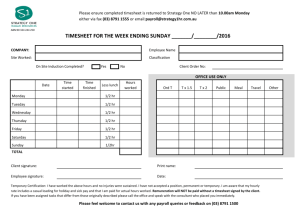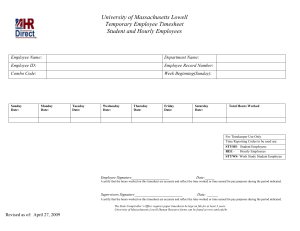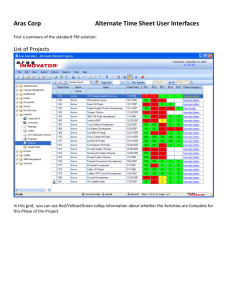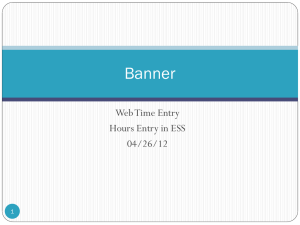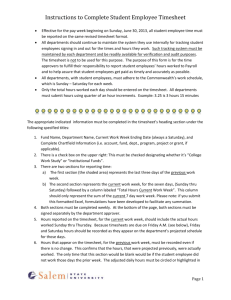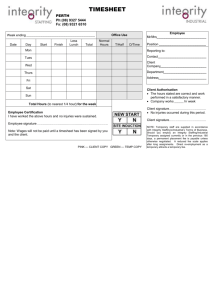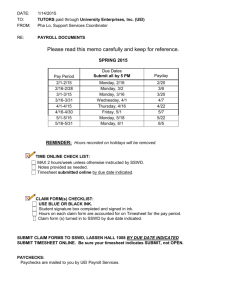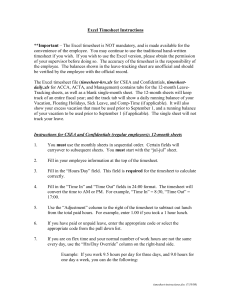A Quick Pay Tutorial
advertisement
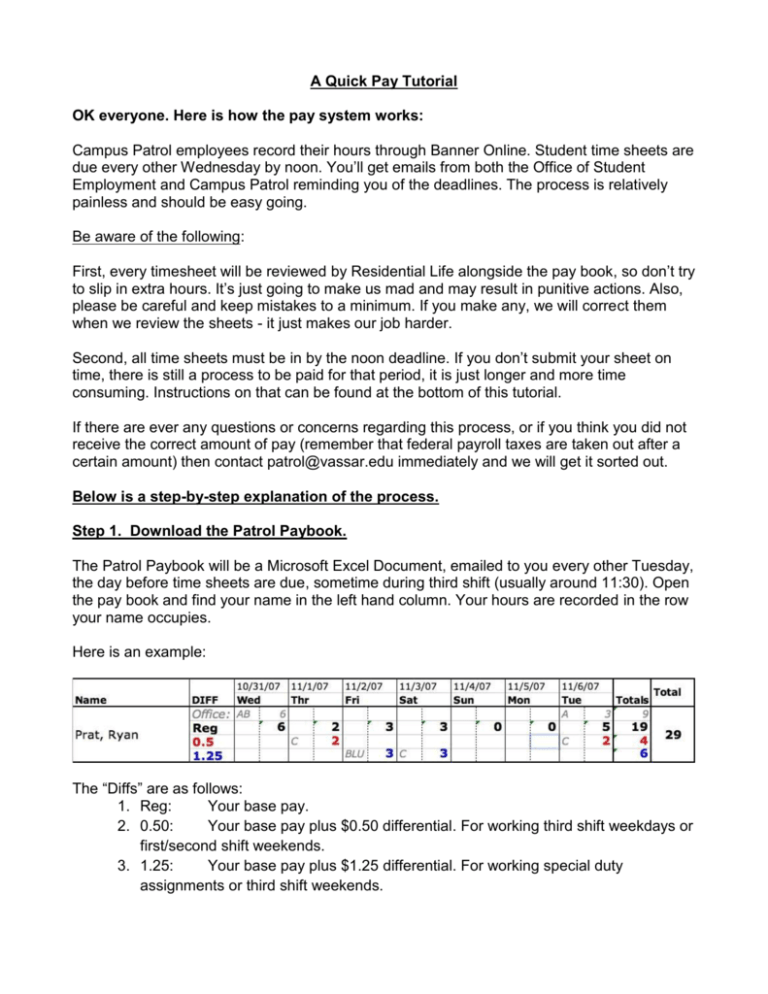
A Quick Pay Tutorial OK everyone. Here is how the pay system works: Campus Patrol employees record their hours through Banner Online. Student time sheets are due every other Wednesday by noon. You’ll get emails from both the Office of Student Employment and Campus Patrol reminding you of the deadlines. The process is relatively painless and should be easy going. Be aware of the following: First, every timesheet will be reviewed by Residential Life alongside the pay book, so don’t try to slip in extra hours. It’s just going to make us mad and may result in punitive actions. Also, please be careful and keep mistakes to a minimum. If you make any, we will correct them when we review the sheets - it just makes our job harder. Second, all time sheets must be in by the noon deadline. If you don’t submit your sheet on time, there is still a process to be paid for that period, it is just longer and more time consuming. Instructions on that can be found at the bottom of this tutorial. If there are ever any questions or concerns regarding this process, or if you think you did not receive the correct amount of pay (remember that federal payroll taxes are taken out after a certain amount) then contact patrol@vassar.edu immediately and we will get it sorted out. Below is a step-by-step explanation of the process. Step 1. Download the Patrol Paybook. The Patrol Paybook will be a Microsoft Excel Document, emailed to you every other Tuesday, the day before time sheets are due, sometime during third shift (usually around 11:30). Open the pay book and find your name in the left hand column. Your hours are recorded in the row your name occupies. Here is an example: The “Diffs” are as follows: 1. Reg: Your base pay. 2. 0.50: Your base pay plus $0.50 differential. For working third shift weekdays or first/second shift weekends. 3. 1.25: Your base pay plus $1.25 differential. For working special duty assignments or third shift weekends. A, B and C correspond to first, second and third shift, respectively. The numbers represent how many hours you worked. Note that “Reg” is the TOTAL NUMBER OF HOURS WORKED THAT NIGHT. Step 2: Log into Banner Online. Now that you know when you worked, log into Banner Online. To do so, do the following: 1. Follow the link: https://banneronline.vassar.edu/ 2. Click “Enter Secure Area Now”. 3. Enter your Vassar ID Number and PIN (the one you use to access transcripts). 4. Click on “Employee Information”. 5. Click on “Enter Staff and Student Time Sheets and Supervisory Approval”. 6. MAKE SURE THE CORRECT PAY PERIOD IS SELECTED. If it says “10/24/07 to 11/06/07 Pending” you are good to go. Click on “Time Sheet.” Note that if you had already started you time sheet for the pay period it would say “10/24/07 to 11/06/07 In Progress”. 7. You will now be shown your time sheet. It will look like the following example: Step 3: Fill it out. You can now fill out your timesheet. It is identical to what you’ll see from the pay book excel file. Just input into Banner Online what you see in the pay book in the corresponding rows, as shown above. To enter hours, click on the Hours buttons and enter a number. 2 A few things to note: 1. The time sheet is split up into two week sections. Use the “Next” or “Previous” Buttons to change which week is shown. 2. Remember differentials! If you are to receive $8.00 for two hours of work, you must put two hours in BOTH Regular AND $.50 differential rows for that day. NOTE that this will cause your total to be higher then the actual total number of hours. Only putting hours into the differential row will result in you only being paid $.50/hour for those shifts…which is bad. 3. This one is important: ONCE YOU SUBMIT YOUR TIMESHEET, YOU WILL NOT BE ABLE TO ACCESS IT. So don’t submit until you are done with the two-week pay period. Should you not submit by Wednesday at Noon: If you forget to submit on time, do the following. 1. Go to The Office of Student Employment and pick up a paper timesheet. 2. Fill out the paper timesheet just as you would electronically, including differentials and totals. 3. Bring the timesheet to Batia Epelbaum, House Advisor for Lathrop and Jewett, to be signed. She can be contacted via email or office hours. 4. After you get your sheet filled out, signed, and approved, take it back to the Student Employment Office. It needs to be in by Wednesday at 4pm. Failure to do so will result in your hours for that period not being processed until the next period. You’ll always be paid, but sooner is always better than later! Quick Pay Tutorial Version 3.0 Hunter “Stonehenge” Furnish Fall 2011 Version 2.0 Written by Sarah “U-571” Hubbell-Engler, Spring 2008 Version 1.0 Originally Written by Charles “Bull’s Eye” Wisotzkey, Spring 2007 3