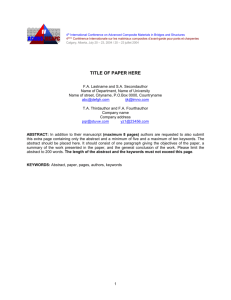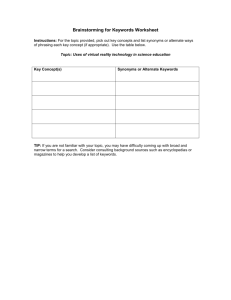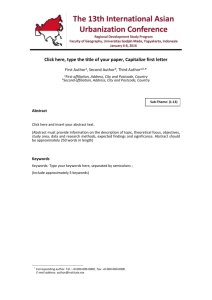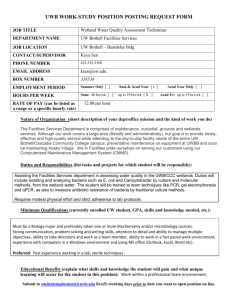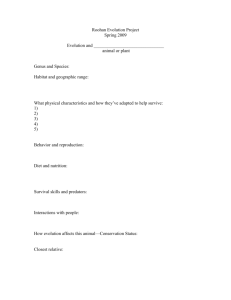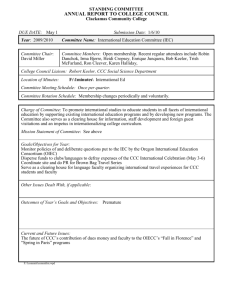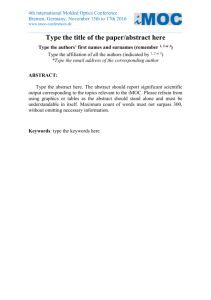Searching Technorati
advertisement
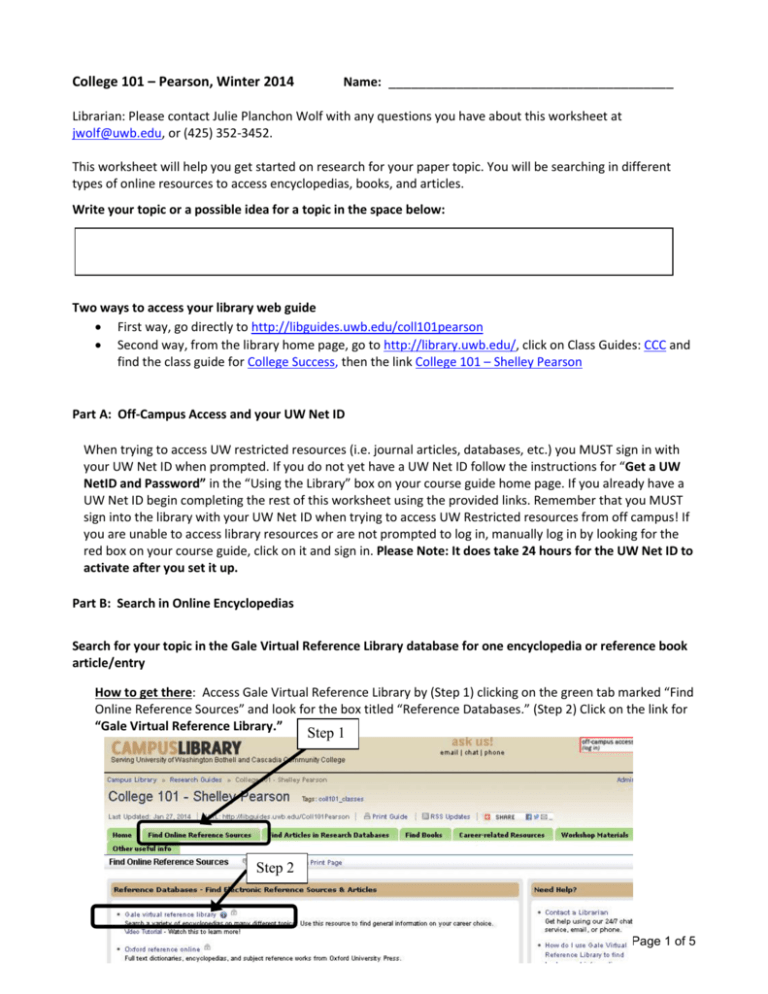
College 101 – Pearson, Winter 2014 Name: ______________________________________ Librarian: Please contact Julie Planchon Wolf with any questions you have about this worksheet at jwolf@uwb.edu, or (425) 352-3452. This worksheet will help you get started on research for your paper topic. You will be searching in different types of online resources to access encyclopedias, books, and articles. Write your topic or a possible idea for a topic in the space below: Two ways to access your library web guide First way, go directly to http://libguides.uwb.edu/coll101pearson Second way, from the library home page, go to http://library.uwb.edu/, click on Class Guides: CCC and find the class guide for College Success, then the link College 101 – Shelley Pearson Part A: Off-Campus Access and your UW Net ID When trying to access UW restricted resources (i.e. journal articles, databases, etc.) you MUST sign in with your UW Net ID when prompted. If you do not yet have a UW Net ID follow the instructions for “Get a UW NetID and Password” in the “Using the Library” box on your course guide home page. If you already have a UW Net ID begin completing the rest of this worksheet using the provided links. Remember that you MUST sign into the library with your UW Net ID when trying to access UW Restricted resources from off campus! If you are unable to access library resources or are not prompted to log in, manually log in by looking for the red box on your course guide, click on it and sign in. Please Note: It does take 24 hours for the UW Net ID to activate after you set it up. Part B: Search in Online Encyclopedias Search for your topic in the Gale Virtual Reference Library database for one encyclopedia or reference book article/entry How to get there: Access Gale Virtual Reference Library by (Step 1) clicking on the green tab marked “Find Online Reference Sources” and look for the box titled “Reference Databases.” (Step 2) Click on the link for “Gale Virtual Reference Library.” Step 1 Step 2 Page 1 of 5 Hints: (Step 3) Click in the search box listing the text “Search your library’s GVRL holdings”, type in one or two general terms (keywords) related to your topic of interest. If you use two keywords combine them using the word “AND.” (Important! Be sure to place quotation marks around phrases of two or more words!) See the examples below for search words: Example 1: “time management” techniques Example 2: “study skills” Example 3: “stress management” students Example 4: diversity and college and students Example 5: “social skills” Example 6: procrastination Example 7: College Students Communities Example 8: "online learning" technology Step 3 1. Select an article from the results you get and quickly read the first few paragraphs. Write down the “Source citation” for this article (found at the bottom of the page). 2. List any main points in this article that either help support your topic of interest or that give you ideas for a new topic: Part C: Search for Books Use the UW Libraries Search to find one book on your topic. How to get there: Go to the library web guide. (Step 1) Click on the “Find Books” tab. Under the section titled, “UW WorldCat & UW Bothell/CCC Library (beta)/UW Libraries Search,” (Step 2) click on the tab called, “UW Bothell/CCC Library (beta).” This tab will allow you to search using the “UW Libraries Search” system, which can find books specifically at the UWB/CCC Library. (Step 3) Once the tab is highlighted enter your keywords in the search box and hit enter. Step 1 Page 2 of 5 Step 2 Step 3 Hint: (Step 4) Once you are in the “UW Libraries Search” system you can narrow your results to only items currently available in the library. Just click link title “Available in the Library” on the left side of the screen. Step 4 Great! You have narrowed your results so they only show items owned by UWB/CCC and are currently available at the library. Now you can continue your search, try using one or two general words (keywords) related to your topic of interest. Also, place quotation marks around phrases of two or more words. 3. Write down one title and call number for a book that is Available in the Bothell/CCC Campus Library or online. Title: Call Number: If you are on campus and the book is available, locate this book to see if it will help you find information on your topic. Page 3 of 5 Part D: Search for Articles Conduct a search in one of the journal or newspaper databases to find two articles relevant to your topic How to get there: on your College 101 library web guide,(Step 1) click on the green tab “Find Articles in Research Databases.” Step 1 Step 2 Hints: (Step 2) Try starting with either the Academic Search Complete or the ProQuest Newspapers database. Use the word “AND” between two keywords to combine them, and place quotation marks around phrases of two or more words. (Step 3) Searching in the Academic Search Complete database for articles on your topic: Step 3 Record the following information from the sources you think are most useful for your topic. Recording this information will allow you to find the articles again should you decide to read and use them for your research: 4. Article 1 1) Search terms you used Page 4 of 5 2) Article Title 3) Author(s) 4) Source (Title of Journal, Newspaper, etc.) 5) Date of publication 6) List some new search terms/keywords you got from this source (HINT: examine words from the title, abstract, or full text of the article) 7) How does this source relate to your research question/topic? 5. Article 2 1) Search terms you used 2) Article Title 3) Author(s) 4) Source (Title of Journal, Newspaper, etc.) 5) Date of publication 6) List some new search terms/keywords you got from this source (HINT: examine words from the title, abstract, or full text of the article) 7) How does this source relate to your research question/topic? Page 5 of 5