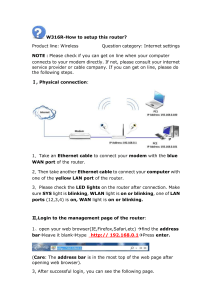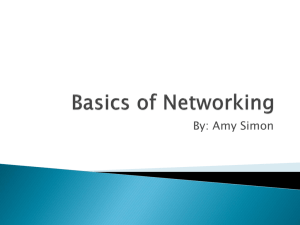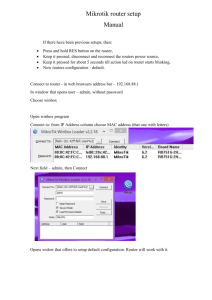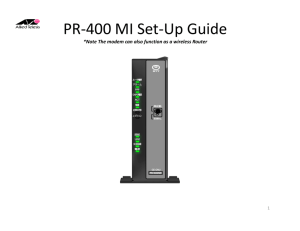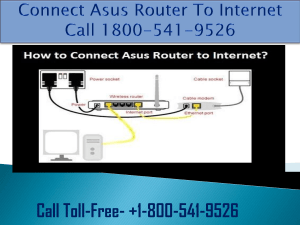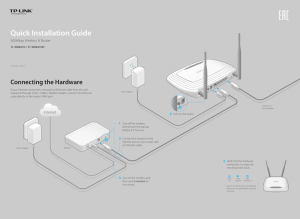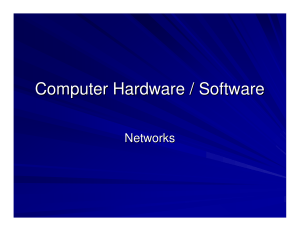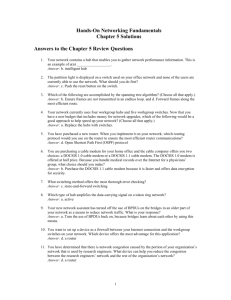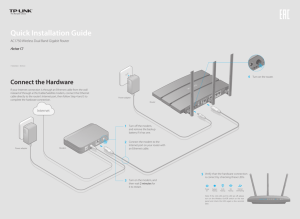W311R (W311R+)-How to setup this Wireless Router(R)? Product
advertisement
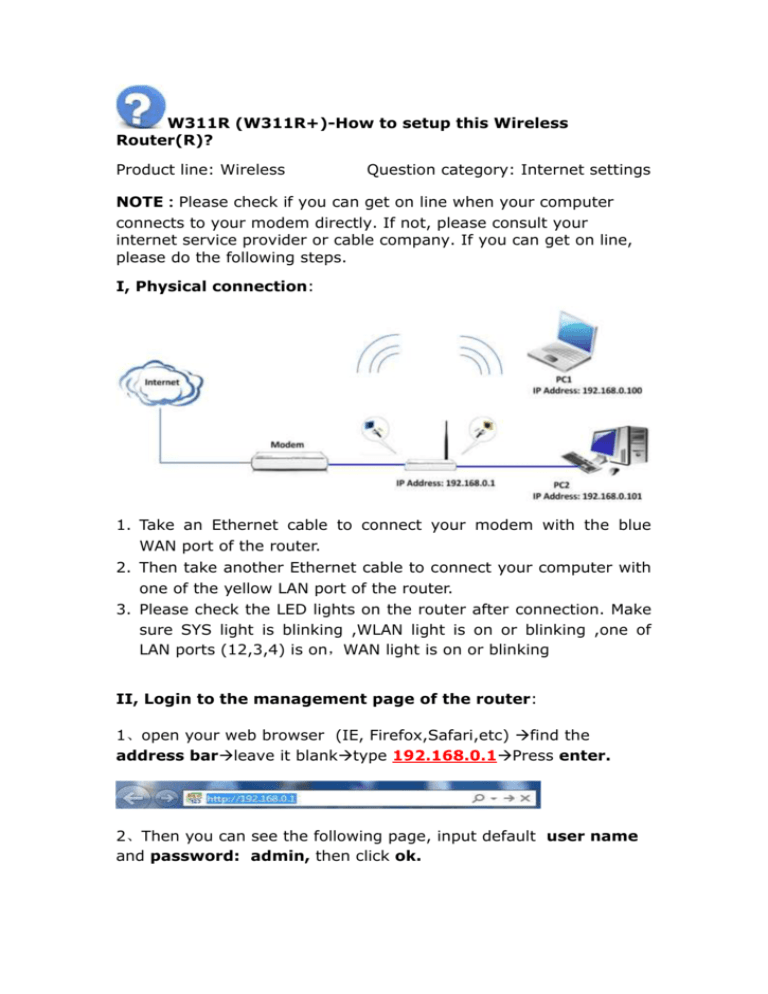
W311R (W311R+)-How to setup this Wireless Router(R)? Product line: Wireless Question category: Internet settings NOTE:Please check if you can get on line when your computer connects to your modem directly. If not, please consult your internet service provider or cable company. If you can get on line, please do the following steps. I, Physical connection: 1. Take an Ethernet cable to connect your modem with the blue WAN port of the router. 2. Then take another Ethernet cable to connect your computer with one of the yellow LAN port of the router. 3. Please check the LED lights on the router after connection. Make sure SYS light is blinking ,WLAN light is on or blinking ,one of LAN ports (12,3,4) is on,WAN light is on or blinking II, Login to the management page of the router: 1、open your web browser (IE, Firefox,Safari,etc) find the address barleave it blanktype 192.168.0.1Press enter. 2、Then you can see the following page, input default user name and password: admin, then click ok. 3、Then you will see the following homepage of tenda router. You can see Welcome to Setup Wizard. Click on Next in this page, and then you can see six options which are about your internet type and which are decided by your internet service provider. If you don’t know which one you should choose, please consult your provider (Cable Company). They will help you finish this part. And then click on “Apply” to save it. III, Click on System status on the left side to check the connection status (if it is connected, then you can get on line now). You can skip directly to step IV. If connection status shows disconnected, please check if the modem is well connected to the router by cable. If the connection status shows connecting, please try the ways as following: (1).click on refresh on the page, check system status in the middle page, please checks connection status->WAN IP. If connection status is connected and WAN ip is not 0.0.0.0, you can get online now. If not, please go to the next step. (2) Please Click Advanced Settings on the left side, choose MAC address Clone. Then click on “Clone MAC address” and then click on “Apply” to save your settings. The router will reboot. After the reboot, please go back to check the Connection status and WAN IP again. If it is still connecting, please go to the next step. (3)If it is still connecting and the WAN IP is 0.0.0.0, please power off your modem and router, then power them on, go back to the homepage of tenda router .then click System status in the middle page, and find connection status and WAN IP. If it is still the same, please contact us! IV, Steps to do wireless settings 1. Please Click WLAN SettingsBasic Settings to set the name of your wireless network, please change the SSID to tenda123 (the name of wireless network) and choose channel 6, then click Apply to save the settings. 3. Click WLAN SettingsSecurity Settings to set the password. Please choose WPA-Personal as Security Mode and AES as WPA Algorithms. In the blank of the Pass Phrase, please type your password which should be at least eight characters, then click Apply to save. V.Connect computers to Internet wirelessly. Please find the name of your wireless network (it is SSID which is your family name) and connect to it. It will require you to input password, please type password (It is the passphrase which was made by yourself just now.) After that, you can enjoy the internet wirelessly.