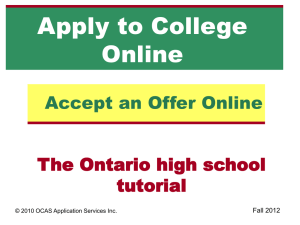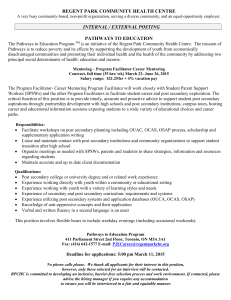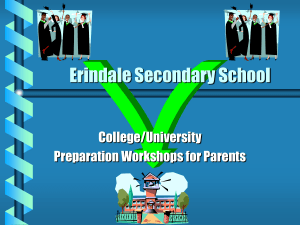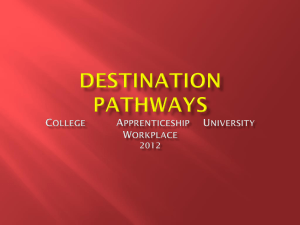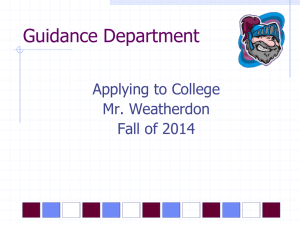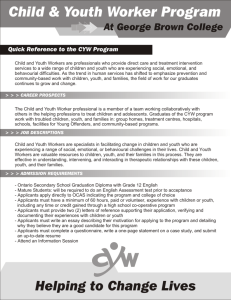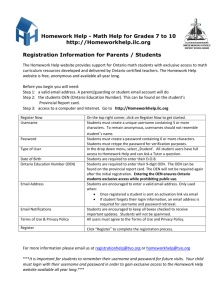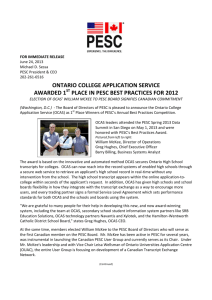College Application Instructions
advertisement
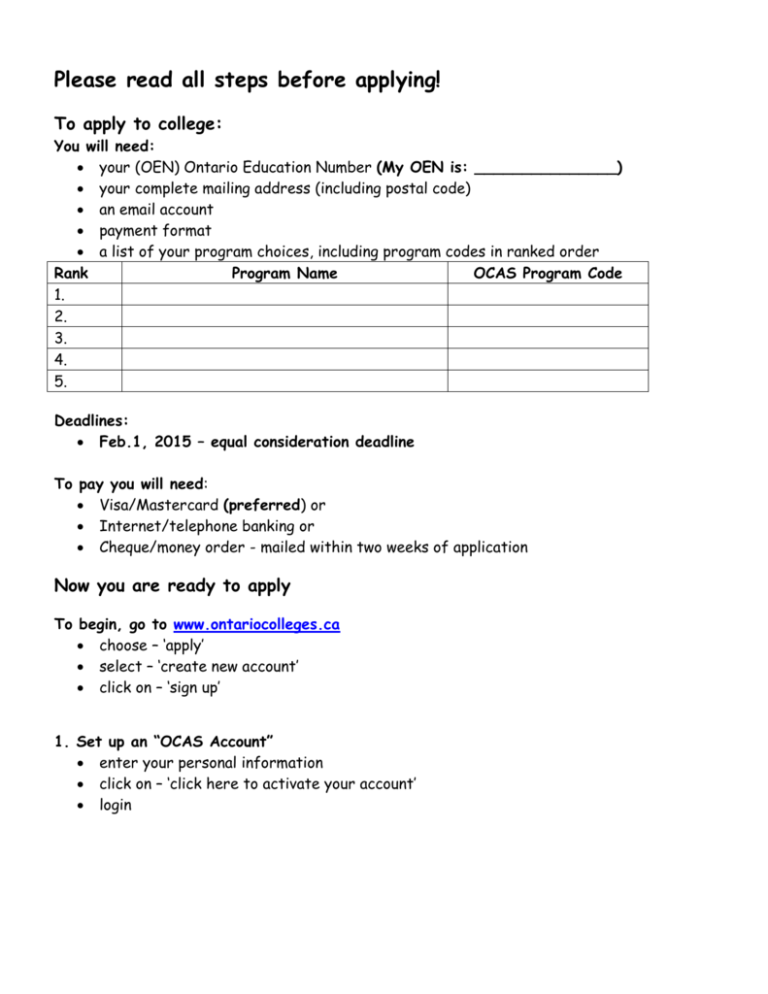
Please read all steps before applying! To apply to college: You will need: your (OEN) Ontario Education Number (My OEN is: _______________) your complete mailing address (including postal code) an email account payment format a list of your program choices, including program codes in ranked order Rank Program Name OCAS Program Code 1. 2. 3. 4. 5. Deadlines: Feb.1, 2015 – equal consideration deadline To pay you will need: Visa/Mastercard (preferred) or Internet/telephone banking or Cheque/money order - mailed within two weeks of application Now you are ready to apply To begin, go to www.ontariocolleges.ca choose – ‘apply’ select – ‘create new account’ click on – ‘sign up’ 1. Set up an “OCAS Account” enter your personal information click on – ‘click here to activate your account’ login 2. Completing your OCAS application you will now enter the following information (see left side bar): Personal Information, Contact Information, Second Consent, Citizenship and Residency, Education (OEN and Student Number), Financial Support, Experience. NOTE: on the left sidebar is a checklist for each section – a check mark will appear when each section in completed 3. My applications select the appropriate box for when you would like to begin attending college 4. Manage choices select “Search for a program” complete program choices select choice #1 and choose a college from the menu. If you know the program title, enter it to refine your search. Select and then select the program of your choice Repeat 4 times Note that you cannot select more than three programs at the same college. Select save and continue 5. Basis of Admission select that you will be a high school graduate and that you are currently in high school 6. Payment Select Payment Summary Make your payment choice Select continue Complete the required information and select continue If you are not making your payment today, select My Home. You can complete all parts of the application and pay later by logging in and selecting My Payment Once you have paid the application fee, you can view and print the Application Verification Summary, which confirms your information. Be sure to print a copy of the payment receipt for your records. Record your OCAS Application number and your Account Number on the back of this page (OR ‘right’ click your mouse to print). Your OCAS Application number will appear on the left hand side under “My Applications”. Your OCAS Account Number is on the top left of the screen beside your name.