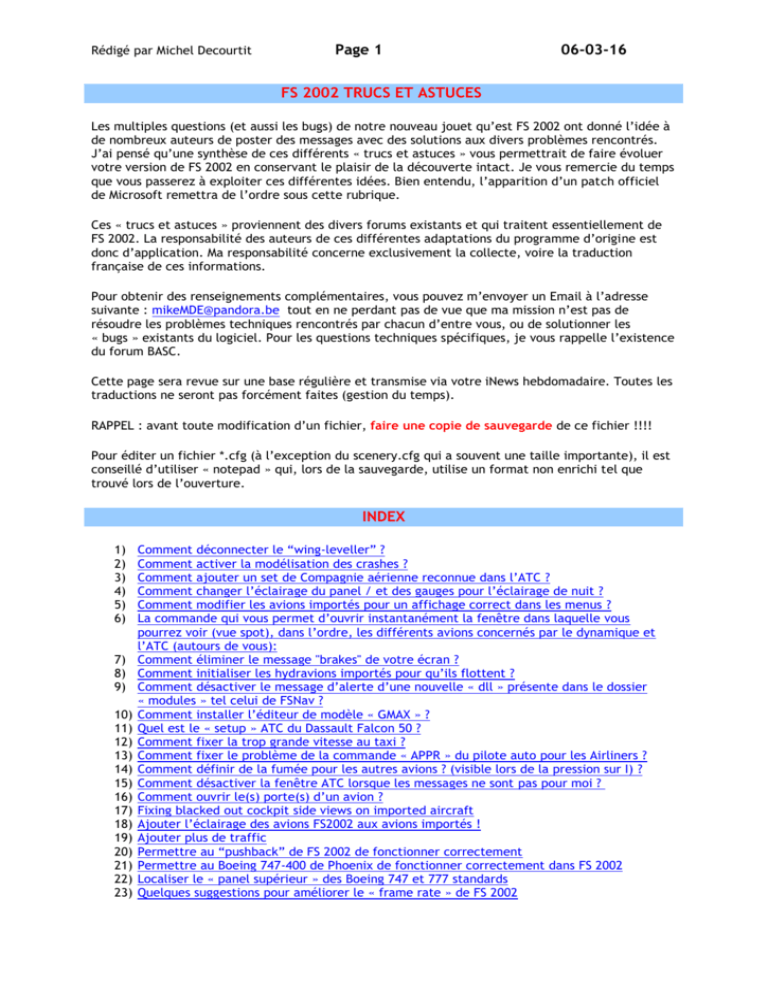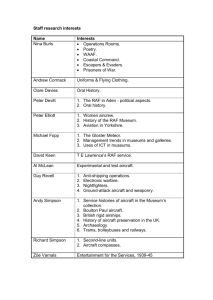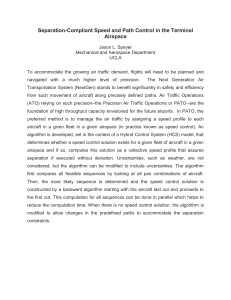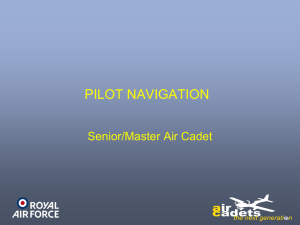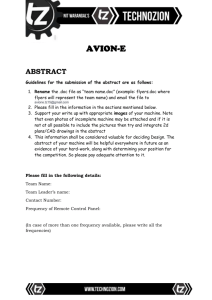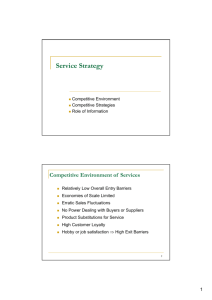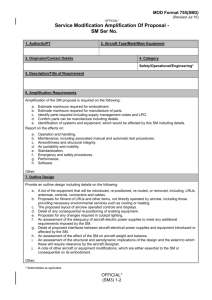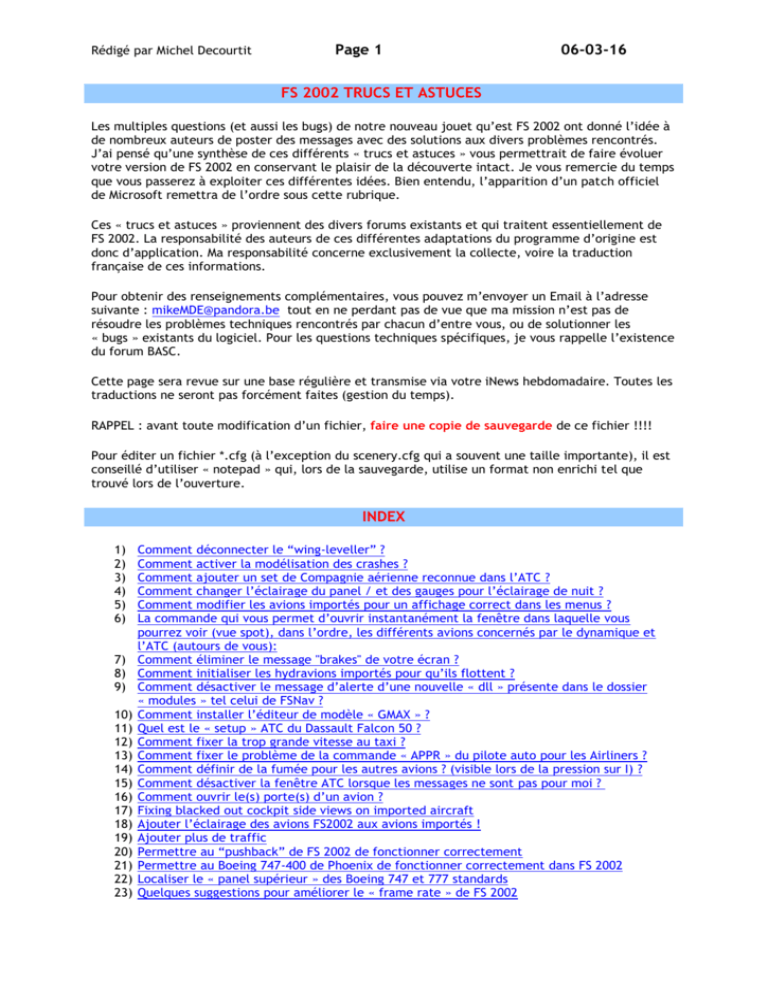
Rédigé par Michel Decourtit
Page 1
06-03-16
FS 2002 TRUCS ET ASTUCES
Les multiples questions (et aussi les bugs) de notre nouveau jouet qu’est FS 2002 ont donné l’idée à
de nombreux auteurs de poster des messages avec des solutions aux divers problèmes rencontrés.
J’ai pensé qu’une synthèse de ces différents « trucs et astuces » vous permettrait de faire évoluer
votre version de FS 2002 en conservant le plaisir de la découverte intact. Je vous remercie du temps
que vous passerez à exploiter ces différentes idées. Bien entendu, l’apparition d’un patch officiel
de Microsoft remettra de l’ordre sous cette rubrique.
Ces « trucs et astuces » proviennent des divers forums existants et qui traitent essentiellement de
FS 2002. La responsabilité des auteurs de ces différentes adaptations du programme d’origine est
donc d’application. Ma responsabilité concerne exclusivement la collecte, voire la traduction
française de ces informations.
Pour obtenir des renseignements complémentaires, vous pouvez m’envoyer un Email à l’adresse
suivante : mikeMDE@pandora.be tout en ne perdant pas de vue que ma mission n’est pas de
résoudre les problèmes techniques rencontrés par chacun d’entre vous, ou de solutionner les
« bugs » existants du logiciel. Pour les questions techniques spécifiques, je vous rappelle l’existence
du forum BASC.
Cette page sera revue sur une base régulière et transmise via votre iNews hebdomadaire. Toutes les
traductions ne seront pas forcément faites (gestion du temps).
RAPPEL : avant toute modification d’un fichier, faire une copie de sauvegarde de ce fichier !!!!
Pour éditer un fichier *.cfg (à l’exception du scenery.cfg qui a souvent une taille importante), il est
conseillé d’utiliser « notepad » qui, lors de la sauvegarde, utilise un format non enrichi tel que
trouvé lors de l’ouverture.
INDEX
1)
2)
3)
4)
5)
6)
7)
8)
9)
10)
11)
12)
13)
14)
15)
16)
17)
18)
19)
20)
21)
22)
23)
Comment déconnecter le “wing-leveller” ?
Comment activer la modélisation des crashes ?
Comment ajouter un set de Compagnie aérienne reconnue dans l’ATC ?
Comment changer l’éclairage du panel / et des gauges pour l’éclairage de nuit ?
Comment modifier les avions importés pour un affichage correct dans les menus ?
La commande qui vous permet d’ouvrir instantanément la fenêtre dans laquelle vous
pourrez voir (vue spot), dans l’ordre, les différents avions concernés par le dynamique et
l’ATC (autours de vous):
Comment éliminer le message "brakes" de votre écran ?
Comment initialiser les hydravions importés pour qu’ils flottent ?
Comment désactiver le message d’alerte d’une nouvelle « dll » présente dans le dossier
« modules » tel celui de FSNav ?
Comment installer l’éditeur de modèle « GMAX » ?
Quel est le « setup » ATC du Dassault Falcon 50 ?
Comment fixer la trop grande vitesse au taxi ?
Comment fixer le problème de la commande « APPR » du pilote auto pour les Airliners ?
Comment définir de la fumée pour les autres avions ? (visible lors de la pression sur I) ?
Comment désactiver la fenêtre ATC lorsque les messages ne sont pas pour moi ?
Comment ouvrir le(s) porte(s) d’un avion ?
Fixing blacked out cockpit side views on imported aircraft
Ajouter l’éclairage des avions FS2002 aux avions importés !
Ajouter plus de traffic
Permettre au “pushback” de FS 2002 de fonctionner correctement
Permettre au Boeing 747-400 de Phoenix de fonctionner correctement dans FS 2002
Localiser le « panel supérieur » des Boeing 747 et 777 standards
Quelques suggestions pour améliorer le « frame rate » de FS 2002
Rédigé par Michel Decourtit
24)
25)
26)
27)
28)
29)
30)
31)
32)
33)
34)
35)
36)
37)
38)
39)
40)
41)
42)
43)
44)
45)
46)
47)
48)
49)
50)
51)
52)
53)
54)
55)
56)
57)
58)
59)
60)
61)
62)
63)
64)
65)
66)
67)
68)
69)
70)
71)
72)
73)
74)
75)
76)
77)
Page 2
06-03-16
Ajouter le NAV2 aux avions importés dans FS 2002
Traiter le problème de la « dead battery »
Curing the altitude hold problems and "porpoising" effect with the default 747
Speeding up the 747 panel updating
Cockpit view panning with keys solved
Usage du module fsuipc.dll – « Flat battery fix » (voir partie technique)
Comment passer votre brevet de « private pilot » ?
Comment renommer le « Callsign » ATC d’un avion standard ?
Comment « booster » votre Beechcraft Baron ou Cessna 182 ?
Comment améliorer l’éclairage de nuit des scènes ?
Patch pour la fenêtre de « chat multiplayer »
Comment éliminer le logo lors du chargement de FS 2002 ?
Comment rendre les feux de piste plus brillants ?
Comment faire fonctionner le « speed hold » avec les turbo props ?
Comment éviter le problème du « rocking » avec les avions importés ?
Comment bloquer la vue du siège du pilote ?
FPS Slider – l’explication complète !
Remplacer les sons de FS 2002 par ceux de FS 2000 !
Les problèmes connus lors de l’importation des avions au moyen de FSEdit sont solutionnés !
Comment régler le problème du zoom dans la vue « spot » ?
Traiter le problème de la calibration du joystick
Utiliser le programme « Aircraft Animator » d’Abaccus pour animer des anciens avions sous
FS 2002
Pour ceux qui ont encore des soucis d’ILS lors de l’approche finale
Traiter les problèmes des produits CH dans FS 2002
L’arrêt de l’ATC annule le plan de vol IFR
Comment fixer les problèmes de conduite au taxi avec les joysticks « Thrustmaster » ?
Comment ajouter les icônes « carte/ATC/kneeboard » sur un autre panel au moyen du
programme « CFGEdit » ?
Modifier les fréquences radio avec la roulette de la souris
Comment permettre à l’ATC de reconnaître un nouvel avion installé en utilisant la bonne
dénomination ?
Improving surface steering for tailwheel and float aircraft
Comment diminuer les effets de turbulence exagérés dans FS 2002 ?
How to speed up the panning rate in the virtual cockpit ?
Comment utiliser FS Navigator 3.0 dans FS 2002 ?
Comment enlever tous les messages « texte » de l’écran ?
Confining ATC references to your flight number when using a plan with a non-ATC
recognised airline:
Comment calibrer le contrôleur des gaz (sur joystick) ?
Comment fixer les scènes qui flottent ?
Comment réaliser avec succès une descente en Boeing 747 ?
Les « trucs et astuces » de CFS2 sont aussi d’application dans FS 2002
Comment réaliser une « re-paint » simple dans FS 2002 ?
La fonction « ALT HOLD » du pilote automatique ne fonctionne pas correctement
Mes textures affichées sont vagues et imprécises, que faire ?
Comment résoudre les problèmes de connexion en mode « multiplayer » ?
Comment éliminer les nuages « plats » ?
Comment bloquer les vues latérales, vu du cockpit ?
Comment éliminer les « shimmering clouds » ?
Comment permettre aux freins du Cessna Caravan de fonctionner avec le CH Pro Pedals
USB ?
Comment faire fonctionner correctement l’ATC en utilisant un plan de vol généré par FSNav
en version 4.5 ?
Solutionnez les problèmes d’USB avec Windows XP !
Curing Sound stutters related to DirectX 8.0 and 8.1 !
Trouvez un endroit où se procurer des cartes d’approche / départ !
Comment éliminer les plantages dans FS 2002 ?
De bonnes adresses pour utiliser Gmax !
Comment passer en vue « spot » tout en affichant le panel ?
Rédigé par Michel Decourtit
78)
79)
80)
81)
82)
83)
84)
Page 3
06-03-16
Comment trouver les portes avions dans FS 2002 ?
Cockpit view panning with keys solved !
Comment éviter d’utiliser la puissance maximum lors du taxi avec un hydravion ?
Comment changer la couleur de l’immatriculation telle qu’elle apparaît sur l’avion ?
Utilisez MS Paint pour modifier les couleurs d’un avion !
Comment améliorer le modèle de vol du Boeing 737-400 ?
Comment modifier le poids du Boeing 747-400 d’origine pour refléter une charge
maximum en passagers ?
85) Comment économiser du papier lors de l’impression des manuels « en ligne » de FS 2002 ?
86) Fixing the initial crash and nose diving into the runway of some add-on aircraft !
87) Changing A.I. aircraft from default to your add-ons !
88) Comment changer les gauges qui apparaissent en mode « plein écran » (1 pression de W) ?
89) Comment éliminer le déploiement d’un seul spoiler d’aile ?
90) How to detect cable-catch and deploy spoilers on aircraft carriers ?
91) Comment Utiliser votre roulette de souris pour modifier le trim et les radios ?
92) Une solution pour les scènes troubles !
93) Pouvez-vous ajouter un panel virtuel à un avion qui n’en est pas pourvu ?
94) Comment faire fonctionner le Sidewinder Force feedback Pro avec Windows XP et FS
2002 ?
95) Comment importer des fichiers Gmax au format « bgl » pour FS 2002 ?
96) Ajouter un « mini panel » à la vue plein écran (touche W) !
97) Comment réinstaller le trafic des AI (aircraft intelligent) lorsqu’ils sont perdus ?
98) Comment constituer une liste d’aéroport, avec leur code ICAO en utilisant Excel ?
99) CH Pro Pedals USB - How to stop the Toe Brakes always being on ?
100) Comment créer un plan de vol IFR dans FSNav qui fonctionne avec l’ATC ?
101) Un modèle de vol plus réaliste pour le Boeing 737-400 !
102) Stopping FS2002 resetting your computer !
103) Comment utiliser Gmax pour la creation d’avions ?
104) “Autotune” contre “Manual Tune” pour les frequencies COM !
105) Stopping your aircraft veering to the left !
106) Comment trouver votre adresse IP pour une session multi joueurs ?
107) Comment arrêter l’affichage des nuages comme des feuilles plates ?
108) Comment convertir les textures des avions pour permettre l’édition dans Paint Shop Pro ?
109) Comment changer la fumée des « touchdown » d’airliners pour une application à un petit
avion ?
110) Comment permettre d’entendre le son des « markers » en approche sur des avions
importés ?
111) Cockpit panning in 2D mode !
112) Comment manœuvrer le Cessna (version float) dans un espace réduit ?
113) Comment ajouter un « rudder » aux hydravions ?
114) Comment faire du multi joueurs en utilisant Roger Wilco ?
115) Comment trouver les autres participants à une session multi joueurs ?
116) Microsoft gaming zone multiplayer advice !
117) Conseils pour la configuration du joystick CH Product !
118) Si votre Gmax ne veut pas compiler des objets ; que faire ?
119) Comprendre les chiffres qui se trouvent dans le terrain mesh !
120) Comment résoudre les problèmes de l’autopilot du Concorde ?
121) Stopping ATC constantly vectoring you to keep you on course !
122) Procédé pour faire fonctionner les “reverse thrust” !
123) Getting the view position in both 2D and Virtual cockpits exactly right !
124) What to do if you lose your FS2002 “GPS.gau” after adding a 3rd party panel or aircraft ?
125) Comment abaisser le train d’atterrissage d’un hélicoptère importé ?
126) Permettre un affichage correct des effets de l’eau !
127) Comment résoudre les problèmes du pilote automatique des B747 importés ?
128) If your FS2002 Braking doesn't stay on with your controller button depressed !
129) Comment démarrer le Baron manuellement, à l’aide de la souris ?
130) How to make the prop and boot de-icing switches in the Baron functional ?
131) Faites fonctionner votre ProFlight 2000 avec FS 2002 !
132) Changing A.I. aircraft from default to your add-ons !
Rédigé par Michel Decourtit
Page 4
06-03-16
133) Une bonne adresse pour vous permettre de travailler des textures au format DXT (CFS 2 /
FS2002) !
134) Comment corriger le problème de « Autothrottle » dans les avions importés ?
135) Comment vous déplacer dans le cockpit virtuel ?
136) Comment changer la capacité du réservoir fuel de votre avion ?
137) Pourquoi vous devriez vous limiter à 16 images / sec pour le frame rate ?
138) Donner une meilleure impression de vitesse dans la vue « cockpit » !
139) Adding FS2002 landing effects to 3rd party aircraft !
140) Modifier de façon permanente la vue “zoom” du cockpit virtuel !
141) Comment constituer un avion « multiple » dans le même dossier ?
142) Stopping your plane reaching cruise speed on the ground when you exit slew !
143) If your Add-on scenery trees turning into large white rectangles !
144) Comment faire des enregistrement vidéo des vols au format *.avi ?
145) How to avoid having seeing side view bitmaps on front cockpit view ?
146) Comment rendre le “gyro drift” plus réaliste ?
147) Comment effacer le plan de vol du GPS lorsque la situation de départ est « prévious
flight » ?
148) Comment changer l’écran d’ouverture de votre FS 2002 ?
149) Adding 'Look Around' commands to the hat switch on your joystick !
150) Comment changer le format d’affichage de la lattitude / longitude de DD:MM (fractional
minutes) vers DD:MM:SS ?
151) Si votre carte-son « Sound Blaster Live » ne fonctionne pas avec FS 2002 sous Windows
XP ; que faire ?
152) Les roues d’un avion importé dans FS 2002 s’enfoncent dans le sol ! Que faire pour y
remédier ?
153) Comment réparer un fichier « scenery.dat » endommagé ?
154) Comment ajouter votre indicatif ATC à votre panel ?
155) Comment ne pas afficher la vue virtuelle du cockpit ?
156) Comment synchroniser les throttle d’un multi moteurs (ou le contraire) ?
157) Comment afficher la barre des menus dans la vue « plein écran » ?
158) Imprimez vos « checklist » des avions FS 2002 !
159) Comment couper l’affichage de l’ATC tout en conservant l’ATIS ?
160) Getting ATC to identify third party aircraft by their type as well as their call sign !
161) Ajoutez des étoiles et des constellations dans votre ciel nocturne de FS 2002 !
162) Comment ajuster la taille de la vue de l’avion dans la fenêtre de sélection de ceux-ci ?
163) Comment rendre les AI (Aircraft Intelligent) utilisables dans FS 2002 ?
164) Angle adjustment of landing lights !
165) Tutorial on setting up A.I. aircraft and ATC !
166) Le problème inexplicable de perte de vitesse en altitude est solutionné !
167) How to enable crash modelling ?
168) Conversion des textures d’avion de/vers FS2002 – La méthode !
169) « Maximum visibility »… choisir les paramètres corrects !
170) Angle of attack at cruise speed too steep on add-on aircraft ?
171) Comment ajuster la sensibilité du palonnier et du trim ?
172) Comment faire des avions AI différents par région ?
173) Comment installer le Boeing 777 de Phoenix PSS, version 2 dans FS 2002 ?
174) Glideslope - How to stop your aircraft losing it ?
175) Fixing lost aircraft textures after using TTtools !
176) A Fix for Add-on AI Aircraft using TTtools !
177) TTtools (gestion du trafic des AI) – quelques astuces !
178) Comment faire fonctionner correctement le « chapeau chinois » du Joystick CH ?
179) Comment utiliser Exel avec TT Tools ?
180) Extending Virtual cockpit illumination to illuminate the outside of the aircraft !
181) Comment permettre au “spoiler” de se déployer automatiquement ?
182) Font "quartz" (-22) missing ?
183) Comment ajuster la puissance de vos freins ?
184) La création « facile » d’un avion sous Gmax en 12 points !
185) Comment convertir les textures tranpsarentes avec « ImageTool » ?
186) Un excellent tutorial pour repeindre les avions !
187) Glider towing in multi-player !
Rédigé par Michel Decourtit
Page 5
06-03-16
188) Comment stopper le redémarrage continu du “flight video” ?
189) NYC/NJ Scenery library object error – Workaround !
190) Permanently altering the spot view distance !
191) Comment convertir des avions FS 98 pour FS 2002 (spécialement les hydravions) ?
192) Comment installer le Concorde de FS 2000 dans la version 2002 ?
193) Comment faire un renvoi (alias) pour un « panel » dans FS 2002 ?
194) FSW Skyworld - How to make the clouds as good as they should !
195) Modifying a parking gate's classification !
196) Comment réaliser les « settings » de Squawkbox pour VatSim ?
197) Des aides pour l’installation des scènes et avions !
198) Got FS2002 standard version and need FS2000 gauges for your FS2002 add-on aircraft ?
199) Les aventures de FS 2000 sous FS 2002 !
200) Comment solutionner les problèmes de plusieurs « controleurs » ?
201) If FS2002 kicks your PC into Safe mode !
202) Opening more ports up on the router to allow for more people to show up !
203) Le mode « multiplayer » et les « firewalls » !
204) Comment faire des surfaces « bare metal » ?
205) Comment ajuster le volume des sons d’avion ?
206) Comment éviter que FS 2002 ne change votre configuration de joystick ?
207) Je n’entends pas certains effets sonores !
208) Le « System Time » … comment fonctionne-t-il ?
209) Comment solutionner le problème des priorités dans les différentes fenêtres de
« panel » ?
210) Comment augmenter l’intensité des feux de l’avion ?
211) Comment éliminer le menu « Lago » dans FS 2002, après désinstallation de FSSE ?
212) Stopping the camera view leaping in spot view !
213) Comment fixer les problèmes avec la pluie ?
214) Une explication complète sur la fixation et le maintien des paramètres « zoom » !
215) Comment créer un « brouillard au sol » à l’aide du module fsuipc.dll ?
216) Comment obtenir les textures NOVA pour les scènes qui le demande ?
217) Comment réaliser des avions du type AI uniquement (Aircraft Intelligent) ?
218) Comment rendre deux pistes « actives » sur un même aéroport ?
219) FS Sky World random clouds explained !
220) Une aide à l’installation des avions et des scènes !
221) Solution for cockpit side views that stay on-screen when returning to forward view !
222) Je souhaiterai positionner mon siège en hauteur sur la vue du cockpit de façon plus
précise. (méthode de modification des vues)
223) Understanding the Texture_max_load entry in the scenery.cfg file
224) Comment ajouter de la fumée à votre Boeing 727 ?
225) Spot view to 2d cockpit view toggle !
226) Une version stable des pilotes pour chipset Nvidia !
227) Quelques trucs pour voler de nuit !
228) Comment utiliser le module fsuipc.dll pour constituer des effets réalistes entre les
couches de nuages ?
229) Quels sont les usages pour les feux d’un avion dans le monde réel ?
230) Bloquer la vue du « siège du pilote » !
231) Quelques points à prendre en considération lors de l’usage de cfgedit (éditeur de panel)
avec FS 2002 !
232) Setting up toe brakes using the gameport version of the CH Products Virtual Pilot Pro yoke
and pedals
233) Un contrôle pour vérifier si un avion possèdera tous ses équipements lorsqu’il sera utilisé
comme avion AI !
234) Comment charger une météo réelle sur un PC non connecté à Internet en utilisant un
autre PC ?
235) Comment régler de façon plus précise et définitive la sensibilité des ailerons, de la
profondeur et de la gouverne de direction de chaque avion ?
236) Comment puis-je transférer mon plan de vol de FSNAV 4.5 vers le GPS de mon avion ?
237) Que faire si j'ai un message d'erreur sur le fichier gps.gau au démarrage de FS2002 ?
238) Un truc pour calibrer votre « joystick » correctement !
Rédigé par Michel Decourtit
Page 6
06-03-16
239) Y a-t-il y a un moyen de laisser mon avion à l’endroit où je l’ai positionné quand je charge
un plan de vol ?
240) Je souhaiterai avoir ma barre de Windows active en mode plein écran, que faire ?
241) Est-ce que je peux orienter mes phares d’atterrissage ?
242) Je souhaiterai sauter la vue des cockpits virtuels dans le défilement des vues, que faire ?
243) A quelle vitesse doit-on atterrir avec du vent de face ?
244) Comment augmenter la puissance de mes phares d’atterrissage ?
245) Comment ajouter des feux de navigation et des feux d’atterrissage sur un avion ?
246) Je souhaiterai ajouter tous les nouveaux effets, à l’atterrissage, sur un avion que j’ai
téléchargé.
247) Comment ajouter des SID / STAR à votre FMC de B767 Pilot in Command ?
248) Comment bien utiliser le cache sous FS2002 (pour les scènes) ?
249) Comment régler définitivement le problème des « thrust reverse » ?
250) Comment installer des scènes « Land Class » ?
251) Comment transformer un B767 de la collection « Posky » en avion AI ?
252) Trafic AI : le second avion ne réussi pas à décoller … solution ?
253) Je n'arrive pas à démarrer les moteurs du Baron 58, que faire ?
254) Quelques explications sur ce que signifie les nombres dans le fichier FS2k2.cfg !
255) Comment se retrouver dans la situation correspondant à mon dernier vol sur FS2002 ?
256) Comment ajouter des effets de condensation sur les ailes ?
257)
Rédigé par Michel Decourtit
Page 7
06-03-16
DETAILS DES REPONSES
1) Comment déconnecter le “wing-leveller”:
a) Ajouter : use_no_default_bank=1 dans la section “Autopilot” du fichier “aircraft.cfg” pour
chaque avion.
b) Cette fonction peut être désactivée en ajoutant les deux lignes suivantes dans le fichier
« aircraft.cfg » de chaque avion :
use_no_default_pitch = 1 // 0 = Default to current pitch mode, 1 = No default pitch mode.
use_no_default_bank = 1 // 0 = Default to Wing Leveler mode, 1 = No default bank mode.
L’ajout de ces deux lignes dans la section « autopilot” du fichier “aircraft.cfg” déconnecte la
fonction “wing leveler » et vous pourrez faire tourner votre avion lorsque le Pilote automatique est
enclenché (mode HDG non actif).
***********
En complement, vous pouvez consulter ci-après la réponse de Microsoft :
http://support.microsoft.com/default.aspx?scid=kb;EN-US;Q312460
TOP
======================================================================================
2) Comment activer la modélisation des crashes :
Ajouter les lignes suivantes après la ligne "ui_variation" dans le fichier aircraft.cfg pour chaque
appareil dont on veut activer les dommages visuels : visual_damage=1.
L'option "Detecter crash" dans les réglages de réalisme du simulateur doit être cochée.
TOP
======================================================================================
3) Comment ajouter un set de Compagnie aérienne reconnue dans l’ATC :
Editer simplement le fichier “airlines.cfg” qui se trouve dans le dossier “Aircraft” de FS 2002 : (Ceci
est la version correcte sans les “underscores”). Une actualisation régulière du fichier complet est
faite sur les sites de référence (ce qui suit est donné à titre indicatif).
AIR FORCE ONE
ACES
ACTION AIR
AEROFLOT
AEROMEXICO
AIR AFRIQUE
AIR CANADA
AIR CHINA
AIR FRANCE
AIR INDIA
AIR SHUTTLE
Rédigé par Michel Decourtit
AIR TAHITI NUI
ALASKA
ALITALIA
ALL NIPPON
ALLEGHENY
ALLEGIANT
ALLEGRO
ALOHA
AMERICAN
AMERIJET
AMTRAN
ANSETT
ANTILLEAN
ANZA
ARGENTINA
ARUBA
ASIANA
AUSTRIAN
AVIANCA
AVIATECA
BAHAMASAIR
BANGLADESHI
BIG A
BISCAYNE
BIZ EX
BLUE RIDGE
BLUE STREAK
BRITANNIA
CACTUS
CAIR
CANADIAN
CANDLER
CANEX
CARGOLUX
CATHAY
CHALLENGE AIR CARGO
CHAUTAUQUA
CHINA SOUTHERN
CITRUS
COMAIR
CONDOR
CONTINENTAL
CORSAIR
DELTA
DHL
DOMINICANA
DRAGONAIR
DREAM FLIGHT
DYNASTY
EAGLE FLIGHT
EASTERN
EGYPTAIR
EL AL
ELITE
EMERY
EUROPA
EVA
EVERGREEN
FED EX
FINE AIR
Page 8
06-03-16
Rédigé par Michel Decourtit
FINNAIR
FIRST AIR
FLAG SHIP
FRENCH LINE
FRONTIER FLIGHT
GARUDA
GEMINI
GEORGIAN
GHANA
GIANT
GULF FLIGHT
HAWAIIAN
ORANGE
HORIZON
IBERIA
ICE_AIR
JAMAICA
JAPAN AIR
JET BLUE
JET LINK
JET SET
JET USA
JORDANIAN
KESTREL
KITTY HAWK
KLM
KOREAN AIR
KUWAITI
LAKES AIR
LAN CHILE
LAPA
LAUDA
LEGENDARY
LONG HORN
LTU
LUFTHANSA
MALAYSIAN
MALEV
MARTINAIR
MESABA
MEXICANA
MID EX
MIDLAND
MIDWAY
MONARCH
MOROC AIR
NEW ZEALAND
NIGERIA
NIGHT CARGO
NORTH AMERICAN
NORTHWEST AIRLINES
OLYMPIC
OMNI
ONTARIO
ORBIS
OZARK
PAKISTANI
PAN AM
PHILIPPINE
POLAR TIGER
Page 9
06-03-16
Rédigé par Michel Decourtit
PRO AIR
QANTAS
RED ROCK
REGIONAL
RYAN
SABENA
SAUDIA
SCANDINAVIAN
SHAMROCK
SINGAPORE
SKY EX
SKYTOUR
SKYWEST
SOBELAIR
SPEED BIRD
SPIRIT WINGS
SPRINGBOK
SUN COUNTRY
SWISSAIR
TACA
TAP
THAI
TRADEWINDS
TRANSAT
TWA
UNITED
UPS
US AIR
US AIR SHUTTLE
VANGUARD AIR
VARIG
VASP
VIRGIN
VOLGA
WATER SKI
WEST AIRLINES
WEST INDIAN
WINDY CITY
WISCONSIN
WORLD
YUKON
ZANTOP
LANDMARK
VOYAGE
WORLD TRAVEL
SOAR
GAIA
ORBIT
ARMY
NAVY
MARINE
AIR FORCE
COAST GUARD
AIRWAVE
PACIFICA
GLOBAL FREIGHTWAYS
AMERICAN PACIFIC
EMERALD HARBOR AIR
Page 10
06-03-16
Rédigé par Michel Decourtit
Page 11
06-03-16
You can add the call sign for the President's helicopter (Marine 1) by adding "Marine" and set the
flight number to 1.
I have found out that the following are all working call signs:
Air Force
Marine
Navy
Coast guard
Army
These are all the names of airlines that ATC recognizes. If this is hard to believe, explore disk 1,
and look for a cab-zip-file named 3voices-there's one called 10voices, but since 3voices was a
smaller file, I chose to open it instead. Open it, and you will see a file called 'usenglishsmall.gpv'.
Open it with quickviewer-this will give you a message asking if you want to try default viewers.
Select yes. Scroll down a ways. You should fine a long list of lines starting with Airline. These are
the names ATC uses.
Other points of interest; all control towered airports are listed here, but as the author of ttools
states in the 'read me', these airports are useless since they don't have gates; ATC_NAMES ie.
boeing, airbus, etc. Air Tahiti Nui is recognized by ATC as just plain Air Tahiti. West is recognized by
ATC as WestJet.
Ab Ex
Aces
Action Air
Aeroflot
AeroMexico
Air Afrique
Air Canada
Air China
Air Force
Air Force One
Air France
Air India
Air Shuttle
Air Tahiti Nui
Airwave
Alaska
Alitalia
All Nippon
Allegheny
Allegiant
Allegro
Aloha
American
American Pacific
AmeriJet
Amtran
Ansett
Antillean
Anza
Argentina
Army
Aruba
Rédigé par Michel Decourtit
Asiana
Austrian
Avianca
Aviateca
Bahamasair
Bangladeshi
Big A
Biscayne
Biz Ex
Blue Ridge
Blue Streak
Britannia
Cactus
Cair
Canadian
Candler
Canex
Cargolux
Cathay
Challenge Air Cargo
Chautauqua
China Southern
Citrus
Coast Guard
Comair
Condor
Continental
Corsair
Delta
DHL
Dominicana
Dragonair
Dream Flight
Dynasty
Eagle Flight
Eastern
Egyptair
EL AL
Elite
Emerald Harbor Air
Emery
Europa
EVA
Evergreen
FedEx
Fine Air
Finnair
First Air
Flag Ship
French Line
Frontier Flight
Gaia
Garuda
Gemini
Georgian
Ghana
Giant
Global Freightways
Gulf Flight
Hawaiian
Page 12
06-03-16
Rédigé par Michel Decourtit
Horizon
Iberia
Ice Air
Jamaica
Japan Air
Jet Blue
Jet Link
Jet Set
Jet USA
Jordanian
Kestrel
Kitty Hawk
KLM
Korean Air
Kuwaiti
Lakes Air
Lan Chile
Landmark
LAPA
Lauda
Legendary
Long Horn
LTU
Lufthansa
Malaysian
Malev
Marine
Martinair
Mesaba
Mexicana
Mid Ex
Midland
Midway
Monarch
Moroc Air
Navy
New Zealand
Nigeria
Night Cargo
North American
Northwest
Olympic
Omni
Ontario
Orange
Orbis
Orbit
Ozark
Pacifica
Pakistani
Pan Am
Philippine
Polar Tiger
Pro Air
Qantas
Red Rock
Regional
Ryan
Sabena
Saudia
Page 13
06-03-16
Rédigé par Michel Decourtit
Page 14
06-03-16
Scandinavian
Shamrock
Singapore
Sky Ex
Skytour
Skywest
Soar
Sobelair
SpeedBird
Spirit Wings
Springbok
Sun Country
Swissair
TACA
TAP
Thai
Tradewinds
Transat
TWA
United
UPS
US Air
US Air Shuttle
Vanguard Air
Varig
VASP
Virgin
Volga
Voyage
Water Ski
West
West Indian
Windy City
Wisconsin
World
World Travel
Yukon
Zantop
TOP
======================================================================================
Rédigé par Michel Decourtit
Page 15
06-03-16
4) Comment changer l’éclairage du panel / et des gauges pour l’éclairage de nuit :
Ouvrir le fichier “panel.cfg” (dans Notepad) pour le panel dont vous voulez modifier la vue de nuit.
Recherchez la section [Color] qui devrait se trouver juste avant la section [Default View]. SI CETTE
SECTION N’EXISTE PAS, AJOUTEZ-LA ! L’exemple repris ci-dessous provient du panel du Baron :
[Color]
Day=255,255,255
Night=225,117,89
Luminous=200,200,101
Les nombres que vous trouvez sont des valeurs de couleur R,G,B (Red, Green, Blue) et vous pouvez
les faire varier comme bon vous semble (attention au résultat !).
Voici maintenant ce que cela signifie :
Day : ne pas modifier cette valeur, à moins de vouloir colorier le panel pour l’éclairage de jour !
Night : ceci représente le “voile” sur la surface du “panel”. L’indication qui est donnée représente
le rouge rose par défaut qui est utilisé.
Luminous: ce paramètre n’est valable que pour les gauges d’origine et toutes celles dont l’image
bitmap fait usage du « flag » : "show_luminous".
Le changement de la valeur “luminous” affectera la couleur de l’illumination de nuit de la gauge.
Donc, si vous souhaitez des gauges en rouge brillant, entrez les valeurs : 255, 0, 0. Si vous souhaitez
des gauges en blanc brillant (comme durant la journée), entrez les valeurs : 255, 255, 255.
Exemple:
Si vous souhaitez un panel en rouge brillant, avec des gauges éclairées blanc nuit, entrez les valeurs
suivantes :
[Color]
Day=255,255,255
Night=255,0,0
Luminous=255,255,255
Si vous souhaitez simplement des gauges éclairées et, pas d’éclairage sur le panel, entrez les
valeurs suivantes pour le paramètre « Night » : 0,0,0
Laissez libre cours à votre imagination et modifies ces valeurs et, souvenez-vous que si vous faites
des modifications et que vous allez ensuite vers une situation sauvegardée : vous ne verrez pas ces
modifications. Vous devrez charger à nouveau l’avion et sauvegarder la situation une nouvelle fois !
To find a colour for panel lighting or gauges that suits your needs, open your paint program and
"run" your "dropper" over the (palette) colour that you want and read the RGB values direct - enter
these values in either the "night=" or "Luminous=" portions of [color] in the panel CFG.
This way it is easy to get the right shade of colour for the gauges or the panel lighting.
That may seem obvious but it wasn't to me.
************
Rédigé par Michel Decourtit
Page 16
06-03-16
Avant tout il faut bien comprendre le système de fonctionnement des couleurs RVB.
Comme son nom l’indique le RVB est la composante des 3 couleurs primaires nécessaire à créer les
couleurs sur votre écran. Il y a le Rouge, Vert, Bleu. Mettez une loupe sur votre écran et vous verrez
ces trois couleurs. Suivant la quantité de luminosité donnée à chaque couleur (variant de 0 à 255),
vous allez pouvoir obtenir les autres couleurs.
Exemple : si vous mettez toutes les couleurs à 255 ce qui donne 255,255,255 vous obtiendrez du
blanc.
Voici ci dessous quelques valeurs remarquables qui vous donneront une base de départ :
Blanc : 255,255,255
Noir : 0,0,0
Gris clair : 200,200,200
Gris moyen: 127,127,127
Gris foncé : 50,50,50
Vert : 0,255,0
Rouge : 255,0,0
Bleu : 0, 0, 255
Jaune : 255,255,0
Rose : 255,0,255
Bleu clair : 0,255,255
Orange : 255,126,0
Violet : 200,255,0
Si vous avez un logiciel du type Photopaint, Photoshop, … (vous trouvez toujours un de ces logiciels
fourni avec Windows), plutôt que de faire des tests avec des valeurs. Choisissez une couleur et
notez les valeurs correspondantes en RVB.
Maintenant nous allons pouvoir passer au contenu propre de cette FAQ c’est à dire changer les
couleurs d’un tableau de bord.
- Dans le dossier de l'avion vous avez des dossiers panel, model, texture, sound,...
- Aller dans le dossier panel
- Ouvrir le fichier panel.cfg avec Wordpad ou Notepad de Windows (ou n'importe quel éditeur de
texte). Trouvez ou créer la rubrique
[Color]
Trouver ou créer les lignes suivantes
Day=255,255,255
Night=225,117,89
Luminous=200,200,101
Nous retrouvons pour chaque ligne ces fameuses trois couleurs RVB.
Day : C’est la couleur pour le jour
Night : C’est la couleur pour la nuit
Luminous : c’est la luminosité des cadrans (Gauges) durant la nuit
Important, cela ne changera pas la couleur de votre tableau de bord par défaut, mais donnera une
couleur comme si vous mettiez un filtre coloré par-dessus. Faites des tests afin de voir les effets de
changement de couleur sur votre tableau de bord.
TOP
======================================================================================
Rédigé par Michel Decourtit
Page 17
06-03-16
5) Comment modifier les avions importés pour un affichage correct dans les menus :
Here's what you do so your added aircraft do not show up in the aircraft menu under "unspecified".
Open up the aircraft.cfg for each NEW aircraft that you have added, and insert what you see below:
(I'm using the Baron for example)
Now, if you have five Barons, with 5 different paint schemes, you would need to modify the the
ui_variation under each of these Baron versions in the aircraft.cfg file, e.g. : (fltsim.1), (fltsim.2),
etc, etc.
[fltsim.0]
title=Beech Baron 58
sim=Beech_Baron_58
model=
panel=
sound=
texture=
kb_checklists=Beech_Baron_58_check
kb_reference=Beech_Baron_58_ref
atc_id=N700MS
ui_manufacturer=Beechcraft
ui_type=Baron 58
ui_variation=White with blue and gold
description=With the wonderful control harmony that is the hallmark of the Bonanza...etc.
TOP
======================================================================================
6) La commande qui vous permet d’ouvrir instantanément la fenêtre dans laquelle vous pourrez
voir (vue spot), dans l’ordre, les différents avions concernés par le dynamique et l’ATC (autours
de vous) :
CTRL-W et répétez l’action pour passer en revue les divers avions autours du vôtre.
TOP
======================================================================================
7) Comment éliminer le message "brakes" de votre écran :
Editer simplement votre fichier “FS2002.cfg” , situé dans le dossier principal de FS2002, au moyen
de Notepad, et rendez vous à la section [Sim].
Ajouter ce qui suit à cette section :
[SIM]
SYSCLOCK=1
show_brake_message=0
Ajouter surtout cette ligne : show_brake_message=0
Seul le message “brakes” est concerné par cette ligne. Les autres messages comme « pause »
continueront d’être affichés.
TOP
======================================================================================
Rédigé par Michel Decourtit
Page 18
06-03-16
8) Comment initialiser les hydravions importés pour qu’ils flottent :
I've been having no end of trouble getting the Beaver to float using FSEdit. For whatever reason,
FSEdit will allow you to make changes to this aircraft, but then it won't keep them. Anyway, I've
found the solution, so here it is in full :
This plane even bobs up and down on the waves! I think the trick here is to install a fresh Beaver,
with no modifications to the aircraft.cfg file except for the following - change the Editable line to a
"1" (one) as mentioned earlier.
Then, close the aircraft.cfg file and save it. Do NOT open FS2002, but instead, open FSEdit. Don't
try and change anything because it doesn't work (ignore the message if you get it, saying it can't
edit the panel file). Save your "changes", if it asks for it, in FSEdit, even though you haven't done
anything, and exit FSEdit. What is happening is FSEdit is installing all the right stuff in the
aircraft.cfg file. NOW, go in and edit the aircraft.cfg file manually under Contact points. Change
anything that reads as: ... / point.0=1.0000 all to point.0=4.0000 .
Repeat for any point that has the number 1.000 right after it. Leave the other ones alone. ONLY
CHANGE THE FIRST NUMBER IN EACH SERIES OR YOU WILL BE ROYALLY SCREWED!!! Voila, one
seaplane!!!
TOP
======================================================================================
9) Comment désactiver le message d’alerte d’une nouvelle « dll » présente dans le dossier
« modules » tel celui de FSNav :
FS 2002 me donne un message d’alerte lors du chargement parce qu’il ne reconnaît pas la .dll de
FSNAV.
Ajoutez simplement dans votre fichier « FS2002.CFG” les lignes suivantes :
[OldModules]
FSNav.dll=1
TOP
======================================================================================
10) Comment installer l’éditeur de modèle « GMAX » :
Here is how to install Gmax model editor that comes with Flight simulator 2002 Professional Edition
and the help\tutorials.
To install Gmax, the editing program, go to C:\microsoft games\fs2002 folder\gmax and run the
setup.exe
Then to install the tutorials go to c:\microsoft games\fs2002 folder\gmax\help install then unzip
those two compressed files to the folder you installed gmax to.
TOP
======================================================================================
Rédigé par Michel Decourtit
Page 19
06-03-16
11) Quel est le « setup » ATC du Dassault Falcon 50 :
This Falcon 50 flies just fine. The error you get is because of the special audio dll file it needs for it
to work. Just read the “Gmax” readme file and it will show you how to add the dll file by editing
the FS2002.cfg file. Add the following like this:
[OLDMODULES]
fssound.dll=1
Also, you should edit the Falcon aircraft.cfg file as posted earlier by Lou which explained how to
add planes to a mfg type, like the following:
Add this ahead of description= for the standard type
ui_manufacturer=Falcon
ui_type=Falcon 50 standard
Also add this ahead of description= for the Light type
ui_manufacturer=Falcon
ui_type=Falcon 50 Light
Now both types will work, don't type the above help remarks in green.
TOP
======================================================================================
12) Comment fixer la trop grande vitesse au taxi :
I have been having the same taxi speed problem, as a lot of other people seem to have. There has
been a lot of discussion whether on not it is a bug. This made me think it may be different on
different computers. as mine was very wrong and other people would say that theirs was normal. I
would have the King Air with only one engine running set to low Idle If I moved the prop lever just
above feather, the aircraft would start to pick up speed. I did notice that if I held F1 the plane
would slow down. It seems as though my throttle controller would only go from 1% to 99%.I had tried
3 joysticks, and calibrated them all several times. This made no change, so I started playing with
the fs2002.cfg file. After tweaking I found that changing the following line.
AXIS_EVENT_06=AXIS_THROTTLE_SET
AXIS_SCALE_06=127
À remplacer par :
AXIS_EVENT_06=AXIS_THROTTLE_SET
AXIS_SCALE_06=130
Remarque :
Les lignes indiquées ci avant ne représentent qu’un exemple par rapport à un type de joystick (dont
l’auteur ne parle pas). L’important est de retrouver l’axe du joystick qui correspond au « setting »
de l’axe des gaz (axis_throttle_set)… ici, dans l’exemple, le 06 et de modifier la valeur 127 pour la
remplacer par une autre plus appropriée.
************
Rédigé par Michel Decourtit
Page 20
06-03-16
Go to the main FS2002.CFG.
Under JOYSTICK_MAIN you will find AXIS_EVENT_02=THROTTLE_SET.
There I put AXIS-SCALE_02 to 189. Since then the bird doesn't taxi anymore of it's own. It doesn't
harm the other planes either.
************
have changed the following line in the aircraft.cfg file and the KA-350 will now set still, without any
brakes on. MAKE a COPY of the file before you make any changes.
Find this line in the [Propeller] section. Mine was set at 15.2 and I changed it to read.
beta_min = 10.2 //Minimum blade pitch angle for constant speed prop, (degrees)
Since this sets the minimum prop pitch, it does not seem to effect the performance of the aircraft. I
don't normally fly this aircraft, so if you make this change be sure to test fly the aircraft. You might
have to make the following change as well.
You will have to change the following line in the [general] section, so you can save the file.
Change the editable=0 line so it reads editable=1
***********
Regarding the taxi problems with the Beech King Air and other turboprops. I've found that the stock
Beech King Air isn't too bad with the mixture set to "low idle" but there are real problems with third
party aircraft - particularly those that use the stock Beech King Air throttle quadrant. I also noticed
that the Torque readings won't go below about 18%. It's as if the throttle only goes from "Full" to
"Ground Fine", not back to idle.
I'm sure that at some point Microsoft will issue a fix as part of a patch, or that someone will offer a
".cfg" or .mdl" edit. In the meantime a tap on the "F2" key to push the throttle back to "idle" from
"ground fine" (watch the "Torque" gauges) works for me.
TOP
======================================================================================
13) Comment fixer le problème de la commande « APPR » du pilote auto pour les Airliners :
Ce problème est aussi appelé le bug de l’ILS.
Il faut éditer le fichier “aicraft.cfg” de l’avion concerné et aller à rubrique [autopilot] où vous
devriez trouver l’indication :
pitch_takeoff_ga=8;<---- il faut enlever le point virgule.
TOP
======================================================================================
Rédigé par Michel Decourtit
Page 21
06-03-16
14) Comment définir de la fumée pour les autres avions ? :
A ajouter (compléter) dans votre fichier “aircraft.cfg”.
Le nombre de lignes « fumées » dépend du nombre de moteurs dont est pourvu l’avion que vous
utilisez.
[SMOKESYSTEM]
smoke.0=-5.00, -75.00, 18.00, fx_smoke_rx
smoke.1=-5.00, -75.00, 15.00, fx_smoke_rx
smoke.2=-5.00, -75.00, -15.00, fx_smoke_rx
smoke.3=-5.00, -75.00, -18.00, fx_smoke_rx
Vous aurez à travailler avec ces nombres si vous voulez que la fume sortent des échappements au
bon endroit .
The figures represents the placement of the smoke in relation to the engine exhaust. The density of
the smoke can be adjusted by working on the fx_smoke_rx.fx file. You will need to change some of
the setting within the .fx file to get the desired effect you want.
I didn't add the .fx changes on the basis that others would complain its not realistic. Those changes I
left up to the user to make.
CES INDICATIONS SONT VALABLES POUR LA FUMEE…. Cette fumée sera visible lors de l’appui sur la
touche "I" de votre clavier. Cette fumée n’a rien à voir avec les « jet trails » que l’on peut
apercevoir en haute altitude (à partir d’environ 30.000 pieds, suivant les températures).
Cela donne pour le Boeing 737-400 :
[SMOKESYSTEM]
smoke.0=-2.50,0.25,-16.1, fx_smoke_rx
smoke.1=-2.50,0.25,16.1, fx_smoke_rx
Cela donne pour le Boeing 747-400 :
[SMOKESYSTEM]
smoke.0=-40.00,-135.00,70.00, fx_smoke_rx
smoke.1=-37.00,-118.00,38.00, fx_smoke_rx
smoke.2=-37.00,-118.00, -38.00, fx_smoke_rx
smoke.3=-40.00,-135.00, -70.00, fx_smoke_rx
Cela donne pour le Lockheed L-1011 TriStar
[SMOKESYSTEM]
smoke.0=-6.333,-0.91,-35.667, fx_smoke_rx
smoke.1=9.0,-75.91,0.0, fx_smoke_rx
smoke.2=-6.333,-0.91,35.667, fx_smoke_rx
Si vous souhaitez ajouter de la fumée rouge à l’Extra 300S :
[SMOKESYSTEM]
smoke.0=0.00,-4.70, 11.40, fx_smoke_r
smoke.1=0.00,-4.70,-11.40, fx_smoke_r
Et enfin, si vous souhaitez faire fumer les moteurs du Lockheed C-130 :
[SMOKESYSTEM]
smoke.0=5.00, 5.00, 38.00, fx_smoke_rx
smoke.1=5.00, 5.00, 18.00, fx_smoke_rx
smoke.2=5.00, 5.00, -18.00, fx_smoke_rx
smoke.3=5.00, 5.00, -38.00, fx_smoke_rx
Rédigé par Michel Decourtit
Page 22
06-03-16
Voir également les nombreux fichiers qui ont été publiés sur le sujet (MD-80, Learjet,…) avec les
fichiers “aircraft.cfg” correspondants.
TOP
=====================================================================================
15) Comment désactiver la fenêtre ATC lorsque les messages ne sont pas pour moi ? :
Allez dans le menu des options, ensuite vers les « settings », et enfin vers ATC et vous trouverez sur
le côté droit 4 cases à cocher. Désélectionnez la case “Show ATC text” mais sélectionnez la case
qui indique "Auto-open ATC Window". L’ATC continuera d’interagir avec vous et les autres appareils
mais la fenêtre ATC ne s’ouvrira que lorsqu’une réponse de votre part est attendue. Les deux autres
cases sont pour le vol IFR, seulement si vous voulez éliminer des cieux les "Pilotes du dimanche", et
la dernière case permet d’afficher ou non (en rouge) un texte d’identification des autres appareils
du trafic (lorsqu’ils sont en l’air).
TOP
======================================================================================
Comment ouvrir le(s) porte(s) d’un avion ? :
Pour ouvrir / fermer les portes principales d’un avion de base FS2002, enfoncez simultanément les
touches "SHIFT" et "E".
Dans le cas où l’avion posséderait plus d’une porte (capable d’être ouverte), utilisez la même
procédure, mains enfoncez aussi le chiffre « 2 » à « 4 » immédiatement après.
TOP
======================================================================================
16) Fixing blacked out cockpit side views on imported aircraft
Use a text editor to open up the panel.cfg file. (A copy, of course). Then there are a couple of
places where you will have to delete entries...
At the top of the panel.cfg file, you will find your window descriptions. Remove all the lines which
have "fixedwindow" in them. Then, just below that, under the VIEWS subheading, remove that
entire section. Then, scroll down the file and remove the FixedWindow sections from the file.
You will, of course lose any interior views.
TOP
======================================================================================
18) Ajouter l’éclairage des avions FS2002 aux avions importés !
Copy the "lights" and "effects" items from an FS2002 default plane (closest to the size of your 3rd
party aircraft) to its aircraft.cfg file.
Lights and special effect will probably be out of the position (floating in space for example). That is
because they are managed separately from the aircraft model.
Rédigé par Michel Decourtit
Page 23
06-03-16
Well here is where the fun starts because you have to start changing values until they fit in the new
visual model.
Values come in three columns looking at the plane from the top and the nose up.
The first value corresponds to the forward/back position.
The second to the left/right position (negative values will push the effect to the left, positive
values will push it to the right).
The third value is for above/under (negative values will push the effect down from the center,
positive values will pus it up).
(Types: 1=beacon, 2=strobe, 3=navigation, 4=cockpit, 5=landing)
light.0=3,
light.1=3,
light.2=3,
light.3=2,
light.4=2,
light.5=1,
light.6=2,
light.7=4,
-6.80, -19.29, 0.79, fx_navred,
-6.80, 19.29, 0.79, fx_navgre ,
-25.33, 0.00, 0.72, fx_navwhi ,
-6.63, -19.29, 0.79, fx_strobe ,
-6.63, 19.29, 0.79, fx_strobe ,
-24.18, 0.00, 6.17, fx_beacon ,
-8.00, 0.00, -1.60, fx_strobe ,
-8.00, 0.00, 2.70, fx_vclight,
Finally you have to sit back in the cockpit so you find the "views" item and do the same exercise
until you find yourself comfortably sited in the cabin again.
(Longitudinal, Lateral, Vertical (feet))
eyepoint=-8.213, -0.8612, 2.220
TOP
======================================================================================
19) Ajouter plus de traffic
Vous pouvez obtenir plus de 100% d’avions intelligents dans le trafic en effectuant les
modifications suivantes. Notez qu’il vous faudra une configuration PC en conséquence pour
pouvoir supporter cette modification sans diminuer sérieusement les performances de votre
Flight Simulator.
Trouvez le fichier « FS2002.CFG » qui se trouve à la racine de votre dossier FS2002.
Faites un backup de ce fichier avant toute modification et ouvrez ce fichier “FS2002.CFG » avec
NOTEPAD.EXE.
Trouvez la ligne qui indique « TrafficDensity=100 »
Et modifiez la en « TrafficDensity=200 »
Et sauvez votre fichier.
TOP
======================================================================================
Rédigé par Michel Decourtit
Page 24
06-03-16
20) Permettre au “pushback” de FS 2002 de fonctionner correctement
There have been several solutions posted about this suggesting that keys "1" and "2" need to be
depressed SWIFTLY after hitting shift + p to activate the pushback in order to make the turn work.
This is NOT the case! The reason people are having so many problems is that they change view (say
from cockpit to Spot) during the pushback. I know it says you can in the instructions, but doing so
re-sets the pushback commands resulting in the left or right turn command being lost.
If you stick to one view from the start (I find spot the best), you can actually steer the aircraft
backwards using pushback. Bear in mind two things:
1) Number pad keys 1 and 2 do not work - use the main numbers row.
2) The aircraft will only respond to a left or right turn after it has travelled it's own length
in the direction it's currently going from the time you press 1 or 2. So anticipate the turn by
the length of the aircraft and you'll do just fine.
**********
My two cents worth on pushback steering is that I've found using F11 & F12 (differential brakes)
provides for a gentle turn radius when engaged in the pushback mode.. more than enough to enable
a safe power-on taxi out of a confined parking area.
**********
Utiliser la nouvelle fonction "push-back": MAJ+P pour reculer, MAJ+P suivi de 1 (clavier principal)
pour reculer et tourner vers le gauche, MAJ+P suivi de 2 pour reculer et tourner vers la droite, et
MAJ+P pour s'arrêter !
**********
Having still received queries on this subject, I looked into it myself. Here is how you make it work:
After you've hit shift and P, you have to tap the 1 or 2 key, not keep it pressed.
The aircraft will travel it's own length and turn left or right depending on which key you pressed.
Let's say you pressed 1. At any point during the left turn, if you press 2, the aircraft will straighten
up at the point you pressed it and continue to push back. If you then press either 1 or 2 again, the
aircraft will continue to travel it's own length once again before turning in the desired direction.
This process can be repeated until you press shift+p again (cancelling the push back), thereby
enabling you to steer anywhere under pushback. Just remember that you have to wait a full aircraft
length before the plane will respond to your commands.
***********
Once pushback steering has been initiated by Shift-P, keys "1", "2", "3" and "4" become activated.
In addition to the published use of keys "1" and "2", key "3" can be used to stop any movement and
key "4" can be used to restart or continue movement in a straight line, cancelling a turn started by
key "1" or key "2".
Note however that panning the view position in spot view will cancel the activation of all 4 number
keys as will changing the view, using the brake or opening the ATC window (and probably a lot of
Rédigé par Michel Decourtit
Page 25
06-03-16
other actions). Otherwise the 4 keys remain active enabling you even to go forward under engine
power and reverse back again.
If as a result of changing the view or panning the view position the number keys become
deactivated, it is
necessary to re-activate them with Shift-P.
Using key "3" to stop means that it is not necessary to use Shift-P at the end of your pushback.
TOP
======================================================================================
21) Permettre au Boeing 747-400 de Phoenix de fonctionner correctement dans FS 2002
Voici une suggestion pour permettre à PSS747 de fonctionner sous FS2002 :
Localisez votre fichier « panel.cfg” dans le dossier “PSS747 PANEL” - et dans ce fichier, trouvez la
ligne suivante :
[VIEWS]
VIEW_UP_WINDOWS=37
VIEW_UP_DIR=15.0, 0.0, 0.0
Que vous remplacez par ce qui suit :
VIEW_DOWN_WINDOWS=37
VIEW_DOWN_DIR=15.0, 0.0, 0.0
Et maintenant ... profitez de votre PSS747 dans FS2002 !!!!!
Remarque : cette modification implique une installation préalable de PSS747 sous FS 2002.
*********
Here's a tip for FS2002 users with the Boxed version of PSS 777-200 Pro that may have uninstalled
FS2000.
When you go to install 777-200 under FS2002 it will not install since it is looking for FS2000. In order
to get the aircraft, sounds etc, and get them into FS2002 do the following:
Create the FS2000 Directory in c:\Program Files\Microsoft Games\
Now get the NOCD crack for FS2000 and install it in the FS2000 directory you just created.
Install 777-200 Pro.. it will say it can't find FS2000, browse into the FS2000 directory you just
created, and it will start to install.
You can now copy your aircraft and sound files out and use them in FS2002!
After just uninstall 777-200 and delete the FS2000 directory.
TOP
======================================================================================
Rédigé par Michel Decourtit
Page 26
06-03-16
22) Localiser le « panel supérieur » des Boeing 747 et 777 standards
For the 777 and 747 panels dealing with the upper panel is simple. MS threw us a curve. FS2K was
SHIFT+5 to look up (where the upper panel resides), FS2K2 is CTRL+5 to look up. That’s all there is
to it, it seems the graphics engine ( or whatever) is reversed not the keyboard assignments as the
"main".cfg is almost a carbon copy of FS2K.
TOP
======================================================================================
23) Quelques suggestions pour améliorer le « frame rate » de FS 2002
What I found out last night, was if you turn of your Multi texture Filter, your frame rate and
smoothness increase by a long way. I now enjoy higher frame rates, and it is much smoother, with
less HD accessing. Since I have a low-end computer I try all kinds of things to increase the frame
rate and smoothness of FS2002.
Also another big killer of frame rates is the “autogen” scenery, which is fine up to normal. I can
take it to dense, but prefer not to as I like it on normal. It gives me the smoothest frame rates. The
“autogen” has no effect on frame rates until you go past Normal setting.
The only thing about turning off your texture filter in the hardware settings in FS2002 is that the
water effects seem not to work to well, so these must be turned off completely. Apart from this I
see very little difference in having the Multi Texture filter on. With it off it's almost like a turbo
boast for FS2002.
I never realised this filter can have such a big hit on frame rates, and accessing your HD often, yet I
have 256 megs of ram. With the filter off I get less access. I would urge you all to try it, it may
surprise you. Since I have switched it off I've found I can increase almost all the sliders to full, and
run this simulator at 1024X768, and it runs a lot smoother, with much better frame rates. Also, like
FS2000 I turn the “Mip Mapping” filter off. Makes the scenery crystal clear, and almost photo like,
but I do get some shimmering, but is a small price to pay, as the resolution is far better when not
using “Mip Mapping” at all.
I found the sliders for textures etc in themselves don't have a great impact on my frame rates, and
these are now at full.
************
After tinkering a little with the sliders in FS2002, I found out that the major frame rate hog is the
amount of ATC traffic within the environment. If frame rates are lacking, try that. I did, and now I
can run great graphics, despite the lack of traffic.
TOP
======================================================================================
Rédigé par Michel Decourtit
Page 27
06-03-16
24) Adding Nav2 to 3rd party aircraft:
Add this code to your aircraft.cfg to all of your aircraft in order to have your NAV2 unit operational
in FS2002 on imported aircraft. Copy and paste.
[Radios]
// Radio Type=availiable, standby frequency, has glide slope
Audio.1=1
Com.1=1, 1
Com.2=1, 1
Nav.1=1, 1, 1
Nav.2=1, 1, 0
Adf.1=1
Transponder.1=1
Marker.1=1
For questions or comments:
Email: Keith Mason @ Nevada757@hotmail.com
Website: http://www.vn7network.com/
From nav2fix.zip on http://www.flightsim.com/
TOP
======================================================================================
25) Curing the fast battery drain before startup:
I set out to try and solve the short battery time on the jet aircraft. Below is how you might want to
adjust the section in the Lear, B737, B747, B777, and King Air aircraft.cfg files. Now, FIRST MAKE A
BACKUP OF THE ORIGINAL AIRCRAFT.CFG FILE IN CASE YOU WANT TO GO BACK!!!!! You'll notice too,
that not all parameters have been changed. I've just changed the systems that would normally be
used. For e.g., if you are departing in a 737, you won't sit at the gate with the strobes, landing
lights, systems warnings, etc. running. You really only need to power the avionics, panel and
navigation lights. OK, the first number in the parameter is the bus the electrics are on, the second I
believe to be the amperage it draws, and I really don't know what the third number is. I've only
changed the second number of a number of the parameters. So (finally), here they are:
Pour le Learjet 45:
max_battery_voltage=12.0
generator_alternator_voltage=13.8
max_generator_alternator_amps=40.0
;BusType, MaxAmpLoad, MinVoltage
BusTypes:0=MainBus,1=AvionicsBus,2=BatteryBus,3=HotBatteryBus,4-7=Generator/AlternatorBus(14)
avionics_bus=0, 0, 9.5
avionics=1, 0 , 9.5
additional_system=0, 0, 9.5
marker_beacon=1, 2 , 9.0
fuel_pump=0, 5 , 9.0
Rédigé par Michel Decourtit
Page 28
06-03-16
Pour le Boeing 737-400 :
;BusType, MaxAmpLoad, MinVoltage
BusTypes:0=MainBus,1=AvionicsBus,2=BatteryBus,3=HotBatteryBus,4-7=Generator/AlternatorBus(14)
flap_motor=0, 5 , 17.0
gear_motor=0, 5 , 17.0
autopilot=0, 5 , 17.0
avionics_bus=0, 0, 17.0
avionics=1, 0 , 17.0
pitot_heat=0, 2 , 17.0
additional_system=0, 0, 17.0
marker_beacon=1, 2 , 17.0
gear_warning=0, 2 , 17.0
fuel_pump=0, 5 , 17.0
starter1=0, 20, 17.0
light_nav=0, 0 , 17.0
light_beacon=0, 5 , 17.0
light_landing=0, 5 , 17.0
light_taxi=0, 5 , 17.0
light_strobe=0, 5 , 17.0
light_panel=0, 0 , 17.0
Pour le Boeing 747-400 :
;BusType, MaxAmpLoad, MinVoltage
BusTypes:0=MainBus,1=AvionicsBus,2=BatteryBus,3=HotBatteryBus,4-7=Generator/AlternatorBus(14)
autopilot = 0, 5 , 17.0
avionics_bus = 0, 0, 17.0
avionics = 1, 0 , 17.0
gear_warning = 0, 2 , 17.0
fuel_pump = 0, 5 , 17.0
light_nav = 0, 0 , 17.0
light_beacon = 0, 5 , 17.0
light_landing = 0, 5 , 17.0
light_taxi = 0, 5 , 17.0
light_strobe = 0, 5 , 17.0
light_panel = 0, 0 , 17.0
Pour le Boeing 777-200 :
;BusType, MaxAmpLoad, MinVoltage
BusTypes:0=MainBus,1=AvionicsBus,2=BatteryBus,3=HotBatteryBus,4-7=Generator/AlternatorBus(14)
flap_motor=0, 5 , 17.0
gear_motor=0, 5 , 17.0
autopilot=0, 5 , 17.0
avionics_bus=0, 0, 17.0
avionics=1, 0 , 17.0
pitot_heat=0, 2 , 17.0
additional_system=0, 0, 17.0
marker_beacon=1, 2 , 17.0
gear_warning=0, 2 , 17.0
fuel_pump=0, 5 , 17.0
starter1=0, 20, 17.0
light_nav=0, 0 , 17.0
light_beacon=0, 5 , 17.0
light_landing=0, 5 , 17.0
light_taxi=0, 5 , 17.0
Rédigé par Michel Decourtit
Page 29
06-03-16
light_strobe=0, 5 , 17.0
light_panel=0, 0 , 17.0
Pour le Beechcraft King Air 350 :
;BusType, MaxAmpLoad, MinVoltage
BusTypes:0=MainBus,1=AvionicsBus,2=BatteryBus,3=HotBatteryBus,4-7=Generator/AlternatorBus(14)
flap_motor=0, 5 , 17.0
gear_motor=0, 5 , 17.0
autopilot=0, 5 , 17.0
avionics_bus=0, 0, 17.0
avionics=1, 0 , 17.0
pitot_heat=0, 2 , 17.0
additional_system=0, 0, 17.0
marker_beacon=1, 2 , 17.0
gear_warning=0, 2 , 17.0
fuel_pump=0, 5 , 17.0
starter1=0, 20, 17.0
light_nav=0, 5 , 17.0
light_beacon=0, 5 , 17.0
light_landing=0, 5 , 17.0
light_taxi=0, 5 , 17.0
light_strobe=0, 5 , 17.0
light_panel=0, 0 , 17.0
Now, with all the above, if you are running something that wasn't changed, then you will still be
able to run down the battery.
TOP
======================================================================================
26) Curing the altitude hold problems and "porpoising" effect with the default 747
(Also works with the imported FS2000 Concorde and possibly other aircraft with the same problem).
Locate (or even add) what follows to the aircraft.cfg file:
[pitot_static]
vertical_speed_time_constant = 1
(Increasing the value will cause a more instantaneous reaction in the V.S.I.)
Well 1 is a value a bit too low... try 10 or 100... the "porpoising" effect will stop !
*****************
In the [CONTROLS] section of the FS2002.cfg file add the entry:
stick_sensitivity_mode=0
****************
This issue also applies when using an external Flightplanner program that uses the FSUIPC module to
control the Autopilot (like NAV30 from Ted Wright). This is caused by a 'bug" in FS2002, behaving
differently than FS2000 on setting the Alt-Hold function 'on' when it is already 'on'. This is solved by
Peter Dowson with a work-around in FSUIPC V2.77 onwards.
Page 30
Rédigé par Michel Decourtit
06-03-16
****************
I had this same problem with a converted FS98/2000 Boeing 757 model used in FS2002. It would
porpoise under autopilot at all speed settings and altitudes. I went into the aircraft.cfg file for the
model and under the flight tuning section changed the line for pitch stability from 1.0 to 1.5
(flight_tuning)
pitch_stability=1.5
Worked great. Very stable now.
TOP
======================================================================================
27) Speeding up the 747 panel updating
Edit your panel.cfg and delete all the lines, which refer to a "delay".
This will make the panel usable, but still slow and choppy... anyway, better then nothing...
**********
In the panel.cfg you can delete (or put into comment as I did) the following line :
update_rate=6
The higher the number the longer the delay...
***********
Finally I've managed to get Fs2K2 and I see that a correction for the tip I mailed you 1 month ago is
required:
747 panel is useless because too slow
Solution:
Edit your panel.cfg and DELETE the following line: (it's repeated 3 times in this panel.cfg)
update_rate=6
TOP
======================================================================================
28) Cockpit view panning with keys solved
Thanks to the ever-awesome Peter Dowson, I now have cockpit view panning!!
In the FS2002.cfg file, under [CONTROLS] put this line:
pan_in_cockpit_mode=1
Amazing!
Don't forget to reassign the pan keys to the pan functions in 2K2 under
Options/Controls/Assignments. All the panning keys have been reassigned to "Eye Position", so you
can fix this.
If you don't mind, let me add to this...
Under the <keyboard_main> section of FS2002.cfg, paste this text :
Rédigé par Michel Decourtit
Page 31
06-03-16
PAN_LEFT=9,8
PAN_RIGHT=9,9
this will allow one to use Tab and Shift/Tab as panning controls for left/right panning... I don't
believe either of these key combos is assigned by default in FS2002.
The plus to this is you can use Tab and Shift/Tab to pan the view in Spot mode as well! I know many
folks have been wondering how to set that up--well, there you go!
Referring to the hat, then you can assign "Pan a view" to it. It's also in the view assignments. If you
are going to use the hat, then you probably don't need to reassign the other keys. I imagine you
need to set the hat to "analog".
TOP
======================================================================================
29) Usage du module fsuipc.dll – « Flat battery fix » (voir partie technique)
Ouvrez le fichier “FSUIPC.INI” qui se trouve dans le dossier « modules » de FS 2002 et
modifiez la ligne suivante (à vérifier suivant les versions) :
MagicBatteryForced=No ……à remplacer par : Yes.
Depuis la version 2.7x, les boutons de la batterie et de l’avionique doivent être “ENABLED”
pour que l’option “Flat Battery” fonctionne. La version 2.511 ne demandait pas cette
obligation. En effet, depuis la sortie de B767 PIC (PSS777 et Dreamfleet), qui ne possédaient
pas de bouton “avionics”, la version 2.511 permettait de ne pas terminer la journée avec
une batterie à plat. Si vous voulez retrouver cette situation avec les nouvelles versions de
fsuipc.dll, utilisez donc la méthode décrite ci-avant. Cela vous permettra de faire
fonctionner à nouveau les « flaps ».
TOP
======================================================================================
30) Comment passer votre brevet de « private pilot » ?
I wanted to share my experience on how to pass the PPL flight, which I found to be somewhat
challenging as a new pilot. I've read other posts of people experiencing the same problems. Detailed
Instructions to Pass Private Pilot Flight
Here is how I did it:
As the instructor's lovely voice tells you, take off and climb to 2000 ft. Set to full throttle and climb
at 80-85 kts. At 1900 ft, reduce throttle to 2200 rpm. Continue climbing and level off at 2000. As
instructed, turn to 090. Recheck tach for 2200 rpm. Maintain 2000 ft, airspeed should increase to
about 95 kts. Level out at 090. As instructed, look right and left for aircraft (don't know if the
program checks to see that you do this, but I looked each time).
Now the tricky part! Left turn to 45 degrees, quickly but smoothly (on AI, Left wing on second solid
white line). Increase throttle to 3/4 (about 2350 rpm) and ease back on the elevator. Ease into left
full rudder. Watch your airspeed and VSI closely! Airspeed should be steady at 100 kts. VSI will bob
a little, but should be close to 0. Maintain 45-degree bank.
To reiterate, if you've entered into the steep turn well, you are maintaining 45-degree bank, at
about 2350 rpm, 100 kts, full left rudder, no change on VSI. You need to roll out at 090. I started
roll out at 110. Watch your altitude, as your plane will want to pitch up. Ease off rudder and
decrease throttle. Level at 090. YOu should get the green light from the bitc.. er a instructor.
Now to give you a heads up on the second half of the flight. You will be instructed to turn to
Rédigé par Michel Decourtit
Page 32
06-03-16
heading 120 for the Tacoma Narrows Airport. You are to enter a Left Downwind approach. The
airport can be spotted around DME 15 (I didn't check to see what VOR we are tuned). You will see a
bridge pop up on the right; the airport is directly in front of that. At about DME 14.5, I changed
heading to 150; for some reason the instructor has been quiet unless I make this small heading
change. I also began reducing altitude to about 1500 ft. The instructor will come alive about DME 14
and tell you to turn to a heading of 180 and descend to 1300 ft. Your almost there.
Level at 1300 ft, turn downwind and enter a standard traffic pattern to RWY 35. The instructor
won't say a word! Land, come to a complete stop. Congratulations!
This might not be the only way to do it, but it sure is one of the few ways to do it!
Quelques conseils judicieux de Microsoft à cette adresse :
http://www.microsoft.com/games/fs2000/articles_checkride.asp
*******
Re: "The only specific question I have is what downwind left refers to?"
It refers to the direction of the turn. A left hand pattern means to fly all the turns to the left. (In a
left hand pattern it is easier to keep the airport in sight for the pilot in the left seat as well).
So during the checkride when she orders you to turn to 180deg you are already in a LEFT downwind.
Just extend it past the airport and fly 2 more left turns for base and final.
*******
After at least a dozen tries over the last few days, I finally passed the private pilot checkride for
FS2002 tonight. I found it very annoying that the examiner doesn't say anything even after you
complete the approach and land.
Here's a tip that might help:
If you get past the steep turn, she tells you to turn to heading 120 towards Tacoma Narrows airport.
Stay on this heading at 2000' until she instructs you to turn to 180. Turn, then descend to 1300'
When you are at 1300' ASL you can turn to heading 170 which is the correct heading for the
downwind leg. Fly past the airport, turn base, final, and land. Put on the brakes, but don't stop on
the runway, instead turn right onto the taxiway. The certificate should appear as soon as you make
the turn. At least this is how I was able to pass the checkride. Hope this will help relieve some
frustration
TOP
======================================================================================
31) Comment renommer le « Callsign » ATC d’un avion standard ?
Vous pouvez renommer les compagnies aériennes des avions (AI = airplane intelligent) par défaut et
les remplacer par des plus réalistes. Ouvrez le fichier “aircraft.cfg” de n’importe quel avion par
défaut et modifier la valeur « editable=0 » que vous remplacez par « editable=1 ». Ensuite vous
lancez “FSEdit”, vous ouvrez l’avion en question et vous entrez l’information dans le champ ATC
Information -> le nom de la compagnie que vous désirez (en provenance du fichier « airlines.cfg ».
Comme exemple, vous pouvez changer le MD-80 et remplacer le stupide “Soar » par « American ».
On peut appliquer la même méthode pour le numéro de vol et, de cette manière, l’ATC appellera le
MD-80 – « American » !
TOP
======================================================================================
Rédigé par Michel Decourtit
Page 33
06-03-16
32) Comment « booster » votre Beechcraft Baron ou Cessna 182 ?
Pour pouvoir “booster” votre Beech Baron (ou tout autre avion à piston de FS 2002), ouvrez le
fichier “aircraft.cfg” de l’avion concerné (au moyen notepad – ne pas utiliser l’éditeur fourni avec
FS 2002 qui semble corrompre le fichier) et trouvez dans ce fichier les lignes suivantes (et modifiez
les valeurs trouvées) :
turbocharged= 1
max_design_mp= 29
min_design_mp= 1
critical_altitude= 25000
Pour le Cessna (en reprenant les spécifications actuelles du T182T) modifiez les valeurs suivantes :
turbocharged= 1
max_design_mp= 32
min_design_mp= 1
critical_altitude= 20000
Par ces modifications, vous n’aurez plus d’avion anémique en altitude !
TOP
======================================================================================
33) Comment améliorer l’éclairage de nuit des scènes ?
Afin d’améliorer l’éclairage de nuit de FS 2002, il est nécessaire de recopier de votre dossier
« fs2000\scenedb\world\texture » toutes les textures (bitmap) qui possèdent l’indication "lm" dans
leur dénomination vers l’équivalent « fs2002\scenedb\world\texture ». Cela augmentera
grandement l’éclairage de nuit des immeubles et villes. Ceci devrait être d’autant plus valable pour
les personnes qui ont installé les textures améliorées de Lennart Arvidsson et ceci tant que sa
nouvelle version n’est pas publiée (ce qui ne saurait tarder).
Voilà le site de l’auteur : http://www.textureart.homestead.com/
TOP
======================================================================================
34) Patch pour la fenêtre de « chat multiplayer »
I've created a little program to fix the scrolling problem in FS2002's chat window. When a new
message is displayed, FSChatScroll will scroll the window down so you can see it. Just start it up and
let it run in the background while you fly. It runs on all versions of Windows, and since it uses
minimal CPU resources (it shows as zero percent on my machine), it won't affect your frame rate in
the game.
I've just uploaded it to the Avsim file library, but until it's available, you can download the zip file
(with instructions and details included) here:
http://205.252.89.41/library/esearch.php?CatID=Root&DLID=12742
It actually includes two programs. The second program is just like the first, but will also bring the
chat window forward -- useful when you're running in Full-Screen mode.
Enjoy!
Rédigé par Michel Decourtit
Page 34
06-03-16
********
Dont like to use chat scroll or install the fix ?
In FS2002 you can change the chat line from scroll to stationary.
Go to 'settings'/"General"/"Text Display" and finally, click on "single line".
That will change the text display from scrolling to a single line that is displayed at the top of your
screen.
No need to install the chat fix.
I believe it's easier to read chat in this manner. And gets rid of the annoying chat box.
TOP
======================================================================================
35) Comment éliminer le logo lors du chargement de FS 2002 ?
Ouvrez votre fichier “fs2002.cfg”, et sous la rubrique [main section] trouvez la ligne
« ShowLogo=1 »
Remplacez le 1 par un zéro, et l’affichage de ce logo n’est plus réalisé lors du chargement.
TOP
======================================================================================
36) Comment rendre les feux de piste plus brillants ?
Runway lights at night may be made brighter by doing the following:
Hit "W" 2x , and stretch scenery window to full screen. Now, hit w to put panel back. Now raise the
seat by hitting shift and enter together, or lower by hitting shift and backspace together. Worked
for me!!
TOP
======================================================================================
37) Comment faire fonctionner le « speed hold » avec les turbo props ?
To get the speed hold to work with a turboprop, you will need to make a couple changes in the
aircraft.cfg file. Find these lines and change them as listed.
under [Autopilot]
autothrottle_max_rpm=20000.000000 <----- or any LARGE number
under [turboprop_engine]:
maximum_torque=20000.000000 <-- This can be set to some reasonable number, but I use the same
as max rpm for the hell of it.
Rédigé par Michel Decourtit
Page 35
06-03-16
First change the MAX RPM value to a large number (set it to 1000000 if you like). This is NOT a prop
plane, and RPM is not considered.
TOP
======================================================================================
38) Comment éviter le problème du « rocking » avec les avions importés ?
Look through the aircraft.cfg file where 2K2 wrote all the air file parameters and there's a section
called [flight_tuning]. This is where the affectivity numbers are. To fix the rocking issue, adjust the
roll stability to 2.0 and aileron effectiveness to 1.5. This does well for large and small jets, and
anything that flies high and fast.
[flight_tuning]
cruise_lift_scalar=1.0
parasite_drag_scalar=1.0
induced_drag_scalar=1.0
elevator_effectiveness=1.2
aileron_effectiveness=1.5
rudder_effectiveness=1.2
pitch_stability=1.0
roll_stability=2.0
yaw_stability=1.0
elevator_trim_effectiveness=1.0
aileron_trim_effectiveness=1.5
rudder_trim_effectiveness=1.15
TOP
======================================================================================
39) Comment bloquer la vue du siège du pilote ?
Go to the PANEL.CFG and add a [VIEWS] section, then use the command:
VIEW_FORWARD_DIR=X.X, Y.Y, Z.Z
you can use forward_left, forward_right, rear, rear_left, rear_right, left, right and up instead of
forward.
x.x is up/down position (positive values raise your seat, typed in degrees, I use 4.0 in Cessna 172)
******
Each aircraft has a panel directory and a panel.cfg file inside that directory. MAKE A BACKUP OF
THIS FILE before trying the following:
Look for these lines (the values might vary)
VIEW_FORWARD_DIR= 3.0, 0.0, 0.0
If you increase the first figure before the first comma, you move your point of view higher up in the
2D cockpit. Reducing it moves you lower down into the cockpit. Note these parameters are only
relevant to the use of 2D cockpits.
Rédigé par Michel Decourtit
Page 36
06-03-16
For 3D cockpits, to effect a permanent change you need to go into the aircraft.cfg file. In there,
you will find a "views" stanza. There is a line beneath that says "eyepoint=xx,yy,zz". The figure you
want to change here is the third one "zz".
Increasing this number moves you higher up into the cockpit and reducing it moves you lower down
into the cockpit. You want to make very small changes to this number as you experiment.
TOP
======================================================================================
40) FPS Slider – l’explication complète !
FS2002 has a new feature that we have not seen before; it is the Maximum Frame Rate slider. If
you ask someone how it operates, you will get as many opinions as there are fingerprints. However,
here is the real deal:
The slider sets two values in your 2002.cfg file:
UPPER_FRAMERATE_LIMIT=xx (where xx is the value you set your slider to.)
This is located in the (Display) section of your 2002.cfg file and does exactly what it says. It locks
your max frame rate to that value and then assigns additional resources to other tasks (such as
smoothing gauge motion, pre-loading scenery, etc.)
LOD_TARGET_FPS=xx (where xx is roughly 70% (rounded) of the value of the slider).
This is located in the (GRAPHICS) portion of the 2002.cfg file. This gives a "minimum" setting for
Frame Rate.
If you maintain within this 30 percent bracket, the simulator will pump out all the detail you have
defined in the rest of your sliders. If you drift below the minimum, then it will start dropping detail
in an attempt to get above the minimum. The first to go is texture detail, which explains the
"muddy" or fuzzy textures people complain about. Some settings do not seem to be affected.
“Autogen”, for example does not seem to ever get turned off, where some people have reported
loss of AI traffic, and loss of building detail (High Res Airports such as KORD).
Microsoft put this slider in the simulator, to maintain the smoothness that we all love. Stuttering
not only is a result of RAW frame rate, but also the CHANGE of frame rate from one slice of time to
another. This is most evident in turns. When you pass from a low-density screen to a high-density
screen (such as going past New York City skyline), your FPS drops suddenly. If you were pushing 60
FPS and you drop to 20, the drop in frame rate is more noticeable than if you had been at 20 all the
time.
To maintain proper operation of the slider, first determine your "comfort zone". Set the slider
accordingly. Then tailor your other settings so that your simulator can maintain that at all times in
all (or most) conditions.
Some of you may want to override the slider instead. To override the slider, you need to do TWO
things. Setting the slider to unlimited merely removes the "roof" from the slider, It does not do
ANYTHING to the LOD_TARGET_FPS value. Thus if you previously had your slider set to 30FPS, then
your minimum is still LOD_TARGET_FPS is still set to 21.
To maximize your range, first set the slider to 10FPS (lowest setting), this will set LOD_TARGET_FPS
to 7.
Exit and restart simulator to make sure the LOD_TARGET_FPS value is written and saved to the
FS2002.cfg file. When restarting, then set the slider to unlimited. This will remove the limiter from
Rédigé par Michel Decourtit
Page 37
06-03-16
your video card, while maintaining the lowest setting for LOD_TARGET_FPS so that detail is
maintained.
(Another solution would be to set to unlimited, and then manually editing the FS2002.cfg)
Hope this clears up the mystique of the slider.
TOP
======================================================================================
41) Remplacer les sons de FS 2002 par ceux de FS 2000 !
To use the sounds of FS2000, search disk 3 /EXTRAS/SOUNDS, extract and overwrite them with
those of FS2002.
Attention: do not use those of C-182, these sound are already updated in FS2002).
Disadvantage: These excellent sounds need a lot of space on the hard disk!
TOP
======================================================================================
42) Les problèmes connus lors de l’importation des avions au moyen de FSEdit sont
solutionnés !
I've noticed a problem when editing imported FS2000 aircraft using the FS2002 Aircraft Editor,
specifically with regard to the Flight Dynamics "Gear" tab. After moving a helicopter to FS2002, I
attempted to change contact points 0 to 3 from POINT_CLASS_WHEEL to POINT_CLASS_SKID, as I
noticed the helo would roll around a bit on landing. After saving the configuration, everything
reverted back to wheels.
I opened the "aircraft.cfg" file, located the entries for the contact points, and compared the
information to the default B206.
There are about 16 parameters for each contact point (all are separated by a comma), and the first
is for the Point Class.
The first parameter for all FS2002 aircraft that I checked is a single-digit value. The Aircraft Editor
appears to be setting this parameter incorrectly for imported aircraft. Instead of finding a value of
3 there, I instead found 1.000 (in looking a the dropdown box for Point Class, it appears that
0=POINT_CLASS_NONE, 1=POINT_CLASS_WHEEL, 2=POINT_CLASS_SCRAPE_POINT,
3=POINT_CLASS_SKID, etc.)
I modified the values for contact points 0-3 from "1.000" to "3" and points 4-7 from "2.000" to "2",
and now everything works fine.
TOP
======================================================================================
43) Comment régler le problème du zoom dans la vue « spot » ?
J’ai découvert que dans certaines circonstances, les fonctions “zoom in / zoom out” ne sont plus
fonctionnelles. Par exemple, après la réalisation d’un pushback.
Rédigé par Michel Decourtit
Page 38
06-03-16
Le fait de changer de vue (S ou Shift-S) résout le problème( parfois, la fenêtre n’est plus active et il
suffit de cliquer sur celle-ci).
TOP
========================================================================
44) Traiter le problème de la calibration du joystick
Unlike FS2000, sensitivity setting of added joystick control axis is not always logical, although the
joystick axis were properly calibrated. E.g. I use the X, Y, and Z-axis of a game port controller for
Mix, Prop respectively: Spoiler control, but after adding them they did not seem to work. Under
Options - Controls - Sensitivities I observed that FS2002 set the sensitivity to Minimal. When I
changed this to Max., the controllers work fine.
TOP
======================================================================================
45) Utiliser le programme « Aircraft Animator » d’Abaccus pour animer des anciens avions sous
FS 2002
Open the “AA.ini” file, and make the following change.
; FS98/CFS/FS2000 directories. Normally, AA would get them from the
; system registry. If this doesn't work, remove the semicolon from
; the following line(s) and enter correct directories.
;FS98_Dir=C:\Program Files\Microsoft Games\Flight Simulator
CFS_Dir=C:\Program Files\Microsoft Games\Combat Flight Simulator 2
FS2000_Dir=C:\Program Files\Microsoft Games\FS2002
Simply change the last part of the line to read FS2002, instead of FS2000, and remove the ; in front
of the line.
This tip was posted at the FSDS forum, which Abacus frequents frequently, and so far, I've seen no
objections from Abacus about this trick.
TOP
======================================================================================
46) Pour ceux qui ont encore des soucis d’ILS lors de l’approche finale
I've been following a number of threads regarding the difficulties people are having with locking in
to the localiser and especially the glideslope. I too tried all the tips with little luck. I decided to try
playing with the flight dynamics and using the 777 as a guinea pig, I am now at a stage where my
777 autopilot can follow the ILS all the way down to the numbers.
On the 777 (I haven't tried any other aircraft yet), the changes I made were as follows:
Using FS Edit, under flight dynamics, I changed the values of Elevator Effectiveness and Aileron
Effectiveness to 2. Elevator Trim is at 1.6.
Under Weight and Balance, I increased the Empty Weight to 481680.
The autopilot reaction to the ILS is still sluggish, but it seems to follow the needles a lot better. But
GIVE IT TIME. It will eventually react.
Rédigé par Michel Decourtit
Page 39
06-03-16
TOP
======================================================================================
47) Traiter les problèmes des produits CH dans FS 2002
I have had problems with my rudder trim and the throttle. My planes would pull to the left on the
ground and I couldn't get my throttle to come all the way back to idle. The way I fixed it was this...
I have the older CH Products VPP and pedals plugged into a SB Live card. I went into Control Panel System - Device Manager - Sound video joystick – Game port joystick - Resources. My Basic
Configuration was set at '0' and my Input/Output read 0200 - 0201. I changed the Basic Configuration
to '1' and reset the Input/Output to 0200 - 0207 (as suggested by Creative Labs FAQ's). This change
fixed everything. All my controls are perfectly centred and the throttle comes all the way back to
idle now. Hope this helps those of you having similar problems.
*********
This tip relates specifically to CH Pro Pedals and users running Windows XP with a Soundblaster
sound card installed.
I had a lot of problems with my CH USB Pro Pedals in Windows XP Professional. After a few minutes
of fly the Pedals stopped reacting. For the last days I have read every message related to this
problem and tonight I was able to solve it.
I decided to remove the SoundBlaster Live card from my motherboard and uninstalled the drivers
from it. I flew for 20 minutes without freezing pedals! After this I quit and reinstalled the
Soundblaster card again in the same slot. WinXP automatically recognised the card and installed the
drivers without using any CD. Now I tried flying with the soundblaster on. I did not install any
updates of the blaster yet. Also now I could fly for a half an hour without the Pedals freezing.
Yesterday I set the energy manager to never shut down anything. During the flight from Amsterdam
to Berlin Tegel I pressed the toebrakes once on a while. This sort of helped. I flew over 1 hour and
did some 45 minutes of briefing and debriefing. There were no freezes of the Pedals. So, there must
be something in Windows XP which is able to lock the USB Pedals after 10-15 minutes or so. If this is
a solution, which is absolutely not the best, I will take it for now until CH Products come with the
update. They expect to deliver round Christmas.
********
With a bunch of work I finally have my CH pedals working **WITH** toe braking as well.
OK, here is what I learned.
The CH pedals require an **ANALOG** joy stick plugged into the joy stick port. Since I prefer my
microsoft digital joy stick I found a second hand analog joy stick to use. IN my case it was the
microsoft 3d pro. It has a switch on it to allow it to be either digital or analog and if I don't select
analog it dies.
Second, there isn't a second driver added for the rudder pedals. When you add the driver for the
analog joy stick click the rudder pedals box (settings ->control panel -> system ->game port, etc.)
the rudder pedals will now be the 4th axis of the analog joy stick.
Finally you need to map the rudder pedals hey in fs2k2. Do this under options->controls
assignments. If there are multiple joy sticks (three in my case) then be sure the select the right joy
stick and then make the assignment. To check the assignment on rudder pedals, select view -> spot
plane while on the tarmac and see if the rudder works.
Rédigé par Michel Decourtit
Page 40
06-03-16
*********
Good news for everyone who has trouble with his CH USB-rudder or yoke under Windows XP. CH
products has upgraded its drivers. They are hidden on their website, but this is the link:
http://www.chproducts.com
Click on the support-link, then on to USB-files, then download and install the new version of CH
Control Manager, compatible with Win XP. It also updates the drivers. I've been flying for over 2
hours now without losing the controls and without having to disable yoke and rudder!
TOP
======================================================================================
48) L’arrêt de l’ATC annule le plan de vol IFR
a) In the real world, you must reset the altimeter when passing through "transition" altitude.
For most of the world, this is 18,000 feet. Try resetting your altimeter to 29.92 when
passing 18,000 feet. This should stop the "nagging" and eventual cancellation of IFR
clearance. The reason for ATC nagging you is that you are not at the assigned altitude with
reference to the standard datum plane.
Don't forget to reset the altimeter (Control + B) upon clearance below the transition
altitude.
b) Fly normally until you leave controller airspace. Acknowledge the handoff and then do
NOT contact the next ATC station... speed up the time to x16, go watch Ricky Lake (or your
favourite TV-Spectacular). When you are close 100nm or so perhaps it is time to slow down
time and contact the ATC again.
The trick is to accept a handoff and not contact the next controller until you are ready.
TOP
======================================================================================
49) Comment fixer les problèmes de conduite au taxi avec les joysticks « Thrustmaster » ?
For some reason, my rudder and nose wheel is always cocked 3-5 degrees to the right (that is it's
default resting position). For anyone who has a Thrustmaster stick and the same problem, your
rudder null zone must be maxed to straighten the nose wheel/rudder.
TOP
======================================================================================
50) Comment ajouter les icônes « carte / ATC / kneeboard » sur un autre panel au moyen du
programme « CFGEdit » ?
There is a very easy way to add the new ATC/Checklist/Etc. buttons to your panels using CFGEdit.
The new ATC/Checklist/Map/Etc. buttons are mostly contained in the SimIcons.CAB new format
gauge, which CFGEdit does not recognize. This had me stumped for a while, but after delving
through the different 2002 gauges there is a solution.
The Cessna208.GAU gauge is in the FS2000 Multi Gauge format, which CFGEdit DOES recognize, and
Rédigé par Michel Decourtit
Page 41
06-03-16
is THE ONLY new gauge, which CFGEdit recognizes which (YAY!) has these new buttons.
So to add the ATC/Etc. buttons to a panel, you can open up the panel in CFGEdit, and add the
Cessna208.GAU buttons. You can add these new buttons precisely the same way you added the GPS
button in 2000.
Cessna208.GAU. Every panel I've converted from 2000 now has the buttons from this gauge in it.
Works like a charm.
TOP
======================================================================================
51) Modifier les fréquences radio avec la roulette de la souris
I have the intellimouse with the wheel in the middle for scrolling or whatever. Went to set the
frequency in one of the radios and from force of habit moved the wheel...
Voila! The freq rolls up or down. Great. Next to the autopilot and sure enough you can make
changes with the wheel instead of looking for the + and - then clicking away (or holding button
down until the numbers you want go by). Feels much more controllable to me and natural.
The 777 MFD switch for ND - EICAS - EICAS2 also responds but not any single toggle switch. Looks
like anything with multiple options respond to the wheel.
TOP
======================================================================================
52) Comment permettre à l’ATC de reconnaître un nouvel avion installé en utilisant la bonne
dénomination ?
This is how to get ATC to recognize your a/c as a Douglas DC-10 for example.
Open up the aircraft editor through the Start-Program Files-Microsoft Games, then open the a/c,
select just the name of the aircraft (I.E-POSKY 747-200/Tower Air) then go down to the ATC Info,
specify the ATC Type (Aircraft Maker) then Model (A/C Model), save and go fly.
If you want to organize your a/c by Company/Make/Model, you can also do so above in the Aircraft
Info section above the ATC Info section.
TOP
======================================================================================
53) Improving surface steering for tailwheel and float aircraft
Open your tail wheel or float equipped aircraft's "aircraft.cfg" file with Notepad :
Scroll down to find the section named "[contact points]" (these have nothing to do with forums
or chat rooms)
Identify the points, which represent wheels or floats. These will look like
"point.3=" (may be any number) followed by 1.000 for wheels or 4.000 for floats. After these
figures there are up to 15 number groups separated by commas. The group immediately
following the 1.000 or 4.000 is the "longitudinal position", which represents the distance in front
of (+) or behind (-) the aircraft's centre of gravity.
Rédigé par Michel Decourtit
Page 42
06-03-16
Identify the rearmost point of your undercarriage. The longitudinal position representing tail
wheel, or two representing rear float tips, will be the highest figure preceded by a "-" sign. i.e.
the furthest behind the COG
A handy reference point is the "Impact damage threshold" value, which is group 4 and is the only
group with a high number, typically 1600.00. Find group 7. This represents the steering angle.
Change group seven to read 40.000 for floats, or 90.000 for tail wheel. I find these values
appropriate, but maybe you will need to adjust them dependant upon your joystick calibration
and the response you prefer.
Save the changes and go flying. No, forget flying, go for a taxi.
I have found these settings to be satisfactory in Husky,C185,Beaver,Otter,Helio,Maule,R4D,Cub and
Super Cub. They appeared to make little difference to the Porter. Why is this so?
If you have previously installed my amended aircraft.cfg files to the float aircraft, these changes
have not been incorporated.
TOP
======================================================================================
54) Comment diminuer les effets de turbulence exagérés dans FS 2002 ?
I have noted that using downloaded weather from either FS2K2's system or FS meteo has caused
aircraft to bounce around very unrealistically for the amount of turbulence I experienced on the
same flight in the same aircraft on the same day/time etc. This caused me to go hunting for the
cause and I believe I found it in the FS2002.CFG file.
The setting TurbulenceScale=1.000000 is the normal setting Microsoft uses. I set mine to
0.200000 and it seems to have cured the problem. By the way this was using the C182S. The lower
setting will lessen the intensity of turbulence encountered. I believe to a more realistic setting.
TOP
======================================================================================
55) How to speed up the panning rate in the virtual cockpit ?
In the fs2002.cfg file search for this section:
[CONTROLS]
KBDAIL=64
KBDELEV=64
KBDRUD=64
PAN_RATE=400
and change the PAN_RATE value to a higher one, e.g. 600 or 800 (800 seems to work best)
TOP
======================================================================================
Rédigé par Michel Decourtit
Page 43
06-03-16
56) Comment utiliser FS Navigator 3.0 dans FS 2002 ?
Copy the dll and the fsnavigator folder from your fs2000/module folder to fs2002/module.
Insert this in fs2002.cfg:
[OLDMODULES]
FSNAV.DLL=1
Also edit “FlpExport.ini” in the module\fsnavigator\flpexport folder to:
[FS2000PLN]
InitialDir=c:\program files\microsoft games\FS2000\PILOTS\
(Or whatever your FS2002 directory path is)
*********
Download FS2KDT60.zip which updates the database of FSNav3.0 to use the database of FS2000.
Note that I say USE, not READ, because the database does NOT read the information from the
FS2002 scenery folders... Therefore, although you are operating FS Nav 3.0 from within FS2002, you
are NOT using the scenery files, navaids, ILS,
ADF information that shipped with FS2002, you are using the data from FS2000.
There might be many changes incorporated into the FS2002 navaids database that reflect real world
navdata.
TOP
======================================================================================
57) Comment enlever tous les messages « texte » de l’écran ?
This includes the brakes messages, frame counter, pause, sound, zoom and window names in VC.
Does NOT effect labels on AI aircraft, ATIS text messages, or ATC window text messages. Use this if
you want to see NOTHING. Use with caution, as you might find yourself troubleshooting a sound
problem, simply because you accidentally tapped the Q key, and would have no way of knowing the
sound is turned off. Same would apply if you accidentally paused the simulator.
Using Notepad, open the FS2002.cfg file, located in the main FS2002 folder (make a backup of this
file before attempting the modification). Locate the section about half way down titled [MAIN], and
add this line to that section:
HideInfoText=1
Thus, the section should now look like this:
[MAIN]
RUNNINGBADHW=0
Location=188,102,955,724
HideMenuNormal=0
HideMenuFullscreen=1
Maximized=1
HelpTopLeftX=292
HelpTopLeftY=169
HideInfoText=1 <-------------------------THIS IS THE LINE TO ADD
Rédigé par Michel Decourtit
Page 44
06-03-16
TOP
======================================================================================
58) Confining ATC references to your flight number when using a plan with a non-ATC
recognised airline:
If the airline you are looking for is not in the airline.cfg file (Southwest for example) and you want
ATC to call you by your Flight Number (not tail number and/or make)
add the word 'none' after the "atc_airline=" line.
ATC will now call you by your designated flight number. Not perfect, but it
is a little more realistic than ATC calling you by make and tail number.
TOP
======================================================================================
59) Comment calibrer le contrôleur des gaz (sur joystick) ?
a) Apparently, if FS2k2 senses any throttle control setting above zero - no matter how slight, that
slight throttle control setting will override the function 2 key.
Here is how I fixed it on my system...
Go into your game controller calibration setup. Calibrate the stick in the normal way. When you get
to the part where you must move the throttle from hi limit to low limit, leave a little bit of play at
either end. In other words, instead of calibrating the throttle control from 0% of travel to 100% of
travel, calibrate it from 10% to 90%.
What this does is allow that extra 10% of travel on the lower end to eliminate any "slop" in the
controller system. That way when you have commanded 0% power, it is well and truly at 0% and not
at say 0.5%.
By Roy Greenwell 14th November 2001
b) Roy Greenwell has a good point on that calibration issue. However, a much better solution is to
set dead zones from within the FSUIPC module.
TOP
======================================================================================
60) Comment fixer les scènes qui flottent ?
Try setting your terrain mesh complexity slider to max. I had the same problem and found that this
did the trick The only drawback though may be a drop in your frame rates.
**********
Just access the scenery library from the world menu and click ok. That's it. No changes
necessary. The buildings will come down to the ground where they should be.
TOP
======================================================================================
Rédigé par Michel Decourtit
Page 45
06-03-16
61) Comment réaliser avec succès une descente en Boeing 747 ?
When you are above FL290, (From FL290 you just start your descent directly with the Autopilot in
the speed mode to maintain 300kt descent), you start your descent with the autopilot in the Mach
Mode maintaining .82M and the throttles between 55 % to 60% (this RPM is required to keep the
Nacelle AntiIce going if you are descending thru icing conditions) and accept whatever rate of
descent you get. It will be around 1800 to 2000 fpm depending on your flight level and obviously as
you keep descending the autopilot will be increasing the nose down attitude to keep increasing the
speed to maintain the mach at .82.
As the speed keeps increasing you will come to a stage when the speed is now 300kt to maintain
that .82M . At this time, you change the autopilot to Speed mode so that it maintains a constant
speed of 300kts from now on and this will occur close to 29000 to 30000ft.
From now on, you can throttle back all the way to idle. In this configuration gradually you will
settle down at a rate of descent of 2500ft per minute.
Now You are to keep checking your descent progress in terms of your height (I mean the aircraft's
altitude ;-) vis a vis distance to the landing runway. If your distance to landing runway is say 100nm
then you should be at 28000ft. For each 10nm deduct 3000ft. For example at 40nm you should be at
10000 ft. This caters for descent at 300kt.
If you are high then use the speedbrakes which will increase the R.O.D. and assess the situation at
the next checkpoint (It is a good idea to have these checkpoints of 100,90,80,70, nm from the
landing runway.. If you want to be more proficient, you should also cater for this as TRCK miles to
run.
ie If you are coming in the landing direction itself, then TRACK miles = DME distance if DME is on
airport and not remotely located.
If you are coming at 90deg angle to landing runway,
TRACK miles = DME+ 10nm for final run.
If you are coming in reciprocal direction to landing rwy,
TRACK MILES = DME + 10nm for final run +5 nm for the reciprocal turn+10nm for the extra run to
reach turning point on the other side of the rwy.
The TRACK miles will be constant for the height and so you should assess the DME accordingly)
At 10000ft you reduce speed to 250 kts. You will use about 7 to 10 nm in this slowing down process.
Now maintaining 250 kt, your descent profile should be, 30 nm should be 9000ft 20nm should be
6000ft
and from 20nm onwards , start your flap extension schedule and get on to initial approach condition
of Flaps 10 and speed around 180 kt and then on once you get ILS intercept clearance take F20.
Once on Localiser intercept, one dot glideslope up, take gear down. On glideslope intercept Take
Flap25 speed around 150kt(it will depend on weight but 150kt is a good figure. Say at1500ft to
1000ft take full flaps and fly at your Vapproach speed which is dependant on weight, and the thumb
rule is:
For 250Ton weight, 140kt
For each 10Ton variation Deduct/increase this by 3kt.
Get that sucker down to touch down smoothly so that you do not wake up those passengers!!
TOP
Rédigé par Michel Decourtit
Page 46
06-03-16
======================================================================================
62) Les « trucs et astuces » de CFS2 sont aussi d’application dans FS 2002
The handling of the effects seems to be *similar* in FS2002 as in CFS2, meaning that any tutorials
about changing effects in CFS2 also work for FS2002.
Here is a link to a very useful resource regarding effects:
http://cfs2.dogfighter.com/pages/index.php?page=faq/effects
Also, the "Design and Development" forum at this brilliant CFS2 website has very interesting info on
editing stuff in FS2002. The link:
http://cfs2.dogfighter.com/cgi-bin/dcforum/dcboard.cgi?az=list&forum=DCForum
TOP
======================================================================================
63) Comment réaliser une « re-paint » simple dans FS 2002 ?
I tried a simple repaint. I changed the gold to red on the Baron 58:
I created a folder called "texture.1" in the Baron's Section.
I then Copied not moved all of the texture files from the Baron's texture folder into Texture.1.
Opened Imagetool.exe located in: \FS2002\gmax\Flightsim\gamepacks\FlightSim folder (Create a
shortcut as it's easier).
In ImageTool, I then opened the two necessary files:
beech_baron_58_d.bmp in the Texture.1 folder
beech_baron_58_T.bmp in the Texture.1 folder
and converted them to 24 bit.
Edited them in my Corel Photopaint. and saved them in the Texture.1 folder.
Re-opened Imagetool and converted them back to DXT1 format and also found that I needed to go:
Image/Create Mipmaps..... It created 9 levels.
If you don't do this you get some really strange effects with the reflections/chrome in 2k2.
Saved the two files in the Texture.1 folder with out renaming them.
Then in the baron's aircraft.cfg text file entered the following section after the [fltsim.0] section:
Rédigé par Michel Decourtit
Page 47
06-03-16
[fltsim.1]
title=Beech Baron 58 Paint1
sim=Beech_Baron_58
model=
panel=
sound=
texture=1
kb_checklists=Beech_Baron_58_check
kb_reference=Beech_Baron_58_ref
atc_id=N4299ST
ui_manufacturer=Beechcraft
ui_type=Baron 58
ui_variation=White with red and green
description=With the wonderful control harmony that is the hallmark of the Bonanza line, the
Beech Baron 58 is considered a classic light twin. The Baron 58 is the spiffed-up version of a
time-tested favorite, made more modern by its new Continental Special engines. The Baron
combines the attractiveness of Beechcraft design with the reliability of twin engines, resulting
in a gorgeous workhorse of an aircraft.
Hope that this all made sense.
TOP
======================================================================================
64) La fonction « ALT HOLD » du pilote automatique ne fonctionne pas correctement
put this in the aircraft.cfg
[pitot_static]
vertical_speed_time_constant=1
If it's still doing that, try increasing the 1 to 10 or 100.
TOP
======================================================================================
65) Mes textures affichées sont vagues et imprécises, que faire ?
Try the following modifications to your configuration files:
In FS2002.cfg:
Under the [TERRAIN] section:
TERRAIN_DEFAULT_RADIUS=20.000000 (MS Default is 2.500000)
TERRAIN_EXTENDED_RADIUS=30.000000 (MS Default is 4.000000)
In terraintextures.cfg
Under the [GENERAL] section:
DefaultTextureCount=1209 (MS Default is 186)
Rédigé par Michel Decourtit
Page 48
06-03-16
Give it a try and see if it helps on your system (it does on mine!). I have some theories as to
why these adjustments are beneficial, but I don't have time to re-write my previous unposted response. Please note that these adjustments may not be appropriate for all
systems.
TOP
======================================================================================
66) Comment résoudre les problèmes de connexion en mode « multiplayer »
I have had multiplayer problems for a long time. I think I got it fixed. I had to get another router for
my DSL, one that would allow me to disable the firewall completely. The game needs many
different ports to be open at the same time in order to play multi player.
Here is the help file I got off of Microsoft.
Zone: Network Ports Required to Play
-------------------------------------------------------------------------------The information in this article applies to:
Microsoft Zone.com
-------------------------------------------------------------------------------SUMMARY
This article describes the ports required to chat or connect to game rooms or lobbies on Zone.com
through a firewall, proxy server, Network Address Translation (NAT), or Internet Connection Sharing
(ICS).
MORE INFORMATION
To chat or connect to game rooms or lobbies on Zone.com, the following requirements must be
met:
Your network administrator must configure the network to allow the Zone to pass information
through the network.
The following TCP ports must be open:
80
443
6667
28800-29000
If your network requires that you open these ports based on IP address, you can determine the class
C address range used by the Zone by opening a command prompt window and running the following
command:
ping zone.msn.com
To verify that these ports are open, please contact your network administrator or Internet service
provider (ISP). If you are the administrator of the network, please consult the documentation for
your network software for information about how to open these ports.
TOP
======================================================================================
Rédigé par Michel Decourtit
Page 49
06-03-16
67) Comment éliminer les nuages « plats » ?
I have realized that I only see flat 'billboard clouds' when the FPS or status information is displayed
on the screen (the red text seen in the upper left after pushing 'shift+Z'. If I see a flat cloud then
turn that off the flat cloud will 'pop' back to its proper position and rotate properly to face the
aircraft again.
********
The problem with wafer thin clouds has popped up several times and I have seen it mentioned that
it occurs when the FPS indicator (CTR+Z) is on screen. That's correct.
I have found something more.... it also happens when the ATC window is active !
So it seems that if other information is displayed on the screen the program piece of FS2002 that
takes care of objects facing the aircraft no longer functions. Then the clouds do not turn with the
aircraft and allows you to see that they are only 2-dimensional.
TOP
======================================================================================
68) Comment bloquer les vues latérales, vu du cockpit ?
MOUSE_AS_YOKE_TOGGLE=46,10
PAN_LEFT=8,11
PAN_RIGHT=13,11
VIEW_FORWARD=38,41
VIEW_FORWARD_RIGHT=33,41
VIEW_RIGHT=39,41
VIEW_REAR_RIGHT=34,41
(Etc)
Change the "41" at the end of each "view" command to "9"
When your done, it will look like this:
MOUSE_AS_YOKE_TOGGLE=46,10
PAN_LEFT=8,11
PAN_RIGHT=13,11
VIEW_FORWARD=38,9
VIEW_FORWARD_RIGHT=33,9
VIEW_RIGHT=39,9
VIEW_REAR_RIGHT=34,9
VIEW_REAR=40,9
VIEW_REAR_LEFT=35,9
VIEW_LEFT=37,9
VIEW_FORWARD_LEFT=36,9
VIEW_DOWN=12,9
TOP
======================================================================================
Rédigé par Michel Decourtit
Page 50
06-03-16
69) Comment éliminer les « shimmering clouds » ?
I have a Voodoo 5500 AGP card and a number of users have complained about shimmering clouds
when using this card with FS2002.
I have worked out a solution that may assist and I have outlined it below.
a. Make a note of the exact file names used for the Cumulus cloud bitmaps (contained in the main
Fs2002\Texture directory). There are eight of them, each with varying suffixes.
b. Copy all the "stratus_*.bmp" cloud bitmap files from your Fs2002\texture directory into a
temporary folder. You will again find eight of them, all with suffixes corresponding exactly to the
suffixes used for the Cumulus clouds.
c. In this temporary folder, re-name the stratus cloud bitmaps to cumulus. For example, rename
"stratus_broken.bmp" to "cumulus_broken.bmp", "stratus_few.bmp" to "cumulus_few.bmp", etc. Do
this to all eight stratus cloud bitmaps.
d. Go back into your original Fs2002\texture folder and change the file extension of your eight
cumulus bitmaps to ".old". So, for example, "cumulus_few.bmp" becomes "cumulus_few.old".
e. Copy the re-named stratus cloud bitmaps from your temporary directory to your Fs2002\texture
directory.
f. Go into the sim and change your cloud density to at least 35. Select the trilinear filtering option
under Hardware. You should also switch to 32 bit colour if you are not already using it. There is not
a significant frame rate hit on the Voodoo 5500 when selecting 32 bit colour at medium resolution
settings.
TOP
======================================================================================
70) Comment permettre aux freins du Cessna Caravan de fonctionner avec le CH Pro Pedals
USB ?
Désactiver l’option “frein au pied - toe brakes” dans la page des assignations du palonnier.
TOP
======================================================================================
71) Comment faire fonctionner correctement l’ATC en utilisant un plan de vol généré par FSNav
en version 4.5 ?
A few people have been asking on the FS2002 forum at F/S.com how to get ATC to work properly
with your flight plan. I don't think there is a way at moment until the people who write it bring out
another version that interacts with ATC, that's if it can be done.
Anyway what I do to sort of get around the problem is when I make a flight plan. instead of
selecting a gate, ramp or runway to T/O and land at, my start and destination airports, I make my
plan from airport to airport with no runways, so that when you file a F/P you can T/O and land at
whatever runway ATC give you either IFR or VFR you have the choice.
********
Rédigé par Michel Decourtit
Page 51
06-03-16
In FSNav 4.5 create a flight plan.
Then in the options tab click export.
Pick FS2002 from the list and click OK and save the flight plan.
Now go to your Flights menu in FS2002 and click on Flight Planner.
Click Load and pick the flight plan you just saved.
Click OK and the plan is loaded in FS2002 and ATC will recognize it.
TOP
======================================================================================
72) Solutionnez les problèmes d’USB avec Windows XP !
If your USB joystick/yoke/pedals cease to respond after some minutes of flight, try this:
Open the Devices Manager, select USB-Controller, right-click on one of the USB-Root-Hubs and
select "Properties". Select the "Energy Management" tab and make sure that the checkbox called
something like "Computer may switch off device to save energy" is NOT checked. Repeat the same
procedure for the second USB-Root-Hub.
Sorry if the terms are not absolutely correct - I have the German version of XP, but I think you'll
know what I mean.
TOP
======================================================================================
73) Curing Sound stutters related to DirectX 8.0 and 8.1 !
MS left a big Bug in DirectX. They left the DirectSound Debugging enabled, which is fine for testing
by MS, but its not meant for the normal User. It eats up CPU Performance and may also affect
Frame Rates and Sound Stutters.
To get rid of it pls. do the following. Download this first
http://www.gamevoiceclub.com/Download/dxapplet.zip
Unzip it to your Windows\System Folder.
Go into this Folder and find the file directx.cpl
Double Click it. Open the directsound Tab.
There's a Slider "Debug Output Level"
Move it to the very left. This disables the Sound debugging.
For me i got rid of sound stuttering with my Soundblaster in CFS2 and it should get a noticeable
improvement in other DirectX games as well.
It also offers a LOT of special functions, just look at the many tabs but be careful what you change.
TOP
======================================================================================
Rédigé par Michel Decourtit
Page 52
06-03-16
74) Trouvez un endroit où se procurer des cartes d’approche / départ !
I stumbled across an excellent place for facility charts approach/departure plates etc.
www.edj.net/cgi-bin/echoplate.pl
and they are printable/readable!
*******
Clearance Unlimited ( http://www.clearanceunlimited.com/main.htm ) also provides approach
plates, SIDs and STARs. To find the proper STAR, I first go to C.U., find the STAR name and then I
download it from the STAR list. They are up-to-date.
*******
For UK airports, check out the United Kingdom Integrated Aeronautical Information Package, at:
http://www.ais.org.uk/uk_aip/html/mainsel.htm
********
Also:
http://www.natroutes.glideslope.de/
Or search for "FSS", "SASFSS" or "Bertil Gullmar" in the flightsim.com (or others) archive.
********
The best taxiway diagrams are available at:
http://www.aopa.org/asf/taxi/
USE IN THE UNITED STATES ONLY THOUGH.
********
Ran across this site, thought I would pass it on:
http://www.geocities.com/bobandrepont/iap.htm
********
For all pilots/controllers who want charts for France, here is a new site:
http://www.ifrance.com/carteaerofrance
Suite à la pression de Jepessen, ce site a été malheureusement fermé depuis !!!!
********
For Spain (PDF- Documents) readable and printable!!
http://ais.aena.es/aipeng/Hoja_presentacion_AipEng.htm
Rédigé par Michel Decourtit
Page 53
06-03-16
********
Warning: This is real world data but for the purposes of this site, the link is only provided for
use in flight simulation, NOT real world flight.
For the U.K. only:
http://www.ais.org.uk/
*********
Here is one good link for all the information maps etc, you would need for all UK airports:
http://www.ais.org.uk/uk_aip/pdf/ad/aipad2.htm
then select the Airport.... All for free.
AENA, the Spanish flight governing body, has a pretty good website, AND, lo and behold. You can
download approach charts, airport diagrams, SID/STARS etc. etc. Really, every single publication
they produce is available for free on their website. All in high quality PDF, which print out
beautifully.
Each airport in Spain has it's own page with all the PDF's available for that airport. If you do ANY
flying in Spain, you'll want to download and print some of these. IF you have a color printer, they
are in color! Red and black. Some of the best looking approach charts I have ever seen. AND, they
have both english and spanish versions of the html pages, although the charts are all in Spanish.
http://ais.aena.es/aipeng/ad/Indice_Ad2.0.htm
*********
My two main sources of Canadian charts have been Clearance unlimited and VATSIM Canadian FIRS.
http://www.clearanceunlimited.com/main.htm
http://bathursted.ccnb.nb.ca/vatcan/vatcan.html
Here are some other sites you can check out as well.
http://mcfaddenl.tripod.com/czwg/charts.htm
http://www.airportguide.com/
*********
Here's a more direct link to those Canadian Plates guys
http://bathursted.ccnb.nb.ca/vatcan/vatcan.html
TOP
======================================================================================
Rédigé par Michel Decourtit
Page 54
06-03-16
75) Comment éliminer les plantages dans FS 2002 ?
think I have found the reason why my system was always freezing.
It's a combination problem with the soundcard, video card and DirectX (DirectSound).
I discovered when I unplugged my soundcard, everything was OK no lock ups. It could not be an IRQ
problem because video and audio card have their own IRQ.
So the search went on ...
And here is what I found
In the DirectX diagnostic, go to the sound tab and put the slider to BASIC acceleration
Try it out u have nothing to lose ... anyway for me it worked fine.
********
After several trials with drivers, DirectX sound settings and so on I finally have FS2002 working
without freezing up after 10 - 15 min. flight time. So after all it’s not the AMD, SB-live
combination...
The advice of "d4dog" who had posted an answer to my message on setting the BIOS-CMOS AGP
aperture size down did the trick for me.
I changed the aperture size to 64 MB down from the 256 MB I had in the BIOS before.
Even with all the sliders and options on max I get somewhere from 10 - 12 FPS and a smooth flight. I
even had ATC on all the time to make sure SB would not mess with the flight. I also changed views
quite a lot, no problem.
So next thing will be doing a little bit of tuning with the sliders and that will get me for sure some
big FPS.
********
It gives me great pleasure to announce that un-installing “sensiva” for Windows ME totally cures all
lock-up problems that I was experiencing whilst trying to resize the internal windows GPS and
Radio stack, I no longer have this locking !!!
********
I have an NVidia GeForce2 MX400. Microsoft is aware, as posted in the readme file, that there are
problems with some video cards locking up the entire computer when the view is changed. They
say for the NVidia series this only occurs in the floatplane. It doesn't just occur in the floatplane, it
occurs in all of them and is very frustrating because it randomly happens. Usually about 15 - 20
minutes into flying. While flying on VATSIM last night a fellow pilot turned me onto a fix that has
seemed to solve the problem. I don't know his name, but thank you COA1121!
It seems that the latest NVidia drivers are actually the problem. If you go to Driver Archive at
nvidia.com and download version 12.41 WHQL certified, released 6/6/2001, your problems are
solved. It the older driver version and doesn't suffer from the problem of locking up with FS2K2.
This works for all NVidia chipset graphics cards!
*********
I tried bringing the sound acceleration in DirectX back to standard and although it reduced the
lockups, I still got the odd one.
What worked in the end was the NVidia release 21.83 drivers for Win2000/XP for GeForce type
cards.
I've just flown a 1.7 hour flight in the Learjet with all the weather and detail options I wanted and
not a glitch from the system.
Rédigé par Michel Decourtit
Page 55
06-03-16
********
I have a MS Force Feedback Pro joystick, and have found that whenever I calibrate it in FS2K2, at
some stage - ( doesn't happen straight away ) - I get an error message that "Cache Dir File , xxxx Missing " and the sim hangs.
As long as I don't calibrate the joystick while in FS2K2, I don't get this problem
*******
I don't know if anybody's tried this but I've tweaked and squeaked every possible combination in the
Display settings and flying was like going through the DT's. I have a Dell P3,733 with a 20G hard
drive and only 128 megs of RAM. Everything else is way above specs but I still had the problem. I
downloaded the latest DirectX 8.1 driver and that helped a lot, but I still had a problem when I
cranked up the settings.
All I did to solve it was to LOWER the Refresh Rate in Control
Panel/Display/Settings/Advanced/Adapter. Mine was set to "Optimal" and I lowered it one notch to
"Adapter Default".
*******
A while back I posted a question about my system locking up while using FS 2002, when ever I
clicked on the screen to change a setting or enter data. Well, I'm happy to post that after talking to
a Microsoft Tech, my problem is solved! I use a Kensington Track Ball on my system, & it seems that
there is a known compatibility issue between FS 2002 & the
Kensington Mouse Works software. So, after discussing this issue with the Microsoft tech, I
uninstalled my Mouse Works software. Now I can fly & have flown many flights in FS 2002 with out
ANY lockups or crashes at all !
*******
The SB Live! 1024 soundcard is a liability. I know, I've got one. First of all go into Device Manager
and turn OFF Creative SB16 Emulation. This is a major pain for causing problems. It only causes
problems on DOS based games like Doom!, where you won't have any sound. You can always turn it
back on again.
Try that with FS and see if that fixes it. If not go into dxdiag and turn down the sound acceleration
one notch from full to standard.
Again try FS and see if that fixes it.
Also, check your AGP settings in BIOS. Fastwrites is another pain, this time for the GeForce range of
cards. DISABLE it. The speed loss is nothing to fret over, and anyway you want stability, not speed
for a game like FS. Also check that you have AGP set to 2x or 4x if the mobo supports it (which it
should).
AGP Aperture should be set to 128 or 256 meg for your system, if its already set to one of those, try
swapping it to the other. That sometimes cures things.
********
Incredibly comprehensive web site to aid in curing GeForce lockups, plus tons more tips and tweaks.
http://www.geforcefaq.com/faq.cgi
*********
Rédigé par Michel Decourtit
Page 56
06-03-16
Thinking of taking the plunge and printing out those FS2002 PDF manuals? Take a look here first!
http://flightsimmers.net/va/caphollands/fsmanual.htm
********
had a lot of lockups or sudden reboots when playing. This would happen randomly 10-15 minutes
after starting a flight.
Tried all the tips I could find but nothing did the job. Then I bought a Microsoft Side Winder Force
Feedback II and it didn't
work on my computer. I visited Microsoft Side Winder site:
http://www.microsoft.com/hardware/sidewinder/SWUpdate/ff2/FF2Download/default.asp
and found a patch for the Via chipset. After installing this patch I have had no problems with
lockups or sudden reboots.
********
I have tried some of the tips on this site. Nothing worked on my system!.
I have an AMD-K7 600 MHZ.My Video card is Nvidia GeForce s56 32 mb. The latest driver is Ok. I have
340 MB.RAM. My sound is set to standard acceleration and Bios aperture size is set to 64 MB.
A few days ago I opened My Direct x 8.1 and just tried to disable "AGP Texture Acceleration". No
more lockups! Not even when paused for a long time or running behind other works!.
TOP
======================================================================================
76) De bonnes adresses pour utiliser Gmax !
I thought this link may be of interest. I found it at simviation
http://gmax.digitalarenas.com/modules.php?op=modload&name=News&file=index
*******
I thought that this link would be important to anyone trying to use GMAX in FS2002:
http://24.215.21.181:8080/fstutorials/fsdsgmaxmdl/start.htm
It has the required gamepack plugins for importing and exporting.
*******
For anyone trying to get started with GMax for scenery, the best tutorial I've found so far is at:
http://www.windowlight.co.nz/ontarget/gmax.html
*********
Rédigé par Michel Decourtit
Page 57
06-03-16
Excellent site for GMax tutorials produced by "Chris":
http://thegreatptmd.tripod.com/
TOP
======================================================================================
77) Comment passer en vue « spot » tout en affichant le panel ?
In the cockpit view press the Shift key and the right hand bracket key together to produce a second
window or view. This will be a top down view.
Using your mouse, grab the edges of this view and drag it to cover your cockpit view. Right click in
the expanded view and select spot plane in the pop-up menu. Use your shift and number pad keys
to position the spot plane view to your liking. If you find things quiet, drag the top of your spot
plane view down a little to reveal the cockpit view hiding behind and left click it. Drag the top of
the spot plane view back to cover the cockpit view.
I have tried reducing the cockpit view to a minimum before covering it with the spot plane view to
help the frame rates, but on my system, the size of the cockpit view hiding behind the spot plane
view does not seem to make any difference.
TOP
======================================================================================
78) Comment trouver les portes avions dans FS 2002 ?
There is a carrier in San Francisco, take off from Miramar, head south, 20 miles from the coast
here is the co-ordinates for the Carrier
N32* 32.32' W117* 16.56'
From Miramar fly a heading of 195*
Yes there is a cable and a blast barrier.
this was found by some of the pilots of RAF662 CFSG
Comments : That is not San Francisco but San Diego. SW of North Island Naval Air Station. There are
several ships, not just the carrier. They are near the "Coronado Islands" which belong to Mexico.
*******
have seen four so far in 2002pro.
Aircraft Carriers:
USS???
N21*22.23 W157*56.39 69’
Hawaii, Pearl Harbor
USS???
N37*44.59 W122*36.60 69’
San Francisco bay
CVN 70 USS Carl Vinson
N20*24.68 W156*40.53 69’
Hawaii
Rédigé par Michel Decourtit
Page 58
06-03-16
CVN 72 USS Abraham Lincoln
N32*32.45 W117*16.47 69’
South CA
**************
After a bit of tedious tuning of the NAV radio I found the ILS frequency of the Carl Vinson 110.3. !! It
is set up with an incoming course of 190.
*************
(More info on the Carl Vinson)
If you have a Tacan equipped aircraft, set it to 40X=110.3.
TOP
======================================================================================
79) Cockpit view panning with keys solved !
Thanks to the ever awesome Peter Dowson*, I now have cockpit view panning!!
In the FS2002.cfg file, under [CONTROLS] put this line:
pan_in_cockpit_mode=1
Amazing!
Don't forget to reassign the pan keys to the pan functions in 2K2 under
Options/Controls/Assignments. All the panning keys have been reassigned to "Eye Position", so you
can fix this.
If you don't mind, let me add to this...
Under the <keyboard_main> section of FS2002.cfg, paste this text:
PAN_LEFT=9,8
PAN_RIGHT=9,9
This will allow one to use Tab and Shift/Tab as panning controls for left/right panning... I don't
believe either of these key combos is assigned by default in FS2002.
The plus to this is you can use Tab and Shift/Tab to pan the view in Spot mode as well! I know many
folks have been wondering how to set that up--well, there you go!
Referring to the hat, then you can assign "Pan a view" to it. It's also in the view assignments. If you
are going to use the hat, then you probably don't need to reassign the other keys. I would imagine
you need to set the hat to "analog".
********
MS changed the default key assignments we were used to in FS2K from PAN... functions to Look...
functions.
On the FS2K2 menu, go to Options/Assignments... (or something like that) and find the PAN....
functions and assign the numpad keys to them. You may also need to find the Look... keys and
delete some of them or reassign them differently.
The way I chose was to use the Shift+(numpad keys) to Pan... functions and then assigned the same
relative CTRL+(numpad keys) to the various Look... functions.
Worked out very neat that way. PLUS, got an unexpected surprise. When you go into a virtual
cockpit, you get VERY much better views of your surroundings.
Rédigé par Michel Decourtit
Page 59
06-03-16
TOP
======================================================================================
80) Comment éviter d’utiliser la puissance maximum lors du taxi avec un hydravion ?
I have found the cause why the airplane can't begin to taxi or start to accelerate with maximum
engine power. I have tried for many hours with [contact points], [piston_engine], [propeller] and all
were adjusted correctly. Later I tried to reduce the weight less than the original weight and
increase wing_incidence , oswald_efficiency_factor and it works!!
[WEIGHT_AND_BALANCE]
reference_datum_position=0, 0, 0 // (feet) distance from FlightSim Reference position: (1/4 chord,
centerline, waterline)
empty_weight_CG_position=0, 0, 0 // (feet) longitudinal, lateral, vertical distance from specified
datum
max_number_of_stations=50
station_load.0=0.000000,0.000000,0.000000,0.000000
empty_weight=8000.250000 // (pounds) Reduce weight here
empty_weight_pitch_MOI=35000.000000
empty_weight_roll_MOI=30000.000000
empty_weight_yaw_MOI=25000.000000
empty_weight_coupled_MOI=0.0
max_gross_weight=9000.250000 // (pounds) Reduce weight here
CG_forward_limit=0.000
CG_aft_limit=1.000
If the aircraft lift out of the water too late, adjust here as I have done:
[airplane_geometry]
wing_incidence=1.500000 Increase if less than values
oswald_efficiency_factor=1.0 Increase if less than values (between 0.0 and 1.0 but you can try
more than 1.0 values)
TOP
======================================================================================
81) Comment changer la couleur de l’immatriculation telle qu’elle apparaît sur l’avion ?
I decided to Experiment with the Idea on whether if some of the Variables dealing with the Aircraft
ID Number Color Could Be changed..
If you have a plane that has a color that makes the black lettering of the default lettering /
numbering hard to see apparently the FS 2000 trick of:
atc_id_color=0xffffffff…..where 0xffffffff is the color (In hexadecimal)
ff000000 is black
ffffffff is white
Different hexadecimal number for different colors (Wonder if anyone has a listing of the different
color possibilities..)
Does work..
Rédigé par Michel Decourtit
Page 60
06-03-16
At least now you can do different color repaints of default aircraft and still have the
lettering/numbering at least visible.
TOP
======================================================================================
82) Utilisez MS Paint pour modifier les couleurs d’un avion !
I use MS paint to do the normal textures, and the Paint shop pro for the night lightning.
However to make the textures look good you have to save them as 24 bit, but since FS only accepts
256 color textures, you'll have to save the 24 bit as an extended bitmap. You can download a
program called BMP2000 for this. You don't need to change the editable from 0 to 1 to do all this.
TOP
======================================================================================
83) Comment améliorer le modèle de vol du Boeing 737-400 ?
Being so lucky to fly the real aircraft I was quite disappointed about the flight dynamics of the 737400. After a whole night of trimming and testing I came up with a much more realistic model. MS
could have paid at least a bit more attention to this. It can't be that difficult...
Most of the main dynamics is quite close to the truth now, except idle thrust levels, I can't get that
right. In real life you would need about 35% N1 to get moving and appr. 25% N1 to keep moving at,
let's say, 15 kts. Is there a way to increase idle thrust levels (or near idle) OR decrease groundroll
resistance?
Anyway, change the following figures in the 'aircraft.cfg' - file, which you will find in your FS2002
folder, under aircraft, B737-400.
cruise_lift_scalar: 1.5
parasite_drag_scalar: 0.5
(gives realistic descent rates at idle thrust)
induced_drag_scalar: 2.0
aileron_effectiveness: 1.5 (real roll rate is superb!)
static_thrust: 22000 (thrust I work with)
thrust_scalar: 1.1
eyepoint= 43.7,-1.31,10 (sets the eye point higher)
In the (flaps 0) menu:
extending_time: 35
lift_scalar: 0.6
drag_scalar: 1.6
In the (flaps 1) menu:
extending_time: 10
Further down:
spoiler_limit: 20 (spoilers were much too strong)
flaps_up_stall_speed: 156 (based on average weight)
full_flaps_stall_speed: 110 (based on average weight)
So, good luck! Set the view to a zoom of 0,70 (more realistic and more view).
A take off should be made with flaps at 5, 92% N1, rotate at 150kts, climb-out at 175kts and appr.
18 degrees of pitch.
Rédigé par Michel Decourtit
Page 61
06-03-16
Idle descent will get you down 1000ft just under every 3 miles.
Approach at flaps 40 on a 3 degrees glideslope with 0 degrees of aircraftpitch and 145 kts and appr.
58% N1
TOP
======================================================================================
84) Comment modifier le poids du Boeing 747-400 d’origine pour refléter une charge maximum
en passagers ?
The aircraft.cfg file states:
station_load.0 = 40000, -80.0, 0.0, 0.0 //
Payload Weight (lbs), longitudinal, lateral, vertical positions from datum (feet)
this plane is not empty. you add that to the empty weight:
max_gross_weight = 875000 // (pounds)
empty_weight = 401100 // (pounds)
and you are about pushing 800000....oops......I think that they forgot a "0' on the:
station_load.0 = 40000, -80.0, 0.0, 0.0
should have been
station_load.0 = 400000, -80.0, 0.0, 0.0
they created one station load. (Bulk weight) at or near the c of g but mis-entered the weight.
duh!
TOP
======================================================================================
85) Comment économiser du papier lors de l’impression des manuels « en ligne » de FS 2002 ?
Thinking of taking the plunge and printing out those FS2002 PDF manuals? Take a look here first!
http://flightsimmers.net/va/caphollands/fsmanual.htm
TOP
======================================================================================
86) Fixing the initial crash and nose diving into the runway of some add-on aircraft !
There is a difference with the C of C assignment that I've seen in the editor program of FS2002.
If you try to edit a fs2000 plane's files, it seems to change the center of gravity or some entry in this
area. The new entry locates a new reference_datum_position in front of the plane. and calls the C
of G the FlightSim Reference position: (1/4 chord, centerline, waterline)
Here's the dash 8:
reference_datum_position=31.0, 0, 0 // (feet) distance from FlightSim Reference position: (1/4
Rédigé par Michel Decourtit
Page 62
06-03-16
chord, centerline, waterline)
empty_weight_CG_position=-26.0, 0, 0 // (feet) longitudinal, lateral, vertical distance from
specified datum
I have had this happen to one of my FS2000 planes and what I did was just reinstall the fs2000 files
and kept out of the editor with that plane.
TOP
======================================================================================
87) Changing A.I. aircraft from default to your add-ons !
There are three repaints of each of the 3 large Boeings and some of the other planes that are
chosen for AI. Sorry, no choppers, sailplanes, Chance-Voughts, or Sopwiths in the list. ATC will
recognize only the first three paints of the different planes on the list. They also change flight
numbers in the radio call-outs for each plane's situation. I think that there are many situations that
all of the AI plane's will fly depending on location, time etc.
For changing planes to an add-on at this time with out any possible pending utility:
When the AI situation loads it is looking for (as an example) the following line in the aircraft.cfg file
that describes the particular plane:
title=Boeing 747-400 Paint1
For the default plane's aircraft.cfg:
(A given: You can't have double entriess. in the title line of any repaint/default.)
title=Boeing 747-400
title=Boeing 747-400 Paint1
title=Boeing 747-400 Paint2
are the three choices in the AI plane selection for the 747-400.
If you have more than three paints then any other ones won't be used.
For adding a totally new plane:
If your add-on plane's aircraft.cfg file reads one of the three title lines and the default 747
aircraft.cfg file doesn't have that line then you should be in business. You can use any title= line
from a default plane that is used as AI as long as you don't use it twice in the aircraft folder or omit
the line entirely. You can change any other entries in the ATC info or description, but FS2002 is
looking for, as an example:
title=Boeing 747-400 Paint1
in any functioning aircraft.cfg file.
If you change any of the default planes or their flight characteristics, you need to test in AI aircraft
as they just might crash and then they just hang around until.......FS2004
TOP
======================================================================================
88) Comment changer les gauges qui apparaissent en mode « plein écran » (1 pression de W) ?
Rédigé par Michel Decourtit
Page 63
06-03-16
As you know, when hitting the "W" key you will get a full screen view of the outside world, with
several gauges placed at the bottom of the screen.
You can specify what gauges appear here, for various types of aircraft by adjusting a special
panel.cfg file. This file appears in your FS2002 aircraft folder, in a folder named "default", and sub
folder named "panel". You can use Notepad to make your modifications, and be sure you make a
backup copy of this panel.cfg file first before making any mods.
It should all make sense as to how these panels and gauges are referenced in this .cfg file, and it
would appear that you can reference most any gauge you wish that is in your gauge folder, and
place it where you wish in the window.
TOP
======================================================================================
89) Comment éliminer le déploiement d’un seul spoiler d’aile ?
This is one problem I have encountered. In my case it was the right spoiler that was deployed while
taxiing and the left one was retracted.
After a frustrating day, I finally found that this happened only when my autopilot was engaged while
I was on the ground (in FS2000, I engaged the autopilot master switch while taxiing so that I could
just hit the required buttons when I took off to engage altitude hold and speed hold). When I did it
in FS2002, I got the problem discussed.
I would suggest you check your autopilot master switch and make sure it is off while you are taxiing.
TOP
======================================================================================
90) How to detect cable-catch and deploy spoilers on aircraft carriers ?
I remember a thread here regarding arrestor cables on FS2K2 carriers. This file may be of interest:
(Requires FSUIPC - freeware download) from http://www.flightsim.com :
Name: arrcab1.zip
Size: 218,070
Date: 11-25-2001
FS2000/FS2002 Arrestor Cables. v1. Uses FSUIPC to detect cable-catch and deploy spoilers. Requires
carrier-capable aircraft. Comes with .dat file for four default carriers -- more can be added.
TOP
======================================================================================
91) Comment Utiliser votre roulette de souris pour modifier le trim et les radios ?
Position your mouse over the trim wheel and you can change the setting with the wheel on your
mouse.
Similar for other controls, like Com and Nav, Clock, Sim-speed, etc.
*******
Rédigé par Michel Decourtit
Page 64
06-03-16
I have the intellimouse with the wheel in the middle for scrolling or whatever. Went to set the
frequency in one of the radios and from force of habit moved the wheel...
Voila! The freq rolls up or down. Great. Next to the autopilot and sure enough you can make
changes with the wheel instead of looking for the + and - then clicking away (or holding button
down until the numbers you want go by). Feels much more controllable to me and natural.
The 777 MFD switch for ND - EICAS - EICAS2 also responds but not any single toggle switch. Looks
like anything with multiple options respond to the wheel.
TOP
======================================================================================
92) Une solution pour les scènes troubles !
Your fps lock must be way to high for your system. I get the same blurriness if I set it to 60. (all
sliders to max)
Setting the lock to 24, editing LOD_TARGET_FPS=7 in fs2002.cfg solved the problem for me. (p4
1500, GF3)
*********
Now for a suggestion, try changing the "TERRAIN_EXTENDED_LEVELS" setting in FS2002.cfg from 1 to
4, keeping all other settings at their default.
Changing the default value from 1 to 4 increases the texture resolution levels so that the first
transition is much smoother than that produced by the default settings. You can also see higher
resolution textures at a greater distance by making this change. I have a theory that forcing the
program to render fewer texture levels from one transition to another also can help with the
texture "catch-up" problem.
*********
Settings depends on each system..
First download the Nvmax tweaker..
Nvmax setting:
PCI TEXTURE SETTING TO 2MB
Direct 3d setting use Anisotropi Level (16tap)
User MipMaps enabled
Direct 3d Lod Bias Adjust between 0 to -1.5 max (I use -1)
Fs 2002 setting:
Fs2002.cfg
TERRAIN_ERROR_FACTOR=3.850000
TERRAIN_MAX_VERTEX_LEVEL=19
TERRAIN_TEXTURE_SIZE_EXP=8
TERRAIN_AUTOGEN_DENSITY=5
TERRAIN_USE_GRADIENT_MAP=1
TERRAIN_EXTENDED_TEXTURES=1
TERRAIN_DEFAULT_RADIUS=9.500000
TERRAIN_EXTENDED_RADIUS=1.000000
TERRAIN_EXTENDED_LEVELS=1
Rédigé par Michel Decourtit
Page 65
06-03-16
terraintextures.cfg
DefaultTextureCount=1209
Also try in the fs2002 display option by disabling the multi-texturing will help.
**********
After reading so many of the "Blurred" post's I started scrutinizing my environment, and noticed
some of the symptoms described. I have noticed a marked improvement IN MY ENVIRONMENT after
making the revisions noted below. I realize there are many other factors at play here, but these in
particular made a difference for me. I have tested it by loading the sim, activating skew, then
elevating to approx. 6000'. Pan around to a good view of scenery, then take a photo and save it in
PSP.
Then apply the changes and repeat. By examining the areas closely for lines of change, I noticed the
detailed tex's do extended further.
(TERRAIN)
TERRAIN_ERROR_FACTOR=14.110000
TERRAIN_MAX_VERTEX_LEVEL=19
TERRAIN_TEXTURE_SIZE_EXP=8
TERRAIN_AUTOGEN_DENSITY=5
TERRAIN_USE_GRADIENT_MAP=1
TERRAIN_EXTENDED_TEXTURES=1
TERRAIN_DEFAULT_RADIUS=12.500000
TERRAIN_EXTENDED_RADIUS=20.000000
TERRAIN_EXTENDED_LEVELS=3
Further changes probably could be made but I'm satisfied for the moment.
************
I'm not posting a method here that will work for everyone, but I've settled on a routine that has
resolved my blurring issues and have had success with it for the past couple of weeks. In a nutshell,
here's what I do:
*I run FS2002 at 800x600, 16 bit (limited to 16 bit by my Voodoo)
*I fly in realtime, and do not task switch.
*My fps are locked at 25, and stay at 25 99.9 pct. of the time.
*I leave Autogen off under most circumstances, unless I'm flying a low alt (less than 1000 ft AGL)
flight in my ultralights.
I have edited my FS2002.cfg, but my edits are a bit different than other folks. Here's my terrain
section:
TERRAIN_ERROR_FACTOR=1.000000
TERRAIN_MAX_VERTEX_LEVEL=19
TERRAIN_TEXTURE_SIZE_EXP=7
TERRAIN_AUTOGEN_DENSITY=0
TERRAIN_USE_GRADIENT_MAP=1
TERRAIN_EXTENDED_TEXTURES=1
TERRAIN_DEFAULT_RADIUS=60.0000000
TERRAIN_EXTENDED_RADIUS=4.0000000
TERRAIN_EXTENDED_LEVELS=0
Rédigé par Michel Decourtit
Page 66
06-03-16
The TERRAIN_TEXTURE_SIZE_EXP loads the medium size textures. I could only get high size textures
to stay loaded if I limited my visibility to 3 miles... Wasn't worth it for the slight improvement at
low altitudes.
By setting the TERRAIN_DEFAULT_RADIUS=60.0000000, I'm trying to just tell FS2002 to use the best
textures as far as it can, hence the "0" I've entered in TERRAIN_EXTENDED_LEVELS. This works very
well for me, as the screenshots show.
My last tweak is the use of tri-linear filtering. This really seems to add a more natural and gradual
blur as scenery grows more distant.
There've been a million suggestions on the subject, and I'm adding one more.... If all else has failed,
give it a try.
Other than the FS2002.cfg edits, no other tweaks have been made to FS2002's config files.
*******
Here is what I did...
A. Started up NVMax, and had it "Restore Settings" under the Drivers menu item.
B. Set Anisotropy Level 2 in NVMax (Only option available).
C. Set NVMax to use MipMap.
D. Set the Direct3D LOD Bias Adjust to -0.5 in NVMax
E. Checked the "User MipMaps Enabled" checkbox in NVMax.
F. In FS2002 under Hardware Settings I made sure Mip Mapping and Trilinear Filtering were checked.
G. In the FS2002.cfg file under the TERRAIN section I changed the 1 at the end of the
TERRAIN_EXTENDED_LEVELS line to 4.
Give it a shot, it worked for me. I have an Athlon 700 with 384 RAM and a GeForce2 Titanium using
the drivers which shipped with the CD that came with the card. (They are default detonator drivers,
I think... visiontek doesn't really tweak NVIDIA's drivers.)
*********
I had tried everything (almost...) and found today which slider has the most significant effect : IT'S
THE MESH SLIDER...
Putting it to 60-80% depending on the machine has little visual effect on the scenery relief, still
beautiful, but do liberate a lot of CPU horsepower, to load textures properly along the flight !
Also took 4 extended textures levels in the cfg file, and "normal" radius (20 miles or so) for
extended, and double for default textures.
Now i can fly, even with a fast jet, with nice textures all along the flight ! No more blurry road,
unidentifiable terrain.
I personally find that the gain in texture resolution gives a depth impression that compensate the
loss of detail in the relief due to the mesh slider adjustment.
Rédigé par Michel Decourtit
Page 67
06-03-16
Try this if you already have this problem, nothing to loose, and worked very fine for me, and, in my
opinion, this method is
NOT system dependent...
**********
Change the line in the 2002.cfg that reads "TEXTURE_MAX_LOAD=1024" to something a bit more
realistic. 1024 is about 1meg of memory, I thought this was a bit low so I bumped it up a bit to
64megs (the amount of ram on my video card). It seems to have improved things a bit over all on my
system with the texture swapping speed.
BTW the formula for calculating the value is 1024*X=TEXTURE_MAX_LOAD.
X beeing the ammount of memory you want to try multiplied by 1024=TEXTURE_MAX_LOAD.
e.g. 1024*64=65536
These are the values you can try in place of X.
4
8
16
32
64
128
256
512
try them until you get a number that works best for you.
***********
I just downloaded the latest 4in1 drivers from VIA, version 4.36, and installed them. My smearing
textures between
Portland and Vancouver seem to have been eliminated, although they are still quite blurred. Things
are a lot better.
***********
This is on a Geforce3 Ti200 w/ Windows XP.
The solution was to install the detonator 21.83 drivers, install NVMAX, and change the following
settings:
AGP: 2x
Anisotropy: Level 8 (64 TAP) in Direct3D
Texture: Direct3d LOD Bias Adjust: -0.5
That's it! I tried countless things with FS2K2 settings, BIOS settings, windows settings, etc, and the
fact is that the 21.83 drivers, NVMAX and these settings are what make the blurs go away. Nothing
else had any effect on texture clarity.
I did notice a slight frame-rate decrease (maybe 5%) but it is way worth it to have nice clear
beautiful textures all around within the full visibility range. It makes a HUGE difference!
My guess is that the first FS2K2 patch will address this by making code changes to be more
compatible with default Geforce configurations, but for now this is how to do it !
Rédigé par Michel Decourtit
Page 68
06-03-16
************
Try setting your framerate lock to 12 fps. I'll bet you get either decreased blurriness or it won't last
as long. Or you could reduce the setting of some of your display sliders.
Microsoft seems to have given us what we want, that is, a program that runs fairly smoothly most of
the time. But when you add a lot of duties for the hardware to accomplish, while trying to achieve
smooth operation, something has to give.
So it appears that MS has given aircraft operation and display smoothness (fps) a rather high
priority, and updating beyond basic parts of the textures a relatively low priority. So it lets your
display run smoothly at the cost of blurry scenery, then when it has time it fills in the remaining
textures.
The only answer is to cut the frame rate or to reduce the amount of scenery you want displayed.
Even MS are not miracle workers. They can't make an extremely complex and demanding program
run smoothly and display everything instantly all at the same time. So you, personally, must choose
what is more important to you.
Merely by the display and options settings you have chosen, you have determined the compromise
that you wish to use. If that compromise is not satisfactory, then you either have to lay out a ton of
money for a top end system (and even they will have some compromises), or you must decide which
items are most important to you, and change your program settings accordingly.
We asked for smoke on the tires, and water that splashes, and better clouds, and contrails, and
buildings and trees, and better looking aircraft, and realistic terrain and ATC, and all airports and
more cities and...
And we got just about all of that, to one degree or another. The result is predictable- it takes more
processing power -- a lot more!
Personally, I think they did a marvellous job of creating a program that gives us more of the eye
candy, and more of the operational goodies, while still making the program able to run more
smoothly than FS2002 did on the same machine. That, to anyone with any conception of how
computers work, and what is involved in programming, and of the compromises that are always
needed in any endeavour, should be a marvellous expression of the talent of the folks involved, and
of their desire to give the market what it wants (within their limitations -- they are not magicians).
So you will have to accept some blurry textures, at least part of the time, and/or you will have to
accept reduced frame rates.
Finally, try this. Fly an aircraft for 30 miles at about 75-80 knots. Watch how much blur there is,
then check the frame rates.
Now, get in a jet at something exceeding 450 knots. Again check for blur and frame rates.
Now hit the "Y" key (yes, slew) and move the stick full forward (speed will probably show something
like 2700 kts) -- check blurriness again.
Do you see any difference in any of the above? Most people will, and it may give you a clue about
the tradeoffs that are available to you.
If you don't see differences, you've either got an incredible high end machine, or a very, very low
end machine, or you're not being very observant.
************
Rédigé par Michel Decourtit
Page 69
06-03-16
I found a solution to my blurry problem in FS2002.
I used the Rivatuner application and reduced the "Mipmap LOD bias adjustment" to -3.0 (the
less I could); I was at 0.0 before. In the Main tab of Rivatuner V2.0, you can see the "Driver settings"
section which contains an item that shows "Customize..." at the end. Next to the "Customize..." text
there is a small triangle. If you press on the triangle you'll get 5 icons. If you choose the 2nd one
(Customize DirectDraw and Direct3D settings), then you'll get the "Mipmap LOD bias adjustment"
option.
This software works for my NVIDIA GeForce2 MX 400. I think it works only for the NVIDIA videocards.
I still have some blurry, but now it's quite acceptable.
TOP
======================================================================================
93) Pouvez-vous ajouter un panel virtuel à un avion qui n’en est pas pourvu ?
NO, you cannot. The "VC" must be built into the aircraft model itself, as part of its original design. If
an aircraft, either default or 3rd party, was not designed with a VC, you cannot add one.
TOP
======================================================================================
94) Comment faire fonctionner le Sidewinder Force feedback Pro avec Windows XP et FS 2002 ?
Put the Sidewinder back in the gameport. Restarted PC.
Then select Start, Control Panel, Printers & other Hardware, Game Controllers (I think), scroll down
a list of devices and come upon Sidewinder Force Feedback Pro (Autodetect) - select that, then
start up the sim. in FS2002, go into Options, Controls, assignments. Double click in the space under
'Joystick' against the chosen action and press the desired button on the joystick to program it.
Back into the prog when it's all done and it all works perfectly, without any extra drivers loaded and
the force feedback works too.
I am running Win XP Pro as FAT32, not NTFS.
I haven't yet tried it with the NTFS setup.
**********
A tutorial on this subject written by Tony has now been made available at the following URL:
http://www.simworld.themutual.net/Tutorial/xp2002swffb/swfs2k2xp.html
TOP
======================================================================================
95) Comment importer des fichiers Gmax au format « bgl » pour FS 2002 ?
In the gmax folder in your FS2000 root folder, copy all of the plugins into your gmax root directory
on your hard drive. There are several folders. Plugins, gamepack, make mdl. Once you have
installed these the export function will be activated under files. After that it's self explanatory.
Rédigé par Michel Decourtit
Page 70
06-03-16
Sorry that this is so vague but I can barely keep my eyes open. I am working right now on a
warehouse type building just as a test, but I must say that I'm very impressed so far. The only thing
that has got me so far is night lighting. If I could convert the bgl to api format then I could manually
add the night textures (loadbitmap) with scasm, but for some reason neither the bgl or the mdl
seem to work with any conversion program. Oh well, more work ahead.
TOP
======================================================================================
96) Ajouter un « mini panel » à la vue plein écran (touche W) !
It is possible to put a panel in this view. I cut down a generic panel bitmap and moved it into the
default folder and then added a reference to it in the panel.cfg file and it worked fine.
This is what my panel.cfg file entries were:
[MiniPanel00]
file=mini_panel.bmp
position=7
size_mm=640,200
//window_size=0.9,0.20
child_3d=1
background_color=0,0,0
ident=MINIPANEL
gauge00=MiniPanel!Airspeed, 20, 90, 95,95
gauge01=MiniPanel!Turn Coordinator, 120, 90, 95,95
gauge02=MiniPanel!Attitude, 220, 90, 95,95
gauge03=MiniPanel!Heading Indicator, 320, 90, 95,95
gauge04=MiniPanel!Altimeter, 420, 90, 95,95
gauge05=MiniPanel!Vertical Speed, 520, 90, 95,95
TOP
======================================================================================
97) Comment réinstaller le trafic des AI (aircraft intelligent) lorsqu’ils sont perdus ?
For those who have the problem of losing AI traffic, here is a way to get it back that worked well for
me without requiring a total re-install.
Simply insert disc 1 of your fS2002 CD set, locate the file AIRCRAFT.CAB in the root directory, you
should be able to open this file with Winzip. Now, just extract the file including path names to your
main FS2002 directory, thereby restoring the default aircraft to their original state. This
immediately recovered AI traffic for me.
Clearly it is caused by something to do with editing or altering default aircraft in some way.
TOP
======================================================================================
Rédigé par Michel Decourtit
Page 71
06-03-16
98) Comment constituer une liste d’aéroport, avec leur code ICAO en utilisant Excel ?
Open Excel. then...
File - Open (Navigate to your fs2002/Weather directory) you will see a file called... "ICAO
NAME.CFG"
In the open dialogue box of excel, select files of all types *.* in the bottom pull down.
now, double click on ICAO NAME.CFG you should see a text import wizard.
Click NEXT
then, in the delimiters box - in the 'OTHER' box type "=" without the quotes (the equals sign)
then click finish...
you now have a beautiful formatted list of airports, codes and whatever your heart desires.
save it as ICAO.XLS If you now open it, use Ctrl F (Search - enter name and away ya go)
TOP
======================================================================================
99) CH Pro Pedals USB - How to stop the Toe Brakes always being on ?
I had that exact problem yesterday and I am happy to report that I was able to fix it (after 2
frustrating hours of trying everything).
What you do is simple....go to the joystick assignment menu (when you have opened the game and
clicked on settings). Pull up your pedal assignments and click on reset default. What this does (or
what it did on my FS2002) was to check or "X" the "reverse" boxes on the brake assignment column
for the left and right brakes. Without those boxes checked, your brakes will remain on once you
apply it.
********
I had exactly the same problem (CH Pro pedals). After some tweaking I got rid of the problem.
- I reversed the axis for the toe brakes in the joystick axis assignment.
- I have these settings in FS2002.cfg :
(the following line between square brackets)
JOYSTICK_MAIN {AF4E8CA0-8866-11D5-8002-444553540000}]
AXIS_EVENT_00=AXIS_LEFT_BRAKE_SET
AXIS_SCALE_00=127
AXIS_NULL_00=90
AXIS_EVENT_01=AXIS_RIGHT_BRAKE_SET
AXIS_SCALE_01=127
AXIS_NULL_01=90
AXIS_EVENT_06=AXIS_RUDDER_SET
AXIS_SCALE_06=-87
AXIS_NULL_06=30
(the following line between square brackets)
JOYSTICK_MAIN {8ED389D0-D483-11D5-8001-444553540000}
AXIS_EVENT_00=AXIS_LEFT_BRAKE_SET
Rédigé par Michel Decourtit
Page 72
06-03-16
AXIS_SCALE_00=-127
AXIS_NULL_00=106
AXIS_EVENT_01=AXIS_RIGHT_BRAKE_SET
AXIS_SCALE_01=-127
AXIS_NULL_01=106
AXIS_EVENT_06=AXIS_RUDDER_SET
AXIS_SCALE_06=-91
AXIS_NULL_06=40
Maybe by copying these you'll get the same results.
*********
I use the CH Pro Pedals USB. They work fine in FS2002. FSUIPC.dll can also help you if the brakes are
too sensitive for your tastes.
Be advised that the CH Control Manager software may cause you some problems. This happened to
me. In my situation, mapping a control configuration with the CH Control Manager caused the toe
brakes to set and never release. The only way to release them was to hit the parking brake twice,
but once you use the brakes again, they don't release.
It appears to be a sensitivity issue. According to CH's user guide for the Control Manager, you can
adjust the sensitivity even into negative values. I tried adjusting them according to CH's guide, but
had no luck. I haven't experimented with FSUIPC to see if it can resolve the problem yet.
The only drawback to not using the CH manager prohibits you from reprogramming the two hat
buttons on the Pro Yoke and Throttle that FS2002 defaults to Pan View functions. Otherwise, the
rest of the buttons on each controller are capable of being configured to DirectX mapping.
If you don't have the Pro Yoke or Throttle, this won't be an issue. It's more of an annoyance than a
problem. I'm not sure I understand why Microsoft chose to do this, but I do believe I've seen some
posts that state CH is coming out with an updated driver set around the Christmas timeframe and I
think this is one of the issues that will be corrected, if my own assumptions are correct.
*********
There are two things to check. One is the Devices.cfg which is used to generate the fs2002 .cfg for
your controllers, and fs2002.cfg itself. I have posted below what my .cfg's look like. Compare them
to yours for difference.
DEVICES.CFG
<CH PRO PEDALS USB> (Brackets, not <>)
AXIS_EVENT_00=AXIS_LEFT_BRAKE_SET
AXIS_SCALE_00=-127
AXIS_NULL_00=36
AXIS_EVENT_01=AXIS_RIGHT_BRAKE_SET
AXIS_SCALE_01=-127
AXIS_NULL_01=36
AXIS_EVENT_02=AXIS_RUDDER_SET
AXIS_SCALE_02=130
AXIS_NULL_02=1
AXIS_EVENT_06=AXIS_RUDDER_SET
AXIS_SCALE_06=130
AXIS_NULL_06=1
BUTTON_DOWN_EVENT_00=
BUTTON_DOWN_EVENT_01=
<CH PRO PEDALS USB SLEW>
AXIS_EVENT_00=
AXIS_SCALE_00=0
Rédigé par Michel Decourtit
Page 73
06-03-16
AXIS_NULL_00=0
AXIS_EVENT_01=
AXIS_SCALE_01=0
AXIS_NULL_01=0
AXIS_EVENT_02=AXIS_SLEW_HEADING_SET
AXIS_SCALE_02=80
AXIS_NULL_02=20
AXIS_EVENT_06=AXIS_SLEW_HEADING_SET
AXIS_SCALE_06=80
AXIS_NULL_06=20
BUTTON_DOWN_EVENT_00=
BUTTON_DOWN_EVENT_01=
<CH Pro Pedals USB Rudder Pedals>
ALIAS=CH PRO PEDALS USB
FS2002.cfg from the pedals section
AXIS_EVENT_00=AXIS_LEFT_BRAKE_SET
AXIS_SCALE_00=-127
AXIS_NULL_00=36
AXIS_EVENT_01=AXIS_RIGHT_BRAKE_SET
AXIS_SCALE_01=-127
AXIS_NULL_01=36
AXIS_EVENT_06=AXIS_RUDDER_SET
AXIS_SCALE_06=8
AXIS_NULL_06=20
Check these against yours and change as necessary.
TOP
======================================================================================
100) Comment créer un plan de vol IFR dans FSNav qui fonctionne avec l’ATC ?
After starting FS 2002 push the F9 key to bring up FSNav. It will start in map view, select the tab
called Flight Plan or something like that and it shall bring up another window. Now say we want to
fly from New York JFK to Chicago O'Hare we go up to the top left hand corner and there is a window
called input. In there type New York, scroll down until you see JFK and its runways. When you see
the runway you want to T/O from hold the left mouse button on it and drag it to the F/P window.
Now do the same for your destination. After that you will see an A/C icon at the top of the screen
click on that and select the type of A/C you want to fly. Also up there you shall see an icon to
create your F/P click on that and select your options and then click ok. Now you have crated your
F/P. Before you hit F9 hit the button fly flight plan. Now that you are back in FS go to your T/O
airport and runway and away you go. You will find the AP all set up for you.
********
If you want ATC to recognise your IFR flight plan, you have to export it from FS Navigator (4.5!): hit
the 'plan' button, there's an option 'export...' and choose FS2002 as file format. Save your flight plan
to FS2002/flights/myflts.
Then hit F9 to return to FS2002, select the flight planner and 'load' your FS Navigator flight plan.
Ready to go, with ATC!
TOP
======================================================================================
Rédigé par Michel Decourtit
Page 74
06-03-16
101) Un modèle de vol plus réaliste pour le Boeing 737-400 !
In replacement of my previous version of a more realistic 737 I did a lot of test flying, crashes and
trials and errors, before I finally come up with something better. Being so lucky to fly the real 737, I
was most disappointed with the MS product and decided to do something about it. It did not all
work out: resistance levels on the ground are too high, no way to change that, except adding more
thrust, but that creates problems elsewhere. The take-off roll is still a bit too long and the climb
rate are still too high, especially in the lower altitudes. Thrust settings in flight are only correct for
the most important part of the flight, the approach with landing flaps. What is particularly correct
now (almost) are the pitch settings, decelleration levels, descent rate, roll rate (which are indeed
incredible high in real) and spoiler drag. So, almost everything is correct now...
THE CHEATS:
To keep it more realistic you'll have to stick to a few cheats and tricks. I'll give you a typical climbout and descent profile as used in our company.
FS2002 SETTINGS:
I use a view of 0.7, to keep the horizon in view in most flight phases. Also, the horizon is set one
notch higher (shift + enter). The panels are reduced to about 2/3 of the normal size.
Realism is set to the highest levels. Altitude at sea level, normal weather conditions. In the
following story positive pitch is nose up and negative pitch is nose down. Fuel to full tanks.
FLYING THE 737:
Taxiing:
As mentioned earlier, thrust settings on the ground are totally incorrect (except the take-off part).
Normal breakaway power with a fully loaded 737 takes about 35% N1. In this model you'll need
about 55%. Normal taxi speed is about 15-25kts.
Take-off:
Select flaps 5. The aircraft is supposed to react as on full take-off weight (+/- 140000 lbs). Take-off
thrust 94% (you might use TO/GA for that or put the levers just so that they cover the '2' on the flap
lever decal). Pitch trim in the middle.
Rotate at 150kts, if you rotate correctly (about 3 deg/sec) you should end up at +19 deg of pitch
(which is normal!) and speed appr. 178kts. At 1500ft above ground set climb thrust (levers
backwards, so that the '2' of the flap decal is just completely visible or 88% N1). Pitch will reduce to
+16. Keep the levers there throughout the climb and don't pay attention anymore to the N1-number,
which will become totally incorrect, unfortunately something I can not do anything about...
Climb:
At 3000ft above ground lower lower the nose to +10 and start retracting the flaps, so that they are
up at 220kts. Accelerate further to 250kt. At 10000ft lower the nose to +7 and accelerate to 310kts.
Pitch back to +10, during climb it will slowly reduce to keep the speeds correct. Climb rates will
reduce during climb and at FL370 you end up with about 1200 feet/min (average climb rate is about
20% too high in this model). Also during climb, at about 27000ft, your mach number will be
increased to 0.75, keep mach 0.75 and IAS will slowly get less until you reach FL370, or whatever
flight level you choose.
Cruise:
Use whatever thrust you need to keep mach 0.75 or 310kts, whichever is less.
Descent and approach:
Start your descent at about 3 times the altitude in thousands of feet in nautical miles, e.g. flying at
33000ft start descent at 99nm from the airfield. Put the thrust levers to idle all the way (31% is
normal idle in real flight) and keep mach 0.75 until the IAS is 310kts again. Keep 310kts. At about 25
miles from the airport you'll reach 3000ft where you start your decelleration to 220kts, which takes
Rédigé par Michel Decourtit
Page 75
06-03-16
about 8nm. Flying level requires about +7 deg pitch (flaps up 220kts, flaps 5 at 180kts, gear down
and flaps 15 at 160kts). When you intercept the glide slope select flaps 30 or 40.
Flaps 30 is at +2 deg pitch, 150kts and 62% N1.
Flaps 40 is at 0 deg of pitch, 145kts and 68% N1.
The landing...: you can do it! Don't forget speed brakes upon touchdown and reverse thrust.
Without brakes you'll need about 7000ft of runway if you do it correctly!
THE AIRCRAFT.CFG FILE:
So, for the aircraft.cfg file... here are the corrections. Some changes seem to be completely funny,
but the model itself is the closest to the real aircraft I could get.
You will find this file in your FS2002 directory, under aircraft, B737_400:
max_gross_weight=148500
empty_weight=110792
empty_weight_pitch_MOI=1572439
cruise_lift_scalar=0.7
parasite_drag_scalar=0.7
induced_drag_scalar=0.0
elevator_effectiveness=1.5
aileron_effectiveness=3.0
rudder_effectiveness=1.0
pitch_stability=2.0
roll_stability=2.0
yaw_stability=3.0
fuel_flow_scalar=1.6
static_thrust=22000
eyepoint=43.7, -1.31, 5
(flaps.0)
extending-time=35
lift_scalar=2.0
drag_scalar=4.0
(flaps.1)
extending-time=10
lift_scalar=0.0
drag_scalar=0.0
(flaps.2) CHECK THE FOLLOWING LINES CAREFULLY!!
extending-time=3
flaps-position.0=0
flaps-position.4=0.5
flaps-position.8=1.0
damaging-speed=250
blowout-speed=300
lift_scalar=-10.0 (that is minus 10!)
drag_scalar=0.0
autothrottle_max_rpm=94
spoiler_limit=13.0
flaps_up_stall_speed=156.0
full_flaps_stall_speed=110.0
Rédigé par Michel Decourtit
Page 76
06-03-16
***********
In replacement of my previous version of a more realistic 737 I did a lot of test flying, crashes and
trials and errors, before finally come up with something better. Being so lucky to fly the real 737, I
was most disappointed with the MS product and decided to do something about it. It did not all
work out: resistance levels on the ground are too high, no way to change that, except adding more
thrust, but that creates problems elsewhere. The take-off roll is still a bit too long and the climb
rate are still too high, especially in the lower altitudes. Thrust settings in flight are only correct for
the most important part of the flight, the approach with landing flaps. What is particularly correct
now (almost) are the pitch settings, decelleration levels, descent rate, roll rate (which are indeed
incredible high in real) and spoiler drag. So, almost everything is correct now...
THE CHEATS:
To keep it more realistic you'll have to stick to a few cheats and tricks. I'll give you a typical climbout and descent profile as used in our company.
FS2002 SETTINGS:
I use a view of 0.7, to keep the horizon in view in most flight phases. Also, the horizon is set one
notch higher (shift + enter). The panels are reduced to about 2/3 of the normal size.
Realism is set to the highest levels. Altitude at sealevel, normal weather conditions. In the following
story positive pitch is nose up and negative pitch is nose down. Fuel to full tanks.
FLYING THE 737:
Taxiing:
As mentioned earlier, thrust settings on the ground are totally incorrect (except the take-off part).
Normal breakaway power with a fully loaded 737 takes about 35% N1. In this model you'll need
about 55%. Normal taxi speed is about 15-25kts.
Take-off:
Select flaps 5. The aircraft is supposed to react as on full take-off weight (+/- 140000 lbs). Take-off
thrust 94% (you might use TO/GA for that or put the levers just so that they cover the '2' on the flap
lever decal). Pitch trim in the middle.
Rotate at 150kts, if you rotate correctly (about 3 deg/sec) you should end up at +19 deg of pitch
(which is normal!) and speed appr. 178kts. At 1500ft above ground set climb thrust (levers
backwards, so that the '2' of the flap decal is just completely visible or 88% N1). Pitch will reduce to
+16. Keep the levers there throughout the climb and don't pay attention anymore to the N1-number,
which will become totally incorrect, unfortunately something I can not do anything about...
Climb:
At 3000ft above ground lower lower the nose to +10 and start retracting the flaps, so that they are
up at 220kts. Accelerate further to 250kt. At 10000ft lower the nose to +7 and accelerate to 310kts.
Pitch back to +10, during climb it will slowly reduce to keep the speeds correct. Climb rates will
reduce during climb and at FL370 you end up with about 1200 feet/min (average climb rate is about
20% too high in this model). Also during climb, at about 27000ft, your mach number will be
increased to 0.75, keep mach 0.75 and IAS will slowly get less until you reach FL370, or whatever
flight level you choose.
Cruise:
Rédigé par Michel Decourtit
Page 77
06-03-16
Use whatever thrust you need to keep mach 0.75 or 310kts, whichever is less.
Descent and approach:
Start your descent at about 3 times the altitude in thousands of feet in nautical miles, e.g. flying at
33000ft start descent at 99nm from the airfield. Put the thrust levers to idle all the way (31% is
normal idle in real flight) and keep mach 0.75 until the IAS is 310kts again. Keep 310kts. At about 25
miles from the airport you'll reach 3000ft where you start your decelleration to 220kts, which takes
about 8nm. Flying level requires about +7 deg pitch (flaps up 220kts, flaps 5 at 180kts, gear down
and flaps 15 at 160kts). When you intercept the glide slope select flaps 30 or 40.
Flaps 30 is at +2 deg pitch, 150kts and 62% N1.
Flaps 40 is at 0 deg of pitch, 145kts and 68% N1.
The landing...: you can do it! Don't forget speed brakes upon touchdown and reverse thrust.
Without brakes you'll need about 7000ft of runway if you do it correctly!
THE AIRCRAFT.CFG FILE:
So, for the aircraft.cfg file... here are the corrections. Some changes seem to be completely funny,
but the model itself is the closest to the real aircraft I could get.
You will find this file in your FS2002 directory, under aircraft, B737_400:
max_gross_weight=148500
empty_weight=110792
empty_weight_pitch_MOI=1572439
cruise_lift_scalar=0.7
parasite_drag_scalar=0.7
induced_drag_scalar=0.0
elevator_effectiveness=1.5
aileron_effectiveness=3.0
rudder_effectiveness=1.0
pitch_stability=2.0
roll_stability=2.0
yaw_stability=3.0
fuel_flow_scalar=1.6
static_thrust=22000
eyepoint=43.7, -1.31, 5
(flaps.0)
extending-time=35
lift_scalar=2.0
drag_scalar=4.0
(flaps.1)
extending-time=10
lift_scalar=0.0
drag_scalar=0.0
(flaps.2) CHECK THE FOLLOWING LINES CAREFULLY!!
extending-time=3
flaps-position.0=0
Rédigé par Michel Decourtit
Page 78
06-03-16
flaps-position.4=0.5
flaps-position.8=1.0
damaging-speed=250
blowout-speed=300
lift_scalar=-10.0 (that is minus 10!)
drag_scalar=0.0
autothrottle_max_rpm=94
spoiler_limit=13.0
flaps_up_stall_speed=156.0
full_flaps_stall_speed=110.0
TOP
======================================================================================
102) Stopping FS2002 resetting your computer !
I have the asus k7v motherboard and Windows XP. I also had the same problem with FS2002 shutting
my system down.
I disabled the system monitor in the bios (power management that monitors system temperatures
etc.) It will restart the system if the thresholds are passed. Either increase the thresholds or disable
the restart utility.
I also changed the 'Halt on all errors' to 'Halt on No errors' in the bios.
I disabled the error reporting in XP. Right click my computer and in the advanced tab select error
reporting button.
Because I did all of these at the same time, I don't know which one solved the problem but I suspect
it was the first one, however, the problem has not happened since.
TOP
======================================================================================
103) Comment utiliser Gmax pour la creation d’avions ?
Visit http://www.freeflightdesign.com , and learn how to get gmax to export your external as well
as internal models, fs2002 animation tags and tutorials on animating for fs2002 in gmax and loads of
other gmax/fs2002 stuff
TOP
======================================================================================
104) “Autotune” contre “Manual Tune” pour les frequencies COM !
Both the Manual and Help files infer that there is some sort of toggle, and it is misleading.
What you do is this.
When you are given instruction to handoff, and verify handoff, you are next given the choice to
tune the radio.
Instead of choosing that option, simply bring up your radio and begin to manually tune the COM1
radio to that frequency. When you are at the proper frequency, the Option in the ATC dialog will
change to "contact center" or something similar.
Continue ATC as normal.
Rédigé par Michel Decourtit
Page 79
06-03-16
So, as there is no "switch" to turn off autotune, you simply manually tune instead.
TOP
======================================================================================
105) Stopping your aircraft veering to the left !
For all of you that have experienced the problem of your planes turning in left hand circles and are
tired of people who have not experienced it telling you it's torque when you know it isn't, this is for
you.
(I've been flying and simming for a great many years and I know what is torque and what is not),
here is how I fixed it. (I've had this problem off and on since FS95 and was never quite sure what I
did that would finally fix it.)
Disable your joystick. Use the arrow keys and hit the 5 key to center the stick. Save the flight as
your default. Exit FS. Restart FS and confirm that using the keyboard that the problem is gone, then
re-enable your joystick.
Somehow the settings will get stuck for the joystick and it will not re-center. By using the keys you
can make the problem go away and when you restart it will be gone. Reactivating the joystick will
then put you back in business with the joystick centered. Good luck. I know how frustrating this is
and trying to get help only brings you suggestions of torque. IT IS NOT TORQUE that causes this
frustrating problem that many of you have experienced, and evidently many have not.
TOP
======================================================================================
106) Comment trouver votre adresse IP pour une session multi joueurs ?
Vous pouvez trouver votre adresse IP lorsque vous êtes connecté à Internet en allant dans Démarrer
Exécutez et ensuite vous tapez la commande :
Winipcfg.exe
Un programme vous donnera alors toutes les informations vous concernant que vous pourrez donner
à vos amis pour que vous puissiez être l’hôte d’une session multi joueurs sur laquelle on se connecte
par l’intermédiaire de cette adresse IP.
TOP
======================================================================================
107) Comment arrêter l’affichage des nuages comme des feuilles plates ?
I read of a strange fix for the "sheets of cloud" problem (by this I mean the vertical sheets of cloud
one sees when looking to either side as you fly through them). If you avoid displaying statistics in
the top left of your screen via shift-Z, for some reason the clouds will appear normal when looking
to the left and right. Well I tried this, and sure enough it appeared to work as advertised, and this
helps to make cloud flying a lot more realistic.
TOP
======================================================================================
Rédigé par Michel Decourtit
Page 80
06-03-16
108) Comment convertir les textures des avions pour permettre l’édition dans Paint Shop Pro ?
If you have the pro version of FS2002, there is an file called imagetool.exe, its in the gmax folder
under gamepacks\flightsim\imagetool.
Once you have the image loaded in imagetool, select format, and change the format to 24/32bit.
This will allow paint shop pro to view and edit the files. Just make sure to convert them back to
their original format.
On the right side of imagetool, there is a sidebar that shows the image format, and all related
properties of the file.
TOP
======================================================================================
109) Comment changer la fumée des « touchdown » d’airliners pour une application à un petit
avion ?
Here's the answer...to change the large aircraft touchdown smoke to the small aircraft touchdown Check for this file within the Main FS2002/Effects folder first - fx_tchdwn_s.fx
then,
1) Open the aircraft.cfg (notepad)
2) Scroll down to the "Effects" part
3) Paste this line over the existing touchdown portion (which likely reads
"touchdown=fx_tchdwn.fx") - touchdown=fx_tchdwn_s,1
4)Save & close the aircraft.cfg
5)You have to "reload" the aircraft affected for the new effects to show.
TOP
======================================================================================
110) Comment permettre d’entendre le son des « markers » en approche sur des avions
importés ?
Since 3rd party planes do not usually have the MKR button on the radio stack which activates the
sounds, you will have to first load a default plane, push the marker button, and then load the 3rd
party plane. It should then work.
Pour les avions par défaut de FS 2002 :
Appelez la console radio et cliquez sur "MKR".
Une lumière devrait s’allumer, ce qui signifie qu’il est actif.
TOP
======================================================================================
Rédigé par Michel Decourtit
Page 81
06-03-16
111) Cockpit panning in 2D mode
Insert the following into the (CONTROLS) section, as shown below.
(CONTROLS)
KBDAIL=64
KBDELEV=64
KBDRUD=64
PAN_RATE=1200
Pan_in_cockpit_mode=1
TOP
======================================================================================
112) Comment manœuvrer le Cessna (version float) dans un espace réduit ?
Ok, a correct floatplane technique, and one which works very well in FS2002, is to give a burst of
power, then back to idle, while using the (water) rudder(s) to turn the aircraft while it is still
moving. The turning moment also slows the aircraft, the lack of power prevents it from dipping a
wing.
The `lag` in power-to-movement in the water environment in FS2k2 makes this particularly easy to
accomplish and you can turn round in little more than the length of the aircraft. On very windy days
you can also combine this with a touch of inside aileron to help `unstick` the outside float.
TOP
======================================================================================
113) Comment ajouter un « rudder » aux hydravions ?
To add water rudders (not visually for 3rd party) look in fsedit under gear there are the normal
scrape points and gear points etc, as well at the float point there are water rudder points, look at
the caravan in fsedit (or just its cfg) to see how its done. Basically its just like adding steerable
wheels at the back.
TOP
======================================================================================
114) Comment faire du multi joueurs en utilisant Roger Wilco ?
You don't need the IP to join through a zone. The zone inputs that info into FS2002 for you.
If the game info posts the IP address for the game then you should join by that means. Not through
a LAN but through the TCP/IP address in the Multiplayer window of FS2002.
If there is a password, you need the password to join.
Roger Wilco (RW) and the FS2002 connection are not related and can be used independently. You
can join RW or FS2k2 either way or separately. It doesn't matter.
I would suggest that if the zone game is using RW then connect with RW first so that you can talk to
the others. If the game has a password and the players want you to join, then you might be able to
get it through that means. Sometimes the RW host is alsi hosting the game and you can simply join
Rédigé par Michel Decourtit
Page 82
06-03-16
the game in FS2002 through his IP address. If not, or if he wants you to join through the zone then
do so. The connection is a bit slower through the zone though.
There is a way to get right behind a player in FS2002 as the other MS sims have. I forget the exact
commands but you select a player and them a key command relocates you to a point behind that
plane. You will annoy that person if he's parked and you're moving though as you will hit their plane.
IT is best to ask where they are and if they are grouchy, leave the game.
Multiplayer is best if you find a group of guys that are flying together regularly and are friendly.
TOP
======================================================================================
115) Comment trouver les autres participants à une session multi joueurs ?
When you are connected to a multiplayer session, you can select a player by going Control/shift/T.
You can "follow" another player by going Control/shift/F. I wouldn't overuse this though.
TOP
======================================================================================
116) Microsoft gaming zone multiplayer advice
I absolutely love flying multiplayer in FS! The easiest way to find other people is to go to
http://zone.msn.com/flightsim2002/ and login to the room with all the people. (there's also a zone
for FS2000 -- just change the URL -- but you have to have the right game for the right zone -- you
can't connect to someone else in another version) Change the view to "List View" and find a game
with a fairly good Latency time (green bars vs. yellow or red). This will show games closer to you,
and you'll have fewer problems.
There are two ways to connect... One is with the traditional Zone Launch, where you click Join on a
game, and then wait for the host of the game to click the Launch button. Then everyone joined will
have their FS2002 launched automatically, and should connect up. But this is slow, and often doesn't
work well.
The best way is to look for a game where the host lists the IP address. Start the game yourself, then
go to the Flights menu, select Multiplayer, then Connect. Select TCP/IP, and enter the IP address
(something like 123.23.123.123). (Set your own name also if you've never done it before) Click
Search and wait a couple seconds, then you should see the session listed. Click Join to connect to
the game. If you don't see the session after clicking Search, it could be that your connection to the
host is too slow, or the game has moved to another IP address (this happens when the original host
leaves the game, and it automatically transfers to the next player in the game). If you get stuck,
send a Zone Message to the game host.
Once connected, you should see a multiplayer chat window inside FS2002. Use this to chat with the
other players. Warning: there's a bug with this window in FS2002 that didn't exist in FS2000. It
doesn't scroll correctly, and you have to scroll it manually. Also, the window keeps disappearing
unless you turn off "Full Screen" from the View menu in FS. I usually turn off Full Screen, and then
maximize the main FS window instead. And if you're not sending a msg, try closing the chat window
completely, and the msgs will scroll across the top of your screen in the green bar.
If you have Roger Wilco (called RW -- get it at http://www.rogerwilco.com ), you can have a voice
chat with all the other players at the same time. Someone (can be anyone, not just the game host)
starts a Roger Wilco session, and then gives out the IP for everyone else to connect to. Great for
games with ATC.
Rédigé par Michel Decourtit
Page 83
06-03-16
My favorite place to fly with other people is hopping around the islands of Hawaii. But you'll find
longer flights hosted also.
Another bug in multiplayer is that the host isn't able to increase the number of allowed players (in
the game itself) after creating the game. I had the max set at 12 earlier today, and filled it up after
a while -- no problems with speed at all. But it can get pretty crowded -- and fun!
And while I'm here, I'll mention a fourth bug I've found in multiplayer. If you do something that
causes you to get the "End game?" prompt (like running off a very short grass runway into a ditch ),
and then reset the flight, the multiplayer window refuses to close, and the enter key won't send the
msg -- you have to click the Send button each time. Hopefully all these things will be addressed in
the first patch, whenever that comes out.
Happy multiplayer flying...
********
How to set up an MSN zone multiplayer flight.
First and foremost, find people to fly with. You might try joining http://www.zone.com and go to
the fs2002 room over there. I'm not gonna discuss how zone.com works. If you ask over there you
will very likely get a response (and since it's a chat function, you can more easily ask for details). I
recommend joining/hosting an IP game, not a zone launched game. It's much more stable (at least,
with fs2000 this was the case).
Now, for the FS setup, assuming the mentioned IP game (joining one). In FS, open the multiplayer
window, either when FS starts, or from the Flight menu.
In the player name field, type anything you desire, perhaps a callsign. This name will be tagged to
your aircraft and will be visible for others.
Since you are most likely to fly with someone from outside your house, you'll have to use the tcp/ip
protocol. Make sure to select it.
In the IP Address textbox, type (or copy/paste) the IP you got from zone.com. Make sure not to
make typing error on this one! Hit the search box, and one or more sessions fill the Sessions list.
Select the session you wish to participate in, and click join. That should be all.
Two more notes.
Make sure to disable your firewall, if you have one!!! It has been the cause for many frustrations.
Also, you might encounter the term "RW" sometimes. RW stands for Roger Wilco, which is a program
to talk to others via a headset. It is advisable to ask about it over at zone.com.
Hope this helps you a bit. Hosting shouldn't be much of a problem anymore. You will likely figure it
out by yourself.
TOP
======================================================================================
117) Conseils pour la configuration du joystick CH Product !
Yesterday I made a pretty interesting discovery regarding my CH USB Pro Pedals and USB Yoke with
FS2002. As it turns out, last week I upgraded Direct-X from 8A to the latest 8.1 version. After I did
this upgrade I went into FS2002 and did some flights to test and make sure everything was OK. One
of those flights was on a Continental Express B-1900 I had
previously downloaded, which I noticed the ground handling and flight characteristics were kind of
Rédigé par Michel Decourtit
Page 84
06-03-16
"out of whack". I decided to mess with the controller sensitivities and null zones a bit to see if I
could bring things under a little more control. After I did this, I noticed my power settings were all
messed up. I immediately suspected Direct-X was the culprit but I came to find out (to make a story
short), that messing with the null zones and sensitivities actually messes up the throttle travel
distances (which makes you think the calibrations are "out of whack".
Recommendations:
1. In order for the USB pedals toe brakes to function properly, you have to set the Null
Zone to the minimum in the slider bar.
2. In order for the throttles to work properly and travel the right distance, sensitivities
and null zones need to be at a minimum.
After making these adjustments life was good again.
I guess I'm going to have to go into the aircraft editor and change the flight characteristic
sensitivities there instead.
TOP
======================================================================================
118) Si votre Gmax ne veut pas compiler des objets ; que faire ?
Each time I tried the export something I got an error telling me that makemdl was not found or
couldn't compile the object.
I found out that setting the regional setting of windows to English (US or UK) solved the problem. I
guess they assume we all live there?
TOP
======================================================================================
119) Comprendre les chiffres qui se trouvent dans le terrain mesh !
A terrain mesh file has to be developed using as source data a Digital Elevation Model (DEM). The
DEM is a set of elevation points organized on a horizontal grid. The spacing between points
determines the resolution of the DEM. The USGS has DEMs for the USA with elevation points spaced
30 meters apart. This is the best practical resolution that can be used
as source to generate a flight simulator mesh file. Microsoft has a tool called resample that is used
to generate the mesh
file from the input source files (DEMs). There is a parameter in the process called LOD (Level of
Detail). This parameter controls the resample process so only a discrete set of resolutions can be
generated. An LOD of 10 means, according to Microsoft, a resolution of 38.2 meters. So if you had
30 meter data as input, the resample tool will smooth it a little and resample it to 38.2 meters.
The higher the LOD number the closer the spacing and the higher the resolution that can be
rendered. An LOD of 11 corresponds to 19.1 meters. However, if you used 30 meter data as source,
LOD of 11 doesn't really mean that you have 19.1 meter resolution mesh. It just preserves the
original resolution of 30 meters better than the LOD of 10.
Another reason LOD is important is that if you have 2 mesh files with overlapping areas of coverage,
LOD determines which one gets displayed. For example, the USA has been covered with LOD of 8
(152.8 meters, Eddie Denney), LOD of 9 (76.4 meters, FSGenesis) using 90 meter DEMs as input. If
you place any of my 30 meter based LOD of 10 files, they will get
displayed in place of the lower LOD in the area it applies.
Rédigé par Michel Decourtit
Page 85
06-03-16
That's why I always explain what my input DEM file resolution is and what the resulting LOD is. You
really need to have those two numbers to judge what the resolution of the resulting mesh file is.
TOP
======================================================================================
120) Comment résoudre les problèmes de l’autopilot du Concorde ?
When I put the concorde into FS2002, I noticed that the autopilot didn't function the way it did in
FS2000.
The solution I found is:
open the aircraft.cfg file and find the line under [autopilot] which looks like this:
autothrottle_max_rpm=95.000000 (or so)
and change this into:
autothrottle_max_rpm=110.000000
After this my problems were gone! I guess this is the solution for other imported aircraft as well,
although the values may not be the same, but try it out!
TOP
======================================================================================
121) Stopping ATC constantly vectoring you to keep you on course !
I'm not sure if anyone else encounters this rather irritating problem with ATC, but it usually happens
to me. ATC will assign you an initial heading, then a few minutes later a new vector and then
another a short time later. This usually happens right after
departure, and it appears that all ATC is doing is giving you 30 degree intercepts for your flight
planned track. However, you sometimes receive more vectoring during cruise. A 30 degree turn to
one side, then after a few seconds, another turn back to the original heading.
This is due to ATC trying to keep you on the track (the dark green line on the GPS). It's a roundabout way of getting the job done, but I find the solution - at least on the shorter flights - is to
engage the "NAV" lock on the autopilot. With the GPS selected, this automatically keeps the plane
on the track for the whole flight and ATC stops issuing course corrections.
Naturally, you'll have to disengage the autopilot when you get close enough to the destination for
final vectors.
*********
I had a problem with almost continuing vectoring from ATC when flying IFR in MSFS2k2 and then I
realized that the directional gyro (D/G) was processing (as in real life) at a rather fast rate. A lot
faster than it does in my real life Beechcraft, Musketeer. So I began resetting the D/G ever minute
or so and the vectoring stop.
TOP
======================================================================================
Rédigé par Michel Decourtit
Page 86
06-03-16
122) Procédé pour faire fonctionner les “Reverse Thrust” !
In the 737, even the add-ons, when I hold the F2 and apply thrust (lots of it) you can hear the
reverse thrust come on (definite change in sound) and the aircraft will slow down. Also instead of
using SHIFT+'P' to pushback, if you hold the F2 down and apply thrust the aircraft will backup (same
reverse thrust sound) after moving forward slightly at the start.
*********
Many of us have had trouble using reverse thrust in FS2002 when using a joystick with throttle.
Some people have found that calibrating the joystick fixed the problem and others suggested using
F1 (minimum thrust) before using F2 to engage reverse thrust but neither of these fixes worked for
me.
What does work is to use the hot key to disengage your joystick before applying F2 reverse thrust.
Re-engaging your joystick will immediately take you out of reverse thrust and back to idle thrust.
It works perfectly every time and is not all that unrealistic as engaging reverse thrust in a real
airplane usually involves over-riding a safety lock when bringing the thrust levers into the reverse
thrust detente.
*********
Instead of disengaging the joystick to make the thrust reversers work, push the throttle fully open,
press F1 and then F2. Just be quick to press F1 before the engines spool up. To close the reversers,
just push the throttle on your joystick or yoke back to idle. Works just fine for me, and another
thing is that when you disengage the joystick, your rudder pedals won't work either so if you're a
little of the centre line you can't correct that.
**********
Like many programs, FS2002 input is based on 'triggers', like pressing a key, changing the position of
an axis (like the throttle lever), a timer event, etc.
Now, if you would have a perfect working throttle axis on your yoke/joystick, at any position of the
throttle, pressing F1 would set the throttle to idle and IT WILL STAY idle.
And keeping F2 depressed in any position of the Throttle will result in max. Reverse Thrust (for
aircraft that have it) and IT WILL STAY at max. Reverse Thrust independent of the Throttle lever
position.
Unfortunately, there's no such thing a perfect joystick/throttle (except true digital ones).
This means that there is always a little jitter (= fluctuation) on the throttle axis because of
electronic 'noise' on the joystick/yoke electronics circuit and cable, and this jitter triggers FS2002
to see a new 'value' of the throttle lever.
This is why, if you have a well-calibrated throttle on your yoke/joystick, set the throttle to idle,
and press F2 once: the Reverse Thrust is activated, but this MAY immediately be undone by FS2002
because it 'sees' a new position of the Throttle lever due to the jitter. And that depends on the
quality of your joystick/yoke.
Not convinced ? Try to assign a yoke/joystick axis to the 'pan view tilt axis', and see what I mean
with 'jitter' by looking at your screen.
The remedy ??
Buy an expensive, digital yoke/joystick that doesn't have this 'jitter' problem (do they exist ?)
Rédigé par Michel Decourtit
Page 87
06-03-16
Otherwise, to get your Reverse Thrust working properly, you can do two things (as described
extensively on the FS2002 Tips pages):
- Create a dead zone by not applying full throttle swing during calibration in Windows.
- Or, create a dead zone using the FSUIPC addon module.
For the endless stream of people complaining about the Reverse Thrust 'bug': THIS IS NOT A BUG OF
FS2002, but a problem of your joystick/yoke.
TOP
======================================================================================
123) Getting the view position in both 2D and Virtual cockpits exactly right !
I adjust 3 things to get both the virtual and non-virtual cockpits to have exactly the preferred view.
If you don't mind not being able to see over the nose very well, you can just adjust the "eyepoint". I
like to adjust my "seat height", too, so that I can see where the heck I'm going.
A) Adjust VIEW_FORWARD_DIR so that the horizon in the VIRTUAL cockpit is at the right height (for
where the cockpit view WILL BE - pan around with the hat switch to get roughly the desired parts of
the cockpit showing, then mark the spot where you want the horizon to wind up with a post-it note,
then adjust VIEW_FORWARD_DIR to get it there).
B) Adjust "eyepoint" (aircraft.cfg) to get the default virtual view where it is wanted.
C) Adjust SIZE_Y to move the horizon in the non-virtual cockpit down to where you want it. (Both
SIZE_Y and VIEW_FORWARD_DIR are in panel.cfg - in "Default View" and "Views" sections.)
What I adjusted them to:
C172:
VIEW_FORWARD_DIR= 11.0, 0.0, 0.0
eyepoint= -3.95, -0.60, 2.25
SIZE_Y=4500
C208:
VIEW_FORWARD_DIR= 10.0,0.0,0.0
eyepoint=-14.1, -1.0, 2.7
SIZE_Y=4700
The SIZE_Y seems to "stick" for some reason, and not get loaded properly with the rest in default or
saved flights. If this happens, switch to some other plane, then immediately back to the one you
want, which fill fix it up.
BTW, If you set SIZE_Y to 8192, the outside view will be exactly the same in virtual and non-virtual
cockpits, so that when you switch, only the instrument panel will change. Everything outside won't
move a pixel. But you can't really find a view that works well with both, so this is a neat trick, but
not very practical.
TOP
======================================================================================
Rédigé par Michel Decourtit
Page 88
06-03-16
124) What to do if you lose your FS2002 “GPS.gau” after adding a 3rd party panel or aircraft ?
Insert the first FS2002 installation CD, open Gauges.cab using, e.g., WinZip, and extract the gauge
from there.
TOP
======================================================================================
125) Comment abaisser le train d’atterrissage d’un hélicoptère importé ?
If your landing gear won't work in an add-on helicopter, you need to pause the sim to raise or lower
it.
TOP
======================================================================================
126) Permettre un affichage correct des effets de l’eau !
It seems like multi-texturing needs to be on for water effects to display properly.
TOP
======================================================================================
127) Comment résoudre les problèmes du pilote automatique des B747 importés ?
Some 747s imported into FS2K2 have trouble with the autopilot. They exhibit excessive positive trim
and lose airspeed, ultimately stalling. This may be related to the "porpoising" effect. It can be a
fight to get an aircraft to cruising altitude and keep it there. I have experienced this on aircraft
from more than one third-party source. A real shame, since there are some
great third-party airplanes available that under these circumstances were no fun to fly! I'm not sure
what the underlying cause of this is. The control loop including the flight model, the engine power,
the autopilot control system and maybe our computer speeds, seems to be tuned differently.
An operational workaround for this is to not let the autopilot control airspeed. When you turn on
the autopilot, set it to control course and altitude. You must leave the airspeed control on manual,
and control airspeed yourself using the throttle. You will get more power by doing this than the
autopilot will allow if it is in control.
This will require some attention during the climb, although not excessive. It's easy to go overspeed
on takeoff when you're busy, so watch that. You may have to adjust some initial trim problems.
When you get over 10,000 feet, you may not be able to achieve or maintain 290 KIAS. It's likely that
during the climb the aircraft will lose speed slowly even at full throttle, but you'll probably be able
to get to FL350 or better without dropping below 250 KIAS. It's pretty painless.
When the aircraft reaches cruising altitude, switch on the autopilot speed control and see if you can
achieve and maintain your cruising speed, or if the speed drifts down. If it drops, you'll have to
switch speed control off and maintain manual control, checking the speed periodically and adjusting
the throttle. The aircraft seem to work fine on descent, including throttle control during approach.
Using the FSNavigator FMS, for whichever mode button you are using (M1 or M2), in the Options >
Settings > FMS tab, set the Airspeed control to "Set but Don't Hold". Then the target airspeed will be
indicated on the autopilot. If you are using a panel with RealCRT gauges or similar, the bugs will
still appear properly in the gauges. You will have to control airspeed manually via the throttle as
described above.
Rédigé par Michel Decourtit
Page 89
06-03-16
This will allow you to use some great airplanes in FS2K2
TOP
======================================================================================
128) If your FS2002 Braking doesn't stay on with your controller button depressed !
You should go to options then settings and joystick assignments. Check to make sure that the button
you have assigned for the brakes has the repeat slider all the way to the right. That way once you
press and hold your brake button or key the brakes will continue to stay on.
TOP
======================================================================================
129) Comment démarrer le Baron manuellement, à l’aide de la souris ?
For some reason, the Baron start switches behave oddly. If you follow the manual startup procedure
and click and hold the start switches, they will not fire the engine up before auto-disengaging.
The trick is to repeatedly and swiftly click on the switch with the left mouse button rather than
holding it down.
********
If you want better working magnetos, go to the gauges folder, extract "beech_baron.cab" to a folder
"beech_baron" (e.g. use WinZip with "extract to folders" option), keep the original beech_baron.cab
as backup. Now look for "Left Ignition Switch.xml" and "Right Ignition Switch.xml", open them in a
text editor and change the fourth last line to
<Click Event="MAGNETO1_INCR" Repeat="Yes"/>
TOP
======================================================================================
130) How to make the prop and boot de-icing switches in the Baron functionnal ?
If you are interested: to make the prop and boot deice functional (instead of the dummies they are
now) edit also "Prop Icing Switch.xml" and "Boot Icing Switch.xml":
Prop Icing Switch.xml:
<Gauge Name="Prop Icing Switch" Version="1.0">
<Element>
<Select>
<Value>(A:prop deice switch,bool)</Value>
<Case Value="0">
<Image Name="Switch_Icing_Prop_Off.bmp" ImageSizes="18,46,29,74"/>
</Case>
<Case Value="1">
<Image Name="Switch_Icing_Prop_On.bmp" ImageSizes="18,46,29,74"/>
</Case>
</Select>
Rédigé par Michel Decourtit
Page 90
06-03-16
</Element>
<Mouse>
<Help ID="HELPID_MOONEY_PROP_DEICE"/>
<Cursor Type="Hand"/>
<Click Event="TOGGLE_PROPELLER_DEICE"/>
</Mouse>
</Gauge>
Boot Icing Switch.xml:
<Gauge Name="Boot Icing Switch" Version="1.0">
<Element>
<Select>
<Value>(A:structural deice switch,bool)</Value>
<Case Value="0">
<Image Name="Switch_Icing_Boot_Off.bmp" ImageSizes="17,46,27,74"/>
</Case>
<Case Value="1">
<Image Name="Switch_Icing_Boot_On.bmp" ImageSizes="17,46,27,74"/>
</Case>
</Select>
</Element>
<Mouse>
<Cursor Type="Hand"/>
<Help ID="HELPID_GAUGE_DEICE_SWITCH"/>
<Tooltip ID="TOOLTIPTEXT_DEICE_SWITCH"/>
<Click Event="TOGGLE_STRUCTURAL_DEICE"/>
</Mouse>
</Gauge>
TOP
======================================================================================
131) Faites fonctionner votre ProFlight 2000 avec FS 2002 !
Now then listen very carefully. create your flight plan in fs2002 personally I use Ted Wrights nav3
when you've created a plan it is saved in fs2002 myflights directory. If you use nav3 when you save
flight plan just scroll through to fs2002 myflights and save. ok here we go!
Open Proflight 2000 go to settings and change path to fs2002 not fs2000. Click ok which brings you
back to main screen.
Click select flight.Then you're given a folder option scroll through to fs2002/flights/myflights. Select
the flight which you created in fs2002 or with an additional flight planner. e.g. egff to egll don't go
changing Cardiff to Heathrow.
So for example, I'm going to use egff to egll. Now select that flight, load it to proflight2000, select
aircraft create, then exit Proflight 2000.
Go to Windows explorer and navigate to fs2002. Go into the adv folder and copy and paste the
adv+brf files into the flights/fsk2adv folder. Then go into the “pilots” folder and copy the pln+flt
folders into the flights/myflights folder.
Close explorer. Then start fs2002. Load your default flight e.g. Cessna at Meigs, then select your
aircraft from the adventure you created in proflight2000. e.g. the brilliant new Dreamfleet 737! Yes
it flies superbly with Proflight!!
Rédigé par Michel Decourtit
Page 91
06-03-16
Ok once loaded go to select flights and under fs2000 adventures select your flight e.g. proflight egff
to egll. Click ok and wallah.< I hope! lol> I ain't going to have a peaceful Christmas otherwise !!!!!!!!
********
Well I was like you wondering if this will work or not, but I assure you that I got it finally to work
yesterday and did 3 flts. I followed the tip above, and made sure that in the settings in the
command line options you have only -a If you have anything else it won't work.
Now I hade to remove FS2K from my PC because of a problem with my hard drive, so I installed
PF200 from scratch in FS2K2, and I noticed that when PF200 compile an adv it created a folder
called FS2000 and in it a subfolder called ADV, modules and Pilots,in the adv there is the APLC v1.34
and another folder called other, in the modules I have FSUIPC 2.80 and Pilots is empty.
Now I use FSNAV4.5 and I export the FLT plan to FS2000 not to FS2002 and that save the FLT plan
under fs2002 Pilots folder. I go to pf2000 and from select flights I have it under fs2002\pilots and I
can see the plan. I compile . Once that is ok make sure that you have selected the correct aircraft,
and it shows on the left side of the PF windows under Flights informations the correct name ,
aircraft type and cruise speed. If you don't have this showing correct you will not be able to
compile, for one reason I had a problem with this.Now you should be able to compile the plan.
I also use SNAPIT to assign a place at the airport for the start.
I am writing this to you as I am step by step filing one and it work, just another note make sure you
don't do anything from behind the scene, because the compilation will fail.
Now go to ADv folder and copy .ADV + .brf to FS2K2\flights\Fs2kadv and go to FS2K2\Pilots folder
and copy .pln + .flt to FS2K2\flights\myflight. then go the FS2k select a flight and under FS2Kadv
you should see the adv and it run.
I hope this will help someone to get get PF2000 to work , don't let it go from the first time, try and
try, If I manage to get it to work you will just make sure you have the correct path for every step
and use APLC v1.34 and FSUIPC2.80
********
Finally I have found out how to get Proflight 2000 really work in FS2002.
Adrian Bew had it working in FS2002, but did not explain everything.
I have had several contacts with him and by asking and asking finally it became clear.
This method is tried on several computers and on all it works.
Summary :
1 FS2000 has to be on the computer also.
2 Install Proflight in FS2000 if it is not installed in FS2000 already. Do not install it in FS2002. You
can also install the patches from the Proflight site, found at Microwings.com / Pilotcenters /
Proflight 2000 by AETI
3 Install APLC outside of FS2000 or Fs2002. Upgrade to version 1.34. ( Found also at the Proflight
site ).
Rédigé par Michel Decourtit
Page 92
06-03-16
4 Copy the Proflight sound folders ( ProFlight A / Z ) into FS2002 / Adv /WAV
5 Open FS2002.cfg with a text editor like Word(pad)
6 There has to be the lines :
[APL}
CACHE_WAV_FILES=0
If they are not listed add them manually. Important : value has to be 0 not 1 !
7 Make a folder Pilots in FS2002.
8 Load a flightplan and make the adventure like it has to be in Proflight
9 Save the Adventure.
10 Copy the adv + brf files from the compiled adventure from FS2002 / Adv into FS2002 / flights /
fs2Kadv
11 Copy the pln + flt files from the compiled adventure from FS2002 / Pilots into FS2002 / flights /
myflts
12 Start Fs2002
13 Create a flight
14 Choose the airport and the aircraft from the adventure.
15 After loading close the FS2002 ATC window if it is open.
16 Now go to select flight
17 Go to FS2000 adventures ( scroll all the way down in the list )
18 Choose the Proflight 2000 adventure
19 Click OK and begin the adventure.
You can use Dave March's Combo for FS2002 together with Proflight.
The Proflight adventures overrule the FS2002 ATC, so it is not important if it is checked or
unchecked
**********
A grateful thank you to all who figured out how to get PF2000 to work in FS2002.
Leaving out "CASHE_WAV_FILES=0" was my downfall.
For what it is worth, FS2000 does not have to be retained. After following the instruction on this
forum, I simply moved the PF2000 folder from FS2000 to FS2002 after moving the wav files to the
FS2002 ADV folder. The only hang ups I see thus far is that the old runaway slew activation comes
into play after loading the PF2000 flight plans. The plane can simply be repositioned back to the
Rédigé par Michel Decourtit
Page 93
06-03-16
desired location ("recommend quick go to" in slew mode, and press F1 before exiting slew mode).
The time changes after the location repositioning from that of the plan, and also needs to be reset
under times and seasons if so desired.
Works great with these two minor irritations.
TOP
======================================================================================
132) Changing A.I. aircraft from default to your add-ons !
There are three repaints of each of the 3 large Boeings and some of the other planes that are
chosen for AI. Sorry, no choppers, sailplanes, Chance-Voughts, or Sopwiths in the list. ATC will
recognize only the first three paints of the different planes on the list. They also change flight
numbers in the radio call-outs for each plane's situation. I think that there are many situations that
all of the AI plane's will fly depending on location, time etc.
For changing planes to an add-on at this time with out any possible pending utility:
When the AI situation loads it is looking for (as an example) the following line in the aircraft.cfg file
that describes the particular plane:
title=Boeing 747-400 Paint1
For the default plane's aircraft.cfg:
(A given: You can't have double entriess. in the title line of any repaint/default.)
title=Boeing 747-400
title=Boeing 747-400 Paint1
title=Boeing 747-400 Paint2
are the three choices in the AI plane selection for the 747-400.
If you have more than three paints then any other ones won't be used.
For adding a totally new plane:
If your add-on plane's aircraft.cfg file reads one of the three title lines and the default 747
aircraft.cfg file doesn't have that line then you should be in business. You can use any title= line
from a default plane that is used as AI as long as you don't use it twice in the aircraft folder or omit
the line entirely. You can change any other entries in the ATC info or description, but FS2002 is
looking for, as an example:
title=Boeing 747-400 Paint1
in any functioning aircraft.cfg file.
If you change any of the default planes or their flight characteristics, you need to test in AI aircraft
as they just might crash and then they just hang around until.......FS2004
**********
Go into the default C-172 directory, and open the aircraft.cfg file (with Notepad, or whatever). You
will see entries for four versions of the C-172, each beginning with lines akin to (note- angle
brackets should be square brackets in the sim):
<fltsim.2>
title=Cessna Skyhawk 172SP Paint1
sim=Cessna172SP
Rédigé par Michel Decourtit
Page 94
06-03-16
I've chosen lines from the third entry. Now let's say you have a Citabria whose first three lines are:
<fltsim.0>
title=Bellanca Citabria
sim=Citab
FS looks only for the title= entry for each of three entries: the one with no "Paintx" on the end, and
Paint1 and Paint2. It doesn't seem to care what the rest of the aircraft looks like, only that title
entry. So now we make changes in the Citabria's aircraft.cfg so that it looks like:
<fltsim.0>
title=Cessna Skyhawk 172SP Paint1
sim=Citab
and we change the Cessna's entry to:
<fltsim.2>
title=Cessna Skyhawk 172SP Paint5
sim=Cessna172SP
Save the two files without making any other changes. Now run FS. While you won't see them all over
the place, you will now occasionally see that Citabria as an AI aircraft, but you will never again see
that particular C-172, although you have not affected the other C-172s -- they will still show up.
On any downloads, but especially on any aircaft you treat as above, it is a good idea to put in
entries for UI_xxx, such as ui_manufacturer and ui_type (and perhaps some others, depending on
your taste).
TOP
======================================================================================
133) Une bonne adresse pour vous permettre de travailler des textures au format DXT (CFS 2 /
FS2002) !
The first site offers a very good tutorial about using Paint Shop Pro to paint DXT formatted
(FS2002/CFS2) textures. The second site has a wealth of information about repainting DXT textures,
with a few tutorials.
http://www.simviation.com/gryphon/tutorials/p38tex.htm
http://www.aluminumcloud.com
TOP
======================================================================================
134) Comment corriger le problème de « Autothrottle » dans les avions importés ?
The problem is a constant lose of airspeed, and difficulties to auto-throttle.
Problem is the static thrust that is not well defined (can on the other end also be too high, causing
your plane to rocket !).
Can be cured via the Aircraft editor >>> section engines : try doubling static trust for a start, or
even better, apply the correct "real world" values.
Rédigé par Michel Decourtit
Page 95
06-03-16
Or, go to your aircraft folder >>> aircraft.cfg >>> TurbineEngineData >>> static-trust=x >>> increase
the x-value.
If you really want to fine tune imported aircraft, you need to bring all other parameters into the
equation too, such as aircraft load etc.
Voir aussi : PA problème du B747
TOP
======================================================================================
135) Comment vous déplacer dans le cockpit virtuel ?
Yesterday, after 2 month experience with FS2002, I found out that I don't have to use zoom in order
to see the whole panel in VC. I hate using zoom because it changes the look of distance of things
outside the plane.
Well, I was playing around with keyboard yesterday, and found out that with Ctrl+Enter or
Ctrl+Backspace, I can move my position in VC to back or to ahead.
Also, with Ctrl+Shfit+ Enter/Backspace, I can move to right or left.
TOP
======================================================================================
136) Comment changer la capacité du réservoir fuel de votre avion ?
Look for this line in the aircraft.cfg file...you should be able to modify it...use Notepad to open....
LeftMain=-3.9, -2.1, 2.5, 46.0, 0.0 //Longitudinal (feet), Lateral (feet), Vertical (feet),
Usable(gallons), Unusable (gallons)
RightMain=-3.9, 2.1, 2.5, 46.0, 0.0 //Longitudinal (feet), Lateral (feet), Vertical (feet),
Usable(gallons), Unusable (gallons)
fuel_type=1 //Fuel type: 1 = Avgas, 2 = JetA
number_of_tank_selectors=1
TOP
======================================================================================
137) Pourquoi vous devriez vous limiter à 16 images / sec pour le frame rate ?
After a long search, I discovered that the right fps is around 16 fps.
This is because human eyes recognize as a "continuous movement" images moving at 16 frames per
second. I discovered this playing with GP3, that had already a frame rate optimiser. Using a higher
frame rate gives you a hit on how fast you see the things. For example using 48 fps you see three
times what you would normally see if you are moving, you would see, for example, cutting a corner
on a fast car, all the movements of the kerb. In real life your eyes wouldn't be able to see so many
details of the movement you are doing. So I always use a 16-17 fps. It gives u a faster appearance of
the movement and appears to your eyes as a continuous movement.
TOP
Rédigé par Michel Decourtit
Page 96
06-03-16
======================================================================================
138) Donner une meilleure impression de vitesse dans la vue « cockpit » !
Try setting your default zoom setting to 75%. Gives you a slightly wider field of view which results in
an overall greater sense of motion.
Use whatever zoom factor you like using the decimal system. 0.80 = 80%.
You can edit it into any panel by adding (or modifying) the following in the panel.cfg files of your
aircraft;
[VIEWS]
VIEW_FORWARD_WINDOWS=MAIN PANEL
VIEW_FORWARD_ZOOM=0.75
I've done so to each and everyone of my aircraft (well over 100 in my hangar).
This is how it looks in my C172 panel.
// Panel Configuration file
// Cessna 172sp
// Copyright (c) 2001 Microsoft Corporation. All rights reserved.
[Window Titles]
Window00=Main Panel
Window01=Radio Stack
Window02=GPS
Window03=Annunciator
Window04=Compass
[VIEWS]
VIEW_FORWARD_WINDOWS=MAIN PANEL
VIEW_FORWARD_ZOOM=0.75
[Window00]
file=panel_background_640.bmp
file_1024=panel_background_1024.bmp
size_mm=640
position=7
visible=1
no_luminous=1
ident=MAIN_PANEL
gauge00=Cessna!ADF,545,86
gauge01=Cessna172!Airspeed,145,56
gauge02=Cessna!Altimeter,347,57
gauge03=Cessna!Attitude,246,56
gauge04=Cessna!Avionics Switch,240,286
gauge06=Cessna!DME,544,49
gauge07=Cessna!Flaps,598,286
gauge08=Cessna!Fuel_Selector, 451, 287
gauge09=Cessna!Heading_Indicator, 246, 158
gauge10=Cessna!IOAT, 482, 50
gauge11=Cessna!Master_Alt_Bat,55,288
gauge12=Cessna!Starter,5,288
gauge13=Cessna172!Tachometer,545,180
gauge14=Cessna172!Thrust_Controls,500,287
gauge15=Cessna!Turn_Indicator,145,157
gauge16=Cessna!Vertical_Speed,347,157
gauge17=Cessna!VOR1,451,86
gauge18=Cessna!Nav GPS Switch, 463, 59
gauge19=Cessna!Pitch_Trim, 284, 286
Rédigé par Michel Decourtit
Page 97
06-03-16
gauge21=Cessna182s!Autopilot_Switch, 68, 111
gauge30=Cessna172!Clock,85,73
gauge31=Cessna172!EGT_Fuel_Flow,72,133
gauge32=Cessna172!Fuel,1,133
gauge34=Cessna182s!Oil_Press_Temp, 1, 204
gauge35=Cessna!OMI_Lights, 495, 70
gauge36=Cessna182s!Switches,104, 289
gauge37=Cessna182s!VOR2,451,180
gauge38=Cessna!Vacuum_Ampermeter, 72, 204
gauge39=SimIcons!Kneeboard Icon, 326, 280
gauge40=SimIcons!ATC Icon, 340, 280
gauge41=SimIcons!Map Icon, 354, 280
gauge42=SimIcons!Avionics Icon, 399, 280
gauge43=SimIcons!GPS Icon, 413, 280
gauge44=SimIcons!Compass Icon, 427, 280
TOP
======================================================================================
139) Adding FS2002 landing effects to 3rd party aircraft !
Copy and paste to aircraft.cfg file:
for small aircraft [EFFECTS]
wake=fx_wake
water=fx_spray
dirt=fx_tchdrt
concrete=fx_sparks
touchdown=fx_tchdwn_s, 1
and for large aircraft [EFFECTS]
wake=fx_wake
water=fx_spray
dirt=fx_tchdrt
concrete=fx_sparks
touchdown=fx_tchdwn, 1
TOP
======================================================================================
140) Modifier de façon permanente la vue “zoom” du cockpit virtuel !
You can change this magnification by doing so and creating a new default flight or you can edit your
default flight's file in notepad by changing this line:
VirtualZoom=000.50
To find the default flight file go the the fs2002.cfg file. Open it in notepad and find the line:
[USERINTERFACE]
SITUATION=
Rédigé par Michel Decourtit
Page 98
06-03-16
Follow the path to it's location and open the *.FLT file with that name up in your notepad.
Edit the VirtualZoom=000.50 number and save.
It should work with the correct view magnification then.
********
The exact way to do it is to add the lines below if they are not already in your
panel cfg :
[VIEWS]
view_forward_WINDOWS=MAIN_PANEL
VIEW_FORWARD_ZOOM=0.75
These settings will have to be added to every panel you have but it's worth it to not have to keep
resetting the view.
TOP
======================================================================================
141) Comment constituer un avion « multiple » dans le même dossier ?
Example:
(fltsim.0) //use square brackets here on all fltsim.x
title=Delta 737-200 OC
sim=Boeing737-200
model=
panel=
sound=
texture=dlo
checklists=
ui_manufacturer=Boeing
ui_type=737-200
ui_variation=Delta Old Colors
description=MetroJet is the low fares subsidiary of US Airways based in Arlington, Virginia and
operates along the Eastern United States and the Midwest. Setup in 1998 they operate a fleet
of\nB737-200 aircraft in a single class 118 seat configuration. Services are operated to many cities
including Baltimore, Cleveland, Fort Lauderdale, Manchester, New Hampshire and Providence.
atc_heavy=0
atc_id=N358DL
atc_airline=Delta
atc_flight_number=1711
(fltsim.1)
title=B737-200 Delta Express
sim=Boeing737-200
model=
panel=
sound=
texture=dlx
checklists=
ui_manufacturer=Boeing
ui_type=737-200
ui_variation=Delta Express
Rédigé par Michel Decourtit
Page 99
06-03-16
description=Delta Express is a subsidiary of Delta Airlines and operates non-stop and connecting
services between
various cities in the Northeast of the U.S.A. including Boston, New York (JFK), Newark, Indianapolis,
Columbus and
Washington (Dulles) to Orlando, Tampa, West Palm Beach and Ft. Lauderdale in Florida. The airline
operates over 50
737-200s.
atc_heavy=0
atc_id=N6784DL
atc_airline=Delta
atc_flight_number=1629
(fltsim.2)
title=B737-200 MetroJet
sim=Boeing737-200
model=
panel=
sound=
texture=mjn
checklists=
ui_manufacturer=Boeing
ui_type=737-200
ui_variation=U S Airways MetroJet (Red)
description=MetroJet is the low fares subsidiary of US Airways based in Arlington, Virginia and
operates along the Eastern United States and the Midwest. Setup in 1998 they operate a fleet
of\nB737-200 aircraft in a single class 118 seat configuration. Services are operated to many cities
including Baltimore, Cleveland, Fort Lauderdale, Manchester, New Hampshire and Providence.
N283AU is finished in the airlines last paint scheme before it ceases operations at the end of
December 2001.
atc_heavy=0
atc_id=N283AU
atc_airline=US Air
atc_flight_number=1429
(fltsim.3)
title=B737-200 MetroJet
sim=Boeing737-200
model=
panel=
sound=
texture=mjo
checklists=
ui_manufacturer=Boeing
ui_type=737-200
ui_variation=U S Airways MetroJet
description=MetroJet is the low fares subsidiary of US Airways based in Arlington, Virginia and
operates along the Eastern United States and the Midwest. Setup in 1998 they operate a fleet
of\nB737-200 aircraft in a single class 118 seat configuration. Services are operated to many cities
including Baltimore, Cleveland, Fort Lauderdale, Manchester, New Hampshire and Providence.
atc_heavy=0
atc_id=N15689PA
atc_airline=US Air
atc_flight_number=1831
(fltsim.4)
title=B737-200 Ryanair
sim=Boeing737-200
model=
panel=
sound=
Rédigé par Michel Decourtit
Page 100
06-03-16
texture=ryn
checklists=
ui_manufacturer=Boeing
ui_type=737-200
ui_variation=Ryan Airlines
description=Ryanair is a 'low fares' airline with bases in Dublin Airport, Ireland and Stanstead Airport
near London, England. The airline operates scheduled and charter flights to many European
destinations.
atc_heavy=0
atc_id=I346ND
atc_airline=Ryan
atc_flight_number=6921
(fltsim.5)
title=B-T43-USAF
sim=Boeing737-200
model=
panel=
sound=
texture=t43
checklists=
ui_manufacturer=Boeing
ui_type=737-200
ui_variation=USAF T-43C
description=The Boeing T-43 was produced as a result of a $87.1M USAF contract for 19 Boeing 737200s in May\n1971 for navigation training with each aircraft having 19 training stations on board.
Later, some T-43s were converted for VIP transport thus becoming the CT-43. This example is
operated by the 12th TFW based at Randolph Air Force Base in Texas, USA and is depicted in the pre
VIP paint scheme.
atc_heavy=0
atc_id=608139
atc_airline=Airforce
atc_flight_number=32
Of course, in this example I am using the same *.air file for all. If you have the same aircraft with a
different *.air file because its aero is somewhat different, you put that version by itself. This
method saves a lot of space over having each aircraft listed by itself with the same file used instead
of duplicated numerous times.
TOP
======================================================================================
142) Stopping your plane reaching cruise speed on the ground when you exit slew !
To prevent this problem, press the A key before coming out of slew mode. Example. Press "y" and
slew to a position.
Then press "a" which puts the aircraft back on the ground. Then press "y" to exit slew.
********
"A" in the tip above is the command to bring the aircraft slowly downwards when in slew mode. The
same effect can be achieved by pressing F1 when in slew, which is the command to bring the
aircraft down more rapidly.
TOP
Rédigé par Michel Decourtit
Page 101
06-03-16
======================================================================================
143) If your Add-on scenery trees turning into large white rectangles !
I had similar problems with a couple scenery add-on's. I emailed the respective creators of the
scenery files and both suggested placing the .bmp texture files that comes with the add-on scenery
into the FS2002/texture folder so they can be
shared throughout the sim. I think that was their original intent. Usually the missing files are trees.
TOP
======================================================================================
144) Comment faire des enregistrement vidéo des vols au format *.avi ?
Check out this software that will let you make an avi of anything in a window:
http://www.techsmith.com/products/camtasia/camtasia.asp
*********
Or try this one:
http://www.hyperionics.com/index.html
Look for hypercam
********
This is a good program you may like to try. Best of all it's FREE !!! (link below)
You need to play with the setting to get the best results.
http://www.atomixbuttons.com/vsc/index1.html
*********
This is a good program you may like to try. Best of all it's FREE !!! (link below)
You need to play with the setting to get the best results.
http://www.atomixbuttons.com/vsc/index1.html
TOP
======================================================================================
145) How to avoid having seeing side view bitmaps on front cockpit view ?
If you try to use some FS2000 panels in FS2002, you may have a problem. When looking on a side,
you see a cockpit bitmap with a transparent window. When coming back to the front view, the
bitmap stays there, on top of your external view.
To solve that, add the following line in the [VIEWS] section of the panel.cfg file:
Rédigé par Michel Decourtit
Page 102
06-03-16
VIEW_FORWARD_WINDOWS=... (ident of all the front view widows, visible or not)
example:
VIEW_FORWARD_WINDOWS=10,41,32,30,42
or:
VIEW_FORWARD_WINDOWS=MAIN_PANEL,RADIO_STACK_PANEL,20,COMPASS_PANEL
Some panels already have this line, some others don't... add this line if it is missing.
TOP
======================================================================================
146) Comment rendre le “gyro drift” plus réaliste ?
Quite a number of bugs in FS2K2 have gone unnoticed by the QA team. This is not surprising and
quite understandable, considering the sheer size of the program (care to guess how many millions of
lines of code there are?). It is therefore up to us to squash those nasty insects Microsoft missed :)
One such little buzzer is the greatly exaggerated gyroscopical drift-effect. In the real world, this
deviation is roughly 15 degrees per hour - but in FS2K2, values of 120 degrees/hour are no
exception! Recalibrating the gyro every ten seconds gets *very* repetitive *very* fast, I can tell
you... so here's how you fix it.
Open up FS2002.cfg with your favorite text editor and look for the line "GyroEffect=1.000000".
Change it to something more reasonable, e.g. "GyroEffect=0.125000", and presto ! One happy
gyroscope.
*******
Un gyroscope dans un avion doit être étalonné souvent. Mais hélas sur FS c'est trop important en
comparaison avec la réalité.
- Trouver le fichier Fs2002.cfg dans votre répertoire FS2002.
- Faire une sauvegarde de votre fichier.
- Ouvrir le fichier FS2002.cfg avec un utilitaire tel que Notepad ou Wordpad.
- Chercher la ligne suivante :
GyroEffect=1.000000
Modifier la ligne pour obtenir :
GyroEffect=0.125000
La variation sera plus réaliste.
TOP
======================================================================================
Rédigé par Michel Decourtit
Page 103
06-03-16
147) Comment effacer le plan de vol du GPS lorsque la situation de départ est « prévious
flight » ?
Go to your ....FS2002\flights\myflights folder. Open the file labelled "Previous Flight.flt" with
notepad. Scroll down until you see the section labelled "GPS_ENGINE". Change the first line
"DirectTo=True" to read "DirectTo=False". Close and save the file.
That will clear all GPS entries.
TOP
======================================================================================
148) Comment changer l’écran d’ouverture de votre FS 2002 ?
I found it, the file name is: dlgsplash.bmp and it is in your fs2002/UIRES folder.
Make a backup of this file before you change it. If, for example, you are wanting to put the
Instructor BMP in its place, then just rename dlgsplashfde.bmp (which is the instructor screen) to
dlgsplash.bmp.
Very Important !! :
Make sure you only replace it with a BMP file of the same dimensions or else it probably won't work.
********
I found you will need to convert it to 16 bit colors (555). If your paint program can't do that, you
should be able to do it with the ImageTool.exe program (which is only supplied with the PRO
version, btw). If you don't convert it, the colors will be distorted.
TOP
======================================================================================
149) Adding 'Look Around' commands to the hat switch on your joystick !
The Look Around commands SHIFT + Num Pad 1-9 are only ON if you hold the switch closed when
normally assigned to an 8 position hat switch. I modified my Saitek X-45 hat switch with the
following commands to keep the view ON without holding the hat switch button closed. In the SGE
advanced mode, add the following example of one of the Look Around
commands:
This is the example of Look Right and hold view. All 7 views can be done the same way ... by
changing the NUM number:
PRESS ............. REPEAT ........RELEASE
shift num 6 space .......... SPACE NUM 6 SHIFT
The SPACE command must be in that exact sequence suggested. You can get any sequence of
different keyboard presses you need by adding identical multiple commands and then editing to get
the desired key sequence.
Rédigé par Michel Decourtit
Page 104
06-03-16
All other views can be done the same way as the above example. But .... instead of using SHIFT 8 to
look forward, you can kill two (command) birds with one stone by changing the Look Forward
command with the RESET EYEPOINT command (space .... SPACE) which I find does multiple things to
accomplish the same basic task. Then always use the hat RESET EYEPOINT command to always point
the view level and forward whether inside or outside the aircraft, which also resets the up down
position. That will position your plane outside directly in front of you, no matter where your view
was.
The above can also be added to X-36 or other joysticks with multi key command storage.
TOP
======================================================================================
150) Comment changer le format d’affichage de la lattitude / longitude de DD:MM (fractional
minutes) vers DD:MM:SS ?
This is a simple fix to change the latitude and longitude display from DD:MM (fractional minutes) to
DD:MM:SS . Just open the FS2002.cfg file and scroll down to the [MAIN] heading and put this in:
DISPLAY_FRACTIONAL_MINUTES=0
Save the file and your done. This is not an original discovery by me. It's been around for years but I
always forget it when I install each and every version of the sim.
TOP
======================================================================================
151) Si votre carte-son « Sound Blaster Live » ne fonctionne pas avec FS 2002 sous Windows
XP ; que faire ?
I had the same problem...go into the sound menu, or play control, and go to Advanced and check
the box that says "1 Digital Output Only" and magically you sound should reappear.
TOP
======================================================================================
152) Les roues d’un avion importé dans FS 2002 s’enfoncent dans le sol ! Que faire pour y
remédier ?
It's generally been moved to the aircraft.cfg.
Adjust the following two figs. so that when you select a plane with the sim paused it sits correctly.
static_pitch=0.24 //degrees, pitch when at rest on the ground (+=Up, -=Dn)
static_cg_height=5.11 //feet, altitude of CG when at rest on the ground
And then adjust the wheel contact points so that after pause is turned off it doesn't bounce.
A test to have it correct is when the plane sits correctly on the ground and when you come out of
slew with the engines off it doesn't zoom away at cruse speed. The equivalent of the FS98 "dance of
death"
********
Rédigé par Michel Decourtit
Page 105
06-03-16
Go into the aircraft config file, locate contact points e.g.
point.0=1.000, 53.750, 0.000, -13.833, 1574.803, 0.000, 3.531, 67.980, 0.571, 2.500, 0.912, 13.000,
13.000, 0.000, 0.000, 0.000
point.1=1.000, -10.750, -17.250, -16.333, 1574.803, 1.000, 3.531, 0.000, 2.043, 2.500, 1.273,
14.600, 14.600, 2.000, 0.000, 0.000
point.2=1.000, -10.750, 17.250, -16.333, 1574.803, 2.000, 3.531, 0.000, 2.043, 2.500, 1.273,
15.000, 15.000, 3.000, 0.000, 0.000
----------------------------------------------------------------point.0 is the nose gear(3rd number to right,-13.833)
if you raise this number, i.e. -13.9 or -14.0, the nose gear will come up out of, or off the runway.
point.1 is a main gear, point.2 is also a main gear. The same process applies here. I have fixed
several aircraft this way, I hope it works for you as well.
********
You have to edit the contact points in the aircraft.cfg file...assuming that they've been entered.
In FS2002 aircraft.cfg files the landing gear locations are set in this following section:
Some of the cfg files include the description:
//0 Class
//1 Longitudinal Position (feet)
//2 Lateral Position (feet)
//3 Vertical Position (feet)
//4 Impact Damage Threshold (Feet Per Minute)
//5 Brake Map (0=None, 1=Left, 2=Right)
//6 Wheel Radius (feet)
//7 Steer Angle (degrees)
//8 Static Compression (feet) (0 if rigid)
//9 Max/Static Compression Ratio
//10 Damping Ratio (0=Undamped, 1=Critically Damped)
//11 Extension Time (seconds)
//12 Retraction Time (seconds)
//13 Sound Type
//14 Airspeed limit for retraction (KIAS)
//15 Airspeed that gear gets damage at (KIAS)
//GEAR
point.0=1.000, 0.820, 0.000, -4.000, 1600.000, 0.000, 0.633, 40.000, 0.200, 2.500, 0.900, 3.000,
3.000, 0.000, 0.000, 0.000
point.1=1.000, -8.040, -4.790, -4.100, 1600.000, 1.000, 0.886, 0.000, 0.500, 2.500, 0.850, 4.100,
4.300, 2.000, 152.000, 337.611
point.2=1.000, -8.040, 4.790, -4.100, 1600.000, 2.000, 0.886, 0.000, 0.500, 2.500, 0.850, 4.300,
4.100, 3.000, 152.000, 337.611
There will be more contact points but you should edit the first three that have the point.X=1
Go to the 4th number in each of the three contact points after the = sign and make them have a
higher negative number. In the example above the numbers are -4.000,-4.100,and -4.100 for each
wheel. With your chopper, I would start with about 1 foot more on each and re-select the plane in
the sim for testing.
Rédigé par Michel Decourtit
Page 106
06-03-16
You shouild probably also adjust the:
static_pitch=1.560
static_cg_height=3.430
Height of the chopper when selecting. Pause the sim and select the chopper and see how it sits
while still in pause. If too low, raise the static height number. Otherwise it will bounce or crash
when selecting the chopper.
***********
Go into it's main folder and open the aircraft.cfg file with notepad. Scoll down to the header,
CONTACT POINTS.
Notice that each line has 16 numbers, each separated by a comma. (the long decimal values kinds
confuse the appearance).
The first 3 lines are your landing gear. In each of those lines, it is the 4th value that you are
concerned with -- it is likely a negative number somewhere around -6 and chances are the number
is identical in all 3 lines.
In your case, you likely need to reduce (numerically) the value. I suggest you change all 3 at once
and do it in small increments.
After making a change, you must force your subject to reload. Just choose another aircraft and then
choose your subject again.
One you have got your gear sitting where you want it, scroll to the end of the Contact Points section
and look for the line, "static_cg_height=". Replace the value with the same number you used above.
************
Ceci est du au fait que la position par rapport au sol du téléchargement de l’avion n’est pas
correcte.
Il y a deux paramètres qui concernent cette partie :
- La position des roues par rapport au sol réel,
- L’angle de l’avion par rapport au sol.
Afin de bien voir les réactions de votre avion au téléchargement, utilisez la routine suivante :
- Ouvrir FS2002
- Se mettre en vue d’observation (touche MAJ+S à partir de la vue du cockpit)
- Modifier la distance d’observation si vous voyez l’avion de trop loin (aller dans le menu
vue/option d’observation et modifier la zone distance
- Se mettre en pause (touche P)
- Puis choisir l’avion
- Enlever la pause (touche P)
Observer la réaction de l’avion (au niveau du train arrière et au niveau du train avant).
- Dans le dossier de l'avion vous avez des dossiers (panel, model, texture, sound,...), un ou plusieurs
fichiers .air et un fichier aircraft.cfg (c'est ce dernier qui nous intéresse).
- Ouvrir ce fichier aircraft.cfg avec Wordpad ou Notepad de Windows (ou n'importe quel éditeur de
texte).
- Rechercher ou créer les deux lignes suivantes :
Rédigé par Michel Decourtit
Page 107
06-03-16
static_pitch=0.62
static_cg_height=7.66
la ligne
static_pitch=0.62
correspond à l’angle de l’avion par rapport au sol.
Un DC3 à un angle de 7° environ par rapport au sol
la ligne
static_cg_height=7.66
correspond à la position des roues par rapport au sol réel.
Cette valeur est en pied (1 pied correspond à environ 33cm)
Nous allons d’abord positionner correctement le train arrière en modifiant la ligne
static_cg_height=7.66
Si au chargement de l’avion le train arrière descend, il faut diminuer la valeur.
Au contraire si l’avion rebondit, il faut augmenter la valeur.
Sauver et fermer le fichier avant de recharger l’avion sous FS.
Il faut faire des essais.
Il faut refaire la routine citée au début jusqu’à ce que le train arrière ne bouge plus au chargement
de l’avion
(peut importe le positionnement du train arrière enfoncé dans le sol ou bien flottant au-dessus du
sol, nous verrons cela dans la partie qui suit)
Nous allons maintenant nous occuper du train avant en modifiant la ligne :
static_pitch=0.62
Si le train avant descend, il faut diminuer la valeur (on peut mettre des valeurs négatives)
Si le train avant rebondit, il faut augmenter la valeur
Sauver et fermer le fichier avant de recharger l’avion sous FS
Une fois les bonnes valeurs trouvées, votre avion est stable au chargement.
Maintenant si vous trouvez que votre avion flotte dans les airs ou se trouve enfoncé dans le sol allez
dans la FAQ Avion au sol (partie suivante).
*************
Tout d’abord il faut vérifier que votre avion est stable au chargement (voir FAQ : Avion au sol
(partie précédente).
- Dans le dossier de l'avion vous avez des dossiers (panel, model, texture, sound,...), un ou plusieurs
fichiers.air et un fichier aircraft.cfg (c'est ce dernier qui nous intéresse).
- Ouvrir ce fichier aircraft.cfg avec Wordpad ou Notepad de Windows (ou n'importe quel éditeur de
texte).
- Rechercher ou créer les trois lignes suivantes (sans forcément les même valeurs) :
point.0=1.000000,23.333333,0.000000,-4.566667, ………………….
point.1=1.000000,-2.750000,-4.790000,-4.516667, ………………….
point.2=1.000000,-2.750000,4.790000,-4.516667, ………………….
à la place des …………………. il y a d’autres valeurs ne nous intéressent pas ici. Ce sont les valeurs en
gras que l’on va modifier.
Rédigé par Michel Decourtit
Page 108
06-03-16
La ligne point.0 correspond au train avant et les lignes point.1 et point.2 correspondent au train
arrière.
Je conseille de mettre la même valeur pour les deux trains arrières.
Pour descendre l’avion diminuer les valeurs (valeurs négatives possibles).
Pour monter l’avion augmenter les valeurs.
S’il n’y que le train avant à remonter ou descendre, modifier uniquement la première ligne.
Sauver et fermer le fichier avant de recharger l’avion sous FS
Il faut faire des essais.
Il se peut qu’après cette modification, vous deviez exécuter à nouveau la partie précédente de la
FAQ, les deux parties étant indissociable l’une de l’autre.
TOP
======================================================================================
153) Comment réparer un fichier « scenery.dat » endommagé ?
Looks like removing the Scenery.dat file from Scenedb/World folder and then allowing the program
to detect it as missing and regenerate it upon start-up worked. That file may have been corrupted
by the bitmap swapping I've been doing.
TOP
======================================================================================
154) Comment ajouter votre indicatif ATC à votre panel ?
If you want to display the ATC Number in your panel, try this xml-gauge:
Cut and paste xml code into notepad, and save it registration.xml and place it in the gauge
folder. Then using notepad, add an addition line to the panel.cfg file.
Registration.xml:
<Gauge Name="Registration" Version="1.0">
<Element>
<Text X="150" Y="25" Length="7" Font="Arial Black" Color="#F0F064" Adjust="Center"
VerticalAdjust="Center" Multiline="No">
<String>%((A:atc id, string))%!s!%</String>
</Text>
</Element>
<Mouse>
<Tooltip>%ATC ID</Tooltip>
</Mouse>
</Gauge>
TOP
======================================================================================
Rédigé par Michel Decourtit
Page 109
06-03-16
155) Comment ne pas afficher la vue virtuelle du cockpit ?
Dans votre “fs2002.cfg” changez la ligne SEE_SELF=1 et remplacez par SEE_SELF=0 Cela supprime
la vue virtuelle de tout les cockpit 2D.
TOP
======================================================================================
156) Comment synchroniser les throttle d’un multi moteurs (ou le contraire) ?
Press "E" and then 1-4 depending on the number of engine.
Example: for a 2 engined plane, press E 1,2 and both engines will be in control.
TOP
======================================================================================
157) Comment afficher la barre des menus dans la vue « plein écran » ?
Maximized=0
Location=257,103,905,636
RUNNINGBADHW=0
HideMenuNormal=0
HideMenuFullscreen=1
HelpTopLeftX=451
HelpTopLeftY=-125
and switch the number 1 after hidemenufullscreento=0.
TOP
======================================================================================
158) Imprimez vos « checklist » des avions FS 2002 !
I rarely, if ever, use the virtual lapboard to follow a checklist in flight. Having to scroll down
through a long list in a small window was just a bit too "virtual" for me.
Finally the inspiration struck me to compile the checklists, plus all other pertinent flying data for
the FS2002 aircraft, into an easily printable format. Check out and download the result at:
http://flightsimmers.net/va/caphollands/checklists.htm
********
Outside of FS2002, like with Windows Explorer, go to:
....\FS2002\aircraft\your aircraft (b777_300, for example)
where you will find some Notepad files. You'll want to open yourplane_chk and then print it out.
You can also copy and paste the checklist into Word and reformat it or whatever.
Rédigé par Michel Decourtit
Page 110
06-03-16
The same thing can be done with the references (yourplane_ref).
Another hint: you can type info, such as runway headings and navaid info, into the yourplane_notes
Notepad file, save it, and then view it in FS2002 on the kneeboard.
********
Check out my webpage (address below) and go to the section "FS2002 Default Aircraft
PDF Checklists."
http://flightsimmers.net/va/caphollands
TOP
======================================================================================
159) Comment couper l’affichage de l’ATC tout en conservant l’ATIS ?
The ATC feature in FS2002 is nice, but there are still a few problems which prevent me from using it
(e.g. annoying pauses, weird vectoring, inability to request different altitudes). The ATIS, however,
is useful because it allows me to know which runways are active and therefore prevent any conflict
with AI traffic. To enable me to use the ATIS without having to listen to dialog on other frequencies
(and in turn, the annoying pauses that go along with the dialog), I set the active COMM frequency to
121.5 mhz, the ICAO emergency frequency, while I am flying. When I am within the ATIS range of
my destination airport, I simply tune the frequency, get the information, and switch back to 121.5.
No annoying pauses to contend with. And I have yet to hear an AI pilot declare an emergency !
TOP
======================================================================================
160) Getting ATC to identify third party aircraft by their type as well as their call sign !
I have found a way of getting ATC to identify third party aircraft by their type as well as their call
sign. thanks to "a1cpilot" for putting me on the right track. Here's how. The ui_ section of the
aircraft.cfg file lets the sim identify the manufacturer, type and variation in the initial aircraft
selection screen ( no more unspecified). The atc_ part of the section gives ATC your planes callsign
and flight number, thus Concorde becomes "Speedbird 1".
To get ATC to call your plane Concorde or Grumman F14 you need to enter the details in the
section, not the bit. As follows
atc_id_enable=1
atc_id=N700MS
editable=1
ui_manufacturer=Aerospatiale
ui_type=Concorde
ui_variation=British Airways
atc_heavy=1
atc_airline=Speed bird
atc_flight_number=1
atc_type=Concorde
atc_model=Concorde
editable=0
Rédigé par Michel Decourtit
Page 111
06-03-16
This set up means that when you change controllers or get in the way of another aircraft on taxi
ATC calls the following:Rome center, Speed Bird 1 is type Concorde, request flight following.
For some planes there is only a type, Concorde, Sopwith and Schwiezer for example. Whereas
others have different details for both. for example ATC will call the following Lockheed f16.
atc_type=Lockheed
atc_model=F16
editable=0
If these details are not put into the section ATC calls your plane "experimental".
TOP
======================================================================================
161) Ajoutez des étoiles et des constellations dans votre ciel nocturne de FS 2002 !
The Real Stars file is available from the Downloads section of:
http://b314clipper.com/
TOP
======================================================================================
162) Comment ajuster la taille de la vue de l’avion dans la fenêtre de sélection de ceux-ci ?
To get the airplane to fit inside the aircraft selection window, there is a little program that you can
download from http://www.flightsim.com . I don't remember what its called, but it is there
somewhere.
Hans (HVB)
**************
Thanks Hans! For some reason, it never occurred to me to look for a program that scaled the
airplanes in the selection window. I expected the solution to be some kind of CFG file editing
process. Once you pointed me in the right direction, I went through the FS2000 files page by page
until I found it! (I already knew there wasn't anything like that in the FS2002 section. )
The file is called tcdf-eng.zip. I tested it, and it works in FS2002 as well.
**************
When selecting an aircraft, if you click in the preview window you can zoom in and out using the "+"
& "-" keys on the number pad.
**********
Rédigé par Michel Decourtit
Page 112
06-03-16
You can also twist it around by holding down the left mouse and then moving your mouse.
TOP
======================================================================================
163) Comment rendre les AI (Aircraft Intelligent) utilisables dans FS 2002 ?
I have been flying flightsims for about two years now. Ever since my beginning I've had a yearning to
add planes and get more out of my Sim. When FS2002 shipped I went out that weekend and
purchased it having anticipated the contents of that little box for months! I had even played it at
last year's annual EAA Oshkosh and the FS2002 designers became rather sick of seeing me loiter
around. It was kind of like the old Cheers series, whenever Norm entered the bar everybody would
go "Norm!" Well, whenever I got in line for a computer I half expected everybody to yell "Jeff!"
Anyway, I was switching to different airports and hopping all around the world and not only noticed
that the AI planes looked better than the default FS2000 planes. I tried opening the .air files of the
AI planes looking for a way in but my Air Editor would not allow me to do so. Well, drat, fizzled. But
I was not going to give up that easy so copied the AI file to another folder temporarily so I could
edit it all I want without affecting the games AI plane.
I copied all three (MD-80, Dash 8, Piper Cherokee) to a temp folder and gave each a corresponding
panel. For example, I gave the MD-80 a Boeing 737 panel and I gave the Dash 8 a King Air panel and I
gave the wonderful little Cherokee a Cessna 172 panel. Part one is done.
Now comes the confusing part. These planes won't fly on panels alone, they have to have a
corresponding .air file also. So with my backed up files I copied an .air file to each of the default
planes in accordance with their panels, so the MD-80 got a Boeing 737 .air file and the Piper got the
Cessna 172 .air file and the Dash 8 got a King Air .air file.
Well, now you have three planes with two .air files in each, I will use the Dash 8 for example; it has
one default .air file that says dh_dash8_100.air and one that says Beech_ King_Air_350. Well, good
Jeff, but when I open FS2002 I still don't see a Dash 8 under my aircraft library. The reason for this
is because you have to DELETE, yes DELETE the dh_dash8_100.air file and rename (this is important
that you get the spelling exact) Beech_King_Air_300 to dh_dash8_100. Then once you're done
rename the whole file (with your new panel, new .air file) dh_dash8_100 _COPY then click and drag
it to the aircraft file. Now it won't replace your original game settings so both airplanes can function
in unison in FS2002. You have one that the AI uses and one that you use.
Repeat the steps with the MD-80 and Piper Cherokee and after about 10 minutes of careful work you
will have three new planes in your library! Enjoy! Happy flying!
I do not hold responsibility for any errors this may cause in FS2002. I have done it and it works
perfectly. If for some reason this operation shuts down FS2002, lights your cat on fire then destroys
your Thanksgiving dinner then blows up your house, it's not my fault. Just be careful as editing your
sim's internal files (if done improperly) may cause errors and might force you to reinstall, but if
done properly will fill you with joy beyond belief!
TOP
======================================================================================
Rédigé par Michel Decourtit
Page 113
06-03-16
164) Angle adjustment of landing lights !
do not recall whether the landing light beams could be directed to a position other than straightahead in FS98 or earlier, but the function works in FS2002.
I noticed it when taxiing the 737. The taxiway lines were really washed-out, and I decided, what the
heck, I'd try one of the key commands for moving the lights, and wow, the beams moved!
I redirect the landing lights downward. That helped the wash-out a lot. It looks like only one set of
lights (instead of two) are lighting the ground.
The basic keys are (with NumLock off):
Center:
Right:
Left:
Up:
Down:
Ctrl+Shift+Keypad 5
Ctrl+Shift+Keypad 6
Ctrl+Shift+Keypad 4
Ctrl+Shift+Keypad 8
Ctrl+Shift+Keypad 2
TOP
======================================================================================
165) Tutorial on setting up A.I. aircraft and ATC !
A few weeks ago a posting on the tips section showed how to change your aircraft files and have MS
FS2002's AI ATC use them in place of the default aircraft. I implemented these changes and it does
work....and works well.... I have put together this info sheet to help show what I did and how I got
it to work.
TTHHHEEE SSEEETTTUUUPPP......
Ok this first thing you need to do is make the changes to your aircraft.cfg files. Take a look at the
list below and locate the aircraft you want to change. For this example I will use the Mooney Bravo.
[fltsim.0]
title=Mooney Bravo
sim=Mooney_Bravo
model=
panel=
sound=
texture=
kb_checklists=Mooney_Bravo_Check
kb_reference=Mooney_Bravo_ref
atc_id=N700MS
ui_manufacturer=Mooney
ui_type=Bravo
ui_variation=White with black and red
description=Mooneys are built to go fast...etc
Take a look at the bold text area above. To make the sim not use the Mooney as an AI ATC aircraft
all you have to do is change the “title=Mooney Bravo” to something that the sim wont pickup. What
I have found works is to change the title to a paint by adding 10 to it. (See example below)
[fltsim.0]
Rédigé par Michel Decourtit
Page 114
06-03-16
title=Mooney Bravo Paint10
sim=Mooney_Bravo
model=
panel=
sound=
Since this plane had only the one texture it is ZERO by default. So simply add 10 to zero and you get
ten. If it had multiple textures then just add 10 to that number. Of course you can use your own
numbering system, just go higher then 5 to make sure that the sim won't choose it.
[fltsim.0]
title=Mooney Bravo Paint1
sim=Mooney_Bravo
If this were the default above, it would become this now.
[fltsim.0]
title=Mooney Bravo Paint11
sim=Mooney_Bravo
Ok now we need to select an aircraft for the sim to use in place of the Mooney. You can choose
what you like, but I found that it works best if you try to keep things on somewhat of the same size.
Of course this wont always be completely true, but I wouldn't go putting a 747 in place of a Mooney.
For me I choose to use a Boeing 717 TWA in place of my Mooney.
Now that you have selected your replacement aircraft you do the same thing for that aircraft as you
did for the Mooney above but only in reverse. (See example below)
[fltsim.1]
title=Boeing 717 TWA
sim=CSI_B717
model=
panel=
sound=
texture=
kb_checklists=
kb_reference=
atc_id=N401TW
atc_airline=TWA
atc_flight_number=401
ui_manufacturer=Boeing
ui_type=717-200
ui_variation=TWA
description=Boeing 717-200
The above is the default for the Boeing 717 TWA, now let’s make the change to the title so that
FS2002 can "see" it and use it as an AI ATC aircraft. (See Below)
[fltsim.1]
title=Mooney Bravo
sim=CSI_B717
model=
Rédigé par Michel Decourtit
Page 115
06-03-16
panel=
sound=
texture=
kb_checklists=
kb_reference=
atc_id=N401TW
atc_airline=TWA
atc_flight_number=401
ui_manufacturer=Boeing
ui_type=717-200
ui_variation=TWA
description=Boeing 717-200
Notice the title change. It now reads "title=Mooney Bravo". That’s it. Make sure to save both of your
file changes to the .cfg files. FS2002 should now put in place of the Mooney Bravo your Boeing TWA
717 (or whatever aircraft you have chosen).
AA FFEEEW
W
WM
MOOORRREEE DDDEEETTTAAAIIILLLSSS......
FS2002 usually only uses the first three paint choices, but in some cases it’s less. Just remember to
make sure that you put the Paint# in the title line to make it work right. (See example)
[fltsim.0]
title=Beech Baron 58 Paint1
sim=Beech_Baron_58
model=
panel=
sound=
texture=1
Say you would like to make a change to the above file and swap this aircraft with a MD-80 American
Airlines. Just make sure that your Paint# remains in tact. First make the change to the Baron's
default paint number so that AI ATC wont “see’ it any longer.
[fltsim.0]
title=Beech Baron 58 Paint11
sim=Beech_Baron_58
model=
panel=
sound=
texture=1
Now make the change to the MD-80 AA file to “trick” the AI ATC into thinking it’s a Baron 58.
[fltsim.0]
title=Beech Baron 58 Paint1
sim=MD_83
model=
That’s it. I found if your like me and made a lot of changes to multiple aircraft.cfg files you should
keep a list The list below should help make that easier.
TTHHHEEE LLIIISSSTTT......
Rédigé par Michel Decourtit
Page 116
06-03-16
Below is the complete aircraft replacement list that FS2002 uses for it’s AI ATC.
Beech Baron 58
Beech King Air 350
Boeing 737-400
Boeing 737-400 Paint1
Boeing 737-400 Paint2
Boeing 747-400
Boeing 747-400 Paint1
Boeing 747-400 Paint2
Boeing 777-300
Boeing 777-300 Paint1
Boeing 777-300 Paint2
Cessna 208 Caravan Amphibian
Cessna 208 Caravan Amphibian Paint1
Cessna 208 Caravan Amphibian Paint2
Cessna Grand Caravan
Cessna Grand Caravan Paint1
Cessna Grand Caravan Paint2
Cessna Skyhawk 172SP
Cessna Skyhawk 172SP Paint1
Cessna Skyhawk 172SP Paint2
Cessna Skylane 182R RG
Cessna Skylane 182S
Cessna Skylane 182S Paint1
Cessna Skylane 182S Paint2
Cessna Skylane 182S Paint3
Learjet 45
Mooney Bravo
De Havilland Dash 8-100
De Havilland Dash 8-100 Paint1
De Havilland Dash 8-100 Paint2
McDonnell-Douglas/Boeing MD-83
McDonnell-Douglas/Boeing MD-83 Paint1
McDonnell-Douglas/Boeing MD-83 Paint2
Piper Cherokee 180
Piper Cherokee 180 Paint1
Piper Cherokee 180 Paint2
If you like you can change the Cessna 208 Caravan Amphibian Paints 0-2 also, but it is mainly used
on water and is sort of cool. I would think that you would have to replace it with another "float"
plane or your new plane would sink.
PPRRROOOPPPEEERRR AATTCC CCCAAALLLLLLIIINNNGGGSSS......
In order to make the ATC call your call signs and type of aircraft properly you need to make sure
that your aircraft.cfg files are correctly set up. You need to make sure that the airline name is
correct (and is one that the sim will recognize), your make, and model of your aircraft is correct.
(See example below)
[fltsim.1]
title=Boeing 737-400 Paint1
sim=Boeing737-400
model=
panel=
sound=
texture=1
kb_checklists=Boeing737-400_check
Rédigé par Michel Decourtit
Page 117
06-03-16
kb_reference=Boeing737-400_ref
atc_id=JAP727
atc_airline=JAPAN AIR
atc_flight_number=994
ui_manufacturer=Boeing
ui_type=737-400
ui_variation=JAPAN AIR
visual_damage=1
description=Boeing 737-400 Japan Airlines by Gilberto J. Fox ( pilot_Fs@yahoo.com )
The above example is for a Japan Air Boeing 737. Take a look at the words in bold and italics.
These are the key parts of the aircraft.cfg file to make sure are correct. The final area that I have
found to make sure is correct is to check the “model type” of the aircraft via FS Edit.
Locate and open your FS Aircraft editor. Locate and open the aircraft file you want to check. Check
to make sure all of the boxes are correctly filled in and take a look at the bottom of the window in
an area called ATC Info. In there you should see the word “Model” with a popup window located
next to it. I think (not 100% sure here) but I think this is where AI ATC gets its info on what type of
aircraft it its. (Side note: if anyone knows of a list of what all of these numbers mean please post it
or a link to it, thanks.)
SSOOOM
M
N
T
H
O
U
G
H
T
MEEE FFFIIIN
NAAALLL T
TH
HO
OU
UG
GH
HT
TSSS......
Having used this system to alter the AI aircraft keep in mind these viewpoints. (These are my own
personal findings here)
- Heavy Jets: Some of the better aircraft to use for heavy jets are the Cessna Grand Caravan and
the Cessna Skylane 182s.
- You will have strange aircraft at strange airports: For me, I have changed the Beech King Air 350
to be a Boeing 727 Fed-Ex, as a result I often see this FedEx aircraft at smaller municipal airports
which in real life no FedEx-727 should have any business being at.
- Framerate Ht: I have noticed a frame rate hit of anywhere from 10-15fps while on the ground,
especially if your taxing with heavy jets around you. This will change depending of which type of
aircraft you use, the texture quality, weather conditions, etc. There doesn’t appear to be any
framerate drop while in the air.
- Not all have wheels: For me, I get some of my “replaced” AI aircraft with no wheels while on the
ground. Not all aircraft do this, and it doesn’t always appear at every airport. You results might be
different then mine.
- After I make changes I will take the sim to a major airport; O’Hare, DFW, JFK, around 12 noon
time. Use a helicopter to gain some altitude and switch the ATC over to the local approach. After a
few minutes you should start to see and hear your new ATC aircraft.
Personally the above mentioned minor problems outweigh the coolness factor of having “real”
aircraft in the skies and on the ground with you. I hope that this helps you get your AI ATC aircraft
set up. Please keep in mind that I didn’t “invent” this trick. It was posted on the tips section and I
just implemented it from there. I wrote this to help you and my other friends out. I don’t claim to
be the one who found this trick out. I just wanted to offer my experiences with it and offer some
help for those who might need it.
For even more ways to “tweak” your AI ATC stuff try using a program called TrafficTools by Lee
Swordy. It’s a great way to tweak your AI ATC files.
TOP
Rédigé par Michel Decourtit
Page 118
06-03-16
======================================================================================
166) Le problème inexplicable de perte de vitesse en altitude est solutionné !
This problem only occurs when using FSNAV, even when you have selected the right aircraft type
from the select aircraft type option.
What is happening is as you get to about FL250 in the jets, the aircraft very slowly slows down,
although the N1 gauge is on 90% the power won't increase to compensate. As well as happening on
D/L aircraft it also happens on the default.
If this happens to you what you can do is go into the aircraft cfg file until you come to auto throttle
max RPM and you will find it is set at 90, will change this to 100 or 110. This procedure is also here
in the tips library for the Concorde. Not to sure whether this is a FSNAV fault or a FS2002 fault.
********
Third party aircraft were losing power and going into a dive at around FL300.
One cure seems to be to increase 'Cruise lift scalar' to 2.0 in the tuning section of FSEDIT for each
plane affected. I also have had a third party aircraft lose power almost immediately after lift off this has been cured by increasing 'Thrust Scalar' to 1.3.
********
It's very easy.. I have my entire setup pointing somewhere else.
In the aircraft directory I put a panel and a sound directory in there. Of course ALL panels go into
the panel directory and ALL sounds go into the sound directory.
When you install the plane, change the plane\panel\panel.cfg to read:
[fltsim]
alias=panel\b737 (or whatever)
In the plane\sound\sound.cfg, change it to read:
[fltsim]
alias=sound\b737 (or whatever)
If it's not in the aircraft directory, you can have it anywhere as long as the panel.cfg & sound.cfg
points to where they are. ie:
fs2002\panel\b737
fs2002\sound\b737
It's kinda like writing a batch file.
The reason I do this? All the panels, gauges, panel sounds etc are all in one place. All the sounds are
in one place. You may delete the plane then think dammit!!! I wanted to save that panel for
something else, maybe!!!
Works for me.
TOP
======================================================================================
Rédigé par Michel Decourtit
Page 119
06-03-16
167) How to enable crash modelling ?
To enable crash damage effects you must:
1) Make sure realism is set to HIGH
2) Be sure ignore crash is NOT checked
3) Go to aircraft cfg.file and immediately after the line that reads: ui_variation= , insert the
following:
visual_damage=1
********
I'd gotten "damage effects" working at first, but after a reinstall (and re-adding the
"visual_damage=1" line to all my aircraft) the damage effects weren't showing up anymore, even
though crash realism was set to "more real" and the "Detect crash" option was selected.
After wracking my brain for a little while, I realized that I had only added the visual damage line to
the FIRST variation of each aircraft. The reason damage effects were showing up before was
because I always flew with each aircraft's default variation. After the reinstall, I had become a little
more particular, choosing variations other than the default, that I hadn't added the "visual damage"
line to (I simply never scrolled that far down in the AIRCRAFT.CFG file.)
So here's a modification:
- Find the line that starts with ui_variation (sometimes it occurs more than once in one file)
- After each ui_variation entry insert a new line that reads:
visual_damage=1
TOP
======================================================================================
168) Conversion des textures d’avion de/vers FS2002 – La méthode !
I have at last managed to successfully convert the textures in FS so I can paint the aircraft. Below is
a step-by-step :
1. Make a copy of the texture file your going to edit!!!
2. Copy the texture file to another directory (keeps the FS dir tidy for the next bit!)
3. Open up ImageTool (FS2002 Pro only, apparently)
4. Open up the image that is in your new tempory folder
5. Go to Image->Format, and select "24-bit".
6. Go to Image, and select "Extract MipMaps"
7. Close your original file and say NO to saving.
8. Select only the largest window <texture-name_0>
Rédigé par Michel Decourtit
Page 120
06-03-16
9. Save this file (this you edit later)
10. Close ImageTool, and say NO to saving all the others
11. EDIT!
12. Once finished, open ImageTool again
13. Select your edited file
14. Go to Image->Format, and select "DTX1" (DXT3 doesn't work)
15. Go to Image, select "Create MipMaps"
16. Finally, save the COMBINED file (window is called <texturename - all>
17. Close ImageTool (say YES if prompted)
18. If necessary, rename the texture file to the original that FS called it.
********
You might loose you're chrome effects if you do it that way. (Re: Tip above this one)
Do it this way to save the alpha channel:
Step 5: go to Image format, and select 32-bit
Step 6: Save the file to whatever name you wish, but make sure you change the extension to ".tga".
Example, save the file as B737_400_t.tga. This will save the alpha channel.
Step 7: Now edit the b737_400_t.tga file. Save when finished editing.
Step 8: Now open the Image tool to convert back to DX3 format (assuming the file was originally a
DX3 format file, otherwise convert back to the same image format). Image, format, and select DX3.
Now create MipMaps, Image, create Mipmaps.
Step 9: Save the File. You're Finished.
TOP
======================================================================================
169) « Maximum visibility »… choisir les paramètres corrects !
I have read several posts about FS2002 slider settings.. this might help you choose a MAX VISIBILITY
Slider Setting for the type of flying that you do:
The following is based on the Visible Horizon Distance in nm and the height that you are flying:
HEIGHT (ft) VIS. HORIZON (nm)
35,000
218
10,000
117
Rédigé par Michel Decourtit
7,000
97
4,000
74
2,000
52
Page 121
06-03-16
(Below this Height - you should be watching out for hills etc!!)
Example: if all you do is VFR flying (eg 2 - 4000ft), then your MAX Visibility Slider should never need
to be maxed out, as you will never see very far anyway - and your SIM performance will be taking an
unnecessary frame-rate hit!
TOP
======================================================================================
170) Angle of attack at cruise speed too steep on add-on aircraft ?
If the pitch is excessive, I would suggest having a look at the wing angle of incidence. It's in the
aircraft.cfg file listed in the aircraft geometry section. The wing should be mounted on the fuselage
at a small positive angle, but I've noticed that a lot of add-on aircraft have it at zero. As the wing
has to fly at a positive angle of attack, a zero A of I translates to raising the nose to compensate.
This is part of the section from the default B737:
[airplane_geometry]
wing_area=1137.0 //Square feet
wing_span=94.75 //Feet
wing_root_chord=18.0 //Feet
wing_dihedral=6.2 //Degrees
wing_incidence=1.0 //Degrees
wing_twist=-0.5 //Degrees
TOP
=============================================================================
171) Comment ajuster la sensibilité du palonnier et du trim ?
In the aircraft.cfg there is a section called [Flttuning] and in it - flight controls. The default figures
are "1" with a max of "2". I have found some "sensitive" controls on different aircraft and have
successfully adjusted them here - try setting the values lower - start small, say 0.80, and work from
there.
(That section also has the trim sensitivity for all axis - I find them slow to respond on some A/C in
FS2k2 too).
*********
A few things to try with your rudder if it's oversensitive, separately or in combination:
- in the control assignments box increase the size of the rudder null zone
- use the utility FSUIPC. It allows you to tailor all controls to your preference
- Open FS2002.cfg, scroll down until the [CONTROLS] section and add this entry:
Rédigé par Michel Decourtit
Page 122
06-03-16
stick_sensitivity_mode=0
This will generally reduce the sensitivity over all axes.
TOP
======================================================================================
172) Comment faire des avions AI différents par région ?
A while back I asked if anyone knew how we could put AI aircraft that would be regionally based,
depending on where in the world you're flying.
Well, with big help from Doug Dawson, I've been able to do it. Using his guidelines and help here's
what I did.
Doug told me to make new folders in the FS2002 folder, I labelled them- Default, Europe, SAmerica,
and Asia. Then I copied the AI aircraft files into this folders. I then made a text file with those
names on it in the FS2002 folder. I copied this command:
xcopy Europe\*.* Aircraft\*.* /e/h/r/y
into the text file, changed it to a .bat file and voila, every time I want to change the AI aircraft I
just run the batch file. I changed the "Europe" in the example above to fit the names of my files I
created, including the default folder. I then made a shortcut to the batch files, put them in my
starter menu under the Microsoft games folder and when I want to change the planes, I just start
the .bat file.
I then went to the avsim file library, and flightsim too, and downloaded default textures, replacing
the textures in the new folders. Of course, I changed the ATC callsigns in the appropriate
aircraft.cfg file and voila!! When I fly in Europe, I've got Swissair, finnair, British Airways, Air
France, etc. In Asia, I've got JAL, Korean Air, Qantas and others.
Again, many thanks to Doug Dawson for helping me with this.
TOP
======================================================================================
173) Comment installer le Boeing 777 de Phoenix PSS, version 2 dans FS 2002 ?
This guide will walk you thru a clean install of the PSS777v2 in FS2002.
For the purposes of the guide we will install the purchased download panel(777propanel.zip),
sounds(PSS777SND.zip) and the British Airway 777 livery(PSS777AC3.zip),
1. 777propanel.zip
2. PSS777AC3.zip
3. PSS777SND.zip
1. PANEL setup
double click 777propanel.zip
double click PSSpro777.exe
select Next
add your registration number
Rédigé par Michel Decourtit
Page 123
06-03-16
click Next
change to FS2002 directory
click Next
click Start
click Exit
1a. Confirmation of setup
using Windows Explorer go to the FS2002 folder
in the Aircraft folder you will see
Pss-777pro
this folder will contain a panel folder which will contain 13 - *.bmp files
panel.cfg file
open the Gauges folder it will contain
PSS-777.gau
open the FS2002\PSS folder it will contain
NavData which will contain
pssapt.dat
pssawy
pssndb
pssrwy
psssid
pssstar
pssvor
psswpt
**this is the updatable NavData provided and updated by Prabal Gosh, a link to the update is on
the Support page.
2. AIRCRAFT setup
double click PSS777AC3.zip
double click PSS777AC3.exe
click Next
add your registration number
click Next
you cannot change the path
click Next
click Start
click Exit
the following files will be created in C:\
Aircraft\Pss-777BRIT
cut and paste Pss-777BRIT to
FS2002\aircraft\
you can then delete
C:\aircraft
3. SOUND setup
double click PSS777SND.zip
Rédigé par Michel Decourtit
Page 124
double click PSS777SND.exe
click Next
click Next
add your registration number
click Next
change to FS2002 directory
click Next
click Start
click Exit
3a. confirmation of setup
go to FS2002\Aircraft.
you will see Pss-777 inside this folder will be sound folder. it will contain:
60 - *.wav files
sound.cfg file
Go to the Phoenix Support page, Patches and Updates
download the following files...
4. MULTI Airfile update
5. Air File updates
6. Load Edit files
7. 777 PRO PANEL Patch 02
8. 777 Panel Fix
double click 777-Air-patch.zip
double click manual_install.zip
extract the files to a temporary folder (c:\windows\temp)
you will see
aircraft.cfg
Pss-777x.air(delete this file)
copy ONLY
aircraft.cfg
to
FS2002\Aircraft\Pss-777BRIT
4a. Confirmation of update
in the Pss-777BRIT folder you will see
model
panel
sound
texture
aircraft.cfg
Pss-777d.air
open aircraft.cfg using notepad
change the following line
title=Pss-Boeing 777
to
title=Pss-Boeing 777 British Airways
and
sim=Pss-777x
to
sim=Pss-777d
06-03-16
Rédigé par Michel Decourtit
Page 125
exit and save the changes to aircraft.cfg
5. Air File update
double click 777air_file_update_beta.zip
extract the file
Pss-777d.air
to a temporary folder
copy
Pss-777d.air
to
FS2002\Aircraft\Pss-777BRIT
this updates both livery examples to the latest air file update.
6. Load Edit setup
double click loadedit.zip
extract all files to a temporary folder
select the folder for your livery, in this example Pss-777BRIT
copy the files
loadedit.ini
loadedit777.exe
to
FS2002\Aircraft\Pss-777BRIT
6a. Confirmation of setup (Delta example)
open FS2002\Aircraft\Pss-777BRIT
you will see,,
model
panel
sound
texture
aircraft.cfg
loadedit.ini
loadedit777.exe
Pss-777b.air
open the panel folder
open panel.cfg using notepad
delete
NOpanel
open panel.cfg using notepad
add "pro" after Pss-777 as follows,,
[fltsim]
alias=Pss-777pro\panel
exit and save
open the sound folder
you will see
NOsound
sound
if you purchased the PSS777 sounds
delete NOsounds
exit and save
if you did not purchase PSS777 sounds
06-03-16
Rédigé par Michel Decourtit
Page 126
delete sound.cfg
rename NOsound.cfg to sound.cfg
7. PSS-777pro update
double click V2pro23.zip
double click 777v23.exe
click Next
change to FS2002 directory
click Next
click Start
click Next
click Exit
8. 777 Panel Fix
this fix will not auto install in FS2002, do the following,,,
extract the file patch777 to c:\
**Windows XP users, see below
check your ms-dos path to FS2002, do this
go to ms-dos prompt
type cd\, hit enter
this takes you to the root drive c:
type dir, hit enter
check the directory structure and look for
PROGRA~1
type cd progra~1, hit enter
this takes you to the program files directory
type dir, hit enter
look for MICROS~1
type cd micros~1, hit enter
this takes you to the Microsoft Games folder
type dir, hit enter
you should see FS2002
this confirms your path as
c:\progra~1\micros~1\fs2002
click start, run
enter this in the box
c:\patch777 C:\progra~1\micros~1\fs2002
**Windows XP users can enter
C:\patch777 C:\program files\microsoft games\FS2002
click OK
as per the dos box instructions, press any key to continue
once completed you can delete c:\patch777
9. Scenery Configuration setup
As the PSS777 aircraft use *.bgl files the scenery.cfg file must be re configured
start FS2002 with the default aircraft
select World\Scenery library\Add area
browse to FS2002\Aircraft\PSS-777BRIT
**for some 777s browse to FS2002\scenery\
click once on Scenery folder
add title in Scenery title area, PSS777BA
click OK
06-03-16
Rédigé par Michel Decourtit
Page 127
06-03-16
click OK
select Aircraft\Select Aircraft\
look under Unspecified
select PSS-Boeing 777 British Airways
click OK
after the panel loads, exit FS2002
go to FS2002\aircraft
open the file airlines.cfg using notepad
using copy and paste
add the following:
(This was the (not entirely) complete list of ATC recognised airlines - See the Adding pre-set voice
recognised airlines to the ATC link and add the complete lists found there).
exit and save
click start\run
click browse
go to FS2002\fsedit
click OK
when fsedit loads
click file\open
select PSS-Boeing 777 British Airways
under manufacturer
add Boeing
under Type
add 777-200
under variation
add British Airways
under ATC Airline
select "Speed Bird"
under ATC type
select Boeing Aircraft
under Model
select B772
check "Heavy"
click file\save
exit
open the file FS2002\aircraft\Pss-777BRIT\aircraft.cfg
add the following to the end
[EFFECTS]
wake=fx_wake
water=fx_spray
dirt=fx_tchdrt
concrete=fx_sparks
touchdown=fx_tchdwn, 1
exit and save
open the file FS2002\aircraft\PSS-777pro\panel\panel.cfg
scroll down to
Rédigé par Michel Decourtit
Page 128
06-03-16
VIEW_UP_WINDOWS=37
VIEW_UP_DIR=-15.0, 0.0, 0.0
change UP to DOWN, remove "-" in front of 15.0
exit and save
start FS2002
your PSS777v2 should show up under Current Aircraft\Boeing\777-200
TOP
======================================================================================
174) Glideslope - How to stop your aircraft losing it ?
On the DreamFleet Forum, khz has suggested simply this:
SET AIRCRAFT REALISM TO MEDIUM
Well it worked immediately for me any many others - try it.
The aircraft of course now feels heavier and it takes longer to stop after landing as you would
expect - but try it.
***********
Read the "Flying the FS2K2 autopilot" tutorial. FS2002's autopilot is a lot more sensitive that
previous versions and the cause of this problem often stems from simply using it in the wrong way.
***********
I've found the easiest way to fly the G/S is to get a bit below it and fly into it.
I have noticed how ever that if the localiser is not active, then it does not G/S lock, and it will fly
level and not descend. For the whole APR to work properly, this must be true:
LOC is ACTIVE (i.e. the bar moves as you fly to the runway), and you are below the G/S (still) after
the LOC has become active. If you let it fly level towards the runway, as the G/S moves down, it
will capture, then it'll descend. I tried this at 4 mi, in the Baron, and it held fine!!
I've had no probs. with the APR mode now I've learnt how to fly it properly!!
TOP
======================================================================================
175) Fixing lost aircraft textures after using TTtools !
I was watching in another forum post about the graphics problem...one guy said putting the texture
files of the planes you added to the main fs2k2 texture folder should do the trick...however...I don't
know if it works...but try it anyhow
TOP
Rédigé par Michel Decourtit
Page 129
06-03-16
======================================================================================
176) A Fix for Add-on AI Aircraft using TTtools !
Hey all in flightsim land! I as well as many others out there may have been flustered by the inability
of add-on aircraft added to the AI list by Traffic Tools to complete flight plans easily. They either
crash on approach, land 2-4 miles out, or will go missed quite often. After creating about 20 new
flight plans, I was irritated to find that most of my new flights couldn't be completed because the
computer couldn't fly the plane I told it to.
So working with Funkfly we have conceived a plan to fix the problem of crashing add-on AI Aircraft.
Please note, this does not fix the graphic problem, only the flight problem.
I was thinking that maybe the planes crashed because the 3rd party planes didn't have lines in the
.cfg or the .air file enabling the computer to control these aircraft properly. So I tried an
experiment. With the assistance of Funkfly, he told me how to add the flight dynamics from the
default 737-400 to my Airbus A320.
So I created a new folder that copied all the files from the original Airbus folder into a new one
which I created called "AI Airbus A320"
Then, through cutting and pasting, I took all the lines under the "General" lines (in the aircraft.cfg
file) and replaced them with the ones from the default 737-400 aircraft.cfg file. (Note, I did leave
the contact points lines alone, so it could be driven well on the ground).
Then I copied the .air file into the new folder, and renamed it to what the old one was.
Then I changed the Aircaft in the Aircraft.txt to the new name, so it would use the modified
aircraft. And after that, it worked perfectly, flew right, landed right, taxied well, and parked where
it should have. It is an excellent fix. It takes about 5 minutes to do per plane.
***********
Actually, there's an amendment to this process that would make this a little easier.
Instead of re-naming the .air file, the only thing you really need to do is:
Note: this is all done in the aircraft.cfg of the 'new' AI a/c that you're creating.
the first three lines should read:
{fltsim.0}
title=
sim=
...now, the only thing that you need do is put the title of the 'default' .air file in the sim= line....
... for example,
{fltsim.0}
title=airbus a320
sim=Boeing737-400
... this makes the process easier, because you don't have to rename anything and it works just the
same.
TOP
======================================================================================
Rédigé par Michel Decourtit
Page 130
06-03-16
177) TT Tools (gestion du trafic des AI) – quelques astuces !
Well, I've been working with Traffic Tools for several days now, and here's a list of what I've figured
out so far.
I imported all the .txt files into my MS Works database. I did some simple formatting that allows me
to filter and search the database. This makes creating large amounts of new flights much easier
than simply using a text editor.
There are a few problems with using a database, however.
I found that if you export the database files back in to .csv files, the program inserts quotation
marks (") around all the data. In order to work around this, I exported the database as a text with
tabs (.txt) file.
Of course, when you open the .txt file, you find that all the data fields are separated by tabs. So, in
Wordpad, I used global replace and replaced all the tabs with commas. This gets the .txt file back
in the same shape as the original one created by the decompiler.
The last problem is that my database strips the first 0 off of all the times that are single digit. For
example, instead of seeing 01:25:15, the database exports the time as 1:25:15.
So, once again, using our trusty global replace, we replace ,0: with ,00:. Of course, you have to do
this for all the
digits between 0 and 9.
I have been very successful with this.
*********
Diverses questions et réponses :
Here are some known bugs with TrafficTools and workarounds for them. I have posted this on a
couple of forums, but users are encouraged to repost or link to this on other forums where there
might be interest.
This applies to the currently released version 1.1 (download file name TTools11.zip). There will be
another update (TTools12) to be posted probably around February 10th, which will have fixes for
these and any other bugs uncovered by then.
The ReadMe.doc for the current version 1.1 contains a Q&A section for common problems and some
additional information on working with add-on aircraft. If you have problems that are not listed on
this page then you should consult the ReadMe.doc.
Problem: AI traffic does not appear at the following airports: EDWI, LOWI and LZZI.
Fix: Remove an airport with the unusual designator "79J" from the Airports.txt file. 79J is a small
airport in Alabama. Due to a sorting bug in the compiler that airport gets misplaced in the traffic
file and causes the above three airports to be ignored. Once 79J is removed then EDWI, LOWI and
LZZI will work properly.
Problem: Day 0 is specified as Saturday in the ReadMe but day 0 is actually Sunday. This applies
to flight plans that use WEEK for the repeat period and specify the day of the week for departures
(e.g. 2/01:30:00).
Fix: This is a documentation error only, so simply remember that days 0 to 6 represent Sunday to
Saturday.
Rédigé par Michel Decourtit
Page 131
06-03-16
Problem: FS2002 date applies to local time and not GMT. This is not a bug, but it is important to
keep in mind when creating flight plans using days of the week with departure and arrival times. On
the FS2002 window where you to set the simulation date and time you can set the time in local or
GMT, but the date only applies to local time. The local and GMT time can therefore be on different
days. For example, 22:00 on Tuesday local time may be 04:00 Wednesday GMT time, depending on
where in the world you are.
Fix: If you start FS2002 to observe an AI departure or arrival at a specific day and time, make sure
you have adjusted the day of the week from local time to GMT / UTC. This may require you go
forward or backward one day. All AI flight plan days and times are in GMT / UTC.
Problem: 1 Hour repeat periods do not work.
Fix: There is no work around other than going to a 2 hour repeat period.
Problem: Flight plans with lower case airport codes, such as klax, kjfk and egll, do not work.
Fix: Use only upper case airport codes, such as KLAX, KJFK and EGLL .
Problem: Out of sequence aircraft in the Aircraft.txt file will not be used in flight plans. For
example if the list has the following order it will cause problems: AC#37, AC#38, AC#39, AC#43,
AC#40, AC#41, AC#42 .
Fix: Ensure that aircraft tags are in numerical order. Gaps do not seem to cause a problem.
Problem: Flight plan legs are limited to 12 by the compiler and the de-compiler may only allow
10.
Fix: This is an internal buffer limit in the tools, there is no work around but the upcoming version
1.2 will allow considerably more legs.
A note for developers:
Some developers have expressed interest in creating programs that automatically call and run the
TrafficTools compiler and decompiler. Version 1.1 allows a command line switch "/np" that will
prevent the compiler and decompiler from requiring the user to press Enter to continue at the end.
This allows other programs to call the tools without requiring user intervention. There are C and VB
library routines that can execute other programs and monitor completion status.
**********
TOP
======================================================================================
Rédigé par Michel Decourtit
Page 132
06-03-16
178) Comment faire fonctionner correctement le « chapeau chinois » du Joystick CH ?
Go to Control Panels>System>Hardware>Device Manager and delete the yoke under the CH
Products tab.(it should be at the top of the device manager)
Also after this, check that CH Flight Sim Yoke LE joystick is deleted from the Control
Panel>Game Contollers
Restart your computer, and go back to Control Panel>Game Contollers and add a new
controller, hopefully the computer will search for it itself.
Mine came back as CH 3-Axis 10-Button+POV, and everything worked perfectly, and it does
seem like I have smoother control now.
This is all for WinXP, but should be similar for 98/ME/2000.
TOP
======================================================================================
179) Comment utiliser Exel avec TT Tools ?
In response to:
"How can I use Excel to change my flightplans and still be able to use it in the compiler. My problem
is that when I use excel, being able to sort is needed, when I change it back to .txt it changes all
the times to a format not able to be read by the compiler. It leaves off the first 0 in the hh:mm:ss
format. Is there any other program I can use that will be able to sort, but not change the time
structure?"
This solution:
Highlight the columns with time and click on "format/cells", then choose custom.
In the custom dropdown will be h:mm:ss, choose that, and then in the edit box add an additional h,
so it reads hh:mm:ss
That worked for me.
TOP
======================================================================================
180) Extending Virtual cockpit illumination to illuminate the outside of the aircraft !
I was playing around with the VClight used in the virtual cockpit by the B737 and placing it out side
the aircraft the airframe got illuminated, then I added 2 more lights to the aircraft.cfg file.
Here is the light part of the B737 light system. The last 2 lights are added and using a copy of the
effects file fx-vclight.fx:
//Types: 1=beacon, 2=strobe, 3=navigation, 4=cockpit, 5=landing
light.0 = 3, -19.14, -47.24, 1.38, fx_navredm ,
light.1 = 3, -19.14, 47.24, 1.38, fx_navgrem ,
light.2 = 3, -64.32, 0.00, 4.92, fx_navwhih ,
light.3 = 2, -18.22, -47.08, 1.38, fx_strobeh ,
light.4 = 2, -18.22, 47.08, 1.38, fx_strobeh ,
light.5 = 2, -2.65, 0.00, -4.60, fx_beaconb ,
light.6 = 1, 2.20, 0.00, 8.30, fx_beaconh ,
Rédigé par Michel Decourtit
Page 133
06-03-16
light.7 = 4, 42.41, 0.00, 3.50, fx_vclight ,
light.8 = 4, 4.14, -10.24, -2.38, fx_vclight2 ,
light.9 = 4, 4.14, 10.24, -2.38, fx_vclight2 ,
The only thing I modified in the copy of the vclight.fx file was:
X Scale=12.75, 12.75
Y Scale=12.75, 12.75
Z Scale=12.75, 12.75
which control the size of the light bulb and:
Color Start=50, 50, 50, 1
Color End=134, 100, 100, 0
which control the color.
Just remember to increase the no. of hardwarelights in settings - display - hardware to 3+ the
number of light you add.
TOP
======================================================================================
181) Comment permettre au “spoiler” de se déployer automatiquement ?
Remember, the auto spoilers in FS are tied to ground contact points AND throttle position.
For the spoilers to operate correctly, the main wheels must be on the ground and the throttles
retarded to IDLE. The auto-retard in FS2002 is flaky. To make the spoilers work you must have
disabled the autothrottles on approach and retard them manually at the flare, then the spoilers
work. Every single time. Autobrake has nothing to do with it.
Haven't failed to see them deploy yet since I learned that.
Use the "Create A Flight" startup screen.
If you load the sim first, and then switch planes, the auto deploy sometimes gets disconnected. I
was getting the "it works on mine!" replies and it was frustrating.
Try going through the create a flight. I actually like it better because I get everything set up in
advance, weather, time of day, fuel load, etc...
You can test immediately by Shift-/ and press F2 as soon as it loads.
TOP
======================================================================================
Rédigé par Michel Decourtit
Page 134
06-03-16
182) Font "quartz" (-22) missing ?
It happened to my setup after installing Airport 2000 and then uninstalling it. The Quartz font was
removed as well.
Just copying it back to Windows\Fonts from ~FS2002\Fonts fixed the problem.
TOP
======================================================================================
183) Comment ajuster la puissance de vos freins ?
The .air file of aircraft only has a True/False for brakes - no parameter for increasing or decreaasing
their power.
If you have "Aired" (a .airfile editor), have a look for field 1101 - Main Dynamics. There is an entry
there for braking factor.
*Credits to W.Sieffret and Mal Lloyd for producing the information for this tip.
***********
One thing you could try is setting your brakes to automatically repeat in your
options\settings\assignments section. At least under joystick, you can adjust the slider back and
forth. I use about 50%.
TOP
======================================================================================
184) La création « facile » d’un avion sous Gmax en 12 points !
First, let's make sure we're "on the same page." Once everything is installed, I have two separate
GMax folders, the basic one in the computer's root directory (in mine, C:/GMax). The other one is in
FS2002 (in mine, C:/Program Files/Microsoft Games/FS2002/GMax. The example used is for a P38.
I followed instructions gleaned from two excellent sources, the FS2002 Tips area accessible from
flightsim.com, and the Free Flight area accessible from links there.
Namely, in either GMax folder are subfolders including one named Plugin and another named
Gameport. (By the way, the latter is empty, but earlier sources said to include it, so I did.)
1. I move the Plugin and Gameport folders from C:/GMax into a spare folder (as backup, which I
may never need again).
2. I Copy and Paste the Plugin and Gameport folders from FS2002/GMax into C:/GMax.
3. I fire up GMax and bring up my final version of the model.
4. In the File pulldown, I click on Export.
5. I navigate through the destination to get it exported to FS2002/Aircraft, and name it P38.
6. The software sets up the p38.mdl in FS2002/Aircraft.
Rédigé par Michel Decourtit
Page 135
06-03-16
Still to be done is setting up the necessary folder/subfolder/file structure for the plane. I follow the
pattern for any other plane there.
7. Set up a p38 folder in FS2002/Aircraft with two of the four required four subfolders, Model and
Texture.
8. Copy/Paste any similar aircraft.cfg file into the p38 folder. Open this aircraft.cfg file using
Notepad and change its model and sim name to p38. (Other changes can be made for description
and flight dynamics as well, but they're not necessary to get the p38 appearing in FS2002. It'll just
behave like the other plane.)
9. Copy/Paste an .air file from any other appropriate plane. Rename it p38.air.
10. Copy/Paste any appropriate model.cfg file. Open it with Notepad and change its name to p38.
11. Copy/Paste any appropriate Panel and Sound folders into the P38 folder.
12. Check that the format has been followed: p38 folder, four subfolders, Model, Panel, Sound and
Texture.
a. Model contains p38.mdl and model.cfg.
b. Panel and Sound are "as-pasted."
c. Texture is empty (and hence the plane will appear with default GMax colors).
d. Also in the p38 folder are p38.air and aircraft.cfg.
That's it. The plane "appears" in the sim (with two oddities that are sort of fun and easy to remedy
on future projects). As they say in textbooks, "The solution is left to the reader." If you're like me,
you'll get two laughs out of these. (Hint: One has to do with the Calibration Box; the other has to do
with the P38 Tutorial's Background Top View.
TOP
======================================================================================
185) Comment convertir les textures tranpsarentes avec « ImageTool » ?
It's not so much the color, but you have to make sure that you retain the alpha channel. To do this,
when you have created the alpha channel, port it over in psd format to imagetool, and then convert
it. If it is saved as a file which cannot support alpha channels (like a bitmap) it will lose this
information.
**********
1) Drag it into imagetool
2) Convert it to 32 NOT 24 bits
3) Save as a .pda file
4) Load into paint program ( I use paint shop pro)
5) Do your modifications
Rédigé par Michel Decourtit
Page 136
06-03-16
6) Split the image into 3 channels I use HSL
7) Use one of the channels to create a mask
8) Save the mask to the image alpha channel
9) Save as .pda file
10) Load into imagetool
11) View alpha cnannel and if neccessary flip it
13) Convert to DXT3, and creat MipMaps
12) Save
Seems to be for decals and reflection maps have to be DXT3, all others use DXT1
TOP
======================================================================================
186) Un excellent tutorial pour repeindre les avions !
There are many good tutorials on repainting the aircrafts at
http://avsim.com/hangar/flight/tutorials/
I have my tutorial on DTX formatted bmp file conversions posted there.
TOP
======================================================================================
187) Glider towing in multi-player !
Example :
We have 2 people in a multi-player game: N700MS and NC45425.
Now let's say NC45425 volunteers to be towed by N700MS , that means that NC45425 must have
N700MS displayed in the top right hand corner of the screen (by pushing ctrl + shift + T).
When NC45425 has the name on the top right hand corner of the screen and is lined up behind
N700MS on the runway in the glider, NC45425 presses the keys ctrl + shift + f and holds them down.
N700MS then takes off and NC45425 trails behind! All NC45425 has to do to let go is release ctrl shift
F and then he is away!!!!
TOP
======================================================================================
Rédigé par Michel Decourtit
Page 137
06-03-16
188) Comment stopper le redémarrage continu du “flight video” ?
Record video. Exit & then restart F/S. Bring up the a/c you used in the video, start the engine &
then video should play back ok.
TOP
======================================================================================
189) NYC/NJ Scenery library object error – Workaround !
With the detective work of some of the folks in the forums, I was able to come up with a temp fix
for this error until Microsoft patches it. Sadly, the error was traced to Giants Stadium in NJ.
Applying my fix will remove Giants stadium from the scenery, but will also eliminate the error
message.
The fix:
Simply paste the exclude statement to the bottom of the New York scenery entry in your
scenery.cfg. Here's my entry, with the exclude statement:
Title=New York
Active=TRUE
Layer=71
Remote=
Required=FALSE
Local=scenedb\cities\newyork
Exclude=N40 48 56.4000,W74 04 43.8000,N40 48 24.0000,W74 04 14.4000,objects
This should eliminate the error, but alas, Giants stadium will be gone as well. But at least it should
provide a flight into NYC without pauses.
For those unfamiliar with the error, start a flight at Morristown, NJ with scenery density maxed.
Also, this error appears when approaching NYC. A similar error appears near Stonehenge, and a
third party has provided a fix to that at this link:
http://www.vfrscenery.com/downloads/vfr_henge_fix.zip
Both these fixes now allow flight in, out and through these areas without the error and subsequent
pausing of the sim.
TOP
======================================================================================
Rédigé par Michel Decourtit
Page 138
06-03-16
190) Permanently altering the spot view distance !
Establish a "flight" - then save it. Find the folder where it gets saved (mine where routinely being
saved in My Flights) and open it with notepad.
If you'll look carefully at the file you'll notice there are some settings for the spot view. You can
alter the distance/altitude/direction (what direction you'll see the plane from in spot view) in this
file. Every time you call up this particular flight, you'll see the same spot view.
TOP
======================================================================================
191) Comment convertir des avions FS 98 pour FS 2002 (spécialement les hydravions) ?
Here's a technique I've been fooling with converting my FS98 sea-based planes to FS2002. It's very
much a "work in progress" as I stumble on more information or solve more problems. I suspect a
similar approach will work for FS2000 planes as well.
IN ANY EVENT, ALWAYS BACK UP YOUR WORK WITH A SPARE COPY SOMEWHERE!
In overview,
A) it changes the plane's FS2002 aircraft.cfg file to identify the plane properly by
manufacturer;
B) it converts the plane from land-based to sea-based;
C) it adjusts gear heights so the plane sits properly in the water;
D) it adjusts static cg and pitch so the plane enters the sim correctly;
E) it fools with weight and fuel to make the plane mobile and
F) it positions the splash and wake so these wonderful FS2002 features look great.
A) IDENTIFYING THE PLANE'S MANUFACTURER AND TYPE
1. In Windows Explorer, Copy/Paste the FS98 plane's folder into FS2002/Aircraft.
2. Fire up FS2002 with its full Menu. (Click "Alt" from full screen mode.)
3. Select the plane. (This fills out its aircraft.cfg file with FS2002 categories. Note: It won't
be listed by manufacturer as yet; it'll be listed as Unspecified.)
3. Get the plane onto water; don't worry about how it behaves, though you might want to
click on Pause if real chaos ensues. (Don't specify "Ignore Crash" as it may have given me odd
results.)
4. Minimize FS2002 using the upper right -. (This allows easy toggling between things.)
5. Using Windows Explorer, navigate to the plane's FS2002 aircraft.cfg file and open it (with
Notepad, if necessary).
Rédigé par Michel Decourtit
Page 139
06-03-16
6. In [fltsim.0], after "description=" type in whatever you'd like to appear in the Aircraft
selection menu's description.
7. Add to this category two more lines: ui_manufacturer= your plane's manufacturer and
ui_type= your plane's type.
(These two will give your plane its proper alphabetical listing in the Aircraft selection menu.)
B) LET'S GET IT FLOATING
Scroll down in aircraft.cfg to [contact_points].
The first three, point.0, point.1 and point.2, are default Gear. The remaining ones are default
Scrape points for nose, wings, etc. For example, suppose the first one reads "point.0=1, -15, 6, -5,
1574, 0, .5." The 1 is a surface code: 1 for land, 4 for sea. The -15 is longitudinal gear location (signifying aft of cg). The 6 is lateral gear location (positive, to the right). The -5 is vertical gear
location (-, downward from the cg). I haven't fooled with the others.
1 In aircraft.cfg, at each of point.0, point.1 and point.2, change the =1 to =4.
2. Save aircraft.cfg, minimize this window and maximize FS2002.
3. Select the aircraft again. (Reselection is NECESSARY to renew its .cfg settings).
4. Disable Pause and see how the plane reacts. (It'll won't sink anymore, but it'll likely be
partly submerged or too high, perhaps at some odd attitude.)
C) ADJUSTING ITS FLOAT HEIGHT AND ATTITUDE
1. Minimize FS2002; maximize aircraft.cfg.
2. At each of point.0, point.1 and point.2, experiment with the fourth entry after =, the one
adjusting vertical position. (If the plane is submerged, guess by how many ft.; i.e., change 5 to -7. If the plane is above the water, ditto: change -5 to -3. Generally, as seaplanes
usually sit horizontally, all three values will be the same.)
3. Save aircraft.cfg, minimize it and maximize FS2002.
4. Select the aircraft again. (See B3 for necessity of reselection.)
5. Iterate this process until the plane sits at the correct height and attitude once Selected
and "unPaused."
D) CORRECTING ITS INITIAL APPEARANCE
1. Note its behaviour on initial selection. Does the plane bounce up from below? Drop from
above? Rock badly?
2. Minimize FS2002; maximize aircraft.cfg; scroll down to static_cg_height=.
3. If the plane bounces up, make this entry larger (i.e., change its value from 4 to 6). If the
plane drops down, make this entry smaller.
4. Correct pitch in the same way, varying static_pitch=. (As most seaplanes sit horizontally
in the water, this one is typically 0.)
Rédigé par Michel Decourtit
Page 140
06-03-16
5. Save aircraft.cfg, minimize, maximize, reselect; you know the drill.
At this point, your plane should be listed correctly by manufacturer and, upon selection, should
appear in the water with next to no bounce or rocking, and should sit (and bob! isn't this neat!)
appropriately.
NOTE:
If there's a splash visible somewhere, though the plane is standing still, check the aircraft.cfg
[contact point] Scrape values, i.e., those of the form point.k=2. If any are below the float height,
change them to be higher.
E) GETTING THE PLANE MOVING
Others have reported a seaplane's reluctance to move. My Douglas exhibited this at its stock weight
and fuel capacity. The fix is an easy, though perhaps inelegant, one.
1. In aircraft.cfg, [Weight_AND_BALANCE], experiment with reducing empty weight. (A 20percent reduction did the trick for my Douglas.)
2. In aircraft.cfg, [fuel], experiment with a reduced fuel load. (I did so with the Douglas,
which had a huge tank of 665 gal. I settled on 400.)
3. It's also been suggested that increasing the value of the Oswald_Efficiency_Factor in
[airplane geometry] helps this.
4. Iterate until the plane will actually leave the water.
Its actual flight behavior, as the textbook authors say, is "beyond the scope of this discussion." (I've
not figured this out yet.)
F) ALIGNING ITS SPLASHES AND WAKE
The goal is to match the splashes and wake with type of seaplane: two floats? Single hull with
outriggers? It looks best when the splashes are even with front and rear of whatever touches the
water, floats or hull. Also, the wake should trail the main floatation.
In general, a land-based craft has three-point gear; hence, point.0, point.1 and point.2 in the
default aircraft.cfg. But with a seaplane, there are four critical points (front and rear of the two
floats, or front and rear of the hull and the two outriggers). To account for this, I add another entry
in the [contact points] category and set its values appropriately.
1. In aircraft.cfg [contact points], make a new entry by copy/pasting the complete entry
point.0=... Rename it point.k where k is the next available whole number.
2. Adjust lateral and longitudinal values of point.0, point.1, point.2 and point.k using the
following logic, depending on whether it's two floats or hull/outriggers:
a) If floats, identify the four corners, right front, left front, right rear, left rear. (I imagine
a rectangle in top view.)
b) if hull/outriggers, identify hull front and rear and outriggers. (I imagine a diamond in top
view).
c) Fool with longitudinal values to get the splashes where you want in side view.
Rédigé par Michel Decourtit
Page 141
06-03-16
d) Fool with lateral values to get the splashes and wake aligned in front view.
3. Save, minimize, maximize, reselect, iterate. (Ain't this fun?)
CONCLUDING COMMENTS
Sorry for the length, but I always like more than less detail. I hope I haven't overlooked anything.
This technique evolved from fooling with my Douglas World Cruiser, a twin-float plane. I "betatested" it with my Blackburn B.20, a hull/outrigger. If you'd like a copy of the Blackburn's FS2002
.air or aircraft.cfg file, let me know.
One last point: Some of my FS98 planes (the Douglas, for instance) have "submerging floatation"
keyed to airspeed. I've had to modify these in AF99 to eliminate this feature before being able to
exploit FS2002's wonderful water.
TOP
======================================================================================
192) Comment installer le Concorde de FS 2000 dans la version 2002 ?
Copier le répertoire FS2000-Aircraft-Concorde dans FS2002 ainsi que le fichier Concorde.gau dans le
répertoire Gauges de FS2002.
Ouvrier le fichier aircraft.cfg du Concorde et remplacer:
[fltsim.0]
title=Concorde
sim=Concorde
model=
panel=
sound=
texture=
kb_checklists=Concorde_check
kb_reference=Concorde_ref
atc_type=Concorde
atc_id_enable=1
atc_id=N700MS
editable=0
Par:
[fltsim.0] title=Concorde
sim=Concorde
model=
panel=
sound=
texture=
kb_checklists=Concorde_check
kb_reference=Concorde_ref
atc_type=Concorde
atc_id_enable=1
atc_id=G-GTSB
atc_airline=British Airways
atc_flight_number= atc_heavy=1
ui_manufacturer=British Aerospace
ui_type=Concorde
ui_variation=British Airways editable=0 description=
TOP
Rédigé par Michel Decourtit
Page 142
06-03-16
======================================================================================
193) Comment faire un renvoi (alias) pour un « panel » dans FS 2002 ?
It's very easy.. I have my entire setup pointing somewhere else.
In the aircraft directory I put a panel and a sound directory in there. Of course ALL panels go into
the panel directory and ALL sounds go into the sound directory.
When you install the plane, change the plane\panel\panel.cfg to read:
[fltsim]
alias=panel\b737 (or whatever)
In the plane\sound\sound.cfg, change it to read:
[fltsim]
alias=sound\b737 (or whatever)
If it's not in the aircraft directory, you can have it anywhere as long as the panel.cfg & sound.cfg
points to where they are. ie:
fs2002\panel\b737
fs2002\sound\b737
It's kinda like writing a batch file.
The reason I do this? All the panels, gauges, panel sounds etc are all in one place. All the sounds are
in one place. You may delete the plane then think dammit!!! I wanted to save that panel for
something else, maybe!!!
Works for me.
TOP
======================================================================================
194) FSW Skyworld - How to make the clouds as good as they should !
I've made this discovery.
Several people have stated that they are less than impressed by FSW's new cloud utility, or more
specifically the cloud effects it creates. I couldn't understand how some were so chuffed whilst
others so unchuffed so I had a look for a
reason. And I think I found it.
Now, there is no mention of this in the documentation so:
"YOU MUST SET THE CLOUD DEPTH TO B-I-G NUMBERS..!"
1,000-2,000 feet makes for weedy little fur balls with some cloud sets. Make the cloud
depth around 4,000 feet and
WhooooHooh! Cumin' atcha..!!! ARAIG!
I suspect the scaling factor prevents the clouds properly downsizing, but you will NOT see a 4,000
foot wall of cloud with a 4,000 foot cloud depth. Instead there is a remarkable density variation
that makes them look right!
Rédigé par Michel Decourtit
Page 143
06-03-16
Try it and see.
TOP
======================================================================================
195) Modifying a parking gate's classification !
I've discovered how to edit a default parking area and make it a Gate Heavy size.
All you need is a hexeditor and afdtree.exe program and some self confidence.
I've written a how to in a file called GateSize.zip which has been uploaded to Avsim, Flightsim and
Simviation. This was done ten hours ago so I don't think the file is available yet, so in the meantime
feel free to download it from my tripod site. The zip file includes a word document detailing how to
do it, the afdtree.exe program and my modified austeafd.bgl file to show that it works.
The address is : http://markandjennyhouse.tripod.com/GateSize.zip
TOP
======================================================================================
196) Comment réaliser les « settings » de Squawkbox pour VatSim ?
First download Whazzup and ServInfo so you can see where the ATC is at any given time. You want
to ideally fly a flight that's gonna have ATC the whole way or at least as close as possible.
1. Start up FS2002 and put yourself at your origin airport AWAY from the runways or taxiways. At a
gate or parking would be the right place.
2. Go up to the file menu and choose multiplayer - name the game something like KDEN-KORD,
substituting your origin and destination. Enter your callsign, (IE UAL2543) as your player name. Now
click HOST.
3. ALT-TAB out of FS or minimize it if not in full screen mode.
4. Run the Squawkbox Host
5. Run the Squawkbox main program. Click on search and the game you created in FS should appear
there. Maximize the new gray squawkbox window.
6. Right click in the grey area and choose ATC FUNCTIONS/CHANGE CALLSIGN and make sure it's set
to your desired name.
7. Goto ATC FUNCTIONS/FILE FLIGHT PLAN.
This is very easy if you have access to en route charts and a plane with an FMC like the DF737 or
767PIC. What you're going to do is enter your route in sequentially with plain text like this: KDEN
PLAIN2.HCT J128 DBQ.JVL4 KORD This tells the ATC exactly where you're going. Fill out all the
required boxes for ALT, A/C type etc. and then send the flight plan.
8. Now Right Click and choose connect. Enter your ID and password. Use ServInfo to find the fastest
Vatsim server to you and enter its IP into the connect window. Press connect.
9. You should now see some initial messages from VATSIM scroll by and you'll be ready to go.
Rédigé par Michel Decourtit
Page 144
06-03-16
10. Run the FS Chat Window Fix with Auto Scroll in the Squawkbox start menu folder. This fixes a
bug in the FS chat window.
11. Right click in Squawkbox and choose ATC DIRECTORY - select the proper ATC station, get back
into to FS and contact ATC via either Roger Wilco or the Chat window.
TOP
======================================================================================
197) Des aides pour l’installation des scènes et avions !
A lot of people are asking for help on installing aircraft and/or scenery lately. Therefore, I have
written two tutorials, covering each. You can find them here:
Aircraft: http://www.kabel.netvisit.nl/~vries05/tut/actut.doc
Scenery: http://www.kabel.netvisit.nl/~vries05/tut/sctut.doc
Please read the end of the document regarding distribution notes. If you have any questions,
comments or suggestions regarding this document, please let me know, so I can finalize it.
TOP
======================================================================================
198) Got FS2002 standard version and need FS2000 gauges for your FS2002 add-on aircraft ?
NOTE: All this information is available from public sources including Microsoft's own web
site.......
If you purchased the standard version of fs2002 and don't already have a version of fs2000 available
then this is what you do to get those additional gauges for the King Air and other planes.
1) Go to the Microsoft site (to the fs2000 area) and download a copy of the fs2000 update patch
#2(#1 is older and not available).
2) DO NOT INSTALL IT!! (ie. double-click on it).... Open it with WinZip (or something similar) and
copy the kingair, concorde and mooney gauge files to your fs2002 gauge folder. You will need to
rename the mooney gauge before it will work. The new name should be Mooney_bravo.gau. If in
doubt check the ini file for what the install program actually renames things to (this info is towards
the end of the file).
That is all there is to it.... FS2002 will sniff out all these new gauges so any panels requiring king
air, concorde or mooney gauges will become populated with new working gauges.
BTW..... CfgEdit works just fine with FS2002 although it will give you some warning messages about
some icon gauges that use XML in their coding but overall it works just fine. (Available as a free
download from the FSVC downloads page via the Banner link at the top of the page.)
TOP
======================================================================================
Rédigé par Michel Decourtit
Page 145
06-03-16
199) Les aventures de FS 2000 sous FS 2002 !
Adventures are now in the flights folder. There is a subfolder called fs2kadv which is where you
would put the fs2000 adventures.
TOP
======================================================================================
200) Comment solutionner les problèmes de plusieurs « controleurs » ?
If you have more than one controller connected to your PC, and if you have strange behaviour of
control surfaces / throttle/ brakes, please read on.
Maybe this is caused by the FS2002 function being controlled by more than one controller axis.
Go into Options - Controls - Assignments, select a Joystick and then "Joystick Axis", and check if the
function that give you troubles (e.g. throttle axis) is assigned in ONLY ONE Controller.
Cause: When FS2002 starts up, it detects all connected Windows controllers. And if it finds a new
one, it adds the controller to the FS2002.cfg file with the DEFAULT settings for that particular
controller (as described in file devices.cfg), irrespective of the current assignments for other
controllers.
The effect of that being, that the Throttle (or any other function) may suddenly be controlled by a
second axis . Which of course gives interference.
TOP
======================================================================================
201) If FS2002 kicks your PC into Safe mode !
The following is copied off one of the Dell support forums -- maybe it will give you some ideas to
track down:
When running Flight Simulator 2002, Safe Mode is enabled because the system is "unable to use
hardware acceleration".
I'm using Win 98SE on an XPS T700r with 384 MB and the NVIDIA GeForce 256 AGP with 32 MB. I've
updated to the newest NVIDIA driver (Version 23.11) and installed DirectX 8.1, but Safe Mode was
unaffected.
At the suggestion of "tonymarquez", I checked the Graphics Hardware Acceleration control and
discovered that it was one notch above OFF (right-click Desktop; Properties; Settings tab; Advanced
button; Performance tab). After this control was set to FULL, I ran "dxdiag" and all DirectX features
were enabled and all tests were successful. But, nothing changed
with FS2002.
Today, as an afterthought, I ran FS2002, checked the HELP index and discovered "Hardware
acceleration, enable". Clicked on Settings; Display; and Hardware tab. At the bottom left is the
switch to "Enable Hardware Acceleration". Clicked on the empty box and my problem was solved.
TOP
======================================================================================
Rédigé par Michel Decourtit
Page 146
06-03-16
202) Opening more ports up on the router to allow for more people to show up !
Using the Linksys router you have to go into the setup and use Port Forwarding. Fs2K2 uses TCP &
UDP ports 2300-2400 and TCP port 42767. Set forwarding in/out on theses ports. Be sure you
forward them to the IP of your machine. If you're allowing Linksys to assign your IP, check in your
setup and see what the starting address is and go from there.
For example: the router is defaults to 192.168.1.1 and the first assigned ip is usually
192.168.1.100.
Had the exact problem as you and this solved it. BTW, if you're also running ZoneAlarm - be sure to
enable the same ports there or it won't work.
As far as seeing what the other players are flying, etc - if you don't have that plane in your livery,
fs2k2 will substitute what it thinks as the next available default. I was flying a Lockheed P-38 and
the other MP saw it as the Cessna Caravan.
Someone else gave you the MS site with additional info - it can be confusing because even though FS
uses DIRECTX 8, the settings you must use are DIRECTx 7. The settings for 8 will not work.
Read the instructions to see why.
TOP
======================================================================================
203) Le mode « multiplayer » et les « firewalls » !
There are a couple of factors that may be at play here. First and foremost...you must have the
aircraft that the others are flying in your stable. If you don't, I have noticed that FS just either puts
a marker in it's place, or nothing if you don't have the aircraft banners turned on. It would stand to
reason that if you don't have the aircraft, it wouldn't be rendered.
As for the router, I too have a router and a number of computers in the casa.....(if my wife knew
how many were really here, I would be in the camper fulltime....I guess she never thinks about all
the MP3s and the amount of space on her computer....<snicker>) What I need to do when I fly
online, is two fold. If I am just going to fly with the computer I am on, I telnet into my router and
set up a static route to this computer. You first need to do a winipcfg, or ipconfig if on XP or 2k, to
find out what your address is...typically 192.168.0.x, but can be others, like 10.0.x.x, anyway, find
out what your addy is, then set it as the "default" or static route in the router...now just fire up the
game and play....This sends all unassigned packets
to that computer and is usually the setting needed to cover the most games. Don't forget to disable
it after you are done playing, or you will lose the firewall ability of the router to that computer.
The other way that I set it up, is to fire up one computer as a server, set the router to be static to
it, then I connect on the LAN...others connect to the server. I only do this when I am hosting, not if
I am on the Zone. I am sorry to have been long-winded, but I hope this makes sense. If you have
questions, you are welcome to IM me on AIM at SN myrune, or you can email me at
mekleven@aol.com . I will do my best to help get you going. A note on the above email addy, you
must have real email to reach it...I have filtered out yahoo, hotmail, and some others because of
the spam levels...sorry about that.
TOP
======================================================================================
Rédigé par Michel Decourtit
Page 147
06-03-16
204) Comment faire des surfaces « bare metal » ?
If your having problems with "tga" alpha channels, you can make your bare metal surfaces using
"bmp" files only.
Get and install DXTbmp if you don't already have it. Make a base texture with all the color (don't
use gradient fills, use solid colors otherwise you get ugly lines) and save it as name_t_base.bmp 24bit. Next make a mask of that texture with the areas that will not be refelective as white
(255,255,255 rgb values)and the areas to be reflective at a rgb color value of 128,128,128 (50%
black / middle gray).
Save that as name_t_mask.bmp 24-bit. Fire up DXTbmp, load the name_t_base.bmp file as a normal
image, then import the
name_t_mask.bmp as an alpha channel.
Save you your work as name_t.bmp. DXT format and your done.
TOP
======================================================================================
205) Comment ajuster le volume des sons d’avion ?
With some aircraft it is possible to vary individual items in the sounds. This example is from the
float Beaver's sound cfg file:
[WIND_SOUND]
filename=wind3
minimum_volume=3000
maximum_volume=4500
minimum_rate=0.60
maximum_rate=0.90
minimum_speed=40.0
maximum_speed=120.0
It is possible to edit the min and max volumes. I've also seen it on the splash sounds.
TOP
======================================================================================
206) Comment éviter que FS 2002 ne change votre configuration de joystick ?
Open your FS2002.cfg file and look for the [JOYSTICK_00] section.
Insert as the first entry (if it isn't already there):
LOCKED=0
Now assign your buttons / axes /sensitivities and, after all is done, change the above entry to:
LOCKED=1
This prevents the program from changing any settings by itself.
*Thanks to Mal Lloyd for providing the information.
Rédigé par Michel Decourtit
Page 148
06-03-16
TOP
======================================================================================
207) Je n’entends pas certains effets sonores !
Running FS2002 Pro under Windows 2000 Professional, I could not hear ATC, Navaids, or the flaps.
After a lot of searching I discovered this fix...Windows 2000 Pro uses many different drivers/codecs
for sound and uses a priority list to determine which to use first. By promoting the Windows Media
Audio codec to number 1, I regained all of my sound.
These options may be found in the Device Manager/Sound, video, and game controllers/audio
codecs and then the properties tab.
TOP
======================================================================================
208) Le « System Time » … comment fonctionne-t-il ?
Many people are puzzled why, after setting FS2002 to use "System time", it doesn't appear to work.
Here's an explanation that might help:
When you set FS2002 to use system time, it applies your current local time to the default location
of your start flight (the one you get if you just open FS2002, select "Create a flight" and press "Fly
now" without changing any details). All tests were conducted using this method.
What it does not do is recognise your time zone. To explain this more clearly, I'll use the example
below:
Using Meigs and Liverpool UK (my local airport where the time zone is G.M.T.), the time of the test
(and system time on my P.C.) is 23.30 25th November.
Startup location - Meigs
Local time - 23.30 (25th November)
G.M.T. - 05-52 (26th November)
Startup location - Liverpool UK
Local time - 23.30 (25th November)
G.M.T. - 23.30 (25th November)
So - where ever your startup location is, that is where FS2002 maps the time for the rest of the
world from.
If you then change your location before flying, it still uses that original location to map the time in
the rest of the world.
So again, if my default flight starts at Meigs, and, in "Create a flight" I choose Liverpool as my point
of departure, the times shown are as follows:
Local Time: 04.30 (26th November)
G.M.T.: 04.30 (26th November).
What it has done is mapped the world time from Meigs because it's my default start location, even
though I didn't fly from there, and applied the time adjustment when I went to Liverpool.
Ok - I hope that makes sense. The summary is obviously that if you want your system time to be
Rédigé par Michel Decourtit
Page 149
06-03-16
correct as applied to the rest of the world, where ever you fly from you have to make the default
flight start in your local time zone.
TOP
======================================================================================
209) Comment solutionner le problème des priorités dans les différentes fenêtres de « panel » ?
Questions:
"If you have a panel with overlaying Panel windows, the priority of the window (which one is visible
?) is determined by their order (window-xx number) in the panel.cfg file.
However, in FS2002 this is not always true.
I remember reading somewhere that this is a bug in FS2002 (I forgot where), but is there a
workaround for this problem?"
________________________________
"I have also experienced this problem. I am building a panel with windows numbered as follows:Window00=Upper Panel
Window01=Main Panel
Window02=MD83 Overhead
Window03=GPS
Window04=Radar map
Window 03 overlays Window 01 successfully but Window 04 does not overlay Window 03, rather it is
the reverse."
Solution:
Place your "whatever" on a background of colour say 8,8,8 and very slightly larger than the gauge or
bmp you're placing. Using your example - place the Radar map on a background "base".
TOP
======================================================================================
210) Comment augmenter l’intensité des feux de l’avion ?
This is a way to enhance/brighten your Landing lights on your Add on aircraft.
Open your Aircraft.cfg and look for [Lights]
You should see something like this:
[LIGHTS]
//Types: 1=beacon, 2=strobe, 3=navigation, 4=cockpit, 5=landing
light.0 = 3, -33.00, 5.50, 12.60, fx_navwhih ,
light.1 = 3, -2.50, 10.90, 3.60, fx_navredh ,
Rédigé par Michel Decourtit
light.2
light.3
light.4
light.5
light.6
=
=
=
=
=
Page 150
06-03-16
3, -2.50, -10.90, 3.60, fx_navgreh ,
1, 23.60, 0.00, -1.80, fx_strobeh ,
2, -33.00, -5.50, 12.60, fx_strobeh ,
1, -19.00, 0.00, -0.00, fx_beaconh ,
5, 25.30, 0.00, -0.80, fx_landing , ( This is the Landing light effect )
------------------------------------------------------------------------------------------Now, one Landing light on its own is not very bright, so to enhance the brightness do
this:
Add a few more lines:
light.7 = 5, 25.30, 0.00, -0.80, fx_landing ,
light.8 = 5, 25.30, 0.00, -0.80, fx_landing ,
light.9 = 5, 25.30, 0.00, -0.80, fx_landing ,
Of course you should keep the position the of the lights the same.
This will work for all lights!
------------------------------------------------------------------------------------------***Please remember to BACK UP your Aircraft.cfg before making any alterations***
------------------------------------------------------------------------------------------README: This will not add ground/taxi lighting, only the lights on the Aircraft! Useful for 3rd party
Add on Aircraft.
TOP
======================================================================================
211) Comment éliminer le menu « Lago » dans FS 2002, après désinstallation de FSSE ?
Read page 6 of the "Flight Simulator Enhancer" documentation from Lago, or if you have "thrown it
away":
Uninstall:
Exit from the simulator
Open the Control Panel
Double Click on Add/Remove Programs and select Flight Simulator Enhancer
Click on Add/Remove or Change/Remove
You can then chose between Modify, Repair and Remove
If you have no other Lago product, you may then remove the file VIMaCore.DLL from the modules
folder of FS2002 and the Lago Folder which remains in the FS 2002 list of files (it holds any scenery
you made with the product).
TOP
======================================================================================
Rédigé par Michel Decourtit
Page 151
06-03-16
212) Stopping the camera view leaping in spot view !
You can get rid of that sudden shift in camera position during the spot plane view by deselecting
"gradual transitions".
TOP
======================================================================================
213) Comment fixer les problèmes avec la pluie ?
If you're using FSUIPC, check the random rain is switched OFF.
**********
This problem has been addressed and resolved by Peter Dowson in the latest release of FSUIPC V2.82 from:
http://www.schiratti.com/dowson.html
TOP
======================================================================================
214) Une explication complète sur la fixation et le maintien des paramètres « zoom » !
finally figured out how to deal with the zoom factor, and how FS2002 uses zoom defaults.
When you load a flight in FS2002, FS2002 sets the zoom factors for all views to the values for that
flight as specified in the *.FLT file of the flight e.g.:
CockpitZoom=000.80 Cockpit mode zoom
VirtualZoom=000.80 VirtualCockpit mode zoom
TowerZoom=008.00
TrackZoom=004.00
SpotZoom=001.00
MapZoom=011.00
Now, if you change the zoom factor in a viewmode (+ - Shift+ Shift- ), and cycle through view modes
(S or Shift-S), FS2002 remembers the last-set zoom factor for each mode, EXCEPT for the Cockpit
mode.
For Cockpit mode, it sets the zoom factor to the default one specified in the *.FLT file. Of course,
you may argue whether this is a bug or not (My opinion: yes).
Moreover, if you load a new aircraft, from then on FS2002 takes the value of the
VIEW_FORWARD_ZOOM=.. line in the aircrafts panel.cfg file as new default zoom factor (or 1.00 if
this line is not specified).
So, what to do to keep your preferred zoom levels:
1. In a flight, cycle through all the view modes and set the zoom factor in each mode to your
preference; do Cockpit mode last.
2. Save the flight.
Rédigé par Michel Decourtit
Page 152
06-03-16
3. For each aircraft, edit the panel.cfg file with e.g. Windows Notepad (MAKE A BACKUP FIRST !)
and, after the [Window Titles] section add a View section:
[VIEWS]
VIEW_FORWARD_ZOOM= x.xx, where x.xx is your preference (mine is 0.80 instead of the usual
1.00).
(Or change the existing line, some panels do have a View section, others don't)
TOP
======================================================================================
215) Comment créer un « brouillard au sol » à l’aide du module fsuipc.dll ?
Set the graduated visibility from the top of the `surface level` visibility layer up, but the ground
visibility layer is very thin - say just 500-1,000 feet AGL.
So try setting the graduated visibility scale not from 6,000 feet, but from 1,000 feet. This gives
9,000 feet for the graduated visibility to `phase in` rather than just 4,000 feet.
Also set the ground level visibility to 5 miles (500) for cloudy and maybe 6 miles (600) for clear (you
can obviously set this to your liking, but keep it less than 10. I forget the exact real world figures
but the horizon at ground level is about 6 miles away, 12 if you're 18 feet above, or something like
that) - remember, all you're doing is creating a ground `haze` effect, not actually setting visibility.
Finally, adapt that top of the visibility level to integrate it with cloud layers - setting the top to
500-750 feet above the lowest cloud layer gives a superb rendition of `popping out` above the
clouds with a rapid thinning of the cloud followed by a very short period of increasing visibility then
- clear blue skies!
TOP
======================================================================================
216) Comment obtenir les textures NOVA pour les scènes qui le demande ?
Several sceneries for FS2002 state that they require the Nova and Nova Gold textures.
You may be interested to know that these are included in the Netherlands 2000 package. If you can
stand the downloads (60Mb + 24Mb) you get the lot !
This should save you from downloading the Textures separately (like I did !) You also get a great
scenery package as well.
****************
You can download them for free at the Nova site herehttp://www.fsnova.com/
TOP
======================================================================================
Rédigé par Michel Decourtit
Page 153
06-03-16
217) Comment réaliser des avions du type AI uniquement (Aircraft Intelligent) ?
The way to get rid of aircraft as flyable and use only for AI is to open the air file - Aired works here
- and change the aircraft type to 2 which is AI.
This way it's available for AI but won't show in your Select A/C folder.
Delete the panel contents to save space.
*************
I have created 3 AI folders of the default Boeings and added all the airlines that appear on the call
signs list found on the FS Tips Page to the aircraft.cfg file. As and when I find repaints of the
textures I add these to my AI folders.
To stop these aircraft showing up in the aircraft selections window I used the Flight Dynamics Editor
which I downloaded free from www.Abacuspub.com and changed section: 105 from 0 to 2, see
screenshot below.
Make sure you select the right file to edit first though.
Now I have something like 285 Airlines. It's nice to hear calls from US Air, Air Canada, Virgin...
Tip: You don't have to name your aircraft texture folder with just numbers, I find this meaningless,
so I have named mine after the airline (texture.UsAir) then in the aircraft.cfg file you put
texture=UsAir.
TOP
======================================================================================
Rédigé par Michel Decourtit
Page 154
06-03-16
218) Comment rendre deux pistes « actives » sur un même aéroport ?
Well after many sleepless nights I've finally done it..........I now have TWO active parallel runways
at the one airport.
Without going into too much detail, here's what I had to do. Firstly I had to open up the afd bgl file
and copy all the hex code for the airport in question, then pasted that at the end of the airport
entries in that particular afd bgl file.
Then, in the copy airport, I changed the ICAO code, i.e. from YSSY to YSSA, and atis, ground and
tower frequencies. I also changed the length of the runways at the airport so that the runway I
wanted to use as the second active appeared longer than the other runways. That's how you get the
ATC to use it as the active. Then I needed to change a couple of pointers in the afd file so the file
didn't become corrupt. And that was about it.
*********
From e-mails I received from the tip author today requesting more detail:
I will certainly keep you informed on our project. Needless to say there isn't a user friendly way of
doing it yet.
Just to give you an idea, you firstly need to extract all VOR and NDB info out of the afd bgl file and
recompile that info into a separate file.
Then you can cut all of the VOR, NDB info out of the original file. This way you don't have to redo
every file pointer for every vor, ndb whenever you add a new airport. Sound compilcated
!!........that's only half of it. You then need to make a copy of all the hex code for the airport you
want to modify and paste this at the end of the airport entries in the file....thus
creating a new airport entry. Then you need to change the ICAO code and ATIS frequency of the
new airport.
Then you need to modify the length of the runways so that the old active runway becomes much
smaller than
the new active runway. As you know the ATC will always use the longest runway available, so we
just make it think that the new runway is bigger than the old runway.
Once that is done, you need to add an entry in the name list for the new airport. You also need to
update the file pointer at the beginning of the bgl file that points to the names list and also the
pointer that points to the end of the file.
After all that mucking around, you get a new airport with a different ICAO, a different ATIS and a
new active runway.
Issues with it though are the aircraft will parking on top of each other as both airports have same
gates and same gate locations. We are working on a way to have one airport with half the gates and
the other airport with the other half the gates. Once that is done is should work VERY NICELY.
Anyway...as I said I'll keep you informed on progress
This next part specifically addresses this sentence from the original tip: "Then I needed to change a
couple of pointers in the afd file so the file didn't become corrupt."
The pointers i speak of are the 'address' of hex code.
For example....at the beginning of every afd bgl file there is a hex code entry which is the address
of the end of the file. A couple of lines below that is another hex code entry which holds the
address for the beginning of the name list. If you do not update these address's each time you add
or subtract code out of the file, the entire file will become corrupt. If you suddenly add an entire
Rédigé par Michel Decourtit
Page 155
06-03-16
new airport entry, it will move the end of file and name entry down a few lines, thus giving it a new
address.
So these address's MUST BE UPDATED.
TOP
======================================================================================
219) FS Sky World random clouds explained !
FS Skyworld only changes the BMPs FS2002 uses for the clouds. It doesn't actually add clouds to your
sky.
You have to either go download the weather, or manually add clouds at your desired altitudes.
Then, FS will use the FSSW cloud BMPs.
If you set FSSW on Random at X minutes, it will copy over a random BMP cloud set to the FS Texture
folder every X minutes. Click on the "X min" to change the time from 0, 1, 2, 5, 10, etc. minutes
between the random change. However, the clouds will not look any different after the change by
FSSW until FS2002 changes the clouds. For that to happen, you would have to do one of several
things (e.g., download new real world weather again, change the cloud settings manually again,
cause FS to re-render the scenery, etc.).
TOP
======================================================================================
220) Une aide à l’installation des avions et des scènes !
A lot of people are asking for help on installing aircraft and/or scenery lately. Therefore, I have
written two tutorials, covering each. You can find them here:
Aircraft: http://www.kabel.netvisit.nl/~vries05/tut/actut.pdf
Scenery: http://www.kabel.netvisit.nl/~vries05/tut/sctut.pdf
Please read the end of the document regarding distribution notes. If you have any questions,
comments or suggestions regarding this document, please let me know, so I can update it.
TOP
======================================================================================
Rédigé par Michel Decourtit
Page 156
06-03-16
221) Solution for cockpit side views that stay on-screen when returning to forward view !
It seems that some folks forget to add a view line in their panel cfg file when they add various views
to the panel.
What you need to do is to open the panel cfg file and locate the view section. If it doesn't have a
view section add one. (ie: [VIEWS]. Then add this line under that view section:
VIEW_FORWARD_WINDOWS=MAIN_PANEL,THROTTLE_PANEL,COMPASS_PANEL.
This works for me. I've added it to a couple offending panels with left, right, rear, etc. views. The
other views are usually defined (ie; view_right= ; view_forward_left= ; etc but for some reason, the
panel also needs the above added to clear the windows.
TOP
======================================================================================
222) Je souhaiterai positionner mon siège en hauteur sur la vue du cockpit de façon plus
précise. (méthode de modification des vues)
- Ouvrir FS2002
- Charger l’avion voulu
- Se mettre de jour
- Aller sur le bord gauche ou droit du tableau de bord et voir la double flèches qui s’affiche
- Réduire le tableau de bord de 1 ou 2 cm en maintenant le clic gauche de la souris enfoncé en
même temps que vous déplacez la souris à gauche ou à droite.
- Réduire en hauteur la fenêtre de vue à sa convenance de la même méthode que pour le tableau de
bord mais cette fois-ci en hauteur (faire apparaître la double flèches)
- Remettre le tableau de bord dans sa taille initiale.
Cette méthode réduit la vue en hauteur, mais permet d’être plus précise.
L’avantage est que, même si l’on change de vue, si l’on retourne à la vue cockpit, celle-ci reste
inchangée.
Les inconvénients sont :
- A chaque fois que vous allez recharger un nouveau tableau de bord vous allez perdre cette
modification.
- petit applatissement de la vue avant
- limitation par rapport à ce qu’affiche la vue
Maintenant comment le faire de manière définitive pour ce tableau de bord
- Dans le dossier de l'avion vous avez des dossiers (panel, model, texture, sound,...), un ou plusieurs
fichiers.air et un fichier aircraft.cfg (c'est ce dernier qui nous intéresse).
- Ouvrir ce fichier aircraft.cfg avec Wordpad ou Notepad de Windows (ou n'importe quel éditeur de
texte).
- Rechercher ou créer la rubrique suivante
[Default View]
X=0
Y=0
SIZE_X=8192
SIZE_Y=2500
Rédigé par Michel Decourtit
Page 157
06-03-16
puis modifier la ligne
SIZE_Y=2400 (par exemple)
Sauver le fichier
Essayer sur FS2002
Tâtonner jusqu’à ce que cela convienne.
TOP
======================================================================================
223) Understanding the Texture_max_load entry in the scenery.cfg file
There is a post concerning Texture_max_load on the scenery page that refers this entry in the
fs2002.cfg file as being a size in megabytes that is possible for the sim to load. It is nothing of the
kind. It is simply the maximum size in pixels that can be loaded.
FS2002 uses very few textures that are greater than 1024 pixels. The only 1024 textures that come
with the default textures can be found on airplanes. Really the only 512 sizes are in the autogen
tree and building textures--pause, experiment--my
bad do you know what that particular entry is? It is merely the expression of the aircraft texture
quality slider!!!!!
So that's all it does. Setting to as high a value as you had it, 65000 doesn't do anything, it merely
tells the sim that if it encounters anything beyond 1024--which it would never do--to read it.
Also, on the subject of blurriness, all of that is pretty much not on target. the reasons for the
blurriness can be found in the LOD, but only if you mess with it to begin with. What you're seeing is
people tweaking to arrive at an unnatural LOD setting in the first place, and then tweaking
something different to cover it up. The inherent problem with FS2002 is that most of the textures
for the default scenery are too small.
TOP
======================================================================================
Rédigé par Michel Decourtit
Page 158
06-03-16
224) Comment ajouter de la fumée à votre Boeing 727 ?
Anyone interested in adding a little smoke to the exhaust of those aging 727's, just copy and paste
the following text into the aircraft.cfg file of your particular 727, reload the aircraft in FS2K2, and
after you start your takeoff roll, hit the I key.
[SMOKESYSTEM]
smoke.0=-5.00, -75.00, 07.00, fsmoke_ej.fx
smoke.1=-5.00, -75.00, 00.00, fsmoke_ej.fx
smoke.2=-5.00, -75.00, -07.00, fsmoke_ej.fx
TOP
======================================================================================
225) Spot view to 2d cockpit view toggle !
If you like flying in spot view, and hate to hit S or Shift+S on Final approach to switch back and
forward so you can get 2D cockpit view, you can do this by holding 0 key on Num Pad with Num Lock
ON.
When you hold 0 from Spot view, your view changes to 2D cockpit view while you are holding it, and
when you release, you are back to Spot View.
TOP
======================================================================================
226) Une version stable des pilotes pour chipset Nvidia !
Have you had any problem using the 23:11 drivers from nivida, over running or many layers being
added at one time and lose the use of your dx 8.1?
This will cause a lock up. If I reinstall the old driver everything is fine. These 23:11 drivers are from
nivida's site. They also cause a no display problem sound only.
Drivers installed at present are from nivida. They are the 21:83 and I have had no problem with
them.
TOP
======================================================================================
Rédigé par Michel Decourtit
Page 159
06-03-16
227) Quelques trucs pour voler de nuit !
Night flights in FS 2002 are tough, because the programmers had difficulty simulating night. It's too
dark. When eyes become dark adapted, it's easier to see in real life than they've modelled in the
flight simulator. So, use these ideas as tips and not cheats.
Taxiing
Ask for "Progressive Taxi Instructions" from ATC and follow the purple line on the taxiway. Hit the
"W" key once to remove the instrument panel. That gives you a better view of the line markings.
This is especially true for the DC-3 I'm flying for the Virtual Airline, DC-3 Airways.
In Flight
I don't believe there is such an animal as Night VFR. If you're not on instruments at night, you're
going to bust your butt. If you think you can tell up from down at night, read the article titled
"Night VFR?" on my web site:
http://members.aol.com/jachor/jastory.htm
The view outside isn't as important, so stay on instruments.
Landing
Here's where the biggest problem exists. You're coming down the slot on an ILS and nearing
minimums. You want to be able to glance up from the instruments and see the runway in the
windscreen. Do you have your normal "landing" view set? Because if you don't, when you glance up,
the runway won't be there. It'll be above or below your field of view through the
windscreen. How do you find that view?
The method I use comes from real life -- in case of what in those days we called a "hard over
rudder," in the KC-135 we wanted to be able to lock our knee when the rudder pedal was at full
travel. The pedals were adjustable, fore and aft. During pre-flight we adjusted the pedals by
shoving the rudder full travel and adjusting the fore/aft distance till a leg was fully
extended and the knee locked. Great on the ground, but how about jumping into the seat in the air?
No way you want to shove in full rudder while airborne.
Answer: once the rudders were set on the ground, check to see how far from either extreme the
pedals were. In my case, I'm fairly short, I could run the pedals full forward, and then crank them
back to fit. I can still remember that it took four full rotations of the adjustment crank.
What is your "standard" cockpit view for landing?
Flying the DC-3 (PH-DDZ) for me it's two notches up from the bottom default setting. Remember
that SHIFT + ENTER "raises the seat" one "notch" and SHIFT + BackSpace lowers the seat (view).
So, if it's dark, I set the seat to default (full down) by using SPACE or CTRL + SPACE (it varies from
plane to plane, so I do both). Then I hit SHIFT + ENTER two times. Now I have my "landing view" set.
Keep in mind that several things return the seat to full bottom:
Rédigé par Michel Decourtit
Page 160
06-03-16
Shifting the Cockpit View using the Arrow keys (keypad)
Shifting the Cockpit View using the Hat Switch.
Shifting the View to Top-Down View (CTRL + S)
Shifting the View to Spot View (S or SHIFT + S).
Moving in/out of FSNavigator does NOT change the seat position.
TOP
======================================================================================
228) Comment utiliser le module fsuipc.dll pour constituer des effets réalistes entre les couches
de nuages ?
The main visibility settings in FS2002 have two limitations:
1: A single generic sliding scale from base to altitude with no facility for in-built visibility
adjustment according to things which might limit visibility (like clouds) and
2: A problem with retaining settings should you choose to reduce the nominal 100,000 foot vis
ceiling.
FSUIPC can be used to resolve this problem by allowing the setting of a `base` visibility level, and
then a sliding scale from immediately above the upper limit of the pre-defined base level.
Sounds complicated? But it's easy, really. You can have a low-level visibility setting which will help
retain frame rates (At ground level visibility is never more the 12-15 miles anyway, the horizon gets
in the way). Then, above that, comes increasing
visibility to a level you choose, above which the full `max visibility` setting takes effect...
My settings are therefore as follows:
Within FSUIPC go to the `visibility` tab and top left tick `Apply surface visibility limits` and set the
surface maxima to:
Clear 2000 (20 miles)
Cloudy 1800 (18 miles)
This is not a strict number, but a good start (see below).
Now tick the box on the right hand side `Set graduated visibility etc..` and apply the following:
From this altitude:
Nominally, I set this to about 500 ft from the base level of the first cloud layer, or about 4,000 feet,
whichever is the LOWER. Remember that's ASL, so you need to consider airport elevation when
you're deciding on a number.
It is this figure which sets the upper limit of the `clear` and `cloudy` settings you've just
established above and if this level is too far BENEATH the first cloud layer you could take off
without the Blue Haze Effect (BHE) then as you climb you reach a point
before you reach the cloud layer where the BHE suddenly appears. Not Good. So I usually set the
`From this altitude` to about the base of the first cloud layer if it's below 4,000 feet.
The `Up to this altitude level` s a good one to play with if you want to burst out above the cloud
into deep blue skies - set the level to 500 feet above the TOP cloud layer and as you emerge from
cloud the visibility will improve. For VFR work I usually keep it to about 12,000 feet.
Now the reason I use 20 and 18 miles respectively is because the FS graphics engine renders clouds
out to about 20 miles from current position, beyond which they do not show up - and it is this that
gives the BHE, so visibility must be below the level at which the clouds disappear (and that's where
the experimentation from 20/18 comes in...)
Rédigé par Michel Decourtit
Page 161
06-03-16
You can leave the other settings at default or change the 60 miles max visibility to whatever you
have set as `Unlimited Visibility` in the FS sliders (It is DEFINITELY a good idea to have them both
the same).
So there you have it. Low vis beneath the cloud layer, blue skies above. And no stupid haze effect.
TOP
======================================================================================
229) Quels sont les usages pour les feux d’un avion dans le monde réel ?
The following are general rules (good operating practices, not regulatory) with the idea that your
aircraft should be visible to other pilots, but not blind them.
Nav lights - ON whenever the aircraft has electrical power (make sure you don't run down the
battery though)
Rotating beacon - ON just prior to start as a warning to those on the ground that you're starting
engines.
Taxi Light - ON only as necessary to find your way around the airport at night. Night vision goes
away in split second and can take a minute to get back, so PLEASE!! don't blind your fellow pilots.
Strobes - ON when take off clearance has been received.
Landing lights - ON when take off clearance has been received. Turn OFF when away from the
terminal area. Then back ON when you approach your destination (same for day or night).
After landing and clear of the runway, Landing lights and Strobes - OFF.
Rotating beacon - OFF after engine shutdown.
************
Voici l'ordre d'utilisation des "feux" sur un avion :
Feux de navigation (NAV light) :
Allumage : mise en route du circuit électrique.
Extinction : arrêt du circuit électrique.
Feux "Beacon" :
Allumage : démarrage des moteurs
Extinction : arrêt des moteurs
Feux de Taxi :
Allumage : pour se repérer sur les taxiways la nuit
Extinction : si possibilité d'aveugler un autre avion.
Rédigé par Michel Decourtit
Page 162
06-03-16
Feu anticollision (Strobe) :
Allumage : autorisation de décollage
Extinction : entrée sur les taxiways après l’atterrissage
Feux d'atterrissage (Landing light):
Allumage : autorisation de décollage (jour et nuit)
Extinction : quand vous êtes à une certaine distance de l'aéroport après le décollage.
Allumage : entre 5 000 et 10 000 pieds (jour et nuit)
Extinction : entrée sur les taxiways après l’atterrissage
TOP
======================================================================================
230) Bloquer la vue du « siège du pilote » !
Go to the PANEL.CFG and add a [VIEWS] section, then use the command:
VIEW_FORWARD_DIR=X.X, Y.Y, Z.Z
you can use forward_left, forward_right, rear, rear_left, rear_right, left, right and up instead of
forward.
x.x is up/down position (positive values raise your seat, typed in degrees, I use 4.0 in Cessna 172)
********
Each aircraft has a panel directory and a panel.cfg file inside that directory. MAKE A BACKUP OF
THIS FILE before trying the following:
Look for these lines (the values might vary)
VIEW_FORWARD_DIR= 3.0, 0.0, 0.0
If you increase the first figure before the first comma, you move your point of view higher up in the
2D cockpit. Reducing it moves you lower down into the cockpit. Note these parameters are only
relevant to the use of 2D cockpits.
For 3D cockpits, to effect a permanent change you need to go into the aircraft.cfg file. In there,
you will find a "views" stanza. There is a line beneath that says "eyepoint=xx,yy,zz". The figure you
want to change here is the third one "zz".
Increasing this number moves you higher up into the cockpit and reducing it moves you lower down
into the cockpit. You want to make very small changes to this number as you experiment.
*********
Rédigé par Michel Decourtit
Page 163
06-03-16
The default points-of-view tend to be too low for my taste, so that with any amount of UP pitch,
you can't see the runway or horizon. You can "raise the seat" using shift-enter, but it won't stay
there when you switch views. By adjusting
three parameters (for each plane), you can get the default viewpoint exactly the way you want it,
in both the 3D virtual cockpit and the normal 2D cockpit, and make it stay there. It will also return
there immediately when you press the space bar. The effects of these three parameters are interrelated, but if you adjust them in the right order, you won't have to go back
and forth re-adjusting them over and over again. It's a three-step process:
1) Adjust VIEW_FORWARD_DIR so that the horizon in the VIRTUAL (3D) cockpit is at the right height.
This is a bit tricky, since you won't adjust the position of the instrument panel until step 2, but of
course that will affect your choice of horizon position. Here's what I do:
a) Pan around with the hat switch (or equivalent) until you get the instrument panel where you
want it. Then mark the position on the screen where you'd like the horizon to be with the edge of a
post-it note. My preference is for the horizon to be about half-way from the top of the instrument
panel to the top of the screen, or maybe a bit higher (I like to be able to see where I'm going).
b) Now press the space bar to revert to the "home" position.
c) Ignore the instrument panel, which is adjusted later. Adjust VIEW_FORWARD_DIR in the "Views"
section of panel.cfg until the horizon is on the edge of the post-it note.
2) Adjust "eyepoint" to get the VIRTUAL (3D) instrument panel where it is wanted.
It can be found in the aircraft.cfg file.
Now when you switch to the virtual cockpit, or press space bar when there, you should get exactly
the view you want. Now you can fix up the 2D cockpit:
3) Switch to the 2D cockpit. After steps 1 and 2, you'll most likely have a nice view looking down at
the ground. Adjust SIZE_Y (in the "Default View" section of panel.cfg) to bring the horizon down to
where you want it.
Here are the settings I used for the Cessna 172 and 208. You might try these as a starting point and
then adjust them to suit your own tastes.
C172:
VIEW_FORWARD_DIR= 11.0, 0.0, 0.0
eyepoint= -3.95, -0.60, 2.25
SIZE_Y=4500
C208:
VIEW_FORWARD_DIR= 10.0,0.0,0.0
eyepoint=-14.1, -1.0, 2.7
SIZE_Y=4700
Note that SIZE_Y won't be loaded properly if you start with any saved flight, adventure, lesson, etc.
that was created before you made these adjustments. When this happens (you can tell because
you'll see nothing but ground out the window),
just switch to some other plane, then immediately back to the one you want, which will fix it up.
TOP
======================================================================================
Rédigé par Michel Decourtit
Page 164
06-03-16
231) Quelques points à prendre en considération lors de l’usage de cfgedit (éditeur de panel)
avec FS 2002 !
1. It removes any panel lighting entries you have made to the panel. I always have to go
back and add these by hand with a text editor.
2. It totally chokes on the new xml gauge format, but we knew that one. It normally doesn't
delete the entries if they are already in the panel. And you can move the gauges around in
the panel (they show up as purple outlines in the panel). But don't try to resize them! It
doesn't work. Do it by hand with a text editor.
3. If gauges are out of sequence (i.e. not numbered 01,02,03) it asks you to "fix" it.
Sometimes it doesn't work and deletes the gauges AFTER the mis-numbering.
Sometimes, panel designers number like this to group gauges. 01,02,03,04 then they jump
to 10,11,12,13. CfgEdit sometimes doesn't ask me to fix it, but will not display any of the
gauges after the numbering skip. It seems that it only recognizes a numbering fault if the
value of the skip is less than 2.
4. The only portion of the VIEWS section it allows is the FORWARD views. Any custom zoom
or direction views I do get erased after save, again, I have to re-add them by hand with a
text editor.
5. It removes any gauges you have commented out with , or //. Actually, it removes all
comments save those which are at the very top of the panel file, from what I have seen.
So, as long as you're aware of these things... CfgEdit still works fine in 2002. It's still probably one of
the best freeware add-on for FS that was ever released.
TOP
======================================================================================
232) Setting up toe brakes using the gameport version of the CH Products Virtual Pilot Pro yoke
and pedals
Here is a quick little tutorial I've put together which enables the use of toe brakes in FS2002, using
the Gameport version of the CH Products Virtual Pilot Pro yoke and pedals. It works well for me, so I
can only assume that it will work for others.
http://darrellssim.topcities.com/mini_ch_toe_brakes.htm
TOP
======================================================================================
233) Un contrôle pour vérifier si un avion possèdera tous ses équipements lorsqu’il sera utilisé
comme avion AI !
If you want to know, if your add on aircraft will be displayed properly as AI aircraft, then go to the
select aircraft menu within FS2002. How an aircraft is displayed in the visual preview there, is how
it will appear as AI aircraft. E.g. if it has got no landing gear in the preview, then it will also have
no gear when used as AI aircraft and will kind a "float" when still on the ground. When it has got
wheels but no struts in the visual preview, then it will also have only wheels but no struts as AI
plane.
Rédigé par Michel Decourtit
Page 165
06-03-16
This works most of the time however it is not an absolute guarantee. Occasionally, an aircraft will
display properly having not done so in the preview window.
So far all of my AI planes have got paint. Therefore I cannot say if it is also possible to preview the
phenomena of paintless AI aircraft.
TOP
======================================================================================
234) Comment charger une météo réelle sur un PC non connecté à Internet en utilisant un
autre PC ?
If memory serves right, there is an application called GetWeather 2.0 that can do this. You should
be able to find it at:
http://www.bearsoft.de
*********
If the other computer has FS2002 loaded also, yes you can
When a flight is saved, the weather in effect at that time is saved also. The weather .WX file may
be copied out of the Flights folder and attached to a saved flight in your other computer's flights
folder. rename it to agree with a saved flight (.FLT) of your own, replace the one already there,
and you are setup.
*********
With FSMeteo you can do this as well.
Install FSMeteo on the net-connected PC, and in the preference page select "Download Weather
Without FS & Exit". Now download the weather. You should get 3 files (.ALO .DAT & .MET) These
can then be copied into your FSMeteo folder on your FS-equipped PC, and FSMeteo can be used in
the "Use Downloaded Weather" mode.
This is useful if you want some daytime sets, and don't usually connect at home until the evening or
if you want to capture some interesting local weather.
TOP
======================================================================================
235) Comment régler de façon plus précise et définitive la sensibilité des ailerons, de la
profondeur et de la gouverne de direction de chaque avion ?
- Dans le dossier de l'avion vous avez des dossiers (panel, model, texture, sound,...), un ou plusieurs
fichiers.air et un fichier aircraft.cfg (c'est ce dernier qui nous intéresse).
- Ouvrir ce fichier aircraft.cfg avec Wordpad ou Notepad de Windows (ou n'importe quel éditeur de
texte).
- Rechercher la rubrique suivante :
[flight_tuning]
Page 166
Rédigé par Michel Decourtit
06-03-16
à l’intérieur ce cette rubrique vous allez trouver :
elevator_effectiveness=1.0
aileron_effectiveness=1.0
rudder_effectiveness=1.0
la ligne :
elevator_effectiveness=1.0
correspond à la profondeur
la ligne :
aileron_effectiveness=1.0
correspond aux ailerons
la ligne :
rudder_effectiveness=1.0
correspond à la gouverne de direction
Augmenter ou réduire la valeur 1.0 suivant que vous voulez augmenter ou réduire la sensibilité d’un
ou plusieurs axes (par exemple 0.75)
Ceci est également valable pour régler la sensibilité des trims de chaque axe, en modifiant
également la valeur 1.0 des lignes suivantes :
elevator_trim_effectiveness=1.0
aileron_trim_effectiveness=1.0
rudder_trim_effectiveness=1.0
Cette méthode est intéressante car elle évite de changer la sensibilité du joystick pour chaque
avion utilisé.
Elle peut être différente pour chaque avion et chaque axe.
Elle est définitive pour chaque avion.
TOP
======================================================================================
236) Comment puis-je transférer mon plan de vol de FSNAV 4.5 vers le GPS de mon avion ?
- Ouvrir FSNAV (touche F9)
- Créer le plan de vol souhaité
- Le graphique du plan de vol sur la carte apparaît ainsi que le plan de vol en mode texte.
- À la gauche de ce dernier il y a 4 boutons (Plan, Menu, Option, Help), cliquer sur Plan
- Choisir Export
- Choisir FS2002 puis cliquer sur OK
Rédigé par Michel Decourtit
Page 167
06-03-16
- Choisir le positionnement de départ
- Donner un nom au plan de vol
- Retourner sur FS2002 (touche F9)
- Dans le Menu (Alt) / Vol / Organisateur de vol, cliquer sur Charger…
- Sélectionner le plan de vol exporté
- Appuyer sur OK
Vous avez votre plan de vol sur le GPS de votre avion.
Un conseil :
Avant de préparer votre plan de vol, allez sur chacun des aéroports (départ et arrivée) pour relever
les pistes de décollage et d’atterrissage en service.
TOP
======================================================================================
237) Que faire si j'ai un message d'erreur sur le fichier gps.gau au démarrage de FS2002 ?
Ceci est du à l’installation d’un nouvel avion qui a remplacé le fichier gps.gau de FS2002.
- Prendre le CD1 de FS2002,
- Chercher le fichier gauges.cab,
- Ouvrir ce fichier avec winzip,
- Remettre le fichier gps.gau dans le dossier gauges de FS2002.
Un conseil : garder ce fichier dans un dossier, afin de pouvoir le remettre facilement si l'erreur se
produit à nouveau.
Quand vous installez un avion, vérifiez que le fichier gps.gau ne soit pas remplacé.
TOP
======================================================================================
Rédigé par Michel Decourtit
Page 168
06-03-16
238) Un truc pour calibrer votre « joystick » correctement !
Désactiver le joystick avec la touche K
Désactiver l’option Num (voyant vert)de votre clavier numérique (touche Verr Num)
Appuyer sur la touche 5 de votre clavier numérique
Réactiver le joystick avec la touche K
Recalibrer le joystick (menu Option, Commandes, Calibrer le joystick)
TOP
======================================================================================
239) Y a-t-il y a un moyen de laisser mon avion à l’endroit où je l’ai positionné quand je charge
un plan de vol ?
- Il faut télécharger et installer le dernier FSUIPC.DLL
- Démarrer FS2002
- Aller dans le menu Modules/FSUIPC
- Sélectionner la rubrique b>Technical
- Cocher l’option no reposition on GPS plan load
Maintenant vous pouvez placer votre avion à une porte et charger votre plan de vol.
TOP
======================================================================================
240) Je souhaiterai avoir ma barre de Windows active en mode plein écran, que faire ?
- Trouver le fichier Fs2002.cfg dans votre répertoire FS2002
- Faire une sauvegarde de votre fichier.
- Ouvrir le fichier FS2002.cfg avec un utilitaire tel que Notepad ou Wordpad
- Rechercher la rubrique suivante :
[MAIN]
RUNNINGBADHW=0
Location=556,75,1204,527
HideMenuNormal=0
HideMenuFullscreen=1
Maximized=1
HelpTopLeftX=494
HelpTopLeftY=23
Rédigé par Michel Decourtit
Page 169
06-03-16
Modifier la ligne suivante :
HideMenuNormal=1
Ce qui donne :
[MAIN]
RUNNINGBADHW=0
Location=556,75,1204,527
HideMenuNormal=1
HideMenuFullscreen=1
Maximized=1
HelpTopLeftX=494
HelpTopLeftY=23
- sauvegarder le fichier et retourner sous FS2002
TOP
======================================================================================
241) Est-ce que je peux orienter mes phares d’atterrissage ?
Désactiver le témoin vert Num de votre clavier numérique (touche Verr num)
Pour centrer les phares : Ctrl+MAJ+5 (du clavier numérique)
Orienter vers le haut : Ctrl+MAJ+8 (du clavier numérique)
Orienter vers le bas : Ctrl+MAJ+2 (du clavier numérique)
Orienter à droite : Ctrl+MAJ+4 (du clavier numérique)
Orienter à gauche : Ctrl+MAJ+6 (du clavier numérique)
Il se peut que sur certains avions, cette fonctionnalité n’existe pas.
TOP
======================================================================================
Rédigé par Michel Decourtit
Page 170
06-03-16
242) Je souhaiterai sauter la vue des cockpits virtuels dans le défilement des vues, que faire ?
- Trouver le fichier Fs2002.cfg dans votre répertoire FS2002
- Faire une sauvegarde de votre fichier.
- Ouvrir le fichier FS2002.cfg avec un utilitaire tel que Notepad ou Wordpad
- Rechercher la ligne suivante :
SEE_SELF=1
Mettre la valeur 0
Ce qui donne :
SEE_SELF=0
Sauver le fichier
TOP
======================================================================================
243) A quelle vitesse doit-on atterrir avec du vent de face ?
J'ai discuté avec un pilote qui m’a expliqué sa méthode de calcul pour atterrir avec un vent de
face.(pilote sur Beech C90).
Imaginons un atterrissage piste 20 avec un vent de face de 30 noeuds et des turbulences variant de
0 à 15 noeuds. À quelle vitesse doit-on atterrir ?
Pour une avion vous avez une vitesse d’approche (par exemple 80 noeuds pour un cessna 182 pour
un vent nul).
Il faut diviser par deux la vitesse du vent : 15 noeuds.
Ensuite il faut diviser par deux la turbulence : environ 8 noeuds (j’arrondis à la valeur supérieure).
Ce qui fait 80+15+8=103 noeuds
Il faut dons atterrir avec une indication de vitesse de 103 noeuds.
Ce qui ramènera la vitesse réelle de l'avion par rapport au sol à 80 noeuds
Voilà un petit calcul intéressant qui devrait vous servir.
Il m’a donné également l’indication du vent maximum pour un atterrissage avec un vent de travers
pour son Beech : 25 noeuds.
Pour les gros porteurs, cette indication est valable également (jusqu'à 30 noeuds...)
TOP
======================================================================================
Rédigé par Michel Decourtit
Page 171
06-03-16
244) Comment augmenter la puissance de mes phares d’atterrissage ?
- Dans le dossier de l'avion vous avez des dossiers (panel, model, texture, sound,...), un ou plusieurs
fichiers.air et un fichier aircraft.cfg (c'est ce dernier qui nous intéresse).
- Ouvrir ce fichier aircraft.cfg avec Wordpad ou Notepad de Windows (ou n'importe quel éditeur de
texte).
- Rechercher la rubrique suivante :
[Lights]
Après cette rubrique vous allez trouver un certain nombre de ligne du type
light.0 = …..,
light.1 = …..,
Trouvez celle se terminant par fx_landing,
light.x = 5, 25.30, 0.00, -0.80, fx_landing, (x étant un chiffre de 0 à 9)
Sélectionnez-là complètement pour faire un Copier (touches Ctrl+C)
Placez votre curseur en dessous de la dernière ligne light.x=
Puis faire un Coller (Ctrl+V)
Placez-vous en dessous de cette nouvelle ligne puis refaire un Coller.
Placez-vous en dessous de cette nouvelle ligne puis refaire un Coller.
Ce qui doit donner par exemple :
light.0
light.1
light.2
light.3
light.4
light.5
light.6
light.5
light.5
light.5
=
=
=
=
=
=
=
=
=
=
3, -33.00, 5.50, 12.60, fx_navwhih,
3, -2.50, 10.90, 3.60, fx_navredh,
3, -2.50, -10.90, 3.60, fx_navgreh,
1, 23.60, 0.00, -1.80, fx_strobeh,
2, -33.00, -5.50, 12.60, fx_strobeh,
5, 25.30, 0.00, -0.80, fx_landing,
1, -19.00, 0.00, -0.00, fx_beaconh,
5, 25.30, 0.00, -0.80, fx_landing,
5, 25.30, 0.00, -0.80, fx_landing,
5, 25.30, 0.00, -0.80, fx_landing,
Incrémenter le chiffre après light.
Sur cet exemple cela va donner :
light.0
light.1
light.2
light.3
light.4
light.5
light.6
=
=
=
=
=
=
=
3, -33.00, 5.50, 12.60, fx_navwhih,
3, -2.50, 10.90, 3.60, fx_navredh,
3, -2.50, -10.90, 3.60, fx_navgreh,
1, 23.60, 0.00, -1.80, fx_strobeh,
2, -33.00, -5.50, 12.60, fx_strobeh,
5, 25.30, 0.00, -0.80, fx_landing,
1, -19.00, 0.00, -0.00, fx_beaconh,
Rédigé par Michel Decourtit
Page 172
06-03-16
light.7 = 5, 25.30, 0.00, -0.80, fx_landing,
light.8 = 5, 25.30, 0.00, -0.80, fx_landing,
light.9 = 5, 25.30, 0.00, -0.80, fx_landing,
Sauver le fichier.
Pour donner plus ou moins de puissance, il suffit d’ajouter plus ou moins de lignes identiques.
Cela fonctionne également avec les autres lumières (Nav, Beacon, …)
TOP
======================================================================================
245) Comment ajouter des feux de navigation et des feux d’atterrissage sur un avion ?
Dans le dossier de l'avion vous avez des dossiers (panel, model, texture, sound,...), un ou plusieurs
fichiers.air et un fichier aircraft.cfg (c'est ce dernier qui nous intéresse).
- Ouvrir ce fichier aircraft.cfg avec Wordpad ou Notepad de Windows (ou n'importe quel éditeur de
texte).
– Recherchez ou créez la rubrique suivante :
[Lights]
puis ajoutez certaines de ces lignes suivant vos besoins :
light.0=3, -6.80, -19.29, 0.79, fx_navred,
light.1=3, -6.80, 19.29, 0.79, fx_navgre,
light.2=3, -25.33, 0.00, 0.72, fx_navwhi,
light.3=2, -6.63, -19.29, 0.79, fx_strobe,
light.4=2, -6.63, 19.29, 0.79, fx_strobe,
light.5=1, -24.18, 0.00, 6.17, fx_beacon,
light.6=2, -8.00, 0.00, -1.60, fx_strobe,
light.7=4, -8.00, 0.00, 2.70, fx_vclight,
light.8=5, 25.30, 0.00, -0.80, fx_landing,
Nous allons voir donc valeur par valeur leur correspondance :
Light.0=3, -6.80, -19.29, 0.79, fx_navred ,
Cette valeur est une valeur d’ordre et sera incrémentée pour chaque ligne light
Light.0=3, -6.80, -19.29, 0.79, fx_navred,
Mettre pour cette valeur le type de feu voulu (attribution au bouton du tableau de bord), les
différents types sont :
1=beacon, 2=strobe, 3=navigation, 4=cockpit, 5=aterrissage
Light.0=3, -6.80, -19.29, 0.79, fx_navred,
Positionnement du feu dans son axe horizontal d’avant en arrière.
Rédigé par Michel Decourtit
Page 173
06-03-16
(Valeurs négatives possibles)
Light.0=3, -6.80, -19.29, 0.79, fx_navred,
Positionnement du feu dans son axe horizontal de gauche à droite.
(Valeurs négatives possibles)
Light.0=3, -6.80, -19.29, 0.79, fx_navred,
Positionnement du feu dans son axe vertical
(Valeurs négatives possibles)
Light.0=3, -6.80, -19.29, 0.79, fx_navred,
Nom du fichier utilisé pour ce feu
fx_navred = feu rouge de navigation
fx_navgre = feu vert de navigation
fx_navwhi = feu blanc de navigation
fx_strobe = strobe
fx_beacon = Beacon
fx_vclight = cockpit
fx_landing = feu d’atterrissage
Mais vous pouvez utilisez d’autres fichiers d’éclairage si vous voulez et mettre plusieurs fois le
même à des endroits différents
TOP
======================================================================================
246) Je souhaiterai ajouter tous les nouveaux effets, à l’atterrissage, sur un avion que j’ai
téléchargé.
Dans le dossier de l'avion vous avez des dossiers (panel, model, texture, sound,...), un ou plusieurs
fichiers.air et un fichier aircraft.cfg (c'est ce dernier qui nous intéresse).
- Ouvrir ce fichier aircraft.cfg avec Wordpad ou Notepad de Windows (ou n'importe quel éditeur de
texte).
Ajouter ou modifier la rubrique
[EFFECTS]
Ajoutez ou modifiez les lignes suivantes pour un petit avion
[EFFECTS]
wake=fx_wake
water=fx_spray
dirt=fx_tchdrt
concrete=fx_sparks
touchdown=fx_tchdwn_s, 1
Rédigé par Michel Decourtit
Page 174
06-03-16
Ajoutez ou modifiez les lignes pour un avion plus large
[EFFECTS]
wake=fx_wake
water=fx_spray
dirt=fx_tchdrt
concrete=fx_sparks
touchdown=fx_tchdwn, 1
TOP
======================================================================================
247) Comment ajouter des SID / STAR à votre FMC de B767 Pilot in Command ?
Visit http://www.seaartcc.org/767pic/ for loads of SIDS and STARS for the PIC Database.
TOP
======================================================================================
248) Comment bien utiliser le cache sous FS2002 (pour les scènes) ?
Bien que le cache soit activé sous FS2002, celui-ci n'est pas forcément utilisé par les scènes.
En effet ce n'est que lors de l'installation ou de la modifications des scènes (dans le menu
Bibliothèque des décors) sous FS 2002 que l'on peut indiquer l'utilisation ou non du cache.
Sous FS2002 aller dans les menus supérieurs de FS2002 (Alt) puis aller dans la rubrique
environnement/bibliothèque des décors.
Sélectionner une scène et faire modifier une zone. Dans la fenêtre qui apparaît, vous aurez une
ligne mettre ce décors en cache. Il faut que la puce de cette ligne soit activée (ou cochée).
Répéter la méthode pour toutes les scènes !
Il y une autre astuce pour le faire :
Dans le répertoire FS2002 vous avez un fichier qui se nomme scenery.cfg
Faire une sauvegarde de ce fichier.
L'ouvrir avec Notepad ou Wordpad ou n'import quel éditeur de texte.
Voici ci-dessous un exemple de scène :
[Area.278]
Title=ALL-Bad Sobernheim
Local=E:\EUN\ALL-Bad Sobernheim
Remote=
Active=TRUE
Required=FALSE
Layer=278
Il faut déplacer le contenu de la ligne Local= vers la ligne Remote=
Rédigé par Michel Decourtit
Page 175
06-03-16
ce qui va donner
Title=ALL-Bad Sobernheim
Local=
Remote=E:\EUN\ALL-Bad Sobernheim
Active=TRUE
Required=FALSE
Layer=278
Une autre petite astuce
Plutôt que de tout déplacer une par une toutes les lignes.
Sur l'éditeur de texte avec l'option rechercher/remplacer :
Modifier tous les Remote= en Sauve=
Modifier tous les Local= en Remote=
Modifier tous les Sauve= en Local=
à faire uniquement sur les scènes qui ne sont pas déjà en cache.
TOP
======================================================================================
249) Comment régler définitivement le problème des « thrust reverse » ?
This is a carry over from fs2000 days. Using FDE or any other air file editor, find the entry for thrust
reverse, and change the value to -60.00000, when the enter key is pressed the number will change
to -59.xxxxx, but it will work just fine.
Now you have thrust reverse all the time, anytime you press the F2 key. No more fooling around
with inane joystick settings. This is permenant. It must be accomplished on all aircraft air files that
support reverse thrust.
TOP
======================================================================================
Rédigé par Michel Decourtit
Page 176
06-03-16
250) Comment installer des scènes « Land Class » ?
Land Class scenery BGL's will supress your Autogen buildings and trees if not installed correctly.
Land Class scenery BGL's (most authors include an 'LC' in the name of these files to identify them,
but there are some exceptions around!) control which of the default ground textures are used to
cover the terrain mesh at any particular location. The choice of ground textures also controls the
appearance of the Autogen buildings and trees (Autogen for some textures is hard-coded into
FS2002, whilst in other cases it relies on 'annotations' in matching .agn files). If Land Class BGL's are
not correctly installed, FS2002 is unable to locate the .agn files (and may even be unable to find the
ground textures themselves), so here are three alternative ways of doing it successfully:
1. The easiest is simply to put them in the main \scenery folder, where the default
worldlc.bgl also resides. If you use this method, no other action is required and the Land
Class cover defined in your 'LC' file will automatically replace the default cover in the
geographic region defined within the file.
2. Alternatively, if you want to be able to turn the use of the local Land Class scenery on and
off, you will need to install it much like any other 'third party' scenery in a folder set of its
own and make an entry in the scenery library. But this method will stop FS2002 from
finding the ground textures and Autogen patterns if you don't do it right! What you have to
do is create a ...\scenery folder without the usual matching ...\texture folder. This may
mean that you have to separate a Land Class BGL from other accompany scenery and
textures. It is probably also best to install the new Land Class folder at a fairly low level in
the library, just above the FS2002 Default Scenery entry.
3. The third method is similar to the second, but adds a matching ...\texture folder. If you do
this, you then have to make a copy in the local texture folder of all the 0*.bmp and 0*.agn
from [b]\scenedb\world\texture[\b]. This is 2642 files totalling 115MB in all! There is no
point in using this method without good reason ... so don't do it unless the author of the
scenery tells you that it is necessary to make some particular feature work.
TOP
======================================================================================
251) Comment transformer un B767 de la collection « Posky » en avion AI ?
OK, I've been promising to do this, so here goes. This is how I got the POSKY 767 to succesfully work
as an AI aircraft. Let me say first though that the real thanks go to "CARTED" from this forum, who
did the real work. That being said, here goes:
First,from you default Boeing 777 folder copy the aircraft.cfg and .air file to a temporary folder.
Rename the aircraft.cfg to 777.cfg - now from your POSKY folder copy your aircraft.cfg to the same
temporary folder as the previous two files and rename it 767.cfg - renaming the .cfg files is for
simplicity's sake when working with them later. Now follow these steps:
1) In the 777 .cfg file, delete the section. Then copy and paste the following in its place:
point.0=1, 87.42, 0.00, -11.00, 1181.1, 0, 4.521, 90.0, 1.63, 2.5, 0.7235, 4.0, 4.0, 0, 0.0, 0.0
point.1=1, -19.50, -12.00, -11.50, 1574.8, 1, 4.521, 0.0, 1.91, 2.5, 0.7470, 6.9, 6.9, 2, 0.0, 0.0
point.2=1, -19.50, 12.00, -11.50, 1574.8, 2, 4.521, 0.0, 1.91, 2.5, 0.7470, 7.1, 7.1, 3, 0.0, 0.0
point.3=2, -14.17, -47.33, 0.00, 787.4, 0, 0.000, 0.0, 0.00, 0.0, 0.0000, 0.0, 0.0, 5, 0.0, 0.0
point.4=2, -14.17, 47.33, 0.00, 787.4, 0, 0.000, 0.0, 0.00, 0.0, 0.0000, 0.0, 0.0, 6, 0.0, 0.0
point.5=2, -83.33, 0.00, 2.50, 787.4, 0, 0.000, 0.0, 0.00, 0.0, 0.0000, 0.0, 0.0, 9, 0.0, 0.0
point.6=2, 42.67, 0.00, -3.75, 787.4, 0, 0.000, 0.0, 0.00, 0.0, 0.0000, 0.0, 0.0, 4, 0.0, 0.0
static_pitch=0.10
static_cg_height=10.8
2) Next, in the 777 .cfg file, scroll down to the section and delete it. Replace it with this:
//Types: 1=beacon, 2=strobe, 3=navigation, 4=cockpit, 5=landing
Rédigé par Michel Decourtit
Page 177
06-03-16
light.1 = 1, 42.5.00, 0.00, 14, fx_beaconh ,
light.2 = 1, 12.5.00, 0.00, -3.8, fx_beaconh ,
This is done so that the lights on the POSKY 767 line up properly. Using the section from the 777.cfg
file would cause the lights to be positioned wrong on your 767.
3) In your 777.cfg file, delete the sections that have the information for your various aircraft. Also
delete the section. Replace these with the and sections from your 767.cfg file.
4) Almost done now. Rename the 777.cfg file to aircraft.cfg - also, and this is very important,
rename the 777 .air file to EXACTLY what your POSKY 767 .air file is. For example, mine is
767300ER-PW.air - if you don't do this then your aircraft will not show up in the aircraft selection
menu.
5) Finally, copy your aircraft.cfg file and your .air file to your POSKY 767 folder. If these steps were
all followed correctly then you should be successful in having your POSKY 767 perform as an AI
aircraft. I must state, however, that there does seem to be one little quirk with it. The aircraft
lands fine, but, having tried it at two different airports, there is one strange occurence. The
aircraft will pass by the taxiway it is supposed to exit the runway to, make a U-turn onto the grass,
then go back to the taxiway and proceed to taxi to its parking area normally. Why this is I don't
know. Anyway, I hope this helps. Let me know if it works.
TOP
======================================================================================
252) Trafic AI : le second avion ne réussi pas à décoller … solution ?
On some airports at some runways durring line up Rush hours you will find that after the first
aircraft departed the second one fails to move and just sits there and never departs.
FIX
With AFCAD open the airport where the problem exists and go to the runway in question. You will
see a HOLD SHORT NODE (red point) you need to add 1 or 2 NORMAL TAXI NODS (blue points) just
before that RED HOLD SHORT NODE (not to close and not too far from it) save the airport and the
problem should be fixed.
TOP
======================================================================================
Rédigé par Michel Decourtit
Page 178
06-03-16
253) Je n'arrive pas à démarrer les moteurs du Baron 58, que faire ?
Voici un petit fichier sympa que nous a envoyé Philippe BIRAL qui réctifie le problème du démarrage
des moteurs pour le Baron 58.
Dans une dernière FAQ il avait été donné l'astuce de la répétition du clic gauche de la souris pour
démarrer le moteur.
Avec ce fichier cela n'est plus nécessaire puisqu'une correction a été directement apportée dans le
fichier beech_baron.cab qui contient les gauges du Baron. Ce fichier est situé dans le répertaoire
GAUGES de FS2002.
Vous pouvez télécharger ce fichier directement ci-dessous et remplacer l'ancien fichier par celui-ci
ou bien suivre l'explication de la méthode utilisée par Philippe.
- Décompresser le fichier .CAB avec Winzip ou autre (aucune importance),
- Ouvrir le fichier .XML correspondant à la Gauge à modifier (ouvrir avec Wordpad), dans le cas du
Baron 58, les Gauges à modifier sont "Left Ignition Switch.xml" et "Right Ignition Switch.xml".
Pour le Left Ignition Switch.xml, allez à la ligne:
<Click>Event="MAGNETO1_INCR"/>,
il faut ajouter ceci : <Click>Event="MAGNETO1_INCR"Repeat="Yes"/>
Pour le Right Ignition Switch.xml, allez à la ligne:
<Click>Event="MAGNETO2_INCR"/>,
il faut ajouter ceci : <Click>Event="MAGNETO2_INCR"Repeat="Yes"/>
- Apres modifications des fichiers .XML, il faut utiliser un programme de compression CabPack 1.4,
que vous trouverez à l'adresse suivante :
http://home.t-online.de/home/lars.hederer/english.htm
Ne pas oublier de cocher la case "recurse subdirectories" en utilisant ce programme, ce qui permet
de compresser les sous répertoires du fichier .CAB.
TOP
======================================================================================
Rédigé par Michel Decourtit
Page 179
06-03-16
254) Quelques explications sur ce que signifie les nombres dans le fichier FS2k2.cfg !
As there have been numerous post regarding tweaks that "fix the blurries" and "will transform you
PC into a XP3000 etc..." of course all of these post have been made with the best intentions and
everyone should be thankful for the many efforts made to increase our enjoyment of FS2k2.
At the same times we seem to loose our way, so in an effort to help stay on track here are some
settings with a description of what they actualy do and whether or not they can be adjusted in the
settings/menu.
So without further ado:
Fs2002.cfg
TEXTURE_MAX_LOAD=1024 ;max size bmp for AC and objects 1024, 512, 256, 128 as adjusted in
display/aircraft texture detail/size slider; if you increase this to 2048 and have a 2048x2048 bmp
for an AC or other 3D object it could be tried, but there are none available in default or 3rd party
add-ons at this time.
TERRAIN_ERROR_FACTOR=1.000000 ;this is simply the Mesh Terrain detail slider, for quicker frame
rates and fast re-loading of textures(dynamic blurrie reduction) reduce, however if you don't like
the "floating" trees or terrain that "pops up" then adjust the detail up.
TERRAIN_TEXTURE_SIZE_EXP=7; bmp size =6=64 7=128 8=256 this is the terrain bmps, medium (7)
will only allow the bmp to display up to half of its 256x256 size etc..
TERRAIN_EXTENDED_TEXTURES=1 1=on 0=off these textures are visible beyond about a 40 mile
radius (check box for extended textures)
The following are not adjustable from anywhere in the FS2k2 program and have to be manually
inserted in the Fs2k2.cfg for max improvement my personal recommendations are to simply double
the numbers as there is just not much at all to be seen beyond that. (Tested under max visibility at
all FL)
TERRAIN_DEFAULT_RADIUS=4.000000(default) starts at 0 and stops at about a 40 miles radius.
9.900000=max number that has any effect. All changes will have very little if any effect on where
the radius ends (40) and slight effect of extending the displaying of the highest detailed mips (256128-64) from the center of the users location (aircraft) out towards the horizon. (Changes from min
to max vary by just a few miles) recommend 8.000000 (no slider available)
TERRAIN_EXTENDED_RADIUS=2.500000(default) starts from 40 miles radius and "extend to about:
1.500000=70 miles/ and max out to about 9.900000=100 miles radius (even though there is a max of
150 miles of visibility available to the sim) recommend maxing this one if you like to fly in "clear" air
to 9.900000 (no slider available)
TERRAIN_EXTENDED_LEVELS=1; no need to touch this, it appears 1= enabled any increased value has
no effect no matter what settings are available to TERRAIN_EXTENDED_RADIUS=xxxxxx
For there to be any real visible benefits to the above settings it helps to have medium to high
Anisotropic values enabled in the Direct3d settings of your video card as well as a LOD value of -0.0
or less. These settings can be enabled through most any of the free Nvidia Video card driver
tweaking programs such as GTU, NVmax, and RivaTuner. For 3DFX cards there is a script that will
allow for Anisotropic filtering however you will have to do your own search on that.
Well that’s it for now, Tweak away!!! But please folks lets keep it real!
TOP
======================================================================================
Rédigé par Michel Decourtit
Page 180
06-03-16
255) Comment se retrouver dans la situation correspondant à mon dernier vol sur FS2002 ?
Il est parfois intéressant de retrouver son avion lors du démarrage de FS2002 au même endroit où on
l’a quitté à la dernière session de vol. Cette méthode est également intéressante car elle permet de
retrouver son avion dans la même situation où vous l'avez laissé (avion identique, moteur éteint,
feux de nav éteints, frein de parking enclenché, niveau de carburant après consommation durant le
dernier vol, …)
Ouvrir Fs2002
Aller dans les menus supérieurs (touche Alt)
Aller dans le menu Vol /Sélectionner un vol
Choisir dans la rubrique sélectionner une catégorie, la ligne mes vols enregistrés.
Dans la rubrique sélectionner un vol choisir vol précédent
Cocher la ligne définir les paramètres par défaut.
Cliquer sur OK.
Ainsi à chaque retour sur FS2002, celui-ci va prendre comme vol le vol précédent et vous
retrouverez ainsi votre avion et le lieu en l’état où vous les avez quittés au cours du dernier vol.
TOP
======================================================================================
256) Comment ajouter des effets de condensation sur les ailes ?
- Dans le dossier de l'avion vous avez des dossiers (panel, model, texture, sound,...), un ou plusieurs
fichiers.air et un fichier aircraft.cfg (c'est ce dernier qui nous intéresse).
- Ouvrir ce fichier aircraft.cfg avec Wordpad ou Notepad de Windows (ou n'importe quel éditeur de
texte).
Trouver ou créer la rubrique suivante :
[SMOKESYSTEM]
Ajouter les lignes suivantes
[SMOKESYSTEM]
smoke.0=3D-900,-42.3,-70.0, fx_contrail_s.fx
smoke.1=3D-900,-42.3,70.0, fx_contrail_s.fx
Fermer et sauver le fichier.
Une fois sous FS2002 pour faire apparaître les effets de condensation sur les ailes appuyez sur sur la
touche I
ça marche pour tous les avions en fait, mais ça rend nettement mieux sur le Boeing 747
TOP
======================================================================================
Rédigé par Michel Decourtit
257)
Fin provisoire du document.
Page 181
06-03-16