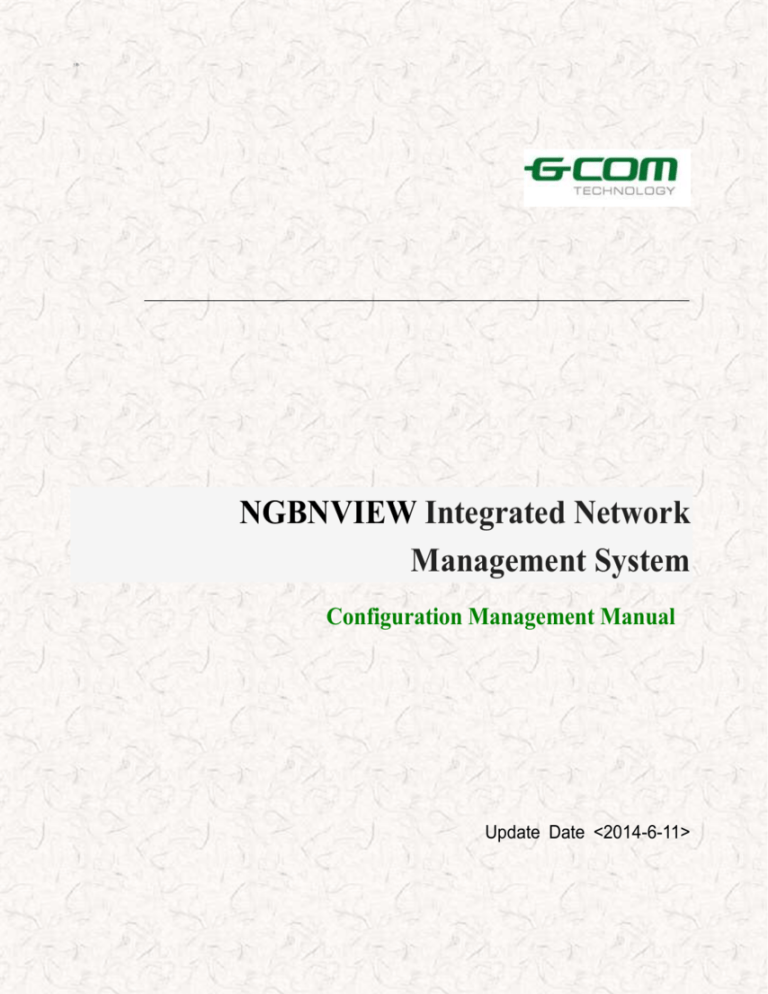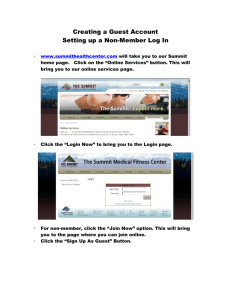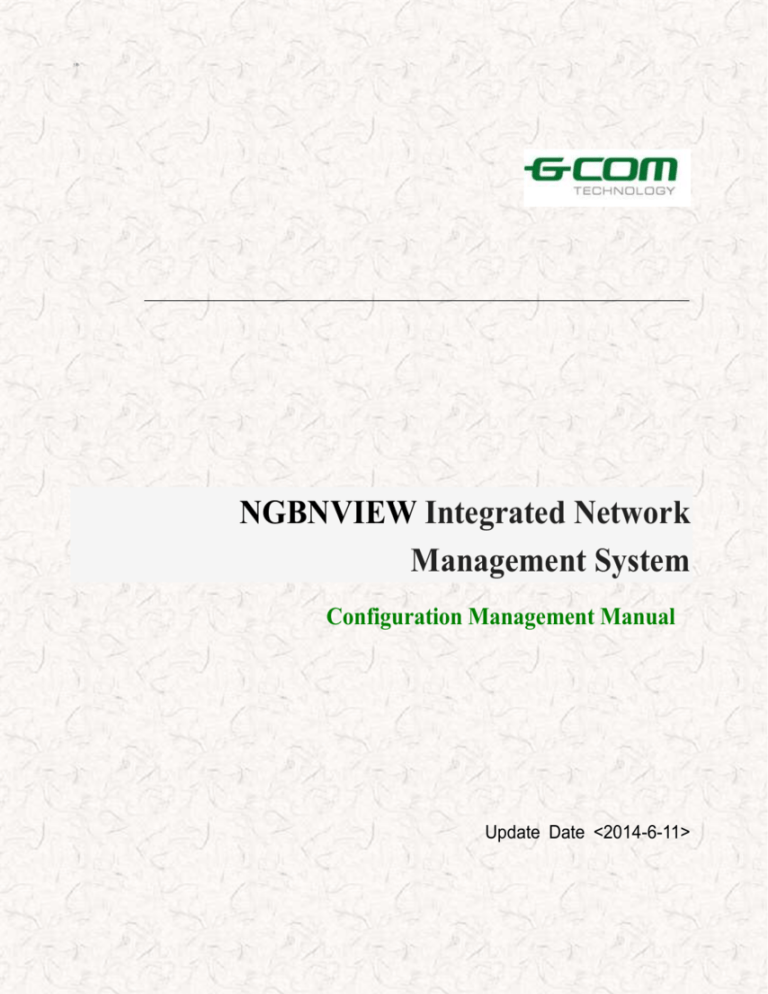
主题:
NGBNVIEW Integrated Network
Management System
Configuration Management Manual
Update Date <2014-6-11>
主题:
Statement
This icon is a trademark of GCOM’s not counterfeit. All other trademarks
mentioned in this manual are corresponding part of belonging.
Copyright, All Rights Reserved
GCOM all rights reserved this manual. Any unit or individual without the the written
permission of GCOM, not allowed to extract and copy the manual (electronic
version) in whole or in part, may not in any from of communication.
As the product version upgrades or other reasons, this manual will be updated
from time to time. GCOM rights without any notice or prompting the contents of
this manual is to modify reservations. This manual only as a guide, GCOM make
every effort to provide accurate information in this manual, but the manual does
not ensure no mistake, all statements in this manual, information and advice and
does not constitute any express or implied warranty.
主题:
Technical services
About product updates, new product releases, the revised manual, software
upgrades, technical services ...... and other information, please visit GCOM
Technology Co., Ltd. website.
Website:www.szgcom.com
E_mail :info@szgcom.com
Service Hotline:800-830-6786(Please dial in areas not yet opened 800
0755-26717768)
主题:
Preface
This preface includes the following:
Audience
Related conventions
Feedback
Audience
This manual is mainly for the following readers:
Engineering staff
Device Developers
Equipment maintenance personnel
Use this manual requires prior knowledge to master the following
Data communication technology
Network Management Technology
主题:
Related conventions
Term agreement
Term
Meaning
NGBNVIEW Integrated Network Management
NGBNView
System
Mysql
NGBNView use Mysql database
Symbol Conventions
Icon
Tip Type
Tip
Tip matters
Important features or instructions
Maybe interested in personal injury or
Note
damage to the system, or cause
business interruption or loss
May cause significant harm to human
Warning
life
➔
→
Jump to pay
Steps to jump to the next steps
Cascading
Connecting multi-level menu items
menu
主题:
↔
Two-way
Direction for the two-way traffic signal
business
→
Individual
Traffic
signal
business
individual
direction
for
the
Feedback
If any problems you find product information in the course, can be feedback:
E_mail
:info@szgcom.com
Your comments or suggestions, is the driving force for us to do better!
主题:
Directory
NGBNVIEW INTEGRATED NETWORK MANAGEMENT SYSTEM
CONFIGURATION MANAGEMENT MANUAL .....................................................................................1
1
INTRODUCTION OF CONFIGURATION MANAGEMENT.......................................................18
2
IP ADDRESS CONFIGURATION.....................................................................................................20
3
MANAGEMENT VLAN .....................................................................................................................22
4
GN.LINK CONFIUGRATION...........................................................................................................25
4.1 SERVICE-SIDE SWITCH CONFIGURATION ...................................................................................................25
4.2 PORT GN.LINK ENABLE ..........................................................................................................................27
4.3 CUSTOMER-SIDE SWITCH CONFIGURATION...............................................................................................28
5
SYSTEM INFORMATION ................................................................................................................30
5.1 BASIC INFORMATION ...............................................................................................................................30
5.2 ADVANCE INFORMATION .........................................................................................................................32
5.3 TRAP......................................................................................................................................................33
5.4 VERSION INFORMATION...........................................................................................................................35
6
LLDP CONFIGURATION .................................................................................................................37
6.1 LLDP IN GLOBAL CONFIGURATION ..........................................................................................................37
6.2 PORT LLDP CONFIGURATION...................................................................................................................38
7
PORT CONFIGURATION .................................................................................................................40
7.1 PORT NAME ............................................................................................................................................41
7.2 PORT PARAMETER CONFIGURATION ..........................................................................................................42
7.3 PORT GMRP CONFIGURATION .................................................................................................................44
7.3.1
Enable configuration.................................................................................................................44
主题:
7.3.2
Parameter configuration ...........................................................................................................46
7.4 PORT TYPE..............................................................................................................................................48
7.5 PORT ISOLATION .....................................................................................................................................49
7.6 PORT ISOLATION(S2600) .........................................................................................................................50
7.7 PORT LIMITATION ....................................................................................................................................54
7.8 PORT DIGITAL DIAGNOSTIC MONITORING INFORMAITON ..........................................................................56
8
PORT MIRROR ..................................................................................................................................58
8.1 MIRROR PORT CONFIGURATION ................................................................................................................58
8.2 MIRRORED PORT CONFIGURATION ............................................................................................................60
9
VLAN CONFIGURATION ................................................................................................................62
9.1 STATIC VLAN CONFIGURATION ...............................................................................................................62
9.2 PORT VLAN CONFIGURATION .................................................................................................................64
9.3 PORT MODE CONFIGURATION ..................................................................................................................66
10
QINQ CONFIGURATION .................................................................................................................71
10.1 GLOBAL QINQ CONFIGURATION.............................................................................................................71
10.2 PORT QINQ CONFIGURATION .................................................................................................................73
10.3 SVLAN INSERT ....................................................................................................................................75
10.4 SVLAN PASS THROUGH ........................................................................................................................77
11
MAC ADDRESS RELATED CONFIGURATION ...........................................................................79
11.1 ADDRESS LEARNING MODE CONFIGURATION ...........................................................................................79
11.2 MAC ADDRESS CONFIGURATION .............................................................................................................81
11.3 PORT MAC ADDRESS LEARNING ENABLE.................................................................................................83
11.4 MAC ADDRESS AGE TIME CONFIGURATION ...........................................................................................85
12
MULTICAST CONFIGURATION ....................................................................................................87
13
SPANNING TREE CONFIGURATION ............................................................................................89
13.1 SPANNING TREE CONFIGURATION BASED ON SWITCH ...............................................................................89
13.2 STP CONFIGURATION BASED ON PORT ....................................................................................................91
13.3 MULTIPLE SPANNING TREE CONFIGURATION............................................................................................94
主题:
14
13.3.1
Global MSTP configuration ..................................................................................................95
13.3.2
Bridge priority ......................................................................................................................98
13.3.3
Port MSTP Configuration .....................................................................................................99
13.3.4
Port example MSTP configuration ......................................................................................102
STORM CONTROL .........................................................................................................................105
14.1 BROADCAST STORM CONTROL .............................................................................................................105
14.2 BASIC STORM CONTROL ......................................................................................................................106
14.3 PORT STORM CONTROL ........................................................................................................................107
15
PRIORITY ALLOCATION .............................................................................................................. 110
16
POE ..................................................................................................................................................... 112
16.1 GLOBAL POE CONFIGURATION............................................................................................................. 112
16.2 PORT POE CONFIGURATION ................................................................................................................. 113
17
ACL..................................................................................................................................................... 115
17.1 BASED ON THE NAME IDENTIFICATION .................................................................................................. 116
17.1.1
Based on the name ACL ...................................................................................................... 116
17.1.2
Based on the name standard sub ACL................................................................................. 117
17.1.3
Extended sub ACL based on name ...................................................................................... 119
17.1.4
Link Named ACL based on name ........................................................................................122
17.2 BASED ON THE DIGITAL IDENTIFICATION ...............................................................................................124
17.2.1
Based on the digital ACL ....................................................................................................124
17.2.2
Based on the digital standard sub ACL ...............................................................................125
17.2.3
Based on the digital Extended sub ACL ..............................................................................127
17.2.4
Based on the digital Link sub ACL ......................................................................................128
17.2.5
User-defined Sub-ACL Based On Digital ...........................................................................130
17.3 TIME BUCKET CONFIGURATION ............................................................................................................132
17.4 ACL ACTIVE SETTING ..........................................................................................................................133
18
QOS.....................................................................................................................................................136
18.1 LAYER 2 PRIORITY TAGGED TABLE(S3650) .........................................................................................137
18.2 LAYER3 PRIORITY TAGGED TABLE(S3650)..........................................................................................139
主题:
18.3 THREE COLOR MARKER OF DOUBLE RATE(S3650)...............................................................................141
18.4 FLOW CONTROL(S3650) ...................................................................................................................143
18.5 FLOW CONTROL(S3750) ...................................................................................................................145
18.6 FLOW CONTROL ..................................................................................................................................149
18.7 FLOW COUNT......................................................................................................................................151
18.8 PRIORITY TAGGED CONFIGURATION......................................................................................................152
18.9 MESSAGE REDIRECTED CONFIGURATION ..............................................................................................154
18.10 FLOW MIRROR CONFIGURATION .........................................................................................................156
18.11 MESSAGE COPYING TO CPU ..............................................................................................................158
19
802.1X CONFIGURATION ..............................................................................................................161
19.1 BASIC CONFIGURATION .......................................................................................................................161
19.2 AUTHENTICATION PORT CONFIGURATION ..............................................................................................162
19.3 PORT COERCED REAUTHENTICATION CONFIGURATION ...........................................................................165
19.4 RADIUS CONFIGURATION .....................................................................................................................166
19.5 DOMAIN NAME CONFIGURATION ..........................................................................................................168
19.6 DEFAULT DOMAIN NAME .....................................................................................................................171
20
DHCP ..................................................................................................................................................172
20.1 DHCP SERVER CONFIGURATION...........................................................................................................172
20.2 LAYER-3 INTERFACE DHCP SERVER CONFIGURATION............................................................................174
20.3 DHCP RELAY CONFIGURATION ............................................................................................................175
20.4 DHCP RELAY OPTION82 CONFIGURATION .............................................................................................177
20.5 DHCP PORT RELAY OPTION82 CONFIGURATION ....................................................................................178
21
DHCP-SNOOPING CONFIGURATION ........................................................................................179
21.1 DHCP-SNOOPING ON-OFF ...................................................................................................................179
21.2 DHCP-SNOOPING PORT TABLE ............................................................................................................181
21.3 DHCP-SNOOPING VLAN TABLE ...........................................................................................................182
22
LAYER-3 FUNCTION CONFIGURATION ...................................................................................185
22.1 LAYER3 INTERFACE CONFIGURATION....................................................................................................185
22.2 IP ADDRESS CONFIGURATION ...............................................................................................................188
22.3 MAIN IP ADDRESS CONFIGURATION ......................................................................................................190
主题:
22.4 ACCESS IP ADDRESS RANGE .................................................................................................................192
22.5 ARP PROXY CONFIGURATION ...............................................................................................................193
22.6 URPF FUNCTION CONFIGURATION .......................................................................................................195
23
MAC AUTHENTICATION ..............................................................................................................197
23.1 GLOBAL MODE ...................................................................................................................................197
23.1.1
Global mode on-off .............................................................................................................197
23.1.2
Mac-vlan configuration ......................................................................................................198
23.1.3
Global mode configuration .................................................................................................200
23.1.4
ISP domain name configuration..........................................................................................201
23.1.5
MAC authentication user information ................................................................................202
23.2 PORT MODE ........................................................................................................................................203
24
ROUTING CONFIGURATION .......................................................................................................206
24.1 ROUTING TABLE LOOKUP AND CONFIGURATION.....................................................................................206
24.2 RIP CONFIGURATION ...........................................................................................................................208
24.2.1
RIP function configuration..................................................................................................208
24.2.2
IP network segment configuration ......................................................................................210
24.2.3
Port RIP configuration........................................................................................................ 211
24.3 OSPF CONFIGURATION .......................................................................................................................214
24.3.1
OSPF Function Configuration ............................................................................................214
24.3.2
Area Authentication ............................................................................................................215
24.3.3
Port OSPF Configuration ...................................................................................................217
24.3.4
STUB Area Configure .........................................................................................................220
24.3.5
STUB Area Cost ..................................................................................................................221
24.3.6
Vitual Link Configuration ...................................................................................................223
24.3.7
OSPF Lead ..........................................................................................................................226
24.4 BGP CONFIGURATIN ...........................................................................................................................228
25
24.4.1
BGP Enable Configuration .................................................................................................228
24.4.2
BGP Time Configuration.....................................................................................................229
EFM ....................................................................................................................................................232
25.1 EFM CONFIGURATION ........................................................................................................................232
主题:
25.2 EFM MONITOR EVENT CONFIGURATION ..............................................................................................233
25.3 EFM ENABLED CONFIGURATION .........................................................................................................235
26
RMON ................................................................................................................................................238
26.1 RMON STATISTICS .............................................................................................................................238
26.2 RMON HISTORY CONTROL .................................................................................................................242
26.3 RMON ETHER HISTORY TABLE ...........................................................................................................245
26.4 RMON ALERT TABLE .........................................................................................................................247
26.5 RMON EVENT TABLE .........................................................................................................................251
26.6 RMON LOG TABLE ............................................................................................................................253
27
TELNET .............................................................................................................................................255
27.1 TELNET GLOBAL.................................................................................................................................255
27.2 TELNET USER .....................................................................................................................................257
28
STATISTICS HIGI ............................................................................................................................258
29
STATISTICS CHANNEL .................................................................................................................260
30
LOGIN ACCESS CONTROL LIST ................................................................................................261
31
USER SETTING ................................................................................................................................263
32
FTP CONFIGURATION ..................................................................................................................266
33
ANTI DOS ATTACK .........................................................................................................................268
34
CPU OVERLOAD PROTECTION .................................................................................................270
35
QUIET TIME .....................................................................................................................................271
36
SAVE CONFIGURATION ................................................................................................................273
37
RESTART SWITCH .........................................................................................................................274
38
EPON CONFIGURATION MANAGEMENT ................................................................................276
38.1 SLOT TYPE .........................................................................................................................................276
38.2 PORT PRIORITY CONFIGURATION .........................................................................................................277
38.3 LACP MODE CONFIGURATION ............................................................................................................279
38.3.1
EPON Port Mode Configuration ........................................................................................279
主题:
38.3.2
LACP Model Configuration ................................................................................................281
38.4 EPON QINQ CONFIGURATION .............................................................................................................283
38.4.1
Global QinQ Configuration ................................................................................................283
38.4.2
Port QinQ Configuration ....................................................................................................284
38.5 MAC AGE TIME CONFIGURATION.......................................................................................................286
38.6 CONTROL MULTICAST PARAMETER CONFIGURATION ............................................................................287
38.7 STORM CONTROL CONFIGURATION ......................................................................................................288
38.7.1
Switch Undefined Message Forword Configuration ...........................................................288
38.7.2
Port Undefined Message Forword Configuration ..............................................................290
38.7.3
Port Storm Control ..............................................................................................................291
38.8 QUEUE SCHEDULE ..............................................................................................................................293
38.9 IGMP ................................................................................................................................................295
38.9.1
IGMP Proxy Configuration .................................................................................................295
38.9.2
Interface IGMP Enabled Configuration .............................................................................296
38.10 CFM CONFIGURATION ......................................................................................................................297
38.10.1
CFM Maintenance Domain Configuration .........................................................................298
38.10.2
CFM Maintenance Association Configuration ...................................................................300
38.10.3
CFM Maintenance Point Configuration .............................................................................302
38.11 ENCTRIPTION CONFIGURATION ..........................................................................................................304
38.12 POWER CONFIGURATION ...................................................................................................................306
38.13 ONU BATTERY POWER ......................................................................................................................307
38.14 FAN CONFIGURATION ........................................................................................................................308
38.15 MAIN/STANDBY SWITCH CONFIGURATION ..........................................................................................309
38.16 EPON SAVE CONFIGURATION ............................................................................................................310
38.17 RESTART DEVICE .............................................................................................................................. 311
39
EPON OLT CONFIGURATION MANAGEMENT .......................................................................313
39.1 OLT VERSION INFORMATION ...............................................................................................................313
39.2 ONU AUTHENTICATION CONFIGURATION ............................................................................................314
39.3 LOID AUTHENTICATION CONFIGURE ...................................................................................................315
39.4 HYBRID AUTHENTICATION CONFIGURE .............................................................................................317
39.5 OLT FUNCTION CONFIGURATION ..........................................................................................................319
39.6 PON-OLT CONFIGURE ........................................................................................................................321
主题:
39.7 DBA-OLT CONFIGURE .......................................................................................................................323
39.8 CLASS CLASSIFICATION CONFIGURATION..............................................................................................324
39.9 PON PORT CONFIGURATION ................................................................................................................329
39.10 OPTICAL FIBER PROTECTION FUNCTION ..............................................................................................331
39.11 OLT OPTICAL MODULE CONFIGURE ..................................................................................................335
39.11.1
OLT Alarm Configuration ...................................................................................................335
39.11.2
OLT Optical Parameter Measurement ................................................................................337
39.11.3
OLT Light Module Warning Threshold ...............................................................................339
39.12 P2P CONFIGURE................................................................................................................................340
39.13 OPTICAL CHANNEL BIT ERROR RATE SETTING ......................................................................................341
39.14 REBOOT SOLT ...................................................................................................................................344
39.15 OLT REBOOT....................................................................................................................................345
40
EPON ONU CONFIGURATION MANAGEMENT ......................................................................347
40.1 ONU IP ADDRESS CONFIGURATION ......................................................................................................347
40.2 ONU VERSION INFORMATION ..............................................................................................................348
40.3 ONU FUNCTIONAL CONFIGURATION....................................................................................................349
40.4 ONU CAPABITLITY 2 CONFIGURATION .................................................................................................350
40.5 LAN PORT CONFIGURATION.................................................................................................................351
40.6 DBA-ONU CONFIGURATION...............................................................................................................353
40.7 PORT ISOLATION .................................................................................................................................355
40.8 ONU ADMINISTRATION VLAN CONFIGURE .........................................................................................357
40.9 ONU VLAN CONFIGURATION.............................................................................................................359
40.9.1
802.1Q Static VLAN Configuration.....................................................................................359
40.9.2
802.1Q Port VLAN Configure .............................................................................................360
40.9.3
ONU VLAN Mode Configuration ........................................................................................363
40.9.4
CTC Port VLAN Configuration ...........................................................................................365
40.9.5
EPON-ONU Port Mode Configuration ...............................................................................367
40.10 QINQ CONFIGURE ............................................................................................................................368
40.10.1
Global QinQ configure .......................................................................................................368
40.10.2
Port QinQ Configure ..........................................................................................................370
40.10.3
SVLAN Insert Configured ...................................................................................................371
40.10.4
SVLAN Transparent transmission Configuration ................................................................374
主题:
40.11 PORT STATUS CONFIGURATION...........................................................................................................377
40.12 FLOW CLASSIFICATION CONFIGURATION .............................................................................................379
40.13 FEC FUNCTIONAL CONFIGURATION ...................................................................................................381
40.14 MACHINE UPLINK AND DOWNLINK STORM CONTROL ...........................................................................383
40.15 MAC ADDRESS CONFIGURE ..............................................................................................................384
40.15.1
MAC Address Filter Configuration .....................................................................................384
40.15.2
MAC Address Define Function Configuration ....................................................................386
40.15.3
MAC Address Aging Function Configuration .....................................................................387
40.15.4
MAC Address Maximum Number Configuration ................................................................388
40.16 MULTICAST CONFIGURATION .............................................................................................................390
40.16.1
Multicast basic configuration .............................................................................................390
40.16.2
Controllable multicast configuration ..................................................................................391
40.16.3
Multicast message configuration ........................................................................................394
40.16.4
Multicast IGMP Configuration ...........................................................................................396
40.17 QUEUE CONFIGURATION ....................................................................................................................398
40.17.1
Queue scheduling ................................................................................................................398
40.17.2
Queue COS mapping relationship.......................................................................................400
40.17.3
Queue COS Repeat mapping relationship...........................................................................401
40.18 OPTICAL MODULE CONFIGURATION ....................................................................................................403
40.18.1
Alarm configuration ............................................................................................................403
40.18.2
Light Module Diagnostic Value ...........................................................................................404
40.18.3
Light module alarm threshold configuration ......................................................................405
40.19 COM SESSION CONFIGURATION .........................................................................................................407
40.20 ENCRYPTION CONFIGURATION ...........................................................................................................409
40.21 LOOP BACK TEST CONFIGURATION......................................................................................................410
40.22 PORT POE ........................................................................................................................................ 411
40.23 ONU REBOOT ..................................................................................................................................413
41
LIGHT MACHINE CONFIGURATION MANAGEMENT .........................................................414
41.1 BASIC INFORMATION CONFIGURATION ..................................................................................................414
41.2 SENIOR INFORMATION CONFIGURATION ................................................................................................416
41.3 SWITCH CONFIGURABLE .....................................................................................................................418
41.4 DOR RX INPUT ..................................................................................................................................421
主题:
41.5 DOR RX OUTPUT...............................................................................................................................422
41.6 FN RETUM LASER ..............................................................................................................................423
41.7 FN RETUM PORT ................................................................................................................................425
41.8 DC POWER CONFIGURATION ...............................................................................................................426
41.9 NSCRTV MONITOR INFO CONFIGURATION ............................................................................................428
41.10 NSCRTV ALARM INFO CONFIGURATION ..............................................................................................429
41.11 DBA CONFIGURATION.......................................................................................................................430
42
GPON OLT CONFIGURATION .....................................................................................................433
42.1 OLT VERSION.....................................................................................................................................433
42.2 ONT DISCOVER CONFIGURATION ........................................................................................................434
43
GPON ONT CONFIGURATION .....................................................................................................436
43.1 ONT INFORMATION CONFIGURATION...................................................................................................437
43.2 T-CONT ............................................................................................................................................438
43.3 GEMPORT CONFIGURATION .................................................................................................................439
43.4 COS CONFIGURATION .........................................................................................................................441
43.5 GPON VLAN CONFIGURATION ..........................................................................................................443
43.5.1
VLAN Creation ....................................................................................................................444
43.5.2
Port Mode ...........................................................................................................................445
43.6 DEVICE TYPE CONFIGURATION ............................................................................................................449
43.7 LIGHT MODULE DIAGNOSIS VALUE .......................................................................................................450
43.8 PORT BANDWIDTH LIMIT.....................................................................................................................451
43.9 ONT RESTART ....................................................................................................................................452
44
S2000 CONFIGURATION MANAGEMENT.................................................................................453
44.1 S2000 MAIN INTERFACE CONFIGURATION ............................................................................................453
44.2 S2000 IP ADDRESS CONFIGURATION ....................................................................................................454
44.3 S2000 PORT PARAS .............................................................................................................................455
44.4 S2000 PORT ISOLATION .......................................................................................................................457
44.5 S2000 VLAN CONFIG ........................................................................................................................458
44.5.1
S2000 VLAN Mode ..............................................................................................................458
44.5.2
S2000 VLAN Member..........................................................................................................459
主题:
44.5.3
S2000 TAG Based VLAN .....................................................................................................460
44.5.4
S2000 PVID ........................................................................................................................461
44.6 S2000 PACKET STATISTICS...................................................................................................................462
44.7 S2000 CONFIGURE BACKUP/RESTORE .................................................................................................463
44.8 S2000 SAVE CONFIGURATION ..............................................................................................................464
44.9 S2000 RESTART ..................................................................................................................................465
主题:
1 Introduction of Configuration Management
Choose a device MO, right-click configuration management items,that means
open the configuration management interface, as below :
Figure1-1Configuration management interface
主题:
Notess:
1.Before the setting of configuration management, it must revise the community value, this
value must bê the same with corresponding device. Then it will configure successfully ;
2.Not allowed to input Chinese characters when entering , only for English or digital characters.
主题:
2 IP Address Configuration
Each switch has its own IP address, that is the communication between SNMP
administrator and TCP/IP application(such as BOOTP,TFTP. User can
change the IP address to suit for the network layout, as below :
Figure2-1IP address configuration interface
主题:
Notess:
1.The types of receiving IP : by manual,BOOTP protocol,DHCP protocol.
2 .if need to configure gateway IP address, so the address must be the same rang of IP
address.
3 .if the type of receiving IP changes to BOOTP protocol and DHCP protocol,or change IP
address of the device,but still use original IP address to connect, link failure ,then user needs
delete MO with original IP address in the NMS, add MO with new IP address by manual, or
wait for new IP address in system automatically.
as below :
After filling the configuration, click “configure”button,system starts to configure
to the device, the result will be showed finally.
Click”Refresh”button,system will get the new data from the device.
Click”help”button,system will show the online help.
主题:
3 Management VLAN
Configuration interface as below :
主题:
Figure3-1Management VLAN interface
Click”add”button,it shows a parameter configuration interface :
主题:
Figure3-2Parameter configuration interface
Click”OK”button,system starts to configure the device, the result will come out.
Click “Delete”button,system will delete selected management VLAN, the result
will come out.
Click “Refresh”button,system will get the new data from the device..
Click “Help”button,system will show the online help.
主题:
4 GN.Link Confiugration
4.1Service-side Switch Configuration
Open “service-side switch configuration”interface,as below,choose”enable
management”.
Notess: it must configure this step without double,if without this step, the default switch
is TiNetS3026E,so it can’t manage to 20XX series switch!
主题:
Figure4-1service-side switch configuration interface
Choose “enable”in the “administrator enable”.
Click”Config”button,it shows configuration successfully prompt (Please make
sure”write community”is correct).
主题:
Figure4-2Configuration success prompt
Notess:
1 TiNetS3026EB02D007P007 and above have the following functions.
2 if VLAN 4016 doesn’t exist,then create VLAN 4016 as GN.Link management VLAN,besides
VLAN 4016 include all ports, all ports are tagged;if VLAN 4016 exists,modify VLAN 4016,then
VLAN 4016 contains all ports with tagged;
Trap management in GN.Link customer side
configuration enable can
open or shut off Trap function of 20XX .
4.2Port GN.Link Enable
Notess:TiNetS3026EB02D007P007 and above have the following functions.
主题:
Figure4-3Port GN.Link enable configuration interface
In this lab ,choose forbidden port of GN.Link protocol. After forbiding GN.Link
protocol,Port hanging 20XX device will not pass through S3526.
4.3Customer-side Switch Configuration
The interface is for reboot switch , as below :
主题:
Figure4-4Customer-side switch configuration configuration
Click”Config”button,system begins to configure the device, the result will come
out.
Click “Refresh”button,system will get the new data from the device..
Click “Help”button,system will show the online help.
主题:
5 System Information
5.1Basic information
Basic information contains the read information of device type, product name,
device OID, port number and running time , these are determined by the
device feature, user can’t modify the interface as below:
Figure5-1Basic information interface
主题:
Device type: configure by the factory produce device, user can’t modify this
value , such as the type of TiNetS3526 chassis Switch is”GCOM Switch”;
Product name:the detail name of product ;
Device ID:only identifier of device corresponding to SNMP network
management ;
Port number: port total numbers ;
Running time :the running time with last starting;
Device location: fill the content by administrator ;
Device contact: device contact identification and information, fill the content by
administrator;
Device name: give the name of the device,fill the content by administrator;
Host name: the default value is “TiNet”,fill the content by administrator;
Click”Config”button,system begins to configure the device, the result will come
out.
Click “Refresh”button,system will get the new data from the device..
Click “Help”button,system will show the online help.
主题:
5.2Advance information
All configuration items can write , show as below :
Figure5-2Advanced information interface
GMRP enable: configure GMRP, it has enable and disable options ;
GVRP enable: configure GVRP,switch can dynamic configure VLAN. , it has
enable and disable options;
主题:
IGMP Snooping enable: configure IGMP Snooping,switch can anlaysis IGMP
packets,it has enable and disable options.
Traffic class: configure switch if enable flow control or not ,it has enable and
disable options;
Max broadcast packets at each second : the rang is from 0 to 200000;
Notess:
1 if the device doesn’t have value, the drop-down box is empty ;
2 if configuring , no need to change this value, then choose blank item ;
Click”Config”button,system begins to configure the device, the result will come
out.
Click “Refresh”button,system will get the new data from the device..
Click “Help”button,system will show the online help
5.3Trap
Trap is what the device sends a variety of Trap information, it contains :Bridge
Trap,Snmp Trap,Gbn Trap,GbnSaveCfg Trap,Interfaces Trap and RMON Trap
etc. Configuration interface shows as below :
主题:
Figure5-3Trap
Bridge Trap: if sending Bridge Trap or not ;
Snmp Trap: if sending Snmp Trap or not;
Gbn Trap: if sending Gbn Trap or not;
GbnSaveCfg Trap: if sending Gbn SaveCfg Trap or not when saving
configuration ;
Interfaces Trap: if sending Intrfaces Trap or not;
主题:
RMON Trap: if sending RMON Trap or not;
Click”Config”button,system begins to configure the device, the result will come
out.
Click “Refresh”button,system will get the new data from the device..
Click “Help”button,system will show the online help
5.4Version information
This interface shows software version, hardware version and BootRom.
主题:
Figure5-4Version
Click “Refresh”button,system will get the new data from the device..
Click “Help”button,system will show the online help
Notess: if the verison is lower, so configuration management doesn’t contain this
interface.
主题:
6 LLDP Configuration
6.1LLDP in global configuration
Configuration interface as below:
主题:
Figure6-1LLDP configuration
Click”Config”button,system begins to configure the device, the result will come
out.
Click “Refresh”button,system will get the new data from the device.
Click “Help”button,system will show the online help.
6.2Port LLDP configuration
Configuration interface as below:
主题:
Figure6-2Port LLDP configuration
Choose one line in the table, click “config” button , prompt as below :
主题:
Figure6-3Parameter configuration
Click”OK”button,system begins to configure the device, the result will come out.
Click “Refresh”button,system will get the new data from the device.
Click “Help”button,system will show the online help
7 Port Configuration
主题:
7.1Port name
Configuration interface as below:
Figure7-1Port name configuration
Choose one line in the table, click “config” button , prompt as below :
主题:
Figure7-2Parameter configuration
Click”OK”button,system begins to configure the device, the result will come out.
Click “Refresh”button,system will get the new data from the device.
Click “Help”button,system will show the online help
7.2Port parameter configuration
Scan and configure the port parameter ,it contains port enable, link station,
duplex speed set and duplex speed get , configuration interface as below :
主题:
Figure7-3Port parameter configuration main interace
Notes:if the port isn’t in the link station, so “duplex speed get” is empty
Choose one line in the table, click “config” button , prompt as below:
主题:
Figure7-4Parameter configuration
Click”OK”button,system begins to configure the device, the result will come out.
Click “Refresh”button,system will get the new data from the device.
Click “Help”button,system will show the online help.
7.3Port GMRP configuration
7.3.1 Enable configuration
GMRP(GARP Multicast Registration Protocol) is a kind of application of
GARP(Generic Attribute Registration Protocol), which is based on GARP
working mechanism to maintain the dynamic multicast register information in
switch. All switches supported GMRP can receive multicast register information
主题:
from other switches and upgrade local multicast register information
dynamically and transfer it to other switches to make the consistency of
multicast information of devices supported GMRP in the same switching
network. Multicast register information transferred by GMRP includes local
manual configuration of static multicast register information and the dynamic
multicast register information of other switch.
This item is configured GMRP enable of all ports,that is to enable or disable.
Figure7-5Port GMRP enable configuration
主题:
Click”Config”button,system begins to configure the device, the result will come
out.
Click “Refresh”button,system will get the new data from the device.
Click “Help”button,system will show the online help
7.3.2 Parameter configuration
This is to configure the detailed parameter of ports corresponding to GMRP
protocol, it contains JoinTime,Leave Time and Leave All Time. Configuration
interface as below :
主题:
Figure7-6Port GMRP parameter configuration main interface
Join Time: intervals of device sending Join packets,the range is 20-20000,the
unit is 100 ms;
Leave Time: intervals of device sending Leave packets,the range is
60-20000, intervals of device sending Join packets,the range is 100 ms;
Leave All Time: ntervals of device sending Leave All packets,the range is
500-20000, the range is 100 ms;
Choose one line in the table, click “config” button , prompt as below:
Figure7-7Parametr configuration interface
主题:
Click”OK”button,system begins to configure the device, the result will come out.
Click “Refresh”button,system will get the new data from the device.
Click “Help”button,system will show the online help
7.4Port type
This item is to display all ports types of current switches, different devices have
discrepancy, such as TiNetS3526 permit up to 26 ports , but only 8 ports are
fixed, other ports are modular ,as below:
主题:
Figure7-8Port type configuration interface
The port types have fast Ethernet, 100M SM Base-X, 100M dual-mode Base-X
,1000M SM Base-X, 1000M dual-mode Base-X .
Click “Refresh”button,system will get the new data from the device.
Click “Help”button,system will show the online help
7.5Port isolation
This is to configure the port isolation, as below :
主题:
Figure7-9Port isolation
Click”OK”button,system begins to configure the device, the result will come out.
Click “Refresh”button,system will get the new data from the device.
Click “Help”button, system will show the online help.
7.6Port isolation(S2600)
Can be disabled by configuring port isolation between different communication
port users.
主题:
In the port isolation, the port is divided into two, one for uplink ports, one for
downstream ports. You can configure multiple upstream ports in the port, then
the port was downstream ports. Downstream ports, and it can only uplink ports
for communication. The user's computer is connected to the downstream port,
more advanced switching device is connected to the uplink port, you can either
shield communications between users, without affecting the user through more
advanced switching equipment to access the external network.
Configuration interface as shown below:
主题:
Figure7-10Port isolation(TiNetS2600)
Select any row in the table, click on the "Configure" button, pop-up dialog box
shown in Figure:
主题:
Figure7-11Port isolation(TiNetS2600)Configuration
Click”OK”button,system begins to configure the device, the result will come out.
Click “Refresh”button,system will get the new data from the device.
Click “Help”button,system will show the online help
主题:
7.7Port limitation
Port limitation permits the inflow and outflow rates of each port, configuration
interface as below:
Figure7-12Port limitation configuration main interface
Send packet rate : total speed rate of sending packets, the range is
64~1024000, the unit is Kbps;
Receive packet rate: otal speed rate of receiving packets, the range is
主题:
64~1024000, the unit is Kbps;
Notess: when configuring sending or receiving packet rate as 0, it means to out of
control of sending and receiving packet speed rate.
Choose one line in the table, click “config” button , prompt as below:
Figure7-13Port limitation parameter configuration interface
Click”OK”button,system begins to configure the device, the result will come out.
Click “Refresh”button,system will get the new data from the device.
Click “Help”button,system will show the online help
主题:
7.8Port Digital Diagnostic Monitoring Informaiton
This configuration is to display the current switch monitoring information.
Display information includes: the transceiver type, compliance, connector type,
wavelength, the transmission distance, digital detection, vendor name, serial
number, date of manufacture, temperature, voltage, bias current, bias current,
maximum received power, maximum receiving power, the lowest reception
power, transmission power, the maximum transmission power and the
minimum transmission power.
主题:
Figure7-14Port limitation parameter configuration interface
Click “Refresh”button,system will get the new data from the device.
Click “Help”button,system will show the online help
主题:
8 Port Mirror
Port mirror is to copy packets to monitored port by selecting one or more ports
to analysis and monitor, such as, copy packets of port 2 to appointed port 3, test
and record by the protocol analyzer connecting with port 3.
8.1Mirror port configuration
This is to configure mirror port about switch port mirror.Configuration interface
as below:
主题:
Figure8-1Mirror port configuration
Notess: it can’t configure the mirror port as the port configure as mirrored port.
Click “Config”button, system configures mirror port .
Click “Delete”button, system deletes mirror port.
Click “Refresh”button,system will get the new data from the device.
Click “Help”button,system will show the online help
主题:
8.2Mirrored port configuration
This is to configure the mirrored port configuration.Configuration interface as
below:
Figure8-2Mirrored port configuration
主题:
Notess: it can’t configure the mirror port as the port configure as mirrored port
Click”Config”button, show as above;
Click “Delete”button,delete mirrored port of ONU ingress.
Click “Refresh”button,system will get the new data from the device.
Click “Help”button,system will show the online help
主题:
9 VLAN Configuration
9.1Static VLAN configuration
This is to configure 802.1Q static VLAN,such as add,edit and delete VLAN,
configuration as below:
Figure9-1Static VLAN configuration main interface
主题:
Vlan ID: Vlan ID number, the range is 1—4094.
Vlan name: configure Vlan name.
Untagged ports: port is 802.1Q untagging.
Static member port: appoint the port to be the VLAN static member.
Notess:
1 when the mouse is in the some line , it will appear the VLAN attribution prompt;
2 When addingVLAN,Vlan ID doesn’t permit duplicating;
3 Vlan1 is the default Vlan,no permit editing and deleting ;
4 when editing Vlan,Vlan ID doesn’t permit modifying ;
5 Isome port is only for static member port, then it can be choosed as untagged member port.
6when PVID is the same as VLAN number, it can’t delete this port , must modify;
7 No permeit with the same of two VLAN names, if VLAN name is blank, system will show the
default name such as:vlan0002;
Click “Refresh”button,system will get the new data from the device.
主题:
Click “Help”button,system will show the online help
9.2Port VLAN configuration
This is to configure assigned port as VLAN(PVID)number,accept Frame status
,enable or disable ingress filtering ,port enable or disable GVRP. Configuration
as below:
Figure9-2 Port VLAN configuration main interface
Port number: port number corresponding to the switch.
主题:
PVID:Port VLAN number.if the packets are untagged,add a VLAN number to
this packet,this VLAN number is PVID.PVID is also used for ingress filtering
The range is from 1 to 4094, it must be the exsited VLAN number.
Accept frame status: the status of receiving frame, it has two choices, receive
all frames and only tagged frames.
Ingress filter: compare VID of ingress filter packets with PVID of receiving
packets .if different, port will discard packets. It has two choices, disable and
enable.
GVRP enable: enable GVRP to each port,only enable GVRP in advanced
information can configure GVRP enable of specified port.
Choose one line in the table, click “config” button , prompt as below:
Figure9-3Parameter configuration interface
主题:
Notess:
1.The range of PVID is from 1 to 4094.
2.Configue port VID nuber must make sure the port belongs to this VLAN.
Click”OK”button,system begins to configure the device, the result will come out.
Click “Refresh”button,system will get the new data from the device.
Click “Help”button,system will show the online help
9.3Port Mode Configuration
This is to configure the VLAN with tag or not in port VLAN ,when port mode is
access , configure it as trunk mode, so this port must be with tag in port VLAN;
when port mode is trunk, configure as access mode, so this port must be with
untag in port VLAN. Configuation interface as below:
主题:
Figure9-4Port mode configuration main interface
Choose one line in the table, click “config” button , prompt as below:
Figure9-5Parameter configuration
主题:
Click”OK”button,system begins to configure the device, the result will come out.
Click “Refresh”button,system will get the new data from the device.
Click “Help”button,system will show the online help
主题:
Figure9-6SVLAN insert
Click”add”button, system begins to configure the device, , the result will come out
after configuration. “add” interface as below :
主题:
Figure9-7SVLAN insert –add interface
Notess:
1 For inner start vlan and inner end vlan in the same port, it should not be the same as
configured Vlan (including vlan between start Vlan and end Vlan ).
2 Inner start Vlan is not bigger than inner end Vlan.
Click “Delete”button, system will delete from the record.
Click “Refresh”button,system will get the new data from the device.
Click “Help”button,system will show the online help.
主题:
10 QINQ Configuration
10.1Global QinQ configuration
QinQ is used for the commnunication between discrete client vlan whose
service model is the interconnection of one or more switches supported QinQ
by service provider interfaces which are in service provider vlan. The interface
linking client vlan is called customer interface. Packet with client vlan tag will
add a tag head with the vlan id being service provider vlan when passing
through the customer interface. The tag head will be stripped when passing
through service provider vlan.
802.1QinQ dual Tag mode has three values:
disable: forbid 802.1QinQ .
dot1q-in-dot1q: port vlan protocol is 0x8100, it can configure whether tag
header of ignore ingress packet or not, if vlan protocol id isn’t equal to port
configuration value or port is ignored with tag header , so from 12~13 bit , igress
packet will insert new tag header.
non-dot1q-in-dot1q: it can configure vlan protocol id at port , but can’t
configure the tag header attribution of ignore ingress packet , only when tag
主题:
header with vlan protocol id of ingress packet isn’t neither equal to
configuration nor default value 8100, then it will be added a new tag header. If
engress is TAG, so protocol id of tag will be the configured vlan protocol vlan
id.
This is to configure QINQ..
Figure10-1802.1 global QinQ configuration
Notess:
1. when 802.1QinQ dual Tag mode is dot1q-in-dot1q, the VLAN protocol number is fixed
value 0x8100
主题:
2. Only choose 802.1QinQ dual Tag mode is non-dot1q-in-dot1q,VLAN protocol number is in
the status of editing .
10.2Port QinQ configuration
Port QinQ mode has two choices, one is service provider port , the other is
customer port;the former doesn’t permit ignoring ingress tag ,the latter permits
ignoring ingress tag.
Notess:only when the switch is in the QinQ dual Tag moede is dot1q-in-dot1q, it
permits configuring port QinQ mode.
主题:
Figure10-2Port QinQ configuration
Choose one line in the table, click “config” button , prompt as below:
Figure10-3Port QinQ configuration parameter interface
主题:
Click”OK”button,system begins to configure the device, the result will come out.
Click “Refresh”button,system will get the new data from the device.
Click “Help”button,system will show the online help.
10.3SVLAN Insert
Configure a successive vlan seris as dynamic QinQ mode at the port , it is
configured as souce vlan plus destination vlan, in the premise of all VLAN tag
not passing through in the source VLAN, all will be forwarded with a double
target vlan tag header way.
Figure10-4SVLAN insert
Click”add”button, system begins to configure the device, , the result will come out
主题:
after configuration. “add” interface as below :
Figure10-5SVLAN insert –add interface
Notess:
1. For inner start vlan and inner end vlan in the same port, it should not be the same as
configured Vlan (including vlan between start Vlan and end Vlan ).
2. Inner start Vlan is not bigger than inner end Vlan.
Click “Delete”button, system will delete from the record.
Click “Refresh”button,system will get the new data from the device.
Click “Help”button,system will show the online help.
主题:
10.4SVLAN pass through
Configure a successive vlan seris as dynamic QinQ mode at the port , it is
configured as souce vlan,all vlan tag packets of start vlan will be forwarded
without tag header, priority of pass through is higher than insert tag header, so
pass through from dtag insert has no effect
Figure10-6SVLAN pass through interface
Click”add”button system begins to configure the device, , the result will come
out after configuration,”add” interface as below:
主题:
Figure10-7SVLAN pass through-add interface
Notess:
1 For pass through start vlan and pass through end vlan in the same port, it should not be the
same as configured Vlan (including vlan between start Vlan and end Vlan ).
2 Pass through start Vlan is not bigger than pass through end Vlan.
Click “Delete”button, system will delete from the record.
Click “Refresh”button,system will get the new data from the device
Click “Help”button,system will show the online help.
主题:
11 Mac Address Related Configuration
11.1Address learning mode configuration
Configuration interface as below :
主题:
Figure11-1Mac address learning mode configuration interface
Mac address learning methods : IVL mode(independent VLAN learning)and
SVL mode(sharing VLAN learning);The default value is IVL.
Click”Config”button,system begins to configure the device, the result will come
out.
Click “Refresh”button,system will get the new data from the device.
Click “Help”button,system will show the online help.
主题:
11.2Mac address configuration
Configuration interface as below :
Figure11-2Mac address table basic interface
Click “add” button , it will promprt as below:
主题:
Figure11-3Mac address configuration interface
Four tyes of learning Mac address
Dynamic : dynamic Mac address will be aging-time ;
Static:Static Mac address not aging-time, if not delete, it will exist permanently ;
Permanent: permanent Mac address is not aging-time, if not delete, it will exist
permanently ;
Blackhole: filter the Mac address ,if the packets include Mac address, it won’t be
forwarded.
Notess:
1. Mac address must be unicast, that is not all 0, f, and the second bit can’t be singular ;
2. Due to TiNetS3026E port is modular, no permit inputing virtual port ;
3.All selected VLAN ID is the corresponding VLAN, including all selected ports ;
主题:
4. No permit deleting Mac address of port num as cpu
Click “Delete”button, system will delete Mac address configuration. the result
will come out after the configuration.
Click”Config”button,system begins to configure the device, the result will come
out.
Click “Refresh”button,system will get the new data from the device.
Click “Help”button,system will show the online help.
11.3Port Mac address learning enable
Configuration interface as below :
主题:
Figure11-4Port Mac address learning enable basic interface
Choose one line in the table, click “config” button , prompt as below:
Figure11-5Mac address learning enable configuration interface
In this interface , it can configure the selected port if has Mac learning addrss or
not.
主题:
Click”OK”button,system begins to configure the device, the result will come out.
Click “Refresh”button,system will get the new data from the device.
Click “Help”button,system will show the online help.
11.4MAC Address Age Time Configuration
Configuration interface as the shown figure:
Figure11-6Mac Address Aging Function Configuration Interface
主题:
Click the' Config”button, the system began to configure the equipment, at the
end will given the configuration result.
Click the'Refresh' button, The system will restart from the equipment to obtain
the latest data.
Click the'Help' button, the system will given a hand online.
主题:
12 Multicast Configuration
Configuration interface as below :
Figure12-1Multicast configuration interface
Vlan ID: Vlan ID number.
Multicast MAC address
Static port member : all ports belong to this VLAN
主题:
Click “Add”button, start to add multicast configuration , the result will come out
after the configuration.
Click “Edit”button, system will modify multicast configuration. the result will
come out after the configuration.
Click “Delete”button, system will delete multicast configuration. the result will
come out after the configuration.
Click “Refresh”button,system will get the new data from the device.
Click “Help”button,system will show the online help.
Notess: if the version is lower , the configuration management won’t contain this
interface.
主题:
13 Spanning Tree Configuration
13.1Spanning tree configuration based on switch
This configuration interface is to configure the parameter of spanning tree
protocol. Configuration interface as below:
Figure13-1Spanning tree configuration interace based on switch
STP Config Enable : stp is to prevent the network loop, you can change the
STP parameter of bridge level. It has enable and disable types. The default is
主题:
disable;
Max Bridge Time: the range is from 6 to 40 s. Over this value, if not getting the
BPDU signal from Root ,the switch will send own BPDU to other switch and
apply for the root switch.If the switch has the smallest Bridge Identifier, it will
become the root bridge .
Hello Time:the range is from 1s to 10s. This parameter is the intervals between
two BPDU from root bridge. If the switch is configured this parameter, so hello
time is less than the max bridge time after the switch is the root bridge, or it will
show the error prompt. Bridge Forward:Forward Delay, the range is from 4 to
30s, the switch change the mode from blocking to forwarding with learing status
time.
Tips:
Be refer to below format when configuring parameter
Max. Age = 2 x (Forward Delay – 1S)
Max. Age = 2 x (Hello Time + 1S)
Bridge priority : the range is from 0 to 65535,0 is the highest. This parameter
is used to diagnose which switch will be root switch.The value is smaller , the
priority is higher, the switch may be selected as root switch.
主题:
Notess:
1.Only when enable spanning tree configuration , the max bridge time , hello time ,forward
time and priority can be configured, or it won’t .
2. It must obey the rule of 2×(Hellotime+1)<=MaxAgeTime <=2×(ForwardTime-1),or it
will show error prompt interface as below :
Figure13-2Error prompt
Click”OK”button,system begins to configure the device, the result will come out.
Click “Refresh”button,system will get the new data from the device.
Click “Help”button,system will show the online help.
13.2STP configuration based on port
This interface is to configure stp protocol parameters of each port.
主题:
Configuration interface as below:
Figure13-3 STP configuration interface based on port
In this main interface , choose one line , Click” config”,it will show parameter as
below:
主题:
Figure13-4STP parameter configuration interface
STP port priority : port priority,the range is from 0 to 240 .The priority is lower,
the rate what the port will be selected to be the root port is bigger.
STP port path cost: port pah cost, the range is from 1 to 200000000. . The
path cost is lower, the rate what the port will be selected to be the root port is
bigger.
STP port status: five status, port only effects reponse network management
information,port won’t forward or receive packets, port waits to accept BPDU
packets,port can forward packets and no changeable when be in block.
STP port enable: configure port spanning tree status, it has enable and
disable.
Click”OK”button,system begins to configure the device, the result will come out.
Click “Refresh”button,system will get the new data from the device.
主题:
Click “Help”button,system will show the online help.
13.3Multiple spanning tree configuration
Multiple spanning tree(IEEE802.1S,Multiple spanning tree)is upgrade of SST (
single spanning tree, IEEE8021.D / 8021, W ) ,Single spanning tree can link the
redundancy and cancellation loop function,But because of all the VLAN only
shared one tree,Often waste the effective bandwidth,cause some link
overload,While some link always in the backup status.Multiple spanning tree
can make up these defects ,Use the different VLAN to mapped to different
spanning tree instance,While in considering all the features make the SST
achieving to load balance,That is,Different spanning tree instance can
formation different topology,Different VLAN data can according the VLAN's
spanning tree instance and may choice the different transmission channel.
When the spanning tree is open and the spanning tree protocol model for
MSTP then the MSTP configuration parameters can take effect.When the
MSTP is closed and these parameter configuration remains,When the next
MSTP opening these parameters will come into effect.
主题:
13.3.1 Global MSTP configuration
The configuration interface is used to configure the switch MSTP timer
value,identifier revision level and the maximum number of hops.The
configuration interface as the shown figure:
Figure13-5Global MSTP configuration interface
Revision Level:Values range is from 0 to 65535.
Max Age:Values range is from 6 to 40 s. If more than the setting value, it not
from the root bridge ( Root Bridge )to receives the BPDU signal,so, your switch
will make their BPDU to all other switches,Apply to become the root bridge.If
主题:
your switch has the smallest bridge marking series ( Bridge Identifier ), then it
will become the root bridge.
Hello Time:Hello Time values range is from1second to10 second.This
parameter is time interval from the root bridge to issued two BPDU .If you set
this parameter in your switch to
,Then, when you switch become to be the root bridge,after it will be put to
use,Call time cannot longer than the largest bridge aging time, otherwise it will
tip configuration error.
Forward Delay:Forward Delay,values range is from 4 second to 30
second,When the switch from blocking state ( blocking ) converted to the
forwarding state ( forwarding ),is in the learning ( listening ) state of the time.
Tips:
Please refer to the following formula when you set the parameters
Max. Age = 2 x (Forward Delay – 1S)
Max. Age = 2 x (Hello Time + 1S)
Max Hopes:Values range is from 1 to 255.
Notes:
主题:
1.Only when the spanning tree configured is enable,greatest bridge aging time, the call time,
bridge forward delay and Bridge priority can be configure,Otherwise the above four could not
be configured.
2.configuration must be followed 2 x ( call time1) < = maximum bridge aging time < = 2x
( bridge forward delay -1)these rules, if not conformity,it will appear error interface as the
figure:
Figure13-6The error dialog box
Click the 'config' button, the system began to configure the equipment, It will
given the configuration results after the end result.
Click the'Refresh' button, The system will restart obtain the latest data from the
equipment.
Click the'Help” button, The system will given a hand online.
主题:
13.3.2 Bridge priority
In MSTP,Bridge priority is based on each spanning tree instance parameters
bridge priority with the port priority and port path cost and decided each
spanning tree instance topology
,constitute to link load balance.Configuration interface as the shown figure:
Figure13-7Bridge priority configuration interface
Select one of the line in the interface, click the' Config” button, it will appear a
dialog box
as the shown figure:
主题:
Figure13-8Bridge priority configuration parameters interface
Priority:Values range is from 0 to 61440.And the configuration value must be
integer multiple of 4096.
Click the “OK” button, the system began to equipment for configuration, After
configuration,it will give configuration results.
Click the'Refresh' button, The system will restart from the equipment to obtain
the latest data.
Click the'Help” button, the system will given a hand online.
13.3.3 Port MSTP Configuration
Configuration interface as the shown figure:
主题:
Figure13-9Port MSTP Configuration main interface
Select one of the line in the interface, click the' Config” button, it will appear a
dialog box
as the shown figure:
主题:
Figure13-10Port MSTP Configuration parameters interface
Port Fast:As the single spanning tree,Having a border port attribute port in
after of link up,If after two the cycle without receiving spanning tree ,then the
port will into the forwarding status message.
Link Type:Port link types divided into two types:One is shared medium link
type ( use the hub(and so on) to link ),the other is a point-to-point link types.Link
type is mainly used in the port state the rapid conversion of the proposal - agree
mechanism,Only when the link types for point-to-point port can allow to rapid
conversion of the port state,Link type can be specified by hand or by the
spanning tree protocol automatic detection.The corresponding configuration
type are forceTrue,forceFalse and auto.
External Cost:Values range is from 1 to 200000000.Used to determine the
region component of CST topology.
主题:
Click the' Config” button, the system began to configure the equipment, It will
given the configuration results after the end result.
Click the'Refresh' button, The system will restart obtain the latest data from the
equipment. Click the'Help” button, the system will given a hand online.
13.3.4 Port example MSTP configuration
Configuration interface as the shown figure:
Figure13-11Port example MSTP configuration main interface
主题:
Select one of the line in the interface, click the' Config” button, it will appear a
dialog box
as the shown figure:
Figure13-12Port example MSTP configuration parameter interface
Port Priority:Values range is from 0 to 240,and the configuration data must be
a multiple of 16.Based on the parameters of each spanning tree instance.
Port Path Cost:Values range is from 1 to 200000000.Based on the parameters
of each spanning tree instance,To decision each MSTP region within different
topology.
Click the' Config” button, the system began to configure the equipment, It will
given the configuration results after the end result.
主题:
Click the'Refresh' button, The system will restart obtain the latest data from the
equipment. Click the'Help” button, the system will given a hand online.
主题:
14 Storm Control
14.1Broadcast storm control
Can use the storm control to limit the port to receive the broadcast / multicast /
unknown unicast message rate.Configuration interface as the shown figure:
Figure14-1Broadcast storm control main interface
主题:
Select one line of the table , it said one of port, click' add' button, there will
appear the interface :
Figure14-2Parameter configuration interface
Click the' OK” button,the system began to configure the equipment, after
configuration system will given the configuration result.
Click the'Refresh' button, The system will restart from the equipment to obtain
the latest data.
Click the'Help' button, the system will given a hand online.
14.2Basic storm control
Configuration interface as the shown figure:
主题:
Figure14-3Basic storm control interface
Click the' Config” button, the system began to configure the equipment, It will
given the configuration results after the end result.
Click the'Refresh' button, The system will restart obtain the latest data from the
equipment. Click the'Help” button, the system will given a hand online.
14.3Port storm control
Configuration interface as the shown figure:
主题:
Figure14-4Port storm control main interface
Select one line of the table , it said that one of port, click' add' button, there will
appear the interface :
Figure14-5Parameter configuration interface
主题:
Click the' Config” button, the system began to configure the equipment, It will
given the configuration results after the end result.
Click the'Refresh' button, The system will restart obtain the latest data from the
equipment. Click the'Help” button, the system will given a hand online.
主题:
15 Priority Allocation
Configuration interface as the shown figure:
Figure15-1Priority allocation configuration interface
Switch for transmitting data packets of the sent order is:Four cohort, from small
to large to send, that is,from 0 to 3,In each queue, according to the priority level
of the packet to send,that is from 0 to 7, this configuration is said that the priority
level of the packet and they enter a particular queue outgoing correspondence.
主题:
Notes:
1.If in the drop-down box to choose the empty entry,the entries will not to configured,only keep
the original value;
2.It not allow all of the drop down box to choose empty item, click' profile' button;
Click the' Config” button, the system began to configure the equipment, It will
given the configuration results after the end result.
Click the'Refresh' button, The system will restart obtain the latest data from the
equipment. Click the'Help” button, the system will given a hand online.
主题:
16 PoE
16.1Global PoE configuration
Configuration interface as the shown figure:
Figure16-1Global PoE configuration interface
主题:
Max power:Values range is from1-400.
Click the' Config” button, the system began to configure the equipment, It will
given the configuration results after the end result.
Click the'Refresh' button, The system will restart obtain the latest data from the
equipment. Click the'Help” button, the system will given a hand online.
16.2Port PoE Configuration
Configuration interface as the shown figure:
Figure16-2Port PoE configuration interface
主题:
Click the' Config” button, it will appear a parameter configuration interface.:
Figure16-3Parameter configuration interface
Max Power:Values range is from100-40000.
Click the' OK” button,The system began to configure the equipment, after
configuration system will given the configuration result.
Click the'Refresh' button, The system will restart from the equipment to obtain
the latest data.
Click the'Help' button, the system will given a hand online.
主题:
17 ACL
Access control list is used in the router interface command list,The list of
instructions used to tell the router which the packet can be received,which data
packets need to reject.The packet is being received or rejected, can used
address, destination address, port number, protocol and other conditions to
determine the specific instructions.By flexibly increase to access control
list,ACL.Can be used as a powerful tool for network control, used to filter the
inflow and outflow of the router interface packet.
After establishment of the access control list,Can limit the network flow, improve
the performance of the network, the communication flow to control means, it is
on the basic level of security for access network.After access control list in
switch router interface configured ,Can use to the inbound interface, station
interface and relay data packets to security detection.
Notes:Part of the device itself may not support SNMP mode ACL management,the
specific version can check the equipment specification or to customer service consulting.
主题:
17.1Based on the name identification
17.1.1 Based on the name ACL
Configuration interface as the shown figure:
Figure17-1Based on the name ACL configuration interface
List Name: Based on the ACL name of the list name.
Type:ACL type.
Match Order:Match Order,it's the user configuration or depth priority order.
Totle Sutltems:Corresponding types of sub ACL number.
主题:
Click the 'add' button,begin to add the ACL to equipment, after configuration
system will given the configuration result.
Click the' Delete” button,The system will delete the selected ACL,after
configuration system will given the configuration result.
Click the'Refresh' button, the system will restart from the equipment to obtain
the latest data.
Click the'Help' button, the system will given a hand online.
17.1.2 Based on the name standard sub ACL
Configuration interface as the shown figure:
主题:
Figure17-2Based on the name standard ACL configuration interface
List Name: Based on the ACL name of the list name.
Sub number:A standard sub ACL sub item number.
Administration status:The newly added child ACL state default is ' has not
been activated and references'.
Action:Default to' reject'.
Src Address:Source address.
Src Address wildcard:Src Address wildcard.
Frayments:IP message in transmission is divided, default is ' not'.
主题:
Time Range:The sub ACL play time.
Notes:Source address and the source address wildcard interaction showed that a ACL
rule the role of the network of the scope.
Click the 'add' button,began to add the ACL to equipment, after configuration
system will given the configuration result.
Click the' Delete” button,The system will delete the selected ACL,after
configuration system will given the configuration result.
Click the'Refresh' button, The system will restart from the equipment to obtain
the latest data.
Click the'Help' button, the system will given a hand online.
17.1.3 Extended sub ACL based on name
Configuration interface as below:
主题:
Figure17-3Configuration interface of expanding Sub-ACL based on name identifier
List ordinal: ACL list ordinal based on digital identifier .
Subkey number:subkey number of expanding Sub-ACL.
Management state: the state of adding Sub-ACL is default not activated and
invoked.
Action type:is default rejected.
Protocol number:Protocol number.
主题:
Source address:source address.
Source address wildcard:wildcard.
Destination address:destination address.
Destination address wildcard: wildcard.
ICMP Packet type:ICMP Packet type.
ICMP packet code:ICMP packet code.
Filter TCP the first created link package of TCP:filter TCP the first created
link package of TCP.
Priority: priority.
TOS field:TOS field.
DSCP field:DSCP field.
Fragment:whether make Fragment when IP message istransferred,default
is”not”.
timebucket: timebucket that the Sub-ACL works.
Notess: source address and source address wildcard woking together indicates the
range of network segment which an ACL works.
Click “ add “ button ,add ACL ,configuration result will be shown after
主题:
configuration.
Click “ delete “ button , system deletes the selected ACL,configuration result
will be
shown after configuration.
Click “ refresh “ button ,the system will acquire latest data from device once
again.
Click “ help “ button ,the system shows on-line help.
17.1.4 Link Named ACL based on name
Configuration interface as follows :
主题:
Figure17-4Link Named ACL based on name interface
Click “ add “ button ,add Link Named ACL ,configuration result will be shown
after configuration.
Click “ delete “ button , system deletes the selected Link Named
ACL,configuration result will be
shown after configuration.
Click “ refresh “ button ,the system will acquire latest data from device once
again.
主题:
Click “ help “ button ,the system shows on-line help.
17.2Based on the digital identification
17.2.1 Based on the digital ACL
Configuration interface as follows :
Figure17-5based on digital ACL identifier Configuration interface
主题:
Click the 'add' button,begin to add the ACL to equipment, after configuration
system will given the configuration result.
Click the' Delete” button,The system will delete the selected ACL,after
configuration system will given the configuration result.
Click the'Refresh' button, the system will restart from the equipment to obtain
the latest data.
Click the'Help' button, the system will given a hand online.
17.2.2 Based on the digital standard sub ACL
Configuration interface as follows :
主题:
Figure17-6Based on the digital standard sub ACL identifier Configuration interface
Click the 'add' button,begin to add the standard sub ACL to equipment, after
configuration system will given the configuration result.
Click the' Delete” button,The system will delete the selected standard sub
ACL,after configuration system will given the configuration result.
Click the'Refresh' button, the system will restart from the equipment to obtain
the latest data.
主题:
17.2.3 Based on the digital Extended sub ACL
Configuration interface as follows :
Figure17-7Based on the digital standard sub ACL identifier Configuration interface
Click the 'add' button,begin to add the Extended sub ACL to equipment, after
configuration system will given the configuration result.
Click the' Delete” button,The system will delete the selected Extended sub
ACL,after configuration system will given the configuration result.
主题:
Click the'Refresh' button, the system will restart from the equipment to obtain
the latest data.
Click the'Help' button, the system will given a hand online.
17.2.4 Based on the digital Link sub ACL
Configuration interface as follows :
Figure17-8Based on the digital standard sub ACL identifier Configuration interface
主题:
List name: the list name of ACL based on digital identifier.
Subkey number:subkey number of layer 2 Sub-ACL.
Management state:newly adding Sub-ACL state is default ” not activated and
invoked ”.
Action type: default is ” rejected”.
Protocol type: Protocol number.
COS:COS.
VLAN ID:VLAN ID.
Source MAC address : source MAC address .
Source MAC address wildcard:MAC address wildcard.
Destination MAC address : destination MAC address .
Destination MAC address wildcard:MAC address wildcard.
Timebucket:timebucket that Sub-ACL works.
Notess: source address and source address wildcard woking together indicates the
range of network segment which an ACL works.
Click “ add “ button ,add ACL,configuration result will be shown after
主题:
configuration.
Click “ delete “ button , system will delete the selectedACL,configuration result
will be shown after configuration.
Click “ refresh “ button ,the system will acquire latest data from device once
again.
Click “ help “ button ,the system shows on-line help.
17.2.5 User-defined Sub-ACL Based On Digital
Configuration interface as follows:
主题:
Figure17-9User-defined Sub-ACL based on digital identifier Configuration interface
List name : the list name of ACL based on digital identifier.
Subkey number:subkey number of user-defined Sub-ACL.
Management state:newly adding Sub-ACL state,default is” not activated and
invoked ”.
Action type:default is ” rejected”.
Rule bunch netmask and bunch offset:user-defined Rule bunch netmask
and bunch offset.
Timebucket:timebucket that the Sub-ACL works.
Notess: source address and source address wildcard woking together indicates the
range of network segment which an ACL works.
Click “ add “ button ,add ACL,configuration result will be shown after
configuration.
Click “ delete “ button , system will delete the selected ACL,configuration result
will be shown after configuration.
Click “ refresh “ button ,the system will acquire latest data from device once
again.
主题:
Click “ help “ button ,the system shows on-line help.
17.3Time bucket configuration
Configuration interface as follows :
Figure17-10timebucket Configuration interface
Timebucket name : timebucket name .
Range sum of absolute time:the defined range sum of absolute time.
Range sum of period :range sum of period absolute time.
主题:
Click “ add “ button , add timebucket,configuration result will be shown after
configuration.
Click “ edit “ button , edit timebucket,and specify absolute timebucket or
periodic timebucket, configuration result will be shown after configuration.
Click “ delete “ button , system将 delete selected timebucket, configuration
result will be shown after configuration.
Click “ refresh “ button ,the system will acquire latest data from device once
again.
Click “ help “ button ,the system shows on-line help.
17.4ACL active setting
Configuration interface as follows :
主题:
Figure17-11ACL active settings
User-defined list name: user-defined list name.
User-defined list subkey number:the subkey number of user-defined list.
IP list name:IP list name.
IP list subkey number:IP list subkey number.
Link list name:Link list name.
Link list subkey number:subkey number of Link list .
Block0 priority:Block0 priority.
Block1 priority:Block1 priority.
主题:
Block2 priority:Block2 priority.
Block3 priority:Block3 priority.
Block4 priority:Block4 priority.
Running or not:Running or not.
Click “ add “ button ,add active item , configuration result will be shown after
configuration.
Click “ delete “ button , system will delete the selected active item ,
configuration result will be shown after configuration.
Click “ refresh “ button ,the system will acquire latest data from device once
again.
Click “ help “ button ,the system shows on-line help.
主题:
18 QoS
Quality of service (quality of service,abbreviation is QoS) is the convention
about Transmission and sharing of information between network and user or
among users with network communication Transmission and sharing of
information.It includes that all combination indicating the attribute of quality of
service(bandwidth ,delay ,delay jitter and tranching lost rate and so on).
Notess:NGBNView
Network Management
TiNetS3026E’s above version about V100R001B03D002.
platform only supports for
主题:
18.1Layer 2 priority tagged table(S3650)
The configuration of layer 2 priority tagged table configuration :when
monitoring three color marker of double rate, message is tagged by one colour
of green yellow and red as a result of the flow control rule,if three color
marker of double rate specifies requirement of reset about layer 2 priority,the
colour of message and 802.1p priority are used to search layer 2 priority
tagged table as index,and replace the priority of message with the priority of
matched item.The “No” command is used to recover default configuration of
layer 2 priority tagged item.
Configuration interface as follows:
Figure18-1layer 2 priority tag table configuration main interface
Colour :colour of three color marker of double rate,such as red yellow and
主题:
green,is the index of layer 2 priority tagged table.
Index of 802.1p priority:the index of layer 2 priority tag table,value range is
0~7.
DSCP priority:if the message that uses this item is IP message ,its DSCP
priority is changed tothis DSCP priority,optional parameter , value range is
0~63.
Discarded priority:discarded priority of the message that uses this item is
changed to this discarded priority,optional parameter,value range is 0~2.
Local priority: local priority of the message that uses this item is changed to
this local priority,optional parameter,value range is 0~7.
802.1p priority:802.1p priority of the message that uses this item is changed
to this 802.1p priority,optional parameter , value range is 0~7.
Click “ configuration “ button ,can configure selected layer-3 interface with IP
address,configuration result will be shown after configuration.
Click “ refresh “ button ,the system will acquire latest data from device once
again.
Click “ help “ button ,the system shows on-line help.
主题:
18.2Layer3 priority tagged table(S3650)
Layer-3 priority tagged table configuration :when monitoring three color marker
of double rate, message is tagged by one colour of green yellow and red as a
result of the flow control rule,if three color marker of double rate specifies
requirement of reset about layer-3 priority,the colour of message and 802.1p
priority are used to search layer-3 priority tagged table as index,and replace
the priority of message with the priority of matched item.The “No” command is
used to recover default configuration of layer-3 priority tagged item.
Configuration interface as follows :
主题:
Figure18-2Layer-3 priority tagged table configuration main interface
Color :color of three color marker of double rate,such as red yellow and
green,is the index of layer-3 priority tagged table.
Index of 802.1p priority:the index of layer-3 priority tag table,value range is
0~7.
DSCP priority:if the message that uses this item is IP message,its DSCP
priority is changed tothis DSCP priority,optional parameter ,value range is
0~63.
Discarded priority:discarded priority of the message that uses this item is
changed to this discarded priority,optional parameter,value range is 0~2.
Local priority: local priority of the message that uses this item is changed to
this local priority,optional parameter,value range is 0~7.
802.1p priority:802.1p priority of the message that uses this item is changed to
this 802.1p priority,optional parameter ,value range is 0~7.
Click “ configuration “ button ,can configure selected layer-3 interface with IP
address,configuration result will be shown after configuration.
Click “ refresh “ button ,the system will acquire latest data from device once
again .
Click “ help “ button ,the system shows on-line help.
主题:
18.3Three color marker of double rate(S3650)
Configure S3650 with the three color marker of double rate, three color marker
of double rate is called in flow control, to realize the Functiic of three color
marker of double rate.
Configuration interface as follows :
Figure18-3Three color marker of double rate configuration main interface
ID of three color marker of double rate: value range is 0~255.
Convention information rate:value range is 1~1048575,the unit is Kbps.
主题:
Convention burst size: value range is 1~12800,the unit is bytes.
Peak information rate : value range is 1~1048575,the unit is Kbps.
Peak burst size : value range is 1~12800,the unit is bytes.
Color Awared mode: enable , means that three color marker of double rate is
in the color awared mode ,optional parameter.
Layer 2 priority reset: enable , means that reset layer-2 priority,optional
parameter .
Layer-3 priority reset: enable ,means that reset layer-3 priority, optional
parameter .
Modified DSCP和802.1p priority:enable ,means that user need modify DSCP
priority and 802.1p priority of message when reset priority of layer-2 or layer-3 ,
optional parameter .
Modified local priority:enable ,means that user need modify local priority of
message when reset priority of layer-2 or layer-3,optional parameter .
Discarded red message : enable ,means that discard red message ,optional
parameter .
Quantity used:count quantity of used id of the one three color marker of double
rate.
Click “ add “ button , add a new ID of three color marker of double rate,
主题:
configuration result will be shown after configuration.
Click “ edit “ button ,modify related configuration about the selected ID of three
color marker of double rate, configuration result will be shown after
configuration.
Click “ delete “ button , delete related configuration information ablout the
selected ID three color marker of double rate.
Click “ refresh “ button,the system will acquire latest data from device once
again.
Click “ help “ button ,the system shows on-line help.
18.4Flow control(S3650)
Flow control of TiNetS3650 Configuration interface as following :
主题:
Figure18-4Flow control TiNetS3650 mian Configuration interface
IP list name:IP list name.
IP list subkey number:IP list subkey number.
Link list name:Link list name.
Link list subkey number:Link list subkey number.
Input port number: input port number.
Maximum rate : rate maximum.
Block0 priority:Block0 priority.
Running or not:running or not.
主题:
ID of three color marker of double rate:citable ID number of configured three
color marker of double rate.
Three color marker of double rate enable:enable ,means that
ID of
configured three color marker of double rate.
Click “ add “ button , add a new flow control item ,configuration result will be
shown after configuration.
Click “ delete “ button,delete related configuration information of selected flow
control .
Click “ refresh “ button ,the system will acquire latest data from device once
again .
Click “ help “ button ,the system shows on-line help .
18.5Flow control(S3750)
Flow control TiNetS3750 Configuration interface as follows :
主题:
Figure18-5Flow control of TiNetS3750 main Configuration interface
IP list name:IP list name.
IP list subkey number:IP list subkey number.
Link list name:Link list name.
Link list subkey number:Link list subkey number.
`input port number.
maximum rate :set normal flow ,value range is 64-1048512,the unit is
Kbps,and must be a multiple of 64.
Beyond action of rate:beyond action of rate.
主题:
DSCP value:DSCP value.
Running or not: running or not.
Convention information rate :value range is 64-1048512,the unit is Kbps,and
must be a a multiple of 64.
Convention burst size :value range is 4~16384,the unit is Kbytes,and must
be power of 2.
Peak information rate :value range is 64-1048512,the unit is Kbps,and must
be a multiple of 64.
Peak burst size :value range is 4~16384, the unit is Kbytes,and must be
power of 2.
Action of message tagged red:message is tagged with red,is the action that’s
took when flow of data package is beyond setting flow.
Action of message tagged yellow:message is tagged with yellow,is the
action that’s took when flow of data package is beyond setting flow.
Action of message tagged green:message is tagged with green,is the action
that’s took when flow of data package is beyond setting flow.
Message tag action type:action type includes discarding message,setting
new DSCP value,message forward to cpu and permit message to pass.And
when action type is setting new DSCP value,set DSCP value.
Three color marker of double rate enable :enable ,means that uses
configured three color marker of double rate.
主题:
Click “ add “ button,add a new flow control item ,configuration result will be
shown after configuration.Configuration interface as follows :
Figure18-6Adding flow control of S3750 sub Configuration interface
Click “ delete “ button ,delete related configuration information of selected flow.
Click “ refresh “ button ,the system will acquire latest data from device once
again.
Click “ help “ button ,the system shows on-line help.
主题:
Notess:if configure three color marker of double rate,select”three color marker of
double rate configuration”.
18.6Flow control
Configuration interface as follows :
Figure18-7Flow control Configuration interface
User-defined list name:user-defined list name.
User-defined list subkey number:user-defined list subkey number.
主题:
IP list name:IP list name.
IP list subkey number:IP list subkey number.
Link list name:Link list name.
Link list subkey number:Link list subkey number.
Input port number:input port number.
Maximum rate : rate maximum.
Action beyond rate: action beyond rate.
DSCP value:DSCP value .
Block0 priority:Block0 priority.
Block1 priority:Block1 priority.
Block2 priority:Block2 priority.
Block3 priority:Block3 priority.
Block4 priority:Block4 priority.
Running or not:running or not.
Click “ add “ button ,add flow control item .
Click “ delete “ button ,delete a flow control item .
Click “ refresh “ button ,the system will acquire latest data from device once
again.
主题:
Click “ help “ button ,the system shows on-line help.
18.7Flow count
Configuration interface as follows :
Figure18-8Flow count Configuration interface
User-defined list name:user-defined list name.
User-defined list subkey number:user-defined list subkey number.
IP list name:IP list name.
IP list subkey number:IP list subkey number.
主题:
Link list name:Link list name.
Link list subkey number:Link list subkey number.
Block0 priority:Block0 priority.
Block1 priority:Block1 priority.
Block2 priority:Block2 priority.
Block3 priority:Block3 priority.
Block4 priority:Block4 priority.
Status:status
Runnning or not:runnning or not .
Click “ add “ button , add a flow control item .
Click “ delete “ button , delete a flow count item .
Click “zero clearing ” button , clear flow value zero .
Click “ refresh “ button ,the system will acquire latest data from device once
again.
Click “ help “ button ,the system shows on-line help.
18.8Priority tagged configuration
Configuration interface as follows :
主题:
Figure18-9Priority tagged configuration interface
User-defined list name:user-defined list name.
User-defined list subkey number:user-defined list subkey number.
IP list name:IP list name.
IP list subkey number:IP list subkey number.
Link list name:Link list name.
Link list subkey number:Link list subkey number.
DSCP priority:DSCP priority.
IP priority:IP priority.
主题:
COS priority:COS priority.
Local priority: local priority.
Block0 priority:Block0 priority.
Block1 priority:Block1 priority.
Block2 priority:Block2 priority.
Block3 priority:Block3 priority.
Block4 priority:Block4 priority.
Runnning or not:runnning or not
Click “ add “ button , add configuration item of priority tagged .
Click “ delete “ button , delete a configuration item of priority tagged .
Click “ refresh “ button , the system will acquire latest data from device once
again.
Click “ help “ button , the system shows on-line help.
18.9Message redirected configuration
Configuration interface as follows :
主题:
Figure18-10Message redirected configuration interface
User-defined list name:user-defined list name.
User-defined list subkey number:user-defined list subkey number.
IP list name:IP list name.
IP list subkey number:IP list subkey number.
Link list name:Link list name.
Link list subkey number:Link list subkey number.
DSCP priority:DSCP priority.
IP priority:IP priority.
主题:
COS priority:COS priority.
Local priority: local priority.
Block0 priority:Block0 priority.
Block1 priority:Block1 priority.
Block2 priority:Block2 priority.
Block3 priority:Block3 priority.
Block4 priority:Block4 priority.
Runnning or not:runnning or not
Click “ add “ button , add configuration item of priority tagged .
Click “ delete “ button , delete a configuration item of priority tagged .
Click “ refresh “ button , the system will acquire latest data from device once
again.
Click “ help “ button , the system shows on-line help.
18.10Flow mirror configuration
Configuration interface as follows :
主题:
Figure18-11Flow mirror Configuration interface
User-defined list name:user-defined list name.
User-defined list subkey number:user-defined list subkey number.
IP list name:IP list name.
IP list subkey number:IP list subkey number.
Link list name:Link list name.
Link list subkey number:Link list subkey number.
DSCP priority:DSCP priority.
IP priority:IP priority.
主题:
COS priority:COS priority.
Local priority: local priority.
Block0 priority:Block0 priority.
Block1 priority:Block1 priority.
Block2 priority:Block2 priority.
Block3 priority:Block3 priority.
Block4 priority:Block4 priority.
Runnning or not:runnning or not
Click “ add “ button , add configuration item of priority tagged .
Click “ delete “ button , delete a configuration item of priority tagged .
Click “ refresh “ button , the system will acquire latest data from device once
again.
Click “ help “ button , the system shows on-line help.
18.11Message copying to CPU
Configuration interface as follows :
主题:
Figure18-12Message copying to CPU Configuration interface
User-defined list name:user-defined list name.
User-defined list subkey number:user-defined list subkey number.
IP list name:IP list name.
IP list subkey number:IP list subkey number.
Link list name:Link list name.
Link list subkey number:Link list subkey number.
DSCP priority:DSCP priority.
IP priority:IP priority.
主题:
COS priority:COS priority.
Local priority: local priority.
Block0 priority:Block0 priority.
Block1 priority:Block1 priority.
Block2 priority:Block2 priority.
Block3 priority:Block3 priority.
Block4 priority:Block4 priority.
Runnning or not:runnning or not
Click “ add “ button , add configuration item of priority tagged .
Click “ delete “ button , delete a configuration item of priority tagged .
Click “ refresh “ button , the system will acquire latest data from device once
again.
Click “ help “ button , the system shows on-line help.
主题:
19 802.1x Configuration
19.1Basic configuration
The configuration item is the mode of operation that useconfiguration 802.1x
protocol enable and EAP mode of operation. Configuration interface as follows :
Figure19-1Basic configuration main interface
IEEE 802.1x is called access control protocol based on port(Port based
主题:
network access control protocol),its main purpose is to solve difficulty of user’s
access authentication.
Function of 802.1x protocol has two items ,enable and disable.
mode of EAP operation has two items ,EAP to Radius and EAP over Radius.
EAP end(EAP to Radius):EAP message ends in TiNetS3026E, after
authentication information is extracted from the EAP message,it’s Packed
tostandardized Radius message ,and is sent to Radius server for authentication
;
EAP retry(EAP over Radius):TiNetS3026E don’t deal distinguishingly with
EAP authentication
message,and send directly it to Radius server
authentication ;
Click “ configuration “ button , system configure the device,configuration result
will be shown after configuration.
Click “ refresh “ button ,the system will acquire latest data from device once
again.
Click “ help “ button , the system shows on-line help.
19.2Authentication port configuration
The configuration item display and configure authentication attribute of port ,
includes control of port,port reauthentication period and whether port permit
主题:
period reauthentication . Configuration interface as follows :
Figure19-2Port configuration main interface
Notess:
1 Port has three states,coerced not authorized state,auto and coerced authorized state;
2 Port reauthentication period range is from 1 to 3600 seconds;
3 Whether port pertmit period reauthentication,yes and not;
4 Only if mode of EAP operation is EAP over Radius,user can configure” port reauthentication
主题:
period ” and ” whether port permit period reauthentication ”;
Select one line of table,configuration button,system pop up a parameter
Configuration interface . as follows :
Figure19-3Parameter configuration interface
Click “ok” button , system configure device , configuration result will be shown
after configuration.
Click “ refresh “ button ,the system will acquire latest data from device once
again .
Click “ help “ button ,the system shows on-line help.
主题:
19.3Port coerced reauthentication configuration
The configuration item is for port coerced reauthentication . Configuration
interface as follows :
Figure19-4Port coerced reauthentication configuration main interface
There are from port-1 to port-8 and existing port in drop-down box of port
number (Due to port of TiNetS3526 is modular, if not add the corresponding
port module, then ports won’t exist.).
Notess: only if 802.1x protocol is enabled and EAP mode is EAP over Radius,the item
主题:
can be configured,but if not,” reauthentication ” button isn’t optional ,click refresh button.
Click “ reauthentication ” button , system configure device ,configuration result
will be shown after configuration.
Click “ refresh “ button ,the system will acquire latest data from device once
again.
Click “ help “ button ,the system shows on-line help.
19.4Radius configuration
The configuration item can add ,edit and delete Radius server. as follows :
主题:
Figure19-5Radius configuration main interface
Notess:
1 Write name of Radius server ,no repeat;
2 Radius server name and share secret key are both forbid to input Chinese characters;
3 Radius server is forbid to be blank and be beyond 32 bytes;
4 Share secret key is forbid to be blank and be beyond 16 bytes;
5 If configure main IP address and back IP address up,user must write valid IP address ;
主题:
authentication port and charging port range is from 1 to 65535;
Click ok” button ,system configure device,configuration result will be shown
after configuration.
Click “ refresh “ button , the system will acquire latest data from device once
again.
Click “ help “ button ,the system shows on-line help.
19.5Domain name configuration
The configuration item is for domain name configuration of Radius server ,add
,modified and delete the domain name item .as follows :
主题:
Figure19-6Domain name configuration main interface
Notess:
1 For this item configuration ,Radius server must exist,and corresponding configuration is in
Radius configuration .
2 Device mostly support 10 item CM domain name settings,select a empty item to edit ,and
also edit the built 一 item ;
主题:
3 When delete the built CM domain name item,user can’t delete the empty item;
If the device has configured Radius server ,pop up the following .Configuration
interface , as follows :
Figure19-7Parameter configuration interface
CM domain name is forbid to input Chinese characters,and be blank;
Radius server is a drop-down box,the drop-down box includes configured
Radius server name;
Max connections is the number of user via the domain name connecting to
Radius server, range is from 1 to 640;
“Active or not ”has two items ,yes and not;
Click “OK” button , system configure device,configuration result will be shown
主题:
after configuration.
Click “ refresh “ button ,the system will acquire latest data from device once
again.
Click “ help “ button ,the system shows on-line help.
19.6Default domain name
Configuration interface as follows :
主题:
Figure19-8Default domain name configuration interface
Click “ configuration “ button , system configure device , configuration result
will be shown after configuration.
Click “ refresh “ button ,the system will acquire latest data from device once
again.
Click “ help “ button ,the system shows on-line help.
20 DHCP
Generally, DHCP message is broadcast message ,so layer-3 network frame
and use DHCP to distribute IP address,there’s a DHCP server in each
broadcast domian.
20.1DHCP server configuration
Configuration interface as follow:
主题:
Figure20-1DHCP server configuration interface
Click “ configuration “ button ,pop up a parameter Configuration interface . as
follows :
Figure20-2Parameter configuration interface
主题:
IP address can’t be same as IP address of existing DHCP server, and it can’t
be in the network segment 127 ,also can’t be address of class D or class E
above 224 .
Click “ delete “ button , system delete selected DHCP server , configuration
result will be shown after configuration .
Click “ refresh “ button , the system will acquire latest data from device once
again .
Click “ help “ button , the system shows on-line help.
20.2Layer-3 interface DHCP server configuration
Configuration interface as follows:
主题:
Figure20-3Layer-3 interface DHCP server configuration interface
Click “ configuration “ button ,pop up a parameter configuration interface . as
follows :
Figure20-4Parameter configuration interface
Click “ delete “ button , system delete the selected DHCP server of layer-3
interface, configuration result will be shown after configuration.
Click “ refresh “ button , the system will acquire latest data from device once
again .
Click”help” button , the system shows on-line help.
20.3DHCP relay configuration
Configuration interface as follows :
主题:
Figure20-5DHCP relay configuration interface
Click “ configuration “ button , system configure device, configuration result
will be shown after configuration.
Click “ refresh “ button ,the system will acquire latest data from device once
again.
Click “ help “ button ,the system shows on-line help.
主题:
20.4DHCP relay option82 configuration
Configuration interface as follows:
Figure20-6DHCP relay option82 configuration interface
Click “ configuration “ button , system configure device, configuration result
will be shown after configuration.
Click “ refresh “ button ,the system will acquire latest data from device once
again.
Click “ help “ button ,the system shows on-line help.
主题:
20.5DHCP Port relay option82 configuration
Configuration interface as follows:
Figure20-7DHCP port relay option82 configuration interface
Click “ configuration “ button , system configure device, configuration result
will be shown after configuration.
Click “ refresh “ button ,the system will acquire latest data from device once
again.
Click “ help “ button ,the system shows on-line help.
主题:
21 DHCP-Snooping Configuration
It’s one function of the layer-2 ,and it allow the switch to monitor DHCP
message ,record IP address
information of user,the function can’t
synchronously run with DHCP Relay.After enable the function, switch filter all
DHCP message from CPU and transmit from CPU in the layer 2.
To allow user get IP address via valid DHCP server ,DHCP SNOOPING
includes trusted port and non- trusted port ,only the trusted port can receive
DHCP message of DHCP server ,and avoid interfere of illegal DHCP server.
About security,DHCP SNOOPING also configure
the maximum of DHCP
client in one port or VLAN ,in case of preventing malicious asking attack.
21.1DHCP-Snooping on-off
Configuration interface as follows:
主题:
Figure21-1DHCP-Snooping on-off Configuration interface
Click “ configuration “ button , system configure device, configuration result
will be shown after configuration.
Click “ refresh “ button , the system will acquire latest data from device once
again .
Click “ help “ button , the system shows on-line help.
主题:
21.2DHCP-Snooping port table
Configuration interface as follows:
Figure21-2DHCP-Snooping port table Configuration interface
Click “ configuration “ button ,pop up a parameter Configuration interface . as
follows :
主题:
Figure21-3Parameter configuration interface
Click “ refresh “ button , the system will acquire latest data from device once
again .
Click “help” button , the system shows on-line help.
21.3DHCP-Snooping Vlan table
Configuration interface as follow:
主题:
Figure21-4DHCP-Snooping Vlan table Configuration interface
Click “ configuration “ button ,pop up a parameter configuration interface . as
follows :
主题:
Figure21-5Parameter configuration interface
Click “ refresh “ button , the system will acquire latest data from device once
again .
Click “ help “ button , the system shows on-line help.
主题:
22 Layer-3 Function Configuration
TiNet S3526,TiNet S3650 and TiNet S3750 is 1G smart routing switch based
on ASIC technology ,can transmit in layer 2 and layer-3.hosts are in the same
VLAN transmiting in layer-2,while hosts are in the different VLAN transmiting in
layer-3 .
22.1Layer3 interface configuration
Layer 3 interface includes ordinary VLAN interface and super VLAN interface
,ordinary VLAN interface is interface that one VLAN creates,but super VLAN
interface is what superVLAN creates(superVLAN is inexistent VLAN,which
does not includes any port ),superVLAN maybe include many sub VLAN(sub
VLAN existing VLAN).TiNet S3526 system at most create 32 layer-3 interface
,in which superVLAN interface at most is 11 ;TiNet S3650 and TiNet S3750
system at most create 256 layer-3 interface ,in which superVLAN interface at
most is 128;
Each VLAN only belongs to one layer-3 interface ,in the superVLAN, port can
be one untagged member in one sub VLAN,and in other VLAN the port must
be tagged member . Configuration interface as follows :
主题:
Figure22-1Layer-3 interface configuration
Notess: if there’s no VLAN, user can add VLAN and configure port type of member
via VLAN configuration 802.1Q static VLAN configuration.
Click “ add “ button , add a new layer-3 interface .select”VLAN-IF”, add VLAN
interface ;select ”superVLAN-IF”, add superVLAN interface . configuration
result will be shown after configuration. Configuration interface as follows :
主题:
Figure22-2Add layer 3 interface configuration interface
Click “ configuration sub Vlan”,to configure sub Vlan of superVLAN
interface.Select ” add subVlan”, create subVlan;select ” delete subVlan”, delete
the corresponding subvlan of superVLAN interface .click ”OK”, configuration
result will be shown. Configuration interface as follows :
Figure22-3Configuration subVlan interface
主题:
Click “ refresh “ button , the system will acquire latest data from device once
again.
Click “ help “ button , the system shows on-line help .
Notess:if delete layer-3 interface ,user finish it in the command.
22.2IP address configuration
Each VLAN interface or superVLAN interface of TiNet S3526,TiNet S3650 at
most configure 32 IP addresses ;TiNet S3750 at most configure 8 IP addresses
.IP address of these interface can’t be in the same network segment.The first
configure IP address of interface is elected as main IP address ,after deleting
the main IP address interface elect other IP address of interface to be the main
IP address ,and also manually assign a configured other IP address to be main
IP address .IP address configuration interface as follows :
主题:
Figure22-4IP address configuration main interface
Click “ configuration “ button ,configure IP address for selected layer-3 interface
.
Click ”OK”, configuration result will be shown. Configuration interface as follows
:
主题:
Figure22-5IP address configuration interface
Click “ delete “ button ,delete selected IP address from interface .
Click “ refresh “ button ,the system will acquire latest data from device once
again.
Click “ help “ button , the system shows on-line help.
Notess:the record of IP address and netmask is blank,it means that IP address of the
interface is not configured .
22.3Main IP address configuration
The IP address configured is assigned for the main IP address of the interface .
Configuration interface as follows :
主题:
Figure22-6Main IP address Configuration interface
Click “ configuration “ button , assign selected IP address to be the main IP
address of interface .
Click “ refresh “ button ,the system will acquire latest data from device once
again.
Click “ help “ button ,the system shows on-line help .
主题:
22.4Access IP address range
Each VLAN interface or superVLAN interface at most configure 8 access
ranges , after access range is configured user’s ARP can be learned in these
range,and limit the access of user. Configuration interface as follows:
Figure22-7Access IP address range main interface
Click “ configuration “ button ,configure IP range for selected layer-3 interface .
Configuration interface as follows :
主题:
Figure22-8Access IP address range configuration interface
Notess:the start of IP address must be less than the end of IP address .
Click “ delete “ button , delete IP address range .
Click “ refresh “ button ,the system will acquire latest data from device once
again.
Click “ help “ button ,the system shows on-line help .
22.5ARP proxy configuration
Because ARP request message is boardcast message ,and can’t pass through
VLAN, if the ARP proxy function is enabled ,the ARP of hosts in subVLAN of the
主题:
same superVLAN interact .if ARP proxy isdisabled,hosts in subVLAN of
superVLAN interface can’t communicate.The mode of ARP proxy includes
:enable and disable. Configuration interface as follows :
Figure22-9ARP proxy configuration interface
Click “ refresh “ button , the system will acquire latest data from device once
again .
Click “ help “ button ,the system shows on-line help .
主题:
22.6URPF function configuration
URPF is abbreviation for unicast Reverse Path Forwarding ( unicast Reverse
Path Forwarding) ,its main function is to avoid network Spoofing attack based
on source address.by acquired message of source address and incoming
interface,URPF lookup the routing of corresponding source address in the
routing table,taking source address as destination address ,if the message
matches, transmit it,otherwise discard it.Configuration interface as follows :
Figure22-10URPF function configuration main interface
Click “ configuration “ button ,set state of URPF.Its state includes three types:
1. Close URPF:is used to close URPF function of VLAN interface .
主题:
2.Strict mode(strict mode ):when lookuping routing table for detecting reverse
path,there is a matched source address in the routing table,and outgoing
interface of source address arrived data package is same as the incoming
interface of data package.
3.Loose mode(loose mode ):when lookuping routing table for detecting
reverse path, check that whether the source address of data package is in
unicast routing table, and if it exists, it pass.
Configuration interface as follows :
Figure22-11URPF function Configuration interface
Click “ refresh “ button ,the system will acquire latest data from device once
again .
Click “ help “ button ,the system shows on-line help .
主题:
23 Mac Authentication
23.1Global mode
23.1.1 Global mode on-off
Configuration interface as follows:
Figure23-1Global mode on-off Configuration interface
主题:
Click “ configuration “ button , system configure device, configuration result
will be shown after configuration.
Click “ refresh “ button ,the system will acquire latest data from device once
again.
Click “ help “ button ,the system shows on-line help .
23.1.2 Mac-vlan configuration
Configuration interface as follows:
主题:
Figure23-2Mac-vlan Configuration interface
Click “ add “ button ,pop up a parameter configuration interface as follows :
Figure23-3Parameter configuration interface
Click “ delete “ button , system delete selected Mac-vlan item ,configuration
result will be shown after configuration.
Click “ refresh “ button , the system will acquire latest data from device once
again .
Click “ help “ button , the system shows on-line help.
主题:
23.1.3 Global mode configuration
Configuration interface as follows:
Figure23-4Global mode Configuration interface
Click “ configuration “ button ,pop up a parameter configuration interface as
follows :
主题:
Figure23-5Parameter configuration interface
Click “ refresh “ button , the system will acquire latest data from device once
again .
Click”help” button , the system shows on-line help.
23.1.4 ISP domain name configuration
Configuration interface as follows:
主题:
Figure23-6ISP domain name Configuration interface
Click “ configuration “ button , system configure device, configuration result
will be shown after configuration.
Click “ refresh “ button , the system will acquire latest data from device once
again .
Click “ help “ button , the system shows on-line help.
23.1.5 MAC authentication user information
Configuration interface as follows:
主题:
Figure23-7Information of user’s MAC authentication Configuration interface
Click “ refresh “ button , the system will acquire latest data from device once
again .
Click “ help “ button , the system shows on-line help.
23.2Port mode
Configuration interface as follows:
主题:
Figure23-8Port mode Configuration interface
Click “ configuration “ button ,pop up a parameter configuration interface as
follows :
主题:
Figure23-9Parameter configuration interface
Click “ refresh “ button , the system will acquire latest data from device once
again .
Click “ help “ button , the system shows on-line help.
主题:
24 Routing Configuration
24.1Routing table lookup and configuration
TiNet S3526,TiNet S3650,TiNet S3750 and EL5600 are 10G smart
routingswitch based on ASIC technology,and its system inside support layer-3
routing table,which are used to indicate the address and related information of
the next hop forward to one destination,and which are learned dynamically from
the routing protocol, which are added manually .The static routing are
appointed routing forward to one or a segment of address added manually.The
configuration item is used to configured static routing,which is used to show
synchronously the related information of routing table. Configuration interface
as follows:
主题:
Figure24-1Routing table and Configuration interface
Click “ configuration “ button ,and pop a parameter Configuration interface
up.as follows :
主题:
Figure24-2Parameter configuration interface
Destination address can’t be in the same subnet and the address of next hop
must be in the IP address range of layer-3 interface.
Click
“
delete
“
button
,
system
will
delete
the
selected
staic
routing,configuration result will be shown after configuration.
Click “ refresh “ button , the system will acquire latest data from device once
again .
Click “ help “ button ,the system shows on-line help .
24.2RIP configuration
24.2.1 RIP function configuration
The Configuration interface is used to configure initating RIP of device , route
主题:
aggregation function and Host route function.Configuration interface as follows:
Figure24-3RIP function Configuration interface
Click “ configuration “ button , system start to configure device, configuration
result will be shown after configuration.
Click “ refresh “ button , the system will acquire latest data from device once
again .
Click “ help “ button ,the system shows on-line help .
主题:
24.2.2 IP network segment configuration
By default,RIP protocol is not in operation on any interface after RIP is
enabled,and only if administrator specify that RIP protocol is enabled in some IP
network segment,its interface can Send and receive RIP message ,and firstly
enable RIP.Configuration interface as follows:
Figure24-4IP network segment Configuration interface
Click “ configuration “ button ,and pop a parameter Configuration interface up.
as follows :
主题:
Figure24-5IP network segment parameter configuration interface
Click “ delete “ button , system will cancel RIP protocol running in IP network
segment , configuration result will be shown after configuration.
Click “ refresh “ button , the system will acquire latest data from device once
again .
Click “ help “ button ,the system shows on-line help .
24.2.3 Port RIP configuration
Configuration interface as follows:
主题:
Figure24-6Port RIP Configuration interface
Click “ configuration “ button ,and pop a parameter configuration interface up.
as follows :
主题:
Figure24-7Port RIP parameter configuration interface
Split horizon:means that the interface don’t send the routing learned from
itself,and avoid routing loop.But in special conditions,there’s a need to forbid
split horizon,and exchanged efficiency for correct routing.By default,split
horizon is enabled in any interface.
Additional route Weights :value range is from 0 to 16,0 is the additional route
Weights as a result of forbiding receiving and sending RIP message.additional
route Weights(Routing Metric) is the inputing or outputing value added for
routing with RIP, additional route Weights don’t change directly route Weights
value of routing table,but add a appointed weight when receiving or sending
routing.
Click “ refresh “ button ,the system will acquire latest data from device once
again .
主题:
Click “ help “ button ,the system shows on-line help .
24.3OSPF Configuration
24.3.1 OSPF Function Configuration
Configuration interface as shown below:
Figure24-8OSPF Function configure interface
Router ID:Router ID is a 32 byte intergeral number without symbols wgich is the
unique sign of a router in autonomy system and user must configure it.
Configuring router ID manually must guarantee the router ID of any two routers
主题:
are different. Generally, configure router ID to be the same as the IP address of
some interface of router.
Default redistribute nmetric: Ranges from 0 to 16777215.
Click the 'Config':The system began to configure the device configuration after
configuration results is given.
Click the ‘Refresh’:The system will re-obtain the latest data from the device.
Click the ‘Help’:The system will display the help of online.
24.3.2 Area Authentication
All routers in an area authentication type must be consistent (does not support
authentication, support for plain text authentication, support for MD5
authentication), first enable OSPF enabled. Configuration screen as shown:
主题:
Figure24-9Area Authentication interface
Click the ‘Config’ pops up a parameter configuration interface:
主题:
Figure24-10Area Authentication parameter configuration interface
Click the ‘refresh’ button, the system will re-obtain the latest data from the
device.
Click the ‘Help’ button, the system will appear online help
24.3.3 Port OSPF Configuration
Configuration interface as shown below
Figure24-11Configuration interface
Click ‘Config’ button pops up a parameter configuration interface. as shown:
主题:
Figure24-12Port OSPF configuration interface
OSPF Type:The OSPF protocol computing routing is based on the topology of
the network of the router adjacency based. Each router to their adjacent
network topology is described, is passed to all other routers. OSPF link-layer
protocol type, network is divided into four types: broadcast, non-broadcast
multi-access, Point-to-Point and Point-to-the Multipoint.
Ospf DR Priority:Range from 0-255. The priority of the router interface
determine the qualifications of the interface with the election of the designated
router priority first consider the right to vote in conflict
Ospf Transmit delay:Range from 1 to 65535. Aging time of the link state
advertisement (LSA) in the LSU packets before sending to increase the
主题:
transmit-delay seconds. The parameter settings are taken into consideration
the time required to send packets on the interface. LSA in the router's link state
database (LSDB) aging over time (per second, plus 1), but the network transfer
process but not so necessary before sending the aging time increases the
transmit-the delay seconds this configuration is more important for low-speed
networks.
Ospf Retransmit LSA interval:Range from 1 to 65535.When a router to its
neighbors to send a 'link state advertisement (LSA), the need to wait for the
acknowledgment
message.
Receives
no
acknowledgment
packets
retransmit-interval time will retransmission of the LSA to the neighbors.
Ospf Hello Interval:Range from 1-255. Hello packets are the most common
form of packets, it is periodically sent to neighboring routers, used to discover
and maintain neighbor relationships, the election of the DR and BDR.
hello-interval value of the smaller changes in the network will be found sooner,
but will spend more network traffic. The same segment of the router's
hello-interval must be the same.
OSPF Dead Interval:Range from 1 to 65535.Between adjacent router failure
within the time interval If you do not receive each other's Hello packet, the peer
router failure. The user can set the value of the failure time dead-interval .
Dead-interval's value must be at least four times than the hello-interval value ,
the same segment of the router dead-interval.
主题:
Ospf Cost:Range from 1 to 65535.
Click the 'refresh' button, the system will re-obtain the latest data from the
device.
Click the 'Help' button, the system will appear online help.
24.3.4 STUB Area Configure
Configuration interface as shown:
Figure24-13STUB Area configuration interface
主题:
Click ‘Config’ button pops up a parameter configuration interface. as shown
Figure24-14STUB Area Parameter Configuration Interface
Click the ‘Cancel’ button: it can cancel the area of configuration.The result will
be given after the configuration.
Click the ‘Rerensh’ button, the system will re-obtain the latest data from the
device.
Click the ‘Help’ button, the system will appear online help
24.3.5 STUB Area Cost
Configuration interface as shown below:
主题:
Figure24-15STUB area cost configuration interface
Click ‘Config’ button pops up a parameter configuration interface as shown:
主题:
Figure24-16STUB Area Cost Parameter interface
Default Cost:Range from 0 to 16777215. By default, do not configure a stub
area; It will send to Stub area default route cost value of 1.
Click the ‘Cancel’ button: it can cancel the area of configuration.The result will
be given after the configuration.
Click the ‘refresh’ button, the system will re-obtain the latest data from the
device.
Click the ‘Help’ button, the system will appear online help.
24.3.6 Vitual Link Configuration
Configuration interface as shown:
主题:
Figure24-17Virtual Link Configuration interface
Click 'Configure' button pops up a parameter configuration interface. Figure:
主题:
Figure24-18Virtual Link Configuration interface
Transmot Delay:Ranged from 1 to 8192.
Reransmit LSA Interval:Ranged from 1 to 8192
Hello Interval: Ranged from 1 to 8192.
Dead Interval:Ranged from 4 to 32768.The value of dead interval is at least 4
time larger than the value of hello-interval
Click the ‘Cancel’ button: it can cancel the area of configuration.The result will
be given after the configuration.
主题:
Click the ‘refresh’ button, the system will re-obtain the latest data from the
device.
Click the ‘Help’ button, the system will appear online help.
24.3.7 OSPF Lead
The interface as shown:
Figure24-19OSPF Lead Interface
Click ‘Config’ button pops up a parameter configuration interface. as shown:
主题:
Figure24-20OSPF Lead router parameter interface
Metric:Ranged from 1 to 16777215
Tag:Ranged from 1 to 4294967295.
Click the ‘Cancel’ button: it can cancel the area of configuration.The result will
be given after the configuration.
Click the ‘refresh’ button, the system will re-obtain the latest data from the
device.
Click the ‘Help’ button, the system will appear online help.
主题:
24.4BGP Configuratin
24.4.1 BGP Enable Configuration
Configuration interface as shown:
Figure24-21BGP Enabled Setting Interface
Click ‘Delete’ button, the system configuration, device configuration after
configuration results is given.
Click the ‘refresh’ button, the system will re-obtain the latest data from the
主题:
device.
Click the ‘Help’ button, the system will appear online help
Notes: BGP can only run a local AS number. If you want to run the other AS, the need
to first running disable the AS number, and then configure the other AS number.
24.4.2 BGP Time Configuration
Configuration interface as shown:
Figure24-22BGP Time Configuration interface
主题:
Select a record, click ‘Config’ button ,Pops up a parameter configuration
interface. as shown:
Figure24-23Parameter Configuration Interface
Click the ‘Delete’ button, the system will configure the value of the equipment,
configuration result will be given after configuration.
Click the ‘refresh’ button, the system will re-obtain the latest data from the
device.
Click the ‘Help’ button, the system will appear online help.
主题:
Notes: The configuration you need to configure the neighbor, the BGP. Such as the
configuration of the neighbors to keep time and neighbors to send Keepalive packet interval is
not 0, you need to meet the neighbors to keep at least 3 multiples of the value of the
neighbors send Keepalive packet interval.
主题:
25 EFM
25.1EFM Configuration
Configuration interface as shown:
Figure25-1EFM Configuration interface
主题:
Click ‘Config’ button pops up a parameter configuration interface. as shown:
Figure25-2Parameter Configuration Interface
Click the ‘Rerensh’ button, the system will re-obtain the latest data from the
device.
Click the ‘Help’ button, the system will appear online help.
25.2EFM Monitor Event Configuration
Configuration interface as shown:
主题:
Figure25-3EFM Link Monitor Event Configuration Interface
Click ‘Config’ button pops up a parameter configuration interface. as shown:
主题:
Figure25-4Parameter Configuration Interface
Click the ‘Rerensh’ button, the system will re-obtain the latest data from the
device.
Click the ‘Help’ button, the system will appear online help.
25.3EFM Enabled Configuration
Configuration interface as shown:
主题:
Figure25-5EFMEnabledConfiguration Interface
Click ‘Config’ button pops up a parameter configuration interface as shown:
主题:
Figure25-6Parameter Configuration Interface
Click ‘Rerensh’ button,The system will get the last data from device again.
Click the ‘Help’ button, the system will appear online help.
主题:
26 RMON
26.1RMON Statistics
For Statistics Section, the control function of the tables and data tables is bound
in a management workstation can request the Monitor one or more statistical
information collected Ethernet interface. Statistical information collected from
the Configuration is the same for all interfaces, all of these interfaces must be
connected to the Ethernet interface
The statistics group contains each monitoring subnet statistics, RFC1757 for
the group defined a simple table where each row corresponds to a Monitor
interface (subnet). These statistics exist in the form of a counter, the counter in
the valid entry created from scratch. Tables for each subnet to collect a variety
of counts, including the type, packet, error, and frame size, the table for the
Ethernet interface. The table includes only a defined object based on the
Ethernet interface. The future management of the library expansion will include
the other LAN types, such as Token Ring and FDDI.
The tables provide useful information on the subnet load the same time,
because it also includes a lot of error messages. Such as the CRC error
information, conflicting information, as well as above or below the required size
of the package, so the table provides useful information on the subnet load and
主题:
network conditions.
Although the management station can control the Monitor while collecting more
than one port, but all of the information format is the same, but also must be an
Ethernet interface. The tables contain 20 objects. Most of which are used for
the counter. Configuration Interface, as shown in Figure:
Figure26-1Statistics Information Interface
Data Discard:This is not necessarily the actual number of dropped packets, but
to detect the number of such circumstances;
Octets:The number of packets received, including error packets, broadcast
packets and multicast packets
主题:
Pkts:The number of bytes of data received, including the error number of data
bytes in the bag;
Broadcast:The number of normal broadcast packets received;
MulticastPkts:The number of normal multicast packets received;
CRCAliginErrors:Appropriate size of the number of packets received, but
there is a CRC error or alignment error (not an integer bytes). CRC is widely
used encoding (coding), mainly in the 'a' data after a fixed length of bits (called
the Frame the Check Sequence FCS), also called the frame check sequence,
and then follow certain algorithm to determine whether the packet received
error;
The number of bytes received and 64 below with the integrity of the number of
packets of the FCS bytes: the receiver to the correct format but less than the
number of packets of 64 bytes of data;
UdersizePkts:Received the correct format, but greater than the number of
packets of 1518 bytes;
Pkts64Octets:Received less than 64 bytes and the number of packets with a
CRC error or alignment error (not an integer bytes);
fragments:Received greater than 1518 bytes and the number of packets with a
CRC error or alignment error (not an integer bytes);
Pkts64octets:The received packet length of 64 bytes (including the number of
主题:
error packets);
Collisions:Best estimate the total number of the conflict;
Pkts64to127octets:The number of packets whose length is between 64
and127 bytes(Incuding error packets);
Pkts128to255octets:The number of packets whose length is between 128
and255 bytes(Incuding error packets);
Pkts256to511octets:The number of packets whose length is between 255
and511 bytes(Incuding error packets);
Pkts512to1023octets:The number of packets whose length is between 512
and1023 bytes(Incuding error packets);
Pkts1024to1518octets:The number of packets whose length is between 1024
and1518 bytes(Incuding error packets);
Table need to explain a few non-counter object:
Index:Integer index of the line. Each of the devices Monitor Ethernet interface
defines a line.
DataSource:Identify the interface.
Owner:Set The statistics of the owner name.
Click Interface one row,Click ‘Config’ button pops up a parameter configuration
主题:
interface. as shown:
Figure26-2Parameter Configuration Interface
Click ‘Rerensh’ button,The system will get the last data from device again.
Click the ‘Help’ button, the system will appear online help.
26.2RMON History Control
The history group for the definition of one or more Monitor port sampling
function, the RFC defines two tables: the history control table and Ethernet
History table. History control table is used to specify the interface as well as
details of the sampling function. Each record in the history control table defines
a specific interface specification to specify the sampling interval of data
collection, collected after each sample is stored in a new line of Ethernet history
table. Information Interface as shown:
主题:
Figure26-3History control list Information Interface
Index:Specifically defined historical control table row integer. The integer is
also used to identify Ethernet history table or other media related tables in the
corresponding row;
Datasource:Used to identify the interface;
BucketsRequest:According to this interval, the data stored in the media table
associated with the entry;
BucketsGranted:The actual number of discontinuous sampling interval of the
stored data, when the number of requests to create and modify the interval of
主题:
related discontinuities sampling time, should try to set the Monitor and the
required value consistent;
Interval:The number of seconds for each store sampling interval, the interval
can be set to any value between 1 to 3600 (1 hour). If you do not provide value,
then assign a default value of 1;
Owner:Set The statistics of the owner name.
Choose one row of the Interface,Click ‘Config’ button pops up a parameter
configuration interface. as shown:
Figure26-4Parameter Configuration Interface
Click the ‘refresh’ button, the system will re-obtain the latest data from the
主题:
device.
Click the ‘Help’ button, the system will appear online help.
26.3RMON Ether History Table
The history of the group for the definition of one or more Monitor port sampling,
which includes two tables: the history control table and the table of Ethernet
history. Ethernet history table is used to record data, and it is Ethernet
media-specific table.
Each sample collected by the history control table stored in a record of Ethernet
history table. Monitor device in accordance with the specified sampling interval
sampling, each sample are stored in a record of Ethernet history table, and
retain only the latest 50 records.
Notes: here 50 only refers to the index number of 50, sometimes more than one
instance of the same index number, as shown shown in Ethernet history index of 1 record
there are many. Thus, the real Ethernet history table records more than 50, an Ethernet
history of index number and an Ethernet historical instances in order to find a record. An
Ethernet index may contain a number of records.
主题:
Ethernet History table includes the following objects:
Index:The definition of the entry is which part of history. History by the specific
values of the index to identify and control by the history of the same value of the
index number to identify is the same.
SampleIndex:Uniquely identify the index linked to the same line in the table of
all historical control sample of the entries represent the only sample, the index
from 1, each sample is incremented by one.
IntervalStart:Measurement sampling interval to the beginning of system boot
time values.
In addition, the table also contains a counter that corresponds with the history of
Statistics. Which can be used to measure the total number of bytes received
and the total number of packets received subnet utilization.
The interface as shown:
主题:
Figure26-5Ether History Table Information Interface
Click the ‘Rerensh’ button, the system will re-obtain the latest data from the
device.
Click the ‘Help’ button, the system will appear online help.
26.4RMON Alert Table
The alarm group used to define the threshold set for a network performance.
The alarm group includes only one table: Alarm table. If a variable exceeds the
set threshold will occur an alarm sent to the central console. For example, if
主题:
more than 500 CRC error is found within five minutes, it will generate an alarm.
The alarm table for each record to define a specific Monitor variable sampling
interval and threshold parameters. Value in each record are from the latest
value of the last sampling interval, when the most recent sampling period after
the end of the new value will replace the old value.Configuration Interface as
shown:
Figure26-6Alert Table Configuration Interface
Index:Line integer that uniquely identifies the alarm table, each such row
provides a sampling of the Monitor MIB specific object within a specific time
主题:
interval;
Interval:Seconds time interval, the time interval sampling and on the lower
threshold to compare;
Variable:Specific variables to be sampled in the RMON MIB object identifier.
Object type is only allowed INTEGER, counter, gauge, and TimeTicks. These
object types are interpreted as in ASN.1 INTEGER type;
SampleType:If the object's value for the absolute data, the values of selected
variables directly and threshold comparison; if the value of the object relative
data in the selected variables on a sample value minus the current value, its
difference with the threshold compared;
Value:Statistical values given in the last sampling period;
StartupAlarm:Value is divided into: upper limit alarm, lower limit alarm, upper
and lower limit alarm; specified line is valid, the first sample is greater than or
equal to upper threshold value, the upper limit alarm; the first sample is less
than or equal to the lower thresholdas lower limit alarms; both, resulting in
upper and lower limit alarm. You can select alarm instance.
RisingThreshold:Upper threshold value of the sample statistics
FallingThreshold:Sampling statistics of the lower threshold
RisingEventIndex:Event index used by more than the limit
主题:
FallingEventIndex:Event index used by less than the limit
Owner:The user name recognized by the alarm
Click the ‘Rerensh’ button, the system will re-obtain the latest data from the
device.
Click the ‘Help’ button, the system will appear online help.
Notes:
1. The alarm interval range is 2-65535;
2. The upper limit alarm Event index number range is 1-65535;
3. The lower limit alarm Event index number range is 1-65535.
4. Add the Configuration Interface, alarm variables OID must enter a valid OID format and the
type of the variable is an integer type. Display in the results table for the character of the OID,
because the system will be transformed into.
5. Edit an alarm when the index number and alarm variable OID are not allowed to modify;
6. Alarm limits must be greater than the lower limit alarm;
7. Alarm owner is not allowed to enter the Chinese characters
主题:
26.5RMON Event Table
The Event in the Event table is caused by conditions elsewhere in the MIB, the
Event can trigger actions defined in the MIB, the Event may lead to record in the
group Information, or issued by the SNMP trap messages. Similarly, the
definition of the Event of a group may lead to other groups in the Event, for
example, an Event can be triggered to open or close the channel.
One of the main purposes of the Event table and alarm table, alarm table
definition of the upper threshold value and lower limit threshold Event through
the index reference to the Event table.
Event table includes the Event definition, each row of the table contains some
of the parameters used to describe certain conditions are met to trigger the
Event.
Configuration Interface as shown:
主题:
Figure26-7Event Table Configuration Interface
Index:Only identify the Event table row integer (the same integer can also be
used to identify the corresponding row in the log table);
Description:Text description of the Event;
type:Value for the log Event, TrapEvent logs and TrapEvent-three kinds. (On
the log each Event will be recorded in the log table one; Trap in terms of each of
the Event occurs, send an SNMP message to one or more management
workstations);
Community:If the sending SNMP messages require the public body to accept
the message of the management workstation;
主题:
Last time start:This entry was last generated values of the system when the
Event start time.
owner:Fill by the user named.
Notes:
1 Event index number of the range is 1-65535;
2 Event Description Event public body name and Event owners are not allowed to enter the
Chinese characters;
3 Edit an Event, the Event index number does not allow editing;
Click the ‘Rerensh’ button, the system will re-obtain the latest data from the
device.
Click the ‘Help’ button, the system will appear online help.
26.6RMON Log Table
If you want to record the Event in the Event Table, it is necessary to create a
new entry in the log table, the corresponding Event occurs, Click the 'Refresh'
button in the log table will update the relevant records.
主题:
Figure26-8Log Table Information Interface
EventIndex:Recognition generated which records the Event. The index values
with the same values by the same Event index number identified Event.
Index:All entries and the same Event type that uniquely identifies a specific
record index. The index starts at 1 for each captured a new packet, the value is
incremented by 1.
Time:Created which records when the system start-up time value.
Description:Stimulate achieve a description of the record Event.
主题:
Click the ‘Rerensh’ button, the system will re-obtain the latest data from the
device.
Click the ‘Help’ button, the system will appear online help.
27 Telnet
27.1Telnet Global
Configuration interface as shown:
主题:
Figure27-1Telnet Global Interface
Click the ‘config’, System begin to Configure the device,After Configuration
give the result of the Configuration.
Click the ‘refresh’ button, the system will re-obtain the latest data from the
device.
Click the ‘Help’ button, the system will appear online help.
主题:
27.2Telnet User
Configuration interface as shown:
Figure27-2Telnet User Interface
Click the ‘Force Under Line, The user-selected forced offline.
Click the ‘refresh’ button, the system will re-obtain the latest data from the
device.
主题:
Click the ‘Help’ button, the system will appear online help.
28 Statistics Higi
Configuration interface as shown:
Figure28-1Statistics Higig Interface
主题:
Click ‘Rerensh’ button,The system will get the last data from device again.
Click the ‘Help’ button, the system will appear online help.
主题:
29 Statistics Channel
Configuration interface as shown:
Figure29-1Static Channel Interface
Click ‘Rerensh’ button,The system will get the last data from device again.
Click the ‘Help’ button, the system will appear online help.
主题:
30 Login Access Control List
Configuration interface as shown:
Figure30-1Login Access Control List Interface
Choose Interface one line,Click ‘Config’ button pops up a parameter
configuration interface. as shown:
主题:
Figure30-2Login Access Control List Configuration Interface
Click the ‘OK, System begin to Configure the device,After Configuration give
the result of the Configuration.
Click the ‘refresh’ button, the system will re-obtain the latest data from the
device.
Click the ‘Help’ button, the system will appear online help.
主题:
31 User Setting
The Configuration is used to Configure the permission and status of
user’s.Configuration interface as shown:
Figure31-1User Setting Interface
主题:
Choose Interface one line,Click ‘Config’ button pops up a parameter
configuration interface. as shown:
Figure31-2Parameter Configuration Interface
There are two types of user status, enable and not enabled when the choice is
not enabled, the other three edit boxes for the non-edit mode, choose to enable
three other edit box into editable state;
Notes:
1 When add or modify users, user name length does not allow more than 32 characters;
2 When add or modify users, user name, allows only English characters and numeric
主题:
characters;
3 When add or modify user password length does not allow more than 16 characters;
Click the ‘Rerensh’ button, the system will re-obtain the latest data from the
device.
Click the ‘Help’ button, the system will appear online help.
主题:
32 FTP Configuration
Configuration interface as shown:
Figure32-1FTP Configuration Interface
Click
‘Config’button,The
equipment
Configuration,
completion of Configuration results is given.
Configuration
after
主题:
Click the ‘Rerensh’ button, the system will re-obtain the latest data from the
device.
Click the ‘Help’ button, the system will appear online help.
主题:
33 Anti DOS Attack
Configuration interface as shown:
Figure33-1Anti DOS Attack Configuration Interface
IP Fragment Max num :System can receive the IP number of fragmented packets
and receive packets resources occupied by the system, so even if the system is also
subject to IP fragmentation attack can normally deal with other non-chip packet, and
can ConfigurationIP slice number range, when0 indicates that the system does not
主题:
handle IP fragment packets, so the system can be avoided sub-piece attack.
anti-dos IP TTL:System can enable or disable the receiving packets of TTL is 0.
Click’Config’button,System equipment Configuration,the Configuration after
Configuration results is given.
Click the ‘Rerensh’ button, the system will re-obtain the latest data from the
device.
Click the ‘Help’ button, the system will appear online help.
主题:
34 CPU Overload Protection
Configuration interface as shown:
Figure34-1CPU Overload protection Configuration Interface
Click the ‘Rerensh’ button, the system will re-obtain the latest data from the
device.
Click the ‘Help’ button, the system will appear online help.
主题:
35 Quiet Time
Configuration interface as shown:
Figure35-1Quiet time Configuration Interface
Click’Config’button,System equipment Configuration,the Configuration after
主题:
Configuration results is given.
Click the ‘Rerensh’ button, the system will re-obtain the latest data from the
device.
Click the ‘Help’ button, the system will appear online help.
主题:
36 Save Configuration
The Configuration the Interface as shown Save Configuration parameters,
modifying the parameters, you must save operation will modify the value written
into NV-RAM, this modified value will not be lost next time you restart.
Figure36-1Save Configuration Interface
Click on the 'Configuration Save' button, the system will be given to save the
results saved successfully or save failed.
主题:
37 Restart Switch
The interface is used to restart switch.The interface as shown:
Figure37-1Restart Switch Interface
Restart, there are two ways to restart and restart the restore factory settings two
typess.
If you choose ‘Restart’ and click 'OK' button, as shown dialog box appears:
主题:
Figure37-2Make sure to restart Interface(1)
If you select 'Yes', then switch to enter the restart, restart before the completion
of the switch in a non-connection state; If you select 'No', then return to the
original Interface.
If you choose to restart the restore factory settings 'and click' OK 'button will
appear as shown dialog box:
Figure37-3Make sure to restart Interface(2)
If you select 'Yes', the switch to enter the restart, reboot before the completion
of the switch in a non-connection state, the reboot is complete, all Configuration
restore the default settings; If you select 'No', then return to the original
Interface.
主题:
38 EPON Configuration Management
38.1Slot Type
Configuration interface as shown:
Figure38-1Slot Type Configuration Interface
Select Interface one row,Click ‘Config’ button pops up a parameter
主题:
configuration interface. as shown:
Figure38-2Parameter Configuration Interface
Click the ‘Config’, System begin to Configure the device,After Configuration
give the result of the Configuration.
Click the ‘refresh’ button, the system will re-obtain the latest data from the
device.
Click the ‘Help’ button, the system will appear online help.
38.2Port Priority Configuration
Configuration interface as shown:
主题:
Figure38-3Port Primary Configuration Interface
Waiting to send data packets in the switch to send the order as follows: 8 queue
sent from small to large, from 0-7 in each queue, in accordance with the priority
of the packet from small to large to send, that is, from 07, Configuration, here is
the priority of the packet queue to go with them into specific correspondence
between.
Port priority: the priority of the packet from small to substantially 0-7.
Click the 'Configuration' button, the system begins to Equipment Configuration,
主题:
the Configuration after Configuration results is given.
Click the ‘Rerensh’ button, the system will re-obtain the latest data from the
device.
Click the ‘Help’ button, the system will appear online help.
38.3LACP Mode Configuration
38.3.1 EPON Port Mode Configuration
Configuration interface as shown:
主题:
Figure38-4LACP Port ModeConfiguration Interface
Figure38-5Parameter Configuration Interface
Load balancing strategy: Total source MAC, destination MA, source and
destination MAC, source IP, destination IP and source and destination IP six
types.
Add LACP port Click the 'Add' button, the device brings together the
主题:
Configuration, the Configuration after Configuration results is given.
Click 'Edit' button, the system began to modify LACP aggregation Configuration
of the equipment, the Configuration after Configuration results is given.
Click the 'delete' button, the system will delete the selected LACP port brings
together the Configuration, the Configuration after Configuration results is
given.
Click the ‘Rerensh’ button, the system will re-obtain the latest data from the
device.
Click the ‘Help’ button, the system will appear online help.
38.3.2 LACP Model Configuration
Configuration interface as shown:
主题:
Figure38-6LACP Mode Configuration Interface
LACP mode Config:Including static,active and passive three model.
Click the ‘Config’button,System begin to configure the deivce.,Configuration
and send the configuration result.
Click the ‘Rerensh’ button, the system will re-obtain the latest data from the
device.
Click the ‘Help’ button, the system will appear online help.
主题:
38.4EPON QinQ Configuration
38.4.1 Global QinQ Configuration
Configuration interface as shown:
Figure38-7QinQ Configuration
Click the ‘Config’button,System begin to configure the deivce.,Configuration
and send the configuration result.
Click ‘Rerensh’ button,The system will get the last data from device again.
主题:
Click the ‘Help’ button, the system will appear online help.
38.4.2 Port QinQ Configuration
There are two choices of the QinQ mode of the port, First Configuration for both
uplink and another Configuration for the customer; the former is not allowed to
ignore the entrance of the tag of the packet header, while the latter allows to
ignore the tag of the packet header.
Notes: only When QinQ Mode Configuration is enabled, allows the Configuration port
QinQ mode, and outer TPID.
主题:
Figure38-8Port QinQConfiguration Interface
Select one row of the tabel.,Click ‘Config’ button,Pop-up as shown:
主题:
Figure38-9Port QinQ Configuration Parameter Interface
Click ‘OK’ button,The system begin to configure the equipment and give the
result after configuration.
Click ‘Rerensh’ button,The system will get the last data from device again.
Click the ‘Help’ button, the system will appear online help.
38.5MAC AGE Time Configuration
Configuration interface as shown:
Figure 34-1 MAC Age Time Configuration Interface
主题:
Click the ‘Configuration’ button, the system begin to configure the device and
give the resulte after configuration.
Click the ‘Rerensh’ button, the system will re-obtain the latest data from the
device.
Click the ‘Help’ button, the system will appear online help.
38.6Control Multicast Parameter Configuration
Configuration interface as shown:
Figure38-10Control Multicast Parameter Configuration Interface
主题:
Click ‘Config’ button,The system begin to configure the equipment and give the
result after configuration.
Click the ‘Rerensh’ button, the system will re-obtain the latest data from the
device.
Click the ‘Help’ button, the system will appear online help.
38.7Storm Control Configuration
38.7.1 Switch Undefined Message Forword Configuration
Configuration Interface as shown:
主题:
Figure38-11Swicth Undefined Message Forward Configuration Interface
Click ‘Config’ button,The system begin to confiure the equipment and give the
result after configuration.
Click the ‘Rerensh’ button, the system will re-obtain the latest data from the
device.
Click the ‘Help’ button, the system will appear online help.
主题:
38.7.2 Port Undefined Message Forword Configuration
Configuration Interface as shown:
Figure38-12Port Undefined Message Forward Configuration Interface
Select a row in a table,that is,a port ,Click’Config’ button, Interface as shown:
主题:
Figure38-13Parameter Configuration Interface
Click ‘OK’ button,The system begin to confiure the equipment and give the
result after configuration.
Click the ‘Rerensh’ button, the system will re-obtain the latest data from the
device.
Click the ‘Help’ button, the system will appear online help.
38.7.3 Port Storm Control
It can control the speed of Unicast/MultiCast/BroadCast.Configuration Interface
as shown:
主题:
Figure38-14Unicast/MultiCast/BroadCast Control Interface
Select a row in a table,that is,a port ,Click ‘Edit’ button,It will appear the
Interface:
主题:
Figure38-15Parameter Configuration Interface
Click ‘OK’ button,The system begin to confiure the equipment and give the
result after configuration.
Click the ‘Rerensh’ button, the system will re-obtain the latest data from the
device.
Click the ‘Help’ button, the system will appear online help.
38.8Queue Schedule
Configuration interface as shown:
主题:
Figure38-16Queue Schedule Interface
Queue Schedule Model:Including StrictPriority,WRR and SP-WRR three
models.
Click ‘Config’ button,The system begin to confiure the equipment and give the
result after configuration.
Click the ‘Rerensh’ button, the system will re-obtain the latest data from the
device.
Click the ‘Help’ button, the system will appear online help.
主题:
38.9IGMP
38.9.1 IGMP Proxy Configuration
Configuration interface as shown:
Figure38-17IGMP proxy Configuration Interface
Click ‘Config’ button,The system begin to confiure the equipment and give the
result after configuration.
主题:
Click the ‘Rerensh’ button, the system will re-obtain the latest data from the
device.
Click the ‘Help’ button, the system will appear online help.
38.9.2 Interface IGMP Enabled Configuration
Configuration interface as shown:
Figure38-18Interface IGMPEnabledConfiguration Interface
Select the Interface which his party, Click 'Configuration' button on the selected
主题:
interface modify Configuration, the Pop-up Parameter the Configuration
Interface, as shown below. Such as direct Click 'Configuration', corresponding
to the drop-down list, select the Layer 3 interface name corresponding to the
Configuration interface the IP IGMPEnabled. Corresponding drop-down list,
such as a three-tier interface name, first create a Layer 3 interface.
Figure38-19Parameter Configuration Interface
Click the ‘Rerensh’ button, the system will re-obtain the latest data from the
device.
Click the ‘Help’ button, the system will appear online help.
38.10CFM Configuration
CFM (Connectivity the Fault Management, Connectivity Fault Management
主题:
Protocol) is a Layer 2 link, VLAN-based end-to-end OAM (the Operations,
Administration,
and
the
Maintenance,
operation,
management
and
maintenance) mechanisms defined by the IEEE 802.1ag, the mainused to
detects link layer 2 network connectivity, to confirm the fault and determine the
location of failure.
38.10.1
CFM Maintenance Domain Configuration
Configuration interface as shown:
Figure38-20CFM Maintenacnce Domain Configuration Interface
主题:
Maintenance Domain Model:Including none,dns-name,mac-uint and string.
When the mode to none, there is no need to enter the maintenance of the
domain name; the dns-name mode, enter the maintenance domain name
length not more than 43 characters; mode, enter the maintenance domain
mac-uint, said two parts of the MAC address and integer;mode name to string,
enter the maintenance of the domain name length not more than 43 characters;
Click ‘Config’ button pops up a parameter configuration interface. as shown:
Figure38-21Parameter Configuration Interface
Click ‘Delete’ button,it will delete something about the maintenance domain
Configuration Information.
Click the ‘Rerensh’ button, the system will re-obtain the latest data from the
device.
主题:
Click the ‘Help’ button, the system will appear online help.
38.10.2
CFM Maintenance Association Configuration
Configuration interface as shown:
Figure38-22CFM Maintenance Configuration Interface
Maintenance Domain Model:Including primary-vid,string,uint16 and vpn-id.
When the primary-vid mode, enter the name of the maintenance set range is
from 1-4094; mode name to string, enter the maintenance of the set name
length not more than 45 characters; mode when uint16 input to maintain the set
主题:
name range 0-65535; modetwo parts of the vpn-id, enter the maintenance set
name, including the OUI (the first three bytes of the MAC address) and integer;
Click ‘Config’ button pops up a parameter configuration interface. as shown:
Figure38-23Parameter Configuration Interface
Click ‘Delete ‘ button,Delete something about the maintenance Configuration
Information.
Click the ‘Rerensh’ button, the system will re-obtain the latest data from the
device.
Click the ‘Help’ button, the system will appear online help.
主题:
38.10.3
CFM Maintenance Point Configuration
Configuration interface as shown:
Figure38-24CFM Maintenance Point Configuration Interface
Click ‘Config’ button pops up a parameter configuration interface.
shown:
as
主题:
Figure38-25Parameter Configuration Interface
Click ‘Delete ‘ button,Delete something you select about the maintenance point
Configuration Information.
Click ‘Rerensh’ button,The system will get the last data from device again.
Click the ‘Help’ button, the system will appear online help.
主题:
38.11Enctription Configuration
Configuration interface as shown:
Figure38-26Encription Configuration Interface
Select one row of the Interface,Click ‘Config’ button pops up a parameter
configuration interface. as shown:
主题:
Figure38-27Parameter Configuration Interface
Encrp
Mode:Including
EPON_ENCRYPTION_AES_48,EPON_ENCRYPTION_AES_32
and
EPON_ENCRYPTION_CTC_CHURNING three models.
Encrype Rekey:Range from 0 to 2147483647.
Click ‘Config’ button,The system begin to confiure the equipment and give the
result after configuration.
Click the ‘refresh’ button, the system will re-obtain the latest data from the
device.
Click the ‘Help’ button, the system will appear online help.
主题:
38.12Power Configuration
Configuration interface as shown:
Figure38-28Power Configuration Interface
Click the ‘Rerensh’ button, the system will re-obtain the latest data from the
device.
Click the ‘Help’ button, the system will appear online help.
主题:
38.13ONU Battery power
Configuration interface as shown:
Figure38-29ONU Battery Power Configuration Interface
Click the ‘Rerensh’ button, the system will re-obtain the latest data from the
device.
Click the ‘Help’ button, the system will appear online help.
主题:
38.14Fan Configuration
Configuration interface as shown:
Figure38-30Fan Configuration Interface
Click the ‘Rerensh’ button, the system will re-obtain the latest data from the
device.
Click the ‘Help’ button, the system will appear online help.
主题:
38.15Main/standby Switch Configuration
Configuration interface as shown:
Figure38-31Main/StandbyConfiguration Interface
Click ‘Config’ button,The system begin to confiure the equipment and give the
result after configuration.
Click the ‘Rerensh’ button, the system will re-obtain the latest data from the
device.
主题:
Click the ‘Help’ button, the system will appear online help.
38.16EPON Save Configuration
Configuration interface as shown:
Figure38-32Save Configuration Interface
Click ‘Save’ button,The system begin to confiure the equipment and give the
result after configuration.
主题:
Click the ‘Help’ button, the system will appear online help.
38.17Restart Device
Configuration interface as shown:
Figure38-33Restart device Interface
The style of restart has two types,including restart EPON and clear start-up
config.
主题:
Click ‘Ok’ button,The system begin to confiure the equipment and give the
result after configuration.
Click the ‘Help’ button, the system will appear online help.
主题:
39 EPON OLT Configuration
Management
39.1OLT Version information
OLT version information interface as the shown Figure:
Figure39-1OLT version information interface
主题:
Click the 'Refresh' button, the system will restart from the
equipment to obtain the latest data.
Click the 'Help' button, the system will given a hand online.
39.2ONU Authentication Configuration
Configuration interface as the shown figure:
Figure39-2OLT function configuration interface
主题:
Click the 'config' button, the system began to configure the
equipment, at the end it will given the configuration results after
the end result.
Click the'Refresh' button, The system will restart obtain the latest
data from the equipment.
Click the'Help” button, The system will given a hand online.
39.3LOID Authentication Configure
Configuration interface as the shown figure:
主题:
Figure39-3LOID Authentication configuration interface
click the' Config” button, there will appear a parameter
configuration interface. As the shown figure:
主题:
Figure39-4Parameter configuration interface
Click the “OK” button, the system began to equipment for
configuration, After configuration,it will give configuration results.
Click the'Refresh' button, The system will restart from the
equipment to obtain the latest data.
Click the'Help” button, the system will given a hand online.
39.4HYBRID Authentication Configure
Configuration interface as the shown figure:
主题:
Figure39-5HYBRID Authentication configuration interface
click the' Config” button, there will appear a parameter
configuration interface. As the shown figure:
主题:
Figure39-6Parameter configuration interface
Click the “OK” button, the system began to equipment for
configuration, After configuration,it will give configuration results.
Click the'Refresh' button, The system will restart from the
equipment to obtain the latest data.
Click the'Help” button, the system will given a hand online.
39.5OLT function configuration
Configuration interface as the shown figure:
主题:
Figure39-7OLT function configuration interface
Click the 'config' button, the system began to configure the
equipment, at the end it will given the configuration results after
the end result.
Click the'Refresh' button, The system will restart obtain the latest
data from the equipment.
Click the'Help” button, The system will given a hand online.
主题:
39.6PON-OLT configure
Configuration interface as the shown figure:
Figure39-8PON-OLT configuration interface
Select one of the line in the interface, click the' Config” button,
there will appear a parameter configuration interface. As the
shown figure:
主题:
Figure39-9Parameter configuration interface
Cycle
Time:The configuration of the range from12500
to1000000.
Discovery:The configuration of the range from 0 to 255.
Discovery Time:The configuration of the range from 0 to 65500.
Click the “OK” button, the system began to equipment for
configuration, After configuration,it will give configuration results.
Click the'Refresh' button, The system will restart from the
equipment to obtain the latest data.
Click the'Help” button, the system will given a hand online.
主题:
39.7DBA-OLT Configure
Configuration interface as the shown figure:
Figure39-10DBA-OLT configuration interface
DBA mode has the following 4 kinds:
1: Hardware DBA
2: Software DBA
3: Hardware DBA with dynamic cycletime tuning
主题:
4: Software DBA with dynamic cycletime tuning
DBA algorithm has the following 3 kinds:
1: WORKCONSERV
2: NONWORKCONSERV
3: CBR
Click the' Config” button, the system began to configure the
equipment, at the end it will given the configuration results after
the end result.
Click the'Refresh' button, The system will restart obtain the latest
data from the equipment. Click the'Help” button, the system will
given a hand online.
39.8Class Classification configuration
Configuration interface as the shown figure:
主题:
Figure39-11Class classification configuration interface
Click the' Config” button, it will pop up a parameter configuration
interface. Rule number set 100, Configuration in global mode. As
the shown figure:
主题:
Figure39-12Parameter configuration interface
Port type:A total of pon,nni and onu three port type. When a port
type is ONU,ONU ID only can be configured, the allocation range
is 1-64.
L4 dest port:The configuration data range is from 0 to 65535.
L4 src port:The configuration data range is from 0 to 65535.
VLAN ID:The configuration data range is from 0 to 4094.0
represents untag.
主题:
DSCP:The configuration data range is from 0 to 63.
IP Protocol:The configuration data range is from 0 to 255.
Ethernet type:The configuration data range is from 0 to ffff.
Dot1q Prionity:The configuration data range is from 0 to 7.
Class Action:If the configuration items select “reject”, the
Ethernet priority action, new ethernet priority, VLAN action and
new VLAN ID could not be configured.
ETH Prionity Action:It have 'No modified' and 'modified' these
two options. When choice the' modified', New ethernet priority
can be configured, the configuration range is 0-7.
VLAN Action:Include ' No modified ',' play',' exchange' and'
stripping' these four
options. When choosing
“play”and”exchange”,New VLAN ID can be configured, The
allocation range is1-4094.
Packet type:Include “any”,”ip”,”arp” and”noip-noarp” these four
options. When choosing “any”, can configured purpose MAC
address, Dot1q priority, IP Protocol and VLAN Id these four
item;When choosing”ip”or”arp”,Can configured destination IP,L4
dest port,Dot1q Priority,DSCP,IP Protocol,Src IP,L4Src Port
主题:
and
VLAN
ID
the”noip-noarp”,Can
these
8
configurable
options;When
the
Dest
choosing
MAC,Dot1q
Priority,Ethernet type,IP Protocol and VLAN ID these 5
options.And if the packet via the enable elected' refused
to',select at least one options in these above configuration item.
Click the' OK” button,The system began to configure the
equipment,
after
configuration
system
will
given
the
configuration result.
Click the' Delete” button,The system began to configure the
equipment,after the end of result configuration it will given the
result configuration.If will option to delete recorded flow
classification index number is 100,It's delegate that delete global
mode of flow classification configuration.
Click the'Refresh' button, The system will restart from the
equipment to obtain the latest data.
Click the'Help' button, the system will given a hand online.
主题:
39.9PON Port Configuration
Configuration interface as the shown figure:
Figure39-13P2P Configuration interface
Select one line of the interface,Click the' Config” button,It will
appear a parameter configuration interface.As the shown figure:
主题:
Figure39-14Parameter configuration interface
PON Port enable:Enable / disable PON port enable state.
ONU register MPCP time delay:The configuration data range is
from 0 to 50 seconds.If set of 0,It's means close ONU register
MPCP time delay.
Click the' OK” button,The system began to configure the
equipment,
after
configuration
system
will
given
the
configuration result.
Click the'Refresh' button, The system will restart from the
equipment to obtain the latest data.
Click the'Help' button, the system will given a hand online.
主题:
39.10Optical fiber protection function
Configuration interface as the shown figure:
Figure39-15P2P configuration interface
Select one line of the interface,Click the' Config” button,It will
apperr a parameter configuration interface. As the shown figure:
主题:
Figure39-16Parameter configuration interface
If not choice one of a line,Click the' Config” button,Then can
configured the optical fiber protection.Otherwise, as the shown
figure,can configuration the new optical fiber protection group.
Notes:If want to configure the new optical fiber protection
group,Master to use the PON port and standby PON port ,it's cannot be
these case:
1.The slot is not PON business card
2. The main PON port and the spare PON port number for the same
主题:
3.Does not disable the main PON port enable and standby PON port enable
4.Main /spare PON port is belonging to other optical fiber protection group
5.The main PON port DBA parameters is different for the spare PON port DBA
parameters
6.The main PON port DBA P2P is different for the spare PON port P2P
7.The main PON port flow classification is different for the spare PON port flow
classification
8.The main PON port MAC authentication is different for the spare PON port
MAC authentication
9.The main PON port black list is different from the spare PON port black list
10.When the current configuration is already exists,do nothing .
11.Cannot get the port speed
12.Cannot get port trunk / access mode
13.Cannot get port vlan information
主题:
14.The main PON port speed is different for the spare PON port speed
15.The main PON port enable is different from the spare PON port enable
16.The main PON port STP road into the cost is different from the standby
PON port STP road into the cost
17.The main PON port STP priority is different from the standby PON port STP
priority
18.The main PON port PVID is different from the spare PON port PVID
19.The main PON port of trunk/access of patterm is different from the spare
PON port of trunk/access of patterm
20.The main PON port of belong VLAN is different from the spare PON port of
belong VLAN
21.The main PON port of tag VLAN list is different from the spare PON port of
tag VLAN list
22.The main PON port of multicast group is different from the spare PON port
主题:
of multicast group
23.The main port and spare port is set to be Flex link port
Click the' OK” button,The system began to configure the
equipment,
after
configuration
system
will
given
the
configuration result.
Click the' Delete” button,the system began to configure the
equipment,after the end of result configuration it will given the
result configuration.
Click the'Refresh' button, The system will restart from the
equipment to obtain the latest data.
Click the'Help' button, the system will given a hand online.
39.11OLT Optical Module Configure
39.11.1
OLT Alarm Configuration
Configuration interface as the shown figure:
主题:
Figure39-17Alarm Configuration interface
Choice one of a line,Click the' Config” button,It will appear a
parameter configuration interface.As the shown figure:
主题:
Figure39-18Parameter Configuration interface
Click the' OK” button,The system began to configure the
equipment,
after
configuration
system
will
given
the
configuration result.
Click the'Refresh' button, The system will restart from the
equipment to obtain the latest data.
Click the'Help' button, the system will given a hand online.
39.11.2
OLT Optical Parameter Measurement
Configuration interface as the shown figure:
主题:
Figure39-19Optical parameter measurement interface
Optical
parameter
measurement
divided
into:POWER_MEASUREMENT,
LASER_ALWAYS_ON,WINDOW_OVERLAP
and
DIAGNOSTIC .A total of four;Choose the different test items,it
will appear the different optical parameters.
Click the'Refresh' button, The system will restart from the
equipment to obtain the latest data.
主题:
Click the'Help' button, the system will given a hand online.
39.11.3
OLT Light Module Warning Threshold
Configuration interface as the shown figure:
Figure39-20Light Module Warning Threshold interface
Click the' Config”button, the system began to configure the
equipment, at the end will given the configuration result.
Click the'Refresh' button, The system will restart from the
equipment to obtain the latest data.
主题:
Click the'Help' button, the system will given a hand online.
39.12P2P Configure
Configuration interface as the shown figure:
Figure39-21P2P configure interface
Choice one of a line,Click the' Config” button,It will appear a
parameter configuration interface.As the shown figure:
主题:
Figure39-22Parameter configuration interface
Click the' OK” button,The system began to configure the
equipment,
after
configuration
system
will
given
the
configuration result.
Click the'Refresh' button, The system will restart from the
equipment to obtain the latest data.
Click the'Help' button, the system will given a hand online.
39.13Optical channel bit error rate setting
Configuration interface as the shown figure:
主题:
Figure39-23Optical channel bit error rate setting configuration interface
Choice one of a line in the interface,Click the' Config”
button,It will appear a parameter configuration interface.As the
shown:
主题:
Figure39-24Parameter configuration interface
BER types has the following 10 kinds:
1: EPON_ALARM_ONU_CRITICAL
2: EPON_ALARM_ERRORED_SYMBOL_PERIOD
3: EPON_ALARM_ERRORED_FRAME
4: EPON_ALARM_ERRORED_FRAME_PERIOD
5:
EPON_ALARM_ERRORED_FRAME_SECONDS_SUMMARY
6: EPON_ALARM_LINK_FAULT
主题:
7: EPON_ALARM_DYING_GASP
8: EPON_ALARM_CRITICAL_LINK_EVENT
9: EPON_ALARM_FDB_LIMIT_REACHED
10: EPON_ALARM_FDB_LIMIT_REACHED
Click the' OK” button,The system began to configure the
equipment,
after
configuration
system
will
given
the
configuration result.
Click the'Refresh' button, The system will restart from the
equipment to obtain the latest data.
Click the'Help' button, the system will given a hand online.
39.14Reboot Solt
Configuration interface as the shown figure:
主题:
Figure39-25reboot Solt
Click the' OK” button,The system began to configure the
equipment,
after
configuration
system
will
given
configuration result.
Click the'Help' button, the system will given a hand online.
39.15OLT Reboot
Configuration interface as the shown figure:
the
主题:
Figure39-26OLT reboot interface
Click the' OK” button,The system began to configure the
equipment,
after
configuration
system
will
given
configuration result.
Click the'Help' button, the system will given a hand online.
the
主题:
40 EPON ONU Configuration
management
40.1ONU IP address configuration
Configuration interface as the shown figure:
Figure40-1ONU IP address configuration interface
主题:
Click the' Config”button, the system began to configure the
equipment, at the end will given the configuration result.
Click the'Refresh' button, The system will restart from the
equipment to obtain the latest data.
Click the'Help' button, the system will given a hand online.
40.2ONU version information
Configuration interface as the shown figure:
Figure40-2ONU version information interface
主题:
Click the'Refresh' button, The system will restart from the
equipment to obtain the latest data.
Click the'Help' button, the system will given a hand online.
40.3ONU Functional Configuration
Configuration interface as the shown figure:
Figure40-3ONU functional configuration interface
Click the' Config”button, the system began to configure the
equipment, at the end will given the configuration result.
主题:
Click the'Refresh' button, The system will restart from the
equipment to obtain the latest data.
Click the'Help' button, the system will given a hand online.
40.4ONU Capabitlity 2 Configuration
Configuration interface as the shown figure:
Figure40-4ONU Capabitlity 2 interface
主题:
Click the'Refresh' button, The system will restart from the
equipment to obtain the latest data.
Click the'Help' button, the system will given a hand online.
40.5LAN port configuration
Configuration interface as the shown figure:
Figure40-5LAN port configuration interface
Choice one of a line in the interface,Click the' Config” button,It
主题:
will appear a parameter configuration interface.As the shown
figure:
Figure40-6Parameter configuration interface
Click the' Config”button, the system began to configure the
equipment, at the end will given the configuration result.
Click the'Refresh' button, The system will restart from the
equipment to obtain the latest data.
主题:
Click the'Help' button, the system will given a hand online.
40.6DBA-ONU Configuration
Configuration interface as the shown figure:
Figure40-7DBA-ONU configuration interface
Fixed bandwidth:Fully reserved for specific ONU or ONU
specific business,Even in ONU without uplink fixed bandwidth
flow situation,OLT still sends corresponding to the fixed
主题:
bandwidth authorization to the ONU(grant),This bandwidth also
cannot use for other ONU.The fixed bandwidth is mainly used for
TDM service ONU ( or LLID ),Ensure to that when the business is
smaller transmission delay.(Notes:fir parameter only work in
Software DBA or Software DBA & dynamic cycletime tuning
mode is effectively,The range between cir and pir.Fixed
bandwidth range is respectively that 0- 500004 ,0- 955000.)
Guaranteed bandwidth:Ensure that ONU can available
bandwidth,By the OLT according to the ONU REPORT
information to authorization.When the ONU actual traffic does
not reach the guaranteed bandwidthOLT DBA mechanism
should be able to residual bandwidth allocated to other ONU
business.Guaranteed bandwidth range is Hardware DBA mode
range is 0- 661375;In Software DBA mode is 0- 500004;In
Hardware DBA & dynamic cycletime tuning and Software DBA &
dynamic cycletime tuning mode is 0- 955000.
Maximum ban:The configuration of the range at Hardware DBA
mode is0- 661375; In Software DBA mode is 0- 500004;In
Hardware DBA & dynamic cycletime tuning and Software DBA &
dynamic cycletime tuning mode is0- 1000000.
主题:
Every bandwidth required must be:Fixed bandwidth <=
Guaranteed bandwidth<= Maximum bandwidth.
Burst:The configuration and the range of sizes is from 32KB to
640KB.
Priority:The configuration of weights is from 1 to 32.
Click the' Config”button, the system began to configure the
equipment, at the end will given the configuration result.
Click the'Refresh' button, The system will restart from the
equipment to obtain the latest data.
Click the'Help' button, the system will given a hand online.
40.7Port Isolation
Configuration interface as the shown figure:
主题:
Figure40-8Port Isolation configuration interface
Click the "Add" button, the interface appears as follows:
主题:
Figure40-9port isolation add configuration interface
Select the desired port isolation configuration, click on the
"OK" button, the system begins to configure the device, after the
end of the configuration given configuration.
Press the "Edit" button, the port will be selected for editing.
Press the "Delete" button to delete the selected port.
Press the "refresh" button, the system will re-obtain the
latest data from the device.
Press the "Help" button, the system will appear online help.
40.8ONU Administration VLAN Configure
Configuration interface as the shown figure:
主题:
Figure40-10ONU Administration VLAN Configuration interface
Click the' Config”button, the system began to configure the
equipment, at the end will given the configuration result.
Click the'Refresh' button, The system will restart from the
equipment to obtain the latest data.
Click the'Help' button, the system will given a hand online.
主题:
40.9ONU VLAN Configuration
40.9.1 802.1Q Static VLAN Configuration
These interface can configuration 802.1Q static VLAN,such as
add, edit and delete VLAN,Configuration interface as the shown
figure:
Figure40-11802.1Q Static VLAN Configuration main interface
Vlan ID: Vlan ID,The range is 2—4094
主题:
Without marker interface:It's said that 802.1Q untagging port.
Notes:
1 When mouse is located in one of the row in the table.Will appear the VLAN
attribute prompt;
2 When adding the VLAN,Vlan ID is not allowed to repeat;
3 Vlan1 is the default Vlan,is not allowed to edit and delete;
4 When edit Vlan,Vlan ID, is not allowed to modification;
Click the'Refresh' button, The system will restart from the
equipment to obtain the latest data.
Click the'Help' button, the system will given a hand online.
40.9.2 802.1Q Port VLAN Configure
This configuration is used for the allocation of port VLAN ( PVID
).Receive frame type, enable or disable the filter into the
station.Configuration interface as the shown figure:
主题:
Figure40-12802.1Q Port VLAN Configuration main interface
Port number:The switch corresponding port number.
PVID:Port VLAN number.If the corresponding data packets
arriving from port is untagged data packet,it should give the
packet with the last VLAN number,This VLAN number is
PVID.PVIDCan also be used for entrance filter (Reference
resources the entrance filter relevant description).The range is
from 1 to 4094,and it must be the existing VLAN number.
主题:
Receive frame type:The port of the receiving frame state,has
two options,receive all frames and receive only tagged frame.
Inbound filter:Entering the filter use the data packet and the VID
and receives the data packet port PVID to compared.If there are
different,The port will discard the packet.There are two
options,disable and enable.
Select one line of the main interface,Click the' Config”button,,It
will appear the parameter configuration interface. As the shown
figure:
Figure40-13Parameter configuration interface
主题:
Notes:
1.PVID range is from 1 to 4094.
2.Configure port VID number must ensure that the port belonging to the
VLAN.
Click the “OK” button, the system began to equipment for
configuration, After configuration,it will give configuration results.
Click the'Refresh' button, The system will restart from the
equipment to obtain the latest data.
Click the'Help” button, the system will given a hand online.
40.9.3 ONU VLAN Mode Configuration
Configuration interface as the shown figure:
主题:
Figure40-14VLAN Mode Configuration Interface
VLAN mode:It's 802.1Q and CTC these two mode.
Click the' Config”button, the system began to configure the
equipment, at the end will given the configuration result.
Click the'Refresh' button, The system will restart from the
equipment to obtain the latest data.
Click the'Help' button, the system will given a hand online.
主题:
40.9.4 CTC Port VLAN Configuration
Configuration interface as the shown figure:
Figure40-15CTC Port VLAN Configuration Interface
If one record of choice VLAN model is ' conversion',Click the'
Config”button,at the end will given the configuration result.as the
shown figure.Otherwise, the configuration interface parameters
主题:
will configuration the operation.
Figure40-16Parameter configuration interface
VLAN Mode:There are transparent transmission, markers and
the conversion these three mode.
Click the' Config”button, the system began to configure the
equipment, at the end will given the configuration result.
Click the'Refresh' button, The system will restart from the
主题:
equipment to obtain the latest data.
Click the'Help' button, the system will given a hand online.
40.9.5 EPON-ONU Port Mode Configuration
Configuration interface as the shown figure:
Figure40-17Port mode configuration main interface
Port mode port mode configuration main is in the main
interface,select one of line,Click the' Config”button,,It will appear
主题:
the parameter configuration interface. As the shown figure:
Figure40-18Parameter configuration interface
Click the “OK” button, the system began to equipment for
configuration, After configuration,it will give configuration results.
Click the'Refresh' button, The system will restart from the
equipment to obtain the latest data.
Click the'Help” button, the system will given a hand online.
40.10QINQ Configure
40.10.1
Global QinQ configure
Configuration interface as the shown figure:
主题:
Figure40-19Global QINQ configure interface
Click the' Config”button, the system began to configure the
equipment, at the end will given the configuration result.
Click the'Refresh' button, The system will restart from the
equipment to obtain the latest data.
Click the'Help' button, the system will given a hand online.
主题:
40.10.2
Port QinQ Configure
Only when the ONU QinQ Tag mode is enabled, it will allows to
configuration.Configuration interface as the shown figure:
Figure40-20Port QINQ configure interface
Select one of the interface,it's one of the port,Click the'
Config”button,,It will appear the parameter configuration
interface. As the shown figure:
主题:
Figure40-21Parameter configuration interface
Port QinQ Mode:It's uplin and customer these two mode.
Click the' Config”button, the system began to configure the
equipment, at the end will given the configuration result.
Click the'Refresh' button, The system will restart from the
equipment to obtain the latest data.
Click the'Help' button, the system will given a hand online.
40.10.3
SVLAN Insert Configured
Only when the ONU 802.1 QinQ is double Tag mode of '
flexible-QinQ',It
can
allows
to
configuration.Configuration
主题:
interface as the shown figure:
Figure40-22SVLAN Insert Configured Interface
Click the' Config”button, It will appear the parameter
configuration interface. As the shown figure:
主题:
Figure40-23Parameter configuration interface
Notes:
1.SVLAN configuration item at the most is 150,Including the SVLAN insertion
and SVLAN passing through these all the configuration record..
2.SVLAN insertion configuration port record at the most is 10.
3.New addition VLAN can't duplicate with already configured VLAN.
Click the' Config”button, the system began to configure the
equipment, at the end will given the configuration result.
主题:
Click the'Refresh' button, The system will restart from the
equipment to obtain the latest data.
Click the'Help' button, the system will given a hand online.
40.10.4
SVLAN
Transparent
transmission
Configuration
Only when the ONU 802.1 QinQ is double Tag mode of '
flexible-QinQ',It
can
allows
interface as the shown figure:
to
configuration.Configuration
主题:
Figure40-24SVLAN Transparent transmission Configuration Interface
Click
the'
Config”button,,It
will
appear
configuration interface. As the shown figure:
the
parameter
主题:
Figure40-25Parameter configuration interface
Notes:
1.Configuration
corresponding
to
the
port
of
QinQ
type
must
be1.Configuration corresponding to the port of QinQ type must becustomer.
2.SVLAN configuration item at the most is 150,Including the SVLAN insertion
and SVLAN passing through these all the configuration record.
3.SVLAN insertion configuration port record at the most is 10.
4.New addition VLAN can't duplicate with already configured VLAN.
Click the' Config”button, the system began to configure the
equipment, at the end will given the configuration result.
主题:
Click the'Refresh' button, The system will restart from the
equipment to obtain the latest data.
Click the'Help' button, the system will given a hand online.
40.11Port Status Configuration
Configuration interface as the shown figure:
Figure40-26Port Status Configuration Interface
Select one of the interface,it's one of the port,Click the'
主题:
Config”button,It will appear the parameter configuration
interface. As the shown figure:
Figure40-27Parameter configuration interface
Click the' Config”button, the system began to configure the
equipment, at the end will given the configuration result.
Click the'Refresh' button, The system will restart from the
equipment to obtain the latest data.
Click the'Help' button, the system will given a hand online.
主题:
40.12Flow classification configuration
Each ports of the ONU Ethernet,It can support the maximum
number of rules is 8.Configuration interface as the shown figure:
Figure40-28Flow classification configuration Interface
Click
the'
Config”button,It
will
appear
the
parameter
configuration interface. As the shown figure.Before open the
configuration interface,If choice one of the record,It can only
doing
the
'
removed'
operation,Delete
the
selection
主题:
rules;otherwise, It only can add a new rule.If choice the' arbitrary
message',Then the flow classification based on the options
cannot configuration;otherwise,Flow classification based on
Option,can configured three item at most,Can configure one item
at least.
Figure40-29Parameter configuration interface
L4 dest port:The configuration data range is from 0 to 65535.
L4 src port:The configuration data range is from 0 to 65535.
Dot1q Prionity:The configuration data range is from 0 to 7.
主题:
Ethernet type:The configuration data range is from 0 to ffff.
DSCP:The configuration data range is from 0 to 63.
VLAN ID:The configuration data range is from 0 to 4094.
IP Protocol:The configuration data range is from 0 to 255.
IPv6 Precedence:The configuration data range is from 0 to 63.
Click the' Config”button, the system began to configure the
equipment, at the end will given the configuration result.
Click the'Refresh' button, The system will restart from the
equipment to obtain the latest data.
Click the'Help' button, the system will given a hand online.
40.13FEC Functional Configuration
FEC function configuration will restart the ONU.Configuration
interface as the shown figure:
主题:
Figure40-30FEC Functional Configuration Interface
Click the' Config”button, the system began to configure the
equipment, at the end will given the configuration result.
Click the'Refresh' button, The system will restart from the
equipment to obtain the latest data.
Click the'Help' button, the system will given a hand online.
主题:
40.14Machine uplink and downlink storm control
Configuration interface as the shown figure:
Figure40-31Rate configuration interface
Click the' Config”button, the system began to configure the
equipment, at the end will given the configuration result.
Click the'Refresh' button, The system will restart from the
equipment to obtain the latest data.
主题:
Click the'Help' button, the system will given a hand online.
40.15MAC Address configure
40.15.1
MAC Address Filter Configuration
Configuration interface as the shown figure:
Figure40-32MAC address filter configuration interface
Select one of the interface,it's one of the port,Click the'
主题:
Config”button,,It will appear the parameter configuration
interface. As the shown figure:
Figure40-33Parameter configuration interface
Click the' Config”button, the system began to configure the
equipment, at the end will given the configuration result.
Click the' Delete” button,the system began to configure the
equipment,after the end of result configuration it will given the
result configuration.
Click the'Refresh' button, The system will restart from the
equipment to obtain the latest data.Click the'Help' button, the
system will given a hand online.
主题:
40.15.2
MAC Address Define Function Configuration
Configuration interface as the shown figure:
Figure40-34MAC Address Define Function Configuration
Click the' Config”button, the system began to configure the
equipment, at the end will given the configuration result.
Click the'Refresh' button, The system will restart from the
equipment to obtain the latest data.
主题:
Click the'Help' button, the system will given a hand online.
40.15.3
MAC Address Aging Function Configuration
Configuration interface as the shown figure:
Figure40-35MAC Address Aging Function Configuration Interface
Click the' Config”button, the system began to configure the
equipment, at the end will given the configuration result.
主题:
Click the'Refresh' button, The system will restart from the
equipment to obtain the latest data.
Click the'Help' button, the system will given a hand online.
40.15.4
MAC
Address
Maximum
Number
Configuration
Configuration interface as the shown figure:
Figure40-36MAC Address Maximum Number Configuration Interface
主题:
Select one of the interface,it's one of the port,Click the'
Config”button,,It will appear the parameter configuration
interface. As the shown figure:
Figure40-37Parameter configuration interface
Click the' Config”button, the system began to configure the
equipment, at the end will given the configuration result.
Click the'Refresh' button, The system will restart from the
equipment to obtain the latest data.
Click the'Help' button, the system will given a hand online.
主题:
40.16Multicast configuration
40.16.1
Multicast basic configuration
Configuration interface as the shown figure:
Figure40-38Multicast Basic Configuration Interface
Multicast mode:It has mode IGMP and controlled multicast
these two mode.
主题:
Click the' Config”button, the system began to configure the
equipment, at the end will given the configuration result.
Click the'Refresh' button, The system will restart from the
equipment to obtain the latest data.
Click the'Help' button, the system will given a hand online.
40.16.2
Controllable multicast configuration
Only when the multicast model is controlled multicast, can allows
to configuration. Configuration interface as the shown figure:
主题:
Figure40-39Controllable multicast configuration interface
Select one of the interface,it's one of the port,Click the'
Config”button,,It will appear the parameter configuration
interface. As the shown figure:
主题:
Figure40-40Parameter configuration interface
MAC Address:Multicast address must use 01:00:5e to start,
Blank defaults is 0.
Controllable multicast type: It has allow and preview these two
types.
Click the' Config”button, the system began to configure the
equipment, at the end will given the configuration result.
Click the' Delete” button,the system began to configure the
equipment,after the end of result configuration it will given the
主题:
result configuration.
Click the'Refresh' button, The system will restart from the
equipment to obtain the latest data.Click the'Help' button, the
system will given a hand online.
40.16.3
Multicast message configuration
Configuration interface as the shown figure:
Figure40-41Multicast message configuration interface
主题:
Select one of the interface,it's one of the port,Click the'
Config”button,,It will appear the parameter configuration
interface. As the shown figure:
Figure40-42Parameter configuration interface
Downlink multicast service message:It has unTag and Tag
these 2 type.
Click the' Config”button, the system began to configure the
equipment, at the end will given the configuration result.
Click the'Refresh' button, The system will restart from the
equipment to obtain the latest data.
Click the'Help' button, the system will given a hand online.
主题:
40.16.4
Multicast IGMP Configuration
Only when multicast is IGMP, can allows to configuration.
Configuration interface as the shown figure:
Figure40-43Multicast IGMP Configuration Interface
Select one of the interface,it's one of the port,Click the'
Config”button,,It will appear the parameter configuration
interface. As the shown figure:
主题:
Figure40-44Parameter configuration interface
Multicast
Port
maximum
number
of
VLAN:These
configuration item data range is from 1 to 255.
Multicast VLAN List:VLAN range is from1- 4094. When every
time to configuration the VLAN list, the VLAN number can not
exceed 8. And when configuration is over, corresponding to the
port of VLAN total number can not exceed the maximum number
of VLAN multicast port. Multiple of VLAN can use commas to
separate.”-” Means the range of all the VLAN.
主题:
Click the' Config”button, the system began to configure the
equipment, at the end will given the configuration result.
Click the'Refresh' button, The system will restart from the
equipment to obtain the latest data.
Click the'Help' button, the system will given a hand online.
40.17Queue configuration
40.17.1
Queue scheduling
Configuration interface as the shown figure:
主题:
Figure40-45Queue scheduling interface
Queue scheduling mode:There are strict priority, weighted
round robin, and first come first service these three models.
Click the' Config”button, the system began to configure the
equipment, at the end will given the configuration result.
Click the'Refresh' button, The system will restart from the
equipment to obtain the latest data.
主题:
Click the'Help' button, the system will given a hand online.
40.17.2
Queue COS mapping relationship
Configuration interface as the shown figure:
Figure40-46Queue COS mapping relationship interface
Select one of the interface,it's one of the port,Click the'
Config”button, It will appear the parameter configuration
interface. As the shown figure:
主题:
Figure40-47Parameter configuration interface
Click the' Config”button, the system began to configure the
equipment, at the end will given the configuration result.
Click the'Refresh' button, The system will restart from the
equipment to obtain the latest data.
Click the'Help' button, the system will given a hand online.
40.17.3
Queue COS Repeat mapping relationship
When the queue COS repeat mapping relationship is enable,can
allows to configuration. Configuration interface as the shown
figure:
主题:
Figure40-48Queue COS repeat mapping relationship interface
Select one of the interface,it's one of the port,Click the'
Config”button, It will appear the parameter configuration
interface. As the shown figure:
主题:
Figure40-49Parameter configuration interface
Click the' Config”button, the system began to configure the
equipment, at the end will given the configuration result.
Click the'Refresh' button, The system will restart from the
equipment to obtain the latest data.
Click the'Help' button, the system will given a hand online.
40.18Optical module configuration
40.18.1
Alarm configuration
Configuration interface as the shown figure:
主题:
Figure40-50Alarm configuration interface
Click the “OK” button, the system began to equipment for configuration,
After configuration,it will give configuration results.
Click the'Help” button, the system will given a hand online.
40.18.2
Light Module Diagnostic Value
Configuration interface as the shown figure:
主题:
Figure40-51Light module diagnostic value interface
Click the'Refresh' button, The system will restart from the
equipment to obtain the latest data.
Click the'Help' button, the system will given a hand online.
40.18.3
Light module alarm threshold configuration
Configuration interface as the shown figure:
主题:
Figure40-52Light module alarm threshold configuration interface
Click the' Config”button, the system began to configure the
equipment, at the end will given the configuration result.
Click the'Refresh' button, The system will restart from the
equipment to obtain the latest data.
Click the'Help' button, the system will given a hand online.
主题:
40.19COM Session configuration
Configuration interface as the shown figure:
Figure40-53COM Session configuration
Select one of the interface,it's one of the port,Click the'
Config”button, It will appear the parameter configuration
interface. As the shown figure:
主题:
Figure40-54Parameter configuration interface
Click the' Config”button, the system began to configure the
equipment, at the end will given the configuration result.
Click the'Refresh' button, The system will restart from the
equipment to obtain the latest data.
Click the'Help' button, the system will given a hand online.
主题:
40.20Encryption configuration
Configuration interface as the shown figure:
Figure40-55Encryption configuration interface
Click the' Config”button, the system began to configure the
equipment, at the end will given the configuration result.
Click the'Refresh' button, The system will restart from the
equipment to obtain the latest data.
主题:
Click the'Help' button, the system will given a hand online.
40.21Loop back test configuration
Configuration interface as the shown figure:
Figure40-56Loop back test configuration interface
Click the' Config”button, the system began to configure the
equipment, at the end will given the configuration result.
Click the'Refresh' button, The system will restart from the
主题:
equipment to obtain the latest data.
Click the'Help' button, the system will given a hand online.
40.22Port POE
Reverse power onu, you can configure the port POE attributes,
so users do not need to connect via a POE terminal on onu,
direct connection. However, if the port is poe mode enable the
port, then the user must be connected to the terminal device via
POE and onu. Otherwise, the inability to access the port. The
default port for the poe mode disable a port. And the user can not
configure it. Configuration interface as shown:
主题:
Figure40-57POE configuration interface
Click the' Config”button, the system began to configure the
equipment, at the end will given the configuration result.
Click the'Refresh' button, The system will restart from the
equipment to obtain the latest data.
Click the'Help' button, the system will given a hand online.
主题:
40.23ONU Reboot
Configuration interface as the shown figure:
Figure40-58ONU Reboot Interface
Click the “OK” button, the system began to equipment for configuration,
After configuration,it will give configuration results.
Click the'Help” button, the system will given a hand online.
主题:
41 Light Machine Configuration
Management
41.1Basic information configuration
Basic information configuration is equipment of some of the basic
information, System description, name of product, equipment,
operation
time
is
read-only information,
these
are
by
characteristics of the device itself to decision, users cannot
modify. Configuration interface as the shown figure:
主题:
Figure41-1Basic information configuration interface
System
Describe:By
when
manufacturer
in
production
equipment to set, the user cannot to modify this value.
Product Name:The product specific name;
Device
SN:Device
corresponding
to
SNMP
network
management unique identifier;
Running Time:Recently started running time of equipment;
Device Location:The location of device, fill in the corresponding
content by equipment manager;
主题:
Device Contact:The contact ID and contact information in
device, fill in the corresponding content by equipment manager;
Device Name:In the management to given the device name, fill
in the corresponding content by equipment manager;
Click the' Config”button, the system began to configure the
equipment, at the end will given the configuration result.
Click the'Refresh' button, The system will restart from the
equipment to obtain the latest data.
Click the'Help' button, the system will given a hand online.
41.2Senior information configuration
Configuration interface as the shown figure:
主题:
Figure41-2Senior information configuration interface
Fan Ctrl Temperature :The unit is 0.1 degrees C.
Optical Rx Threshold:The unit is 0.1dBm.
Gain MGC Set:The unit is 0.1dB.
Gain OAGC Set:The unit is 0.1dB.
Gain RFAGC Set:The unit is 0.1dB.
Equalize A Set:The unit is 0.1dB.
主题:
Equalize B Set:The unit is 0.1dB.
Attenuation A Set:The unit is 0.1dB.
Attenuation B Set:The unit is 0.1dB.
Agc Rangle Set:The unit is 0.1dB.
Click the' Config”button, the system began to configure the
equipment, at the end will given the configuration result.
Click the'Refresh' button, The system will restart from the
equipment to obtain the latest data.
Click the'Help' button, the system will given a hand online.
41.3Switch Configurable
Configuration interface as the shown figure:
主题:
Figure41-3Switch Configurable Interface
Agc Control mode:Configure the AGC control mode,it has
none,optically controlled AGC and RF control AGC these three
options;
Power CtrlSW:It has all closed,power A open, power B open, all
open these four option;
OpRXCtrlSW:It has all closed,power A open ,power B open, all
open, automatic A and automatic B these six option;
主题:
ReturnTxCtrlSW:It has all closed,power A open, power B open,
all open these four option;
FanCtrlSW:It has close, open and temperature control these
three options;
GainCtrlSW:It has none,preAGC,preMGC,useAGC and useMGC
these five options;
OutPortType:Port type has none, oo7TwoPort, oo7FourPort,
o12TwoDirect, o12TwoFZ110 and o12TwoFP204 these six option;
Notes:
1 If the equipment can not be normal value, then the interface in all of the
drop down box to appear empty;
2 If the configuration does not need to change one value, then the option can
choice of the available options;
Click the' Config”button, the system began to configure the
equipment, at the end will given the configuration result.
Click the'Refresh' button, The system will restart from the
equipment to obtain the latest data.
Click the'Help' button, the system will given a hand online.
主题:
41.4DOR RX Input
Configuration interface as the shown figure:
Figure41-4DOR RX Input configuration interface
State value:It has normal and fault these two option;
Click the'Refresh' button, The system will restart from the
equipment to obtain the latest data.
主题:
Click the'Help' button, the system will given a hand online.
41.5DOR RX Output
Configuration interface as the shown figure:
Figure41-5DOR RX Output configuration interface
Control Switch:It has on and off these two option.
Gain Type:It has constantLevel and constantGain these two
option.
主题:
RF level:The unit is0.1Buv.
Config level:The unit is 0.1dB.
Level attenuation amount:The unit is 0.1dB.
Config level attenuation amount:The unit is 0.1dB.
Click the'Refresh' button, The system will restart from the
equipment to obtain the latest data.
Click the'Help' button, the system will given a hand online.
41.6FN Retum Laser
Configuration interface as the shown figure:
主题:
Figure41-6FN Retum Laser configuration interface
Current:The unit is 0.1A.
Temp:The unit is degrees C.
Control:It has on and off these two option.
Optical power:The unit is 0.1 Milliwatt.
Click the'Refresh' button, The system will restart from the
equipment to obtain the latest data.
主题:
Click the'Help' button, the system will given a hand online.
41.7FN Retum Port
Configuration interface as the shown figure:
Figure41-7FN Retum Port configuration interface
Control:It has on and off these two option.
Level:The unit is 0.1Buv.
RF level latt:The unit is 0.1dB.
主题:
Configuration RF level latt:The unit is 0.1dB.
Configuration RF level:The unit is 0.1dB.
Click the'Refresh' button, The system will restart from the
equipment to obtain the latest data.
Click the'Help' button, the system will given a hand online.
41.8DC Power Configuration
Configuration interface as the shown figure:
主题:
Figure41-8DC Power Configuration Interface
Mode:It has loadsharing,switchedRedundant and aloneSupply
these three option.
Click the'Refresh' button, The system will restart from the
equipment to obtain the latest data.
Click the'Help' button, the system will given a hand online.
主题:
41.9Nscrtv Monitor Info Configuration
Configuration interface as the shown figure:
Figure41-9Nscrtv Monitor Info Configuration Interface
Downlink adjustment of attenuation ATT:Set the downlink
channel 2-20dB of 1 or 2ATT 2-20dB.
Setting information:According to the set time interval toread
device information.
主题:
Click the 'config' button, the system began to configure the
equipment, at the end it will given the configuration results after
the end result.
Click the'Help' button, the system will given a hand online.
41.10Nscrtv Alarm Info Configuration
Configuration interface as the shown figure:
Figure41-10Nscrtv Alarm Info Configuration Interface
主题:
Alarm
enable:Configuration
item
on
corresponding
of
equipment alarm enable, selected it,then the enable is on,
otherwise is off.
Click the 'config' button, the system began to configure the
equipment, at the end it will given the configuration results after
the end result.
Click the'Refresh' button, The system will restart from the
equipment to obtain the latest data.
Click the'Help' button, the system will given a hand online.
41.11DBA Configuration
Configuration interface as shown:
erface as shown:
主题:
Figure41-11Nscrtv Alarm Info Configuration Interface
Click 'Add' button ,it will pop up a DBA to Add interface.
主题:
Figure41-12 DBA templates Configuration Interface
Click ‘Modify’ button, pop-up form is still shown on the map on
the selected template modification DBA.
Click the ‘Delete’ button,delete the template you select
.
Click the'Refresh' button, The system will restart from the
equipment to obtain the latest data.
主题:
42 GPON OLT Configuration
42.1OLT Version
The interface displays OLT Version,Hardware Version and
OLT MAC of the selected board ,As shown:
Figure42-1 OLT Version Interface
主题:
42.2ONT Discover Configuration
The configuration is used to config the parameters of the
discover and Auth on the Pon.as shown below:
Figure42-2 OLT Discover Configuration Interface
Select a record and click ‘Config’ button to pop up the
configuration window, as shown below:
主题:
Figure42-3ONT Discover Setting Interface
In the interface ,you can config the Auto Find Switch,Auto
Auth Switch,Interval Time and Response Time.
Click the ’Refresh’ button, The system will restart from the
equipment to obtain the latest data.
主题:
43 GPON ONT Configuration
ONT configuration management interface, as shown below,
you can configure some parameters about ONT
Figure43-1ONT Configuration Interface
主题:
43.1ONT Information Configuration
ONT Information Configuration mainly for some of the
parameters of the ONT for viewing and configuration, as shown:
Figure43-2ONT Information Configuration
1.2 In the interface ,you can view the SN,Register Time,Up Time ,ONT
Version,Main Software versionand ONT Description,you can also mofify the
ONT Description.
Click the ’Refresh’ button, The system will restart from the
equipment to obtain the latest data.
主题:
43.2T-CONT
In the T-CONT Configuration,you can bind the T-CONT to the
Template,as shown below:
Figure43-3 T-CONT Interface
Select one T-CONT,click the ‘Bind DBA’ button,the form for
binding DBA displays,as shown below:
主题:
Figure43-4 T-CONT Bind DBA Form
In the Form,you can bind the T-CONT to the Specified DBA.
Click the’Unbind DBA’ button, it will unbind the T-CONT to the
DBA.
Click the ’Refresh’ button, The system will restart from the
equipment to obtain the latest data.
43.3Gemport Configuration
It is used to be creating Gemport,as shown below:
主题:
Figure43-5 Gemport Configuration Interface
Click the ‘Add’ button, the Gemport Config Form will be
display,it is used to creating Gemport,as shown below:
主题:
Figure43-6 Gemport Config Form
Select T-CONT index,Input value of Gemport,click the
‘Add’ to creating Gemport.
Click ’Delete’ button,delete the selected Gemport.
Click the ’Refresh’ button, The system will restart from the
equipment to obtain the latest data.
43.4COS Configuration
The inferface as shown below:
主题:
Figure43-7COS Configuration Interface
Click the ‘Add’ button,the interface as shown below:
主题:
Figure43-8Primary Config Form
n the form,select the ServicePort,and select the Primory
Index,Gemport Value to Configuration
Click the ‘Modify’ button,it will modify the Service Port
configuration you select,the form is same as the adding form.
Click the ‘Delete’ button,it will delete the ServicePort Primary
configuration you select;;
Click the ’Refresh‘ button, The system will restart from the
equipment to obtain the latest data.
43.5GPON VLAN Configuration
It mainly includes VLAN Creation and Port Mode.
主题:
43.5.1 VLAN Creation
Configuration interface as shown:
Figure43-9VLAN Creation Interface
Select ServicePort,click the ‘Config’ button ,the interface display
as shown below:
主题:
Figure43-10VLAN List Config Form
Click the ‘Add’ button, or double-click the line in the list will be
created in the specified VLAN corresponding ServicePort.
Click the ‘Delete’ button to delete the specified in the
corresponding ServicePort VLAN.
Click the ‘Cancel’ button, the system will exit the dialog box.
Click the ‘Refresh‘ button, The system will restart from the
equipment to obtain the latest data.
43.5.2 Port Mode
Configuration interface as shown:
主题:
Figure43-11VLAN Port Mode Interface
Click the ‘Refresh‘ button,The system will restart from the
equipment to obtain the latest data.
1, when you want to modify the port is tagged mode, select the
default VLAN, click on ‘Config’, modify the port mode is tagged.
2, when you want to modify the port is transparent mode, click on
the ‘Config’, modify the port mode to transparent mode.
3, when you want to modify the port as a trunk mode, select the
default VLAN, enter an existing VLAN in the VLAN list, click on
‘Config’, modify the port mode to trunk mode. Click the ‘Delete’
button to delete the corresponding VLAN list of VLAN.
主题:
4, when you want to modify the port translation mode, click on the
‘Config’ pop-up window as shown:
Figure43-12VLAN Translation Config Form
Click the ‘Add’ button to add a converter to increase the interface
as shown:
主题:
Figure43-13Translation Config Form
Click the ‘OK’ button to increase a conversion.
Click the ‘Delete’ button to delete a conversion.
Click the ’Refresh’ button, The system will restart from the
equipment to obtain the latest data.
Click the ‘Cancel’ button to exit the dialog box.
Each ONT port 11 can be configured to convert the default
configuration for each conversion, you must configure three
members,index, svid, dvid, the index value of the index port
1-11, svid unrestricted range of 1-4094 while dvid VLAN must
exist under serviceport have created.
Default VLAN, svid, dvid three must differ from each other.
主题:
43.6Device Type Configuration
Configuration interface as shown below:
Figure43-14Device Type Configuration
The main types of fat under the ONT configuration, select the
next hair type, click on the ‘OK’ button to send the configuration to the
next type.
Click the ’Refresh’ button, The system will restart from the
主题:
equipment to obtain the latest data.
43.7Light module diagnosis value
Interface is shown below:
Figure43-15Light module diagnosis value Interface
It mainly show the Light module operation temperature,Light
module power line voltage,Light transmitter bias electnic
current,Light transmitter output,Light receiver’s receive luminous
power of ONT.
Click the ’Refresh’ button, The system will restart from the
equipment to obtain the latest data.
主题:
43.8Port Bandwidth Limit
Configuration interface as shown:
Figure43-16Port Bandwidth Limit Interface
After selecting the records, click the ‘Config’ button, pop-up
dialog box, port speed, as shown below:
Figure43-17Bandwidth Limit Setting Form
After the speed limit of the input values, click on the ‘OK’
button, the speed limit on the port.
主题:
43.9ONT Restart
Configuratio interface as shown:
Figure43-18 ONT Restart Interface
Click the ’OK’ button, the system begins to configure the
device, after the end of the configuration given configuration.
主题:
44 S2000 Configuration
Management
44.1S2000 Main Interface Configuration
The main interface configuration as shown:
Figure44-1S2000B Main interface configuration
Timeout: set the timeout;
主题:
The number of retries retry: new connection timeout;
Management mode: IP, MAC, OLT three models;
OLT private communication: communication port, TCP port;
44.2S2000 IP Address Configuration
The IP address configuration as shown as:
Figure44-2IP address interface configuration
Click the' Configuration” button,the system began to configure
the equipment, after configuration system will given the
主题:
configuration result.
Click the'Refresh' button, The system will restart from the
equipment to obtain the latest data.
Click the'Help' button, the system will given a hand online.
44.3S2000 Port Paras
Configuration interface as shown:
Figure44-3Port Paras interface
Select a line, click on the "config" button, the interface appears
主题:
as shown below:
Figure44-4Configuration interface
Click the OK' button, the system began to configure the
equipment, at the end it will given the configuration results after
the end result.
Click the'Refresh' button, The system will restart from the
equipment to obtain the latest data.
主题:
Click the'Help' button, the system will given a hand online.
44.4S2000 Port Isolation
Port Isolation configuration as shown:
Figure44-5Port isolation configuration interfacre
Click the 'config' button, the system began to configure the
equipment, at the end it will given the configuration results after
the end result.
Click the'Refresh' button, The system will restart from the
主题:
equipment to obtain the latest data.
Click the'Help' button, the system will given a hand online.
44.5S2000 VLAN Config
44.5.1 S2000 VLAN Mode
VLAN mode configuration as shown:
Figure44-6VLAN mode interface
Click the 'config' button, the system began to configure the
主题:
equipment, at the end it will given the configuration results after
the end result.
Click the'Refresh' button, The system will restart from the
equipment to obtain the latest data.
Click the'Help' button, the system will given a hand online.
44.5.2 S2000 VLAN Member
VLAN member configuration as shown:
Figure44-7VLAN member configuration interface
主题:
Click the 'config' button, the system began to configure the
equipment, at the end it will given the configuration results after
the end result.
Click the'Refresh' button, The system will restart from the
equipment to obtain the latest data.
Click the'Help' button, the system will given a hand online.
44.5.3 S2000 TAG Based VLAN
主题:
44.5.4 S2000 PVID
PVID configuration as shown:
Figure44-8VLAN configuration interface
Click the 'config' button, the system began to configure the
equipment, at the end it will given the configuration results after
the end result.
Click the'Refresh' button, The system will restart from the
equipment to obtain the latest data.
主题:
Click the'Help' button, the system will given a hand online.
44.6S2000 Packet Statistics
Configuration interface as shown:
Figure44-9Packet statics configuration interface
Click the' Reset Counter”button, The statistical results are clear.
Click the'Refresh' button, The system will restart from the
equipment to obtain the latest data.
Click the'Help' button, the system will given a hand online.
主题:
44.7S2000 Configure Backup/Restore
Configure backup / restore the configuration as shown:
Figure44-10S2000B Configure backup / restore interface
Click ‘Export Config To’ button, the pop-up the backup file in the
specified location.
Click the ‘Import Config’ button, will find the configuration file
and import to the device.
主题:
44.8S2000 Save Configuration
Configuration interface as shown:
Figure44-11Save interface configuration
Click ‘Save’ button,The system begin to confiure the equipment
and give the result after configuration.
Click the ‘Help’ button, the system will appear online help.
主题:
44.9S2000 Restart
Configuration interface as shown:
Figure44-12Restart interface configuration
Click ‘Ok’ button,The system begin to confiure the equipment
and give the result after configuration.
Click the ‘Help’ button, the system will appear online help.