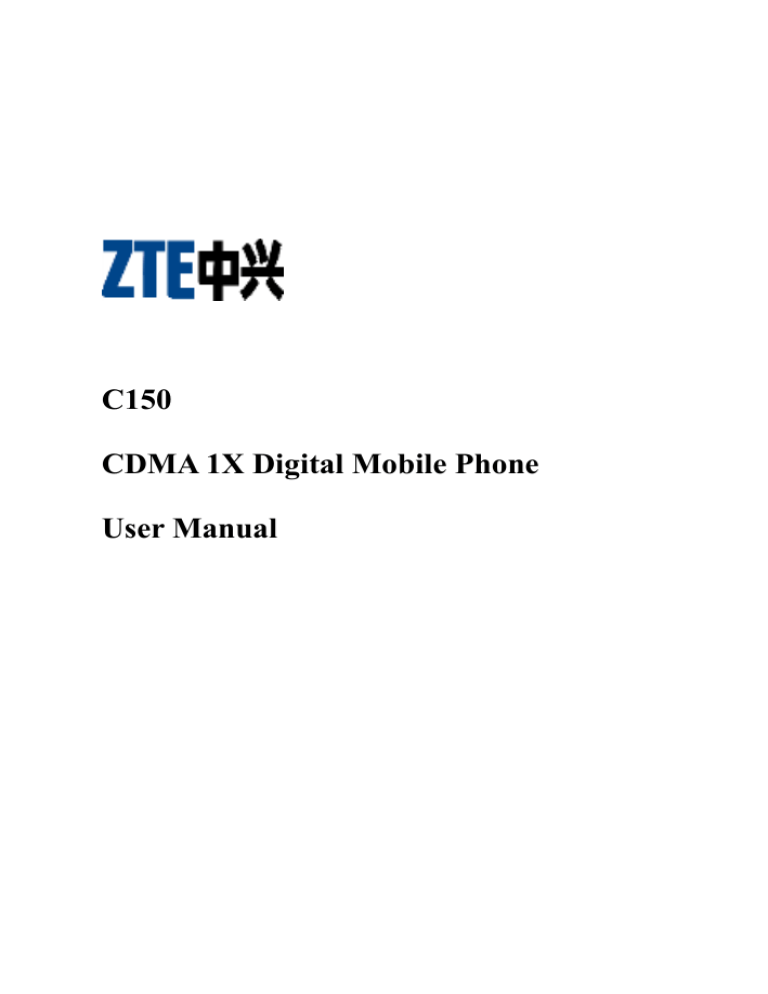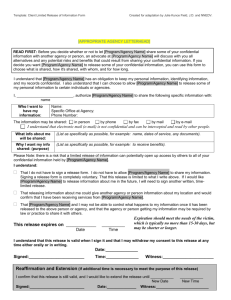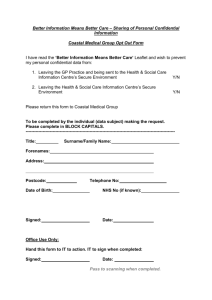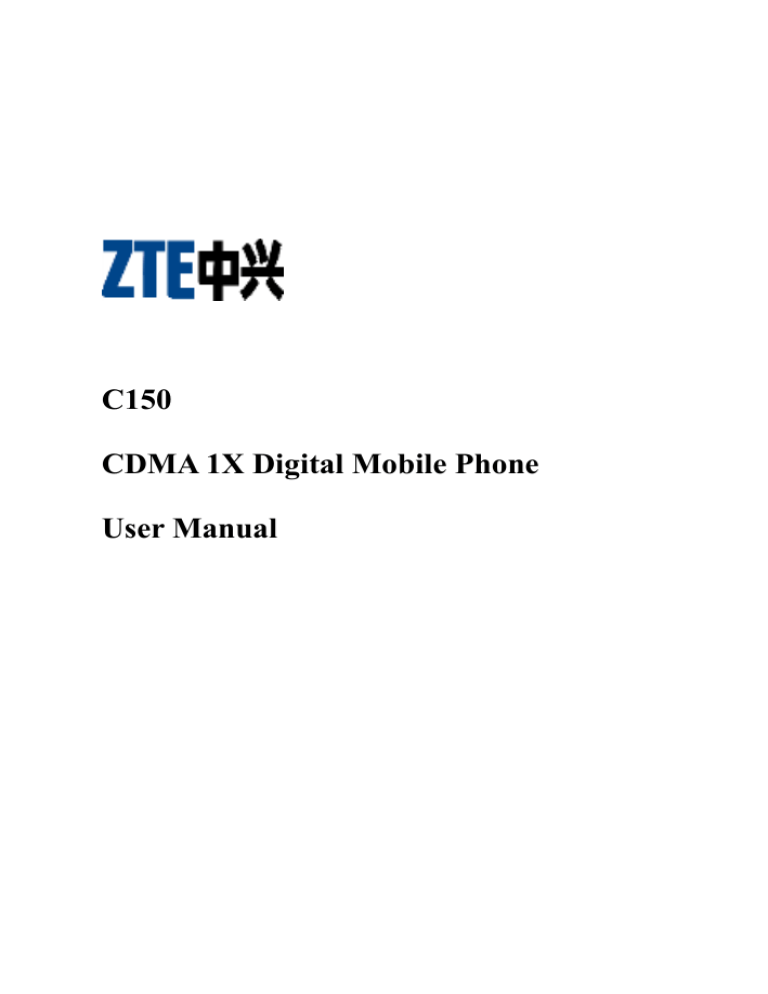
C150
CDMA 1X Digital Mobile Phone
User Manual
Copyright © 2005 by ZTE Corporation
All rights reserved.
No part of this publication may be excerpted,
reproduced, translated or utilized in any form or by any
means, electronic or mechanical, including photocopying
and microfilm, without the prior written permission of ZTE
Corporation.
The manual is published by ZTE Corporation. We
reserve the right to make modifications on print errors or
update specifications without prior notice.
Edition: 1st edition, Aug, 2005
ZTE
Confidential▲
Contents
1
General Information ................................................... 1
1.1 Welcome ..................................................................... 1
1.2 Security ...................................................................... 1
1.3 Safety Warnings ......................................................... 2
2
Know your phone ........................................................ 7
2.1 Instruction of Keypad................................................. 7
2.2 Instruction of Interface Icon ....................................... 9
2.3 Technical Parameters................................................ 10
2.4 Battery ...................................................................... 11
2.4.1 Disassembling and Installation of Battery ........ 11
2.4.2 Charging the Battery ......................................... 12
2.5 Connecting to the Network ...................................... 14
2.5.1 UIM card ........................................................... 14
2.5.2 Inserting and Removing the UIM card .............. 14
2.5.3 Power on/off Phone ........................................... 15
2.5.4 Unlocking the UIM card ................................... 15
2.5.5 Connecting to Network ..................................... 15
3
Basic Operations........................................................ 17
3.1 Making a call............................................................ 17
i
ZTE
Confidential▲
3.2 Answer Calls ............................................................ 18
3.3 Call Menu................................................................. 18
4
Function Menu .......................................................... 20
4.1 Usage and Structure of Function Menu.................... 20
4.2 Contacts.................................................................... 21
4.2.1 Find ................................................................... 21
4.2.2 Add New ........................................................... 22
4.2.3 ADD to R-UIM ................................................. 22
4.2.4 View contacts .................................................... 23
4.2.5 Speed Dial List .................................................. 25
4.2.6 Memory Status .................................................. 25
4.3 Messages .................................................................. 25
4.3.1 Create Messages ................................................ 26
4.3.2 View Received messages and saved messages .. 27
4.3.3 Send to multi ..................................................... 28
4.3.4 Erase Messages ................................................. 29
4.3.5 Preformatted Msg .............................................. 29
4.3.6 Read Voice Mail ................................................ 29
4.3.7 Message Settings ............................................... 30
4.4 Recent Calls ............................................................. 30
4.5 Settings ..................................................................... 31
4.5.1 Auto Key Guard ................................................ 32
ii
ZTE
Confidential▲
4.5.2 Supp.Services .................................................... 32
4.5.3 Sound ................................................................ 33
4.5.4 Display .............................................................. 34
4.5.5 Alert................................................................... 34
4.5.6 Call Timers ........................................................ 35
4.5.7 Security ............................................................. 35
4.5.8 Accessories ........................................................ 36
4.6 Extra ......................................................................... 36
4.6.1 Games................................................................ 37
4.6.2 Stop watch ......................................................... 38
4.6.3 Alarm................................................................. 38
4.6.4 Scheduler ........................................................... 38
4.6.5 Calculator .......................................................... 39
4.7 UTK ......................................................................... 40
5
Text Input ................................................................... 42
5.1 Mutitap Mode........................................................... 43
5.2 Numbers Mode......................................................... 43
5.3 eZiText Mode ........................................................... 43
5.4 Symbols Mode ......................................................... 44
6
Trouble shooting ........................................................ 45
iii
ZTE
Confidential▲
1 General Information
1.1 Welcome
Thank you for using C150 CDMA 1X Digital Mobile
Phone.
To guarantee the mobile phone always in its best
condition, please read this manual carefully and keep it for
further use.
The pictures, symbols and contents in this manual are
just for your reference. They might not be completely
identical with your phone. ZTE operates a policy of
continuous development. We reserve the right to update the
technical specifications in this document at any time
without prior notice.
1.2 Security
If your mobile phone is lost or stolen, please report to
your service provider or proxy agencies to ban the use
of your lost UIM card and phone, which will protect
you from economic losses, resulting from
1
ZTE
Confidential▲
unauthorized use.
To protect your mobile phone from illegal use, please
take the security measures as follows:
Set PIN code of the UIM card.
Take it with you as you can.
1.3 Safety Warnings
To the owner
Some electronic devices are susceptible to
electromagnetic interference sent by mobile phone if
inadequately shielded, such as electronic system of
vehicles. Please consult the manufacturer of the device
before using the phone if necessary.
Operating of mobile phone may interfere with medical
devices like hearing aides and pacemakers. Please
always keep the mobile phone more than 20
centimeters away from such medical devices when the
phone is turned on. Do not carry the mobile phone in
the breast pocket. Turn the mobile phone off if
necessary. Consult a physician or the manufacturer of
the medical device before using the phone.
Be aware of the usage limitation when using a mobile
2
ZTE
Confidential▲
phone at places such as oil warehouses or chemical
factories, where there are explosive gases or explosive
products being processed, because even if your phone
is in standby mode, it still transmits radio frequency
(RF) energy. Therefore, turn off your phone if required.
Do not extend the antenna or touch any exposed parts
of the antenna during a call, otherwise it will affect the
quality of calling and waste battery energy. If a
damaged antenna comes into contact with your skin, a
minor burn can result.
Pay attention to traffic safety. Do not use your mobile
phone while driving. Park before making or answering
a call.
Store the phone out of the reach of little children. The
phone may cause injury if used as a toy.
Mobile phone
Please use original accessories or accessories that are
authorized by the manufacturer. Using any
unauthorized accessories may affect your mobile
phone’s performance or even cause danger to your
body and violate related national regulations about
telecom terminals.
If you want to clean your phone, please use clean
3
ZTE
Confidential▲
fabric that is a bit wet or anti-static. Do not use harsh
chemical cleaning solvents or strong detergents to
clean it. Turn off your phone before you clean it.
As your mobile phone can produce electromagnetic
field, do not place it near magnetic items such as
computer disks.
Using the phone near electrical appliances such as TV,
telephone, radio and personal computer can cause
interference, which affects the function of the phone.
Do not expose your mobile phone to direct sunlight or
store it in hot areas. High temperatures can shorten the
life of electronic devices.
Prevent liquid from leaking into your phone.
Do not drop, knock or harshly treat it. Rough handling
can break internal circuit boards.
Do not connect the phone with other unauthorized
peripheral equipments.
Do not attempt to disassemble the mobile phone and
battery by yourself. Non-expert handling of the
devices may damage them.
Do not charge the mobile phone without battery.
Battery use
Do not short-circuit the battery, as this can cause
4
ZTE
Confidential▲
excessive heat to bring about fire.
Do not store battery in hot areas or dispose of it in a
fire.
The battery can be recharged for hundreds of times,
but it will eventually wear out. When the operating
time (talk time and standby time) is noticeably shorter
than normal, it is time to buy a new one.
Never use any charger or battery damaged or worn
out.
Warning: If the battery is broken, keep away from the
content. If it taints your skin, wash your skin with
abundant fresh water and ask help from the doctor if
necessary.
Safety and general use in vehicles
Before making or answering a call, you should pay
attention to the local laws about the use of wireless
mobile phones and take them into account in practical
use.
Safety airbag, brake, speed control system and oil
eject system shouldn’t be affected by wireless
transmitting. If you do meet problems above, please
contact your automobile provider.
Please turn off your mobile phone when refueling your
5
ZTE
Confidential▲
automobile, and do the same to the place where
duplex wireless equipments are banned. Don’t put
your phone together with flammable or explosive
items; inner spark may cause fire.
On the air
Please turn off your mobile phone before the airplane
takes off. In order to protect airplane’s communication
system from interference, it is never allowed to use
mobile phone when it is in flight. Using mobile phone
before the plane taking off should get aircrew’s
permission according to safety regulations.
6
ZTE
Confidential▲
2 Know your phone
2.1 Instruction of Keypad
Earpiece
LCD screen
Scroll key
OK key
Send key
Clear key
End key
0~9 Number key
* key
# key
Microphone
Charger connector
Key
Tip
Function description
Send key
Making and answering calls.
Press the key in standby
mode to enter All Recent
Calls list.
End key
Finish or reject calls.
7
ZTE
Confidential▲
Power on/power off.
In some interface of menu, it
returns to standby mode or
previous menu.
Clear key
Delete
characters
when
editing.
Cancel operation, return the
previous menu.
Hold it to lock the keypad in
standby mode.
OK Key
Enter the functional menu in
standby mode.
Switch to the options at the
bottom of the screen.
Confirm the selecting.
Up/Down/
Left/Right
Key
(Scrolling
Key)
Up/Down Key:
Scroll the cursor up and
down.
In standby mode, hold Up
Key to set the Silence ,
press Down Key to enter
the Messages menu.
8
ZTE
Confidential▲
Adjust the volume in
talking.
Left/Right Key:
Scroll the cursor left and
right.
In standby mode, press Left
Key to enter Extra and
Press Right Key to enter
All Contacts.
~
0~9
Number
Key
*Key ,
#Key
Enter numbers or characters.
One-touch dials.
They have different functions
in different modes or function
menus.
Note: To “press” the key in this manual means to press
the key and release it; To “hold” the key means to press the
key for two seconds or more.
2.2 Instruction of Interface Icon
Icon
Indicates
9
ZTE
Confidential▲
Signal strength
Incoming call or calling
Handset locked
Roaming
New message
Vibration mode
Silence mode
Alarm
Power indicator
2.3 Technical Parameters
Handset
Type
C150
(Width×Height×Thick)
43mm×104mm×19mm
Dimensions
Weight
80g(Including Battery)
Battery
Continuous
time
standby
About 80h~160h (Related to
the condition of Network)
Continuous talk time
About 2h~4h (Related to the
condition of Network)
Note: For other parameters about battery and charger,
10
ZTE
Confidential▲
Please refer to the real objects.
2.4 Battery
The attached lithium battery along with the phone can
be used after unpacking it. A new battery performs best
after full charge/discharge cycles for the first three times.
2.4.1 Disassembling and Installation of Battery
Disassembling:①With the back of the phone facing
you, push the back cover release button. Slide and lift
the bottom of the back cover to remove. ② Push
forward from the end of the battery and raise up, then
disassemble the battery.
1
2
Installation:①Encase the battery into the battery slot,
Take care to insert the upper end of the battery first;②
Put the back-cover of the battery upon the body of
phone. Slide the back cover toward the top of the
phone to lock the cover into place.
11
ZTE
Confidential▲
2
1
2.4.2 Charging the Battery
1
2
Connect the charger to a standard wall outlet. Insert
the charger plug into the jack in the bottom of the
handset. (Note: The side with arrow should be
upright while the charger is being plugged in)
At this time, the power indicator at the upper right
side on the phone’s screen will cyclically flop. When
the phone is in power-off mode while charging, it
will indicate the charging icon. If the phone is
over-used, it is possible that the charging indicator
may not appear on the screen immediately after the
handset is connected for charging.
When the power indicator on the screen does not
12
ZTE
Confidential▲
flop, it indicates that the battery has been fully
charged. Generally the whole charge process needs
2~3 hours. During the charger process, the battery,
phone and charger may become hot, and this is a
normal phenomenon.
Please disconnect the charger with the phone and the
power outlet when charging finished.
Note:
Please put the phone at the ventilated place with
temperature between + 5 ℃ ~ + 40 ℃ . Please use
charger approved by the phone manufacturer. Using
unauthorized charger may cause danger and violate the
authorization and warranty rules applying to the
phone.
Please charge the battery in time when your phone is
automatically switched off or displays information of
power shortage.
The phone’s talking time and standby time are based
on ideal working environments. In practice, the battery
work time varies with different network conditions,
work environments and modes.
13
ZTE
Confidential▲
2.5 Connecting to the Network
2.5.1 UIM card
Please insert a valid UIM card into the phone before
using it.
Please do not touch the metal surface of the UIM card
in case that information in the card may be lost or
destroyed. Please keep the card away from electricity and
magnetism.
Warning:Please power off the phone before changing
the UIM card. Inserting or removing the UIM card is
forbidden when it is connected to the external power.
2.5.2 Inserting and Removing the UIM card
Power off the phone; disconnect the outer power
source and remove the battery.
Insert UIM card into the card slot.
14
ZTE
Confidential▲
2.5.3 Power on/off Phone
Please hold End Key to power on/off the phone.
The mobile phone will automatically test whether the
UIM card is inserted and valid after power on, then the
screen will display the following prompts in turn:
Enter PIN ——If the PIN lock is set On .
Searching ——Search for the network.
2.5.4 Unlocking the UIM card
Setting PIN code (Personal Identification Number) can
avoid the illegal usage of UIM card.
The method of unlocking the UIM card is: Enter
password and press OK Key. If the password is entered
incorrectly for 3 consecutive times, the UIM will be locked
by network and the phone will require the PUK code.
2.5.5 Connecting to Network
Once the UIM card is unlocked successfully, the
phone will automatically search for the network.
15
ZTE
Confidential▲
When the connection is set up, the phone will enter the
standby mode. Besides sending & receiving calls, you can
also do the following:
Press OK Key to enter menu.
Hold Up Key to set the phone on silent mode.
Press Down Key to enter Messages menu.
Press Left Key to enter Extra menu.
Press Right Key to view all contact List.
16
ZTE
Confidential▲
3 Basic Operations
3.1 Making a call
You can make or answer calls in standby mode. The
signal strength bar
in the upper left corner of the
screen shows the network signal strength. During a call,
you can adjust the volume by pressing Up /Down Key.
Dialing National Call: Enter telephone number by
Number Keys (add area code when making a long
distance call), and then press Send Key to send a
call. Hang up the phone by End Key if the call is
over.
Dialing International Call: Hold 0 key to enter the
prefix “+” of an international call (or enter “00”
directly). Then enter the country code and complete
phone number and then press Send Key .
17
ZTE
Confidential▲
Dialing the call in the list of Recent Calls:All calls
you recently dialed or received are saved in your
phone. All numbers are grouped as Missed Calls,
Incoming Calls and Outgoing Calls. You can also
view all recent calls. When the list is full, old
numbers will be deleted automatically.
In standby mode, press Send Key to view all
recent calls list.
The number appeared in the list can be dialed
directly by pressing Send Key.
3.2 Answer Calls
When the call is incoming in standby mode, the phone
will offer corresponding ringer or vibration to prompt
according to subscriber’s settings.
• Press
to answer the call.
• Press
to end the call and the screen will
temporarily indicate call duration.
3.3 Call Menu
The Menu and Mute will be displayed during a call.
You can select Mute to set Mic mute in order to let the
other party temporally not hear your voice; you can also
enter the Menu in a conversation.
18
ZTE
Confidential▲
19
ZTE
Confidential▲
4 Function Menu
4.1 Usage and Structure of Function Menu
Function of scrolling search: In standby mode, press
OK Key to enter functional main menu. You can
enter the call menu by select Menu during a call.
In the Function menu, press Up/Down Key or
Left/Right key to select option according to the
prompt in the screen; Press OK Key or Clear Key
to select or exit menu option.
The display of menu format can be changed from
Large Icons to Small Icons. To alternate between
large and small icons:
Press OK key in standby mode.
Scroll to Settings then press OK key.
Select Display.
Select Menu format.
The default structure of the Function menu is as
follows: Contacts, Messages, Recent Calls, Settings, Extra,
and UTK.
20
ZTE
Confidential▲
Note: The picture used in this manual are with small
icons.
4.2 Contacts
You can store your contacts in handset or UIM card.
200 contacts can be stored in handset, with three phone
numbers, one e-Mail, one address and one personal web
page for each contact. The amount of contacts in UIM is
depended on the capacity of UIM, but only one phone
number for each contact can be stored in UIM card.
Note: the follow option of the menu will be different
according to storage location.
4.2.1 Find
In the Contacts menu, select Find and enter the
contact name. You can press OK Key to confirm the result.
You can switch between Find, Cancel and input method by
pressing OK Key and Right /LeftKey.
21
ZTE
Confidential▲
4.2.2 Add New
Select Add New in the Contacts menu to store the
information to handset.
Select option: Phone, Email, Address, or Web Page,
enter corresponding information.
Select Next and enter the name of the contact.
After the completion of entering, select Option to
add further information(Such as Edit Name, Classify
Contact and Erase Contact.).
4.2.3 ADD to R-UIM
Select Add to R-UIM in the Contacts menu to store
the information to UIM card.
Entering phone number.
Select Next to enter name of the contacts.
After completion of entering names, select Option to
do further operation, such as Edit Name and Erase
Contact.
In standby mode, enter phone number, press Left/
Right key to select New/To Existing/To RUIM to save the
number.
22
ZTE
Confidential▲
4.2.4 View contacts
Select View All in Contacts menu to view all the
contacts; Select R-UIM to view contacts saved in UIM
card, select Personal, Business view the corresponding
group contacts.
All the contacts will be list by the letter of the name. If
no contact in the list, “No contacts found” will be
displayed.
Press Up/Down Key to scroll in the list.
Press Send Key to call the selected contact. If
there are several phone numbers in the contact, the
first phone number will be dialed out.
Pressing OK Key to view details of the contact such
as phone number, e-mail, web page, and address.
After you select one of contacts, select Option and
press OK Key, you can:
Add New (Not appear when contact is saved in
UIM card): Add other informations.
Edit Name:Edit name of the contacts.
Classify Contact (Not appear when contact is
saved in UIM card): Classify records into
23
ZTE
Confidential▲
personal group or business group.
Erase Contact:Erase this record.
When you select one phone number and press OK
Key, you can:
Edit:Edit number of the contacts.
Erase (Not appear when contact is saved in UIM
card): Delete the number.
Send SMS Message: Send message to the
number.
Number type (Not appear when contact is saved
in UIM card): Set number’s type.
Save on R-UIM (Appear when contact is saved
in the handset): Save the number to UIM card.
Add to Speed Dial: Assign a speed dial number
to the phone number.
Save on Phone(Appear when contact is saved in
UIM card):Save the phone number to handset.
When you select Email, Address or Web Page and
press OK Key, you can:
View Address:View the Email, Address or
Web Page.
24
ZTE
Confidential▲
Edit:Edit the Email, Address or Web Page.
Erase:Erase the Email, Address or Web Page.
4.2.5 Speed Dial List
When you select one phone number in the Speed Dial
List, you can press Send Key to dial. You can also make a
call by entering one or two-digit speed dial number in the
standby mode. If the Speed Dial Number is one-digit,
directly hold the digit key. If the Speed Dial Number is
two-digit, press first digit key and then hold the second one.
For example: If the Speed Dial Number is 18, you should
press 1 key firstly, and then hold 8 key, thus it can dial
directly.
4.2.6 Memory Status
You can view the number of saved entries and
maximum number of entries in phone and UIM.
4.3 Messages
25
ZTE
Confidential▲
You can send/receive text/voicemail messages freely if
the network supports this service. Contact your service
provider for details.
Select Messages in Menu to enter Messages menu.Or
press Down key to enter it in standby mode.
Messages submenu: Create Message, Inbox, OutBox,
Send To Multi, Erase Messages, R-UIM, Preformatted
Msg, Voice Mail, and Message Settings.
When a new message is coming, your phone will ring
and/or vibrate to prompt. The message will be saved in the
handset in default and can be moved from handset to UIM
card. The storage of the messages depends on the capacity
of handset or UIM card.
You can enter Inbox to read new messages.
4.3.1 Create Messages
Select Create Message. Enter the recipients’ phone
number or select it from Contacts.
After entering the phone number, select Continue,
enter the text of the message. Press OK key and
Right key to select text mode and Priority.
Select Continue, then select Send to send the
message, select Save to save it. Select send to
26
ZTE
Confidential▲
multireceiver to send it to multi recipients.
Note: The SMS centers of some cities and regions do
not support messages longer than 160 characters.
4.3.2
View Received
messages
messages
and
saved
Select InBox to view received messages; select
OutBox to view messages saved in outbox. Select
R-UIM to view messages saved in UIM card.
In the message list, press Ok Key to view the
message. You can press Options to operate as
follows:
OK: Return to the list. (Display only as reading
the Outbox and UIM)
Reply:Reply the short messages to the sender
(Display only as reading the Inbox).
Forward:Send the message to other recipients.
Erase:Erase the message.
Next: View the next message.
Sender:
(Display only as reading the InBox and
UIM)Select Call to call the sender; Select Reply
to reply message to the sender; Select New to
save the phone number to the phone; select To
27
ZTE
Confidential▲
Existing to save the number to existed contact,
Select To UIM to save the phone number to UIM
card.
Move to R-UIM Card:Store this message to
UIM card.
Send: Send the message. ( Display only as
reading the Outbox ).
Edit: Edit and send the message(Display only as
reading the Outbox )
Move to InBox:Store this message to InBox
(Display only as reading the R-UIM ).
4.3.3 Send to multi
Select Add Receiver to add the several phone
numbers and you can select one from Contacts. If
you add them successfully, the number can be list in
the multireceiver list.
Select List Ok, you can edit and send one message
to the multi receiver.
Select a phone number in the list, you can Delete it
or change it to the number selected from contacts.
28
ZTE
Confidential▲
4.3.4 Erase Messages
No:Return to the messages menu.
Entire InBox:Erase all messages in InBox.
Entire OutBox:Erase all messages in OutBox.
Entire R-UIM:Erase all messages in UIM
Card.
Old Inbox:Erase all the read messages in Inbox.
4.3.5 Preformatted Msg
Your handset stores a group of templates. You can
select one to edit and send it.
4.3.6 Read Voice Mail
Before using voice mailbox, please consult with
service provider to confirm that the voice mailbox has been
activated.
If you get a new voice message, the system will
automatically send a message to your mobile phone. Read
the message and then dial voice mail box number to listen
to your voice message.
To read your voice mail, please hold to dial voice
mail box number.
Note: The function needs network support.
29
ZTE
Confidential▲
4.3.7 Message Settings
You can set your message box before you use it.
Voice Mail Number: You can edit the voice mail
number. Please consult with network service provider
for details.
Message Alert:Set the new message alert.
Alert Once:Mobile phone rings once.
Alert & Remind:Mobile phone rings once every
one minute until the messages be confirmed.
Note:The SMS Ringer Type depends on the setting in
Settings menu. The setting item” Vibre+ Ringer” is
only applicable for incoming call. It is the same as
“Vibration” for receiving message.
Auto Erase Inbox:Select Enable to automatically
erase read messages when memory is not enough.
4.4 Recent Calls
In standby mode, select Menu, Recent Calls to enter
30
ZTE
Confidential▲
recent call menu. Or press Send Key to view all recent
calls list.
Select Missed Calls, Incoming Calls, Outgoing
Calls, All Recent Calls to enter corresponding list.
Scroll to one record in the call list, press Send key to
dial it, Press Ok Key to Options menu.
Call Information:Indicate number, call time and
talk duration.
Delete Entry:Erase the number from the list of
Recent Calls.
Send SMS Message:Send message to the number.
Save New:Save the number to Contacts as a new
record.
Save To Existing:Add the number to the existed
record in the contacts.
Save To R-UIM: Save the number to UIM card.
4.5 Settings
31
ZTE
Confidential▲
4.5.1 Auto Key Guard
If you select Off, the keypad won’t be locked, You can
select lock the keypad for 30 seconds/ 2 minutes/ 5
minutes of inactivity.
4.5.2 Supp.Services
Call Waiting:
Activate:Activate the call waiting。
Deactivate:Disable the call waiting。
Cancel: You can cancel all above operation.
This function enable you to receive or dial the second
call and keep the first call. And you can switch between the
two calls.
This function needs network support. Please contact
with your network carrier to activate this service.
Call Forwarding:
The service of call forwarding allows you to transfer
the incoming call to your preset phone number.
Please contact with your network operator to activate
this service.
Select types of call forwarding:
-All: Divert all calls.
32
ZTE
Confidential▲
-Busy:Divert calls when the handset is busy.
-No Answer:Divert calls when you do not answer the
call.
-Default: Divert calls when busy and no answer.
Then select Activate and enter the number, select
Deactivate to disable the function.
-Cancel All: Cancel all call forwarding.
-Number:Input the destination number to which the
call will be transferred to.
4.5.3 Sound
Volume:Adjust the volume of Ringer, Earpiece
and Key Beep by Up/Down key or Left/Right key.
Alert Type:Select an option of alert type: Ringer,
Vibration, Vibe+Ringer,or Off.
Ringer Type:Select the ringer type.
Key Beep:Set the key beep turned off or on.
Key Tone Length:Adjust the tone length of pressing
keys.
SMS Ringer Type:Ringer type of new message.
Clock Ringer Type:Ringer type of alarm.
33
ZTE
Confidential▲
4.5.4 Display
Backlighting:You can select turn off backlighting or
keep it for 10s, 30s or 10s and in call (keep on for
10 seconds after last key-clicking and in
coversation),30s and in call。
Banner:View and edit the banner displayed in
standby mode.
Language:Chinese and English are available.
Contrast:Press Up/Down Key or Left/Right key to
adjust the contrast.
Menu Format:Select the menu format from the
Large Icons and Small Icons.
Time Format:Select the format from AM/PM, and
24HR.
Screensaver:Select the Type and the Timeout of
screensaver.
4.5.5 Alert
You can select Enable or Disable the alert.
Missed Call:When there are missed calls, alert.
Roaming:When the state of roam is changed, alert.
Minute Alert:In conversation, alert you ten seconds
34
ZTE
Confidential▲
ahead of every minute.
4.5.6 Call Timers
Outgoing Calls:Indicate the talk time of all dialed
call. The timer can be reset.
Incoming Calls : Indicate the talk time of all
received call. The timer can be reset.
All Calls:Indicate the talk time of all dialed and
received call. The timer couldn’t be reset.
4.5.7 Security
Please enter right PIN code to enter this menu. The
default PIN code is 1234.
Note:If incorrect PIN code is entered consecutively,
UIM card will be locked. Please contact your service
provider to unlock the UIM card.
Erase All Contacts:Erase all contacts saved in the
handset.
Erase All Recent Call List:Erase all recent calls
saved in the handset.
Phone Reset:The factory will provide some default
option in the phone, such as phone setting. You may
change some settings when using the phone. By
35
ZTE
Confidential▲
selecting this menu, you can restore changed settings
to the default. But some setting like alarm cannot be
restored.
PIN Lock:Select On to active PIN lock.
PIN Change: Set the new PIN code.
4.5.8 Accessories
You can select ON to set alert tone utter from
earpiece when mobile phone connects with earpiece
(needs to be purchased separately).
Headset Autoanswer:Select Off to disable the
function or set the phone be automatically connected
2 seconds, 5 seconds or 10 seconds after the ringer
tone alert.
Any Key Answer:When there is incoming call,
pressing any key can answer call, except for End
Key.
4.6 Extra
36
ZTE
Confidential▲
Menu of Extra offers two games of BlackJack and
Video Poker and tools such as Stop Watch, Scheduler,
Alarm and Calculator.
4.6.1 Games
4.6.1.1 BlackJack
After the screen appears greeting, it will indicate play
guide.
You can select New to start a new game or Continue
for continuing the last game.
Deal:To begin a new game. The upside of the
display is the banker, and the downside is you.
Bet:Place the bet for game.
4.6.1.2 Video Poker
After the screen appears greeting, it will indicate play
guide. You can select New to begin a new game and
Continue for continuing the last game.
Deal:To begin a new game.
Bet:Place the bet for game.
Payout:Display the payout for each symbol.
37
ZTE
Confidential▲
4.6.2 Stop watch
Select Start to begin stopwatch time.
Select Stop to stop timing.
Select Reset to clear the existed time account.
4.6.3 Alarm
Set alarm for any specified time. The alarm should be
used only in power-on mode.
Disable/Enable:Disable or enable the alarm.
Set:You can set Alarm time (adjusted by Up/Down
key or entered by digital key), alarm type (select
from Once, Daily and Weekdays) according to the
prompt, and press OK Key to confirm it.
When alarm rings, select Off to close alarm. Or select
Snooze to postpone the alarm and it will ring again 10
minutes later.
4.6.4 Scheduler
View Day:View the events for every hour of the
Day. You can scroll the day by pressing Left/Right
Key. After you select an event, you can Edit, Erase
and New an event.
View Month:View the events for every day of the
38
ZTE
Confidential▲
month. You can scroll in day and month by pressing
Left/Right Key or Up/Down Key. You can confirm
one day after pressing OK Key.
Add Event:Enter the event name and operate as
follows.
Start:The start time of the event.
Duration:The duration of the event.
Alarm:The alarm of the anticipate time.
Scroll up and down the options by pressing
Left/Right Key and change the setting of the event by
pressing Up/Down Key.
Note:The content of the event.
Options:You can set the default configuration for
the scheduler.
Set Work Hours:Set start and end time of the day
displayed on day list.
Auto Delete:Set automatically deletion time after
the event time passed.
Default Alarm:Setting the default option of alarm
when add the event.
4.6.5 Calculator
Use calculator to execute basic math calculation.
39
ZTE
Confidential▲
Use 0~9 key to enter digits. Press Left/Right Key to
scroll in the operator, press OK Key to select.
÷
Division Sign
-
Subtraction Sign
=
Equal Sign, Calculating result
+
Plus Sign
x
Multiply Sign
.
Decimal
C
Clear all input digits and
indicate zero
±
Change indicated digit positive
& negative value
Press End Key to exit calculator and return to main
screen.
Note:This calculator has a limited accuracy and is
designed for simple calculations.
4.7 UTK
This function is offered by network service provider. If
40
ZTE
Confidential▲
your UIM card supports the service, the interface of
handset will indicate menu of UTK. If UIM card and
service provider do not support this service, this function
will not be used.
41
ZTE
Confidential▲
5 Text Input
The inputting modes offered by your phone are:
Mutitap Mode, Numbers Mode, eZiText Mode, and Symbol
Mode. Among them, Mutitap Mode include upper and
lower case mode.
The following table offers the general methods of how
to input letters, digits, characters and symbols in Contacts
and Messages. For more details about the character input
mode, please refer to following contents.
Operations
Methods
Enter Letters
In Mutitap mode, press corresponding
letter key until the letter appears.
Enter Digits
In Numbers mode, press digit key once.
Enter Symbol
In Symbols mode, enter the symbols by
pressing correspond digit Key.
Enter Space
Press
.
Erase Character
Press
.
Erase all the
Hold
.
42
ZTE
Confidential▲
characters
Move the cursor to
Press
Left or Right Key.
left or right
Change Enter
Select current mode and press
Mode
select another text mode.
Capitalization
Press * key to shift the upper and lower
Key to
case. Press * key twice to enter upper
case.
5.1 Mutitap Mode
Select Mutitap Mode. Each key is corresponds to
multiple letters. Press the key until the letters appear. When
the cursor moves, enter the next letter.
5.2 Numbers Mode
Select Numbers Mode. Press the corresponding key to
input the number.
5.3 eZiText Mode
Select eZiText Mode. Press the digit key
corresponding to the letters once until the word appears in
the screen.
If the word displayed is not the word you want, press
43
ZTE
Confidential▲
Up/Down Key to look for other matching word. Then press
OK Key to confirm.
5.4 Symbols Mode
Select Symbols Mode, press Up/Down Key to page
down. Then press digit key to enter corresponding symbol.
44
ZTE
Confidential▲
6 Trouble shooting
If you have any problem in using your phone, check it
against the following list. If you cannot solve the problem
fluently, contact your distributor.
Problem
Check point
When
the phone is
powered on, it prompts
“Enter PIN:”.
Please input your PIN Code
of the UIM card.
If you have changed PIN
code, please enter new PIN
code.
You can also disable PIN
code under Security menu.
Please refer to the part of
“4.5.7 Security”.
When the phone is powered
on, it prompts “Insert card
and restart phone”.
Please check whether a
valid UIM card is inserted
or not.
No key beep on pressing
keys.
Please check the setting of
key beep in the menu of
45
ZTE
Confidential▲
setting.
When there is an incoming
call, the prompt ringer
cannot be heard.
Please check the setting of
silence, sound alert type and
ringer volume in the menu
of setting.
No prompt tone on reaching
the alarm time.
Please check relative setting
to sound (Silence, type of
sound alert and ringer
volume in menu of setting).
Messages cannot be sent.
Please check the signal of
network.
.
46