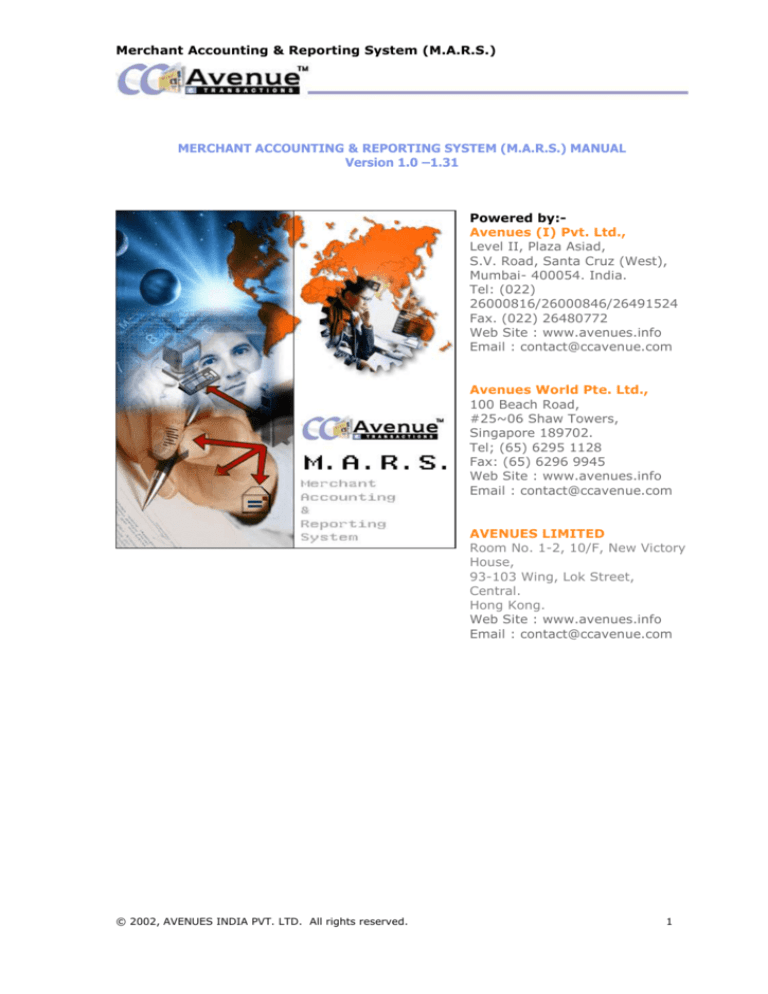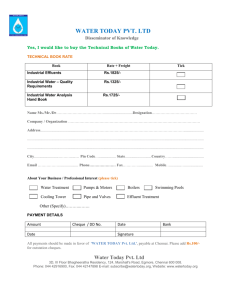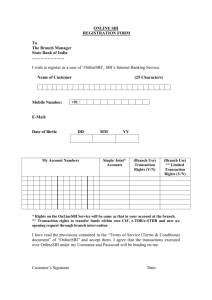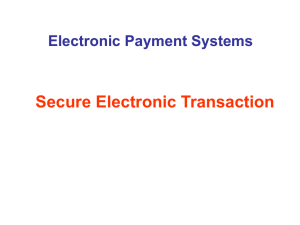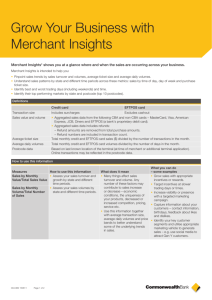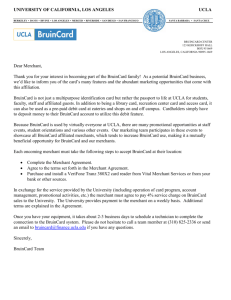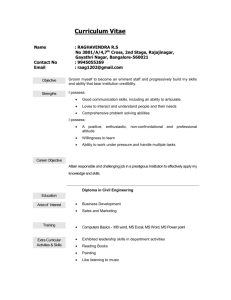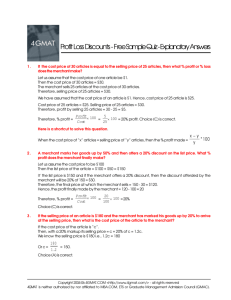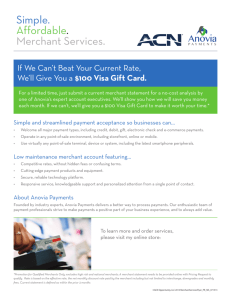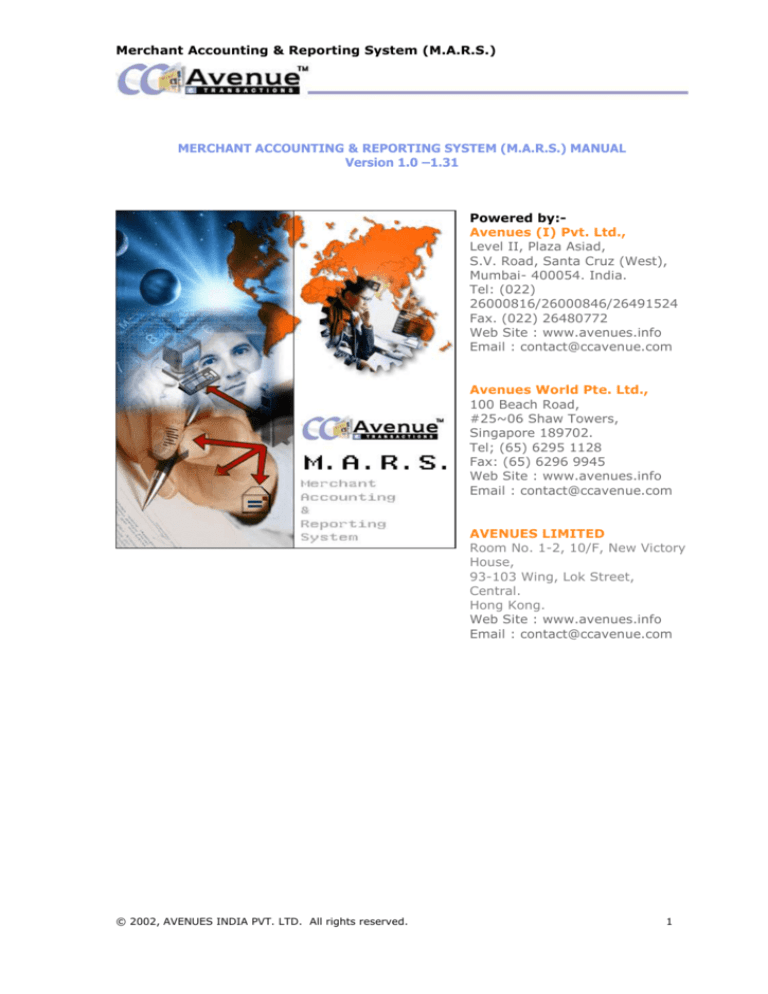
Merchant Accounting & Reporting System (M.A.R.S.)
MERCHANT ACCOUNTING & REPORTING SYSTEM (M.A.R.S.) MANUAL
Version 1.0 –1.31
Powered by:Avenues (I) Pvt. Ltd.,
Level II, Plaza Asiad,
S.V. Road, Santa Cruz (West),
Mumbai- 400054. India.
Tel: (022)
26000816/26000846/26491524
Fax. (022) 26480772
Web Site : www.avenues.info
Email : contact@ccavenue.com
Avenues World Pte. Ltd.,
100 Beach Road,
#25~06 Shaw Towers,
Singapore 189702.
Tel; (65) 6295 1128
Fax: (65) 6296 9945
Web Site : www.avenues.info
Email : contact@ccavenue.com
AVENUES LIMITED
Room No. 1-2, 10/F, New Victory
House,
93-103 Wing, Lok Street,
Central.
Hong Kong.
Web Site : www.avenues.info
Email : contact@ccavenue.com
© 2002, AVENUES INDIA PVT. LTD. All rights reserved.
1
Merchant Accounting & Reporting System (M.A.R.S.)
COPYRIGHT NOTICE
Copyright © 2001 - 2004 AVENUES. All Rights Reserved
This documentation is the confidential and proprietary intellectual property of AVENUES INDIA
PVT. LTD. Any unauthorized use, reproduction, preparation of derivative works, performance or
display of this document or software represented by this document, without the express written
permission of AVENUES INDIA PVT. LTD. is strictly prohibited.
CCAVENUETM, CINEAVENUE, RESAVENUE and the AVENUES logo design are trademarks and/or
service marks of AVENUES INDIA PVT. LTD. All other trademarks, service marks, and trade
names are owned by their respective companies.
Integration
Support
service@ccavenue.com
91-22-26000816/26000846/26491524
Financial
Mon
-Fri
10:00am-6:30
accounts@ccavenue.com
91-22-26000816/846
Risk
Mon
-Fri
10:00am-6:30
risk@ccavenue.com
91-22-26000816/846
/Technical
Support:
pm
IST,
Sat
10:00am-4:00
Services
pm
IST
pm
IST,
Sat
10:00am-4:00
Management
pm
IST
© 2002, AVENUES INDIA PVT. LTD. All rights reserved.
2
Merchant Accounting & Reporting System (M.A.R.S.)
1. INTRODUCTION…………………………………………………………………………………..5
1.1 Overview And Objective…………………………………………………………………………………………….5
2. MANAGING YOUR CCAVENUETM ACCOUNT…………………………………………………6
2.1 Logging In To Your CCAvenueTM Account…………………………………………………………………...6
2.2 Navigating Through Your CCAvenueTM Account……………………………………………………………7
2.3 Setting Up Your CCAvenueTM Account………………………………………………………………………..11
3. PAYMENT PROCESSING OPTIONS…………………………………………………………..18
3.1 Overview Of Various Payment Processing Options………………………………………………………18
3.2 VARIABLE AMOUNT INTERFACE……………………………………………………………18
3.2.1 Overview and Requirements………………………………………………………………………………….18
3.2.2 Site Integration……………………………………………………………………………………………………18
3.3 SHOPPING CART INTERFACE……………………………………………………………….21
3.3.1 Overview and Requirements……………………………………………………………………………….…21
3.3.2 Product Management……………………………………………………………………………………………21
3.3.3 Site Integration……………………………………………………………………………………………………24
3.4 BILL PAYMENT COLLECTION INTERFACE……………………………………………….25
3.4.1 Overview and Requirements…………………………………………………………………………………25
3.4.2 How To Collect A Bill Payment?…………………………………………………………………………….25
3.5 AUCTION PAYMENT COLLECTION INTERFACE…………………………………………27
3.5.1 Overview and Requirements………………………………………………………………………………….27
3.5.2 How to Collect An Auction Payment? …………………………………………………………………….27
3.6 VIRTUAL TERMINAL INTERFACE……………………………………………………….…28
3.6.1 Overview and Requirements…………………………………………………………………………………28
3.6.2 How to Use The Virtual Terminal Interface? ………………………………………………………….28
4. ADVANCED SITE INTEGRATION FOR REALTIME SUCCESS/FAILURE………….….31
4.1 Pre-requisites…………………………………………………………………………………………………………31
4.2 Download Integration Kit………………………………………………………………………………………..31
4.3 Steps To Integration……………………………………………………………………………………………….32
4.4 Testing advanced site integration…………………………………………………………………………….34
5. TRANSACTION MANAGEMENT………………………………………………………………35
5.1 Authorise And Capture Facility………………………………………………………………………………..35
5.2 Pending Orders……………………………………………………………………………………………………..37
5.3 Accounts Management……………………………………………………………………………………….….41
5.2 Search Transaction Data………………………………………………………………………………………..45
5.3 Order Cancellations And Refunds……………………………………………………………………..…….46
6. SECURITY AND LOSS PREVENTION FEATURES………………………………………..48
6.1 CCAvenueTM Security Features Overview………………………………………………………………...48
6.1 Credit Card Chargeback Risk and Policy……………………………………………………………….….50
6.3 The Risk Management And Loss Prevention……………………………………………………………..51
7. SALES IN CURRENCIES OTHER THAN INR AND EXPORT PROCEDURES…………52
8. GETTING HELP………………………………………………………………………………….53
9. APPENDIX A- GLOSSARY…………………………………………………………………….54
© 2002, AVENUES INDIA PVT. LTD. All rights reserved.
3
Merchant Accounting & Reporting System (M.A.R.S.)
1. INTRODUCTION
The CCAvenueTM Transaction Gateway offers e-merchants in India a one-stop solution for
processing e-transactions ranging from credit card transactions to direct debit from their online
bank accounts.
At CCAvenueTM we strive to offer value added services to the e-merchant to increase the number
of transactions, their value and overall profitability and to enhance transaction security and proactively counter fraud and charge-back related losses.
1.1 OVERVIEW AND OBJECTIVES
The CCAvenueTM System has been designed for quick integration and ease of use. The
CCAvenueTM User Guide will introduce you to the CCAvenueTM India Gateway and familiarize you
with the features and methods of integration of CCAvenueTM India.
The CCAvenueTM India User Guide is intended as a set up guide for new merchants of
CCAvenue.com. It outlines the steps required to be followed by a new merchant to bring their
account from newly created to completely integrated. This document has been written assuming a
basic level of familiarity HTML and technical aspect of e-commerce. (If you need to learn more
about HTML basics please read appendix A.) Reading this document should be the first step a
merchant takes after signing up for their account. It contains indispensable information about how
the merchant’s account functions, and what its limitations are.
© 2002, AVENUES INDIA PVT. LTD. All rights reserved.
4
Merchant Accounting & Reporting System (M.A.R.S.)
2. MANAGING YOUR CCAVENUETM ACCOUNT
2.1 LOGGING IN TO YOUR CCAVENUETM ACCOUNT
You may log in to your CCAvenueTM Account either from the login box provided on the
CCAvenueTM main page (http://www.ccavenue.com ) or by clicking on the key icon provided on
the left hand corner of the navigation bar at the top of any of the inner content pages.
The first time you log into your CCAvenueTM account you will be using the client id and password
provided to you in your activation email. When you log in from the CCAvenueTM main page an
additional field of Login Type appears in the Login box. Please ensure that the Login Type selected
is ‘Merchant’ in order to access your CCAvenueTM Merchant Account. The client id or username
assigned to you cannot be changed however to ensure the security of your account we recommend
that you change your password regularly.
© 2002, AVENUES INDIA PVT. LTD. All rights reserved.
5
Merchant Accounting & Reporting System (M.A.R.S.)
2.2 NAVIGATING THROUGH YOUR CCAVENUETM ACCOUNT
Upon logging in to your account you will be taken to the main menu. Here you will find a number of
features provided for your convenience:
1) Date & Time Stamp
2) The Last Login Information Box
3) The Navigation Bar
4) The News Scroll Bar
5) The Main Menu
2.2.1 THE DATE AND TIME STAMP
:
The current date and time stamp is displayed in the top left hand corner right below the
CCAvenueTM banner. The time is displayed in Indian Standard Time and a welcome message
greets you when you log in.
© 2002, AVENUES INDIA PVT. LTD. All rights reserved.
6
Merchant Accounting & Reporting System (M.A.R.S.)
2.2.2 THE LAST LOGIN INFORMATION BOX
:
The Last Login Information Box in the left hand panel displays your merchant name, account type,
date and time of last login and the IP from which you logged in the previous time. This useful
feature helps to keep a track of your last account access and can alert you to any unauthorised
access.
2.2.3 THE NAVIGATION BAR
:
The navigation bar runs throughout your account pages and provides links to the main sections of
your account.
A summary of the various links and a brief description of the functions are outlined below. As you
read on you will find more detailed information about each link and the functions and features they
offer in the subsequent pages of this user guide.
The
takes you back to the main page of your CCAvenueTM account. (
Please find detailed description under Section 3.5 Page No. __)
The
lists all the pending and most recent orders awaiting
shipping. Through this section you can view the details of orders placed by your customers
and capture the orders so that the transactions are processed and amounts are credited to
your account. Please note that we recommend that you access this section regularly (at
least 4 times a day) and capture orders as orders are kept pending for only 12 days
inclusive of the date of placement of the order. At the end of the 12th day the order is
automatically cancelled by the system. ( Please find detailed description under Section 3.5
Page No. __)
The
lets you create and send by email an invoice / bill to
collect online payment from your customers. ( Please find detailed description under Section
3.5 Page No. __)
The
lets you send a email to the winning bidder on
your auction site and collect payment for the auctioned item online. ( Please find detailed
description under Section 3.5 Page No. __)
The
allows you to configure and set up your CCAvenueTM
account to work for you. ( Please find detailed description under Section 3.5 Page No. __)
The
takes you to the Reports and Statistics Centre where
you will find detailed reports for your CCAvenueTM Account.
The
section is for merchants using the shopping cart
interface to enter and manage the product description and pricing information. ( Please find
detailed description under Section 3.5 Page No. __)
© 2002, AVENUES INDIA PVT. LTD. All rights reserved.
7
Merchant Accounting & Reporting System (M.A.R.S.)
The
allows you to authorize and process credit card transactions
from any computer with an Internet connection and a Web browser. ( Please find detailed
description under Section 3.5 Page No. __)
The
is a useful link for quick conversion of amounts
from one currency to its equivalent in any other currency you choose.
The
provides a comprehensive search facility for
the merchants to look up past order details and status of the orders. ( Please find detailed
description under Section 3.5 Page No. __)
The
provides a handy link to help related topics and CCAvenueTM
support services from any of the CCAvenueTM account pages.
The
link allows the merchant to log out of their account securely.
2.2.4 THE CCAVENUETM NEWS SCROLL
:
Check the News scroll on the right hand panel of your main CCAvenueTM Account page to view the
latest announcements. We will keep you updated about new features, enhancements, policies and
news about CCAvenueTM right here through the scrolling news items. Click on any of the scrolling
headlines to get a more detailed news report.
2.2.5 THE MAIN MENU
:
The Main Menu is the main page of your CCAvenueTM Account provides you with a comprehensive
snapshot of your CCAvenueTM account status as well as quick links to transaction and account
summaries, tips, help-related topics and other features. A handy search for order details on the
basis of the order number has also been provided at the bottom of the main menu.
Your Account
Summary
Information
and
Help
Functions
Quick
Search
Order
Your Account Summary provides a ready reference to information regarding:
a) Your current transaction earnings.
b) The last payment information.
© 2002, AVENUES INDIA PVT. LTD. All rights reserved.
8
Merchant Accounting & Reporting System (M.A.R.S.)
c) The number of pending orders
d) The number of virtual terminal orders currently on hold.
Quick links to the Transaction summary and Account summary of your account have been
provided alongside the relevant information.
The Information and Help Functions provide important links to information relating to
setting up your CCAvenueTM Account, HTML code for quick integration of your website as
well as links to Tips & Hints and Case studies.
The Look Up Order Number search provides a quick search facility for merchants to look
up order details on the basis of the order number entered. Please note that this search
requires that the entire order number be provided and in the correct case as the search is
case sensitive.
© 2002, AVENUES INDIA PVT. LTD. All rights reserved.
9
Merchant Accounting & Reporting System (M.A.R.S.)
2.3 SETTING UP YOUR CCAVENUETM ACCOUNT
The CCAvenueTM India account has been configured using information provided by you at the time
of registration. In addition to this information you will need to provide further details to configure
your account for email functionality, SMS alerts etc. You may also edit relevant details as required
(except for certain critical data) through the Setting and Options link.
Under
the following links are available :
2.3.1 CHANGE PASSWORD
:
The ‘Change Password’ link in the ‘Settings and Options’ section provides you with this feature. To
successfully change your password you must provide your username, enter your old password and
enter your new password two times to confirm the change. The password is case sensitive and
must contain a minimum of 5 and a maximum of 8 alphanumeric characters only.
Fig 1.1 Screen for changing password
2.3.2 CHANGE REGISTRATION TYPE
:
Your account has automatically been configured to the type of account selected at the time of
registration. If you have registered for an Economy Account you may choose to upgrade to the
Premium Account at a later date by clicking on this link. Downgrades from a Premium Account to an
Economy Account are not allowed. To upgrade to a Premium account you will need to pay the
difference between the set up fees either by cheque or draft or by credit card (Master/Visa).
© 2002, AVENUES INDIA PVT. LTD. All rights reserved.
10
Merchant Accounting & Reporting System (M.A.R.S.)
As soon as CCAvenueTM receives the payment the upgrade of your account will be effected and an
email informing you of the same will be sent to your email account.
2.3.3 GENERAL SETTINGS
:
The general settings section allows you to review information about your account as provided by
you at the time of registration and change it as may be required, with the exception of certain
critical information. The name of the person/ company/ entity to whom payouts are to be made,
bank information, the url and the mailing address of the company cannot be changed from this
interface for your own protection. For security purposes if any of these are to be changed then you
must send a formal request in writing with a signature on your company letterhead, accompanied
by a photocopy of a valid photo id. Please note - emails will not be accepted. You may mail or fax to
Avenues (I) Pvt Ltd. Other than these details all other information on this page may be changed as
required.
2.3.3.1 Change Contact Information
The contact information is pre-configured as per the data provided at the time of your
registration. You may change this information as required. Please note that the email id
provided here will be the email to which all the order emails will be sent. All CCAvenueTM
correspondence other than payouts will be addressed to the contact person mentioned in
this field so please ensure that all the contact information provided here is accurate and upto-date.
2.3.3.2 Assign and Change Copy to Mail Id
In addition to the above contact person’s id if you wish to assign an additional email id to
which all email correspondence including order details will also be sent you may do so here.
© 2002, AVENUES INDIA PVT. LTD. All rights reserved.
11
Merchant Accounting & Reporting System (M.A.R.S.)
2.3.3.3 Change Transaction Type
Your CCAvenueTM account allows the following transaction type settings for your website
namely:
The Amount Interface
The ShopCart Interface
Both Amount & ShopCart Interface
You will however have to integrate the appropriate code to make the specific transaction
type functional.
2.3.3.4 Change Logo
To customize the look of your online ordering screens, you can specify a graphic logo or
banner to be used. This image will be displayed at the top of the customer shopping
screens where the plain-text store name usually appears.
Please follow these steps carefully to ensure that your logo is uploaded and displayed
correctly:
Step 1: Create the graphic file in .gif, .jpg or .swf format.
Step 2: Maximum allowable dimensions are 448 pixels width, 68 pixels height.
Step 3: Be sure the file size is small so that it will download quickly.
Step 4: Click on the
‘Upload Here’ link, this will
open
a
window
as
displayed on the right.
Step 5: Browse and select
the .gif, .jpg or .swf image
you wish to upload (the
name will appear in the
box provided).
Step 6: Click on the
‘Upload
Your
Banner’
button.
Step 7: The banner will
now be visible on your
CCAvenueTM
shopping
cart and shipping and
transaction pages.
After updating the banner, you should then view the ordering screens to be sure that the
image is uploaded correctly and is displayed properly.
This image will be displayed at the top of the customer shopping screens where the plaintext store name usually appears.
© 2002, AVENUES INDIA PVT. LTD. All rights reserved.
12
Merchant Accounting & Reporting System (M.A.R.S.)
2.3.3.5 Change Web Store Name
The web store name is displayed on the top of the Shopping cart and Shipping/billing pages
if you have not uploaded the logo or banner image as described above. You may change
and set the Web store name as often as you like however your website URL cannot be
changed.
2.3.3.6 Change the Return page
You can set the url to which you want your customers to return to after completing a
transaction at CCAvenueTM. This url will be displayed on the CCAvenueTM Thank You
page offering your customer a ‘Return to your site’ link.
2.3.3.7 Change Delivery Option
Depending on the type of merchandise you are selling you can select the delivery option
mode. In case of transactions where physical delivery of merchandise is involved by courier,
post or hand-delivery choose the ‘Offline’ or ‘Both’ mode where in the customer will be
prompted to enter his mailing address in the ‘Delivery Details’ field. If you are using the
system for accepting payments for merchandise with an online mode of delivery (for
example purchase of downloadable products, online registrations, acceptance of fees etc.)
then select the ‘Online’ mode to remove the ‘Delivery Details’ field from the Shipping and
Billing page.
2.3.4 SUBSCRIBE TO SMS ALERTS
:
You can choose to have order information for successful transactions sent to you by SMS on your
mobile phone. You may set up to 2 mobile numbers on which to receive SMS order alerts. A charge
of Re. 1/- for each SMS sent per mobile number will be deducted from the your weekly payout
amounts.
To activate your SMS alerts select the ‘Yes’ radio button and enter the mobile number/s in the
fields provided on the SMS settings page as shown below and submit.
© 2002, AVENUES INDIA PVT. LTD. All rights reserved.
13
Merchant Accounting & Reporting System (M.A.R.S.)
CCAvenueTM endeavours to provide this value added service with the assistance of third party
service providers. While every effort is taken to ensure that the SMS Order Alert service works,
delays and down times are possible, which are beyond the control of Avenues (I) Pvt. Ltd. and their
service providers. The usage of this service does not in any way remove the obligation of every submerchant to access his account on www.ccavenue.com to check and capture pending orders.
© 2002, AVENUES INDIA PVT. LTD. All rights reserved.
14
Merchant Accounting & Reporting System (M.A.R.S.)
2.3.5 CUSTOMIZE YOUR SHIPPING /BILLING PAGE
:
To enhance your customer’s experience on your website we recommend that you visit the
‘Customize Your Shipping/ Billing Pages’ to customize your shopping pages so that they integrate
completely with the look and feel of your website.
How to customize ?
You have the option of customizing the Shipping
and Billing Page, the Transaction Result Page as
well as the Shopping Cart pages.
Each
image in the "Customize Your Page"
section is associated with a particular section of
the CCAvenueTM Page.
Customize Element
Click on the
image to customize the
particular design element, like background, table
settings, fonts, etc.
When you click on the
image, the
customization window pops up. You can choose
the colour for the background and size and
colour of fonts as per your requirement, and
click 'Customize!!' Separate colours can be set for link, active link and visited link colour.
On submission, details of your customization are saved for future use.
Preview Customization
To preview after customization, click 'Preview & Save Settings' provided alongside the
relevant section.
You may complete all the customization and then preview all changes in one go; or preview
after each change that you make. If you are not happy, these can be revised by going back
to the particular element.
By clicking 'Customize' in the customization windows, you will save your new design details
for future use, even after you log out. These will be deleted only after you update the
same.
To upload the preview settings to your live pages on the Internet, click 'Save Settings' on
the preview page. This will instantly updated your settings. So get creative!
© 2002, AVENUES INDIA PVT. LTD. All rights reserved.
15
Merchant Accounting & Reporting System (M.A.R.S.)
When to use?
To see what the customised settings will do to the your CCAvenueTM page and
to save and update the new settings on your live pages instantly on the internet.
To see your CCAvenueTM pages as they currently appear online.
To see & apply the default look of the pages. If you wish to undo the
customization you have selected for your pages, simply 'Preview' the default look and click 'Submit'.
The default CCAvenueTM look will be implemented in the relevant pages.
© 2002, AVENUES INDIA PVT. LTD. All rights reserved.
16
Merchant Accounting & Reporting System (M.A.R.S.)
3. PAYMENT PROCESSING OPTIONS
3.1 OVERVIEW OF THE VARIOUS PAYMENT PROCESSING OPTIONS
CCAvenueTM offers you a range of facilities for collecting and processing online payments from
your customers namely:
Variable Amount Interface
Shopping Cart Interface
Collect Bill Payment Interface
Collect Auction Payment Interface
Virtual Terminal Interface
The first two interfaces namely the Variable Amount and the Shopping Cart are for use with an
online storefront on your own website. The remaining methods of collecting payments can be
accessed from your password secured merchant account at www.ccavenue.com.
3.2. THE VARIABLE AMOUNT INTERFACE
3.2.1 Variable Amount Overview and Requirements
The Variable Amount Interface is the best option for you if you have only a couple of items for sale
on your website OR if you have your own custom shopping cart and require only a ‘BUY NOW’ or
‘PROCEED TO PAY NOW’ button. To use this option for collection of online payments you need to
incorporate certain lines of simple HTML code to put a ‘BUY NOW’ button on your website. You will
find the HTML code for integration of the Variable amount interface on the main menu itself under
the head Generate HTML for Variable Amount Interface.
Although the Variable amount interface in itself works on simple HTML code, you do need to have
some script to generate a unique order id for each transaction that is sent to the CCAvenueTM
gateway for processing. What script and the programming language you use to run this script is
entirely at your own discretion; it may be written in perl, ASP, JSP, etc.
We do however have a sample script written in ASP (Active Server Pages) for your convenience.
3.2.2 Variable Amount Site Integration
The CCAvenueTM system expects certain input data with specific names to be sent to the
CCAvenueTM website. For this reason, it is essential that the names of the input fields on the
merchant’s web site and the CCAvenue.com web site match exactly. To achieve this the relevant
data field values of the shopping cart must be assigned to the appropriate data field of the form
provided below. Some of these input data fields are mandatory and marked in red, and must be
sent to the CCAvenueTM system with every order. Please ensure that the values have no
unnecessary blank spaces preceding or trailing the values.
Line
1:
<form
action="https://www.ccavenue.com/shopzone/cc_details.jsp"
method="post" >
This line defines the beginning of the form. The method is the way we are sending the
information. The action property of this form tells the form where to send the
information contained in the input fields. For all Variable Amount transactions, the action
property should be https://www.ccavenue.com/shopzone/cc_details.jsp for online
processing. Please do not change any part of this line.
Line 2: <input type="hidden" name="Order_Id" value="ORD_ID1234">
This field is a compulsory field that sends the id, which is to be the unique identifier for this
order, to the CCAvenueTM site. This must be a unique id generated at your website and
© 2002, AVENUES INDIA PVT. LTD. All rights reserved.
17
Merchant Accounting & Reporting System (M.A.R.S.)
may contain combination of letters, numbers, dashes(-), forward slashes(/) or back
slashes(\) up to a maximum of 100 characters.
Line 3: <input type="hidden" name="Amount" value="1000">
The amount field must contain the information about the final total of the amount to be
processed by the CCAvenueTM payment system.
Line 4: <input type="hidden" name="Merchant_Id" value="M_demos_17">
This field represents the merchant id assigned to you by CCAvenueTM and identifies the
order as one originating from your website. This field will accept up to a maximum of 50
characters only.
Line 5: <input type="hidden" name="billing_cust_name" value="John Doe">
This field must contain the customer’s name as it appears on his / her credit card and will
accept up to 50 characters.
Line 6: <input type="hidden" name="billing_cust_address" value="123 Green Acres, West
Eden">
The customer’s billing address information must be sent in this parameter and it will accept
a maximum of 500 characters.
Line 7: <input type="hidden" name="billing_cust_country" value="U.K.">
The customer’s billing country must be sent in this parameter and it will accept a maximum
of 50 characters.
Line 8: <input type="hidden" name="billing_cust_tel" value="41-345-345678">
This field must contain the customer’s telephone and will accept up to 50 characters.
Line 9: <input type="hidden" name="billing_cust_email" value="johndoe@hotmail.com">
This field must contain the customer’s email and will accept up to 50 characters.
Line 10: <input type="hidden" name="billing_cust_notes" value="Send right away!">
This field has been provided to capture any special instructions or notes that the customer
wishes to convey to the merchant and will accept up to 500 characters.
Line 11: <input type="hidden" name="delivery_cust_name" value="John Doe">
This field must contain the recipient’s name and will accept up to 50 characters.
Line 12: <input type="hidden" name="delivery_cust_address" value="123 Green Acres,
West Eden ">
This field must contain the recipient’s address where the merchandise is to be delivered and
will accept up to 500 characters.
Line 13: <input type="hidden" name="delivery_cust_tel" value="41-345-345678">
This field must contain the recipient’s telephone number and will accept up to 50
characters.
Line 14: <input type="submit" value="Proceed To Buy Now">
This creates a button displaying the text “Proceed To Buy Now” and on clicking which all
the above parameterised information is sent to the CCAvenueTM shipping and billing page.
You can change this text of the button to anything that you want displayed on your
website; for example “CheckOut”.
Line 15: </form>
This simply demarcates and ends the form.
© 2002, AVENUES INDIA PVT. LTD. All rights reserved.
18
Merchant Accounting & Reporting System (M.A.R.S.)
To enhance your customer’s experience on your website you can customise the
CCAvenueTM shipping / billing pages so that it blends with your website. Please refer to
Section 2.3.5 to read more on how to ‘Customise the Shipping and Billing Page’.
© 2002, AVENUES INDIA PVT. LTD. All rights reserved.
19
Merchant Accounting & Reporting System (M.A.R.S.)
3.3 THE SHOPPING CART INTERFACE
3.3.1 Shopping Cart Overview and Requirements
Merchants who have only an HTML website and do not have the software programming expertise
required to develop their own custom shopping cart, CCAvenueTM has provided a ready-to-use
shopping cart.
3.3.2 Product Management
Before you can integrate the shopping cart you need to perform a few necessary and extremely
easy steps, as follows:
Step 1: Select the correct Interface Type in Settings and Options
If you wish to use the shopping cart interface then you must go the General settings’ link in the
‘Setting and Options’ section. Go to the Change Interface type and select either ‘ShopCart
Interface’ or ‘Both Amount and ShopCart Interface’ and click on ‘Submit’ to update the
settings.
Step 2: Add and Manage Products
The next step requires that you upload the products you wish to display on your shopping cart by
visiting the ‘Product Management ’ section. ( Please note that if you have skipped the previous
step you will not get access to the product management features . )
Search for any
product
by
entering
the
Product Id and
clicking
the
‘Search’ link.
All
the
Product
Management
Function
Links
are
listed here.
The listing of all
Current products
is displayed with
product
id,
product
name,
price, weight and
links to ‘Modify’
or ‘Delete’.
You can add products by any of the two methods:
1) Adding one product at a time by clicking on the ‘Add a new Product’ Link.
Add Your Product You need
to provide the Product Id,
Product Name, the Unit Price,
Weight of the product and the
Unit of weight.
© 2002, AVENUES INDIA PVT. LTD. All rights reserved.
20
Merchant Accounting & Reporting System (M.A.R.S.)
If the product is not available
you can simply select the ‘No’
radio button which ensures the
appropriate message will be
displayed to your customer
informing him / her that the
product chosen is currently
unavailable.
Advanced options are also
available where you can give
the customer up to 3 options
for every product and specify
multiple choices within each of
these options.
Specify the text to be
displayed to the customer
asking for special message,
inscription etc which he wants
added on to the product.
2) Uploading the details of a number of products by clicking on the ‘Bulk Upload Products
from a File’ link.
This feature is useful for advanced users, or clients who have a large product list. Currently,
the bulk loader works only with products that do not have any advanced options. If some of
your products have options and choices, you can upload your products using the bulk
upload feature however the customer options and choices must be entered by clicking on
the modify link provided alongside each product in the list of current products.
To bulk-load a list of products from a file, simply follow these three steps.
Step 1: Prepare your Input File in the required text file format
Create a text file (sometimes called an ASCII text file) containing a list of products
to be loaded or updated. Each line of the text file needs to contain three items: the
Product ID, the Product Name, and the Price in Indian Rupees ( Rs. ).
Use only the "~" to separate the Product ID, the Product Name, the Price, the
Weight with the Unit of weight.
Use only the "~" (Tilde) to separate the Product ID,
the Product Name, the Price, the Weight with the Unit of
weight.
Do NOT use the Space bar to separate the Product
ID, the Product Name, the Price, the Weight, and the
Unit of weight.
Also please remember that Product IDs cannot contain
any embedded spaces or special characters and must
© 2002, AVENUES
INDIA
PVT.numbers,
LTD. All
rights
reserved.
only contain
letters,
and
hyphens.
21
Merchant Accounting & Reporting System (M.A.R.S.)
Ensure that each product’s details are on consecutive lines. An example product file
might look like this:
Example A: ProductID~Product Name~Price
A-001~Yellow - Shirt~500
2232~Set of 14 Vessels~1500
ASG-221~Salwar~2000
OR
Example B: ProductID~Product Name~Price~Weight
A-001~Yellow - Shirt~500~0.5lbs
2232~Set of 14 Vessels~1500~20kg
ASG-221~Salwar~1500~12kg
A word of warning, as the bulk-load system is keyed on Product ID, if a Product ID
in your input file already exists in our database, then that product’s information will
be updated with the new data from your input file.
Any product in the database whose ID is not in your input file will remain
unchanged.
Step 2: Upload your Input File to a web site
Choose a name for your input file that ends in ‘.txt’. Then upload the file to a
temporary location on your Web site using FTP. The URL to access the file should
be something like http://www.my-isp.com/myname/products.txt.
Step 3: Load the products into CCAvenueTM
Finally, enter the URL where you uploaded your input file. Press Submit and your
products will be loaded immediately.
If you like, you can delete the input file from your Web site when you're finished.
© 2002, AVENUES INDIA PVT. LTD. All rights reserved.
22
Merchant Accounting & Reporting System (M.A.R.S.)
3.3.3 Shopping Cart Site Integration
if you have registered with CCAvenueTM for using our shopping cart interface, then you need to
place ‘Add to Cart’ link next to each of the products displayed on your website and a ‘View
Shopping Cart / Checkout’ link at the top and bottom of the shopping area on each of your
pages.
The ‘Add to Cart’ Link: You need to place a this button near each product description on your
shopping pages.(see our Demo Shop for a demonstration). When a customer presses a the ‘Add to
Cart’ Button, that product will be added to the customer's shopping cart. We'll then give the
customer an opportunity to select quantities and product varieties, if any. The customer can then
select more items to purchase, or pay and finish.
The HTML code to generate this link is:
<A HREF="http://www.ccavenue.com/shopzone/custcart/sendtocart.jsp?
M_demos_17,productID,continue-page">Add to cart/Checkout</a>
If you wish to create a graphical version of this button instead, the code would be:
<A HREF="http://www.ccavenue.com/shopzone/custcart/sendtocart.jsp?
M_demos_17,productID,continue -page"><img src="yourbutton.gif" border=0></a>
The ‘View Shopping Cart / Checkout’ Link: allows customers to either view the contents of
their shopping cart, or pay and finish.
The HTML code to generate this link is:
<A HREF="http://www.ccavenue.com/shopzone/custcart/sendtocart.jsp?
M_demos_17,shopcart,continue-page">View Shopping Cart/Checkout</a>
If you are going to create a graphical version of this button instead, the code would be:
<A HREF="http://www.ccavenue.com/shopzone/custcart/sendtocart.jsp?
M_demos_17,shopcart,continue -page"><img src="yourbutton.gif"border=0></a>
Note the red text, continue-page and productID in the examples above. In place of continue-page,
insert the address of the Main Shopping page at your Web site. (This usually starts with http:// or
www.) When the customer presses the "Add More Items" button from a CCAvenueTM page, we will
send the customer back to the continue-page address that you specify.
For small shops, you'll probably want us to send the customer back to the page from where he/she
originally clicked on this link. Larger shops might want to send the customer to a search page in
order to browse for his/her next product.
productID refers to the actual product id of each product that exists in your shop. This is an
identifier used by your Web page to communicate with CCAvenueTM 's software. It tells
CCAvenueTM which product is being selected when a customer clicks on the "Add to Cart" button
for that product. The product ID number can be any combination of letters, numbers, and dashes () Please note that each product entry is required to be made via the Your Products interface.
© 2002, AVENUES INDIA PVT. LTD. All rights reserved.
23
Merchant Accounting & Reporting System (M.A.R.S.)
3.4 COLLECT BILL PAYMENT INTERFACE
3.4.1 Collect Bill Payment Overview and Requirements
Ideal for all merchants as a means to confirm any telephonic or electronic negotiations; or to
otherwise raise instant bills to shorten the transaction processing time. In this section, the submerchant can create an online bill in seconds to forward to a prospective customer; or use this
online bill as a reminder, inviting a serious prospect to complete a previously initiated transaction.
3.4.2 How To Collect A Bill Payment?
The sub-merchant will select from the following two options:
Online Invoice/Bill
Transaction Completion Reminder
Online Invoice/Bill:
In this section the sub-merchant after having negotiated deal, to formalise it instantly can send a
quick and easy invoice/bill with this CCAvenueTM feature. To send your Invoice/Bill now, you need
to fill out the form with the information as described below.
STEP 1: Enter the data below and
submit.
Your Customer Name:
( Max 50
characters)
Your Customer Address: ( Max 500
characters)
Your Customer Email Address: ( Max
50 characters)
Your Unique Invoice/Bill Memo No.:
This should be the unique number
generated by your site to identify the
transaction. The Invoice/Bill Memo No.
must be alphanumeric in value, with a
maximum length of 30 characters only.
Description of Goods / Services
Sold / To be Sold:
( Max 500
characters)
Total Price Including Shipping: Enter
the amount to be billed in Indian Rupees
Additional Terms, Conditions,
Notes or Instructions: ( Optional - Max
125 characters)
STEP 2: Select Email Format and Send
You can select the format in which you
want the email to be sent either as an
HTML or a plain Text email. The HTML
email is visually pleasing and well formatted
with colour and links, however all email
applications do not support these; e.g.
older versions of AOL and LYCOS
Transaction Completion Reminder:
This special 'Transaction Completion Reminder' Memo facility enables you to follow-up on your
customers whose transactions have previously been 'Rejected / Not Authorized' by CCAvenueTM.
This feature will give your customer the opportunity to complete the purchasing procedure for your
goods/services, by paying through any of his/her other credit cards, or by directly debiting his/her
Indian bank account. It enables your customer to pay directly through CCAvenueTM, instead of
having to go to your site and placing his/her order all over again before actual payment through
© 2002, AVENUES INDIA PVT. LTD. All rights reserved.
24
Merchant Accounting & Reporting System (M.A.R.S.)
CCAvenueTM. This saves your customer time and makes it much easier for him/her to complete the
transaction. To send these prospects a reminder Click here.
STEP 1: Search for the Failed Order
Enter the order id and click the ‘Retrieve
Transaction Failure Data’ to retrieve the
details of the error Transaction.
STEP 2: View the Details of the Regenerated Order
Review the details of the failed order and then click on the ‘Send
Email now’ link to send the Regenerated Order to your customer.
In the case of both these options a bill is generated and then sent by email to the customer’ s email
address. A link
to CCAvenueTM Payment gateway will be appear after the
invoice details in this email. By clicking on this link or copying and pasting the link in his browser
window address bar, the customer will be directed to the billing pages of the CCAvenueTM
payment interface. The customer must fill in the required details and submit. On successful
completion of the transaction the order details will be displayed in the ‘Pending Orders’ section for
capture with ‘Invoice Order’ OR ‘Regenerated Order’ marked in Bold Red text just below order
number.
© 2002, AVENUES INDIA PVT. LTD. All rights reserved.
25
Merchant Accounting & Reporting System (M.A.R.S.)
3.5 COLLECT AUCTION PAYMENT INTERFACE
3.5.1 Collect Auction Payment Overview and Requirements
You can use this facility to send an Auction Payment Collection email to the winning bidder of a
completed auction. This feature is ideal for merchants hosting auctions either on their own sites, or
on auction sites like baazee.com and ebay.com.
3.5.2 How To Collect An Auction Payment?
This process follows the following steps:
Step 1) You host and conduct an auction on your website or on an auction site like Ebay or
Baazee etc.
Step 2) After close of auction, you can send the bill to the winning bidder by logging in to
your CCAvenueTM merchant account and clicking on the ‘Collect Auction Payment’ link in
the top menu.
Step 3) You will be required to fill in the details of the auction, the customer and the order
details, and submit.
Enter the details of the Auction below
and submit.
Auction Number: ( Max 50 characters)
Order Id: ( Max 30 characters)
Product Description:
( Max 50
characters)
Total Price Including Shipping: Enter
the amount to be billed in Indian Rupees
Winning Bidder’s Email Address: ( Max
50 characters)
Additional Instructions:
( Optional Max 125 characters)
Using these details, CCAvenueTM will send an e-bill to your customer, inviting him to pay through
CCAvenueTM simply by clicking on a link in the mail. Upon clicking on this the link provided in the
e-mail the customer will be taken to the CCAvenueTM Billing and Shipping Page where he can pay
online using his credit card or online net banking account with any of the specified Indian banks. On
successful authorisation of the order you can log in to your CCAvenueTM account and visit the
‘Pending Orders’ section to capture the order which will be marked as an ‘Auction Order’ in bold red
text just below the order id.
© 2002, AVENUES INDIA PVT. LTD. All rights reserved.
26
Merchant Accounting & Reporting System (M.A.R.S.)
3.6 VIRTUAL TERMINAL INTERFACE
3.6.1 Virtual Terminal Overview and Requirements
The Virtual Terminal Interface is ideal for exporters, exhibitors and retailers who wish to authorize
credit card transactions for sale of services or merchandise from anywhere in the world, be it from
their retail outlets, an exhibition space or even at their client's office.
3.6.2 How To Use The Virtual Terminal Interface?
To use the Virtual Terminal Interface you need to first define the Settings for the Virtual Terminal
Interface as per your requirements from the
Virtual Terminal Order by clicking on
link. After having done this you may enter a
link.
STEP 1: Define Virtual Terminal Settings
This section allows the sub-merchant to determine and set the features required for any transaction
processed through the Virtual Terminal.
To configure the fields that will appear on the Virtual Terminal page, execute the following
steps:
Payment Options: Determine whether you would like to receive payments by
credit cards only or both credit cards and net banking for any Virtual Terminal
transaction.
Display Shipping Details: By default the setting is 'Yes' which means that the
Virtual Terminal will prompt you to capture the shipping details, however if your
business model does not require these then you may select the 'NO' option and the
Virtual Terminal page will not display the fields for capturing shipping information.
Tax Information: This section is optional and you may enter the details of your
Sales tax number and service tax information if you wish these to be displayed on
the invoice generated by the Virtual Terminal Interface.
Additional Instructions: Again an optional field, if you wish to add any special
message for your customer in the invoice, specify it here in this field.
Exhibition Name and Place: If you are processing orders at an exhibition stall
and wish to display this information on the invoice then you may enter the name of
the Exhibition and the location.
© 2002, AVENUES INDIA PVT. LTD. All rights reserved.
27
Merchant Accounting & Reporting System (M.A.R.S.)
Click the Submit button to save your Virtual Terminal transaction settings. The system
returns a message indicating that the settings have been successfully applied.
Step 1: Configure the options as per
your requirements and submit:
Payment Options: Determine whether you
would like to receive payments by credit cards
only or both credit cards and net banking for
any Virtual Terminal transaction.
Display Shipping Details: By default the
setting is 'Yes' which means that the Virtual
Terminal will prompt you to capture the
shipping details. If your business model
demands then you may select the 'NO' option
to ensure that the VT page will not display the
fields for capturing shipping information.
BST No: Provide the City sales tax number
and its corresponding ‘With effect From’ date.
CST No: Provide the Country sales tax
number and it’s corresponding ‘With effect
From’ date.
Service Tax: Provide the service tax being
charged (Please note this is a for display only
and no computations are made on this basis).
Additional Instructions: If you wish to add
any special message for your customer in the
invoice, specify it here in this field (Max 500
characters).
Exhibition Name and Place: If you are
processing orders at an exhibition stall and
wish to display this information on the invoice
then you may enter these fields.
STEP 2: Enter A Virtual Terminal Transaction
The steps below outline the process to enter a new VT transaction you need to fill in the Virtual
Terminal Invoice Information form. This page allows you to input information associated with each
virtual terminal order or invoice. The merchant needs to enter the invoice number, which must be a
unique number for each order. Please note that once an invoice number has been assigned
it may not be used again. In the billing information section you need to enter the customer's
billing information associated with the transaction. Required fields are customer name, address,
country, telephone number, and email address.
Shipping Information requires you to enter the customer's shipping information associated with the
transaction. If the shipping information is the same as the billing information a simple checkbox
selection will automatically populate the information in the appropriate fields. Fields available in this
section include: Name, Address, Country, and Telephone Number. You may also check a box on this
page to populate the shipping information with details entered above in the Customer Billing
Information section of this page. If checked, the details will populate the fields in the Shipping
Information section.
Product Details allows you to enter details of the products being ordered like Product Description /
Goods Sold and Total Amount ( in INR).
You must select the Payment option by which the customer wishes to pay depending upon which
the relevant details will need to be provided.
The sub-merchant will also be required to verify and check that the Card member is present, his the
signature matches (with the signature panel on the card) and he has presented some form of
personal identification (like Driving License, Passport). After entering all the required details click the
‘Submit this Invoice’ button.
© 2002, AVENUES INDIA PVT. LTD. All rights reserved.
28
Merchant Accounting & Reporting System (M.A.R.S.)
If your transaction is approved, you will receive a message indicating that the transaction is
approved and in a new window the successful Invoice will be displayed with a link for printing the
invoice at the bottom. You must print out the successful Virtual Terminal order invoice and obtain
the signature of the customer on the invoice and send a copy of the same to CCAvenueTM for their
records before payment for the captured Virtual Terminal orders will be released. If your
transaction is declined, you will receive a message indicating that the transaction was declined
during authorization. In case of JCB card and the Amex (only in case the Amex server is down) a
status of 'B' will be returned indicating that the transaction is under batch processing. In case of
batch processing orders, they will appear under the pending orders link only after the orders have
been processed in the offline mode.
If you have integrated and activated the Real Time Success / Failure feature then the authorisation
parameters will be posted to your website at runtime so that you may update your live database.
On successfully completing the transaction the order will appear under the 'Pending Orders' link of
the sub-merchant backend. The merchant must capture the Virtual Terminal order within the
stipulated 12 days, as is the case for all other orders. The sub-merchant may view the orders, which
are on hold on account of the non-receipt of invoice copies.
Please note that you can open only one Virtual Terminal Transaction form at a time and complete
the entire transaction process before opening a new form for another transaction.
Step 1: Enter VT Transaction Information:
Invoice No: Must be an unique number for each order.(Max
50 characters)
Billing Details: Enter the customer's billing information
associated with the transaction. You need to provide the
Customer’s Name, Address, Country, Telephone Number, and
Email Address.
Shipping Details: If the shipping details are the same as
the billing details then simply tick the checkbox OR provide
the Recipient’s Name, Address and Tel. No.
Product Details: You need to provide the Product details as
in Product description, Total Amount and Additional terms
and Conditions if any.
Select the Payment Option: Select the Credit card by
which you wish to make payment Or the Net banking options.
Depending upon the option selected you will be prompted to
enter either Net banking Authorisation Information OR Credit
Card Charge Authorisation Information as the case may be.
Step 2: Print the Invoice:
You must take a print out of the successful VT transaction
invoice and obtain the signature of the customer on the
same.
Step 3: As in the case of all other orders, a successful VT
order will appear under ‘Pending Orders’. You must capture
the order within 12 days.
There is one basic difference between VT orders and all
other regular orders in that the transaction amounts of this
order will be placed ‘On Hold’ with all VT orders awaiting
receipt of the duly signed invoice copies.
Step 4: A copy of the duly signed invoice must be sent to
CCAvenue before payouts will be made for this order.
© 2002, AVENUES INDIA PVT. LTD. All rights reserved.
29
Merchant Accounting & Reporting System (M.A.R.S.)
4. ADVANCED SITE INTEGRATION FOR REAL TIME SUCCESS / FAILURE
4.1 OVERVIEW AND PRE-REQUISITES
The Real Time Success / Failure feature is available for merchants who have their own custom
shopping cart or web application and maintain an active database at their end which needs to be
updated with the authorisation status of the transaction in real time. To avail of the RealTime
Success/ Failure feature you must send an email request to the CCAvenueTM personnel at
contact@ccavenue.com or service@ccavenue.com with an explanation about your need for the
facility. After reviewing your request the CCAvenueTM personnel will approve your account for
the real time feature.
The pre-requisites for using this facility are:
1) Your website must run on a web server which supports any of the following scripting
languages.
ASP - Active Server Pages
JSP – Java Server Pages
PHP – PHP: Hypertext Pre-processor
2) You will need intermediate level of programming skills in the scripting language or you
may consider hiring the services of a programmer for integrating the feature with your
website.
How the Real Time Success Failure Feature works?
The Real Time Success Failure Feature works on the basis of Checksum verification. The
Checksum refers to a random numeric string generated using a mathematical algorithm (a
complex quadratic equation) to ensure that data is not tampered along the way. The way it works
is lets say a message has to be sent from A to B. A and B both mutually agree on a Key that only
both of them possess. A checksum is calculated with a mathematical function using the
parameters passed and the Key as input. This checksum is then sent along with the message to
point B. B then recalculates this checksum using the Key and the same algorithm. If the
checksum that B calculates is different from the checksum that A has passed then the data has
been tampered with along the way.
4.2 DOWNLOAD INTEGRATION KIT
The first step to integrating this feature is to download the Integration Kit. After your account has
been approved for the Real Time success / Failure feature the link to Download the Integration
Kit will automatically appear on the main menu of your account. You need to log in to your
CCAvenueTM account and click on the link to download the kit.
To Download Integration Kit
Step 1: You need to log in to your
CCAvenue account and click on the
link to download the kit.
Step 2: Select the option ‘Save
this file to disk’ and click on the
‘OK’ button.
Step 3: Select the directory and
folder path in which to save the zip
file and hit the ‘Save’ button.
Step 4: Extract the file using the
WinZip utility to access the folders
and files provided.
© 2002, AVENUES INDIA PVT. LTD. All rights reserved.
30
Merchant Accounting & Reporting System (M.A.R.S.)
The zip file contains the following files and folders:
1) StepsToIntegration.doc provides a step by step guide to integrating the feature with
your website.
2) ASP folder:
This folder contains the following sample codes:
Please note that you could insert your subroutines/functions to the checkout &
redirecturl.jsp page & further customize the pages.
libfuncs.asp : functions necessary for calculating, verifying checksum
checkout.asp : sample code for your ASP checkout page
redirecturl.asp : sample code for your ASP redirect page
3) JSP folder:
This folder contains the following sample codes:
Please note that you could insert your subroutines/functions to the checkout &
redirecturl.jsp page & further customize the pages.
libFunctions.jsp : functions necessary for calculating ,verifying checksum
checkout.jsp : sample code for your JSP checkout page
redirecturl.jsp : sample code for your JSP redirect page
4) PHP folder:
This folder contains the following sample codes:
Please note that you could insert your subroutines/functions to the checkout &
redirecturl.php3 page & further customize the pages.
libfuncs.php3 : functions necessary for calculating, verifying checksum
checkout.php3 : sample code for your PHP checkout page
redirecturl.php3 : sample code for your PHP redirect page
Three separate folders have been provided depending upon the type of scripting language
supported by your website you will need to use the relevant folder only.
4.3 STEPS TO INTEGRATION
To successfully integrate you need to follow the below steps:
1. Go to the ‘Settings and Options’ link in the top menu and click on the
‘Generate Working Key’ link.
Please login to your CCAvenueTM account
Go to "Settings & Options"
Click the "Generate Working Key"
Copy the 32 bit Working Key and assign it to the variable by the name
‘WorkingKey’ in the files ‘checkout.asp’ as well as ‘redirecturl.asp’ (or
similar .jsp or .php files).
Click on the ‘Generate Working
Key’
© 2002, AVENUES INDIA PVT. LTD. All rights reserved.
31
Merchant Accounting & Reporting System (M.A.R.S.)
The Working Key is an unique 32
bit alphanumeric key assigned
exclusively to you. You need to
copy this key and assign it to the
variable
by
the
name
‘WorkingKey’ in the files
‘checkout.asp’ as well as
‘redirecturl.asp’ (or similar .jsp
or .php files).
2. The libfuncs file contains functions for calculating and verifying the checksum.
In the sample checkout page (eg. checkout.asp) you will see a Form with following
parameters. You need to pass corresponding values to these parameters.
Merchant_Id: This ID is generated for you at the time of activation of your
site. This Member ID uniquely identifies you as a Member of CCAvenueTM.
You can get your CCAvenueTM Merchant Id/User Id at "Generate Key" of
"Settings & Options" section.
Amount: Amount is the total amount of the transaction(greater than 0) in INR,
without a currency symbol or other non-numeric character. only a decimal
allowed.
Order_Id: A Unique alphanumeric ID generated by you to uniquely identify
this order. The Description/Order ID should be unique since it would allow you
to identify the transaction easily.
Redirect_Url: Replace the value ‘http://www.xyz.com/xyz.asp’ with the
url of your page where you will be receiving and processing the return values.
The sample receiving page (eg. redirecturl.asp) contains the code which can
be customized by you as required.
Once the customer on your website has finished authenticating the transaction
he is returned back to your website. The URL to which the customer returns
back is called the Redirect URL. Once the authorization process has been
completed the customer will be redirected to this URL to which we pass return
values namely the AuthDesc parameter indicating the status of the transaction
along with all of the parameters mentioned above.
WorkingKey: This key also known as the Working Key is a 32 bit
alphanumeric key is assigned to each merchant. Please note that you have to
generate this key by logging in to your CCAvenueTM merchant account and
using the "Generate Key" function at the "Settings & Options" menu and
assign this key to this variable.
Checksum: A checksum is calculated using the getCheckSum function,
which runs a mathematical function using the parameters passed and the Key
as input.
If you would like the Billing/Shipping page on CCAvenueTM to be auto-filled
with the details provided by the customer on your site, please send the
following optional parameters with their corresponding values, namely:
billing_cust_name
billing_cust_address
billing_cust_country
© 2002, AVENUES INDIA PVT. LTD. All rights reserved.
32
Merchant Accounting & Reporting System (M.A.R.S.)
billing_cust_tel
billing_cust_email
delivery_cust_name
delivery_cust_address
delivery_cust_tel
billing_cust_notes
If the above parameters are sent with "" values (that is without a value)
then your customer will be prompted to enter these details on the
CCAvenueTM Shipping/Billing Page.
Note: "billing_cust_notes" is an optional field i.e. the customer will not be
prompted to fill in the same.
Merchant_param: This is an optional parameter you can send with any
values of your choice.
Below is a list of all the variables that you will deal with in any
List of parameters
Data Length
Input/Output
Order_Id
30
I&O
Amount
15,4
I&O
Merchant_Id
As Generated
I&O
Redirect_Url
200
I&O
Checksum
As Generated
I&O
billing_cust_name
30
I&O
billing_cust_address
250
I&O
billing_cust_city
30
I&O
billing_cust_state
30
I&O
billing_zip_code
10
I&O
billing_cust_country
As Generated
I&O
billing_cust_tel
20
I&O
billing_cust_email
70
I&O
billing_cust_notes
490
I&O
delivery_cust_name
30
I&O
delivery_cust_address
250
I&O
delivery_cust_tel
20
I&O
delivery_cust_notes
500
I&O
delivery_cust_city
30
I&O
delivery_cust_country
As Generated
I&O
delivery_cust_state
30
I&O
delivery_zip_code
10
I&O
Merchant_Param
100
I&O
AuthDesc
10
Only O
transaction.
Compulsory
Yes
Yes
Yes
Yes
Yes
No
No
No
No
No
No
No
No
No
No
No
No
No
No
No
No
No
No
Yes
3. Depending upon the scripting language you will be using, you need to upload the
files pertaining to your platform onto your website.
4. Once all the above steps are taken care of and you are ready to go live/test,
Please login to your CCAvenueTM account
Go to "Settings & Options"
Click the "Generate Working Key"
Choose the "Activate" option & click submit.
© 2002, AVENUES INDIA PVT. LTD. All rights reserved.
33
Merchant Accounting & Reporting System (M.A.R.S.)
Please Note: The Deactivate
option is checked by default. When
this feature is deactivated the
authorization status of an order will
not be available to you in real-time,
but only by an order mail & at the
"View Pending Orders".
You could chose to activate/deactivate this real-time authorisation
feature anytime by logging in to
your CCAvenue account.
4.4 TESTING ADVANCED SITE INTEGRATION
Remember that before testing you must have completed step 4 of the Steps to Integration.
Two types of ‘AuthDesc’ statuses can be sent by CCAvenueTM namely ‘Y’, ‘N’ OR ‘B’.
Y - indicates that the transaction has been successfully authorised by the gateway.
N - indicates an unsuccessful transaction, as it did not receive authorisation from
the gateway.
B – indicates that the transaction is in batch processing mode and the authorisation
status can only be determined at a later point in time. This happens only in case of
transactions processed using a JCB card and in very rare cases for American Express
Cards if the Amex server is down. In the case of these transactions the authorisation
status is available only after 5-6 hours by mail from CCAvenueTM and at the "Pending
Orders” section.
The sample receiving pages (eg. redirecturl.asp) can be directly used for integration with
CCAvenueTM depending upon the platform of your application. You need to simply change the
variables to match your variables as well as insert routines for handling a successful or
unsuccessful transaction. The Checksum sent by the CCAvenueTM server needs to be verified
using the verifyCheckSum function.
If the verifyCheckSum function returns a value of ‘false’ then the data has been tampered
with along the way from the CCAvenueTM server to the receiving page. This could mean that
either any of the following Merchant_Id, Order_Id, Amount, AuthDesc, WorkingKey values may
have been tampered with. In such cases we recommend that you verify the authorisation status
and the details of the transaction by logging into your CCAvenueTM merchant account and
viewing the details of that order in the "Pending Orders” section.
Once activated, you can test the integration with the gateway by placing an order using a dummy
card number eg. 4111 1111 1111 1111 to test for a unsuccessful transaction OR use a LIVE card
number for a nominal amount (not more than Rs.10/-) to test a successful transaction. Please
enter the key word "SUB-MERCHANT TEST" in the Instructions/Notes text area in the
CCAvenueTM Shipping/Billing Page.
© 2002, AVENUES INDIA PVT. LTD. All rights reserved.
34
Merchant Accounting & Reporting System (M.A.R.S.)
5. TRANSACTION MANAGEMENT
5.1 AUTHORISE AND CAPTURE FACILITY
What exactly is the ‘Authorise and Capture Facility’? In order to understand this you need to
understand the way in which the credit card payment processes work. As you may already be
knowing, once a transaction of say Rs. 10,000/- comes from your site and is forwarded to the
gateway and authorized in real time, it means that the amount of Rs. 10,000/- is blocked from your
customer’s credit card limit for a period of 13 days. For eg. If you customer’s credit card has a credit
limit of Rs. 40,000/-, Rs. 10,000 will be blocked for your transaction for a period of 13 days from
the time of the transaction from your site. Your customer after doing the transaction from your site,
will have only a credit card limit of Rs. 30,000/- left. This Rs. 10,000 that is blocked for 13 days will
not be reflected in his credit card statement until and unless you capture the order from your
CCAvenueTM account backend.
Only after you capture the order will
a) The debit of Rs. 10,000/- be reflected in your customer’s credit card statement and
b) The order amount less the transaction discount be credited to your CCAvenueTM account
statement.
Therefore it is imperative that you ship the order within 12 days and capture the amounts from your
CCAvenueTM account backend. If your business model requires that you capture the amount
before you actually ship the order and your customer is agreeable to the same, then you may do so.
If you do not capture within 12 days, the transaction automatically evaporates from the payment
gateway system on the 13th day and the credit card limit of Rs. 40,000/- is restored to your
customer’s credit card. You cannot block your customer’s card forever. This facility helps Merchants
in a way that if they want to cancel or do partial capture within 12 days of the receipt of the order,
then they do not have to pay any cancellation charges of 5% on the cancelled amounts. Before the
introduction of this facility, merchants had to pay cancellation charges for orders they could not
fulfil. Please note that in cases where the has selected the net banking option for payment the
transaction amount in case of a successful transaction is immediately debited from his account.
The CCAvenueTM system requires that you view the details of orders placed by your customers and
capture the orders within 12 days so that the order amounts can be credited to your account.
The steps to be followed ‘To Capture an Order’ are as outlined below:
STEP 1: Click on the ‘Pending Orders’ link.
STEP 2: Select the orders you wish to view the details of click the ‘View Selected Orders’
button.
STEP 3: For each order you will be capturing select the Delivery Mode from the dropdown
menu of delivery options, enter the Delivery Details in the box provided and select the ‘Shipped
/ Executed’ radio button.
STEP 4: Click on the ‘Update Orders’ button.
Please note that we recommend that you access the ‘Pending Orders’ section regularly (at least 4
times a day) and capture orders keeping in mind that orders are kept pending for only 12 days
inclusive of the date of placement of the order. At the close of the 12th day (i.e. on the 13th day)
the order is automatically cancelled by the system.
Note: In case an order paid through credit cards is cancelled within the 12 day period of capture
then transaction charges will not be applied to that order. However in case of transactions paid
using the net banking option the TDR will still be applicable as the cancellation of that order
amounts to a refund.
© 2002, AVENUES INDIA PVT. LTD. All rights reserved.
35
Merchant Accounting & Reporting System (M.A.R.S.)
5.2 PENDING ORDERS
View and update all new transactions awaiting capture and shipment in this section. When there are
more than 10 pending transactions then a summary of the new transactions are displayed giving
order number, date order was received, name of customer, amount of the order, the number of
days left to capture and fraud alert status. The checkboxes provided alongside each order allows
you to select the orders for which you wish to view the details. You may select up to 10 orders at
one time and click on the ‘View Selected Orders’ button at the bottom of the page to view the
corresponding order details.
The Fraud Alert System
instituted at CCAvenue
displays a yellow or red
flag
alongside
orders
deemed as low risk or
high risk respectively.
Clicking
on
the
‘(Details)’ link provides
more information about
the orders risk status and
the reasons for the same.
Check the boxes for the
orders for which you wish
to view the details and
click the ‘View Selected
Orders’ button.
© 2002, AVENUES INDIA PVT. LTD. All rights reserved.
36
Merchant Accounting & Reporting System (M.A.R.S.)
The Fraud Alert
Advisory displays
a yellow or red
flag
alongside
orders deemed as
low risk or high
risk respectively.
Order
Details
giving details of
the customer and
the recipient. The
link
on
the
customer’s email
id
lets
you
communicate with
your
customer
instantly.
The ‘Analyse IP
Address’
link
provides
a
valuable tool to
verify
the
originating
IP
address for the
order.
1
4
2
5
6
3
7
The
Capture
Alert
System
alerts you to the
number of days
left for capturing
an order.
Order Amount
and Net Payable.
To Capture The
Order select the
delivery
mode
enter
delivery
details, select the
‘Shipped
/
Executed’
radio
button
and
‘Update Orders’
button
at the
bottom.
If you wish to have another Copy of the
Order Email sent to the email ids specified in
your account settings, simply check this box
before updating the order.
1
5.2.1 FRAUD ALERT ADVISORY
:
The Fraud Alert Advisory instituted at CCAvenueTM provides a valuable tool for merchants by
scrutinising orders and flagging suspicious orders as
Low risk or
High risk orders based
on certain criteria. By clicking on the ‘Details’ link alongside the flag a detailed Fraud Report for
that order will be displayed. In case of low risk orders you may capture the orders at your own
discretion however in case of orders marked as high risk you will not be able to capture the order
until your customer provides manual authorisation as requested. In case of orders marked as high
risk an email is sent to the customer asking him/her to provide by email or fax within 4 days the
credit card statement which clearly shows the card number & the billing address of the card along
with a national ID of the credit card holder whose credit card has been used for this transaction.
This photo ID could be either his/her Driver's License, Social Security Card or Passport or National
Identity Card.
© 2002, AVENUES INDIA PVT. LTD. All rights reserved.
37
Merchant Accounting & Reporting System (M.A.R.S.)
5.2.2 ORDER DETAILS 2
:
Order Details provides all the information regarding the order. There are totally 5 types of orders.
1) Variable Amount Orders
2) Shopping cart Orders: In case of orders from the Shopping Cart the details of the cart like
product id, description and quantities ordered are provided just below the order id.
3) Invoice Orders: These are orders processed through the bill/invoice collection facility.
4) Regenerated Orders: These orders have been generated through the ETI
(Error
Transaction Invoice) Facility.
5) Auction Orders: These are orders generated through the Auction Collection facility.
6) Virtual Terminal Orders: These are orders generated using the Virtual Terminal Facility.
In case of Invoice Orders, Regenerated Orders, Auction Orders and Virtual Terminal Orders the type
of order will be displayed in Bold Red text just below order number.
Order Number
Customer’s Information
Credit Card Holder’ name
Billing Address
Customer's Phone Number
Customer's E-mail ID
Customer's IP Address
Recipient’s Information
Recipient's Name
Shipping Address
Recipient's Phone Number
Only in case of orders
through the ‘Shopping
cart interface’ then the
‘Cart Details’ in terms of
Product
Id,
Product
description, Quantity and
Unit Price.
Special Instructions
Any special instructions
A convenient link is provided on the customer’s email id. Clicking on this link will open out the
default email client on your computer allowing you to communicate with your customer instantly.
Using the buttons provided you may mark off the orders that have now been shipped and then
press the ‘Update’ button to immediately credit your CCAvenueTM account balance. If you do not
wish to fulfil any order than you can select the ‘Cancel’ radio button and update the order.
5.2.3 ANALYSE IP ADDRESS LINK 3
:
The ‘Analyse IP Address’ link provided alongside the customer’s IP address opens out a the
CCAvenueTM Advanced Live IP Lookup. The
CCAvenueTM Advanced live IP Lookup information will
assist you in pin-pointing your client / customers
location at the time of the transaction. In most cases,
the IP will lead to an Internet Service Provider like AOL,
VSNL, Satyam etc.
Use the information to determine if the ISP is in the
same city, state or country as your customer. The
search originates from the Avenues servers located at
© 2002, AVENUES INDIA PVT. LTD. All rights reserved.
38
Merchant Accounting & Reporting System (M.A.R.S.)
Interland / Dialtone Data Centre in Miami, U.S.A. and the search shall conclude to your client /
customers ISP. Please match the end trace result with your customers billing address, as provided
on the CCAvenueTM Order.
If you have any doubts about your client / customer's credentials, you are advised to email us at
risk@ccavenue.com and seek manual authorization of the order.
5.2.4 CAPTURE ALERT SYSTEM 4
:
As explained in detail in the ‘Authorise and Capture Facility’ you must capture orders within 12 days
for the transaction amounts to be credited to your account. Orders older than 12 days old will be
cancelled and will evaporate form the ‘Pending Orders’ section. The Capture Alert System has been
put into place to keep you updated about the number of days left to capture an order.
The date the order is received is displayed on
the top right hand corner and just below it a
graphical chart of the 12 days within which
each order must be captured is displayed. As
the days progress a red box appears for each
day that has expired. The empty spaces
represent the days remaining within which you
can capture the order.
An additional ‘Last Day . HURRY!!’ visual also appears in the left hand panel
alongside the relevant order.
In addition to these visual alerts on each order an email alert is also sent to you 24
hours prior to the order cancellation deadline informing you of the impending
cancellation schedule. If an order is cancelled automatically after the 12th day
then an email will be sent informing you that the order has been cancelled.
5.2.5 ORDER AMOUNT 5 :
Sub total : Rs. 3840.00
The details of each order will also contain the Subtotal
amount, the Customers’ Total, the Transaction Fee, Net Customer total : Rs3840.00
Payable amount for that order.
Less Fee : Rs192.00
The Subtotal is the total amount for the order placed by
the customer.
___________________________
The Customer’s Total is equal to the amount captured Net Payment : Rs. 3648.00
and indicates final amount charged to the customer. You
will see that this amount is as a norm the same as the Subtotal amount, however if you do a partial
capture, then only the amount captured by you will be displayed here.
The Transaction Fee charged will be based on the transaction discount rate chargeable to you.
(i.e. 7% in case of CCAvenueTM Economy and 5% in case of CCAvenueTM Premium accounts).
The transaction fee is charged as a percentage of the Customer’s Total (i.e. captured amount).
The Net Payable is the total amount to be credited to your account for this order and is equal to
the Customer’s total minus the Transaction Fee.
© 2002, AVENUES INDIA PVT. LTD. All rights reserved.
39
Merchant Accounting & Reporting System (M.A.R.S.)
5.2.6 TO CAPTURE THE ORDER 6 :
To capture the order you need to perform the following steps:
Step 1: Check the Capture
Amount:
The
capture
amount displayed by default is
equal to the Subtotal of the
order. You can also perform a
‘Partial Capture’ if you
cannot fulfil the entire order
but can only ship a part of the
order and wish to charge the
customer only for the part
order fulfilled OR you wish to
give a discount to your
customer you can do so by
changing the capture amount.
Step 2: Select the Delivery Mode: You need to specify the mode by which you will be delivering
the merchandise, either by airmail, courier, hand delivery, Indian Registered Post or others. In case
of products, which can be downloaded or viewed online, or for online subscriptions etc choose the
‘Delivered Online’ option.
Step 3: Enter Delivery Details: You need to provide information about airway bill number and/or
courier details in this textbox. The information you fill here will be communicated in the order
confirmation email that is sent to your customer.
Step 4: Select the ‘Shipped/Executed’ Radio Button
Step 5: Click on the ‘Update Orders’ Button
5.2.7 COPY OF THE ORDER EMAIL 7
:
To get copies of the order emails for all the orders selected and displayed on this page check the
check box provide before clicking the ‘Update Orders’ button. A copy of the order emails will be
resent to the email address specified in your account settings.
© 2002, AVENUES INDIA PVT. LTD. All rights reserved.
40
Merchant Accounting & Reporting System (M.A.R.S.)
5.3 ACCOUNTS MANAGEMENT
CCAvenueTM provide extensive tools to the merchant for reviewing your transaction activity,
locating and tracking orders as well as information about your account balance and payout details
under the following links:
The CCAvenueTM Reports and Statistics Centre
CCAvenueTM Account Summary
5.3.1 THE CCAVENUETM REPORTS AND STATISTICS CENTRE
The provides links to detailed reports and statistical information on your transactional and sales
activity. The Reporting Centre provides summary reports on Transactions for the last 30 days, 60
Days, 90 Days, Gross sales by month, net sales by month, Weekly payments, Pending Orders, SMS
report as well as the Sales report for the previous financial year.
Statistics and reporting centre
Merchant Sales Analysis: Provides
synoptically data of sales for the current
Financial
Year
including
Total
Transactions,
Pending
Transactions,
Shipped Transactions, Total sales,
Shipped sales and Pending Sales,
Overseas Sales, Domestic Sales and the
Average Ticket Size.
5.3.1.1 30 DAYS, 60 DAYS, 90 DAYS TRANSACTION SUMMARY
The Reporting Centre provides
summary reports on Transactions for
the last 30 days, 60 Days and 90
Days Transactions. Information about
the transaction id as to the type, date
of transaction, Transaction amount,
Capture amount, TDR applied, the
corresponding amount payable to
CCAvenue and the balance amount
which will be credited to your account.
The Transaction id marked in blue will
open out a new window showing the
order details.
© 2002, AVENUES INDIA PVT. LTD. All rights reserved.
41
Merchant Accounting & Reporting System (M.A.R.S.)
5.3.1.2 GROSS SALES BY MONTH & CARD TYPE
Summary of CCAvenueTM credit card sales volume by month (according to date of
transaction capture). These are gross-sale figures, which means the amounts
shown are before any CCAvenueTM fees were applied.
Gross Sales By Month &
Card Type Summary of
CCAvenue credit card sales
volume by month (according
to date of transaction
capture). These are grosssale figures, which means
the amounts shown are
before any CCAvenue fees
were applied.
5.3.1.3 NET SALES BY MONTH
Summary of CCAvenueTM credit card sales volume by month (according to date of
transaction capture). These are net-sale figures, which means the amounts shown
are after CCAvenueTM fees were applied.
Net Sales By Month Summary of
CCAvenue credit card sales volume by
month
(according
to
date
of
transaction capture). These are netsale figures, which means the
amounts shown are after any
CCAvenue fees were applied.
The totals for the year are marked in
red and the grand totals are marked in
bold red.
5.3.1.4 WEEKLY PAYMENTS
The CCAvenueTM payments summary page allows you to select the payment
periods for the last year for which you wish to view payment details.
Weekly Payments page gives a
summary of the pay periods for the
last one year.
Check the boxes for the periods for
which you wish to view details and
click on the ‘Submit’ button.
© 2002, AVENUES INDIA PVT. LTD. All rights reserved.
42
Merchant Accounting & Reporting System (M.A.R.S.)
5.3.1.5 SMS REPORT
Summary of total number of SMS sent out per week for the last one-year period
along with the amount payable to CCAvenueTM for the same.
5.3.1.6 SALES REPORT FOR THE PREVIOUS FINANCIAL YEAR.
© 2002, AVENUES INDIA PVT. LTD. All rights reserved.
43
Merchant Accounting & Reporting System (M.A.R.S.)
5.3.2 CCAVENUETM ACCOUNT SUMMARY
On clicking on the ‘Account Summary’ link from the Main Menu you will be displayed your
CCAvenueTM account details for the last pay period. Payments for CCAvenueTM are done on a
weekly basis.
The Refund amounts are marked
in red and the amount deducted for
SMS charges are also marked in
red. A balance of Rs. 1000/- is
always
maintained
in
your
CCAvenue account. The date the
payment is issued and amount is
provided on the last row.
The ‘Details’ link opens a window
giving the details of the payment.
The ‘Cheque Payment Details’ giving
the information about payment issue
date, amount of cheque, cheque number
and date, bank name and branch on
which the cheque was drawn and
despatch details.
CCAvenueTM settles payments on a weekly basis. Once the net payables in your account exceed
Rs.1000/-, CCAvenueTM will issue cheques on a regular weekly cycle for all amounts over & above
of Rs.1000/- (which is the minimum balance to be maintained at all times). That is, for the
transactions captured by you till Thursday, you will be paid on the following Monday.
Your cheques will be couriered every Friday evening via a PROFESSIONAL Courier and the dispatch
details of the same will be emailed to you the following Monday.
Alternatively, if you have an account in any of the banks (HDFC, ICICI, CITI Bank, HSBC, Standard
Chartered, Centurion Bank, IDBI, Global Trust Bank) below, you cheques can be directly deposited
to your account with same being reflected the next day.
© 2002, AVENUES INDIA PVT. LTD. All rights reserved.
44
Merchant Accounting & Reporting System (M.A.R.S.)
5.4 SEARCH TRANSACTION DATA
The ‘Look Up Transaction Data’ link on the top menu will bring you to the search facility. You
may search through your transaction database. Searches may be performed on a broad or narrow
basis. To get started, enter the search date criteria by means of start and end date. You may then
narrow down your search by specifying an email address, customer name, telephone number or
order number etc.
The ‘Look Up Transaction Data’ search facility allows
you to retrieve transaction information based on he criteria
you select.
For All searches you must enter the date range between
which to search. In addition to this you may select one or
more of the other search criteria on which to base your
query, by checking the checkbox provided alongside. You
can search by:
Order Id: This is a specific search wherein only that order
which matches the order id entered exactly will be
retrieved. For a broad search, leave this field blank.
Shipping Name: Enter a portion of the first name or last
name to retrieve all records for customers having similar
name.
Email: Enter the exact email id to retrieve the orders for
the customer with an email address that is an exact match.
We recommend entering a portion of the email for a
broader search.
Billing/Shipping Address: We will search for every
customer with an address similar to the one entered.
Order Status: You can search by order status by
selecting one or more status option. If you select the ‘All’
option all the different status checkboxes will be selected.
Medium: You can select the medium of payment i.e.
whether payment was made using Citibank E-Cards,
Citibank Suvidha, Citibank Online A/C, Citibank Rupee
Checking A/C, Citibank Visa, Citibank Master, Diner's Club
(Citibank), American Express Card, JCB Cards, HDFC Debit
Card, Master/Visa ICICI Debit Card OR Centurion Bank
(Debit) etc. The search will retrieve records for
transactions initiated with the selected payment medium.
Amount: You can specify the range for the transaction
amount to retrieve all transactions where the amount of
the sale is between the low and high amount specified.
IP Address: We will only search for transactions with a
similar IP address.
© 2002, AVENUES INDIA PVT. LTD. All rights reserved.
45
Merchant Accounting & Reporting System (M.A.R.S.)
5.4 ORDER CANCELLATIONS AND REFUNDS
The CCAvenueTM interface allows you to process order cancellations and refunds. If a customer
cancels an order after you have captured it or you wish to issue a refund for the order you may do
so by executing the following steps:
Step 1: Retrieve the transaction details by searching on the basis of order id or customer
email id etc in the ‘LOOKUP TRANSACTION DATA’.
Step 2: Click on the ‘Refund Options’ link at the bottom of the page
Click on the ‘Refunds Options’ link
provided at the bottom of the page.
Enter the amount of the refund that you
wish to issue to the customer and hit the
‘Go’ button.
Step 3: Enter the refund amount in the field provided and hit the ‘Go’ button. You can
refund the entire amount of the order if so required.
Please note that you can only perform a refund once for each transaction.
© 2002, AVENUES INDIA PVT. LTD. All rights reserved.
46
Merchant Accounting & Reporting System (M.A.R.S.)
6. SECURITY AND LOSS PREVENTION FEATURES
6.1 CCAVENUETM SECURITY FEATURES OVERVIEW
Security is a key concern for all parties when transacting online business. At CCAvenueTM, we have
ensured you have no worries on this front as you expand your operations in cyberspace. Listed here
are our key security measures:
Handling your customers' sensitive data
CCAvenueTM adopts stringent security measures to ensure that critically sensitive information, such
as your customer's personal information and their credit card details are protected.
Your customers enter all their personal information and credit card details on CCAvenueTM 's
secure server and the same is encrypted before it is transmitted TO THE RESPECTIVE BANK’S
SECURE PAGES.
Your customers' entire credit card or net banking Authorization are done at THE RESPECTIVE BANK
GATEWAYS.
Secure technologies for CCAvenueTM 's server
CCAvenueTM 's servers are behind security firewalls to ensure maximum protection of your
customer's details and your account details. This guarantees that your information is inaccessible to
any third party.
CCAvenue uses industry-standard SSL (Standard Sockets Layer) Technology, which is used
worldwide, for this data encryption.
CCAvenue also follows strict in-house security guidelines for ensuring confidentiality of your
customer information.
Internationally Certified Security standards
CCAvenue is registered with Verisign, the world's best and most trust worthy Net Authentication
Agency.
CCAvenue uses the most powerful Verisign Secure Socket Layer (SSL) for encrypting customer data
during transmission. To put this into non-technical terms, it would take 340,000,000,000 years for
today's fastest computers to crack Verisign SSL. The SSL is an industry standard protocol adopted
by the Internet community to provide secure transmission for private information being sent over
the Internet.
Hence, with CCAvenue by your side, the benefits of the latest technologies are yours without you
having to change your interface. Stay ahead in the rapidly changing landscape of E-commerce. For
now, no matter how fast the transactions grow in volume, regardless of your website size or hosting
environment, things never go out of control.
ADDED SECURITY
The Card Verification Method, or CVM, consists of a 3 or 4-digit
numeric code that is printed at the back of the credit card along
with (after) the credit card number, where the card holder signs in
his signature on the card. This additional 3 or 4 digit numeric code
is not embossed on the card nor available in the magnetic stripe.
This additional 3 or 4 digit is code is featured / incorporated on all
Master Cards and Visa cards issued worldwide, including cards
'Valid only in India and Nepal'. Visa calls this security feature as
CVV2 and Master Card calls it as CVC2.
The purpose of CVM is to ensure that the person submitting the transaction is in possession of the
actual card, since the code cannot be copied from charge slips / receipts or skimmed from the
magnetic band. CCAvenue requests your customer to provide this numeric code for your order and
© 2002, AVENUES INDIA PVT. LTD. All rights reserved.
47
Merchant Accounting & Reporting System (M.A.R.S.)
submits it with the authorization through the Citibank gateway. The card processor (i.e. Visa or
Master Card) will then validate the code supplied with the number on record for the specific card,
and return a match / no-match response.
6.2 CREDIT CARD CHARGEBACK RISK AND POLICY
What is a credit card chargeback?
A refund that is forced by a credit cardholder's credit card company is known as charge back. This
occurs when a cardholder decides to formally dispute a charge on his/her credit card bill, usually
because someone else fraudulently used that card number.
Credit Cards permit chargebacks as per VISA & MASTERCARD rules. Any online transaction may also
be revoked or refuted by a customer via his card-issuing bank for any of the following reasons,
within 6 months from date of the transaction.
a) The Merchant has not shipped the goods or delivered the promised service.
b) The Merchant has taken back the goods /cancelled the services but not yet issued a
refund on the credit card.
c) The cardholder's credit card has been fraudulently used by someone else to procure
goods and services - without knowledge or prior agreement of the cardholder.
What is CCAvenueTM 's credit card chargeback policy?
CCAvenue's payment gateway service provider, ICICI Bank and Citibank, have state-of-the-art fraud
screening capabilities to reduce risks. However, if any chargeback is initiated by the cardholder, you
will be liable to pay the amount back to CCAvenue or it will be adjusted with the current balance of
your account with CCAvenue; or you will be liable to refund back the disputed amount back to
CCAvenue. Fraudulent use of a credit card on the Internet is always at the risk of the Merchant.
Please note that this practice is universal and is followed by all payment gateway service providers
the world over. CCAvenue has however instituted an in-house Risk Management Team, to screen
all the transactions so as to assist our merchants to minimalise losses due to fraud.
In cases which prima facie look fraudulent, the same will be referred back to payment gateway for a
further thorough authorization and if it is still authorized then CCAvenue will forward the transaction
to you so as to enable you to use your judgment whether or not you want to execute the order or
not. The chargeback disputes are normally less than 1% of the total transactions in a year.
a) You should keep complete proof of goods being shipped. This could be in the form of a Courier
consignment note or Receipt from the final consignee.
c) You can prove that the customer was informed in advance about refunds / return of goods for
replacement faulty goods.
A CHARGEBACK CAN ONLY BE REVERSED IF THE CREDIT CARD HOLDER FORMALLY
INFORMS HIS/HER BANK OR CREDIT CARD ISSUING INSTITUTION THAT HE/SHE WILL
ACCEPT THE DISPUTED CHARGE.
© 2002, AVENUES INDIA PVT. LTD. All rights reserved.
48
Merchant Accounting & Reporting System (M.A.R.S.)
6.3 THE RISK MANAGEMENT AND LOSS PREVENTION
At CCAvenue we have created a dedicated RISK MANAGEMENT TEAM and instituted the FRAUD
ALERT SYSTEM to reduce the risk of fraudulent orders and thus prevent loss in the form of charge
back.
Our methods of controlling Online Credit Card Fraud include but not restricted to those elaborated
below, however there is absolutely no reasonable way to completely eliminate online credit card
fraud.
AVS (Address Verification Service) check: Since AVS is not possible in India in real
time, we carryout a Virtual AVS on each transaction wherein our Risk Management Team
matches the customer's billing address with his IP address location at the time of the
transaction, his Tel. no. & the Zip Code provided by him.
Reverse IP Checking
Many frauds occur from IP (Internet Protocol) addresses that are not valid or are not what
you think they are. I can give you a link that you can check the IP address of a particular
order http://www.amnesi.com/hostinfo/ipinfo.jhtml CCAvenue provides the original IP of
each & every transaction, which is displayed on all your respective CCAvenue orders.
Zip Code Mapping
We have also found that certain zip codes produce fraud rates that are significantly different
than the norms. Keep in mind that professional criminals are aware of this fraud prevention
technique and will often offer address information that attempts to bypass this. Our team
checks whether the zip code of the order to which the goods are to be shipped is genuine
or not.
We also keep a watch for the following:
Orders that are for amounts greater than the norm or mostly of one type of item.
Criminals trying to commit fraud will often place large orders for specific items that they
know they can resell easily. Customers who place multiple small orders draw attention as
well. Some criminals are aware that cautious merchants scrutinize large transactions so the
criminal simply places many smaller orders rather than one large one.
Orders that originate from email addresses issued by free hosting providers like
yahoo.com, hotmail.com, etc. While this may be extreme due to the widespread use of
Hotmail and Yahoo addresses, it should at least set off some warning bells when combined
with other warning signs.
Orders from different persons being shipped to the same delivery address. This
may indicate a drop box or drop location where criminals are having orders delivered to.
Pay particular attention if the card or the shipping address is in an area prone to credit card
fraud.
Depending upon the analysis of the order our Risk Management Team flags orders as Low Risk or
High Risk.
In case of orders marked as Low Risk you will be informed about the reasons for marking the
order as a low risk order. You may however at your own discretion capture the order if you see fit.
In case of High Risk orders the ‘Shipped/Execute’ radio button will not appear against that
particular order and you will not be able to capture the order until Manual Authorization is
received.
© 2002, AVENUES INDIA PVT. LTD. All rights reserved.
49
Merchant Accounting & Reporting System (M.A.R.S.)
Our Manual Authorization procedure requests your clients to fax or scan and email the following
documents to us within 4 days for verification.
(A) The credit card statement that clearly shows the card number & the billing address of the card.
The statement should be a recent one & should be of the same credit card used for the transaction.
(B) A national ID of the person who has used the credit card. This should be a photo ID of any of
the following: * Driver's Licence
* Social Security Card
* Passport or National Identity Card
Once the Manual Authorization is received and passes scrutiny of our Risk Management Team
only then will the High Risk status be removed for that order.
© 2002, AVENUES INDIA PVT. LTD. All rights reserved.
50
Merchant Accounting & Reporting System (M.A.R.S.)
7. SALES IN CURRENCIES OTHER THAN INR AND EXPORT PROCEDURES
How do I sell my product and service in more than one currency?
You may represent your product pricing in any number of currencies. At the end of the transaction
when your client has to checkout to the CCAvenue payment option page, we require that the
payment amount is in INR equivalent only. This is because we do not process the final payment in
any other currency but INR as we are subject to such RBI rules and Regulations. You need not
create a different set of shopping cart links.
Example:
Let us assume you are keen to sell a product at US$ 10/- to a prospective US customer and feel
that it is an attractive price for your product. So you represent US$ 10 on your web page. When the
customer completes his shopping and the data of your shopping cart is to be sent to the CCavenue
pay page you need to ensure that you have converted this amount to INR.
What benchmark to use? No genius in the world can predict at what exchange rate (INR >< US$)
rate the end customer is going to get his credit card bill as this fluctuates by the minute. So to play
safe ensure that no matter what happens the end customer should not see any amount over US$
10/- on his credit card billing statement.
How does one do this?
Lets say the US$ rate today for INR is INR 48.50 = US$ 1. You should take a benchmark of INR
48.0 = US$ 1. Which means that even if the clients' bank is actually using the exchange rate INR is
INR 48.50 = US$ 1 the client will only be billed US$ 9.89 / and not the US$ 10/- which he agreed to
pay you. (This is arrived at by US$ 10 x 48.0 = INR 480 / 48.5 = 9.89)
Of course you will have to constantly monitor that INR >< US$ rate of exchange and ensure that at
any given time the difference parameter is maintained. However one great factor which works in
your favour constantly is the fact that the US$ is constantly appreciating against the INR so even if
you do not change or monitor your differential factor for small changes you will still land up
charging the customer a little lesser in US$ than that he was shown the bill for. However you must
also ensure that you do not under price yourself on the exchange rate too much and do upwardly
revise your INR calculation if there is a huge jump in the exchange rates, so that this jump can add
to your profitability.
Therefore when you throw the final amount of your shopping cart onto the CCavenue pay page, you
need to convert this amount at a fixed rate into INR and throw the INR amount only. Your buyer
from outside India will see the INR amount on this CCAvenue page (which offers multiple payment
options). He will also be told that if he wants to view this INR amount in his local currency he could
also use the live CCAvenue currency converter link. This would show him the approximate amount
in his local currency, which would be billed to his credit card statement at the time of that precise
particular transaction. Your customer will be billed in his local currency in his card statement.
How can I ensure that the payment amount reflected on the final CCAvenueTM
checkout page is in INR equivalent?
You need to have a backend process that will convert your displayed foreign currency price into
INR. Eg. If a customer in the US buys a product worth US$10, this amount must get converted to
Indian Rupees at the current exchange rate at your end; before it is thrown to CCAvenue. Your
buyer from outside India will see the INR amount on this CCAvenue page (which offers multiple
payment options). At this point, he can view the exchange value of the INR amount being billed to
him in his local currency; by using the live CCAvenue currency convertor link. By calculating the
exchange value at the precise time of the transaction, (INR >< US$)the customer can see exactly
how much will be billed to him in his currency on his credit card statement.
© 2002, AVENUES INDIA PVT. LTD. All rights reserved.
51
Merchant Accounting & Reporting System (M.A.R.S.)
Your customer will be billed in his local currency in his card statement.
Particulars
Live Conversion rate on the CCAVenue
currency convertor
Actual Amount billable by CCAvenue in
INR
Your website Conversion rate
Amount thrown to CCAvenue Payment
checkout page
Amount billed to, and payable by
customer in US$ according to your
exchange ratio
Amount Charged to your customer's
credit card
Amount
US$1 = INR 46.5
(US$10 x 46.5) INR 465
US$1 = INR 46.0
(US$10 x 46.0) INR 460
Extra
INR460 >< US$9.89
Please do a test transaction on a website like www.saranam.com and see how it works, it will be
more clear then.
With the exchange rate fluctuating on a daily basis, how can I ensure a comfortable
deal for the customers and myself?
No genius in the world can predict at what exchange rate (INR >< US$) rate the end customer is
going to get his credit card bill as this fluctuates by the minute. So to play safe, you must ensure
that, no matter what happens, the end customer should not see any amount over US$10/- on his
credit card billing statement. For this, you need to work with a benchmark. Let's assume, the US$
rate today for INR is INR 48.50 = US$ 1. You should take a benchmark of INR 48.0 = US$ 1. Which
means that even if the clients' bank is actually using the exchange rate INR is INR 48.50 = US$1,
the client will only be billed US$9.89; as against US$10/- which he agreed to pay you. (This is
arrived at by US$10 x 48.0 = INR 480/48.5 = 9.89) To ensure the best deal for both you and the
customer, you will have to regularly monitor the INR >< US$ rate of exchange, and maintain an
optimum difference parameter. While small corrections in the exchange rate do not affect your
customer's price negatively, you must also be careful not to under price yourself on the exchange
rate too much. Do upwardly revise your INR calculation if there is a huge jump in the exchange
rates, so that this jump can add to your profitability.
How is the charge reflected in my customers' credit card statement? Does CCAvenueTM
issue me a F.I.R.C (Foreign Inward Remittance Certificate) for all my overseas sales?
RBI insists that Merchants in India settle transactions in INR only and the respective banks give a
foreign exchange inward remittance certificate (F.I.R.C.), which we (CCAvenue) then pass on to you
(Our Sub Merchant). This takes care of the Income Tax part of things, to enable you to claim
exports benefits under section 80 HH of the Income Tax Act.
CCAvenue will issue you a FIRC (Foreign Inward Remittance Certificate) for all overseas transactions
done. This will be issued on a quarterly basis. A small documentation fee may be levied.
© 2002, AVENUES INDIA PVT. LTD. All rights reserved.
52
Merchant Accounting & Reporting System (M.A.R.S.)
8. GETTING HELP
This CCAvenue Merchant Account & Reporting System manual was prepared to give
merchants a ready reference to questions they may have. It is available both in hard
copy and online at the ccavenue web site http://www.ccavenue.com
Appendix A is a glossary of common terms for CCAvenue usage.
Specific questions about a merchant account status should be directed to CCAvenue.
Due to our merchant protection policy, all email inquiries must be sent from the email
address, which is on the merchant account file. All vital requests received that are not
on account file will not be honoured as valid merchant requests. Changes in email
address, merchant information, or cancellation requests must be faxed or mailed in
writing with a signature on a company letterhead, accompanied by a photocopy of a
valid photo id-emails will not be accepted. Merchant changes and Avenues India Pvt.
Ltd. At (022) 26480772.
Integration Support /Technical Support:
service@ccavenue.com
91-22-26000816/26000846/26491524
Financial Services
Mon -Fri 10:00am-6:30 pm IST, Sat
10:00am-4:00 pm IST
accounts@ccavenue.com
91-22-26000816/846
Risk Management
Mon -Fri 10:00am-6:30 pm IST, Sat 10:00am4:00 pm IST
risk@ccavenue.com
91-22-26000816/846
© 2002, AVENUES INDIA PVT. LTD. All rights reserved.
53
Merchant Accounting & Reporting System (M.A.R.S.)
9. GLOSSARY
Acquiring Bank / Merchant Bank
The bank that does business with merchants enabling them to accept credit cards. A
merchant has an account with this bank and each day deposits the value of a day's
credit card sales. Acquiring banks buy (acquire) the merchant's sales slips and credit
the tickets' value to the merchant's account. Also called the acquirer.
Acquiring Processor
The processor provides credit card processing, billing, reporting and settlement, and
operational services to acquiring banks. Many financial institutions do not do their own
bankcard processing because it is more cost-effective to let someone invest in the
equipment and people and do it for them.
Aggregator
Organizations that provide merchants (in many cases start-up companies) with an
Internet merchant account. Newly established companies may have difficulty qualifying
immediately for merchant services from local banks due to the company's age, lack of
transaction history, etc. Aggregators will accept financial responsibility for these
merchants' transactions, effectively acting as guarantor to the acquiring bank for the
smaller and newly established companies that banks may not wish to accept directly
due to the higher risk involved. Aggregators will combine these smaller merchants
under their merchant account enabling them to participate in e-commerce.
Application Service Provider (ASP)
A third-party organization that manages and distributes software-based
services and solutions to customers across a wide area network from a central
data center.
Authorization
The act of insuring that the cardholder has adequate funds available against
their line of credit. A positive authorization results in an authorization code
being generated and those funds being set aside. The cardholder's available
credit limit is reduced by the authorized amount.
Batch
The accumulation of captured (sale) transactions waiting to be settled. Multiple batches
may be settled throughout the day.
Brick-and-mortar
A traditional business that operates by dealing with customers in a face-to-face
© 2002, AVENUES INDIA PVT. LTD. All rights reserved.
54
Merchant Accounting & Reporting System (M.A.R.S.)
environment, such as an office or store
Browser
A software application used to locate and display World Wide Web pages. NCSA Mosaic,
Netscape Navigator, and Microsoft Internet Explorer are all browsers.
Business to Business Commerce (B2B)
Commercial transactions between two or more businesses. B2B was originally
undertaken using EDI. XML is now the preferred solution.
Business to Consumer Commerce (B2C)
The sale of Goods or Services to a Consumer where the transaction takes place over
the Internet.
Capture
Converting the authorization amount into a billable transaction record within a Batch.
Transactions cannot be captured unless previously authorized and the goods or
services have been shipped or transmitted to the consumer.
Card Association
Visa and MasterCard, which are the licensing and regulatory agencies for bankcard
activities.
Cardholder
Any person who opens a credit card account and makes purchases using a credit card.
Card-not-present Transaction
A credit card transaction in which the merchant has received the card number from the
buyer, but is unable to physically link the card to the buyer (i.e. Mail Order/Telephone
Order or online transactions). This type of transaction carries the highest interchange
rate due to high risk factor.
Card-present Transaction
A card transaction in which the buyer physically gives the merchant their credit card in
which to pay for the purchase. This type of transaction carries the lowest interchange
rate since the buyer is actually present for the transaction. Also called a face-to-face
transaction.
© 2002, AVENUES INDIA PVT. LTD. All rights reserved.
55
Merchant Accounting & Reporting System (M.A.R.S.)
Certificate Authority (CA)
A trusted third-party organization or company that issues digital certificates used to
create digital signatures and public-private key pairs. The role of the CA in this process
is to guarantee that the individual granted the unique certificate, is who he or she
claims to be.
Chargeback
A chargeback is a transaction returned by a customer's card-issuing bank due to
dispute or non-acceptance of the transaction.
Clearing
The process of exchanging transaction details between an acquirer and an issuer to
facilitate posting the transaction on the cardholder's account and reconciling their
settlement position.
Click-and-mortar
Click-and-mortar describes a store that exists both online and in the physical world, for
example Barnes and Noble.
Consumer Fraud
Unauthorized use of cardholder information such as attempts to purchase products or
services using another person's card.
Cryptography
The process of securing private information that is passed through public networks, by
mathematically encrypting the information so that it is unreadable to anyone except
the person(s) holding the mathematical "key" that is needed in order to decrypt the
information.
Data Capture
The collection of merchant bank card sales receipts from the merchant's point-of-sale
terminal or electronic cash register by an electronic means
Digital Certificate
An attachment to an electronic message used for security purposes. The most common
use of a digital certificate is to verify that a user sending a message is who he or she
claims to be, and to provide the receiver with the means to encode a reply.
© 2002, AVENUES INDIA PVT. LTD. All rights reserved.
56
Merchant Accounting & Reporting System (M.A.R.S.)
Digital Signature
A digital code, attached to an electronic message that verifies the sender. Digital
signatures are especially important for electronic commerce and are a key component
of most authentication schemes. To be effective, digital signatures must not be open to
forgery. A number of different encryption techniques use digital signatures.
Discount Rate
The fee a merchant pays its acquiring bank/merchant bank for the privilege to deposit
the value of each day's credit purchases. The fee is usually a small percentage of the
purchase value.
Disintermediation
Removing the middleman. This term is used to describe the function of many Internetbased businesses that use the World Wide Web to sell products directly to customers
rather than going through traditional retail channels. By eliminating the middlemen,
companies can sell their products cheaper and faster.
Domain Name
An organization's Internet address. For example, firstecom.com is the domain name of
First Ecom, the payment processor. The '.com' designation indicates the site is for a
company. Other popular suffixes are '.org' for non-profit organizations and '.net' which
is used by organizations and businesses connected with Internet services.
Organizations may add two letter endings to these addresses (e.g.
www.microsoft.com.hk) to indicate they are in a specific country. The '.edu', '.mil', and
'.gov' domains are traditionally reserved for government organizations.
Electronic Banking (E-banking)
A form of banking that allows individuals access to personal or business banking
services over a public network such as the Internet. E-banking usually allows 24 hour
access to basic banking services, including the ability to transfer funds through
personal computers via telephone lines between financial institutions. E-banking uses
computer and electronic technology as a substitute for paper transactions such as
checks.
Electronic Commerce (E-Commerce)
The buying and selling of goods and services on the Internet, especially the World Wide
Web. In practice, this term and a new term, 'e-business', are often used
interchangeably. For online retail selling, the term 'e-tailing' is sometimes used.
Electronic Merchant (E-merchant)
A merchant that runs his/her business electronically via the Internet.
© 2002, AVENUES INDIA PVT. LTD. All rights reserved.
57
Merchant Accounting & Reporting System (M.A.R.S.)
Electronic Payment (E-payment)
The ability to effect payment online without the physical transfer of cash or documents,
regardless of time or location. E-payment methods include credit cards, debit cards,
smart cards, e-checks,etc.
Encryption
A way of coding the information in a file or e-mail message so that if a third party
intercepts it as it travels over a network it cannot be read. Only the person or persons
that have the right type of decoding software (i.e. key) can decrypt the message.
ESD
Electronic Software Distribution, a system for selling software over a network. ESD
systems provide secure communications that customers use to download and pay for
software. These systems can operate over the Internet or on a direct modem-tomodem connection. ESD systems can also allow users to use software for a trial period
before purchasing.
Firewall
A system designed to prevent unauthorized access to or from a private network,
usually unauthorized access from the Internet into a private network.
Host(ing)
Web sites that are stored on a server by an Internet Service Provider (ISP)
HTTP
Hyper Text Transfer Protocol, the underlying protocol used by the World Wide Web.
HTTP defines how messages are formatted and transmitted, and what actions Web
servers and browsers should take in response to various commands. For example,
when you enter a URL in your browser, this actually sends an HTTP command to the
Web server directing it to fetch and transmit the requested Web page.
HTML
Hyper Text Markup Language, the language used to create documents on the World
Wide Web and which governs how Web pages are formatted and displayed. HTML
defines the structure and layout of a Web document by using a variety of tags and
attributes.
Internet Access Provider (IAP)
An organization that provides access to the Internet, whether through dial-up, cable
modem or wireless. Often considered to be a subset of Internet Service Providers.
© 2002, AVENUES INDIA PVT. LTD. All rights reserved.
58
Merchant Accounting & Reporting System (M.A.R.S.)
Internet Point-of-Sale (IPOS)
Allows merchants to safely channel and process traditional card-based transaction data
over the Internet in real-time. The transaction is classified as a person present
transaction, rather than an Internet (i.e. person not present) sale.
Internet Service Provider (ISP)
An organization that provides a range of Internet services such as access, Web
development, and/or Web site hosting.
IP Address
An identifier for a computer or device on a TCP/IP network. Networks using the TCP/IP
protocol route messages according to the IP address of the destination. The format of
an IP address is a 32-bit numeric address written as four numbers separated by
periods. Each number can be from zero to 255. For example, 1.160.10.240 could be an
IP address. Within an isolated network, IP addresses can be assigned at random as
long as each one is unique. However, connecting a private network to the Internet
requires using registered IP addresses (called Internet addresses) to avoid duplicates.
Issuing Bank
The bank that extends credit to customers through bankcard accounts. The bank issues
the credit card and receives the cardholder's payment at the end of the billing period.
Also called the issuer or the cardholder bank.
Key
A password or table needed to decipher encoded data.
Mail Order/Telephone Order (MO/TO)
A credit card transaction where the order and payment information are transmitted to
the merchant via the mail or telephone.
Merchant
The party that offers goods or services in exchange for payment. Merchants that accept
payment by card must have a relationship with an Acquiring Bank.
Merchant Fraud
Fraud perpetrated against other parties, usually the cardholder or the bank, typically
through the use of the card acceptor's payment system.
© 2002, AVENUES INDIA PVT. LTD. All rights reserved.
59
Merchant Accounting & Reporting System (M.A.R.S.)
On-Us Transaction
Any electronic banking transaction in which the acquiring member and the issuing
member are the same institution or are within the same network facility.
Payment Gateway
An electronic application that integrates with a merchant's Web site in order to transmit
transaction data to the payment card acquirer for both authorization and settlement
purposes. A payment gateway accepts transactions from online merchant storefronts
and routes them to a financial institution's processing system.
Payment Switch
The switch routes payment card transaction data to the respective financial institution
for the purposes of approving, processing, and settling electronic payment
transactions.
Per Transaction Fee
A transaction is the process that takes place when a cardholder makes a purchase with
a payment card. A fee is then charged on these authorized transactions to cover
necessary costs associated with processing the transaction.
Personal Identification Number (PIN)
A number that must be entered along with a payment card number for certain credit or
debit cards to make a transaction. The PIN functions as a password in that it does not
allow the holder to use the card without first providing the PIN.
PKI
Public Key Infrastructure, an entire system of digital certificates, Certificate Authorities,
and other registration authorities that verify and authenticate the validity of each party
involved in an Internet transaction. PKIs are currently evolving and there is no single
PKI or even a single agreed-upon standard for setting up a PKI.
Plug-in
A software module designed to add functionality to an existing software application.
Point-of-Sale (POS)
The location at of the merchant's physical place of business where consumers make
face-to-face purchases.
Point-of-Sale (POS) Terminal
© 2002, AVENUES INDIA PVT. LTD. All rights reserved.
60
Merchant Accounting & Reporting System (M.A.R.S.)
A server that is placed in the merchant's location and connected to the banks' systems,
interfacing cardholder software and acquirer payment systems. It is used to
electronically read, authorize, record, and transfer data to and from the merchant for
each sale. Also called a swipe box.
Public Key Cryptography
An encryption method that uses two Keys: one key to encrypt the message and
another key to decrypt the message. The two keys are mathematically related so that
data encrypted with either key can only be decrypted using the other. Each user has a
public and a private key, and only the public key is distributed to parties with whom the
user exchanges encrypted messages.
Recurring Payments
A type of transaction that allows the merchant to process multiple authorizations for
the same buyer. Recurring payment can be either multiple payments for a fixed
amount or repeated billings.
Secure Server
A secure Web server that encrypts and decrypts messages to protect them against
third party tampering. Purchases made from a secure Web server ensure that a user's
payment or personal information is encrypted and not accessible to unauthorized
persons
Settlement
As the sales transaction value moves from the merchant to the acquiring bank to the
issuer, each party buys and sells the sales ticket. Settlement is what occurs when the
acquiring bank and the issuing bank exchange data or funds during that function.
Shopping Cart
Software that handles an online store's catalog and ordering process. A shopping cart is
the interface between a business's Web site and its internal infrastructure. Shopping
carts allow consumers to select merchandise from a Web page, review what they have
selected, make changes or additions, and purchase the merchandise
Smart Card
A smart card is a credit card with a built-in microprocessor and memory used for
identification and financial transactions. It allows electronic money to be stored in a
secure, but portable medium and when inserted into a reader, it transfers data to and
from a central computer.
SSL
© 2002, AVENUES INDIA PVT. LTD. All rights reserved.
61
Merchant Accounting & Reporting System (M.A.R.S.)
Secure Sockets Layer, a standard that enables secure credit card transactions on the
Internet. SSL is the leading security protocol developed by Netscape for transmitting
private documents via the Internet. SSL uses a private key to encrypt data and then
sends this over the SSL connection. Netscape Navigator, Internet Explorer, and most
commercially available Web browsers support SSL. Many Web sites use the protocol to
obtain confidential user information. By convention, Web pages that require an SSL
connection start with https instead of http.
Stored Value Card
A card that contains either a computer chip of magnetic strip and is used to store or
debit money electronically.
TCP/IP
Transmission Control Protocol/Internet Protocol, the suite of communications protocols
used to connect hosts on the Internet. TCP/IP uses several protocols, principally TCP
and IP. TCP/IP is built into the UNIX operating system and is used by the Internet,
making it the de facto standard for transmitting data over networks.
Third-party Fraud
Unauthorized use of payment card information by individuals, such as hackers who
have illegally obtained the card information.
Third-party Processor
A company that contracts with banks and financial institutions to perform some or all of
the tasks necessary to process payment cards, including authorization and settlement.
URL
Uniform Resource Locator, the global address of documents and other resources on the
World Wide Web. The first part of the address indicates what protocol to use, and the
second part specifies the IP address or the domain name where the resource is located.
Web or World Wide Web (WWW)
A system of inter-connected Internet servers that supports specially formatted
documents. The documents are formatted in HTML, which supports links to other
documents, as well as graphics, audio, and video files. Internet users can jump from
one HTML document to another simply by clicking on designated hot spots. Not all
Internet servers are part of the World Wide Web.
© 2002, AVENUES INDIA PVT. LTD. All rights reserved.
62
Merchant Accounting & Reporting System (M.A.R.S.)
Avenues (I) Pvt. Ltd., Avenues World Pte. Ltd. and AVENUES LIMITED are the Holding company for
a number of e-Ventures aimed at providing end-to-end solutions for a variety of industry verticals.
CCAvenueTM World
CCAvenue is India's largest payment gateway and has the largest share in the volume of online
transactions. With the launch of CCAvenue World we will be India's only payment gateway with the
ability to process your transactions in US $. This feature, combined with our close geographical
proximity, will now give you benefits that you have never enjoyed before.
ResAvenue
ResAvenue, aims to provide cost cutting, advanced hotel industry transaction processing solutions
and electronic commerce services to help the Hotelier achieve profitability, so that they can focus on
thier core competency--a superb guest experience. As the owner/promoter of an independent or
branded hotel, a major hotel chain or hotel management company, you can stay ahead of your
competitors and capture new market share with an effective Online Distribution Strategy through
the ResAvenue Property Management System.
© 2002, AVENUES INDIA PVT. LTD. All rights reserved.
63
Merchant Accounting & Reporting System (M.A.R.S.)
CineAvenue
CineAvenue is aimed at venue owners (theatres, schools, sports, entertainment and event venues)
to provide an interactive seat map technology and private label experience, to enable them to
seamlessly offer patrons, a 24/7 Internet box office, completely integrated with all possible
electronic real time payment options. With real time control of online inventory, CineAvenue will
provide the Venue owner with a complete, inexpensive, simple-to-use, un-staffed, reliable and
totally secure ticketing solution.
www.ccavenue.com
www.resavenue.com
www.cineavenue.com
Await the launch of our new ventures! Coming soon!
© 2002, AVENUES INDIA PVT. LTD. All rights reserved.
64