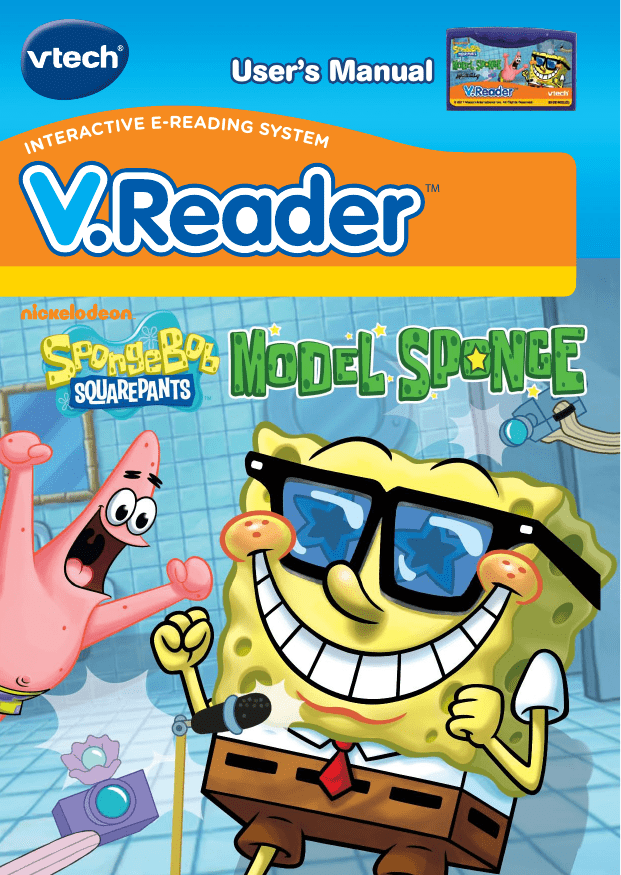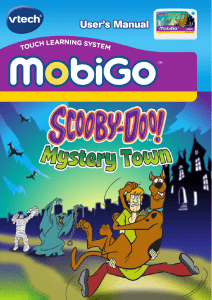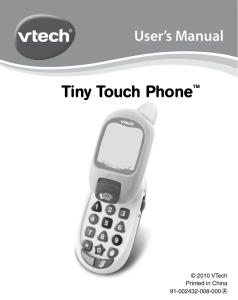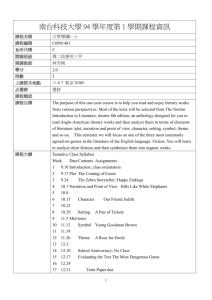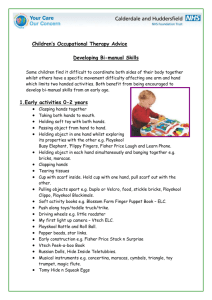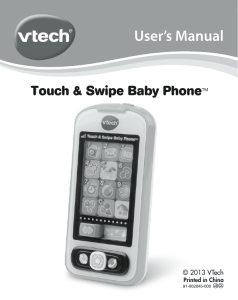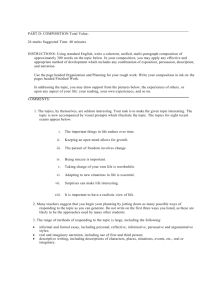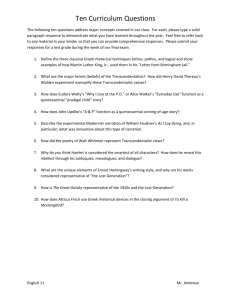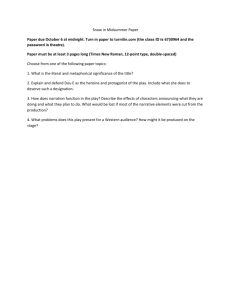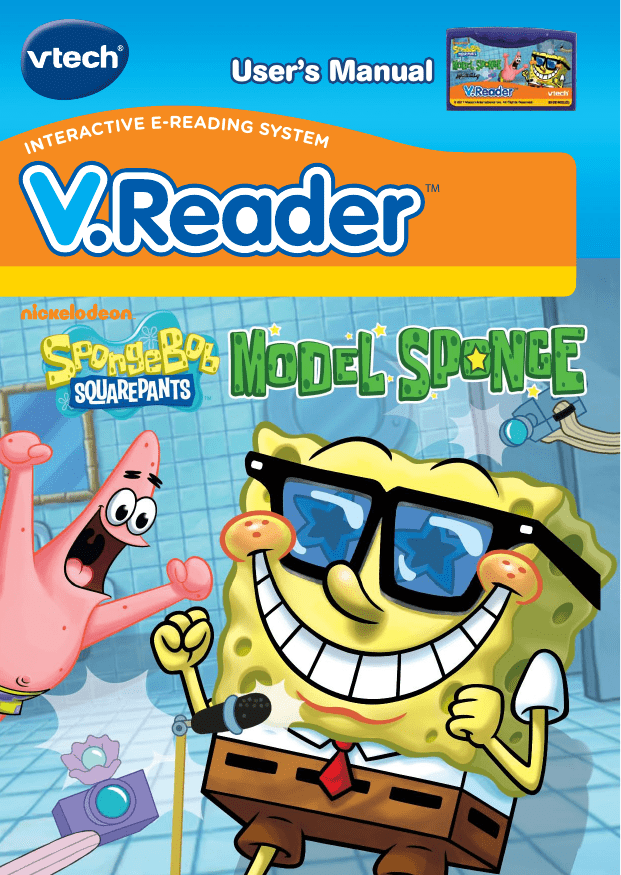
User’s Manual
E
INT
IVE E-READING SYST
RACT
EM
TM
Dear Parent,
At VTech® , we know how important reading is for your child’s development.
We want to introduce children to reading in a dynamic, engaging way that
will make them readers for life. That’s why we created V.ReaderTM, where
reading comes alive with animated storytelling!
In these animated books, stories come to life through colorful scenes, voices,
sounds and music. V.ReaderTM creates a magical world that keeps children
interested in the story while they learn letters, words, comprehension,
and more!
Watching their favorite characters in fun-loving stories engages children
in play, as they gain the tools to grow from a pre-reader into a fluent and
confident reader. As their reading skills grow, their self-esteem grows, and
their appetite for reading will, too!
With a USB connection to a computer, you can even track your child’s
reading progress, and download and print awards for each completed
story.
At VTech®, we are dedicated to helping kids discover the magic of reading.
We thank you for trusting VTech® with the job of helping your child learn
and grow!
Sincerely,
Your friends at VTech®
To learn more about V.ReaderTM and other VTech® toys, visit
www.vtechkids.com
INTRODUCTION
SpongeBob overhears Mr. Krabs’ phone conversation, and mistakenly thinks
he is being fired. He leaves the Krusty Krab and tries all kinds of other jobs
until he gets a job as a sponge model in a TV commercial. Will SpongeBob
become a star? Or will he find out that being a sponge model is not all its
cracked up to be!
INCLUDED IN THIS PACKAGE
• 1 V.Reader™ book cartridge: SpongeBob SquarePants - Model Sponge
• 1 V.Reader™ book cartridge user’s manual
WARNING:All packing materials, such as tape, plastic sheets, packaging
locks and tags are not part of this toy, and should be discarded
for your child’s safety.
ATTENTION : Pour la sécurité de votre enfant, débarrassez-vous de tous
les produits d’emballage tels que rubans adhésifs, feuilles
de plastique, attaches et étiquettes. Ils ne font pas partie du
jouet.
Note: Please keep the user’s manual as it contains important information.
GETTING STARTED
STEP 1: Insert the Book Cartridge
Insert the book cartridge into the top of the unit as shown in the below
image.
2
STEP 2: Select the Book Icon
Touch the book icon to enter the book.
Book icon
STEP 3: Choose How You Want to Play
There are three ways to play: Watch the Story, Reading Games & Story
Dictionary. Touch an icon to choose.
Watch the Story: Read or listen to the whole story while watching the
animations.
Reading Games: Play 8 story-related reading games.
Story Dictionary: Learn the definitions of vocabulary words in the story.
Touch the Settings icon to turn the background music and vocabulary
highlight feature on or off.
FEATURES
PLAY/PAUSE BUTTON
Play or pause the story narration
in Watch the Story.
3
REPLAY BUTTON
Repeat the story narration of the
current page in Watch the Story,
or repeat the question in Reading
Games.
HELP BUTTON
Replay instructions, or ask for a
hint in Reading Games.
BOOKMARK BUTTON
Save a bookmark for the current
page in Watch the Story.
EXIT BUTTON
Exit to the previous menu.
MENU KEY
Exit out to the unit’s main menu.
GAME KEY
Play the built-in game.
MUSIC KEY
Turn the background music on/off.
PREVIOUS PAGE ARROW
Turn to the previous page.
QWERTY KEYPAD
NEXT PAGE ARROW
Turn to the next page.
Press the keys to type in your user
name, write a welcome message,
or enter answers for some reading
game questions.
BACKPACK KEY
Go directly to the Backpack.
4
ACTIVITIES
Watch the Story
There are two ways to start Watch the Story.
You can choose Whole Story to enjoy the
entire story narration from the beginning,
or touch Bookmark to go right to your
bookmarked page.
or touch anywhere on
You can press
the screen to pause the story narration or
enter Free Play, respectively. When the
story narration of each book page has
finished, you will enter Free Play mode
automatically.
. To
To pause the story narration, press
continue the story narration, press
again.
Free Play
To stop the automatic story narration and
enter Free Play, touch anywhere on the
screen. In Free Play, you can touch the
words one by one to read the story at your
own pace, touch highlighted vocabulary
words to hear their definitions, or touch
images in the art to see animations and hear
fun voices and sounds. If you don’t touch the
screen for a while, the story narration will
continue automatically from the next page.
• Touch any word in the story text to hear the word read aloud.
• Touch pictures to see animations and hear fun voices and sounds.
5
• Press
or
• Press
to listen to the current page’s story narration.
to move to the next or previous page.
• Press
to save a bookmark for the current page.
or the onscreen arrow icon to restart the automatic story
• Press
narration.
Reading Games
Play 8 reading games to have fun with the
story while developing your reading skills.
The reading comprehension game “What
Happened?” is included in every book
cartridge to reinforce your understanding
of the stories you read. The other 7 games
teach a variety of age-appropriate reading
skills. Choose the game you wish to play
from the Reading Games menu.
Listen to the instructions and questions carefully; and then touch a word
in the story text, a picture in the art, or a key on the keypad to answer the
question as directed.
What Happened?
Snapshot Sentences
Puzzling Vowels
6
Reading Game Curriculum
Reading Game Title
Reading Game Curriculum
What Happened?
Reading Comprehension
Lights, Camera, Sounds!
Beginning and Ending Sounds
Rockin’ Rhymes
Rhyming
Sound Squeeze
Blended Sounds
G Whiz!
Soft and Hard Sounds
Snapshot Sentences
Sentence Structure
Puzzling Vowels
Vowel Sounds
Job Shop
Classifying / Prior Knowledge /
Drawing Conclusions
Story Dictionary
Story Dictionary provides an alphabetical list of the vocabulary words
from the story and their definitions, along with fun animations, sounds, and
voices. Touch any word in the Story Dictionary menu to hear its definition.
To deepen understanding, some definitions have follow-up questions that
relate to the definition you just read.
Some vocabulary definitions feature a follow-up question to reinforce learning.
7
Settings
Turn the background music and vocabulary highlight feature on or off in
Settings.
CARE & MAINTENANCE
1. Keep V.Reader™ Interactive E-Reading System clean by wiping it with
a slightly damp cloth. Never use solvents or abrasives.
2. Keep it out of direct sunlight and away from direct sources of heat.
3. Remove the batteries when not using V.Reader™ Interactive E-Reading
System for an extended period of time.
4. Avoid dropping it. NEVER try to dismantle it.
5. Always keep V.Reader™ Interactive E-Reading System away from
water.
WARNING
A very small percentage of the public, due to an existing condition, may
experience epileptic seizures or momentary loss of consciousness when
viewing certain types of flashing colors or patterns on a game screen. While
the V.Reader™ Interactive E-Reading System does not contribute to any
additional risks, we do recommend that parents supervise their children while
they play games with an LCD screen. If your child experiences dizziness,
altered vision, disorientation, or convulsions, discontinue use immediately and
consult your physician. Please note that focusing on an LCD screen at close
range for a prolonged period of time may cause fatigue or discomfort. We
recommend that children take a 15-minute break for every hour of play.
TROUBLESHOOTING
Please note that if you try to insert or remove a book cartridge without first
turning the unit OFF, you may experience a malfunction. If this happens,
8
and the unit does not respond to pressing the ON/OFF button, disconnect
the AC adaptor from the main unit or remove the batteries. Then reconnect
the adaptor, or reinstall the batteries.
TECHNICAL SUPPORT
If you have a problem that cannot be solved by using this manual, we
encourage you to visit us online or contact our Consumer Services
Department with any problems and/or suggestions that you might have. A
support representative will be happy to assist you.
Before requesting support, please be ready to provide or include the
information below:
• The name of your product or model number (the model number is typically
located on the back or bottom of your product).
• The actual problem you are experiencing.
• The actions you took right before the problem started.
Internet www.vtechkids.com
Phone: 1-800-521-2010 in U.S. or 1-877-352-8697 in Canada
COPYRIGHT NOTICES
Copyright 2011 VTech Electronics North America, L.L.C. All Rights
Reserved. VTech and the VTech logo are registered trademarks of VTech.
V.Reader™ is trademark of VTech Electronics North America, L.L.C. All
other trademarks are property of their respective owners.
IMPORTANT NOTE:
9
Creating and developing V.Reader™ Interactive E-Reading System
products is accompanied by a responsibility that we at VTech® take very
seriously. We make every effort to ensure the accuracy of the information
that forms the value of our products. However, errors sometimes can occur.
It is important for you to know that we stand behind our products and
encourage you to call our Consumer Services Department at 1-800-5212010 in the U.S. or 1-877-352-8697 in Canada, with any problems and/or
suggestions that you might have. A service representative will be happy to
help you.
OTHER INFO
DISCLAIMER AND LIMITATION OF LIABILITY
VTech® Electronics North America, L.L.C. and its suppliers assume no
responsibility for any damage or loss resulting from the use of this handbook.
VTech® Electronics North America, L.L.C. and its suppliers assume no
responsibility for any loss or claims by third parties that may arise through
the use of this software. VTech® Electronics North America, L.L.C. and
its suppliers assume no responsibility for any damage or loss caused by
deletion of data as a result of malfunction, dead battery, or repairs. Be sure
to make backup copies of important data on other media to protect against
data loss.
COMPANY: VTech® Electronics North America, L.L.C.
ADDRESS: 1155 West Dundee Rd, Suite 130, Arlington Heights, IL 60004 USA
TEL NO.: 1-800-521-2010 in the U.S. or 1-877-352-8697 in Canada
NOTE:
This equipment has been tested and found to comply with the limits for a
Class B digital device, pursuant to Part 15 of the FCC Rules. These limits
are designed to provide reasonable protection against harmful interference
in a residential installation. This equipment generates uses and can radiate
radio frequency energy and, if not installed and used in accordance with
the instructions, may cause harmful interference to radio communications.
However, there is no guarantee that interference will not occur in a particular
installation. If this equipment does cause harmful interference to radio or
television reception, which can be determined by turning the equipment off
and on, the user is encouraged to try to correct the interference by one or
more of the following measures:
• Reorient or relocate the receiving antenna.
• Increase the separation between the equipment and receiver.
• Connect the equipment into an outlet on a circuit different from that to which
the receiver is connected.
• Consult the dealer or an experienced radio/TV technician for help.
Caution: Changes or modifications not expressly approved by the party
responsible for compliance could void the user’s authority to
operate the equipment.
10
This device complies with Part 15 of the FCC Rules. Operation is subject
to the following two conditions: (1) this device may not cause harmful
interference, and (2) this device must accept any interference received,
including interference that may cause undesired operation.
This Class B digital apparatus complies with Canadian ices-003.
Cet appareil numérique de la classe b est conforme à la norme nmb-003 du
Canada.
© 2011 Viacom International Inc. All Rights Reserved.
Nickelodeon, SpongeBob SquarePants and all related
titles, logos and characters are trademarks of Viacom
International Inc. Created by Stephen Hillenburg.
© 2011 VTech
Printed in China
91-002462-073-000
11