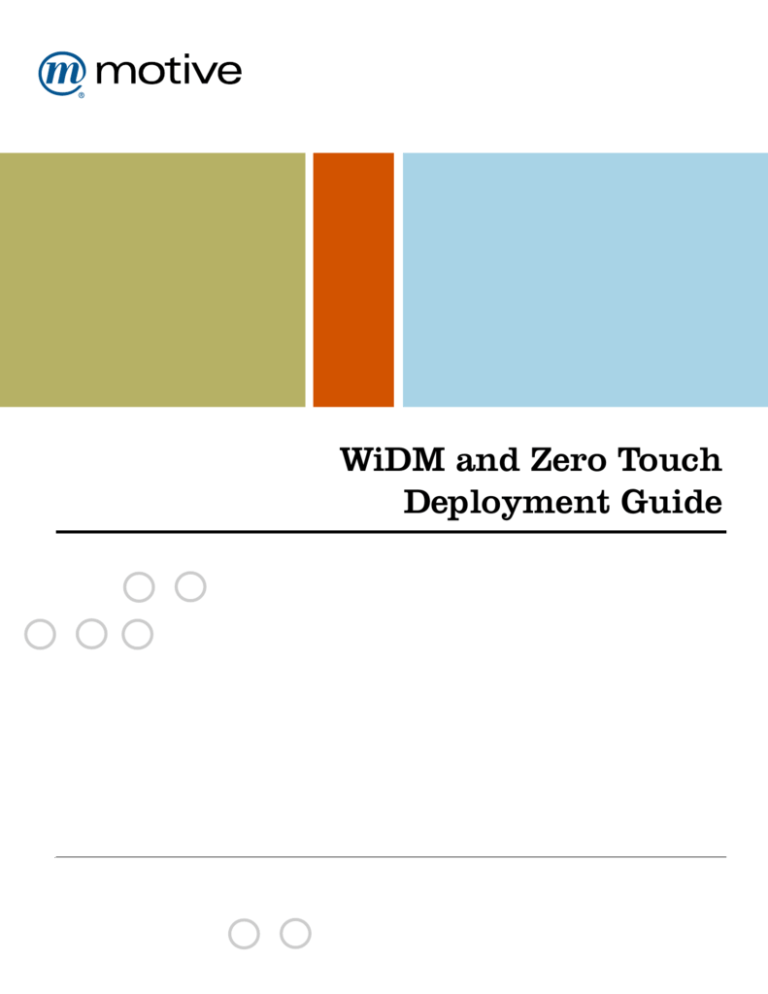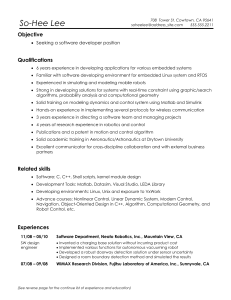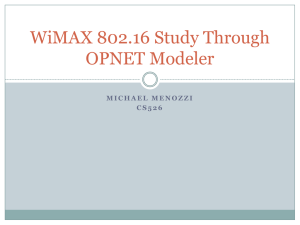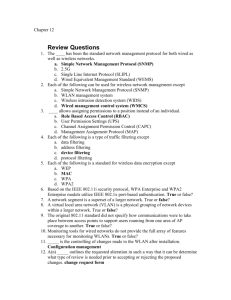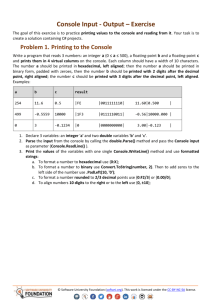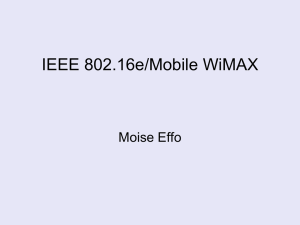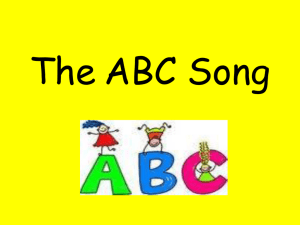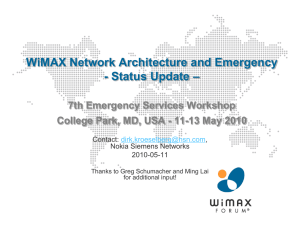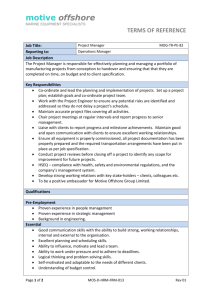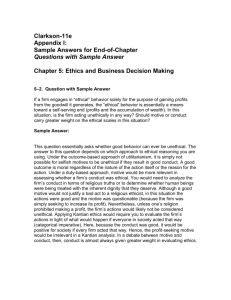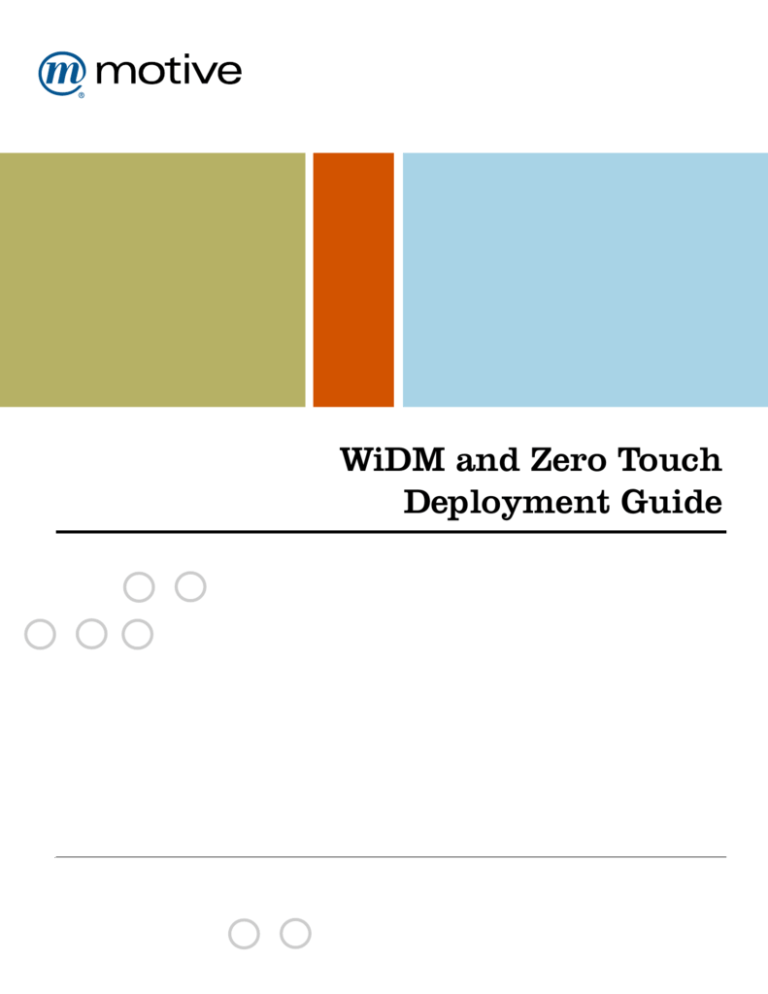
WiDM and Zero Touch
Deployment Guide
WiMAX Device Manager 1.0
Service Management Platform 4.0
Mobile Device Manager 2.1
February 2010
Copyright © 2010 Motive, Inc [http://www.motive.com]. All rights reserved.
Important Notice to Users
No part of this document may be reproduced or transmitted in any form or by any means, electronic, mechanical, photocopying, recording, or
otherwise, without the express permission of Motive, Inc. (“Motive”) and/or Alcatel-Lucent. This document and the related software may only be
used pursuant to a Software License Agreement or other similar written agreement in place between you and either Motive or Alcatel-Lucent.
Furthermore, Motive and Alcatel-Lucent expressly disclaim any and all warranties regarding the information contained in, and the products and
systems described in, this document, whether express, implied, or statutory, including without limitation implied warranties of merchantability or
fitness for a particular purpose. Furthermore, this document is subject to change without notice.
There may exist in this document references to using this product and the systems described herein in connection with products and/or systems
owned by third parties. Please note that this information is provided as a courtesy to assist you. Such references are not intended to imply the
granting of a license to use such products and/or systems. Such licenses shall result only from separately executed agreements between you and
the owner of such products and/or systems. Neither Motive nor Alcatel-Lucent assume any responsibility or liability for incorrect or incomplete
information provided about such third-party products.
Motive, the Motive logo, and any Motive product names contained herein are trademarks or registered trademarks of Motive, Inc. Alcatel-Lucent
and the Alcatel-Lucent logo are registered trademarks of Alcatel-Lucent. All other company and product names mentioned herein are the trademarks
or service marks of their respective owners.
The products and systems described herein may be covered by the various patents that have been issued to Motive and/or Alcatel-Lucent.
Disclaimers
This product is intended for commercial uses. Without the prior written consent of either Motive or Alcatel-Lucent it must not be used, sold, licensed
or otherwise distributed for use in any hazardous environments requiring fail-safe performance, such as in the operation of nuclear facilities, aircraft
navigation or communication systems, air traffic control, direct life-support machines, or weapons systems, in which the failure of products could
lead directly to death, personal injury, or severe physical or environmental damage. You hereby agree that the use, sale, license or other distribution
of the products for any such application without the prior written consent of either Motive or Alcatel-Lucent, shall be entirely at your sole risk. You
hereby agree to defend and hold Motive and Alcatel-Lucent harmless from any claims for loss, cost, damage, expense or liability that may arise out
of or in connection with the use, sale, license or other distribution of the products in such applications.
This document was originally written in English. If there is any conflict or inconsistency between the English version and any other version of a
document, the English version shall prevail.
PID WIDM100-widmDeploy
Contents
Preface .......................................................................................................................... ix
Audience ....................................................................................................................... ix
Conventions ................................................................................................................... ix
Support and contact information ........................................................................................ x
PART I
1
2
3
4
INSTALLATION AND DEPLOYMENT
Previewing the Installation and Deployment ............................................................ 3
Understanding the WiDM Server ............................................................................... 5
AAA integration ........................................................................................................... 7
Understanding templates ............................................................................................... 7
Zero Touch WiMAX Activation Template ....................................................................... 8
Reviewing the solution diagram ...................................................................................... 9
Understanding the WiDM Server API and the Service Management Platform .......................... 9
Finding product documentation .................................................................................... 10
Understanding the device management servers ................................................................ 10
Understanding licenses ................................................................................................ 11
Understanding the Zero Touch WiMAX Activation Template .................................. 13
Benefits of Zero Touch activation .................................................................................. 14
Flow of events in a Zero Touch activation ....................................................................... 14
Preparing to Install the WiDM Server and the Zero Touch WiMAX Activation
Template .................................................................................................................. 17
iii
5
Installing the WiMAX Server Runtime Environment .............................................. 19
Conducting the pre-installation tasks .............................................................................. 20
Defining installation path and completing initial checkpoints .......................................... 20
(Option 1 only) Using deployment-specific BEA license data ........................................... 21
Preparing for SSL configuration .................................................................................. 21
(Options 1 and 2) Creating the modeling schema ............................................................. 26
(Option 1) Installing WiMAX in its own domain ............................................................... 30
Installing the WiMAX domain and its Administration Server ............................................ 30
Installing the WiMAX Managed Server instances ........................................................... 31
Conducting the Option 1 post-installation checkpoints ................................................... 33
(Option 2) Installing WiMAX into an existing domain ....................................................... 35
Updating the existing domain and Administration Server with WiMAX .............................. 35
Updating the existing Managed Server instances with WiMAX ......................................... 37
Conducting the Option 2 post-installation checkpoints ................................................... 40
Understanding the installer.properties values .................................................................. 41
Understanding the Composite data source properties ....................................................... 51
Manually configuring SSL post-installation ...................................................................... 52
6
Deploying the WiDM Server .................................................................................... 57
Development options .................................................................................................. 58
Local system settings for faster development ................................................................ 58
Enabling server-side logging ...................................................................................... 58
Unpacking and repacking the .ear file ............................................................................ 59
Pre-configuring additional JDBC data source pools (optional) ............................................ 60
Deploying the WiDM server applications ......................................................................... 60
Conducting post-deployment tasks ................................................................................. 62
Configuring test modules for better performance ........................................................... 62
Validating the deployment ............................................................................................ 62
7
Post-installation Configuration ................................................................................ 65
Configuring environment properties ............................................................................... 66
Environment property list ......................................................................................... 67
Setting the JNDI Connection URL .................................................................................. 69
Creating a initial user in the Subscription Portal .............................................................. 70
Configuring firmware updates ....................................................................................... 70
Editing profile assignments and default values ................................................................. 71
Configuring HDM ........................................................................................................ 72
iv
Installing licenses ....................................................................................................... 73
Storing your WiMAX product license ........................................................................... 73
Troubleshooting the deployment ................................................................................... 74
Data changes not reflected in the system ..................................................................... 74
Verify environment properties .................................................................................... 74
Publish configuration changes .................................................................................... 75
8
A
PART II
9
10
11
(Optional) Deploying the Motive Reporting Application ......................................... 77
Understanding the reporting environment ....................................................................... 78
Confirming prerequisites for deploying Motive Reporting ................................................... 78
Configuring the domain for reporting deployment ............................................................ 80
Importing reports ....................................................................................................... 82
Deploying the reporting application ............................................................................... 83
Uninstalling WiDM Server and the Service Management Platform ........................ 87
ADMINISTRATION
Product Versions and Licenses ................................................................................ 93
Checking product versions ........................................................................................... 94
Managing WiMAX licenses ........................................................................................... 94
Administering Devices ............................................................................................. 95
Accessing the subscription portal .................................................................................. 96
Administering the WiDM Server .............................................................................. 97
Logging into WebLogic Server Console ........................................................................... 98
Using the Configuration Manager .................................................................................. 98
Restarting servers ....................................................................................................... 99
Adding new managed servers ...................................................................................... 102
Deleting subscriber records ......................................................................................... 102
Configuring security ................................................................................................... 102
About security configuration .................................................................................... 102
Default security objects ........................................................................................... 103
Setting up a new user ............................................................................................. 107
v
Enabling and disabling device operations by user role .................................................. 108
Using health check features ........................................................................................ 109
Lightweight health check ......................................................................................... 109
Heavyweight health check ........................................................................................ 110
If a server is down ..................................................................................................... 113
CSR responses when a server is down ........................................................................ 113
Server down scenarios ............................................................................................ 114
12
13
14
B
Administering the Motive Reporting Application .................................................. 117
Logging into the Reporting Console ............................................................................. 118
Managing reporting users ........................................................................................... 118
Configuring logging for the reporting applications ........................................................... 120
Logging for the Reporting Console and related services ................................................ 121
Logging for the BIRT engine ..................................................................................... 122
Using the provided reports ......................................................................................... 125
Understanding the provided reports .......................................................................... 125
Publishing and viewing the provided reports ............................................................... 126
WiDM Server Reports ............................................................................................ 131
Maintaining the Modeling Database ...................................................................... 133
Purging snapshots and evaluated models from the schema ............................................... 134
Setting up sample purge script to run regularly .............................................................. 134
Creating Additional JDBC Data Sources ................................................................ 135
PART III
15
16
vi
DATA SOURCES
About Data Sources ................................................................................................ 141
AAA Data Source .................................................................................................... 143
Connection parameters .............................................................................................. 144
address ................................................................................................................. 144
username .............................................................................................................. 144
password .............................................................................................................. 144
notifyaddress ......................................................................................................... 144
Methods .................................................................................................................. 145
deleteUser ............................................................................................................ 145
disconnectDevice ................................................................................................... 145
getUser ................................................................................................................. 146
insertUser ............................................................................................................. 146
isAvailable ............................................................................................................ 147
isValidLogin .......................................................................................................... 147
registerForDeviceStatus ........................................................................................... 147
unregisterForDeviceStatus ....................................................................................... 148
updateUser ........................................................................................................... 148
17
MDM Data Source .................................................................................................. 151
Connection parameters .............................................................................................. 152
hostname .............................................................................................................. 152
username .............................................................................................................. 152
password .............................................................................................................. 153
phonenumber ........................................................................................................ 153
waitinterval ........................................................................................................... 153
Getting data ............................................................................................................. 153
Synchronous and Asynchronous method calls ................................................................ 153
Methods .................................................................................................................. 154
assignCPProfile ...................................................................................................... 154
assignImageToDevice .............................................................................................. 154
assignInitialPolicy ................................................................................................... 155
assignProfile .......................................................................................................... 155
assignProfileSync ................................................................................................... 155
deleteSubscriber .................................................................................................... 156
executeCommandScript ........................................................................................... 156
executeCommandScriptSync .................................................................................... 156
getAttributes ......................................................................................................... 157
getCachedAttributes ............................................................................................... 157
getCompatibleImagesForDevice ................................................................................ 157
getDeviceTreeForProfile .......................................................................................... 158
getFirmwareVersionForDevice .................................................................................. 158
getUpdatePathsForDeviceAndImage .......................................................................... 159
vii
invokeDiscoveryForProfile ........................................................................................ 159
invokeDiscoveryForProfileSync ................................................................................. 160
isAvailable ............................................................................................................ 160
isValidPhone ......................................................................................................... 160
populateCachedAttributes ........................................................................................ 160
populateCachedAttributesSync ................................................................................. 161
rebootstrapSubscriber ............................................................................................. 161
waitForJobs ........................................................................................................... 161
PART IV
18
19
20
API REFERENCE
AAA Integration ..................................................................................................... 165
Security roles for AAA integration ................................................................................ 166
WiDM to AAA Server interface .................................................................................... 166
Endpoint Event Service .............................................................................................. 167
deviceOnline ......................................................................................................... 167
deviceOffline ......................................................................................................... 168
Back Office Integration API ................................................................................... 171
Understanding back office integration ........................................................................... 172
ProvisionEndpoint operation ....................................................................................... 172
ProvisionHSD operation ............................................................................................. 172
ProvisionLock operation ............................................................................................. 174
ProvisionVOIP operation ............................................................................................ 174
ProvisioningComplete operation .................................................................................. 176
UpdateToLatestFirmware operation .............................................................................. 176
Database Schema ................................................................................................... 179
EPFIRMWARELATESTVERSION .................................................................................. 180
Glossary ..................................................................................................................... 181
Index .......................................................................................................................... 195
viii
Preface
WiMAX Device Manager (WiDM) is a Motive product that provides an API for providers to manage WiMAX device activation
and provisioning of both TR-069 and OMA DM devices. A deployment of WiDM includes the Service Management Platform,
and requires the installation of the Home Device Manager and Mobile Device Manager products.
■
Motive Service Management Platform is the software infrastructure deployment teams use to model subscriber
services along with the management operations associated with devices on which the services depend. Example services
include broadband, mobile, and FMC (fixed mobile convergence). The primary components of the platform are a
runtime environment and several design time tools.
■
Motive Mobile Device Manager allows service providers to remotely provision, update, and manage mobile devices
and services throughout the device life cycle. The product provides for single and bulk device provisioning, configuration
and management, problem resolution, firmware upgrades, event management, and reporting. MDM Server uses
standards-based protocols, OMA DM to communicate with the native DM client installed on mobile devices.
■
Home Device Manager allows broadband providers to remotely manage CPE (customer premises equipment), such
as residential gateways, DSL modems, femtocell base stations, IP set-top boxes, and VoIP terminal adapters. Allowing
for large-scale remote management of a multi-vendor CPE network, Home Device Manager offers a standardized CPE
integration layer that enables providers to manage CPE that support either the Broadband Forum's TR-069 protocol or
the SNMP protocol.
Home Device Manager includes the Proactive Management Engine that allows policy-based automation of device
configuration and management. In addition, the Service Model Northbound Interface (NBI) provides both a standardized
web services interface for existing OSS infrastructure, and out-of-the box integration with Motive's Service Activation
Manager, Self Service Manager, and Customer Service Manager. As a key benefit to providers, Home Device Manager
enables single as well as large-scale bulk device configuration, troubleshooting, firmware upgrades, event management,
user management, alarm monitoring, and reporting.
Audience
The WiDM and Zero Touch Deployment Guide is intended for the deployment team that is to install the Service Management
Platform, Home Device Manager, Mobile Device Manager, and AAA server. Typically, the team includes an architect,
database administrator (DBA), network administrator, security administrator, and application administrator.
Conventions
This document uses the following typographic conventions:
Audience
ix
■
Bold—Identifies the names of graphical user interface buttons, options, commands, fields, and labels.
■
Italic—Identifies variable placeholders such as function or method parameters representing information that must be
provided by the implementation or user. Also identifies documentation titles and certain terms to emphasize meaning.
■
Monospace—Identifies
■
Monospace italic—Identifies
information that you are required to type exactly as shown. This convention also identifies
code and command samples, screen prompts, messages, and filenames.
parameters whose actual names or values you must provide at a screen prompt or
in a text field.
■
UPPERCASE—Identifies the names of keys on the keyboard.
■
In multi-line code listings, the ↲ symbol indicates that the text was wrapped for typographical reasons.
Support and contact information
If you encounter issues with this product, visit the Online Customer Support (OLCS) [https://support.alcatel-lucent.com]
website. After registering and logging on, you can access troubleshooting information.
In addition, you can contact Alcatel-Lucent Motive Support by phone, fax, or email, as follows:
Toll-free phone (within U.S.)
1-866-582-3688, option 1
Outside U.S.
+1 613 784 6100 (United States)
Fax
1-512-339-9040
Email
<support@motive.com>
The Motive Product Group and its parent company, Alcatel-Lucent, are interested in feedback about your experience with
this product and its documentation. If you have comments or suggestions, send email to <pubs@motive.com>.
x
Preface
Installation and Deployment
This part covers:
■
Chapter 1, “Previewing the Installation and Deployment”
■
Chapter 2, “Understanding the WiDM Server”
■
Chapter 3, “Understanding the Zero Touch WiMAX Activation Template”
■
Chapter 4, “Preparing to Install the WiDM Server and the Zero Touch WiMAX Activation Template”
■
Chapter 5, “Installing the WiMAX Server Runtime Environment”
■
Chapter 6, “Deploying the WiDM Server”
■
Chapter 7, “Post-installation Configuration”
■
Chapter 8, “(Optional) Deploying the Motive Reporting Application”
■
Appendix A, “Uninstalling WiDM Server and the Service Management Platform”
1
Previewing the Installation and
Deployment
3
This chapter provides a summary of the steps required to deploy the Mobile Service Management Solution. The process
consists of several main parts, including:
1. Understanding the Mobile Service Management Solution.
2. Installing the applicable device management products, Mobile Device Manager and/or Home Device Manager.
3. Installing the WiDM Server and the Zero Touch WiMAX Activation Template along with the Service Management
Platform.
4. Customizing the WiDM models.
Understand the WiDM Server and the Zero Touch WiMAX Activation Template
Review the solution diagrams.
Understand the Service Management Platform.
Understand the device management servers.
Understand the Zero Touch Template.
Install the device management servers
Install Mobile Device Manager according to the instructions in the MDM Server Deployment Guide.
Install Home Device Manager according to the instructions in the Home Device Manager Deployment Guide.
Install the WiDM Server and the Service Management Platform
Install the WiDM server according to the instructions in Chapter 4, “Preparing to Install the WiDM Server and the
Zero Touch WiMAX Activation Template” on page 17.
Perform post-install configuration, deploy, and test
Perform initial configuration as described in Chapter 7, “Post-installation Configuration” on page 65.
Pre-configure additional JDBC data source pools (optional).
Deploy the WiDM Server.
Conduct the post-deployment tasks.
Validate the deployment. See “Validating the deployment” on page 62
4
Previewing the Installation and Deployment
2
Understanding the WiDM Server
This chapter covers:
■
■
■
■
■
■
■
AAA integration
Understanding templates
Reviewing the solution diagram
Understanding the WiDM Server API and the Service Management Platform
Finding product documentation
Understanding the device management servers
Understanding licenses
5
The WiDM Server is the deployment of integrated Motive products that enable providers to manage CPE and mobile
devices via WiMAX technology.
WiMAX is a technology designed for delivering last-mile wireless broadband access, as an alternative to wired transmission
medium such as cable and DSL. Its high bandwidth and range makes it appropriate for delivering high speed internet and
rich multimedia applications such as VoIP (voice over IP) , IPTV (Internet Protocol Television), mobile TV, and gaming.
The WiDM Server is an API for a virtual server system, allowing customer systems to manage devices that use different
protocols and even devices which are offline.
The WiDM Server includes the following Motive products:
■
The Service Management Platform.
■
Mobile Device Manager
■
Home Device Manager
You may also purchase one or more templates along with the WiDM Server.
6
Understanding the WiDM Server
WiMAX Device Manager overview diagram
SMP Device Operation API
WDM NBI
(Device Normalization)
Device
Operations
Model
Home Device Manager
(HDM)
HDM
Integration
Mobile Device Manager
(MDM)
MDM
Integration
WiMAX Integration Logic
(WIL)
“Device
Bootstrapped”
Model
“Provisioning
Complete”
Model
Schema
WIL
“New Device”
Model
Web Service Listening for
Events from the AAA
Web Service Listening to
Back Office Events
AAA integration
The WiDM Server includes support for integrating with a AAA server. The server includes integration code for the ALU
8950 AAA server, and interface definitions which make it possible to integrate with other AAA servers. For more information,
see Chapter 16, “AAA Data Source” on page 143.
Understanding templates
When you purchase the WiDM Server, you typically also purchase one or more templates, which tie the various products
together with content.
AAA integration
7
A template includes predefined workflows, service models, business rules, integration adapters and intuitive user interfaces
designed to solve a specific business problem.
Templates run on the Service Management Platform and use the device managers (Mobile Device Manager and Home
Device Manager) to access devices.
One template can be purchased for the WiDM Server: the Zero Touch WiMAX Activation Template.
Zero Touch WiMAX Activation Template
The Zero Touch Template simplifies the subscriber activation process. It allows the creation of flexible workflows which
update the firmware on devices upon discovery of the device on the network. It also enables dynamic provisioning of
multiple types of services onto the device. A Zero Touch workflow can provision a device without any interaction with
the subscriber. The only exceptions are retail devices (that are not preprovisioned) where the subscriber should enter
service details through a subscription portal.
For more information on the Zero Touch WiMAX Activation Template, see Chapter 3, “Understanding the Zero Touch
WiMAX Activation Template” on page 13.
8
Understanding the WiDM Server
Reviewing the solution diagram
WiMAX Device Manager solution diagram
Back Office
Subscription
Portal
PCMCIA
Adapter
WiDM Server
Provisioning
Server
USB adapter
Service
Management
Platform
Embedded
WiMAX
chipset
WiMAX Service
Management
OLTP Databases
OMA-DM protocol
Fixed
WiMAX
CPE
OMA-DM
engine
Content
Servers
Firewall
Firewall
Web Proxy
Servers
Firewall
Firewall
Handset
AAA
Servers
Network
Operator
Consoles
MDM
TR-069 engine
Web Proxy
Servers
HDM
TR-069 protocol
External
Networks
DMZ
Carrier
Infrastructure
Trusted Network
Understanding the WiDM Server API and the Service Management
Platform
WiDM Server API. The WiDM server API (application programming interface) is an API for a virtual server system,
built on Motive Product Group’s Service Management Platform (SMP), using industry standard technologies such as Java,
XML, HTTP, SSL, and J2EE.
WiDM server allows service providers to use the same API to contact widely varying devices, managed by different Motive
products and responding to different protocols. Applications that use the WiDM API do not need to know whether the
target device responds to the TR-069 or OMA-DM (device management) protocol. The system uses models built in the
Service Management Platform to delivers instructions to the appropriate device server for each request, Home Device
Manager for TR-069 devices and Mobile Device Manager for OMA DM devices.
Reviewing the solution diagram
9
The WiDM Server runs on Managed Server instances in the MotiveSMP domain. The domain is an installation of the
Service Management Platform.
Service Management Platform.
The Service Management Platform is a software infrastructure for modeling
subscriber services along with the management operations associated with devices on which the services depend. Example
services include broadband, mobile, and FMC (fixed mobile convergence). The platform includes a runtime environment
and several design time tools.
■
The runtime environment hosts services and applications on a WebLogic Server domain with an Administration Server
and a cluster of Managed Servers. Based on the service content deployed, the Managed Servers communicate with
device management servers and indirectly with subscriber devices. The runtime environment includes the Discovery
service, the Analysis service, the Action interface, and web services.
■
The design time tools include Model Builder, Overlay Builder, and Configuration Manager, as well as a data source
adapter framework and data sources. These tools enable service providers to develop deployment-specific content
based on supported services and devices. The resulting content is in the form of various models, overlays, and test
modules.
Finding product documentation
Product documentation comes with the WiDM server on the product CD, as PDF files and as help files in console
applications.
Understanding the device management servers
The WiDM server depends on device management servers to communicate with and manage devices.
Mobile Device Manager. Motive Product Group product that allows service providers to remotely provision, update,
and manage mobile devices and services throughout the device life cycle. The product provides for individual and bulk
device configuration, problem resolution, firmware upgrades, event management, user management, and reporting.
Mobile Device Manager uses the OMA DM protocol, to communicate with the native DM and DS clients installed on
mobile devices.
Home Device Manager. Motive Product Group product that allows broadband providers to remotely manage CPE
devices that support the TR-069 and SNMP (Simple Network Management Protocol) protocols. Functionality includes
policy-based tools to automate device configuration and management, ability to perform single as well as large-scale bulk
device configuration, troubleshooting, firmware upgrades, event management, user management, communications logging,
and reporting. The Home Device Manager can be integrated with an existing OSS infrastructure and with Motive Product
Group’s Service Activation Manager, Self-Service Manager, and Customer Service Manager.
10
Understanding the WiDM Server
Understanding licenses
After you install the WiDM Server, you must store appropriate licenses for the items you have purchased, using the
Configuration Manager application to store the licenses in the database.
The following components of the WiDM Server require licenses:
■
WiDM Server
■
Zero Touch WiMAX Activation Template
In addition, you must install a license for the Service Management Platform.
For licenses for other prerequisites (MDM, HDM) consult the documentation for the appropriate product.
To install licenses, see “Installing licenses” on page 73.
Understanding licenses
11
12
Understanding the WiDM Server
3
Understanding the Zero Touch WiMAX
Activation Template
This chapter covers:
■
■
Benefits of Zero Touch activation
Flow of events in a Zero Touch activation
13
The Zero Touch WiMAX Activation Template is an option for the WiDM Server which provides the ability to provision
devices without any end-user interaction. You must purchase the WiDM Server in order to purchase the Zero Touch WiMAX
Activation Template.
The Zero Touch Template simplifies the subscriber activation process. It allows the creation of flexible workflows which
update the firmware on devices upon discovery of the device on the network. It also enables dynamic provisioning of
multiple types of services onto the device. A Zero Touch workflow can provision a device without any interaction with
the subscriber. The only exceptions are retail devices (that are not preprovisioned) where the subscriber should enter
service details through a subscription portal.
The Zero Touch WiMAX Activation Template is installed with the WiDM Server, but is controlled by a separate license.
To make the Zero Touch features available in your deployment, install the WiDM Server and then install the license for
the template.
■
For installation instructions, see Chapter 4, “Preparing to Install the WiDM Server and the Zero Touch WiMAX Activation
Template” on page 17.
■
For more information on licenses and how to install them, see “Understanding licenses” on page 11.
Benefits of Zero Touch activation
The Zero Touch WiMAX Activation Template offers the following benefits:
■
Simplified subscriber activation process that updates firmware and configuration settings on the device upon discovery
of the device on the network.
■
Flexible workflow enables dynamic provisioning of multiple types of services onto the device.
■
Service Normalization allows the operator to manage services such as VoIP (voice over IP) consistently.
Flow of events in a Zero Touch activation
The following diagram shows the flow of events when a Zero Touch activation occurs.
14
Understanding the Zero Touch WiMAX Activation Template
Zero touch activation flow of events
Flow of events in a Zero Touch activation
15
16
Understanding the Zero Touch WiMAX Activation Template
Preparing to Install the WiDM Server
and the Zero Touch WiMAX Activation
Template
4
17
Installing the WiDM Server and the Zero Touch WiMAX Activation Template involves installing required prerequisites,
and then installing the WiDM Server and the Service Management Platform.
The Zero Touch WiMAX Activation Template, if purchased, is installed with the WiDM Server, and enabled by a
separate license.
To install the WiDM Server prerequisites
1.
Install Mobile Device Manager version 2.1 according to the instructions in the MDM Server Deployment Guide.
2.
Install Home Device Manager version 3.0.0 according to the instructions in the Home Device Manager Deployment
Guide.
Also install the HDM 3.0.2 patch and the HDM 3.0.2.4 hotfix.
3.
Configure the HDMEventListener to allow HDM to send notifications to the WiDM Server when a device is activated
(bootstrapped).
This involves configuring the reference Web Service Notification Plug-in as described below:
a.
Copy ala-nbi-notification-plugins.jar, axis.jar, and wsdl4j-1.5.1.jar to all servers in
the cluster, or to a network path that all servers can reach.
b.
In the HDM Server Configuration Console, set the following properties:
Web Service Notification Plug-in Properties
Property
Value
nbi.notification.plugin.reference.
deviceactivationnotification.urls
http://WiDM Load Balancer Hostname:WiDM Load Balancer Clear Port/
HDMEventListener/NotificationEventService?WSDL
nbi.notification.sender.plugin.name
com.alcatel.hdm.nbi.notification.plugin.ReferenceWebservicesPlugin
nbi.notification.sender.plugin.url
URL path to each of the jar files from the previous step. For example, if the files
were placed in /opt/hdm/lib, use: jar:file:////opt/hdm/lib/
ala-nbi-notification-plugins.jar!/;jar:file:////opt/hdm/
lib/axis.jar!/;jar:file:////opt/hdm/lib/wsdl4j-1.5.1.jar!/
For more information on configuring the event listener, see “Understanding NBI web service notifications”
in the Home Device Manager Programming Guide.
4.
Install WiDM and the Service Management Platform.
To install the platform, see Chapter 5, “Installing the WiMAX Server Runtime Environment” on page 19.
18
Preparing to Install the WiDM Server and the Zero Touch WiMAX
Activation Template
5
Installing the WiMAX Server Runtime
Environment
This chapter covers:
■
■
■
■
■
■
■
Conducting the pre-installation tasks
(Options 1 and 2) Creating the modeling schema
(Option 1) Installing WiMAX in its own domain
(Option 2) Installing WiMAX into an existing domain
Understanding the installer.properties values
Understanding the Composite data source properties
Manually configuring SSL post-installation
19
Conducting the pre-installation tasks
Defining installation path and completing initial checkpoints
To answer questions to guide installation process
1.
Which if any of the following data sources will your deployment use?
AquaLogic
Composite
If not already installed, use the corresponding product documentation to install the data source software before
continuing. That way, you will have and can apply the configuration values for the applicable data sources upon
installing the WiMAX runtime environment.
2.
In which one of the following will you install the WiMAX runtime environment?
Option 1: Its own WebLogic Server domain (MotiveSMP). In this case, continue with “To conduct checkpoints
on the Solaris hosts” on page 20.
Or
Option 2: An existing WebLogic Server domain such as the MotiveDomain for a deployment of the Motive
Product Group's Self Service Portal.
Important The existing domain is not a candidate for the WiMAX installation unless it is installed with
Oracle BEA WebLogic Server 9.2 on Solaris. Also, the domain may not include an architecture
and/or configuration suited for running WiMAX. As a result, Option 2 requires additional
quality and performance testing before moving into production.
To conduct checkpoints on the Solaris hosts
Conduct these checkpoints on each Solaris host, including the hosts for the Modeling Database, Administration Server,
and each Managed Server.
1.
In the product release notes, review the system requirements to confirm your hosts comply with the corresponding
minimum hardware and software requirements.
2.
The following conditions are met:
Is time-synchronized with all other hosts in the deployment. If unsynchronized, the post-installation
deployment can fail.
20
Installing the WiMAX Server Runtime Environment
For multicasting considerations, Troubleshooting Multicast Configuration [http://e-docs.bea.com/wls/docs92/
cluster/multicast_configuration.html] has been reviewed carefully. The runtime environment depends on
multicast JMS messages which pass information to the Managed Servers.
(Option 1 only) Using deployment-specific BEA license data
BEA license files are provided with the WiMAX in the WiMAX_solaris.zip file. If preferable for an Option 1 installation,
complete the following procedure to use specific BEA license data.
To replace provided BEA license files with deployment-specific files
1.
Copy the WiMAX_solaris.zip file from the product CD into a network share available to the hosts on which
you will install the runtime environment.
2.
In the WiMAX_solaris.zip file, replace the provided license files (license.bea and weblogic.jar) with
your versions of the files that are named the same way.
In the applicable procedures, extract the updated WiMAX_solaris.zip file to the staging directories on the hosts
slated for the Administration Server and Managed Servers. This way each BEA WebLogic installation will use the
deployment-specific license information.
Preparing for SSL configuration
Important In an Option 2 scenario, it is likely that the existing domain is already configured for SSL. If not, you can
configure SSL manually after installing the runtime environment into the existing domain. In that case,
skip this section, complete “(Options 1 and 2) Creating the modeling schema” on page 26 followed by
“(Option 2) Installing WiMAX into an existing domain” on page 35, and then use the instructions in
“Manually configuring SSL post-installation” on page 52.
To configure the Administration Server, Node Manager, and Managed Servers to use production certificates during the
installation, it is recommended that you create or obtain two keystores before you install the platform.
The installer configures the BEA WebLogic application server with the Custom Identity And Custom Trust option.
This requires two JKS-type keystores: the Trust Keystore and the Identity Keystore. The Trust Keystore contains the
certificates of trusted certificate authorities. The Identity Keystore has the private key and the corresponding certificate
issued by the certificate authority. All the chains associated with the certificate also need to be in the identity keystore.
The installer requires that the keystores meet the following standards:
■
The alias value for the private key and corresponding certificate must be sslkey.
■
The store password for the Identity and Trust Keystores must be the same. However, the private key password can and
should be different.
(Option 1 only) Using deployment-specific BEA license data
21
Preparing for SSL Configuration
1.
Create the Identity and Trust Keystores.
See “Creating production SSL Certificates” on page 22 for instructions on creating the keystores. Completing the
procedure allows you to use the runtime environment installer to auto-configure SSL when installing the Administration
Server and the Managed Server instances. If preferable, configure SSL manually after installing the platform; see
“Manually configuring SSL post-installation” on page 52.
2.
Before installing the Administration Server and the Managed Server instances, copy the Identity and Trust keystore
files to a directory on the hosts slated for the components.
3.
Open the /data/staging/wimax/installer.properties file, set the following properties in the file, and
then save the file:
SSL-related Variables
useCustomKeystoresForSSL
Set to yes to configure the SSL with custom identity and trust keystores. If useCustomKeystoresForSSL=no,
the associated values that follow are not applied.
customIdentKeystoreFile
Specify the full directory path up to and including the name of the identity keystore file on the host.
customTrustKeystoreFile
Specify the full directory path up to and including the name of the trust keystore file on the host.
customKeystorePassPhrase
Specify the password configured for both the identity and trust keystores.
customPrivateKeyPassPhrase
Specify the password configured for the identity keystore.
Creating production SSL Certificates
Use this procedure to create certificates before installing the runtime environment. The procedure covers:
■
Generating the private and public key pair.
■
Generating a certificate signing request (CSR) for submission to the CA.
■
Procuring a single SSL certificate.
Important This SSL configuration process requires configuring all hosts in the domain to use the same certificate.
■
Importing the Certificate Authority (CA) intermediate and root certificates into the identity and trust keystores.
22
Installing the WiMAX Server Runtime Environment
■
Importing the procured SSL certificate into the identity keystore.
■
Retaining the keystore files, keystore password, and private key password for application during the platform installation
on the hosts slated for the domain.
To procure and pre-configure the production SSL certificate
Choose any Solaris host from which to conduct the following steps.
1.
Create the identity keystore file and a private key:
keytool -genkey -keyalg RSA -keysize 1024 -alias sslkey \
-dname "CN=sslhost.mycompany.com, OU=Test, O=GlobeCom, L=Austin, ST=Texas, C=US" ↲
\
-keystore /path_to/IdentKeystore.jks [-storepass password] [-keypass password]
where:
■
The values for the -keyalg and -keysize fields depend on the certificate requirements for the deployment.
■
The alias field value must be set to sslkey.
■
The dname fields and valid values for them are dictated by the CA.
■
sslhostname.mycompany.com is the DNS name for the load balancer to which to issue the certificate.
■
GlobeCom and the geographical values appropriately represent the company procuring the certificate.
■
/path_to/ is the path to the directory in which to create the IdentKeystore.jks file.
■
The instances of password define the passwords for the keystore and private key, which should be different. It
is optional to include the password definitions. If preferable, do not include them on the command line, and
the tool prompts to define the passwords.
Record the password values in a safe place because you need to re-use the passwords several times.
2.
Back up the IdentKeystore.jks file:
cd /path_to/IdentKeystore.jks
cp IdentKeystore.jks IdentKeystore.backup
In the following steps if the keystore becomes unusable, this backup comes in handy so that restarting at the
beginning of this procedure is unnecessary.
3.
Generate the certificate signing request (CSR) for submission to the Certificate Authority (CA):
keytool -certreq -keyalg RSA -alias sslkey -sigalg MD5WithRSA \
-keystore /path_to/IdentKeystore.jks \
[-storepass password] [-keypass password] -file /path_to/request.csr
where:
Preparing for SSL configuration
23
4.
■
The value for the -keyalg matches that specified on the command line in Step 1.
■
The alias field value must be sslkey.
■
The first instance of /path_to/ is the path to the directory in which the IdentKeystore.jks file is stored.
The file was created in Step 1.
■
The password instances are the corresponding keystore and private key values defined in Step 1. Optionally, do
not include the password switches in the command line, and the tool prompts for the passwords.
■
The second instance of /path_to/ is the path to the directory in which to create the CSR.
Use the CSR generated in Step 3 to procure a single certificate from a trusted certificate authority (CA) such as
VeriSign Inc. The certificate must meet the following requirements:
5.
■
Is an SSL server certificate.
■
Is issued to the DNS name for the applicable load balancer (that is, the DNS name you defined for the keystore
files).
Acquire the following certificates:
■
The CA intermediate certificate.
■
The CA root certificate.
■
The procured certificate.
In response to submitting the CSR, typically the CA emails you the procured certificate; however, typically you have
to acquire the applicable intermediate and root certificates from the CA's Web site.
6.
In the same directory on the host, store the certificate strings into separate files:
a.
Copy the CA intermediate certificate into a file named intermediateca.pem.
b.
Copy the CA root certificate into a file named rootca.pem.
c.
Copy the procured certificate into a file named newcert.pem.
Important Ensure there are no carriage returns in the .pem files.
7.
Validate the .pem files by running the following commands:
keytool -printcert -file rootca.pem
keytool -printcert -file intermediateca.pem
keytool -printcert -file newcert.pem
After executing each of the above commands, a content summary for the corresponding certificate appears in output.
8.
Store the root CA certificate in the trust keystore, and then store it in the identity keystore:
24
Installing the WiMAX Server Runtime Environment
keytool -import -alias ca -file /path_to/rootca.pem \
-keystore /path_to/TrustKeystore.jks \
[-storepass password]
keytool -import -alias ca -file /path_to/rootca.pem \
-keystore /path_to/IdentKeystore.jks \
[-storepass password]
where password in each command must be the same as the -storepass value defined for the identity keystore
in Step 1. The passwords for the identity and trust keystores must be the same. Optionally, do not include the
password on the command lines, and the tool prompts for the password.
9.
Store the intermediate CA certificate in the trust keystore, and then store it in the identity keystore:
keytool -import -alias intermediateca -file /path_to/intermediateca.pem \
-keystore /path_to/TrustKeystore.jks \
[-storepass password]
keytool -import -alias intermediateca -file /path_to/intermediateca.pem \
-keystore /path_to/IdentKeystore.jks \
[-storepass password]
where password in each command must be the same as the -storepass value defined for the identity keystore
in Step 1. The passwords for the identity and trust keystores must be the same. Optionally, do not include the
password on the command lines, and the tool prompts for the password.
10.
Store the procured certificate in the identity keystore only (that is, not also in the trust keystore):
keytool -import -alias sslkey -file /path_to/newcert.pem \
-keystore /path_to/IdentKeystore.jks \
-storepass password -keypass password
where:
11.
■
The alias field must be sslkey.
■
The -storepass and -keypass password instances are the corresponding values defined in Step 1.
Validate that the certificates were added to the keystores:
keytool -list -keystore IdentKeystore.jks
keytool -list -keystore TrustKeystore.jks
In executing each of the above commands, the tool prompts for the keystore password. After entering the keystore
password, an entry for each certificate in the keystore appears in output.
Keystore list command
Output should include entries for these certificates
IdentKeystore.jks
Intermediate CA
Root CA
Procured
TrustKeystore.jks
Intermediate CA
Preparing for SSL configuration
25
Keystore list command
Output should include entries for these certificates
Root CA
12.
To prepare for the platform installations, make backup copies of the IdentKeystore.jks and
files in an offline and secure location. For example, burn them to a CD.
TrustKeystore.jks
13.
For security reasons, remove the original certificate keystores and other files from this Solaris host.
(Options 1 and 2) Creating the modeling schema
The runtime environment stores models and overlays in the modeling schema. Regardless of the installation option you
choose (either Option 1 or Option 2), you need to conduct the following procedure to create the schema before continuing.
To create the modeling schema
1.
Confirm the following:
All hosts were checked for minimum compliance with hardware and software requirements according to the
“To conduct checkpoints on the Solaris hosts” on page 20 procedure.
An Oracle database instance, in which to create the modeling schema, is available.
For the database instance, you know the database administrator (DBA) account credentials.
The applicable Oracle client is installed on the Administration Server host. The host is the host slated for
the Administration Server (for Option 1 installations) or the host on which the Administration Server is
installed in an existing domain (for Option 2 installations).
Note
For version requirements, see the product release notes. It is recommended to keep the Oracle client
and server installations at the same version.
A local net service configuration to the database instance is created in the
$ORACLE_HOME/network/admin/tnsnames.ora file on the Administration Server host. The
configuration entry looks similar to this:
26
Installing the WiMAX Server Runtime Environment
ORCL10g =
(DESCRIPTION =
(ADDRESS_LIST =
(ADDRESS = (PROTOCOL = TCP)(HOST = your.database.host.com)(PORT = 1521))
)
(CONNECT_DATA =
(SERVICE_NAME = your_service_name)
)
)
Connection from the Administration Server host to the database instance has been validated. For example,
issue the following command to confirm that.
sqlplus dba_user/dba_user_password@net_service_name
2.
On the Administration Server host, complete the following steps as the root user:
a.
Create a staging directory from which to create the modeling schema. For example:
mkdir /data/staging/wimax
b.
3.
From the product CD, unzip the content of the WiMAX_solaris.zip into the staging directory created in
Step 2.a.
Define the properties for your modeling schema:
a.
In a text editor, open the installer.properties file from the staging directory (created in Step 2.a).
b.
In the installer.properties file, define the following properties with corresponding values for your
modeling schema. For guidance, see “Understanding the installer.properties values” on page 41.
modeling.db.servername
modeling.db.sid
modeling.db.username
and modeling.db.password1
modeling.db.port
modeling.db.size
modeling.db.drop_existing_db
c.
2
Save the changes to the installer.properties file.
1
If the credentials are for an existing schema owner in the specified database instance, the installDB.sh script creates the schema in that user's
tablespaces. If the user does not yet exist, the installDB.sh script creates the schema owner, its tablespaces, and then the modeling schema in the
user's tablespaces.
Important Before applying the credentials for an existing user, double-check that the modeling schema and existing tablespaces do not include
conflicting table names.
2
Specify whether to drop an existing modeling schema owner. If you change the value from N to Y, the script first drops any user with the credentials
specified in modeling.db.username and modeling.db.password, and then recreates the owner using the same credentials. If the user does
not exist in the specified database instance, apply the default value (N).
(Options 1 and 2) Creating the modeling schema
27
4.
Ensure that the ORACLE_HOME and JAVA_HOME environment variables are set with JAVA_HOME/bin in the path
for the root user. For example:
export ORACLE_HOME=/opt/oracle/product/10.2.0.1
export JAVA_HOME=/usr/java
where /opt/oracle/product/10.2.0.1 and /usr/java are the directory paths to the respective software
on the host.
5.
If you enabled broadcasting, the installation script needs additional database access, and you must execute some
SQL commands.
About broadcasting. Broadcasting sends the data for one subscriber to multiple runtime environment users.
If your deployment has subscribers assigned to specific users, so that other users never need the same data, leave
broadcasting disabled (the default). But if more than one user may need to view a subscriber's data, broadcasting
allows a single fetch of the data to satisfy multiple requests.
Configuring broadcasting.
You can enable/disable broadcasting by editing the parp.xml file (in the
APP-INF/lib/application-config.jar file within the WiMAX.ear). The parp-config element within
the file has a broadcast attribute whose value can be false, true, or automatic. When it is false (the default), the
system never broadcasts; when true, the system always broadcasts; and when automatic, the system uses some
database tracking to only broadcast when multiple users are working with the same customer.
Preparing database access when broadcasting is used. When broadcasting is set to true or automatic,
the installation script needs additional access to run successfully.
The following SQL command grants access to the dbms_lock package to public, so that the installation script can
use it after it creates the appropriate user. In an SQL console, execute this command (while logged in as the SYS
user):
grant execute on dbms_lock to public;
then execute AutomaticBroadcastProcedures.sql (found in the staging directory).
6.
To create the modeling tablespaces and schema owner, run the following commands:
cd /data/staging/wimax
./installDB.sh -U dba_user -P dba_user_password -q path_to_sqlplus \
[-d data_file_location -i index_file_location -l lob_file_location]
where:
■
■
■
28
Any switch value defined on the command line takes precedence over a corresponding value defined in the
installer.properties file. If a required property value is not defined in the installer.properties
file or the command line, the script returns the usage message.
/data/staging/wimax
is the staging directory created in Step 2.a.
dba_user and dba_user_password specify the credentials for the Database Administrator (DBA) account.
Installing the WiMAX Server Runtime Environment
For security reasons, it is recommended to specify these credentials on the command line instead of including
them in the installer.properties file; that is why the associated properties are not mentioned in Step
3.b.
■
-q path_to_sqlplus
specifies the path to Oracle client on the Administration Server host. For example:
/opt/oracle/product/10.2.0.1/bin/sqlplus
Confirming connection with the database from this host (by executing sqlplus
dba_user/dba_user_password@net_service_name) indicates that the Oracle client is set in the path,
which makes it unnecessary to specify this value.
■
[optional switches]
❐
-d data_file_location
Specifies the path to the directory in which to store data files on the database host.
❐
-i index_file_location
Specifies the path to the directory in which to store index files on the database host.
❐
-l lob_file_location
Specifies the path to the directory in which to store the blob and clob files on the database host.
For any of these properties unspecified both in the installer.properties file and on the command line
that runs the installDB.sh script, the process implements the default location for the respective files.
Upon success, the following appears in output:
Done!
7.
If unsuccessful, do the following:
a.
Review the content in the following log files in the staging directory (/data/staging/wimax):
■
■
b.
create.log
and populate.log, which are created upon running installDB.sh.
loadDBContent.log,
which is created upon running installDB.sh when a product extends the
platform database scripts to add product-specific content to the database.
Validate that you can connect to the database instance:
sqlplus dba_user/dba_user_password@net_service_name
c.
Repeat this procedure.
After creating the modeling schema, continue with the applicable installation process:
(Options 1 and 2) Creating the modeling schema
29
■
“(Option 1) Installing WiMAX in its own domain” on page 30
Or
■
“(Option 2) Installing WiMAX into an existing domain” on page 35
(Option 1) Installing WiMAX in its own domain
With Option 1, you create a WebLogic Server domain of the name MotiveSMP. In addition, you install an Administration
Server and one or more Managed Servers, depending on the deployment requirements. In completing “To answer questions
to guide installation process” on page 20, you decided whether to use Option 1 or Option 2, whichever applicable. To
use Option 2 instead, see “(Option 2) Installing WiMAX into an existing domain” on page 35.
Installing the WiMAX domain and its Administration Server
Complete the following procedure to create the domain and install the Administration Server.
To install the WiMAX domain and its Administration Server on a Solaris host
Important Conduct the following steps as the root user on the host slated for the Administration Server.
1.
Configure the properties significant for installing your MotiveSMP and its Administration Server:
a.
In a text editor, open the /data/staging/wimax/installer.properties file. The staging directory
was created in Step 2.a of “To create the modeling schema” on page 26.
b.
In the installer.properties file, set the appropriate values using the following checklist. In addition,
see “Understanding the installer.properties values” on page 41 for per property guidance.
Properties: MotiveSMP and its Administration Server
■
Domain.
adminServerHost
weblogicUsername
weblogicPassword
multicastPort
multicastAddress
■
SSL. If you created keystore files, set useCustomKeystoresForSSL=yes, and then configure
associated SSL properties with the corresponding values.
customIdentKeystoreFile
30
Installing the WiMAX Server Runtime Environment
customTrustKeystoreFile
customKeystorePassPhrase
customPrivateKeyPassPhrase
■
AquaLogic data source. If configuring the platform to use the data source, set the properties in the
“Aqualogic DataSource” section with corresponding values.
■
Composite data source. If configuring the platform to use the data source, add the associated
properties to the installer.properties file with values for your installation according to the
instructions in “Understanding the Composite data source properties” on page 51.
■
Administration Server port numbers. If the default port numbers are in use on the Administration
Server host (7001 and 9001), set adminListenPort=7001 and adminSslListenPort=9001) with
values for available ports instead.
Important Do not uncomment and set the #adminAdministrativePort=9002 property. A
domain-wide administrative port is not supported in a MotiveSMP.
■
Other considerations.
If necessary for the deployment, change the default values for the
modeling.db.pool_initial=50, modeling.db.pool_max=1000, and
modeling.db.statement_cache_size=500 properties along with any default
values in the “JMS
settings,” “WorkManager settings,” and “Allowed thread times” sections.
c.
Save the changes to the installer.properties file.
In the following step, issue the initDomain.sh command to create the MotiveSMP and install the Administration
Server in the domain based on values specified in the installer.properties file.
2.
Run the domain installer:
cd /data/staging/wimax
./initDomain.sh
A success message appears in output.
3.
If unsuccessful and you have trouble re-running initDomain.sh, identify any problems logged in the
/data/staging/wimax/server_install.log file. As a last resort, conduct the product uninstallation
procedure, and then re-attempt the installation.
Installing the WiMAX Managed Server instances
In this section, complete the applicable procedure to install each Managed Server instance planned:
■
“To install a Managed Server instance on the Administration Server host” on page 32
■
“To install a Managed Server instance on a standalone Solaris host” on page 32
Installing the WiMAX Managed Server instances
31
To install a Managed Server instance on the Administration Server host
Important It is critical:
1.
■
To complete “To install the WiMAX domain and its Administration Server on a Solaris host” on page 30
before installing the first Managed Server instance.
■
To conduct the following steps as the root user.
Configure the properties significant for installing a Managed Server instance:
a.
In a text editor, open the /data/staging/wimax/installer.properties file. The staging directory
was created in Step 2.a of “To create the modeling schema” on page 26.
b.
In the installer.properties file, set the appropriate values using the following checklist. In addition,
see “Understanding the installer.properties values” on page 41 for per property guidance.
Properties checklist: Managed Server
Managed Server port numbers. If the default port numbers are in use on the host (8001, 8002,
and 5556), set managedServerListenPort=8001, managedServerSslListenPort=8002,
and nodeManagerPort=5556 with values for available ports instead.
SSL. If you created keystore files for SSL, double-check that the properties in the “Custom Keystore
Information” section are set based on where the keystore files are located and with valid credentials.
c.
Save the changes to the installer.properties file.
In the following step, issue the addManagedServer.sh command to install a Managed Server instance based
on values specified in the installer.properties file.
2.
Run the Managed Server installer:
cd /data/staging/wimax
./addManagedServer.sh
A success message appears in output.
To install a Managed Server instance on a standalone Solaris host
A standalone Solaris host refers to a host that does not include the Administration Server installation.
Important It is critical:
32
■
To complete “To install the WiMAX domain and its Administration Server on a Solaris host” on page 30
before installing the first Managed Server instance.
■
To conduct the following steps as the root user.
Installing the WiMAX Server Runtime Environment
1.
Copy the staging directory (/data/staging/wimax) from the Administration Server host onto the host slated
for this Managed Server instance. The staging directory was created in Step 2.a of “To create the modeling
schema” on page 26.
2.
If configuring SSL, copy the keystore files from the Administration Server into the applicable directory on the
Managed Server host (if they are not already in the copied staging directory). See “Preparing for SSL
configuration” on page 21.
3.
Configure the properties significant for installing a Managed Server instance:
a.
In a text editor, open the /data/staging/wimax/installer.properties file. The staging directory
was created in Step 2.a of “To create the modeling schema” on page 26.
b.
In the installer.properties file, set the appropriate values using the following checklist. In addition,
see “Understanding the installer.properties values” on page 41 for per property guidance.
Properties checklist: Managed Server
Managed Server port numbers. If the default port numbers are in use on the host (8001, 8002,
and 5556), set managedServerListenPort=8001, managedServerSslListenPort=8002,
and nodeManagerPort=5556 with values for available ports instead.
SSL. If you created keystore files for SSL, double-check that the properties in the “Custom Keystore
Information” section are set based on where the keystore files are located and with valid credentials.
c.
Save the changes to the installer.properties file.
In the following step, issue the addManagedServer.sh command to install a Managed Server instance based
on values specified in the installer.properties file.
4.
Run the Managed Server installer:
cd /data/staging/wimax
./addManagedServer.sh
A success message appears in output.
Conducting the Option 1 post-installation checkpoints
After installing the Administration Server and each instance of the Managed Server, complete the checkpoints in the
following procedure.
To complete the WiMAX post-installation checkpoints (option 1)
Note
If you are unable to confirm the results documented in one of the following steps, skip to the last step.
Conducting the Option 1 post-installation checkpoints
33
1.
Log into the WebLogic Server Administration Console:
Logging into the WebLogic Server Administration Console
URL
https://adminhost.mycompany.com:9001/console
User credentials
a
Either the credentials for the primary administrative user for the WebLogic Server
domain in which the product is running or another WebLogic account created for your
use.
a
where:
■
adminhost.mycompany.com is the address of the host on which the Administration Server is installed.
■
9001 is the SSL port configured for the Administration Server. If an Option 2 installation, the port is the domain-wide administration port for the
Administration Server (for example, 9002).
2.
Verify the Server instances by doing the following from the Domain Structure menu on left:
a.
Under MotiveSMP, expand the Environment node, and then select Servers.
The Summary of Servers page appears on right.
b.
c.
In the Name column, confirm the following:
■
AdminServer(admin) appears in the first row.
■
Each Managed Server instance has a row with SMPCluster in the Cluster column and its appropriate
port number specified.
Under the Environment node, expand the Clusters node.
The Summary of Clusters page appears on right.
d.
In the Name column, confirm that SMPCluster appears, and then click SMPCluster.
The Settings for SMPCluster page appears on right.
e.
On the Settings for SMPCluster page, click the Servers tab.
f.
In the Name column, confirm that there is a row for each Managed Server instance.
3.
Use the BEA MulticastTest utility (as described in the BEA documentation) to test your configuration, and then
make any needed configuration changes. For guidance, see Troubleshooting Multicast Configuration [http://
e-docs.bea.com/wls/docs92/cluster/multicast_configuration.html].
4.
In completing each of the steps above and yielding the expected results, you are done with this procedure.
If not, there is a problem with the installation. In that case, uninstall the platform components, and then re-install
them.
34
Installing the WiMAX Server Runtime Environment
After completing the checkpoints, you are ready to continue with deploying the applications.
(Option 2) Installing WiMAX into an existing domain
With Option 2, you install the WiMAX into an existing WebLogic Server domain by updating that domain's Administration
Server and each of its Managed Servers.
Important The existing domain is not a candidate for the WiMAX installation unless it is installed with Oracle BEA
WebLogic Server 9.2 on Solaris. Also, the domain may not include an architecture and/or configuration
suited for running WiMAX. As a result, Option 2 requires additional quality and performance testing before
moving into production.
In completing “To answer questions to guide installation process” on page 20, you decided whether to use Option 1 or
Option 2, whichever applicable. To use Option 1 instead, see “(Option 1) Installing WiMAX in its own domain” on page 30.
Updating the existing domain and Administration Server with WiMAX
To update the Administration Server in an existing domain to include the WiMAX
Important Conduct the following steps as root on the Administration Server host in the existing domain slated for
the WiMAX.
1.
Take a backup image of the Administration Server host.
2.
Configure the properties significant for updating the Administration Server:
a.
In a text editor, open the /data/staging/wimax/installer.properties file. The staging directory
was created in Step 2.a of “To create the modeling schema” on page 26.
b.
In the installer.properties file, set the appropriate values using the following checklist. In addition,
see “Understanding the installer.properties values” on page 41 for per property guidance.
Properties checklist: update existing domain and its Administration Server
Administration Server name. Replace the property value with the exact name configured for
the Administration Server in the existing domain. In a Motive Self Service Portal deployment, the
default name format is AdminServer_ADMINISTRATIVE_PORT, where ADMINISTRATIVE_PORT
is the domain-wide administration port configured for the Administration Server (for example,
AdminServer_9002).
Define existing domain and Administration Server. Set updateExistingDomain=yes,
and then define the following properties with values that reflect the corresponding configurations for
the domain and its Administration Server.
(Option 2) Installing WiMAX into an existing domain
35
domainName
beaHome
domainDir
javaHome
adminListenPort
adminSslListenPort
adminAdministrativePort
adminServerHost
adminServerName
weblogicUsername
weblogicPassword
clusterName
multicastPort
multicastAddress
SSL. If the existing domain is configured for SSL, set useCustomKeystoresForSSL=yes, and
then configure the associated SSL properties with the corresponding values:
customIdentKeystoreFile
customTrustKeystoreFile
customKeystorePassPhrase
customPrivateKeyPassPhrase
AquaLogic data source. If configuring the platform to use the data source, set the properties
in the “Aqualogic DataSource” section with corresponding values.
Composite data source. If configuring the platform to use the data source, add the associated
properties to the installer.properties file with values for your installation according to the
instructions in “Understanding the Composite data source properties” on page 51.
Other considerations.
If necessary for the deployment, change the default values for the
modeling.db.pool_initial=50, modeling.db.pool_max=1000, and
modeling.db.statement_cache_size=500 properties along with any default
values in the
“JMS settings,” “WorkManager settings,” and “Allowed thread times” sections.
c.
Save the changes to the installer.properties file.
In the following step, issue the initDomain.sh command to update the existing domain and its Administration
Server based on values specified in the installer.properties file.
3.
Run the domain installer:
cd /data/staging/wimax
./initDomain.sh
A success message appears in output.
36
Installing the WiMAX Server Runtime Environment
4.
If unsuccessful and you have trouble re-running initDomain.sh, identify any problems logged in the
file. If problems persist, see the product documentation for
the existing domain.
/data/staging/wimax/server_install.log
Updating the existing Managed Server instances with WiMAX
In this section, complete the applicable procedure to update each Managed Server instance:
■
“To update a Managed Server instance on the Administration Server host” on page 37
■
“To update a Managed Server instance on a standalone Solaris host” on page 38
To update a Managed Server instance on the Administration Server host
Important It is critical:
■
To complete “To update the Administration Server in an existing domain to include the
WiMAX” on page 35 before updating a Managed Server instance.
■
To conduct the following steps as the root user from the staging directory on the host.
1.
Now that the Administration Server is updated to include the WiMAX, take a second backup image of the
Administration Server host.
2.
Configure the applicable properties to define the Managed Server on the Administration Server host (that is, the
instance slated for the platform installation):
a.
In a text editor, open the /data/staging/wimax/installer.properties file. The staging directory
was created in Step 2.a of “To create the modeling schema” on page 26.
b.
In the installer.properties file, set the appropriate values using the following checklist. In addition,
see “Understanding the installer.properties values” on page 41 for per property guidance.
Properties checklist: update Managed Server
Managed Server name. Uncomment the managedServerName property, and then replace
its value with the exact name configured for the Managed Server instance in the existing domain. In
a Motive Self Service Portal deployment, the default name format is server_sslPort, where:
■
server is the short name for the host on which the Managed Server is installed.
■
sslPort is the SSL port configured for the Managed Server.
JMS Server name. Uncomment the managedJmsServerName property, and then replace its
value with the exact name configured for the JMS Server on the Managed Server instance in the existing
Updating the existing Managed Server instances with WiMAX
37
domain. In a Motive Self Service Portal deployment, the default name format is
JMSServer_server_sslPort, where:
■
server is the short name for the host on which the Managed Server is installed.
■
sslPort is the SSL port configured for the Managed Server.
Managed Server port numbers. If the default port numbers are in use on the host (8001, 8002,
and 5556), set managedServerListenPort=8001, managedServerSslListenPort=8002,
and nodeManagerPort=5556 with values for available ports instead.
SSL. If the existing domain is configured for SSL, set useCustomKeystoresForSSL=yes, and
then configure the associated SSL properties with the corresponding values:
customIdentKeystoreFile
customTrustKeystoreFile
customKeystorePassPhrase
customPrivateKeyPassPhrase
c.
Save the changes to the installer.properties file.
In the following step, issue the addManagedServer.sh command to update a Managed Server instance on the
Administration Server host based on values specified in the installer.properties file.
3.
Run the Managed Server installer:
cd /data/staging/wimax
./addManagedServer.sh
A success message appears in output.
To update a Managed Server instance on a standalone Solaris host
A standalone Solaris host refers to a host that does not include the Administration Server installation.
Important It is critical:
■
To complete “To update the Administration Server in an existing domain to include the
WiMAX” on page 35 before updating a Managed Server instance.
■
To conduct the following steps as the root user from the staging directory on the host.
1.
Take a backup image of the Managed Server host.
2.
Copy the staging directory (/data/staging/wimax) from the Administration Server host onto the host slated
for this Managed Server instance. The staging directory was created in Step 2.a of “To create the modeling
schema” on page 26.
38
Installing the WiMAX Server Runtime Environment
3.
Configure the applicable properties to define the Managed Server instance installed on the standalone host (that
is, the instance slated for the platform installation):
a.
In a text editor, open the /data/staging/wimax/installer.properties file. The staging directory
was created in Step 2.a of “To create the modeling schema” on page 26.
b.
In the installer.properties file, set the appropriate values using the following checklist. In addition,
see “Understanding the installer.properties values” on page 41 for per property guidance.
Properties checklist: update Managed Server
Managed Server name. Uncomment the managedServerName property, and then replace
its value with the exact name configured for the Managed Server instance in the existing domain. In
a Motive Self Service Portal deployment, the default name format is server_sslPort, where:
■
server is the short name for the host on which the Managed Server is installed.
■
sslPort is the SSL port configured for the Managed Server.
JMS Server name. Uncomment the managedJmsServerName property, and then replace its
value with the exact name configured for the JMS Server on the Managed Server instance in the existing
domain. In a Motive Self Service Portal deployment, the default name format is
JMSServer_server_sslPort, where:
■
server is the short name for the host on which the Managed Server is installed.
■
sslPort is the SSL port configured for the Managed Server.
Managed Server port numbers. If the default port numbers are in use on the host (8001, 8002,
and 5556), set managedServerListenPort=8001, managedServerSslListenPort=8002,
and nodeManagerPort=5556 with values for available ports instead.
SSL. If the existing domain is configured for SSL, set useCustomKeystoresForSSL=yes, and
then configure the associated SSL properties with the corresponding values:
customIdentKeystoreFile
customTrustKeystoreFile
customKeystorePassPhrase
customPrivateKeyPassPhrase
c.
Save the changes to the installer.properties file.
In the following step, issue the addManagedServer.sh command to update a Managed Server instance based
on values specified in the installer.properties file.
Updating the existing Managed Server instances with WiMAX
39
4.
Run the Managed Server installer:
cd /data/staging/wimax
./addManagedServer.sh
A success message appears in output.
Conducting the Option 2 post-installation checkpoints
After updating the Administration Server and each instance of the Managed Server with the WiMAX, complete the following
procedure.
To complete the WiMAX post-installation checkpoints (option 2)
Note
If you are unable to confirm the results documented in one of the following steps, skip to the last step.
1.
Log into the WebLogic Server Administration Console:
Logging into the WebLogic Server Administration Console
URL
https://adminhost.mycompany.com:9001/console
User credentials
a
Either the credentials for the primary administrative user for the WebLogic Server
domain in which the product is running or another WebLogic account created for your
use.
a
where:
■
adminhost.mycompany.com is the address of the host on which the Administration Server is installed.
■
9001 is the SSL port configured for the Administration Server. If an Option 2 installation, the port is the domain-wide administration port for the
Administration Server (for example, 9002).
Verify that the platform's JMS module is added to the existing domain from the Domain Structure menu on left:
2.
a.
Expand the Services node.
b.
Under Services, expand the Messaging node, and then click the JMS Modules link.
The JMS Modules page appears on right.
c.
3.
In the JMS Modules table, confirm that there is a row with SMPJMSModule.
In completing each of the steps above and yielding the expected results, you are done with this procedure.
After completing the checkpoints, you are ready to continue with deploying the applications.
40
Installing the WiMAX Server Runtime Environment
Understanding the installer.properties values
In running installDB.sh, initDomain.sh, and addManagedServer.sh, the processes apply the relevant property
values set in the installer.properties file. Note that any supported switches included on the installDB.sh
command line override corresponding values set in the installer.properties file.
Domain
appName=WiMAX
Do not change the default value (WiMAX).
domainName=MotiveSMP
Option 1.
Do not change the default value (MotiveSMP).
Option 2. Specify the name of the WebLogic Server domain in which to install the platform. For example, the
domain name for a Motive Self Service Portal deployment is MotiveDomain.
beaHome=/usr/local/bea
Option 1.
Specify the path to the directory in which to install BEA.
Option 2. Specify the path to the directory in which the existing domain's BEA installation is located. For
example:/opt/motive
#domainDir=user_projects/domains
Option 1. Uncomment to specify a different directory in the BEA home directory (set in beaHome property) in
which to create the MotiveSMP. For example, the full directory path to the platform domain is
/usr/local/bea/user_projects/domains/MotiveSMP with the following property settings applied:
beaHome=/usr/local/bea
#domainDir=/user_projects/domains
Option 2. Uncomment and specify the path to the directory in which the existing domain is located. For
example:/domains
#licenseFilePath
Option 1 only. Leave the property unspecified to use the BEA license files that the platform installer provides.
Alternatively, have the installer use a set of license files (license.bea and weblogic.jar) that you provide by
specifying the path to the directory in which they are located (for example, /usr/local/mylicenses).
updateExistingDomain=no
Option 1.
Do not change the default value (no).
Option 2. Change the default value to yes. In this case, you must also set the following properties with the
corresponding values for the domain in which to install the platform:
Understanding the installer.properties values
41
domainName
beaHome
domainDir
javaHome
adminListenPort
adminSslListenPort
adminAdministrativePort
adminServerName
weblogicUsername
weblogicPassword
clusterName
managedServerName
managedJmsServerName
useCustomKeystoresForSSL
customIdentKeystoreFile
customTrustKeystoreFile
customKeystorePassPhrase
customPrivateKeyPassPhrase
#javaHome
Option 2 only. If installing into a domain that depends on a non-standard version of the BEA JDK, uncomment
and specify the path to the directory in which the Java JDK is installed. For example, set
javaHome=/opt/motive/jdk150_12 if:
■
■
/opt/motive
is directory in which the existing domain is installed
/opt/motive/jdk150_12
is directory in which the existing domain's JDK is installed.
#domainCredential=Motive
Options 1 and 2. If your deployment requires communication between the WebLogic Server domain in which
you are installing WiMAX and one or more other domains referred to as remote domains, uncomment and set this
property to a unique string. The domainCredential property value serves as the common credential with which
the applicable domains use to establish trust (for example, Motive).
In turn and for each remote domain in which to establish trust, uncomment and configure the following set of
properties.
Important After running the initDomain.sh script with remote domain settings, all servers in the remote
domain must be restarted. In addition, it is important to understand the following:
42
■
The remote domain property settings cause the resetting of any credential that is set to the same
value as that set with the domainCredential property.
■
The remoteDomain.<name>.adminServerPort property must be set for the clear port
configured for the Administration Server in the remote domain. Currently, you cannot use the
WiMAX installer to automatically configure trust for domains in which the domain-wide administrative
port is enabled. For example, that is the case for Motive's Home Device Manager and High Speed
Data products.
Installing the WiMAX Server Runtime Environment
#remoteDomain.<name>.adminLogin=weblogic
and
#remoteDomain.<name>.adminPassword=weblogic
Options 1 and 2. Uncomment and replace <name> with the exact domain name for the remote domain
(a WebLogic Server domain). Then, replace the property values (weblogic) with the credentials for the remote
domain's primary administrative account. For example: remoteDomain.CSCDomain.adminLogin=cscadmin
and remoteDomain.CSCDomain.adminPassword=password
#remoteDomain.<name>.adminServerHost=localhost
Options 1 and 2. Uncomment and replace <name> with the exact domain name for the remote domain
(a WebLogic Server domain). Then, replace localhost with the fully qualified address of the Administration
Server host for the remote domain. For example:
remoteDomain.CSCDomain.adminServerHost=admin.mycompany.com
#remoteDomain.<name>.adminServerPort=7001
Options 1 and 2. Uncomment and replace <name> with the exact domain name for the remote domain
(a WebLogic Server domain). If different, replace 7001 with the clear port number configured for the
Administration Server for the remote domain. For example:
remoteDomain.CSCDomain.adminServerPort=7001
Administration Server
adminServerHost
Option 1.
Specify the fully qualified address of the Administration Server host for the MotiveSMP. For example:
admin.mycompany.com
Option 2. Specify the fully qualified address of the Administration Server host for the domain in which you are
installing the platform. For example: admin.mycompany.com
#adminListenAddress
Options 1 and 2. If necessary for your deployment, uncomment and specify a listen address for the Administration
Server that you are installing (Option 1) or updating (Option 2). If not set, the server listens to anything mapped to
the host (IP, machine, machine.domain.com, etc.)
adminListenPort=7001
Option 1. Specify the clear port number for the Administration Server. If the default port number (7001) is in
use on the Administration Server host, change the value; otherwise, leave this setting unchanged.
Option 2.
Specify the clear port number configured for the Administration Server in the existing domain.
adminSslListenPort=9001
Option 1. Specify the SSL port number for the Administration Server. If the default port number (9001) is in
use on the Administration Server host, change the value; otherwise, leave the setting unchanged.
Option 2.
Specify the SSL port number configured for the Administration Server in the existing domain.
Administration Server
43
#adminAdministrativePort=9002
Option 1.
Do not uncomment this value. The domain-wide administrative port is not supported in a MotiveSMP.
Option 2. Uncomment the #adminAdministrativePort=9002, and then change the default port number
(9002) if the Administration Server for the existing domain is configured to use a different port for domain-wide
administration.
adminServerName=AdminServer
Option 1.
Do not change the default value (AdminServer).
Option 2 . Replace the property value with the exact name configured for the Administration Server in the existing
domain. In a Motive Self Service Portal deployment, the default name format is
AdminServer_ADMINISTRATIVE_PORT, where ADMINISTRATIVE_PORT is the domain-wide administration port
configured for the Administration Server (for example, AdminServer_9002).
and weblogicPassword=weblogic
Option 1. For installing a MotiveSMP and its Administration Server, change the default credentials (weblogic
for both the user name and password) to create unique credentials for the platform's primary administrative account.
If installing a Managed Server instance, specify the user name and password originally applied during the MotiveSMP
and Administration Server installation.
weblogicUsername=weblogic
Option 2.
domain.
Specify the credentials (user name and password) of the primary administrative account for the existing
Cluster
The multicast address and port are used for the servers to communicate within the domain's cluster. The multicast address
and port must be reserved exclusively for communication among the servers in the cluster within the IP subnet holding
the cluster (or within the LAN if multicast packets are forwarded between subnets). The same address and port must be
used by all servers in the cluster.
and multicastAddress=237.0.0.101
Specify an available port number and IP address for multicasting in the MotiveSMP. The
multicastAddress property must be set within a range from 224.0.0.1 to 239.255.255.255. The default
address is: 237.0.0.1
multicastPort
Option 1.
If the address/port pair implemented are already in use, the platform installations are likely to fail. If the address/port
pair is changed after installation and that pair is already in use by another network application or system, the Managed
Servers in the SMPCluster cannot communicate with each other. This causes the cluster not to function correctly.
Option 2.
Specify the port number and IP address configured for multicasting in the existing domain.
clusterName=SMPCluster
Option 1.
44
Do not change the default value (SMPCluster).
Installing the WiMAX Server Runtime Environment
Option 2. Specify the name of the cluster in the domain in which you are installing the platform. For example,
the cluster name in a Motive Self Service Portal deployment is MotiveCluster, which is part of the MotiveDomain.
defaultLoadAlgorithm=round-robin-affinity
Options 1 and 2.
Do not change this value.
clusterAddress
Options 1 and 2. Specify the fully qualified address for a host that fronts the Managed Servers in the
SMPCluster. If unspecified, the installer applies the address for the Administration Server (set in
adminServerHost).
Node Manager (Managed Server installations/updates only)
#nodeManagerListenAddress
If necessary for your deployment, uncomment and specify a node manager listen address for the Managed Server
instance that you are installing (Option 1) or updating (Option 2).
nodeManagerPort=5556
Option 1. Specify the node manager port number to configure for the Managed Server instance you are installing.
If the default port number (5556) is in use on the host, change the default value; otherwise, leave it unchanged.
Option 2. Specify the node manager port that is configured for the Managed Server instance that you are updating
with the platform in an existing domain.
Managed Server
#managedServerName=server_8002
Option 2 only. Uncomment the managedServerName property, and then replace its value with the exact
name configured for the Managed Server instance in the existing domain. In a Motive Self Service Portal deployment,
the default name format is server_sslPort, where:
■
server is the short name for the host on which the Managed Server is installed.
■
sslPort is the SSL port configured for the Managed Server.
#managedServerListenAddress=machine.domain.com
Options 1 and 2. If necessary for your deployment, uncomment and specify a listen address for the Managed
Server instance that you are installing (Option 1) or updating (Option 2). If not set, the server listens to anything
mapped to the host (IP, machine, machine.domain.com, etc.)
managedServerListenPort=8001
Option 1. Specify the clear port number to configure for the Managed Server. If the default port number (8001)
is in use on the host, change the value; otherwise, leave it unchanged.
Node Manager (Managed Server installations/updates only)
45
Option 2.
Specify the clear port number that is configured for the Managed Server instance in the existing domain.
managedServerSslListenPort=8002
Option 1. Specify the SSL port number to configure for the Managed Server. If the default port number (8002)
is in use on the host, change the value; otherwise, leave it unchanged.
Option 2.
Specify the SSL port number that is configured for the Managed Server instance in the existing domain.
#managedJmsServerName=JMSServer_server_8002
Option 2 only. Uncomment the managedJmsServerName property, and then replace its value with the exact
name configured for the JMS Server on the Managed Server instance in the existing domain. In a Motive Self Service
Portal deployment, the default name format is JMSServer_server_sslPort, where:
■
server is the short name for the host on which the Managed Server is installed.
■
sslPort is the SSL port configured for the Managed Server.
ear.path=WiMAX.ear
Options 1 and 2.
Do not change the default value.
Custom Keystore
useCustomKeystoresForSSL=no
Option 1.
Keep the default value (no) if not using custom keystores for the MotiveSMP hosts. Otherwise, set
useCustomKeystoresForSSL=yes, and then configure the Associated SSL keystore properties on page 46. For
more guidance, see “Preparing for SSL configuration” on page 21.
Option 2. Keep the default value (no) if existing domain slated for the platform is not configured to use keystores.
Otherwise, set useCustomKeystoresForSSL=yes, and then configure the Associated SSL keystore
properties on page 46.
Associated SSL keystore properties
customIdentKeystoreFile
Specify the full directory path up to and including the name of the identity keystore file on the host.
customTrustKeystoreFile
Specify the full directory path up to and including the name of the trust keystore file on the host.
customKeystorePassPhrase
Specify the password configured for both the identity and trust keystores.
customPrivateKeyPassPhrase
Specify the password configured for the identity keystore.
46
Installing the WiMAX Server Runtime Environment
JMS settings (applied for Administration Server installation/update only)
jms.default.timetolive=600000
Options 1 and 2.
Do not change the default value.
Work Manager Settings (applied for Administration Server installation/update only)
Options 1 and 2. As needed, configure the minimum and maximum thread counts for the platform's PARP and
discovery Work Manager.
parp.workmanager.max=1000
If needed, change the default value for the maximum thread count for PARP (1000).
parp.workmanager.min=100
If needed, change the default value for the minimum thread count for PARP(100).
discovery.workmanager.max=1000
If needed, change the default value for the maximum thread count for discovery (1000).
discovery.workmanager.min=50
If needed, change the default value for the minimum thread count for the discovery.
and discovery.workmanager.jndi
Do not change the default values.
parp.workmanager.jndi
Options 1 and 2.
Allowed thread times (applied for Administration Server installation/update only)
#motive.instrumentation.timeout
Options 1 and 2. If needed, uncomment to specify the number of milliseconds to elapse before a model discovery
process times out. Otherwise, leave the property unspecified to apply no timeout.
#weblogic.stuckthreadmaxtime=600
Options 1 and 2. Specify the number of seconds to elapse before the server reports a WebLogic thread as stuck.
If unspecified, the installation or update process applies the default value (600 seconds). If needed, uncomment the
motive.instrumentation.timeout property and change its default value.
Properties for Oracle modeling database
modeling.db.servername
Options 1 and 2. Specify the fully qualified address of the host on which the Oracle database instance is installed.
For example: db.mycompany.com
JMS settings (applied for Administration Server installation/update
only)
47
modeling.db.sid
Options 1 and 2. Specify the net service name set up for connection between the Administration Server host
and the database instance. When using local naming, the value is defined in the Oracle client's tnsnames.ora file.
and modeling.db.password
Options 1 and 2. Specify the account credentials (user name and password) for the modeling schema owner.
If the credentials are for an existing schema owner in the specified database instance, the installDB.sh script
creates the schema in that user's tablespaces. If the user does not yet exist, the installDB.sh script creates the
schema owner, its tablespaces, and then the modeling schema in the user's tablespaces.
modeling.db.username
Important Before applying the credentials for an existing user, double-check that the modeling schema and
existing tablespaces do not include conflicting table names.
In issuing a initDomain.sh or addManagedServer.sh command, the created account credentials are applied
for access to the modeling schema.
modeling.db.port=1521
Options 1 and 2. Specify the port number for communication between the Administration Server host and the
database instance. The default port number is: 1521
modeling.db.poolName=Oracle JDBC Connection Pool, modeling.db.jndiName=jdbc/Modeling,
and modeling.db.driver=oracle.jdbc.OracleDriver
Options 1 and 2.
Do not change the default values for these properties.
modeling.db.pool_initial=50, modeling.db.pool_max=1000,
modeling.db.statement_cache_size=500
Options 1 and 2.
and
As needed, change any of the default values to apply for your modeling schema and deployment.
Only for Modeling Schema Creation
and modeling.db.dbausername (only applied with installDB.sh commands)
Options 1 and 2. Specify the DBA account credentials (user name and password) for the database instance in
which you are creating the modeling schema. It is recommended to leave these empty in the
installer.properties file and to instead include the corresponding parameters on the command line as a part
of completing Step 6 of “To create the modeling schema” on page 26.
modeling.db.dbausername
modeling.db.sqlpluspath
Options 1 and 2.
Specify the absolute path to the Oracle client on the database host. For example:
/opt/oracle/product/10.2.0.1/bin/sqlplus
Confirming connection with the database from this host (by executing sqlplus
dba_user/dba_user_password@net_service_name) indicates that the Oracle client is set in the path, which
makes it unnecessary to specify this value.
48
Installing the WiMAX Server Runtime Environment
modeling.db.size
Options 1 and 2. Specify SMALL, MEDIUM, LARGE, or XLARGE to determine the size of the tablespaces that
the database script is to create for the modeling schema. If unspecified both in the installer.properties file
and on the command line that runs the installDB.sh script, the process implements the default size (SMALL).
modeling.db.datafile (data files), modeling.db.indexfile (index files), and modeling.db.lobfile (blob
and clob files)
Options 1 and 2. Specify the path to the directories in which to store the respective database files on the
database host. For any of these properties unspecified both in the installer.properties file and on the
command line that runs the installDB.sh script, the process implements the default location for the respective
files.
(only applied with installDB.sh commands)
Options 1 and 2. Specify whether to drop an existing modeling schema owner. If you change the value from N
to Y, the script first drops any user with the credentials specified in modeling.db.username and
modeling.db.password, and then recreates the owner using the same credentials. If the user does not exist in
the specified database instance, apply the default value (N).
modeling.db.drop_existing_db=N
AquaLogic (applied for Administration Server installation or update only)
Properties for configuring the platform to use an installed AquaLogic data source.
and #aqualogicClientJar=ldjdbc.jar
If deployment is to use the AquaLogic data source, uncomment both the
aqualogic.db.jndiName and aqualogicClientJar properties.
#aqualogic.db.jndiName=jdbc/AqualogicDataSource
Options 1— and 2.
■
#aqualogic.db.jndiName=jdbc/AqualogicDataSource
Uncomment, but do not change the default value.
■
#aqualogicClientJar=ldjdbc.jar
Uncomment and replace the default value to include the directory path up to and including the ldjdbc.jar
file based on where it is located and if it is not located in the directory from which you are running the platform
installation. By default, find a copy of the file in an AquaLogic installation in this directory:
/usr/local/bea/aldsp_3.0/lib
aqualogic.db.servername=localhost
Options 1 and 2. Specify the fully qualified address for the host on which the AquaLogic Server application is
installed (for example: aqualogichost.mycompany.com).
The applied value forms part of the AquaLogic URL, which has the following format:
jdbc:dsp@localhost:port
and aqualogic.db.password=weblogic
Specify the account credentials (user name and password) for the AquaLogic Server application.
aqualogic.db.username=weblogic
Options 1 and 2.
AquaLogic (applied for Administration Server installation or update
only)
49
aqualogic.db.port=7001
Options 1 and 2.
Specify the clear port number configured for the AquaLogic Server. The default value is 7001.
The applied value forms part of the AquaLogic URL, which has the following format:
jdbc:dsp@localhost:port
aqualogic.db.dataspace=XYZ
Options 1 and 2.
Replace XYZ with the corresponding <DATASPACE> name for the AquaLogic configuration.
aqualogic.db.poolName=aqualogic_DS_Pool
(pool names cannot include spaces) and
aqualogic.db.driver=com.bea.dsp.jdbc.driver.DSPJDBCDriver
Options 1 and 2. Change the respective default values (for the database pool and Java class name for the driver)
if other values apply for the AquaLogic Server.
aqualogic.db.pool_initial=50
Options 1 and 2.
If needed, change the default value to configure the initial connection pool size (50).
aqualogic.db.pool_max=1000
Options 1 and 2. If needed, change the default value to configure the size of the statement cache (500). The
statement cache stores recently-used SQL statements for faster queries.
aqualogic.db.statement_cache_size=500
Options 1 and 2. If needed, change the default value to configure the size of the statement cache (500). The
statement cache stores recently-used SQL statements for faster queries.
Credential for AquaLogic and platform domain
If in different domains, the AquaLogic Server and WiMAX must share a domain credential value. Either set the credential
manually using the WebLogic Server Administration Console for each domain or uncomment and set the
domainCredential property in the Domain section of the installer.properties file. In turn, set the following
properties for the remote domain in which AquaLogic is installed.
Important After configuring the domain-sharing credential manually or by uncommenting and specifying values for
the following properties, you must restart all servers for the changes to take effect.
and #remoteDomain.aldsp.adminPassword=weblogic
Options 1 and 2. Uncomment and specify the primary administrative account credentials (user name and
password) for the domain in which the AquaLogic Server is installed.
#remoteDomain.aldsp.adminLogin=weblogic
#remoteDomain.aldsp.adminServerHost=localhost
Options 1 and 2. Uncomment and this specify the fully qualified host address for the Administration Server for
the domain in which the AquaLogic Server is installed.
#remoteDomain.aldsp.adminServerPort=7001
Options 1 and 2. Uncomment and specify the clear port configured for the Administration Server for the domain
in which the AquaLogic Server is installed.
50
Installing the WiMAX Server Runtime Environment
Understanding the Composite data source properties
If your deployment is to use an installed Composite data source, add the applicable properties from the following list to
the installer.properties file in advance of conducting procedures for Option 1 and 2 platform installations.
compositeClientJar=csjdbc.jar
Options 1 and 2. Specify the directory path up to and including the client driver file name csjdbc.jar based
on where the data source client is located on the Administration Server host.
composite.db.servername=localhost
Options 1 and 2. Specify the fully qualified address for the host on which the Composite Server is installed (for
example, composite.mycompany.com).
The applied value forms part of the Composite URL:
jdbc:compositesw:dbapi@localhost:port?domain=domain&dataSource=datasource
and composite.db.password
Options 1 and 2. Specify the primary account credentials (user name and password) for the WebLogic domain
in which Composite is installed.
composite.db.username
composite.db.datasource
Options 1 and 2.
Specify the <DATASPACE> name for the Composite configuration.
The applied value forms part of the Composite URL:
jdbc:compositesw:dbapi@localhost:port?domain=domain&dataSource=datasource
composite.db.domain=composite
Options 1 and 2. If Composite is installed in a domain named something other than composite, replace
composite with the applicable name.
The applied value forms part of the Composite URL:
jdbc:compositesw:dbapi@localhost:port?domain=domain&dataSource=datasource
composite.db.port=9401
Options 1 and 2.
port number.
If Composite is configured with a different port from 9401, replace 9401 with the applicable
The applied value forms part of the Composite URL:
jdbc:compositesw:dbapi@localhost:port?domain=domain&dataSource=datasource
composite.db.poolName=Composite_DS_Pool
Options 1 and 2.
If Composite is configured with a pool name other than Composite DS Pool, replace
with the applicable pool name.
Composite_DS_Pool
The applied value forms part of the Composite URL:
Understanding the Composite data source properties
51
jdbc:compositesw:dbapi@localhost:port?domain=domain&dataSource=datasource
and composite.db.driver
Do not change the default values for these properties.
composite.db.jndiName=jdbc/CompositeDataSource
Options 1 and 2.
(optional) composite.db.pool_initial
Options 1 and 2. If unspecified, the installer applies the default value to configure the initial connection pool
size (1). If needed, specify the composite.db.pool_initial property with a different number for the initial
pool size.
(optional) composite.db.pool_max
Options 1 and 2. If unspecified, the installer applies the default value to configure the maximum connection
pool size (100). If needed, specify the composite.db.pool_max property with a different number for the
maximum connection pool size.
(optional) composite.db.statement_cache_size=
Options 1 and 2. If unspecified, the installer applies the default value to configure the size of the statement
cache (10). The statement cache stores recently-used SQL statements for faster queries. If needed, specify the
composite.db.statement_cache_size= property with a different number for the statement cache.
Manually configuring SSL post-installation
If you decide to add custom keystores after you have installed the platform, use the following procedure to configure
them.
To replace the existing certificate with a new production certificate
1.
Complete “To procure and pre-configure the production SSL certificate” on page 23 to create your keystores,
IdentKeystore.jks and TrustKeystore.jks.
2.
Copy the new keystores to all hosts including those on which the Administration Server and each Managed Server
is installed. For example, they can be copied to the install directory.
3.
Log in to the WebLogic Server console and stop all Managed Servers, using the controls on the
Environment->Servers->Control tab.
4.
For each Managed Server, kill the node manager process.
a.
Determine the process ID number by searching through the list of processes for lines that contain java:
ps –ef | grep java
Look for a process like this one:
/usr/local/bea/jdk150_06/bin/java –client –Xms32m –Xmx200m XX:MaxPermSize=128m
52
Installing the WiMAX Server Runtime Environment
b.
After you determine the process ID number, issue a kill command:
kill <pid>
5.
On each host with a Managed Server instance, configure the Node Manager to use the new production certificates
by adding the following to the end of the nodemanager.properties file, located in the directory
<beaHome>/weblogic92/common/nodemanager :
KeyStores=CustomIdentityAndCustomTrust
CustomIdentityAlias=sslkey
CustomIdentityKeyStoreFileName=<identity_key_store_file>
CustomIdentityKeyStorePassPhrase=<keystore_password>
CustomIdentityKeyStoreType=JKS
CustomIdentityPrivateKeyPassPhrase=<private_key_password>
where
■
<identity_key_store_file> is the full path and name to the identity keystore file on the Managed Server
■
<keystore_password> is the keystore password used to create the keystore
■
<private_key_password> is the private key password used to the create the keystore
The node manager encrypts the password values in the file at startup.
Note
<beaHome> refers to the value of beaHome that is set in the installer.properties file.
6.
Configure SSL for each server from the WebLogic Server Administration Console.
a.
Select Environment->Servers
b.
In the Change Center box on left, click Lock & Edit.
c.
For each server in the list including the Administration Server:
i.
Select the Configuration tab, then the Keystores subtab.
ii.
In the Keystores list box, select Custom Identity and Custom Trust. Then set these values:
■
Custom Identity Keystore: <the full pathname for the identity keystore file on the Managed Server>
■
Custom Identity Keystore Type: JKS
■
Custom Identity Keystore Passphrase: <keystore_password>
■
Confirm Custom Identity Keystore Passphrase: <keystore_password>
■
Custom Trust Keystore: <the full pathname for the trust keystore file on the Managed Server>
■
Custom Trust Keystore Type: JKS
Manually configuring SSL post-installation
53
■
Custom Trust Keystore Passphrase: <keystore_password>
■
Confirm Custom Trust Keystore Passphrase: <keystore_password>
iii.
Click the Save button
iv.
Select the SSL subtab.
In the Identity and Trust Locations list box, select Keystores. Then set these values:
v.
■
Private Key Alias: sslkey
■
Private Key Passphrase: <private_key_password>
■
Confirm Private Key Passphrase: <private_key_password>
Click the Save button
After keystore and private key values are configured for each server, click the Activate Changes button.
7.
Stop the Administration Server from the WebLogic console using the controls on the
Environment->Servers->Control tab.
8.
Start the Administration Server:
a.
From the Administration Server host, run the following commands as root:
cd <beaHome>/user_projects/domains/MotiveSMP/bin
./startWebLogic.sh
The script prompts you for the credentials for the WebLogic user.
b.
Type the credentials for the user configured during the product installation (that is, the values for
weblogicUsername and weblogicPassword originally set in the installer.properties file).
c.
Once the following confirmation appears, in output press CTRL+Z:
<Server state changed to RUNNING>
<Server started in RUNNING mode>
d.
Run the following command:
bg
9.
Start the Node Manager on each Managed Server:
cd <beaHome>/weblogic92/server/bin
./startNodeManager.sh <hostname> <port>
where <hostname> is the host machine name and <port> is the nodeManagerPort value from the
installer.properties file
54
Installing the WiMAX Server Runtime Environment
10.
From the WebLogic console, start all Managed Servers, using the controls on the
Environment->Servers->ServerName->Control tab.
Confirm the status for each Managed Server is TASK_COMPLETE and state is RUNNING.
Manually configuring SSL post-installation
55
56
Installing the WiMAX Server Runtime Environment
6
Deploying the WiDM Server
This chapter covers:
■
■
■
■
■
■
Development options
Unpacking and repacking the .ear file
Pre-configuring additional JDBC data source pools (optional)
Deploying the WiDM server applications
Conducting post-deployment tasks
Validating the deployment
57
Development options
Use the topics in this section when configuring a machine for use in developing the system.
Local system settings for faster development
The system pre-caches all the models and overlays at application startup. This can slow down development. To turn it
off:
Turning off caching and precompiling
1.
To turn off model caching, edit the file ConfigurationManager/WEB-INF/web.xml, commenting out the
following lines:
<listener>
<listener-class>motive.serviceview.ModelingFacadeContextListener</listener-class>
</listener>
2.
To turn off precompiling of the Configuration Manager JSP files, edit the file
ConfigurationManager/WEB-INF/weblogic.xml, changing the precompile value to false, as shown below:
<jsp-param>
<param-name>precompile</param-name>
<param-value>false</param-value>
</jsp-param>
Enabling server-side logging
The system uses log4j for server-side logging. You can enable logging by editing the log4j.properties files in the
file.
application-config.jar
Note
If you have not already done so, unpack the WiMAX.ear file as described in “Unpacking and repacking
the .ear file” on page 59 before making the changes below. Repackage the application when the
following changes are complete, unless you have additional changes to make.
The following classes are useful classes to log:
■
MDM Datasource: motive.datasource.mdm
■
Oracle Datasource: motive.datasource.oracle
■
User-entered Javascript logging in models: motive.utilities.javascript.JavascriptLogger
58
Deploying the WiDM Server
Log file location.
On the server, log files can be found in the folder
/usr/local/bea/user_projects/domains/MotiveCSC/servers/servername/logs/
servername.out
in the
and servername.log files.
Configuring rolling logs. By default, when log files reach 2GB, log messages are no longer written. Configuring
log4j to use a RollingFileAppender allows log4j to “roll” the log file when it reaches a certain size. To configure log4j to
do this, set the following properties in the log4j.properties file:
log4j.rootLogger=WARN, A2
log4j.appender.A2.File=/usr/local/bea/logs/motive.log
log4j.appender.A2.MaxFileSize=100MB
log4j.appender.A2.MaxBackupIndex=500
Unpacking and repacking the .ear file
In the following procedure you decompress the files in the WiMAX.ear file so that you can change the individual files
that make up the .ear.
To unpack the application
1.
From the Administration Server host, extract the WiMAX.ear file to a development location.
The .ear file is located in the staging directory you created for the platform installation files on the Administration
Server host:
/data/staging/wimax
2.
Extract the csc.war file from the WiMAX.ear file.
You can now edit the files contained in the csc.war file to change the reference application.
To repack the application
1.
Compress the WiMAX.ear tree into a new .ear file.
2.
In the staging directory you created for the platform installation files on the Administration Server host, replace the
WiMAX.ear file with the updated WiMAX.ear file:
/data/staging/wimax
Important The configured .ear file must be in the same staging directory that contains the deploy.sh file.
In Step 1 of “To deploy the WiDM server applications” on page 61, you run deploy.sh to deploy
the applications.
3.
Redeploy the application as described in “To deploy the WiDM server applications” on page 61.
Unpacking and repacking the .ear file
59
Pre-configuring additional JDBC data source pools (optional)
Optionally, complete this procedure to pre-configure additional data source pools for the SMPCluster.
To pre-configure additional JDBC data source pools
Important If not creating additional data source pools for the SMPCluster, skip this procedure. If more pools become
necessary post-deployment, use the instructions in Appendix B, “Creating Additional JDBC Data
Sources” on page 135.
1.
On the Administration Server, open the following file in a text editor:
/data/staging/wimax/installer.properties
2.
In the installer.properties file, paste a copy of the following block for each pool you want to add:
#=========================================
#Properties for X JDBC pool
#=========================================
# VALUES MUST BE SET:
<poolnameX>.db.servername=
<poolnameX>.db.sid=
<poolnameX>.db.username=
<poolnameX>.db.password=
<poolnameX>.db.port=
<poolnameX>.db.poolName=
<poolnameX>.db.jndiName=
<poolnameX>.db.driver=oracle.jdbc.OracleDriver
3.
In each of the pasted blocks, do the following, and then save the changes to the installer.properties file.
a.
Replace each instance of <poolnameX> with the desired name for the pool.
b.
For each of the properties, specify a valid value after the equal sign (=).
The additional connection pools configured are created when you execute deploy.sh according to Step 1 of “To
deploy the WiDM server applications” on page 61.
Deploying the WiDM server applications
After completing the required pre-deployment tasks, deploy the applications that make up the server with this procedure.
60
Deploying the WiDM Server
To deploy the WiDM server applications
Complete the following steps as the root user:
1.
As the root user, run the following commands:
cd /data/staging/wimax
deploy.sh
where /data/staging/wimax is the staging directory you created for the platform installation files on the
Administration Server host.
After the deployment script finishes without error, continue with the next step.
2.
Log into the WebLogic Server Console:
a.
Go to the following URL:
https://adminhost.mycompany.com:9001/console
where:
■
adminhost.mycompany.com is the address of the host on which the Administration Server is installed.
■
9001 is the SSL port of the Administration Server.
The login page appears.
b.
To log in, type the credentials for WebLogic account, and then click Sign In.
The account was created based on values set for the weblogicUsername and weblogicPassword
properties when installing the Administration Server. If default values were applied, the user name and
password are both weblogic.
3.
Start all the Managed Servers in the SMPCluster:
a.
Expand the Environment node, select the Clusters node, and then select the SMPCluster link.
The Summary of Clusters > SMPCluster page appears.
b.
On the Summary of Clusters > SMPCluster page, click the Control tab.
c.
Select the check box for each Managed Server instance, and then click the Start button.
A confirmation appears.
d.
Click the Yes button.
e.
Refresh the page until Running appears for each instance in the State column.
Deploying the WiDM server applications
61
Conducting post-deployment tasks
In this section, complete the tasks that apply to your deployment.
Configuring test modules for better performance
You can improve the performance of the system by changing settings in the test modules so that the test modules do not
store results. To do this, use the Configuration Manager to edit each test module. In the Properties tab, change the
setting for the Save Result property to No.
For more information, see “Using the Configuration Manager” on page 98.
Validating the deployment
To validate the deployment
1.
Log into the WebLogic Server Console:
a.
Go to the following URL:
https://adminhost.mycompany.com:9001/console
where:
■
adminhost.mycompany.com is the address of the host on which the Administration Server is installed.
■
9001 is the SSL port of the Administration Server.
The login page appears.
b.
To log in, type the credentials for WebLogic account, and then click Sign In.
The account was created based on values set for the weblogicUsername and weblogicPassword
properties when installing the Administration Server. If default values were applied, the user name and
password are both weblogic.
Verify the standard users and roles by doing the following from the Domain Structure menu on left:
2.
a.
Under MotiveSMP, click Security Realms.
The Summary of Security Realms page appears on right.
b.
62
In the Name column, click myrealm.
Deploying the WiDM Server
The Settings for myrealm page appears.
c.
On the Settings for myrealm page, click the Users and Groups tab.
d.
On the Users tab, confirm that the following Motive-specific user accounts appear:
■
configuser
■
consoleuser
■
webserviceuser
■
servicepolicyuser
Another listed user, the weblogic user, is the primary WebLogic Server domain administrative user. The
account credentials were created based on the weblogicUsername=weblogic and
weblogicUsername=weblogic weblogicPassword=weblogic properties set in the
installer.properties file used during the Administration Server installation.
e.
On the Groups tab, confirm that the following Motive-specific groups appear:
■
SV_Console
■
SV_ConfigurationManager
■
SV_User
■
SMP_ServicePolicy
■
SV_Tier1
■
SV_Tier2
■
SV_NOC
■
SV_Admin
■
SV_GetTestGroups
■
SV_ExecutePARPRequest
Note
The installation script assigns the user “consoleuser” to the SV_Console group to give it access to the
Customer Service Console. For information on setting up new users, see “Setting up a new
user” on page 107
Validating the deployment
63
64
Deploying the WiDM Server
7
Post-installation Configuration
This chapter covers:
■
■
■
■
■
■
■
■
Configuring environment properties
Setting the JNDI Connection URL
Creating a initial user in the Subscription Portal
Configuring firmware updates
Editing profile assignments and default values
Configuring HDM
Installing licenses
Troubleshooting the deployment
65
After installing the WiDM server and the Service Management Platform, perform the tasks described in this section to
complete the initial configuration of the system.
Configuring environment properties
In the following procedure, specify appropriate environment property values for your WiDM Server deployment in the
Configuration Manager application.
At a minimum, you must edit the following properties:
■
MDM.username
The default value is sspadmin.
■
MDM.password
The default value is motivemdm.
■
■
MDM.Hostname
WiDM.username
The default value is webserviceuser.
■
WiDM.password
The default value is webserviceuser.
■
■
WiDM.Hostname
TENANT
The default value is wimax. Use the name created in MDM for the WiMAX operator.
■
AAA.user
For a default installation, use provis_ws.
■
AAA.password
The default value is motive.
■
■
AAA.URL
WiMAXWorker.Realm
For a default installation use wimax.
66
Post-installation Configuration
■
■
MDMRootCertificateFile
FirmwareAssign.Timeout
For a default installation use 300.
To configure environment properties
1.
Open the following URL in a browser: http://<mgdhost>.mycompany.com:8001/config where
■
mgdhost.mycompany.com is the address of the host on which a Managed Server instance is installed.
■
8001 is the Managed Server clear port.
and log in in using appropriate credentials. The default username and password for the application is
configuser/configuser.
2.
On the left in the Configuration Manager, click Environment Properties. The system displays a list of properties.
For descriptions of the properties, see “Environment property list” on page 67.
3.
As applicable for your deployment, edit the environment property values from the previous step, and then click the
Save Changes button.
4.
Publish the new content to the server:
a.
In the upper-right corner, click the Publish To Server button.
b.
In the Description field, type: Adding CSC environment properties
c.
Click the Publish button.
5.
On the left, click Reset Cache, and then click the Clear Cache button.
6.
Restart all servers in the SMPCluster before continuing.
Applying the CSC_ResourceServlet_HOST, CSC_ResourceServlet_PATH properties requires a restart;
other property changes do not.
Environment property list
This list shows the environment properties used by the reference implementation. Additional properties can be defined
by the end user or added by Motive Services.
In general, these properties all need to be defined for your WiDM deployment to work properly.
AAA.URL.
The URL of the AAA server provisioning service. For example:
Environment property list
67
http://135.140.160.57:9080/axis2/services/ProvisioningService
AAA.Username.
Username for logging into the AAA server provisioning service.
The default value is provis_ws.
AAA.Password.
Password for logging into the AAA server provisioning service.
The default value is motive.
MDM.Hostname.
Specifies the host name and port for the MDM Server.
Note
The system determines whether the server is available based on the existence of the MDM.Hostname
property, so you can disable the server by setting this property to an empty string.
MDM.Username
and MDM.Password.
Specifies the primary account credentials for the MDM Server.
HDM.Hostname.
The hostname of the HDM server. Use a fully-qualified name (including the http:// prefix) and a
port number, if needed. For example:
http://myhdmserver.mycompanyname.com:80
HDM.Username.
The
nbiexws.Username.
HDM.Password.
username to use on the HDM server. Must match the HDM server configuration property
The password for the supplied username.
HDM.CertificateFile.
HDM.ResultTimeout.
The location of a valid certificate file for authenticating to the HDM server.
A timeout, expressed in milliseconds, for the system to use when waiting for a result from
an HDM server.
TENANT.
Specifies the tenant name for the deployment. The default value is wimax.
WiDM.Username.
Username for logging into the WiDM Server. Used by provisioning endpoint operations when calling
the EndpointOperation service.
WiDM.Password.
Password for logging into the WiDM Server. Used by provisioning endpoint operations when calling
the EndpointOperation service.
WiDM.Hostname.
Specifies the host name and port for the WiDM Server. Used by provisioning endpoint operations
when calling the EndpointOperation service.
MDMRootCertificateFile.
The path to the root certificate authority file. This is used when provisioning a deviced
for HSD, which needs access to a root certificate authority file.
WiMAXWorker.Realm.
Specifies the realm required to update the user information in the device and AAA server.
The realm value provides a namespace for user names, allowing the system to distinguish between users from different
operators.
68
Post-installation Configuration
FirmwareAssign.Timeout.
Sets the timeout period for firmware operations performed through MDM or HDM, in
seconds.
Setting the JNDI Connection URL
To set the JNDI connection URL
1.
Log into the WebLogic Server Console:
a.
Go to the following URL:
https://adminhost.mycompany.com:9001/console
where:
■
adminhost.mycompany.com is the address of the host on which the Administration Server is installed.
■
9001 is the SSL port of the Administration Server.
The login page appears.
b.
To log in, type the credentials for WebLogic account, and then click Sign In.
The account was created based on values set for the weblogicUsername and weblogicPassword
properties when installing the Administration Server. If default values were applied, the user name and
password are both weblogic.
2.
In the Domain Structure box on the left, select Services->Messaging->JMS Modules.
3.
In the main pane, under JMS Modules, click MDMJMSModule.
4.
In the Summary of Resources table, click on MDMServer.
5.
Click the Lock & Edit button at the top left.
6.
Edit the JND Connection URL field, setting the value to the MDM hostname and port number, using the t3
protocol:
t3://<mdmhostname>:<mdmport>
7.
Click the Save button.
8.
Click the Release Configuration button at the top left.
Setting the JNDI Connection URL
69
Creating a initial user in the Subscription Portal
Before you can assign profiles, you must create a user for the WiMAX device's MAC ID. Use the reference portal interface
to create an initial user.
To create an initial user in the subscription portal
1.
Open the reference portal.
Open the following URL in a browser: http://<mgdhost>.mycompany.com:8001/sp where
■
mgdhost.mycompany.com is the address of the host on which a Managed Server instance is installed.
■
8001 is the Managed Server clear port.
The system displays the Congratulations page.
2.
Click the Start button.
The system displays the Enter Customer Information page.
3.
Enter data in the fields.
Enter values for the First Name, Last Name, Account Number, and Device Identifier.
For the Device Identifier field, use the MAC ID of your device.
4.
Click the Next button.
The system displays the Available Services page.
5.
Select High Speed Data or VoIP, then click the Next button.
The system displays the Provision Device page.
6.
Click the Finish button.
Note
Do not select the Provision My Device Now option.
Configuring firmware updates
To configure firmware updates, add items to the WiDM database as described in the following procedure. You must
configure at least one firmware update to test the system.
70
Post-installation Configuration
To configure a firmware update
1.
Add the manufacturer and model to the database, if entries for them do not already exist.
For the manufacturer, add an entry to the EPMANUFACTURER table. For the model, add an entry to the EPMODEL
table.
2.
Add a row for the firmware update in the table EPFIRMWARELATESTVERSION.
In the ManufacturerID and ModelID columns, use the IDs for the relevant items from the EPMANUFACTURER
and EPMODEL tables.
In the PlatformID column, use an ID from the EPPLATFORM table.
Note
By default, there is a row in the EPPLATFORM table with a platform named undefined. You can use
that platform value if needed. If there are no entries in the table, create one and use the value
undefined in the PLATFORM and VERSION columns.
In the IMAGE_EXTERNAL_ID column, provide the target image ID.
Editing profile assignments and default values
The default values and the profiles that are assigned by the system during Zero Touch activation are stored in the
ProvisionEndpoint model, in its HSDData component. The following procedure describes how to change values in the
model and make sure the changes are published.
Editing the ProvisionEndpoint model
1.
In the Model Builder application, open the ProvisionEndpoint model.
For information on using Model Builder, see the Model Builder Help. Model Builder is an application you install
on your local machine and use to edit models that are then published to the database.
2.
In the ProvisionEndpoint model, select the HSDData component.
Edit properties in the component as needed. The component includes the following properties:
■
OperatorName
■
H-NSP-ID
■
CAPL_Select_Policy
■
CAPL_Entries
Editing profile assignments and default values
71
■
RAPL_Select_Policy
■
RAPL_Entries
■
PrimarySubscriptionName
■
PrimarySubscriptionActivated
■
Channel_Plan
■
Root_CA
3.
Save the ProvisionEndpoint model in Model Builder.
4.
Publish the changes using the Configuration Manager.
a.
Open the following URL in a browser: http://<mgdhost>.mycompany.com:8001/config where
■
mgdhost.mycompany.com is the address of the host on which a Managed Server instance is installed.
■
8001 is the Managed Server clear port.
and log in in using appropriate credentials. The default username and password for the application is
configuser/configuser.
b.
At the upper right of the Configuration Manager window, click the Publish To Server button.
Configuring HDM
After installing the WiDM server, perform the following steps to set up HDM.
To set up HDM after you install the WiDM server and the SMP
1.
Copy the .jar files from the HDM release's Integrations\NBI Notification Plugin\lib directory to a
directory on the HDM server.
2.
Create the following properties using the Server Configuration Console.
72
■
nbi.notification.plugin.reference.deviceactivationnotification.urls =
http://<widm_server_hostname:port>/HDMEventListener/NotificationEventService?WSDL
■
nbi.notification.sender.plugin.name = com.alcatel.hdm.nbi.notification.plugin.ReferenceWebservicesPlugin
■
nbi.notification.sender.plugin.url = jar:file:/<path>/ala-nbi-notificationplugins.jar!/;jar:file:<path_to_staging_directory_on_HDM_server>/axis.jar!/;jar:file:/
<path_to_staging_directory_on_HDM_server>/wsdl4j-1.5.1.jar!/
Post-installation Configuration
3.
Log in to hdm using the nbi_user and change the default password. Make sure that password is set in the widm
configuration properties
Installing licenses
The WiDM server uses the Service Management Platform license management scheme. After you install the WiDM server,
you must store the licenses for the options you have purchased, using the Configuration Manager application.
In addition to licenses required by the Service Management Platform, the following WiDM server components require
licenses:
■
WiDM Server
■
Zero Touch WiMAX Activation Template
For more information on licenses, see “Understanding licenses” on page 11. To store licenses, see “Storing your WiMAX
product license” on page 73.
Storing your WiMAX product license
Until the WiMAX license is stored, the product is not licensed for use.
To store your WiMAX product license
1.
From Alcatel-Lucent's Motive Product Group, acquire a valid product license for WiMAX.
Typically, the license string is provided in a text file. For example: license.txt
2.
Log into the Configuration Manager:
Logging into the Configuration Manager
URL
http://mgdhost.mycompany.com:8001/config
Or
https://mgdhost.mycompany.com:8002/config
User credentials
a
configuser/configuser
The configuser account was created during WiMAX installation. Until reset, the
password is the same as the user name.
a
where:
■
mgdhost.mycompany.com is the address of a load balancer that fronts the cluster of Managed Servers or the host on which a Managed Server instance
is installed.
Installing licenses
73
■
8001 is the clear port.
■
8002 is the SSL port.
An Invalid license page is displayed. Upon each login, the page displays until a valid license is stored.
3.
Click OK.
4.
On left, click Application Administration.
The Application Administration page is displayed with the Application Properties tab in focus.
5.
In the License text box, paste a copy of the license string that you acquired in Step 1.
6.
Click the Save Changes button.
7.
In the upper-right corner, click the Publish to Server button to make the configuration active.
Troubleshooting the deployment
Use the topics in this section for ideas on how to solve problems with a deployment.
Data changes not reflected in the system
If you make a change and you do not see the results of your change, try resetting the cache using the Reset Cache
option.
The cache must be reset after you perform any of the following actions:
■
Change a model or overlay
■
Change the database, by executing a stored procedure
■
Change an environment property
Verify environment properties
To view environment properties, log in to the Configuration Manager. Select Environment Properties.
74
Post-installation Configuration
Publish configuration changes
Configuration changes require publishing. This notifies all the objects using configuration information that they should
repopulate their internal caches. After you upload a new configuration, be sure to make it the active configuration and
publish your changes. Note also that publishing from the Configuration Manager hosted on any server in your cluster
updates all servers in the cluster.
Publish configuration changes
75
76
Post-installation Configuration
8
(Optional) Deploying the Motive
Reporting Application
This chapter covers:
■
■
■
■
■
Understanding the reporting environment
Confirming prerequisites for deploying Motive Reporting
Configuring the domain for reporting deployment
Importing reports
Deploying the reporting application
77
Understanding the reporting environment
Reporting comprises several components and utilities:
■
A reporting schema that is added to the modeling schema during a WiMAX product installation or upgrade.
■
A BEA WebLogic enterprise application (.ear file) containing EJBs and web applications that implement the report
management and viewing functionality.
Data to drive these reports is derived from a combination of the reporting database schema and the product-specific
database schema.
To use Reporting to generate reports for WiMAX products, install the system in the WebLogic Server domain that is
running the server runtime environment for the product according to the following sections.
Confirming prerequisites for deploying Motive Reporting
Before deploying the reporting solution, it is critical to confirm the prerequisites by completing the following procedure.
To confirm prerequisites for deploying Motive Reporting
1.
Verify that the following are true:
The minimum software and hardware are installed for reporting. See the system requirements in the product
release notes.
The WiMAX product against which to yield reporting is installed.
Important By default, the WiMAX product installation loads the reporting schema into the modeling
schema.
The Motive Reporting application is hosted in the same BEA WebLogic server domain as WiMAX. However,
it does not need to be deployed to every Managed Server in the cluster; typically, it is deployed only to one.
The Managed Server on which Motive Reporting is deployed does not need to have the core application
deployed to it (WiMAX.ear), although it functions properly if the .ear is deployed there.
When saving report output to Microsoft Word, PowerPoint or Excel formats, Microsoft Office 2003 or later
must be installed to view the result. This is because the output is generated using Microsoft Office XML
format, which can be read only by Microsoft Office 2003 or later.
2.
Use a schema browser tool to confirm the following:
78
■
New database tables: REPORT, REPORT_ETL_LOG, REPORT_ETL_TASK, and REPORT_GROUP
■
New database views having the name RPT_*
(Optional) Deploying the Motive Reporting Application
3.
■
New database sequences having the name REPORT*
■
New package (stored procedure) named REPORTS_UTIL.
Log into the WebLogic Server Console:
a.
Go to the following URL:
https://adminhost.mycompany.com:9001/console
where:
■
adminhost.mycompany.com is the address of the host on which the Administration Server is installed.
■
9001 is the SSL port of the Administration Server.
The login page appears.
b.
To log in, type the credentials for WebLogic account, and then click Sign In.
The account was created based on values set for the weblogicUsername and weblogicPassword
properties when installing the Administration Server. If default values were applied, the user name and
password are both weblogic.
4.
In the Domain Structure box on the left, click Environment->Servers.
5.
Stop each of the Managed Servers slated for a deployment of Motive Reporting. For guidance, see the applicable
step in “To stop all MotiveSMP servers” on page 99.
6.
In the Change Center box on left, click Lock & Edit.
7.
For each Managed Server instance slated for a deployment of Motive Reporting, configure the server startup:
a.
In the main pane, click the name of the Managed Server.
b.
Click the Configuration tab, and then click the Server Start subtab (on far right).
c.
In the Arguments field, add one or both of the following arguments if they are not already set. Note that
arguments start with the hyphen (-) and are separated with a space character.
-Djava.awt.headless=true -Dmotive.appServerName=managedServerName
where managedServerName is the name configured for the Managed Server (for example, S_hostname)
d.
Click the Save button.
8.
In upper-left corner under Change Center, click the Activate Changes button.
9.
Start the Managed Servers that you stopped in Step 5 and configured in Step 7. For guidance, see the applicable
step in “To start all MotiveSMP servers” on page 100.
Confirming prerequisites for deploying Motive Reporting
79
10.
Continue by following instructions in “Configuring the domain for reporting deployment” on page 80.
Configuring the domain for reporting deployment
The first step in deploying the reporting solution is to configure the WebLogic Server domain in which the WiMAX product
is running.
To configure the applicable WebLogic Server domain for reporting
Important The Administration Server must be running to complete this procedure.
1.
Confirm that the database properties are set correctly:
a.
From the staging directory in which the WiMAX_solaris.zip file for the WiMAX product was extracted,
open the installer.properties file in a text editor. For example:
cd /data/staging/wimax
vi installer.properties
b.
Verify that the following properties are set to corresponding values for the WebLogic Server domain in which
the WiMAX product is running:
domainName
beaHome
javaHome
adminServerHost
adminListenPort
adminSslListenPort
adminAdministrativePort
weblogicUsername
weblogicPassword
clusterName
In addition, see “Understanding the installer.properties values” on page 41 for per property guidance.
c.
Verify that the following properties are set to corresponding values for modeling schema of the running WiMAX
product:
modeling.db.servername
modeling.db.sid
modeling.db.username and modeling.db.password
modeling.db.port
In addition, see “Understanding the installer.properties values” on page 41 for per property guidance.
80
(Optional) Deploying the Motive Reporting Application
2.
From the WiMAX staging directory, change to the Reporting directory, and then run the reporting script, as
follows:
cd /data/staging/wimax/Reporting
./setupSMPReporting.sh
Upon completing successfully, the following appears in output:
Domain has been configured for reporting
3.
Run an SQL script .
Connect to the database and execute the SQL script widmreports-core.view.sql. For example:
>sqlplus username/password@dbservicename
SQL>@widmreports-core.view.sql
When the script completes, check the log for any errors.
4.
Create a new data source.
a.
Log into the WebLogic Server Console:
i.
Go to the following URL:
https://adminhost.mycompany.com:9001/console
where:
■
adminhost.mycompany.com is the address of the host on which the Administration Server is installed.
■
9001 is the SSL port of the Administration Server.
The login page appears.
ii.
To log in, type the credentials for WebLogic account, and then click Sign In.
The account was created based on values set for the weblogicUsername and weblogicPassword
properties when installing the Administration Server. If default values were applied, the user name and
password are both weblogic.
b.
Click the Lock & Edit button at the top left.
c.
In the Domain Structure box, select Services->JDBC->Data Sources to display the Summary of JDBC
Data Sources page. In the main pane, click the New button.
d.
On the JDBC Data Source Properties page, enter or select the following information:
Name
MotiveWiDMReportingJDBCPool
JNDI NameDatabase Type
motive/jdbc/MotiveWiDMDataSource
Configuring the domain for reporting deployment
81
Database Type
Oracle
Database Driver
Oracle's Driver(Thin) Versions:9.0.1,9.2.0,10
Then click the Next button.
The system displays the Transaction Options page.
e.
Select transaction options.
■
Click the Supports Global Transactions check box.
■
Select the Emulate Two-Phase Commit radio button.
After selecting these options, click the Next button.
The system displays the Connection Properties page.
f.
Enter values for connection properties.
Database Name
Enter the net service name (for example, WiDMDB).
Host Name
Enter the database machine name.
Port
Enter the database port. The default value is 1521.
Database User Name
Enter the WiDM application user name (for example,
WiDM_ADMIN
Password and Confirm Password
Enter the password for the database user name.
Then click the Next button.
The system displays the Test Database Connection page.
g.
Click the Test Configuration button.
h.
Click Finish and Activate Changes.
Importing reports
Use the procedure in this section to import the WiDM reports found in the WiDM\Reporting\Reports directory in
your distribution.
To load a new or revised report into the Reporting Console, use the Import button on the Manage tab. A report to be
imported consists of a .zip format file containing:
■
A .rptdesign file (a report definition XML document)
82
(Optional) Deploying the Motive Reporting Application
■
A .properties file (localizable strings in Java properties file format)
For information about these files, see the BIRT documentation [http://www.eclipse.org/birt/phoenix/]. BIRT (Business
Intelligence and Reporting Tools) is the Eclipse-based open-source reporting system used to design and create these
reports.
Note
A .zip file that is being imported must not contain more than one .rptdesign file.
Additionally, the file name for this .rptdesign file must not have already been used in the context
of another report that was previously imported into the system. If the system detects such a condition,
it displays an error message indicating the group and display name of that pre-existing report.
To import a report
1.
From the Manage tab, click Import.
The Import Report dialog box is displayed.
2.
Click the Browse button next to the Report .zip file field.
The Choose file dialog box is displayed.
3.
Navigate to and select the .zip file for the report to be imported, and then click Open.
4.
Optionally, from the Select a group for the report list, click a report group under which to put the new report.
If no report groups have been created, this list is not activated.
5.
In the Report Name field, type a name for the report.
6.
Optionally, in the Description field, type a description of the report.
7.
Click Import.
The report is imported. If the report name does not appear immediately in the list on the Manage page, check to
see if the report group with which it is associated is selected in the Show Group list, and select it if it is not.
Deploying the reporting application
To deploy the reporting application
1.
Log into the WebLogic Server Administration Console:
Deploying the reporting application
83
Logging into the WebLogic Server Administration Console
URL
https://adminhost.mycompany.com:9001/console
User credentials
a
Either the credentials for the primary administrative user for the WebLogic Server
domain in which the product is running or another WebLogic account created for your
use.
a
where:
■
adminhost.mycompany.com is the address of the host on which the Administration Server is installed.
■
9001 is the SSL port configured for the Administration Server. If an Option 2 installation, the port is the domain-wide administration port for the
Administration Server (for example, 9002).
2.
Confirm that each instance of the Managed Server is running:
a.
On left under Domain Structure, expand Environment, and then click Servers.
On right, the Summary of Servers page appears.
b.
In the table within the State column, confirm that Running appears for each Managed Server.
If one or more is not running, restart those instances before continuing. You may need to restart the applicable
Node Managers before restarting the Managed Server instances. For guidance, see the applicable steps in “To
start all MotiveSMP servers” on page 100.
3.
From the WebLogic Server Administration Console, deploy the Motive Reporting application:
a.
In the Change Center box on left, click Lock & Edit.
b.
On left under Domain Structure, click Deployments.
On right, the Summary of Deployments page appears.
c.
Under the Deployments table, click the Install button.
The Install Application Assistant page appears.
84
d.
Next to Location, click the Administration Server host link, navigate to the WiMAX staging directory (for
example, /data/staging/wimax), select the smp-reports.ear file, and then click the Next button.
e.
Select the Install this deployment as an application option, and then click the Next button.
f.
Select the check box for the applicable cluster, make the applicable selections either to deploy to all servers
in the cluster or only to one or more specific server instances, and then click the Next button.
g.
Optionally, change the default name for the reporting application in the Name field.
h.
Review the deployment settings, and then click the Finish button.
(Optional) Deploying the Motive Reporting Application
i.
In upper-left corner under Change Center, click the Activate Changes button.
j.
After the WebLogic Server Administration Console refreshes, continue by refreshing it manually until confirming
in the Deployments table that State shows Prepared.
k.
In the Deployments table, select the check box for the reporting application; then, click the Start button
and select Start servicing all requests.
A confirmation prompt appears.
l.
Click Yes.
m.
Before continuing, ensure the State in the Deployments table shows Active.
This may take several minutes, and the confirmation process requires refreshing the WebLogic Server
Administration Console page to see any changes.
4.
Verify that the Reporting Console is up and running:
a.
Log into the Reporting Console:
Logging into the Reporting Console
URL
http://myhost.mycompany.com:8001/report-console/
Or, for secure access:
https://myhost.mycompany.com:8002/report-console/
User credentials
a
reportuser/reportuser
The reportuser account was created during Motive Reporting installation. Until
reset, the password is the same as the user name.
a
where:
■
mgdhost.mycompany.com is the address of a Managed Server host on which the Motive Reporting application is deployed.
■
8001 is the clear port.
■
8002 is the SSL port.
b.
In the Reporting Console, verify that the following tabs are accessible: View, Manage, and ETL Admin.
Once ready to begin using reporting, refer to Chapter 12, “Administering the Motive Reporting
Application” on page 117 and in particular the “Managing reporting users” on page 118 section for setting
up accounts. In turn, provide the reporting users with login information, and then point them to the following
resources:
■
Chapter 13, “WiDM Server Reports” on page 131
Deploying the reporting application
85
■
86
(Optional) Deploying the Motive Reporting Application
A
Uninstalling WiDM Server and the
Service Management Platform
87
To manually uninstall WiDM Server and the Service Management Platform from a Solaris host
1.
Before uninstalling on the Solaris host:
■
Back up the data in the Service Management Platform OLTP database.
■
Take a backup image of the Motive host.
Note
If planning to reinstall components after removing some or all of them, it is important to have the
backups of the database and all local files and directories. That way, if necessary, you can restore the
backup data.
2.
Log into the WebLogic Server Console:
a.
Go to the following URL:
https://adminhost.mycompany.com:9001/console
where:
■
adminhost.mycompany.com is the address of the host on which the Administration Server is installed.
■
9001 is the SSL port of the Administration Server.
The login page appears.
b.
To log in, type the credentials for WebLogic account, and then click Sign In.
The account was created based on values set for the weblogicUsername and weblogicPassword
properties when installing the Administration Server. If default values were applied, the user name and
password are both weblogic.
3.
From the WebLogic Server Console, stop all the Managed Servers in the SMPCluster:
a.
Expand the Environment node, click Clusters, and then select SMPCluster link.
The Home > Summary of Clusters > SMPCluster page appears.
b.
On the Home > Summary of Clusters > SMPCluster page, click the Control tab.
c.
Select the check box for each Managed Server instance, click the Shutdown drop-down button, and then
select Force Shutdown Now.
A confirmation appears.
d.
88
Click the Yes button.
Uninstalling WiDM Server and the Service Management Platform
The shutdown process can takes a few minutes, depending on the number of Managed Server instances and
other factors.
e.
4.
In the WebLogic Server Console, refresh the Home > Summary of Clusters > SMPCluster page; then,
confirm that SHUTDOWN appears in the State column for each Managed Server instance.
From the WebLogic Server Console, stop the Administration Server:
a.
Expand the Environment node, click Servers, and then select the AdminServer (admin) link.
The Summary of Servers > AdminServer page appears.
b.
On the Summary of Servers > AdminServer page, click the Control tab.
c.
In the Server Status table (on bottom of page), select the check box for AdminServer (admin), click the
Shutdown drop-down button, and then select Force Shutdown Now.
A confirmation appears.
d.
Click the Yes button.
A message about shutting down the Administration Server appears.
e.
5.
Refresh the page to confirm the Administration Server is shut down.
On each host in the MotiveSMP domain, do the following:
a.
Identify any processes that are still running:
ps -ef | grep bea
b.
6.
For each process still running, use the kill -9 command and associated process ID to stop the process.
Remove the home installation directory:
cd /usr/local
rm -r bea
7.
On the Administration Server and each Managed Server host, remove the following scripts:
a.
Remove the link to the Administration Server control script:
rm -f /etc/init.d/sv_wlnmd
b.
Remove the Solaris startup script:
rm -f /etc/rc3.d/S98sv_wlnmd
c.
Remove the Solaris stop script:
rm -f /etc/rc3.d/K98sv_wlnmd
89
90
Uninstalling WiDM Server and the Service Management Platform
Administration
This part covers:
■
Chapter 9, “Product Versions and Licenses”
■
Chapter 10, “Administering Devices”
■
Chapter 11, “Administering the WiDM Server”
■
Chapter 12, “Administering the Motive Reporting Application”
■
Chapter 13, “WiDM Server Reports”
■
Chapter 14, “Maintaining the Modeling Database”
■
Appendix B, “Creating Additional JDBC Data Sources”
9
Product Versions and Licenses
This chapter covers:
■
■
Checking product versions
Managing WiMAX licenses
93
Checking product versions
For versions of the WiDM Server, Zero Touch for WiMAX template, or the Service Management Platform versions, see the
VERSION_INFO table in the database.
Managing WiMAX licenses
A deployment-specific WiMAX license is validated for two major components in the platform, the Configuration Manager
and the model/overlay processor (PARP). Until storing a valid license in the modeling schema, your product is not
licensed. For instructions, see “To store your WiMAX product license” on page 73.
94
Product Versions and Licenses
10
Administering Devices
This chapter covers:
■
Accessing the subscription portal
95
The topics in this chapter provide information for administering WiMAX devices.
Accessing the subscription portal
The subscription portal allows end users to register devices and provision them. The WiDM server comes with a reference
subscription portal.
To access the subscription portal
•
96
Open the following URL in a browser: http://<mgdhost>.mycompany.com:8001/sp where
■
mgdhost.mycompany.com is the address of the host on which a Managed Server instance is installed.
■
8001 is the Managed Server clear port.
Administering Devices
11
Administering the WiDM Server
This chapter covers:
■
■
■
■
■
■
■
■
Logging into WebLogic Server Console
Using the Configuration Manager
Restarting servers
Adding new managed servers
Deleting subscriber records
Configuring security
Using health check features
If a server is down
97
Logging into WebLogic Server Console
To log in to the WebLogic Server Console:
•
Log into the WebLogic Server Console:
a.
Go to the following URL:
https://adminhost.mycompany.com:9001/console
where:
■
adminhost.mycompany.com is the address of the host on which the Administration Server is installed.
■
9001 is the SSL port of the Administration Server.
The login page appears.
b.
To log in, type the credentials for WebLogic account, and then click Sign In.
The account was created based on values set for the weblogicUsername and weblogicPassword
properties when installing the Administration Server. If default values were applied, the user name and
password are both weblogic.
Using the Configuration Manager
The Configuration Manager is a web console application that allows you to set environment properties, configure mappings
between test modules and model/overlay pairs, and create test module groups.
To access the Configuration Manager:
Open the following URL in a browser: http://<mgdhost>.mycompany.com:8001/config where
■
mgdhost.mycompany.com is the address of the host on which a Managed Server instance is installed.
■
8001 is the Managed Server clear port.
and log in in using appropriate credentials. The default username and password for the application is
configuser/configuser.
For more information on using the Configuration Manager, see the Configuration Manager Help.
98
Administering the WiDM Server
Restarting servers
In some cases, server administration requires a restart of all servers in the MotiveSMP domain. The process requires
stopping the server types in a particular order, and then starting them in a particular order. Use the following procedures
to stop and start all servers:
■
“To stop all MotiveSMP servers” on page 99
■
“To start all MotiveSMP servers” on page 100
To stop all MotiveSMP servers
1.
Log into the WebLogic Server Console:
a.
Go to the following URL:
https://adminhost.mycompany.com:9001/console
where:
■
adminhost.mycompany.com is the address of the host on which the Administration Server is installed.
■
9001 is the SSL port of the Administration Server.
The login page appears.
b.
To log in, type the credentials for WebLogic account, and then click Sign In.
The account was created based on values set for the weblogicUsername and weblogicPassword
properties when installing the Administration Server. If default values were applied, the user name and
password are both weblogic.
2.
From the WebLogic Server Console, stop all the Managed Servers in the SMPCluster:
a.
Expand the Environment node, click Clusters, and then select SMPCluster link.
The Home > Summary of Clusters > SMPCluster page appears.
b.
On the Home > Summary of Clusters > SMPCluster page, click the Control tab.
c.
Select the check box for each Managed Server instance, click the Shutdown drop-down button, and then
select Force Shutdown Now.
A confirmation appears.
d.
Click the Yes button.
Restarting servers
99
The shutdown process can takes a few minutes, depending on the number of Managed Server instances and
other factors.
e.
3.
In the WebLogic Server Console, refresh the Home > Summary of Clusters > SMPCluster page; then,
confirm that SHUTDOWN appears in the State column for each Managed Server instance.
From the WebLogic Server Console, stop the Administration Server:
a.
Expand the Environment node, click Servers, and then select the AdminServer (admin) link.
The Summary of Servers > AdminServer page appears.
b.
On the Summary of Servers > AdminServer page, click the Control tab.
c.
In the Server Status table (on bottom of page), select the check box for AdminServer (admin), click the
Shutdown drop-down button, and then select Force Shutdown Now.
A confirmation appears.
d.
Click the Yes button.
A message about shutting down the Administration Server appears.
e.
4.
Refresh the page to confirm the Administration Server is shut down.
On each host in the MotiveSMP domain, do the following:
a.
Identify any processes that are still running:
ps -ef | grep bea
b.
For each process still running, use the kill -9 command and associated process ID to stop the process.
To start all MotiveSMP servers
1.
Start the Administration Server:
•
From the Administration Server host, run the following commands:
cd <beaHome>/user_projects/domains/<YourDomain>/bin
./startWebLogic.sh &
In output, the following confirmation should appear:
<Server state changed to RUNNING>
<Server started in RUNNING mode>
2.
Log into the WebLogic Server Console:
a.
100
Go to the following URL:
Administering the WiDM Server
https://adminhost.mycompany.com:9001/console
where:
■
adminhost.mycompany.com is the address of the host on which the Administration Server is installed.
■
9001 is the SSL port of the Administration Server.
The login page appears.
b.
To log in, type the credentials for WebLogic account, and then click Sign In.
The account was created based on values set for the weblogicUsername and weblogicPassword
properties when installing the Administration Server. If default values were applied, the user name and
password are both weblogic.
3.
Start the Node Manager processes by completing the following steps for each Managed Server instance:
a.
On the Managed Server host, run the following commands:
cd /usr/local/bea/weblogic92/server/bin
./startNodeManager.sh &
In output, the following confirmation should appear:
<Data Time> <INFO> <Secure socket listener started on port 5556>
where 5556 is the Node Manager port on this host.
b.
4.
After the confirmation appears, press ENTER, and then exit the shell formally (for example, with an exit
command) without closing the window first.
Start all the Managed Servers in the SMPCluster:
a.
Expand the Environment node, select the Clusters node, and then select the SMPCluster link.
The Summary of Clusters > SMPCluster page appears.
b.
On the Summary of Clusters > SMPCluster page, click the Control tab.
c.
Select the check box for each Managed Server instance, and then click the Start button.
A confirmation appears.
d.
Click the Yes button.
e.
Refresh the page until Running appears for each instance in the State column.
Restarting servers 101
Adding new managed servers
If you add a new managed server to the system, you must perform the following steps to ensure that the Motive Reporting
console can display reports for the system:
■
Run the setup_weblogic.sh script (provided with MotiveReporting). For details, see the Motive Reporting
Deployment Guide.
■
If you did not deploy Motive Reporting to the cluster, then you must also manually deploy Motive Reporting to the
new managed server if you want it to be deployed there.
Deleting subscriber records
To remove subscribers from the system, delete them from the DVSUBSCRIBER table using any database tool.
Referential integrity constraints in the database cause the rest of the data related to the subscriber to cascade delete.
Configuring security
You configure the applications and operations that a user can access by setting up groups, users, and roles in the WebLogic
Server Console, and then mapping actions to user roles in Configuration Manager.
About security configuration
To control which applications and operations a user can access, you must configure users, groups, and roles using the
WebLogic Server Console and the Configuration Manager, as follows:
■
You create users, groups, and roles within WebLogic Server Console, and assign users and roles to groups within it.
■
Roles provide access to specific applications and operations.
■
To give a particular user a particular role, assign the user to a group that has the role. You cannot assign roles directly
to users. If necessary, create a group and assign the role to it, then assign the user to the group.
■
A user can be a member of several groups, and acquires the roles of all of the groups he is a member of.
■
Certain default roles control access to the web applications. Predefined groups exist to allow you to assign these roles
to users.
❐
102
To grant access to the Customer Service Console, assign a user to the SV_Console group, which has the SV_Console
role.
Administering the WiDM Server
■
❐
To grant access to the Configuration Manager, assign a user to the SV_ConfigurationManager group, which has the
SV_ConfigurationManager role.
❐
These roles are the minimum roles required to use the applications. Other roles may be required to enable specific
operations.
You control which operations a user can access by mapping roles to operations in the Configuration Manager:
❐
A role that you want to use to discriminate amongst operations must first be listed in the Application Roles field
on the Application Properties tab of the Application Administration section of the Configuration Manager.
❐
To discriminate amongst different users, create additional roles in the WebLogic Server Console and assign them
to groups (and assign the relevant users to the groups). Then map actions to the roles as described in “Enabling
and disabling device operations by user role” on page 108.
❐
To enable/disable certain Customer Service Console operations for all users, use the default SV_User role.
Default security objects
This section provides a reference to the default users, groups, and roles provided with the system and shows how they
are configured to provide access to test modules.
Users
Each of the default users is assigned group memberships which provide specific permissions to the user. Each group
corresponds to a role, which provides specific permissions in the system. For more information on roles, see “Roles and
Groups” on page 104.
Note
The default users have passwords that are the same as their usernames; the password for configuser
is configuser. Change these passwords during deployment.
Default users
User
Group memberships
configuser
SV_ConfigurationManager
consoleuser
SV_Console, SV_User, SV_Admin, Globecom
webserviceuser
SV_GetTestGroups, SV_ExecutePARPRequest,
EndpointService
servicepolicyuser
SMP_ServicePolicy
Default security objects 103
Roles and Groups
The WebLogic Server Console assigns roles through groups, so to assign a user a role, you must make the user a member
of a group that has that role. In the default configuration, a group of the same name as each role exists, and is assigned
that role, to make it simple to assign individual roles to users.
Through the Configuration Manager, several of the roles are assigned to multiple test modules, providing permission to
execute them. You can use the Configuration Manager to edit which roles can access which test modules. For more
information on the test modules and the roles that are initially assigned to them, see “Test modules” on page 105.
Default roles
Role
Group
Provides permission to
SV_Console
SV_Console
Access the Customer Service Console
SV_ConfigurationManager
SV_ConfigurationManager
Access the Configuration Manager
SV_User
SV_User
Access CSC operations.
SV_Tier1
SV_Tier1
SV_Tier2
SV_Tier2
SV_NOC
SV_NOC
SV_Admin
SV_Admin
Initially, all of these roles are
assigned to all of the test
modules....so despite name
differences like "User" and "Admin",
they provide the same access.
You can edit the test modules in
Configuration Manager to create roles
with more limited access, by deleting
a role from every test module that you
want to prevent it from accessing.
SV_GetTestGroups
SV_GetTestGroups
Use the GetTestGroups web service
SV_EndpointService
SV_EndpointService
Use the EndpointService web service
SV_ExecutePARPRequest
SV_ExecutePARPRequest
Use the ExecuteParpRequest web
service
SV_HealthCheck
SV_HealthCheck
Run the HealthCheck
SMP_ServicePolicy
SMP_ServicePolicy
Run service policies
Globecom
Globecom
Use default tenant Globecom and view
its data. This is the default tenant role;
you must create similar roles for each
tenant in the system.
104
Administering the WiDM Server
Test modules
The following table shows which roles are assigned to each test module. If a user has any of the listed roles, the user can
execute the test module.
In the initial configuration, most test modules are assigned all of the example user roles (SV_Admin, SV_NOC, SV_Tier1,
SV_Tier2, SV_User). If you want to limit user access to certain test modules (and thereby limit access to CSC operations),
you can make one of the roles more specific:
■
Select a role (such as SV_Tier1) and remove it from certain test modules. Use the Configuration Manager to remove
the role from all the test modules you do not want that role to be able to execute.
■
Select a username and make sure it has the more specific role's group (SV_Tier1) and none of the other groups that
would grant access to test modules (SV_Admin, SV_NOC, SV_Tier2, SV_User). Inspect any other groups that the user
is a member of, recalling that if the user has any of the roles associated with a test module, then the user can execute
that test module.
A few test modules are assigned the SV_Console role. This is intended to confer the right to use basic CSC functionality,
so any user of the CSC must be a member of the SV_Console group, and the core test modules, which have the SV_Console
role, must retain that role for the application to work properly. If you remove the SV_Console role from any of these
test modules, users will experience problems using the CSC.
Default test modules
Test Module
Default Roles
AppAvailable
SV_Admin, SV_NOC, SV_Tier1, SV_Tier2, SV_User
AppInstall
SV_Admin, SV_NOC, SV_Tier1, SV_Tier2, SV_User
BookmarkGet
SV_Admin, SV_NOC, SV_Tier1, SV_Tier2, SV_User
BookmarkProvision
SV_Admin, SV_NOC, SV_Tier1, SV_Tier2, SV_User
BookmarkSet
SV_Admin, SV_NOC, SV_Tier1, SV_Tier2, SV_User
Carriers
SV_Admin, SV_NOC, SV_Tier1, SV_Tier2, SV_User
Complete Configuration
SV_Console
DeviceInfo
SV_Console
DeviceStatus
SV_Admin, SV_NOC, SV_Tier1, SV_Tier2, SV_User
EmailGet
SV_Admin, SV_NOC, SV_Tier1, SV_Tier2, SV_User
EmailProvision
SV_Admin, SV_NOC, SV_Tier1, SV_Tier2, SV_User
EmailSet
SV_Admin, SV_NOC, SV_Tier1, SV_Tier2, SV_User
EnableClientSMS
SV_Console
FileManager
SV_Admin, SV_NOC, SV_Tier1, SV_Tier2, SV_User
Default security objects 105
Default test modules (continued)
Test Module
Default Roles
FMCSendSMS
SMP_ServicePolicy
FMCService
SV_Console
HDMSubscriberAdd
SV_Admin, SV_NOC, SV_Tier1, SV_Tier2, SV_User
HDMSubscriberRemove
SV_Admin, SV_NOC, SV_Tier1, SV_Tier2, SV_User
HDMWiFiGet
SV_Admin, SV_NOC, SV_Tier1, SV_Tier2, SV_User
HDMWiFiSet
SV_Admin, SV_NOC, SV_Tier1, SV_Tier2, SV_User
HealthCheck
SV_HealthCheck
Lock
SV_Admin, SV_NOC, SV_Tier1, SV_Tier2, SV_User
MDSAvailableBackups
SV_Admin, SV_NOC, SV_Tier1, SV_Tier2, SV_User
MDSBackup
SV_Admin, SV_NOC, SV_Tier1, SV_Tier2, SV_User
MDSBootstrap
SV_Console
MDSCarriers
SV_Admin, SV_NOC, SV_Tier1, SV_Tier2, SV_User
MDSRestore
SV_Admin, SV_NOC, SV_Tier1, SV_Tier2, SV_User
MMSGet
SV_Admin, SV_NOC, SV_Tier1, SV_Tier2, SV_User
MMSProvision
none
MMSSet
SV_Admin, SV_NOC, SV_Tier1, SV_Tier2, SV_User
MobileDeviceAdd
SV_Admin, SV_NOC, SV_Tier1, SV_Tier2, SV_User
MobileDeviceBootstrap
SV_Console
MobileDeviceDelete
SV_Admin, SV_NOC, SV_Tier1, SV_Tier2, SV_User
MobileDeviceReBootstrap
SV_Admin, SV_NOC, SV_Tier1, SV_Tier2, SV_User
MobileService
SV_Console
NAPCPProv
SV_Admin, SV_NOC, SV_Tier1, SV_Tier2, SV_User
NAPGet
SV_Admin, SV_NOC, SV_Tier1, SV_Tier2, SV_User
NAPProvision
SV_Admin, SV_NOC, SV_Tier1, SV_Tier2, SV_User
NAPSet
SV_Admin, SV_NOC, SV_Tier1, SV_Tier2, SV_User
ProcessList
SV_Admin, SV_NOC, SV_Tier1, SV_Tier2, SV_User
Reboot
SV_Admin, SV_NOC, SV_Tier1, SV_Tier2, SV_User
RemoteControl
SV_Admin, SV_NOC, SV_Tier1, SV_Tier2, SV_User
ServiceAdd
SV_Admin, SV_NOC, SV_Tier1, SV_Tier2, SV_User
106
Administering the WiDM Server
Default test modules (continued)
Test Module
Default Roles
SMS
SV_Admin, SV_NOC, SV_Tier1, SV_Tier2, SV_User
SubscriberAdd
SV_Admin, SV_NOC, SV_Tier1, SV_Tier2, SV_User
SubscriberInitialization
SV_Console
TestConnection
SV_Console
Unlock
SV_Admin, SV_NOC, SV_Tier1, SV_Tier2, SV_User
WiFiGet
SV_Admin, SV_NOC, SV_Tier1, SV_Tier2, SV_User
WiFiProvision
SV_Admin, SV_NOC, SV_Tier1, SV_Tier2, SV_User
WiFiSet
SV_Admin, SV_NOC, SV_Tier1, SV_Tier2, SV_User
Wipe
SV_Admin, SV_NOC, SV_Tier1, SV_Tier2, SV_User
Setting up a new user
To configure a new user for the system, determine the applications and operations the user should be able to access,
configure the user's group memberships in the WebLogic Server Console, then add the new user as a CSR to the CSC
database.
Setting up a new user
1.
Log into the WebLogic Server Console:
a.
Go to the following URL:
https://adminhost.mycompany.com:9001/console
where:
■
adminhost.mycompany.com is the address of the host on which the Administration Server is installed.
■
9001 is the SSL port of the Administration Server.
The login page appears.
b.
To log in, type the credentials for WebLogic account, and then click Sign In.
The account was created based on values set for the weblogicUsername and weblogicPassword
properties when installing the Administration Server. If default values were applied, the user name and
password are both weblogic.
Setting up a new user 107
2.
Within WebLogic Server Console, create the user.
a.
From the Domain Structure box, select Security Realms
b.
From the table, select myrealm
c.
Select the Users and Groups tab.
d.
Click the New button.
e.
Fill out the User Properties form and click the OK button.
Note
The user name must be 15 characters or less.
3.
Assign the user to relevant groups. For example:
■
To grant access to the Customer Service Console, assign a user to the SV_Console group, which has the
SV_Console role.
■
To grant access to the Configuration Manager, assign a user to the SV_ConfigurationManager group, which has
the SV_ConfigurationManager role.
■
To grant the ability to run service policies, assign a user to the SMP_ServicePolicy group.
■
To grant the ability to use the NBI web services (the executePARPRequest and getTestGroups services), assign
the user to the SV_ExecutePARPRequest group.
■
To grant access to a particular tenant's customer data, assign the user to at least one tenant group.
■
Add any other appropriate groups. For example, the SV_User group is the default group for configuring access
to Customer Service Console operations for CSRs.
Enabling and disabling device operations by user role
You control which operations a user can access by mapping roles to actions in the Configuration Manager.
■
To enable/disable operations for a single user, first create a role for that one user in the Weblogic Administration
Console, assign the role to a group, and assign the user to that group. Then configure the operations assigned to the
role using the procedure below.
■
To enable/disable operations for a class of users, determine the relevant role by inspecting the roles assigned to groups
in WebLogic Server Console. For example, the SV_User role is provided for controlling which Customer Service Console
operations are available to all CSC users. This role is intended to be assigned to all CSRs.
108
Administering the WiDM Server
To enable a role for use with actions
•
Add the role to the comma-separated list in the Application Roles field on the Application Properties tab of
the Application Administration section of the Configuration Manager.
To enable/disable an operation for a user role
1.
In Configuration Manager, select Test Module Administration.
2.
Select the test module named for the operation you want to enable/disable, then click the Edit button.
For example, to enable e-mail provisioning, select the EmailProvision test module.
3.
Select the User Roles tab.
4.
Add or remove the user's role in the Role Name list.
■
To enable the user to use the operation, add the user's role to the list by selecting it in the Available Roles
list, then clicking the right arrow button to move it to the Assigned Roles list.
■
To prevent the user from using the operation, remove the user's role from the Assigned Roles list by selecting
it and then clicking the left arrow button.
Using health check features
The system includes two monitoring tools: health checks that you can perform to determine the status of the system.
■
Lightweight.
fashion.
■
Heavyweight. The heavyweight health check executes a synthetic transaction using the SMP model/overlay web
service. Through the model/overlay infrastructure, the test can be extended to check additional operations.
The lightweight health check is a quick operational test that can be accessed frequently in heartbeat
Lightweight health check
The lightweight health check provides a quick operational test. You can set up scripts to access the health check frequently
to get a system heartbeat.
To access the health check, use the following URL: http://<server>:<port>/config/HealthCheck.hc?mode=lightweight
When you access the URL, the system returns the following results:
■
A header variable named healthcheckstatus with a value of success or failure. You can use this header to
programmatically determine the success or failure of the health check.
Using health check features 109
■
If the health check succeeds, it returns the following XML:
<?xml version="1.0" encoding="UTF-8" ?> <lightweightresponse>
<p>Succesfully tested connection to modeling database</p>
<b>TestResult: OK</b>
</lightweightresponse>
■
If the health check fails, it returns the following XML:
<?xml version=\"1.0\" encoding=\"UTF-8\" ?> ");
<HealthCheckFailure><b>TestResult: Failure</b> <p>Failure connecting to modeling ↲
database</p> </HealthCheckFailure>
A success result means the following:
■
The WebLogic Server Console is running and operational.
■
The console application is deployed and running.
■
The JNDI reference to JDBC/Modeling is present.
■
The system was able to get a working database connection (tested via a query to the DUAL table).
It also implies that:
■
The WebLogic application server is available for use by the SMP and console applications.
■
The database used by the models and web services is set up and operational.
Heavyweight health check
The heavyweight health check runs a transaction using the SMP model/overlay web service.
Because it uses the model/overlay infrastructure, the test can be extended to check additional operations. For example,
you can use this feature to check back-end systems, such as to verify that specific databases are running. Also, by running
a full model/overlay pair, the test is a more complete test than the lightweight health check.
To access the health check
•
Access the following URL:
http://<server>:<port>/config/HealthCheck.hc?mode=heavyweight
Note
You can add a optional timeout parameter, to cause the request to time out after the specified number
of seconds (add &timeout=40000 to time out after 4000 second). The default value is 120 (2 minutes).
Any timeout value specified on the URL overrides the default, which is set via an application property
(see “Configuring the heavyweight health check” on page 111).
110
Administering the WiDM Server
When you access the URL, the system returns an HTML page and a header variable:
■
The header variable, named healthcheckstatus, has a value of success or failure. You can use this header
to programmatically determine the success or failure of the health check.
The value of the variable is determined by whether the result code bHealthCheckSucceeded returns true or false.
■
The returned HTML has the following characteristics:
❐
It includes a box with a simple status message (“The HealthCheck succeeded.” or “The HealthCheck failed.”
❐
If there are Discovery or Evaluation error messages, they are displayed below the status message.
❐
If there are no errors, it displays the properties returned by the Health Check below the status message.
The returned HTML is formatted via an XSL file. To select which XSL file to use to format the HTML, or to set the timeout,
see “Configuring the heavyweight health check” on page 111.
Implications of a successful heavyweight health check
When the heavyweight health check succeeds, it indicates the following about the managed server on which it is run:
■
The WebLogic application server is available for use by the SMP layer and console application.
■
The SMP layer is operational, including models and overlays being executable.
■
The Weblogic JMS configuration is correct and functioning properly
If the out of box content is being used, then a successful health check also indicates that the modeling database is
operational and reachable.
Configuring the heavyweight health check
You can use two Application Properties in the Configuration Manager to configure the health check. See “Using the
Configuration Manager” on page 98 for instructions on accessing the Configuration Manager.
Health Check Timeout (healthCheckTimeout). Sets the amound of time in seconds that the system waits for
a health check to complete before returning a timeout error. If you access the URL with a timeout parameter (as described
in “Heavyweight health check” on page 110), the parameter's value overrides the application property.
Health Check XSL (healthCheckXSL). The path to the XSL file to be used to format the XML returned by the
health check, converting it to HTML for display purposes. The default value for this property points to the default XSL
file provided with the system, HealthCheckDisplay.xsl. This value can be specified either as complete URL (including
http:// or https://) or a relative path for an XSL file within the Configuration Manager application. (If http:// is used,
the resource must not require authentication.)
Heavyweight health check 111
Note
If healthCheckXSL is not defined, or the system cannot load the specified file, the system returns the
raw XML returned by the health check. If you want to process the XML with your own code, delete
the healthCheckXSL property. The returned XML is described in “XML returned by the heavyweight
health check” on page 112.
Understanding and/or modifying the default heavyweight health check
The out-of-box heavyweight health check runs a test module named HealthCheck which computes the number of models
in the system and returns that value as a property.
The test module runs a model and overlay named HealthCheck. The overlay is of the HealthCheck type and returns the
following values:
bHealthCheckSucceeded (Boolean) .
Returns true if the overlay author determines the system to be healthy.
healthDescription (String) .
Description of the HealthCheck status.
DetailedInformation (Map) .
Detailed information about the health status in the form of name/value pairs.
A test module to be used with the heavyweight health check must fulfill the following conditions:
■
Have the name “HealthCheck”.
■
Have the SV_ConfigurationManager (the role that grants access to resources in the Configuration Manager web
application).
XML returned by the heavyweight health check
The health check can return XML of the following types:
■
Standard execution result XML. The following is an example of a successful run. If the bHealthCheckSucceeded value
is false, however, or if OverlayErrors are returned, the default XSL reports this as a failure.
<?xml version="1.0" encoding="UTF-8" ?> <PARPResponse> <OverlayExecutionResult ↲
overlayID="HealthCheck" cached="0" executeDateUTC="February 26, 2008 4:32:39 PM GMT" ↲
overlayType="HealthCheck"> <ExecutionResultXML> <OverlayResults> <Result name=↲
"bHealthCheckSucceeded"> <ResultValue name="bHealthCheckSucceeded">
<value type="string">true</value>
</ResultValue>
<ResultActions />
</Result>
<Result name="DetailedInformation">
<ResultValue name="DetailedInformation" type="map"> <PropertyResult name="Number of ↲
Models">
<value type="string">79</value>
</PropertyResult>
112
Administering the WiDM Server
</ResultValue>
<ResultActions />
</Result>
<Result name="healthDescription">
<ResultValue name="healthDescription">
<value type="string">HealthCheckOverlay working correctly</value>
</ResultValue>
<ResultActions />
</Result>
</OverlayResults>
<OverlayActions />
<OverlayErrors type="EVALUATION" />
<OverlayErrors type="DISCOVERY" />
</ExecutionResultXML>
</OverlayExecutionResult>
</PARPResponse>
■
Fatal exception XML, indicating the test module could not be run.
<?xml version="1.0" encoding="UTF-8" ?> <PARPResponse> <RequestError errorID=↲
"INSUFFICIENT_ACCESS_RIGHTS" code="102" requestTypeID="ExecuteModel:executeOverlay">
<ErrorText>Current user does not have sufficient access rights to perform the ↲
requested operation.</ErrorText> <RequestBody version="1">
<ExecuteModel modelID="HealthCheck" />
</RequestBody>
</RequestError>
</PARPResponse>
■
Timeout error.
<?xml version=\"1.0\" encoding=\"UTF-8\" ?> ");
<HealthCheckFailure><b>TestResult: Failure</b> <p> Timed out executing HealthCheck ↲
test module</p> </HealthCheckFailure>
If a server is down
This section describes how the system responds when one of the servers in the system goes down.
This section assumes that the system is composed of multiple CSC and MDM managed servers (organized as clusters and
accessed through load balancers) as well as multiple tunnel servers (the recommended configuration).
CSR responses when a server is down
In general, from the CSR's point of view, there is no issue when a server goes down unless the CSR has already connected
to the server (if a server goes down before a CSR connects to it, the load balancer directs requests to other servers and
the CSR does not notice any outage). If a server goes down after the CSR connects to it, the CSC may return connection
errors or display a blank page. In such cases the CSR should respond as follows:
If a server is down 113
■
Repeat the failing action and/or try a different action.
■
If that fails, the CSR should log out or close the browser window, then log back in.
■
If that fails, the CSR should notify an administrator.
Server down scenarios
In the scenarios described below, the current server is the one most recently selected for the CSR by the load balancer.
CSR action
Problem
CSR has logged in, but no
operation is currently pending
Current CSC Managed Server goes down before an The next time the CSR attempts
operation is requested
an operation, the CSC displays a
connection error and asks the
CSR to close the browser and log
in again, at which point the
system connects to a different
server and resumes operation.
CSR has logged in and started an Current CSC Managed Server goes down during
operation, but operation has not the operation
yet completed
Result
The operation that is in progress
does not complete. If the CSR
selects a different operation, the
system asks the CSR to log in
again, then displays a blank page.
Action: The CSR must close the
browser and then log in again.
CSR has logged in, but no
operation is currently pending
Current MDM Managed Server goes down before The next operation the CSR
an operation is requested
attempts fails over to a different
MDM server seamlessly; no error
is displayed and the operation
completes without issue.
CSR has logged in and started an Current MDM Managed Server goes down during The system displays an error
operation, but operation has not the operation
similar to this one: “An error
yet completed
occurred while performing the
operation.”
Action: The CSR should repeat
the operation, or close the
browser window and log in again.
The operation is restarted by a
different MDM server. When the
downed server is restarted, it
114
Administering the WiDM Server
CSR action
Problem
Result
does not attempt to complete
unfinished operations.
A series of MDM bulk device
Current MDM Managed Server goes down during The incomplete operations are
handed off to another available
management operations has been the series
MDM server.
started
CSR has initiated an operation
which communicates with a
tunnel server
Current tunnel server goes down after connection When a tunnel server goes down
made
after a CSR has connected to it
(whether or not the tunnel server
has returned any information to
the CSR), the next operation that
the CSR performs triggers the test
connection flow and the
operation continues after the flow
is completed.
Behind the scenes, the system has
connected the CSR to a different
available tunnel server.
For example, if the CSR uses the
file manager operation to view
folders on the mobile device, and
the tunnel server goes down, the
CSR does not notice this until he
attempts to change or refresh the
view (actions that require new
data from the device). At that
point, the system starts the test
connection flow.
If the tunnel server goes down
while the CSR is using the
Remote Control feature, the
remote control applet returns a
Java I/O exception.
Any CSR action
WebLogic Administration Server goes down
The loss of the administration
server has no effect on CSC
operations; the managed servers
continue to function. However,
server administration must be
done via command line until the
administration server is restarted.
Server down scenarios 115
116
Administering the WiDM Server
12
Administering the Motive Reporting
Application
This chapter covers:
■
■
■
■
Logging into the Reporting Console
Managing reporting users
Configuring logging for the reporting applications
Using the provided reports
117
Logging into the Reporting Console
The Reporting Console is the user interface that enables you to view, print, import, and export reports and manage groups
of reports.
After the Reporting application is deployed, you can log into the console. For guidance, use the information in the following
table:
Logging into the Reporting Console
URL
http://myhost.mycompany.com:8001/report-console/
Or, for secure access:
https://myhost.mycompany.com:8002/report-console/
User credentials
a
reportuser/reportuser
The reportuser account was created during Motive Reporting installation. Until
reset, the password is the same as the user name.
a
where:
■
mgdhost.mycompany.com is the address of a Managed Server host on which the Motive Reporting application is deployed.
■
8001 is the clear port.
■
8002 is the SSL port.
Managing reporting users
Reporting user management is conducted through the applicable Security Realms interfaces in the WebLogic Server
Administration Console. In general, it is recommended to create additional users and/or groups first, and then to associate
the applicable reporting roles to the new groups. The role association grants group members particular reporting privileges.
For example, you may want to create a group that has report reading privileges (conferred by the UI_REPORT_READ
role) and no other privileges.
For information about the default roles, groups, and users for reporting, see the following tables:
Default roles added with Motive Reporting application
Role Required
Permissions
UI_ETLADMIN_EXECUTE
Refresh ETL report data.
UI_ETLADMIN_READ
View ETL reports.
118
Administering the Motive Reporting Application
Default roles added with Motive Reporting application (continued)
Role Required
Permissions
UI_REPORT_DELETE
Delete reports.
UI_REPORT_EDIT
Import reports and manage report groups.
UI_REPORT_EXPORT
Download report .zip files.
UI_REPORT_READ
View reports and report groups.
Default group/role associations added with Motive Reporting application
Group
Associated rolesa
SV_ReportManager
Each of the Motive Reporting roles, including:
UI_ETLADMIN_EXECUTE
UI_ETLADMIN_READ
UI_REPORT_DELETE
UI_REPORT_EDIT
UI_REPORT_EXPORT
UI_REPORT_READ
a
For descriptions, see “Default roles added with Motive Reporting application” on page 118.
Default user/group associations added with Motive Reporting application
User
Associated groups
reportuser
SV_ReportManager
For detailed instructions on user management, see the resources referenced in the following.
Configuring roles
To view role associations through the WebLogic Server Administration Console, navigate to domainName->Security
Realms->myrealm->Roles and Policies->Global Roles->Roles. For complete guidance on configuring role
associations in the WebLogic Server Administration Console, see the related topics in Oracle BEA's 9.2 version of
Administration Console Online Help:
■
Manage Security Roles [http://e-docs.bea.com/wls/docs92/ConsoleHelp/taskhelp/security/ManageSecurityRoles.html
]
■
Modify Groups [http://edocs.bea.com/wls/docs92/ConsoleHelp/taskhelp/security/ModifyGroups.html]
Configuring roles 119
Configuring groups
To view and modify group configuration, log into the WebLogic Server Administration Console and navigate to
domainName->Security Realms->myrealm->Users and Groups->Groups. For complete guidance on configuring
groups, see Modify Groups [http://edocs.bea.com/wls/docs92/ConsoleHelp/taskhelp/security/ModifyGroups.html] in
Oracle BEA's 9.2 version of Administration Console Online Help.
Configuring users
To view user configuration from the WebLogic Server Administration Console, navigate to domainName->Security
Realms->myrealm->Users and Groups->Users. For complete guidance on configuring users, see Modify Users
[http://edocs.bea.com/wls/docs92/ConsoleHelp/taskhelp/security/ModifyUsers.html] in Oracle BEA's 9.2 version of
Administration Console Online Help.
Configuring logging for the reporting applications
This section describes how to configure log levels and locate log files for the reporting application.
Important Do not turn up log levels globally across the cluster of Managed Servers. Enable log levels only for the
server on which Motive Reporting is deployed. Turning on verbose log levels may affect performance and
should be done only in consultation with your Reporting representative and application administrators.
Unless otherwise noted, valid values for log properties from most verbose to least are: DEBUG or ALL, INFO, WARN,
and OFF
ERROR, FATAL,
Supported log levels
ALL
or DEBUG
Writes all trace messages to the applicable log file, including debugging, informational, warning, error, and critical
failure messages. Debug messages are intended to provide detailed information about events useful for debugging
an application.
INFO
Writes informational, warning, error, and critical failure messages to the applicable log file. Info messages are intended
to summarize the status of the application.
WARN
Writes warning, error, and critical failure messages to the applicable log file. Warn messages are intended to document
potentially harmful events.
120
Administering the Motive Reporting Application
ERROR
Writes error and critical failure messages to the applicable log file. Error messages are intended to document events
that are problematic yet may allow an application to continue running.
FATAL
Writes only critical failure messages to the applicable log file. Fatal messages are intended to document events that
cause the application to stop running.
OFF
Turn offs the writing of all log messages, regardless of the level of messages.
Logging for the Reporting Console and related services
To adjust the log level for a server
To adjust the log level (turning logging on or off) for the Reporting Console, edit the Server Start arguments in the
WebLogic Server Administration Console for each Managed Server that is running the console to specify a log level and
log file location, as described below.
1.
Log into the WebLogic Server Administration Console:
Logging into the WebLogic Server Administration Console
URL
https://adminhost.mycompany.com:9001/console
User credentials
a
Either the credentials for the primary administrative user for the WebLogic Server
domain in which the product is running or another WebLogic account created for your
use.
a
where:
■
adminhost.mycompany.com is the address of the host on which the Administration Server is installed.
■
9001 is the SSL port configured for the Administration Server. If an Option 2 installation, the port is the domain-wide administration port for the
Administration Server (for example, 9002).
2.
In the Change Center box on left, click Lock & Edit.
3.
On the left, select Environment->Servers.
4.
Select the server name.
The Configuration tab is selected by default.
5.
Click the Server Start subtab.
6.
In the Arguments field, add the following values:
Logging for the Reporting Console and related services 121
-Dmotive.service.reports.logLevel=loglevel
-Dmotive.reports.logLevel=loglevel
-Dweblogic.Stdout="/usr/local/bea/logs/managedServerName.stdout.log"
-Dweblogic.Stderr="/usr/local/bea/logs/managed_server_name.stderr.log"
where
■
■
■
loglevel is one of the log levels described in Supported log levels on page 120. By default, the logging level for
the Reporting Console is WARN.
/usr/local/bea
is the BEA_HOME directory in which WiMAX is installed.
managedServerName is the name of the Managed Server on which Motive Reporting is deployed.
The arguments affect logging written from EJBs, report-console, and other Motive components to the specified
files in the BEA_HOME/logs directory.
7.
In upper-left corner under Change Center, click the Activate Changes button.
8.
Stop and restart the Managed Servers on which the Reporting Console is deployed.
■
■
For Option 1 installations, see:
❐
“To stop all MotiveSMP servers” on page 99
❐
“To start all MotiveSMP servers” on page 100
For Option 2 installations, see the product documentation associated with the existing domain in which WiMAX
is installed.
Logging for the BIRT engine
You can also log event information from the third-party BIRT [http://www.eclipse.org/birt] engine.
report-viewer.war/WEB-INF/web.xml
To configure the logging level for the BIRT engine (report viewer)
1.
From the Administration Server host, extract the report-viewer.war/WEB-INF/web.xml file from the
smp-reports.ear file. For example:
cd /data/staging/wimax
jar -xf smp-reports.ear report-viewer.war
jar -xf report-viewer.war WEB-INF/web.xml
where /data/staging/wimax is the staging directory in which the WiMAX_solaris.zip was extracted.
2.
122
Configure the log level:
Administering the Motive Reporting Application
a.
Using a text editor, open the WEB-INF/web.xml file, and then locate the following source:
<!-- Report engine log level -->
<context-param>
<param-name>BIRT_VIEWER_LOG_LEVEL</param-name>
<param-value>WARNING</param-value>
</context-param>
b.
In the param-value element, change the log level currently set to a more or less verbose level as applicable.
Unless otherwise changed, the log level is set to WARNING by default.
BIRT Engine log levels
From least verbose to most, the supported log levels are:
OFF
Turn offs the writing of all log messages, regardless of the level of messages.
SEVERE
Writes only severe messages to the applicable log file. Severe messages are intended to document events
that prevent normal program execution.
WARNING
Writes severe and warning messages to the applicable log file. Warning messages are intended to document
events that are potentially problematic.
INFO
Writes informational, warning, severe messages to the applicable log file. Info messages are intended to
summarize significant events.
CONFIG
Writes configuration, informational, warning, severe messages to the applicable log file. Config messages
are intended to summarize static configuration information that may help in debugging issues with
particular configurations.
FINE, FINER,
and
FINEST
Writes detailed tracing messages in addition to configuration, informational, warning, severe messages
to the applicable log file. The fine, finer, and finest messages are intended for extremely detailed tracing
of BIRT engine events with FINEST being the most verbose of the three levels.
c.
3.
Save the changes to the WEB-INF/web.xml file.
Re-package the report-viewer.war file to include the updated WEB-INF/web.xml file; then, re-package the
smp-reports.ear file to include the updated report-viewer.war file. For example:
jar -uf report-viewer.war WEB-INF/web.xml
jar -uf smp-reports.ear report-viewer.war
4.
To implement the changes, continue with the “To re-deploy the reporting application” on page 124 procedure.
Logging for the BIRT engine 123
To re-deploy the reporting application
1.
Log into the WebLogic Server Administration Console:
Logging into the WebLogic Server Administration Console
URL
https://adminhost.mycompany.com:9001/console
User credentials
a
Either the credentials for the primary administrative user for the WebLogic Server
domain in which the product is running or another WebLogic account created for your
use.
a
where:
■
adminhost.mycompany.com is the address of the host on which the Administration Server is installed.
■
9001 is the SSL port configured for the Administration Server. If an Option 2 installation, the port is the domain-wide administration port for the
Administration Server (for example, 9002).
2.
In the Domain Structure box on left, click Deployments.
The system displays the Summary of Deployments page.
3.
In the Deployments table, select the check box next to the reporting application.
4.
Click Stop->When work completes, and then click the Yes button.
5.
Before continuing, ensure the State in the Deployments table shows Prepared.
This may take several minutes, and the confirmation process requires refreshing the WebLogic Server Administration
Console page to see any changes.
If the process appears to hang, click Stop->Force Stop now.
6.
In the Change Center box on left, click Lock & Edit.
7.
In the Deployments table, select the check box next to the reporting application.
8.
Click the Update button.
9.
Verify the path to the application smp-reports.ear file. If you need to change it, click the Change Path button.
10.
Click the Next button.
11.
Click Finish.
12.
In upper-left corner under Change Center, click the Activate Changes button.
13.
In the Deployments table, select the check box for the reporting application; then, click the Start button and
select Start servicing all requests.
124
Administering the Motive Reporting Application
A confirmation prompt appears.
14.
Click Yes.
15.
Before continuing, ensure the State in the Deployments table shows Active.
This may take several minutes, and the confirmation process requires refreshing the WebLogic Server Administration
Console page to see any changes.
Using the provided reports
Understanding the provided reports
In the following table, review information about each of the WiMAX-provided reports.
Reports provided with WiMAX
Report name
Description
Sorted by...
Cases per Account
Lists how many CSR contacts Account number
(cases) have occurred for
each account number; use
the report to track which
account numbers require the
most service.
casesPerAccount.zip
Case Length
Minimum, maximum and
average case length within
the CSC for each CSR.
caseLength.zip
Cases per CSR
The number of cases per CSR CSR name
casesPerCSR.zip
Actions Taken by Type
Lists each CSC operation and Action name
shows how many times each
one occurred (as well as how
often the operations
succeeded or failed). Covers
Gets, Sets, Provision,
Security operations, Backup,
Restore, Application
Installations.
actionsTakenByType.zip
Action Duration
For each CSC operation,
Action name
shows the average length of
the operation, as well as
actionsDuration.zip
CSR name
Filename
Using the provided reports 125
Reports provided with WiMAX (continued)
Report name
Description
Sorted by...
Filename
averaging successes and
failures.
Reports the number of
Execution Date
endpoint operations executed
during a given time period.
Operation Execution
operationExecution.zip
Publishing and viewing the provided reports
You need a report group in which to publish a report. As a result, create a group for the WiMAX reports if one is not yet
created. In turn, conduct “To publish a provided report” on page 127, and then “To view a provided report” on page 128.
To create a report group
1.
Log into the Reporting Console:
Logging into the Reporting Console
URL
http://myhost.mycompany.com:8001/report-console/
Or, for secure access:
https://myhost.mycompany.com:8002/report-console/
User credentials
a
reportuser/reportuser
The reportuser account was created during Motive Reporting installation. Until
reset, the password is the same as the user name.
a
where:
■
mgdhost.mycompany.com is the address of a Managed Server host on which the Motive Reporting application is deployed.
■
8001 is the clear port.
■
8002 is the SSL port.
2.
In the Reporting Console, click Manage Reports.
3.
At the bottom of the page, click Manage Groups.
The Manage Report Groups window is displayed.
4.
126
In Group Name, type a name for your group such as WiMAX Reports, and then click Add.
Administering the Motive Reporting Application
5.
Click Close.
To publish a provided report
1.
Log into the Reporting Console:
Logging into the Reporting Console
URL
http://myhost.mycompany.com:8001/report-console/
Or, for secure access:
https://myhost.mycompany.com:8002/report-console/
User credentials
a
reportuser/reportuser
The reportuser account was created during Motive Reporting installation. Until
reset, the password is the same as the user name.
a
where:
■
mgdhost.mycompany.com is the address of a Managed Server host on which the Motive Reporting application is deployed.
■
8001 is the clear port.
■
8002 is the SSL port.
2.
From the Manage tab, click Import at the bottom of the page.
The Import Report window is displayed.
3.
Click the Browse button.
The Choose file window is displayed.
4.
Navigate to the .zip file for the provided report on the product CD, and then click Open:
path_to_CD/Reporting/Reports/reportName.zip
where reportName is the name of the provided report that you want to publish (for example,
operationExecution.zip)
For more information, see “Understanding the provided reports” on page 125.
5.
From the Select a group for the report list, select your report group. To create one, see “To create a report
group” on page 126.
6.
In the Name field, type a name for the report (for example, Operation Executions)
7.
In Description, optionally type a description for the report.
Publishing and viewing the provided reports 127
8.
Click Import.
Note
The system detects an attempt to re-publish a published report.zip file using a different name. In
this case, a message is displayed indicating the report has been published. A report.zip file must
contain a .rptdesign file, which contains metadata that defines the report. The system identifies a
published report instance by the name of the .rptdesign file.
To view a provided report
1.
Log into the Reporting Console:
Logging into the Reporting Console
URL
http://myhost.mycompany.com:8001/report-console/
Or, for secure access:
https://myhost.mycompany.com:8002/report-console/
User credentials
a
reportuser/reportuser
The reportuser account was created during Motive Reporting installation. Until
reset, the password is the same as the user name.
a
where:
■
mgdhost.mycompany.com is the address of a Managed Server host on which the Motive Reporting application is deployed.
■
8001 is the clear port.
■
8002 is the SSL port.
2.
From the View tab, click the name of a published report.
Note
After deploying the reporting application, the first time a report is rendered the BIRT engine requires
initialization. The process may require several seconds. Subsequent report viewing should happen
more quickly.
3.
If a Parameter window appears, type or select values based on which you want to generate the report, and then
click OK.
The BIRT Report Viewer is displayed with the report data. From the viewer icons on the top of the page, you can
re-run the report with different parameter values, export the report data, export the full report to a different format,
and print the report.
128
Administering the Motive Reporting Application
For complete details on how to use the console and report viewer, click the Help link in the upper-right corner of
the .
Publishing and viewing the provided reports 129
130
Administering the Motive Reporting Application
13
WiDM Server Reports
131
The WiDM Server uses the Motive Reporting system to generate reports.
The following solution-specific reports are provided with the system.
Reports provided with the WiDM Server
Report name
Description
Input fields
Sorted by... Filename
Device Tracking Displays the operations Start Date, End
Report
performed on devices, Date
as a transaction history
sorted by device MAC
address, over a supplied
timeframe.
MAC Address, DeviceTrackingReport.zip
Date
Zero Touch
Display the number of Start Date, End
Activation Report activations in a supplied Date
timeframe.
n/a
Zero Touch
Activation
Details Report
Manufacturer, ZeroTouchActivationDetails
Model, MAC Report.zip
Address, Date
132
Lists the devices that Start Date, End
have been activated via Date
Zero Touch activation.
WiDM Server Reports
ZeroTouchActivationReport.zip
14
Maintaining the Modeling Database
This chapter covers:
■
■
Purging snapshots and evaluated models from the schema
Setting up sample purge script to run regularly
133
Database contingency planning and implementation including daily backups are typically the responsibility of your site
DBA. As a result, details on backing up the database are not covered here; however, the DBA and other interested parties
should review this section to learn about the purge script for removing unneeded data from the modeling schema.
Purging snapshots and evaluated models from the schema
Conduct the following procedure to perform a one-time purge using the sample script on the Administration Server host:
/usr/local/bea/user_domains/MotiveCSC/samples/dbScripts/purge.sh
To run a one-time purge of snapshots and evaluated models from the schema
•
From the Administration Server host, run the sample script:
cd /usr/local/bea/user_domains/MotiveCSC/samples/dbScripts
purge.sh -m motive_user -M motive_password -s service_name [-h hours_old ↲
-q path_to_sqlplus]
where:
■
motive_user and motive_password are the account credentials for the modeling schema owner created when
you installed the Service Management Platform.
■
service_name is the net service name set up for connection between the Administration Server host and the
database instance.
■
hours_old determines which records to purge based on comparing the record's time stamp with that of the
current date and time. If this value is set to 24, the script purges all snapshot and evaluated model records that
were created 24 or more hours ago.
If unspecified, the script applies the default value of 48 hours.
■
path_to_sqlplus is the full path to the Oracle client on the host. If sqlplus is in the path, you do not need to
include this switch.
Setting up sample purge script to run regularly
On your modeling database host, you may want to set up an automated cron job to run the sample purge script on a
regular basis. For information about the sample script
(/usr/local/bea/user_domains/MotiveCSC/samples/dbScripts/purge.sh), see “Purging snapshots and
evaluated models from the schema” on page 134. See also Intro to cron [http://www.unixgeeks.org/security/newbie/
unix/cron-1.html] from the UNIX Geeks site [http://www.unixgeeks.org/].
134
Maintaining the Modeling Database
B
Creating Additional JDBC Data Sources
135
Post-deployment, it is possible to use the WebLogic Server Console (or the configureDatasource.py) script to add
one or more JDBC data source pools to the SMPCluster. The script was extracted in the staging directory originally created
to create the modeling schema.
To use the WebLogic Server Console to create additional JDBC data sources
1.
Log into the WebLogic Server Console:
a.
Go to the following URL:
https://adminhost.mycompany.com:9001/console
where:
■
adminhost.mycompany.com is the address of the host on which the Administration Server is installed.
■
9001 is the SSL port of the Administration Server.
The login page appears.
b.
To log in, type the credentials for WebLogic account, and then click Sign In.
The account was created based on values set for the weblogicUsername and weblogicPassword
properties when installing the Administration Server. If default values were applied, the user name and
password are both weblogic.
2.
From the WebLogic Server Console, complete the procedure in Create JDBC data sources [http://
download.oracle.com/docs/cd/E13222_01/wls/docs92/ConsoleHelp/taskhelp/jdbc/jdbc_datasources/
CreateDataSources.html] from the WebLogic Server 9.2 documentation site.
To use the configureDatasource.py to create one or more additional JDBC data sources
1.
From the WebLogic Server Console, stop all the Managed Servers in the SMPCluster:
a.
Expand the Environment node, click Clusters, and then select SMPCluster link.
The Home > Summary of Clusters > SMPCluster page appears.
b.
On the Home > Summary of Clusters > SMPCluster page, click the Control tab.
c.
Select the check box for each Managed Server instance, click the Shutdown drop-down button, and then
select Force Shutdown Now.
A confirmation appears.
d.
Click the Yes button.
The shutdown process can takes a few minutes, depending on the number of Managed Server instances and
other factors.
136
Creating Additional JDBC Data Sources
e.
In the WebLogic Server Console, refresh the Home > Summary of Clusters > SMPCluster page; then,
confirm that SHUTDOWN appears in the State column for each Managed Server instance.
2.
From “To pre-configure additional JDBC data source pools” on page 60, complete Step 1, Step 2, and Step 3.
3.
Run the following command for each of the pools you added:
cd /data/staging/wimax
runScript.sh configureDatasource.py <poolnameX>
where <poolnameX> is the name of one of the pool blocks defined in the installer.properties file.
4.
Start all the Managed Servers in the SMPCluster:
a.
Expand the Environment node, select the Clusters node, and then select the SMPCluster link.
The Summary of Clusters > SMPCluster page appears.
b.
On the Summary of Clusters > SMPCluster page, click the Control tab.
c.
Select the check box for each Managed Server instance, and then click the Start button.
A confirmation appears.
d.
Click the Yes button.
e.
Refresh the page until Running appears for each instance in the State column.
137
138
Creating Additional JDBC Data Sources
Data Sources
This part covers:
■
Chapter 15, “About Data Sources”
■
Chapter 16, “AAA Data Source”
■
Chapter 17, “MDM Data Source”
15
About Data Sources
141
A data source is a software component of the Service Management Platform (SMP) that abstracts communication with
outside resources to make authoring models easier.
Data source documentation can be found in several documents:
■
Documentation for the AAA data source is found in this document; see Chapter 16, “AAA Data Source” on page 143.
■
Documentation for the MDM data source is found in this document; see Chapter 17, “MDM Data Source” on page 151.
■
Documentation for the HDM data source is found in a separate document, the Home Device Manager Data Source API
Reference Guide.
■
Other data sources, as well as general information about accessing and using data sources, are found in Service
Management Platform (SMP) Data Sources API Guide.
142
About Data Sources
16
AAA Data Source
This chapter covers:
■
■
Connection parameters
Methods
143
The AAA data source provides an API to a AAA server that exposes the server's functionality for notifying other systems
of device online/offline status. The data source makes that functionality easy to access from the modeling tools.
The AAA data source supports the following general functions:
■
Registering a system so that the AAA server sends it device status for a specific device.
■
Unregistering a system for notifications for a specific fevice.
■
Disconnecting a device
Connection parameters
The AAA data source will require the following connection parameters to be set up in the Service Management Platform
(SMP) using the Modeling tools.
address
The URL address of the AAA server to be communicated with. It must start with either http:// or https://. For
example: http://aaaservers.mycompany.com:7003
username
Describes the username to be used to connect to the AAA server. The user that is supplied must have appropriate privileges
on the AAA server to execute any desired actions.
password
Specifies the password for the above user. For example: password
notifyaddress
The URL that the AAA server should use when sending notification messages. It must start with either http:// or
https://. For example: http://aaaservers.mycompany.com:7003.
144
AAA Data Source
Methods
deleteUser
String
deleteuserName(String
realm, String userName)
Deletes a user from the AAA server.
Parameters. realm - Tenant or operator name, used to distinguish two users with the same userName (or when the
same user/device uses two different operators).
userName
- A string that specifies a username on the AAA server.
Note
In a WiDM deployment, the name is typically the MAC address of a device.
Returns.
Returns DetailedResult, a wrapper object that contains the following:
result_code
■
■
1
- Success
2
- Failure
result_text
- An integer whose value defines the results of the call:
- A human-readable explanation of the result code. It may be the empty string.
disconnectDevice
String
registerForDeviceStatus(String
macAddress, String disconnectReason)
This method directs the AAA server to start the network exit procedure for the specified device.
Parameters.
macAddress
disconnect_reason
Returns.
■
- A string that describes why the device is being disconnected, used for logging.
Returns DetailedResult, a wrapper object that contains the following:
result_code
■
- The MAC address of the device to be disconnected.
1
- Success
2
- Failure
result_text
- An integer whose value defines the results of the call:
- A human-readable explanation of the result code. It may be the empty string.
Methods 145
getUser
ProvisioningUser
getUser(String
userName, String realm)
This method returns details of the AAA user associated with supplied userName and realm values.
Note
In a WiDM deployment, each AAA user represents a single device, so the returned information includes
details about a specific device (when the device has been successfully provisioned).
Parameters. realm - Tenant or operator name, used to distinguish two users with the same userName (or when the
same user/device uses two different operators).
userName
- A string that specifies a username on the AAA server.
Note
In a WiDM deployment, the name is typically the MAC address of a device.
Returns.
auth_type,
Returns an object of the type ProvisioningUser, containing details such as user_name, user_realm,
and password.
insertUser
String
insertUser(String
realm, String userName, String password)
Adds a user to the AAA server.
Note
In a WiDM deployment, the MAC address of the device is supplied as the userName, and adding the
user to the AAA server completes the Zero Touch provisioning of the device.
Parameters. realm - Tenant or operator name, used to distinguish two users with the same userName (or when the
same user/device uses two different operators).
userName
- A string that specifies a username on the AAA server.
Note
In a WiDM deployment, the name is typically the MAC address of a device.
password
Returns.
- Password for the supplied username.
Returns DetailedResult, a wrapper object that contains the following:
result_code
146
- An integer whose value defines the results of the call:
AAA Data Source
■
■
1
- Success
2
- Failure
result_text
- A human-readable explanation of the result code. It may be the empty string.
isAvailable
String
isAvailable(String
address)
Determines whether the AAA server is available.
Parameters.
Returns.
address
- The AAA server to be contacted.
Returns a Boolean indicating whether or not the server is available.
isValidLogin
String
isValidLogin()
Determines whether the values supplied in the connection parameters represent a valid login as authenticated by the AAA
server.
Parameters.
Returns.
None (uses connection parameters).
Returns a Boolean indicating whether or not the login is valid.
registerForDeviceStatus
String
registerForDeviceStatus(String
macAddress)
Registers the caller to receive notification events for a specific device from the AAA server. A provisioning server should
call this method to receive the current IP address of the device. The AAA server responds immediately by calling the
registered servers' deviceOnline or deviceOffline method, as appropriate, to indicate the device status. The AAA server
also calls the appropriate deviceOnline or deviceOffline method (see “Endpoint Event Service” on page 167) whenever
the device's status changes, until the registered server calls the unregisterForDeviceStatus method.
A server can call this method multiple times for the same device; each call causes the AAA server to call deviceOnline()
or deviceOffline().
Parameters.
Returns.
macAddress
- The MAC address of the device to be disconnected.
Returns DetailedResult, a wrapper object that contains the following:
isAvailable 147
result_code
■
■
1
- Success
2
- Failure
result_text
- An integer whose value defines the results of the call:
- A human-readable explanation of the result code. It may be the empty string.
unregisterForDeviceStatus
String
unregisterForDeviceStatus(String
macAddress)
Tells the AAA server to stop sending notifications for the specified device to the calling system.
If the caller has not previously registered for status for the specified device, the AAA server ignores the call.
Parameters.
Returns.
■
- The MAC address of the device to be disconnected.
Returns DetailedResult, a wrapper object that contains the following:
result_code
■
macAddress
1
- Success
2
- Failure
result_text
- An integer whose value defines the results of the call:
- A human-readable explanation of the result code. It may be the empty string.
updateUser
String
updateUser(String
provisioningUser, String userName)
Updates a user entry in the AAA server.
Parameters.
userName
provisioningUser
- a reference to a ProvisioningUser object.
- A string that specifies a username on the AAA server.
Note
In a WiDM deployment, the name is typically the MAC address of a device.
Returns.
Returns DetailedResult, a wrapper object that contains the following:
result_code
■
1
148
- An integer whose value defines the results of the call:
- Success
AAA Data Source
■
2
- Failure
result_text
- A human-readable explanation of the result code. It may be the empty string.
updateUser 149
150
AAA Data Source
17
MDM Data Source
This chapter covers:
■
■
■
■
Connection parameters
Getting data
Synchronous and Asynchronous method calls
Methods
151
The MDM data source provides an API to a Mobile Device Manager server, which handles communication with mobile
devices using the OMA DM standard.
The OMA DM standard defines a protocol for reading and writing to a tree of data nodes on the device. By writing new
data to nodes, one can configure the mobile device for a variety of behaviors.
Although the standard defines how to read and write from data trees, the structure of the tree varies from one device type
to another. For this reason, the MDM product defines profiles for various features. A profile maps a feature set (expressed
as a set of attributes, or field values) to the appropriate nodes for a specific device type.
The MDM data source supports the following general functions:
■
Getting and setting arbitrary data from a device's node tree, using the specific nodes for the device type.
■
Getting and setting attributes, using a profile to map the attributes to device-specific nodes.
■
Asynchronous and synchronous methods for getting and setting data (see “Synchronous and Asynchronous method
calls” on page 153).
■
Deleting subscribers.
■
Running low-level commands on the device.
Connection parameters
The MDM data source will require the following connection parameters to be set up in the Service Management Platform
(SMP) using the Modeling tools.
hostname
Describes the hostname of the MDM server or the load balancer that sits in front of the MDM servers. It must start with
either http:// or https://. For example: http://mdmservers.mycompany.com:7003
username
Describes the username to be used to connect to the MDM server. The user that is supplied must have appropriate
privileges on the MDM server to execute any desired actions (this is typically provided by using a user who has the
MDMAdmin role, which conveys access to all functions).
152
MDM Data Source
password
Specifies the password for the above user. For example: password
phonenumber
Specifies the phone number or other identifier, such as subscriber ID, for a subscriber. Use the identifier that is relevant
for the server you are contacting.
waitinterval
Optional. No longer used.
Getting data
You have two options for getting data from the MDM data source. You can use a method that directly returns the desired
data but blocks until all data gathering is complete (“getAttributes” on page 157), or you can use a two-step process
where you can operate asynchronously:
1. Ask the MDM server to update the data in the database, or “discover” the data, by calling a discovery method
(“invokeDiscoveryForProfile” on page 159, “invokeDiscoveryForProfileSync” on page 160).
2. Get the data from the database using the “getCachedAttributes” on page 157 method.
Synchronous and Asynchronous method calls
Some methods for this data source have two variations, a synchronous method, whose method name ends in “Sync”, and
an asynchronous method.
■
Synchronous methods make calls and wait for the results to be delivered, returning data as described in the individual
method descriptions. They return a String indicating the operation's result (“done”, “error”, or “timeout”).
■
The asynchronous methods make calls to the MDM API, then return a job ID. You should then use the job ID to call
the method “waitForJobs” on page 161. This allows you to execute several asynchronous methods, then call
waitForJobs with several job IDs; the waitForJobs method returns when all of the jobs have completed.
password 153
Methods
assignCPProfile
String assignCPProfile(String profileName, Map inputMap, String pinNumber, String pinNumber,↲
String signature, String externalCarrierId, String imei, String imsi, String ↲
manufacturer, String model)
This method assigns a profile to a device using the CP protocol. Assigning a profile assigns the values listed in the profile
to the corresponding nodes on the device.
Using a profile allows the MDM server to handle node differences across devices. Although the node location for an e-mail
username may differ from device to device, if the correct profile is used the system assigns the value to the correct location.
If the supplied device does not already exist in the database, then you must supply the imei, imsi, manufacturer,
and model parameters, and the system adds the device to the MDM database and then assigns the values from the profile.
Parameters.
inputMap
profileName
- a string indicating the name of the profile to assign.
- Map of values to apply to the attributes specified in the profile.
pinNumber
- The PIN number to be supplied by the user to authenticate the operation on the device.
- A String indicating the type of OMA security to be used for this operation (NONE, NETWPIN, USERPIN,
or USERNETWPIN).
signature
externalCarrierId
- The tenant for the device.
imei
- The device's IMEI value. Optional; used only when adding a new device.
imsi
- The device's IMSI value. Optional; used only when adding a new device.
manufacturer
model
- The device's manufacturer. Optional; used only when adding a new device.
- The device's model. Optional; used only when adding a new device.
Returns.
Returns a String indicating the operation's result (“done”, “error”, or “timeout”).
assignImageToDevice
String
assignImageToDevice(String
newImage, String oldImage, String timeout,)
Assigns a firmware image to a device (launching a job on the MDM server to upgrade the device's firmware from one
image to another).
154
MDM Data Source
Parameters.
oldImage
timeout
newImage
- The ID of the new image to assign to the device.
- The ID of device's last image.
- The time (in milliseconds) that the system waits for a response before returning a timeout error.
Returns. Returns the return value of the assign image job it launched on the server, which is either the string “done”
if the method completed successfully, or an error code.
assignInitialPolicy
String assignInitialPolicy(String profileName, Boolean isCPEProfile, String inputMap, ↲
String pinNumber, String timeout)
Deprecated. Assigns an initial policy to Nokia devices. Use MDM workflow for this purpose instead.
assignProfile
String assignProfile (String profileName, Boolean isCPEProfile, String inputMap, String ↲
pinNumber)
An asynchronous method to assign the values provided in the inputMap parameter to the data nodes specified by a profile.
This is an asynchronous method which, when called, returns a job ID immediately. Use the job ID (along with job IDs
from other method calls) to call the method “waitForJobs” on page 161 method to await the completion of several
methods.
Parameters.
profileName
isCPEProfile
- Boolean value that is true if the profile is a CP profile.
inputMap
- a string indicating the name of the profile to assign.
- Map of values to apply to the attributes specified in the profile.
pinNumber
- The PIN number to be supplied by the user to authenticate the operation on the device.
Returns. Returns a String indicating the job ID of the job assigned to execute the method. Call the
“waitForJobs” on page 161 method to complete the process.
assignProfileSync
String assignProfileSync(String profileName, Boolean isCPEProfile, String inputMap, String ↲
pinNumber, String timeout)
The synchronous version of the method “assignProfile” on page 155.
assignInitialPolicy 155
Parameters.
profileName
isCPEProfile
- Boolean value that is true if the profile is a CP profile.
- a string indicating the name of the profile to assign.
- Map of values to apply to the attributes specified in the profile.
inputMap
pinNumber
- The PIN number to be supplied by the user to authenticate the operation on the device.
- The time (in milliseconds) that the system waits for a response before returning a timeout error.
timeout
Returns.
Returns a String indicating the operation's result (“done”, “error”, or “timeout”).
deleteSubscriber
String
deleteSubscriber()
This method deletes the current subscriber.
Parameters. None. No parameters are required because the subscriber ID is supplied as one of the connection
parameters for the data source (in the phoneNumber parameter).
Returns.
Returns an empty string.
executeCommandScript
String
executeCommandScript(String
script)
Sends a script (of low-level device management operations) to the MDM server to be executed. Scripts typically reference
specific nodes and are thus specific to particular device models.
This is an asynchronous method which, when called, returns a job ID immediately. Use the job ID (along with job IDs
from other method calls) to call the method “waitForJobs” on page 161 method to await the completion of several
methods.
Parameters.
script
- String that consists of a series of low-level MDM device commands.
Returns. Returns a String indicating the job ID of the job assigned to execute the method. Call the
“waitForJobs” on page 161 method to complete the process.
executeCommandScriptSync
Boolean
156
executeCommandScriptSync(String
MDM Data Source
script, String timeout)
The synchronous version of the method “executeCommandScript” on page 156, this version waits until the command
script completes before returning.
Parameters.
script
- String that consists of a series of low-level MDM device commands.
- The time (in milliseconds) that the system waits for a response before returning a timeout error.
timeout
Returns.
Returns a String indicating the operation's result (“done”, “error”, or “timeout”).
getAttributes
Map
getAttributes(String
nodeList, String timeout)
This method is a convenience method which both populates the database with the node values taken from nodes specified
by a nodeList, and then returns the data.
Specify nodes using the device-specific node paths.
For other options for retrieving data, see “Getting data” on page 153.
Parameters.
nodeList
- List of nodes to get from the device.
- The time (in milliseconds) that the system waits for a response before returning a timeout error.
timeout
Returns.
Returns a Map containing the nodes and their values.
getCachedAttributes
String
getCachedAttributes(String
attributeNodeName)
This method retrieves attribute values from the MDM database. It does not contact the device; it instead retrieves the last
values stored in the database. To refresh those values before getting them, use a discovery or populate method before
executing this method.
For other options for retrieving data, see “Getting data” on page 153.
Parameters.
Returns.
attributeNodeName
- The name of the attribute node to be retrieved.
Returns a Map containing the nodes and their values.
getCompatibleImagesForDevice
List
getCompatibleImagesForDevice()
getAttributes 157
Queries the MDM server for firmware images that are compatible with the current device.
Parameters. None. No parameters are required because the subscriber ID is supplied as one of the connection
parameters for the data source (in the phoneNumber parameter).
Returns.
■
■
■
■
id
Returns a List of Maps. Each map contains the following information for each compatible firmware update:
- The imageExternalId of the firmware update.
manufacturer
model
- The device manufacturer for the firmware update.
- The device model for the firmware update.
singleStepUpdate
- A Boolean indicating whether or not the firmware update occurs in a single step.
getDeviceTreeForProfile
List
getDeviceTreeForProfile(String
profile_template)
This method retrieves nodes from the database. Before executing this method, execute one of the discovery methods
(“invokeDiscoveryForProfile” on page 159, “invokeDiscoveryForProfileSync” on page 160) to update the database with
the latest nodes.
This method retrieves all the nodes specified in a profile, using the profile to determine which of the device type's nodes
match desired attributes.
For other options for retrieving data, see “Getting data” on page 153.
Parameters.
Returns.
profile_template
- The name of the profile template whose device tree is to be retrieved.
Returns a List of nodes.
getFirmwareVersionForDevice
List
getFirmwareVersionForDevice()
This method returns the firmware version currently installed on the device.
For other options for retrieving data, see “Getting data” on page 153.
Parameters. None. No parameters are required because the subscriber ID is supplied as one of the connection
parameters for the data source (in the phoneNumber parameter).
Returns. If the device has been activated and is an active device for a subscriber, then the method returns a String
containing the version of the currently installed firmware; otherwise, returns an empty String.
158
MDM Data Source
getUpdatePathsForDeviceAndImage
List
getUpdatePathsForDeviceAndImage(String
image)
Gets the shortest update path (least number of update steps) for a given device firmware image.
The update path is packaged as a List of Maps, where each Map represents a step in the update path.
Each update step Map object contains the following properties:
■
■
■
■
■
■
■
■
id
- A unique identifier for the update step.
manufacturer
model
- The device manufacturer for the firmware update.
- The device model for the firmware update.
singleStepUpdate
fromExternalId
fromId
- The external image id of the firmware version this update goes from.
- The id of the firmware version this update goes from.
toExternalId
toId
- Whether or not the firmware update occurs in a single step.
- The external image id of the firmware version this update goes to.
- The id of the firmware version this update goes to.
Parameters.
Returns.
image
- The device firmware image to get the update paths for.
A List of maps representing the shortest update path for a given device firmware image.
invokeDiscoveryForProfile
String
invokeDiscoveryForProfile(String
profile_template)
This method collects node data from the device using the information in a profile to map attribute nodes to device nodes.
The returned data is stored in the database, to be retrieved using one of the get methods.
For other options for retrieving data, see “Getting data” on page 153.
This is an asynchronous method which, when called, returns a job ID immediately. Use the job ID (along with job IDs
from other method calls) to call the method “waitForJobs” on page 161 method to await the completion of several
methods.
Parameters.
profile_template
- The name of the profile template whose device tree is to be retrieved.
Returns. Returns a String indicating the job ID of the job assigned to execute the method. Call the
“waitForJobs” on page 161 method to complete the process.
getUpdatePathsForDeviceAndImage 159
invokeDiscoveryForProfileSync
String
invokeDiscoveryForProfileSync(String
,)
The synchronous version of the method “invokeDiscoveryForProfile” on page 159.
Parameters.
profile_template
- The name of the profile template whose device tree is to be retrieved.
- The time (in milliseconds) that the system waits for a response before returning a timeout error.
timeout
Returns.
Returns a String indicating the operation's result (“done”, “error”, or “timeout”).
isAvailable
Boolean
isAvailable(String
hostname,)
Internal method used by modeling infrastructure. Determines whether a specific server's hostname is defined.
Parameters.
Returns.
hostname
- The hostname of the server to check.
Returns a Boolean which is true if the hostname is a non-empty string.
isValidPhone
Boolean
isValidPhone()
Internal method used by modeling infrastructure.
populateCachedAttributes
String
populateCachedAttributes(String
nodeList)
Not recommended; use a discovery method instead (such as “invokeDiscoveryForProfile” on page 159 or
“invokeDiscoveryForProfileSync” on page 160).
This method updates the MDM database by contacting the device and getting the values of the OMA DM nodes provided
in the nodeList. After using this method or its synchonous equivalent, “populateCachedAttributesSync” on page 161,
execute one of the data source's get methods to get the values from the database.
This is an asynchronous method which, when called, returns a job ID immediately. Use the job ID (along with job IDs
from other method calls) to call the method “waitForJobs” on page 161 method to await the completion of several
methods.
160
MDM Data Source
For other options for retrieving data, see “Getting data” on page 153.
Parameters.
nodeList
- List of nodes to get from the device.
Returns. Returns a String indicating the job ID of the job assigned to execute the method. Call the
“waitForJobs” on page 161 method to complete the process.
populateCachedAttributesSync
String
populateCachedAttributesSync(String
nodelist, String timeout)
Not recommended; use a discovery method instead (such as “invokeDiscoveryForProfile” on page 159 or
“invokeDiscoveryForProfileSync” on page 160).
The synchronous version of the method “populateCachedAttributesSync” on page 161, this one waits until the attributes
are in the database and returns the values of the nodes.
For other options for retrieving data, see “Getting data” on page 153.
Parameters.
nodeList
- List of nodes to get from the device.
- The time (in milliseconds) that the system waits for a response before returning a timeout error.
timeout
Returns.
Returns a String indicating the operation's result (“done”, “error”, or “timeout”).
rebootstrapSubscriber
String
rebootstrapSubscriber(String
pin, String imsi, String timeout)
Executes a rebootstrap operation on the subscriber device identified by the supplied parameters, resending the last
bootstrap package sent to the device.
Parameters.
pin
-
- The device's IMSI value.
imsi
timeout
Returns.
- The time (in milliseconds) that the system waits for a response before returning a timeout error.
Returns a String indicating the operation's result (“done”, “error”, or “timeout”).
waitForJobs
Map
waitForJobs(String
jobidlist, String timeout)
populateCachedAttributesSync 161
Call the waitForJobs method to have your model wait for more than one job to complete. This method is used to avoid
having one operation block your whole process.
Parameters.
timeout
Returns.
162
jobidlist
- A list of job IDs.
- The time (in milliseconds) that the system waits for a response before returning a timeout error.
Returns a Map of job IDs and result strings (“done”, “error”, or “timeout”).
MDM Data Source
API Reference
This part covers:
■
Chapter 18, “AAA Integration”
■
Chapter 19, “Back Office Integration API”
■
Chapter 20, “Database Schema”
18
AAA Integration
This chapter covers:
■
■
■
Security roles for AAA integration
WiDM to AAA Server interface
Endpoint Event Service
165
When a new device contacts the AAA server, the AAA server sends a New Device Event to the WiDM server by calling
the EndPointEventService's deviceOnline method.
The New Device event, after being parsed by the EndPointEventService, triggers the execution of the New Device model,
which performs the following tasks:
■
Updates the endpoint entry for the new device in the Endpoint table, via the EndpointManager datasource.
■
Contacts the MDM server via its web services, to bootstrap the device.
Security roles for AAA integration
The AAA server must be configured to use an appropriate user in order to call the EndpointEventService:
■
The user must exist in the MotiveSMP domain.
■
The user must have the EndpointService role.
WiDM to AAA Server interface
The following diagram illustrates how the AAA server communicates with the WiDM Server through the WiDM Server's
southbound interface, provided by the EndpointEventService.
166
AAA Integration
WiDM to AAA server interface
WiMAX
Integration
Layer
Datasource
HDM
Datasource
WiDM
MDM
SBI
Device Online
AAA
Unprovisioned
Device
Endpoint Event Service
The AAA server communicates with the WiDM Server through the Endpoint Event Service. The Endpoint Event Service
provides methods that allow the AAA server to notify registered systems when a device enters the network.
deviceOnline
String deviceOnline(String device_id, String device_id_type, String device_ip_address, ↲
KeyValuePair attributes, Boolean new_device)
To be called by the AAA server to notify systems registered via the registerForDeviceStatus() method in the
AAA data source.
The AAA server calls deviceOnline() when a system registers with the AAA server and thereafter whenever the device's
status changes, until the system unregisters.
For information on registering a system for these notifications, see “registerForDeviceStatus” on page 147.
Endpoint Event Service 167
Parameters. device_id - The ID of the device to be acted on. The type of the value depends on what your deployment
is using for device IDs, and is specified by the next parameter.
device_id_type
■
MAC
- A string that defines the type of the supplied ID. Valid values include:
Address.
Note
This is the only type used by the WiDM system.
■
■
■
ESN
- An electronic serial number.
MEID
- A mobile equipment identifier number.
IMEI-
An International Mobile Equipment Identity number.
device_ip_address
- A string that indicates the current IP address of the device.
attributes
- A set of key/value pairs to define attributes of the device.
new_device
- A Boolean value that is true if the device is a new device.
Returns.
Returns DeviceResponse, a wrapper object that contains the following:
result_code
■
■
1
- Success
2
- Failure
result_text
- An integer to define the results of the call.
- A human-readable explanation of the result code. It may be the empty string.
deviceOffline
String deviceOffline(String device_id, String device_id_type, String device_ip_address, ↲
KeyValuePair attributes)
To be called by the AAA server to notify systems registered via the registerForDeviceStatus() method in the
AAA datasource.
The AAA server calls deviceOffline() when a system registers with the AAA server and thereafter whenever the
device's status changes, until the system unregisters.
For information on registering a system for these notifications, see “registerForDeviceStatus” on page 147.
Parameters. device_id - The ID of the device to be acted on. The type of the value depends on what your deployment
is using for device IDs, and is specified by the next parameter.
168
AAA Integration
device_id_type
■
MAC
- A string that defines the type of the supplied ID. Valid values include:
Address.
Note
This is the only type used by the WiDM system.
■
■
■
ESN
- An electronic serial number.
MEID
- A mobile equipment identifier number.
IMEI-
An International Mobile Equipment Identity number.
device_ip_address
attributes
Returns.
- A set of key/value pairs to define attributes of the device.
Returns DeviceResponse, a wrapper object that contains the following:
result_code
■
■
- A string that indicates the current IP address of the device.
1
- Success
2
- Failure
result_text
- An integer to define the results of the call.
- A human-readable explanation of the result code. It may be the empty string.
deviceOffline 169
170
AAA Integration
19
Back Office Integration API
This chapter covers:
■
■
■
■
■
■
■
Understanding back office integration
ProvisionEndpoint operation
ProvisionHSD operation
ProvisionLock operation
ProvisionVOIP operation
ProvisioningComplete operation
UpdateToLatestFirmware operation
171
The operations described in this chapter are used by the Zero Touch flow. They are triggered by the system when calls
from the AAA server indicate that a new device has entered service.
Understanding back office integration
On a successful bootstrap of an OMA-DM device, the WiDM server gets a trigger from the MDM server if the device is
OMA-DM based. (For a TR-069-based device, WiDM gets the trigger from HDM.)
■
The entry point for provisioning a new device is ProvisionEndpoint (described in “ProvisionEndpoint
operation” on page 172).
■
In the default configuration, when the WiDM server successfully finishes bootstrapping a device, it calls a method
(bootstrap_Complete) which calls the operations in this chapter to provision the device.
These flows can be modified depending on customer requirements.
The operations in this chapter are endpoint operations which can be called through the Endpoint Operations Web Service
and the Endpoint Operations Data Source. Instructions for calling endpoint operations can be found in the Service
Management Platform (SMP) Programming Guide, which includes a section on an example Java client.
ProvisionEndpoint operation
This is the operation called initially when provisioning a device. It draws information from the model you configure in
“Editing profile assignments and default values” on page 71.
Data Sources.
User Roles.
Inputs.
HDM, MDM and Endpoint.
SV_User
This operation has no inputs.
ProvisionHSD operation
The Provision HSD operation is responsible for configuring a WiMAX device for High Speed Data service. It is called by
the Zero Touch WiMAX Activation Template.
The calling entity must pass in all the data to be configured on the device, but the caller does not need to know whether
the device was bootstrapped using the TR-069 or the OMA/DM protocol. After calling this operation, the calling entity
should call the ProvisioningComplete operation to notify the AAA server that provisioning is done.
172
Back Office Integration API
This operation determines which protocol was used to bootstrap the device (by retrieving that information from the WiDM
database) and then uses it to call the appropriate HDM or MDM web services to provision the device.
This operation configures operator data, H-NSP ID, CAPL and RAPL data, Channel Plans and Subscriber information.
When this operation is completed, the device has enough data to surf the internet; the system then runs the
ProvisioningComplete operation to create the user in the AAA server. See “ProvisioningComplete operation” on page 176.
Data Sources.
User Roles.
Inputs.
■
■
HDM, MDM and Endpoint.
SV_User
The operation requires the following inputs:
- The unique ID value for the endpoign to be targeted by the operation. To get
this value, call the getEndpointOperations method and give it the MAC address of the desired device.. This call takes
MAC address.
EndpointDescriptor.uniqueID
InputMap.inputs - the operaton webservice takes a HashMap with all the inputs. ProvisionHSD expects the following
keys in the inputs hashmap:
❐
OperatorName - A human-readable name of the operator of the HSD service.
❐
H-NSP-ID - Home Network Service Provider Identifier. Usually it is globally unique; but does not have to be for
smaller local deployments. It is specified in “WiMAX Forum Network Architecture (Stage3); Release 1 Version 1.2
or higher.”
❐
CAPL_Select_Policy - NAP Selection Policy. The value should be an integer from 0 to 3, indicating the following
choices:
❐
●
0 - Reserved
●
1 - Strict Policy
●
2 - Partially Flexible Policy
●
3 - Fully Flexible Policy
CAPL_Entries - A list of hash maps. Each hash map has the following two keys:
●
NAP-ID - Value for this key is Network Access Provider id.
●
Priority - Value for this key is priority and can be from 1 to 254.
❐
RAPL_Select_Policy - Visitor NSP Selection Policy. It takes the same integer values 0 to 3 as the CAPL_Select_Policy.
❐
RAPL_Entries - A list of hash maps with the same keys as CAPL_Entries.
❐
PrimarySubscriptionName - Human readable name; must be unique for the operator. This name will be set on the
device.
ProvisionHSD operation 173
❐
PrimarySubscriptionActivated - Flag to indicate that provisioning phase is complete. Value must be true or false.
ProvisionLock operation
This operation is reserved for future use; it is not used in the current implementation.
Data Sources.
User Roles.
HDM, MDM and Endpoint.
SV_User
Inputs. EndpointDescriptor.uniqueID - The unique ID value for the endpoign to be targeted by the operation.
To get this value, call the getEndpointOperations method and give it the MAC address of the desired device.. This call
takes MAC address.
ProvisionVOIP operation
The ProvisionVOIP operation is responsible for configuring a WiMAX device for voice over IP service. It is called by the
Back Office Zero Touch template.
When a new device enters the network, after it is bootstrapped, the back office will be notified and given the opportunity
to provision the device. One of the services that can be provisioned is VOIP. This involves configuring the CPE device to
interact with the VOIP service provided, either directly or indirectly, by the WiMAX operator. At this time only TR-69
devices are supported for VOIP provisioning, according to the object model defined in TR-104(which is an extension to
TR-69). Because strict adherence to this object model varies from device to device, it is necessary for the the Provision
VOIP Model to be modified in the field to adjust for differences in device implementations. The HDM SMP datasource is
utilized to perform SetParameterValue functions on the device to actually configure the settings on the device.
The calling entity must pass in all the data to be configured on the device, but the caller does not need to know whether
the device was bootstrapped using the TR-069 or the OMA/DM protocol. After calling this operation, the calling entity
should call the ProvisioningComplete operation to notify the AAA server that provisioning is done.
This operation determines which protocol was used to bootstrap the device (by retrieving that information from the WiDM
database) and then uses it to call the appropriate HDM or MDM web services to provision the device.
When this operation is completed, the device has enough data to surf the internet; the system then runs the
ProvisioningComplete operation to create the user in the AAA server. See “ProvisioningComplete operation” on page 176.
Data Sources.
User Roles.
HDM, MDM and Endpoint.
SV_User
Inputs.
174
Back Office Integration API
■
■
- The unique ID value for the endpoign to be targeted by the operation. To get
this value, call the getEndpointOperations method and give it the MAC address of the desired device.. This call takes
MAC address.
EndpointDescriptor.uniqueID
InputMap.inputs - the operaton webservice takes a HashMap with all the inputs. ProvisionVOIP expects the following
keys in the inputs hashmap:
Key
Corresponding TR-104 Property
Profile Name
.VoiceService.{i}.VoiceProfile.{i}.Name
Signaling Protocol
.VoiceService.{i}.VoiceProfile.{i}.SignalingProtocol
Max Sessions
.VoiceService.{i}.VoiceProfile.{i}.MaxSessions
DTMF Method
.VoiceService.{i}.VoiceProfile.{i}.DTMFMethod
DTMF Method G711
.VoiceService.{i}.VoiceProfile.{i}.DTMFMethodG711
Region
.VoiceService.{i}.VoiceProfile.{i}.Region
STUN Enable
.VoiceService.{i}.VoiceProfile.{i}.STUNEnable
STUN Server
.VoiceService.{i}.VoiceProfile.{i}.STUNServer
Fax Passthrough
.VoiceService.{i}.VoiceProfile.{i}.FaxPassThrough
Modem Passthrough
.VoiceService.{i}.VoiceProfile.{i}.ModemPassThrough
RTP Local Port Min
.VoiceService.{i}.VoiceProfile.{i}.RTP.LocalPortMin
RTP Local Port Max
.VoiceService.{i}.VoiceProfile.{i}.RTP.LocalPortMax
RTP DSCP Mark
.VoiceService.{i}.VoiceProfile.{i}.RTP.DSCPMark
RTP Telephone Event Payload Type
.VoiceService.{i}.VoiceProfile.{i}.RTP.TelephoneEventPayloadType
SIP Server Address
.VoiceService.{i}.VoiceProfile.{i}.SIP.ProxyServer
SIP Server Port
.VoiceService.{i}.VoiceProfile.{i}.SIP.ProxyServerPort
SIP Server Transport
.VoiceService.{i}.VoiceProfile.{i}.SIP.ProxyServerTransport
SIP Registrar Server Address
.VoiceService.{i}.VoiceProfile.{i}.SIP.RegistrarServer
SIP Registrar Server Port
.VoiceService.{i}.VoiceProfile.{i}.SIP.RegistrarServerPort
SIP Registrar Server Transport
.VoiceService.{i}.VoiceProfile.{i}.SIP.RegistrarServerTransport
SIP User Agent Domain
.VoiceService.{i}.VoiceProfile.{i}.SIP.UserAgentDomain
SIP User Agent Port
.VoiceService.{i}.VoiceProfile.{i}.SIP.UserAgentPort
SIP User Agent Transport
.VoiceService.{i}.VoiceProfile.{i}.SIP.UserAgentTransport
SIP Outbound Proxy
.VoiceService.{i}.VoiceProfile.{i}.SIP.OutboundProxy
SIP Outbound Proxy Port
.VoiceService.{i}.VoiceProfile.{i}.SIP.OutboundProxyPort
SIP Organization
.VoiceService.{i}.VoiceProfile.{i}.SIP.Organization
ProvisionVOIP operation 175
SIP Registration Period
.VoiceService.{i}.VoiceProfile.{i}.SIP.RegistrationPeriod
SIP Register Expires
.VoiceService.{i}.VoiceProfile.{i}.SIP.RegisterExpires
SIP Register Retry Interval
.VoiceService.{i}.VoiceProfile.{i}.SIP.RegisterRetryInterval
SIP Use Codec Priority In SDP Response
.VoiceService.{i}.VoiceProfile.{i}.SIP.UseCodecPriorityInSDPResponse
Line Entries
.VoiceService{i}.VoiceProfile.{i}.Line.{i}.
ProvisioningComplete operation
This operation is called by the Zero Touch template to notify the AAA server that provisioning has happened, and to
create the user in the AAA server.
Data Sources.
User Roles.
HDM, MDM and Endpoint.
SV_User
Inputs. EndpointDescriptor.uniqueID - The unique ID value for the endpoign to be targeted by the operation.
To get this value, call the getEndpointOperations method and give it the MAC address of the desired device.. This call
takes MAC address.
UpdateToLatestFirmware operation
This operation is used to update a device to the latest firmware version. It performs the following tasks:
■
Determines the latest required firmware version for the device, and whether it is available.
■
Checks the latest required version against the current device version, and decide whether the device needs an update.
■
If the device needs an update and the update is available, determines the path for the update, and performs the update.
If the supplied device does not already exist in the database, then the operation returns an error (logged in the WiDM
log on the server). For information on the logs, see “Enabling server-side logging” on page 58.
Data Sources.
User Roles.
MDM and Endpoint.
SV_User
Inputs.
■
- The unique ID value for the endpoign to be targeted by the operation. To get
this value, call the getEndpointOperations method and give it the MAC address of the desired device.. This call takes
MAC address.
EndpointDescriptor.uniqueID
176
Back Office Integration API
■
InputMap.inputs - the operaton webservice takes a HashMap with all the inputs.
UpdateToLatestFirmware operation 177
178
Back Office Integration API
20
Database Schema
This chapter covers:
■
EPFIRMWARELATESTVERSION
179
The WiDM Server uses the Service Management Platform database with one additional table. The added table is described
below. For information on the other tables in the database, see the Service Management Platform Data Dictionary.
EPFIRMWARELATESTVERSION
Stores version information for endpoints.
EPFIRMWARELATESTVERSION
#
Column name
ID
(PK)
Description
Description: System-generated primary key.
1
Format: NUMBER(19) NOT NULL
MANUFACTURERID
Description: Foreign key to the EPMANUFACTURER table.
2
Format: NUMBER(19) NOT NULL
MODELID
Description: Foreign key to the EPMODEL table.
3
Format: NUMBER(19) NOT NULL
PLATFORMID
Description: Foreign key to the EPPLATFORM table.
4
Format: NUMBER(19) NOT NULL
IMAGE_EXTERNAL_ID
Description: A reference to an MDM firmware image.
Format: NUMBER(19) NOT NULL
180
Database Schema
Glossary
802.11
802.11 refers to a family of standards for WLAN (wireless local area network) communication developed by the IEEE
[http://www.ieee.com/portal/index.jsp]. Commonly referred to as Wi-Fi, 802.11 includes 802.11a, 802.11b, and
802.11g.
■
■
■
802.11a provides up to 54 Mbps on the 5 GHz band with a range of 60 feet.
802.11b provides 11 Mbps in the 2.4 GHz band with a range of 300 feet and is backward-compatible with 802.11.
802.11g, provides 54 Mbps on the 2.4 GHz band with a range of 300 feet, and is interoperable with 802.11b.
AAA server
A server which provides authentication, authorization and accounting services for an organization. Other servers use
the AAA server to determine whether to grant a user or client access, and what privileges to allow the client/user.
Administration Server
Single-instance server that provides a contact point for the Managed Server instances and system administration tools
in the WebLogic Server domain.
See also Managed Server.
API (application programming interface)
The set of methods, classes, and fields written for an operating system or application. Programmers use the API to
make requests of the operating system or another application.
Compare with CLI and GUI.
application
A client or server program that performs specific tasks.
assisted service
Type of service in which a CSR assists a subscriber with problem resolution.
Auto-configuration Server (ACS)
The protocol server component installed on each Managed Server. The ACS processes messages to and from devices
in subscriber environments. It handles all device communication from the protocol tier in a distributed domain
deployment and from the application tier in a standard deployment.
TR-069 devices send the ACS Inform messages regularly, receive commands called from the ACS, and respond to the
ACS with results. The ACS can send TR-069 devices unsolicited messages (connection requests) requesting them to
initiate a new session with the server. By contrast, SNMP devices and the ACS use a push model to interact: The
ACS sends requests to SNMP devices, and the devices respond. Unlike TR-069 devices, SNMP devices do not continually
send Inform messages to the ACS, and an Inform message is not required to run actions from the action queue on
them.
181
Bastion Web Server
Standard web server software such as Sun One Web Server or Apache. Optionally, Bastion Web Server packages are
installed on hosts in the DMZ to receive and redirect incoming subscriber system requests to application servers.
Boot Inform message
On devices that support the TR-069 protocol, a message that is sent whenever the CPE is booted up or reset. The
message does not provide information about how long the CPE has been attached to the current network environment,
or whether or not the CPE has ever been activated.
Bootstrap Inform message
On devices that support the TR-069 protocol, a message that is sent the first time the device is installed, after the
device is factory reset, or after the device's management server URL has been changed. Whenever a device contacts
the Home Device Manager server with this message, the HDM server evaluates the activation status of the device. If
the device uses the Bootstrap Server during activation, and the Auto-configuration Server (ACS) URL has been changed
on the device to contact the Device Management (DM) Server, HDM waits for the device to send a Bootstrap Inform
message indicating that the ACS URL was changed, and then HDM activates the device. If the device does not use
the Bootstrap Server during activation, HDM immediately activates the device. Bootstrap Inform messages are sent
continuously until Home Device Manager successfully acknowledges and processes them.
If a device is activated already, a Bootstrap Inform message deactivates the device, and the device must go through
the activation process again. HDM treats this as a factory reset.
Bootstrap Server
Type of Managed Server, in the HDMCluster or HDMDistributedCluster, that not fully-provisioned CPE
communicate with initially. After authenticating, CPE in the “walled garden” are redirected to a Device Management
(DM) Server. Bootstrap Servers authenticate incoming CPE requests with a default user name and password for the
associated device type. If the Bootstrap Server is configured for pass-through authentication, CPE can authenticate
without credentials.
The Bootstrap Server is also referred to as the Walled Garden Server.
Compare to Device Management (DM) Server.
bootstrapping
The process of configuring a device or mobile handset such that it can establish a management session with a secure
management server.
cable modem
Customer premises equipment (CPE) device that transmits data through a coaxial cable television network rather
than phone lines, as with a conventional modem. Cable modems generally transmit data faster than conventional
modems. An advantage of a cable modem is that the user does not have to dial up for network access because the
computer is connected continuously.
carrier
A provider of phone services for mobile devices. A carrier may have multiple tenants. A tenant may only have one
carrier per type (MDM or MDS). If neither MDM nor MDS is used in a deployment, then tenants do not need to be
linked to carriers.
182
Glossary
CLI (command-line interface)
A user interface to an operating system or an application in which the user types commands using a special command
language.
Compare with API and GUI.
client
A caller application that communicates with the SMP. For example, clients send operation invocation requests for
a named endpoint operation to SMP's Endpoint Operations API. A CSR application deployed on the same WebLogic
Server domain as the SMP can be written to use the API methods directly, while a northbound interface installed
outside of the domain can use the API's web service to call the methods.
Configuration Manager
Browser-based interface that customer teams use to control the CSR experience within the applicable problem
resolution application. In the Configuration Manager Console, a user sets up test modules that define a group of
applicable tests; creates security groups to control CSR access, and sets properties to affect general behavior of the
CSR application.
Connection Request Inform message
On devices that support the TR-069 protocol, an Inform message that occurs based on a request
(ConnectionRequestURL method call) from the Auto-configuration Server (ACS) .
Connection Request Proxy Server
Web server that passes connection requests from the Auto-configuration Server (ACS) to a TR-069 device. In turn,
the device sends an Inform message to the ACS.
See also TCP Connection Request Proxy Server, UDP (User Datagram Protocol) Connection Request Proxy Server.
CP (client provisioning)
Initial over-the-air configuration of mobile devices through SMS messaging as defined by OMA CP.
CPE (customer premises equipment)
Rented or purchased equipment that is physically located at the residence or office of a subscriber. Examples include
cable or DSL modem, residential gateways, IP set-top boxes, VoIP terminal adapters, and femtocell base stations.
CPE WAN Management protocol (CWMP)
An industry standard for WAN-side configuration and management of devices such as gateways and modems. The
CWMP, also referred to as TR-069, provides a framework for communication between CPEs and Auto-configuration
Servers (ACSs) such as the ACS in Home Device Manager. The framework includes a mechanism for secure
auto-configuration of a CPE and incorporates other CPE management functions. TR-069 establishes rules for how a
CPE device communicates with and is managed by a remote management system.
CSR (customer support representative)
A person who provides subscribers assisted service. CSRs use Motive software to diagnose and resolve service issues
while communicating with subscribers.
CSRs are sometimes referred to as analysts or agents.
183
Customer Service Console
Browser-based interface that CSRs use to resolve service issues on behalf of mobile, broadband service, and/or FMC
(fixed mobile convergence) subscribers.
For each applicable subscriber service, there are one or more associated devices. Per device, the Customer Service
Console provides CSRs with a bootstrapping workflow in the case that the device is not activated with the applicable
management server; device details including a device diagram; a list of available operations to initiate on the device
such as that for a firmware upgrade or resetting a non-optimal setting; and device history lookup.
The Managed Servers of the Service Management Platform host the Customer Service Console.
Customer Service Manager
Motive product that helps CSRs (customer support representative) pinpoint the cause of and resolution for service
issues on behalf of high-speed data subscribers. The product gathers service data referred to as telemetry from multiple
sources to present CSRs with a complete representation of a service as it exists in a subscriber’s environment. Also,
the product presents CSRs the results of a comparison between the subscriber information and managed settings
that “model” the optimal working state. The overall process empowers CSRs to automatically perform root cause
analysis and to drive rapid and accurate resolution.
Device Management (DM) Server
Type of Managed Server, in the HDMCluster or HDMDistributedCluster, that communicates with CPEs
configured for activation. The DM Server instances run policies on the CPE to complete the activation process. On
an ongoing basis, they implement policies on CPEs to keep them updated. Authenticating to a DM Server requires
strict authentication including the device-specific credentials.
The DM Server is also referred to as the Public Server.
Compare to Bootstrap Server.
Diagnostic Complete Inform message
On devices that support the TR-069 protocol, an Inform message that occurs to re-establish connection to the server
after completing a diagnostic test initiated by the Auto-configuration Server (ACS).
distributed domain deployment
Home Device Manager architecture that includes two distinct WebLogic Server domains, the
HDMDistributedDomain in the DMZ and the HDMDomain in the trusted network. The domains each include a
cluster of application servers. In a distributed domain deployment, the initial CPE communication redirects from the
application servers in DMZ to the ones in the trusted network.
Compare to standard deployment.
DM (device management)
Management of device configuration, updates, and other managed objects of mobile devices as defined by OMA
(Open Mobile Alliance). Generically, DM refers to all methods and activities associated with mobile device
management.
184
Glossary
DS Server
The application server component of Mobile Device Manager that enables backing up and restoring data on mobile
handsets.
DSL (digital subscriber line)
A technology that provides high-bandwidth Internet connections to homes and small businesses over ordinary copper
telephone lines. DSL can carry both data and voice signals.
endpoint
An individual device or system targeted for some sort of management. The management may include retrieving data
from, configuring an update on, or running other specific functions on individual endpoints. Examples of endpoints
are subscriber hardware such as a mobile phone or DSL modem and any other individual systems such as an operator
OSS.
endpoint operation
A data configuration stored in the SMP Repository. The configuration defines the manner in which SMP is to handle
a client request for executing the corresponding operation. The operation is the function or group of procedures that
the applicable manager instructs a given endpoint to execute on itself. Deployment teams configure an endpoint
operation through the Configuration Manager after developing the associated operation implementation.
Endpoint Operations API
A web service API that allows exposing normalized operations for execution on individual endpoints. With a normalized
operation, the client does not need to expose the full APIs of the applicable managers or to invoke multiple managers.
In general, the API is used to do the following: determine whether a named endpoint operation is available for a
given endpoint; validate the client's request based on the configuration of the corresponding endpoint operation;
and to pass the client's validated request to the test module that implements the operation invocation.
FMC (fixed mobile convergence)
Fixed and mobile telephony service from a single phone with the handset configured to switch between mobile and
Wi-Fi (Wireless Fidelity) networks. For example, British Telecom offers an FMC service called BT Fusion [http://
www.btbusinessshop.com/icat/btfusion_hub].
foreign key
A column or columns that uniquely identify a record in another database table by referring to its primary key.
GUI (graphical user interface)
The GUI contains graphical elements such as buttons and menus that users click or execute through keyboard
commands to interface with an operating system or application.
Compare with API and CLI.
HDMCluster
The n number of Managed Servers in the application tier. The software and functionality on each Managed Server in
the HDMCluster is identical, and the number of instances depends on the load the deployment must support.
185
HDMDistributedCluster
The n number of Managed Servers in the protocol tier. The software and functionality on each Managed Server in
the HDMDistributedCluster is identical, and the number of instances depends on the load the deployment
must support.
HDMDistributedDomain
A WebLogic Server domain created by the protocol tier installer. The HDMDistributedDomain is made up of an
Administration Server and the Managed Servers in the protocol tier. It is optional to install the Managed Servers
into a cluster (HDMDistributedCluster).
HDMDomain
A WebLogic Server domain created by the application tier installer. The HDMDomain is made up of an Administration
Server and the HDMCluster.
Home Device Manager
Product that allows broadband providers to remotely manage CPE that support the TR-069 and SNMP (Simple Network
Management Protocol) protocols. Functionality includes policy-based tools to automate device configuration and
management, ability to perform single as well as large-scale bulk device configuration, troubleshooting, firmware
upgrades, event management, user management, communications logging, reporting, device alarm management,
and device alarm monitoring. The Home Device Manager can be integrated with an existing OSS infrastructure and
with Motive’s Service Activation Manager, Self-Service Manager, and Customer Service Manager.
Inform message
A message sent from a TR-069 device to establish communications with the Auto-configuration Server (ACS). This
message serves to initiate the set of transactions requested and to communicate the limitations of the device with
regard to message encoding.
See also Bootstrap Inform message, Boot Inform message, Diagnostic Complete Inform message, Connection Request
Inform message, Periodic Inform message, Scheduled Inform message, Transfer Complete Inform message, Value
Change Inform message.
IPTV (Internet Protocol Television)
A system for distributing video signals using internet protocols, typically in conjunction with an internet connection.
See also set-top box (STB).
LAN (local area network)
A network of interconnected computers and other devices within a relatively small geographic area. The computers
on a LAN can interact with each other.
Managed Server
Server instance that runs identical applications to its peer instances in a WebLogic Server domain.
See also Administration Server.
ManagementServerURL
URL for a CPE device to connect to an Auto-configuration Server (ACS) server using the CPE WAN management
protocol (TR-69).
186
Glossary
manager
Software application that communicates with and manages a set of endpoints such as computers, mobile devices,
broadband devices, or other systems such as CRMs and application middleware. Examples of managers include Home
Device Manager (HDM) and Mobile Device Manager (MDM).
MDM Server
The IP-based over-the-air server component of Mobile Device Manager. The Mobile Device Management Servers
provide the core functionality to send configuration settings and firmware updates to mobile handsets. The servers
support OMA-based CP and DM specifications.
Mobile Device Manager
Motive product that allows service providers to remotely provision, update, and manage mobile devices and services
throughout the device life cycle. The product provides for individual and bulk device configuration, problem resolution,
firmware upgrades, event management, user management, and reporting.
Mobile Device Manager includes two primary components, the MDM Server and the DS Server. Both use
standards-based protocols, OMA DM and OMA DS, to communicate with the native DM and DS clients installed on
mobile devices.
model
A model is an abstract representation that defines an application configuration, which is the IT infrastructure (including
hardware and software components, relationships and dependencies) of a mission-critical application or business
process. Models establish general information about an application configuration and provide a reusable structure
on which many business operations can be performed.
Model Builder
Model Builder is a Motive desktop application which enables you to create models that capture the hardware and
software components and dependencies of the IT infrastructure of a mission-critical application or business process.
Models created in Model Builder are consumed by Overlay Builder users and by Motive model-based web application
users (who use models and overlays to resolve application environment issues).
Motive Mobility Solution
A deployment of integrated Motive products that enable providers to manage subscriber service and associated
devices. The solution includes the Service Management Platform, Customer Service Console, and Mobile Device
Manager and/or Home Device Manager.
net service name
For an Oracle client, an alias to the connect descriptor (host name, port number, and service name or SID) for a
database. The mapping of the net service name to the connect descriptor may be stored in the Oracle tnsnames.ora
file or in a centralized directory. Use the Oracle Net Configuration Assistant or the Oracle Net Manager installed with
the Oracle client to configure net service names.
See also service name.
OMA (Open Mobile Alliance)
Organization that develops open specifications designed to facilitate interoperability in the mobile industry based
on market requirements. For more information, see the OMA [http://www.openmobilealliance.org] site.
187
operation implementation
The model, overlay, and test module created for executing the operation for a given endpoint operation. After
validating a client request based on the configuration of the applicable endpoint operation, SMP executes the operation
implementation.
optimal setting
A collection of optimal values for a particular service. For example, the Globecom tenant has a Globecom Email
optimal setting, which defines the optimal values for the Email service for that tenant.
Option 1
An installation option for the Service Management Platform in which you create a WebLogic Server domain for the
platform. The process involves creating the domain and its Administration Server and one or more Managed Servers.
Option 2
An installation option for the Service Management Platform in which you install the platform into an existing WebLogic
Server domain. The process involves updating the existing domain's Administration Server and Managed Servers with
the platform.
OS (operating system)
Software designed to control the hardware of a general-purpose computer or other device. Computers must have an
operating system to run other programs. Operating systems perform basic tasks such as recognizing input from the
keyboard, sending output to the display screen, keeping track of files and directories on the disk, and controlling
peripheral devices (disk drives and printers).
overlay
An overlay evaluates a snapshot (a representation of the state of an application environment at a given time) using
a set of checks (conditions about a business issue) that determine the cause of problems and configuration issues
for a particular application environment. The overlay then enables users of Motive model-based web applications to
apply actions that address those issues.
An overlay is built on top of an application model that defines the hardware and software components, relationships,
and dependencies of an application configuration. Each overlay consists of one or more checks that evaluate an
application issue. Each check is associated with one or more actions that work to address the issue.
Overlays help users determine if the current configuration of an environment is conforming to the specifications
outlined in the policy.
Overlay Builder
Overlay Builder is a Motive desktop application which enables you to create overlays that help users address issues
within their application environment. Overlays are available within the Motive model-based web applications to users
who support application environments.
PARP (Pluggable Asynchronous Request Processor)
A workload management component that handles client requests within the Service Management Platform (SMP).
PARP is accessed either through the SMP Java APIs or associated web services.
188
Glossary
Periodic Inform message
On devices that support the TR-069 protocol, an Inform message that occurs based on a periodic inform interval
configured for the CPE device. For example, a device may be configured to send a message to an Auto-configuration
Server (ACS) once every 24 hours.
policy
A rule that defines a set of conditions (such as selection criteria or device groups) and associated actions. If a device
meets these conditions, then the specified actions for that rule are run on the device. Within Home Device Manager,
policies are used to manage devices. A policy continues to run against targeted devices unless it expires or reaches
a failure threshold or retry count configured in the policy. Policies run only on devices that are currently enabled
and not locked by an operator for manual operation.
primary key
One or more columns that, taken together, uniquely identify a record in a database table.
See also foreign key.
protocol tier
The Home Device Manager application servers installed in the DMZ of a distributed domain deployment. The protocol
tier is dedicated to handling incoming communication from CPE; its servers make up the HDMDistributedDomain
with an Administration Server and one or more Managed Servers. When the protocol tier Managed Servers are
clustered (optional), they are members of the HDMDistributedCluster.
The applicable protocol Managed Server uses RMI over IIOP to load balance and direct CPE communication to an
available Managed Server in the application tier. Unlike the application tier servers, the protocol tier servers do not
communicate with the Home Device Manager OLTP database.
Compare to application tier.
See also Web proxy tier.
Public Server
See Device Management (DM) Server.
report group
A collection of related reports organized under a report group name.
Scheduled Inform message
On devices that support the TR-069 protocol, a one-time Inform message that occurs based on a request (M
ScheduleInform method call) from the Auto-configuration Server (ACS).
Self Service Manager
Motive product that automates problem diagnosis, resolution, and service management capabilities across each of
the primary support channels—electronic, phone, and email. With Motive software, subscribers can easily self-manage
their IP-based services without engaging a CSR (customer support representative) or requiring a technician visit.
self-service
Type of service in which a subscriber uses Motive software to resolve a problem without interacting with a CSR.
189
service
In the Customer Service Console, a service is a set of features. In the database, it is a feature in the system, for which
you can define optimal settings in the database. For example, Email.
Service Activation Manager
Motive product that automates service activation for broadband subscribers. The Service Activation Manager software
enables subscribers to turn up high-speed data and IP-based services without having to call a customer service
representative (CSR) or request an onsite technician visit. The software can offer and fulfill IP-based services during
activation events and increase adoption rates for existing and new services. Motive configures all necessary elements
of an IP-based service through multiple fulfillment models, including web-only (or “CD-less”), CD-only, or a combination
CD and web solution.
Service Management Platform (SMP)
The Motive Product Group software infrastructure for modeling services along with the management operations
associated with endpoints on which the services depend. Example services include broadband, mobile, and FMC
(fixed mobile convergence). In particular, operators use SMP to execute single endpoint operations (retrieve/configure)
and to run end-to-end service diagnostic tests and automated actions for a given service subscription. The Service
Management Platform includes a server runtime environment and several design-time tools.
The server runtime environment is installed on a WebLogic Server domain with an Administration Server and a
cluster of Managed Servers. The WebLogic Server domain is either a standalone domain for SMP or an existing
domain on which one or more products run in addition to SMP. Depending on the solution and deployment, the
Managed Servers may communicate with one or more data source servers such as device management servers referred
to as managers and/or AquaLogic, MySQL, and Composite.
The design-time tools include Model Builder, Overlay Builder, and Configuration Manager. These tools enable your
team to author deployment-specific content based on supported services and endpoints. The resulting content is in
the form of various models, overlays, and test modules, including those created for operation implementations. The
builders are installed on the content author's desktop while the Configuration Manager is deployed on the Managed
Servers in the server runtime environment.
The Managed Servers also host SMP's Endpoint Operations, NBIService, and Policy web services.
service name
The name of an Oracle database as defined on the database host. On an Oracle client, a net service name maps to
a service name, host name, port number, and protocol for a database. How this mapping is achieved depends on
the naming method being used, but often the information is stored in the tnsnames.ora and configured using the
Oracle Net Configuration Assistant or the Oracle Net Manager.
set-top box (STB)
A CPE (customer premises equipment) device for converting and displaying data from an IP network to a standard
frequency (channel number) for display on a standard analog television set.
See also IPTV (Internet Protocol Television).
SMP Repository
An operational database for storage and maintenance of the operation implementations and corresponding endpoint
operations. The Endpoint Operations API gathers information from the SMP Repository in response to client requests.
190
Glossary
SNMP (Simple Network Management Protocol)
The protocol that governs network management and the monitoring of network devices and their functions. SNMP
is not limited to TCP/IP networks.
standard deployment
The Home Device Manager architecture that includes a single WebLogic Server domain in the trusted network. The
domain (HDMDomain) includes an Administration Server and a cluster of application servers (HDMCluster).
Typically, the standard deployment also includes one or more Bastion Web Servers in a DMZ. A Bastion Web Server
redirects device communication from the DMZ to the trusted network.
Compare to distributed domain deployment.
STUN (Simple Traversal of User Datagram Protocol (UDP) Through Network Address Translators
(NATs)) Server
An Internet-facing server that implements the STUN protocol to set up UDP communication with a device behind a
NAT in the subscriber environment. The STUN Server creates the binding by informing a device (STUN client) of the
type of NAT with which it is associated, along with the public IP address and port number for the NAT. The binding
enables the Auto-configuration Server (ACS) to send connection requests for Inform messages to the STUN client
through a UDP (User Datagram Protocol) Connection Request Proxy Server.
subscriber
In industry usage, an individual who pays for Internet access or other services from a provider.
In Motive usage, an end-user who uses Motive software as a result of purchasing services from a provider.
TCP Connection Request Proxy Server
A Connection Request Proxy Server that passes connection requests from the Auto-configuration Server (ACS) to a
TR-069 WAN-connected device. In turn, the device sends an Inform message to the ACS.
telemetry
Diagnostic data gathered from a subscriber system or backend system. For example, the amount of disk space is
telemetry collected from the subscriber system, and outage status is telemetry collected from a backend system.
Telemetry is the primary data source used to solve problems in the self-service and assisted service models.
tenant
A tenant is a subset of a carrier with its own optimal settings. For example, a single phone service carrier might want
to apply different settings for customers in different companies, so it would set up a tenant for each country.
test module
A configuration that a client or an SMP API runs to execute a particular overlay and the model on which it is built.
The test module defines the configuration that determines the manner in which the modeling process is executed.
Deployment teams configure a test module through the Configuration Manager after having developed the associated
model and overlay.
TR-069
The CWMP protocol defined by the Broadband Forum. See the Broadband Forum [http://www.broadband-forum.org/]
for the TR-069 report that documents the protocol.
191
TR-111
An extension of the Broadband Forum's TR-069 protocol for remotely managing devices connected to LANs through
NATs. Examples of such devices include VoIP phones, media set-top boxes, and gaming systems. See the Broadband
Forum [http://www.broadband-forum.org/] for the TR-111 report that documents the extension.
Transfer Complete Inform message
On devices that support the TR-069 protocol, an Inform message that occurs when a previously requested download
or upload (successful, or unsuccessful) completes.
UDP (User Datagram Protocol) Connection Request Proxy Server
A Connection Request Proxy Server that implements the UDP protocol to pass connection requests from the
Auto-configuration Server (ACS) to a TR-111 device. In turn, the device sends an Inform message to the ACS. The
communication is possible as a result of the binding that a STUN Server creates on the device.
Value Change Inform message
On devices that support the TR-069 protocol, an Inform message that occurs based on a change to one of the parameter
values included in the Inform message. The values included in the Inform message are described in the Broadband
Forum TR-069 protocol specification.
VoIP (voice over IP)
IP telephony that enables making telephone calls through the Internet.
WAN (wide area network)
A computer network that spans a relatively large geographical area. Typically, a WAN consists of two or more local
area networks (LANs).
Web proxy tier
Collective reference to any Bastion Web Servers and Connection Request Proxy Servers in a DMZ of a Home Device
Manager deployment.
See also protocol tier.
WebLogic Administration Server
See Administration Server.
WebLogic Managed Server
See Managed Server.
WebLogic Server domain
A logically related group of WebLogic Servers for management as a unit. The domain always includes a WebLogic
Administration Server and additional WebLogic Server instances called Managed Servers.
Wi-Fi (Wireless Fidelity)
High-frequency WLAN. Wi-Fi is specified in the 802.11b specification from the IEEE [http://www.ieee.com] and is
part of a series of wireless specifications together with 802.11, 802.11a, 802.11b, and 802.11g. All four standards use
the Ethernet protocol and CSMA/CA (carrier sense multiple access with collision avoidance) for path sharing.
192
Glossary
WiDM server
A Motive product providing WiMAX device management via virtual server which uses the Service Management
Platform to allow web service calls for WiMAX devices to be delivered to appropriate device manager products such
as the Mobile Device Manager or Home Device Manager.
WiMAX
A fast wireless communications technology designed to enable the delivery of last-mile broadband access, and intended
to serve as an alternative to cable or DSL .
WLAN (wireless local area network)
A LAN that sends and receives data through radio, infrared optical signals, or other technology. WLANs do not
require a physical connection between the wireless device and the hub.
zero-touch activation
An activation scenario in which the device is provisioned without interaction from the end user, using data taken
from the carrier's database of service plan information.
193
194
Glossary
Index
Symbols
C
.zip files, 82
AAA data source
about, 144
connection parameters, 144
methods, 145
AAA server
about, 7
data source, 144
environment properties, 66
integration, 166
security roles, 166
administration
additional JDBC data sources, 136
deleting subscriber records, 102
maintaining modeling database, 134
purging snapshots and evaluated models, 134
restarting servers, 99
setting up sample purge script to run regularly, 134
Administration Server
configuration properties, 43
application properties, 111
AquaLogic data source
Administration Server, 31, 36
configuration properties, 49
defining installation path, 20
assignCPProfile method, MDM data source, 154
assignImageToDevice method, MDM data source, 154
assignInitialPolicy method, MDM data source, 155
assignProfile method, MDM data source, 155
assignProfileSync method, MDM data source, 155
caching, 58
cluster properties, 44
Composite data source
Administration Server, 31, 36
configuration properties, 51
defining installation path, 20
configuration
Administration Server, 43
allowed thread times, 47
applications for, 98
AquaLogic data source, 49
cluster, 44
Configuration Manager, 98
custom keystores, 46
domain, 41
existing domain, 41
heavyweight health check, 111
installer.properties file, 41
JMS settings, 47
Managed Server, 45
modeling schema, 47
Node Manager, 45
performance, 62
security, 102
SSL, 21
Tenant Management Console, 98
work manager settings, 47
conventions
documentation, ix
Customer Service Console
deploying, 58
development, 58
B
D
BEA license, 21
BEA WebLogic (see WebLogic)
BIRT
logging, 122
data sources
AquaLogic, 20, 31, 36, 49
Composite, 20, 31, 36, 51
deleteSubscriber method, MDM data source, 156
A
195
deleteUser method, AAA data source, 145
deployment, 67
configuring environment properties, 66
Customer Service Console, 58
enable/disable device operations, 108
pre-configure additional data sources, 60
prerequisites for Motive Reporting application, 78
preview, 4
troubleshooting, 74
unpacking reference application, 59
validating, 62
WiDM Server applications, 60
device management servers
understanding, 10
device operations
enable/disable, by user role, 108
deviceOffline method, MDM data source, 168
deviceOnline method, MDM data source, 167
diagrams, 9
disconnectDevice method, AAA data source, 145
H
health check
about, 109
heavyweight
about, 110
configuring, 111
modifying, 112
XML output, 112
lightweight, 109
Home Device Manager, 10
configuration, 72
I
ID
E
environment properties
configuring, 66
list, 67
troubleshooting, 74
EPFIRMWARELATESTVERSION
ID, 180
IMAGE_EXTERNAL_ID, 180
MANUFACTURERID, 180
MODELID, 180
PLATFORMID, 180
executeCommandScript method, MDM data source, 156
executeCommandScriptSync method, MDM data source,
156
existing domain (see Option 1 installation)
F
firmware updates, 70
G
getAttributes method, MDM data source, 157
getCachedAttributes method, MDM data source, 157
getCompatibleImagesForDevice method, MDM data source,
157
196
getDeviceTreeForProfile method, MDM data source, 158
getFirmwareVersionForDevice method, MDM data source,
158
getUpdatePathsForDeviceAndImage method, MDM data
source, 159
getUser method, AAA data source, 146
Index
EPFIRMWARELATESTVERSION, 180
IMAGE_EXTERNAL_ID
EPFIRMWARELATESTVERSION, 180
importing reports, 82
insertUser method, AAA data source, 146
installation
BEA license, 21
creating modeling schema, 26
keystores, 21, 22
Managed Server instances, 31
Option 1 checkpoints, 33
Option 2 checkpoints, 40
post-installation configuration, 66
pre-installation checkpoints, 20
prerequisites for Motive Reporting application, 78
preview, 4
SSL configuration, 21, 22
understanding the installer.properties file, 41
uninstalling, 88
updating existing domain and Administration Server, 35
updating existing Managed Servers, 37
WiMAX domain and Administration Server, 30
WiMAX runtime environment, 20
installer.properties file, 41
invokeDiscoveryForProfile method, MDM data source, 159
invokeDiscoveryForProfileSync method, MDM data source,
160
isAvailable method, AAA data source, 147
isAvailable method, MDM data source, 160
isValidLogin method, AAA data source, 147
isValidPhone method, MDM data source, 160
J
JDBC data sources, 60, 136
JMS configuration properties, 47
JNDI connection URL, 69
K
keystores, 21, 22
L
Licensing
about, 11
installing, 73
loading reports, 82
logging
BIRT engine, 122
reporting console, 121
server-side, 58
services, 121
logging on to the reporting console, 118
M
Managed Server
configuration properties, 45
managed servers, 102
MANUFACTURERID
EPFIRMWARELATESTVERSION, 180
MDM data source
about, 152
connection parameters, 152
getting data, 153
methods, 154
sync methods explained, 153
Mobile Device Manager, 10
MODELID
EPFIRMWARELATESTVERSION, 180
modeling schema
configuration properties, 47
creating, 26
N
Node Manager
configuration properties, 45
stopping, 101
O
Option 1 installation
checkpoints, 33
creating modeling schema, 26
introduction, 30
Option 2 installation
checkpoints, 40
creating modeling schema, 26
introduction, 35
Oracle database
JDBC data source pools, 60
P
PLATFORMID
EPFIRMWARELATESTVERSION, 180
populateCachedAttributes method, MDM data source, 160
populateCachedAttributesSync method, MDM data source,
161
post-installation, 66, 69, 70, 72, 73
precompiling, 58
product versions, 94
ProvisionEndpoint operation, 172
ProvisionHSD operation, 172
ProvisioningComplete operation, 176
ProvisionLock operation, 174
ProvisionVOIP operation, 174
purging snapshots and evaluated models, 134
R
rebootstrapSubscriber method, MDM data source, 161
registerForDeviceStatus method, AAA data source, 147
reporting console
logging, 121
logon, 118
reports
importing, 82
runtime environment
installing, 20
197
S
V
Schema reference, 180
EPFIRMWARELATESTVERSION, 180
security
configuration, 102
default objects, 103
groups, 104
roles, 104
setting up a new user, 107
test modules, 105
users, 103
security roles, 166
servers, 99, 113
Service Management Platform
understanding, 9
solution diagrams, 9
SSL configuration, 21, 22, 46
starting servers, 100
stopping servers, 99
Subscription Portal, 70
versions
checking product versions, 94
T
templates, 7
test modules
performance, 62
security, 105
thread times
allowed, 47
troubleshooting, 74, 109, 113
U
UI_ETLADMIN_EXECUTE, 118
UI_ETLADMIN_READ, 118
UI_REPORT_DELETE, 119
UI_REPORT_EDIT, 119
UI_REPORT_EXPORT, 119
UI_REPORT_READ, 119
uninstalling, 88
unregisterForDeviceStatus method, AAA data source, 148
UpdateToLatestFirmware operation, 176
updateUser method, AAA data source, 148
users
adding new, 107
security, 103
198
Index
W
waitForJobs method, MDM data source, 161
WebLogic
adding new managed servers, 102
logging into the console, 98
WiDM server
understanding, 6, 9
WiMAX.ear
confirming prerequisites for deploying Motive Reporting,
78
work manager configuration, 47