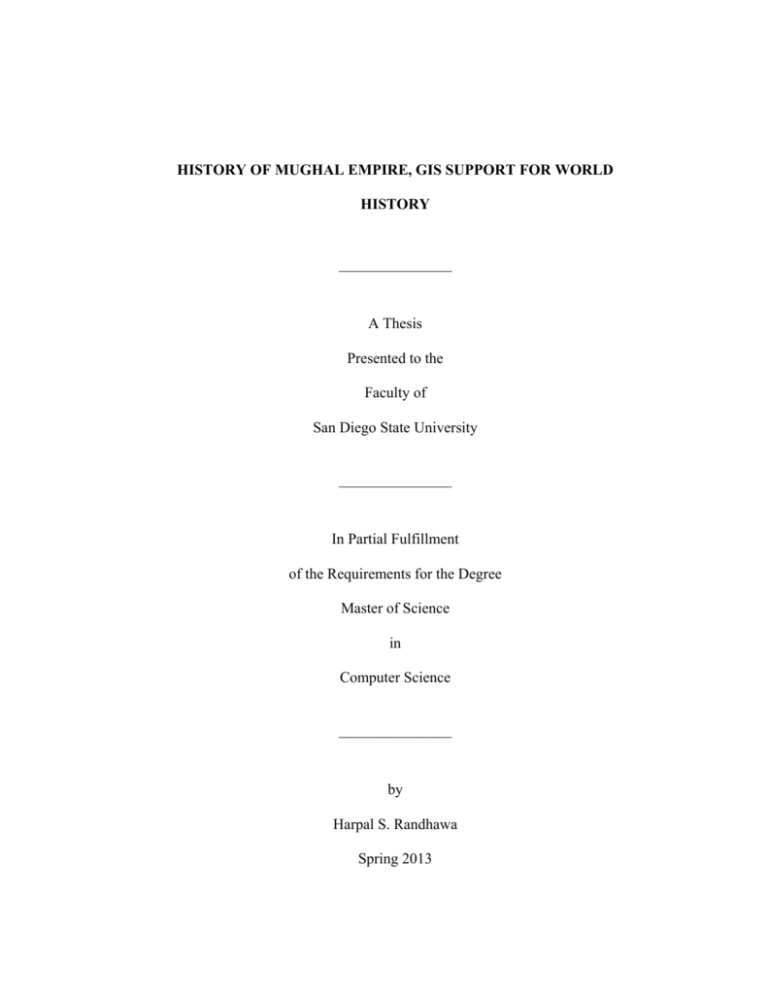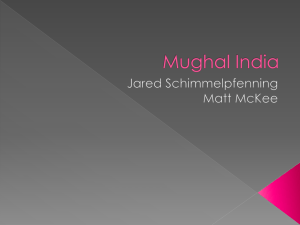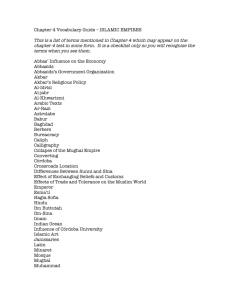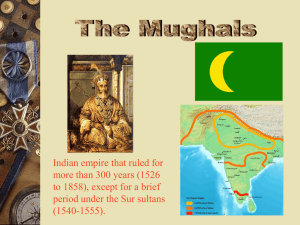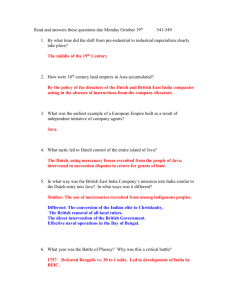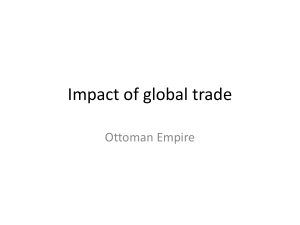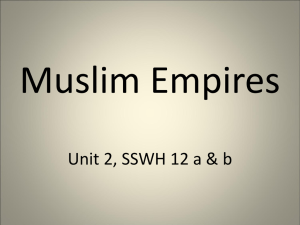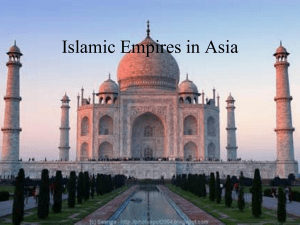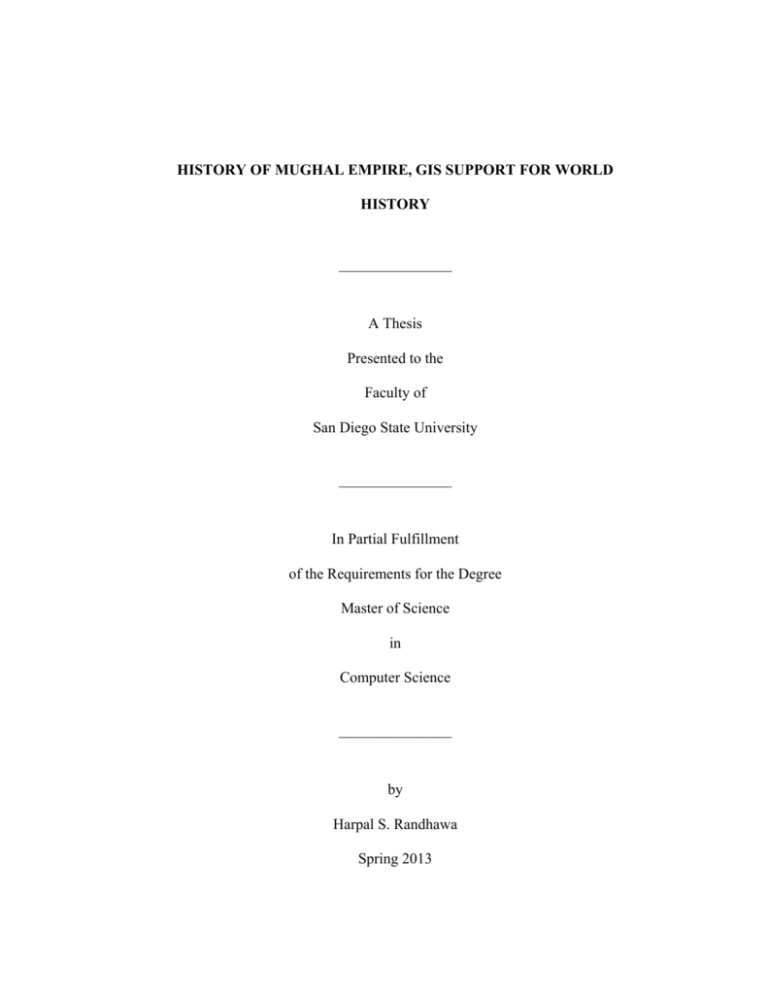
HISTORY OF MUGHAL EMPIRE, GIS SUPPORT FOR WORLD
HISTORY
_______________
A Thesis
Presented to the
Faculty of
San Diego State University
_______________
In Partial Fulfillment
of the Requirements for the Degree
Master of Science
in
Computer Science
_______________
by
Harpal S. Randhawa
Spring 2013
iii
Copyright © 2013
by
Harpal S. Randhawa
All Rights Reserved
iv
ABSTRACT OF THE THESIS
History of Mughal Empire, GIS Support for World History
by
Harpal S. Randhawa
Master of Science in Computer Science
San Diego State University, 2013
This thesis focuses on creating a GIS tool for the Department of History showcasing
the history of the Mughal Empire and lifetime of Mughal rulers in Indian subcontinent. The
users have the ability to click on particular events and see more details on respective web
pages. This approach presents an effective learning tool for students by providing an
interactive environment. Using a computer simulation is much more engaging and better
aligned to the interests of modern students. Moreover, the students also have the ability to
customize the application environment to suit their individual interests. By utilizing modern
computer technology to present an important subject in an engaging and interesting fashion,
this work could become an effective learning tool in the modern classroom not just for
students, but also the instructors who can handle bigger class sizes with greater ease.
The application has been made in the Java programming language and utilizes the
Map Object Java Edition (a.k.a MOJO) API, which is provided free by ESRI. Using MOJO,
GIS related features can be easily incorporated into the application. A key design challenge
in any learning tool is to have the interface as simple and intuitive as possible while not
compromising on the feature set. Subsequently, every attempt has been made to present a
rich depth of subject knowledge through a lucid yet powerful interface.
v
TABLE OF CONTENTS
PAGE
ABSTRACT ............................................................................................................................. iv
LIST OF TABLES .................................................................................................................. vii
LIST OF FIGURES ............................................................................................................... viii
ACKNOWLEDGEMENTS ..................................................................................................... ix
CHAPTER
1
INTRODUCTION .........................................................................................................1 1.1 Overview ............................................................................................................1 1.2 History of GIS ....................................................................................................1 1.3 About the Application ........................................................................................2 2
A BRIEF REVIEW ON TECHNOLOGY .....................................................................4 2.1 Java ....................................................................................................................4 2.2 History of Java ...................................................................................................4 2.1.2 Major Updates ...........................................................................................5 2.2.2 Features of Java.........................................................................................6 2.3 MOJO .................................................................................................................7 3
REQUIREMENTS.........................................................................................................9 3.1 Initial Requirements ...........................................................................................9 3.2 Intermediate Requirements ................................................................................9 3.3 Final Functional Requirements ........................................................................10 4
SOFTWARE DESIGN AND CODING ......................................................................11 4.1 Basic Architecture ............................................................................................11 4.2 Coding Snippets ...............................................................................................12 5
NETBEANS IDE AND MOJO CONFIGURATION..................................................17 5.1 Basic Information.............................................................................................17 5.2 Step by Step Project Creation ..........................................................................17 6
UNDERSTANDING MAPOBJECTS TOOLBAR .....................................................23 6.1 Toolbars ...........................................................................................................23 vi
6.2 Zoom Pan Toolbar ...........................................................................................23 6.3 Mojo Selection Toolbar ...................................................................................23 7
HISTORY OF MUGHAL EMPIRE IN INDIA ..........................................................25 8
SCREEN SHOTS.........................................................................................................28 9
FUTURE ENHANCEMENTS ....................................................................................37 REFERENCES ........................................................................................................................38 vii
LIST OF TABLES
PAGE
Table 6.1. Zoom Panel Toolbar ...............................................................................................24 Table 6.2. Selection Tools .......................................................................................................24 viii
LIST OF FIGURES
PAGE
Figure 1.1. Application on launch..............................................................................................3 Figure 4.1. Basic software architecture....................................................................................11 Figure 5.1. Select Java application from right pane and then click next button. .....................18 Figure 5.2. Give project a name. ..............................................................................................19 Figure 5.3. Creating a new library. ..........................................................................................20 Figure 5.4. Selecting classpath.................................................................................................21 Figure 5.5. Selecting JAR files. ...............................................................................................22 Figure 6.1. Zoom panel toolbar................................................................................................23 Figure 6.2. Selection toolbar. ...................................................................................................24 Figure 7.1. Mughal Empire map. .............................................................................................25 Figure 7.2. Mughal Empire flag. ..............................................................................................26 Figure 8.1. Mughal Empire tool on launch. .............................................................................28 Figure 8.2. Adding a layer. ......................................................................................................29 Figure 8.3. India Shapefile added. ...........................................................................................30 Figure 8.4. Adding data to map. ..............................................................................................31 Figure 8.5. Data file is added. ..................................................................................................32 Figure 8.6. Editing and applying legend. .................................................................................33 Figure 8.7. Map with labels. ....................................................................................................34 Figure 8.8. Hotlinks on map. ...................................................................................................34 Figure 8.9. Map zoom to active layer. .....................................................................................35 Figure 8.10. Attribute table. .....................................................................................................36 ix
ACKNOWLEDGEMENTS
I would like to thank Dr. Carl Eckberg for his support, guidance and motivation from
time to time during each phase of the project.
I would also like to thank Professor William A. Root and for being my committee
members and for his help and co-operation.
Finally, I would like to thank Professor FaridMahdavifor giving me this opportunity
to workon this project for the Department of History.
1
CHAPTER 1
INTRODUCTION
1.1 OVERVIEW
Methods of learning have been changed and supplemented through the past decade,
from book reading, to including electronic learning. With the boom in the internet and
theincrease in use of the computers, electronic learning has emerged as one of the most
prominent and easy mediums for learning.Learning done at computers, usually connected
through internet, given usthe opportunity to learn and read anytime, anywhere is referred to
as E- learning. This type of learning provides lot of benefits like improved efficiency, easy
and fast access, convenience and flexibility to the students.Most higher education institutions
offer online courses where students rarely attend face-to-face on campus educational
facilities, because they study online
It is defined as a planned teaching/learning experience that uses a wide spectrum of
technologies, mainly internet or computer-based, to reach learners.
The goal of this thesis is to provide students better understanding of the history of
Mughal; empire. By utilizing modern computer technology to present an important subject in
an engaging and interesting fashion, this work could become an effective learning tool in the
modern classroom not just for students, but also the instructors who can handle bigger class
sizes with greater ease.Students, who want to do more than read books, now will learn about
the History of Mughal Empire in a multimedia manner which could stimulate more interest in
learning.
1.2 HISTORY OF GIS
A geographic information system (GIS) integrates hardware, software, and data for
capturing, managing, analyzing, and displaying all forms of geographical information. GIS
allows us to view, understand, question, interpret, and visualize data in many ways that
reveal relationships, patterns, and trends in the form of maps, globes, reports, and charts by
merging cartography, statistical analysis and database technology.
2
The world’s first GIS based software was developed in Canada by Dr. Roger
Tomlinson an English geographer. It was known as Canada Geographic Information System
(CGIS) [1]. It could store, analyze and manipulate data for Canada Land Inventory (CLI). In
1964 Howard T. Fisher developed a laboratory and by 1970 developed some systems like
ODYSSEY, GRID and SYMAP [1].
A detailed history of GIS is not well understood, because GIS technology evolved
through multiple parallel but separate applications across numerous disciplines.The early
1980s saw the coming of ESRI and they developed a second generation approach to GIS
software by incorporating data into database structures and attribute tables. With cross
platform GIS software, interoperable applications could also be created.
Since its beginning, GIS technology has proven to be indispensable for a wide range
of applications; to name a few, modern land administration, archaeology, urban planning,
marketing, logistics, aviation, agriculture, forestry and geographic history all involve heavy
use of GIS based systems.
In addition to localized operations, modern GIS systems are typically network
enabled to cater to an increased demand for dynamic information, following the advent of the
World Wide Web. Unfortunately, due to its complicated nature, there are only a few
companies which develop GIS based system software; ESRI is one of them.
1.3 ABOUT THE APPLICATION
The GIS tool is designed for the Department of History. The main idea is to show the
lifetimes of Mughal rulers and the history of the Mughal Empire on a timeline basis on a
World Map. This tool is highly motivating for students as they will learn through pictures,
videos and links to internet sources. It’s a modern way of learning by making use of the data
represented by linking it to various geographical features on a map.
The application is based on Java and Map Objects Java Edition (MOJO, which is an
ESRI product). MOJO is used for creating client side or server side mapping that can be used
to make cross platform independent applications.The IDE used for developing this tool is
NetBeans 6.7.1. MapObjects JAVA StandardEdition is an easy-to-use suite of JAVA
developer components that you can use to build custom, cross-platform GIS applications or
3
applets. It provides a robust, JAVA-based API that lets you design applications to perform a
wide variety of geographic-based display, query, and data retrieval activities.
Map Objects is a collection of GIS and mapping components developed by ESRI, a
world leader in GIS technology. Map Objects supports shape files, a common ESRI format.
The rest of the thesis document will have more chapters which will go into further
detailing about the project.The first few chapters introduce the thesis and the tools which
have been used to develop this application,and the technology, the code that is used to build
the application.Later chapters describe the requirements gathered from the customer, future
enhancements and also some of the difficulties that have been faced during the building
phase of the project. In the end it includesfuture enhancements that can be added using this
tool to further attract students towards learning and education.
Figure 1.1 shows the initial window after starting the application.
Figure 1.1. Application on launch.
4
CHAPTER 2
A BRIEF REVIEW ON TECHNOLOGY
This chapter discusses about the programming language, the environment and the
building blocks of the application. MapObjects JAVA edition and the JAVA programming
language have been used to develop this project.Java can build platform independent
applications better than most other computer languages andMapObjects comes with two
flavors, one of which is designed to work with JAVA, the other with Visual Basic.
2.1 JAVA
JAVA is a high-level programming language which is developed by Sun
Microsystems with a number of features that make the language well suited for use on
theWorld Wide Web. It is an object-oriented language which is similar to C++, but it
eliminatessome language features that cause common programming errors.
JAVA source code files arecompiled into an intermediate code called bytecode,
which can then be executed by a JAVAinterpreter. Compiled JAVA code can run on most
computers because JAVA interpreters and runtime environments, known as JAVA Virtual
Machines, exist for most operating systemslike UNIX, the Macintosh OS, and Windows.
Bytecode can also be converted directly intomachine language instructions by a just-in-time
compiler (JIT).
2.2 HISTORY OF JAVA
James Gosling initiated the JAVA language project in June 1991. The
language,initially called Oak, also known as Green, ended up as JAVA. Gosling aimed to
implement avirtual machine and a language that had a familiar C/C++ style of notation.
SunMicrosystems released the first public implementation as JAVA 1.0 in 1995. It
promised“write once, run anywhere” providing no-cost run-times on popular platforms.
Fairly secureand featuring configurable security, it allowed network- and file-access
restrictions. Majorweb browsers soon incorporated the ability to run JAVA applets within
5
web pages, and JAVA quickly became popular. With the advent of JAVA 2, new versions had
multipleconfigurations built for different types of platforms like J2EE, J2ME and J2SE.
In 1997, Sun Microsystems tried to formalize JAVA, but it soon withdrew from
theprocess. JAVA remains a de facto standard, controlled through the JAVA Community
process. At one time, Sun made most of its JAVA implementations available without
charge.Sun generated revenue from JAVA through the selling of licenses for specialized
productssuch as the JAVA Enterprise System. Sun distinguishes between its Software
DevelopmentKit (SDK) and Runtime Environment (JRE) (a subset of the SDK); the primary
distinctioninvolves the JREs lack of the compiler, utility programs, and header files.
On November 13, 2006, Sun released much of JAVA as open source software
underthe terms of the GNU General Public License. On May 8, 2007, Sun finished the
process,making all of JAVAs core code available under free software/open-source
distribution terms,aside from a small portion of code to which Sun did not hold the copyright.
More recently Oracle purchased Sun and thus Java.
2.1.2 Major Updates
The JAVA language had gone through several changes since JAVA Development Kit
(JDK 1.0) was released in 1996, as well as numerous additions of classes and packages to
thestandard library.
JDK 1.1 was released on February 19, 1997. Major additions included an extensive
retooling of the AWT event model, inner classes added to the language, JAVABeans
and JDBC.
J2SE 1.2 (Codename Playground) was released on December 8, 1998. This
andsubsequent releases through J2SE 5.0 were rebranded JAVA 2 and the version
name "J2SE" replaced JDK to distinguish the base platform from J2EE and J2ME.
Majoradditions included reflection, a Collections framework, JAVA IDL, and the
integration of the Swing graphical API into the core classes.
J2SE 1.3 (Codename Kestrel) was released on May 8, 2000. Notable
changesincluded the bundling of the HotSpot JVM, JAVASound, JAVA Naming and
Directory Interface (JNDI) and JAVA Platform Debugger Architecture (JPDA).
J2SE 1.4 (Codename Merlin) was released on February 6, 2002. This was the first
release of the JAVA platform developed under the JAVA Community Process as JSR
59. Major changes included regular expressions modeled after Perl, exception
chaining, an integrated XML parser, and JAVA Web Start.
6
J2SE 5.0 (Codename Tiger) was released on September 30, 2004. Originally
numbered 1.5, which is still used as the internal version number. It has a number of
significant new language features including the for-each loop, generics, and varargs.5
JAVA SE 6 (Codename Mustang) the current version released on December 11,
2006, is bundled with a database manager, facilitates the use of scripting languages
with the JVM and has Visual Basic language support. As of this version, Sun replaced
the name "J2SE" with JAVA SE and dropped the ".0" from the version number.
Other major changes include support for pluggable annotations, lots of GUI
improvements, including native UI enhancements to support the look and feel of
Windows Vista, and improvements to the JVM Tool Interface for better monitoring
and troubleshooting.
JAVA SE 7 (Codename Dolphin) The Dolphin Project started in August 2006, with
release estimated in September 2010.
2.2.2 Features of Java
Java’s features can be summarized with its features as follows:
Object Oriented Programming Language: Java is object oriented and its development
model results in frequent releases of improved versions.
Platform Independent: Java can build platform independent applications better than
most of other computer languages.
Secure: Java is used in many networking environments. Java can help to create virusfree applications.
Interpreted: Code is compiled to bytecodes that are interpreted by the Java Virtual
Machine (JVM). Java programs follow a write once run everywhere paradigm. All
one needs is a JRE on the targeted machine.
Robust: Much exception handling is required, there is strong type checking (that is,
all data must be declared an explicit type), and local variables are initialized. All
variables have a well-defined scope so that there is no misuse of them and these
results in a robust application. Java follows a model which eliminates the possibility
of overwriting memory and corrupting of data.
Better to use than C/C++ for highly interactive applications: Java eliminates many
programming related errors because there is no concept of pointers in java which are
usually difficult to maintain and cause too many errors. Also it checks on array limit
index checking which would otherwise cause an error if memory is referenced which
has not been assigned to an array element.
Automatic Memory Management: Automatic garbage collection – allocating and
deallocating memory by JVM.
7
Dynamic Binding: Automatically selecting appropriate methods at run time is called
dynamic binding. Once libraries are compiled there is no need to recompile code that
uses classes in those libraries.
Performance based: Java is used in situations where higher performance is required.
The bytecodes can be converted to machine code on run time for particular system
application is running. Just in time compilation is used for higher performance.
Multi-Threading: Lightweight processes called threads are used for real time
behavior. It’s great for multimedia displays.
Good for Networking Applications: Java can be used for designing protocol based
networking applications.
Easy Deployment: by executable jar files
2.3 MOJO
MOJO (Map Objects Java Objects) is a collection of client and server side software
component provided by ESRI for creating GIS based java applications. It can be used to
build applications that incorporate GIS which involves the display and analysis of location
based data, maps being the most common example. ESRI’s two largest packages are
ArcView 3.3 and ArcGIS 8.0/9.0. Both packages provide many features.MOJO helps you
build applications that perform geography-based display, query & data retrieval activities at
the client and server side.Anyone who creates a GIS application can use any of the provided
features and can decide to not use others. There are complicated or fine features too for
people who know or want to use extensive UI based application.
Key features of the MapObjects JAVA Edition as mentioned in an ESRI brochure are
as follows [2]:
Ability to combine multiple data sources: By using applications created
withMapObjects JAVA Edition, users can combine local data with Internet and
Intranetdata to create their own customized maps and easily integrate these with
existing application architectures. Some of the supported data formats are image
formats (PNG, GIF, JPG), CAD, shapefiles, ArcSDE layers etc.
Wide range of GIS capabilities: With applications built using MOJO, users can
perform activities such as labeling map features, panning and zooming through
multiple map layers, measuring distances, creating layouts etc.
Ability to deploy applications over the web: You can easily distribute your
applications over an Internet through browser-hosted applets or simplify Web
delivery of your application with the use of JAVA Web Start technology, the
industry-standard launching mechanism for distributing JAVA applications over the
Web.
8
Helpful Tools for Building a User Interface: By using the rich swing components
included with MOJO, you can quickly build applications that include functional
toolbars; dynamic symbol control, query dialogs, overview and insert maps, and 7
intelligent legends that make your custom applications easy to use and even easier
todevelop. Some of these GUI objects are ESRI created from JAVA swing objects.
The advantages of relatively small GIS packages like MOJO include lower cost, greater
portability, simpler development, and much more opportunity for customization.
Also, Dr. Carl Eckberg’s book on MapObjects JAVA Edition is a great source
tounderstand and write the application. This book discussed MOJO and all programming
help you need to design viable GIS applications [3].
9
CHAPTER 3
REQUIREMENTS
The tool was designed with for the Department of World history. The requirements
were to make an interactive software tool for teaching the history of the Mughal Empire in
India. Below is the list of requirements which were understood since the project’s initiation
to the project’s final phase:
3.1 INITIAL REQUIREMENTS
Following are the requirements provided by the Department of World History in the
initial phase of the project:
1. Collect the information about the History of Mughal Empire from different sources
such as books in the library, online and faculty of the history department.
2. To display the information in the chronological order of the major events happened in
the history of Mughal Empire such as gaining power by the new emperors and major
events that led to the spread of the Mughal Empire.
3. Data should be represented in the form of the geographical history on maps.
4. User should be able to customize the application, so that users can make changes and
addition to the information later, if needed.
5. Project should be made for the users who are instructors of the department of history
and don’t have expertise or any experience using GIS tools.
3.2 INTERMEDIATE REQUIREMENTS
The following requirements are provided after the initiation of the project in the
second phase of requirements gathering.
1. Tool should be created in such a way that new layers, photos, text, links related to
Mughal Empire can be added easily when required by department faculty.
2. All graphical features and fonts should be neat and clear. There should be no broken
links.
3. Tools should have rich multimedia capabilities like picture gallery, video and audio
gallery.
4. All the labels used should be clearly visible and should not overlap when too many
points are shown on map.
10
5. User should have capability to add CSV manually by a click on a button and
providing the file’s path by browsing to the file location.
6. The Language used in the application should be easy to read.
3.3 FINAL FUNCTIONAL REQUIREMENTS
The following requirements are provided in the final phase of functional requirement
gathering.
1. All dialog windows should have a cancel button so that user can close that the current
window and go back to the previous window.
2. User should have the option to print the map with the data show on the map.
3. There should be a button to zoom in and zoom out the map. The selected area of map
should zoom in and zoom out by the mouse clicks on the tool.
4. Pan functionality should be included in the map, which user can use to pan the map.
5. User should have the ability to identify the country or area occupied by the Mughal
Empire by just clicking on the area.
6. User should be able to select and add the layers to the map as required.
7. There should be a tool to zoom to full extent.
8. Status bar should show the location of user cursor on the map in terms of the
longitude
9. Hot links: There should be hot links on the map and user should be able to click on
the hot links on the map. When user clicks on the hot links a window should pop up
with a description of the location where that hot link is located on the map. Window
should display the information about the Mughal empire rule in that location on the
map.
10. Selecting the layer: After selecting a layer, there should be a button. It should display
the attributes from the layer.
11. Deselecting a layer: There should be a button to deselect the selected layer.
12. There should be help menu so that user can learn tool quickly by using the help
documents. There should be a contact us information in this help menu to reach
someone, if user have any questions which are not answered in the help.
13. JAVA: Tool should be developed in java which is simple and platform independent
so that it will be easy to use in any environment.
14. Tool should be packed in JAR file, so that it will be easy to download and use on any
system.
11
CHAPTER 4
SOFTWARE DESIGN AND CODING
This chapter focuses on the basic software architecture followed by code snippets
which are critical to the application.
4.1 BASIC ARCHITECTURE
Figure 4.1 shows the basic software architecture that has been followed in this
project. The application will use the MOJO APIs provided by ESRI. MOJO has access to all
the shapefiles, dBASE files and CSV files which in turn would be used by the application to
render data on display. Shapefile is a vector file containing points, lines and areas. A more
detailed description of the shapefile will be covered in a separate chapter.
Figure 4.1. Basic software architecture.
12
4.2 CODING SNIPPETS
This is the code from some of the java files. These java files form the important part
of the application from adding, selecting, promoting and demoting a layer and drawing points
on the map etc.
1. Adding the layer to the map. This code was written to add a new layer which is a
shapefile or image on the map.
public class AddLyrDialog extends JDialog {
Map map;
ActionListenerlis;
JButton ok = new JButton("OK");
JButton cancel = new JButton("Cancel");
JPanel panel1 = new JPanel();
com.esri.mo2.ui.bean.CustomDatasetEditorcus = new com.esri.mo2.ui.bean.
CustomDatasetEditor();
AddLyrDialog() throws IOException {
setBounds(50,50,520,430);
setTitle("Select a theme/layer");
addWindowListener(new WindowAdapter() {
public void windowClosing(WindowEvent e) {
setVisible(false);
}
});
lis = new ActionListener() {
public void actionPerformed(ActionEventae) {
Object source = ae.getSource();
if (source == cancel)
setVisible(false);
else {
try {
setVisible(false);
map.getLayerset().addLayer(cus.getLayer());
13
map.redraw();
if (MughalEmpire.stb.getSelectedLayers() !=
null)
MughalEmpire.promoteitem.setEnabled(true);
} catch(IOException e){}
}
}
};
ok.addActionListener(lis);
cancel.addActionListener(lis);
getContentPane().add(cus,BorderLayout.CENTER);
panel1.add(ok);
panel1.add(cancel);
getContentPane().add(panel1,BorderLayout.SOUTH);
}
public void setMap(com.esri.mo2.ui.bean.Map map1){
map = map1;
}
2. Getting the Points on Map and giving circle shape: Code below shows how to bring a
map on display and add points on it. The points used in the application are circles but
we can also draw squares or rectangles.
classDrawPoint extends Tool {
Map map = MughalEmpire.map;
SimpleMarkerSymbolsms = new SimpleMarkerSymbol();
Point pt = new Point();
AcetateLayeracetLayer = new AcetateLayer(){
public void paintComponent(java.awt.Graphics g) {
if (pt != null) {
java.awt.Graphics2D g2d = (java.awt.Graphics2D)g;
g2d.setTransform(
14
map.getWorldToPixelTransform().toAffine());
g2d.setClip(map.getExtent());
sms.draw(pt,g2d,"");
}
}
};
publicDrawPoint () {
sms.setType(SimpleMarkerSymbol.CIRCLE_MARKER);
sms.setWidth(6);
sms.setSymbolColor(Color.red);
map.add(acetLayer);
}
public void mouseClicked(MouseEvent me) {
pt = map.transformPixelToWorld(me.getX(),me.getY());
acetLayer.repaint();
}
3. Promoting and Demoting a layer: The following code shows how the selected layer
can be promoted or demoted amongst other layers.
layercontrollis = new ActionListener() {public void
actionPerformed(ActionEventae){
String source = ae.getActionCommand();
System.out.println(activeLayerIndex+" active index");
if (source == "Promote Selected Layer")
map.getLayerset().moveLayer(activeLayerIndex,++activeLayerIndex);
else
map.getLayerset().moveLayer(activeLayerIndex,--activeLayerIndex);
enableDisableButtons();
map.redraw();
}};
4. Browser Launch: The following code shows how a browser can be launched and how
it handles all different kinds of browsers.
public class BrowserLaunch {
private static final String errMsg = "Error attempting to launch web browser";
15
public static void openURL(String url) {
String osName = System.getProperty("os.name");
try {
if (osName.startsWith("Mac OS")) {
Class fileMgr=Class.forName("com.apple.eio.FileManager");
Method
openURL=fileMgr.getDeclaredMethod("openURL",
new Class[] {String.class});
openURL.invoke(null, new Object[] {url});
}
else if (osName.startsWith("Windows"))
Runtime.getRuntime().exec("rundll32 url.dll,FileProtocolHandler "+
url);
else {
String[ ] browsers = { "firefox", "opera", "konqueror",
"epiphany","mozilla", "netscape" };
String browser = null;
for (int count = 0; count <browsers.length&&browser ==
null;count++)
if
(Runtime.getRuntime().exec(new
String[] {"hich", browsers[count]}).waitFor() == 0)
browser = browsers[count];
if (browser == null)
throw new Exception("Could not find web browser");
else
Runtime.getRuntime().exec(new
String[]
{browser,
+
":\n"
url});
}
}
catch (Exception e) {
JOptionPane.showMessageDialog(null,
+e.getLocalizedMessage());
}
}
errMsg
16
5. Attribute Table: Following is the code for the attribute table and how rows and
columns are manipulated.
public class AttrTab extends JDialog {
JPanel panel1 = new JPanel();
com.esri.mo2.map.dpy.Layer layer = MughalEmpire.activeLayer;
JTablejtable = new JTable(new MyTableModel());
JScrollPane scroll = new JScrollPane(jtable);
publicAttrTab() throws IOException {
setBounds(70,70,450,350);
setTitle("Attribute Table");
addWindowListener(new WindowAdapter() {
public void windowClosing(WindowEvent e) {
setVisible(false);
}
});
scroll.setHorizontalScrollBarPolicy(
JScrollPane.HORIZONTAL_SCROLLBAR_ALWAYS);
jtable.setAutoResizeMode(JTable.AUTO_RESIZE_OFF);
TableColumntc = null;
intnumCols = jtable.getColumnCount();
for (int j=0;j<numCols;j++) {
tc = jtable.getColumnModel().getColumn(j);
tc.setMinWidth(50);
}
getContentPane().add(scroll,BorderLayout.CENTER);
}
publicintgetColumnCount() {
returnjtable.getColumnCount() ;
}
publicintgetRowCount() {
returnjtable.getRowCount() ;
}
public String getColumnName(intcolIndx) {
returnjtable.getColumnName(colIndx) ;
}
public Object getValueAt(int row, int col) {
returnjtable.getValueAt(row,col);
}
}
17
CHAPTER 5
NETBEANS IDE AND MOJO CONFIGURATION
5.1 BASIC INFORMATION
NetBeans IDE (Integrated Development Environment) is an integrated development
environment used to develop all sorts of applications, primarily Java ranging from desktop
applications to web applications. This IDE can also be used to develop other applications,
like PHP, C/C++ and HTMl 5. This is a free open source IDE available online on the
NetBeans.org website. NetBeans core IDE has following modules [4]:
1. NetBeans Profiler: This is a tool for the monitoring the Java applications. This tool
does The code optimization can be done automatically with NetBeans profiler and
various errors to which a program is prone to like memory leaks can be also checked
automatically.
2. GUI design tool: Formerly known as project Matisse. The design tool can add a boost
for UI based applications as it supports dragging and dropping various GUI
components to prototype and design Swing GUIs.
3. NetBeans JavaScript Editor: This can be used for syntax highlighting,refactoring,
code completion of all java code methods and class instances, browser compatibility
checking, all basic editor features, all CSS editing features, etc. It Providesextended
support for JavaScript, Ajax and CSS.
Following is what is required to create the History of Mughal Empire in India GIS
Project:
1. Install Java (SE) Development kit 7.0 from java site [5].
2. Install NetBeans IDE 6.0.1 from the site [6].
3. MapObjects Java Edition Installation CD can be obtained from Dr. Carl Eckberg.
4. MOJO is integrated with NetBeans using MOJO Libraries.
5.2 STEP BY STEP PROJECT CREATION
The following steps are required to set up the project for development activities:
1. Create a Java Application first as seen in Figures 5.1 and 5.2.
2. Create a new Library (as seen in Figures 5.3 and 5.4):
a. Right click on the Libraries folder and then click on add library.
18
Figure 5.1. Select Java application from right pane and then click next button.
b. Right click on the Libraries folder and then click on add library.
c. Click on the Manage Libraries button and it will open Library manager which
is shown in Figure 6.3.
d. Click on the “New library” button and enter a name for library.
3. Select Classpath and Add JAR files (as seen in Figures 5.4 and 5.5):
a. Select Classpath Tab
b. Click on Add JAR/Folder button
c. Navigate to folder C:ESRI/MOJ23/lib to select the Jar files
19
Figure 5.2. Give project a name.
20
Figure 5.3. Creating a new library.
21
Figure 5.4. Selecting classpath.
22
Figure 5.5. Selecting JAR files.
23
CHAPTER 6
UNDERSTANDING MAPOBJECTS TOOLBAR
6.1 TOOLBARS
MOJO provides various toolbars to be used when the actual application runs and we
can perform various tasks with them. The toolbars which are used for the Mughal Empire in
India GIS tool Project provides functions like Pan, Pan to one direction, Identify, Hotlinks,
Query Builder, Zooming in and out, select feature, deselecting the feature, find tool which
can find anything in all the layers added, attribute tool, clear all tool and buffer. Now we will
explain one by one all the Toolbars which are used in the application [3].
6.2 ZOOM PAN TOOLBAR
Figure 6.1 shows the zoom panel toolbar which provides capabilities to zoom in or
zoom out the presented map. First icon is Previous extent tool, if you click on this tool it will
take you to the previous extent of the map, second tool is Next extent tool which displays
next extent of map, Zoom to active layer tool displays the active layer of the map, zoom to
full extent display the full map, pan tool is use to move the displayed map in order to see the
desire area, Next tool is a pan in one direction which on click gives option to pan north,
south, east and west and the last tool is identity tool which helps to identify a specific area.
Table 6.1 provides a brief description of the tools provided by the ZoomPan toolbar.
Figure 6.1. Zoom panel toolbar.
6.3 MOJO SELECTION TOOLBAR
Figure 6.2 illustrates how the toolbar helps the users to create queries on the selected
features, selects and deselect features, attributes and adding the hotlinks layer. Table 6.2 is a
brief description of the tools provided by the Selection toolbar.
24
Table 6.1. Zoom Panel Toolbar
Tool
Previous Extent
Next Extent
Zoom to
Active
Layer
Zoom to Full Extent
Zoom In
Zoom Out
Pan
Pan One Direction
Identify
Function
Zooms to previous extent stored in extent history
Zooms to next extent stored in extent history
Zooms the map to all selected features in selected layer
Zooms to extent all layers within map
Helps in zooming in
Helps in zooming out
Helps in moving to any direction without having to zoom
Pans to any of one direction- North, South, East or West
Identifies any area in active layer
Figure 6.2. Selection toolbar.
Table 6.2. Selection Tools
Tool
Find
Search
Query
Select
Deselect
Buffer
Attributes
Add layer
Function
Opens a dialog for locating features whose attributes contain an end-user provided
string
Opens a dialog for locating features based on a predefined "stored query"
Opens a dialog for locating features based on a query than an end user constructs
Tool for selecting features by rubber banding a shape in the map
Tool for deselecting features.
Opens a dialog for constructing a buffer polygon around currently selected features
Tool to display attributes of currently selected features
XY tool is used to add the points or data layer to the map.
25
CHAPTER 7
HISTORY OF MUGHAL EMPIRE IN INDIA
This chapter is dedicated to the history of the Mughal Empire in India. The Mughal
Empire in India lasted from 1526 to 1528. The Mughal Dynasty was established by able
Muslim rulers who came from the present day Uzbekistan. Figure 7.1 [7] shows the map of
the Mughal Empire and Figure 7.2 [7] shows the flag of Mughal Empire. The Mughal rule in
India saw the country being united as one single nation and being administered under one
single powerful ruler. During the Mughal period art and architecture flourished and many
beautiful monuments like the TaJMahal were constructed, which is still one of the seven
wonders on the earth. The rulers of the Mughal Dynasty were skillful warriors and admirers
of art as well.
Figure 7.1. Mughal Empire map. Source:
WIKIPEDIA, Mughal Empire. Wikipedia,
http://en.wikipedia.org/wiki/Mughal_Empi
re, accessed July 2010, n.d.
Zahirud-din Muhammad Babur was the founder of Mughal Dynasty, he was born in
Feb 23 1483 in Fergana, which is now in Uzbekistan. He was driven out of Fargana after his
26
Figure 7.2. Mughal Empire flag. Source:
WIKIPEDIA, Mughal Empire. Wikipedia,
http://en.wikipedia.org/wiki/Mughal_Empi
re, accessed July 2010, n.d.
father died and wandered around for two years. In 1504 he came to Afghanistan and
occupied Kabul and became the Padshah of Kabul; later he invaded India five times and
eventually occupied certain parts of it and started Mughal Dynasty in India. After the death
of Babur Humayun became the Emperor but he was less effective ruler and his rule ended in
1540. He restored his rule again in 1555 and ruled India until 1556.
Jalaluddin Mohammed Akbar was the most effective and greatest ruler of the Mughal
Dynasty. Akbar greatly expanded the empire and is regarded as the most illustrious ruler of
the Mughal dynasty as he set up the empire’s various institutions. He was a founder of a
syncretic religion based on Hinduism and Islamand he married a Rajput princess who was
Hindu. Akbar constructed Lahore Fort which is still a famous monument in Pakistan.
Akbar’s rule ended in 1605. Akbar’s son Nuruddin Mohammed Shah Jahangir ruled the
Mughal Empire from 1605 to 1627. After the Jahangir came, time for when Mughal art and
Architecture reached their zenith under the rule of Shahabuddin Mohammed Shah Jahan. He
constructed the TajMahal a symbol of love in the memory of her beloved wife MumtazMahal
after her death in 1631. He was later imprisoned by his own son Mohiuddin Mohammed
Aurangzeb Alamgir in 1658.
Aurangzeb was the sixth Mughal Emperor of the Mughal Empire. He extended the
Mughal Empire to its farthest boundaries, but his reign was harsh and marked by revolts.
27
He was more conservative in behavior which led to more revolts and he brought back
the tax on people who didn’t follow Islam. His conquests expanded the empire to its greatest
extent, incorporating much of modern India. He wrote the Quran twice in his own
handwriting. He stretched the Empire to the extent that it faced a lot of challenges after his
death, and the decline of Mughal Empire started. He died in Feb 2012 and Bahadur Shah
took the rule. Bahadur shah was the first of the Mughal Emperors to preside over a steady
and severe decline in the territories under the empire’s control and military power. After him
emperors became a progressively insignificant figurehead and the end of the Mughal Dynasty
started in India. The last know Mughal Dynasty major figure was Bahadur Shah Zafar, who
was deposed by the British and died in 1862.
28
CHAPTER 8
SCREEN SHOTS
This chapter shows and demonstrates the capabilities of the tool. This chapter
contains the screenshots for different capabilities of the tool and demonstration of those
capabilities. Capabilities which demonstrated here include adding a layer, adding CSV files,
using different tools in the toolbar in Figures 8.1 through 8.10.
Figure 8.1. Mughal Empire tool on launch.
1. Initializing the Mughal Empire GIS tool
a. Click on the Mughal_Empire,jar file.
b. This will open the Mughal Empire GIS tool GUI, it’s displaying the map of
south Asia which includes India, Pakistan and Afghanistan.
29
Figure 8.2. Adding a layer.
2. Adding a layer
a. You can add more shapfiles in this map.
b. Click on the File and then Add layer, it will open a browser where you can
add Shapefiles, imagefiles, ArchIMS and ArcSDE .
c. Navigate to the folder Shapfiles and select the shape file you want to add and
click open.
d. India states shapefile is added.
3. Add a point file with hotlinks to data and web pages.
a. Click on the XY tool, it will open the browser.
b. Add Introduction_Mughal_Empire.txt to see point and data for Mughal
Empire, add the Mughal_Emperors.txt file to see the points and data related to
Mughal emperors in India, and Battles_Of_Mughal_Emipire.txt to see the
points and data for battles fought by Mughal Empire.
c. Mughal_Emperors.txt points file is added in the screenshot shown in Figure
8.5.
30
Figure 8.3. India Shapefile added.
4. Editing and applying the legend
a. Select the Points layer, Click on the File and then Legend Editor
b. You can change the color, shape of the points and add labels to the points or
the shapes in the selected layers.
c. Edited with legend editor
5. Hotlinks
a. Select the Mughal_XY layer and click the lightning bolt in order to activate
the hotlinks.
b. Click on the any point on the map, it will open a webpage which will contain
the information or facts about Mughal empire or emperors.
c. You can click on the links on the webpage for more information about the
Mughal emperor or empire.
6. Zoom to active layer tool
a. Click on this tool, it will zoom the map to the active layer.
31
Figure 8.4. Adding data to map.
7. Open Attribute Table
a. If you open this menu icon from Theme Menu by clicking on Toc
b. First click on any layer on the Toc which contains two. If you click on Mughal
layer and open Theme menu and select open attribute table you will get the
entire information stored about those points
32
Figure 8.5. Data file is added.
33
Figure 8.6. Editing and applying legend.
34
Figure 8.7. Map with labels.
Figure 8.8. Hotlinks on map.
35
Figure 8.9. Map zoom to active layer.
36
Figure 8.10. Attribute table.
37
CHAPTER 9
FUTURE ENHANCEMENTS
The requirements envisioned in the beginning of the project have been accomplished
and verified. The requirements were the immediate need of the world history students of the
Department of history to provide information regarding the history of the Mughal Empire in
a descriptive geographical context. This project provides further opportunities to refine the
learning experience, to name a few:
1. Create anIPhone app for this tool, or an android app
2. More topics related to History of other Dynasties or Empire can be added to this tool.
This tool can be made to study the history of Indian subcontinent in more details.
3. Localization of this project in Hindi or other language can be done in order to serve
more students.
4. Music or games can be added in the project to make it more fun for the students.
5. Feedback section can be added in the future in order to improve the application
functionality according to users need.
38
REFERENCES
[1]
WIKIPEDIA, Geographic Information System. Wikipedia,
http://en.wikipedia.org/wiki/GIS, accessed June 2010, n.d.
[2]
GIS, The guide to Geographic Information Systems. GIS, http://www.gis.com,
accessed June 2010, n.d.
[3]
ARCGIS RESOURCES, MapObjects Java edition. ArcGIS Resources,
http://resources.arcgis.com/en/help/previous-help/index.html, accessed July 2009,
n.d.
[4]
WIKIPEDIA, Netbeans. Wikipedia, http://en.wikipedia.org/wiki/Netbeans, accessed
September 2010, n.d.
[5]
SUN INC., Developer resources for Java technology. Sun Inc.,
http://java.sun.com/javase/downloads/index.jsp, accessed June 2010, n.d.
[6]
NETBEANS, Netbeans IDE download. Netbeans, http://www.netbeans.org/downloads/,
accessed June 2010, n.d.
[7]
WIKIPEDIA, Mughal Empire. Wikipedia,
http://en.wikipedia.org/wiki/Mughal_Empire, accessed July 2010, n.d.