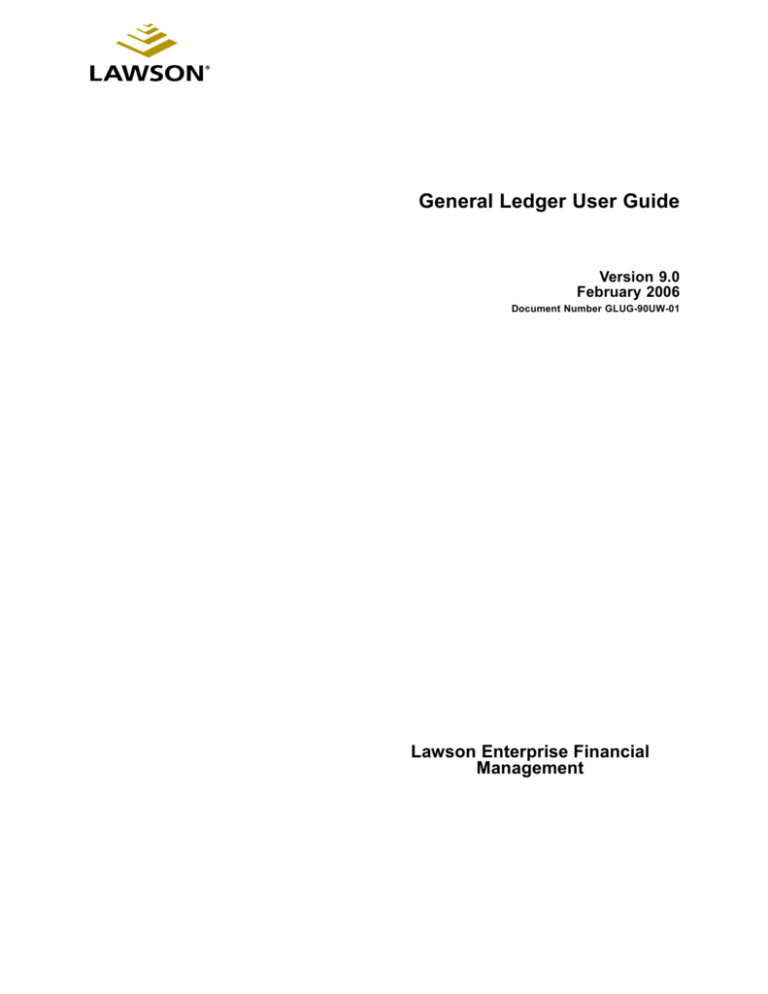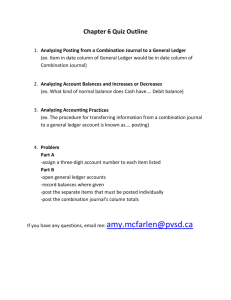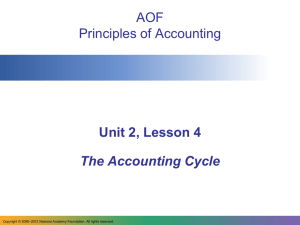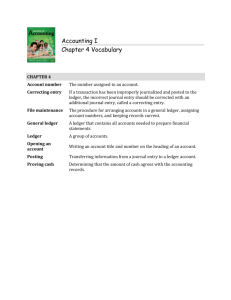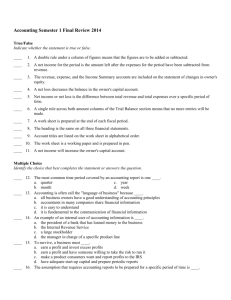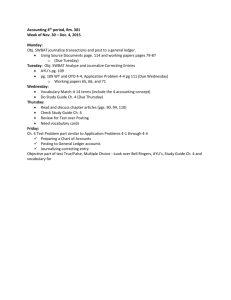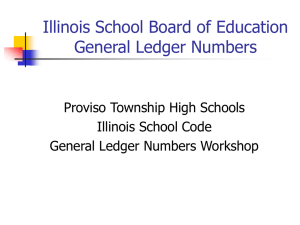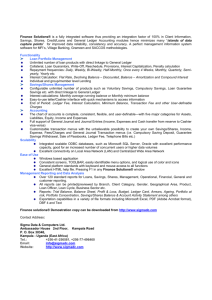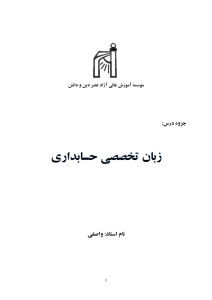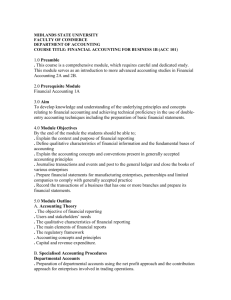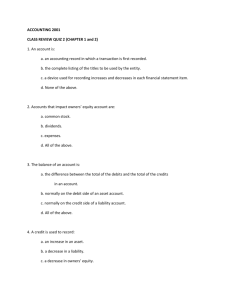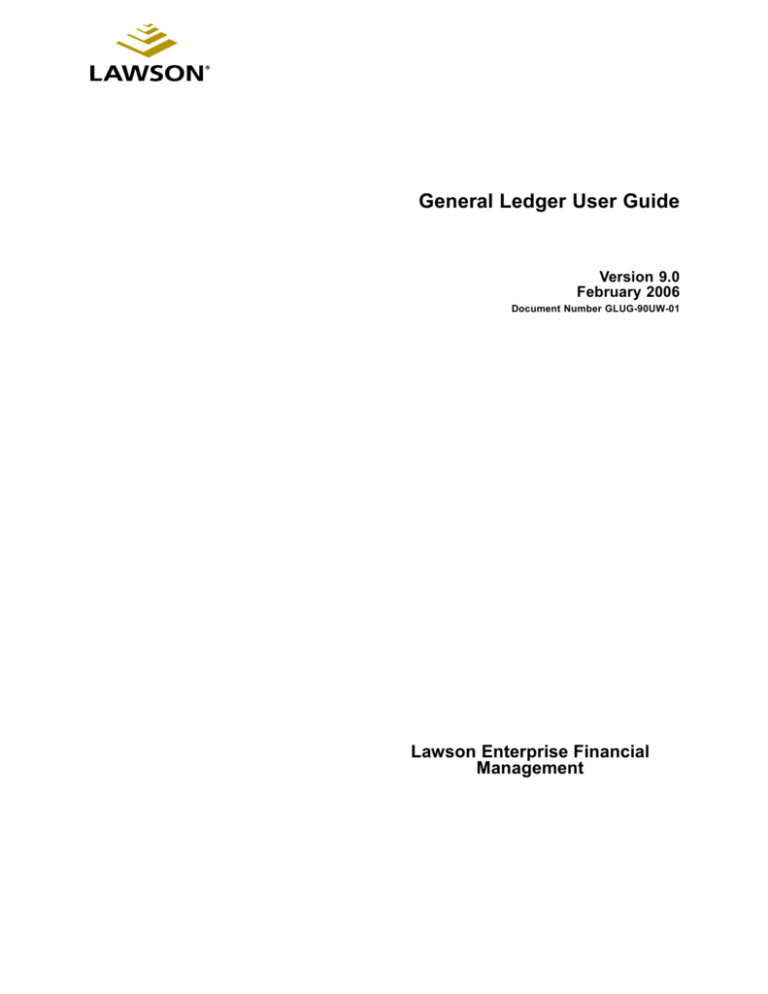
General Ledger User Guide
Version 9.0
February 2006
Document Number GLUG-90UW-01
Lawson Enterprise Financial
Management
Legal Notices
Lawson® does not warrant the content of this document or the results of its use. Lawson may change
this document without notice.
Export Notice: Pursuant to your agreement with Lawson, you are required (at your own expense) to
comply with all laws, rules, regulations, and lawful orders of any governmental body that apply to you
and the products, services or information provided to you by Lawson. This obligation includes, without
limitation, compliance with the U.S. Foreign Corrupt Practices Act (which prohibits certain payments
to governmental ofÞcials and political parties), U.S. export control regulations, and U.S. regulations of
international boycotts. Without limiting the foregoing, you may not use, distribute or export the products,
services or information provided to you by Lawson except as permitted by your agreement with Lawson
and any applicable laws, rules, regulations or orders. Non-compliance with any such law, rule, regulation
or order shall constitute a material breach of your agreement with Lawson.
Trademark and Copyright Notices: All brand or product names mentioned herein are trademarks or
registered trademarks of Lawson, or the respective trademark owners. Lawson customers or authorized
Lawson business partners may copy or transmit this document for their internal use only. Any other use or
transmission requires advance written approval of Lawson.
© Copyright 2006 Lawson Software, Inc. All rights reserved.
Contents
List of Figures
Chapter 1
13
Overview of General Ledger
15
General Ledger Process Flow . .. .. .. .. .. .. .. .. .. .. .. .. .. .. .. .. .. .. .. .. .. .. .. .. .. .. . 15
How General Ledger Integrates With Other Lawson Applications . .. .. .. .. .. .. . 16
Chapter 2
Setting Up Currency
19
Concepts in this Chapter............................................. 20
What is Base Currency? .. .. .. .. .. .. .. .. .. .. .. .. .. .. .. .. .. .. .. .. .. .. .. .. .. .. .. .. .. .. . 20
What are Currency Codes? .. .. .. .. .. .. .. .. .. .. .. .. .. .. .. .. .. .. .. .. .. .. .. .. .. .. .. .. . 20
What Are Setup Requirements for Multiple Currencies? .. .. .. .. .. .. .. .. .. .. .. .. . 22
What are Currency Exchange Rates?. .. .. .. .. .. .. .. .. .. .. .. .. .. .. .. .. .. .. .. .. .. .. . 23
What is Currency Revaluation? .. .. .. .. .. .. .. .. .. .. .. .. .. .. .. .. .. .. .. .. .. .. .. .. .. .. . 23
What is Currency Translation (Intercompany)? .. .. .. .. .. .. .. .. .. .. .. .. .. .. .. .. .. . 24
What is Report Currency Translation (Intracompany)?.. .. .. .. .. .. .. .. .. .. .. .. .. . 25
What are Translation Rate Types? .. .. .. .. .. .. .. .. .. .. .. .. .. .. .. .. .. .. .. .. .. .. .. .. . 25
Procedures in this Chapter .......................................... 27
DeÞning Currency Translation Codes . .. .. .. .. .. .. .. .. .. .. .. .. .. .. .. .. .. .. .. .. .. .. . 27
DeÞning a Consolidation Company.. .. .. .. .. .. .. .. .. .. .. .. .. .. .. .. .. .. .. .. .. .. .. .. . 29
DeÞning Currency Translation Gain and Loss Accounts .. .. .. .. .. .. .. .. .. .. .. .. . 31
Creating Report Currency Beginning Balances .. .. .. .. .. .. .. .. .. .. .. .. .. .. .. .. .. . 31
Chapter 3
DeÞning a Chart of Accounts
35
Concepts in this Chapter............................................. 36
What Is a Chart of Accounts? .. .. .. .. .. .. .. .. .. .. .. .. .. .. .. .. .. .. .. .. .. .. .. .. .. .. .. . 36
What Is a Summary Account? . .. .. .. .. .. .. .. .. .. .. .. .. .. .. .. .. .. .. .. .. .. .. .. .. .. .. . 38
What Is a Detail Account? .. .. .. .. .. .. .. .. .. .. .. .. .. .. .. .. .. .. .. .. .. .. .. .. .. .. .. .. .. . 39
What Is a System Account? .. .. .. .. .. .. .. .. .. .. .. .. .. .. .. .. .. .. .. .. .. .. .. .. .. .. .. .. . 39
What Is a Subaccount Template?.. .. .. .. .. .. .. .. .. .. .. .. .. .. .. .. .. .. .. .. .. .. .. .. .. . 41
Procedures in this Chapter .......................................... 43
DeÞning a Chart of Accounts. .. .. .. .. .. .. .. .. .. .. .. .. .. .. .. .. .. .. .. .. .. .. .. .. .. .. .. . 44
DeÞning a Commitment Accrual Account and Budget Edit Parameters . .. .. .. . 51
Assigning Subaccounts With a Template . .. .. .. .. .. .. .. .. .. .. .. .. .. .. .. .. .. .. .. .. . 52
DeÞning System Accounts.. .. .. .. .. .. .. .. .. .. .. .. .. .. .. .. .. .. .. .. .. .. .. .. .. .. .. .. .. . 53
Copying a Chart of Accounts. .. .. .. .. .. .. .. .. .. .. .. .. .. .. .. .. .. .. .. .. .. .. .. .. .. .. .. . 54
Mapping a Chart of Accounts .. .. .. .. .. .. .. .. .. .. .. .. .. .. .. .. .. .. .. .. .. .. .. .. .. .. .. . 54
General Ledger User Guide
Contents
3
Mapping a Statutory Chart of Accounts . .. .. .. .. .. .. .. .. .. .. .. .. .. .. .. .. .. .. .. .. .. . 55
Chapter 4
DeÞning a Company
59
Concepts in this Chapter............................................. 60
What Is a General Ledger Company?. .. .. .. .. .. .. .. .. .. .. .. .. .. .. .. .. .. .. .. .. .. .. . 60
What Is a Level Size? . .. .. .. .. .. .. .. .. .. .. .. .. .. .. .. .. .. .. .. .. .. .. .. .. .. .. .. .. .. .. .. . 62
What is an Address Code .. .. .. .. .. .. .. .. .. .. .. .. .. .. .. .. .. .. .. .. .. .. .. .. .. .. .. .. .. . 62
Procedures in this Chapter .......................................... 63
DeÞning a Company .. .. .. .. .. .. .. .. .. .. .. .. .. .. .. .. .. .. .. .. .. .. .. .. .. .. .. .. .. .. .. .. . 63
Adding an address code .. .. .. .. .. .. .. .. .. .. .. .. .. .. .. .. .. .. .. .. .. .. .. .. .. .. .. .. .. .. . 70
Copying a Company .. .. .. .. .. .. .. .. .. .. .. .. .. .. .. .. .. .. .. .. .. .. .. .. .. .. .. .. .. .. .. .. . 70
Chapter 5
DeÞning Accounting Units
73
Concepts in this Chapter............................................. 74
What Is an Accounting Unit? . .. .. .. .. .. .. .. .. .. .. .. .. .. .. .. .. .. .. .. .. .. .. .. .. .. .. .. . 74
What Is a Level Address? .. .. .. .. .. .. .. .. .. .. .. .. .. .. .. .. .. .. .. .. .. .. .. .. .. .. .. .. .. . 76
What Is an Accounting Unit Template?.. .. .. .. .. .. .. .. .. .. .. .. .. .. .. .. .. .. .. .. .. .. . 78
Procedures in this Chapter .......................................... 79
DeÞning Accounting Units .. .. .. .. .. .. .. .. .. .. .. .. .. .. .. .. .. .. .. .. .. .. .. .. .. .. .. .. .. . 79
DeÞning Accounting Units With a Template .. .. .. .. .. .. .. .. .. .. .. .. .. .. .. .. .. .. .. . 83
Chapter 6
DeÞning Posting Accounts
89
Concepts in this Chapter............................................. 90
What Is a Posting Account? .. .. .. .. .. .. .. .. .. .. .. .. .. .. .. .. .. .. .. .. .. .. .. .. .. .. .. .. . 90
What Is Dynamic Account Generation? . .. .. .. .. .. .. .. .. .. .. .. .. .. .. .. .. .. .. .. .. .. . 91
Procedures in this Chapter .......................................... 94
DeÞning Posting Accounts Manually .. .. .. .. .. .. .. .. .. .. .. .. .. .. .. .. .. .. .. .. .. .. .. . 94
DeÞning Posting Accounts With Dynamic Account Generation .. .. .. .. .. .. .. .. . 97
Copying Posting Accounts.. .. .. .. .. .. .. .. .. .. .. .. .. .. .. .. .. .. .. .. .. .. .. .. .. .. .. .. .. . 99
Chapter 7
Additional Company Considerations
101
Concepts in this Chapter........................................... 102
Company Structure Recommendations . .. .. .. .. .. .. .. .. .. .. .. .. .. .. .. .. .. .. .. .. ..102
When Are Multiple Companies Appropriate? . .. .. .. .. .. .. .. .. .. .. .. .. .. .. .. .. .. ..103
What Are Alternatives to Multiple Companies? .. .. .. .. .. .. .. .. .. .. .. .. .. .. .. .. ..103
What Are Reporting Considerations for Multiple Companies?.. .. .. .. .. .. .. .. ..105
4
Contents
General Ledger User Guide
How Does General Ledger Setup Impact Subsystems? .. .. .. .. .. .. .. .. .. .. .. ..106
Chapter 8
DeÞning Company Relationships
109
Concepts in this Chapter............................................110
What Is a Company Group?.. .. .. .. .. .. .. .. .. .. .. .. .. .. .. .. .. .. .. .. .. .. .. .. .. .. .. .. 110
What Is an Intercompany Relationship? .. .. .. .. .. .. .. .. .. .. .. .. .. .. .. .. .. .. .. .. .. 110
What Is a Zone? . .. .. .. .. .. .. .. .. .. .. .. .. .. .. .. .. .. .. .. .. .. .. .. .. .. .. .. .. .. .. .. .. .. .. 113
What Is a Default Zone? .. .. .. .. .. .. .. .. .. .. .. .. .. .. .. .. .. .. .. .. .. .. .. .. .. .. .. .. .. .. 113
Procedures in this Chapter .........................................118
DeÞning a Company Group .. .. .. .. .. .. .. .. .. .. .. .. .. .. .. .. .. .. .. .. .. .. .. .. .. .. .. .. 118
DeÞning Intercompany Relationships . .. .. .. .. .. .. .. .. .. .. .. .. .. .. .. .. .. .. .. .. .. .. 119
DeÞning Zones and Interzone Relationships . .. .. .. .. .. .. .. .. .. .. .. .. .. .. .. .. .. ..120
Chapter 9
DeÞning Codes and Controls
125
Concepts in this Chapter........................................... 126
What Is a Source Code?.. .. .. .. .. .. .. .. .. .. .. .. .. .. .. .. .. .. .. .. .. .. .. .. .. .. .. .. .. ..126
What Is a System Code? . .. .. .. .. .. .. .. .. .. .. .. .. .. .. .. .. .. .. .. .. .. .. .. .. .. .. .. .. ..127
What Are Interface Controls? .. .. .. .. .. .. .. .. .. .. .. .. .. .. .. .. .. .. .. .. .. .. .. .. .. .. ..127
What Are Closing Controls? .. .. .. .. .. .. .. .. .. .. .. .. .. .. .. .. .. .. .. .. .. .. .. .. .. .. .. ..128
What Is a Journal Hold Code? . .. .. .. .. .. .. .. .. .. .. .. .. .. .. .. .. .. .. .. .. .. .. .. .. .. ..128
What Is a Reconciliation Code?.. .. .. .. .. .. .. .. .. .. .. .. .. .. .. .. .. .. .. .. .. .. .. .. .. ..129
What Is a Journal Book?.. .. .. .. .. .. .. .. .. .. .. .. .. .. .. .. .. .. .. .. .. .. .. .. .. .. .. .. .. ..130
Procedures in this Chapter ........................................ 131
Loading System Codes and Source Codes .. .. .. .. .. .. .. .. .. .. .. .. .. .. .. .. .. .. ..132
DeÞning System Codes . .. .. .. .. .. .. .. .. .. .. .. .. .. .. .. .. .. .. .. .. .. .. .. .. .. .. .. .. .. ..132
DeÞning Source Codes . .. .. .. .. .. .. .. .. .. .. .. .. .. .. .. .. .. .. .. .. .. .. .. .. .. .. .. .. .. ..133
DeÞning System Controls. .. .. .. .. .. .. .. .. .. .. .. .. .. .. .. .. .. .. .. .. .. .. .. .. .. .. .. .. ..134
Loading the Report Writer Data Dictionary . .. .. .. .. .. .. .. .. .. .. .. .. .. .. .. .. .. .. ..135
DeÞning Journal Hold Codes. .. .. .. .. .. .. .. .. .. .. .. .. .. .. .. .. .. .. .. .. .. .. .. .. .. .. ..136
DeÞning Reconciliation Codes . .. .. .. .. .. .. .. .. .. .. .. .. .. .. .. .. .. .. .. .. .. .. .. .. .. ..136
DeÞning a Journal Book .. .. .. .. .. .. .. .. .. .. .. .. .. .. .. .. .. .. .. .. .. .. .. .. .. .. .. .. .. ..137
Chapter 10
DeÞning Activities
139
Concepts in this Chapter........................................... 140
What Is a General Ledger-Only Activity? . .. .. .. .. .. .. .. .. .. .. .. .. .. .. .. .. .. .. .. ..140
What Is an Activity Group? . .. .. .. .. .. .. .. .. .. .. .. .. .. .. .. .. .. .. .. .. .. .. .. .. .. .. .. ..141
Procedures in this Chapter ........................................ 142
DeÞning General Ledger-Only Activities .. .. .. .. .. .. .. .. .. .. .. .. .. .. .. .. .. .. .. .. ..142
General Ledger User Guide
Contents
5
Chapter 11
Using Attribute Matrix Attributes
145
Concepts in this Chapter........................................... 146
What Is Attribute Matrix? . .. .. .. .. .. .. .. .. .. .. .. .. .. .. .. .. .. .. .. .. .. .. .. .. .. .. .. .. ..146
What Is an Attribute?.. .. .. .. .. .. .. .. .. .. .. .. .. .. .. .. .. .. .. .. .. .. .. .. .. .. .. .. .. .. .. ..147
What Is an Element? .. .. .. .. .. .. .. .. .. .. .. .. .. .. .. .. .. .. .. .. .. .. .. .. .. .. .. .. .. .. .. ..149
Where Can I Use Attributes?. .. .. .. .. .. .. .. .. .. .. .. .. .. .. .. .. .. .. .. .. .. .. .. .. .. .. ..149
What Is a List? . .. .. .. .. .. .. .. .. .. .. .. .. .. .. .. .. .. .. .. .. .. .. .. .. .. .. .. .. .. .. .. .. .. .. ..152
What Is an Attribute Template? .. .. .. .. .. .. .. .. .. .. .. .. .. .. .. .. .. .. .. .. .. .. .. .. .. ..154
What Is an Attribute View? . .. .. .. .. .. .. .. .. .. .. .. .. .. .. .. .. .. .. .. .. .. .. .. .. .. .. .. ..155
What Is a Transaction Attribute?. .. .. .. .. .. .. .. .. .. .. .. .. .. .. .. .. .. .. .. .. .. .. .. .. ..156
Procedures in this Chapter ........................................ 159
Loading Lawson-DeÞned Attributes . .. .. .. .. .. .. .. .. .. .. .. .. .. .. .. .. .. .. .. .. .. .. ..160
DeÞning Attributes . .. .. .. .. .. .. .. .. .. .. .. .. .. .. .. .. .. .. .. .. .. .. .. .. .. .. .. .. .. .. .. .. ..160
Assigning Attribute Values to an Accounting Unit .. .. .. .. .. .. .. .. .. .. .. .. .. .. .. ..165
Assigning Attribute Values to an Account . .. .. .. .. .. .. .. .. .. .. .. .. .. .. .. .. .. .. .. ..166
DeÞning Attribute Templates . .. .. .. .. .. .. .. .. .. .. .. .. .. .. .. .. .. .. .. .. .. .. .. .. .. .. ..167
DeÞning an Automatic List.. .. .. .. .. .. .. .. .. .. .. .. .. .. .. .. .. .. .. .. .. .. .. .. .. .. .. .. ..168
DeÞning a Manual List .. .. .. .. .. .. .. .. .. .. .. .. .. .. .. .. .. .. .. .. .. .. .. .. .. .. .. .. .. .. ..171
DeÞning an Attribute View .. .. .. .. .. .. .. .. .. .. .. .. .. .. .. .. .. .. .. .. .. .. .. .. .. .. .. .. ..172
Updating List Members . .. .. .. .. .. .. .. .. .. .. .. .. .. .. .. .. .. .. .. .. .. .. .. .. .. .. .. .. .. ..174
DeÞning a Transaction Attribute . .. .. .. .. .. .. .. .. .. .. .. .. .. .. .. .. .. .. .. .. .. .. .. .. ..174
Chapter 12
Processing Journal Entries
177
Concepts in this Chapter........................................... 178
What Is a Journal Entry? . .. .. .. .. .. .. .. .. .. .. .. .. .. .. .. .. .. .. .. .. .. .. .. .. .. .. .. .. ..178
What Are Journal Entry Header and Detail Differences? . .. .. .. .. .. .. .. .. .. .. ..180
What is Journal Entry Header Status.. .. .. .. .. .. .. .. .. .. .. .. .. .. .. .. .. .. .. .. .. .. ..180
What Happens When I Release a Journal Entry? . .. .. .. .. .. .. .. .. .. .. .. .. .. .. ..183
How Are Transactions from Other Applications Posted?.. .. .. .. .. .. .. .. .. .. .. ..184
What Happens When I Post a Journal Entry? .. .. .. .. .. .. .. .. .. .. .. .. .. .. .. .. .. ..185
What Is Quick-Posting? . .. .. .. .. .. .. .. .. .. .. .. .. .. .. .. .. .. .. .. .. .. .. .. .. .. .. .. .. .. ..185
Indicating Whether Postings Are to Be in Summary or Detail .. .. .. .. .. .. .. .. ..186
Summarization Rules . .. .. .. .. .. .. .. .. .. .. .. .. .. .. .. .. .. .. .. .. .. .. .. .. .. .. .. .. .. .. ..189
Exceptions to the Summarization Rules .. .. .. .. .. .. .. .. .. .. .. .. .. .. .. .. .. .. .. .. ..190
What Is an Error Suspense Entry? .. .. .. .. .. .. .. .. .. .. .. .. .. .. .. .. .. .. .. .. .. .. .. ..191
What Is an Operator Code? .. .. .. .. .. .. .. .. .. .. .. .. .. .. .. .. .. .. .. .. .. .. .. .. .. .. .. ..193
Procedures in this Chapter ........................................ 194
DeÞning a Journal Entry .. .. .. .. .. .. .. .. .. .. .. .. .. .. .. .. .. .. .. .. .. .. .. .. .. .. .. .. .. ..195
Releasing Journal Entries .. .. .. .. .. .. .. .. .. .. .. .. .. .. .. .. .. .. .. .. .. .. .. .. .. .. .. .. ..201
Maintaining Journal Entry Holds . .. .. .. .. .. .. .. .. .. .. .. .. .. .. .. .. .. .. .. .. .. .. .. .. ..203
Posting Journal Entries . .. .. .. .. .. .. .. .. .. .. .. .. .. .. .. .. .. .. .. .. .. .. .. .. .. .. .. .. .. ..203
Copying a Journal Entry .. .. .. .. .. .. .. .. .. .. .. .. .. .. .. .. .. .. .. .. .. .. .. .. .. .. .. .. .. ..206
DeÞning Journal Entry Comments . .. .. .. .. .. .. .. .. .. .. .. .. .. .. .. .. .. .. .. .. .. .. .. ..207
Quick-Posting a Journal Entry . .. .. .. .. .. .. .. .. .. .. .. .. .. .. .. .. .. .. .. .. .. .. .. .. .. ..207
Interfacing Allocations to General Ledger .. .. .. .. .. .. .. .. .. .. .. .. .. .. .. .. .. .. .. ..208
6
Contents
General Ledger User Guide
Chapter 13
Processing Recurring Entries
209
Concepts in this Chapter........................................... 210
What Is a Recurring Journal Entry? . .. .. .. .. .. .. .. .. .. .. .. .. .. .. .. .. .. .. .. .. .. .. ..210
Recurring Journal Entry Statuses.. .. .. .. .. .. .. .. .. .. .. .. .. .. .. .. .. .. .. .. .. .. .. .. .. 211
What Happens When I Transfer Recurring Journal Entries? . .. .. .. .. .. .. .. .. ..214
What Is a Split Distribution? .. .. .. .. .. .. .. .. .. .. .. .. .. .. .. .. .. .. .. .. .. .. .. .. .. .. .. ..215
Procedures in this Chapter ........................................ 216
DeÞning a Recurring Journal Entry .. .. .. .. .. .. .. .. .. .. .. .. .. .. .. .. .. .. .. .. .. .. .. ..217
Editing Recurring Journal Entries .. .. .. .. .. .. .. .. .. .. .. .. .. .. .. .. .. .. .. .. .. .. .. .. ..222
Adding Amounts to Auto-Zeroing, Recurring Entries .. .. .. .. .. .. .. .. .. .. .. .. .. ..223
Releasing Recurring Journal Entries .. .. .. .. .. .. .. .. .. .. .. .. .. .. .. .. .. .. .. .. .. .. ..223
Transferring Recurring Journal Entries.. .. .. .. .. .. .. .. .. .. .. .. .. .. .. .. .. .. .. .. .. ..224
Closing the Recurring Journal System .. .. .. .. .. .. .. .. .. .. .. .. .. .. .. .. .. .. .. .. .. ..225
Copying a Recurring Journal Entry .. .. .. .. .. .. .. .. .. .. .. .. .. .. .. .. .. .. .. .. .. .. .. ..225
Creating a Split Distribution .. .. .. .. .. .. .. .. .. .. .. .. .. .. .. .. .. .. .. .. .. .. .. .. .. .. .. ..225
Chapter 14
Closing a Period or Year-End
229
Concepts in this Chapter........................................... 230
What Happens When I Close an Accounting Period? . .. .. .. .. .. .. .. .. .. .. .. .. ..230
What Happens When I Close a Year?. .. .. .. .. .. .. .. .. .. .. .. .. .. .. .. .. .. .. .. .. .. ..231
What Happens When I Change a Fiscal Year or Period? . .. .. .. .. .. .. .. .. .. .. ..232
Procedures in this Chapter ........................................ 233
Preparing for Period Closing . .. .. .. .. .. .. .. .. .. .. .. .. .. .. .. .. .. .. .. .. .. .. .. .. .. .. ..235
Running Standard Financial Reports .. .. .. .. .. .. .. .. .. .. .. .. .. .. .. .. .. .. .. .. .. .. ..235
Running Currency Reports . .. .. .. .. .. .. .. .. .. .. .. .. .. .. .. .. .. .. .. .. .. .. .. .. .. .. .. ..237
Closing an Accounting Period.. .. .. .. .. .. .. .. .. .. .. .. .. .. .. .. .. .. .. .. .. .. .. .. .. .. ..237
Closing a Year . .. .. .. .. .. .. .. .. .. .. .. .. .. .. .. .. .. .. .. .. .. .. .. .. .. .. .. .. .. .. .. .. .. .. ..240
Performing Optional Year-End Procedures . .. .. .. .. .. .. .. .. .. .. .. .. .. .. .. .. .. .. ..242
Changing the Fiscal Year or Period.. .. .. .. .. .. .. .. .. .. .. .. .. .. .. .. .. .. .. .. .. .. .. ..243
Chapter 15
Transferring and Interfacing Data
245
Concepts in this Chapter........................................... 246
Considerations for Running General Ledger and Subsystems on Separate
Application Servers.. .. .. .. .. .. .. .. .. .. .. .. .. .. .. .. .. .. .. .. .. .. .. .. .. .. .. .. .. .. .. .. ..246
Considerations for Running General Ledger on Multiple Application Servers 247
Procedures in this Chapter ........................................ 251
DeÞning a Remote Site . .. .. .. .. .. .. .. .. .. .. .. .. .. .. .. .. .. .. .. .. .. .. .. .. .. .. .. .. .. ..252
Transferring Remote Site Subsystem Transactions . .. .. .. .. .. .. .. .. .. .. .. .. .. ..253
Transferring Balances and Transactions from Other Application Servers . .. ..254
Interfacing Data Into General Ledger . .. .. .. .. .. .. .. .. .. .. .. .. .. .. .. .. .. .. .. .. .. ..255
General Ledger User Guide
Contents
7
Chapter 16
Maintaining Journal Entries
261
Concepts in this Chapter........................................... 262
When Would I Unpost a Journal Entry?. .. .. .. .. .. .. .. .. .. .. .. .. .. .. .. .. .. .. .. .. ..262
What Is Backposting? . .. .. .. .. .. .. .. .. .. .. .. .. .. .. .. .. .. .. .. .. .. .. .. .. .. .. .. .. .. .. ..263
Procedures in this Chapter ........................................ 264
Moving a Journal Entry . .. .. .. .. .. .. .. .. .. .. .. .. .. .. .. .. .. .. .. .. .. .. .. .. .. .. .. .. .. ..265
Unposting a Journal Entry .. .. .. .. .. .. .. .. .. .. .. .. .. .. .. .. .. .. .. .. .. .. .. .. .. .. .. .. ..265
Editing a Journal Entry .. .. .. .. .. .. .. .. .. .. .. .. .. .. .. .. .. .. .. .. .. .. .. .. .. .. .. .. .. .. ..267
Reversing a Journal Entry .. .. .. .. .. .. .. .. .. .. .. .. .. .. .. .. .. .. .. .. .. .. .. .. .. .. .. .. ..269
Backposting a Journal Entry . .. .. .. .. .. .. .. .. .. .. .. .. .. .. .. .. .. .. .. .. .. .. .. .. .. .. ..269
Deleting a Journal Entry .. .. .. .. .. .. .. .. .. .. .. .. .. .. .. .. .. .. .. .. .. .. .. .. .. .. .. .. .. ..272
Unprocessing Recurring Journal Entries.. .. .. .. .. .. .. .. .. .. .. .. .. .. .. .. .. .. .. .. ..274
Deleting General Ledger History. .. .. .. .. .. .. .. .. .. .. .. .. .. .. .. .. .. .. .. .. .. .. .. .. ..274
Chapter 17
Maintaining Company Structure
277
Concepts in this Chapter........................................... 278
What Company Information Can I Modify? . .. .. .. .. .. .. .. .. .. .. .. .. .. .. .. .. .. .. ..279
What Happens When I Move an Accounting Unit? .. .. .. .. .. .. .. .. .. .. .. .. .. .. ..280
What Should I Consider When I Add a Company Level? . .. .. .. .. .. .. .. .. .. .. ..284
Procedures in this Chapter ........................................ 287
Maintaining a Company. .. .. .. .. .. .. .. .. .. .. .. .. .. .. .. .. .. .. .. .. .. .. .. .. .. .. .. .. .. ..287
Deleting a Company .. .. .. .. .. .. .. .. .. .. .. .. .. .. .. .. .. .. .. .. .. .. .. .. .. .. .. .. .. .. .. ..287
Clearing Company Balances and Transactions .. .. .. .. .. .. .. .. .. .. .. .. .. .. .. .. ..288
Moving an Accounting Unit . .. .. .. .. .. .. .. .. .. .. .. .. .. .. .. .. .. .. .. .. .. .. .. .. .. .. .. ..290
Adding a Level to the Company Structure .. .. .. .. .. .. .. .. .. .. .. .. .. .. .. .. .. .. .. ..292
Changing System Accounting Units . .. .. .. .. .. .. .. .. .. .. .. .. .. .. .. .. .. .. .. .. .. .. ..294
Chapter 18
Maintaining Accounts
295
Procedures in this Chapter ........................................ 296
Renaming a Summary Account .. .. .. .. .. .. .. .. .. .. .. .. .. .. .. .. .. .. .. .. .. .. .. .. .. ..296
Moving a Summary Account . .. .. .. .. .. .. .. .. .. .. .. .. .. .. .. .. .. .. .. .. .. .. .. .. .. .. ..296
Moving a Detail Account .. .. .. .. .. .. .. .. .. .. .. .. .. .. .. .. .. .. .. .. .. .. .. .. .. .. .. .. .. ..297
Changing or Deleting Detail Accounts .. .. .. .. .. .. .. .. .. .. .. .. .. .. .. .. .. .. .. .. .. ..298
Changing or Deleting Posting Accounts .. .. .. .. .. .. .. .. .. .. .. .. .. .. .. .. .. .. .. .. ..300
Comparing Two Charts of Accounts . .. .. .. .. .. .. .. .. .. .. .. .. .. .. .. .. .. .. .. .. .. .. ..302
Chapter 19
Accessing Information Online
303
Concepts in this Chapter........................................... 304
What Is the Lawson Drill Around Feature? . .. .. .. .. .. .. .. .. .. .. .. .. .. .. .. .. .. .. ..304
8
Contents
General Ledger User Guide
What Is Online Analysis? . .. .. .. .. .. .. .. .. .. .. .. .. .. .. .. .. .. .. .. .. .. .. .. .. .. .. .. .. ..304
Chapter 20
Creating Customized Reports
307
Concepts in this Chapter........................................... 308
What Is a Ledger Report? .. .. .. .. .. .. .. .. .. .. .. .. .. .. .. .. .. .. .. .. .. .. .. .. .. .. .. .. ..308
What Is a Transaction Writer Report? . .. .. .. .. .. .. .. .. .. .. .. .. .. .. .. .. .. .. .. .. .. .. 311
Procedures in this Chapter ........................................ 313
Creating a Ledger Report. .. .. .. .. .. .. .. .. .. .. .. .. .. .. .. .. .. .. .. .. .. .. .. .. .. .. .. .. ..313
Running a Ledger Report. .. .. .. .. .. .. .. .. .. .. .. .. .. .. .. .. .. .. .. .. .. .. .. .. .. .. .. .. ..317
Creating a Transaction Writer Report . .. .. .. .. .. .. .. .. .. .. .. .. .. .. .. .. .. .. .. .. .. ..318
Running a Transaction Writer Report . .. .. .. .. .. .. .. .. .. .. .. .. .. .. .. .. .. .. .. .. .. ..325
Chapter 21
Producing Consolidated Reports
327
Concepts in this Chapter........................................... 328
Which Option Should I Select for Consolidated Reporting? .. .. .. .. .. .. .. .. .. ..328
What Is a Consolidation Company? . .. .. .. .. .. .. .. .. .. .. .. .. .. .. .. .. .. .. .. .. .. .. ..330
What Are Report Currencies?.. .. .. .. .. .. .. .. .. .. .. .. .. .. .. .. .. .. .. .. .. .. .. .. .. .. ..332
What Are Company Groups, Level Groups, and Lists? . .. .. .. .. .. .. .. .. .. .. .. ..333
Procedures in this Chapter ........................................ 336
DeÞning a Consolidation Company.. .. .. .. .. .. .. .. .. .. .. .. .. .. .. .. .. .. .. .. .. .. .. ..336
Consolidating Company Balances. .. .. .. .. .. .. .. .. .. .. .. .. .. .. .. .. .. .. .. .. .. .. .. ..337
DeÞning Chart Maps for Consolidated Reporting .. .. .. .. .. .. .. .. .. .. .. .. .. .. .. ..338
Consolidating Chart-Mapped Company Balances . .. .. .. .. .. .. .. .. .. .. .. .. .. .. ..339
Chapter 22
Standard Reports
341
Chart of Accounts Listing (GL200). .. .. .. .. .. .. .. .. .. .. .. .. .. .. .. .. .. .. .. .. .. .. .. ..341
Accounting Unit Listing (GL220) . .. .. .. .. .. .. .. .. .. .. .. .. .. .. .. .. .. .. .. .. .. .. .. .. ..341
Posting Accounts Listing (GL221) . .. .. .. .. .. .. .. .. .. .. .. .. .. .. .. .. .. .. .. .. .. .. .. ..342
Journal Edit Listing (GL240).. .. .. .. .. .. .. .. .. .. .. .. .. .. .. .. .. .. .. .. .. .. .. .. .. .. .. ..342
Daily Transaction Listing (GL243) . .. .. .. .. .. .. .. .. .. .. .. .. .. .. .. .. .. .. .. .. .. .. .. ..342
Journal Control Report (GL245) . .. .. .. .. .. .. .. .. .. .. .. .. .. .. .. .. .. .. .. .. .. .. .. .. ..343
Ledger Report Listing (GL250). .. .. .. .. .. .. .. .. .. .. .. .. .. .. .. .. .. .. .. .. .. .. .. .. .. ..343
Transaction Writer Listing (GL255) .. .. .. .. .. .. .. .. .. .. .. .. .. .. .. .. .. .. .. .. .. .. .. ..343
Transaction Writer Report (GL256) .. .. .. .. .. .. .. .. .. .. .. .. .. .. .. .. .. .. .. .. .. .. .. ..343
Recurring Journal Edit Listing (GL270) . .. .. .. .. .. .. .. .. .. .. .. .. .. .. .. .. .. .. .. .. ..343
Recurring Journal Control Report (GL275) . .. .. .. .. .. .. .. .. .. .. .. .. .. .. .. .. .. .. ..344
General Ledger Report (GL290) . .. .. .. .. .. .. .. .. .. .. .. .. .. .. .. .. .. .. .. .. .. .. .. .. ..344
Trial Balance (GL291). .. .. .. .. .. .. .. .. .. .. .. .. .. .. .. .. .. .. .. .. .. .. .. .. .. .. .. .. .. .. ..344
Balance Sheet (GL292). .. .. .. .. .. .. .. .. .. .. .. .. .. .. .. .. .. .. .. .. .. .. .. .. .. .. .. .. .. ..345
Income Statement (GL293). .. .. .. .. .. .. .. .. .. .. .. .. .. .. .. .. .. .. .. .. .. .. .. .. .. .. .. ..345
Projection by Level (GL294).. .. .. .. .. .. .. .. .. .. .. .. .. .. .. .. .. .. .. .. .. .. .. .. .. .. .. ..345
Projection by Account (GL295) .. .. .. .. .. .. .. .. .. .. .. .. .. .. .. .. .. .. .. .. .. .. .. .. .. ..346
General Ledger User Guide
Contents
9
Journal Book Report (JB240) .. .. .. .. .. .. .. .. .. .. .. .. .. .. .. .. .. .. .. .. .. .. .. .. .. .. ..346
Chapter 23
Using Lawson Business Intelligence to Create Data
Marts
347
What Is Lawson Business Intelligence?. .. .. .. .. .. .. .. .. .. .. .. .. .. .. .. .. .. .. .. .. ..348
Lawson Financials (FIN) Data Mart.. .. .. .. .. .. .. .. .. .. .. .. .. .. .. .. .. .. .. .. .. .. .. ..349
Daily Reporting (FND) Data Mart .. .. .. .. .. .. .. .. .. .. .. .. .. .. .. .. .. .. .. .. .. .. .. .. ..349
Appendix A
Process Flow
351
General Ledger Process Flow Notes .. .. .. .. .. .. .. .. .. .. .. .. .. .. .. .. .. .. .. .. .. .. ..353
Files on the General Ledger Process Flow Diagram .. .. .. .. .. .. .. .. .. .. .. .. .. ..353
Key Files Not on the General Ledger Process Flow Diagram .. .. .. .. .. .. .. .. ..354
Appendix B
Security Overview
355
Program Security .. .. .. .. .. .. .. .. .. .. .. .. .. .. .. .. .. .. .. .. .. .. .. .. .. .. .. .. .. .. .. .. .. ..355
Data Security. .. .. .. .. .. .. .. .. .. .. .. .. .. .. .. .. .. .. .. .. .. .. .. .. .. .. .. .. .. .. .. .. .. .. .. ..356
Second Level Security Checks. .. .. .. .. .. .. .. .. .. .. .. .. .. .. .. .. .. .. .. .. .. .. .. .. .. ..356
Appendix C
Commitments, Encumbrances, and Budget Edits
359
Concepts in this Appendix......................................... 360
What Are Commitments? . .. .. .. .. .. .. .. .. .. .. .. .. .. .. .. .. .. .. .. .. .. .. .. .. .. .. .. .. ..360
What Is Budget Editing? .. .. .. .. .. .. .. .. .. .. .. .. .. .. .. .. .. .. .. .. .. .. .. .. .. .. .. .. .. ..360
How Do Commitments and Budget Edits Work in Lawson General Ledger? .363
How Are Commitments and Encumbrances Updated?.. .. .. .. .. .. .. .. .. .. .. .. ..364
What Happens When I Accrue Encumbrances and Commitments? . .. .. .. .. ..369
Procedures in this Appendix ...................................... 371
Assigning System Codes for Commitment Processing.. .. .. .. .. .. .. .. .. .. .. .. ..371
DeÞning Budget Edit Parameters for Company .. .. .. .. .. .. .. .. .. .. .. .. .. .. .. .. ..375
DeÞning Budget Edit Parameters for Posting Accounts . .. .. .. .. .. .. .. .. .. .. .. ..375
Correcting Budget Edit Errors .. .. .. .. .. .. .. .. .. .. .. .. .. .. .. .. .. .. .. .. .. .. .. .. .. .. ..376
Inquiring on Commitments and Encumbrances .. .. .. .. .. .. .. .. .. .. .. .. .. .. .. .. ..377
Accruing Commitments and Encumbrances.. .. .. .. .. .. .. .. .. .. .. .. .. .. .. .. .. .. ..379
Appendix D
Using Average Daily Balance
383
Concepts in this Appendix......................................... 384
What Is an Average Daily Balance Company? . .. .. .. .. .. .. .. .. .. .. .. .. .. .. .. .. ..384
How Is Average Daily Balance Calculated? .. .. .. .. .. .. .. .. .. .. .. .. .. .. .. .. .. .. ..385
What Is Cost of Funds? . .. .. .. .. .. .. .. .. .. .. .. .. .. .. .. .. .. .. .. .. .. .. .. .. .. .. .. .. .. ..386
10
Contents
General Ledger User Guide
Procedures in this Appendix ...................................... 387
DeÞning New Average Daily Balance Accounts.. .. .. .. .. .. .. .. .. .. .. .. .. .. .. .. ..389
DeÞning an Average Daily Balance Company.. .. .. .. .. .. .. .. .. .. .. .. .. .. .. .. .. ..389
DeÞning Existing Accounts as Average Daily Balance Accounts. .. .. .. .. .. .. ..390
DeÞning Cost of Funds Accounts .. .. .. .. .. .. .. .. .. .. .. .. .. .. .. .. .. .. .. .. .. .. .. .. ..391
Using Average Daily Balance and Cost of Funds Processing .. .. .. .. .. .. .. .. ..393
Creating an Average Daily Balance or Cost of Funds Report .. .. .. .. .. .. .. .. ..397
Running an Average Daily Balance or Cost of Funds Report .. .. .. .. .. .. .. .. ..398
Appendix E
Documentation Conventions and Support
399
Documentation Conventions . .. .. .. .. .. .. .. .. .. .. .. .. .. .. .. .. .. .. .. .. .. .. .. .. .. .. ..399
Index
General Ledger User Guide
401
Contents
11
12
Contents
General Ledger User Guide
List of Figures
Chapter 3
DeÞning a Chart of Accounts
Figure 1. Illustration: Using the chart of accounts to create a balance sheet .. .. .. .. .. .. .. .. .. .. .. .. .. .. .. .. . 36
Figure 2. Procedure ßow: DeÞning a chart of accounts .. .. .. .. .. .. .. .. .. .. .. .. .. .. .. .. .. .. .. .. .. .. .. .. .. .. .. .. . 45
Chapter 4
DeÞning a Company
Figure 3. Illustration: Company hierarchy . .. .. .. .. .. .. .. .. .. .. .. .. .. .. .. .. .. .. .. .. .. .. .. .. .. .. .. .. .. .. .. .. .. .. .. . 61
Figure 4. Procedure ßow: DeÞning a company . .. .. .. .. .. .. .. .. .. .. .. .. .. .. .. .. .. .. .. .. .. .. .. .. .. .. .. .. .. .. .. .. . 64
Chapter 5
DeÞning Accounting Units
Figure 5. Illustration: Using accounting units at multiple levels to deÞne company structure .. .. .. .. .. .. .. . 75
Figure 6. Illustration: Posting accounting units can be located at any place in the organization, but must be
the lowest in the chain . .. .. .. .. .. .. .. .. .. .. .. .. .. .. .. .. .. .. .. .. .. .. .. .. .. .. .. .. .. .. .. .. .. .. .. .. .. .. .. . 75
Figure 7. Illustration: LGE’s three level accounting unit structure with level addresses .. .. .. .. .. .. .. .. .. .. . 77
Figure 8. Procedure ßow: DeÞning accounting units . .. .. .. .. .. .. .. .. .. .. .. .. .. .. .. .. .. .. .. .. .. .. .. .. .. .. .. .. .. . 80
Figure 9. Procedure ßow: DeÞning Accounting Units with a Template . .. .. .. .. .. .. .. .. .. .. .. .. .. .. .. .. .. .. .. . 84
Chapter 6
DeÞning Posting Accounts
Figure 10. Illustration: Dynamic account generation logic . .. .. .. .. .. .. .. .. .. .. .. .. .. .. .. .. .. .. .. .. .. .. .. .. .. .. . 92
Figure 11. Procedure ßow: DeÞning posting accounts manually .. .. .. .. .. .. .. .. .. .. .. .. .. .. .. .. .. .. .. .. .. .. .. . 95
Chapter 7
Additional Company Considerations
Figure 12. Illustration: Using a multiple company structure.. .. .. .. .. .. .. .. .. .. .. .. .. .. .. .. .. .. .. .. .. .. .. .. .. ..103
Chapter 8
DeÞning Company Relationships
Figure 13. Illustration: DeÞning relationships from Zone 1 (base zone) to other zones .. .. .. .. .. .. .. .. .. .. 114
Figure 14. Illustration: DeÞning relationships from Zone 2 (override) to other zones . .. .. .. .. .. .. .. .. .. .. .. 115
Figure 15. Illustration: Using zones to divide a company .. .. .. .. .. .. .. .. .. .. .. .. .. .. .. .. .. .. .. .. .. .. .. .. .. .. .. 115
Chapter 11
Figure 16.
Figure 17.
Figure 18.
Figure 19.
Using Attribute Matrix Attributes
Illustration: Using attributes to group accounting units based on common characteristics .. ..148
Illustration: Using a view to combine lists . .. .. .. .. .. .. .. .. .. .. .. .. .. .. .. .. .. .. .. .. .. .. .. .. .. .. .. .. ..155
Fields you can associate with the AP source code .. .. .. .. .. .. .. .. .. .. .. .. .. .. .. .. .. .. .. .. .. .. .. ..157
Illustration: Originating system values and transaction attributes must share the same
element.. .. .. .. .. .. .. .. .. .. .. .. .. .. .. .. .. .. .. .. .. .. .. .. .. .. .. .. .. .. .. .. .. .. .. .. .. .. .. .. .. .. .. .. .. .. .. ..158
Chapter 12
Processing Journal Entries
Figure 20. Procedure relationship: Processing Journal Entries . .. .. .. .. .. .. .. .. .. .. .. .. .. .. .. .. .. .. .. .. .. .. ..194
Figure 21. Procedure ßow: DeÞning a Journal Entry . .. .. .. .. .. .. .. .. .. .. .. .. .. .. .. .. .. .. .. .. .. .. .. .. .. .. .. .. ..196
Chapter 13
Processing Recurring Entries
General Ledger User Guide
List of Figures
13
Figure 22. Procedure ßow: DeÞning a recurring journal entry . .. .. .. .. .. .. .. .. .. .. .. .. .. .. .. .. .. .. .. .. .. .. .. ..218
Chapter 14
Closing a Period or Year-End
Figure 23. Illustration: Rolling one Þscal year to another as part of year-end closing .. .. .. .. .. .. .. .. .. .. ..231
Chapter 15
Transferring and Interfacing Data
Figure 24. Illustration: Distributed processing scenario .. .. .. .. .. .. .. .. .. .. .. .. .. .. .. .. .. .. .. .. .. .. .. .. .. .. .. ..247
Figure 25. Illustration: Running General Ledger on three application servers. .. .. .. .. .. .. .. .. .. .. .. .. .. .. ..248
Figure 26. Procedure relationship: Transferring and Interfacing Data.. .. .. .. .. .. .. .. .. .. .. .. .. .. .. .. .. .. .. ..251
Chapter 16
Maintaining Journal Entries
Figure 27. Illustration: Periods open for posting .. .. .. .. .. .. .. .. .. .. .. .. .. .. .. .. .. .. .. .. .. .. .. .. .. .. .. .. .. .. .. ..263
Chapter 17
Maintaining Company Structure
Figure 28. Illustration: Moving an accounting unit and its subordinates to a new location beneath an
existing summary accounting unit .. .. .. .. .. .. .. .. .. .. .. .. .. .. .. .. .. .. .. .. .. .. .. .. .. .. .. .. .. .. .. .. ..281
Figure 29. Illustration: Moving an accounting unit and its subordinates to the top level of an
organization. .. .. .. .. .. .. .. .. .. .. .. .. .. .. .. .. .. .. .. .. .. .. .. .. .. .. .. .. .. .. .. .. .. .. .. .. .. .. .. .. .. .. .. .. ..282
Figure 30. Illustration: Moving only an accounting unit’s subordinates to an existing address .. .. .. .. .. ..283
Figure 31. Illustration: Moves that exceed the level limit are not allowed .. .. .. .. .. .. .. .. .. .. .. .. .. .. .. .. .. ..284
Figure 32. Illustration: Adding a level to a company then moving accounting units. .. .. .. .. .. .. .. .. .. .. .. ..285
Figure 33. Illustration: Moving accounts to a temporary address . .. .. .. .. .. .. .. .. .. .. .. .. .. .. .. .. .. .. .. .. .. ..286
Figure 34. Illustration: Creating the new level and moving the accounting units to the new summary
accounting unit . .. .. .. .. .. .. .. .. .. .. .. .. .. .. .. .. .. .. .. .. .. .. .. .. .. .. .. .. .. .. .. .. .. .. .. .. .. .. .. .. .. .. ..286
Chapter 20
Figure 35.
Figure 36.
Figure 37.
Figure 38.
Creating Customized Reports
Report sample: A Ledger report . .. .. .. .. .. .. .. .. .. .. .. .. .. .. .. .. .. .. .. .. .. .. .. .. .. .. .. .. .. .. .. .. .. ..309
Report sample: A Transaction Writer report .. .. .. .. .. .. .. .. .. .. .. .. .. .. .. .. .. .. .. .. .. .. .. .. .. .. .. ..312
Procedure ßow: Creating a Ledger Report . .. .. .. .. .. .. .. .. .. .. .. .. .. .. .. .. .. .. .. .. .. .. .. .. .. .. .. ..314
Procedure ßow: Creating a Transaction Writer report . .. .. .. .. .. .. .. .. .. .. .. .. .. .. .. .. .. .. .. .. .. ..319
Chapter 21
Producing Consolidated Reports
Figure 39. Illustration: DeÞning a Diagnostic level group for LGE .. .. .. .. .. .. .. .. .. .. .. .. .. .. .. .. .. .. .. .. .. ..335
14
List of Figures
General Ledger User Guide
Chapter 1
Overview of General Ledger
The General Ledger application is the center of several other Þnancial
applications. It acts as a central repository for data from other Lawson
applications such as: Allocations, Budgeting, Currency, Attribute Matrix,
Strategic Ledger, and Report Writer. On a day-to-day basis, you use General
Ledger to create journal entries that you use to track transactions for reporting
and inquiry. This chapter provides a high-level overview of General Ledger,
including information on the application’s major processes and integration
with other Lawson and non-Lawson products.
General Ledger Process Flow
The General Ledger application can be broken down into four main processes:
setup, processing, maintaining, and accessing information. This section takes
a closer look at setting up General Ledger and using the application to create,
post, and report on journal entries.
General Ledger Setup
While setting up General Ledger, you need to consider the company structure
and chart of accounts structure that will best meet your processing and
reporting needs. Special considerations are required if you operate in multiple
currencies or elect to create multiple general ledger companies. During setup,
you will also deÞne security and controls that will help you better manage the
period and year-end closing processes and ensure that your books remain in
balance.
As an option, you might elect to setup and use General Ledger-only activities
or attributes in the Attribute Matrix application. Both of these options offer you
an additional dimension for your Þnancial reporting.
General Ledger Processing
General Ledger processing primarily consists of deÞning, editing, releasing,
and posting journal entries. Some journal entries will come from Lawson
subsystems or from non-Lawson applications; those entries you simply
interface and do not need to manually deÞne. You can also deÞne recurring
journal entries to automatically recur for transactions that repeat themselves
on a regular basis, such as monthly rent or quarterly payroll taxes.
If you elect to use distributed processing, such as operating General Ledger
from a remote location or on a different machine, you can consolidate that
data together for streamlined processing and reporting.
A vital part of General Ledger processing is performing period close and
year-end close processing. This process performs many tasks behind the
scenes to keep your records in order, such as changing the status for a
closing period and opening up a new period. Each transaction has a date
General Ledger User Guide
Chapter 1
Overview of General Ledger
15
that determines in which accounting period it will be recorded. You can have
multiple periods open for posting.
Maintaining General Ledger Information
Maintenance options give you the ßexibility to move, unpost, and reverse
posted journal entries. You also have the option to backpost, within certain
parameters, journal entries to previously closed periods. In addition, you
can maintain your company structure and chart of accounts to reßect
organizational changes or new ways of doing business.
Accessing General Ledger Information
General Ledger includes online inquiry programs that will allow you to access
real-time information about transactions and journal entries. You will use
General Ledger to create standard Þnancial reports such as a Trial Balance,
Balance Sheet, and Income Statement. You can also create customized
reports to list transactions that meet criteria you deÞne.
How General Ledger Integrates With Other Lawson
Applications
This section explains how the General Ledger application interfaces with
other Lawson applications.
Allocations
Allocations sends journal entries to General Ledger for posting and reporting.
Allocation entries actually move amounts and units from one General Ledger
account to another.
The Allocations application uses General Ledger account balances to
calculate allocations.
Attribute Matrix
You can associate attributes, which you deÞne in Attribute Matrix, with
accounting units and accounts in General Ledger. Attributes provide another
dimension for your Þnancial reporting.
General Ledger uses attributes and object types to assign values to
accounting units for reporting, data inquiry, and dynamic account generation.
You can use accounting unit lists or accounting unit views to view balances for
groups of accounting units. In addition, General Ledger uses the transaction
object type to assign additional values to transaction lines. These additional
values can be used to create customized Transaction Writer reports.
16
Chapter 1
Overview of General Ledger
General Ledger User Guide
Budgeting
Budgeting may use General Ledger balances when performing compute
statements to derive budget Þgures. Actual amounts or units can be stored
in budgets for inquiry.
NOTE For more
information, see "Using
Lawson Business
Intelligence to Create
Data Marts" on page
347.
Use General Ledger to inquire on budget amounts stored in Budgeting. Use
Report Writer or the Financials Data Mart to produce reports which compare
actual to budgeted amounts. General Ledger calculates Current Year versus
Last Year percentage differences on budget amounts.
Currency
A base currency is required for company setup in General Ledger. When a
company uses multiple currencies, General Ledger uses currency codes,
currency relationships, exchange rates, and translation rates deÞned in the
Currency application. If currency processing is being used, you must deÞne
currency translation gain and loss accounts in General Ledger.
Report Writer
Report Writer uses General Ledger balances to create customized reports
using data dictionary names or compute statement formulas.
Strategic Ledger
General Ledger lets you assign user analysis values to journal entries. A
user analysis Þeld is a ßexible, user-deÞned element that stores transaction
information to measure proÞtability.
After you release the journal entry, General Ledger sends detail lines that
include user analysis values to the Strategic Ledger application for analysis
and reporting on organizational proÞtability.
Other Subsystems
Lawson applications and non-Lawson systems interface transactions to
General Ledger. Each Lawson application has several programs that interface
transactions to General Ledger for posting. You deÞne system controls that
determine if an application must be closed before you can close General
Ledger.
General Ledger acts as a repository for transactions that originate in other
systems. These system entries are transferred to General Ledger, where they
are posted to accounts. General Ledger uses those balances for reporting,
inquiry, allocation, and budgeting.
General Ledger User Guide
Chapter 1
Overview of General Ledger
17
18
Chapter 1
Overview of General Ledger
General Ledger User Guide
Chapter 2
Setting Up Currency
This chapter discusses required setup in the Lawson Currency application.
You must deÞne at least one currency code before deÞning a general ledger
company. If you use multiple currencies, you must deÞne additional currency
information before deÞning a chart of accounts. This chapter focuses on the
portions of Currency that are required for General Ledger setup. For more
information about all aspects of the Currency application, see the Currency
User Guide.
General Ledger User Guide
Chapter 2
Setting Up Currency
19
Concepts in this Chapter
TIP To skip directly
to the procedures, see
"Procedures in this
Chapter" on page 27
The following concepts provide background and conceptual information for
the procedures in this chapter.
• "What is Base Currency?" on page 20
• "What are Currency Codes?" on page 20
• "What Are Setup Requirements for Multiple Currencies?" on page 22
• "What are Currency Exchange Rates?" on page 23
• "What is Currency Revaluation?" on page 23
• "What is Currency Translation (Intercompany)?" on page 24
• "What is Report Currency Translation (Intracompany)?" on page 25
• "What are Translation Rate Types?" on page 25
What is Base Currency?
Base currency is the functional operating currency of a General Ledger
company.
How are Base Currencies Used?
The base currency is used for Þnancial reporting of company balances
according to international accounting standards. The base currency defaults
on accounts and transactions unless you override it for a speciÞc account
or transaction. Nonbase transaction amounts and account balances are
exchanged to the base currency for Þnancial reporting. If several companies
with different base currencies are consolidated for Þnancial reporting into
a reporting company, the Currency application translates each company’s
balances to the base currency of the reporting company.
Example
XYZ Corporation has three companies: XYZ Corporation-US, headquartered
in New York and operates in US dollars; XYZ Corporation-Germany,
headquartered in Frankfurt and operates in Euros; and XYZ Corporation-Paris,
headquartered in Paris and operates in Euros. Each company must deÞne
a base currency. The base currency represents the currency in which
operations take place.
What are Currency Codes?
Currency codes represent any currency in which you conduct business. You
must deÞne a currency code for each base, account, transaction, or report
currency you use.
Currency codes represent the different currencies that are valid for use in all
Lawson applications. You must establish at least one currency code before
deÞning the General Ledger company.
20
Chapter 2
Setting Up Currency
General Ledger User Guide
How are Currency Codes Used?
Use currency codes to identify the currencies you use. Based on the currency
code entered and the exchange or translation rates deÞned for the currency
code in the currency table assigned to the company, the Currency application
exchanges, revalues, and translates currency amounts to the company base
currency. If the company uses reporting currencies, the Currency application
also exchanges currency amounts to the appropriate company reporting
currencies.
You can use any currency code as base currency, account currency,
transaction currency, or report currency.
Currency
Description
Base
Base currency is the functional operating currency
assigned to a General Ledger company.
NOTE Base currency does not need to be the same
as the local currency.
Account
Account currency is the currency assigned to a
General Ledger detail account to store nonbase
currency amounts. For example, a US company
maintaining a bank account in France might want to
assign EUR to the cash account where the bank
account balances are posted.
The account currency defaults on General Ledger
transactions and is used to calculate account
amounts if the account currency is different from the
company base currency.
General Ledger User Guide
Transaction
Transaction currency is the currency in which a
business transaction is conducted; for example a
purchase, sale, lease transaction, asset purchase,
or depreciation.
Report Currency
Report currency is an additional currency assigned
to a company or activity group for reporting and
analysis only. The report currencies are calculated
in the same manner as the base currency. You
can deÞne up to two report currencies. Report
currencies can be revalued and translated.
Chapter 2
Setting Up Currency
21
What Are Setup Requirements for Multiple Currencies?
If your organization conducts business in more than one currency, you must
complete additional set up tasks. The following table describes required and
optional setup for multi-currency companies. You can Þnd detailed procedures
for each task in the Currency User Guide.
22
Chapter 2
Setup
Description
Currency Codes
In addition to the one currency code that is required
by all General Ledger users, you must deÞne a
currency code for each currency in which you do
business.
Currency Table
A currency table holds currency relationships,
exchange rates, and translation rates in one place.
You must deÞne a currency table if you use multiple
currencies. Associate a currency table with one or
more general ledger companies to share currency
information. This reduces setup and maintenance
time.
Currency
Relationships
When you deÞne a relationship between two
currencies, you specify the rules that should be
applied for transactions that involve both currencies.
A relationship is required if you have business
transactions that involve two currencies, such as if
your base currency is US dollars, but you have a
vendor that bills you in Japanese yen.
Currency Exchange
and Translation
Rates
You deÞne the exchange and translation rates
that are used to convert an amount from one
currency to another. There are two ways to deÞne
rates: manually or through an interface. You must
deÞne rates if you will be exchanging or translating
currency amounts.
Setting Up Currency
General Ledger User Guide
What are Currency Exchange Rates?
Currency exchange rates are the rates the Lawson applications use
to exchange transaction amounts to a company base currency, and, if
applicable, to account currencies and to report currencies.
Currency exchange rates are deÞned for a currency table and currency
relationship. You can deÞne a maximum of one exchange rate per day for
each currency relationship and system code. You can also interface exchange
rates from a non-Lawson rate table.
Currency exchange rates establish the rate in effect at the time the transaction
is entered. They are used immediately when a transaction is entered to
exchange the transaction to base. If report currencies are deÞned, the
exchange rates are also used to convert transaction amounts to report
currency amounts when the transactions are created in General Ledger or
are interfaced to the General Ledger. The Currency exchange rates are also
used periodically (at least once per Þscal period) to revalue the exchanged
amounts and assess any gain or loss incurred at the time of revaluation as a
result of exchange rate ßuctuations.
What is Currency Revaluation?
Currency revaluation is the process of checking nonbase transaction
amounts against current exchange rates or translation rates and adjusting the
amounts to match the new exchange rates or translation rates, with offsetting
amounts sent to a gain or loss account. Revaluation occurs only for accounts
that are ßagged to revalue.
•
TIP For information
on setting up Accounts
Payable and Accounts
Receivable accounts
for revaluation, see the
Accounts Payable User
Guide or the Accounts
Receivable User Guide.
General Ledger User Guide
•
Currency revaluation occurs in the General Ledger application for the
General Ledger accounts that you mark for revaluation as described later
in this chapter.
Currency revaluation occurs in the Accounts Payable and Accounts
Receivable applications for vendors and customers that you mark for
revaluation using Vendor (AP10.1) or Customer (AR10.1).
IMPORTANT Account currency is not revalued.
If your company has reporting currencies, The General Ledger application
can also revalue nonbase transaction amounts to the reporting currencies.
Chapter 2
Setting Up Currency
23
What is Currency Translation (Intercompany)?
Currency translation (intercompany) is the process of converting balances
from one Lawson company base currency to another Lawson company
base currency. Currency translation can be necessary when you have
multiple companies with different base currencies and you want to produce
consolidated Þnancial statements for the companies. The balances for all
companies are translated to a common currency to facilitate this process.
To use intercompany currency translation (intercompany), you must perform
the following setup tasks:
•
Select the Translation option on Company (GL10.1) for each company
that will be translated.
•
Set up translation gain and loss accounts for the reporting (consolidated)
company to which balances are translated.
•
DeÞne one or more General Ledger companies to translate the balances
into. These companies must have a Consolidated status deÞned on the
company record.
•
If you do not want to use the default translation codes, deÞne translation
codes representing the types of rates to be used in the translation.
•
For each currency relationship and translation code, deÞne the translation
rates to be used for the year and period being translated.
How is currency translation (intercompany) used?
Currency translation is generally performed at the end of the period.
For balance sheets, translation is done on year-to-date balances and
auto-reversed in the next period. For income statements, all translation is
done in General Ledger on period balances and accumulated from period to
period. Translation currency balances are stored in a consolidated translation
company that can be used for reporting. At the end of each period, the
General Ledger system posts an offsetting gain or loss to a translation gain or
loss account. Translation is used in the General Ledger application only.
Example
Reporting requirements might inßuence the decision to deÞne one or more
consolidation companies.
XYZ Corporation has ofÞces in the United States, Germany, and France. They
need to produce individual and consolidated Þnancial statements at the end
of the month for the companies. The balances in XYZ Corporation-Germany
and XYZ Corporation-France are converted to US dollars using two separate
consolidation companies. The balances in the consolidation companies
can be reported on separately within the General Ledger application or
using Report Writer. The balances in the two consolidation companies and
in XYZ Corporation-US can be combined using Report Writer to produce
a consolidated Þnancial statement.
24
Chapter 2
Setting Up Currency
General Ledger User Guide
What is Report Currency Translation (Intracompany)?
Report currency translation (intracompany) is the process of converting
base amount balances within a Lawson company to a report currency so
that Þnancial statements can be produced in one company currency or
consolidated for multiple companies.
For example, a business entity is part of a parent company that operates in
a different country with a different base currency and it needs to generate
Þnancial statements in the parent company’s currency rather than its own
base currency. The business entity applies the appropriate translation rates
to its base amounts by running Report Currency Translation (GL196), which
converts base amount balances to a report currency.
NOTE The Lawson
Report Writer application
accesses report
currency amounts from
the General Ledger
accounts, using report
currency data dictionary
names identiÞed by the
sufÞx RAM.
Report currency translation is generally performed at the end of the period.
All translation is done in General Ledger on period balances and amounts
are cumulated from period to period. With each run, the General Ledger
application creates an offsetting gain or loss to a translation gain or loss
account, deÞned in the chart of accounts. Report currency translation is used
in the General Ledger application only.
To use report currency translation (intracompany), you must perform the
following setup tasks:
•
Select the Translation option on Company (GL10.1).
•
DeÞne one or two report currencies to which you want to translate on
Company (GL10.1).
•
Set up translation gain and loss accounts for the company.
•
If you do not want to use the default translation codes, deÞne translation
codes representing the types of rates to be used in the translation.
•
For each currency relationship and translation code, deÞne the translation
rates to be used for the year and period being translated.
Example
XYZ Corporation has ofÞces in the United States, Germany, and France.
They need to produce consolidated Þnancial statements in US dollars for all
the companies. XYZ Corporation-Germany and XYZ Corporation-France
deÞne USD as a report currency. The balances in XYZ Corporation-Germany
and France are converted to US dollars within the individual companies.
The balances from all three companies can then be combined to produce a
consolidated Þnancial statement using Lawson Report Writer.
What are Translation Rate Types?
Rate types determine how the speciÞc translation rates used in a translation
are computed and used. The Currency application has three rate types:
General Ledger User Guide
Chapter 2
Setting Up Currency
25
Translation rate
Description
Average
The average rate, calculated and
entered by the user, is the sum of
the individual exchange rates for a
period divided by the number of days
in the period. The rate is applied to
the current period activity.
This rate type is used to translate
income statement account balances.
Ending
The rate for the last day of the
period. The rate is applied to the
year-to-date ending balances.
This rate is used to translate balance
sheet account balances.
Historical
The rate in effect at the time a
transaction occurred.
This rate is typically used for Þxed
assets. (For example, the date you
purchased an asset.)
TIP A Historical rate does not mean
a rate that never changes. If the
translation code for the Historical
rate is deÞned with changing rates,
the year-to-date account balances
will be updated according to the rate
in effect for the translation code at
the time of the translation.
Hist Bal (Historical Balance)
The translated amount is calculated
by multiplying each period’s rate
in the current year up through the
current period by each period’s
activity up through the current
period. These translated period
amounts are then added together
and combined with the current
year’s beginning balance to arrive at
the total translated amount for the
current period.
Rate types are assigned to balance sheet or income statement accounts
through a translation code.
26
Chapter 2
Setting Up Currency
General Ledger User Guide
Procedures in this Chapter
Your currency setup requirements are dependent on the number of currencies
your organization uses. If your organization conducts business in only
one currency, all you are required to set up is one currency code. If your
organization conducts business in more than one currency, your requirements
will be more complex. Those setup procedures are detailed in the Currency
User Guide.
•
"DeÞning Currency Translation Codes" on page 27
•
"DeÞning a Consolidation Company" on page 29
•
"DeÞning Currency Translation Gain and Loss Accounts" on page 31
•
"Creating Report Currency Beginning Balances" on page 31
DeÞning Currency Translation Codes
NOTE The two
predeÞned translation
codes are BS (Balance
Sheet), which is
assigned by default
to all balance sheet
accounts, and IS
(Income Statement),
which is assigned by
default to all income
statement account.
BS has a rate type of
Ending. IS has a rate
type of Average.
Translation codes identify the type of translation rate to apply to an account
balance to calculate the translation value. You can accept the two default
translation codes provided by the Currency application, or you can deÞne your
own translation codes and assign them to detail accounts.
STEPS
To deÞne translation codes
1. Access Translation Code (CU05.1).
– or –
General Ledger User Guide
Chapter 2
Setting Up Currency
27
To deÞne multiple translation codes, access the Multiple Entry link from
CU05.1 to open Translation Codes (CU05.2).
2. DeÞne the currency translation codes. Consider the following Þelds.
Translation Code
Enter a translation code and description. This
Þeld is required.
Rate Type
This Þeld determines how base currency and
report currency amounts are translated byReport
Currency Translation (GL196), and Translation
Calculation (FB195).
Choose a rate type:
Ending - A rate type for current type balance
sheet accounts. Translation is made against
the year-to-date balance and each period is
automatically reversed.
Average - A rate type for income statement
accounts. The translation rate is an average
of all rates for the period. Translation is
made against the period balance. The
translated year-to-date is an accumulation
of the translated periods. These translations
are not auto reversed each period.
Historical - A rate type for historical type
balance sheet accounts. The rate reßects the
time period the account balance represents.
Translation is made against the year-to-date
balance and automatically reversed each
period.
Historical Balance - A rolling balance is
created with period amounts, which are
translated at their period rates.
Follow-up Task
•
28
Chapter 2
Optional. Assign a translation code to an account, using Account
Information (GL00.4) or assign a translation code to multiple accounts,
using Mass Account Change Delete (GL122).
Setting Up Currency
General Ledger User Guide
Related Reports and Inquiries
To
Use
List translation codes
Translation Code Listing (CU205)
DeÞning a Consolidation Company
A consolidation company is a company whose sole purpose is to generate
consolidated Þnancial statements for a group of related companies..
You can deÞne a consolidation company in one of two ways:
•
DeÞne a consolidation company from scratch, using Company (GL10.1),
Main tab. Use this option if your consolidation company structure
(hierarchy) does not match the From company structure.
•
DeÞne a consolidation company by copying an existing company by using
Company Copy Delete (GL110). Use this option when the consolidation
company structure (hierarchy) is the same as the structure of the From
company.
IMPORTANT You must perform this step if you will be consolidating across
companies using Translation Calculation (GL195 or FB195).
DeÞning a Consolidation Company from Scratch
Use this procedure if your consolidation company structure does not match
the From company structure.
STEPS
To deÞne a consolidation company from scratch
1. Access Company (GL10.1).
General Ledger User Guide
Chapter 2
Setting Up Currency
29
NOTE For best results,
assign the same chart of
accounts and deÞne the
same number of levels
for the consolidation
company and each
source company.
2. Create the company. Consider the two following Þelds, which are speciÞc
to a consolidation company created for currency translation purposes:
On the Main tab
Status
Choose Consolidation (C) in this Þeld to indicate
that this company is used to hold consolidated
Þnancial information for an organization.
TIP You consolidate Þnancial information
by translating balances from one or more
General Ledger companies to the designated
consolidation company when you run Translation
Calculation (GL195) during period close.
On the Currency tab
Translation
Select Yes.
On the Address tab
Address Code
Select the Address Code you want to assign to
the company listed in the Company Þeld.
IMPORTANT if you use this procedure to deÞne a consolidation company,
you must also deÞne accounting units on Accounting Units - Accounts
(GL20.1).
DeÞning a Consolidation Company by Copying an
Existing Company
Use this procedure when the consolidation company structure (hierarchy) is
the same as the structure of the From company.
STEPS
To deÞne a consolidation company by copying an
existing company
1. Access Company Copy Delete (GL110).
2. Choose Copy (M) in the Action Þeld. In the Company Þeld, select the
company from which you want to create a new company with an identical
structure. Consider the following Þelds on the Copy form tab:
30
Chapter 2
To Company
Enter the company number and name of the
new company to be used as the consolidation
company.
Base Currency
Select the base currency for the consolidation
company. This is the currency to which the
balances of all the translation companies are to
be translated.
Setting Up Currency
General Ledger User Guide
Currency One
Currency Two
You can specify report currencies for the
consolidation company.
Balance,
Transactions
/ Acct Unit
Attributes /
Budgets
Accept the defaults in these Þelds (No) to
indicate that you do not want the balances,
transactions, accounting unit attribute values, or
budget amounts to be copied from the originating
company. (You want to keep the structure of the
company only.)
3. Access Company (GL10.1), Main tab.
4. Inquire on the new company and change the company status to
Consolidation.
DeÞning Currency Translation Gain and Loss Accounts
If a company uses currency translation, the gains or losses that result from
variations in the translation rates will be posted to system accounts deÞned in
the chart of accounts.
STOP The accounts you deÞne as gain or loss system accounts must
already exist as detail accounts in the chart of accounts.
STEPS
To deÞne currency translation gain and loss accounts
1. Access Chart of Accounts (GL00.1). Choose the System Accounts link to
access System Accounts (GL00.7).
2. Access the Currency tab. In the Currency Translation Accounts section,
select the gain and loss accounts. Consider the following Þelds.
Gain
Select the detail account used to post favorable
variances that result from the currency translation
process.
Loss
Select the detail account used to post unfavorable
variances that result from the currency translation
process.
Creating Report Currency Beginning Balances
Because report currency translation translates period activity, and builds
each balance sheet period on the balances of the previous period, you must
enter beginning balances for balance sheet accounts manually if you start
General Ledger User Guide
Chapter 2
Setting Up Currency
31
implementing report currency when you already have existing balances in the
base currency. This can happen in the following circumstances:
•
You are an existing Lawson Currency user and start implementing report
currency for companies that have existing balances.
•
You are new to Lawson and want to implement report currency, and you
are interfacing existing balances.
STEPS
To create report currency beginning balances
1. Access Balance Interface Maintenance (GL67.1).
2. Enter report currency beginning balances. Consider the following Þelds.
Organization
Code
Type or choose an organizational code as
deÞned on Organization Relationships (GL08.1).
This code identiÞes the Lawson General Ledger
company and accounting unit.
Account Code
Type or choose an account code as deÞned
on Account Relationships (GL09.1). This code
identiÞes the Lawson General Ledger account
and subaccount.
Rpt 1
Enter the report currency one beginning
balance. For example, the beginning balance for
Stock-Gifts is $150,000 USD. Report Currency 1
for LGE Corporation is Canadian Dollars (CAD).
The translation rate is 1.73.
$150,000 USD * 1.73 = 259,500 CAD.
TIP GL67.1 edits to verify if you have report
currencies deÞned. If you have Currency One
deÞned, the currency displays next to Rpt 1.
Rpt 2
Enter the report currency two beginning balance,
if applicable.
TIP GL67.1 edits to verify if you have report
currencies deÞned. If you have Currency Two
deÞned, the currency displays next to Rpt 2.
IMPORTANT Beginning balances in either Currency One or Currency
Two must net to zero (0). For example, If you enter a beginning asset
balance of 259,500.00 for currency one (CAD) you must also enter
liabilities and equity amounts totalling 259,500.00 CAD.
32
Chapter 2
Setting Up Currency
General Ledger User Guide
TIP For more
information on
interfacing balances,
see the Lawson
Enterprise Financial
Management
Conversion Guide
and the General Ledger
File Layouts.
3. Update the beginning balances, using Access Balance Interface (GL167).
Consider the following Þelds.
Update
Select No to print an error report you can use to
edit your entries without updating the balances.
Select Yes to update the balances.
TIP Use the report generated by GL167 to
check for errors. Make corrections using GL67.1.
When you are satisÞed with the results, run
GL167 again with Yes in this Þeld.
Bypass Org Code
Select Yes to have the system bypass
Organization Relationship (GL08.1) if valid
Lawson company numbers and account units
have been entered in the Organization Code Þeld
on GL67.1.
Bypass Account
Code
Select Yes to have the system bypass Account
Relationship (GL09.1) if valid Lawson account
numbers have been entered in the Account Code
Þeld on GL67.1.
4. Optional. Access Trial Balance (GL291) and verify the results of the
balance interface. Consider the following Þelds.
Main tab
Individual
Reporting tab
Report Options
tab
General Ledger User Guide
•
You must specify a company or company
group.
•
You can enter up to six accounting units or
report on all the accounting units.
•
The report can be for the current, last, or next
year, or for a speciÞc year or period.
•
To print one consolidated company report,
type an X in the Company Þeld.
•
To print a separate report for each accounting
unit (posting and summary) in that level,
enter an X in any of the level Þelds.
In the Report Currency Þeld, choose Base (B) to
print the report for base currency. Select One (1)
to print the report for Report Currency 1. Select
Two (2) to print the report for Report Currency 2.
Select All (A) to print separate reports for each
of the currencies.
Chapter 2
Setting Up Currency
33
Other Method for Creating Beginning Balances
TIP For more
information on
interfacing non-Lawson
transactions, see the
Lawson Enterprise
Financial Management
Conversion Guide and
the General Ledger File
Layouts.
34
Chapter 2
If you are a new Lawson company interfacing historical transactions, you
can also interface the transaction amounts in report currency and rebuild
beginning balances from these amounts.
To
Use
View and modify imported
non-Lawson transactions in
transaction and base currency
Transaction Interface Maintenance
(GL65.1)
View and modify imported
non-Lawson transaction amounts in
report currency
The Report Currency link on GL65.1
to open Report Currency Entry
(GL65.3)
Interface imported non-Lawson
transaction to the General ledger
and Currency applications
Transaction Interface (GL165)
Rebuild report currency balances
Rebuild Report Currency (GL327)
Setting Up Currency
General Ledger User Guide
Chapter 3
DeÞning a Chart of Accounts
Your chart of accounts provides a framework for your Þnancial tracking and
reporting. It is made up of the individual accounts you use to organize your
business information such as your assets, liabilities, equity, income, and
expenses. This chapter focuses on the procedures required to create and
maintain a chart of accounts.
STOP Before deÞning your chart of accounts, carefully plan your chart of
accounts and company structure on paper. The decisions you make regarding
your company structure can impact the number of charts you want to deÞne.
For more information, see "DeÞning a Company" on page 59.
General Ledger User Guide
Chapter 3
DeÞning a Chart of Accounts
35
Concepts in this Chapter
TIP To skip directly
to the procedures, see
"Procedures in this
Chapter" on page 43
The following concepts provide background and conceptual information for
the procedures in this chapter.
• "What Is a Chart of Accounts?" on page 36
• "What Is a Summary Account?" on page 38
• "What Is a Detail Account?" on page 39
• "What Is a System Account?" on page 39
• "What Is a Subaccount Template?" on page 41
What Is a Chart of Accounts?
A chart of accounts is the list of all of the accounts you use to organize
your accounting records. It is made up of balance sheet accounts (assets,
liabilities, and equity) and income statement accounts (income and expenses).
The balance sheet and income statement accounts are made up of summary
and detail accounts.
How is a Chart of Accounts Used?
The chart of accounts is used to post journal entries and to summarize
general ledger information for reports and inquiries. The account numbers
and descriptions you deÞne are reßected in your balance sheets, income
statements, and other reports and inquiries. Detail accounts roll up into
summary accounts to provide totals.
Figure 1. Illustration: Using the chart of accounts to create a balance sheet
Company Structure Considerations
You can assign the same chart of accounts to more than one company, or
assign different charts of accounts to different companies. Although each
general ledger company can use only one chart of accounts to create and
post journal entries, it can use different charts of accounts for reporting
36
Chapter 3
DeÞning a Chart of Accounts
General Ledger User Guide
purposes. For example, you can deÞne a chart of accounts to use exclusively
with Report Writer.
If your organization has multiple locations, consider whether each location
is better deÞned as an accounting unit or as a subaccount. To print Þnancial
statements by location, it is generally better to deÞne a location as an
accounting unit. For more information, see "DeÞning a Company" on page 59.
If you use a single chart of accounts across companies, you force consistent
summary account usage in the companies. If you need to produce
consolidated Þnancial reports for multiple companies, you should use the
same chart of accounts for the companies that you want to consolidate.
If you assign different charts of accounts to different companies, name or
number accounts consistently for easier reporting across companies.
Statutory Chart Mapping
Statutory accounts are accounts that have predeÞned numbers where the
sequence of digits indicates the structure of the account. Each account has
a description in local currency that must appear on reports that are due
periodically and/or anually.
Some countries, speciÞcally, France, require that company reporting practices
conform to a predescribed and statutory chart of accounts. The chart mapping
process provides intracompany chart mapping capability from a company
chart detail account to an account in a statutory chart. The intracompany
chart mapping process will be used to generate standard Þnancial reports
for the French market.
General Ledger User Guide
Chapter 3
DeÞning a Chart of Accounts
37
What Is a Summary Account?
TIP The system
automatically calculates
totals for each summary
account, based on the
depth of the account.
Summary accounts are used for reporting and inquiry. They also determine
the appearance of headings and totals on Þnancial reports. Each summary
account has a name, a description and a depth. Because summary accounts
display in headings, it is helpful to give them alpha names. The depth
identiÞes an account’s position in the chart of accounts and is used to calculate
subtotals and totals. A depth of one is typically used to identify a grand total.
Example
The following example shows summary accounts from part of a chart of
accounts. The Current Assets total is a summary of account balances for the
Cash, Accounts Receivable, Inventory, and Prepaid accounts. The Assets
account total is a summary of account balances for Current Assets and Fixed
Assets.
38
Chapter 3
Summary
Account
Description
Depth
Total
ASSETS
Assets
1
10,000
CURASSETS
Current Assets
2
4,000
CASH
Cash
3
1,000
AR
Accounts
Receivable
3
1,000
INVENTORY
Inventory
3
1,000
PREPAID
Prepaid
3
1,000
FIXEDASSETS
Fixed Assets
2
6,000
DeÞning a Chart of Accounts
General Ledger User Guide
What Is a Detail Account?
Detail accounts are deÞned for a summary account and are used to post
journal entries. A detail account consists of an account number (up to six
digits) and, optionally, a subaccount number (up to four digits). Subaccount
numbers let you further deÞne a detail account.
Example
The following example shows the detail accounts for the Inventory summary
account from the previous example. Subaccount numbers are used to
distinguish two types of restaurant supplies: non-food and food.
Summary Account
Detail Account
Description
Inventory
15100 - 0000
Medical Supplies
15150 - 0000
Gifts
15200 - 0000
Floral Supplies
15210 - 0001
Restaurant Supplies
(Non-food)
15210 - 0002
Restaurant Supplies
(Food)
What Is a System Account?
System accounts are detail accounts that are used for system generated
entries. You must deÞne system accounts for each chart of accounts. The
following table describes the various system accounts you deÞne.
System accounts
Description
Undistributed retained earnings
account
The undistributed retained earnings
account stores the net income or loss
by period. It is updated each time
you run Journal Posting (GL190) to
post general ledger journal entries.
When you run year-end closing, the
amount in this account is cleared
and posted to the retained earnings
account. This type of account is
required for Þscal year-end closing
and journal posting.
NOTE The undistributed retained
earnings account is included on the
Balance Sheet to reßect the net
income or loss for the period. This
keeps the Balance Sheet in balance.
General Ledger User Guide
Chapter 3
DeÞning a Chart of Accounts
39
System accounts
Description
Retained earnings account
The retained earnings account is
used to hold the company’s net
income or net loss from its inception.
This type of account is required for
Þscal year end closing.
Error suspense accounts
Error suspense accounts keep a
company in balance by balancing
out-of-balance journal entries.
Error suspense accounts are also
used when an invalid account
or accounting unit is used on a
transaction coming from a Lawson or
non-Lawson subsystem. This type
of account is required for journal
posting.
Translation gain/loss accounts
Translation gain and translation loss
accounts are used to post gains
or losses that result from currency
translation. If you don’t use currency
translation, you do not need to deÞne
these accounts.
Balancing accounts
Balancing accounts can be used to
store report currency transactions
that are not in balance and
auto-balancing adjustment entries.
When you deÞne your company you
indicate whether to auto-balance
when a journal is released.
Commitment accrual account
The commitment accrual account
holds the total accrual amount for
commitments and encumbrances
processed by Period Year End
GL Commitment Accrual (GL197).
These are auto-reversing entries
for any commitments that have not
become actuals.
When are System Accounts Used?
The following table indicates the system accounts used by speciÞc General
Ledger procedures.
40
Chapter 3
DeÞning a Chart of Accounts
General Ledger User Guide
Procedure
System account used
Fiscal Year End Closing
Retained Earnings
Undistributed Retained Earnings
Journal Posting
Undistributed Retained Earnings
Error Suspense
Report Currency Adjustment
Currency Translation
Translation Gain
Translation Loss
Journal Entry Releasing
Balancing Accounts
Period, Year End GL Commitment
Processing
Commitment Accrual Account
What Is a Subaccount Template?
A subaccount template is a group of subaccounts that can be applied to
multiple accounts. Subaccount templates provide an efÞcient way to deÞne
detail accounts; you deÞne a common group of subaccounts once and apply
it to all of the major accounts to which it applies.
Example
LGE’s hospitals use subaccounts to track a variety of medical supplies. They
use these subaccounts to track both inventory and revenue. LGE created
a Medical Supplies template, shown below, to simplify the setup of detail
accounts.
Subaccount
Description
100
Non-prescription drugs
200
Prescription drugs
300
Needles
400
Lab supplies - swabs, glass
500
Disposal - tissues, gloves
LGE applied the Medical Supplies subaccount template to two major accounts
with the following results.
General Ledger User Guide
Chapter 3
DeÞning a Chart of Accounts
41
Applied to Stock Supplies (15100)
15100
100
Stock Supplies Non-prescription drugs
15100
200
Stock Supplies Prescription drugs
15100
300
Stock Supplies Needles
15100
400
Stock Supplies - Lab
supplies - swabs, glass
15100
500
Stock Supplies Disposal - tissues,
gloves
Applied to Hospital Sales (41100)
42
Chapter 3
41100
100
Hospital Sales Non-prescription drugs
41100
200
Hospital Sales Prescription drugs
41100
300
Hospital Sales - Needles
41100
400
Hospital Sales - Lab
supplies - swabs, glass
41100
500
Hospital Sales Disposal - tissues,
gloves
DeÞning a Chart of Accounts
General Ledger User Guide
Procedures in this Chapter
All General Ledger users must deÞne a chart of accounts. Use the following
procedures to deÞne your chart of accounts.
DeÞning a Chart of Accounts
You deÞne the accounts that you will
use for reporting and posting. You
deÞne summary accounts and then
the detail accounts beneath. See
For more information, see "DeÞning
a Chart of Accounts" on page 44.
DeÞning System Accounts
You deÞne system accounts for
each chart of accounts. These are
detail accounts that are used for
system-generated entries. For more
information, see "DeÞning System
Accounts" on page 53.
Other Procedures Related to Charts of Accounts
Assigning Subaccounts with a
Template
If you have a common group of
subaccounts that you want to
assign to several accounts, you can
save time by using a subaccount
template. For more information,
see "Assigning Subaccounts With a
Template" on page 52.
Copying a Chart of Accounts
You can copy an existing chart of
accounts to save time if you are
creating similar charts of accounts
for multiple companies. For more
information, see "Copying a Chart of
Accounts" on page 54.
Mapping a Chart of Accounts
You can map a chart of accounts
to a reporting company to satisfy
regulations that require use of a
designated chart of accounts. For
more information, see "Mapping a
Chart of Accounts" on page 54.
Mapping a Statutory Chart of
Accounts
You can map a company chart of
accounts to a statutory chart of
accounts for period and annual
Þnancial reporting. For more
information, see "Mapping a
Statutory Chart of Accounts" on
page 55.
After you deÞne a chart of accounts you can rename, move, or change
accounts. For more information, see "Maintaining Accounts" on page 295.
General Ledger User Guide
Chapter 3
DeÞning a Chart of Accounts
43
DeÞning a Chart of Accounts
A chart of accounts is a group of balance sheet and income statement
accounts used to post journal entries and summarize general ledger
information for reports and inquiries. You must deÞne a chart of accounts
before deÞning a general ledger company. The following procedure describes
the process for deÞning a chart of accounts.
STOP Before deÞning your chart of accounts, carefully plan out your chart
of accounts and company structure on paper. The decisions you make
regarding your company structure can impact the number of charts you want
to deÞne. For more information, see "DeÞning a Company" on page 59.
Need More Details? Check out the following concepts:
44
Chapter 3
•
"What Is a Chart of Accounts?" on page 36
•
"What Is a Summary Account?" on page 38
•
"What Is a Detail Account?" on page 39
DeÞning a Chart of Accounts
General Ledger User Guide
Figure 2. Procedure ßow: DeÞning a chart of accounts
1
Access Chart of
Accounts
GL00.1
2
Choose the New
Chart button
GL00.1
3
Assign a name
and description to
the chart
GL00.2
4
Define summary
accounts
GL00.1
5
- Optional Define summary
account options
GL00.5
6
- Conditional Assign summary
account attributes
GL16.1
7
Choose the
Accounts button
GL00.1
8
Define detail
accounts
GL00.3
9
- Optional Define detail
account options
GL00.4
General Ledger User Guide
10
- Conditional Assign detail
account attributes
GL16.2
Chapter 3
DeÞning a Chart of Accounts
45
STEPS
TIP To interface a
chart of accounts from
a non-Lawson system,
use Chart of Accounts
Interface (GL160). For
more information, see
"Interfacing Data Into
General Ledger" on
page 255.
To deÞne a chart of accounts
1. Access Chart of Accounts (GL00.1).
2. Choose the New Chart link to accessDeÞne Chart Name (GL00.2).
3. Assign a name and description to the chart. Consider the following Þeld.
User Analysis
If you use the Strategic Ledger application,
you can assign a user analysis group to the chart.
A user analysis group is a combination of user
analyses, which are categories of information
used to classify transactions. The analysis
group determines which user analyses will be
associated with transactions entered for this
chart.
IMPORTANT You must complete the following step, deÞning summary
accounts, for both the balance sheet and income statement section.
TIP Use the Insert
special action to add
one to nine blank lines
on the form.
4. DeÞne summary accounts for the balance sheet or income statement
section of the chart. Consider the following Þelds.
Section
The chart of accounts is divided into two sections:
balance sheet and income statement. Select the
section for which you want to deÞne accounts.
Summary Account
Type a name or number that identiÞes the
summary account. A summary account is the
highest account level, and is used for headings
and totals.
TIP You can rename a summary account. For
more information, see "Renaming a Summary
Account" on page 296.
Depth (1 - 9)
46
Chapter 3
DeÞning a Chart of Accounts
You must assign a depth level to each summary
account to create totals and subtotals. The
application accumulates a total for a speciÞc
depth until it Þnds another account with the same
depth or less. Then it produces a total above
the account with the same depth or less. For
example, each account assigned a depth of 2
totals to the previous account assigned a depth
of 1. Use a depth of 1 for grand totals.
General Ledger User Guide
NOTE An asterisk
displays next to the
More button on GL00.1
if options or restrictions
are deÞned for a
summary account.
5. To deÞne summary account options, choose the More link on GL00.1 to
access Summary Account Options (GL00.5). DeÞne any of the following
summary account options.
If you want to
Then
Enter or assign user analysis
values on transactions for detail
accounts below this summary
account
Select Yes in the Strategic Ledger
Þeld.
Associate a user analysis relation Select a value in the Relation Þeld.
with the account, which deÞnes the
user analysis value combinations
allowed on the transaction
NOTE An example of a user
analysis relation would be deÞning
user analyses for product and size
and allowing shoes (a product) to
only be combined with values of 1
to 12 (sizes).
Automatically assign accounts
to an accounting unit rather than
manually assigning accounts
during setup or each time you add
accounts to your chart
Select an attribute list in the
Dynamic Generation List Þeld.
The system creates accounts
based on rules you deÞne in List
(MX10.1). For more information,
see "What Is Dynamic Account
Generation?" on page 91.
Assign a default activity account
category to the detail account
Select an account category in
the Activity Account Category
Þeld. You must set up account
categories in the Project
Accounting application.
NOTE An example of this would
be an account category of labor
expense for the salary expense
accounts. The labor expense
account category would default
on all salary expense transactions
you enter.
General Ledger User Guide
Assign a speciÞc General Ledger
account or range of accounts to an
account category
Use Account Assignment (AC07.1)
to indicate which accounts a
transaction can be entered for.
Be able to view transactions on
a daily basis in Daily Transaction
Analysis (GL43.1)
Select Yes in the Account Daily
Balance Þeld.
Chapter 3
DeÞning a Chart of Accounts
47
If you want to
Then
Restrict access to summary
accounts by system, such as
allowing only Accounts Payable to
access liability accounts
Select Yes and choose the
Systems button to select the
system codes in which the
summary account can be used.
DeÞne formatting options for
the standard Þnancial reports:
Trial Balance (GL291), Balance
Sheet (GL292), Income Statement
(GL293), and Report Writer style
one reports using a chart.
Use the Financial Statement form
tab to deÞne summary account
report features.
Identify how the OLAP
environment displays balances
Use the Data Mart form tab to
deÞne display rules.
6. If you use attributes, choose the Attributes link to assign attributes to a
summary account. For more information, see "Using Attribute Matrix
Attributes" on page 145.
7. Choose the Accounts link on GL00.1 to access Detail Accounts (GL00.3).
TIP The system
automatically
sequences detail
accounts in order when
you add or change
accounts. You can add
detail accounts at any
time during the life cycle
of your organization.
IMPORTANT You must complete the following step, deÞning detail
accounts, in both the balance sheet and income statement section of the
chart of accounts. Note, however, that not all summary accounts will have
detail accounts. For example, some summary accounts might only be
used to produce headings and totals on reports.
8. DeÞne detail accounts. Consider the following Þelds.
Account,
Subaccount
You can use up to six numeric digits to deÞne a
detail account and up to four digits to deÞne a
subaccount.
To apply the same group of subaccounts to
several accounts, you can use a subaccount
template. For more information, see "Assigning
Subaccounts With a Template" on page 52.
48
Chapter 3
Status (ST)
This Þeld determines whether the account is
active or inactive. You cannot post to inactive
accounts, but they are included on reports and
inquiries.
Interface Posting
(Intf Post)
This is one of the Þelds used to determine if
subsystem transactions are posted to the general
ledger in summary or detail. The default for
this Þeld is Summary. For more information,
see "Indicating Whether Postings Are to Be in
Summary or Detail" on page 186.
Allow Units (Allw
Unts)
This Þeld determines whether units are allowed
for the account. If you don’t allow units, you can
only post dollar amounts to this account. You
also have the option to require units.
DeÞning a Chart of Accounts
General Ledger User Guide
Require Activity
(Req Actv)
This Þeld determines whether the activity Þelds
on a transaction are required for the account.
You can select Yes to require an activity, Blank to
not allow an activity on a transaction, or No to
not require an activity.
Strategic Ledger
(SL Tran)
This Þeld determines whether you can enter user
analysis values on transactions for this detail
account.
9. To assign optional processing parameters for detail accounts, choose the
More link on GL00.3 to access Account Information (GL00.4) and deÞne
the following detail account options.
If you want to
Then
Assign parameters such as a
relation, a dynamic generation
list, an activity account category,
a daily balance, or system
restrictions
Select parameters in the
appropriate Þeld. If you select
a value for a detail account that
is different than the value for
the summary account, the detail
account parameter overrides the
summary account selection. See
step Þve of this procedure for more
details.
DeÞne currency information for the
account
Use the Currency form tab to
deÞne currency information for
the account, including an account
currency code, currency control,
translation code, and whether
to revalue nonbase transaction
amounts.
DeÞne formatting options for
account balances
Use the Financial Statement form
tab to deÞne how lines should be
spaced and how negative values
should display.
Identify how the OLAP
environment displays balances
Use the Data Mart form tab to
deÞne display rules.
10. If you use attributes, choose the Attributes link to assign attributes to
a detail account. For more information, see "Using Attribute Matrix
Attributes" on page 145.
Follow-up Tasks
•
General Ledger User Guide
Review the chart of accounts. Choose the Preview link on GL00.1 to
access Preview Chart of Accounts (GL03.1).
Chapter 3
DeÞning a Chart of Accounts
49
Related Reports and Inquiries
To
Use
List the chart of accounts for a
speciÞc chart name, section, depth,
and account
Chart of Accounts Listing (GL200)
List the differences between two
charts
Chart Compare (GL215)
Chart of Accounts Navigation Aide
You can access the forms you need to deÞne summary, detail and system
accounts from Chart of Accounts (GL00.1). The following table can help you
recall how to use the buttons on GL00.1 to navigate to other forms.
On Chart of Accounts (GL00.1),
choose
To access
Sys Accounts
System Accounts (GL00.7). Use this
subform to deÞne system accounts.
More
Summary Account Options (GL00.5).
Use this subform to deÞne options
for a summary account.
Att
Summary Account Attributes
(GL16.1). Use this subform to deÞne
attributes for a summary account.
Accounts
Detail Accounts (GL00.3). Use this
subform to deÞne detail accounts
associated with the summary
account.
•
Choose More to access Account
Information (GL00.4). Use this
subform to deÞne options for a
detail account.
•
50
Chapter 3
DeÞning a Chart of Accounts
Choose Att to access Detail
Account Attributes (GL16.2).
Use this subform to deÞne
attributes for a detail account
General Ledger User Guide
DeÞning a Commitment Accrual Account and Budget Edit
Parameters
To accrue the commitment and encumbrance expenses before period closing
is performed, a commitment accrual account must be set up. The system will
use the accrual account to offset the expenses from the commitment and
encumbrance records, and create an auto reversing entry for the next period.
For more information, see "Accruing Commitments and Encumbrances" on
page 379.
To edit budgets you must also assign the accounts you want the system to
perform the edits on.
Use this procedure to assign an accrued commitment account to the chart of
accounts and deÞne budget edit parameters.
Need More Details? Check out the following concepts:
STEPS
TIP You can override
budget edit parameters
at the posting account
level. For more
information, see
"DeÞning Budget Edit
Parameters for Posting
Accounts" on page 375.
•
"What Are Commitments?" on page 360
•
"What Is Budget Editing?" on page 360
To deÞne a commitment accrual account and budget edit
parameters
1. Access Chart of Accounts (GL00.1). Choose Accounts to access Detail
Account (GL00.3).
2. DeÞne an Accrued Commitment detail account. This account is required if
you selected Yes for GL Commit on System Codes (GL01.4). For more
information, see "DeÞning a Chart of Accounts" on page 44.
3. Return to Chart of Accounts (GL00.1). Choose System Accounts to
access System Accounts (GL00.7).
4. Choose the Commitments tab and assign the Accrued Commitment detail
account you deÞned.
5. Return to Chart of Accounts (GL00.1). You must indicate which accounts
will use the budget editing. You can deÞne budget editing for summary or
detail accounts. To deÞned budget editing at the summary level, choose
More beside the summary account that you want to deÞne budget editing
for. The Summary Account Options (GL00.5) subform appears.
6. Choose the Commitments tab. Indicate you want to allow Budget Edit
processing to occur for the detail accounts under the summary account.
7. Optional. To deÞne budget editing at the detail account level, return to
Chart of Accounts (GL00.1). Choose Accounts, beside the account you
want to deÞne budget editing for. The Detail Account (GL00.3) subform
appears.
8. Click More beside the detail account that you want to deÞne budget
editing for. The Account Information (GL00.4) appears.
9. Choose the Commitments tab. Indicate you want to allow Budget Edit
processing to occur for the detail account. If the Budget Edit Þeld is left
blank, the system will use the summary account value.
General Ledger User Guide
Chapter 3
DeÞning a Chart of Accounts
51
Assigning Subaccounts With a Template
If you have a common group of subaccounts that you want to assign to
several accounts, you can save time by using a subaccount template. DeÞne
the group of subaccounts just once in a template and apply the template to
multiple accounts. The following procedure describes the process for deÞning
a subaccount template and applying the template to major accounts.
Need More Details? Check out the following concepts:
•
STEPS
"What Is a Subaccount Template?" on page 41
To assign subaccounts with a template
1. Use DeÞne Subaccount Template (GL13.1) to deÞne a template.
2. Access Detail Subaccount DeÞnition (GL02.1) and choose the Template
Entry button to access Template Subaccount DeÞnition (GL02.3). Apply
the template to an account. Consider the following Þeld.
Summary
Account, Major
Account
Select the summary and detail account pair to
which you want to assign subaccounts. The
detail account must exist within the summary
account you select.
Follow-up Tasks
•
52
Chapter 3
Use Detail Accounts (GL00.3) to inquire on the chart of accounts and view
the applied subaccounts.
DeÞning a Chart of Accounts
General Ledger User Guide
Related Reports and Inquiries
To
Use
List the subaccounts deÞned for
a template and the subaccount
parameters
Subaccount Template Listing
(GL213)
DeÞning System Accounts
System accounts are detail accounts that are used for system generated
entries. You must deÞne system accounts for each chart of accounts. The
following procedure describes the process for deÞning system accounts.
STEPS
To deÞne system accounts
1. Access Chart of Accounts (GL00.1).
2. Choose the System Accounts button on GL00.1 to access System
Accounts (GL00.7).
3. DeÞne system accounts. Consider the following Þelds.
General Ledger User Guide
Retained
Earnings,
Undistributed
Retained Earnings
Select the retained earnings account and the
undistributed retained earnings account to use
when running the Journal Posting program or
closing a Þscal year.
Error Suspense
Select the detail account used to post
out-of-balance or invalid journal entries. The
error suspense account keeps journal entries
in balance. To select different error suspense
accounts for different system codes, choose the
By Systems link.
Currency
Translation
Gain/Loss
Accounts
If you use currency translation, deÞne translation
gain and loss accounts.
Report Currency
Adjustment, Auto
Adjustment
If you use report currency or auto base balancing,
deÞne these two balancing accounts.
Chapter 3
DeÞning a Chart of Accounts
53
Copying a Chart of Accounts
You can create a new chart of accounts by copying an existing chart of
accounts and making changes. The copy process copies summary accounts,
detail accounts, and all account options. The following procedure describes
the process for copying a chart of accounts.
To copy a chart of accounts
STEPS
1. Access Chart of Accounts (GL00.1).
2. Choose the New Chart button to access DeÞne Chart (GL00.2).
3. Select the chart of accounts to copy.
4. Choose the Copy button to access Copy Chart (GL00.9).
5. Type a name and description for the new chart you want to create.
Related Reports and Inquiries
To
Use
List the chart of accounts for a
speciÞc chart name, section,
and depth
Chart of Accounts Listing (GL200)
List the differences between
two charts
Chart Compare (GL215)
Mapping a Chart of Accounts
You might be required to use a designated chart of accounts for government
reporting. If you do not want to use this same chart of accounts for internal
reporting and processing, you can create two companies, one company
for day-to-day operations and another just for government reporting. You
can then map the accounts for your operational company to the reporting
company. This procedures describes the process for mapping a chart of
accounts.
STEPS
To map a chart of accounts
1. Use Chart Map Creation (GL130) to create a chart map. Consider the
following Þeld.
54
Chapter 3
DeÞning a Chart of Accounts
General Ledger User Guide
NOTE You can run
Chart Map Creation
(GL130) multiple times if
needed.
From Company,
To Company
If you are using this program to generate Þnancial
reports to meet government requirements, use
your operational company as the From Company
and your governmental reporting company as
your To Company. The period for your From
Company must be closed.
2. Use Chart Map Maintenance (GL35.1) to map the accounts of each
operational company to the accounts of the reporting company. Consider
the following Þeld.
Account
Each line displays the accounting unit and
account in the To Company chart of accounts to
which this line’s From Company accounting unit
is to be mapped. You can override the default
information.
Mapping a Statutory Chart of Accounts
Use this intracompany chart mapping process to map a company chart of
accounts to a statutory chart of accounts for period and annual Þnancial
reporting.
STEPS
To map a statutory chart of accounts
1. Use Intracompany Chart Map Create (GL134) to create an intracompany
chart map. Consider the following Þelds.
Company Chart
Name
General Ledger User Guide
Enter the company chart of accounts.
Chapter 3
DeÞning a Chart of Accounts
55
Statutory Chart
Name
Enter the statutory chart to which the company
chart of accounts will be mapped.
2. Use Intracompany Chart Map Maintenance (GL34.1) to map the corporate
accounts to the statutory accounts. You can add, change or delete
account map assignments. Consider the following Þelds.
Company Chart
Name/Statutory
Chart Name
Select the company chart and the statutory chart
that you want to use to map accounts.
NOTE You can choose the Inquire form action to
display all account mappings that exist.
Company Chart
Account
Select the corporate detail accounts that you
want to assign to the statutory account(s).
NOTE If an account mapping exists, the mapped
accounts will display here. You can assign
multiple company accounts to one statutory
account.
Statutory Chart
Account
For each corporate account that displays, enter a
statutory account to map to.
NOTE If an account mapping exists, the mapped
accounts will display here. You can map multiple
statutory charts to one company chart.
56
Chapter 3
DeÞning a Chart of Accounts
General Ledger User Guide
Related Reports and Inquiries for Statutory Chart
of Accounts
General Ledger User Guide
To
Use
To print a trial balance report
French Trial Balance
(GL281)
To print transactions in chronological order
by GL posting date within an account, within
a subaccount for the Þscal period, or within
a range of Þscal periods you specify
GL Grand Livre Report Period (GL288)
To print transactions in chronological order
by GL posting date within an accounting
unit, account, and subaccount for a speciÞc
date or a range of dates
GL Grand Livre Report Date (GL289)
To print accounts payable transactions in
chronological order by GL posting date
within a vendor number for the Þscal period
or range of periods speciÞed
AP Grand Livre Report Period (GL284)
To print accounts payable transactions in
chronological order by GL posting date
within a vendor number for a speciÞc date or
a range of dates
AP Grand Livre Report Date (GL285)
To print accounts receivable transactions
in chronological order by GL posting date
within a customer number for the Þscal
period or range of periods speciÞed
AR Grand Livre Report Period (GL286)
To print accounts receivable transactions
in chronological order by GL posting date
within customer number for a speciÞc date
or range of dates
AR Grand Livre Report Date (GL287)
Chapter 3
DeÞning a Chart of Accounts
57
58
Chapter 3
DeÞning a Chart of Accounts
General Ledger User Guide
Chapter 4
DeÞning a Company
Your general ledger company structure provides the framework for creating
Þnancial reports, accessing general ledger information, and processing
journal entries and periodic reports. The structure you deÞne is unique to your
business needs and requires thoughtful planning. This chapter focuses on the
information you need to plan and deÞne your company.
STOP Before deÞning your company structure, you must deÞne your chart
of accounts. You should also review your options and plan out your company
structure on paper before deÞning it in the General Ledger application.
General Ledger User Guide
Chapter 4
DeÞning a Company
59
Concepts in this Chapter
TIP To skip directly
to the procedures, see
"Procedures in this
Chapter" on page 63
The following concepts provide background and conceptual information for
the procedures within this chapter.
•
"What Is a General Ledger Company?" on page 60
•
"What Is a Level Size?" on page 62
•
"What is an Address Code" on page 62
What Is a General Ledger Company?
The company is the highest organizational element in the General Ledger
application. It can represent any business or legal entity of an organization,
such as a corporation, holding company, division, or region. You assign a
chart of accounts, base operating currency, status, Þscal calendar, operating
rules, levels, and more to a company.
You structure your company to match your business needs. Your Þrst decision
is whether you will need multiple companies or just a single company. You
can include multiple legal entities in one general ledger company. You also
have the option to deÞne up to 9,999 separate companies in General Ledger
that can be consolidated for reporting and inquiry. For more information,
see "When Are Multiple Companies Appropriate?" on page 103. For more
information, see "What Are Alternatives to Multiple Companies?" on page 103.
Accounting Units and Levels
A company can include up to Þve levels of accounting units. An accounting
unit represents a location or business center in a general ledger company,
such as a division, department, region, or store. A level represents a layer in
a company structure’s hierarchy. For example, a company structure might
include three levels: region, division, and department. Each level is part of, or
reports up into, the level above it. Accounting units are covered in detail in
following chapter. For more information, see "What Is an Accounting Unit?"
on page 74.
Single Company Example
LGE Corporation deÞned a single general ledger company for the entire
organization that included four divisions. The following example shows this
company structure, with LGE Corporation as the general ledger company
60
Chapter 4
DeÞning a Company
General Ledger User Guide
and each division as an accounting unit at the highest level in the company
structure.
Figure 3. Illustration: Company hierarchy
Company
LGE
Corporation
Level 1
LGE
Hospitals
Level 2
Level 3
General Ledger User Guide
Chapter 4
DeÞning a Company
61
What Is a Level Size?
You assign a size to each level. The size determines the maximum number of
accounting units that you can use at that level. For example, at level one in
an organization, a size of 2 represents a maximum of 99 accounting units at
that level and a size of 3 represents a maximum of 999 accounting units at
that level. You deÞne levels and level sizes on Company (GL10.1).
Level Sizing Rules
The following rules apply to level sizes:
TIP Assign level sizes
that will allow for future
growth, but don’t greatly
exaggerate sizes.
Assigning a size that is
larger than you will ever
need can unnecessarily
slow processing time.
•
•
You can deÞne up to Þve levels of accounting units in a company.
The maximum size of a level is 15 digits. (A level size of 15 digits at level
one would allow up to 999,999,999,999,999 accounting units that level.)
•
You can assign up to 30 digits total to all of your levels. For example, if
you assigned a level size of 3 to your Þrst level, you would have 27 digits
remaining that you could assign to the rest of your levels.
•
You cannot change the size of a level once it has been deÞned.
•
You can deÞne unused levels at any time in the company lifecycle.
Example
TIP Most companies
assign between two and
six digits to the levels in
their companies.
The following example shows a portion of LGE’s accounting unit setup. They
deÞned three levels and assigned a size of two to each level. Based on the
sizes assigned, LGE can have up to 99 divisions in their company structure.
They can have up to 9,801 (99 x 99) departments because each division can
be further broken down into 99 departments. At level three they can have a
total of 970,299 (99 x 99 x 99) cost centers.
Level
Description
Size
1
Division
2
2
Department
2
3
Cost Center
2
What is an Address Code
Address codes are created and maintained on Address Codes (IF00.1). An
address code is assigned to each address layout you will use in your Lawson
applications. When entering or maintaining address details for other countries
you may require different information — a different address layout. For each
layout you create, you assign an address code. For example, you may assign
the standard US address layout (street, city, state, zip) an address code of
1. If you leave the Address Code Þeld blank and add, the Lawson system
generates and address code for you.
62
Chapter 4
DeÞning a Company
General Ledger User Guide
Procedures in this Chapter
Use the following procedures to deÞne a company structure that reßects the
way your organization looks and operates.
•
"DeÞning a Company" on page 63
•
"Adding an address code" on page 70
•
"Copying a Company" on page 70
DeÞning a Company
The company is the highest organizational element in the General Ledger
application. It can represent any business or legal entity of an organization,
such as a corporation, holding company, division, or region. You assign a
chart of accounts, base operating currency, Þscal calendar, and optional
security safeguards to a company. The following procedure describes the
process for deÞning a general ledger company.
STOP Before you deÞne your company, you must deÞne your chart of
accounts. You should also review your options and determine the number of
companies you require.
Need More Details? Check out the following concepts:
•
General Ledger User Guide
"What Is a General Ledger Company?" on page 60
Chapter 4
DeÞning a Company
63
Figure 4. Procedure ßow: DeÞning a company
1
Access
Company
GL10.1
2
Define a company
number and name
GL10.1
3
Define required
information
(Main tab)
GL10.1
4
Define levels
(Hierarchy tab)
GL10.1
5
Define period end
dates
(Calendar tab)
GL10.1
6
- Conditional Define currency
options
(Currency tab)
GL10.1
7
Define journal
options
(Journals tab)
GL10.1
8
- Optional Define address
information
(Address tab)
GL10.1
9
- Optional Define user
fields
(User Flds tab)
GL10.1
64
Chapter 4
DeÞning a Company
General Ledger User Guide
STEPS
To deÞne a company
1. Access Company (GL10.1), Main tab.
2. DeÞne a company number and name.
3. DeÞne required information on the Main tab, including the chart of
accounts, base currency, and accounting periods. Consider the following
Þelds.
Status
General Ledger User Guide
Indicate the status of the general ledger company.
The company status can be:
•
Live: this is the default and represents an
active company.
•
Test: indicates that the company is used
for testing purposes only. You can clear
balances and transactions for a company
with a test status.
•
Delete: marks the company for deletion
before running the company delete program.
•
Consolidation: indicates the company is
used to consolidate Þnancial information for
an organization. For more information, see
"What Is a Consolidation Company?" on
page 330.
•
Elimination: indicates the company is used
to hold intercompany eliminating journal
entries.
Number of
Periods
Type the number of accounting periods in the
company Þscal year. A company can have as few
as 1 period or as many as 13 periods. Consider
how period 13 is used by the Budgeting system
and when you auto reverse journal entries. If you
spread an annual budget amount, it is spread
over all periods.
Zones
Indicate whether the company will use zones.
If you use zone balancing, you must enter a
default zone. For more information, see "What Is
a Zone?" on page 113.
Chapter 4
DeÞning a Company
65
Budget Edit Date
Range
Select a value to indicate how the system will edit
your budget. The budget edit range can be:
•
N: no edit
•
P: period budget edits against the detailed or
summarized budget for the period
•
Y: year to date budget edits based on the
current period year-to-date budget amount
•
A: annual budget edits against the total
detailed or summarized budget for the year.
NOTE A warning message will display if you
select a budget edit date range but have not
deÞned a commitment budget.
Budget Edit Type
Select the type of edit you want:
•
Detail: The system will use a speciÞc
accounting unit and account to edit the
budget.
•
Summary:The system will use a budget
edit group, deÞned on Budget Edit Group
(FB11.1), to edit the budget. If a budget edit
group does not exist for the account, then a
detail edit is performed.
NOTE To learn how to deÞne a budget edit
group, see the General Ledger Budgeting User
Guide.
Tolerance
Optional. You can enter a percent by which
commitments, encumbrances, and actuals may
exceed the budgeted amount.
IMPORTANT Carefully select the level size. Once you deÞne a level size,
you cannot change it. Picking too small a size limits the future growth
options, and picking too large a size unnecessarily slows reporting and
can limit future growth for any unused levels.
NOTE You can change
a level’s description at
a later date, but you
cannot change a level’s
size. You can also add
new levels in the future.
66
Chapter 4
4. DeÞne levels using the Hierarchy tab. Consider the following Þelds.
Description
DeÞning a Company
Type a description of the levels in the company
structure. Examples of levels are division,
department, region, and store. You can deÞne
up to Þve levels of accounting units. DeÞne only
the levels you need immediately, and add more
levels, as needed.
General Ledger User Guide
Size
Type the size of the level, which determines the
maximum number of accounting units you can
deÞne at that level. Most organizations Þnd that a
level size of 3 or 4 suits their needs.
5. DeÞne period end dates for the company using the Calendar tab.
Consider the following Þelds.
Current Year Date
Enter period end dates for the current year.
Last Year Date,
Next Year Date
The system automatically generates last year
and next year dates when you add the company.
You can change these dates if you need to reßect
a unique calendar, such as if you use a 4-4-5
calendar.
NOTE You can only change a period date if there
are no postings in that period.
NOTE See the Currency
User Guide for
detailed concepts
and procedures related
to currency setup.
6. If the company uses more than one currency, deÞne currency options on
the Currency tab. Consider the following Þelds.
Currency Ledger
If you need to produce balanced balance sheets
by transaction currency in order to access
currency rate risk exposure, select Yes in the
Currency Ledger Þeld. (This is a common
business requirement for Þnancial services
organizations.) When you select Yes, these
transactions are automatically balanced. The
default is No, which converts amounts associated
with the transaction code to the base currency
when you release the journal entry.
Flagging currency ledger allows you to produce
balanced transaction amounts by transaction
currency and maintain the undistributed retained
earnings and retained earnings account for each
transaction currency. You can set up a report for
transaction currency on General Ledger Report
Setup (GL50.1) or by using the Financials Data
Mart. For more information, see "Using Lawson
Business Intelligence to Create Data Marts" on
page 347.
General Ledger User Guide
Chapter 4
DeÞning a Company
67
Auto Base
Balance
Select Yes if automatic balancing in base
currency is to be performed when a journal
entry is released. If you select Yes, you must
use System Accounts (GL00.7) to select the
balancing account to be used for balancing
adjustment entries.
TIP This option creates entries for rounding
differences if you are processing in multiple
currencies.
Currency
Exchange,
Currency
Translation
If you will be using currency exchange or currency
translation, select Yes in one or both of these
currency conversion Þelds. Then choose the
Currency Accounts button to deÞne the currency
gain/loss accounts. For detailed information, see
the Currency User Guide.
Report Currency
You can select one or two existing currency codes
to use as report currencies. Report currency is an
additional nonbase currency you use for reporting
and analysis. Report currencies are included on
journal entries and stored for account balances.
TIP You can use Report Currency Purge
(GL310) if you ever need to purge a report
currency. For details, see the Currency User
Guide.
TIP As an option, you
can assign security
to the Unrelease and
Backout line actions
for Journal Control
(GL45.1). Use security
to deÞne the users
who are authorized
to unrelease or back
out entries instead of
allowing this for all users
in a company.
7. DeÞne journal options on the Journal tab. Consider the following Þelds.
Auto Journal
Numbering
Indicate whether you want the system to
automatically number journal entries. This
ßag applies to General Ledger journal entries
only; subsystem journal entries are numbered
automatically.
Allow Unrelease
of Released
Entries
Select Yes to be able to unrelease journal entries
that have been released. Use this feature to be
able to make changes to entries after release.
To modify transactions that have Activity
information, you must select “Unrelease without
AC” from the FC Þeld. This will prevent the
modiÞcations from being posted to AC when the
transaction is re-released.
68
Chapter 4
DeÞning a Company
General Ledger User Guide
Allow Backout of
Posted Entries
Select Yes to be able to back out (unpost) journal
entries. When you back out a journal entry, you
leave no audit trail of the original posting. When
a period is closed, journal entries are assigned a
status of History and can no longer be backed
out.
TIP An alternative to backing out a journal entry
is copying the entry, reversing it, and creating a
new, corrected entry. This method provides an
audit trail.
JE Approval
Amount
To ßag journal entries over a minimum amount
for Workßow approval, type the minimum journal
entry amount that requires approval. Upon
release, journal entries with an amount greater
than or equal to the deÞned approval amount
are routed to the Workßow system for approval.
You must also select Yes in the Workßow Þeld. If
you leave this Þeld blank and select Yes in the
Workßow Þeld, all journal entries are routed to the
Workßow system for approval.
Single Account
Type
If your company requires debit only or credit only
accounts, select Yes. This is a national regulation
in some countries, such as Spain. This Þeld
controls how auto-reversing entries are created.
For example, a negative debit would be posted
to reverse a posted debit for a single account
type company.
8. To provide address and communication information to the Report Writer
application, select an address code and provide additional contact
information on the Address tab.
9. To deÞne additional information for use in the Report Writer application,
deÞne up to three user Þelds on the User Fields form tab.
Related Reports and Inquiries
General Ledger User Guide
To
Run
List company parameters
Company Listing (GL210)
Copy an existing company, zero out
company balances and transactions,
or delete a company
Company Copy Delete (GL110)
Chapter 4
DeÞning a Company
69
Adding an address code
Instead of adding the same address repeatedly on different forms, you are
able to assign an address to an address code on Address Codes (IF00.1).
Each country has a speciÞc address format. Therefore, each format is
attached to a country code. When setting up address codes, you must Þrst
select a country code, then only the address Þelds that are for that particular
country code are displayed and can be entered.
STEPS
To add an address code
1. Access Address Codes (IF00.1).
NOTE You can leave
the Address Code
Þeld blank to have
the General Ledger
application assign a
code for you.
2. Enter an Address Code.
3. Select a Country Code.
4. Click Add.
5. Complete the displayed address Þelds.
6. Click Add.
Copying a Company
You can copy an existing company to create a new company. When you copy
a company, you copy all associated accounting units and accounts. As an
option, you can also copy:
70
Chapter 4
•
Accounting unit attributes
•
Budgets
•
Transactions
•
Balances
DeÞning a Company
General Ledger User Guide
Only general ledger information is copied; subsystem information is not
copied. The following procedure describes the process for copying a
company.
STEPS
•
NOTE You can copy a
company with a status
of live, test, or inactive.
To copy a company
Run Company Copy Delete (GL110). Consider the following Þelds.
Action
Select Copy. This Þeld indicates whether you
want to copy, delete, or zero-out company
information.
Company
Select the general ledger company you want to
copy in the Company Þeld.
To Company
Type the number and description to assign to the
new general ledger company. If you don’t provide
a description, the name of the existing company
is used.
Chart Name
If you would like to copy a company’s structure
but not its chart of accounts, select the chart of
accounts you would like to use. If you select a
chart of accounts in this Þeld, you must select No,
the default value, in the Balance, Transactions,
and Budget Þelds. If you leave the Chart Name
Þeld blank, the chart of accounts for the original
company will default.
Base Currency,
Currency One,
and Currency Two
To let the new company have a base currency
that is different from the company you are
copying, select a base currency in the Base
Currency Þeld.
You can also type a name that identiÞes one or
two report currencies for the company you are
copying to. If you don’t identify a report currency
in the Currency One or Currency Two Þelds, the
new company you create will have no report
currency.
You cannot copy balances or transactions when
a new currency is entered. Select No, the default
value, in the Balance, Transactions Þeld.
Balance,
Transactions
Indicate whether you want to copy balances and
transactions.
Accounting Unit
Attributes
Indicate whether you want to copy accounting
unit attributes.
Files Affected When You Copy or Delete a Company
You can copy or delete a general ledger company, associated accounting
units and accounts, and, optionally, balances, transactions, accounting unit
General Ledger User Guide
Chapter 4
DeÞning a Company
71
attributes, and budgets. The following database Þles are changed when you
copy or delete a company.
AUMXVALUE
GLAMOUNTSX
GLUNITS
GLAUDIT
GLUNITSX
CADETAIL
GLCLSAUDIT
GLZONE
CAHEADER
GLCODES
GTMXVALUE
CATRANS
JBKACCT
CUACCT
GLCONSOL
JBKOPCODE
CUAMOUNT
GLCONTROL
JBKSEQNBR
CUAMOUNTX
GLINTCO
JBKSYSCODE
CUTRANSL
GLJELOG
JBOOKHDR
FBDETAIL
GLMASTER
MXOBJCAT
FBDTLHIST
GLNAMES
RJBRIDGE
FBHEADER
GLRPTSEL
RJCONTROL
FBHISTHDR
GLSYSJE
RJMXVALUE
GLADDRESS
GLSYSTEM
RJSCHEDULE
GLAMOUNTS
GLTRANS
RJTRANS
72
Chapter 4
DeÞning a Company
General Ledger User Guide
Chapter 5
DeÞning Accounting Units
As part of your company structure, you deÞne accounting units to reßect the
hierarchy of your organization. An accounting unit represents a location or
business center in a general ledger company, such as a division, department,
region, or store. This chapter provides details about deÞning accounting units
in your company structure.
STOP You must deÞne a company before deÞning accounting units for
that company.
General Ledger User Guide
Chapter 5
DeÞning Accounting Units
73
Concepts in this Chapter
TIP To skip directly
to the procedures, see
"Procedures in this
Chapter" on page 79
The following concepts provide background and conceptual information for
the procedures within this chapter.
• "What Is an Accounting Unit?" on page 74
• "What Is a Level Address?" on page 76
• "What Is an Accounting Unit Template?" on page 78
What Is an Accounting Unit?
An accounting unit represents a location or business center in a general
ledger company, such as a division, department, region, or store. Your
company can include up to Þve levels of accounting units. A level represents
a layer in a company structure’s hierarchy.
For example, a company structure might include three levels: region, division,
and department. Each level is part of, or reports up into, the level above
it. Each accounting unit must have a unique name, which can be up to 15
characters long. You cannot change an accounting unit name after you
deÞne it.
How are Accounting Units Used?
You use accounting units to further deÞne your company structure. By deÞning
accounting units at different levels, you build a structure that resembles your
organization. You deÞne two types of accounting units:
• Posting accounting units are used to post journal entries. These
accounting units are the lowest level of the chain in a general ledger
company; you cannot deÞne additional accounting units below a posting
accounting unit.
• Summary accounting units are used to summarize the activity of lower
level accounting units for consolidation and reporting.
Considerations for Naming Accounting Units
Consider the following when deÞning accounting units:
• Accounting units must have a unique name
• Names can be up to 15 alphanumeric characters
• You cannot change an accounting unit name after you deÞne it, but you
can change the description
• Naming posting accounting units numerically preserves ten-key efÞciency
for data entry
Example
The following diagram shows the accounting units, and their respective levels,
as deÞned for the retail division of LGE Corporation. Although as many as
Þve levels of accounting units can be deÞned, LGE Corporation has elected to
74
Chapter 5
DeÞning Accounting Units
General Ledger User Guide
deÞne only three levels. By deÞning the company structure this way, LGE can
report on results in a variety of ways, such as seeing results for:
•
only the River Bend restaurant (601 posting accounting unit),
•
only the Grove restaurant (602 posting accounting unit),
•
both restaurants (Restaurant summary accounting unit), and
•
all restaurants and gift stores (Retail accounting unit).
Figure 5. Illustration: Using accounting units at multiple levels to deÞne
company structure
Company
LGE
Corporation
Level 1
LGE
Retail
(Summary)
Restaurant
(Summary)
Level 2
601
(Posting)
Level 3
NOTE To simplify
reporting, you might
want to include all
posting accounting units
at the same level in a
company.
602
(Posting)
701
(Posting)
702
(Posting)
Figure 6. Illustration: Posting accounting units can be located at any place in
the organization, but must be the lowest in the chain
ABC
Corporation
Company
Level 1
Level 2
Corporate
(Summary)
101
(Posting)
Warehouse
(Posting)
001
(Posting)
Chapter 5
Stores
(Summary)
301
(Summary)
102
(Posting)
Level 3
General Ledger User Guide
Gifts
(Summary)
002
(Posting)
302
(Summary)
003
(Posting)
DeÞning Accounting Units
004
(Posting)
75
What Is a Level Address?
A level address is a numeric identiÞer that deÞnes the location of an
accounting unit in the company structure. After you deÞne an accounting unit,
you give it a unique level address. The General Ledger application uses the
level address to consolidate and report on information for accounting units
in the company and across companies that have the same structure. Level
addresses provide a roll-up structure for a general ledger company. You
deÞne level addresses on Accounting Unit - Accounts (GL20.1).
You can compare a level address to a phone number. A phone number can
be broken down into several unique parts with each part providing a more
speciÞc identiÞer: country code, area code, telephone number. Each part of
a level address tells you more speciÞcally where in the company structure
that accounting unit is located.
Level Addressing Rules
The following rules apply to level addresses:
76
Chapter 5
•
The number of levels and the size of the levels you deÞne dictate the
level address. For example, if you deÞned three levels and assigned
a size of three to each level, a level address for one of your Þrst level
accounting units might be 001-000-000. If you have four levels, each
with a size of four, one of your Þrst level accounting units might be
0001-0000-0000-0000.
•
You can change level addresses to allow for responsibility changes and
corporate reorganizations.
•
Each accounting unit should have a unique level address.
DeÞning Accounting Units
General Ledger User Guide
Example
The following example shows the next step in LGE’s accounting unit setup:
assigning level addresses to each of the accounting units. The organizational
chart shows the resulting structure.
Figure 7. Illustration: LGE’s three level accounting unit structure with level addresses
LGE Retail
04-00-00
Level 1
Level 2
Restaurant
04-01-00
Level 3
Gifts
04-02-00
601
04-01-01
701
04-02-01
602
04-01-02
702
04-02-02
Accounting Unit: LGE Retail
Level
Size
Level Address
Division
2
4
Department
2
Cost Center
2
Accounting Unit: Restaurant
Level
Size
Level Address
Division
2
4
Department
2
1
Cost Center
2
Accounting Unit: 601
General Ledger User Guide
Level
Size
Level Address
Division
2
4
Department
2
1
Cost Center
2
1
Chapter 5
DeÞning Accounting Units
77
What Is an Accounting Unit Template?
An accounting unit template is a group of accounting units that you can use
again and again as you deÞne your company structure. Accounting unit
templates streamline the process of deÞning accounting units for companies
that have a similar structure repeated throughout the organization. You can
deÞne up to Þve levels of accounting units within a template.
Example
LGE is a growing organization and is likely to add more hospitals and clinics
to their organization in the future. All of their hospitals have a common
accounting unit structure by design. This makes is easy for them to report
on information across all hospitals, such as seeing revenue for all outpatient
services. They have also used this structure to their advantage by creating an
accounting unit template for hospitals that lets them quickly add new hospitals
to their company structure.
Each hospital has a summary accounting unit at level two with Þve common
accounting units beneath: Diagnostics, OB-GYN, Surgery, Internal Medicine,
and Outpatient Services. LGE created an accounting unit template to reßect
this structure and all of the posting accounts for the accounting units. The
next time they add a hospital to their structure they can apply the template
instead of deÞning each of the individual accounting units again. After
applying the accounting unit template, they can assign accounting units that
are unique to the hospital.
78
Chapter 5
DeÞning Accounting Units
General Ledger User Guide
Procedures in this Chapter
Use the following procedures to deÞne accounting units within the company
structure to reßect the way your organization looks and operates.
•
"DeÞning Accounting Units" on page 79
•
"DeÞning Accounting Units With a Template" on page 83
DeÞning Accounting Units
An accounting unit represents a reporting or posting level within your general
ledger company. It can represent a division, department, region, store, or
other business entity. You use accounting units at different levels in your
company to reßect your business needs and organizational structure. The
following procedure describes the process for deÞning accounting units.
STOP Before you deÞne your accounting units, you must deÞne your
company. You should also carefully plan your accounting unit structure on
paper before deÞning it in General Ledger.
Need More Details? Check out the following concepts:
•
General Ledger User Guide
"What Is an Accounting Unit?" on page 74
Chapter 5
DeÞning Accounting Units
79
Figure 8. Procedure ßow: DeÞning accounting units
1
Access
Accounting UnitsAccounts
GL20.1
2
Define general
information for the
accounting unit
GL20.1
3
Assign levels
to the
accounting unit
GL20.1
4
- Optional Define address
information
GL20.1
5
- Optional Define user fields
GL20.1
6
- Conditional Assign attribute
values
GL20.5 or GL20.7
7
Assign system
accounting unit for
the company
GL20.6
8
Define posting
accounts
GL20.2 or GL121
80
Chapter 5
DeÞning Accounting Units
General Ledger User Guide
STEPS
1.
TIP To interface
accounting units from
a non-Lawson system,
use Accounting Unit
Interface (GL161). For
more information, see
"Interfacing Data Into
General Ledger" on
page 255..
2.
To deÞne an accounting unit
Access Accounting Units-Accounts (GL20.1).
IMPORTANT You must deÞne accounting units on previous levels Þrst.
For example, deÞne accounting units for level one before deÞning
accounting units for level two.
DeÞne general information about the accounting unit on the Main form
tab. Consider the following Þelds.
Accounting Unit
The name you assign to an accounting unit must
be unique, but you can use the same description
for multiple accounting units. Name posting
accounting units numerically to preserve ten-key
efÞciency in General Ledger and subsystems.
Type
Indicate if you are deÞning a summary or posting
accounting unit. DeÞne all summary accounting
units before posting accounting units, or deÞne
one summary accounting unit and its posting
accounting units.
Account Currency
You can select the currency code you want
to store account balances in. The account
currency you deÞne here becomes the default
account currency for accounts added later
to the accounting unit. If you leave this Þeld
blank, balances are stored in the company base
currency.
This account currency overrides any account
currency you assigned in Chart of Accounts
(GL00.1). Changing this account currency in the
future does not override the account currency on
any existing accounts.
3. Assign levels to the accounting unit on the Levels form tab. Consider
the following Þelds.
Level Address
The level address identiÞes the location of the
accounting unit in the general ledger company
structure. The system uses the level address to
consolidate and report information for accounting
units. Level addresses are used to create the
roll-up structure for a company.
DeÞne accounting units from the top of your
company to the bottom to assign the correct level
address to each accounting unit. For example,
you must deÞne 01-00-00 before you can deÞne
01-01-00. You should deÞne a unique level
address for each accounting unit.
General Ledger User Guide
Chapter 5
DeÞning Accounting Units
81
New Address,
Effective Date
Use these Þelds only if you are moving an
accounting unit to a new location in the company
structure. For more information, see "Moving an
Accounting Unit" on page 290.
4. To use address and communication information in Report Writer, deÞne
accounting unit address and communication information on the Address
form tab.
5. To use additional information for the accounting unit, which can be used
by Report Writer, deÞne user Þelds.
6. If you use attributes, assign attribute values to accounting units using
Values by Attribute (GL20.5) or Attributes (GL20.7). For more information,
see "Using Attribute Matrix Attributes" on page 145.
NOTE The information
you deÞne on System
Accounting Units
(GL20.6) applies to the
entire company.
NOTE If you use
zones, you must specify
accounting units for the
system accounts for
each zone using DeÞne
Zone (GL30.2).
IMPORTANT You must designate the accounting unit you want to
associate with the system accounts, as described in the following step,
before you can post entries to General Ledger. System accounts are detail
accounts you use to post error suspense, undistributed retained earnings,
retained earnings, translation gain, and translation loss transactions.
7. Choose the System Accounting Unit link on GL20.1 to access System
Accounting Units (GL20.6). Select the system accounting units for the
company; you deÞne the system accounting units once for each company.
Consider the following Þeld.
Balance Sheet,
Income Statement
Select a balance sheet accounting unit and an
income statement accounting unit. The balance
sheet and income statement accounting unit can
be the same. The income statement accounting
unit is used if the same system accounts are in
the income statement of the chart of accounts.
These accounting units are used in conjunction
with System Accounts (GL00.7) to create system
generated entries. For example, they can be
used to post retained earnings, undistributed
retained earnings, error suspense, currency
translation gains or losses, report currency
adjustments, or other auto adjustments.
8. Assign detail accounts to posting accounting units to create posting
accounts. You can do this manually or use dynamic account generation.
For more information, see "DeÞning Posting Accounts" on page 89.
Options for DeÞning Accounting Units
You can convert accounting units from your previous system or from a
spreadsheet using Accounting Unit Interface (GL161). For more information,
see the Lawson Enterprise Financial Management Conversion Guide and the
General Ledger File Layouts.
82
Chapter 5
DeÞning Accounting Units
General Ledger User Guide
Related Reports and Inquiries
To
Run
List accounting units by company
Accounting Unit Listing (GL220)
DeÞning Accounting Units With a Template
Templates provide an efÞcient way to add accounting units, allowing you
to copy a portion of your company to another spot within the company or
to another company. You can use a template to add up to Þve levels of
accounting units dynamically. This procedure describes the process for using
a template to add accounting units.
Need More Details? Check out the following concepts:
•
General Ledger User Guide
"What Is an Accounting Unit Template?" on page 78
Chapter 5
DeÞning Accounting Units
83
Figure 9. Procedure ßow: DeÞning Accounting Units with a Template
1
Access
AU Template
Definition
GL14.1
2
Choose the New
Template button
GL14.1
3
Type name and
description
GL14.6
4
-OptionalCopy existing
template
GL14.8
5
Define first-level
accounting unit
GL14.1
6
- Optional Assign accounts
GL14.2
7
- Optional Assign attribute
values
GL14.7
8
Add remaining
accounting units
GL14.x
9
Preview the
template structure
GL14.9
10
Create a
conversion file
GL123
11
- Optional Modify information
GL23.1
12
Add accounting
units to company
GL124
84
Chapter 5
DeÞning Accounting Units
General Ledger User Guide
STEPS
To deÞne an accounting unit with a template
1. Access Accounting Unit Template DeÞnition (GL14.1).
2. Choose the New Template button to access DeÞne Accounting Unit
Template (GL14.6).
3. Type the template name and description on GL14.6 and choose the add
form action.
NOTE When deÞning a
template with multiple
levels, start with the
Þrst level accounting
unit, which becomes
the parent accounting
unit for the second-level
accounting unit. The
second-level accounting
unit becomes the parent
for the third.
4. To copy and modify and existing template, choose the Copy button on
GL14.6 to access Copy Accounting Unit Template (GL14.8) and select
the template you want to copy.
5. DeÞne the Þrst-level accounting unit in the template using GL14.1.
Consider the following Þelds.
Accounting Unit
Type a name and description for the accounting
unit you want to add to the template. You can
deÞne up to Þve levels of accounting units within
a template, one at a time.
Parent
Accounting Unit
If you are using a template that contains
accounting units at multiple levels, select the
name of the parent accounting unit. The parent
accounting unit is one depth level higher than the
accounting unit you are adding. If the accounting
unit being deÞned is at the top level in the
template, it is automatically the parent accounting
unit and this Þeld should be left blank. This Þeld
is used to establish a roll-up structure in the
template.
Level Address
You can type an address to be assigned at
the level depth deÞned for the accounting unit.
The application must assign a temporary level
address for each template record. If you leave
this Þeld blank, a value of 1 defaults. You can
override this level address on Accounting Unit
Template Conversion Load (GL123).
Chart Name
If you are deÞning a posting accounting unit, you
must type or select the name of the associated
chart of accounts.
6. To assign accounts to the accounting unit, choose the Accounts button
and use Posting Accounts (GL14.2) to deÞne posting accounts.
7. To assign attribute values to an accounting unit within a template, choose
the Attributes button to access Attributes (GL14.7).
8. Add the remaining accounting units to the template using the same
process.
9. Choose the Preview button on GL14.1 to preview the structure of the
template you deÞned using Preview Accounting Unit Structure (GL14.9).
General Ledger User Guide
Chapter 5
DeÞning Accounting Units
85
NOTE You can also use
this form to delete an
accounting unit template
conversion record.
Select Delete in the
Action Þeld.
10. Use Accounting Unit Template Conversion Load (GL123) to create a
conversion of accounting unit template data to be attached to a company,
and, optionally, generate automatic variable addresses and accounting
unit names.
IMPORTANT You must run Accounting Unit Template Conversion Load
(GL123) once in update mode to create the conversion the report is
extracted from. Once this is created, you can run the program with No
selected in the Update Þeld to create just the report.
a. Use the Main tab to deÞne the parameters for the conversion load.
Select Yes in the Update Þeld the Þrst time you run the report.
b. Use the Accounting Unit Name tab to override the accounting unit
names defaulted from the template. Select Yes in the Automatic Þeld
to indicate that the system should automatically insert, overlay, or
append the accounting unit names from the template.
c.
TIP You must enter a
level address here or on
GL14.1 or all accounting
units will have the same
address.
Use the Description Naming tab to override the accounting unit
descriptions defaulted from the accounting unit template. Select Yes
in the Automatic Þeld to indicate that the system should automatically
insert, overlay, or append the text to the description from the template.
d. Use the Address Generation tab to assign a new level address to a
template accounting unit. Select Yes in the Automatic Þeld to indicate
that the system should automatically override the defaulting address
starting at the address you deÞne and increment by the number you
deÞne in the Index Þeld.
11. To modify accounting unit information, use Template Accounting Unit
Maintenance (GL23.1) to view and maintain the pending accounting units
in the conversion Þle. Consider the following Þelds.
86
Chapter 5
Run Group
You must type or select the run group that
uniquely identiÞes (in combination with the
company and template) the conversion record
you want to display.
Accounting Unit
This Þeld displays the accounting unit name
defaulted from the template or generated
automatically if you selected automatic name
generation on GL123. You can modify the
accounting unit name.
Level Address
This Þeld displays the address to be assigned at
the level depth deÞned for the accounting unit.
You can modify the address on this form. If you
selected automatic generation on the Address
Level form tab of GL123, the address you
entered on GL123 displays. If you did not choose
automatic generation, the address defaults from
the accounting unit template.
DeÞning Accounting Units
General Ledger User Guide
Mass Info Button
To add accounting unit information applicable
to all the accounting units displayed on GL23.1,
choose the Mass Info button to access Mass Add
Accounting Unit Information (GL23.3). Use this
form to add a person responsible, an attribute
template, address code, and user Þelds to all
accounting units within a run group, company,
and template.
12. Use Mass Accounting Unit Addition (GL124) to add the accounting units
to the company. Consider the following Þelds.
Run Group
You must type or select the run group you used
when running GL123.
Update
You can use this Þeld to determine how much of
an update to perform.
•
Select N (No Report Only) to generate a
report of what records would be updated,
without actually performing the update.
•
Select A (All) to update all records once they
are all error free. This option produces a
report of records that contain errors and does
not update any records.
•
Select P (Partial) to update all error-free
records and produce a report of records not
processed.
CAUTION To avoid errors when using the accounting unit
template, be cautious of the following:
General Ledger User Guide
•
If an accounting unit already exists at the address you have speciÞed,
the template will not overwrite it with a new accounting unit.
•
You cannot add more levels of accounting units than you have
deÞned for the company.
•
You cannot exceed the level size deÞned for a level. For example,
if you have a level size of 2, you will not be able to increment level
addresses by 100.
Chapter 5
DeÞning Accounting Units
87
Related Reports and Inquiries
88
Chapter 5
To
Use
List the detail lines of each
accounting unit within a template
Accounting Unit Template (GL214)
List accounts associated with
posting accounting units within an
accounting unit template
Accounting Unit-Accounts Template
Listing (GL216)
List the accounting unit records
created in the template conversion
for a run group, company, and
accounting unit template
Template Conversion Listing
(GL223)
DeÞning Accounting Units
General Ledger User Guide
Chapter 6
DeÞning Posting Accounts
For each posting accounting unit, you must deÞne one or more posting
accounts. Use posting accounts to indicate which detail accounts an
accounting unit is allowed to post to. You must either assign detail accounts
to accounting units during setup, or use the dynamic account assignment
feature to automatically assign a detail account when you add a transaction.
This chapter covers the procedures you can use to deÞne posting accounts.
STOP An accounting unit must exist before you can assign detail accounts
to it to create posting accounts.
General Ledger User Guide
Chapter 6
DeÞning Posting Accounts
89
Concepts in this Chapter
TIP To skip directly
to the procedures, see
"Procedures in this
Chapter" on page 94
The following concepts provide background and conceptual information for
the procedures within this chapter.
•
"What Is a Posting Account?" on page 90
•
"What Is Dynamic Account Generation?" on page 91
What Is a Posting Account?
When you create a journal entry or subsystem transaction line, you must
assign a posting account to the line. A posting account is a detail account that
is attached to an accounting unit for the purpose of posting. A posting account
lets you indicate which detail accounts are valid for an accounting unit.
You must either assign detail accounts to accounting units during setup, or
use the dynamic account assignment feature to automatically assign a detail
account when you add a transaction.
Example
LGE has an outpatient services accounting unit. LGE has created posting
accounts that make it valid for outpatient services to post revenue to the
following detail accounts:
•
41000-0000 Sales - Prescription Drugs
•
41100-0000 Sales - Non-prescription Drugs
Posting accounts also make it valid for outpatient services to post expenses
to the following cost-of-goods sold detail accounts:
•
51000-0000 COGS - Prescription Drugs
•
51010-0000 COGS - Non-prescription Drugs
By creating posting accounts that do not allow other accounting units such
as human resources or MIS to post to these detail accounts, LGE maintains
tighter control over posting options and reduces posting errors.
90
Chapter 6
DeÞning Posting Accounts
General Ledger User Guide
What Is Dynamic Account Generation?
TIP Use Dynamic
Account Generation to
create posting accounts
if you are interfacing
transactions from an old
system.
Dynamic account generation is a General Ledger feature that you can use
to automatically generate posting accounts. Use this as an alternative to
manually assigning detail accounts for each posting accounting unit.
The system will add a posting account when a transaction is entered or
converted. For the system to automatically generate posting accounts, the
following must be true:
•
You must deÞne detail accounts in your chart of accounts.
•
You must deÞne posting accounting units in your company structure.
•
You must create accounting unit lists based on the groups of accounting
units that will share the same accounts. For more information, see "What
Is a List?" on page 152.
•
You must assign the appropriate accounting unit list to summary or detail
accounts that will use dynamic account generation.
The dynamic generation list automatically assigns accounts to an accounting
unit rather than forcing you to manually assign accounts. This only assigns
accounts during transaction entry or transaction conversion.
Planning for Dynamic Account Generation
Using dynamic account generation requires some planning. Before entering
information for dynamic account generation, consider creating a matrix of
the valid combinations of accounting units and accounts for a company.
Then create lists for each group of accounting units that uses the same set
of accounts.
How Does Dynamic Account Generation Work?
The purpose of dynamic account generation is to create new posting accounts
where appropriate. Dynamic account generation uses the following logic to
determine if a new posting account should be created:
General Ledger User Guide
•
You enter a transaction, such as entering an invoice in Accounts Payable.
•
The system checks to make sure the accounting unit and detail account
exist in General Ledger.
Chapter 6
DeÞning Posting Accounts
91
•
If the accounting unit is included in an accounting unit list, the system
creates a relationship between the detail account and the accounting unit,
resulting in a new posting account.
Figure 10. Illustration: Dynamic account generation logic
Enter or convert
transaction and
distributions
Does the
accounting unit
exist?
Yes
Does the detail
account exist?
Yes
Is the detail
account assigned
to the accounting
unit?
No
Is the accounting
unit in the list
assigned to the
detail account or
its summary?
No
No entry is allowed
or the transaction
goes to error
suspense.
Yes
Yes
System assigns
the detail account
to the accounting
unit.
Transaction is
added and
distributed
appropriately.
Example
The dynamic account generation feature simpliÞes setup for a growing
organization. It eliminates assigning detail accounts to posting accounting
units and copying accounts from one accounting unit to another.
92
Chapter 6
DeÞning Posting Accounts
General Ledger User Guide
For example, if you own a chain of restaurants, you might be continually
opening new restaurants. While a new restaurant will be a new accounting
unit, it operates the same way the other restaurants do and will post to the
same accounts.
You can simply add the new accounting unit (the restaurant) to an existing
accounting unit list, rather than assigning detail accounts when you deÞne the
accounting unit. As an option, when you initially deÞne the accounting unit
list, you can deÞne it for a range of accounting units that will accommodate
future growth.
General Ledger User Guide
Chapter 6
DeÞning Posting Accounts
93
Procedures in this Chapter
Use the following procedures to deÞne a company structure that reßects the
way your organization looks and operates.
•
"DeÞning Posting Accounts Manually" on page 94
•
"DeÞning Posting Accounts With Dynamic Account Generation" on
page 97
•
"Copying Posting Accounts" on page 99
DeÞning Posting Accounts Manually
A posting account is a detail account that is attached to an accounting unit
for the purpose of posting. A posting account lets you indicate which detail
accounts are valid for an accounting unit, such as allowing the outpatient
services department to post to revenue accounts and selling expenses
accounts, but not to Þxed asset accounts. This procedure describes the
process for deÞning posting accounts manually.
94
Chapter 6
DeÞning Posting Accounts
General Ledger User Guide
Need More Details? Check out the following concepts:
•
"What Is a Posting Account?" on page 90
•
"What Is Dynamic Account Generation?" on page 91
Figure 11. Procedure ßow: DeÞning posting accounts manually
1
Access
Accounting UnitAccounts
GL20.1
2
Inquire on the
accounting unit
GL20.1
3
Choose the
Accounts button
GL20.1
4
Select posting
accounts
GL20.2, GL20.4,
GL121
5
- Optional Define options for
a posting account
GL20.3
6
- Optional Restrict posting
account usage
GL03.6
STEPS
To deÞne a posting account
1. Access Accounting Unit - Accounts (GL20.1).
2. Inquire on the accounting unit to which you want to assign detail accounts
for posting.
3. Choose the Accounts link to access Posting Accounts (GL20.2).
4. Use one or more of the following options to select posting accounts.
Yes displays in the Exists column next to each account selected for the
accounting unit.
General Ledger User Guide
Chapter 6
DeÞning Posting Accounts
95
NOTE Account options
for posting accounts
default from the detail
account unless you
override them on
GL20.3.
96
Chapter 6
If you want to
Then
Select individual accounts
Select the Add line action next to
each account you want to select,
and then choose the Change form
action.
Select a page of accounts
Select the Add form action.
Page down to display additional
accounts for selection.
Copy selected accounts from
another accounting unit or from a
chart of accounts
Choose the Mass Add button
to access Mass Add Accounts
(GL20.4). Select the accounting
unit or chart of accounts section
you want to copy from, and choose
OK.
Assign accounts to a range of
accounting units
Access Mass Account Addition
(GL121) and use this batch
program to copy a range of
accounts from a chart of accounts,
summary account, or accounting
unit to a range of levels for
the same or different company.
This process does not overwrite
existing accounts.
5. To deÞne account defaults for posting accounts, choose the More link on
Posting Accounts (GL20.2) to access Account Options (GL20.3) and
deÞne account options. Consider the following Þelds.
User Fields
You can deÞne up to three user Þelds for each
detail account. They can be used to store former
company or department numbers during your
initial conversion. These Þelds print in Posting
Accounts Listing (GL221) and can be used in the
Report Writer application.
Require Activity
This Þeld determines whether the activity Þelds
on a transaction are required for the account.
You can select Yes to require an activity, Blank to
not allow an activity on a transaction, or No to
not require an activity.
Activity Category
If you use the Lawson Project Accounting
application, you can assign a default activity
account category to the posting account. This
value defaults on transactions that do not have
an activity account category assigned, but you
can override it at the transaction level.
Interface Posting
Select a posting option for the account. You can
post subsystem transactions to General Ledger
in summary or detail.
DeÞning Posting Accounts
General Ledger User Guide
Currency Control
Select Yes if transactions can be entered in the
account currency only. The account currency
defaults from the accounting unit.
Revalue
Select Yes to revalue transactions in this account
when you run Currency Revaluation (GL191).
Restrict Systems
Indicate whether posting account usage is
restricted to speciÞc system codes. If you select
Yes, choose the Systems button to select the
system codes the posting account can be used in.
Strategic Ledger
and User Analysis
Relation
Indicate if the account can be used for
Strategic Ledger transactions and select a user
analysis value relation you want to associate with
the account. This overrides options in Chart of
Accounts (GL00.1).
6. To restrict posting account usage to speciÞc systems, choose the Systems
link to access Posting Account System Restrictions (GL03.6).
Related Reports and Inquiries
To
Use
List posting accounts by accounting
unit for a company
Posting Accounts Listing (GL221)
List accounting units that have a
speciÞc posting account assigned
Posting Accounts Listing by Account
(GL222)
DeÞning Posting Accounts With Dynamic Account Generation
A posting account links a posting accounting unit and a detail account
number. Use posting accounts to designate the accounts to which a posting
accounting unit can post, such as allowing the outpatient services department
to post to revenue accounts and selling expenses accounts, but not to Þxed
asset accounts. This procedure describes the process for deÞning posting
accounts using dynamic account generation.
TIP Perform a list
member build to update
a list before using it
for dynamic account
generation.
General Ledger User Guide
STOP You must deÞne an attribute list and assign that attribute list to a
summary or detail account before you use dynamic account generation. For
more information, see "DeÞning an Automatic List" on page 168. For more
information, see "DeÞning a Manual List" on page 171.
Chapter 6
DeÞning Posting Accounts
97
Need More Details? Check out the following concepts:
•
"What Is a Posting Account?" on page 90
•
"What Is Dynamic Account Generation?" on page 91
To deÞne posting accounts with dynamic account
generation
STEPS
1. Access Chart of Accounts (GL00.1).
2. Inquire on the chart of accounts name and section you want to maintain.
3. Assign an accounting unit list to a summary account or to a detail account.
If you want to
Then
Assign an accounting unit list to a
summary account
1. Choose the More button next
to the summary account that
is directly associated with the
detail account on the same
level.
2. Select the accounting unit list
in the Dynamic Generation List
Þeld on the Summary Account
Options subform.
Assign an accounting unit list to a
detail account
1. Choose the Accounts button
next to the summary account.
2. Choose the More button next
to the detail account.
3. Select the accounting unit list
in the Dynamic Generation
List Þeld on the Account
Information subform.
Related Reports and Inquiries
98
Chapter 6
To
Run
List posting accounts by accounting
unit for a company
Posting Accounts Listing (GL221)
List accounting units that have a
speciÞc posting account assigned.
Posting Accounts Listing by Account
(GL222)
DeÞning Posting Accounts
General Ledger User Guide
Copying Posting Accounts
You can copy a range of accounts from one chart section, summary account,
or accounting unit to a range of accounting units. Accounts are copied to
posting accounting units only. The program does not overwrite existing
accounts. The following procedure describes the process for copying
accounts.
STEPS
To copy accounts
1. Access Mass Account Addition (GL121), and Þll in the appropriate Þelds
on the Copy From tab.
2. Select the Copy To tab and Þll in the appropriate Þelds. Consider the
following Þelds.
General Ledger User Guide
Level Ranges
You can select the accounting units to copy
the accounts to by entering ranges of level
addresses. For example, to copy the accounts to
all accounting units in division 2, enter 2 through
2 for the division and blank through 99 for the
department and cost center.
Add If Account
Use the Add If Account on the Copy To form
tab to copy an account or range of accounts to
accounting units only if a speciÞc account number
has already been assigned. For example, to add
the account Overtime Pay to all departments
that have a salary expense account, select the
overtime pay account in the Major Account Þeld
on the Copy From form tab, and select the salary
expense account in the Add If Account Þeld.
Chapter 6
DeÞning Posting Accounts
99
100
Chapter 6
DeÞning Posting Accounts
General Ledger User Guide
Chapter 7
Additional Company Considerations
Previous chapters introduced you to the fundamentals of planning and
deÞning your company structure. Organizations with complex business and
processing needs might require additional planning and setup. This chapter
provides additional options and considerations related to your company
structure.
General Ledger User Guide
Chapter 7
Additional Company
Considerations
101
Concepts in this Chapter
The following concepts provide background and conceptual information for
the procedures within this chapter.
•
"Company Structure Recommendations" on page 102
•
"When Are Multiple Companies Appropriate?" on page 103
•
"What Are Alternatives to Multiple Companies?" on page 103
•
"What Are Reporting Considerations for Multiple Companies?" on
page 105
•
"How Does General Ledger Setup Impact Subsystems?" on page 106
Company Structure Recommendations
While there is no right or wrong way to set up your company, incorporating
the following recommendations will put you on a solid path for deÞning an
effective company structure:
102
Chapter 7
•
Use clear, alpha names for summary accounting units. These names will
be used for consolidation and reporting.
•
To simplify reporting, include all posting accounting units at the same
level in the company.
•
Skip some numbers when assigning addresses to leave room if you need
to add new accounting units in the future.
•
Use “smart numbering” when deÞning level address for accounting units
to make it easy to select a range of accounting units. For example, a
retail organization might have a Men’s department in many stores. By
assigning level addresses with a consistent numbering pattern, it is easier
to create a report for just the Men’s departments. So if four departments
had level addresses of 01-01, 02-01, 03-01, and 04-01, you could include
all of them by selecting all accounting units where the level one was 01 to
04 and the level two was 01 to 01.
Additional Company Considerations
General Ledger User Guide
When Are Multiple Companies Appropriate?
You can deÞne a single company, which can include multiple legal entities,
or you can deÞne up to 9,999 separate companies that can be consolidated
for reporting and inquiry. Review the following questions as you determine
whether you need to deÞne more than one company.
If you answer yes to one or more of these questions, you might want to deÞne
multiple general ledger companies for your organization. If you answer no to
all or most of the questions, you can probably deÞne a single company for
your organization and deÞne each division as an accounting unit.
•
Do divisions in your organization act as independent entities, such as
subsidiaries in a holding company?
•
Do divisions in your organization require individual periodic processing,
such as closing accounting periods on different days of the month?
•
Do divisions in your organization use different charts of accounts to post
journal entries?
•
Do divisions in your organization require different base operating
currencies?
•
Do divisions in your organization operate with different Þscal calendars?
•
Do you require major security safeguards for each of your divisions?
•
Do you use other Lawson subsystems applications that would beneÞt
from having multiple GL companies? For more information, see "How
Does General Ledger Setup Impact Subsystems?" on page 106.
•
Do you anticipate signiÞcant growth in your company?
Multiple Companies Example
The following example shows a sample company structure that uses multiple
companies. LGE Corporation has four divisions: Headquarters, Hospitals,
Clinics, and Retail. LGE Corporation deÞned multiple general ledger
companies for their organization, one company for each division. Each
company is further deÞned through the use of accounting units.
Figure 12. Illustration: Using a multiple company structure
LGE
Headquarters
LGE
Hospitals
LGE
Clinics
LGE
Retail
What Are Alternatives to Multiple Companies?
If you answered no to most or all of the questions in Company Structure
Recommendations section, it is a good indicator that you only need to
deÞne a single company. For more information, see "Company Structure
Recommendations" on page 102. You might be wondering, however, how
General Ledger User Guide
Chapter 7
Additional Company
Considerations
103
you will be able to get reports and inquiries that reßect your organizational
structure without the use of multiple companies. Lawson provides options for
customizing your company structure without deÞning additional companies.
104
Chapter 7
Accounting Units
Accounting units provide an
alternative way to include multiple
legal entities in a single general
ledger company. DeÞne any portion
of your organization as a summary
level accounting unit. One company
can include multiple legal entities,
each deÞned as an accounting unit.
Zones
A zone represents a group of
company accounting units that stay
in balance when transactions are
transferred between deÞned zone
areas. The number of zones in a
company is equal to the number
of accounting units at level one in
the company. If your organization
requires multiple balanced balance
sheets, you can divide one company
into zones and deÞne interzone
relationships to make sure each
zone remains in balance. For more
information, see "What Is a Zone?"
on page 113.
Attributes
Use attributes to develop alternative
views of a company for inquiry
and reporting. This lets you
use accounting units for primary
reporting requirements, but still
have the option to view information
from another perspective such as by
region, type of business, or manager.
Attributes provide an effective way
to manage organization information
that tends to change frequently, such
as sales territories. With attributes,
you can make these changes without
having to redeÞne the company
structure. For more information, see
"Using Attribute Matrix Attributes" on
page 145.
Report Currency
You can have up to two report
currencies for a company. Report
currency is a nonbase currency that
is used for reporting and analysis.
For example, your base currency is
US dollars, but you also need create
reports in British pounds. See the
Currency User Guide for details.
Additional Company Considerations
General Ledger User Guide
Multi-Ledger
The Multi-Ledger application
provides an alternative to creating a
separate company for the purpose
of holding elimination or adjustment
entries. Multi-Ledger lets you
maintain parallel books to handle
these entries. Multiple ledgers
are assigned to an accounting
unit and account or to an account,
with a ledger representing the
consolidating entity.
What Are Reporting Considerations for Multiple Companies?
If you decide to deÞne multiple companies, you will want to consider the
following timesaving options for processing and reporting with multiple
companies. Use these options to produce consolidated Þnancial statements
for multiple companies.
General Ledger User Guide
Company Groups
A company group is a group of
general ledger companies that
you deÞne. Use company groups
to streamline processing, inquiry,
analysis, and reporting when you
have multiple companies. For
more information, see "What Is a
Company Group?" on page 110.
Consolidation Companies
You can transfer balances from more
than one general ledger company
to a designated consolidation
company to consolidate Þnancial
information for an organization.
A consolidation company is used
for reporting purposes only. For
more information, see "What Is a
Consolidation Company?" on page
330.
Level Groups or Lists
You can use level groups or lists to
select accounting units in multiple
companies for the purpose of
creating a consolidated report in
Report Writer. For more information,
see the Report Writer User Guide.
For more information, see "What Is
a List?" on page 152.
Chapter 7
Additional Company
Considerations
105
How Does General Ledger Setup Impact Subsystems?
Subsystem requirements and capabilities may affect the number of companies
you create in General Ledger. Many Lawson applications integrate with
General Ledger, and require you to deÞne a relationship between your general
ledger company and another application speciÞc company. For example,
you deÞne a relationship between your accounts payable company and your
general ledger company.
As you deÞne your general ledger company structure, you will want to consider
the impact of your choices on future setup in other Lawson applications. The
following table shows the relationship between a general ledger company and
other companies you may deÞne in integrated Lawson applications.
General Guidelines
The following general guidelines summarize the relationship between general
ledger companies and subsystem companies:
106
Chapter 7
•
You can always have more general ledger companies than subsystem
companies, since some companies are used only in General Ledger.
Examples include translation companies, elimination companies, and
consolidation companies. (The following table does not take these general
ledger companies, which are used for reporting only, into consideration.)
•
Some subsystems include process levels, which allow you to report on
multiple legal entities within a single general ledger company. General
Ledger does not include process levels, but a process level in a subsystem
typically relates to a summary accounting unit in General Ledger.
GL Company Relationship to
Considerations
Asset Management
Assets must be assigned to a
speciÞc general ledger company.
Depreciation is posted to General
Ledger based on the company,
accounting unit, and account tied
to the asset.
Additional Company Considerations
General Ledger User Guide
GL Company Relationship to
Considerations
Accounts Payable
You must deÞne one general
ledger company for each accounts
payable company you want to
deÞne.
Accounts Payable includes an
invoice company and a post
company. Both must be deÞned
as general ledger companies.
To allow centralized processing,
you can have one post company
to multiple invoice companies.
You can use a process level in
Accounts Payable to designate a
legal entity within a general ledger
company. You can produce 1099s
by process level.
General Ledger User Guide
Accounts Receivable
You must deÞne one general
ledger company for each accounts
receivable company you want to
deÞne.
Project Accounting
Activity structures don’t need to
relate to a company. You can
have multiple structures for a
company or one structure for
multiple companies. Transactions
that start in Project Accounting
and are posted to General Ledger,
must be assigned to a company,
accounting unit, and account.
Lease Management
You have one lease management
company for each accounts
payable company, which has a
one-to-one correspondence to a
general ledger company.
Strategic Ledger
You can limit a ledger to a
speciÞc company. If you specify
a company for a ledger, you
can analyze Strategic Ledger
information in the data mart by
company.
Accounts Receivable, Billing,
Franchise Management, Order
Entry, and Sales Analysis
You must have one general
ledger company for each accounts
receivable company. A process
level can be used to designate a
legal entity within a general ledger
company. Tax reports can be
produced by process level.
Chapter 7
Additional Company
Considerations
107
108
Chapter 7
GL Company Relationship to
Considerations
Production Order
Work orders in Production Order
are not company speciÞc.
Purchase Order, Inventory, and
Case Carts
There is a one-to-one
correspondence between a
purchase order company,
inventory control company, case
carts company, and a general
ledger company.
Requisitions
There is no requisitions company.
Requisitions can be created
and satisÞed within one or more
inventory control companies.
Human Resources, BeneÞts,
Payroll, Time Accrual, Tips, and
Personnel Administration
You can have a one-to one
relationship between a general
ledger company and a human
resource company, or you can
have multiple general ledger
companies to one human resource
company. You can use a process
level in Human Resources to
designate a legal entity within a
general ledger company. You can
produce W-2s by process level in
Human Resources.
Additional Company Considerations
General Ledger User Guide
Chapter 8
DeÞning Company Relationships
If you deÞne multiple companies, and will be processing transactions
that cross companies, you will need to deÞne relationships between the
companies. Lawson also provides a way for you to divide a single company
into zones for intracompany processing. This chapter focuses on the
information you need to deÞne for intercompany and intracompany processing.
STOP Before deÞning intercompany or intracompany processing options,
you must deÞne your company structure and companies.
General Ledger User Guide
Chapter 8
DeÞning Company
Relationships
109
Concepts in this Chapter
TIP To skip directly
to the procedures, see
"Procedures in this
Chapter" on page 118
The following concepts provide background and conceptual information for
the procedures within this chapter.
•
"What Is a Company Group?" on page 110
•
"What Is an Intercompany Relationship?" on page 110
•
"What Is a Zone?" on page 113
•
"What Is a Default Zone?" on page 113
What Is a Company Group?
A company group is a group of general ledger companies that you deÞne. Use
company groups to streamline processing, inquiry, analysis, and reporting
when you have multiple companies.
Consider using the company group feature if any the following conditions
are present:
•
Your organization creates consolidated Þnancial reports.
•
Your organization has more than one general ledger company that posts
journal entries or runs period closing at the same time.
When you run programs by company group, the programs process companies
in numeric order and creates separate reports for each company.
Example
LGE Conglomerate has three individual companies that post and close at the
same time: 123, 124, and 125. LGE deÞned a company group to associate
the three companies.
Now, when they are ready to post journal entries, they can run Journal Posting
(GL190) once for the company group. Processing is complete Þrst for 123,
then 124, and Þnally for 125. The application generates three reports, one for
each company, when journal posting is complete. Without a company group,
LGE would need to run GL190 three times.
What Is an Intercompany Relationship?
To create intercompany transactions in General Ledger, or in other Lawson
applications, you must deÞne intercompany relationships. An intercompany
relationship identiÞes the payable and receivable accounts used to post
company balancing transactions. You can deÞne these accounts by system.
You must deÞne relationships for each company that originates intercompany
transactions.
110
Chapter 8
DeÞning Company Relationships
General Ledger User Guide
Intercompany Balancing
NOTE The source code
for system-generated
intercompany balancing
entries is CB.
General Ledger uses intercompany relationships to create balancing entries
when you release an intercompany journal entry, or when a subsystem
intercompany transaction is transferred to General Ledger. Balancing entries
are made to the intercompany payable and receivable accounts.
•
The intercompany payable account is used to balance the entries in a
company if the original entry for the company is a debit entry.
•
The intercompany receivable account is used to balance the entries in a
company if the original entry for the company is a credit entry.
•
Some companies use the same account for intercompany payables and
intercompany receivables.
Intercompany Processing Example
An intercompany journal entry is an entry from one company with at least one
transaction line to a different company. The system creates intercompany
payable and receivable detail lines to keep each company in balance. You are
limited to 9,999 intercompany journal entries per Þscal period per company.
TIP System generated
journal entries in
receiving companies are
numbered as follows:
the Þrst four digits
of the journal entry
number are the From
company’s company
number and the second
four digits are the journal
entry number of the
intercompany journal
entry.
The process for creating, releasing, and posting an intercompany journal
entry is very similar to the processes used for a normal journal entry. The
following differences exist between an intercompany and normal journal entry:
•
You select a journal entry type of “I” for an intercompany journal entry.
•
You enter an originating company in the header of the journal entry. Enter
a different company number in the Company Þeld on the transaction
line of the journal entry to indicate that the transaction line should be
posted to a different company. Transaction lines with a different company
number in the Company Þeld are considered memo transactions in the
originating company.
•
When you release an intercompany journal entry, General Ledger creates
the intercompany balancing transactions for the originating company and
creates a balanced journal entry for the receiving company. Transaction
lines with a company number in the Company Þeld are considered memo
transactions in the originating company.
•
You cannot change the memo line or the balancing line of the entry on the
From side of an intercompany entry.
•
You can unrelease the entry on the From Company side, but not on the
To Company side.
•
You cannot maintain the To side of an intercompany entry. You can copy
the original entry and reverse it.
•
If you unrelease a From Company entry and add a new line affecting the
To Company, a new entry will be created in the To Company using the
original journal entry number with a sequence number.
•
Transactions created by intercompany processing have a source code
of CB (Auto Company Balance).
The following example shows the detail lines for an intercompany journal entry.
In the example, company 4321 is transferring inventory to company 1234.
General Ledger User Guide
Chapter 8
DeÞning Company
Relationships
111
Company
Accounting
Account
Amount
Unit
Source
Code
To 1234
301
(Corporate)
15300
2000
JE
From 4321
101
(Corporate)
15300
2000-
JE
When you release an intercompany journal entry, the General Ledger
application creates balancing entries to the intercompany payable and
intercompany receivable accounts deÞned for each company on Intercompany
Relationships (GL25.1).
Company
Accounting
Account
Amount
Source
Code
Unit
112
Chapter 8
To 1234
301
(Corporate)
12300
2000-
CB
From 4321
101
(Corporate)
12300
2000
CB
DeÞning Company Relationships
General Ledger User Guide
What Is a Zone?
A zone is a group of company accounting units that stay in balance when
transactions are transferred between deÞned zone areas. Each zone includes
an accounting unit at the highest level of your company structure and all
associated lower level accounting units.
Identify the members of a zone by using the level number shared by each
accounting unit in the zone. For example, if you assign a level of 1-0-0 to the
a division at the highest level in your organization, and you assign levels of
1-1-0 and 1-2-0 to two lower level departments, the shared value is 1. If you
choose to use zones, you must deÞne one zone for each accounting unit
at level 1 in your company.
Only organizations that require multiple balance sheets and want automatic
entries to keep each zone in balance need to deÞne zones and interzone
relationships. When you run Journal Posting (GL190), the system
automatically creates balancing entries to keep the zones in balance as
intracompany transactions pass between zones.
You can create a balance sheet for any accounting unit without deÞning
zones. Zones simply ensure that the balance sheets are balanced by creating
balancing detail lines when a transaction includes multiple zones. This
provides a level of balancing below the company level.
Interzone Relationships
NOTE The source code
for system-generated
interzone balancing
entries is ZB.
You can create interzone journal entries for zones that have a relationship
deÞned in Interzone Relationships (GL30.1). An interzone journal entry is one
that is transferred from one zone in a company to another zone in the same
company. The system creates interzone payable and interzone receivable
journal entries to keep all zones of a company in balance.
When you deÞne an interzone relationship, you indicate which accounts
should be used to create zone balancing entries. You can deÞne these
accounts by system. Interzone relationships need to be established between
the base (the default or override) zone and the other zones. Interzone
relationships only need to be established between the originating zone on a
transaction and the base zone, not between the zones entered on the detail
lines.
What Is a Default Zone?
A default zone is used to keep all zones in balance when transactions pass
between zones. If you use zones, you must designate one of your zones
as the default zone.
If you change the default zone, the system balances journal entries in the
new zone from that point forward. Previous journal entries stay balanced in
the original default zone. Lawson recommends that you do not change the
default zone after activity takes place.
General Ledger User Guide
Chapter 8
DeÞning Company
Relationships
113
Carefully consider the use of a default zone. If you intend to override the
default zone on journal entries, you will be required to complete more
extensive setup and maintenance to establish all of the zone relationships.
How are Default Zones Used?
Some organizations never override the base zone that defaults from the
general ledger company record so they do not need to establish as many
interzone relationships. An interzone relationship must exist between the
default zone on a journal entry and the zones entered on the detail lines.
If you do not override the default zone, you can create a balancing zone
whose only purpose is to hold offsetting zone balancing entries. If the default
zone is not included in the detail lines of an entry, the system will balance
each of the zones and create offsetting entries to the interzone receivable and
payable accounts in the default zone.
So, if your organization never overrides the default zone on a journal entry,
the system will create more zone balancing entries than if you override the
default zone with one of the zones used in the entry. Some organizations
always override the default zone on a transaction so that it is the same as
one of the zones entered on a detail line of the transaction. In this case, the
application only creates offsetting entries to balance the zones on the detail
lines and no additional entries are created to the base zone.
DeÞning Interzone Relationships Example
LGE Corporation divided its company into four zones, as shown in the
illustration below, to maintain balances for the four distinct types of operations
they run.
Zone 1 is the base zone and is where the majority of interzone transactions
originate. They deÞned a relationship from Zone 1 to the other three zones. In
this scenario, they did not have to deÞne relationships between Zone 2 and
Zone 3 or between Zone 3 and Zone 4.
The relationships they deÞned are one-way. DeÞning a relationship from Zone
1 to Zone 3 does not automatically create a reverse relationship from Zone 3
to Zone 1. However, because they don’t anticipate overriding the base zone,
such a relationship is not required.
Figure 13. Illustration: DeÞning relationships from Zone 1 (base zone) to other zones
Zone 1
114
Chapter 8
Zone 2
DeÞning Company Relationships
Zone 3
Zone 4
General Ledger User Guide
If LGE anticipates overriding the base zone with Zone 2, a relationship will
need to be set up between the override Zone 2 and the other zone.
Figure 14. Illustration: DeÞning relationships from Zone 2 (override) to other zones
Zone 1
Zone 2
Zone 3
Zone 4
Figure 15. Illustration: Using zones to divide a company
LGE
Corporation
Zone 1
(Base Zone)
Headquarters
(S)
01-00-00
Level 1
Level 2
101
(P)
01-01
102
(P)
01-02
103
(P)
01-03
104
(P)
01-04
Level 3
Original Entry
Zone Balancing Entry
DB 1000.00 ZB
Zone 2
Zone 3
Hospitals
(S)
02-00-00
Clinics
(S)
03-00-00
Hosp#1
(S)
02-01
Hosp#2
(S)
02-02
Clinic#1
(S)
03-01
Clinic#2
(S)
03-02
Zone 4
Retail
(S)
04-00-00
Gifts
(S)
04-02
Restaurant
(S)
04-01
201
(P)
301
(P)
401
(P)
501
(P)
601
(P)
602
(P)
701
(P)
702
(P)
02-01-01
02-02-01
03-01-01
03-02-01
04-01-01
04-01-02
04-02-01
04-02-02
202
(P)
302
(P)
402
(P)
502
(P)
02-01-02
02-02-02
03-01-02
03-02-02
203
(P)
303
(P)
403
(P)
503
(P)
02-01-03
02-02-03
03-01-03
03-02-03
204
(P)
304
(P)
02-01-04
02-02-04
205
(P)
305
(P)
02-01-05
02-02-05
DB 1000.00
CR<1000.00>
CR<1000.00>ZB
DB 1000.00 ZB
CR<1000.00>ZB
General Ledger User Guide
Chapter 8
DeÞning Company
Relationships
115
Interzone Processing Example
LGE has four accounting units at the highest level, which means there are
also four zones. The four zones are:
•
HEADQTRS - Zone 1 (includes posting accounting units 101 - 104)
•
HOSPITALS - Zone 2 (includes posting accounting units 201 - 305)
•
CLINICS - Zone 3 (includes posting accounting units 401 - 503)
•
RETAIL - Zone 4 (includes posting accounting units 601 - 702)
HEADQTRS (Zone 1) is designated as the base zone. In the following
example, a transaction passes from a posting accounting unit in Zone 2 to a
posting accounting unit in Zone 3.
Original Entry #1
Accounting
Unit
Account
Zone 1
Description
(Base)
201
Miscellaneous
Inventory
401
Miscellaneous
Inventory
Zone 2
Zone 3
Zone 4
$1000
$1000-
Zone Balancing Entries for Entry #1
When LGE runs Journal Posting (GL190), the application creates the following
balancing entries to the interzone payable and interzone receivable accounts
deÞned in Interzone Relationships (GL30.1). These entries keep the zones in
balance.
Accounting
Unit
Account
Zone 1
Description
(Base)
101
Interzone HDQTRS to
HOSPITALS
$1000
201
Interzone HDQTRS to
HOSPITALS
101
Interzone HDQTRS to
CLINICS
401
Interzone HDQTRS to
CLINICS
Zone 2
Zone 3
Zone 4
$1000-
$1000-
$1000
Because the base zone was not overridden, it is not included in the detail lines
of the original entry. The system automatically creates a detail line to offset
the zones on the original entry and makes offsetting entries to the base zone.
116
Chapter 8
DeÞning Company Relationships
General Ledger User Guide
Original Entry #2
In the following entry, LGE overrides Zone 1 and uses Zone 2 as the base
zone for the entry. The base zone is included in the detail lines of the original
entry.
Accounting
Unit
Account
Zone 1
Zone 2
Description
(Base)
201
Miscellaneous
Inventory
$1000-
401
Miscellaneous
Inventory
Zone 3
Zone 4
$1000
Zone Balancing Entries for Entry #2
When LGE runs Journal Posting (GL190), the application creates the following
balancing entries to the interzone payable and interzone receivable accounts
deÞned in Interzone Relationships (GL30.1). These entries keep the zones in
balance.
Accounting
Unit
Account
Zone 1
Zone 2
Description
(Base)
201
Interzone HDQTRS to
HOSPITALS
$1000
401
Interzone HDQTRS to
CLINICS
Zone 3
Zone 4
$1000-
Because the base zone was included in the original entry, the system simply
creates a detail line to offset the zones on the original entry.
NOTE If you assign
Zone 2 to this journal
entry instead of Zone 1
(default zone), balancing
entries are not made to
Zone 1.
General Ledger User Guide
When you run Journal Posting (GL190), the application creates the following
balancing entries to the interzone payable and interzone receivable accounts
deÞned in Interzone Relationships (GL30.1).
Chapter 8
DeÞning Company
Relationships
117
Procedures in this Chapter
When you deÞne your company structure, you decide if you need one general
ledger company or multiple general ledger companies. If you have multiple
companies, use the following procedures to manage reporting and processing
across companies.
DeÞning a Company Group
If you have multiple companies,
you can group those companies
to streamline processing, inquiry,
analysis, and reporting. You can run
many programs once for a company
group instead of running the
programs once for each company.
For more information, see "DeÞning
a Company Group" on page 118.
DeÞning Intercompany
Relationships
If you have multiple companies and
perform intercompany transactions
in General Ledger or other Lawson
applications, you will need to deÞne
intercompany relationships. These
relationships keep the companies
in balance. For more information,
see "DeÞning Intercompany
Relationships" on page 119.
Other Procedures Related to Company
Relationships
DeÞning Zones and Interzone
Relationships
You can split a single company
into zones instead of deÞning
multiple companies. Use interzone
relationships to keep the zones
in balance when you have
intracompany transactions that
cross zones. For more information,
see "DeÞning Zones and Interzone
Relationships" on page 120.
DeÞning a Company Group
A company group is a group of General Ledger companies that you deÞne.
Use company groups to streamline processing, inquiry, analysis, and reporting
when you have multiple companies. Company groups allow you to run batch
programs or reports once for all companies in the company group, rather than
running the program for each individual company. This procedure describes
the process for deÞning a company group.
118
Chapter 8
DeÞning Company Relationships
General Ledger User Guide
STOP The companies you include in a company group must already be
deÞned on Company (GL10.1).
Need More Details? Check out the following concepts:
•
To deÞne a company group
STEPS
TIP You can also
access GL11.1 by
choosing the Company
Group button on
Company (GL10.1).
"What Is a Company Group?" on page 110
1. Access Company Group (GL11.1).
2. Choose the New Group button to access DeÞne Company Group
(GL11.2).
3. DeÞne a name and description for the company group.
4. Select the company numbers you want to include in the company group.
Related Reports and Inquiries
To
Run
List company groups
Company Group Listing (GL211)
DeÞning Intercompany Relationships
To create intercompany transactions in General Ledger or in any other Lawson
application, you must deÞne intercompany relationships. An intercompany
relationship identiÞes the payable and receivable accounts used to post
company balancing transactions. This procedure describes the process for
deÞning intercompany relationships.
STOP Before you deÞne intercompany relationships, you must deÞne the
companies for which you want to deÞne a relationship.
General Ledger User Guide
Chapter 8
DeÞning Company
Relationships
119
Need More Details? Check out the following concepts:
•
"What Is an Intercompany Relationship?" on page 110
To deÞne intercompany relationships
STEPS
1. Access Intercompany Relationships (GL25.1).
2. DeÞne intercompany relationships. Consider the following Þelds.
From Company
and To Company
(To Co)
A reversed relationship between the From and
To companies is not automatically created. If
both companies in the relationship originate
intercompany transactions, you must deÞne two
relationships, one for each direction.
System Code
(Sys)
To deÞne different intercompany accounts for
each subsystem, deÞne additional relationships
and select a speciÞc system code.
A relationship with a blank system code must
exist before deÞning relationships with speciÞc
system codes. If the System Code Þeld is left
blank, any system code not speciÞed will use the
blank (default) relationship.
Company
Receivables
and Company
Payables
You can deÞne multiple From Company and To
Company Payables and Receivables by system
code.
Related Reports and Inquiries
To
Run
List intercompany relationships
Intercompany Relationship Listing
(GL225)
DeÞning Zones and Interzone Relationships
You can divide your general ledger company into zones. Use zones if you
have intracompany transactions and you have multiple balance sheets you
want to keep balanced. If you use zones, you must deÞne each zone and
deÞne a relationship between the default zone and the other zones. This
procedure describes the process for deÞning zones and a relationship
between the zones.
STOP Before you deÞne interzone relationships, you must deÞne a chart of
accounts and a general ledger company.
120
Chapter 8
DeÞning Company Relationships
General Ledger User Guide
Need More Details? Check out the following concepts:
STEPS
•
"What Is a Zone?" on page 113
•
"Interzone Processing Example" on page 116
To deÞne an interzone relationship
1. Access Interzone Relationships (GL30.1) and choose the New Zone link.
2. Use DeÞne Zone (GL30.2) to deÞne zones. Consider the following Þelds.
Zone
DeÞne each zone within a company, including
your base zone. You must deÞne a zone for each
accounting unit at the top level of your company.
The zone number is the same as the variable
level address for the level one accounting unit.
In the LGE example, where the accounting unit
for Clinics is 03-00-00, the zone number is 03.
All accounting units that roll up to the Clinics
accounting unit are included in zone three.
General Ledger User Guide
Chapter 8
DeÞning Company
Relationships
121
Balance Sheet and
Income Statement
Select a default accounting unit in each of these
Þelds to be used for the zone system accounts.
The accounting unit you select must be a posting
accounting unit in the zone. These accounting
units are used in conjunction with System
Accounts (GL00.7) to create system-generated
entries.
NOTE If you change the balance sheet or
income statement system accounting units after
they are deÞned, you must run GLAMOUNTS
Rebuild (GL325), Report Currency Rebuild
(GL327), Undistributed RE Rebuild (GL330), and
Consolidation File Rebuild (GL320) to update
the URE (undistributed retained earnings) and
GLCONSOL balances. If you choose a new
system accounting unit from outside of your
current zone, additional manual entries are
needed to balance the zones.
3. Use Interzone Relationships (GL30.1) to deÞne interzone relationships.
Consider the following Þelds.
From Zone and To
Zone
Type a name for the from zone. The from zone
is the originating zone in the zone relationship.
You must deÞne interzone relationships from
each zone that will be used as the base zone on
transactions to the zones used in the detail lines
of the journal entry.
If you will always use the same base zone, then
the only relationship you must deÞne is from the
base zone deÞned on Company (GL10.1) to all
other zones deÞned for the company. If you plan
to override the base zone on journal entries,
you must also deÞne relationships between the
override zone and the other zones that will be
used in the detail lines of the journal entry.
The interzone relationships you deÞne are
one-way relationships. For example, deÞning a
relationship from zone one to zone two does not
automatically establish a relationship from zone
two to zone one. If both zones in the relationship
originate interzone transactions, you must deÞne
two relationships, one in each direction.
122
Chapter 8
DeÞning Company Relationships
General Ledger User Guide
System Code
(Sys), Zone
Receivables, and
Zone Payables
You can deÞne multiple from zone and to zone
payable and receivable accounts by system code.
A relationship with a blank system code must
exist before deÞning relationships with speciÞc
system codes. If the System Code Þeld is left
blank, any system code not speciÞed will use the
blank (default) relationship.
To deÞne different interzone accounts for each
subsystem, deÞne additional relationships and
select a speciÞc system code.
IMPORTANT If you are converting transactions from a previous system,
do not set the Zone Balancing ßag to Yes until you have completed the
conversion.
4. Set the Zone Balancing ßag on Company (GL10.1) to Yes.
5. DeÞne a default base zone using Company (GL10.1).
Related Reports and Inquiries
General Ledger User Guide
To
Run
List all interzone relationships
Interzone Relationships Listing
(GL230)
Chapter 8
DeÞning Company
Relationships
123
124
Chapter 8
DeÞning Company Relationships
General Ledger User Guide
Chapter 9
DeÞning Codes and Controls
Before you begin processing, you will need to deÞne codes and data that
will be used by the General Ledger application. Some of these codes are
Lawson-deÞned, and just need to be loaded into the application. Other codes
are more speciÞc to your business and will need to be deÞned by you. Use
these codes to manage and organize information in General Ledger, such as
using a hold code to prevent a transaction from posting. This chapter focuses
on codes and data that you will need to deÞne or load as part of the setup
process, and on methods you can use to deÞne system controls.
General Ledger User Guide
Chapter 9
DeÞning Codes and Controls
125
Concepts in this Chapter
TIP To skip directly
to the procedures, see
"Procedures in this
Chapter" on page 131
The following concepts provide background and conceptual information for
the procedures within this chapter.
•
"What Is a Source Code?" on page 126
•
"What Is a System Code?" on page 127
•
"What Are Interface Controls?" on page 127
•
"What Are Closing Controls?" on page 128
•
"What Is a Journal Hold Code?" on page 128
•
"What Is a Reconciliation Code?" on page 129
•
"What Is a Journal Book?" on page 130
What Is a Source Code?
A source code identiÞes an event that creates a transaction. Events that might
create a transaction include an expense distribution, vendor payment, or
cash receipt. You load system-deÞned source codes that are associated with
subsystem transactions. You can also assign a source code to a transaction
that originates in General Ledger to identify the reason for a manual entry.
As an option, you can deÞne your own unique source code to represent a
speciÞc type of transaction.
Example
The following table lists the pre-deÞned source codes for Accounts Payable.
Source Code
Description
AC
Vendor Invoice Accrual
AD
Vendor Invoice Distribution
AP
Vendor Payment
BE
Vendor Bill of Exchange
VP
Void Vendor Payment
How are Source Codes Used?
Source codes are used to identify and group similar transaction lines for
reporting and inquiry. When you enter a transaction, the application veriÞes
that the source code you entered is deÞned in General Ledger.
You can also assign transaction attributes to source codes. For more
information, see "Using Attribute Matrix Attributes" on page 145.
126
Chapter 9
DeÞning Codes and Controls
General Ledger User Guide
What Is a System Code?
A system code identiÞes an application. There is one pre-deÞned system
code for each Lawson application. You can also deÞne system codes for
non-Lawson applications that you want to interface to General Ledger.
Example
Lawson application
System code
Accounts Payable
AP
General Ledger
GL
Report Writer
RW
How are System Codes Used?
System codes are used to identify a transaction’s system of origin, assign
interface controls, and to assign closing date controls. You can use a system
code:
•
To limit transaction processing in a subsystem to a date range such as
the current period and the next period
•
To narrow the focus of a General Ledger transaction report
•
To update Project Accounting and General Ledger commitments
•
To edit Project Accounting and General Ledger budgets
•
To process Strategic Ledger transactions separately from your daily
processing
•
To post transactions, release journal entries, or remove a journal hold
code
What Are Interface Controls?
System codes, which identify the Lawson and non-Lawson systems that
generate transactions that post to General Ledger, include interface controls.
Interface controls regulate how the journal entries transfer to General Ledger.
You deÞne interface controls for each company and system code combination.
Interface controls also let you group like transactions together using the
journal book feature. You can assign a default journal book to a system code
for transactions that originate from the associated system. You can also
choose to ignore an activity or the base zone assigned in the subsystem on
all transactions associated with a system.
General Ledger User Guide
Chapter 9
DeÞning Codes and Controls
127
What Are Closing Controls?
Closing controls are also part of the system code. Closing controls determine
whether you must close the subsystem period before the general ledger
period, the valid subsystem dates, and the number of open periods. Use
closing controls to check for valid dates on subsystem entries and to ensure
that all system activity is interfaced and posted to General Ledger before
period closing.
Example
LGE has deÞned closing controls for the Accounts Payable application as
follows.
Control
Yes, they must close the Accounts
Payable period before closing the
General Ledger period
Valid Entry Dates
02/01/00 - 03/31/00
Open Periods
2
If someone in the accounts payable department tried to enter an invoice with
a post date of 02/01/99, the Accounts Payable application would prevent
the entry because the date falls outside of the speciÞed range. The dates
validated by Accounts Payable include:
•
Post Date
•
Payment Date
•
Cancel Date
What Is a Journal Hold Code?
Journal hold codes prevent transactions from posting in General Ledger.
You can assign a journal hold code to a manual journal entry or to an entire
system code. If you assign a journal hold code to a system code, all journal
entries originating from that system are on hold until you remove the hold
code. You can use journal hold codes to prevent transactions from posting in
General Ledger when you run Journal Posting (GL190).
Example
LGE wants to review all accounts payable transactions before posting.
By assigning a journal hold code to the Accounts Payable system code,
they automatically assign the journal hold code to all transactions that are
transferred from the Accounts Payable application.
128
Chapter 9
DeÞning Codes and Controls
General Ledger User Guide
What Is a Reconciliation Code?
A reconciliation code is an optional code used for auditing purposes. You
can assign a reconciliation code to a transaction when you reconcile it to
indicate that it has been reviewed.
Example
If more than one person reconciles the same expense account, you can use
reconciliation codes to identify which expense each individual reconciled. In
this case, you might consider using each person’s initials when deÞning the
reconciliation codes.
General Ledger User Guide
Chapter 9
DeÞning Codes and Controls
129
What Is a Journal Book?
TIP You can restrict
a journal book’s use
to speciÞc systems,
journal entry operators,
accounts, or accounting
units.
A journal book represents a group of similar transactions. You deÞne a journal
book to include a set of transactions that is meaningful to you for reporting.
A journal book can be assigned to:
•
a journal entry,
•
a recurring journal entry,
•
an allocation,
•
a source code,
•
a group of Accounts Payable, Accounts Receivable, or Cash Management
transactions.
Journal Book Sequence Numbers
Automatic journal book number sequencing is an option that you can deÞne
for a general ledger company. If you use automatic sequence numbers, the
General Ledger application assigns numbers sequentially to journal book
transactions as they are added. Auditors can use journal book sequence
numbers to trace an internal or interfaced transaction to its origin.
Transaction Sequence Numbers
Transaction sequence numbering is an option that attaches a unique
number to each transaction line interfaced to General Ledger at the time the
transaction is posted. You can choose to have the system assign sequence
numbers in a company, in a journal book, or both. If you choose both, the
last sequence number on Company (GL10.1) represents the transaction
number by company and the last sequence number on Journal Book (JB00.1)
represents the transaction number by journal book. If you choose company,
the last sequence number displays on Company (GL10.1).
Example
LGE Corporation has three employees responsible for posting transactions to
General Ledger. They deÞned three journal books, using the names of the
employees: TOM, MARY, and MARK. One of these journal books is assigned
to each transaction. This provides LGE with another method of grouping and
reporting on transactions. For example, if Mark were a new employee and
they wanted to review journal entries he had entered, they could Þlter out just
his transactions using Journal Control (GL45.1).
LGE also uses automatic sequence numbers for journal book transactions.
When Mark posts transactions, each transaction line is assigned a sequential
transaction number within the MARK journal book.
130
Chapter 9
DeÞning Codes and Controls
General Ledger User Guide
Procedures in this Chapter
You can deÞne or load a variety of codes and data that will be used by General
Ledger for processing, reporting, and system control.
General Ledger User Guide
•
"Loading System Codes and Source Codes" on page 132
•
"DeÞning System Codes" on page 132
•
"DeÞning Source Codes" on page 133
•
"DeÞning System Controls" on page 134
•
"Loading the Report Writer Data Dictionary" on page 135
•
"DeÞning Journal Hold Codes" on page 136
•
"DeÞning Reconciliation Codes" on page 136
•
"DeÞning a Journal Book" on page 137
Chapter 9
DeÞning Codes and Controls
131
Loading System Codes and Source Codes
All General Ledger users must load Lawson-deÞned system and source
codes. A system code identiÞes an application. There is one pre-deÞned
system code for each Lawson application. A source code identiÞes the
source of information or kind of transaction that creates a journal entry. This
procedure describes the process for loading Lawson-deÞned system codes
and source codes.
STOP The load of Lawson-deÞned system codes and source codes is often
completed as part of the software installation process. Before performing
this procedure, check with the person who installed your software to see
if it has already been done.
Need More Details? Check out the following concepts:
•
"What Is a System Code?" on page 127
•
"What Is a Source Code?" on page 126
To load system codes and source codes
STEPS
•
Run System, Source Code Load (GL105) to load system codes and
source codes. You must run this load program once per installation.
Related Reports and Inquiries
To
Use
Display system codes
System Control (GL01.1); choose
the Systems button
List system codes set up for all
companies in System Control
(GL01.1)
System Code Listing (GL201)
List source codes set up for all
companies in Source Codes
(GL05.1)
Source Code Listing (GL205)
DeÞning System Codes
You can deÞne system codes for the non-Lawson applications you use.
Systems codes are used for tracking, for reporting, and for deÞning system
controls. You deÞne a relationship between a company and a system code to
indicate how journal entries should transfer from that application to General
Ledger. This procedure describes the process for deÞning non-Lawson
system codes.
132
Chapter 9
DeÞning Codes and Controls
General Ledger User Guide
STOP If you have not run System, Source Code Load (GL105) to load
Lawson-deÞned system and source codes, do so before performing this
procedure.
STEPS
To deÞne system codes
1. Access System Control (GL01.1).
2. Choose the Systems link to access System Codes (GL01.4).
3. Add a new system code. Consider the following.
System
Type or select a code that represents the
non-Lawson software. System codes for Lawson
Software applications are loaded when you run
System, Source Code Load (GL105).
DeÞning Source Codes
You can deÞne source codes for transactions that interface to General Ledger
from non-Lawson applications or for manual entries. Source codes identify
the source of information or kind of transactions that create General Ledger
journal entries. This procedure describes the process for deÞning customized
source codes.
STOP If you have not run System, Source Code Load (GL105) to load
Lawson-deÞned system and source codes, do so before performing this
procedure. If you will be using transaction attributes, you should run
Subledger Attribute Load (GL106) prior to performing this procedure.
STEPS
To deÞne source codes
1. Access Source Code (GL05.1).
2. To deÞne multiple source codes at once, choose the Multiple Entry link to
open access the Source Codes form.
3. DeÞne the source code.
4. To associate an attribute with a source code, deÞne the transaction
attribute information and options. For more information, see "DeÞning a
Transaction Attribute" on page 174.
General Ledger User Guide
Chapter 9
DeÞning Codes and Controls
133
Related Reports and Inquiries
To
Use
List source codes for a system code
Source Code Listing (GL205)
DeÞning System Controls
You can deÞne interface and closing controls for each company and system
code combination. This procedure describes the process for deÞning these
system controls.
Need More Details? Check out the following concepts:
STEPS
•
"What Are Interface Controls?" on page 127
•
"What Are Closing Controls?" on page 128
To deÞne system controls
1. Access System Control (GL01.1).
2. To deÞne system control for multiple system codes at once, choose the
Multiple Entry link.
3. DeÞne interface controls. Consider the following Þelds.
134
Chapter 9
Journal Hold Code
If you select a journal hold code in this Þeld,
the hold code is assigned to all general ledger
transactions that originate from this system for
the company. You must remove the hold codes
from the transactions before you can post them.
Ignore Activity
Choose whether to ignore activity information
from Project Accounting (AC).
Default Company
Base Zone
Use this Þeld with Lawson Accounts Payable
(AP), Accounts Receivable (AR), Cash
Management (CB), or Asset Management (AM).
Choose Yes if the General Ledger company base
zone should be used in transactions interfaced
from AP, AR, CB, or AM.
DeÞning Codes and Controls
General Ledger User Guide
Default Journal
Book
Type or choose a journal book number to assign
the journal book to interfaced transactions. Enter
a journal book number here if all journal entries
for the Company require a journal book number.
In other words, if the Journal Book Required Þeld
is Yes on Company (GL10), Journal Page.
4. DeÞne closing controls. Consider the following Þelds.
Control
Select Yes to require that a subsystem period be
closed before closing the General Ledger period.
You must select Yes in order to enter a range of
valid entry dates.
Valid Entry Dates
Enter a date range that indicates the valid posting
dates you can assign to a transaction during
entry. If you leave these Þelds blank, you can
assign any valid date to a transaction for posting.
Open Periods
Type the number of periods that are open at one
time for transaction entry. The closing program
for the system uses this value to automatically
update the Valid Entry Date range by advancing
the range forward by the number of periods
speciÞed.
Related Reports and Inquiries
To
Use
List system codes and system
control options
System Control Listing (GL201)
Loading the Report Writer Data Dictionary
You must load the Report Writer data dictionary before you can begin using
the Report Writer application. The data dictionary is also required for compute
General Ledger User Guide
Chapter 9
DeÞning Codes and Controls
135
statements in Budgeting and Allocations. This procedure describes the
process for loading the Report Writer data dictionary.
To load the Report Writer data dictionary
STEPS
•
Run Data Dictionary Load (RW590).
Related Reports and Inquiries
To
Use
List data dictionary items
Data Dictionary Listing (RW205)
DeÞning Journal Hold Codes
NOTE For more
information, see
"Maintaining Journal
Entry Holds" on page
203.
Use journal hold codes to prevent transactions from posting in General
Ledger when you run the Journal Posting program. You can assign a journal
hold code to a journal transaction or to all transaction for a subsystem. This
procedure describes the process for deÞning the journal hold codes you will
assign.
Need More Details? Check out the following concepts:
•
STEPS
"What Is a Journal Hold Code?" on page 128
To deÞne a journal hold code
1. Access Journal Hold Code (GL12.1).
2. To deÞne multiple journal hold codes at once, choose the Multiple Entry
link to access Journal Hold Code (GL12.2).
3. DeÞne a journal hold code and a description using GL12.1 or GL12.2.
Followup Tasks
•
You can assign the journal hold code to an entire subsystem using
System Control (GL01.1) or you can assign the journal hold code to a
manual journal entry.
DeÞning Reconciliation Codes
A reconciliation code is an optional code used for auditing purposes. You
can assign a reconciliation code to a transaction when you reconcile it as an
indicator that you have reviewed it. This procedure describes the process for
deÞning the reconciliation codes you can assign to transactions.
STEPS
To deÞne a reconciliation code
1. Access Reconciliation Code (GL04.1).
2. To deÞne multiple reconciliation codes at once, choose the Multiple Entry
button.
3. DeÞne a code and description for each reconciliation code.
136
Chapter 9
DeÞning Codes and Controls
General Ledger User Guide
Follow Up Tasks
•
Assign reconciliation codes to transactions on Reconcile Transactions
(GL90.4).
Related Reports and Inquiries
To
Use
List deÞned reconciliation codes
Reconciliation Code Listing (GL204)
DeÞning a Journal Book
You can deÞne a journal book to group similar transactions for reporting. You
can also view and release journal entries by journal book. This procedure
describes the process for deÞning a journal book.
General Ledger User Guide
Chapter 9
DeÞning Codes and Controls
137
Need More Details? Check out the following concepts:
•
"What Is a Journal Book?" on page 130
To deÞne a journal book
STEPS
1. Access Journal Book (JB00.1).
2. DeÞne a journal book. Consider the following Þeld.
Systems,
Operators,
Accounts, and
Accounting Unit
List
NOTE You must add
the journal book before
the buttons in step three
appear.
To restrict journal book usage to speciÞc systems,
journal entry operators, or accounts, select Yes
in the Systems, Operators, or Accounts Þeld. To
restrict access to an accounting unit list, select
an accounting unit list in the Accounting Unit List
Þeld.
3. If you selected Yes in the Systems, Operators, or Accounts Þelds, you
must deÞne journal book restrictions.
To
Choose
DeÞne system restrictions
The Systems button to open the
Journal Book Systems subform.
Use the subform to select systems
that can use the journal book.
DeÞne operator restrictions
The Operator button to open the
Journal Book Operators subform.
Use the subform to select the
journal entry operators who can
assign the journal book to a
transaction.
DeÞne account restrictions
The Accounts button to open the
Journal Book Accounts subform.
Use the subform to select ranges
of accounts that can be used with
the journal book.
Follow-up Tasks
•
DeÞne the general ledger company for journal book use. For more
information, see "DeÞning a Company" on page 63.
•
To assign a default journal book to a system code, select the journal book
to use as the default in the Default Journal Book Þeld on System Control
(GL01.1). This insures that all transactions interfacing to General Ledger
from that system code have a journal book assigned.
Related Reports and Inquiries
138
Chapter 9
To
Use
List journal books for a company
Journal Book Listing (JB200)
DeÞning Codes and Controls
General Ledger User Guide
Chapter 10
DeÞning Activities
You automatically receive a subset of the Project Accounting application with
General Ledger. You can use this subset to deÞne activities that can be
entered on transactions. This chapter focuses on deÞning activities for use
with the Project Accounting subset.
General Ledger User Guide
Chapter 10
DeÞning Activities
139
Concepts in this Chapter
TIP To skip directly
to the procedures, see
"Procedures in this
Chapter" on page 142
The following concepts provide background and conceptual information for
the procedures within this chapter.
•
"What Is a General Ledger-Only Activity?" on page 140
•
"What Is an Activity Group?" on page 141
What Is a General Ledger-Only Activity?
An activity identiÞes work being done such as phases of a project, speciÞc
tasks, or products that are being developed. You can assign an activity to
a transaction, which allows you to track an additional piece of information
about the transaction. A General Ledger-only activity is often used to track
total costs for a project, such as the total costs of attending a trade show or
implementing a software package.
If you use the Project Accounting subset, which is part of General Ledger, you
can deÞne activities and assign them to transactions. You can view those
activities with the Lawson Drill Around functionality and in reports you create
using Transaction Writer (GL55.1). No balances are created for General
Ledger-only activities and they are not available for other reporting.
Using General Ledger-Only Activities
General Ledger-only activities are not the most robust option for tracking and
reporting on transaction information. They do, however, provide a simplistic
alternative to tracking supplemental information about a transaction without
using:
140
Chapter 10
•
Activities in the Project Accounting application
•
User analysis Þelds in Strategic Ledger
•
Transaction attributes in Attribute Matrix
DeÞning Activities
General Ledger User Guide
What Is an Activity Group?
You organize activities into logical groupings called activity groups. Each
activity must be assigned to an activity group. An activity group lets you group
like activities together. When using the Project Accounting subset, you really
only deÞne an activity group because it is requirement of the application; an
activity group is not as helpful a tool in the subset as it is when using the
full-blown application.
Example
LGE will be using General Ledger-only activities to track costs for a special
project: implementing a new software package. They only want to track total
costs, and won’t be breaking the costs down for detailed analysis, so using a
General Ledger-only activity provides a straight forward method of tracking.
They deÞned an activity called Implementation and they assigned that
activity to an activity group, also called Implementation. Now they assign the
Implementation activity to all transactions associated with putting the new
software package in place.
General Ledger User Guide
Chapter 10
DeÞning Activities
141
Procedures in this Chapter
The required setup to use the Project Accounting subset of General Ledger
is very straightforward. To use General Ledger-only activities you deÞne
activity groups and the activities that belong to those activity groups. For more
information, see "DeÞning General Ledger-Only Activities" on page 142.
DeÞning General Ledger-Only Activities
An activity identiÞes work being done, such as work orders, phases, projects,
and so on. Activities identify the actual tasks being performed for the activity
group or overall project. An activity can represent services, channels,
customers, products, and more. If you are using the Project Accounting
subset that comes with General Ledger, use this procedure to deÞne activities.
If you will be using the capabilities of the full Project Accounting application,
see the Project Accounting User Guide for details on setup and procedures.
Need More Details? Check out the following concepts:
STEPS
NOTE The Þelds you
deÞne here are found on
the Main tab.
•
"What Is a General Ledger-Only Activity?" on page 140
•
"What Is an Activity Group?" on page 141
To deÞne an activity
1. Access Activity Group (AC00.1).
2. DeÞne the activity group to which the activity will be assigned. Consider
the following Þelds.
Activity Group
Type the activity group name and description in
the Activity Group Þeld.
Security
Type a 4-digit security code for the activity group.
If there is only one activity group for the company,
you can use the company number. If there are
multiple activity groups for the company, select a
unique identiÞer for each activity group.
The security code is used with the Lawson
Security system. To activate security, notify
your MIS department to set up the appropriate
restrictions in Lawson security.
Status
142
Chapter 10
DeÞning Activities
Choose GL Only as the activity group status.
This status is required for users of the Project
Accounting subset.
General Ledger User Guide
GL Acct
Assignment
Choose GL Only Activity Group as the account
edit option. This Þeld determines how activities,
activity accounts, and account categories are
validated for Project Accounting transactions or
interfaced transactions.
You must select GL Acct Assignment when the
status is GL Only.
3. Accept all other default values and choose the Add form action.
4. Choose the Activity to access Activity (AC10.1).
5. DeÞne activities for the activity group. Consider the following Þelds.
Activity
Type a unique name and description for the
activity.
Activity Group
Type or select the activity group for which you
are deÞning the activity. The activity group is
the overall project and is required for General
Ledger-only activities.
6. Accept all other default values and choose the Add form action.
7. Repeat steps Þve and six to deÞne additional activities for the activity
group.
General Ledger User Guide
Chapter 10
DeÞning Activities
143
144
Chapter 10
DeÞning Activities
General Ledger User Guide
Chapter 11
Using Attribute Matrix Attributes
This chapter describes the Lawson Attribute Matrix module and provides
information on setting up attributes for use within the General Ledger
application. Attribute Matrix is a powerful tool that increases reporting and
inquiry capabilities.
General Ledger User Guide
Chapter 11
Using Attribute Matrix
Attributes
145
Concepts in this Chapter
TIP To skip directly
to the procedures, see
"Procedures in this
Chapter" on page 159
The following concepts provide background and conceptual information for
the procedures in this chapter.
•
"What Is Attribute Matrix?" on page 146
•
"What Is an Attribute?" on page 147
•
"What Is an Element?" on page 149
•
"Where Can I Use Attributes?" on page 149
•
"What Is a List?" on page 152
•
"What Is an Attribute Template?" on page 154
•
"What Is an Attribute View?" on page 155
•
"What Is a Transaction Attribute?" on page 156
What Is Attribute Matrix?
NOTE The system code
for Attribute Matrix is
MX.
Attribute Matrix is a powerful tool used to increase reporting, inquiry, and
processing capabilities. Attribute Matrix can be integrated within the following
Lawson applications:
•
General Ledger
•
Cash Management
•
Project Accounting
•
Billing and Revenue Management
•
Asset Management
•
Lease Management
•
Strategic Ledger
•
Accounts Payable
•
Accounts Receivable
•
Inventory Control
•
Billing
•
Invoice Matching
•
Order Entry
•
Purchase Order
•
Warehouse
•
Production Order
Attribute Matrix and General Ledger
General Ledger uses Attribute Matrix for the following purposes:
146
Chapter 11
•
To provide alternative ways to group data for reporting and inquiry
•
To make dynamic account generation possible
•
To include subsystem speciÞc information in General Ledger transactions
Using Attribute Matrix Attributes
General Ledger User Guide
What Is an Attribute?
An attribute is a Þeld that holds information you can use to group records for
reporting, inquiry, and processing. SpeciÞcally, attributes hold information
about:
•
accounting units or accounts for General Ledger, Inventory Control,
Purchase Order
•
activities for Project Accounting and Billing and Revenue Management
•
user analyses for Strategic Ledger
•
transactions for General Ledger, Project Accounting, Billing and Revenue
Management, and Strategic Ledger
•
assets for Asset Management
•
leases for Lease Management
•
vendors for Accounts Payable, Invoice Matching, Purchase Order
•
customers for Accounts Receivable, Order Entry, Billing, Warehouse
•
cash codes for Cash Management
•
items for Inventory Control, Purchase Order, Order Entry, Warehouse,
Production Order
Two Types of Attributes
With Attribute Matrix you can view your organization’s data in a variety of
ways, providing more information and more ßexibility in reporting. You can
use attributes in two ways:
•
Group accounting units or accounts based on common characteristics,
such as all stores in a speciÞc region or of a speciÞc size. There is a
Lawson-deÞned attribute for each Þeld on Accounting Units-Accounts
(GL20.1) and Chart of Accounts (GL00.1). You can also create
user-deÞned attributes to track other characteristics that are important to
you. These Lawson-deÞned and user-deÞned attributes are the focus
of this chapter.
•
Store additional information from a subsystem in a transaction, such as
attaching an invoice vendor number and invoice batch number to an
invoice distribution journal entry. Attributes attached to a transaction
are called transaction attributes and are treated differently than other
attributes. For more information, see "What Is a Transaction Attribute?"
on page 156.
Example: Using Attributes with Accounting Units
ABC Company is a retail organization that wants to track proÞtability by region,
but its General Ledger company structure is set up by store type, not location.
General Ledger User Guide
Chapter 11
Using Attribute Matrix
Attributes
147
They deÞned a Region attribute that lets them group stores by location for
reporting purposes. Values for the Region attribute are Northwest and Central.
Figure 16. Illustration: Using attributes to group accounting units based on common characteristics
Department
Department
Stores
Stores
Store 100
Region: Central
Attribute
Store 110
Region: Northwest
Discount
Discount
Stores
Stores
Store 120
Store 200
Store 210
Region: Central
Region: Northwest
Region: Central
Value
Accounting Units in the Northwest region
148
Chapter 11
Using Attribute Matrix Attributes
General Ledger User Guide
What Is an Element?
An element deÞnes the maximum number of characters and the data type for
an attribute value. An element must be assigned to every attribute and the
element must exist before you can deÞne an attribute that uses that element.
An element can be Lawson-deÞned or user-deÞned. If you deÞne an element,
you can deÞne it as:
NOTE Lawson-deÞned
elements are preloaded, along with
Lawson-deÞned
attributes, using
Attribute, Element Load
(MX100).
•
Alpha type (up to 32 characters)
•
Numeric type (up to 18 characters)
• Date type (eight characters)
Lawson-deÞned attributes have a one-to-one correspondence with
Lawson-deÞned elements. For example, the Account attribute is associated
with an element called Account. Examples of Lawson-deÞned attributes and
corresponding Lawson-deÞned elements:
Attribute
Element
Type
Size
Account
Account
Alpha
6
Account Depth
Account Depth
Numeric
2
Accounting Unit
Accounting Unit
Alpha
15
Person
Responsible
Person
Responsible
Alpha
15
You can also create user-deÞned elements within the data type and size
restrictions listed above. User-deÞned elements can be more generic than
Lawson-deÞned elements, and can be associated with more than one
attribute. Examples of user-deÞned attributes and user-deÞned elements:
Attribute
Element
Type
Size
Store Manager
Alpha 15
Alpha
15
Region
Alpha 15
Alpha
15
Date Opened
Date
Date
8
Square Feet
Numeric 9
Numeric
9
You can also associate a Lawson-deÞned element with a user-deÞned
attribute. For example, you might use the Person Responsible element
(Lawson-deÞned) with the Store Manager attribute (user-deÞned).
The relationship between transaction attributes and elements is unique. For
more information, see "What Is a Transaction Attribute?" on page 156.
Where Can I Use Attributes?
NOTE An attribute can
be used with more than
one object type.
General Ledger User Guide
An object type identiÞes where an attribute can be used. Each attribute must
be associated with at least one object type. Object types are Lawson-deÞned.
The following table lists the object types that can be associated with attributes
in General Ledger:
Chapter 11
Using Attribute Matrix
Attributes
149
NOTE Ignore the
following object types:
AMBKS, AMITM,
APVND, ICLOC, ICITM,
and POBUY. These
object types are used
only by Lawson-deÞned
data mart attributes and
cannot be assigned by
users.
Object type
For attributes
assigned to
In this application
ACCNT
Accounts
General Ledger
ACCTU
Accounting units
General Ledger
GLTRN
General Ledger
transactions
General Ledger
The following additional object types are available to be associated with
attributes in other Lawson applications:
Object type
For attributes
assigned to
In this application
ACGRP
Activity group
Project Accounting
ACTRN
Activity transactions
Project Accounting
ACTVY
Activities
Project Accounting
ASSET
Assets
Asset Management
CSHCD
Cash Code
Cash Management
CUST
Customer
Accounts Receivable
Order Entry
Billing
Warehouse
ITEM
Item
Inventory Control
Purchase Order
Order Entry
Warehouse
Production Order
LEASE
Leases
Lease Management
ANLYS
User analyses
Strategic Ledger
SLTRN
Strategic Ledger
transactions
Strategic Ledger
VENDR
Vendor
Accounts Payable
Invoice Matching
Purchase Order
Using Attributes with Accounts
You can use attributes to classify and group accounts. For example, you
might want to determine how well your organization can meet its immediate
current debt obligations. To do this you want to look only at assets that can be
converted to cash quickly. You could classify select asset accounts with an
attribute of Liquid Asset and compare just those accounts to your liabilities.
150
Chapter 11
Using Attribute Matrix Attributes
General Ledger User Guide
Once attributes are assigned to detail accounts, the attributes can be used
with the Financials Data Mart for analysis purposes. For more information,
see "Using Lawson Business Intelligence to Create Data Marts" on page 347.
An alternative to using attributes with accounts is to use account groups.
Account groups let you combine sequential or nonsequential account ranges
into a group for reporting and inquiries. For example, to deÞne a report on
the consolidated totals of accounts 4000 through 4999 and 6000 through
6999, you can deÞne an account group to include just those accounts. If you
would select the sequential range of 4000 through 6999, all account would
be included.
When creating account groups, you can only select accounts by account
number. In contrast, using attributes lets you group accounts using a wide
range of characteristics for selection.
You deÞne groups of accounts using Account Group (RW40.3) or List
(MX10.1), and can select those groups of accounts when using Account
Analysis (GL95.1) for inquiry or when creating Report Writer reports. For
more information, see "Using Lists" on page 152.
Using Attributes with Accounting Units
When you use attributes with accounting units, you have the ßexibility to view
your organization from different perspectives without actually changing your
company structure. The previous example shows how ABC Company used
attributes to view their proÞtability based on the region in which a store was
located. They could associate additional attributes with each accounting unit
that would let them view proÞtability by store size, by person responsible,
and more.
Once attributes are assigned to accounting units, the attributes can be used
with the Financials Data Mart for analysis purposes. For more information,
see "Using Lawson Business Intelligence to Create Data Marts" on page 347.
An alternative to using attributes with accounting units for grouping is to use
level groups. Level groups let you combine sequential or nonsequential level
ranges into a group for reporting and inquiries. For example, to deÞne a report
to show the consolidated totals for accounting units with a level addresses
of 01-101, 01-103, and 01-109, you can deÞne a level group to include just
the three ranges representing each accounting unit. If you would select the
sequential range 01-101 to 01-109, the range includes values from other
accounting units.
When creating level groups, you can only select accounting units by level
address. In contrast, using attributes you can group accounting by a wide
range of characteristics for selection.
You deÞne groups of accounting units using Level Group (RW40.1) or List
(MX10.1), and can select speciÞc groups of accounting units when using
Account Analysis (GL95.1) for inquiry, when setting up recurring journal
entries, or when creating Report Writer reports.
General Ledger User Guide
Chapter 11
Using Attribute Matrix
Attributes
151
What Is a List?
NOTE You cannot
create lists for
transaction attributes.
A list is a set of accounting units, accounts, activities, assets, leases, or user
analysis. For example, you can create a list that includes any accounting
units where the region is Central and the store size is large. Lists can be
automatic or manual. Automatic lists can be deÞned using a combination of
user-deÞned and Lawson-deÞned attributes.
Your General Ledger company structure should always be designed to reßect
your key reporting requirements. Lists provide alternative views of your data
that cannot be obtained from the company structure. Attributes and lists
provide great ßexibility for reporting, but, because they do not use stored
balances, the process for creating reports with lists is less efÞcient.
Using Lists
Lists are used in General Ledger for reporting and inquiry. The following
examples describe some of the places you can use lists:
• Select a list on Account Analysis (GL95.1) to view information for a select
group of accounting units or accounts.
• Select an accounting unit list in the Dynamic Generation List Þeld of
Summary Account Options (GL00.5) or Account Information (GL00.4) to
automatically assign accounts to an accounting unit rather than manually
assigning the accounts during setup or each time you add accounts to
a posting accounting unit.
• Select a list on Total Names (RW70.1) when creating a Total Name for
a Report Writer report. A total name is used to deÞne the accounts
and accounting units that hold an amount required for a user-deÞned
calculation known as a compute statement.
• Select a list when creating a Report Writer report to report on information
for a select group of accounts or accounting units.
• Select a list on Transaction Writer (GL55.1) to indicate which accounting
units or accounts to include in the Transaction Writer report. A Transaction
Writer report is a user-deÞned report that lists transaction details.
• Select a list on Line Detail (CA10.3) or Allocation Detail (CA10.7) to
indicate which accounting units or accounts are the source, or post from
side, of an allocation.
• Select a list on Budget Analysis (FB95.1) to compare budget or budget
versions online for the accounting units or accounts included in the list.
• Select a list on Currency Revaluation (GL191) to revalue balances for an
accounting unit list.
• Select a list within a view. For more information, see "What Is an Attribute
View?" on page 155.
Automatic Lists
To create an automatic list, you select attributes belonging to the object type
of your choice (for example, ACCTU) and deÞne value ranges for these
attributes. Attribute Matrix automatically builds a list of members that meet
the criteria speciÞed in the list. Automatic lists are updated automatically
any time you use the list with one exception. To keep data entry efÞcient, an
152
Chapter 11
Using Attribute Matrix Attributes
General Ledger User Guide
automatic list is not updated when you use it for dynamic account generation,
but you can prebuild the list.
Automatic List Example
This example shows how you could create an automatic list that lets you
group accounting units by the region in which they are located.
1. Create the following user attribute:
Name:
REGION
Object type:
Accounting Unit (ACCTU)
Element:
Alpha 9
Values:
NORTHWEST
CENTRAL
SOUTHEAST
2. For each accounting unit that is located in the northwestern region, add
the value NORTHWEST to the attribute REGION for the accounting
unit in GL20.1.
3. Create a list named NORTHWEST (for accounting units located in the
northwestern region) with the following attribute value range:
REGION:
From NORTHWEST To NORTHWEST
IMPORTANT Preview the list to verify that the appropriate accounting
units are selected.
4. Select the NORTHWEST list on reports or inquiries to include only
accounting units located in the northwestern region.
Manual Lists
A manual list lets you select speciÞc accounts, accounting units, activities,
user analysis values, assets, or leases. Manual lists are not based on
attributes. For example, you can select individual accounting units without
identifying an attribute that is common to all of them. The only members of
a manual list are those you deÞne.
Creating a manual list, as the name implies, is a manual process. Any
changes to the list, such as adding or removing accounting units, must also
be done manually. For these reasons, manual lists are not often used to
create large lists.
You can convert an automatic list to a manual list. A common practice is to
create an automatic list Þrst, convert it to a manual list, and then manually add
or remove a few select accounting units. This process can provide a helpful
tool for “what if” analysis.
For example, ABC Company is planning to reorganize their regions. They
want to move some accounting units from the eastern and western regions
General Ledger User Guide
Chapter 11
Using Attribute Matrix
Attributes
153
to the central region. They might convert an automatic list of all stores
(accounting units) in the central region to a manual list. They could then add
or remove individual stores and use Account Analysis (GL95.1) or produce
Þnancial reports to see the impact on the regions.
IMPORTANT You cannot convert a manual list back to an automatic list.
What Is an Attribute Template?
An attribute template is a user-deÞned group of one or more attributes and
Þeld values. It provides a quick way to assign multiple attribute values to a
group of attributes within an account or accounting unit to consistently add
identical values to these same object types.
You can modify the values provided by the template once they have been
added. However, if you change an attribute in a template, Chart of Accounts
(GL00.1) and Accounting Units-Accounts (GL20.1) are not automatically
updated. You must re-apply the template. If you already have attributes
assigned, the template does not override any previously deÞned attribute
values. The template is an addition to any existing attributes.
Example
You want to track store proÞtability by characteristics such as the size and
location of your various operation centers and have already created the
following two attributes for use with your store accounting units.
Attribute
Values
REGION
WEST
CENTRAL
EASTERN
SIZE
SMALL
MEDIUM
LARGE
To assign speciÞc location and size values to an accounting unit, you can
manually add the appropriate values to each accounting unit. But, assuming
that you have a large group of medium sized stores in the central region,
you can save time by creating an attribute template that lets you add these
values automatically.
1. Create an attribute template CENTRALMED for accounting units that
contains the following attributes and values:
REGION
CENTRAL
SIZE
MEDIUM
2. When adding or changing an accounting unit that matches these criteria,
select the template to automatically add these values.
154
Chapter 11
Using Attribute Matrix Attributes
General Ledger User Guide
What Is an Attribute View?
Use an attribute view to combine multiple lists. With a view you can arrange
attribute lists in up to nine hierarchical summary levels with totals at each
level. A view consists of summary and detail levels, similar to the depth levels
of a chart of accounts. Detail levels use speciÞc account or accounting unit
lists. Summary levels are report headings, subtotals and totals.
Using Views
Views are used in General Ledger for reporting and inquiry. The following
examples describe the places you can use views:
•
Select an accounting unit view on Organization Query (GL99.1) to review
actual, budget, and last year amounts and units for the accounting units
in the view.
•
Select an accounting unit view as a view option when creating a Report
Writer report.
•
Select an accounting unit view as a parameter in the Financials Data
Mart. For more information, see "Using Lawson Business Intelligence to
Create Data Marts" on page 347.
Example
ABC Company wants to analyze Þnancial performance for each region, for
each store manager within a region, and for the company as a whole. They
created a list for each store manager. For example, one list grouped all
accounting units located in the central region that are managed by Brenda
Johnson. Then they combined all of these lists into a view.
Figure 17. Illustration: Using a view to combine lists
Summary Level
ABC Company Totals
Central Region Totals
Summary Level
List of stores managed by Brenda Johnson
List of stores managed by Dan Wendt
Northwest Region Totals
Detail Level
List of stores managed by Joe Brown
List of stores managed by Helen Knott
General Ledger User Guide
Chapter 11
Using Attribute Matrix
Attributes
155
What Is a Transaction Attribute?
NOTE For more
information, see
"Using Attribute Matrix
Attributes" on page 145.
You can track additional information about a transaction using user-deÞned
Þelds called transaction attributes. Transaction attributes provide you with
additional reporting capabilities and can make subsystem reconciliations
easier at period-end. For example, you might attach the vendor number and
the cash code to General Ledger transactions that result from payments you
interface from Accounts Payable. This lets you create reports in General
Ledger with subsystem speciÞc information in them.
NOTE Recall that a
source code identiÞes
the event that created
a transaction. For
example, AP represents
a vendor payment and
VP is a voided vendor
payment.
For each source code, you can assign up to three attributes and corresponding
originating system values. This lets you select three originating values from a
group of Þelds that can be transferred from the subsystem and attached to
an entry when it is transferred to General Ledger. The system automatically
attaches the selected attributes to all entries for the source code when you
post entries from the subsystem.
Entries for General Ledger, Recurring Journal, and Allocations can have
user-deÞned Þelds (user-type attributes) assigned to them. You need to
assign the attribute values when you add a journal entry. For all other
sub-systems, attributes can be used to automatically transfer information that
is already recorded in the subsystem.
Example
AP is a source code that represents vendor payments originating in the
Accounts Payable subsystem. Following is a portion of the Source Code
Listing (GL205), which shows the pre-deÞned Þelds that can be associated
with the AP source code.
156
Chapter 11
Using Attribute Matrix Attributes
General Ledger User Guide
AP
Source Code
----------Active
Status
--------
Subledger Attribute
-----------------------------Payment Transaction Type
Payment Cash Code
Cash Payment Vendor
Cash Payment Transaction Nbr
Invoice user field 1
Invoice user field 2
Invoice user field 3
Invoice user field 4
Invoice user field 5
Vendor Payment
Description
-----------------------------N
N
N
N
N
N
N
N
N
Subledger Field Id
-------------------CHK-BANK-INST-CODE
CHK-CASH-CODE
CHK-PAID-VENDOR
CHK-TRAN-NBR
ISR-INV-USR-FLD-01
ISR-INV-USR-FLD-02
ISR-INV-USR-FLD-03
ISR-INV-USR-FLD-04
ISR-INV-USR-FLD-05
Invoice User Field 1
Invoice User Field 2
Invoice User Field 3
Field
Data
Size
Type
----- -------3
4
9
10
15
15
15
15
15
INV-USR-01
INV-USR-02
INV-USR-03
Y
Y
Y
Attributes
Description
AC GL SL ML
------------ ------------------------- -- -- -- --
Element Name
-------------------BANK TRANSACTION TYP
CASH CODE
VENDOR
BANK TRANSACTION NBR
INVOICE USER FIELD 1
INVOICE USER FIELD 2
INVOICE USER FIELD 3
INVOICE USER FIELD 4
INVOICE USER FIELD 5
Lawson
Type
------
Figure 18. Fields you can associate with the AP source code
General Ledger User Guide
Chapter 11
Using Attribute Matrix
Attributes
157
Transaction Attributes and Elements
TIP You must create
user-deÞned transaction
attributes for each
originating system value
that you assign to a
source code.
Because transaction attributes are mapped to originating system values for
speciÞc source codes, the transaction attributes must use the Lawson-deÞned
element associated with the originating system value.
For example, Cash Payment Vendor is an originating system value for the
AP (Vendor Payment) source code and is deÞned with a VENDOR element.
You must use the VENDOR element when deÞning the transaction attribute to
associate the Cash Payment Vendor with General Ledger transactions.
Figure 19. Illustration: Originating system values and transaction attributes must
share the same element
Originating System Value
Element
Transaction Attribute
Element
Cash Payment Vendor
VENDOR
Pay-Vendor
VENDOR
An element represents the database Þeld that holds an attribute value. It
deÞnes the maximum number of characters and the data type (alphanumeric,
numeric, or date) for the Þeld.
Some elements are Lawson-deÞned and can be loaded with Attribute,
Element Load (MX100). For example, Vendor is a Lawson element deÞned
as an alpha Þeld, nine characters in length. You must use Lawson elements
with attributes attached to subsystem transactions.
Example of Using Transaction Attributes
The LGE controller is deÞning an invoice distribution entry. The system
automatically assigns a source code of AD (Vendor Invoice Distribution) to
the new entry. Previously, she had attached three pre-deÞned originating
system values to that source code: the invoice vendor number, invoice batch
number, and the process level. As a result, the values for the vendor number,
batch number and process level entered on the invoice will be transferred to
General Ledger with the invoice detail lines when she posts distributions.
These attributes can be included in a column, used as sort criteria, or used as
selection criteria on a Transaction Writer report. For example, you could create
a Transaction Writer report that includes the invoice distribution transactions
(including the vendor number and batch number), sorts the transactions by
batch number within invoice number, and produces totals by vendor number.
158
Chapter 11
Using Attribute Matrix Attributes
General Ledger User Guide
Procedures in this Chapter
To make use of attributes, you must set up the attributes in Attribute Matrix
and assign values to the attributes. To complete required setup, use the
following procedures in the order they are listed.
General Ledger User Guide
Loading Lawson-DeÞned
Attributes
You must load the Lawson-deÞned
attributes and elements before
you can deÞne attributes. For
more information, see "Loading
Lawson-DeÞned Attributes" on page
160.
DeÞning Attributes
You can deÞne an attribute, which is
a Þeld that holds information you can
use to group records for reporting,
inquiry, and processing. For more
information, see "DeÞning Attributes"
on page 160.
Assigning Attribute Values to an
Accounting Unit
When you assign attributes to
an accounting unit you can view
your organization from different
perspectives without actually
changing your company structure.
For more information, see "Assigning
Attribute Values to an Accounting
Unit" on page 165.
Assigning Attribute Values to an
Account
You can use attributes to classify
and group accounts. For more
information, see "Assigning Attribute
Values to an Account" on page 166.
Chapter 11
Using Attribute Matrix
Attributes
159
Other Procedures Related to Setting up Attributes
DeÞning Attribute Templates
You can deÞne templates, which you
can use to quickly and consistently
assign attribute values. For more
information, see "DeÞning Attribute
Templates" on page 167.
DeÞning a List
You can deÞne a list, which is a
group of accounts or accounting
units. For more information, see
"DeÞning an Automatic List" on page
168. For more information, see
"DeÞning a Manual List" on page
171.
DeÞning an Attribute View
You can deÞne an attribute view,
which is a combination of attribute
lists. For more information, see
"DeÞning an Attribute View" on page
172.
Loading Lawson-DeÞned Attributes
NOTE Loading LawsondeÞned attributes is a
procedure you only need
to perform once.
Before you deÞne attributes, you must load the Lawson-deÞned attributes and
elements. If you will be using transaction attributes, you must also load the
available subledger Þelds than can be linked to a General Ledger, Project
Accounting, or Strategic Ledger transaction. Use this procedure to load
Lawson-deÞned data used when deÞning attributes.
To load Lawson-deÞned attributes
STEPS
1. Run Attribute, Element Load (MX100) to load attributes and elements
required in Attribute Matrix and used in other subsystems.
2. If you will use transaction attributes, run Subledger Attribute Load (GL106)
to load available subledger Þelds that can be linked to transactions.
DeÞning Attributes
To deÞne an attribute, you need to give it a name and associate it with
an element and object type. Optionally, you can assign valid values to the
attribute, limit an attribute’s use to the accounting units within a company
group or to the accounts within an account group, and indicate whether an
attribute is required. Use this procedure to deÞne attributes.
Need More Details? Check out the following concepts:
160
Chapter 11
•
"What Is Attribute Matrix?" on page 146
•
"What Is an Attribute?" on page 147
•
"Where Can I Use Attributes?" on page 149
Using Attribute Matrix Attributes
General Ledger User Guide
STOP Before deÞning attributes, load Lawson-deÞned attribute deÞnitions
and available subledger Þelds for transaction analysis. For more information,
see "Loading Lawson-DeÞned Attributes" on page 160.
STEPS To deÞne an attribute
TIP Choose DeÞne in
1. If an appropriate element for the attribute you are going to deÞne does
the Element Name Þeld
not exist, use Element (MX00.2) to deÞne the element. Consider the
on Attribute (MX00.1) to
following
Þelds.
deÞne an element.
Element Name
Type a name for the element. A user-deÞned
element name does not have to match the
attribute name, since the element can be used
by several attributes. The name must be unique
in the system.
NOTE Different rules apply when deÞning
an element for a transaction attribute. For
more information, see "DeÞning a Transaction
Attribute" on page 174.
Data Type
Field Size
Select one of the following data types:
•
A (Alpha)
•
D (Date)
•
N (Numeric)
The maximum Þeld size depends on the data
type:
•
Alpha (up to 32 characters)
•
Date (eight characters)
•
Numeric (up to 18 characters)
2. Use Attribute (MX00.1) to deÞne the attribute. Consider the following
Þelds.
General Ledger User Guide
Attribute
This Þeld contains the attribute’s name.
Column Heading
You can type a column heading to be used in
Transaction Writer reports where this attribute is
used.
Element Name
This Þeld is required. You can associate a
Lawson-deÞned element or a user-deÞned
element with a user-deÞned attribute.
Chapter 11
Using Attribute Matrix
Attributes
161
From Value/
Through Value
Þelds
You can assign ranges of valid values to
the attribute. DeÞning valid values ensures
consistency for data entry. If you do not deÞne
valid values, any entry for the attribute will be
considered valid for the data type and will be
accepted.
TIP DeÞning valid values makes your lists more
accurate.
TIP To interface valid attribute value ranges
from a non-Lawson system use Attribute Valid
Value Interface (MX160). For more information,
see "Interfacing Data Into General Ledger" on
page 255.
162
Chapter 11
Using Attribute Matrix Attributes
General Ledger User Guide
3. After adding the attribute, choose the Objects link to open the Associate
Attribute to Objects (MX00.3) and assign valid object types to the attribute.
Consider the following Þelds.
Object Type
Select the object types you want to assign to the
attribute. The object type determines where you
can use the attribute. In General Ledger, you can
assign the following object types:
•
Accounts (ACCNT)
•
Accounting Units (ACCTU)
•
GL Transactions (GLTRN)
NOTE For more information, see "DeÞning a
Transaction Attribute" on page 174.
Required
Indicate if the attribute is required on Accounting
Units - Account (GL20.1). If you select Yes, you
receive a message stating “Values are not deÞned
for required attributes” until the attribute value is
populated. This is reminder message, not a hard
edit; you can add or change an accounting unit
even if required attributes are not deÞned.
Apply to Object
Group
You can associate the attribute to a company
group for the accounting unit (ACCTU) object
type, or account group for the account (ACCNT)
object type. This lets you use the attribute only in
companies in the company group, or accounts in
the account group. Restricting use of an attribute
can be a valuable tool for managing attributes
in companies with unique accounting units and
attributes. For example, store size might be an
appropriate attribute in one company, but not
applicable in another.
NOTE When using a company group, only the
accounting units associated with companies in
that company group can use the attribute.
Followup Tasks
•
General Ledger User Guide
After deÞning the attribute, assign attribute values to the attributes.
Several methods are available. For more information, see "Assigning
Attribute Values to an Accounting Unit" on page 165. For more
information, see "Assigning Attribute Values to an Account" on page 166.
Chapter 11
Using Attribute Matrix
Attributes
163
Related Reports and Inquiries
164
Chapter 11
To
Use
View a listing of elements
Element Listing (MX200)
View a listing of attributes
Attribute Listing (MX201)
Using Attribute Matrix Attributes
General Ledger User Guide
Assigning Attribute Values to an Accounting Unit
NOTE Assign values
for Lawson-deÞned
attributes by Þlling in
Þelds on Accounting
Unit-Account (GL20.1),
such as specifying the
Person Responsible.
After deÞning attributes for the Accounting Unit (ACCTU) object type, you can
assign attribute values to an accounting unit. This procedure describes the
process for assigning attribute values to a user-deÞned attribute within an
accounting unit.
STOP
DeÞne attributes before assigning values.
STEPS To assign attribute values to an accounting unit
TIP For efÞciency,
1. Access Accounting Units-Accounts (GL20.1).
assign attributes as you
2. Inquire on the accounting unit to which you want to assign attributes.
deÞne accounting units.
3. Choose the Attributes link to access Attributes (GL20.7). Use this form to
assign values for multiple attributes to a single accounting unit.
IMPORTANT Only user-deÞned attributes deÞned for the Accounting Unit
(ACCTU) object type in Attributes (MX00.1) display on GL20.7. DeÞne
values for Lawson-deÞned attributes by Þlling in Þelds on Accounting
Unit-Account (GL20.1), such as specifying the Person Responsible.
4. Assign attribute values to an accounting unit. Consider the following Þelds.
Copy From
Template
To assign accounting unit attribute values
to the accounting unit based on an attribute
template, select an attribute template and
select the Change form action. The system
populates attribute values from the template to
the accounting unit.
An alternative way to assign values based on a
template is to select a template in the Attribute
Template Þeld on the Main form tab of Accounting
Unit-Accounts (GL20.1). For more information,
see "DeÞning Attribute Templates" on page 167.
TIP You can assign values from a template to a
new or existing accounting unit. The new values
are added without overriding existing values.
Value
General Ledger User Guide
Type or select a value in this Þeld to assign
attribute values to the accounting unit.
Chapter 11
Using Attribute Matrix
Attributes
165
Options for Assigning Attribute Values
TIP The Position To
Þelds default to the
accounting unit you have
selected. To display all
eligible accounting units,
delete any values in the
Position To Þelds.
•
Choose the By Attribute button on Attributes (GL20.7) to access Values
by Attribute (GL20.5). Use this subform to assign attribute values for one
user-deÞned attribute to multiple accounting units. You can only select
user-deÞned attribute values for the ACCTU (Accounting Unit) object type
attributes deÞned in Attributes (MX00.1). All eligible accounting units
display, and you can populate attribute values for the attribute speciÞed.
•
To interface accounting unit attribute values from a non-Lawson system,
use AU Attribute Interface (GL162). For more information, see "Interfacing
Data Into General Ledger" on page 255.
•
Run Attribute Value Population (MX500) to assign a user-deÞned attribute
value to accounting units based on an attribute list. This program lets you
overwrite previously assigned attribute values. For example, you might
use this program to change the regional manager assigned to a group of
accounting units, such as when all stores in the central region, previously
managed by SMITH, are now managed by JOHNSON.
Assigning Attribute Values to an Account
NOTE Assign values
for Lawson-deÞned
attributes by Þlling
in Þelds on Chart of
Accounts (GL00.1),
Detail Accounts
(GL00.3), Account
Information (GL00.4),
and Summary Account
Options (GL00.5).
After deÞning attributes for the Accounts (ACCNT) object type, you can assign
attribute values to a summary or detail account. This procedure describes
the process for assigning attribute values to a user-deÞned attribute within
an account.
STOP
STEPS
DeÞne attributes before assigning values.
To assign attribute values to an account
1. Access Chart of Accounts (GL00.1).
2. Access the appropriate form to assign attributes.
166
Chapter 11
Using Attribute Matrix Attributes
General Ledger User Guide
To
Choose
Assign attributes to a summary
account
The Atttribute link on GL00.1
to access Summary Account
Attributes (GL16.1).
Assign attributes to a detail
account
The Accounts link on GL00.1 to
access Detail Accounts (GL00.3)
and then choose the Attribute
link on GL00.3 to access Detail
Account Attributes (GL16.2).
3. Use GL16.1 or GL16.2 to assign attributes to accounts. Consider the
following Þelds.
Copy From
Template
To assign values to multiple attributes for a single
account based on an attribute template, select an
attribute template and select the Change form
action. The system populates attribute values
from the template to the account. For more
information, see "DeÞning Attribute Templates"
on page 167.
TIP You can assign values from a template to
a new or existing account. The new values are
added without overriding existing values.
Value
Type or select a value in this Þeld to assign
attribute values to the accounting unit.
Options for Assigning Attribute Values
•
Run Attribute Value Population (MX500) to assign values for user-deÞned
attributes to accounts based on an attribute list. This program lets you
overwrite previously assigned attribute values. For example, use this
program to change the attribute value assigned to a range or group of
accounts.
•
Choose the By Attribute link on Summary Account Attributes (GL16.1) or
on Detail Account Attributes (GL16.2) to assign attribute values for a
user-deÞned attribute to multiple accounts within the chart.
DeÞning Attribute Templates
You can deÞne attribute templates, which contain attribute values you can
use to quickly and consistently assign values to user-deÞned attributes for
accounts or accounting units. You associate each template with one object
type and you can only include one value for each attribute. Use this procedure
to deÞne a new attribute template and to associate that template with an
object type.
General Ledger User Guide
Chapter 11
Using Attribute Matrix
Attributes
167
Need More Details? Check out the following concepts:
•
STOP
"What Is an Attribute Template?" on page 154
You need to deÞne attributes before you use them in a template.
To deÞne an attribute template
STEPS
1. Access Attribute Template (MX05.1).
2. Choose the New Template link to access DeÞne Template (MX05.2). Use
this form to deÞne a template. Consider the following Þelds.
Object Type
A template must be associated with an object
type. For General Ledger, you can assign the
following object types:
•
Accounts (ACCNT)
•
Accounting Units (ACCTU)
For more information, see "DeÞning a
Transaction Attribute" on page 174.
Template
This is the user-deÞned template name.
Attribute
Select the attribute or attributes to include in the
template.
Value
For each attribute that you select, enter a value.
Report and Inquiries
To
Use
View a listing of attribute templates
Template Listing (MX205)
DeÞning an Automatic List
An automatic list is a group of accounts or accounting units that have common
attribute values. You can use automatic lists to select a collection of accounts
or accounting units for reporting or inquiry. Use this procedure to create an
automatic list. You can also create a manual list. For more information, see
"DeÞning a Manual List" on page 171.
Need More Details? Check out the following concepts:
•
168
Chapter 11
"What Is a List?" on page 152
Using Attribute Matrix Attributes
General Ledger User Guide
STOP Attributes must exist before you can use them in a list. You should
also assign values to any accounting unit or account that will become a
member of the list.
STEPS
To deÞne an attribute list
1. Access List (MX10.1).
2. Choose the New List link to access DeÞne List (MX10.2) where you will
deÞne header information for the new list. Consider the following Þelds.
Object Type
An attribute list must be associated with an object
type. For General Ledger, you can assign the
following object types:
•
Accounts (ACCNT)
•
Accounting Units (ACCTU)
List
Type a name and description for the new list you
want to deÞne.
Sort By Attribute
tab
Type or select the attributes you want to use
to sort the list. You can only select from the
attributes deÞned for the object type.
Audit tab
Use the Audit tab to display the user identiÞcation
of the person that created the list, the date it was
last changed, and when the list was updated last.
3. After adding the new list, you automatically navigate back to List (MX10.1).
Use this form to deÞne the attribute list. Consider the following Þelds.
Attribute
Select the attribute or attributes to include in the
list.
Value range
For each attribute that you select, enter a value
range.
Or Group
If you leave this Þeld blank, the relationship
between the attributes is an AND relationship,
meaning that an account or accounting unit will
belong to the list if it satisÞes all the attribute
values. You can type any alphanumeric character
to indicate an OR relationship, meaning that an
account or accounting unit will belong to the list if
it satisÞes any of the attribute values. For more
information, see "Or Group Logic Tables" on
page 170.
NOTE If you need to change the Or Group Þeld
value, you must Þrst delete the attribute line, then
re-enter it with the new Or Group value.
General Ledger User Guide
Chapter 11
Using Attribute Matrix
Attributes
169
NOTE As long as the
list remains automatic,
it gets updated each
time that you use the
Preview button, use it on
a Report Writer report,
or use it on Account
Analysis (GL95.1).
4. To view the accounting unit list members, choose the Preview button and
open Accounting Unit List (GL21.1). To view the account list members,
choose the Preview button and open Query Account List Members
(GL22.1). You must do this or do a batch update using List Member Build
(MX123) if you are going to do dynamic account generation.
Optional Procedure for Creating an Automatic List
•
Choose the Copy button on DeÞne List (MX10.2) to access List Copy
(MX10.3). Use this form to create a new list by copying an existing one
and making changes.
Related Reports and Inquiries
To
Use
View a listing of attribute lists
List Listing (MX210)
View the members of a list or all lists
for an object type
List Member Listing (MX223)
Or Group Logic Tables
Use the Or Group Þeld on List (MX10.1) to create an and/or condition between
attributes. This determines if the attributes are grouped or treated individually.
If you leave this Þeld blank, “and” defaults, which connects two statements
with an “and” condition. You can type any alphanumeric character in the Þeld
to create an “or” condition.
You can include combinations of “and” and “or” conditions. “And” conditions
link value ranges together as one condition. For example, you might want to
select accounting units that are in the Central region and are large stores.
“Or” conditions are used to establish multiple sets of criteria that are applied
separately. For example, you might want to select accounting units that are
managed by Johnson or Smith.
If you have multiple conditions in a list, use an “or” in the Or Group Þeld to
separate the conditions. Selection criteria above or below an “or” condition
are applied separately. The following table shows how attribute and “or” group
combinations can be combined to create conditional statements.
Attribute
Or Group
Result
EQUAL
EQUAL
Not valid
EQUAL
NOT EQUAL
Or condition
NOT EQUAL
EQUAL
And condition
NOT EQUAL
NOT EQUAL
Or condition
The next table shows an example of attributes and or groups being combined
to create the following statement: “Include all stores for company 4321 that
were opened in 1999 or that were remodeled in 1999.”
170
Chapter 11
Using Attribute Matrix Attributes
General Ledger User Guide
Attribute
Value Range
Or Group
Result
Notes
Company
4321 4321
1
Date Opened
01/01/1999
12/31/1999
1
And
Attributes =
Not Equal
Or Group =
Equal
Company
4321 4321
2
Or
Attributes =
Not Equal Or
Group = Not
Equal
Date
Remodeled
01/01/1999
12/31/1999
2
And
Attributes =
Not Equal
Or Group =
Equal
DeÞning a Manual List
You can create manual lists, where you add list members manually. Manual
lists can contain any account or accounting unit you want to use as part of
a set. You can use manual lists for “what if” analysis, reports and inquiries,
and dynamic account generation. Use this procedure to deÞne a manual
attribute list. You can also create an automatic list. For more information, see
"DeÞning an Automatic List" on page 168.
Need More Details? Check out the following concepts:
•
STEPS
"What Is a List?" on page 152
To deÞne a manual list
1. Access List (MX10.1).
2. Choose the New List link to access DeÞne List (MX10.2) where you will
deÞne header information for the new list. Consider the following Þelds.
Object Type
List
General Ledger User Guide
An attribute list must be associated with an object
type. For General Ledger, you can assign the
following object types:
•
Accounts (ACCNT)
•
Accounting Units (ACCTU)
Type a name and description for the new list you
want to deÞne.
Chapter 11
Using Attribute Matrix
Attributes
171
Sort By Attribute
and Audit pages
These pages do not apply to manual lists. Leave
the Sort by Attribute Þelds blank.
3. After adding the new list, you automatically navigate back to List (MX10.1).
Choose the New List link again to return to DeÞne List (MX10.2).
4. Choose the Manual List button to access Manual Accounting Unit List
(GL21.2) or Manual Account List (GL22.2). Use the form to deÞne the
attribute list and to select the accounts or accounting units you want to
include in the list.
5. Optional. To view the list members, choose the Preview link on DeÞne
List (MX10.2) or on List (MX10.1).
Optional Procedure for Creating a Manual List
IMPORTANT This procedure is irreversible. You cannot convert a manual
list back to automatic.
TIP To preserve the
automatic list, copy
an existing automatic
accounting unit list and
then convert the copy to
a manual list.
•
Choose the Convert to Manual button on Manual Accounting Unit
List (GL21.2) or Manual Account List (GL22.2) to convert an existing
automatic list to a manual list. For example, if you are considering a
corporate reorganization you could select all accounting units within a
division by level address in an automatic list. Then convert the list to a
manual list and add or remove accounting units from the list to reßect the
new organization you are considering. Remember, when you convert an
automatic list, you cannot convert it back.
•
Choose the Copy button on DeÞne List (MX10.2) to access List Copy
(MX10.3). Use this form to create a new list by copying an existing one
and making changes.
Related Reports and Inquiries
To
Use
View a listing of attribute lists
List Listing (MX210)
View the members of a list or all lists
for an object type
List Member Listing (MX223)
DeÞning an Attribute View
An attribute view is a combination of attribute lists. Views are composed of
summary and detail records, similar to a chart of accounts. Summary levels
are used for report headings and totaling. Detail records are the attribute
lists. For example, an accounting unit view is a group of accounting unit lists
arranged hierarchically with up to nine totaling levels. Use this procedure to
deÞne a new attribute view.
172
Chapter 11
Using Attribute Matrix Attributes
General Ledger User Guide
STOP
STEPS
DeÞne attribute lists before deÞning a view.
To deÞne an attribute view
1. Access View (MX20.1).
2. Choose the New View link to access DeÞne View (MX20.2) where you will
deÞne header information for the new view. Consider the following Þelds.
Object Type
An attribute view must be associated with an
object type. For General Ledger, you can only
assign the Accounting Unit (ACCTU) object type.
View
Type a name and description for the new view
you want to deÞne.
3. After adding the new view, you automatically navigate back to View
(MX20.1). Use this form to deÞne the view. Consider the following Þelds.
Type
Indicate whether the line is a summary level or
detail line. Summary levels are used as report
headings and determine how lists are totaled or
rolled up. Select Detail to use an attribute list.
Summary Level or
List
Select the summary level name or attribute list
you want to include in the view.
Description
Type a description of the summary level. If you
select an attribute list, that description displays.
Depth
The level depth determines how amounts
are totaled and rolled up. The application
accumulates a total for a speciÞc depth until it
Þnds another account with the same depth or
less. Then it produces a total above the account
with the same depth or less. For example, each
account assigned a depth of 2 totals to the
previous account assigned a depth of 1. Use a
depth of 1 for grand totals.
4. Optional. To select printing options for reports and inquiries related to
summary levels, choose the More link to access Summary Level Options
(MX20.3).
5. Choose the Preview link to display the accounting unit view you deÞned.
You can view detail and summary records or summary records only.
Optional Procedure for Creating an Attribute View
Choose the Copy button on DeÞne View (MX20.2) to access View Copy
(MX20.5). Use this form to create a new view by copying an existing one
and making changes.
General Ledger User Guide
Chapter 11
Using Attribute Matrix
Attributes
173
Related Reports and Inquiries
To
Use
View a listing of attribute views
View Listing (MX220)
Updating List Members
You can update the members of one or more automatic lists for object types.
Use this program at any time to build and update automatic lists. If you enter
a manual list, it is skipped and no error is created.
STEPS
TIP Use this process to
•
update accounting unit
lists for dynamic account
generation.
To update lists
Run List Member Build (MX123). The message “Update complete”
displays when the report is complete.
DeÞning a Transaction Attribute
You can track additional information about a transaction using user-deÞned
Þelds called transaction attributes. Transaction attributes provide you with
additional reporting capabilities and let you create reports in General Ledger
with application-speciÞc information in them. This procedure describes only
items that are unique when deÞning a transaction attribute.
Need More Details? Check out the following concepts:
•
"What Is Attribute Matrix?" on page 146
•
"What Is an Attribute?" on page 147
•
"What Is a Transaction Writer Report?" on page 311
STOP Before deÞning attributes, load Lawson-deÞned element and
attribute deÞnitions and available subledger Þelds for transactions analysis.
For more information, see "Loading Lawson-DeÞned Attributes" on page 160.
174
Chapter 11
Using Attribute Matrix Attributes
General Ledger User Guide
STEPS To deÞne a transaction attribute
1. If an appropriate element for the transaction GL, RJ, or CA attribute you
NOTE Only transaction
attributes for General
are going to deÞne does not exist, use Element (MX00.2) to deÞne the
Ledger, Recurring
element. Consider the following Þeld.
Journal, and Allocations
can use either a userElement Name
Type a name for the element. An element
deÞned element or
a Lawson-deÞned
represents the database Þeld that holds an
element.
attribute value. It deÞnes the maximum number
of characters and the data type (alphanumeric,
numeric, or date) for the Þeld.
Because transaction attributes are mapped
to originating system values for speciÞc
source codes, transaction attributes (for all
systems except GL, RJ, and CA) must use the
Lawson-deÞned element associated with the
originating system value.
For example, Cash Payment Vendor is an
originating system value for the AP (Vendor
Payment) source code and is deÞned with a
VENDOR element. You must use the VENDOR
element when deÞning the transaction attribute
to associate the Cash Payment Vendor with
General Ledger transactions.
TIP To view the element used by an originating
system value, use Source Code (GL05.1) to
inquire on the source code. Then choose DeÞne
in the Originating System Value Þeld on this
subform. Use this subform to display available
Þeld names for the source code and associated
element names.
2. Use Attribute (MX00.1) to deÞne the attribute. Consider the following Þeld.
General Ledger User Guide
Chapter 11
Using Attribute Matrix
Attributes
175
Element Name
NOTE A source code
identiÞes where a
transaction was created
within a system.
For example, CB is
the Lawson-deÞned
source code for the
Intercompany Balancing
transactions.
Select an element. Transaction attributes must
use the Lawson-deÞned element associated with
the originating system value.
3. Access Source Code (GL05.1) and inquire on the source code to which
you want to attach attributes.
4. Associate up to three transaction attributes with the source code.
Consider the following Þelds.
Originating
System Value
If you are deÞning a transaction attribute for GL,
RJ, or CA, leave this Þeld blank. There are no
originating system values for these systems.
For other systems, select an originating system
value. This Þeld indicates where in the database
to retrieve the transaction attribute value from.
This value must match the element name
assigned to the transaction attribute in Attribute
(MX00.1).
NOTE You cannot change or add information on
the Attribute Origin (GL05.3) subform. Adding
or changing originating system values require
customized program changes.
Attribute
Select the attribute you want to associate with
the source code. The attributes you deÞne in this
form are automatically assigned to transactions
with the associated source code. The attribute
must exist in Attributes (MX00.1).
NOTE The object type for a transaction attribute
will be GLTRN (General Ledger Transaction).
Options (AC, GL,
SL, and ML)
Identify the system(s) you want to be able to use
the transaction attribute. Select Yes in the GL
Þeld to use the transaction attribute with General
Ledger transactions.
Related Reports and Inquiries
176
Chapter 11
To
Use
List Lawson and user-deÞned
attributes
Attribute Listing (MX201)
List source code information set
up for all companies by system
code including transaction attributes
assigned to the source codes
Source Code Listing (GL205)
Using Attribute Matrix Attributes
General Ledger User Guide
Chapter 12
Processing Journal Entries
When your organization sells something, or buys something, or completes
any business transaction, you record those transactions in a journal. These
journal entries can be created in the General Ledger application, in a Lawson
application, or in a non-Lawson system. Journal entries not created in the
General Ledger application must be interfaced to the General Ledger. This
chapter focuses on the process of deÞning, editing, releasing, and posting
journal entries.
STOP You must complete all required setup before processing journal
entries.
General Ledger User Guide
Chapter 12
Processing Journal Entries
177
Concepts in this Chapter
TIP To skip directly
to the procedures, see
"Procedures in this
Chapter" on page 194
The following concepts provide background and conceptual information for
the procedures within this chapter.
•
"What Is a Journal Entry?" on page 178
•
"What Are Journal Entry Header and Detail Differences?" on page 180
•
"What is Journal Entry Header Status" on page 180
•
"What Happens When I Release a Journal Entry?" on page 183
•
"How Are Transactions from Other Applications Posted?" on page 184
•
"What Happens When I Post a Journal Entry?" on page 185
•
"What Is Quick-Posting?" on page 185
•
"Indicating Whether Postings Are to Be in Summary or Detail" on
page 186
•
"Summarization Rules" on page 189
•
"Exceptions to the Summarization Rules" on page 190
•
"What Is an Error Suspense Entry?" on page 191
•
"What Is an Operator Code?" on page 193
What Is a Journal Entry?
Every time your organization sells something, or buys something, or
completes any business transaction, the transaction is most likely recorded as
a journal entry. Those journal entries are later transcribed, or posted, to the
appropriate accounts in your general ledger. Journal entries can be:
•
created directly in General Ledger
•
created in other Lawson applications, such as Accounts Payable, and
interfaced to General Ledger
•
created in non-Lawson applications and interfaced to General Ledger
Each journal entry is assigned a type; the types are based on options used to
create them. The following table describes the four types of journal entries.
178
Chapter 12
Processing Journal Entries
General Ledger User Guide
Journal Entry Type
DeÞned By
Description
Normal (N)
User
A normal journal entry
is any entry you create
within one company.
Intercompany (I)
From side: User
An intercompany journal
entry crosses more than
one General Ledger
company. A transaction
that resulted in the
transfer of equipment
from one company to
another would require
an intercompany journal
entry.
To side: System
Auto Reverse (A)
System
The period closing
process creates auto
reversing journal entries
for journal entries that
are ßagged to auto
reverse. These entries
reverse the associated
transactions in the next
period or in another
period you select. For
example, you might
auto reverse accrued
travel expense entries.
Intercompany Auto
Reverse (R)
System
The period closing
process also creates
auto reverse entries for
all intercompany journal
entries ßagged to auto
reverse. These entries
reverse the associated
transactions in the next
period or in another
period you select.
Example
River Bend restaurant has purchased $100 worth of apples that it will use to
bake pies. This transaction results in a credit to a cash account and debit to
an inventory account. This is an example of a normal journal entry.
Account Name
Debit
100.00
Cash-Checking
Stock-Food
General Ledger User Guide
Credit
100.00
Chapter 12
Processing Journal Entries
179
What Are Journal Entry Header and Detail Differences?
NOTE The Lawson
General Ledger
application does not
support one-sided
entries.
Each journal entry contains at least one debit line item and one credit line
item as shown in the previous example. In General Ledger, information that is
common for each of these lines is contained in a journal entry header. The
common information is entered only once for the entire transaction.
Example
Bill, a member of the accounting staff at River Bend, is creating a journal
entry for the $100 purchase of apples. Both transaction lines share common
information such as a posting date, transaction date, and user-deÞned
reference number. This is entered just once, and is shared by both detail lines.
The detail lines hold unique information, such as the account that is impacted
and the dollar amount of the transaction. To create a balanced entry, one
detail line will include a positive amount (debit) and the other will include
a negative amount (credit).
What is Journal Entry Header Status
General Ledger assigns a status to each journal entry, journal entry
transaction line, and recurring journal entry to identify where the transaction
is in the processing cycle. The status on a header record does not always
match the status of the detail lines for the same journal entry. The following
tables list the valid journal entry and transaction line statuses.
180
Chapter 12
Processing Journal Entries
General Ledger User Guide
Journal Entry Statuses
Status
Description
Unreleased (0)
The journal entry is not available for
posting. This is the initial status for
a new General Ledger journal entry.
You can make changes to a journal
entry with an unreleased status.
Released (1)
The journal entry has been released
and is available for posting. Release
journal entries using Journal Entry
(GL40.1), DeÞne Journal (GL40.2),
Journal Entry (GL40.8), Journal
Control (GL45.1), or Batch Journal
Control (GL146). You cannot make
changes to a journal entry with a
released status.
Journal Posting (GL190) will process
all journal entries with this status,
unless they have a journal hold code
assigned or require approval in a
Workßow application and are not yet
approved.
NOTE Subsystem entries are
interfaced to General Ledger with a
status of Released.
General Ledger User Guide
Quick Post (4)
The journal entry has been
processed to update account
balances and is available for
posting. The period cannot be
closed if any journal entries have a
quick post status. Use the Quick
Post line action on Journal Control
(GL45.1) to set this status.
Posted (5)
The journal entry has been posted.
Post journal entries using Journal
Posting (GL190). All journal entries
must be posted before you can close
a period. You can back out (unpost)
a normal journal entry to return it to
the released status, if your company
is deÞned for back out.
History (9)
The journal entry has been
processed by Period Closing
(GL199). You cannot back out the
journal entry.
Chapter 12
Processing Journal Entries
181
Detail Line Statuses
Status
Description
Unreleased (0)
The transaction line is not available
for posting.
Released (1)
The transaction line is available for
posting.
Memo (8)
The transaction line is for information
only. Memo lines are created to
show the offset of an intercompany
transaction.
History (9)
The transaction line has been quick
posted or posted. When you quick
porst or post detail lines using
Journal Posting (GL190), the status
of the detail lines is set to history.
Period Closing (GL199) does not
change the status again. This
improves program efÞciency. In
contrast, a journal entry header will
have a status of posted after running
Journal Posting (GL190).
Determining the Status of a Journal Entry
The status on a journal entry header might be different than the status on the
detail lines for the same journal entry. Use the following table to determine if
you are looking at the status for a journal entry header record or the detail
lines for a journal entry.
182
Chapter 12
On
The status displays from
Journal Control (GL45.1), Journal
Analysis (GL41.1), Journal Edit
Listing (GL240), Period Transaction
Listing (GL241) Journal Control
Report (GL245), or
The journal entry header
Transaction Analysis (GL90.1)
The journal entry detail line
Processing Journal Entries
General Ledger User Guide
What Happens When I Release a Journal Entry?
After you enter manual journal entries and make necessary corrections, you
must release the journal entries before you can post them.
Before Release
A journal entry must meet the following criteria before you can release it:
•
The journal entry must be in balance
•
For a company that uses control totals, the journal entry must also have a
matching control and journal entry totals
Results of Release
Releasing a journal entry:
•
Changes the journal entry status to Released
•
Makes the journal entry transaction lines available for posting
•
Creates intercompany balancing entries (for intercompany journal entries
only)
Tips for Using ProcessFlow
If you are using ProcessFlow, the following tips apply:
General Ledger User Guide
•
Upon release, journal entries that are less than the amount entered in the
JE Approval Amount Þeld on Company (GL10.1) are available for posting.
•
Upon release, if journal entries are greater than or equal to the amount
entered in the JE Approval Amount Þeld or the JE Approval Amount Þeld
is left blank, the application sends the entry to ProcessFlow for approval.
•
If a journal entry is approved, it can be posted or unreleased. Posted
entries can be backed out. Unreleased entries can be maintained or
deleted.
•
If a journal entry is disapproved, it can be unreleased, but it cannot be
posted. Unreleased entries can be maintained or deleted. After an
unreleased entry is maintained, it can be released. On release, the
approval process begins again.
Chapter 12
Processing Journal Entries
183
How Are Transactions from Other Applications Posted?
NOTE Journal entries
from other applications
are interfaced to General
Ledger with a status of
Released.
Transactions in Lawson applications, such as Accounts Payable, create
journal entries to record activity, such as paying invoices. You interface those
journal entries to General Ledger using programs in each application. The
interface program also creates intercompany balancing entries if applicable.
After the journal entries are in General Ledger, you must post them to update
account balances. These account balances can be used for reporting and
analysis.
Other applications create journal entry header records based on the values
in the following Þelds:
•
Company
•
System Code
•
Posting Date
•
Run Date
•
Run Time
•
Program of Origin
•
Base Zone
•
Journal Book
•
Document Number (only if using Journal by Document)
•
Summary Control
For more information, see "Indicating Whether Postings Are to Be in Summary
or Detail" on page 186.
184
Chapter 12
Processing Journal Entries
General Ledger User Guide
What Happens When I Post a Journal Entry?
Posting is the process of updating General Ledger account balances with new
transactions. You must post journal entries at least once in an accounting
period to update account balances. You post by running the Journal Posting
(GL190) program. Running the posting program:
NOTE Auto-balancing
entries are only created
if an entry is out of
balance. This might be
caused by rounding or a
change in the exchange
rate.
•
Posts released journal entries that match the parameters you deÞne on
Journal Posting (GL190)
•
•
Creates balancing entries for interzone journal entries
Creates auto-balancing entries for journal entries that were created in
the company base currency and posts them either to the auto-balancing
system account (if the company uses the auto-balancing option) or the
error suspense account (if the company does not use auto-balancing)
•
Creates error suspense records for the error suspense system account
•
Updates account balances
•
Updates the account balance for the undistributed retained earning
account directly; no journal entry is created for this
•
Changes the journal entries to a Posted status
•
Changes journal entry transaction lines to Historical status
IMPORTANT The Journal Posting (GL190) program does not post journal
entries that have a journal hold code assigned or journal entries that
require approval in a ProcessFlow application and are not yet approved.
What Is Quick-Posting?
You can quick-post a journal entry to update account balances for reports and
inquiries. Quick-posting only simulates posting; you must still run Journal
Posting (GL190) to post the journal entry before you close the period.
When you quick-post a journal entry, the following events occur:
•
NOTE Once the
Reverse Þeld is set
to Yes on Additional
Information (GL45.2),
you can indicate if
speciÞc transaction
lines that are added
should be set to auto
reverse. Reversing
journal entries are
created when you run
Period Closing (GL199).
NOTE You cannot back
out and change a quickposted, intercompany
journal entry.
General Ledger User Guide
•
Account balances are updated. The changes appear on General Ledger
and Report Writer reports and online inquiries.
Updates journal entry header records to a status of Quick Post.
•
The journal entry status changes to Quick Post.
•
Changes journal entry transaction lines to a Historical status.
•
Sequential transaction numbers, if used, are assigned to the journal entry
at the journal book or company level.
If needed, you can back out and change a quick-posted journal entry to correct
errors before posting. Quick-posting to a previous period is allowed only if
the period is open for backposting. For more information, see "Maintaining
Journal Entries" on page 261.
Chapter 12
Processing Journal Entries
185
Indicating Whether Postings Are to Be in Summary or Detail
You have the option to post transactions from other applications in summary
or detail to General Ledger. Posting in summary versus detail is a matter
of preference. To keep your ledger general, you will probably elect to post
in summary.
You deÞne your posting option, either detail or summary, in three different
places in the General Ledger application. In addition, you can set ßags within
individual applications.
Flags in General Ledger
You select a posting option for summary accounts, detail accounts, and
posting accounts in General Ledger. These interface posting ßags can be
found on the following forms:
•
Detail Accounts (GL00.3)
•
Account Options (GL20.3)
•
Transaction Interface (GL165)
Program
Flags
Detail Accounts (GL00.3)
Selecting Detail in the Interface
Posting Þeld overrides any
subsystem summarization ßag.
Account Options (GL20.3)
The value you select in the
Interface Posting Þeld on Account
Options (GL20.3) overrides
the ßag on Detail Accounts
(GL00.3). Selecting Detail on
GL20.3 overrides any subsystem
summarization ßag.
Transaction Interface (GL165)
Selecting No in the Summarize
Transactions Þeld overrides the
summarize ßag on Detail Accounts
(GL00.3), Account Options
(GL20.3) or any subsystem
summarization ßag.
Flags in Subsystems
You can also set posting options in your subsystem. This lets you post from
some subsystems in detail, while posting for others in summary. For example,
you might want to post Accounts Payable distributions in detail and Human
Resource distributions in summary.
186
Chapter 12
Subsystem
Posting Program(s)
Set Flags On
Accounts Payable
•
Company (AP00.4)
Processing Journal Entries
Invoice Distribution
Closing (AP175)
Vendor Class (AP00.3)
General Ledger User Guide
Subsystem
Posting Program(s)
Set Flags On
Accounts Receivable
•
Company (AR01.1) on
GL Tab
Application Closing
(AR190)
All but the following
three types of
transactions post to
General Ledger in
detail:
•
Detail Payments
•
Detail Finance
Charges
•
Detail Cash/
Applications
If you set the
summarization ßag
to No Detail for
these transaction
types, AR190
will summarize
transaction before
sending them to
General Ledger.
Billing and Revenue
Management
Invoice Print and
Interface (BR121)
•
Revenue
Calculation
(BR130)
Bills of Exchange
•
Bill of Exchange
Closing (DT190)
No ßags. All
transactions are sent
to General Ledger in
detail.
Franchise
Management
•
Prepayment
Update (FR195)
•
Accrual Closing
(FR190)
No ßags. FR195 sends
prepayments to General
Ledger in detail and
FR190 sends accrual
line charge amounts
to General Ledger in
detail.
•
General Ledger
Interface (IC130)
Inventory Control
General Ledger User Guide
No ßags. Billing and
Revenue recognition
sends all transactions
to General Ledger in
detail.
•
Chapter 12
No ßags. IC130 sends
all transactions to
General Ledger in
summary.
Processing Journal Entries
187
Subsystem
Posting Program(s)
Set Flags On
Project Accounting
•
Journal Entry
(AC40.4)
•
Resource Journal
Entry (AC41.4)
No ßags. Project
Accounting sends all
transactions to General
Ledger in detail.
•
Edit Transactions
(AC45.1)
•
Allocation Update
(AC131)
•
Asset
Management
Interface (AC160)
•
Recurring
Encumbrance
Journal (AC176)
•
Transaction
Interface (AC540)
•
Received, Not
Invoiced Report
(PO135)
Purchase Order
AC40.4 and AC41.4
update General Ledger
when transactions
are released. AC45.1
updates General Ledger
when transactions are
backposted.
No ßags. PO135 sends
all transactions to
General Ledger in
summary.
System Logic for a Combination of Flags
Selecting summary for each available ßag results in summarized postings,
and selecting detail for each available ßag results in detailed postings. You
can also select a combination of summary and detail posting options with
the following results:
Subsystem Flags
Result
All set to summary
All set to summary
Distributions are posted
in summary.
All set to summary
One or more set to
detail
Distributions are posted
in detail.
One or more set to
detail
All set to summary
Distributions are posted
in detail.
One or more set to
detail
One or more set to
detail
Distributions are posted
in detail.
GL
Flags
A good general rule of thumb to keep in mind is that any instance of a detail
ßag will override all other summary ßags.
188
Chapter 12
Processing Journal Entries
General Ledger User Guide
Summarization Rules
When you interface subsystem data to General Ledger for posting, system
logic is applied to the data to determine:
•
how to break the data into distinct journal entry records
•
how to summarize data within a journal entry (where applicable)
Determining Journal Entry Breaks
NOTE GLCONTROL
is the database Þle
that holds journal entry
header records.
Interfacing subsystem journal entries is a function of the individual subsystem,
and must be done before you post the entries using Journal Posting (GL190).
The interface process creates journal entry header records based on values
in the following Þelds:
•
Company
•
System Code
•
Posting Date
•
Run Date
•
Run Time
•
Program of Origin
•
Base Zone
•
Journal Book Document Number (if using Journal by Document)
Summarizing Data Within a Journal Entry
NOTE GLTRANS is
the database Þle that
holds journal entry detail
records.
Once the distinct journal entry header records are identiÞed, another set of
parameters is used to determine how the details for each journal entry should
be summarized.
IMPORTANT Remember that summarization only takes place if all criteria
are met for posting to General Ledger in summary. For more information,
see "Indicating Whether Postings Are to Be in Summary or Detail" on page
186. For more information, see "Exceptions to the Summarization Rules"
on page 190.
General Ledger User Guide
Chapter 12
Processing Journal Entries
189
To be summarized together, two or more detail records must have the
following in common:
•
Company
•
Posting date
•
Base accounting unit (if it exists)
•
Control document number
•
Journal entry type
•
Distribution company
•
Source code
•
Accounting unit
•
Account
•
Subaccount
•
Activity
•
Account category
•
Currency code
•
Transaction date (only if currency code changes)
•
GL transaction attribute value
•
Journal book
•
Auto reverse ßag
Another way to think of this is that the system will create a break (start a
new summary) each time it Þnds a new value in one of these Þelds. For
example, you post ten records which have all of these parameters in common
with one exception: Þve of the records have an activity of “Planning” and
the other Þve have an activity of “Implementation”. General Ledger would
create two summaries for these ten records. One summary would include
the Þve planning records, and the other summary would include the Þve
implementation records.
Exceptions to the Summarization Rules
There are a few exceptions to the summarization rules covered earlier. These
exceptions are based on system code and source code.
System Code Exceptions
Distributions originating in certain system codes and distributions interfacing
to certain system codes will never be summarized. SpeciÞcally, you will want
to note the following exceptions:
190
Chapter 12
•
Entries in General Ledger (GL), Recurring Journal (RJ), and Allocations
(CA) are never summarized.
•
Project Accounting (AC) transactions are never summarized because
they are created for detailed analysis.
•
Strategic Ledger (SL) transactions do not post to General Ledger, so
summarization rules do not apply.
Processing Journal Entries
General Ledger User Guide
Source Code
NOTE To use journal
books, select Yes in the
Journal Book Required
Þeld on Company
(GL10.1) and assign a
journal book value to all
journal entries. Journal
books are deÞned in
Journal Book (JB00.1).
For certain source codes transactions will be automatically summarized
regardless of ßags. A source code identiÞes where transactions are created
within a system; each source code is associated with a system code. With the
following source codes, you can only get detail if you use journal books.
Posting Program
System
Source
Code
Code
AP
AC (Accrual Side)
Invoice Distribution
Closing (AP175),
Match Discount Accrual
(AP176)
AP
AP
Payment Closing
(AP170)
AP
AU
Unrealized Gain and
Loss (AP191)
AP
BE
Bill of Exchange
Distribution (AP185)
AP
DS
Match Discount Accrual
(AP176)
AP
VP
Invoice Reinstatement
(AP190)
CB
CL (Accrual Side)
Transaction Postings
(CB175)
CB
CL (Expense Side)
Transaction Postings
(CB175)
EE
AC
Accrual Posting
(EE175)
What Is an Error Suspense Entry?
Error suspense entries can be created by Lawson or non-Lawson systems.
Error suspense entries are created as a result of:
•
An inactive account or accounting unit
•
An invalid account or accounting unit
•
An out of balance journal entry
Although you cannot enter an invalid account or accounting unit in any
Lawson application, the status of an account or accounting unit can be
changed to inactive after a transaction has been entered. If the status
changes to inactive before you post the transaction, General Ledger creates
an error suspense entry. You also cannot enter an out of balance transaction
in a Lawson application, but you can interface an out of balance journal entry
from a non-Lawson system.
General Ledger User Guide
Chapter 12
Processing Journal Entries
191
TIP A message
appears on Journal
Edit Listing (GL240) to
warn you about entries
that will post to an error
suspense account.
An error suspense account is used in place of any inactive or invalid account
or accounting unit. For an out of balance transaction, an error suspense
account is used to balance the journal entry. You must correct the entries prior
to posting to prevent them from posting to an error suspense account. If no
correction is made, an additional entry is created with an unreleased status
and a detail line for the error suspense account or accounting unit and for the
inactive or invalid account and accounting unit.
NOTE If the Auto Base
Balance ßag is set
to Yes on Company
(GL10.1), then the Auto
Balance (AB) source
code and the system
auto balancing account
is used when GL190
posts an out-of-balance
journal. If the ßag is
set to No, then the
Error Suspense (ES)
source code and ES
system account are
used. For example, if
you use Transaction
Interface (GL165) to do
a partial interface from a
non-Lawson application,
you might create an
out-of-balance journal. If
the Auto Base Balance
ßag is set to No, an
ES source code and
ES system account are
used.
When Journal Posting (GL190) determines that there should be an error
suspense entry, it veriÞes the error suspense account by system. If no error
suspense account exists for a system, the program reverts to the system error
suspense account deÞned in System Accounts (GL00.7).
Use the following hints to correct an error suspense journal entry before
posting or to edit an unreleased error suspense journal entry after the original
entry is posted.
If
Use
The original journal entry in question
was posted
Journal Entry (GL40.1) to edit the
unreleased entry made to error
suspense.
Journal Entry (GL45.1) to release
the journal entry. Your user ID will
be logged for the Journal Edit Listing
(GL240) report.
The journal entry in question was
released
Journal Control (GL45.1) to
unrelease the entry for editing. Use
Journal Entry (GL40.1) to edit the
entry.
NOTE Your company must be
deÞned to allow unrelease to do this.
The journal entry was created using
Journal Entry (GL40.1) and has not
been released
Use Journal Entry (GL40.1) to
correct the entry before it is released
or posted.
The account for the journal entry
was inactive
Use Detail Accounts (GL00.3) to
change the status of an account to
active or enter a different account on
the journal entry.
You can make any required changes to the accounting unit and account for
the journal entry. If there are errors in the user analysis values, such as
invalid values, the system does not create an error suspense transaction. For
example, values can be inactivated after a transaction is entered or relations
can be changed.
192
Chapter 12
Processing Journal Entries
General Ledger User Guide
What Is an Operator Code?
When you add a journal entry, General Ledger assigns an operator code
to the entry. The operator code is based on the user’s login. Posting and
reporting can be performed by operator code, providing a convenient control
feature. The operator code can be viewed or printed on the following:
TIP Choose Select
while your cursor is on
the journal number to
see an operator code
in GL40.1, GL14.1,
GL70.1, or GL75.1.
General Ledger User Guide
•
Journal Entry (GL40.1)
•
Journal Inquiry (GL41.1)
•
Journal Control (GL45.1)
•
Recurring Journal (GL70.1)
•
Recurring Control (GL75.1)
•
Recurring Journal Interface (GL170)
•
Journal Edit Listing (GL240)
•
Journal Control Report (GL245)
•
Recurring Edit Listing (GL270)
•
Recurring Control Report (GL275)
•
General Ledger Report (GL290)
Chapter 12
Processing Journal Entries
193
Procedures in this Chapter
Journal entry processing is a multi-step process. Use the following procedures
to complete the process.
•
"DeÞning a Journal Entry" on page 195
•
"Releasing Journal Entries" on page 201
•
"Maintaining Journal Entry Holds" on page 203
•
"Posting Journal Entries" on page 203
Figure 20. Procedure relationship: Processing Journal Entries
Defining journal
entries
Releasing journal
entries
- Conditional Maintaining journal
entry holds
Posting journal
entries
194
Chapter 12
Processing Journal Entries
General Ledger User Guide
Procedures Related to Processing Journal Entries
Copying a Journal Entry
To deÞne a journal entry that is
similar to an existing entry, you can
quickly copy the existing entry, and
then make necessary changes. For
more information, see "Copying a
Journal Entry" on page 206.
DeÞning Journal Entry Comments
You can add comments to a journal
entry. For more information, see
"DeÞning Journal Entry Comments"
on page 207.
Quick-Posting a Journal Entry
You can quick-post a journal entry to
update account balances for reports
and inquiries. Quick-posting only
simulates posting; you must still run
the journal posting program to post
the entry. For more information, see
"Quick-Posting a Journal Entry" on
page 207.
Interfacing Allocations
If you use the Allocation application,
process your allocations after
journal entries have been posted
for the period. Then interface the
allocations to General Ledger and
post the allocation journal entries
before you close the period. For
more information, see "Interfacing
Allocations to General Ledger" on
page 208.
DeÞning a Journal Entry
DeÞning journal entries is the Þrst step in journal entry processing. A journal
entry is used to record and post a transaction. Journal entries are also created
General Ledger User Guide
Chapter 12
Processing Journal Entries
195
by Lawson and non-Lawson subsystems. Use this procedure to deÞne a
journal entry directly in the General Ledger application.
Figure 21. Procedure ßow: DeÞning a Journal Entry
1
Access Journal
Entry
GL40.1
2
Choose New JE
button
GL40.1
3
Define journal
entry header
GL40.2
4
Define dates and
currency data
GL40.2
5
- Conditional Define attribute
values
GL40.2
6
Define transaction
lines
GL40.1
7
- Optional Display totals
GL40.7
8
- Conditional Make manual
adjusting entries
GL40.1
196
Chapter 12
Processing Journal Entries
General Ledger User Guide
Need More Details? Check out the following concepts:
•
"What Is a Journal Entry?" on page 178
•
"What Are Journal Entry Header and Detail Differences?" on
page 180
STEPS To deÞne a journal entry
TIP To interface a
1. Access Journal Entry (GL40.1).
journal entry from a
2. Choose the New JE link to open DeÞne Journal (GL40.2) and deÞne
non-Lawson system,
journal entry header information. Consider the following Þelds.
use Transaction
Interface (GL165). For
more information, see
Type
Indicate what type of journal entry you want to
"Interfacing Data Into
create. The default is Normal, which lets you
General Ledger" on
create a journal entry within one company. Select
page 255.
Intercompany to create a journal entry between
different companies.
Journal
If you selected Yes in the Auto Journal Numbering
Þeld on Company (GL10.1), leave the Journal
Number Þeld blank and a journal number will be
assigned by the system.
Seq (Sequence)
The sequence number for a new journal must be
zero. The sequence number identiÞes the order
of similar journal entries. Sequence numbers
are used by the system when an error suspense
journal entry is created for a journal entry with
invalid or inactive accounting units or accounts.
3. Use the Main tab to deÞne header information for the journal entry,
including information that defaults on transaction lines. Consider the
following Þelds.
General Ledger User Guide
User Analysis
Type up to four user analysis values to default
to each transaction line or use DeÞne (F6) to
open the User Analysis Entry subform and deÞne
the values. This applies only if you use the
Strategic Ledger application.
Source Code
Select the source code to identify where
transactions are created within a system. If you
leave this Þeld blank, JE defaults.
Description
Default
Select the description that you want to default
on each transaction line. If you leave this Þeld
blank, the journal header description defaults. As
an alternative, you can select Prior Transaction
line, which copies the description from the last
transaction line to the new one.
Chapter 12
Processing Journal Entries
197
Auto Reverse and
Period
If you select Yes in this Þeld, the new transaction
lines you add on GL40.1 will be set to auto
reverse.
Identify the period that you want to reverse
journal entries to. If you leave this Þeld blank,
reversing entries are made in the next period.
Journal Book
TIP You can also copy
a journal entry. For
more information, see
"Copying a Journal
Entry" on page 206.
You can select a journal book for the transaction
to group transactions. If you selected Yes in
the Journal Book Required Þeld on Company
(GL10.1), this Þeld is required. For more
information, see "What Is a Journal Book?" on
page 130.
4. Use the Dates, Currency tab to deÞne dates associated with the journal
entry and to deÞne currency information for a nonbase currency journal
entry. Consider the following Þelds.
Posting Dates
Type the date that you want to post the journal
entry on. If you leave this Þeld blank, the period
ending date for the current period is used.
Transaction Dates
Type the date to identify when you created the
journal entry. If you leave this Þeld blank, the
system date is used.
ADB Effective
For Average Daily Balance companies only, type
the effective date for calculating average daily
transactions. If you leave this Þeld blank, the
posting date defaults. Average Daily Balance is
a feature that is generally used only by banking
institutions.
Currency Code
and Exchange
Rate
If you are entering a nonbase currency journal
entry, select the appropriate currency code in
the Currency Code Þeld. Select the rate used
to calculate currency exchange operations on
non-base currency amounts in the Exchange
Rate Þeld. If you leave this Þeld blank, the
current exchange rate deÞned in the Currency
application defaults.
5. If attribute information is required, use the Attributes form tab to deÞne
attribute values. The system assigns the default values to transaction
lines with the same source code.
198
Chapter 12
Processing Journal Entries
General Ledger User Guide
NOTE You can enter
amounts and units
on the same detail
line. Amounts need to
balance before a journal
entry can be released,
units do not.
6. DeÞne journal entry transaction lines.
The following options are available:
To
Use
Add up to Þve transaction lines at
a time for the journal entry
Journal Entry (GL40.1). On this
form you can assign an accounting
unit, an account, user analysis
values, an amount, a units value,
an activity, and a description.
Choose the More button to
deÞne additional information for
a transaction line or override the
default information from the journal
entry header.
TIP To add another tab of journal
entries, use the Add form action.
The form clears and you can
continue to enter additional detail
lines for the entry. If you create
multiple transaction lines, you
can use Copy (F2) to copy a
Þeld value from the previous
transaction line. To copy and
reverse the previous transaction
amount use Shift+Copy (F2) in
the Amount Þeld.
General Ledger User Guide
Add up to 12 transaction lines at a
time for the journal entry
The Speed Entry button on Journal
Entry (GL40.1) to open the Speed
Entry subform. On this form, you
can assign an accounting unit, an
account, user analysis values, an
amount, and a description, and
set the reversal ßag. Choose the
More button to deÞne additional
information for a transaction line
or override the default information
from the journal entry header.
DeÞne a single transaction line
The Single Line button on Journal
Entry (GL40.1) to open Journal
Entry (GL40.8). Use the Main,
Attributes, and Amounts form tabs
to deÞne journal entry transaction
information.
Chapter 12
Processing Journal Entries
199
7. To display totals for the journal entry, click the Totals link on Journal Entry
(GL40.1) to open Totals (GL40.7). Use this form to determine whether
you need to make transaction line adjustments to eliminate differences
between transaction and base currency amounts, between transaction
and report currency amounts, or between debit and credit amounts.
If
Then
You want to display totals for
a different currency, posting
company, or zone.
Choose the Filter link.
8. If you selected the auto-balancing option for your company base currency
transactions, choose OK and Add to automatically create auto-balancing
adjusting entries in the auto-balancing system account.
9. If you did not select auto-balancing on the Currency tab on Company
(GL10.1), you must return to Journal Entry (GL40.1) and manually adjust
the existing detail lines.
Followup Tasks
•
To deÞne comments for a journal entry, choose the Comments link on
Journal Entry (GL40.1). For more information, see "DeÞning Journal Entry
Comments" on page 207.
Option: DeÞning Report Currency Journal Entries
NOTE These journal
entries do not include
base and transaction
amounts and units.
When you change the
report currency amount,
base and transaction
amounts and units do
not change.
You can override or deÞne journal entries for report currencies only. For
example, you can create a report currency only journal entry to correct
report currency amounts due to exchange rate ßuctuations. If you modify
the exchange rate, you must clear the report currency amount. If you use
triangulation, report currency overrides follow triangulation parameters. For
more information, see the Currency User Guide.
1. If you posted the journal entry, you must reverse it before you can override
or deÞne report currency only journal entries.
2. After you inquire on the journal entry that you want to correct, choose the
Rpt Curr Entry button to open the Report Currency Entry subform. Use
this subform to maintain report currency amounts.
200
Chapter 12
Processing Journal Entries
General Ledger User Guide
Related Reports and Inquiries
To
Use
Inquire on transaction lines for
journal entries by company, year,
period, system, type, journal entry
number, and sequence number
Journal Analysis (GL41.1)
View journal entry transaction
information, including a message
about journal entry errors, the date
and time the journal entry was
posted, and the program used to
create the entry
Journal Entry Log (GL42.1)
Display transactions for a posting
accounting unit and account, display
transaction amounts and detail,
track transaction attributes by source
code, view transaction totals and
journal entry statuses
Transaction Analysis (GL90.1)
Create a detailed listing of each
journal entry transaction for a
selected status or all statuses
Journal Edit Listing (GL240)
List sequential transactions in journal
book order
Journal Book Listing (JB240)
List journal entry transactions in
journal entry order
Period Transaction Listing (GL241)
List journal entries in summarized
form
Journal Control Report (GL245)
Releasing Journal Entries
After you review unreleased journal entries and make necessary corrections,
you can release the journal entries. Releasing a journal entry changes the
journal entry status to Released, makes the journal entry transaction lines
available for posting, and, for an intercompany journal entry, creates the
intercompany balancing entries. Because subsystem journal entries are
transferred to General Ledger with a status of Released, you typically will
only need to release manual journal entries. This procedure describes the
process for releasing journal entries.
General Ledger User Guide
Chapter 12
Processing Journal Entries
201
STOP A journal entry must be in balance and, for a company that uses
control totals, must have matching control and system amounts before you
release the journal entry.
To release journal entries
STEPS
1. Access the form that you want to use to release journal entries.
To
Use
Release an individual journal entry
Journal Entry (GL40.1)
DeÞne Journal (GL40.2)
Journal Entry (GL40.8)
Release one or more journal
entries for a company
Journal Control (GL45.1)
Batch Journal Control (GL146)
2. Select the journal entries that you want to release and choose the
Release special action.
NOTE When you
release a journal entry,
your ID is logged as the
Hold Removal Operator
and will be printed on
the Journal Edit Listing
(GL240) report
IMPORTANT After a journal entry is released, it can no longer be
maintained on Journal Entry (GL40.1). For more information, see
"Maintaining Journal Entries" on page 261.
Related Reports and Inquiries
To
Use
Inquire on a released journal entry
Journal Analysis (GL41.1)
Journal Control (GL45.1)
202
Chapter 12
List detailed journal entry transaction
information
Journal Edit Listing (GL240)
List all journal entry transactions in
journal entry order
Period Transaction Listing (GL241)
List journal entry heading information
including the status, journal entry
operator, and originating subsystems
Journal Control Report (GL245)
List journal entry transactions for a
journal book in transaction sequence
order
Journal Book Report (JB240)
Processing Journal Entries
General Ledger User Guide
Followup Tasks
•
If the company is deÞned for auto base balancing and the base currency
is out of balance, and you release the entry on either GL40.1, GL40.2, or
GL40.8, Totals (GL40.7) will display an out of balance condition. Select
OK to automatically create an adjustment journal transaction to a system
balancing account. Select Cancel to manually adjust either rates or
transaction amounts. For more information, see the Currency User Guide.
•
If you release a journal entry that contains user analysis values, the
application creates transactions in Strategic Ledger.
Maintaining Journal Entry Holds
You can add a hold code to a journal entry to prevent it from posting. You
cannot post journal entries that have a hold code assigned. When you remove
a hold code from a journal entry, the journal entry transaction lines become
available for posting. Use this procedure to add or remove journal entry holds.
To maintain journal entry holds
STEPS
1. To review a listing of journal entries assigned a speciÞc hold code, run
Journal Editing List (GL240). Consider the following Þeld.
Hold Code
Select a journal hold code in the hold code Þeld.
2. Add or remove a hold code.
To
Use
Add a journal hold code to all
entries that are interfaced from a
subsystem
System Control (GL01.1)
Add a journal hold code to, or
remove a journal hold code from,
an unreleased journal entry
DeÞne Journal (GL40.2)
Remove a journal hold code from
a group of journal entries
Journal Entry Hold Release
(GL145)
Journal Control (GL45.1)
Related Reports and Inquiries
To
Use
View a listing of journal entries
assigned a speciÞc hold code
Run Journal Editing List (GL240)
with a speciÞc hold code selected in
the Hold Code Þeld
Posting Journal Entries
You must post journal entries at least once in an accounting period to update
account balances. You can perform journal posting any time after you release
General Ledger User Guide
Chapter 12
Processing Journal Entries
203
a journal entry. Use this procedure to post journal entries. You can also
update account balances for reports and inquiries without actually posting.
For more information, see "What Is Quick-Posting?" on page 185.
Need More Details? Check out the following concepts:
•
"How Are Transactions from Other Applications Posted?" on
page 184
•
"What Happens When I Post a Journal Entry?" on page 185
•
"What Is Quick-Posting?" on page 185
•
"What Is an Error Suspense Entry?" on page 191
•
"Recurring Journal Entry Statuses" on page 211
STOP You must release a journal entry before it can be posted. Any
transaction with a journal hold code attached can only be posted after the
hold is removed.
STEPS
•
To post a journal entry
Run Journal Posting (GL190). Consider the following Þelds.
Fiscal Year and
Period
You can select the Þscal year and period in which
you want to process the journal entries. If you
leave these Þelds blank, the current Þscal year
and current period default. You can post entries
in any open period.
Through Posting
Date, System, or
Operator
To narrow the group of journal entries to be
posted, you can run Journal Posting (GL190) for
a speciÞc system code, for a speciÞc operator
code, or through a speciÞc posting date.
Followup Tasks
•
204
Chapter 12
If you are posting intercompany journal entries, run Journal Posting
(GL190) for both the originating (from) company and the posting (to)
company.
Processing Journal Entries
General Ledger User Guide
Related Reports and Inquiries
General Ledger User Guide
To
Use
Inquire on a wide range of account
information. The command buttons
transfer you to different inquiry
subforms.
Account Analysis (GL95.1)
List detailed journal entry transaction
information
Journal Edit Listing (GL240)
List all journal entry transactions in
journal entry order
Period Transaction Listing (GL241)
List journal entry heading information
including the status, journal entry
operator, and originating subsystems
Journal Control Report (GL245)
Generate a customized report based
on parameters deÞned on Ledger
Report Setup (GL50.1)
General Ledger Report (GL290)
Chapter 12
Processing Journal Entries
205
Copying a Journal Entry
To deÞne a journal entry that is similar to an existing journal entry, you can
quickly copy the existing journal entry, and then make necessary changes.
For example, you can use this process to easily create a reversing journal
entry. You cannot delete subsystem entries from General Ledger, but you
could create a copy of a subsystem entry and reverse it to offset the entry.
This procedure describes the process for copying a journal entry.
STEPS
To copy a journal entry
1. Access Journal Entry (GL40.1).
NOTE You can copy a
journal entry with any
status, including History.
206
Chapter 12
2. Choose the New JE link to open DeÞne Journal (GL40.2).
3. Inquire on the journal entry you want to copy.
4. Choose the Copy link to open Journal Copy (GL40.6).
5. Use Journal Copy (GL40.6) to select options for copying the journal entry.
Consider the following Þelds.
Auto Reverse
An Auto Reverse value of Yes indicates that the
existing entry was created to auto reverse all
existing lines of the journal entry. A value of ’No’,
which is the default, indicates that this entry was
not an auto-reversal.
New Entry
The New Entry Þelds use the default values from
the Existing entry Þelds unless you override the
values.
Journal Number
If you selected Yes in the Auto Journal Numbering
Þeld on Company (GL10.1), leave the Journal
Number Þeld blank.
Journal Book
If you selected Yes in the Journal Book Required
Þeld on Company (GL10.1), the Journal Book
Þeld is required.
Reverse Values
If you are creating a reversing entry, select Yes in
the Reverse Values Þeld.
Auto Rev Lines
Only
Choose Yes to copy only the transaction lines
that are set to Auto Reverse. Choose No to copy
all of the lines in the journal entry and include
them in a new journal entry.
Processing Journal Entries
General Ledger User Guide
DeÞning Journal Entry Comments
You can deÞne comments for a journal entry. You can display and print
comments on various inquiries and reports. Use this procedure to deÞne
journal entry comments.
STEPS To deÞne journal entry comments
1. Inquire on the journal entry that you want to deÞne comments for.
NOTE An asterisk
displays next to the
Comments button if
comments exist for the
journal entry.
To
Use
DeÞne comments for a regular
journal entry
Journal Entry (GL40.1) or Journal
Analysis (GL41.1)
DeÞne comments for a recurring
journal entry
Recurring Journal (GL70.1)
2. Position the cursor in the Journal Þeld and choose the Attachments icon
to open the Comments subform and deÞne the comments.
Related Reports and Inquiries
You can view journal entry comments on various reports, including:
• Journal Entry Edit Listing (GL240)
• Recurring Journal Edit Listing (GL270)
• Journal Posting (GL190)
Quick-Posting a Journal Entry
You can quick-post a journal entry to update account balances for reports and
inquiries. Quick-posting only simulates posting; you must still run Journal
Posting (GL190) to post the journal entry before you close the period. This
procedure describes the process of quick-posting.
Need More Details? Check out the following concepts:
•
"What Is Quick-Posting?" on page 185
STEPS To quick-post a journal entry
1. Access Journal Control (GL45.1).
2. In the Company Þeld, type or select the company that you want to
quick-post a journal entry for.
3. Select the Inquire form action to display journal entries for the current
period and Þscal year.
4. Select the Quick Post line action next to each released journal entry that
you want to quick-post.
Followup Tasks
•
General Ledger User Guide
Run Journal Posting (GL190) to post these journal entries to General
Ledger before closing the period.
Chapter 12
Processing Journal Entries
207
Interfacing Allocations to General Ledger
If you use the Allocation application, process your allocations after journal
entries have been posted period. Then interface the allocations to General
Ledger and post the allocation journal entries before you close the period.
Use this procedure to release, calculate, and interface allocation journal
entries to General Ledger.
STOP You should correct any error suspense entries before you calculate
and interface allocations.
STEPS
To interface allocations to General Ledger
1. Use Allocation Control (CA15.1) to view and release multiple allocations.
Consider the following Þeld.
Status
The allocation status displays in this Þeld. A
status of Ready indicates the allocation is not
calculated or processed for the current period,
but the current period is in the valid date range
and is selected for processing.
A status of Calculated indicates the allocation
was calculated using Allocation Calculation
(CA110) and that transactions exist. You must
run Allocation Interface (CA190) or Budget
Allocation Interface (CA195) to transfer allocation
transactions to General Ledger.
A status of Processed indicates the allocations
were transferred to the General Ledger
application.
2. Use Allocation Calculation (CA110) to calculate allocations. This program
calculates allocations you released using Allocation Control (CA15.1).
IMPORTANT Be sure Allocation Calculation (CA110) contains the desired
results before transferring allocations.
3. Run Allocation Interface (CA190) to transfer allocations calculated during
the last run of Allocation Calculation (CA110) to General Ledger in the
form of journal entries. The journal entries are posted through the normal
general ledger posting cycle.
IMPORTANT Once you run Allocation Interface (CA190), the allocation
cannot be recalculated using the same journal entry number.
208
Chapter 12
Processing Journal Entries
General Ledger User Guide
Chapter 13
Processing Recurring Entries
You can create recurring journal entries as a way to efÞciently handle
transactions that occur more than once, such as monthly rent or quarterly
payroll tax. This chapter covers the procedures used to process recurring
entries.
STOP You must complete all required setup before processing journal
entries.
General Ledger User Guide
Chapter 13
Processing Recurring
Entries
209
Concepts in this Chapter
TIP To skip directly
to the procedures, see
"Procedures in this
Chapter" on page 216
The following concepts provide background and conceptual information for
the procedures within this chapter.
•
"What Is a Recurring Journal Entry?" on page 210
•
"Recurring Journal Entry Statuses" on page 211
•
"What Happens When I Transfer Recurring Journal Entries?" on page
214
•
"What Is a Split Distribution?" on page 215
What Is a Recurring Journal Entry?
A recurring journal entry is an entry that occurs more than once, such as a
journal entry for a monthly rent payment, quarterly payroll tax, or semiannual
real estate tax. Use recurring entries to decrease maintenance on journal
entries that occur regularly.
Recurring journal entries are similar to regular journal entries; however, you
must release and transfer recurring journal entries to the General Ledger
application for posting. Recurring journal entries are actually created in a
subsystem of General Ledger called Recurring Journal, and have a system
code of RJ.
You can create different types of recurring journal entries:
•
auto zero journal entries, where amounts or units are zeroed after the
recurring entry is processed for the period
•
non-auto zero journal entries, where the amounts or units remain constant
Non Auto Zero Entry Example
Each month LGE Corporation records depreciation for their ofÞce equipment.
Because the entry is always the same amount, they created a recurring
journal entry to occur on a monthly basis for the same amount each month.
The following example shows one of their monthly depreciation entries.
Account
Debit
101-55450 Corporate
Depr - Equipment
2000.00
101-17250 Corporate
Accum Depr
Equipment
Credit
2000.00
Auto Zero Entry Example
LGE also uses a recurring journal entry for their monthly payroll, which has
different amounts each month. They created a monthly recurring journal
entry with deÞned account numbers, and they enter the speciÞc amounts
210
Chapter 13
Processing Recurring Entries
General Ledger User Guide
each month for those accounts. The following example shows one of their
monthly payroll entries.
Account
Debit
101-51080 Corp
Salaries and Wages
$xxx.xx
101-51450 Corp
Fed Unemployment
Expense
$xxx.xx
101-51415 Company
Paid FICA Expense
$xxx.xx
Credit
101-23000 Corp
Accr Payroll Clearing
Account
$xxx.xx
Recurring Journal Entry Statuses
General Ledger assigns a status to each recurring journal entry, journal entry
transaction line, and recurring journal entry to identify where the transaction is
in the processing cycle. The recurring entry status indicates whether the entry
has been interfaced to General Ledger or whether it must still be interfaced
for the current period.
Recurring Journal Entry Statuses
NOTE View the
Status of a recurring
journal entry on
Recurring Journal
Control (GL75.1).
In the following table, the process status indicates whether a recurring
journal entry has been transferred to General Ledger and if it is ready to be
processed. The entry status represents the status of a recurring journal in the
Recurring Journal application.
IMPORTANT Only recurring journal entries with a process status of Ready
and an entry status of Released are eligible to be processed in General
Ledger.
General Ledger User Guide
Chapter 13
Processing Recurring
Entries
211
212
Chapter 13
Process Status
Entry Status
These statuses
indicate
Ready
Unreleased
An auto zero entry
for current month
or a non-auto zero
entry immediately after
entry. For an auto-zero
entry, amounts must
be entered before the
recurring entry can be
sent to General Ledger.
Processed
Unreleased
An auto zero entry
transferred for the
current month.
No Select
Unreleased
The current period is not
selected for this entry
on the Valid Periods
tab of DeÞne Recurring
Journal (GL70.2).
Out of Range
Unreleased
The time frame for the
entry is not within the
current period. This
means the interface
date is not between the
Beginning Period and
Ending Period deÞned
on the Valid Periods
tab of DeÞne Recurring
Journal (GL70.2).
Ready
Released
The current month
transfer to General
Ledger is not yet
complete. This is a
non-auto zero entry or
an auto zero entry with
amounts. Entries must
have this status in order
to transfer to General
Ledger for the current
period.
Processed
Released
The current period
transfer to General
Ledger is complete.
This is a non-auto zero
entry.
Processing Recurring Entries
General Ledger User Guide
Key points to note about the status of a recurring journal entry are:
•
An entry status of Ready indicates that the recurring entry is eligible to be
processed for the current period.
•
An entry status of Processed indicates that the recurring entry has been
interfaced to General Ledger for the current period.
•
Period Closing (GL199) changes the status of a non-auto zero entry to
Ready and Released
•
Period Closing (GL199) changes the status of an auto zero entry to Ready
(for the next period) and Unreleased
Non Auto Zero Entry Example
General Ledger User Guide
Process
Entry Status
Process Status
Enter a non-auto zero
recurring journal using
Recurring Journal
(GL70.1)
Unreleased
Ready
Release the non-auto
zero recurring journal
entry using Recurring
Journal (GL70) or
Ledger Recurring
Journal Control
(GL75.1)
Released
Ready
Interface the non-auto
zero recurring journal
entry using Recurring
Journal Interface
(GL170) or journalize
the entry using
Recurring Journal
Control (GL75.1)
Released
Processed
Process period end
using Period Closing
(GL199)
Released
Ready
Chapter 13
Processing Recurring
Entries
213
Auto Zero Entry Example
Process
Entry Status
Process Status
Enter an auto zero
recurring journal using
Recurring Journal
(GL70.1)
Unreleased
Ready
Release the auto
zero recurring journal
entry using Recurring
Journal (GL70.1) or
Recurring Journal
Control (GL75.1)
Released
Ready
Interface the auto
zero recurring journal
entry using Recurring
Journal Interface
(GL170) or journalize
the entry using
Recurring Journal
Control (GL75.1)
Unreleased
Processed
Process period end
using Period Closing
(GL199)
Unreleased
Ready
What Happens When I Transfer Recurring Journal Entries?
Transferring recurring journal entries is the process of moving them from
the Recurring Journal subsystem to General Ledger. When you transfer a
recurring journal entry to General Ledger, the system copies the record from
the Recurring Journal Transaction (RJTRANS) Þle to the General Ledger
Transaction (GLTRANS) Þle.
214
Chapter 13
Processing Recurring Entries
General Ledger User Guide
What Is a Split Distribution?
TIP Split distribution
entries can originate
in General Ledger or
Accounts Payable.
A split distribution is a recurring journal entry you deÞne to distribute a
transaction line amount to another account over several periods. This is often
used for prepaid expenses to post part of the prepaid amount to the actual
expense account for each period. The system distributes the transaction
line amount evenly to each period selected. You have the option to adjust
the scheduled amounts as needed.
Example
You pay insurance premiums in advance for one year, but you want to use a
split distribution to post part of the prepaid amount to the insurance expense
account for each period. You paid $6,000 at the beginning of the year.
Creating a split distribution results in the following monthly entries for the year:
Account Name
Debit
Credit
Prepaid Insurance
Insurance Expense
General Ledger User Guide
$500
$500
Chapter 13
Processing Recurring
Entries
215
Procedures in this Chapter
Recurring journal entry processing is a multi-step process. Use the following
procedures to complete the process.
216
Chapter 13
DeÞning a Recurring Journal
Entry
You deÞne a recurring journal entry
to decrease maintenance on journal
entries that occur regularly. For
more information, see "DeÞning a
Recurring Journal Entry" on page
217.
Editing Recurring Journal Entries
Before you release and transfer
recurring journal entries to the
General Ledger application, you can
review the recurring journal entries
for errors and make corrections. You
can change header and transaction
information, correct out-of-balance
conditions, and add amounts and
units. For more information, see
"Editing Recurring Journal Entries"
on page 222.
Adding Amounts to Auto-Zeroing,
Recurring Entries
Conditional. Each time you transfer
an auto-zeroing recurring journal
entry to the General Ledger
application, the system clears
transaction amount and unit values.
Before you can process the recurring
journal entry again, you must add
a new amount or units value to
each transaction line. For more
information, see "Adding Amounts
to Auto-Zeroing, Recurring Entries"
on page 223.
Releasing Recurring Journal
Entries
You must release recurring journal
entries before you can transfer
them for the Þrst time to the
General Ledger application. For
more information, see "Releasing
Recurring Journal Entries" on page
223.
Transferring Recurring Journal
Entries
You must transfer released recurring
journal entries to General Ledger
before you can post them. For
more information, see "Transferring
Recurring Journal Entries" on page
224.
Processing Recurring Entries
General Ledger User Guide
Closing the Recurring Journal
System
Optional. After you transfer all
recurring journal entries to the
General Ledger application for a
period, you can close the Recurring
Journal subsystem. The closing
program checks to make sure that
all recurring journal entries for the
current period are processed. For
more information, see "Closing the
Recurring Journal System" on page
225.
Other Procedures Related to Recurring Entries
Copying a Recurring Journal
Entry
Copy a recurring journal entry
to create a reversing entry or
a new entry that is similar to
one you’ve already created. For
more information, see "Copying a
Recurring Journal Entry" on page
225.
Creating a Split Distribution
Distribute a transaction line amount
to another account over several
periods. For more information, see
"Creating a Split Distribution" on
page 225.
DeÞning a Recurring Journal Entry
When you deÞne a recurring journal entry, you select the periods the journal
entry recurs in and deÞne the range of dates to start and stop creating the
General Ledger User Guide
Chapter 13
Processing Recurring
Entries
217
recurring journal entry. This procedure describes the process for deÞning a
recurring journal entry.
Figure 22. Procedure ßow: DeÞning a recurring journal entry
1
Access Recurring
Journal
GL70.1
2
Choose the New
Entry button
GL70.1
3
Define key
information
GL70.2
4
Define the date
range and periods
GL70.2
5
- Conditional Define attribute
values
GL70.2
6
Create transaction
lines
GL70.1
7
- Optional Define additional
information
GL70.4
8
- Optional Display totals
GL70.7
STEPS
To deÞne a recurring journal entry
1. Access Recurring Journal (GL70.1).
218
Chapter 13
Processing Recurring Entries
General Ledger User Guide
2. Click New Entry to open DeÞne Recurring Journal (GL70.2). Use this
form to deÞne recurring journal entry header information. Consider the
following Þelds.
Type
Select the type of journal entry you want to create.
The default is Normal, which lets you create a
journal entry within one company. You can also
select Intercompany, which lets you create a
journal entry between different companies.
NOTE You are limited to 9,999 intercompany
journal entries per period per company.
Recurring
You must enter a number for the recurring
journal. Recurring journal entry numbers are not
automatically assigned for a company, even if the
company has Yes selected in the Auto Journal
Numbering Þeld on Company (GL10.1).
3. Use the Main tab to deÞne key information for the recurring journal
entry, including information that defaults on transaction lines. Consider
the following Þelds.
General Ledger User Guide
Journal Book
You can select a journal book for the transaction
to group transactions. If you selected Yes in
the Journal Book Required Þeld on Company
(GL10.1), this Þeld is required.
Source Code
Type or select the source code to identify where
transactions are created within a system. If you
leave this Þeld blank, Journal Entry (JE) defaults.
Description
Default
Select the description you want to default on
each transaction line. If you leave this Þeld blank,
the journal header description defaults. As an
alternative, you can select Prior Transaction
line, which copies the description from the last
transaction line to the new one.
Auto Reverse
If you select Yes in this Þeld, the new transaction
lines you add on GL70.1 will be set to auto
reverse.
Auto Zero
To clear the amount and units values each time
the recurring journal entry is processed, select
Yes in the Auto Zero Þeld. Use this feature to
create a recurring entry for a transaction that
will have different amounts every period. For
more information, see "Adding Amounts to
Auto-Zeroing, Recurring Entries" on page 223.
Chapter 13
Processing Recurring
Entries
219
TIP You can limit the
valid periods as a way to
force yourself to manage
recurring entries. An
invalid period causes an
out of range status and
forces you to maintain
the entry.
4. Use the Valid Periods tab to deÞne the date range and periods in which
the recurring journal entry occurs. Consider the following Þelds.
Beginning Period,
Year
Type the beginning period and year in which you
want to process the recurring journal entry.
Ending Period,
Year
Type the ending period and year in which you
want to process the recurring journal entry.
Posting Day
You can type or select the day you want to
post transactions to the general ledger. The
application adds this number to the preceding
period’s ending date to determine the posting
date. If you leave this Þeld blank, the system
uses the processed period ending date.
Transaction Day
You can enter a transaction day for recurring
journal entries. This day is used by the currency
exchange process to determine the exchange
rate for the recurring journal entry. If you leave
this Þeld blank, the system day will be used for
the transaction day.
Select Periods
Select the accounting periods for which the
recurring entry is valid. You must select a
minimum of one period and the periods must
be within the beginning and ending date range.
For example, select periods 3, 6, 9, and 12 for a
quarterly payroll tax entry.
5. If you use the transaction attribute feature, use the Attributes form tab
to deÞne attribute values.
6. Create recurring journal entry transaction lines on Recurring Journal
(GL70.1). You can assign user analysis values, amount and unit values,
an activity, and a description.
7. To deÞne additional information for a transaction line, override information
that defaults from the recurring journal entry header, or calculate the
amount based on volume and rate information, choose the More button to
open Additional Information (GL70.4). Consider the following Þeld.
Compute Amount
Volume and Rate
You can type a volume amount and rate to create
a computed recurring journal entry. The volume
is multiplied by the rate to automatically calculate
the transaction amount.
8. To display totals for the journal entry, choose the Totals link to open
Journal Totals (GL70.7) . Use this form to determine whether you need
to make transaction line adjustments to eliminate differences between
transaction currency and base currency amounts or between debit
amounts and credit amounts.
220
Chapter 13
Processing Recurring Entries
General Ledger User Guide
Related Reports and Inquiries
To
Use
Create a detailed listing of each
recurring journal entry transaction
deÞned in Recurring Journal
(GL70.1). You can list information
for up to ten speciÞc recurring
journal entries to edit for accuracy
before you release and transfer the
recurring journal entries
Recurring Journal Edit Listing
(GL270)
Create a summary listing of recurring
journal entry header information
Recurring Journal Control Report
(GL275)
View the operator code assigned to
a recurring journal entry
Recurring Edit Listing (GL270)
Recurring Control Report (GL275)
Recurring Journal Interface (GL170)
Recurring Journal (GL70.1)*
Recurring Control (GL75.1)*
*Drill around on Recurring Þeld and
select Recurring Detail
General Ledger User Guide
Chapter 13
Processing Recurring
Entries
221
Editing Recurring Journal Entries
NOTE Changes made
on Recurring Journal
(GL70.1) only change
the template used
to create an entry.
Maintenance for an
actual recurring journal
entry must be done on
GL40 or GL45.
Before you release and transfer recurring journal entries to the General Ledger
application, you can review the recurring journal entries for errors and make
corrections. You can change recurring journal entry header and transaction
information, correct out-of-balance conditions, and add amounts and units.
Use this procedure to edit unreleased or released recurring journal entries.
STOP To change a released recurring journal entry that has transferred to
General Ledger, you must unrelease the entry. You can then make changes
to the recurring journal entry using Journal Entry (GL40.1) or Journal Control
(GL45.1). The company must have Yes selected in the Allow Unrelease of
Released Entries Þeld on Company (GL10.1).
IMPORTANT This process corrects the template used to create recurring
journal entries only; you cannot use it to correct processed journal entries.
STEPS To edit and correct recurring journal entries
NOTE If you included
1. Create a listing to review recurring journal entries for errors before you
user analysis values
release and transfer the recurring journal entries.
in the transaction,
use Error Transaction
To
Use
Edit (SL40.1) to
display transaction
Create a detailed edit listing of
Recurring Journal Edit Listing
information. For
recurring
journal
entry
transaction
(GL270)
complete information,
information
see the Strategic Ledger
User Guide.
Create a summary edit listing of
Recurring Journal Control Report
recurring journal entry heading
(GL275)
information
2. Access Recurring Journal (GL70.1).
TIP You can unrelease
multiple entries using
Recurring Journal
Control (GL75.1).
3. Inquire on the recurring journal entry you want to correct.
4. If the recurring journal entry status is Released, select the Unrelease
form action.
5. Make corrections to the Þelds that are incorrect.
6. Select the Change form action.
Option for Editing a Recurring Journal Entry
•
222
Chapter 13
You can use Journal Entry (GL40.1) to edit recurring journal entries
after they have been interfaced to General Ledger. Use Journal Control
(GL45.1) to unrelease the entry, then use Journal Entry (GL40.1) and
select the RJ system code and the journal number for the entry.
Processing Recurring Entries
General Ledger User Guide
Adding Amounts to Auto-Zeroing, Recurring Entries
Each time you transfer an auto-zeroing recurring journal entry to the General
Ledger application, the system clears transaction amount and unit values.
Before you can process the recurring journal entry again, you must add a new
amount or units value to each transaction line. Use this procedure to add
amounts to an auto-zeroing recurring journal entry.
STEPS
To add amounts to an auto-zeroing recurring journal
entry
1. Access Recurring Journal Entry (GL70.1).
2. Inquire on the recurring journal entry you want to add amount or units
values to.
3. Choose the Amounts Only link to open Amounts Only (GL70.3).
4. Type the amount or units value for each transaction line.
5. Select the Change form action.
Releasing Recurring Journal Entries
After you review recurring journal entries for accuracy and make necessary
corrections, you can release the recurring journal entries. You must release
recurring journal entries before you can transfer them for the Þrst time to the
General Ledger application. You must release auto-zero entries each time
before you transfer them. Use this procedure to release a recurring journal
entry, which changes the recurring journal entry status to Ready and the
detail status to Released.
STOP Before you can release a recurring journal entry the debit amounts
must equal the credit amounts.
STEPS
To release recurring journal entries
1. Access Recurring Journal (GL70.1).
2. Inquire on the recurring journal entry you want to release.
3. Choose the Release special action.
Optional Procedure for Releasing Recurring
Journal Entries
•
General Ledger User Guide
To release one or more selected recurring journal entries for a company,
use Recurring Journal Control (GL75.1). Use the Release line action
and the Change form action.
Chapter 13
Processing Recurring
Entries
223
Transferring Recurring Journal Entries
You must transfer released recurring journal entries to General Ledger before
you can post them. Transfer recurring journal entries at least once in an
accounting period. This procedure describes the process for transferring
recurring journal entries.
Need More Details? Check out the following concepts:
STEPS
•
•
"What Happens When I Transfer Recurring Journal Entries?" on
page 214
•
"What Is a Split Distribution?" on page 215
To transfer recurring journal entries
To transfer all released recurring journal entries for the current period, run
Recurring Journal Interface (GL170).
Optional Procedure for Transferring Recurring
Journal Entries
1. Access Recurring Journal Control (GL75.1).
2. Inquire on the company you want to transfer recurring journal entries for.
3. Select the Journalize line action next to the recurring journal entries you
want to transfer and choose the Change form action.
224
Chapter 13
Processing Recurring Entries
General Ledger User Guide
Closing the Recurring Journal System
NOTE DeÞne closing
controls on System
Control (GL01.1). For
more information,
see "DeÞning System
Controls" on page 134.
After you transfer all recurring journal entries to the General Ledger application
for a period, you can close the Recurring Journal subsystem. The closing
program checks to make sure that all recurring journal entries for the current
period are processed. If you have closing control selected for the Recurring
Journal subsystem, you must close the Recurring Journal subsystem before
you can run Period Closing (GL199) to close the accounting period. Use this
procedure to close the recurring journal system.
STEPS
•
To close the recurring journal system
Run Recurring Journal Closing (GL179).
Copying a Recurring Journal Entry
You can create a recurring journal entry similar to an existing one by copying
the existing entry and then making changes. If you have a recurring journal
entry that occurs twice in the same period, you can create a single recurring
journal entry, and then copy it and assign a different posting day to the copy.
Copying also provides an easy way to create a reversing recurring journal
entry. This procedure describes the process for copying a recurring journal
entry.
STEPS
To copy a recurring journal entry
1. Access Recurring Journal Entry (GL70.1).
2. Inquire on the recurring journal entry you want to copy.
3. Choose the New Entry link to open the DeÞne Recurring Journal form.
4. Choose the Copy link to open Recurring Copy (GL70.6).
5. Use Recurring Copy to select options for copying the recurring journal
entry.
Creating a Split Distribution
When you deÞne a journal entry or enter an invoice in the Accounts Payable
application, you can deÞne a recurring journal entry to distribute a transaction
line amount to another account over several periods. The journal entry is
posted to a holding account, such as a prepaid expense account. On a
recurring basis, the holding account is decreased and the user-deÞned
posting account is increased. Use this procedure to create split distributions in
General Ledger. For information about creating a split distribution in Accounts
Payable, see the Accounts Payable User Guide.
STOP You must add the journal entry header information before you add
the recurring entry information.
General Ledger User Guide
Chapter 13
Processing Recurring
Entries
225
Need More Details? Check out the following concepts:
•
"What Is a Split Distribution?" on page 215
STEPS To create a split distribution
1. Access Journal Entry (GL40.1).
NOTE You can enter
recurring information for
2. DeÞne the journal entry that you want to create a split distribution for.
one or more transaction
lines on a journal entry.
3. Choose the More link next to the transaction line you want to split to open
Additional Information (GL40.4).
TIP Create and
process recurring
entries using Recurring
Journal Interface
(GL38.1) if you need
to record and pay
for an invoice in one
period and expense it in
multiple periods.
4. Choose the Recurring link to open Recurring Journal Interface (GL38.1).
5. Use Recurring Journal Interface (GL38.1) to deÞne the split distribution.
Consider the following Þelds.
Recurring (type)
Indicate in this Þeld whether the recurring journal
entry is Normal or Intercompany.
To Company
You can select the company number you want
to use in the journal entry. If you are deÞning a
normal journal entry, the From Company defaults.
If you are creating an intercompany journal
entry, this is the company you are posting the
transaction to.
To Account
Select the accounting unit and account number
to post the split amounts to. For example, you
can enter a prepaid insurance account on the
journal entry and an insurance expense account
in this Þeld.
NOTE To distribute to multiple accounts or
accounting units, you can create an allocation
entry in the Lawson Allocations application.
Source Code
Select a source code to identify where
transactions are created within a system. If you
leave this Þeld blank, Journal Entry defaults.
Begin Period and
Year
Type the year and period to start creating the
recurring journal entry.
End Period and
Year
Type the year and period to stop creating the
recurring journal entry.
Select Period
Select the accounting periods you want to
distribute the scheduled amount to. You must
select at least one period and the periods must
be within the beginning and ending date range
and deÞned as valid periods for the company.
NOTE An asterisk
displays next to the
Recurring button if
recurring journal entry
information is deÞned.
226
Chapter 13
Processing Recurring Entries
General Ledger User Guide
NOTE The recurring
entry is created when
the journal entry is
added. The recurring
journal entry is created
with a status of Ready/
Unreleased.
6. Choose OK. The application distributes the transaction line amount
equally over each period selected.
7. To view or change the amounts processed each period, choose the
Schedule button on Recurring Journal Interface (GL38.1) override
the amounts or units to be processed on Recurring Journal Schedule
(GL38.2). Consider the following Þeld.
Amount and Units
NOTE An entry must
be released before it is
interfaced for the Þrst
time.
You can enter new amounts in the Amount or
Units Þelds.
8. Release the journal entry using Journal Control (GL45.1).
9. Release the recurring journal entries using either Recurring Journal
(GL70.1) or Recurring Control (GL75.1).
Followup Tasks
•
You can change header information, comments, or the schedule for the
recurring entry using Recurring Journal (GL70.1) if needed. For more
information, see "Editing Recurring Journal Entries" on page 222.
IMPORTANT You cannot edit detail lines for a split distribution entry. To
correct detail lines you must delete the recurring entry and create a new
split distribution entry with correct detail lines.
Related Reports and Inquiries
To
Use
Create a detailed or summarized
report of the amount processed, the
amount unprocessed, and the total
amount for split distribution entries
Split Distribution Report (GL238)
Create a detailed listing of split
distribution and other recurring
entries
Recurring Journal Edit Listing
(GL270)
NOTE The split distribution entries
show the amount that will be
transferred for the current period.
General Ledger User Guide
Chapter 13
Processing Recurring
Entries
227
228
Chapter 13
Processing Recurring Entries
General Ledger User Guide
Chapter 14
Closing a Period or Year-End
After you post all journal entries for a period, you must close the accounting
period for each general ledger company or company group. When you
close the period for the last accounting period for the Þscal year, the closing
program closes the year. This chapter focuses on the procedures you will use
to close a period and to perform year-end processing.
General Ledger User Guide
Chapter 14
Closing a Period or Year-End
229
Concepts in this Chapter
TIP To skip directly
to the procedures, see
"Procedures in this
Chapter" on page 233
The following concepts provide background and conceptual information for
the procedures within this chapter.
•
"What Happens When I Close an Accounting Period?" on page 230
•
"What Happens When I Close a Year?" on page 231
•
"What Happens When I Change a Fiscal Year or Period?" on page
232
What Happens When I Close an Accounting Period?
After you post all the journal entries for a period, you must close the
accounting period for each general ledger company or company group. Run
Period Closing (GL199) to close an accounting period; this program:
•
creates automatic reversing journal entries for any transaction lines that
have auto revers set to Yes on the detail (GLTRANS) records
•
labels the period as closed
•
increments the current period number by one
•
changes the status of the header record for processed journal entries
from Posted to Historical
IMPORTANT You can close a period with a Limited Close or Final
Close status. Closing a period with a Limited Close status allows future
backposting. Closing a period with a Final Close status prohibits future
backposting.
230
Chapter 14
Closing a Period or Year-End
General Ledger User Guide
What Happens When I Close a Year?
As part of the year-end closing process, you run Period Closing (GL199) for
the last accounting period of the Þscal year. In addition to performing all of the
period closing functions, this program does the following at year-end:
•
rolls account balances so that current year balances reside in last year
and last year balances reside in previous year
•
calculates beginning balances for the new year for all balance sheet
accounts
•
creates consolidation records for the new year
•
moves current year period ending dates to last year and next year period
ending dates to current year
•
calculates period ending dates for the next year
•
TIP You can keep
history for an unlimited
number of years as
long as you have
space available. For
more information,
see "Deleting General
Ledger History" on page
274.
creates a closing entry with a status of History in period 99 that transfers
the balance in the undistributed retained earnings account to retained
earnings
When current year balances become last year balances, the last year
balances are still available by using the previous year data dictionary names
in the Report Writer application.
Figure 23. Illustration: Rolling one Þscal year to another as part of year-end closing
Last Year
1999
Current Year
2000
Next Year
2001
Consolidation Companies
If you are closing a consolidation company for the last period of the year,
the translation balance sheet entry is not auto-reversed. Instead, GL199
creates a reversing entry for period one after it has performed the year-end
retained earnings process.
General Ledger User Guide
Chapter 14
Closing a Period or Year-End
231
What Happens When I Change a Fiscal Year or Period?
You can change the current accounting period, Þscal year, or both for a
general ledger company. You change a Þscal year or period by running Fiscal
Year Change (GL500). Running this program:
•
adjusts all account balances, transaction history, and budget information
to correspond to the new accounting period and Þscal year
•
updates company information that displays on the Calendar form tab on
Company (GL10.1)
•
recalculates retained earnings for the new Þscal year beginning balance
•
recalculates beginning balances for the new Þscal year
Fiscal Year Change (GL500) does not perform any of the following items:
•
calculate beginning balances for budgets
•
recalculate any period data stored in Project Accounting
•
adjust for a thirteenth period, consisting of a single day, used for audit
adjustments
•
update currency translation rates deÞned in Currency Table Translation
Rates (CU20.1) for a currency table that is assigned to a company
Files Updated by Fiscal Year Change (GL500)
The following table lists the database Þles that Fiscal Year Change (GL500)
updates.
232
Chapter 14
File
File name
Allocation Header
CAHEADER
Allocation Transactions
CATRANS
Checkpoint Restart
CKPOINT
Currency Amount
CUAMOUNT
Budgeting Detail
FBDETAIL
Budgeting Header
FBHEADER
General Ledger Amounts
GLAMOUNTS
General Ledger Control
GLCONTROL
General Ledger Account Master
GLMASTER
General Ledger Company Journal
Entry
GLSYSJE
General Ledger Company
GLSYSTEM
General Ledger Transactions
GLTRANS
General Ledger Units
GLUNITS
Recurring Journal Control
RJCONTROL
Closing a Period or Year-End
General Ledger User Guide
Procedures in this Chapter
This chapter covers two important processes: closing a period and closing a
year. Use the procedures in the following ßowchart to close a period.
General Ledger User Guide
Preparing for Period Closing
Before closing a period, you should
ensure that all journal entries
have been posted appropriately to
General Ledger and that any other
required tasks, such as closing
subsystems, have been performed.
For more information, see "Preparing
for Period Closing" on page 235.
Running Standard Financial
Reports
After posting all journal entries, run
standard Þnancial reports to provide
a record of transactions and account
balances for the period. For more
information, see "Running Standard
Financial Reports" on page 235.
Running Currency Reports
Conditional. If a company uses
currency exchange or currency
translation, you will use General
Ledger programs to perform special
period-end procedures. For more
information, see "Running Currency
Reports" on page 237.
Closing an Accounting Period
After you post all the journal entries
for a period, you must close the
accounting period for each general
ledger company or company group.
For more information, see "Closing
an Accounting Period" on page 237.
Chapter 14
Closing a Period or Year-End
233
Other Procedures Related to Closing
234
Chapter 14
Consolidating Data
You might need to consolidate
information from multiple companies
or multiple machines as part of
year-end processing. For more
information, see "Transferring and
Interfacing Data" on page 245.
Closing a Year
When you close the Þnal period
of the Þscal year, General Ledger
performs a number of tasks to
close the year and to prepare you
for the next Þscal year. For more
information, see "Closing a Year" on
page 240.
Performing Optional Year-End
Procedures
You can perform these optional
procedures in conjunction with
year-end processing to prepare
for the next Þscal year. For more
information, see "Performing
Optional Year-End Procedures" on
page 242.
Changing the Fiscal Year or
Period
You can change the current
accounting period, Þscal year, or
both for a general ledger company.
For more information, see "Changing
the Fiscal Year or Period" on page
243.
Closing a Period or Year-End
General Ledger User Guide
Preparing for Period Closing
NOTE You deÞne
system control options
that impact closing
on System Control
(GL00.1).
Before closing a period, you should ensure that all journal entries have been
posted appropriately to General Ledger and that any other required tasks,
such as closing subsystems, have been performed. Use the following table
as a checklist to identify the tasks to complete before starting the closing
process and to locate additional information about the procedures you might
need to perform.
STEPS
•
To prepare for period closing
Complete the applicable tasks in the following table prior to closing a
period.
Tasks to complete before
closing
For details, see
Before closing a period, make sure
that you release all unreleased
journal entries and post all
released journal entries. No open
transactions can exist in the period
you are closing.
"Releasing Journal Entries" on
page 201 "Posting Journal Entries"
on page 203
If you have closing control
selected for a subsystem, you
must close the subsystem before
you can close the general ledger
accounting period.
The User Guide for the speciÞc
subsystem you want to close
After interfacing and posting all
recurring journal entries for the
period to General Ledger, close
the Recurring Journal system.
"Closing the Recurring Journal
System" on page 225
NOTE This is optional based on
System Control (GL00.1) settings.
Make corrections, as needed, to
posted journal entries.
"Maintaining Journal Entries" on
page 261
If you use the Lawson Allocations
application, interface and post all
allocations for the period.
"Interfacing Allocations to General
Ledger" on page 208
Running Standard Financial Reports
After posting all journal entries, produce standard Þnancial reports such as a
journal edit listing, a trial balance, a balance sheet, an income statement, and
projection reports. These reports provide a record of transactions and account
General Ledger User Guide
Chapter 14
Closing a Period or Year-End
235
balances for the period. Use this procedure to run standard Þnancial reports
at the beginning of the period closing process and at the end of the process.
STEPS
To run standard Þnancial reports
1. Select the type of Þnancial report you want to run.
To
Run
Create a trial balance report
of units and amounts for a
company, company group, or
select accounting units
Trial Balance (GL291)
Create a balance sheet report
showing the current year and last
year data for a speciÞed period for
a company, company group, or
select accounting units
Balance Sheet (GL292)
Create an income statement
report for a speciÞed period for
a company, company group, or
select accounting units
Income Statement (GL293)
Create a report projecting the
Þscal year-end Þnancial amounts
for a company, company group, or
select accounting units
Projection By Level (GL294)
Create a report projecting the
Þscal year-end Þnancial amounts
by accounts
Projection By Account (GL295)
2. Run the report. Consider the following Þelds.
Company
To print a separate report for each company,
choose Select Level (X) in the Company Þeld.
Accounting Units
To print a separate report for each of the speciÞed
accounting units, select the speciÞc accounting
unit name (posting or summary) in one of the
Accounting Units Þelds. To print a separate
report for only the accounting units below a
speciÞc summary accounting unit, enter a speciÞc
summary accounting unit and choose Select
Level (X) in the level below it.
Level One to Level To print a separate report for each accounting
Five
unit (posting or summary) in that level, choose
Select Level (X) in any of the Level Þelds.
236
Chapter 14
Closing a Period or Year-End
General Ledger User Guide
Report Currency
and Trans
Currency
The Report Currency Þeld determines the
currency that is included in the report. The default
is None, which lets you include a transaction
currency code, which you select in the Trans
Currency Þeld.
You can include Base, Report Currency 1, Report
Currency 2, or All, which includes all report
currencies and the base currency.
3. Verify the output.
Running Currency Reports
If a company uses currency exchange or currency translation, you will use
General Ledger programs to perform special period-end procedures. For
details on Currency reports and period-end procedures, see the Currency
User Guide.
Related Reports and Inquiries
To
Use
Report on multiple transaction
currencies at one time
Transaction Currency Report
(GL296)
NOTE You can sort transaction
currencies either by accounting
unit/account/transaction currency
or by accounting unit/transaction
currency/account.
Closing an Accounting Period
After you post all the journal entries for a period, you must close the accounting
period for each general ledger company or company group. The period
closing process automatically performs several important steps that prepare
you for the next period. Use this procedure to close an accounting period.
General Ledger User Guide
Chapter 14
Closing a Period or Year-End
237
Need More Details? Check out the following concepts:
•
STEPS
•
"What Happens When I Close an Accounting Period?" on page
230
To close an accounting period
Run Period Closing (GL199). Consider the following Þelds.
Fiscal Year and
Period
Select the period you want to close and the
Þscal year for that period. If you leave this Þeld
blank, the current period and year defaults. If
you opened a previous period for backposting,
make sure you select that period here instead of
accepting the default.
The following rules apply to closing periods:
Closing Option
•
You must close periods consecutively.
•
You cannot skip a period when closing.
•
You cannot close a future period.
•
There cannot be unprocessed, unreleased,
released, or quick-posted journal entries for
the period you are closing.
Select a period closing option. The following
options are available:
•
Select Limited Close to be able to backpost
to a period after closing.
•
Select Next Year Beg Bal to calculate
beginning balances for next year at any time
during the current Þscal year. This option
only updates balances in the next year and
does not perform any closing activities.
•
Select Final Close if you do not want to be
able to backpost to a period after closing.
You can select this option only once each
period. You cannot close the current year
until the last year is at Final Close status.
Followup Tasks
•
238
Chapter 14
If you use chart mapping, post the balances of the From Company
and the To Company. For more information, see "DeÞning Chart Maps
for Consolidated Reporting" on page 338. For more information, see
"Consolidating Chart-Mapped Company Balances" on page 339.
Closing a Period or Year-End
General Ledger User Guide
Related Reports and Inquiries
General Ledger User Guide
To
Use
Inquire on journal entries by
company, year, period, system, type,
journal entry number, and sequence
number
Journal Analysis (GL41.1)
Inquire on transaction balances and
detail
Transaction Analysis (GL90.1)
Inquire on a wide range of account
information; the command buttons
transfer you to different inquiry
subforms
Account Analysis (GL95.1)
List detailed journal entry transaction
information
Journal Edit Listing (GL240)
List all journal entry transactions in
journal entry order
Period Transaction Listing (GL241)
List summarized journal entry
information including the status,
journal entry operator, and
originating subsystems
Journal Control Report (GL245)
Generate a customized transaction
report based on the parameters
deÞned on Transaction Writer
(GL55.1)
Transaction Writer Report (GL256)
List details for each recurring journal
entry transaction
Recurring Edit Listing (GL270)
List recurring journal entries in a
summarized form
Recurring Control Report (GL275)
Generate a customized transaction
report based on parameters deÞned
on Ledger Report Setup (GL50.1)
General Ledger Report (GL290)
Produce a trial balance report
Trial Balance (GL291)
Produce a balance sheet
Balance Sheet (GL292)
Produce an income statement
Income Statement (GL293)
Produce a report that projects Þscal
year-end Þnancial amounts by level
or accounting unit
Projection by Level (GL294)
Produce a report that projects Þscal
year-end amounts by account and
subaccount
Projection by Account (GL295)
List totals for each account that has
a nonbase account currency deÞned
or to report on multiple transaction
currencies at one time
Transaction Currency Report
(GL296)
Chapter 14
Closing a Period or Year-End
239
Closing a Year
NOTE Once a period
is closed with a Þnal
close status, you cannot
backpost to the period.
The procedure for closing a year-end is the same procedure you use to close
a period. However, when you close the Þnal period of your Þscal year, the
system automatically performs several additional tasks behind the scenes to
prepare you for the start of your next Þscal year. This procedure describes
the process for closing a Þscal year.
Need More Details? Check out the following concepts:
•
240
Chapter 14
"What Happens When I Close a Year?" on page 231
Closing a Period or Year-End
General Ledger User Guide
STOP Before you close the current year, you must close each period of
the “last year” with a Final Close status. For more information, see "Closing
an Accounting Period" on page 237.
STEPS
To close year-end
1. Prepare, as usual, for period closing. For more information, see
"Preparing for Period Closing" on page 235.
2. Run standard Þnancial reports to create documentation of current
balances and transactions. For more information, see "Running Standard
Financial Reports" on page 235.
3. If you use multiple currencies, run currency reports to revalue currency
and expose non-base currency amounts. For more information, see
"Running Currency Reports" on page 237.
4. Run Period Closing (GL199) to close the last period of the Þscal year.
Consider the following Þeld.
Status
Select Limited Close or Final Close as the status
for each previous period of the year you are
closing. When you close the last period of the
current year, you must Þnal close the last Þscal
year by closing each period, in order, with a Final
Close status.
NOTE When you run Period Closing (GL199)
for the last period of the year, General Ledger
veriÞes that all posting is complete, updates
retained earnings, clears undistributed retained
earnings, and transfers year-end balances to the
beginning balances for the next year.
Followup Tasks
•
In conjunction with year-end processing, you can perform other optional
year-end procedures to prepare for the next Þscal year. For more
information, see "Performing Optional Year-End Procedures" on page
242.
Related Reports and Inquiries
For more information, see "Related Reports and Inquiries" on page 239.
General Ledger User Guide
Chapter 14
Closing a Period or Year-End
241
Performing Optional Year-End Procedures
You can perform several optional procedures at the time of year-end closing to
help prepare you for processing in the next Þscal year. Follow this procedure
to perform optional year-end procedures.
STOP Perform these procedures only after successfully completing
year-end closing.
STEPS
NOTE If you use a 4-4-5
Þscal calendar, you
must change period end
dates.
242
Chapter 14
To perform optional year-end procedures
1. Adjust the valid dates for recurring journal entries on the Valid Periods tab
on DeÞne Recurring Journal (GL70.2).
2. Adjust the valid dates for allocations on the Valid Periods tab on DeÞne
Allocation (CA10.2).
Closing a Period or Year-End
General Ledger User Guide
NOTE No data is
automatically deleted
when you run Period
Closing (GL199).
3. Run General Ledger History Delete (GL300) to delete unwanted General
Ledger transactions, balances, and budgets. Consider the following Þeld.
Archive
Indicate whether to archive transactions in a CSV
(comma separated values) Þle in the work Þle
directory on the server. The archive Þles are:
•
AMTARCH (amount balances)
•
BUDARCH (budgets)
•
CONSARCH (consolidated account
balances)
•
TRANSARCH (transaction activity)
•
CURARCH (currency information)
•
UNTARCH (unit balances)
•
AMTXARCH
•
BDHARCH
•
CURXARCH
•
FBTRANARCH
IMPORTANT Before you can delete a posting or detail account, the
account must have a zero balance and no transaction or budget activity
for the last two Þscal years. If you assigned detail accounts to posting
accounting units, you must delete the corresponding posting accounts
before you can delete the detail accounts. For more information, see
"Changing or Deleting Posting Accounts" on page 300.
4. Run Mass Account Change Delete (GL122) to delete unwanted posting
accounts. This program does not delete detail or summary accounts.
5. Run Mass Chart Acct Change Delete (GL100) to delete unwanted detail
accounts. This program does not delete summary accounts.
6. If the Company Budget Edit Type on Company (GL10), is Summary
Group, you must run Budget Edit Group Rebuild (FB111) for the
appropriate Þscal years.
Changing the Fiscal Year or Period
You can change the current accounting period, Þscal year, or both for a
general ledger company. This procedure describes the process for changing
the Þscal year or period.
Need More Details? Check out the following concepts:
•
General Ledger User Guide
"What Happens When I Change a Fiscal Year or Period?" on
page 232
Chapter 14
Closing a Period or Year-End
243
STOP Before performing this procedure, you should back up your general
ledger data. If you encounter a problem or need to recover any unintentional
loss of data, you can restore your data from this backup and continue running
your General Ledger applications.
STEPS To change the Þscal year or period
1. Run and print all Þnancial statements. You will compare the results of
these statements with the results of the same statements created after
you run the Þscal year change program. For more information, see
"Running Standard Financial Reports" on page 235.
2. Suspend processing.
IMPORTANT You must suspend all General Ledger, Allocations, Report
Writer, Currency, Budgeting, and Average Daily Balance processing
before you run Fiscal Year Change (GL500). Do not resume processing
until you complete this procedure.
3. Run Fiscal Year Change (GL500). Consider the following Þelds.
Company
The general ledger company number whose
Þscal year you want to change.
New Fiscal Year
The new Þscal year. If you leave this Þeld blank,
the current Þscal year for the company defaults.
New Current
Period
The new current period. Leave this Þeld blank if
you are changing only the Þscal year and want
the current period value to remain the same.
Update Budgets
This Þeld determines whether to update budget
period amounts. Valid values are Yes (default)
and No.
If you select No, you cannot automatically adjust
budgets later. You must reassign budget period
amounts individually.
NOTE If you Þnd
it’s necessary to run
rebuild programs at any
time other than those
described in this user
guide, contact your
Center of Excellence for
assistance.
244
Chapter 14
4. Run GLAMOUNTS Rebuild (GL325), Report Currency Rebuild (GL327),
Undistributed RE Rebuild (GL330), and Consolidation File Rebuild
(GL320) to update the URE (undistributed retained earnings) and
GLCONSOL balances.
5. If the Company Budget Edit Type on Company (GL10), is Summary
Group, you must run Budget Edit Group Rebuild (FB111) for the
appropriate Þscal years.
6. Verify that the information updated correctly.
7. Run and print new Þnancial statements. Compare them with the
statements you created at the beginning of this procedure.
8. On Company (GL10.1), select the Calendar form tab and verify that the
period-end dates are correct. If you changed the Þscal year, select the
Main form tab and verify that the Þscal year is correct.
Closing a Period or Year-End
General Ledger User Guide
Chapter 15
Transferring and Interfacing Data
If you process general ledger transactions on more than one application
server or if your subsystems are on a different application server than the one
you use for General Ledger, you will need to transfer data to consolidate it for
processing and reporting. You can also interface non-Lawson data as part of
your initial setup or as part of your ongoing processing. This chapter focuses
on procedures you use to transfer data from multiple application servers and
locations and procedures you use to interface data into General Ledger.
General Ledger User Guide
Chapter 15
Transferring and Interfacing
Data
245
Concepts in this Chapter
TIP To skip directly
to the procedures, see
"Procedures in this
Chapter" on page 251
The following concepts provide background and conceptual information for
the procedures within this chapter.
•
"Considerations for Running General Ledger and Subsystems on
Separate Application Servers" on page 246
•
"Considerations for Running General Ledger on Multiple Application
Servers" on page 247
Considerations for Running General Ledger and Subsystems
on Separate Application Servers
If your subsystems and General Ledger run on separate application servers
or use different databases on the same application server, you will have
additional setup and processing considerations. For example, you might
have a Financials application server and a Human Resources application
server. Include the following procedures in your General Ledger setup and
periodic processing:
•
Install the General Ledger subset on the application servers on which
you run your subsystems.
•
Duplicate the General Ledger setup information (such as your company,
accounting units, source codes, system codes and currency setup) from
the application server or database your General Ledger application runs
on to each application server your subsystems run on or in each database
you use. For more information, see Lawson Administration: Server Setup
and Maintenance.
•
On each application server or in each database that creates subsystem
transactions, deÞne the General Ledger application as a remote site.
This causes the subsystem to create general ledger transactions in a
comma-separated value (CSV) format on the source application server.
•
Periodically transfer the CSV Þles that contain the subsystem transactions
to the application server that General Ledger runs on so you can process
the transactions and then post them to the General Ledger application.
For more information, see "Transferring Remote Site Subsystem
Transactions" on page 253.
What Is a Remote Site?
NOTE If you work on a
single application server
and single database
environment, you do
not need to deÞne
remote site information.
Subsystems send
transactions directly
to General Ledger.
246
Chapter 15
If your subsystems and the General Ledger application run on separate
application servers or use different databases, you must deÞne the General
Ledger application as a remote site on the application servers or in the
databases that create subsystem transactions.
When you deÞne the General Ledger system code as a remote site, each
subsystem creates general ledger transactions in a CSV (comma separated
value) format in the Remote General Ledger Transaction Þle. You must
Transferring and Interfacing Data
General Ledger User Guide
transfer the transactions to the application server or database where the
General Ledger application is located by:
•
moving the CSV Þles to the target application server,
•
importing the CSV Þle data to the General Ledger Remote Transfer
(GLREMOTETX) database Þle, and
•
running Remote Site GL Transaction Upload (GL311) to load the data to
the General Ledger Transaction (GLTRANS) Þle.
After the transactions are in the General Ledger Transaction Þle, you can
process them in the General Ledger application.
Example
The following example shows a sample processing scenario involving a
Financial application server, a Human Resources application server, and a
Procurement application server. In this scenario, you must install the General
Ledger subset and deÞne the General Ledger application as a remote site on
the Human Resources application server and the Procurement application
server. To consolidate data for processing and posting, you must transfer the
CSV Þles containing subsystem transactions from the Human Resources
application server and the Procurement application server to the Financial
application server.
Figure 24. Illustration: Distributed processing scenario
Financial Application
Server
General Ledger
Accounts Payable
Periodically transfer CSV files
containing subsystem transactions
for processing and posting
Procurement Application
Server
General Ledger subset
Inventory Control
Purchase Order
Requisitions
HR Application Server
General Ledger subset
Human Resources
Personnel Administration
Payroll
Considerations for Running General Ledger on Multiple
Application Servers
If you process transactions for the same general ledger company on more
than one application server, you will have additional considerations for setup
and processing. For example, each business unit in your organization might
General Ledger User Guide
Chapter 15
Transferring and Interfacing
Data
247
run a complete set of applications on a different application server and send
just the account balances to the corporate headquarters application server
for reporting. To do this, be sure to include the following procedures in your
General Ledger setup and periodic processing:
•
Duplicate the General Ledger setup information from the target application
server to each source application server. For more information, see
Lawson Administration: Server Setup and Maintenance.
•
Periodically transfer summarized period balance data or summarized
transaction data from each source application server to the target
application server. For more information, see "Transferring Balances and
Transactions from Other Application Servers" on page 254. For more
information, see "Interfacing Data Into General Ledger" on page 255.
Example
The following example shows a sample processing scenario involving three
application servers, with the same two general ledger companies processing
transactions on each application server. In this scenario, you must install the
full General Ledger application on each application server. To consolidate
company data, you must copy summarized balance or transaction data from
the source application servers to the target application server.
Figure 25. Illustration: Running General Ledger on three application servers
Source Application
Server 2
Company A
Company B
Source Application
Server 1
Company A
Company B
Periodically transfer
summarized balance or
transaction data to
create summarized
balances on the target
application server
Target Application
Server
Company A
Company B
What Are Considerations for Transferring Data?
If you process transactions for the same general ledger company on more
than one application server, you can transfer data from one application
248
Chapter 15
Transferring and Interfacing Data
General Ledger User Guide
server to another to consolidate Þnancial information for the company. You
can transfer:
•
period balance data, which creates summarized balance information for
each posting account for a Þscal year
•
summarized transaction data, which creates summarized balance
information for each posting account for each period of a Þscal year
•
balances from one or more general ledger companies to a designated
consolidation company, which consolidates Þnancial information for an
organization
If you want to
Files unloaded
from the source
application server
Files updated on the
target application
server
Transfer company
period balances
Period balance data
from the General
Ledger Consolidation
(GLCONSOL) Þle
•
General Ledger
Amounts
(GLAMOUNTS)
•
General Ledger
Units (GLUNITS)
•
Currency Amount
(CUAMOUNT)
•
General Ledger
Consolidation
(GLCONSOL)
•
General Ledger
Transaction
(GLTRANS)
Transfer transaction
data
Transaction
data from the
Currency Amounts
(CUAMOUNT) Þle,
General Ledger Units
(GLUNITS) Þle, or
both
NOTE You
must then post
the transaction
data to update
the General
Ledger Amounts
(GLAMOUNTS),
General Ledger
Units (GLUNITS),
General Ledger
Consolidation
(GLCONSOL),
and Currency
Amounts
(CUAMOUNT)
Þles on the target
application server.
For more information, see "Transferring Balances and Transactions from
Other Application Servers" on page 254.
General Ledger User Guide
Chapter 15
Transferring and Interfacing
Data
249
If your subsystems and the General Ledger application run on separate
application servers or use different databases, you will need to transfer
subsystem transactions to the General Ledger application. For more
information, see "DeÞning a Remote Site" on page 252. For more information,
see "Transferring Remote Site Subsystem Transactions" on page 253.
250
Chapter 15
Transferring and Interfacing Data
General Ledger User Guide
Procedures in this Chapter
Use the procedures in this chapter to transfer and interface data based on
your setup and processing needs.
Figure 26. Procedure relationship: Transferring and Interfacing Data
GL and Subsystems
on Different
Application Servers
Define a
Remote Site
Transfer Remote
Site Subsytem
Transactions
GL Processing on
Multiple Application
Servers
Interfacing
Data
Interface
Data
Transfer Balances or
Transactions from an
External Source
Accounting Units
AU Attribute Values
Attribute Valid Values
Budgets
Chart of Accounts
Balances
Transactions
General Ledger User Guide
Chapter 15
Transferring and Interfacing
Data
251
DeÞning a Remote Site
If your subsystems and the General Ledger application run on separate
application servers or use different databases, you must deÞne the General
Ledger application as a remote site on the application servers or in the
databases that create subsystem transactions. Use this procedure to deÞne a
remote site.
Need More Details? Check out the following concepts:
•
STEPS
"Considerations for Running General Ledger and Subsystems on
Separate Application Servers" on page 246
To deÞne a remote site
1. Access System Control (GL01.1).
2. Click the Systems link to access System Codes (GL01.4).
3. Highlight the General Ledger row.
NOTE The remote site
information applies
to all companies on
the source application
server.
4. At the bottom of the page, in the Details box, click the Remote Site link to
access Remote Site Indicator (GL01.5).
5. DeÞne the remote site. Consider the following Þelds.
Remote Site
Select Yes in the Remote Site Þeld to deÞne the
General Ledger application as a remote site on
the application servers or databases that create
subsystem transactions.
Source
Application Server
Code
Type a unique identiÞer for the application server
the subsystem is running on. This identiÞer is
included on each CSV Þle record.
6. Choose OK. An asterisk displays next to the Remote Site link to indicate
that remote site information is deÞned.
252
Chapter 15
Transferring and Interfacing Data
General Ledger User Guide
Transferring Remote Site Subsystem Transactions
If you deÞned the General Ledger application as a remote site, each
subsystem creates General Ledger transactions in a CSV transaction Þle.
You must move the CSV Þles to the target application server, import the data,
and upload the data to the General Ledger Transaction Þle in the General
Ledger application. After the transactions are uploaded to the General Ledger
Transaction Þle, you can post them to the General Ledger application. Use
this procedure to transfer subsystem transactions from remote sites.
Need More Details? Check out the following concepts:
•
STEPS
"Considerations for Running General Ledger and Subsystems on
Separate Application Servers" on page 246
To transfer remote site subsystem transactions
1. If your subsystems and the General Ledger application run on different
application servers, you must move the CSV Remote Transaction
(REMOTEGLT) Þles to the target application server. The Þles for UNIX
users are located in the $LAWDIR/productline/work/remoteglt directory
on the source application server and the Þles for Windows NT users are
located at %LAWDIR%\/productline\work\remoteglt .
2. Use the Import (IMPORTDB) command to load the CSV Þle data into
the General Ledger Remote Transfer (GLREMOTETX) database Þle.
For instructions on using the Import command, see the System Utilities
Reference Guide.
3. The import process creates a Þle called REMOTEGLT.imp. If the data
loads successfully, the Þle is empty. Otherwise, the Þle contains records
that did not import.
4. Run Remote Site GL Transaction Upload (GL311) to create transactions
in the General Ledger Transaction (GLTRANS) database Þle. The
transactions have a Released status.
General Ledger User Guide
Chapter 15
Transferring and Interfacing
Data
253
Transferring Balances and Transactions from Other
Application Servers
NOTE You will not be
able to drill back to
subsystem data that
does not get transferred
to the target application
server.
You can consolidate Þnancial information for a general ledger company
that processes General Ledger transactions on more than one application
server by transferring balances and transaction data. This process creates
summarized balance information on the target application server for each
posting account for a Þscal year. Use this procedure to transfer period balance
data or transaction data.
STEPS To transfer balance or transaction data
1. Run Consolidation Unload (GL141) to create a work Þle of the data you
NOTE Balances come
from the General
want to transfer. Consider the following Þelds.
Ledger Consolidation
(GLCONSOL) Þle.
Interface Option
Indicate whether to transfer balances or
Transaction data comes
transactions.
from the Currency
(CUAMOUNT) Þle,
Type
Indicate whether the balances or transactions are
General Ledger Units
processed as Amounts only, Units only, or Both.
(GLUNITS) Þle, or both.
Consolidate Level
Select the consolidation level to use to capture
balances. For example, if level 2 is selected, all
levels lower than level 2 will be rolled up into the
level 2 summary accounting unit. If there is a
posting accounting unit above the level selected,
it will not be included and a whole company will
not be captured.
If you choose to summarize data using
GLCONSOL and you have non-base transaction
amounts, these values will not be maintained.
The transaction amount and the transaction
currency will default to the base amount and
base currency. If the data contains transaction
currency amounts, you will want to use the level
5 posting option to maintain the integrity of the
amounts.
Accounting Unit
If you are consolidating at the company level,
you must select the accounting unit where you
want to store information. This is the posting
accounting unit in the destination.
2. The program creates the following work Þles for UNIX and Windows
NT, respectively: $LAWDIR/productline/work/gl141D/gl141D and
%LAWDIR%\productline\work\gl141D\gl141D
IMPORTANT The program always assigns the same work Þle name.
Make sure you process work Þles created by previous GL141 runs before
running the program again.
3. Move the work Þle to the target application server.
254
Chapter 15
Transferring and Interfacing Data
General Ledger User Guide
Followup Tasks
•
Interface the data to the General Ledger application. Use the basic
procedure for interfacing data, incorporating the speciÞc programs and
Þles designated for interfacing balances or transactions. For more
information, see "Interfacing Data Into General Ledger" on page 255.
Interfacing Data Into General Ledger
NOTE For detailed
information about
interfacing data, see
the Lawson Enterprise
Financial Management
Conversion Guide,
General Ledger File
Layouts, Data File Text,
and User Text.
You can interface a variety of non-Lawson data into General Ledger including
a chart of accounts, accounting units, accounting unit attributes, valid attribute
value ranges, budgets, balances and transactions. Interfacing existing
data from a previous system can save setup time during your Lawson
implementation. You might also interface balances and transactions on a
regular basis if you have non-Lawson subsystems or if you do your General
Ledger processing on multiple application servers. Use this generic procedure
along with the speciÞc tables that follow it to interface data into General
Ledger. The tables following the procedure designate the programs and Þles
you use to interface based on the type of data you are interfacing.
STOP If the balances or transactions you are converting are located on
another application server, transfer them to the target application server Þrst.
For more information, see "Transferring Balances and Transactions from
Other Application Servers" on page 254.
STEPS
To interface data
1. Prepare the interface Þle. The Þle must be in an importable format such
as a comma-separated value (CSV) Þle and the Þle Þelds must match the
order and data type of the Þelds in the appropriate interface Þle. File
layouts are available on the internet support site.
2. Transfer the interface Þle to the application server that contains your
Lawson environment. You can use a standard transfer utility, such as ftp.
3. Use the Import (importdb) command to load the data into the appropriate
interface Þle.
4. To edit records in the interface Þle, use the appropriate online program.
5. To check records in the interface Þle for errors, run the appropriate report
program or the appropriate batch program with No selected in the
Update Þeld. The batch program creates a list of records that contain
errors and a description of each error.
6. If you need to correct identiÞed errors use the online program to make
the required corrections.
7. Run the appropriate batch program with All selected in the Update
Þeld. The batch program interfaces the conversion Þle and updates other
appropriate Þles.
General Ledger User Guide
Chapter 15
Transferring and Interfacing
Data
255
Followup Tasks
•
Run Journal Posting (GL190) to post interfaced transactions. This process
updates the General Ledger Amounts (GLAMOUNTS), General Ledger
Units (GLUNITS), and General Ledger Consolidation (GLCONSOL) Þles
for the company on the target application server.
•
If you are interfacing balances or transactions, you will need to run Period
Close (GL199). If you are loading beginning balances for the last or
current years, you do not need to run this program.
•
If you are interfacing balances and you use zone balancing in the
company to which you are interfacing new balances, you will need to
run Undistributed RE Rebuild (GL330) and Consolidation File Creation
(GL320).
Related Reports and Inquiries
256
Chapter 15
To
Use
List chart of account records in the
conversion Þle before running the
batch program in Update mode
Chart Interface Listing (GL260)
List accounting unit records in the
conversion Þle before running the
batch program in Update mode
Accounting Unit Interface Listing
(GL261)
List accounting unit attribute records
in the conversion Þle before running
the batch program in Update mode
AU Attribute Interface Listing
(GL262)
List the interface transaction records
in the General Ledger Transaction
Interface (GLTRANSREL) Þle
deÞned on Transaction Interface
Maintenance (GL65.1) to verify that
details are correct.
Transaction Interface Listing
(GL265)
List data in the General Ledger
Balance Conversion Þle before
running Balance Conversion
(GL167)
Balance Conversion Listing (GL267)
List valid attribute value ranges in
the conversion Þle before running
the batch program in Update mode
Attribute Valid Value Listing (MX260)
Transferring and Interfacing Data
General Ledger User Guide
Accounting Unit Interface Programs and Files
Acct Unit Interface Maint (GL61.1)
Accounting Unit Interface (GL161)
Accounting Unit Interface Listing
(GL261)
Online program
Batch program
Report program
Conversion Þle
General Ledger Interface Names
(GLINAMES)
Updated Þles
General Ledger Names (GLNAMES)
Accounting Unit Attributes and Attribute Values
Interface Programs and Files
AU Attribute Interface Maint (GL62.1)
AU Attribute Interface (GL162) AU
Attribute Interface Listing (GL262)
Online program
Batch program
Report program
Interface Þle
Accounting Unit Attribute Conversion
(AUMXCONV)
Updated Þles
Accounting Unit Attribute Value
(AUMXVALUE)
Attribute Object (MXOBJCAT)
Attribute Value Ranges Interface Programs and
Files
Report program
Attribute Valid Value Maintenance
(MX60.1) Attribute Valid Value
Interface (MX160) Attribute Valid
Value Listing (MX260)
Interface Þle
Attribute Valid Value (MXVALREL)
Updated Þles
Attribute Validation (MXVALIDATE)
Online program
Batch program
General Ledger User Guide
Chapter 15
Transferring and Interfacing
Data
257
Balances
NOTE For full General
Ledger application users
only.
Programs
Balance Interface Maintenance
(GL67.1)
Balance Interface (GL167)
Balance Interface Listing (GL267)
Conversion Þle
General Ledger Balance Conversion
(GLMASTREL)
Updated Þles
General Ledger Amounts, Period
(GLAMOUNTS)
General Ledger Units, Period
(GLUNITS)
General Ledger Consolidation
(GLCONSOL)
Budgets Interface Programs and Files
NOTE For full General
Ledger application users
only.
Online program
Batch program
Budget Interface Maintenance
(FB65.1) Budget Interface (FB165)
Budget Interface Listing (FB265)
Report program
Interface Þle
Budget Conversion (FBUDGETREL)
Updated Þles
Budget Header (FBHEADER)
Budget Detail (FBDETAIL)
General Ledger Consolidation
(GLCONSOL)
Chart of Accounts Interface Programs and Files
Online program
Batch program
Report program
Chart Interface Maintenance
(GL60.1) Chart of Accounts Interface
(GL160) Chart Interface Listing
(GL260)
Interface Þle
General Ledger Interface Chart
(GLICHART)
Updated Þles
General Ledger Chart (GLCHART)
General Ledger Chart Summary
(GLCHARTSUM)
General Ledger Chart Detail
(GLCHARTDTL)
258
Chapter 15
Transferring and Interfacing Data
General Ledger User Guide
Transactions
NOTE For full General
Ledger application users
only.
Programs
Transaction Interface Maintenance
(GL65.1)
Transaction Interface (GL165)
Transaction Interface Listing
(GL265)
Conversion Þle
General Ledger Transaction
Conversion (GLTRANSREL)
Updated Þle
General Ledger Transaction
(GLTRANS)
General Ledger Control
(GLCONTROL)
General Ledger User Guide
Chapter 15
Transferring and Interfacing
Data
259
260
Chapter 15
Transferring and Interfacing Data
General Ledger User Guide
Chapter 16
Maintaining Journal Entries
After you post journal entries, you may need to make changes or corrections
to those journal entries. This chapter covers procedures that you can use
to maintain posted journal entries such as moving, unposting, reversing,
deleting, and backposting journal entries.
General Ledger User Guide
Chapter 16
Maintaining Journal Entries
261
Concepts in this Chapter
TIP To skip directly
to the procedures, see
"Procedures in this
Chapter" on page 264
The following concepts provide background and conceptual information for
the procedures within this chapter.
•
"When Would I Unpost a Journal Entry?" on page 262
•
"What Is Backposting?" on page 263
When Would I Unpost a Journal Entry?
NOTE A journal entry
cannot be backed out
once a period is closed
and the status is History.
You can unpost an incorrect journal entry from the current period by backing
out the journal entry. This process of removing the transaction balances from
the current period is called unposting or backing out. After you back out the
journal entry, you can correct, release, and repost it.
In some cases you may not want to unpost a journal entry. For example, to
have an audit trail for the original entry, you should reverse the original entry
instead of unposting it. After reversing the incorrect journal entry, you can
create a new, correct journal entry.
Example
LGE interfaced journal entries from a non-Lawson system. One of those
journal entries contained estimated revenue numbers. When the actual
numbers became available after posting, they backed out and unreleased
the original journal entry. They changed the amount to the actual number,
released the journal entry, and posted it again.
262
Chapter 16
Maintaining Journal Entries
General Ledger User Guide
What Is Backposting?
Backposting is the process of updating General Ledger for a period that was
closed with a Limited Close status and then reopened to allow additional
journal processing and posting. Use backposting to create additional entries
in a prior period. You can create new entries to correct past entries, to
reclassify a previous entry, or to correct a Þnancial statement. Use this
procedure to backpost journal entries.
Example
LGE is currently in period 3, but has discovered a journal entry for period
2 that was never entered. To enter and process the period 2 entry, LGE’s
controller must open period 2 for backposting. The controller can perform this
procedure because period 2 was closed with a Limited Close status.
The controller opens period 2 for backposting, enters and posts the journal
entry, and runs Period Closing (GL199) to re-close period 2. If LGE’s auditors
look at the status of period 2, it appears as “L*”, indicating that the period was
closed but backposting has occurred.
The following illustration shows the path of an entry that originates in a
subsystem. It is important to determine the correct period to open for
backposting. If the correct period is not open, the entry is transferred to the
current period.
Figure 27. Illustration: Periods open for posting
Transaction
Posting Date
Posting
Period
January 1,
2000
GL Fiscal
Period 1
Ending
January 31,
2000
Period is
closed
General Ledger User Guide
February 1,
2000
March 1,
2000
GL Fiscal
Period 2
Ending
February 28,
2000
GL Fiscal
Period 3
Ending
March 31,
2000
GL Fiscal
Period 4
Ending
April 30,
2000
Current
period
Future
period
Period is
open for
backposting
Chapter 16
April 1,
2000
Maintaining Journal Entries
263
Procedures in this Chapter
You may need to make changes or corrections to journal entries. Use the
procedures in this chapter to maintain journal entries.
264
Chapter 16
•
"Moving a Journal Entry" on page 265
•
"Unposting a Journal Entry" on page 265
•
"Editing a Journal Entry" on page 267
•
"Reversing a Journal Entry" on page 269
•
"Backposting a Journal Entry" on page 269
•
"Deleting a Journal Entry" on page 272
•
"Unprocessing Recurring Journal Entries" on page 274
•
"Deleting General Ledger History" on page 274
Maintaining Journal Entries
General Ledger User Guide
Moving a Journal Entry
NOTE When you move
a journal entry, the
date and period on
the original entry are
changed and there is no
audit trail of the original
entry.
If you release or post a journal entry to the wrong period, you can move the
journal entry to the correct period by changing the status to Unreleased and
changing the posting date. This procedure describes the process for moving
a journal entry to a new period.
STOP The company you are moving a journal entry for must be deÞned
to allow the unrelease of released entries and the backout of posted entries
(for mis-posted entries). The period to which the journal is being moved must
be open for posting.
STEPS
To move a journal entry
1. Access Journal Control (GL45.1).
2. Inquire on the journal entry you want to move.
TIP Use Batch Journal
Control (GL146) to
change the status for a
range of journal entries.
3. If the status of the journal entry you want to move is Posted or Quick Post,
select the Backout line action next to the journal entry, and then select the
Change form action. The status changes to Released.
4. If the status of the journal entry you want to move is Released, select the
Unrelease line action next to the journal entry you want to move, and then
select the Change form action. The status changes to Unreleased.
5. Select the Change line action next to the journal entry you want to move.
6. In the Post Date Þeld, type the posting date for the period you are moving
the entry to. You can move a journal entry forward or backward in time as
long as the period is open for posting.
7. Select the Change form action.
Followup Tasks
•
To view the journal entry in the period you moved the entry to, inquire on
the entry using Journal Control (GL45.1).
•
Release the journal entry. For more information, see "Releasing Journal
Entries" on page 201.
•
Post the journal entry. For more information, see "Posting Journal Entries"
on page 203.
Unposting a Journal Entry
You can unpost an incorrect journal entry from the current period by backing
out the journal entry. After you back out and unrelease the journal entry,
you can correct, release, and repost it. You cannot back out intercompany
journal entries. To correct a posted journal entry for a previous period or for
a company that does not allow unposting, you must reverse the incorrect
journal entry and deÞne a new one. For more information, see "Reversing a
Journal Entry" on page 269.
General Ledger User Guide
Chapter 16
Maintaining Journal Entries
265
STOP The company you are unposting a journal entry for must be deÞned
to allow the unrelease of released entries and the backout of posted entries.
To unpost a journal entry
STEPS
1. Access Journal Control (GL45.1).
2. Inquire on the company and period for the journal entry you want to
unpost.
3. Select the Backout line action next to the Posted or Quick Post journal
entry you want to unpost, and then select the Change form action. This
changes the journal entry status to Released and removes the journal
entry from current period account balances.
4. Select the Unrelease line action next to the journal entry you want to
unpost, and then select the Change form action. This changes the status
of the journal entry to Unreleased.
Followup Tasks
To make corrections to the journal entry you unposted, perform the following
tasks:
•
Use Journal Entry (GL40.1) or Journal Control (GL45.1) to change the
journal entry.
•
Release the journal entry. For more information, see "Releasing Journal
Entries" on page 201.
•
Post the journal entry. For more information, see "Posting Journal Entries"
on page 203.
Optional Procedure for Unposting a Journal Entry
NOTE Select
parameters to limit
the journal entries
GL146 unposts. If you
leave these Þelds blank,
all posted journal entries
are unposted for the
period.
266
Chapter 16
To back out a group of journal entries, run Batch Journal Control (GL146).
You will need to run this program twice: once with Backout selected in the
Action Þeld and once with Unrelease selected in the Action Þeld.
Related Reports and Inquiries
To
Use
Inquire on current and historical
journal entries
Journal Analysis (GL41.1)
Create a detailed listing of each
journal entry transaction
Journal Edit Listing (GL240)
Create a summarized list of journal
entries
Journal Control Report (GL245)
Maintaining Journal Entries
General Ledger User Guide
Editing a Journal Entry
Before you release and post journal entries, you can review the journal entries
for errors and make corrections. For companies that use journal control, you
can also review control totals and make corrections. Use this procedure to
edit unreleased journal entries using the following key steps: listing journal
entries, maintaining control totals, and correcting journal entries.
STEPS To edit journal entries
TIP If you included user
1. To review journal entries for errors before you release and post them,
analysis values in the
create a listing of applicable journal entries.
transaction, use Error
Transaction Analysis
To create
Run
(SL40.1) to display
transaction information.
A detailed edit listing of all journal Journal Edit Listing (GL240)
entry transaction information
NOTE If you selected
Yes in the Control
Totals Þeld on Company
(GL10.1), the value in
the Control Amount Þeld
must equal the actual
(system-calculated)
amount on GL45.
A listing of all journal entry
transactions in journal entry order
Period Transaction Listing (GL241)
A summary edit listing of the
journal entry heading information.
The listing includes the status,
journal entry operator, and
originating subsystems
Journal Control Report (GL245)
A listing of journal entry
transactions for a journal book in
transaction sequence order
Journal Book Report (JB240)
2. If journal entries are in error, make needed corrections.
If you want to
Then
Change the control amount to
make it match the actual journal
entry amount
In Journal Control (GL45.1),
change the control amount for a
journal entry.
1. Select the Change line action
next to the journal entry.
2. In the Control Amount Þeld,
type a new value so it matches
the actual total.
3. Choose the Change form
action.
General Ledger User Guide
Change the actual amount for a
journal entry to make it match the
control amount
Correct the journal entry using
Journal Entry (GL40.1)
Make additional changes to a
journal entry
Choose the More button on
Journal Control (GL45.1) or
Journal Entry (GL40.1) to change
additional information such as the
source code, journal book, activity,
attributes, or currency information.
Chapter 16
Maintaining Journal Entries
267
Optional Procedure For Editing Journal Entries
Use Journal Entry Log (GL42.1) to display journal entry header information for
a period or range of dates for a company. Log records display for each journal
entry, including a message about journal entry errors.
268
Chapter 16
•
To correct an error for an unreleased journal entry, choose the Maintain
button next to the entry to open Journal Entry (GL40.1).
•
To display journal entry details (including status, totals, or transaction
lines) use the Drill Around feature.
Maintaining Journal Entries
General Ledger User Guide
Reversing a Journal Entry
NOTE For instructions
on reversing a
subsystem journal
entry in the originating
subsystem, see the
documentation for the
subsystem.
You can deÞne a reversing journal entry to reverse an incorrect journal entry
that has been posted to the General Ledger application. You can then deÞne
a new, correct journal entry, if needed. This procedure describes the process
for reversing a journal entry.
STOP If you are posting the reversing journal entry or a new journal entry
to a previous period, you must open the period for backposting.
STEPS
To reverse a journal entry
1. To reverse a journal entry for a closed period, open the period for
backposting by completing the following steps.
a. Access Company (GL10.1).
b. In the Company Þeld, select the company you want to reverse a
journal entry for.
c.
Select the Inquire form action.
d. On the Main form tab, choose the Backpost button to open the
Backposting Control subform.
e. In the Status Þeld of the period you want to reverse a journal entry
in, select Backposting Allowed.
f.
Select the Change form action.
2. Create a reversing journal entry by copying the journal entry you want to
reverse with Yes selected in the Reverse Values Þeld. You can assign a
new post date to the reversing entry. For more information, see "Copying
a Journal Entry" on page 206.
Followup Tasks
•
Release the journal entry. For more information, see "Releasing Journal
Entries" on page 201.
•
Post the journal entry. For more information, see "Posting Journal Entries"
on page 203.
•
If you opened a period for backposting in the current year, close the
period you opened using Period Closing (GL199). Or, if you opened a
period for backposting in the previous year, close the period you opened
and close the last period of last year. For more information, see "Closing
a Period or Year-End" on page 229.
Backposting a Journal Entry
You can post journal entries to a previous accounting period as long as the
period status is not Final Close. You can use the backposting feature to
correct Þnancial statements or entry errors by
•
General Ledger User Guide
Creating additional journal entries in a previous period,
Chapter 16
Maintaining Journal Entries
269
•
Creating journal entries to correct previous entries, or
•
Reversing incorrect journal entries.
STEPS
To backpost a journal entry
1. Access Company (GL10.1).
2. Choose the Backpost button to access Backposting Control (GL10.2).
Consider the following Þeld.
Status
If the period has been closed, this Þeld displays
one of the following period statuses:
•
Limited Close
•
Final Close
•
Backposting Allowed
An asterisk displays next to this Þeld if journal
entries have been backposted to the period.
You can change a Limited Close status to
Backposting Allowed. You cannot change a
status of Final Close.
NOTE If the entry to be
backposted is an auto
reversing entry, be sure
to open the next period
as well as the period in
which the backposting is
taking place.
3. Select Backposting Allowed in the status Þeld next to the period you want
to open for backposting.
4. Make additions and corrections to the period you opened for backposting.
Use the following table to locate instructions.
If you want to
Then
Backpost a journal entry
1. Create a journal entry in
the period you opened for
backposting using Journal
Entry (GL40.1).
2. Release the backposted
journal entry using Journal
Entry (GL40.1) or Journal
Control (GL45.1).
270
Chapter 16
Maintaining Journal Entries
General Ledger User Guide
If you want to
Then
Backpost a recurring journal entry
1. Use Recurring Copy (GL70.7)
to copy the entry if it was
already interfaced in the
backposting period. (You
cannot interface the same
recurring journal entry more
than once in the same period.)
2. For an auto-zero entry, choose
the Amounts Only button on
Recurring Journal (GL70.1)
and enter amounts.
3. Use Recurring Control
(GL75.1) to release and
journalize the entry. Enter the
period and year you want to
backpost into in the Backpost
Per and Backpost Year Þelds.
4. If required, Use Recurring
Closing (GL179) to close
the period in which you
backposted the entry.
Backpost an Allocation entry
1. Use Allocation Control
(CA15.1) to unrelease the
allocation. Override the
journal entry number and
enter the period and year you
want to backpost into in the
Backpost Per and Backpost
Year Þelds.
2. Use Allocation Control
(CA15.1) to release the
allocation.
3. Use Allocation Calculation
(CA110) to calculate the new
allocation you just created.
4. Use Allocation Interface
(CA190) to interface the
journal entries for the new
allocation.
5. If required, use Allocation
Closing (CA199) to close
the period in which you
backposted the allocation.
General Ledger User Guide
Chapter 16
Maintaining Journal Entries
271
If you want to
Then
Backpost a subsystem entry
Run the appropriate subsystem
programs to create, release, and
interface the backposted journal
entry, and close the subsystem
period.
Followup Tasks
•
Post the journal entry. For more information, see "Posting Journal Entries"
on page 203. Make sure that you indicate the correct period for posting;
Journal Posting (GL190) automatically defaults to the current period and
year.
•
If you opened a period for backposting in the current year, close the period
you opened. Or, if you opened a period for backposting in the previous
year, close the period you opened and close the last period of last year.
For more information, see "Closing a Period or Year-End" on page 229.
Related Reports and Inquiries
To
Use
Create a detailed listing of each
journal entry transaction
Journal Edit Listing (GL240)
Create a summarized list of journal
entries
Journal Control Report (GL245)
Create a detailed listing of each
recurring journal entry transaction
Recurring Edit Listing (GL270)
Create a summarized list of recurring
journal entries
Recurring Control Report (GL275)
Create a list of allocations in name
and line number order
Allocation Edit Listing (CA210)
Create a list of allocation header
records
Allocation Control Listing (CA215)
Deleting a Journal Entry
You can delete a journal entry if it has a status of unreleased. Use this
procedure to delete journal entries created in General Ledger. You cannot
delete subsystem entries, except for error suspense entries, using this
procedure.
272
Chapter 16
Maintaining Journal Entries
General Ledger User Guide
STOP A journal entry must have a status of Unreleased before you can
delete it. You can change the status of a Posted entry to Released. For
more information, see "Unposting a Journal Entry" on page 265. Change
the status from Released to Unreleased using Journal Control (GL45.1) or
Batch Journal Control (GL146).
To delete a journal entry
STEPS
•
Delete journal entries. Use one of the following methods.
If you want to delete
Then
A single journal entry
Choose the Delete line action
and the Change form action for
selected journal entries on Journal
Control (GL45.1).
– or –
Use DeÞne Journal (GL40.2) to
inquire on the entry and choose
the Delete form action.
A range of journal entries
Run Batch Journal Control
(GL146) with Delete selected in
the Action Þeld.
IMPORTANT Once deleted, journal entries cannot be recovered.
Related Reports and Inquiries
General Ledger User Guide
To
Use
View a record of journal entries that
have been added or deleted, or to
view messages about journal entry
errors
Journal Entry Log (GL42.1)
Create a detailed listing of each
journal entry transaction to
determine which journal entry you
want to delete
Journal Edit Listing (GL240)
Create a listing of journal entries in a
summarized form
Journal Control Report (GL245)
Chapter 16
Maintaining Journal Entries
273
Unprocessing Recurring Journal Entries
You can unprocess a recurring journal entry that was interfaced to General
Ledger and then deleted because of an error such as an incorrect amount or
account. After you unprocess the recurring journal entry, you can correct it and
process it again. Use this procedure to unprocess recurring journal entries.
To unprocess a recurring journal entry
STEPS
1. Access Recurring Control (GL75.1).
2. Inquire on the recurring journal entry you want to unprocess.
3. If the recurring journal entry has a status of Processed and has been
deleted from General Ledger, select the Unprocess line action next to it
and choose the Change form action. This changes the status to Ready.
IMPORTANT This process changes all occurrences of a recurring journal
entry going forward. To make changes to a single occurrence of a
recurring journal entry, process the entry to General Ledger and then
modify that single entry.
Followup Tasks
To modify the recurring journal entry, you must perform the following tasks:
•
Unrelease the recurring journal entry using Recurring Control (GL75.1).
•
Modify the recurring journal entry using Recurring Journal (GL70.1).
•
Release the recurring journal entry. For more information, see "Releasing
Recurring Journal Entries" on page 223.
•
Transfer the recurring journal entry. For more information, see
"Transferring Recurring Journal Entries" on page 224.
Related Reports and Inquiries
To
Use
Create a detailed listing of each
recurring journal entry transaction
Recurring Edit Listing (GL270)
Create a listing of recurring journal
entries in a summarized form
Recurring Control Report (GL275)
Deleting General Ledger History
NOTE You cannot
inquire or report on
information you delete.
274
Chapter 16
You can delete historical journal entry transactions, comments, consolidation
records, and budgets for a Þscal year. Deleted records are removed from
General Ledger database Þles and are archived to a comma-separated value
(CSV) Þle if the Archive Records Þeld is set to Yes. General Ledger history
must be at least two years old before you can delete it. Use this procedure
Maintaining Journal Entries
General Ledger User Guide
to delete all record types at the same time or to delete each record type
separately.
TIP For faster report
run times, run GL300
with only one delete
option at a time.
STEPS
•
NOTE GL300 creates
a report showing the
total number of header,
transaction, and budget
lines deleted.
General Ledger User Guide
To delete General Ledger information
Run General Ledger History Delete (GL300). Consider the following
Þelds.
Fiscal Year
Type the Þscal year for which you are deleting
journal entry transactions and comments,
consolidations and balances, or budgets.
You cannot delete current year or future year
transactions. You also cannot delete last year
transactions until last year is Þnal closed.
Archive Records
Indicate whether to archive records in a CSV Þle.
The default is No.
Budgets
Enter the range of budgets you want to delete,or
leave the Budgets Þelds blank to delete all
budgets within the Þscal year selected.
Files Updated by General Ledger History Delete
(GL300)
The following Þles are updated when you delete General Ledger history using
General Ledger History Delete (GL300).
File
File name
Currency Amount
CUAMOUNT
Budgeting Detail
FBDETAIL
Budgeting Header
FBHEADER
FB Control Records
FBCONTROL
FB Transaction Records
FBTRANS
General Ledger Amounts
GLAMOUNTS
General Ledger Consolidation
GLCONSOL
General Ledger Control
GLCONTROL
General Ledger Transactions
GLTRANS
General Ledger Units
GLUNITS
Attribute Template Value
GTMXVALUE
Attribute Object
MXOBJCAT
Chapter 16
Maintaining Journal Entries
275
276
Chapter 16
Maintaining Journal Entries
General Ledger User Guide
Chapter 17
Maintaining Company Structure
After your initial company structure setup is complete, you may need to
make adjustments to reßect changes and additions to your business. This
chapter focuses on the procedures you will use to maintain your general
ledger company structure in response to corporate restructuring, expansion,
or other changes in the way you do business.
General Ledger User Guide
Chapter 17
Maintaining Company
Structure
277
Concepts in this Chapter
TIP To skip directly
to the procedures, see
"Procedures in this
Chapter" on page 287
278
Chapter 17
The following concepts provide background and conceptual information for
the procedures within this chapter.
•
"What Company Information Can I Modify?" on page 279
•
"What Happens When I Move an Accounting Unit?" on page 280
•
"What Should I Consider When I Add a Company Level?" on page 284
Maintaining Company Structure
General Ledger User Guide
What Company Information Can I Modify?
After you deÞne a company and begin processing, you can continue to
change many of the company Þelds using Company (GL10.1). Changes
should be made with caution, as company record changes directly affect all
General Ledger processing. The following list shows the company Þelds
you can change if transactions exist. You can make additional changes if
no transactions exist.
•
Company name
•
Company status
•
System accounting units
•
Zone balancing options
•
Hierarchy descriptions
•
Currency exchange
•
Currency translation
•
Auto base balancing
•
Auto journal numbering
•
Control totals
•
Journal by document
•
Allow unrelease of released items
•
Allow backout of released items
•
Journal book required
•
Sequential numbering
•
Any Þeld on the Address form tab
•
Any Þeld on the User Field form tab
NOTE Recurring journal entries do not create sequence numbering when
Sequential Numbering is selected on Company (GL10).
NOTE You can change the number of periods from 12 to 13, but you can
never decrease the number of periods deÞned for the company.
Fields That Cannot Be Changed
Several Þelds cannot be changed once your company is deÞned. The
following lists shows some of the key Þelds that you need to be aware of. The
list is not comprehensive. You cannot change:
General Ledger User Guide
•
Currencies
•
Chart of Accounts
•
Fiscal Year
•
Level Sizes
Chapter 17
Maintaining Company
Structure
279
What Happens When I Move an Accounting Unit?
TIP If you get a
message that says
pending changes
already exist, run Level
Reorganization (GL120)
to put those changes
in place before making
additional changes.
Move an accounting unit to a new location in your company structure by Þrst
changing the level address for the accounting unit using the Levels form tab
on Accounting Unit-Accounts (GL20.1). When you move an accounting unit,
you also move its history. However, the accounting unit and history are not
moved until you run Level Reorganization (GL120).
You can move a posting accounting unit, a summary accounting unit and all of
its subordinates, or just the subordinates for a summary accounting unit. New
level addresses are automatically assigned to the subordinates, based on the
original numbering logic. You can accept all of the default level addresses, or
edit the level addresses for posting accounting units if needed.
General Rules
The following general rules apply to the reorganization process:
•
You can move an accounting unit to the top level of your company or to
an upper level, existing summary accounting unit. For more information,
see "Example 1" on page 280.
•
If you change an address for a posting accounting unit, the upper level
accounting unit must exist and it must be a summary accounting unit. For
more information, see "Example 2" on page 281.
•
If you change the level address for a summary accounting unit to an
address that already exists, the system will move only the subordinate
accounting units beneath the existing address you identiÞed. For more
information, see "Example 3" on page 282.
•
If you change the level address for a summary accounting unit and
the new address exists and is a posting accounting unit, no move will
occur. You cannot move a posting accounting unit beneath a posting
accounting unit; posting accounting units are always the lowest level
of your organization.
•
If you change the level address for a summary accounting unit to an
address that does not exist, the system will move both the summary
accounting unit and the subordinates to the new level addresses. For
more information, see "Example 4" on page 283.
Example 1
ABC Company is moving it’s Housewares department (01-10-10) from Store 1
to Store 2. Both the Bedding (01-10-10-10) and Kitchen (01-10-10-11) areas
will move with Housewares. ABC Company assigns a new level address
of 01-20-10 to Housewares to move the department to Store 2. New level
280
Chapter 17
Maintaining Company Structure
General Ledger User Guide
addresses are automatically assigned to the subordinates (Bedding and
Kitchen). The new addresses reßect the hierarchy logic for the new parent.
Figure 28. Illustration: Moving an accounting unit and its subordinates to a new location beneath an existing
summary accounting unit
ABC
Store
01
Housewares1
01-10-10
Bedding1
01-10-10-10
Store 1
01-10
Store 2
01-20
Furniture1
01-10-20
Housewares1
01-20-10
Kitchen1
01-10-10-11
Bedding1
01-20-10-10
Kitchen1
01-20-10-11
Example 2
Using the same structure from Example 1, let’s assume that ABC Company
wanted to create a brand new store that sold only houseware items. To do
this they would move Housewares up to the second level of the company
structure, at the same level as their other two stores. They assign a new level
address of 01-30 to Housewares. The level address 01 must exist to make
General Ledger User Guide
Chapter 17
Maintaining Company
Structure
281
this move possible. The system automatically assigns new addresses to the
children: Bedding (01-30-10) and Kitchen (01-30-11).
Figure 29. Illustration: Moving an accounting unit and its subordinates to the top level of an organization
ABC Inc.
Stores
01
Store 1
01-10
Housewares
01-10-10
Bedding
01-10-10-10
Furniture
01-10-20
Store 2
01-20
Housewares
01-30
Bedding
01-30-10
Kitchen
01-30-11
Kitchen
01-10-10-11
Example 3
In this example, ABC Company is merging the Housewares department from
Store 1 with Housewares (01-20-10) in Store 2. To do this, they are moving
the housewares department in Store 1 to an address that already exists in
Store 2. They don’t want two houseware departments in Store 2, but they do
want to move Bedding and Kitchen to Store 2. By changing the level address
282
Chapter 17
Maintaining Company Structure
General Ledger User Guide
for Housewares in Store 1 from 01-10-10 to 01-20-10, only the subordinates
are moved and assigned new level addresses.
Figure 30. Illustration: Moving only an accounting unit’s subordinates to an existing address
ABC Inc
Stores
01
Housewares
01-10-10
Bedding
01-10-10-10
Kitchen
01-10-10-11
Store 1
01-10
Store 2
01-20
Furniture
01-10-20
Housewares
01-20-10
Bath
01-20-10-10
Fine China
01-20-10-20
Bedding
01-20-10-30
Kitchen
01-20-10-40
Example 4
In this example, ABC Company wants to move Housewares beneath the
Furniture department (01-10-20) in Store 1. However, ABC Company has
only four levels deÞned. Because moving Housewares and its subordinates
General Ledger User Guide
Chapter 17
Maintaining Company
Structure
283
beneath Furniture would place the children in a non-existent level, the move is
not allowed.
Figure 31. Illustration: Moves that exceed the level limit are not allowed
ABC Inc
Stores
01
Level 1
Store 1
01-10
Level 2
Furniture
01-10-20
Housewares
01-10-10
Level 3
Store 2
01-20
Housewares
Level 4
Bedding
01-10-10-10
No level exists
Kitchen
01-10-20-01
01-10-10-11
Bedding
01-10-20-01-xx
Kitchen
01-10-20-01-xx
What Should I Consider When I Add a Company Level?
You may need to add a new level to your company structure at some point,
such as if business expansion causes you to split your company into regions
when previously you had been organized by state.
Before adding a level to your company carefully consider what the new
structure will look like. You should review your current company structure and
plan your changes on paper before completing them in the General Ledger
application. Consider the following examples:
Example 1
ABC Company is moving Housewares (01-10-10) beneath the Furniture
department (01-10-20) in Store 1. However, ABC Company has only four
levels. In order to move Housewares, a new level must Þrst be deÞned in
order to create a location for the subordinate accounts of Housewares to exist.
When the Housewares summary account is moved, the system automatically
284
Chapter 17
Maintaining Company Structure
General Ledger User Guide
assigns the new level addresses to the children: Bedding (01-10-20-10-10)
and Kitchen (01-10-20-10-20).
Figure 32. Illustration: Adding a level to a company then moving accounting units
ABC
Company
01
Level 1
Store 1
01-10
Level 2
Housewares
01-10-10
Level 3
Level 4
Bedding
01-10-10-10
Level 5
(New Level)
Store 2
01-10
Furniture
01-10-20
Housewares
01-10-20-10
Kitchen
01-10-10-11
Bedding
01-10-20-10-10
Kitchen
01-10-20-10-11
Example 2
ABC Corporation is consolidating its Bedding (01-20-10) and Kitchen
(01-20-20) posting accounts under the new summary account of Housewares.
To complete this restructure, a temporary summary accounting unit is created
General Ledger User Guide
Chapter 17
Maintaining Company
Structure
285
to house the Bedding and Kitchen accounting units until the new level is
added.
Figure 33. Illustration: Moving accounts to a temporary address
ABC
ABC
Company
Company
01
01
Level 1
Step 1: Create
Temporary
Accounting Unit
Store 1
01-10
Level 2
Temporary
01-20
Step 2: Move
Accounting Units
Level 3
Bedding
01-10-10
Kitchen
01-10-20
Bedding
01-20-10
Kitchen
01-20-20
Level 4
(New Level)
Once the new level is in place, the Housewares summary accounting unit
is created for the new level and assigned a level address of 01-10-10.
The Bedding and Kitchen accounting units are then transferred to the new
Housewares accounting unit. Finally, the temporary location is deleted.
Figure 34. Illustration: Creating the new level and moving the accounting units to the new summary accounting unit
ABC
ABC
Company
Company
01
01
Level 1
Step 5: Delete
Temporary
Accounting Unit
Store 1
01-10
Level 2
Temporary
01-20
Step 3: Add New
Accounting Unit
Housewares
01-10-10
Level 3
Bedding
01-20-10
Kitchen
01-20-20
Step 4: Move
Accounting Units
Level 4
286
Chapter 17
Bedding
01-10-10-10
Maintaining Company Structure
Kitchen
01-10-10-20
General Ledger User Guide
Procedures in this Chapter
To keep the general ledger structure current with your organization’s business
structure, you will need to perform occasional maintenance. Perform all of
this maintenance directly in the General Ledger application.
•
"Maintaining a Company" on page 287
•
"Deleting a Company" on page 287
•
"Clearing Company Balances and Transactions" on page 288
•
"Moving an Accounting Unit" on page 290
•
"Adding a Level to the Company Structure" on page 292
•
"Changing System Accounting Units" on page 294
Maintaining a Company
You can change many of a company’s parameters after you have deÞned
them. Carefully consider changes to the company record because these
changes impact all general ledger processing. This procedure describes the
process for maintaining a company.
Need More Details? Check out the following concepts:
•
"What Company Information Can I Modify?" on page 279
To maintain a company
STEPS
1. Access Company (GL10.1).
2. Inquire on the company you want to maintain, and change the applicable
company parameters.
3. Choose the Change form action to save changes to the company record.
Related Reports and Inquiries
To
Run
List company parameters
Company Listing (GL210)
Deleting a Company
You can delete a general ledger company and all associated data. This
procedure is most often used to eliminate a test company. Security should
be implemented to prevent unintentional deletions. The following procedure
describes the process for deleting a company.
General Ledger User Guide
Chapter 17
Maintaining Company
Structure
287
STOP Consider running the following reports for the company before
deleting it to keep a record of the information: Company Listing (GL210),
Accounting Unit Listing (GL220), Journal Edit Listing (GL240), and Trial
Balance (GL291).
Need More Details? Check out the following concepts:
•
"Files Affected When You Copy or Delete a Company" on page
71.
To delete a company
STEPS
1. Use Company (GL10.1) to change the status of the company to Delete.
You can only delete companies with a status of Delete.
2. Run Company Copy Delete (GL110). Consider the following Þelds.
Action
Select Delete. This Þeld indicates whether
you want to copy, delete, or zero-out company
information.
Company
Select the general ledger company you want to
delete in the Company Þeld.
Related Reports and Inquiries
To
Run
List company parameters
Company Listing (GL210)
List accounting units by company
Accounting Unit Listing (GL220)
Create a detailed listing of journal
entries deÞned in Journal Entry
(GL40.1)
Journal Edit Listing (GL240)
Create a trial balance report
Trial Balance (GL291)
Create a balance sheet report
Balance Sheet (GL292)
Create an income statement report
Income Statement (GL293)
Clearing Company Balances and Transactions
You can clear balances and transactions for a general ledger company for
one or more periods within a Þscal year. This option is only available for test
companies. This gives you the ßexibility to back out data or correct errors as
you test a new system during implementation or upgrades. The following
procedure describes the process for clearing out company balances and
transactions for a test company.
288
Chapter 17
Maintaining Company Structure
General Ledger User Guide
STOP The company you are clearing balances and transaction for must
have Test selected in the Status Þeld on Company (GL10.1).
To clear company balances and transactions
STEPS
•
Run Company Copy/Delete (GL110). Select the following Þeld data.
Action
Select Zero to zero-out company information.
Company
Select the general ledger company you want to
clear balances and transactions for.
Period
Select the period or range of periods you want to
clear balances and transactions for.
Fiscal Year
Select the Þscal year you want to clear balances
and transactions for. To completely clear
company balances, run this program for each
Þscal year.
Beginning
Balances
Select Yes to clear beginning balances for the
Þscal year. The default is No.
Related Reports and Inquiries
To
Run
Create a trial balance report
Trial Balance (GL291)
Create a balance sheet
Balance Sheet (GL292)
Create an income statement
Income Statement (GL293)
Create a detailed listing of journal
entries deÞned on Journal Entry
(GL40.1)
Journal Edit Listing (GL240)
Files Affected by Clearing Balances and
Transactions
NOTE Statuses only
are also changed
in GLSYSTEM and
JBKSEQNBR.
General Ledger User Guide
The following Þles are affected when you clear balances and transactions for
a company.
CUAMOUNT
GLCONTROL
CUAMOUNTSX
GLJELOG
CUCONTROL
GLMASTER
GLAMOUNTS
GLTRANS
GLAMOUNTSX
GLUNITS
GLCONSOL
GLUNITSX
Chapter 17
Maintaining Company
Structure
289
Moving an Accounting Unit
You can move an accounting unit to a new location in the company structure to
reßect corporate changes or reorganizations. When you move an accounting
unit, you also move the accounting unit’s history. The following procedure
describes the process for moving an accounting unit.
Need More Details? Check out the following concepts:
•
"What Happens When I Move an Accounting Unit?" on page 280.
STOP If you use zones and you are moving an accounting unit to a level
one in your company, you need to inactivate zone balancing prior to moving
the accounting unit. After you reorganize your structure, deÞne the zone you
just created and reactivate zone balancing. To inactivate zone balancing,
choose No in the Zone Balancing Þeld on Company (GL10.1).
STEPS
TIP To keep an
1.
accounting unit’s history
in its current location in
2.
the company structure,
consider adding a
3.
new accounting unit
rather than moving the
previous one. Make the
previous accounting unit
inactive.
TIP You cannot move
4.
an accounting unit to
a level address that
already exists for a
posting accounting unit,
or if pending changes
exist for the accounting
unit.
To move an accounting unit
Run Accounting Unit Listing (GL220) to create a listing of current
accounting units for reference and backup prior to making a change.
Access Accounting Units - Accounts (GL20.1).
Inquire on the accounting unit you want to move. To move a summary
accounting unit and its subordinates, inquire on the highest level
accounting unit to be moved. When moving a posting accounting unit,
simply inquire on the posting accounting unit to move.
Assign a new level address and effective date to the accounting unit on
the Levels form tab. Consider the following Þeld.
New Address
Enter the new address. If the new address
exists, only the subordinates will move and will
be displayed in the detail portion of the screen.
If the new address does not exist, the summary
level and the subordinates will move and both will
appear in the detail portion of the screen. You
can change the level address that appears for a
posting accounting unit, but not for a summary
accounting unit.
NOTE If you move a summary accounting unit,
all posting levels below it will be moved.
5. Choose the change form action.
290
Chapter 17
Maintaining Company Structure
General Ledger User Guide
NOTE You cannot
change the address that
displays for a summary
accounting unit. To
change the address,
choose the Delete form
action, then move the
summary accounting
unit to the desired level
address
If
Then
A Reorg Edit button displays
Continue to the next step.
A Reorg Edit button does not
display
Your change is complete. If you
move a summary accounting
unit with no children or a posting
accounting unit with no accounts
assigned to it, the change is
automatic and the Reorg Edit
button will not display.
6. Choose the Reorg Edit button to access Auto Reorganize Level
Maintenance (GL24.1).
• For summary accounting unit moves, use this form to view the
subordinate accounting units that will move with the parent accounting
unit, and to see the new level addresses assigned to those accounting
units.
• For posting accounting units, use this form to view a suggested
address, which you can override.
7. Suspend processing.
IMPORTANT You must suspend all General Ledger, Allocations, Report
Writer, Currency, Budgeting, and Average Daily Balance processing
before you run Level Reorganize (GL120). Do not resume processing
until you complete this procedure.
8. Run Level Reorganization (GL120) to update the level changes. This
program moves the accounting unit and accounting unit history to the new
levels assigned in GL20.1 Consider the following Þelds.
Report Option
General Ledger User Guide
Indicate how you want the report to process the
data:
•
Select Report Unprocessed Changes
to generate a report of all unprocessed
level changes. Changes are not updated.
Consider running this program in report mode
and reviewing changes prior to running the
program in an update mode.
•
Select Update Unprocessed Changes to
generate a report of all current level changes.
Changes are updated.
•
Select Report Historical Changes to generate
a report of all the level changes ever made.
Update Effective
Date
You can type the date you want level changes to
occur. This date must be on or after the effective
date you assigned in Accounting Units-Accounts
(GL20.1).
History Report
Dates
If you are creating a report of historical changes,
you can indicate a speciÞc date range to include.
Chapter 17
Maintaining Company
Structure
291
NOTE If you Þnd
it’s necessary to run
rebuild programs at
any time other than
those described in this
user guide, contact the
Global Support Center
for assistance.
9. Optional. If you moved the accounting unit to a new zone, run Zone
Rebalancing (GL148) to create transactions to rebalance the zones
affected by the reorganization.
10. Run GLAMOUNTS Rebuild (GL325), Report Currency Rebuild (GL327),
Undistributed RE Rebuild (GL330), and Consolidation File Rebuild
(GL320) to update the URE (undistributed retained earnings) and
GLCONSOL balances.
Followup Tasks
You might need to complete the following additional tasks.
•
If you use zones and you moved an accounting unit to a level one in your
company, deÞne the zone you created.
•
If you inactivated zone balancing before performing this procedure,
reactivate zone balancing.
•
If the addition of posting accounting units has changed the accounts and
accounting units used for zone balancing entries, adjust the interzone
relationships.
Adding a Level to the Company Structure
You may need to add a new level to the company due to growth or
restructuring. To make a change like this, you add a new level and change
the existing level descriptions as needed. The following procedure describes
the process for adding a level to the company structure in the General Ledger
application.
Need More Details? Check out the following concepts:
•
292
Chapter 17
"What Should I Consider When I Add a Company Level?" on
page 284.
Maintaining Company Structure
General Ledger User Guide
STOP If you use zones, inactivate zone balancing prior to adding a level
and re-activate after the procedure is complete. Select No in the Zone
Balancing Þeld on Company (GL10.1) to inactivate zone balancing.
To add a new level
STEPS
1. Run Accounting Unit Listing (GL220) to create a listing of current
accounting units for reference and backup prior to making a change.
2. Access Company (GL10.1).
3. Inquire on the company to which you want to add a new level.
4. On the Hierarchy form tab, add the new level and change the existing
level descriptions as needed.
IMPORTANT You cannot change the size of existing levels.
NOTE All posting
accounting units that
will be moved to the
new level will need to
be temporarily moved
before the level is added.
5. Use Accounting Units - Accounts (GL20.1) to add a new, temporary
accounting unit to hold the posting accounting units that will be moved
to the new level in the organization. For more information, see "DeÞning
Accounting Units" on page 79.
6. Use the Levels tab on GL20.1 to move the posting accounting units that
will be moved to the new level in the company to the temporary summary
accounting unit. For more information, see "Moving an Accounting Unit"
on page 290.
7. Use Accounting Units - Accounts (GL20.1) to deÞne accounting units for
the new level. For more information, see "DeÞning Accounting Units"
on page 79.
8. Use the Levels tab on GL20.1 to move the posting accounting units
from the temporary accounting unit to the new location below the added
summary accounting units. For more information, see "Moving an
Accounting Unit" on page 290.
9. Use Accounting Units-Accounts (GL20.1) to delete the temporary
accounting unit.
Related Reports and Inquiries
General Ledger User Guide
To
Run
List company parameters
Company Listing (GL210)
List accounting units by company
Accounting Unit Listing (GL220)
Create a trial balance report
Trial Balance (GL291)
Create a balance sheet report
Balance Sheet (GL292)
Create an income statement report
Income Statement (GL293)
Chapter 17
Maintaining Company
Structure
293
Changing System Accounting Units
You can change the balance sheet and income statement accounting units
that the system accounts speciÞed on your chart of accounts are assigned to.
STEPS
To change a system accounting unit
1. Access Accounting Units - Accounts (GL20.1) and inquire on any
accounting unit within your company.
2. Select the Sys Acct Unit button on GL20.1 to access System Accounting
Units (GL20.6) and select new balance sheet or income statement system
accounting units.
IMPORTANT The new system accounting unit must exist in the company.
3. Suspend processing.
IMPORTANT You must suspend all General Ledger, Allocations, Report
Writer, Currency, Budgeting, and Average Daily Balance processing
before you run the following rebuild programs. Do not resume processing
until you complete this procedure.
NOTE If you Þnd
it’s necessary to run
rebuild programs at
any time other than
those described in this
user guide, contact the
Global Support Center
for assistance.
294
Chapter 17
4. Run GLAMOUNTS Rebuild (GL325), Report Currency Rebuild (GL327),
Undistributed RE Rebuild (GL330), and Consolidation File Rebuild
(GL320) to update the URE (undistributed retained earnings) and
GLCONSOL balances.
Maintaining Company Structure
General Ledger User Guide
Chapter 18
Maintaining Accounts
Keep your accounts current by making changes such as renaming, moving,
and deleting them. You can add summary or detail accounts to a chart at any
point in a company life cycle. You can also change or delete multiple detail or
posting accounts. This chapter focuses on maintenance you can perform on
accounts after initial setup. For more information, see "DeÞning a Chart of
Accounts" on page 35.
General Ledger User Guide
Chapter 18
Maintaining Accounts
295
Procedures in this Chapter
Use the following procedures to maintain your chart of accounts.
•
"Renaming a Summary Account" on page 296
•
"Moving a Summary Account" on page 296
•
"Moving a Detail Account" on page 297
•
"Changing or Deleting Detail Accounts" on page 298
•
"Changing or Deleting Posting Accounts" on page 300
•
"Comparing Two Charts of Accounts" on page 302
Renaming a Summary Account
You can assign a new name to a summary account. The following procedure
describes the process for renaming a summary account.
To rename a summary account
STEPS
1. Access Chart of Accounts (GL00.1).
2. Inquire on the chart that holds the summary account you want to rename.
3. Choose the More button next to the summary account you want to
rename. The Summary Account Options (GL00.5) subform appears.
4. Choose the Rename button to open the Rename Summary Account
(GL00.8) subform.
5. In the New Name Þeld, type the new summary account name.
6. Choose OK.
Related Reports and Inquiries
To
Use
List a chart of accounts for a chart
name, section, depth, or account
Chart Listing (GL200)
Moving a Summary Account
You can move a summary account to a new location in a chart of accounts
within the same chart of accounts section. The following procedure describes
the process for moving a summary account.
296
Chapter 18
Maintaining Accounts
General Ledger User Guide
Need More Details? Check out the following concepts:
•
"What Is a Summary Account?" on page 38
To move a summary account
STEPS
1. Access Chart of Accounts (GL00.1).
2. Inquire on the section of the chart you want to maintain.
3. Choose the More button next to the summary account you want to move.
The Summary Account Options (GL00.5) subform appears.
4. Choose the Move button to open the Move Summary Account (GL03.2)
subform.
5. In the Precede Summary Account Þeld, select the summary account that
should follow the account you are moving to identify the new location
for the summary account.
6. Choose OK.
Related Reports and Inquiries
To
Use
List a chart of accounts for a chart
name, section, depth, or account
Chart Listing (GL200)
Moving a Detail Account
You can move a detail account to a new location in a chart of accounts within
the same chart of accounts section. The following procedure describes the
process for moving a detail account.
Need More Details? Check out the following concepts:
•
STEPS
"What Is a Detail Account?" on page 39
To move a detail account
1. Access Chart of Accounts (GL00.1).
2. Inquire on the section of the chart you want to maintain.
3. Choose the Accounts button next to the summary account you want to
move a detail account from. The Detail Accounts (GL00.3) subform
appears.
4. Choose the More button next to the detail account you want to move. The
Account Information (GL00.4) subform appears.
5. Choose the Move button to open the Move Detail Account (GL00.6)
subform.
6. In the Move to Summary Account Þeld, type or select the summary
account to which you want to move the detail account.
7. Choose OK.
General Ledger User Guide
Chapter 18
Maintaining Accounts
297
Related Reports and Inquiries
To
Use
List a chart of accounts for a chart
name, section, depth, or account
Chart Listing (GL200)
Changing or Deleting Detail Accounts
TIP You can inactivate
accounts that are not
eligible to be deleted.
You can change Þeld values for detail accounts at any time during a company’s
life cycle. You can also delete unused detail accounts. Use this procedure to
change or delete many detail accounts at once. For more information, see
"Optional Procedure for Changing or Deleting Detail Accounts" on page 300.
IMPORTANT You cannot delete accounts that have had transaction or budget
activity in the last two Þscal years. Also, you cannot delete an account that is
assigned to an accounting unit.
STEPS
To change or delete detail accounts
1. Access Mass Chart Account Change Delete (GL100).
2. DeÞne the action you want to perform on the Action form tab. Consider
the following Þelds.
298
Chapter 18
Action
Select Change or Delete to indicate whether
selected accounts are changed or deleted.
Chart of Accounts
and Section
Select the chart of accounts you want to change
or delete and indicate whether you want to
change or delete balance sheet or income
statement accounts within the chart of accounts.
If you leave the Section Þeld blank, all accounts
are included.
Summary
You can select the summary account you want to
change or delete detail accounts for. If you leave
this Þeld blank, all summary accounts deÞned for
the Chart and Section you identify are included.
Affect
Select a value to indicate the account level
included:
Maintaining Accounts
•
The default is All, which includes all detail
accounts for all summary accounts in the
chart section you select. If you use All, leave
the Summary Account Þeld blank.
•
Select Children to include all detail accounts
for a speciÞc summary account.
•
Select Descendant to include detail accounts
for multiple summary accounts.
General Ledger User Guide
Major Account
and Subaccount
You can select a speciÞc range of accounts and,
optionally, subaccounts to change or delete.
TIP To change or delete all detail accounts for
the major summary accounts, leave the From
Þeld blank and type 999999 in the To Þeld.
3. If you are changing accounts, on the Detail Account Change form tab type
an X in the select column for each Þeld you want to change. Consider
the following Þelds.
Old and New
For example, to change the account status,
select the current status assigned in Detail
Accounts (GL00.3) in the Old column. Select the
status you want to assign to these accounts in
the New column. The application will assign the
new status to any accounts with the status you
selected in the Old column.
NOTE For more information, see "DeÞning a
Chart of Accounts" on page 44.
General Ledger User Guide
Chapter 18
Maintaining Accounts
299
Effect Date
Replace Account
If you change an account from active to inactive,
use the Effect Date Þeld to specify the date that
the change is to take effect. Use the Replace
Accounts Þelds to indicate which account is to
take the place of the inactive account.
4. To make additional changes, use the Additional Acct Change form tab to
deÞne new account parameters such as the dynamic generation list used,
the systems the account is available to, the account currency, or Þnancial
statement formatting options. Consider the following Þeld.
System Codes
To restrict accounts by system, select codes for
the systems you want to have access to this
account. You must include any existing systems.
For example, if you currently restrict by GL and
want to add AP, you must select both GL and AP.
If you select only system codes you want to add,
all pre-existing system codes will be deleted.
NOTE As an option, you can restrict access
to summary or detail accounts by system as
you deÞne or maintain your chart of accounts.
For more information, see "DeÞning a Chart of
Accounts" on page 44.
Optional Procedure for Changing or Deleting Detail
Accounts
To change values for or delete one or more individual detail accounts:
1. Use Chart of Accounts (GL00.1) to inquire on the chart and chart section
that holds the detail accounts you want to change or delete.
2. Choose the Accounts button to access Detail Accounts (GL00.3) where
you can change or delete the detail account.
Related Reports and Inquiries
To
Use
List a chart of accounts for a chart
name, section, depth, or account
Chart Listing (GL200)
Changing or Deleting Posting Accounts
You can make changes to multiple posting accounts or delete multiple posting
accounts. This procedure describes the process for changing or deleting
many posting accounts with a batch program. You can also change values for
individual posting accounts. For more information, see "Optional Procedure
for Changing or Deleting Posting Accounts" on page 302.
300
Chapter 18
Maintaining Accounts
General Ledger User Guide
Need More Details? Check out the following concepts:
•
"What Is a Posting Account?" on page 90
STOP Posting accounts must have a zero balance before you can delete
them. You cannot delete intercompany accounts, or accounts that have had
transaction or budget activity in the last two Þscal years.
STEPS To change posting accounts
1. Access Mass Account Change Delete (GL122).
2. On the Action form tab, type or select the following Þeld data.
Action
Select Change or Delete to indicate the action
you want to perform.
Company
Select the company or range of companies to
which you want to make changes.
Level 1 to Level 5
To change or delete accounts assigned to
accounting units in a speciÞc level range, type
or select the level number for those accounting
units.
Major Account
and Subaccount
Select the range or accounts and, optionally,
subaccounts to change.
TIP To change all major accounts for the
selected accounting units, leave the From Þeld
blank and type 999999 in the To Þeld.
3. If you are changing the posting accounts, use the Change Options and
User Field Options form tabs to make your changes. Consider the
following Þelds.
Select
For each Þeld you want to change, select ’X’
to specify an Old value to replace. Select ’A’
to change all records matching the parameters
displayed in the Action section to New.
NOTE For more information, see "DeÞning a
Chart of Accounts" on page 44.
General Ledger User Guide
Old
Select the old Þeld value to replace. Leave
this Þeld blank to assign the new Þeld value
regardless of the old value assigned. If you
select ’A’ in the Select Þeld, you cannot select
an Old value.
New
Type or select the new value to assign.
Chapter 18
Maintaining Accounts
301
System Codes
To restrict accounts by system, select codes for
the systems you want to have access to this
account. You must include any existing systems.
For example, if you currently restrict by GL and
want to add AP, you must select both GL and AP.
If you select only system codes you want to add,
all pre-existing system codes will be deleted.
NOTE As an option, you can restrict access
to summary or detail accounts by system as
you deÞne or maintain your chart of accounts.
For more information, see "DeÞning a Chart of
Accounts" on page 44.
4. Run the program.
Optional Procedure for Changing or Deleting
Posting Accounts
To change values for one or more individual posting accounts for a posting
accounting unit:
1. Accounting Units-Accounts (GL20.1) to inquire on the posting accounting
unit.
2. Choose the Accounts button to access Posting Accounts (GL20.2).
3. Choose the More button to access Account Attributes (GL20.3) where
you can change or delete the posting account.
Related Reports and Inquiries
To
Use
Inquire on a wide range of account
information
Account Analysis (GL95.1)
List all posting accounts by
accounting unit or level
Posting Accounts Listing by
Accounting Unit or Level (GL221)
List a range of posting accounts
sorted by account
Posting Accounts Listing by Account
(GL222)
Comparing Two Charts of Accounts
You may have two or more charts that you use to provide alternate summaries
of your data. When you are maintaining a chart, you might want to compare it
to another chart to see what differences exist. Use this procedure to compare
two charts of accounts that should have the same detail accounts but different
summary accounts.
STEPS
•
302
Chapter 18
To compare two charts of accounts
Run Chart Compare (GL215).
Maintaining Accounts
General Ledger User Guide
Chapter 19
Accessing Information Online
You have instant access to current general ledger information through Drill
Arounds and online analysis forms. This chapter describes ways that you can
access information about journal entries, transactions, accounts, and account
balances online.
General Ledger User Guide
Chapter 19
Accessing Information
Online
303
Concepts in this Chapter
The following concepts provide background and conceptual information for
the procedures within this chapter.
•
"What Is the Lawson Drill Around Feature?" on page 304
•
"What Is Online Analysis?" on page 304
What Is the Lawson Drill Around Feature?
The Lawson Drill Around feature is a multi-dimensional tool that you can use to
access information in a Lawson application. The Drill Around feature provide
real-time information in an online format, which means you don’t have to wait
for a printed report to access and analyze data. You can use a the Drill Around
feature on any Þeld in the application where the Drill Around icon is available.
With the Drill Around feature, you can:
•
access information that originated in General Ledger
•
access information that was transferred to General Ledger from a
subsystem
•
access information in the actual application where the transaction
originated
What Is Online Analysis?
General Ledger includes several online analysis forms that you can use to
view real-time information. Use the online analysis forms to identify a speciÞc
journal entry, transaction, daily transaction total, or account information. Then
use a drill around to display additional related information. The following
analysis forms are available:
304
Chapter 19
To
Use
Display a journal entry with its
associated detail, totals, and
comments
Journal Analysis (GL41.1)
Display transactions for a posting
account (with or without detail), track
transaction attributes by source
code, mark posted transactions as
reconciled, or view transaction totals
Transaction Analysis (GL90.1)
Display the transaction total for a
posting account for a speciÞc posting
date or range of posting dates
Daily Transaction Analysis (GL43.1)
Display a wide range of account
information based on organization,
account and period criteria you
deÞne
Account Analysis (GL95.1)
Accessing Information Online
General Ledger User Guide
Example 1: Using Journal Analysis
Journal Analysis (GL41.1) lets you display a journal entry with its associated
detail, totals, and comments. The following options are available:
•
You can use the Drill Around feature to display additional information
for a transaction line.
•
You can choose the Totals button to display journal totals.
•
You can choose the Comments button to display journal comments.
Example 2: Using Transaction Analysis
Transaction Analysis (GL90.1) lets you display transactions for a posting
account. You can display transaction amounts and detail, track transaction
attributes by source code, mark posted transactions as reconciled, and view
transaction totals. You can use the Drill Around feature to display additional
transaction details. Use the following table to help you navigate from the
main form.
General Ledger User Guide
To display
Choose
Transaction total for the account
number you select
Total to access Transaction Totals
(GL90.2)
Transactions based on speciÞc
criteria you select
Filter to access Filter (GL90.3)
Posted transactions that you
can mark as reconciled for audit
purposes
Reconcile to access Reconcile
Transactions (GL90.4)
Multiple transaction currency
amounts and the total number of
transactions when Transaction is
selected in the Currency Þeld on
Filter (GL90.3)
Total to access Transaction Currency
Analysis (GL90.5)
A comparison of transaction, base,
unit, or report currencies for a
transaction with the accounting unit,
account, Þscal year, and period
range speciÞed on (GL90.1)
Compare to access Compare
Transaction Analysis (GL90.6).
NOTE The GL90.5 screen will
appear only if the Þlter is set for
Transaction Currency. If you choose
Total for any other Þlter options,
Transaction Totals (GL90.2) will
appear.
Chapter 19
Accessing Information
Online
305
TIP To display the
associated detail
lines for a selected
transaction, use the Drill
Around feature.
Example 3: Using Daily Transaction Analysis
TIP You can select the
Next or Previous action
to display transactions
for the next or previous
account number for the
accounting unit.
Daily Transaction Analysis (GL43.1) lets you display the transaction total for a
posting account for a speciÞc posting date or range of posting dates. You can
use the Drill Around feature to display transaction detail.
You can view transactions only for accounts that have Yes selected in the
Account Daily Balance Þeld on the Summary Account Options (GL00.5)
subform or the Account Information (GL00.4) subform in Chart of Accounts
(GL00.1).
Example 4: Using Account Analysis
Account Analysis (GL95.1) lets you display a wide range of account
information. You can select organization, account, and period inquiry criteria.
Use the Drill Around feature to display additional information. Use the
following table to help you navigate from the main form.
To display
Choose
Account period and year-to-date
totals and detail
Account
Accounting unit period and
year-to-date totals and detail
Acct Unit
Company period and year-to-date
totals and detail
Company
Period totals, year-to-date totals,
and beginning balances for the
current year and last year
Annual
Beginning balances, period totals,
ending balances, and percent
change for the current and last year
Totals
Chart detail (on this subform you can
override the organization, account,
and period data you selected on
GL95.1)
Chart
Accounting unit view detail (on this
subform you can select various level,
account and period options)
Org View
IMPORTANT On many of the forms, you can choose additional links to display
more information. To display additional information for a line entry, choose the
Select for Transfer (“X”) line action, and then choose the appropriate button.
306
Chapter 19
Accessing Information Online
General Ledger User Guide
Chapter 20
Creating Customized Reports
This chapter describes your options for creating customized transaction
reports. Within General Ledger, you have two options available for creating
customized reports: generating Ledger reports or Transaction Writer reports.
This chapter also introduces transaction attributes, which let you track
additional information about a transaction.
General Ledger User Guide
Chapter 20
Creating Customized
Reports
307
Concepts in this Chapter
TIP To skip directly
to the procedures, see
"Procedures in this
Chapter" on page 313
The following concepts provide background and conceptual information for
the procedures within this chapter.
•
"What Is a Ledger Report?" on page 308
•
"What Is a Transaction Writer Report?" on page 311
What Is a Ledger Report?
A Ledger report is a customized report that you create to view transaction
details for a company. You can report on transaction activity in the current
year, the last year, the next year or a selected year.
DeÞne the report options using Ledger Report Setup (GL50.1) and run the
report using General Ledger Report (GL290). The options you deÞne for
a ledger report :
•
which transactions are selected for the report
•
which transaction Þelds print
•
how selected transactions are sorted, totaled, and printed
You can include beginning balances, transaction activity, and ending balances
on the report. The title areas and report totals for the report are pre-deÞned,
and the report prints one 78-character detail line for each transaction based
on the Þelds you select for printing and the sequence number you assign
to each Þeld.
Ledger reports can be used to create audit work papers or transaction listings
to analyze business issues. You Þlter Ledger reports to limit the transaction
activity that is included.
Example
The controller of LGE, Incorporated needs a listing of all general ledger
transactions greater than $100,000. She deÞnes a Ledger report to create
the listing. She Þlters the report to include only transactions with a dollar
amount over $100,000.
To further organize the report, she deÞnes the order in which she wants the
columns to appear on the report and includes totals by source code. The
following sample shows a portion of the Ledger report that she created.
308
Chapter 20
Creating Customized Reports
General Ledger User Guide
Corporate
Resp
Controller
Level
Company 4321 - LGE Corporation
USD
LGEREPORT
- LGE General Ledger Report
For Period 01 - 01 Ending January 31, xxxx
Credit
------
General Ledger User Guide
5,000,200.00
11400-0000
Cash-Payroll
Total
5,500,000.00
-----------------------------------------------------------------------------------------------------------------------------Account
12100-0000
Accounts Receivable-Trade
0.00
6 mos advance billin RJ N
3 JE
3,000.00
post revenue to acti GL N
14 JE
1,000,000.00
Adjustment to Beg. B GL N
35 JE
3,000.00
Total Activity Account
1,003,000.00
3,000.00
1,000,000.00
11300-0000
Cash-Other
Total
1,999,200.00
-----------------------------------------------------------------------------------------------------------------------------Account
11400-0000
Cash-Payroll
0.00
Deposited Cash for P GL N
49 JE
5,500,000.00
Total Activity Account
5,500,000.00
5,500,000.00
11200-0000
Cash-Checking
Total
5,000,200.00
-----------------------------------------------------------------------------------------------------------------------------Account
11300-0000
Cash-Other
0.00
Monthly billing
GL N
4 JE
800.00
Misc. Cash Sales
GL N
8 JE
2,000,000.00
Total Activity Account
2,000,000.00
800.00
1,999,200.00
1,150.00
Balance
------0.00
Page
1
Accounting Unit, Account
Amounts
Transactions Only
1,150.00
Sort
Type
Activity
01-01
Transaction Desc
Sy Jrnl Ent SC
Debit
--------------------------------------------------------------------------------Account
11200-0000
Cash-Checking
Monthly Sales
GL N
1 JE
100.00
Misc. Medical Expens GL N
32 JE
Adjustment to Beg. B GL N
35 JE
1,150.00
Cash from Cash Sales GL N
49 JE
5,000,000.00
Monthly Sales
GL N
51 JE
100.00
Total Activity Account
5,001,350.00
101
Date xx/xx/xx
Time 10:26
Accounting Unit
GL290
Figure 35. Report sample: A Ledger report
Chapter 20
Creating Customized
Reports
309
310
Chapter 20
Creating Customized Reports
General Ledger User Guide
Miscellaneous Inventory
2 PO
2 PO
2 PO
2 PO
Total Activity
Miscellaneous Inventory
N
N
N
N
15300-0000
15300-0000
PO
PO
PO
PO
Account
69.00
86.00
150.00
25.00
330.00
Total
330.00
330.00
0.00
Company 4321 Totals:
Debit Transactions
Credit Transactions
Debit Balances
Credit Balances
39,205,420.00
39,205,420.00
22,628,456.00
22,628,456.00
==============================================================================================================================
Account
ER200
ER200
ER200
ER200
What Is a Transaction Writer Report?
A Transaction Writer report lets you create user-deÞned transaction reports
with two 132-character lines of information for each transaction. You deÞne
the report options using Transaction Writer (GL55.1) and run the report using
Transaction Writer Report (GL256). The options you deÞne for a report
determine:
•
which transaction and attribute Þelds print
•
which transactions are selected for the report
•
how selected transactions are sorted and totaled
•
the appearance of the column headings for the report
•
the output format (CSV Þle or print copy) of the report
Example
NOTE To include
transaction attributes on
a report, you must use
Transaction Writer. You
cannot print transaction
attributes on a Ledger
report.
General Ledger User Guide
LGE has created a Transaction Writer report for all vendor accrual
transactions. They use vendor number as primary sort for the report and
batch number as a secondary sort. This report is a tool they use at month-end
to reconcile Accounts Payable to General Ledger.
They also use Transaction Writer to create audit work papers and transaction
listings to analyze business issues. The following sample shows a portion of a
Transaction Writer report that is used to track balances for inventory accounts.
Chapter 20
Creating Customized
Reports
311
312
Chapter 20
Creating Customized Reports
General Ledger User Guide
Move entries FR 15600 to 15100
00000050 101
016000
Prepaid Insurance
00000015 101
021200
Posted
Prepaid Expenses
Unreleased
Accounts Payable
Posted
TRN DATE PST DATE
-------- -------01/15/98 01/31/98
GL
01/10/98 01/31/98
GL
01/15/98 01/31/98
GL
01/31/98 01/31/98
GL
01/15/98 01/31/98
GL
01/28/98 01/31/98
GL
01/28/98 01/31/98
GL
01/31/98 01/31/98
GL
01/31/98 01/31/98
GL
01/15/98 01/31/98
GL
01/31/98 01/31/98
GL
01/31/98 01/31/98
GL
01/31/98 01/31/98
GL
01/31/98 01/31/98
GL
01/31/98 01/31/98
GL
01/31/98 01/31/98
01
01
01
01
01
01
01
01
01
01
01
01
01
01
01
PD
-01
50,000.00
453,650.00-
330.00
498.00
453,650.00
3,000.00-
1,000,000.00
5,500,000.00
800.00-
2,000,000.00
100.00
5,000,000.00
1,150.00
1,150.00-
100.00
TRAN AMOUNT
-----------
POST-AU-4321 Posting AU - Company 4321
010000 - 099999
Move entries FR 15600 to 22000
Acct Unit List
Accounts
TRAN-AU-ACCT - Trans. Listing by AU/Account
For Period 01 - 01 Fiscal Year xxxx
ACCT DESCRIPTION/STATUS
-----------------------------Cash-Checking
Posted
Cash-Checking
Posted
Cash-Checking
Posted
Cash-Checking
Posted
Cash-Checking
Unreleased
Cash-Other
Posted
Cash-Other
Posted
Cash-Payroll
Posted
Accounts Receivable-Trade
Posted
Accounts Receivable-Trade
Posted
Stock-Medical Supplies
Posted
Receipts - Recvd not invoiced
Posted
Date xx/xx/xx
Time 10:17
JE #
ACCT UNIT
ACCT
-------- -------------------00000001 101
011200
Monthly Sales
00000032 101
011200
Misc. Medical Expense
00000035 101
011200
Adjustment to Beg. Balances
00000049 101
011200
Cash from Cash Sales
00000051 101
011200
Monthly Sales
00000008 101
011300
Misc. Cash Sales
00000004 101
011300
Monthly billing
00000049 101
011400
Deposited Cash for PA
00000014 101
012100
post revenue to activities
00000035 101
012100
Adjustment to Beg. Balances
00000041 101
015100
Move entries FR 15600 to 15100
015600
Move entries FR 15600 to 22000
GL256
Page
1
Procedures in this Chapter
Use the procedures in this chapter to create customized transaction reports.
•
"Creating a Ledger Report" on page 313
•
"Running a Ledger Report" on page 317
•
"Creating a Transaction Writer Report" on page 318
•
"Running a Transaction Writer Report" on page 325
Creating a Ledger Report
You can create customized Ledger reports that list transaction details for a
General Ledger company. You select which transactions are included in the
report, which transaction Þelds print, and how the selected transactions are
sorted, totaled, and printed. Both debit and credit information is included.
The report prints one line for each detail line of a transaction, based on the
General Ledger User Guide
Chapter 20
Creating Customized
Reports
313
Þelds you select for printing and the sequence number you assign to each
Þeld. Use this procedure to create Ledger reports.
IMPORTANT The system automatically maintains the title area and report
total Þelds for Ledger reports. The title area includes the overall heading and
column headings for the report. Report totals include a debit, credit, and
balance column as well as overall report totals. You can indicate whether to
include running totals.
Figure 37. Procedure ßow: Creating a Ledger Report
1
Access Ledger
Report Setup
GL50.1
2
Define new report
header information
GL50.2
3
Define transaction
line parameters
GL50.1
4
- Optional Select sorting,
totaling, and page
break options
GL50.3
5
- Optional Filter the report
GL50.4
STEPS
NOTE You need to
1.
deÞne a report only
2.
once, but you can
change the report layout
at any time. Once
deÞned, run the report at
any time using GL290.
314
Chapter 20
To create a Ledger report
Access Ledger Report Setup (GL50.1).
Choose the New Report button to access DeÞne Ledger Report (GL50.2).
Use this subform to deÞne transaction report header information.
Consider the following Þelds.
Order
Creating Customized Reports
Indicate the primary sort for the report. The
default is Levels/Acct/Subacct, which prints a
summary of the variable levels Þrst, accounts
second, and subaccounts third.
General Ledger User Guide
Type
Indicate whether you want amounts, units, or
both print on the report. The default is Amounts.
Activity
Indicate the activity you want to print on the
report:
•
Select Beginning Balance to print only posted
transactions and the beginning and ending
balance information for each account. Only
posted transactions (Historical status on the
detail transaction record) are included in the
report.
•
Select Transaction Activity to print
transactions with any status.
Running Balance
If you selected Beginning Balance in the Activity
Þeld, indicate if the report should include running
transaction balances. The default is No.
Copy Button
To create a new ledger report by copying an
existing one and making changes, choose the
Copy button to access Copy (GL50.5).
3. Select the Add form action to add the header and return to Ledger Report
Setup (GL50.1). Use this form to deÞne transaction line parameters.
Consider the following Þelds.
Field, Size
A Þeld name and Þeld size is displayed for each
item you can include in the report. You can
deÞne up to 78 characters for each report. When
you add or change the selected items, the form
displays a model of the detail lines that will print
on the report.
Select
Type the order in which you want the Þeld to
appear in the report column. For example, if you
type 1 in the Period Þeld, Period will be the Þrst
column of information. If you type 2 in the System
Þeld, system will be the second item displayed.
You can only print one Þeld per column.
IMPORTANT You can page down to access additional available Þelds.
There are a limited number of Þelds available, however, and you cannot
add additional Þelds.
4. To select additional sorting, totaling, and page break options, select the
Totals button to open Totals (GL50.3). Consider the following Þelds.
Sort Order
General Ledger User Guide
You can select a secondary sort order by typing a
sort order number from 3 to 6 to indicate the order
in which a secondary sort should take place.
Chapter 20
Creating Customized
Reports
315
NOTE If you do not
deÞne limiting values
on Filter (GL50.4) the
report will include all
valid transactions based
on your selections on
GL50.
Print Totals
Totals are always printed for the primary sort
order variables, but you can also indicate whether
to print totals for secondary sort order variables.
Page Break
You can select page breaks for the primary sort
order variables. When selected, a page break
occurs each time that primary sort order variable
changes on the printed report.
5. To Þlter the report, select the Filter button to open Filter (GL50.4). Use
this subform to deÞne limiting values to include or exclude transactions
with a speciÞc Þeld value. Consider the following Þelds.
Item
Select the item numbers whose values you want
to include or exclude. If you leave this screen
blank, the system prints values for all items
where data exists.
If you selected Transaction Activity in the Activity
Þeld on DeÞne General Ledger (GL50.2), all
Þelds located in the General Ledger transaction
Þle are available for selection here.
If you selected Beginning Balance in the Activity
Þeld on DeÞne General Ledger (GL50.2), you can
only select the following items: variable levels,
accounting units, accounts, and subaccounts.
TIP Filter a report by source code to list a
speciÞc set of transactions, such as audit
adjustments (AJ). To see only transactions
created by a speciÞc person, Þlter by operator.
Apply
Select Include or Exclude to indicate whether to
include or exclude speciÞc values in the report.
For example, you could include only journal
entries with a source code of RJ or exclude all
entries with a source code of RJ.
Value Range
You can include or exclude a speciÞc range of
values in the report. Type the beginning value in
the Þrst value range Þeld and the ending value in
the second value range Þeld. You can enter a
range for numeric Þelds only. To select multiple
alpha values, select a different value in the Item
Þeld on multiple lines and connect the values with
an “or” condition in the Group Þeld.
TIP To include a negative amount in a value
range Þeld, the minus sign must follow the
numeric value. For example, type 100.00-.
316
Chapter 20
Creating Customized Reports
General Ledger User Guide
Group
You can select a value in the Group Þeld to create
an and/or condition between value ranges. This
determines if the value ranges are grouped or
treated individually. The following table shows the
type of conditional statement created depending
on the values in this Þeld and the Item Þeld. Valid
values are 1-9.
Use this table to create an and/or condition between value ranges using
Item Þeld and the Group Þeld:
Item Number
Group Number
Statement
same
same
either/or
different
different
either/or
same
different
either/or
different
same
both/and
Followup Tasks
•
After you deÞne a report, you can run it at any time using General Ledger
Report (GL290). For more information, see "Running a Ledger Report"
on page 317.
Related Reports and Inquiries
To
Use
List the report parameters deÞned
for the ledger report
Ledger Report Listing (GL250)
Running a Ledger Report
You only need to deÞne Ledger reports once, and then you can run them at
any time you want. A Ledger report prints one line for each detail line of a
transaction. Use this procedure to run Ledger reports that you have deÞned.
General Ledger User Guide
Chapter 20
Creating Customized
Reports
317
Need More Details? Check out the following concepts:
•
STEPS
"What Is a Ledger Report?" on page 308
To run a Ledger report
1. Access General Ledger Report (GL290).
2. Run the ledger transaction report. Consider the following Þelds.
Reports
Select the ledger report(s) you want to generate.
You can run up to eight different reports at one
time.
Year Code or Year
Indicate in the Year Code Þeld to access
transaction activity in the current, last, or next
Þscal year. As an option, you can select a speciÞc
year in the Year Þeld.
Limit Report
to: Accounting
Unit, Account,
Subaccount,
Report Currency
If you did not include these items as Þlters on
Filter (GL50.4), you can limit the report to a
speciÞc accounting unit, account, subaccount,
or report currency.
IMPORTANT Selection criteria you deÞne on General Ledger Report
(GL290) are used as the primary selection criteria. Selection criteria
deÞned on Filters (GL50.4) are used as secondary selection criteria.
Creating a Transaction Writer Report
You only need to deÞne transaction reports once, and then you can run
them at any time you want. A Transaction Writer report prints up to two 132
character transaction lines for each transaction. Use this procedure to create
Transaction Writer reports.
318
Chapter 20
Creating Customized Reports
General Ledger User Guide
Need More Details? Check out the following concepts:
•
"What Is a Transaction Writer Report?" on page 311
•
"What Is a Transaction Attribute?" on page 156
Figure 38. Procedure ßow: Creating a Transaction Writer report
1
Access
Transaction Writer
GL55.1
2
Define basic report
parameters
GL55.1
3
Define sort criteria
for report
GL55.1
4
Select primary
selection criteria
GL55.1
5
- Optional Define secondary
selection criteria
GL55.1
6
Define fields to
print on report
GL55.1
General Ledger User Guide
Chapter 20
Creating Customized
Reports
319
STEPS Creating a Transaction Writer Report
1. Access Transaction Writer (GL55.1).
NOTE You need to
deÞne a report only
2. DeÞne basic report parameters using the Basic form tab. Consider the
once, but you can
following Þelds.
change the report layout
at any time. Once
deÞned, run the report at
Folder
You must select the folder where you want to
any time using GL256.
store report information. Folders are deÞned
in Folder (RW01.1). Folders store Transaction
Writer reports and Report Writer reports. You can
assign security to reports in a folder.
Column Spacing
You can type the number of spaces you want
between columns. Column spacing is only
applied to columns as they are added to a report.
If you leave this Þeld blank, you can deÞne the
space between each column in the Space Þeld
in the Layout form tab. Use the Space Þeld to
override spacing indicated on the Basic form tab.
If you leave both Þelds blank, no space is put
between columns.
320
Chapter 20
Column Heading
Select Manual or Automatic to indicate whether
to manually deÞne the two column heading lines
at the top of the Layout form tab or if the system
automatically creates the column headings. The
default is Automatic. Automatic headings use the
column heading deÞned in Attribute (MX00.1) for
the attribute selected in the column defaults.
CSV Output
Indicate whether you want the output for the
report to be a CSV (comma separated value) Þle.
The default is No, which creates a 132-character
wide report with up to two lines of detail for each
transaction.
Creating Customized Reports
General Ledger User Guide
Search Method
NOTE You can save
a report after entering
required information on
the Basic and Sort form
tabs.
TIP If you select a
summary accounting
unit, transactions are
listed for all of the
posting accounting units
below the summary
accounting unit.
The search method determines how Transaction
Writer searches for information about selected
transactions.
•
Accept the default, System Controlled, to let
the program analyze the selected parameters
and choose the most efÞcient search method.
•
Select Account to use the company,
accounting unit, and account parameters to
Þnd the initial set of transactions to include.
Use this option if the report does not contain
too many accounts.
•
Select Analysis Codes to use analysis code
values to Þnd the initial set of transactions
to include. To use this method, secondary
selects must exist and each ’or’ group must
contain at least one user-deÞned attribute.
•
Select Journal Header to use the journal
header Þle to Þnd the initial set of transactions
to include. Use this option if the report select
attributes are Þelds in the journal header Þle.
3. DeÞne the sort criteria for the report using the Sort form tab. You must
deÞne at least one sort criteria for each report.
4. Select the organizational levels, accounts, and subaccounts for which you
want to list transactions on the Primary Values tab.
5. To narrow the report down further, deÞne additional selection criteria using
the Secondary Values tab. Consider the following Þelds.
Field
Select the attribute you want to include speciÞc
values for in the report. Select the speciÞc
attribute values in the Value Range Þeld.
Value Range
You can include a speciÞc range of attribute
values in the report. Type the beginning value in
the Þrst value range Þeld and the ending value in
the second value range Þeld.
TIP To include a negative amount in a value
range Þeld, the minus sign must follow the
numeric value. For example, type 100.00-.
Or Group
You can select a value in the Or Group Þeld to
create conditional value statements. Use the
Field and Or Group Þelds together to create
conditional value statements.
The following table shows the type of conditional statement created
depending on the values in this Þeld and the Item Þeld.
General Ledger User Guide
Chapter 20
Creating Customized
Reports
321
Field
Group Number
Statement
same
same
not valid
same
different
either/or
different
same
both/and
different
different
either/or
Having a Þeld and group number that are the same is not a valid
combination. For example, a transaction cannot have a transaction
amount of $5,000 and a transaction amount of $7,000.
The following example shows how you can include a combination of
conditions to select transactions with a status of Released (1) or Posted
(9) in period 12.
Field
Value Range
Or Group
Trans Status
1-1
Acct Period
12-12
and
Trans Status
9-9
or
Acct Period
12-12
and
In this example, if you did not repeat the “and” statement for Acct Period
after the “or” statement, the system would select released transactions in
period 12 and posted transactions in any period.
6. To indicate which Þelds will be printed on the report and to deÞne
additional layout options such as report totals and page breaks, deÞne
options using the Layout tab. Consider the following Þelds.
322
Chapter 20
(Column
Headings)
If you selected Manual column headings on the
Basic tab, type the column headings in the Þrst
two lines on the Layout form tab.
Field
Select the attributes to include on the report for
each transaction. There are Lawson-deÞned
attributes in the application for all of the Þelds
on a transaction. You must create user-deÞned
attributes for the originating system values that
you have assigned to each source code.
Column Width
This Þeld determines the size of the column. If
you leave this Þeld blank, the Þeld size deÞned
for the attribute defaults. If you decrease the
width of a column for an alphanumeric Þeld, the
characters at the end of the Þeld will be truncated.
You should not decrease the width of a numeric
Þeld because the characters at the beginning of
the Þeld will be truncated.
Creating Customized Reports
General Ledger User Guide
General Ledger User Guide
Count Total
Select Count Total to have the system count the
number of records (alpha and date Þelds) or total
the values in the Þeld (numeric and signed Þelds).
Total Break
Select Total Break to print totals for this Þeld. If
you select Yes as the Total Break option, you
must include the Þeld in the Sort form tab.
Page Break
Select Page Break to have each Þeld listed on
a separate page. If you select Yes as the Page
Break option, you must include the Þeld in the
Sort form tab.
Description Of
Select Description Of to print the description
of the Þeld instead of the code. For example,
printing Cash-Checking instead of account 11100.
You can also print the description of a status,
such as released, instead of the code, such as 1.
This is valid only for the following Þelds:
•
Account
•
Account Category
•
Account Currency
•
Accounting Unit
•
Activity
•
Company
•
Currency
•
Hold Code
•
Journal Entry Number
•
Journal Book
•
Originating Company
•
Source Code
•
Subaccount
•
System
•
To Company
•
Transaction Status
Field Dup
Select Field Dup to suppress duplicate values on
sequential lines of the report.
Line Dup
Select Line Dup to suppress an entire line if it
equals the previous transaction Þeld values.
Chapter 20
Creating Customized
Reports
323
Align Head
Select Left, Right, Center, or None in the Align
Head Þeld to indicate how the heading aligns over
the Þeld values. The default is Left align for alpha
and date Þelds, None for Þeld descriptions, and
Right align for other Þelds. If you use automatic
headings, the headings will appear on the Layout
form tab after the lines have been added so
that you can view and change them before you
produce the report.
Followup Tasks
•
After you deÞne a report, you can run it at any time using Transaction
Writer Report (GL256). For more information, see "Running a Transaction
Writer Report" on page 325.
Optional Procedure: Producing a Subtotal or Total
You can produce a subtotal or total for speciÞc Þelds. For example, you might
want to sort transactions by account within accounting unit and produce
subtotals for the transaction amount by account within accounting unit. To
produce a subtotal or total, you must do the following:
324
Chapter 20
•
Include the Þeld or Þelds as sort criteria on the Sort form tab.
•
Select Yes in the Total Break Þeld on the Layout form tab for each Þeld.
•
Select Yes in the Count Total Þeld to indicate which columns will be totaled
when subtotals and grand totals are produced.
Creating Customized Reports
General Ledger User Guide
Running a Transaction Writer Report
You only need to deÞne transaction reports once, and then you can run
them at any time you want. A Transaction Writer report prints up to two
132 character detail lines for each transaction. Use this procedure to run
Transaction Writer reports that you have deÞned.
To run a Transaction Writer report
STEPS
•
Run Transaction Writer Report (GL256) to create the Transaction Writer
report. Consider the following Þelds.
Reports
Select the Transaction Writer report(s) you want
to generate. You can run up to eight different
reports at one time.
Year Code or Year
Indicate in the Year Code Þeld to access
transaction activity in the current, last, or next
Þscal year. As an option, you can select a speciÞc
year in the Year Þeld.
Periods
You can generate reports in a speciÞc period
range. Type or select the beginning and ending
periods. If you leave both Periods Þelds blank,
the current period defaults. If you leave the
ending Þeld blank, the beginning period defaults.
Valid values are: 01 - 13.
Overrides:
Company
Accounting
Unit Accounts
Subaccounts
Search Method
You can select values in any of these Þelds to
override the values you selected on the Primary
Values form tab in GL55.1.
Related Reports and Inquiries
General Ledger User Guide
To
Use
List the report parameters deÞned
for the Transaction Writer report
Transaction Writer Listing (GL255)
Chapter 20
Creating Customized
Reports
325
326
Chapter 20
Creating Customized Reports
General Ledger User Guide
Chapter 21
Producing Consolidated Reports
You might need to combine data from multiple companies or multiple
currencies into one consolidated report. Several options are available to
you. This chapter focuses on ways that you can merge information into an
integrated report.
General Ledger User Guide
Chapter 21
Producing Consolidated
Reports
327
Concepts in this Chapter
TIP To skip directly
to the procedures, see
"Procedures in this
Chapter" on page 336
The following concepts provide background and conceptual information for
the procedures within this chapter.
•
"Which Option Should I Select for Consolidated Reporting?" on page
328
•
"What Is a Consolidation Company?" on page 330
•
"What Are Report Currencies?" on page 332
•
"What Are Company Groups, Level Groups, and Lists?" on page 333
Which Option Should I Select for Consolidated Reporting?
The appropriate consolidated reporting solution for your organization is based
on your speciÞc needs and circumstances. See the table below for some
guidelines that will point you in the right direction. Remember, you can also
use multiple options in a combination.
Option
Purpose
Consolidation Company
A consolidation company lets you
transfer balances from multiple
general ledger companies for the
purpose of consolidating Þnancial
information. For more information,
see "What Is a Consolidation
Company?" on page 330.
Use a consolidation company if:
328
Chapter 21
Producing Consolidated Reports
•
You have multiple companies
with different structures and you
want to report at a level higher
than the detail level.
•
You have multiple companies
that operate in different base
currencies and you need to
report in one base currency.
•
You have multiple companies
and one company serves
the sole purpose of holding
eliminating or adjusting entries.
General Ledger User Guide
Option
Purpose
Report Currency
A report currency is an additional
nonbase currency assigned to a
company for reporting and analysis.
You can use report currencies
in combination with select data
dictionary items in the Report Writer
application. For more information,
see "What Are Report Currencies?"
on page 332.
Report currency is a viable option if:
•
You have no more than three
different currencies in which you
need to report within a single
company. (You can only assign
two report currencies and one
base currency to a company.)
•
You have multiple companies
that operate in different base
currencies but have accounts
and accounting units in common.
You can assign a common report
currency to each company and
produce consolidated reports in
that reporting currency.
NOTE Accounts Payable and
Accounts Receivable do not
interface gain/loss amounts
in a report currency. If this
information is essential to you,
you will want to consider another
alternative.
General Ledger User Guide
Chapter 21
Producing Consolidated
Reports
329
Option
Purpose
Report Writer
You can use the Report Writer
application to produce consolidated
Þnancial statements. Using report
currencies with Report Writer gives
you the ßexibility to consolidate
multiple currencies. Run reports by
company group, level group, or a list
to bring together data from multiple
companies. For more information,
see "What Are Company Groups,
Level Groups, and Lists?" on page
333.
NOTE If you are using the Financials
Data Mart this capability is also
available. For more information, see
"Using Lawson Business Intelligence
to Create Data Marts" on page 347.
What Is a Consolidation Company?
You can transfer balances from more than one general ledger company to
a designated consolidation company to consolidate Þnancial information
for an organization. The consolidation process copies balances from the
source companies that process journal entries to the designated consolidation
company. A consolidation company is used for reporting purposes only.
330
Chapter 21
Producing Consolidated Reports
General Ledger User Guide
TIP You can
consolidate already
consolidated
companies. For
example, you can
consolidate 19
companies into one
company and then
consolidate that one
company with two other
companies.
Consolidation Company Considerations
NOTE As an option to
using a consolidation
company, you can select
a range of companies or
a company group when
creating Report Writer
reports.
If you use a consolidation company, you will need to consider the following in
your setup and periodic processing:
•
Periodically copy balances from the source companies to the designated
consolidation company.
•
DeÞne a company to use for consolidation purposes only. When you
deÞne the consolidation company, select Consolidation in the Status Þeld
on Company (GL10.1).
•
If you need to preserve manual entries for the consolidation company,
deÞne a separate general ledger company for the manual entries.
•
When you deÞne each source company, select Yes in the Currency
Translation Þeld on Company (GL10.1). This makes the company balance
information available for transfer to the consolidation company.
•
If the company base currencies are different, the account balances
are translated to the consolidation company’s base currency using the
translation rate in effect for the period.
•
For ease of use and to get the most detailed reporting, assign the
same chart of accounts and deÞne the same number of levels for the
consolidation company and each source company.
What Happens When I Consolidate?
The consolidation process copies balances from the source companies that
process journal entries to the designated consolidation company. If the
company base currencies are different, the account balances are translated
to the consolidation company’s base currency based on the translation rate in
effect for the period.
NOTE Journal entries
for balance sheet
account ending
balances are ßagged
to auto-reverse, except
in the last period of the
year.
Translation Calculation (GL195) creates:
•
transactions for balance sheet account ending balances,
•
transactions for income statement account period balances, and
•
a balancing translation gain or loss journal entry if the base currencies are
different and the translated amounts do not net to zero.
Translation gain and loss Translation balance sheet transactions are reversed
in the next period when Period Closing (GL199) is run in the consolidation
company.
General Ledger User Guide
Chapter 21
Producing Consolidated
Reports
331
NOTE If you are closing
a consolidation company
for the last period of the
year, the translation
balance sheet entry
is not auto-reversed.
Instead, GL199 creates
a reversing entry for
period one after it
has performed the
year-end retained
earnings process.
At the end of a Þscal year, GL199 also creates a reversing journal entry
for all balances in the consolidation company. To preserve manual journal
entries, use the consolidation company for consolidation purposes only.
DeÞne a separate general ledger company for the manual entries, and then
consolidate the balance information to the consolidation company.
If you run GL195 for a range of periods, the resulting journal entries are
created for the last period in the range, or to the current period if the last
period is closed. The journal entries have a “CT” source code and a Released
status. You must post these journal entries before you close the accounting
period for the consolidation company.
For predictable results, make sure you assign the same chart of accounts
and deÞne the same number of levels for the consolidation company and
each source company. The consolidation company must have Consolidation
selected in the Status Þeld on the Main form tab on Company (GL10.1). Each
source company must have Yes selected in the Currency Translation Þeld
on the Currency form tab in GL10.1.
What Are Report Currencies?
You can use a report currency to consolidate data from multiple companies
that are operating in different base currencies. The process for creating such
a consolidated report is the same as the process you would use to create
any other type of report, but there are special considerations that you must
make along the way.
Report currencies are additional nonbase currencies assigned to a company
or activity group for reporting and analysis only. Transaction amounts are
always converted to the base currency when they are entered or interfaced to
the General Ledger. If you also use a report currency, transaction amounts
are converted to both the base and report currency. If you use two report
currencies, transaction amounts are converted to all three currencies (base,
report currency one, and report currency two). Report currency balances are
immediately accessible for viewing and reporting.
Example
LGE Corporation has three companies operating in different base currencies.
They need to create a consolidated Income Statement report in US dollars
(USD). As illustrated in the table below, Company 4321 has a base currency
of USD and the other two companies, 4322 and 4323, have report currencies
of USD.
The highlighted cells of the table show the data that would be accessed for a
consolidated report of data from companies 4321 to 4323 if USD was selected
on the Options tab of RW00.1. The consolidated amount that would print on
the report is $10,500 USD.
332
Chapter 21
Producing Consolidated Reports
General Ledger User Guide
Company
Base
Base
Report1
Report1
Report2
Report2
Amount
Currency
Amount
Currency
Amount
Currency
4321
5000.00
USD
4322
3000.00
FRF
4323
9000.00
DEM
N/A
N/A
1500.00
USD
N/A
8000.00
FRF
4000.00
USD
Assigning a Report Currency to the Report
You must assign a report currency to a report to be able to produce the report
in the currency. You can assign a report currency in one of two places:
•
In the Currency Þeld on the Options form tab on Report Writer (RW00.1)
•
On the format by entering a currency code after a data dictionary name
with a RAM (report amount) sufÞx, such as CYDRAM(FRF)
The Report Writer application Þrst looks at the format for the currency. If a
currency has not been speciÞed on the format, the currency assigned on the
Options tab is used. If no currency has been deÞned, the application will use
the base currency of the Þrst company in the company range.
Access Report Currency Data in a Format
TIP To specify the
currency on the format,
enter the currency
code after the RAM
sufÞx. For example,
CYDRAM(CAD)
accesses current year to
date report amounts in
the Canadian currency.
Use a data dictionary name with a RAM sufÞx to access the currency speciÞed
on the Options form tab or on the Format. For example, if you use the
CYDRAM data dictionary name and select CAD in the Currency Þeld on the
Options form tab of Report Writer (RW00.1), report results will be displayed
in Canadian currency.
DeÞne Appropriate Levels for the Report
When you deÞne level ranges for a report that consolidates data from multiple
companies you will need to use the company group option or the variable
level range option to select multiple companies, such as 4321 to 4323.
NOTE If you have
multiple companies that
do not share the same
company structure or
chart, you might want
to consider alternatives
such as a consolidation
company and chart
mapping.
IMPORTANT To consolidate data from multiple companies, all companies
must have the same organizational structure. This means that they must
have the same number of levels and each level must be the same size. The
companies should also use the same chart or share a master chart; if this is
not true results can be unpredictable.
What Are Company Groups, Level Groups, and Lists?
Company groups, level groups and lists are alternative ways to group together
multiple companies or select segments of one or more companies.
General Ledger User Guide
Chapter 21
Producing Consolidated
Reports
333
Company Group
A company group is a group of general ledger companies that you deÞne.
Use company groups to streamline processing, inquiry, analysis and reporting
when you have multiple companies. For example, LGE company might
represent companies 4321, 4322, and 4323. For more information, see "What
Is a Company Group?" on page 110.
Level Groups
A level group is a group of level ranges (a range of variable level addresses)
used for reports and inquiries. Although a level group can include sequential
or non-sequential ranges, they are most useful when you want to select
ranges that are non-sequential. For example, you can create a report that
includes accounting units with level addresses of 01-01-01 to 03-01-01,
05-01-01 to 07-01-01, and 09-01-01 to 12-01-01 for a company or company
group instead of creating a report for each level range.
Level Groups Example
LGE Corporation wants to create reports for just the Diagnostic departments
in their clinics and hospitals. To accomplish this they have deÞned a level
group that includes just those departments, which includes the following
accounting units:
•
201 Diagnostics-Grove (02-01-01)
•
301 Diagnostics-River Bend (02-02-01)
•
402 Diagnostics-Pleasanton (03-01-02)
•
502 Diagnostics-SpringÞeld (03-02-02)
They deÞne this level group to include two ranges of variable level addresses
as shown in the following table.
334
Chapter 21
Producing Consolidated Reports
General Ledger User Guide
RANGE1
RANGE 2
Level 1
02 - 02
Level 2
01 - 02
Level 3
01 - 01
Level 1
03 - 03
Level 2
01 - 02
Level 3
02 - 02
Figure 39. Illustration: DeÞning a Diagnostic level group for LGE
LGE
Corporation
Headquarters
(S)
01-00-00
101
(P)
01-01
102
(P)
01-02
103
(P)
01-03
Hospitals
(S)
02-00-00
104
(P)
01-04
Hosp#1
(S)
02-01
Hosp#2
(S)
02-02
Clinics
(S)
03-00-00
Clinic#1
(S)
03-01
Clinic#2
(S)
03-02
Retail
(S)
04-00-00
Gifts
(S)
04-02
Restaurant
(S)
04-01
201
(P)
301
(P)
401
(P)
501
(P)
601
(P)
602
(P)
701
(P)
702
(P)
02-01-01
02-02-01
03-01-01
03-02-01
04-01-01
04-01-02
04-02-01
04-02-02
202
(P)
302
(P)
402
(P)
502
(P)
02-01-02
02-02-02
03-01-02
03-02-02
203
(P)
303
(P)
403
(P)
503
(P)
02-01-03
02-02-03
03-01-03
03-02-03
204
(P)
304
(P)
02-01-04
02-02-04
205
(P)
305
(P)
02-01-05
02-02-05
Diagnostic
Level Group
Lists
A list is a set of accounting units, accounts, activities, assets, leases, or user
analysis. For consolidated reporting, you can create a list that includes any
accounting units from multiple companies. In this way lists provide alternative
views of your data that cannot be efÞciently obtained from the company
structure. Because they do not use stored balances, the process for creating
reports with lists is less efÞcient than other methods. For more information,
see "What Is a List?" on page 152.
General Ledger User Guide
Chapter 21
Producing Consolidated
Reports
335
Procedures in this Chapter
Use the procedures in this chapter to combine data from multiple companies
for consolidated reporting.
•
"DeÞning a Consolidation Company" on page 336
•
"Consolidating Company Balances" on page 337
•
"DeÞning Chart Maps for Consolidated Reporting" on page 338
•
"Consolidating Chart-Mapped Company Balances" on page 339
DeÞning a Consolidation Company
You can transfer balances from more than one general ledger company to
a designated consolidation company to consolidate Þnancial information
for an organization. This procedure describes the process for deÞning a
consolidation company.
STOP The source companies that will transfer balances to the consolidation
company must be ßagged for currency translation on Company (GL10.1).
This makes the balances available for transfer. Assign the same chart of
accounts and deÞne the same number of levels for the consolidation company
and each source company. For more information, see "DeÞning a Company"
on page 63.
Need More Details? Check out the following concepts:
•
"What Is a Consolidation Company?" on page 330
To deÞne a consolidation company
STEPS
1. Run Company Copy Delete (GL110) to copy an existing company and
create a new company to use for consolidation purposes only.
2. On Company (GL10.1) change the status of the new consolidation
company to Consolidate.
3. If you need to preserve manual entries for the consolidation company,
deÞne a separate general ledger company for the manual entries.
Related Reports and Inquiries
336
Chapter 21
To
Run
List companies
Company Listing (GL210)
List company groups
Company Group Listing (GL211)
Producing Consolidated Reports
General Ledger User Guide
Consolidating Company Balances
You can transfer balances from more than one general ledger company to
a designated consolidation company to consolidate Þnancial information for
an organization.
STOP
STEPS
1.
NOTE To consolidate at
a level below company,
select the consolidation
level in the Translation
Level Þeld.
2.
The consolidation company must have a status of Consolidation.
To consolidate company balances
Access Translation Calculation (GL195).
To view the Translation Code and Rate Type, select the Translation Code
Link. Translation Code (CU05.1) is displayed.
Run Translation Calculation (GL195) for each general ledger company
from which you want to transfer balances to the general ledger company
designated for consolidation. Consider the following Þelds.
Translation Level
The level at which level you want to consolidate
and transfer amounts.
levels:
•
Level 0, Company: Consolidates at a
company level, An Accounting Unit must
exist in the To company.
•
Level 1-4, Consolidated at a speciÞc level
•
Level 5: Actuals are transfered from one
company/accounting unit/account to the To
company/accounting unit/account.
Accounting Unit
The To Company accounting unit that must be
selected when using Translation Level=0. The
consolidated translated account amounts will be
posted to this accounting unit.
Account Detail
Use to indicate that amounts are consolidated
at the account level or at the subaccount level.
Valid values are S=Subaccount or A=Account.
Periods
The period range of translation.
Percent
The percentage of the actual balance that you
want translated.
Update
Select to update the To company, without running
the report.
IMPORTANT If you need to run GL195 again for the same period, you
should delete the journal entry created from the Þrst run of GL195 and
then run GL195 again for each source company.
General Ledger User Guide
Chapter 21
Producing Consolidated
Reports
337
DeÞning Chart Maps for Consolidated Reporting
TIP Plan the level
of detail you need
for reporting before
setting up the chart
of accounts for the
reporting company.
You can assign an
accounting unit for
each company or you
can assign accounting
units that consolidate
similar functions across
companies.
If your corporation consists of companies that use different charts of accounts,
different currencies, or even different Þscal calendars, you can produce
consolidated Þnancial reports with the chart mapping feature. Use this
procedure to deÞne a chart map for consolidated reporting.
STOP Before you can use chart mapping, you must set up a reporting
company, its accounting structure, and its chart of accounts. The reporting
company should have no other function than to produce consolidated reports
for companies mapped to it. If the companies have different currencies, you
will also need to set up currency relationships and translation rates.
STEPS
•
NOTE Use Chart Map
Maintenance (GL35.1)
to maintain a chart map.
To deÞne a chart map for consolidated reporting
Run Chart Map Creation (GL130) to create a chart map from each posting
company to the reporting company. Consider the following Þelds.
From Company
Select the company whose chart of accounts
must be mapped to a “parent” (reporting) chart
of accounts. Must be a valid company in the
General Ledger application with a deÞned chart
of accounts.
To Company
Select the “parent” (reporting) company to which
the “From Company” chart of accounts is to
be mapped. Must be a valid company in the
General Ledger application with a deÞned chart
of accounts.
Update
To create the map without updating the database
records select N (Report Only). Lawson
recommends running GL130 in nonupdate mode
Þrst to avoid creating unnecessary records in
your General Ledger application.
To map each posting account in the posting
company (identiÞed in the From Company
Þeld) to a corresponding posting account in the
reporting company (identiÞed in the To Company
Þeld), select Y (Update and Report).
Followup Tasks
•
338
Chapter 21
At the end of a reporting period, close the period for each posting
company and post the balance of each posting company to the reporting
company. For more information, see "Consolidating Chart-Mapped
Company Balances" on page 339.
Producing Consolidated Reports
General Ledger User Guide
Optional Procedure: Map a Fiscal Year and Period
If the posting company and the reporting company have different Þscal
calendars, you must use Fiscal Year Mapping (GL36.1) to map each Þscal
year and period in the posting company to a Þscal year and period in the
reporting company. You can perform this procedure before or after you run
Chart Map Creation (GL130).
If the posting company and reporting company Þscal years and periods
are the same, you are not required to create a Þscal year map. However,
Intercompany Chart Map Posting (GL135) produces a Þscal year map for
both companies to enable you to verify the reporting status of the posting
company periods. For more information, see "Consolidating Chart-Mapped
Company Balances" on page 339.
Consolidating Chart-Mapped Company Balances
After you create the appropriate chart maps and Þscal year maps for each
posting company to include in the reports of the reporting company, you
can post the balance for each posting or mapped company to the reporting
company. The balance is converted, using translation rates, to the base
currency of the reporting company and posted in the base currency of the
reporting company.
STEPS
To consolidate chart-mapped company balances
1. Run Period Closing (GL199) for the Þscal year and period you want to
close on each company mapped to your reporting company. Consider
the following Þeld.
Closing Option
This Þeld determines the period closing option.
The default is Limited Close, which lets you
backpost. Select Next Year Beg Bal to calculate
beginning balances for next year at any time
during the current Þscal year. This option only
updates balances and does not perform any
closing activities. Select Final Close only once
each period. This option does not let you
backpost.
You cannot close the current year until the last
year is at Þnal close status. You also cannot
close a future period.
IMPORTANT A chart map must exist between each posting and reporting
company. If the posting company and the reporting company have
different Þscal years and periods, a Þscal year map must also exist
between the two companies. If no Þscal year map exists, GL135 assumes
the same year and period for the reporting and the posting company.
General Ledger User Guide
Chapter 21
Producing Consolidated
Reports
339
TIP If you mapped your
posting company Þscal
year and periods to the
reporting company Þscal
year and period, check
your Þscal year map
before you run GL135 to
verify that your balances
will be posted to the
correct year and period.
2. Run Intercompany Chart Map Posting (GL135), one company at a time,
to post the balances of each mapped company to a speciÞc Þscal year
and period of the reporting company. Consider the following Þelds.
From Company,
Fiscal Year, and
Period
In the From Company Fiscal Year and Period
Þelds, type the year and period to post to the
reporting company. The posting company Þscal
year and period must have a Limited Close or
Final Close status.
Account Detail
To print the subaccount detail information, in the
Account Detail Þeld, select S (Subaccount). To
summarize the subaccounts at the account level,
select A (Account).
Update
To produce a report without updating the general
ledger accounts, in the Update Þeld, select N
(No). To produce a report and update the general
ledger accounts, select Y (Yes).
3. After running Intercompany Chart Map Posting (GL135) for the same
reporting company period on each posting company, run Journal Posting
(GL190) on the reporting company for that period.
340
Chapter 21
Producing Consolidated Reports
General Ledger User Guide
Chapter 22
Standard Reports
The General Ledger application includes several predeÞned reports and
listings that you can use to review your data. This chapter provides a brief
description of each report. The following reports are covered in this chapter:
•
"Chart of Accounts Listing (GL200)" on page 341
•
"Accounting Unit Listing (GL220)" on page 341
•
"Posting Accounts Listing (GL221)" on page 342
•
"Journal Edit Listing (GL240)" on page 342
•
"Daily Transaction Listing (GL243)" on page 342
•
"Journal Control Report (GL245)" on page 343
•
"Ledger Report Listing (GL250)" on page 343
•
"Transaction Writer Listing (GL255)" on page 343
•
"Transaction Writer Report (GL256)" on page 343
•
"Recurring Journal Edit Listing (GL270)" on page 343
•
"Recurring Journal Control Report (GL275)" on page 344
•
"General Ledger Report (GL290)" on page 344
•
"Trial Balance (GL291)" on page 344
•
"Balance Sheet (GL292)" on page 345
•
"Income Statement (GL293)" on page 345
•
"Projection by Level (GL294)" on page 345
•
"Projection by Account (GL295)" on page 346
•
"Journal Book Report (JB240)" on page 346
Chart of Accounts Listing (GL200)
Run Chart of Accounts Listing (GL200) to list a chart of accounts for a speciÞc
chart name, section, depth, and account. Use this listing after creating a chart
of accounts to verify that the chart was entered correctly. You can also use
the listing to review a chart that you plan on copying.
Accounting Unit Listing (GL220)
Run Accounting Unit Listing (GL220) to list accounting units for a company
deÞned in Accounting Units - Accounts (GL20.1). Use this listing to review
your work after deÞning your corporate hierarchy. You can also use this listing
before and after reorganizing a company.
General Ledger User Guide
Chapter 22
Standard Reports
341
Posting Accounts Listing (GL221)
Run Posting Accounts Listing (GL221) to list all the posting accounts for
speciÞc accounting units deÞned on Accounting Unit - Accounts (GL20.1).
Produce this listing after you have assigned detail accounts to posting
accounting units using Posting Accounts (GL20.2) or Mass Account Addition
(GL121). You can also use this report to review the detail accounts that
have ben assigned to posting accounting units to determine if you can copy
accounts from an existing accounting unit to a new accounting unit.
Journal Edit Listing (GL240)
Run Journal Edit Listing (GL240) to create a detailed listing of journal entries.
You can list information for up to eight speciÞc journal entries, or list journal
entries within a period or range of periods that meet the report options you
select. This report includes transactions that originate in General Ledger
and subsystems. You can include transactions for unreleased, released,
historical, or all journal entries.
This program can create up to four separate reports if you select All in the
Report Currency Þeld and Both in the Report Style Þeld. This creates a
report for the Inline style and a separate reports for the Base, Report 1, and
Report 2 currencies.
Daily Transaction Listing (GL243)
Run Daily Transaction Listing (GL243) to list daily transactions for accounts
deÞned for account daily balance. You ßag accounts for account daily balance
on Summary Account Options (GL00.5) or Account Information (GL00.4).
You can list transactions for a speciÞc range of accounting units, accounts,
subaccounts, and posting dates. You can also select the currency you want to
display transactions for. Use this listing for if you need daily or weekly totals in
addition to period totals for reporting. These totals can also be included on
custom reports using the Daily Reporting Data Mart. For more information,
see "Using Lawson Business Intelligence to Create Data Marts" on page 347.
This program creates 3 separate reports if you select All in the Report
Currency Þeld. This creates a report for the transactions in the Base Currency,
Report Currency 1, and Report Currency 2.
342
Chapter 22
Standard Reports
General Ledger User Guide
Journal Control Report (GL245)
Run Journal Control Report (GL245) to list a summary of journal entries.
This listing includes the status, journal entry operator, and originating
subsystem. You can also view and maintain this information on Journal
Control (GL45.1). Because you can run this listing by journal entry status, you
can use this listing to review unreleased entries for accuracy before releasing
them or to review released entries prior to posting. You can also list the same
information in a detail report. For more information, see "Journal Edit Listing
(GL240)" on page 342.
Ledger Report Listing (GL250)
Run Ledger Report Listing (GL250) to list ledger report parameters deÞned in
Ledger Report Setup (GL50.1). To generate the report, run General Ledger
Report (GL290).
Transaction Writer Listing (GL255)
Run Transaction Writer Listing (GL255) to list all the transaction report
parameters deÞned on Transaction Writer (GL55.1). To generate the report,
run Transaction Writer Report (GL256).
Transaction Writer Report (GL256)
Use Transaction Writer Report (GL256) to generate a report based on the
parameters deÞned in Transaction Writer (GL55.1). Transaction Writer is one
of two report writers available to produce customized transaction reports.
Recurring Journal Edit Listing (GL270)
Run Recurring Journal Edit Listing (GL270) to print a detailed listing of
each recurring journal entry transaction. You can list information for all
unprocessed recurring journal entries to edit for accuracy before you release
and transfer the recurring journal entries. You can also use this listing to
review unprocessed entries to identify those that were not interfaced to
General Ledger for the period. As an alternative, you can specify up to ten
speciÞc recurring journal entries that you want to list.
General Ledger User Guide
Chapter 22
Standard Reports
343
Recurring Journal Control Report (GL275)
Run Recurring Journal Control Report (GL275) to list a summary of recurring
journal entry header information. You can view and maintain this information
in Recurring Journal Control (GL75.1). Use this report to review unreleased
recurring entries for accuracy prior to releasing them. You can also use this
report to review entries prior to interfacing them to General Ledger. You
can also see the same information displayed in a detailed report. For more
information, see "Recurring Journal Edit Listing (GL270)" on page 343.
General Ledger Report (GL290)
Run General Ledger Report (GL290) to generate a report based on the
parameters deÞned on Ledger Report Setup (GL50.1). The General Ledger
Report is one of two report writers available to produce customized transaction
reports.
Trial Balance (GL291)
Run Trial Balance (GL291) after posting journal entries to create a trial
balance report of units and amounts for a company. You can create a
consolidated report for speciÞc levels or accounting units for an entire general
ledger company. You can include amount and unit totals for the:
•
Base Currency
•
Report Currency One
•
Report Currency Two
•
Base, Report Currency One, and Report Currency Two
•
Transaction Currency
Use this report at the end of each period to verify that each company is in
balance after all Lawson and non-Lawson subsystems transactions have
been interfaced to General Ledger and posted. If you use zones, you can
produce the report for level one accounting units to verify that each zone is in
balance. You can also use the report to verify that a company is in balance
after you convert balances from a previous system.
This program creates 3 separate reports if you select All in the Report
Currency Þeld to list posted journal entry information for the Base, Report
1, and Report 2 currencies.
344
Chapter 22
Standard Reports
General Ledger User Guide
Balance Sheet (GL292)
Run Balance Sheet (GL292) after posting journal entries to show the current
and last year data for a company or company group for a speciÞc period.
The report uses Chart Section 1 (balance sheet) accounts and creates
headings and totals based on the chart of accounts setup. You can create a
consolidated balance sheet report for speciÞc levels or accounting units or
for an entire general ledger company. Control the level of detail included in
the report by choosing a chart depth that includes summarized information
or by summarizing subaccounts that have the same detail account on one
line on the report.
This program creates 3 separate reports if you select All in the Report
Currency Þeld to list posted journal entry information for the Base, Report
1, and Report 2 currencies.
Income Statement (GL293)
Run Income Statement (GL293) after posting journal entries to create an
income statement report for a company or company group for a speciÞc
period. The report uses Chart Section 2 (income statement) accounts and
creates headings and totals based on the chart of accounts setup. You can
create a consolidated income statement for speciÞc levels or accounting units
or for an entire general ledger company.
Use this report to view the net proÞt or loss for a period. Control the level
of detail included on the report by choosing a chart depth that includes
summarized information or by summarizing subaccounts with the same detail
line on one line on the report.
This program creates 3 separate reports if you select All in the Report
Currency Þeld to list posted journal entry information for the Base, Report
1, and Report 2 currencies.
Projection by Level (GL294)
Run Projection By Level (GL294) to generate a report that projects the Þscal
year-end Þnancial amounts. This program uses actual amounts for periods up
to and including the period you enter. The remaining periods are populated
with the budget amounts from the budget you enter. The actual amounts
are added to the budgeted amounts to get a projected total for the year.
The primary sort for this report is the level or accounting unit. Amounts on
this report are rounded to thousands. The primary sort for this report is the
level or accounting unit. This report can be a valuable tool for calculating
next-year budgets.
General Ledger User Guide
Chapter 22
Standard Reports
345
Projection by Account (GL295)
Run Projection By Account (GL295) to print a report projecting the Þscal
year-end Þnancial amounts. This program uses actual amounts for periods up
to and including the period you enter. The remaining periods are populated
with the budget amounts from the budget you enter. The actual amounts are
added to the budgeted amounts to get a projected total for the year. The
primary sort for this report is account and subaccount. The primary sort for
this report is account and subaccount. This report can be a valuable tool for
calculating next-year budgets.
Journal Book Report (JB240)
Run Journal Book Report (JB240) to run a report of transactions by journal
book in journal book sequence number and posting date order. You can limit
the report to a single journal book, year, and period or range or periods. Use
this report to analyze transactions by journal book.
346
Chapter 22
Standard Reports
General Ledger User Guide
Chapter 23
Using Lawson Business Intelligence to
Create Data Marts
This chapter provides an overview of Lawson Business Intelligence function.
You use the Lawson Business Intelligence products to create multidimensional
databases and analyze the data in those databases.
General Ledger User Guide
Chapter 23 Using Lawson Business
Intelligence to Create Data Marts
347
What Is Lawson Business Intelligence?
TIP Your
implementation
might use some or
all of the Lawson
Business Intelligence
components.
Lawson Business Intelligence is a product that joins applications and
technology to provide you with a powerful reporting and analysis solution.
The many calculations and other analytical features within Lawson Business
Intelligence make it an excellent decisions solution for all roles within an
organization.
Lawson Business Intelligence is made up of:
•
the Analytic Architect (IA) application
•
an Online Analytical Processing (OLAP) database
•
the Scorecard reporting tool
Analytic Architect
The Analytic Architect application is the backbone of Lawson Business
Intelligence. Analytic Architect lets you use data marts types to deÞne, extract,
transform, and load Lawson data from the Lawson application database into
the Hyperion Essbase OLAP Server or the Microsoft SQL Server Analysis
Services. In addition to creating OLAP databases, Analytic Architect can
create CSV or Star Schema output for use with a variety of reporting tools.
For more information about the Analytic Architect application, see the Analytic
Architect User Guide.
OLAP Database
NOTE An OLAP
database is also called
a cube or data mart.
The data you extract with Analytic Architect is consolidated, summarized, and
then transferred to an online analytical processing (OLAP) database. You can
use either Hyperion Essbase or Microsoft SQL Server Analysis Services as
your OLAP database.
Scorecard
Scorecard is a Lawson-developed analytic tool that allows you to build
different conÞgurations of your data that is stored in an OLAP database. With
Scorecard you can view your business data, run “what-if” scenarios, pivot
data, create charts, drill down into the data, and use DrillAround© to access
related data in the Lawson application.
For more information about Scorecard, see the Scorecard User Guide.
348
Chapter 23 Using Lawson Business Intelligence
to Create Data Marts
General Ledger User Guide
Lawson Financials (FIN) Data Mart
The Lawson Financials Data Mart is a multidimensional database that lets
you view your General Ledger data from a variety of angles for analysis and
decision making.
You can deÞne the dimensions for the Lawson Financials Data Mart on
Financial Data Mart Setup (GLDM.1).
The following dimensions are required for the Lawson Financials Data Mart.
Dimension
Description
Organization
A company, speciÞc level of
company, or a group of companies
(two optional views).
Accounts
SpeciÞc Chart of Accounts (with
optional second Chart of Accounts).
Periods
Period totals, period year-to-date
totals, quarter totals, quarter
year-to-date, yearly total.
Years
Historical years (with optional
variance calculation % / $).
For more information about deÞning the Lawson Financials Data Mart, see
the Analytic Architect User Guide.
Daily Reporting (FND) Data Mart
The Daily Reporting data mart provides the ability to deliver 365 reporting
periods for analysis and comparison. The Daily Reporting data mart was
designed with critical short period analysis in mind. Industries such as
retail and hospitality would be in this category. Retail depends upon the
integration of Þnancial and point-of-sales information. Each day provides
critical information regarding customer buying patterns.
You can deÞne the dimensions for the Daily Reporting data mart on Daily
Financial Analyzer Data Mart Setup (GLDX.1).
The following dimensions are required for the Daily Reporting data mart.
General Ledger User Guide
Dimension
Description
Organization
A company, speciÞc level of
company, or a group of companies
(two optional views).
Accounts
SpeciÞc Chart of Accounts (with
optional second Chart of Accounts).
Years
Fiscal Year and Period Information
for data range speciÞed.
Chapter 23 Using Lawson Business
Intelligence to Create Data Marts
349
350
Chapter 23 Using Lawson Business Intelligence
to Create Data Marts
General Ledger User Guide
Appendix A
Process Flow
The following diagram illustrates the General Ledger process ßow through
key Þles in the application.
General Ledger User Guide
Appendix A
Process Flow
351
Figure 40. Illustration: General Ledger Process Flow.
Allocation Entry
(CA10)
Allocation Control
(CA15)
Transaction Interface
Maintenance (GL65)
Systems with nonLawson Transactions
GLTRANSREL
Interface GL
Transactions
(IFGT)
Allocation
Calculation
(CA110)
Recurring
Journal (GL70)
Transaction
Conversion
(GL165)
Lawson
Subsystems
Recurring Journal
Control (GL75)
RJCONTROL
and
RJTRANS
Recurring
Journal
Interface
(GL170)
Journal Control
(GL45)
CAHEADER
and
CADETAIL
Journal Entry
(GL40)
CATRANS
(temporary)
Allocation
Interface
(CA190)
Budget Allocation
Interface
(CA195)
Ledger Report
(GL290)
Journal Analysis
(GL41)
GLCONTROL
and
GLTRANS
Auto Reversal
Transaction
Writer (GL256)
Inter-Zone
Journal Control
Report
(GL245)
Period Closing
(GL199)
Transaction
Analysis
(GL90)
Budget Entry
(FB20, FB21)
Journal Posting
(GL190)
Intra or Intercompany
Mass Budgeting
(FB120, FB121)
Journal Edit
Listing
(GL240)
CUAMOUNT
and GLCONSOL
GLUNITS
and GLCONSOL
Trial Balance
(GL291)
Account
Analysis
(GL95)
FBDETAIL,
FBHEADER, and
GLCONSOL
GLAMOUNTS
and GLCONSOL
GL Report
Writer
(RW100)
Ratio Analysis
Calculation
(RW230)
Budget
Calculation
(FB100)
Balance Sheet
(GL292)
Income Statement
(GL293)
Projection Reports
(GL294 & GL295)
352
Appendix A
Process Flow
General Ledger User Guide
General Ledger Process Flow Notes
Instead of using Journal Posting (GL190) to post a batch of entries, you can
use the Quick Post form action on Journal Control (GL45) to post a single
entry.
Instead of using Recurring Journal Interface (GL170) to transfer a batch of
recurring entries, you can use the Journalize form action on Recurring Journal
Control (GL75) to transfer a single recurring entry.
Files on the General Ledger Process Flow Diagram
CAHEADER - holds header records for allocations
CADETAIL – holds detail lines for allocations
CATRANS – (temporary Þle) holds allocation transactions created by
Allocation Calculation (CA110), prior to Allocation Interface (CA190)
FBDETAIL – holds budgets for posting accounts
FBHEADER – holds header records for posting account budgets
CUAMOUNT – holds balances for the base, report, account, and transaction
currencies for an account
GLAMOUNTS – holds amount balances for posting accounts for all posting
accounting units
GLCONSOL – holds units, amounts and budget balances for summary
accounting units or posting accounting units that are not at the lowest level
in the company
GLCONTROL – holds header records for manual journal entries and
subsystem or non-Lawson transactions that have been interfaced to General
Ledger
GLTRANS – holds detail lines for manual journal entries and subsystem or
non-Lawson transactions that have been interfaced to General Ledger
GLTRANSREL – (temporary Þle) holds detail lines for non-Lawson journal
entries, prior to Transaction Conversion (GL165)
GLUNITS – holds unit balances for posting accounts
RJCONTROL – holds header records for recurring entries
RJTRANS – holds detail lines for recurring entries
General Ledger User Guide
Appendix A
Process Flow
353
Key Files Not on the General Ledger Process Flow Diagram
GLCHART, GLCHARTSUM, GLCHARTDTL – holds the General Ledger
Chart(s) of Accounts
GLMASTER – holds valid accounting unit/account combinations
GLMASTREL – holds posting account balances prior to Balance Interface
(GL167)
GLMONITOR – holds the job completion status records. Used to control
which jobs can run concurrently
GLNAMES – holds summary and posting accounting units
GLSYSTEM – holds General Ledger companies and a Þeld to indicate
whether an update program is running to prevent other updates from taking
place at the same time
354
Appendix A
Process Flow
General Ledger User Guide
Appendix B
Security Overview
You set up security by deÞning security classes and assigning users to
those classes based on the type of access you want to grant them. There
are two main ways you can restrict access through Lawson security: using
program security or data security. Both methods use security classes, but
each method provides a unique type of access as described later in this
appendix. This appendix highlights the differences between program security
and data security. For detailed instructions on setting up security, see Lawson
Administration: User Setup and Security.
Program Security
The application uses program security to determine which programs users
can access. For example, program security could be used to restrict a user
from accessing Journal Control (GL45.1).
You deÞne program security for a security class and product line, which
contains the Lawson programs and data Þles. Program security can be set
up for a:
•
System code
•
Form
•
Form tab
•
Form action code
•
Line action code
Security setup for these different components is progressive. In other words,
you must deÞne security for a form action before you can deÞne security for a
line action. For example, you could prevent a user from backing out entries
using Journal Control (GL45.1) by giving them access to the Change form
action but restricting them from accessing the Backout line action.
General Ledger User Guide
Appendix B
Security Overview
355
Data Security
Data security takes program security to the next level, determining what data
within a program a user can access. For example, data security could be
used to restrict a user from accessing journal entries for a speciÞc company
and accounting unit using Journal Control (GL45.1).
You deÞne data security for a security class, product line, and system code.
You also indicate the range of companies and process levels that users in a
security class can access. For those applications that don’t have a second
level of security, such as General Ledger, there may be an alternate second
level of security in the place of a process level. For example, the second level
of security for General Ledger is the Accounting Unit Name (not description).
Data security is also used in batch report programs that you can run by
company, company group, accounting unit, or accounting unit list. For
example, if you try to run a report by company group, but do not have access
to all companies in that group, you will receive an error message.
You indicate whether users have inquiry only access or access to all functions.
The program security (form action and line action) that you deÞne overrides
the access speciÞed here for all functions.
IMPORTANT Drill around security is deÞne outside of the program and data
security deÞned here. You can secure Þelds and records access using drill
around security. You can also deÞne security conditions for Þeld security.
Second Level Security Checks
The following table shows which element is checked in each application for
second level security. If “No Security” is displayed in the Element Checked
column, no data level security is available. To secure these forms you must
use program security. Company must be part of the form (visible or invisible)
for any additional data security to be checked.
356
Appendix B
Security Overview
General Ledger User Guide
General Ledger User Guide
System
Element Checked
Notes
Project Accounting
No Security
Lives above companies
Average Daily Balance
Accounting Unit
Asset Management
No Second Level
Accounts Payable
Process Level
Accounts Receivable
Process Level
Billing
Process Level
BeneÞts
Process Level
Cash Management
Process Level
Case Carts
None
Bills of Exchange
Process Level
Employee Expense
Process Level
General Ledger
Accounting Unit
Human Resources
Process Level
Analytic Architect
No Security
Inventory Control
Location
Interface
Accounting Unit
Grand Livre
No Security
Invoice Matching
Process Level
Order Entry
Process Level
Personnel
Administration
Process Level
Purchase Order
Ship to Location
Payroll
Process Level
Requisitions
Requesting Location
Sales Analysis
Process Level
Time Accrual
No Second Level
Terms
No Security
Time and Attendance
No Second Level
Tips
Process Level
Tax
No Security
Upgrade Module
No Security
ProcessFlow*
No Security
Secure speciÞc forms
Warehouse
Location
Location checking is not
available on all forms
Production Order
Location
Uses HR security
Being addressed in
future release
Appendix B
OLAP setup
HR security controls
Security Overview
357
*Because ProcessFlow exists above the company level, the Lawson Drill
Around functionality and selects must have data level security set to include
Company 0000, which will display as blank.
358
Appendix B
Security Overview
General Ledger User Guide
Appendix C
Commitments, Encumbrances, and
Budget Edits
Before you enter a transaction for a posting account, you may want to verify
that you have money remaining in your budget to fund the transaction. For
example, you may want the system to check your remaining budget dollars
before you create a requisition or purchase order for a new item. If you use
budget editing, the system will check your remaining budget dollars, and any
deÞned budget tolerance percent, for an account before you can release
a transaction for that account. A requisition is recorded as a commitment
in the system and an encumbrance is used to track purchase orders or
transactions from other applications. Budget editing uses actual balances,
commitments and encumbrance to arrive at an accurate remaining balance of
your budgeted funds.
You select the subsystems and accounts for which budget editing will be
performed and whether you want to perform detail or summary budget edits.
This appendix describes how to set up the General Ledger application to
process commitments, encumbrances, and perform budget editing. Budget
editing requires the Budgeting application.
IMPORTANT You cannot process commitments or encumbrances with
remote sites.
General Ledger User Guide
Appendix C Commitments,
Encumbrances, and Budget Edits
359
Concepts in this Appendix
TIP To skip directly
to the procedures, see
"Procedures in this
Appendix" on page 371
The following concepts provide background and conceptual information for
the procedures in this appendix.
•
"What Are Commitments?" on page 360
•
"What Is Budget Editing?" on page 360
•
"How Do Commitments and Budget Edits Work in Lawson General
Ledger?" on page 363
•
"How Are Commitments and Encumbrances Updated?" on page 364
•
"What Happens When I Accrue Encumbrances and Commitments?"
on page 369
What Are Commitments?
A commitment (also called an encumbrance) is a reservation of funds for
requested products and services. An commitment record is created from
many Lawson applications and is used during budget editing as part of the
calculation to arrive at the remaining budget balance.
The following is a list of Lawson modules that can create and update
commitment records in General Ledger.
•
(RQ) Requisitions
•
(AC) Project Accounting
•
(AP) Accounts Payable
•
(CA) Cost Allocations
•
(CB) Cash Management
•
(EE) Employee Expense
•
(GL) General Ledger
•
(PO) Purchase Order
•
(PR) Payroll
•
(RJ) Recurring Journal
What Is Budget Editing?
The system can check (edit) your budget for available funds as new
commitments and encumbrances are added and released. Budget
editing utilizes the posted transactions, new and existing commitment and
encumbrance records to arrive at an accurate remaining balance of your
budgeted funds. This process keeps you from exceeding the budget amounts.
You also have the option of deÞning a tolerance percent. If a purchase order
is received that exceeds the budgeted amount, but does notexceed the
tolerance level, that purchase order will be accepted.
360
Appendix C Commitments, Encumbrances, and
Budget Edits
General Ledger User Guide
You can choose the period date range budget (Period, Year to Date, or
Annual) and the level (Detail or Summary) of the edit.
IMPORTANT During budget editing, the actual budgeted numbers are not
changed, but simply compared to a summary of actuals, commitments, and
encumbrances.
Detail Level
The system will use a posting account to edit the budget. Because each
transaction line could be within the available budgeted amount, but the total of
all the lines for the same posting account might be over the available amount,
edits will occur at the point of entry and upon release.
Example
LGE Corporation has an annual budget of $60,000 for accounting unit 201,
account 55110. Year to date, there are actual amounts of $10,000, leaving a
remaining budget balance of $50,000.
Company
4321
Accounting Unit
201
Account
55110
Annual Budget
$60,0000
Actuals
Budget Balance
10,000
$50,000
On May 1st, a purchasing agent at LGE Corporation enters a requisition for
one computer at a cost of $2,000.
With a total budget of $60,000 and a new commitment of $2,000, the system
calculates that the new requisition added to the $10,000 in actuals is within
the budget.
Annual Budget
$60,000
Actuals
10,000
2,000
Commitment/Encumbrance
Budget Balance
$48,000
On July 10th, a purchasing agent at LGE Corporation enters a purchase order
for two computers at a cost of $1,500 each. When determining if the purchase
order is within the remaining budget, the system adds together the $10,000
in actuals, the $2,000 commitment, and the new $3,000 encumbrance and
compares the total to the budgeted amount. Because the amount does not
exceed the full budget amount, the new encumbrance is allowed.
General Ledger User Guide
Appendix C Commitments,
Encumbrances, and Budget Edits
361
Annual Budget
$60,000
Actuals
10,000
5,000
Commitment/Encumbrance
Budget Balance
$45,000
Summary Level
The system will use a budget edit group to edit the budget. A budget edit
group is a group of accounts and optionally accounting units grouped together
for budget editing purposes. To learn how to create the budget edit group,
see the General Ledger Budgeting User Guide. The edit will occur upon
release of the transaction.
Example
LGE Corporation has an annual budget of $60,000 for the budget edit group
called Equipment. This includes computer, printer, and desk accounts 55110
through 55130. Year to date, there are actual amounts totaling $50,000,
leaving a remaining budget balance of $10,000.
Company
4321
Accounting Unit
201
Budget Edit Group= Equipment:
Account:
Computer
55110
Printer
55120
Desk
55130
Computer Budget
$10,000
Printer Budget
5,000
Desk BudgetTotal Annual Budget
45,000
$60,000
Computer Actuals
$10,000
Printer Actuals
2,000
Desk ActualComputer Actuals
38,000
$50,000
Budget Edit Group Balance
$10,000
On May 1st, a purchasing agent at LGE Corporation enters a requisition for
one computer at a cost of $2,000.
With the total budget of $60,000 and a new commitment of $2,000, the system
calculates that the new requisition added to the $50,000 in actuals is within
the budget. The system allows the requisition because the total budget for the
budget edit group has not been exceeded, but the computer budget has been.
362
Appendix C Commitments, Encumbrances, and
Budget Edits
General Ledger User Guide
Computer Budget
$10,000
Printer Budget
5,000
Desk BudgetTotal Annual Budget
45,000
$60,000
Computer Actuals
$10,000
Printer Actuals
2,000
Desk ActualComputer Actuals
38,000
$50,000
Commitment/Encumbrance
2,000
Budget Balance
$8,000
How Do Commitments and Budget Edits Work in Lawson
General Ledger?
The following graphic provides an overview of setup and processing
commitments and budget edits in General Ledger.
General Ledger User Guide
Appendix C Commitments,
Encumbrances, and Budget Edits
363
Figure 41. Overview of commitments, encumbrances, and budget edits in General
Ledger
Commitments and
Encumbrances
Assign System Codes
for Commitment
Processing
GL01.4
Budget Editing
Setup
Define Accrual and
Budget Edit
Parameters
GL00
Define Budget Edit
Parameters for
Company
GL10.1
- Optional Define Budget Edit
Parameters for Posting
Accounts
GL20
Processing
Create and
Release Entries
Correct Budget Edit
Errors
Create
Commitment and
Encumbrance
Records
Inquire and Report on
Commitments
GL94, GL298
- Optional Accrue Commitments
and Encumbrances
GL197
How Are Commitments and Encumbrances Updated?
Because transactions can originate in many different Lawson applications
and follow different paths, the process for updating a commitment is not the
364
Appendix C Commitments, Encumbrances, and
Budget Edits
General Ledger User Guide
same for each transaction. For more information, see "Programs That Update
Commitments or Encumbrances" on page 366.
The following example shows how a commitment will affect the budget for an
equipment acquisition.
1. A purchasing agent at LGE Corporation enters a requisition for one
computer at a cost of $2,000.
2. When the requisition is released, the General Ledger commitment Þle
(GLCOMMITX) is updated with a $2,000 Requisitions commitment record.
3. After the requisition is approved, a purchase order is created. After
the purchase order is released, the Requisitions commitment record is
deleted and a Purchase Order encumbrance record is created.
4. The purchase order is issued, and the computer is received. After the
invoice is matched, it is released to the Accounts Payable application,
the Purchase Order encumbrance record is deleted and an Accounts
Payable encumbrance record is created.
5. After the Invoice Distribution (AP175) is closed, the Accounts Payable
encumbrance record is deleted and a released journal entry is created in
General Ledger and is treated as a General Ledger encumbrance.
6. When you run Journal Posting (GL190), the entry is posted is no longer
an encumbrance and becomes a General Ledger actual balance.
Figure 42. Illustration: Dynamics of the commitment and encumbrance Þles
during processing
1
Add
Requisition
2
Release
Requisition
+ RQ Commitment
3
Create and
Release PO
- RQ Commitment
+ PO Encumbrance
4
Match and
Release Invoice
- PO Encumbrance
+ AP Encumbrance
5
Close AP
Distribution
- AP Encumbrance
+ GL Encumbrance
6
Post Journal
Entries
General Ledger User Guide
= GL Actuals
Appendix C Commitments,
Encumbrances, and Budget Edits
365
Programs That Update Commitments or
Encumbrances
The following table shows the speciÞc programs in the Lawson applications
that update commitments or encumbrances. These are updated when the
transaction status is changed to released, with one exception. Encumbrances
are updated for time records created in the Payroll application when the
transaction status is changed to current.
System
Program
Transaction
Accounts Payable
Batch Control (AP25)
Invoices
Invoice Release (AP26)
Invoice Interface
(AP52)
Batch Release (AP125)
Mass Invoice Release
(AP126)
Invoice Interface
(AP520)
Accounts Receivable
Invoices
Transaction Header
(AR42)
Application Closing
(AR190)
Transaction Interface
(AR560)
Billing
Invoices
Invoice Entry (BL20)
Batch Control (BL29)
Invoice Batch Release
(BL120)
Create Recurring
Invoices (BL130)
Billing Interface
(BL520)
Cash Management
Bank Transaction Entry
(CB20)
Bank Transactions
Reconciliation Variance
Adjustment (CB500)
Employee Expense
Advance Release
(EE35)
Expenses
Mass Employee
Release (EE135)
366
Appendix C Commitments, Encumbrances, and
Budget Edits
General Ledger User Guide
System
Program
Transaction
General Ledger
Journal Entry (GL40)
Journal Entries
Journal Control (GL45)
Recurring Journal
Control (GL75)
Recurring Journal
Interface (GL170)
Transaction Interface
(GL165)
Remote Site GL
Transaction Upload
(GL311)
Allocation Interface
(CA190)
Grant Management
Salary Encumbrance
Processing (GM110)
Salary Encumbrances
Order Entry
Item Speed Entry
(OE10)
Orders
Returns (OE30)
Batch Order Release
(OE110)
Payroll
Time Record Entry
(PR36)
Time Records
Time Record Selection
(PR38)
Manual Payment
(PR80)
Adjustment (PR82)
Retroactive Pay
Calculation (PR131)
Batch Time Record
Update (PR137)
General Ledger User Guide
Appendix C Commitments,
Encumbrances, and Budget Edits
367
System
Program
Transaction
Project Accounting
Journal Entry (AC Only)
(AC40.1)
Activity Entries
Journal Entry (AC and
GL) (AC40.4)
Resource Journal Entry
(AC Only) (AC41.1)
Resource Journal Entry
(AC and GL) (AC41.4)
Subcontractor Time
Entry (AC42)
Manual Commitments
Transaction Entry
(AC46)
Allocation Update
(AC131)
DI541 (Time Entry
Commitments)
Purchase Order
Purchase Orders
Purchase Order Entry
(PO20)
Purchase Order
Interface (PO100)
Received, Not Invoiced
Report (PO135)
Requisitions
Requisition (RQ10)
Requisitions
Approval Review
(RQ12)
Requisition Interface
(RQ500)
368
Appendix C Commitments, Encumbrances, and
Budget Edits
General Ledger User Guide
What Happens When I Accrue Encumbrances and
Commitments?
When you run Period Year End GL Commitment Accrual (GL197), the system:
•
Creates auto-reversing GL transactions to record an accrual for the
outstanding encumbrances and commitments. The offsetting account
used to balance the entries is the commitment accrual account from
System Accounts (GL00.7).
— or —
Creates a budget journal entry to increase next year’s commitment
budget for the outstanding commitments/encumbrances updated instead
of the GL journal entry accrual.
•
Moves the current period encumbrances and commitments into the next
period which offsets the reversing entries created during Period Year End
GL Commitment Accrual (GL197). This prevents next periods available
balance from being inßated.
•
Creates reversing encumbrances and commitments in the next period to
keep the available budget balance from being reduced in the new period
until the reversing entries are created during Period Closing (GL199).
The reversing encumbrances and commitments appear with the original
encumbrances and commitments on Commitment Analysis (GL94.1) and
Commitment Analysis Report (GL298).
When you run Period Closing (GL199), the system:
•
Creates an entry to reverse the accrual for outstanding encumbrances
and commitments
•
Deletes the system generated reversing encumbrances and commitments
created by Period Year End GL Commitment Accrual (GL197)
After you run GL197 and GL199 the encumbrances and commitments created
in prior periods will be offset by the accrual entries posted for the period.
General Ledger User Guide
Appendix C Commitments,
Encumbrances, and Budget Edits
369
The tables below depict how encumbrances and commitments are accrued.
Files before Commitment Period End Processing
Commitments File
100.00
50.00
12/20/2004 PO# 45 Paper
250.00
Pens
Paper
50.00
350.00
Balance
12/30/2004
2004 Budget File
Amounts File
12/15/2004 PO# 25 Paper
12/15/2004 PO# 30 Pens
Pens
Paper
550.00
1800.00
Pens
Paper
620.00
2400.00
Pens
Paper
550.00
1800.00
Pens
Paper
620.00
2400.00
GL197 Run
General Ledger Transactions
Commitments System Entry
01/2005 PO# 25 Paper
01/2005 PO# 30 Pens
01/2005 PO# 45 Paper
01/2005
Paper
100.00
50.00
250.00
(100.00)
01/2005
Pens
(50.00)
01/2005
Paper
(250.00)
Debits
100.00
Paper Exp
Pens Exp
50.00
Paper Exp
250.00
Commit Accrual
Credits
400.00
Files after GL197 Run
Commitments File
01/2005 PO# 25 Paper
01/2005 PO# 30 Pens
01/2005 PO# 45 Paper
01/2005 Sys Entry Paper
01/2005 Sys Entry Pens
01/2005 Sys Entry Paper
Balance
01/2005
2004 Budget File
Amounts File
100.00
50.00
250.00
(100.00)
(50.00)
(250.00)
Pens
Pens
Paper
Paper
Paper
550.00
50.00
1800.00
100.00
250.00
Pens
Paper
620.00
2400.00
0.00
0.00
Pens
Paper
600.00
2150.00
Pens
Paper
620.00
2400.00
Pens
Paper
GL199 Run
Commitments System Entry
GL197 system entry is deleted
General Ledger Transactions
Debits Credits
Commit Accrual
400.00
Paper Exp
Pens Exp
100.00
50.00
Paper Exp
250.00
Auto Reverse of GL197 GL Transactions
An entry is permanently removed from the Commitments Þle when the
transaction is complete. For example, an encumbrance is removed for a
purchase order when the invoice is distributed on Invoice Distribution (AP175)
and for a journal entry on Journal Posting (GL190). When a transaction is
complete, the net effect on the budget for the current period is zero because
the actual transaction is offset by the previous accrual entry. The budget
amount that is affected is the period budget that corresponds to the date of
the original transaction.
370
Appendix C Commitments, Encumbrances, and
Budget Edits
General Ledger User Guide
Procedures in this Appendix
Use the procedures described in this appendix to set up and process General
Ledger commitments and encumbrances and to use budget edits.
STOP If you use Budget Editing, you must deÞne a commitment budget in
the Budgeting application. To learn how to deÞne a commitment budget, see
the General Ledger Budgeting User Guide.
STOP If you use Budget Edit Groups, you must deÞne them in the
Budgeting application Þrst. This is an optional step. To learn how to deÞne a
budget edit group, see the General Ledger Budgeting User Guide.
•
"Assigning System Codes for Commitment Processing" on page 371
•
"DeÞning Budget Edit Parameters for Company" on page 375
•
"DeÞning Budget Edit Parameters for Posting Accounts" on page 375
•
"Correcting Budget Edit Errors" on page 376
•
"Inquiring on Commitments and Encumbrances" on page 377
•
"Accruing Commitments and Encumbrances" on page 379
Assigning System Codes for Commitment Processing
Use this procedure to select which Lawson applications you want to allow
processing of commitments and budget editing from.
STEPS
To assign system codes for commitment processing
1. Access System Codes (GL01.4).
2. Click the Inquire form function to display your system codes.
3. Select each Lawson system code that you want to create encumbrances,
commitments or budget edits from. Consider the following Þelds.
Suspend SL
Process
This Þeld lets you process Strategic Ledger
information separately from your daily processing
to maximize processing efÞciency.
If you choose Yes, Strategic Ledger information
is not interfaced to Strategic Ledger until you
run Transaction Interface (SL195). This reduces
processing time on the interface to General
Ledger. You can run Transaction Interface
(SL195) at any time to load information for use in
the Strategic Ledger application.
General Ledger User Guide
Appendix C Commitments,
Encumbrances, and Budget Edits
371
AC Commit
(Commitments)
This Þeld determines if commitments are
update in Project Accounting (AC).
Choose Yes or No to determine if the system code
will update commitments in Project Accounting
(AC).
NOTE If you choose Yes (and therefore activate
commitments) for Requisitions (RQ), you must
also choose Yes for Purchase Order (PO)
and Accounts Payable (AP). If you activate
commitments for Purchase Order (PO), you must
also choose Yes for Accounts Payable (AP).
AC Commit Pct
(Commitment
Percentage)
You can type a percentage to include additional
costs to commitments in Project Accounting
for overhead fringe beneÞts. The percentage
is calculated and added to commitment
amounts when you inquire or report on activity
commitments.
AC Bud (Budget
Edit)
This Þeld determines if budgets are edited in
Project Accounting.
Choose Yes or No to edit budgets in Project
Accounting. If you choose Yes, the system
veriÞes commitment amounts under the budget
based on options you choose on Activity Group
(AC00.1).
GL Commit
(Commitments)
Choose Yes or No to determine if commitments
are created in General Ledger for transactions
that originate in the system code.
NOTE If you choose Yes (and therefore activate
commitments) for Requisitions (RQ), you must
also choose Yes for Purchase Order (PO)
and Accounts Payable (AP). If you activate
commitments for Purchase Order (PO), you must
also choose Yes for Accounts Payable (AP).
372
Appendix C Commitments, Encumbrances, and
Budget Edits
General Ledger User Guide
GL Bud (Budget
Edit)
Choose Yes or No to determine if budgets are
edited in General Ledger for the system code.
The system allows you to track actual balances,
commitments, and encumbrances compared
to budgeted amounts. But the system will not
prevent you from exceeding budgeted amounts
if you set the GL Commit Þeld to Yes and the
Budget Edit Þeld to No.
NOTE The GL Commit Þeld must be set to Yes
before you can set the Budget Edit Þeld to Yes.
NOTE The system will allow you to track actual
balances, commitments, and encumbrances
compared to budgeted amounts, but wouldn’t
prevent you from exceeding budgeted amounts if
you set the Commit Þeld to Yes and the Budget
Edit Þeld to No.
4. Optional. If you choose commitment processing for Requisitions (RQ)
and Purchase Order (PO), set the commitment date options.
a. Highlight the RQ or PO line.
b. At the bottom of the page, in the Details box, choose the Commit
Date link to access Commit Date Options (GL01.6). Consider the
following Þelds.
General Ledger User Guide
Appendix C Commitments,
Encumbrances, and Budget Edits
373
PO tab
PO Encumbrance Date
Options
Choose PO Date or PO
Delivery Date.
If you choose PO date,
the encumbrance is
compared to the budget
for the period in which the
PO date falls.
If you choose Delivery
Date, the encumbrance is
compared to the budget
for the period in which
the purchased item is
planned to be delivered.
If you choose System
Date, the encumbrance is
compared to the budget
for the period in which the
system date falls.
The default is PO Delivery
Date.
RQ tab
Received Not Invoiced
AC Update Options
Choose Yes and the
Received, Not Invoiced
Report (PO135) creates
accruals in Project
Accounting (AC).
RQ Commitment Date
Options
Choose RQ Delivery Date
or RQ Creation Date.
If you choose RQ Delivery
Date, the commitment is
compared to the budget
for the period in which
the requested item is
delivered.
If you choose RQ
Creation Date, the
commitment is compared
to the budget for the
period in which the
requisition is created.
The default is RQ
Delivery Date.
374
Appendix C Commitments, Encumbrances, and
Budget Edits
General Ledger User Guide
DeÞning Budget Edit Parameters for Company
Use this procedure to deÞne budget editing parameters at the company level.
Need More Details? Check out the following concepts:
•
STEPS
"What Is Budget Editing?" on page 360
To deÞne budget edit parameters for company
1. Access Company (GL10.1).
2. DeÞne the budget edit range and type for the company. Consider the
following Þelds. For more information, see "DeÞning a Company" on
page 63.
Budget Edit Date
Range
Select how the system will edit your budget.
N = No Edit
P = Period Budget edits against the detailed or
summarized budget for the period.
Y = Year to Date Budget edits based on the total
detailed or summarized budget year-to-date for
the current period.
A = Annual Budget edits against the total detailed
or summarized budget for the year.
NOTE A warning message will display if you
select a Budget Edit Date Range but have not
deÞned a Commitment Budget.
Budget Edit Type
Select the type of edit you want.
Detail. The system will use a speciÞc accounting
unit and account to edit the budget.
Summary. The system will use a group of
accounting units or accounts to edit the budget.
To use Summary type, you must deÞne a budget
edit group on Budget Edit Group (FB11.1). To
learn how to deÞne a budget edit group, see the
General Ledger Budgeting User Guide.
Tolerance
Optional. You can enter a percent by which the
budgeted amount can be exceeded.
DeÞning Budget Edit Parameters for Posting Accounts
This is an optional step. Use this procedure to deÞne budget edit parameters
for posting accounts. The parameters you deÞne will override the parameters
General Ledger User Guide
Appendix C Commitments,
Encumbrances, and Budget Edits
375
on the chart of accounts. If you do not deÞne a parameter, the system will use
the chart of accounts value.
Need More Details? Check out the following concepts:
•
STEPS
"What Is Budget Editing?" on page 360
To deÞne budget edit parameters for accounting units
1. Access Accounting Units - Accounts (GL20.1).
2. Type or select the company and accounting unit that you want to deÞne
budget editing for. For more information, see "DeÞning Accounting Units"
on page 79.
3. Choose Accounts to access Posting Accounts (GL20.2). Locate the
account you want to want to deÞne budget editing for.
4. Choose More to access Account Options (GL20.3). Consider the
following Þeld.
Budget Edit
Indicate whether you want the system to edit the
budget. If you leave this Þeld blank, the system
will use the chart of account value.
Correcting Budget Edit Errors
NOTE To learn more
on editing budgets, see
the General Ledger
Budgeting User Guide.
You will receive an error message anytime a commitment or encumbrance
exceeds the budget. There are Þve ways to correct the budget error
messages:
1. Reduce the amount of the obligation in the application where the
commitment or encumbrance originated.
2. Move the obligation to a different posting account in the subsystem where
the commitment of encumbrance originated.
3. Move the budgeted amounts to different posting accounts in the
Budgeting application.
4. For summary budget editing, you could redeÞne your budget edit group.
5. Turn off the budget editing for the selected account.
WARNING Depending on your business, turning off the budget
editing for the selected account may not be desired.
Because commitments and encumbrances can originate in many different
Lawson applications and follow different paths, the process for correcting a
budget error is not the same for each transaction. In this procedure you will
learn how to correct a budget edit error for a journal entry.
STOP You must deÞne a commitment budget before you edit budgets. To
learn how to deÞne a commitment budget, see the General Ledger Budgeting
User Guide.
376
Appendix C Commitments, Encumbrances, and
Budget Edits
General Ledger User Guide
Need More Details? Check out the following concepts:
•
"What Are Commitments?" on page 360
•
STEPS
•
NOTE You cannot
release the journal
entry if it exceeds the
budgeted amounts.
For more information,
see "Releasing Journal
Entries" on page 201.
•
"What Is Budget Editing?" on page 360
•
"How Are Commitments and Encumbrances Updated?" on page
364
To correct budget edit errors
If you receive an error message onJournal Entry (GL40.1), you can:
•
Reduce the amount on the transaction line that exceeds the budget.
– or –
•
Change the posting account on the transaction line that exceeds the
budget.
•
Move the budgeted amounts to different posting accounts in the
Budgeting application.
– or –
– or –
•
Turn off the budget editing for the selected account.
WARNING Depending on your business, turning off the
budget editing for the selected account may not be desired.
– or –
•
If you chose summary budget editing on Company (GL10.1), you can
redeÞne your budget edit group.
Inquiring on Commitments and Encumbrances
Use this procedure to inquire online or report on commitments and
encumbrances.
Need More Details? Check out the following concepts:
•
General Ledger User Guide
"How Are Commitments and Encumbrances Updated?" on page
364
Appendix C Commitments,
Encumbrances, and Budget Edits
377
STEPS
TIP You can use
1.
Lawson Report
2.
Writer (RW) to create
customized reports of
the General Ledger
encumbrances and
commitments. Use data
dictionary sufÞxes of:
ENC (encumbrance
amounts), ENU
(encumbrance units),
CMT (commitment
amounts), and CMU
(commitment units).
To inquire on commitments and encumbrances
Access Commitment Analysis (GL94.1).
Use this form to display a wide range of commitment and encumbrance
information. Select organization, account, and period inquiry criteria.
Use the Drill Around feature to display additional information. Use the
following table to help you navigate from the main form.
To display
Choose
Account detail for budgeted
totals, actuals, commitments or
encumbrances, and remaining
budget
Account to access Account
(GL94.2)
Commitment account detail for
individual encumbrances and
commitments
Detail in the line item on GL94.2
to access Commitment Account
Detail (GL94.6)
Use the links across the top to
view detail information about
Encumbrances, Commitments,
Actuals, Posted Budget
Transactions, and All Budget
Transactions for the account.
Account totals for budgeted
totals, actuals, commitments
or encumbrances, and budget
balances
Totals to access Account Totals
(GL94.3)
Accounting unit detail for budgeted
totals, actuals, commitments
or encumbrances, and budget
balances
Acct Unit to access Accounting
Unit (GL94.4)
Commitment accounting unit detail
for individual encumbrances and
commitments
Detail in the line item on GL94.4
to access Commitment Acct Unit
Detail (GL94.7)
Use the links across the top to
view detail information about
Encumbrances, Commitments,
Actuals, Posted Budget
Transactions, and All Budget
Transactions for the accounting
unit.
378
Appendix C Commitments, Encumbrances, and
Budget Edits
General Ledger User Guide
To display
Choose
Accounting unit totals for budgeted Totals on GL94.4 to access
totals, actuals, commitments
Accounting Unit Totals (GL94.5)
or encumbrances, and budget
balances if you select the same
accounts and accounting units that
you have assigned to a budget
edit group
TIP Use this option to view
remaining budget dollars for the
budget edit group.
Options for Inquiring on Commitments and
Encumbrances
1. Access GL Commitment Analysis Report (GL298).
2. Use this form to create a printed report that summarizes accounting
unit commitments and encumbrances and remaining budget amounts.
Consider the following Þelds.
Report Type on
the Main tab
Choose a report type:
Commitment Analysis (A)
Commitment Detail (B)
Actuals Detail (C)
Combined Detail (D)
Posted Budget Transaction Detail (E)
Budget Transaction Detail (F)
NOTE The Combined Detail report includes detail
information on encumbrances, commitments,
actuals, and budget transactions.
Budget on the
Other Options tab
Type or select the commitment budget you want
to report on.
Accruing Commitments and Encumbrances
Use this procedure to accrue the commitment and encumbrance expenses
or to create a budget (FB) journal entry for outstanding commitments and
encumbrances. The system uses the commitment and encumbrance records
to create an auto reversing journal entry for all the records in the period.
General Ledger User Guide
Appendix C Commitments,
Encumbrances, and Budget Edits
379
STOP Before you run Period Year End GL Commitment Accrual (GL197)
to create an accrual journal entry, you must deÞne a commitment accrual
account. For more information, see "DeÞning a Commitment Accrual Account
and Budget Edit Parameters" on page 51.
Need More Details? Check out the following concepts:
•
STEPS
"What Happens When I Accrue Encumbrances and
Commitments?" on page 369
To accrue commitments and encumbrances
1. Access Period Year End GL Commitment Accrual (GL197).
2. Type or select the company or company group that you want to process
outstanding commitments and encumbrances for. You can run this
program more than once at period end if more transactions are entered.
380
Appendix C Commitments, Encumbrances, and
Budget Edits
General Ledger User Guide
3. Update the period and year on commitments and encumbrances to the
next period, and choose to create GL journal entry accruals or a GL
Budgeting (FB) budget journal entry for . Consider the following Þelds.
Accrue
Commitments,
Encumbrances
Choose Yes to create an auto-reversing journal
entry in the current period for outstanding
commitments and advance the period on the
commitment record.
NOTE You cannot choose Yes in both the Accrue
Commitments, Encumbrances and Update Next
Year Commitment Budget Þelds.
If you choose No in both Þelds, the system only
updates the period and year on the commitment
and encumbrance records to the next period.
Update Next Year
Commitment
Budget
IMPORTANT You can use this option only if the
current period for your company is the last period
in the year.
If you are closing the year, you can choose Yes
to create a budget journal entry for outstanding
commitments and encumbrances. The system
advances the period on the outstanding
commitment records and then creates a
released GL Budgeting (FB) journal entry for the
outstanding commitments and encumbrances to
increase the next year’s commitment budget for
the commitments/encumbrances updated.
NOTE You cannot choose Yes in both the Accrue
Commitments, Encumbrances and Update Next
Year Commitment Budget Þelds.
If you choose No in both Þelds, the system only
updates the period and year on the commitment
and encumbrance records to the next period.
Account
General Ledger User Guide
Choose the account where the amounts are
stored.
Appendix C Commitments,
Encumbrances, and Budget Edits
381
382
Appendix C Commitments, Encumbrances, and
Budget Edits
General Ledger User Guide
Appendix D
Using Average Daily Balance
This appendix provides instructions for setting up the Average Daily Balance
application. The Average Daily Balance (ADB) application is a module of the
General Ledger application. The Average Daily Balance application provides
a way to calculate average daily balances or cost of funds for any accounts.
ADB amounts are used to track balances for the current period,
quarter-to-date, and year-to-date. You can also use daily Þnancial statements
to report the cost of funds on deposit or the yield for funds on loan.
Following are some major features of the Average Daily Balance application:
•
You can quickly deÞne all accounts as ADB accounts or choose speciÞc
accounts in an accounting unit.
•
You can easily adjust the effective date and recalculate ADB information
when you need to change the transaction cutoff.
•
You can inquire on current and historical ADB amounts.
•
You can consolidate reporting of account balances at the General Ledger
company level for the period, quarter-to-date, and year-to-date.
IMPORTANT If your company uses zone balancing, using average daily
balance accounts might result in an out of balance condition within the
zones. ADB uses one account for account balancing. If the balancing
account is outside of a zone that has ADB accounts within it, the zones
will not balance.
IMPORTANT The ADB application uses only base currency in reports
and calculations.
General Ledger User Guide
Appendix D
Using Average Daily
Balance
383
Concepts in this Appendix
TIP To skip directly
to the procedures, see
"Procedures in this
Appendix" on page 387
The following concepts provide background and conceptual information for
the procedures in this appendix.
•
"What Is an Average Daily Balance Company?" on page 384
•
"How Is Average Daily Balance Calculated?" on page 385
•
"What Is Cost of Funds?" on page 386
What Is an Average Daily Balance Company?
An ADB company is most commonly a company that routinely lends money to
others, such as a bank, credit union, or credit card company.
For example, a bank reports the average daily balance to the Federal Reserve
Bank to determine the amount of funds they will be allocated to use as loans.
Credit card companies might use average daily balance to determine the
amount they will use to calculate a cardholder’s Þnance charge.
Before ADB calculations can be run, a company must Þrst:
•
exist within the General Ledger application
•
have an identiÞed balancing account
•
be deÞned as an ADB company
•
have deÞned ADB accounts within the company
Balancing Accounts
Before deÞning your company as an ADB company, you must Þrst determine
which account will be used as the balancing account. A balancing account
is used to make sure the balance sheet is always in balance by holding
undistributed retained earnings and the balance of all balance sheet accounts
not ßagged as ADB. This account must be a new or existing active equity
account, but does not need to be an ADB account.
Average Daily Balance Accounts
NOTE When you
change an existing
account with posted
values to an ADB
account, calculations
are not run retroactively.
Average Daily Balance accounts are posting accounts that hold the balances
used in ADB calculations. Any new accounts you will need can be deÞned as
ADB accounts before the company has been deÞned as an ADB company.
However, once new ADB accounts are deÞned, account details cannot be
modiÞed until the company has been deÞned as an ADB company.
After your company has been deÞned as an ADB company, you can change
any existing accounts to ADB accounts.
384
Appendix D
Using Average Daily Balance
General Ledger User Guide
How Is Average Daily Balance Calculated?
NOTE Historical
calculations for average
daily balance and
cost of funds for the
month, quarter, and
year-to-date for each
day are saved each time
you run Transaction
Posting (AD190).
The average daily balance of an account is calculated each time Transaction
Posting (AD190) is run. The following equations are used for these
calculations.
Period ADB
=
Previous Per
End Balance
*
Post As of
Effective Date
Weighted Total
+ of Transactions
As of Effective
Date
=
Weighted total of
transaction
Quarter to Date ADB
=
Transaction
Amount
*
As of (Effective
Date
-
Transaction
Date or Effective
Date
+ 1)
Weighted Sum
Quarter Days
Year to Date ADB
=
Weighted Sum
Year Days
Weighted Sum
=
Summation of each (Period ADB * Period Days)
Effective Dates
The ADB application uses effective dates to determine which transactions are
included in ADB calculations. Effective dates are used to indicate which date
a transaction amount needs to be included into the ADB calculation.
Effective dates set at the company level or higher are used to reßect the
number of days to add into the ADB calculation, starting at the beginning of
the period and running up to and including the set effective date. If not set,
the effective date defaults to month end.
At the transaction level, effective dates are used to indicate the date the
transaction amount is included into the ADB calculation. If an effective date is
not set for a transaction, the transaction date is used.
Example 1
LGE Corporation has Þve ADB companies using a 12 month Þscal calendar.
Of those companies, two use an effective date of March 31st while the rest
use an effective date of March 15th. To set these effective dates, an effective
date of March 15th is set globally over all Þve companies. Next the effective
date of March 31st is set for the two companies that will not use the global
effective date.
General Ledger User Guide
Appendix D
Using Average Daily
Balance
385
When calculating average daily balances for the periods, three companies
will use all transactions posted from March 1 through March 31st. The two
companies with effective dates set at company level will use transactions
posted from March 1st through March 15th.
Example 2
LGE Corporation has a cut-off time of 3PM on March 31st for transactions
included in the current period’s ADB calculation. A transaction is posted at
4pm. To include the transaction in the next period’s ADB calculation, its
effective date is changed to April 1st.
Example 3
LGE Corporation wants to include an April 2nd transaction into its ADB
calculation for March. To do this, the effective date for the transaction is set to
March 31st.
What Is Cost of Funds?
Cost of funds is an optional feature of the ADB system that calculates the
percent you are making on savings accounts or spending on loan accounts.
This percentage is generated each time Cost of Funds (AD191) is run for all
ADB accounts that have a deÞned interest account or total name.
TIP Total names are
deÞned in Report Writer.
While all ADB companies will want to determine an ADB account’s average
daily balance, the cost of funds calculation is only used by companies
that need to calculate the amount of interest paid on loans or earned on
investments.
The following calculation is used to determine cost of funds.
Cost of Funds
386
Appendix D
Using Average Daily Balance
=
Interest Expense /
Period ADB
Days in Period / Days
in Year
General Ledger User Guide
Procedures in this Appendix
Use the procedures described in this appendix to setup and use the Average
Daily Balance application.
General Ledger User Guide
DeÞning New Average Daily
Balance Accounts
Optional. You can deÞne any new
accounts within an ADB company
that will require an average daily
balance calculation. For more
information, see "DeÞning New
Average Daily Balance Accounts" on
page 389.
DeÞning an Average Daily Balance
Company
You must deÞne a company as an
average daily balance company
before you can run any ADB
calculations. For more information,
see "DeÞning an Average Daily
Balance Company" on page 389.
DeÞning Existing Accounts as
Average Daily Balance Accounts
You can deÞne any existing
accounts as ADB accounts after
your company has been deÞned
as an ADB company. For more
information, see "DeÞning Existing
Accounts as Average Daily Balance
Accounts" on page 390.
Using Average Daily Balance and
Cost of Funds Processing
You can calculate the average daily
balance and, optionally, the cost of
funds (or yield) for ADB accounts.
For more information, see "Using
Average Daily Balance and Cost of
Funds Processing" on page 393.
Appendix D
Using Average Daily
Balance
387
Other Procedures Related to Average Daily Balance
DeÞning Cost of Funds Accounts
Modify the dates and interest
accounts used for ADB and cost
of funds calculations. For more
information, see "DeÞning Cost of
Funds Accounts" on page 391.
Creating an Average Daily Balance
or Cost of Funds Report
Create a customized report of
average daily balance and cost
of fund account information. For
more information, see "Creating an
Average Daily Balance or Cost of
Funds Report" on page 397.
Running an Average Daily Balance
or Cost of Funds Report
Print a customized report of average
daily balance and cost of fund
account information. For more
information, see "Running an
Average Daily Balance or Cost of
Funds Report" on page 398.
Figure 43. Procedure relationship: Using Average Daily Balance
Setup
Processing
- Optional Defining New
Average Daily
Balance Accounts
Calculating
Average Daily
Balances
Defining an
Average Daily
Balance Company
- Optional Determining
the Cost
of Funds
Defining Existing
Accounts as
Average Daily
Balance Accounts
388
Appendix D
Using Average Daily Balance
General Ledger User Guide
DeÞning New Average Daily Balance Accounts
NOTE No ADB
calculations will be
run for ADB accounts
if the company is not
deÞned as an ADB
company.
When deÞning a new ADB company, you have the option to begin by deÞning
any new accounts within the company that will require an average daily
balance calculation.
If you will use only existing accounts, start by deÞning the company as an
ADB company. For more information, see "DeÞning an Average Daily Balance
Company" on page 389.
You can also use the following procedure to change individual accounts to
ADB accounts after the company has been deÞned as an ADB company.
STEPS
NOTE Only posting
accounts can be deÞned
as ADB accounts.
To deÞne average daily balance accounts
1. Access Accounting Unit-Accounts (GL20.1).
2. Inquire on the company and posting accounting unit for which you want to
deÞne the ADB accounts.
3. Choose the Accounts button to access Posting Accounts (GL20.3).
4. Choose the More button to access Account Options (GL20.3) for the
account you want to deÞne as an ADB account. Select Yes in the Avg
Daily Bal Þeld.
DeÞning an Average Daily Balance Company
You must deÞne a company as an average daily balance company before
running any ADB calculations. Also, you cannot deÞne any existing accounts
within the company as ADB accounts until the company is deÞned as an
ADB company.
STOP Before deÞning a company in the ADB application, the company
must exist in the General Ledger application.
General Ledger User Guide
Appendix D
Using Average Daily
Balance
389
Need More Details? Check out the following concepts:
•
STEPS
•
"What Is an Average Daily Balance Company?" on page 384
To deÞne an average daily balance company
Access ADB Company (AD10.1). Consider the following Þelds.
As of Effective
Date
To specify a default effective date for all
companies, select an effective date. This date is
used to select transactions the system includes in
an ADB calculation. You can limit the transactions
that affect your ADB calculations by adjusting
this date.
The date entered in this Þeld applies to all
calculations for all ADB accounts within every
ADB company unless overridden for a company
or on Transaction Posting (AD190).
If left blank, the effective date defaults to month
end.
Company
Select a company number. You can select from a
list of all General Ledger companies.
Balancing
Accounts
Select an active equity account. This account
does not have to be an ADB account. You can
select from a list of all posting accounting units,
accounts, and subaccounts that exist in the
General Ledger application for the company
number selected.
Effective Date
To have your company’s effective date be
different from the default, select the company’s
effective date.
This date is used to calculate and update the
average daily balance of your accounts. You
can limit the transactions that affect your ADB
calculations by adjusting this date.
NOTE You can override the effective date
during the ADB processing cycle when you run
Transaction Posting (AD190).
DeÞning Existing Accounts as Average Daily Balance
Accounts
Once your company has been deÞned as an ADB company, you can deÞne
any existing accounts as ADB accounts. This procedure describes the
process for changing many accounts to ADB accounts using a batch program.
390
Appendix D
Using Average Daily Balance
General Ledger User Guide
For more information, see "DeÞning New Average Daily Balance Accounts"
on page 389. For more information, see "Changing or Deleting Posting
Accounts" on page 300.
STEPS
To deÞne existing accounts as average daily balance
accounts
1. Access Mass Account Change Delete (GL122).
2. On the Action form tab, select the accounting units and accounts within
your company that you want to change.
3. On the Change Options tab, indicate that you want to change the Avg
Daily Bal Þeld on all accounts from No to Yes.
4. Run the program.
DeÞning Cost of Funds Accounts
Cost of funds is an optional feature of the ADB system that calculates the
percent you are making on savings accounts or spending on loan accounts.
This percentage is generated each time Cost of Funds (AD191) is run for all
ADB accounts that have a deÞned interest account or total name.
You can use Average Daily Balance Account Maintenance (AD20) to attach
interest accounts to an individual ADB account. Or, use Add Mass Account
Maintenance (AD120) to make a mass add or change to the interest account
information for a range of companies and accounting units.
Need More Details? Check out the following concepts:
•
STEPS
"What Is Cost of Funds?" on page 386
To deÞne cost of funds accounts for an individual
account
1. Access Average Daily Balance Account Maintenance (AD20.1).
2. Inquire to display all ADB accounts for the company and posting
accounting unit you select.
General Ledger User Guide
Appendix D
Using Average Daily
Balance
391
3. Consider the following for each account you want to change:
If
Then
You want to adjust the number of
days in the calculation period
Type the new number of days in
the Days per period and Days per
year Þelds. These values are used
to calculate the cost of funds or
yield for an account.
NOTE Values from the company
Þscal calendar default if you leave
the Days per Þelds blank.
You want to use this account for
cost of funds calculations
Select an interest account
(accounting unit, account, and
subaccount number) or total name
for each average daily balance
account.
Total names are predeÞned groups
or ranges of accounting units,
accounts and subaccounts.
STEPS
To deÞne cost of funds accounts for multiple account
1. Access Add Mass Account Maintenance (AD120).
2. On the Action tab, select the company or company group, the range of
levels, or the range of accounts and subaccounts to be modiÞed.
3. Consider the following for the range you want to change:
If
Then
You want to copy information from
the accounts in the company and
accounting unit
Enter the ’from’ company and
accounting unit information on the
Copy Options tab and enter the ’to’
company, company group, level
range, and accounts on the Action
tab.
You want to change the company, Enter Interest Account, OR Total
company group, level range, or
Name and/or Days per Period/Year
accounts deÞned on the Action tab on the Change Options tab.
You want to delete information
Use the Delete option on the
Action tab.
NOTE Leaving a Þeld blank on the
Change Options tab DOES NOT
delete any records. You must run
the Delete action.
392
Appendix D
Using Average Daily Balance
General Ledger User Guide
Related Reports and Inquiries
To
Use
List the average daily balance
accounts and options you selected
on Accounts (AD20.1)
Account Listing (AD220). The
Account Listing report includes:
•
the account number and
description of each ADB account
•
the number of days in the period
and year
•
the interest account number or
total name associated with an
ADB account
Using Average Daily Balance and Cost of Funds Processing
NOTE Historical
calculations for average
daily balance and
cost of funds for the
month, quarter, and
year-to-date for each
day are saved each time
you run Transaction
Posting (AD190).
The Average Daily Balance programs calculate the average daily balance
and, optionally, the cost of funds (or yield) for ADB accounts. You can use the
effective date and account range to limit the transactions used to calculate
the balances.
After average daily balances have been calculated during transaction posting,
the system can calculate the cost of funds on deposit or the yield for funds on
loan for the ADB company. The Cost of Funds (AD191) program uses the
average daily balances calculated in Transaction Posting (AD190). Only
ADB accounts with an interest account or total name speciÞed in Average
Daily Balance Account Maintenance (AD20.1) are included when the system
calculates the cost of funds.
STOP Cost of funds calculations are only run for ADB accounts with a
deÞned interest account or total name.
General Ledger User Guide
Appendix D
Using Average Daily
Balance
393
Need More Details? Check out the following concepts:
•
"How Is Average Daily Balance Calculated?" on page 385
•
"What Is Cost of Funds?" on page 386
Figure 44. Procedure ßow: Processing average daily balance.
1
Process Period
General Ledger
Transactions
GL190
2
Calculate Average
Daily Balances in
Report Mode
AD190
3
Calculate Average
Daily Balances in
Update Mode
AD190
4
- Conditional Calculate Cost of
Funds in Report
Mode
AD191
5
- Conditional Calculate Cost of
Funds in Update
Mode
AD191
STEPS
NOTE For ADB
companies, you must
run Transaction Posting
(AD190) on the last
day of a period before
closing the period.
394
Appendix D
Using average daily balance processing
1. Process General Ledger transactions for the period (post journal entries
and verify the trial balance). Only posted or quick-posted transactions are
used when running Transaction Posting (AD190).
2. Run Transaction Posting (AD190) in report mode to calculate average
daily balance account balances. Consider the following Þelds.
Company, Period,
and Fiscal Year
Using Average Daily Balance
Select the company number, period, and Þscal
year. The current period and year default.
General Ledger User Guide
As of Effective
Date
Type a date to use the effective date override
option. If left blank, the effective date from
Average Daily Balance Company Setup (AD10.1)
defaults.
TIP You can change the effective date of
transaction using DeÞne Journal (GL40.2).
Accounts
Select a beginning and ending account and
subaccount number. If left blank, all accounts will
be selected.
TIP You can perform partial processing by
limiting the account number range.
Update
Select Yes to update average daily balance
account balances. If you leave the Update Þeld
blank, No defaults.
Print Report
Select Yes for a printed report of the account
balances.
IMPORTANT You can run AD190 repeatedly to recalculate average
daily balances; however, once a period is closed in the General Ledger
application, you can calculate Average Daily Balances using historical
data. If you backpost an entry, you must then rerun AD190 for the end of
the period. You might also choose to rerun AD190 for each day after the
backposted transaction to keep your daily reporting accurate.
NOTE You must run
AD190 in update mode
prior to running Cost of
Funds (AD191).
3. Verify the calculations and run Transaction Posting (AD190) in update
mode.
4. If required by your company, run Cost of Funds (AD191) in report mode.
Consider the following Þelds.
Company, Period,
and Fiscal Year
Select the company number, period, and Þscal
year. The current period and year default.
Update
Select Yes to update cost of funds balances. If
you leave the Update Þeld blank, No defaults.
5. If required by your company, verify the calculations and run Cost of Funds
(AD191) in update mode.
General Ledger User Guide
Appendix D
Using Average Daily
Balance
395
Related Reports and Inquiries
396
Appendix D
To
Use
Display a summary of the
transactions posted by posting
account as of the selected effective
date
Average Daily Balance Company
Analysis (AD90.1)
Display a wide range of account
information based on organization,
account, period and calculation
criteria you deÞne
Account Analysis (AD95.1)
Using Average Daily Balance
General Ledger User Guide
Creating an Average Daily Balance or Cost of Funds Report
You can create customized average daily balance reports that list ADB
balances for accounts and dates you specify. Reports can include actuals,
ADB calculation results or cost of fund calculation results for the current or
prior period, quarter or year.
STEPS To create an average daily balance report
1. Access Average Daily Balance-Cost of Funds Report Setup (AD50.1).
NOTE You need to
deÞne a report only
2. Select the report you want to change or create a new report.
once, but you can
change the report layout
3. DeÞne the report information. Consider the following Þelds.
at any time. Once
deÞned, run the report at
Period: Effective
Select either an effective date or period. If you
any time using AD290.
Date or Period,
choose the effective date, the report will include
Year
the calculated values for the same relative date
in other periods. If you choose a period and year,
the report will include the calculated values for
the period ending date.
For example, if your quarter ends on March 31
and choose an effective date of March 15, you
can customize your report to include comparisons
of the balances as of December 15.
If you choose period 3 of last year, you can
customize your report to compare the balances
for the period end dates.
NOTE In order to run a report for an effective
date, you must have run AD190 for that date.
Report Layout
Choose from the predeÞned values available in
each column Þeld. Then type the headings for
each column grouping.
Followup Tasks
After you deÞne a report, you can run it at any time using ADB-Cost of Funds
Report (AD290). For more information, see "Running an Average Daily
Balance or Cost of Funds Report" on page 398.
General Ledger User Guide
Appendix D
Using Average Daily
Balance
397
Running an Average Daily Balance or Cost of Funds Report
You only need to deÞne average daily balance reports once, and then you
can run them at any time you want. Use this procedure to run ADB reports
that you have deÞned.
To run an average daily balance report
STEPS
1. Access ADB-Cost of Funds Report (AD290).
2. Select the name of the report you want and run the report.
Related Reports and Inquiries
398
Appendix D
To
Use
Display a summary of the
transactions posted by posting
account as of the selected effective
date
Average Daily Balance Company
Analysis (AD90.1)
Display a wide range of account
information based on organization,
account, period, and calculation
criteria you deÞne
Account Analysis (AD95.1)
Using Average Daily Balance
General Ledger User Guide
Appendix E
Documentation Conventions and Support
Documentation Conventions
This document uses speciÞc text conventions and visual elements.
Text Conventions
This
Represents
bold
A key name or function key name. For example, Shift is
a key name and Help (F1) is a function key name.
A value or command that you must type exactly as it
appears.
A program or Þle name.
italics
A manual title or form name.
An emphasized word or phrase.
A placeholder for a user-deÞned value or variable.
Visual Elements
STOP Information that you must know before you attempt the procedure
or process.
IMPORTANT Important information that you must consider when you perform
the procedure.
CAUTION Cautionary information about actions that involve a risk of
possible damage to equipment, data, or software.
WARNING Warning information about actions that involve a risk of
personal injury or irreversible destruction to the data or operating
system.
Product Documentation
Lawson offers the following product documentation:
General Ledger User Guide
•
Online help
•
User guides and manuals
•
Release notes and installation instructions
Appendix E
Documentation Conventions
and Support
399
To Þnd Lawson documentation, see the user interface or http://
support.lawson.com. To obtain a login password and ID for the Support site,
see your organization’s Lawson contact or your Lawson client manager.
Global Support Center
Lawson Global Support Center (GSC) services are available to all Lawson
customers who are on maintenance support for Lawson products. See the
Global Support Manual for the following information:
•
What information to gather before you contact the GSC
•
How to contact the GSC
•
How the GSC processes your request
•
Which services are standard maintenance and which are billable
To Þnd the Global Support Manual, see http://support.lawson.com. To obtain
a login password and ID for the support web site, see your organization’s
Lawson contact or your Lawson client manager.
Documentation Contact
We welcome your questions or suggestions about Lawson documentation.
Please send comments to documentation@lawson.com.
400
Appendix E
Support
Documentation Conventions and
General Ledger User Guide
Index
A
Account analysis, 306
Account currency, 81
term deÞnition, 21
Accounting periods, 66
Accounting unit attributes
converting, 257 - 258
Accounting units, 74
alternative to multiple companies, 104
assigning an address, 76
assigning attribute values, 165
budget editing parameters, 375
converting, 257
deÞning, 79
deÞning with a template, 78, 83
moving, 280, 290
Accounts
assigning attribute values, 166
balancing, 40
detail, 39, 297 - 298
dynamic generation, 91
error suspense, 40
posting, 90, 300
posting accounts, 94, 97
retained earnings, 40
summary, 38, 46, 296
system, 39, 53
translation gain/loss, 40
undistributed retained earnings, 39
Activity
General Ledger-only, 140, 142
Activity group, 141
address code
adding, 70
Allocations
interfacing, 208
Analysis
account, 306
daily transaction, 306
journal, 305
transaction, 305
Analytic Architect
deÞned, 348
Attributes, 147
alternative to multiple companies, 104
assigning values to, 165 - 166
converting, 257 - 258
deÞning, 160
General Ledger User Guide
deÞning templates for, 154, 167
lists, 152, 168, 171
loading Lawson-deÞned, 160
object type, 163
transaction, 156, 174
updating list members, 174
views, 155, 172
where they can be used, 149
Average Daily Balance
deÞning accounts, 390
processing steps, 393
reporting, 396, 398
Average daily balances
calculating, 394
Average rate type, description of, 26
B
Backing out journal entries, 262
Backposting, 263, 269
Balances
clearing, 288
converting, 258
Balancing account, selecting, 389
Base currency, 21
conceptual information, 20
example, 20
how used, 20
term deÞnition, 21
Budget edit group, 362
Budget editing
assign system codes, 371
correcting errors, 376
deÞned, 360
Budget editing parameters
accounting units, 375
company, 375
Budgets, converting, 258
C
Chart of Accounts, 36
assigning depth levels, 46
commitment accrual, 51
company considerations, 36
comparing two, 302
Index
401
copying, 54
deÞning, 44
detail accounts, 39
mapping, 54
summary accounts, 38, 46
system accounts, 39
Closing
accounting periods, 230, 237
commitments, 379
controls, 128, 135
encumbrances, 379
optional year-end procedures, 242
options, 238
preparing for, 235
recurring journal system, 225
year-end, 231, 240
Comments,deÞning, 207
Commitments
accrual account, 51
assign system codes, 371
closing, 379
deÞned, 360
inquiring, reporting, 377
updating, 364
Company, 60
adding a level, 292
budget editing parameters, 375
chart of account considerations, 36
clearing balances and transactions, 288
copying, 70
deÞning, 63
deÞning period end dates, 67
deleting, 287
Þles affected by copy or delete, 71
level sizes, 62, 67
levels, 60
maintaining, 287
modifying, 279
multiple companies, 103
reporting considerations for multiple, 105
setup impact on subsystems, 106
status, 66
structure recommendations, 102
Company groups, 105, 110
Company, deÞning, 389
Consolidation companies, 105
deÞning, 29
Converting
accounting unit attributes, 257 - 258
accounting units, 257
balances, 258
transactions, 259
Cost of Funds
report, 396
Currency
402
Index
account currency, 81
control, 97
exchange, 68
reports, 237
revaluation, 97
translation, 68
Currency codes
conceptual information, 20
how used, 21
term deÞnition, 20
types of currencies, 21
Currency exchange rates
term deÞnition, 23
Currency Ledger, 68
Currency revaluation
conceptual information, 23
term deÞnition, 23
Currency translation
rate types, 26
Currency translation (intercompany)
conceptual information, 24
term deÞnition, 24
Currency types, description, 21
D
Daily Reporting (FND) data mart, 349
Data dictionary loading, 135
data mart types
Daily Reporting (FND), 349
Lawson Financials (FIN), 349
Database
OLAP, 348
Depth levels, 46
Detail accounts, 39
changing or deleting, 298
moving, 297
Detail posting, 186
Drill around, 304
Dynamic account generation, 91
E
Elements, 149
deÞning, 161, 175
for transaction attributes, 158
Encumbrances
closing, 379
deÞned, 360
inquiring, reporting, 377
updating, 364
Ending rate type, description of, 26
General Ledger User Guide
Error suspense entry, 191
Exchange rates
term deÞnition, 23
F
Financial reports
running standard, 235
Fiscal year or period
changing, 232, 243
H
Historical Balance rate type, description of, 26
Historical rate type, description of, 26
History,deleting, 274
Hold codes, 128
deÞning, 136
Hyperion Essbase
OLAP Server, 348
I
Intercompany
balancing, 111
processing example, 111
relationships, 110
Intercompany currency translation
conceptual information, 24
Interzone
balancing, 116
processing example, 116
relationships, 113
J
Journal analysis, 305
Journal book, 130, 206
deÞning, 137
sequence numbers, 130
Journal entry, 178
allowing backout, 69
allowing unrelease, 69
approval amounts, 69
auto reverse, 197
backing out, 262
backposting, 263, 269
copying, 206
deÞning, 195
deÞning comments for, 207
General Ledger User Guide
deleting, 272
editing, 267
header versus detail, 180
maintaining holds, 203
moving, 265
numbering, 69
posting, 203
recurring, 210, 217
releasing, 183, 201
reversing, 206, 269
unposting, 262, 265
Journal Entry
deÞning report currency entries, 200
Journal entry status
recurring journal entry, 211
L
Lawson Business Intelligence, 348
Lawson Financials (FIN) data mart, 349
Ledger Report, 308
creating, 313
running, 317
Level address, 76, 82
Level groups, 105
Level sizes, 62
Levels
adding, 292
deÞning, 66
setup considerations for, 60
M
Microsoft SQL Server Analysis Services, 348
Multi-Ledger, 105
O
OLAP database, 348
Online analysis, 304
Operator code, 193
P
Period end dates
deÞning, 67
Posting, 185, 203
interface posting ßags, 97
interfacing posting ßags, 49
quick, 185, 207
Index
403
transactions from other applications, 184
Posting accounts, 90
changing or deleting, 300
copying, 99
deÞning dynamically, 97
deÞning manually, 94
ProcessFlow, 183
Programs
Accounting Unit Interface (GL161), 257
Accounting Unit Interface Listing (GL261), 257
AU Attribute Interface (GL162), 257
AU Attribute Interface Listing (GL262), 257
AU Attribute Interface Maint (GL62.1), 257
Balance Interface (GL167), 258
Balance Interface Listing (GL267), 258
Balance Interface Maintenance (GL67.1), 258
Budget Interface Listing (FB265), 258
Budget Interface Maintenance (FB65.1), 258
Chart Interface Listing (GL260), 258
Chart Interface Maintenance (GL60.1), 258
Chart of Accounts Interface (GL160), 258
Transaction Interface (GL165), 259
Transaction Interface Listing (GL265), 259
Transaction Interface Maintenance
(GL65.1), 259
Q
Quick-posting, 185, 207
R
Rate types
Average, description of, 26
description, 25
Ending, description of, 26
Historical Balance, description of, 26
Historical, description of, 26
term deÞnition, 25
Reconciliation codes, 129
deÞning, 136
Recurring journal entry, 210
adding amounts, 223
copying, 225
deÞning, 217
editing, 222
releasing, 223
status, 211
transferring, 214, 224
unprocessing, 274
Releasing, 183, 201
Report currency
404
Index
alternative to multiple companies, 104
creating beginning balances for, 31
deÞning report currency journal entries, 200
term deÞnition, 21
Report Currency, 68
Report currency revaluation
concept, 23
Report Writer
data dictionary load, 135
Reports
Ledger, 308
Transaction Writer, 311
Revaluation
conceptual information, 23
term deÞnition, 23
S
Scorecard, 348
Security
data, 356
program, 355
second level checks, 356
Sequence numbers
journal book, 130
transaction, 130
Source codes, 197
deÞning, 133
loading, 132
Split distribution, 215, 225
SQL Server Analysis Services, 348
Statuses
journal entry detail lines, 182
journal entry header, 180
period, 241
recurring journal entries, 211
recurring journal entry, 211
Statutory accounts
deÞned, 37
Subaccount template, 41, 52
Subsystems
posting ßags, 186
Summary accounts, 38, 46
depth level, 46
moving, 296
renaming, 296
Summary posting, 186
System accounts, 39, 53
System codes
assign budget editing, 371
assign commitments, 371
deÞning, 132
loading, 132
General Ledger User Guide
System controls, 134
Systems
restricting, 97
T
Transaction
sequence numbers, 130
Transaction analysis, 305
daily, 306
Transaction attributes, 156, 174
Transaction currency, term deÞnition, 21
Transaction Writer report, 311
creating, 318
running, 325
totaling, 324
Transactions
clearing, 288
converting, 259
Translation
detail accounts, 31
intercompany
conceptual information, 24
term deÞnition, 24
rate types, 26
General Ledger User Guide
Translation codes
deÞning, 27
U
Unposting journal entries, 262, 265
Y
Year-end
closing, 231, 240
Z
Zone rebalancing, 290
Zones, 66, 113
alternative to multiple companies, 104
default, 113
deÞning, 120
interzone processing example, 116
interzone relationships, 113
Index
405