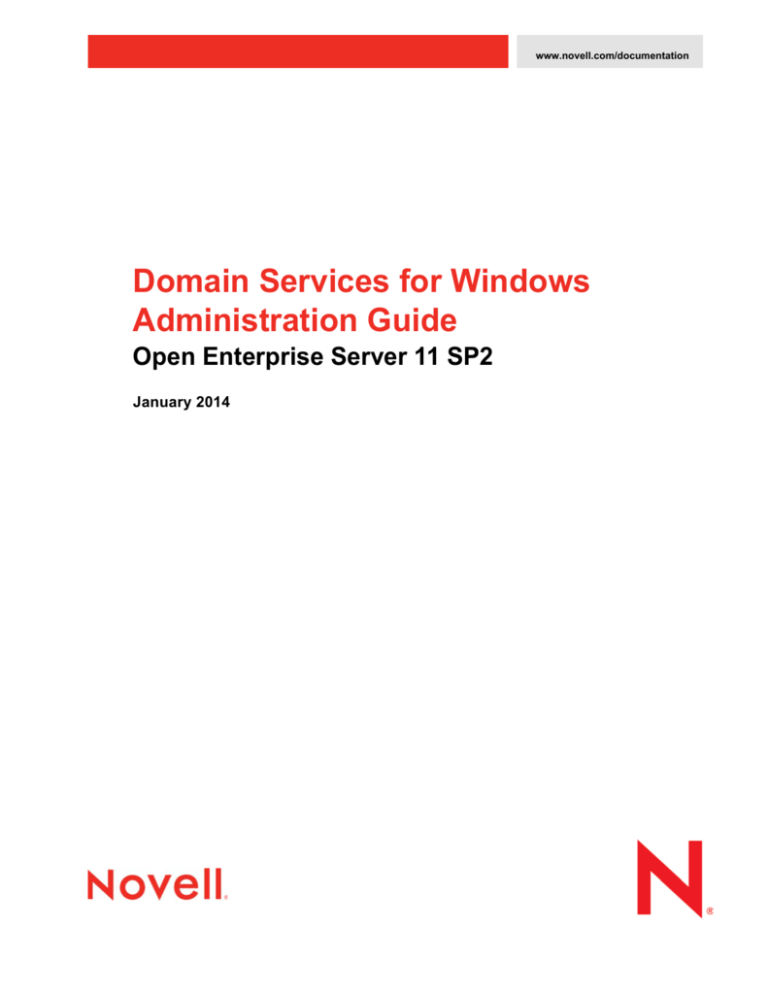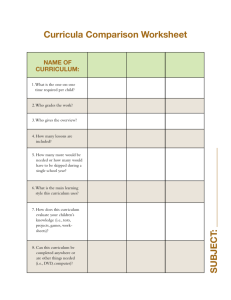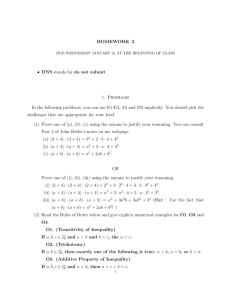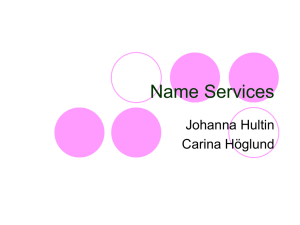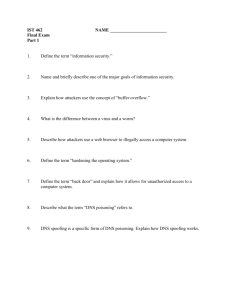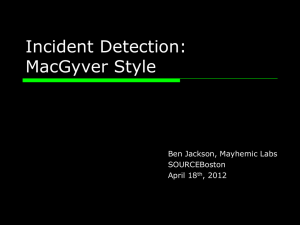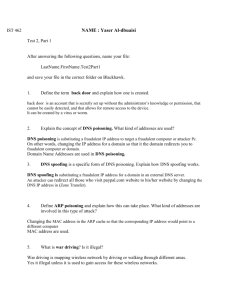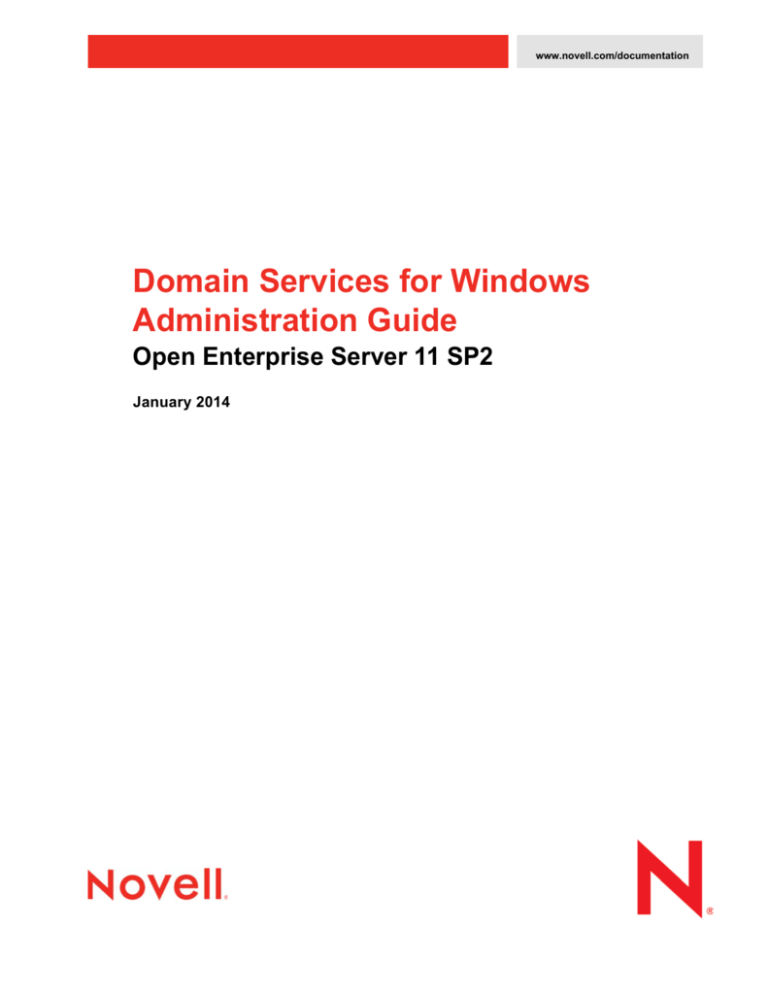
www.novell.com/documentation
Domain Services for Windows
Administration Guide
Open Enterprise Server 11 SP2
January 2014
Legal Notices
Novell, Inc. makes no representations or warranties with respect to the contents or use of this documentation, and specifically
disclaims any express or implied warranties of merchantability or fitness for any particular purpose. Further, Novell, Inc.
reserves the right to revise this publication and to make changes to its content, at any time, without obligation to notify any
person or entity of such revisions or changes.
Further, Novell, Inc. makes no representations or warranties with respect to any software, and specifically disclaims any
express or implied warranties of merchantability or fitness for any particular purpose. Further, Novell, Inc. reserves the right to
make changes to any and all parts of Novell software, at any time, without any obligation to notify any person or entity of such
changes.
Any products or technical information provided under this Agreement may be subject to U.S. export controls and the trade
laws of other countries. You agree to comply with all export control regulations and to obtain any required licenses or
classification to export, re-export or import deliverables. You agree not to export or re-export to entities on the current U.S.
export exclusion lists or to any embargoed or terrorist countries as specified in the U.S. export laws. You agree to not use
deliverables for prohibited nuclear, missile, or chemical biological weaponry end uses. Please refer to www.novell.com/info/
exports/ for more information on exporting Novell software. Novell assumes no responsibility for your failure to obtain any
necessary export approvals.
Copyright ©2008–2014 Novell, Inc. All rights reserved. No part of this publication may be reproduced, photocopied, stored on
a retrieval system, or transmitted without the express written consent of the publisher.
Novell, Inc.
1800 South Novell Place
Provo, UT 84606
U.S.A.
www.novell.com
Online Documentation: To access the online documentation for this and other Novell products, and to get updates, see (http:/
/www.novell.com/documentation/oes11).
Novell Trademarks
For Novell trademarks, see the Novell Trademark and Service Mark list (http://www.novell.com/company/legal/trademarks/
tmlist.html).
Third-Party Materials
All third-party trademarks are the property of their respective owners.
Contents
About This Guide
11
1 Overview of DSfW
13
1.1
1.2
1.3
1.4
Features and Benefits . . . . . . . . . . . . . . . . . . . . . . . . . . . . . . . . . . . . . . . . . . . . . . . . . . . . . . . . . . . . 13
Architectural Overview . . . . . . . . . . . . . . . . . . . . . . . . . . . . . . . . . . . . . . . . . . . . . . . . . . . . . . . . . . . . 15
Basic Directory Services Concepts . . . . . . . . . . . . . . . . . . . . . . . . . . . . . . . . . . . . . . . . . . . . . . . . . . 16
1.3.1
Domains, Trees, and Forests. . . . . . . . . . . . . . . . . . . . . . . . . . . . . . . . . . . . . . . . . . . . . . . . 16
1.3.2
Naming . . . . . . . . . . . . . . . . . . . . . . . . . . . . . . . . . . . . . . . . . . . . . . . . . . . . . . . . . . . . . . . . 16
1.3.3
Security Model . . . . . . . . . . . . . . . . . . . . . . . . . . . . . . . . . . . . . . . . . . . . . . . . . . . . . . . . . . . 17
1.3.4
Groups . . . . . . . . . . . . . . . . . . . . . . . . . . . . . . . . . . . . . . . . . . . . . . . . . . . . . . . . . . . . . . . . . 17
Key Differences Between the DSfW LDAP Server and the eDirectory Server. . . . . . . . . . . . . . . . . . 17
2 What’s New or Changed in Domain Services for Windows
2.1
2.2
2.3
2.4
2.5
19
What’s New (OES 11 SP2 March 2014 Patches). . . . . . . . . . . . . . . . . . . . . . . . . . . . . . . . . . . . . . . . 19
What’s New (OES 11 SP1 March 2014 Patches). . . . . . . . . . . . . . . . . . . . . . . . . . . . . . . . . . . . . . . . 19
What’s New (OES 11 SP2). . . . . . . . . . . . . . . . . . . . . . . . . . . . . . . . . . . . . . . . . . . . . . . . . . . . . . . . . 19
What’s New (OES 11 SP1). . . . . . . . . . . . . . . . . . . . . . . . . . . . . . . . . . . . . . . . . . . . . . . . . . . . . . . . . 21
What’s New (OES 11) . . . . . . . . . . . . . . . . . . . . . . . . . . . . . . . . . . . . . . . . . . . . . . . . . . . . . . . . . . . . 22
3 Use-Cases
3.1
3.2
3.3
3.4
23
Authenticating to Applications That Require Active Directory-Style Authentication . . . . . . . . . . . . . . 23
3.1.1
Users Located in the DSfW Forest and Accessing Applications Hosted in the Active
Directory Forest . . . . . . . . . . . . . . . . . . . . . . . . . . . . . . . . . . . . . . . . . . . . . . . . . . . . . . . . . 23
3.1.2
Users and Applications Hosted in the DSfW Forest . . . . . . . . . . . . . . . . . . . . . . . . . . . . . . 24
Working With Windows Systems Without Novell Client . . . . . . . . . . . . . . . . . . . . . . . . . . . . . . . . . . . 24
Leveraging an Existing eDirectory Setup . . . . . . . . . . . . . . . . . . . . . . . . . . . . . . . . . . . . . . . . . . . . . . 25
Interoperability Between Active Directory and eDirectory . . . . . . . . . . . . . . . . . . . . . . . . . . . . . . . . . 25
4 Deployment Scenarios
4.1
4.2
27
Deploying DSfW in a Non-Name-Mapped Setup . . . . . . . . . . . . . . . . . . . . . . . . . . . . . . . . . . . . . . . . 27
4.1.1
Deploying as a Single Domain. . . . . . . . . . . . . . . . . . . . . . . . . . . . . . . . . . . . . . . . . . . . . . . 27
4.1.2
Deploying as Multiple Domains in a Forest . . . . . . . . . . . . . . . . . . . . . . . . . . . . . . . . . . . . . 27
Deploying DSfW in a Name-Mapped Setup . . . . . . . . . . . . . . . . . . . . . . . . . . . . . . . . . . . . . . . . . . . 29
4.2.1
Deploying DSfW by Skipping Containers. . . . . . . . . . . . . . . . . . . . . . . . . . . . . . . . . . . . . . . 32
4.2.2
Custom Domain Name . . . . . . . . . . . . . . . . . . . . . . . . . . . . . . . . . . . . . . . . . . . . . . . . . . . . 33
5 Planning for DSfW
5.1
5.2
5.3
5.4
35
Server Requirements for Installing DSfW. . . . . . . . . . . . . . . . . . . . . . . . . . . . . . . . . . . . . . . . . . . . . . 35
Scalability Guidelines . . . . . . . . . . . . . . . . . . . . . . . . . . . . . . . . . . . . . . . . . . . . . . . . . . . . . . . . . . . . . 36
Deciding between Name-Mapped and Non-Name-Mapped Installation . . . . . . . . . . . . . . . . . . . . . . 36
5.3.1
Impact of a Name Mapped / Non-Name-Mapped setup on a Tree . . . . . . . . . . . . . . . . . . . 38
Extending a Domain Boundary in a Name-Mapped Installation. . . . . . . . . . . . . . . . . . . . . . . . . . . . . 39
5.4.1
Prerequisite . . . . . . . . . . . . . . . . . . . . . . . . . . . . . . . . . . . . . . . . . . . . . . . . . . . . . . . . . . . . . 39
5.4.2
Use Case Scenario . . . . . . . . . . . . . . . . . . . . . . . . . . . . . . . . . . . . . . . . . . . . . . . . . . . . . . . 39
5.4.3
Caveat . . . . . . . . . . . . . . . . . . . . . . . . . . . . . . . . . . . . . . . . . . . . . . . . . . . . . . . . . . . . . . . . . 41
Contents
3
5.5
5.6
5.7
5.8
5.9
5.10
5.11
5.12
5.13
5.14
5.15
Meeting the Installation Requirements . . . . . . . . . . . . . . . . . . . . . . . . . . . . . . . . . . . . . . . . . . . . . . . . 41
5.5.1
Resolving Samba Dependencies on Selecting DSfW Patterns . . . . . . . . . . . . . . . . . . . . . . 41
5.5.2
Installation Prerequisites For a Non-Name-Mapped Setup . . . . . . . . . . . . . . . . . . . . . . . . . 42
5.5.3
Installation Prerequisites for a Name-Mapped Setup . . . . . . . . . . . . . . . . . . . . . . . . . . . . . 44
Unsupported Service Combinations. . . . . . . . . . . . . . . . . . . . . . . . . . . . . . . . . . . . . . . . . . . . . . . . . . 48
5.6.1
Installing Other Products in the DSfW Partition . . . . . . . . . . . . . . . . . . . . . . . . . . . . . . . . . . 49
Windows Version Support . . . . . . . . . . . . . . . . . . . . . . . . . . . . . . . . . . . . . . . . . . . . . . . . . . . . . . . . . 49
Novell Client and Windows Co-existence . . . . . . . . . . . . . . . . . . . . . . . . . . . . . . . . . . . . . . . . . . . . . 50
Administrative Tools . . . . . . . . . . . . . . . . . . . . . . . . . . . . . . . . . . . . . . . . . . . . . . . . . . . . . . . . . . . . . . 50
5.9.1
Windows Administration Tools . . . . . . . . . . . . . . . . . . . . . . . . . . . . . . . . . . . . . . . . . . . . . . . 50
5.9.2
Linux Administration Tools . . . . . . . . . . . . . . . . . . . . . . . . . . . . . . . . . . . . . . . . . . . . . . . . . . 50
Utilities Not Supported in DSfW . . . . . . . . . . . . . . . . . . . . . . . . . . . . . . . . . . . . . . . . . . . . . . . . . . . . . 50
Limitations . . . . . . . . . . . . . . . . . . . . . . . . . . . . . . . . . . . . . . . . . . . . . . . . . . . . . . . . . . . . . . . . . . . . . 50
5.11.1 Hostname . . . . . . . . . . . . . . . . . . . . . . . . . . . . . . . . . . . . . . . . . . . . . . . . . . . . . . . . . . . . . . 51
5.11.2 NetBIOS Names . . . . . . . . . . . . . . . . . . . . . . . . . . . . . . . . . . . . . . . . . . . . . . . . . . . . . . . . . 51
5.11.3 Installation Issue . . . . . . . . . . . . . . . . . . . . . . . . . . . . . . . . . . . . . . . . . . . . . . . . . . . . . . . . . 51
Restrictions with Domain Names . . . . . . . . . . . . . . . . . . . . . . . . . . . . . . . . . . . . . . . . . . . . . . . . . . . . 51
Supported Special Characters in DSfW Passwords. . . . . . . . . . . . . . . . . . . . . . . . . . . . . . . . . . . . . . 51
Enabling Universal Password Policy for DSfW . . . . . . . . . . . . . . . . . . . . . . . . . . . . . . . . . . . . . . . . . 51
Ensuring Filesystem ACL Support . . . . . . . . . . . . . . . . . . . . . . . . . . . . . . . . . . . . . . . . . . . . . . . . . . . 52
6 Installing Domain Services for Windows
6.1
6.2
Installing and Configuring DSfW Using the YaST Administrative Tool . . . . . . . . . . . . . . . . . . . . . . . . 53
6.1.1
Prerequisites for Installation. . . . . . . . . . . . . . . . . . . . . . . . . . . . . . . . . . . . . . . . . . . . . . . . . 53
6.1.2
Installation Scenarios. . . . . . . . . . . . . . . . . . . . . . . . . . . . . . . . . . . . . . . . . . . . . . . . . . . . . . 53
6.1.3
Express Installation . . . . . . . . . . . . . . . . . . . . . . . . . . . . . . . . . . . . . . . . . . . . . . . . . . . . . . . 92
6.1.4
Using a Container Admin to Install and Configure DSfW. . . . . . . . . . . . . . . . . . . . . . . . . . . 92
Installing DSfW Using AutoYaST . . . . . . . . . . . . . . . . . . . . . . . . . . . . . . . . . . . . . . . . . . . . . . . . . . . . 93
6.2.1
Prerequisites . . . . . . . . . . . . . . . . . . . . . . . . . . . . . . . . . . . . . . . . . . . . . . . . . . . . . . . . . . . . 94
6.2.2
Installing DSfW . . . . . . . . . . . . . . . . . . . . . . . . . . . . . . . . . . . . . . . . . . . . . . . . . . . . . . . . . . 94
6.2.3
Modifying Template Files . . . . . . . . . . . . . . . . . . . . . . . . . . . . . . . . . . . . . . . . . . . . . . . . . . . 94
7 Provisioning Domain Services for Windows
7.1
7.2
7.3
7.4
7.5
4
53
111
What Is Provisioning? . . . . . . . . . . . . . . . . . . . . . . . . . . . . . . . . . . . . . . . . . . . . . . . . . . . . . . . . . . . 111
Features and Capabilities of the Provisioning Wizard . . . . . . . . . . . . . . . . . . . . . . . . . . . . . . . . . . . 111
Provisioning Wizard Interface . . . . . . . . . . . . . . . . . . . . . . . . . . . . . . . . . . . . . . . . . . . . . . . . . . . . . 112
Using the Wizard to Provision the DSfW Server . . . . . . . . . . . . . . . . . . . . . . . . . . . . . . . . . . . . . . . 114
Provisioning Tasks . . . . . . . . . . . . . . . . . . . . . . . . . . . . . . . . . . . . . . . . . . . . . . . . . . . . . . . . . . . . . . 115
7.5.1
Provisioning Precheck . . . . . . . . . . . . . . . . . . . . . . . . . . . . . . . . . . . . . . . . . . . . . . . . . . . . 116
7.5.2
Configure DNS. . . . . . . . . . . . . . . . . . . . . . . . . . . . . . . . . . . . . . . . . . . . . . . . . . . . . . . . . . 116
7.5.3
Configure DNS and WINS . . . . . . . . . . . . . . . . . . . . . . . . . . . . . . . . . . . . . . . . . . . . . . . . . 117
7.5.4
Create Domain Partition . . . . . . . . . . . . . . . . . . . . . . . . . . . . . . . . . . . . . . . . . . . . . . . . . . 117
7.5.5
Add Domain Replica . . . . . . . . . . . . . . . . . . . . . . . . . . . . . . . . . . . . . . . . . . . . . . . . . . . . . 117
7.5.6
Configure SLAPI Plug-Ins . . . . . . . . . . . . . . . . . . . . . . . . . . . . . . . . . . . . . . . . . . . . . . . . . 118
7.5.7
Add Domain Objects . . . . . . . . . . . . . . . . . . . . . . . . . . . . . . . . . . . . . . . . . . . . . . . . . . . . . 118
7.5.8
Create Configuration Partition . . . . . . . . . . . . . . . . . . . . . . . . . . . . . . . . . . . . . . . . . . . . . 118
7.5.9
Create Schema Partition . . . . . . . . . . . . . . . . . . . . . . . . . . . . . . . . . . . . . . . . . . . . . . . . . . 118
7.5.10 Add Configuration Objects . . . . . . . . . . . . . . . . . . . . . . . . . . . . . . . . . . . . . . . . . . . . . . . . . 118
7.5.11 Add Domain Controller . . . . . . . . . . . . . . . . . . . . . . . . . . . . . . . . . . . . . . . . . . . . . . . . . . . 119
7.5.12 Assign Rights . . . . . . . . . . . . . . . . . . . . . . . . . . . . . . . . . . . . . . . . . . . . . . . . . . . . . . . . . . 119
7.5.13 Samify Objects. . . . . . . . . . . . . . . . . . . . . . . . . . . . . . . . . . . . . . . . . . . . . . . . . . . . . . . . . . 119
7.5.14 Configure Site . . . . . . . . . . . . . . . . . . . . . . . . . . . . . . . . . . . . . . . . . . . . . . . . . . . . . . . . . . 119
7.5.15 Restart DSfW Services . . . . . . . . . . . . . . . . . . . . . . . . . . . . . . . . . . . . . . . . . . . . . . . . . . . 119
7.5.16 Set Credentials for Accounts . . . . . . . . . . . . . . . . . . . . . . . . . . . . . . . . . . . . . . . . . . . . . . . 120
7.5.17 Enable Kerberos . . . . . . . . . . . . . . . . . . . . . . . . . . . . . . . . . . . . . . . . . . . . . . . . . . . . . . . . 120
OES 11 SP2: Domain Services for Windows Administration Guide
7.6
7.7
7.8
7.9
7.5.18 Establish Trust . . . . . . . . . . . . . . . . . . . . . . . . . . . . . . . . . . . . . . . . . . . . . . . . . . . . . . . . . . 120
7.5.19 Cleanup . . . . . . . . . . . . . . . . . . . . . . . . . . . . . . . . . . . . . . . . . . . . . . . . . . . . . . . . . . . . . . . 120
Provisioning Tasks for Name-Mapped and Non-Name-Mapped Scenarios . . . . . . . . . . . . . . . . . . . 120
Logging . . . . . . . . . . . . . . . . . . . . . . . . . . . . . . . . . . . . . . . . . . . . . . . . . . . . . . . . . . . . . . . . . . . . . . 124
Troubleshooting . . . . . . . . . . . . . . . . . . . . . . . . . . . . . . . . . . . . . . . . . . . . . . . . . . . . . . . . . . . . . . . . 125
7.8.1
Troubleshooting Provisioning Tasks . . . . . . . . . . . . . . . . . . . . . . . . . . . . . . . . . . . . . . . . . 125
Executing Provisioning Tasks Manually . . . . . . . . . . . . . . . . . . . . . . . . . . . . . . . . . . . . . . . . . . . . . . 132
7.9.1
Exporting Passwords . . . . . . . . . . . . . . . . . . . . . . . . . . . . . . . . . . . . . . . . . . . . . . . . . . . . . 132
7.9.2
Provisioning Tasks . . . . . . . . . . . . . . . . . . . . . . . . . . . . . . . . . . . . . . . . . . . . . . . . . . . . . . . 133
8 Activities After DSfW Installation or Provisioning
8.1
8.2
8.3
139
Verifying the Installation . . . . . . . . . . . . . . . . . . . . . . . . . . . . . . . . . . . . . . . . . . . . . . . . . . . . . . . . . . 139
Renaming Administrator Details Using MMC . . . . . . . . . . . . . . . . . . . . . . . . . . . . . . . . . . . . . . . . . . 140
Extending the Domain Post Provisioning . . . . . . . . . . . . . . . . . . . . . . . . . . . . . . . . . . . . . . . . . . . . . 141
8.3.1
Examples . . . . . . . . . . . . . . . . . . . . . . . . . . . . . . . . . . . . . . . . . . . . . . . . . . . . . . . . . . . . . . 143
9 Upgrading DSfW
9.1
9.2
9.3
145
Upgrading DSfW to OES 11 . . . . . . . . . . . . . . . . . . . . . . . . . . . . . . . . . . . . . . . . . . . . . . . . . . . . . . . 145
9.1.1
Upgrade Scenario . . . . . . . . . . . . . . . . . . . . . . . . . . . . . . . . . . . . . . . . . . . . . . . . . . . . . . . 145
9.1.2
Supported Mixed Mode configurations . . . . . . . . . . . . . . . . . . . . . . . . . . . . . . . . . . . . . . . 146
9.1.3
Prerequisite . . . . . . . . . . . . . . . . . . . . . . . . . . . . . . . . . . . . . . . . . . . . . . . . . . . . . . . . . . . . 146
9.1.4
Media Upgrade . . . . . . . . . . . . . . . . . . . . . . . . . . . . . . . . . . . . . . . . . . . . . . . . . . . . . . . . . 146
9.1.5
Channel Upgrade. . . . . . . . . . . . . . . . . . . . . . . . . . . . . . . . . . . . . . . . . . . . . . . . . . . . . . . . 146
9.1.6
AutoYaST Upgrade . . . . . . . . . . . . . . . . . . . . . . . . . . . . . . . . . . . . . . . . . . . . . . . . . . . . . . 146
9.1.7
Configuring WINS and Sites in an Upgrade Scenario . . . . . . . . . . . . . . . . . . . . . . . . . . . . 146
9.1.8
Troubleshooting . . . . . . . . . . . . . . . . . . . . . . . . . . . . . . . . . . . . . . . . . . . . . . . . . . . . . . . . . 147
Upgrading from OES 1.0 Linux . . . . . . . . . . . . . . . . . . . . . . . . . . . . . . . . . . . . . . . . . . . . . . . . . . . . 147
Migrating Data to a Domain Services for Windows Server . . . . . . . . . . . . . . . . . . . . . . . . . . . . . . . 148
10 Running Domain Services for Windows in a Virtualized Environment
149
11 Logging In from a Windows Workstation
151
11.1
11.2
11.3
11.4
11.5
Joining a Windows Workstation to a DSfW Domain. . . . . . . . . . . . . . . . . . . . . . . . . . . . . . . . . . . . . 151
Logging In to a DSfW Domain . . . . . . . . . . . . . . . . . . . . . . . . . . . . . . . . . . . . . . . . . . . . . . . . . . . . . 154
Logging Out . . . . . . . . . . . . . . . . . . . . . . . . . . . . . . . . . . . . . . . . . . . . . . . . . . . . . . . . . . . . . . . . . . . 155
Limitations . . . . . . . . . . . . . . . . . . . . . . . . . . . . . . . . . . . . . . . . . . . . . . . . . . . . . . . . . . . . . . . . . . . . 155
11.4.1 Error while Joining a Workstation to a Domain . . . . . . . . . . . . . . . . . . . . . . . . . . . . . . . . . 155
11.4.2 Error While Joining a Workstation to a Domain if Time is Not Synchronized. . . . . . . . . . . 155
Support for SASL NTLMSSP Bind in LDAP . . . . . . . . . . . . . . . . . . . . . . . . . . . . . . . . . . . . . . . . . . . 156
11.5.1 Planning for Support of SASL NTLMSSP Bind in LDAP . . . . . . . . . . . . . . . . . . . . . . . . . . 156
11.5.2 Troubleshooting . . . . . . . . . . . . . . . . . . . . . . . . . . . . . . . . . . . . . . . . . . . . . . . . . . . . . . . . . 156
12 Using Mac Client
12.1
12.2
157
Planning for Mac Support. . . . . . . . . . . . . . . . . . . . . . . . . . . . . . . . . . . . . . . . . . . . . . . . . . . . . . . . . 157
Using Mac Support. . . . . . . . . . . . . . . . . . . . . . . . . . . . . . . . . . . . . . . . . . . . . . . . . . . . . . . . . . . . . . 157
12.2.1 Joining a Domain . . . . . . . . . . . . . . . . . . . . . . . . . . . . . . . . . . . . . . . . . . . . . . . . . . . . . . . . 157
12.2.2 Logging in to a DSfW Domain from a Mac Workstation. . . . . . . . . . . . . . . . . . . . . . . . . . . 158
12.2.3 Accessing NSS Shares . . . . . . . . . . . . . . . . . . . . . . . . . . . . . . . . . . . . . . . . . . . . . . . . . . . 158
12.2.4 Troubleshooting . . . . . . . . . . . . . . . . . . . . . . . . . . . . . . . . . . . . . . . . . . . . . . . . . . . . . . . . . 158
Contents
5
13 Creating Users
13.1
13.2
13.3
13.4
Creating Users in iManager . . . . . . . . . . . . . . . . . . . . . . . . . . . . . . . . . . . . . . . . . . . . . . . . . . . . . . . 159
Creating Users in MMC . . . . . . . . . . . . . . . . . . . . . . . . . . . . . . . . . . . . . . . . . . . . . . . . . . . . . . . . . . 161
Moving Users Associated with Password Policies . . . . . . . . . . . . . . . . . . . . . . . . . . . . . . . . . . . . . . 162
Limitations . . . . . . . . . . . . . . . . . . . . . . . . . . . . . . . . . . . . . . . . . . . . . . . . . . . . . . . . . . . . . . . . . . . . 163
13.4.1 User Samification Fails On Moving Users into a DSfW Domain . . . . . . . . . . . . . . . . . . . . 163
13.4.2 Moving User Objects Across Containers . . . . . . . . . . . . . . . . . . . . . . . . . . . . . . . . . . . . . . 163
13.4.3 Primary Group Appears Twice in the memberOf Properties Page . . . . . . . . . . . . . . . . . . 163
13.4.4 Adding Newly Created Users to a Group gives Error Message. . . . . . . . . . . . . . . . . . . . . 163
13.4.5 Dynamic Groups Is Not Supported in DSfW . . . . . . . . . . . . . . . . . . . . . . . . . . . . . . . . . . . 163
14 Understanding DNS in Relation to DSfW
14.1
14.2
14.3
14.4
14.5
15.2
15.3
15.4
17.3
17.4
6
177
Planning for Sites and Subnets Support . . . . . . . . . . . . . . . . . . . . . . . . . . . . . . . . . . . . . . . . . . . . . 178
Managing Sites and Subnets . . . . . . . . . . . . . . . . . . . . . . . . . . . . . . . . . . . . . . . . . . . . . . . . . . . . . . 178
Troubleshooting . . . . . . . . . . . . . . . . . . . . . . . . . . . . . . . . . . . . . . . . . . . . . . . . . . . . . . . . . . . . . . . . 178
16.3.1 Moving a DSfW Server to a Site Results in an Error Message . . . . . . . . . . . . . . . . . . . . . 178
17 Managing Group Policy Settings
17.1
17.2
171
Using WINS in DSfW Environment . . . . . . . . . . . . . . . . . . . . . . . . . . . . . . . . . . . . . . . . . . . . . . . . . 171
15.1.1 Planning for WINS Support . . . . . . . . . . . . . . . . . . . . . . . . . . . . . . . . . . . . . . . . . . . . . . . . 171
15.1.2 Configuring WINS Server and Client . . . . . . . . . . . . . . . . . . . . . . . . . . . . . . . . . . . . . . . . . 172
15.1.3 Migrating WINS Server . . . . . . . . . . . . . . . . . . . . . . . . . . . . . . . . . . . . . . . . . . . . . . . . . . . 172
15.1.4 Caveats . . . . . . . . . . . . . . . . . . . . . . . . . . . . . . . . . . . . . . . . . . . . . . . . . . . . . . . . . . . . . . . 173
Rectifying Duplicate Workstation Names . . . . . . . . . . . . . . . . . . . . . . . . . . . . . . . . . . . . . . . . . . . . . 173
Verifying Duplicate Workstation Names Prior to WINS Configuration . . . . . . . . . . . . . . . . . . . . . . . 175
Troubleshooting . . . . . . . . . . . . . . . . . . . . . . . . . . . . . . . . . . . . . . . . . . . . . . . . . . . . . . . . . . . . . . . . 175
15.4.1 WINS Server Does not Report Duplicate Workstation Name . . . . . . . . . . . . . . . . . . . . . . 175
16 Configuring Sites and Subnets
16.1
16.2
16.3
165
DSfW and DNS . . . . . . . . . . . . . . . . . . . . . . . . . . . . . . . . . . . . . . . . . . . . . . . . . . . . . . . . . . . . . . . . 165
14.1.1 Limitations . . . . . . . . . . . . . . . . . . . . . . . . . . . . . . . . . . . . . . . . . . . . . . . . . . . . . . . . . . . . . 166
Understanding DNS Settings in the DSfW Environment . . . . . . . . . . . . . . . . . . . . . . . . . . . . . . . . . 166
14.2.1 General DNS Settings . . . . . . . . . . . . . . . . . . . . . . . . . . . . . . . . . . . . . . . . . . . . . . . . . . . . 166
14.2.2 Configuring a Domain Controller as a Primary DNS Server . . . . . . . . . . . . . . . . . . . . . . . 167
14.2.3 Configuring a Domain Controller by Using an Existing DNS Server . . . . . . . . . . . . . . . . . 167
Setting Up a Windows DNS Server for DSfW . . . . . . . . . . . . . . . . . . . . . . . . . . . . . . . . . . . . . . . . . 167
Migrating DNS to Another Domain Controller . . . . . . . . . . . . . . . . . . . . . . . . . . . . . . . . . . . . . . . . . 168
Restarting DNS . . . . . . . . . . . . . . . . . . . . . . . . . . . . . . . . . . . . . . . . . . . . . . . . . . . . . . . . . . . . . . . . 169
15 Configuring DSfW Server as a WINS Server
15.1
159
179
Configuring Group Policies . . . . . . . . . . . . . . . . . . . . . . . . . . . . . . . . . . . . . . . . . . . . . . . . . . . . . . . 179
Group Policy Objects . . . . . . . . . . . . . . . . . . . . . . . . . . . . . . . . . . . . . . . . . . . . . . . . . . . . . . . . . . . . 182
17.2.1 GPO Account Policies . . . . . . . . . . . . . . . . . . . . . . . . . . . . . . . . . . . . . . . . . . . . . . . . . . . 183
17.2.2 gposync . . . . . . . . . . . . . . . . . . . . . . . . . . . . . . . . . . . . . . . . . . . . . . . . . . . . . . . . . . . . . . . 184
17.2.3 Enforcing Computer Configuration and User Configuration . . . . . . . . . . . . . . . . . . . . . . . 184
17.2.4 Troubleshooting . . . . . . . . . . . . . . . . . . . . . . . . . . . . . . . . . . . . . . . . . . . . . . . . . . . . . . . . . 184
Sysvol. . . . . . . . . . . . . . . . . . . . . . . . . . . . . . . . . . . . . . . . . . . . . . . . . . . . . . . . . . . . . . . . . . . . . . . . 185
17.3.1 sysvolsync Utility . . . . . . . . . . . . . . . . . . . . . . . . . . . . . . . . . . . . . . . . . . . . . . . . . . . . . . . . 185
Limitations with Group Policy Management . . . . . . . . . . . . . . . . . . . . . . . . . . . . . . . . . . . . . . . . . . . 186
17.4.1 Users Cannot Log In if They Are Moved From a Non-Domain Partition to a DSfW
Domain Partition . . . . . . . . . . . . . . . . . . . . . . . . . . . . . . . . . . . . . . . . . . . . . . . . . . . . . . . . 186
OES 11 SP2: Domain Services for Windows Administration Guide
17.4.2
17.4.3
17.4.4
Members of GroupPolicy Creator Owner group cannot change the active DFS
Referral . . . . . . . . . . . . . . . . . . . . . . . . . . . . . . . . . . . . . . . . . . . . . . . . . . . . . . . . . . . . . . . 186
Ignore Warnings while Backing up Group Policies . . . . . . . . . . . . . . . . . . . . . . . . . . . . . . 186
WMI Filters Cannot be Applied for Processing GPOs . . . . . . . . . . . . . . . . . . . . . . . . . . . . 186
18 Managing Trust Relationships in Domain Services for Windows
18.1
18.2
18.3
187
What is a Trust? . . . . . . . . . . . . . . . . . . . . . . . . . . . . . . . . . . . . . . . . . . . . . . . . . . . . . . . . . . . . . . . . 187
Cross-Forest Trust Relationships . . . . . . . . . . . . . . . . . . . . . . . . . . . . . . . . . . . . . . . . . . . . . . . . . . . 188
18.2.1 Creating a Cross-forest Trust between Active Directory and Domain Services for
Windows Forests . . . . . . . . . . . . . . . . . . . . . . . . . . . . . . . . . . . . . . . . . . . . . . . . . . . . . . . . 188
18.2.2 Creating a Cross-forest Trust between two Domain Services for Windows Forests . . . . . 202
18.2.3 Shortcut Trusts. . . . . . . . . . . . . . . . . . . . . . . . . . . . . . . . . . . . . . . . . . . . . . . . . . . . . . . . . . 212
Limitations with Cross-Forest Trust . . . . . . . . . . . . . . . . . . . . . . . . . . . . . . . . . . . . . . . . . . . . . . . . . 212
19 Providing Access to Server Data
19.1
19.2
19.3
213
Accessing Files by Using Native Windows Methods . . . . . . . . . . . . . . . . . . . . . . . . . . . . . . . . . . . . 213
19.1.1 Prerequisites . . . . . . . . . . . . . . . . . . . . . . . . . . . . . . . . . . . . . . . . . . . . . . . . . . . . . . . . . . . 213
19.1.2 Samba: A Key Component of DSfW . . . . . . . . . . . . . . . . . . . . . . . . . . . . . . . . . . . . . . . . . 213
19.1.3 Samba in the DSfW Environment . . . . . . . . . . . . . . . . . . . . . . . . . . . . . . . . . . . . . . . . . . . 214
19.1.4 Creating Samba Shares in iManager. . . . . . . . . . . . . . . . . . . . . . . . . . . . . . . . . . . . . . . . . 215
19.1.5 Creating Samba Shares in the smb.conf File . . . . . . . . . . . . . . . . . . . . . . . . . . . . . . . . . . 217
19.1.6 Assigning Rights to Samba Shares . . . . . . . . . . . . . . . . . . . . . . . . . . . . . . . . . . . . . . . . . . 217
19.1.7 Adding a Network Place . . . . . . . . . . . . . . . . . . . . . . . . . . . . . . . . . . . . . . . . . . . . . . . . . . 218
19.1.8 Adding a Web Folder . . . . . . . . . . . . . . . . . . . . . . . . . . . . . . . . . . . . . . . . . . . . . . . . . . . . . 219
19.1.9 Mapping Drives to Shares . . . . . . . . . . . . . . . . . . . . . . . . . . . . . . . . . . . . . . . . . . . . . . . . . 220
Accessing Files by Using the Novell Client for Windows . . . . . . . . . . . . . . . . . . . . . . . . . . . . . . . . . 220
Accessing Files in Another Domain . . . . . . . . . . . . . . . . . . . . . . . . . . . . . . . . . . . . . . . . . . . . . . . . . 220
20 Printing in the Domain Services for Windows Environment
20.1
20.2
20.3
223
Setting Up iPrint . . . . . . . . . . . . . . . . . . . . . . . . . . . . . . . . . . . . . . . . . . . . . . . . . . . . . . . . . . . . . . . . 223
Special Handling for iPrint on DSfW . . . . . . . . . . . . . . . . . . . . . . . . . . . . . . . . . . . . . . . . . . . . . . . . 223
20.2.1 Secure and Non-Secure Printing . . . . . . . . . . . . . . . . . . . . . . . . . . . . . . . . . . . . . . . . . . . . 223
20.2.2 Using a Common Driver Store in a DSfW partition . . . . . . . . . . . . . . . . . . . . . . . . . . . . . . 224
iPrint Clustering in a DSfW Environment . . . . . . . . . . . . . . . . . . . . . . . . . . . . . . . . . . . . . . . . . . . . . 224
20.3.1 iPrint Clustering on NSS Clusters . . . . . . . . . . . . . . . . . . . . . . . . . . . . . . . . . . . . . . . . . . . 224
21 Flexible Single Master Operation (FSMO) Roles
21.1
21.2
225
FSMO Roles and Limitations . . . . . . . . . . . . . . . . . . . . . . . . . . . . . . . . . . . . . . . . . . . . . . . . . . . . . . 225
21.1.1 RID Master. . . . . . . . . . . . . . . . . . . . . . . . . . . . . . . . . . . . . . . . . . . . . . . . . . . . . . . . . . . . . 225
21.1.2 PDC Emulator Master . . . . . . . . . . . . . . . . . . . . . . . . . . . . . . . . . . . . . . . . . . . . . . . . . . . . 225
21.1.3 Infrastructure Master . . . . . . . . . . . . . . . . . . . . . . . . . . . . . . . . . . . . . . . . . . . . . . . . . . . . . 226
21.1.4 Schema Master . . . . . . . . . . . . . . . . . . . . . . . . . . . . . . . . . . . . . . . . . . . . . . . . . . . . . . . . . 226
21.1.5 Domain Master . . . . . . . . . . . . . . . . . . . . . . . . . . . . . . . . . . . . . . . . . . . . . . . . . . . . . . . . . 226
Transferring and Seizing FSMO Roles. . . . . . . . . . . . . . . . . . . . . . . . . . . . . . . . . . . . . . . . . . . . . . . 226
21.2.1 To Transfer the PDC Emulator Role from the First Domain Controller to an additional
domain controller . . . . . . . . . . . . . . . . . . . . . . . . . . . . . . . . . . . . . . . . . . . . . . . . . . . . . . . . 227
21.2.2 To Seize PDC Emulator Role from First Domain Controller to an Another Domain
Controller (DNS is Functional) . . . . . . . . . . . . . . . . . . . . . . . . . . . . . . . . . . . . . . . . . . . . . . 227
21.2.3 To Seize PDC Emulator Role from First Domain Controller to an Another Domain
Controller (DNS is Not Functional) . . . . . . . . . . . . . . . . . . . . . . . . . . . . . . . . . . . . . . . . . . 228
21.2.4 Transferring the ADPH Master Role to Other Domain Controllers . . . . . . . . . . . . . . . . . . 228
Contents
7
22 Troubleshooting
22.1
8
231
Troubleshooting DSfW . . . . . . . . . . . . . . . . . . . . . . . . . . . . . . . . . . . . . . . . . . . . . . . . . . . . . . . . . . . 231
22.1.1 MMC Fails to Display the “Properties” Option for Multiple Selected Users . . . . . . . . . . . . 233
22.1.2 Remote Desktop License Server Cannot Update the License Attributes . . . . . . . . . . . . . 233
22.1.3 Editing GPO for Windows Server 2012 R2 Member Server Might Result in an Error . . . 233
22.1.4 The wbinfo Operation for winbind Daemon Fails if two IP Interfaces are Present in a
Domain Controller . . . . . . . . . . . . . . . . . . . . . . . . . . . . . . . . . . . . . . . . . . . . . . . . . . . . . . . 234
22.1.5 DSfW Provisioning Fails When you Configure an Additional Domain Controller to an
Existing Child Domain . . . . . . . . . . . . . . . . . . . . . . . . . . . . . . . . . . . . . . . . . . . . . . . . . . . . 234
22.1.6 Error During DSfW Provisioning . . . . . . . . . . . . . . . . . . . . . . . . . . . . . . . . . . . . . . . . . . . . 234
22.1.7 User Moved out of DSfW Domain is able to Access to DSfW Service . . . . . . . . . . . . . . . 235
22.1.8 Rename of User Object Using iManager Fails to Update the samAccountName and
userPrincipalName . . . . . . . . . . . . . . . . . . . . . . . . . . . . . . . . . . . . . . . . . . . . . . . . . . . . . . 236
22.1.9 Windows Password Synchronization Fails With DSfW Domain Users for Windows
XP
Clients . . . . . . . . . . . . . . . . . . . . . . . . . . . . . . . . . . . . . . . . . . . . . . . . . . . . . . . . . . . . . . . . 236
22.1.10 Workstation Login Fails With Samba Error . . . . . . . . . . . . . . . . . . . . . . . . . . . . . . . . . . . . 236
22.1.11 On a Non-DSfW Server, eDirectory Restart Results in an Error Message . . . . . . . . . . . . 237
22.1.12 ADC Install Enters Wrong Context for Server . . . . . . . . . . . . . . . . . . . . . . . . . . . . . . . . . . 237
22.1.13 DSfW Fails to Set Up Signed NTP for Clients to Trust . . . . . . . . . . . . . . . . . . . . . . . . . . . 237
22.1.14 Unable to Proceed with Installation of an Additional Domain Controller . . . . . . . . . . . . . . 238
22.1.15 Unable to Access Sysvol . . . . . . . . . . . . . . . . . . . . . . . . . . . . . . . . . . . . . . . . . . . . . . . . . . 238
22.1.16 Reverse Zone Record for Workstations Joined to CDC and ADC is Not Getting
Updated . . . . . . . . . . . . . . . . . . . . . . . . . . . . . . . . . . . . . . . . . . . . . . . . . . . . . . . . . . . . . . . 238
22.1.17 DSfW Provisioning Wizard Might Hang During the Restart DSfW Services Phase. . . . . . 238
22.1.18 Citrix Xenserver Fails to Join a DSfW Domain . . . . . . . . . . . . . . . . . . . . . . . . . . . . . . . . . 239
22.1.19 Changing the User Password Requires Reimport of Third-Party Application
Certificates . . . . . . . . . . . . . . . . . . . . . . . . . . . . . . . . . . . . . . . . . . . . . . . . . . . . . . . . . . . . . 239
22.1.20 Administrative Templates in the Computer Configuration and User Configuration
Are Empty . . . . . . . . . . . . . . . . . . . . . . . . . . . . . . . . . . . . . . . . . . . . . . . . . . . . . . . . . . . . . 239
22.1.21 Workstation Join or Login Fails . . . . . . . . . . . . . . . . . . . . . . . . . . . . . . . . . . . . . . . . . . . . . 240
22.1.22 SLED or SLES Workstation Join to DSfW Triggers Traces in the log.smbd File . . . . . . . . 240
22.1.23 Workstation Join Fails Because of the Missing Serviceprincipalname Attribute Value . . . 241
22.1.24 Extending the DSfW Object Classes with Mandatory Attributes Leads to Object
Creation Failure in MMC . . . . . . . . . . . . . . . . . . . . . . . . . . . . . . . . . . . . . . . . . . . . . . . . . . 241
22.1.25 Kinit Not Working for Users . . . . . . . . . . . . . . . . . . . . . . . . . . . . . . . . . . . . . . . . . . . . . . . . 241
22.1.26 Cleanup Task Fails in Name Mapped Scenarios . . . . . . . . . . . . . . . . . . . . . . . . . . . . . . . . 241
22.1.27 MMC Fails to Create Users . . . . . . . . . . . . . . . . . . . . . . . . . . . . . . . . . . . . . . . . . . . . . . . . 242
22.1.28 Using DSfW Server as a WINS Server Results in an Error . . . . . . . . . . . . . . . . . . . . . . . . 242
22.1.29 iManager Fails to Create Samba Shares if the Administrator Name is Changed
using MMC. . . . . . . . . . . . . . . . . . . . . . . . . . . . . . . . . . . . . . . . . . . . . . . . . . . . . . . . . . . . . 242
22.1.30 If Administrator and Default Group Objects are Accidentally Deleted . . . . . . . . . . . . . . . 242
22.1.31 Tree Admin is Not Automatically Granted Rights for DSfW Administration . . . . . . . . . . . . 243
22.1.32 DSfW Services Stop Working if the Concurrent LDAP Bind Limit is Set to 1 . . . . . . . . . . 243
22.1.33 The Provision Utility Succeeds Only With the --locate-dc Option . . . . . . . . . . . . . . . . . . . 244
22.1.34 Users Are Not Samified When the RID Master Role is Seized . . . . . . . . . . . . . . . . . . . . . 244
22.1.35 Shared Volumes Are Not Accessible . . . . . . . . . . . . . . . . . . . . . . . . . . . . . . . . . . . . . . . . . 244
22.1.36 Users Cannot Join a Workstation to a Domain . . . . . . . . . . . . . . . . . . . . . . . . . . . . . . . . . 244
22.1.37 Joining Multiple Workstations to the Domain at the Same Time Results in an Error . . . . . 245
22.1.38 Requirements for Samba/CIFS Access to NSS volumes via DSfW . . . . . . . . . . . . . . . . . 245
22.1.39 Identifying novell-named Error . . . . . . . . . . . . . . . . . . . . . . . . . . . . . . . . . . . . . . . . . . . . . . 245
22.1.40 Login Failure . . . . . . . . . . . . . . . . . . . . . . . . . . . . . . . . . . . . . . . . . . . . . . . . . . . . . . . . . . . 246
22.1.41 Unable to Connect to Legacy Applications . . . . . . . . . . . . . . . . . . . . . . . . . . . . . . . . . . . . 246
22.1.42 User in a Domain Can Access Resources from Another Domain by Using the UID
of the Foreign User . . . . . . . . . . . . . . . . . . . . . . . . . . . . . . . . . . . . . . . . . . . . . . . . . . . . . . 246
22.1.43 Users Cannot Log In if They Are Moved From a Non-Domain Partition to a DSfW
Domain Partition . . . . . . . . . . . . . . . . . . . . . . . . . . . . . . . . . . . . . . . . . . . . . . . . . . . . . . . . 246
22.1.44 Users Not Associated With a Universal Password Policy Cannot Log In if They Are
Moved From a Non-Domain Partition to a DSfW Domain Partition . . . . . . . . . . . . . . . . . . 246
OES 11 SP2: Domain Services for Windows Administration Guide
22.2
22.3
22.4
22.1.45 Child Domains Slow Down When the First Domain Controller is Not Functional . . . . . . . 247
22.1.46 Error Mapping SID to UID . . . . . . . . . . . . . . . . . . . . . . . . . . . . . . . . . . . . . . . . . . . . . . . . . 247
22.1.47 After DSfW Installation, the Services are Not Working . . . . . . . . . . . . . . . . . . . . . . . . . . . 247
Error Messages in Log Files . . . . . . . . . . . . . . . . . . . . . . . . . . . . . . . . . . . . . . . . . . . . . . . . . . . . . . 247
22.2.1 ndsd Log File Error . . . . . . . . . . . . . . . . . . . . . . . . . . . . . . . . . . . . . . . . . . . . . . . . . . . . . . 247
Novell SecureLogin Issues. . . . . . . . . . . . . . . . . . . . . . . . . . . . . . . . . . . . . . . . . . . . . . . . . . . . . . . . 248
22.3.1 Novell SecureLogin LDAP Attribute Mappings . . . . . . . . . . . . . . . . . . . . . . . . . . . . . . . . . 248
Known Issues . . . . . . . . . . . . . . . . . . . . . . . . . . . . . . . . . . . . . . . . . . . . . . . . . . . . . . . . . . . . . . . . . . 248
22.4.1 Copying a User Object from MMC Fails . . . . . . . . . . . . . . . . . . . . . . . . . . . . . . . . . . . . . . 248
22.4.2 Users Must Change Their Own Passwords . . . . . . . . . . . . . . . . . . . . . . . . . . . . . . . . . . . . 248
A Schema
A.1
A.2
A.3
249
Schema Objects . . . . . . . . . . . . . . . . . . . . . . . . . . . . . . . . . . . . . . . . . . . . . . . . . . . . . . . . . . . . . . . . 249
A.1.1
Syntaxes . . . . . . . . . . . . . . . . . . . . . . . . . . . . . . . . . . . . . . . . . . . . . . . . . . . . . . . . . . . . . . 252
A.1.2
Attribute Mappings . . . . . . . . . . . . . . . . . . . . . . . . . . . . . . . . . . . . . . . . . . . . . . . . . . . . . . . 253
A.1.3
Special Attributes . . . . . . . . . . . . . . . . . . . . . . . . . . . . . . . . . . . . . . . . . . . . . . . . . . . . . . . 253
A.1.4
Class Mappings . . . . . . . . . . . . . . . . . . . . . . . . . . . . . . . . . . . . . . . . . . . . . . . . . . . . . . . . . 255
Extending the Third-Party Schema . . . . . . . . . . . . . . . . . . . . . . . . . . . . . . . . . . . . . . . . . . . . . . . . . 256
Adding an Attribute to Partial Attribute Set (PAS) . . . . . . . . . . . . . . . . . . . . . . . . . . . . . . . . . . . . . . 256
B Understanding DSfW in Relation to IDM and Samba
B.1
B.2
257
Understanding DSfW in Relation to Samba . . . . . . . . . . . . . . . . . . . . . . . . . . . . . . . . . . . . . . . . . . . 257
Understanding DSfW in Relation to IDM . . . . . . . . . . . . . . . . . . . . . . . . . . . . . . . . . . . . . . . . . . . . . 259
C Network Ports Used by DSfW
261
D DSfW Password Policy Attributes
263
Glossary
265
E Documentation Updates
E.1
E.2
269
January 2014 (OES 11 SP2) . . . . . . . . . . . . . . . . . . . . . . . . . . . . . . . . . . . . . . . . . . . . . . . . . . . . . . 269
E.1.1
What’s New or Changed in DSfW . . . . . . . . . . . . . . . . . . . . . . . . . . . . . . . . . . . . . . . . . . . 269
April 2012 (OES 11 SP1) . . . . . . . . . . . . . . . . . . . . . . . . . . . . . . . . . . . . . . . . . . . . . . . . . . . . . . . . . 270
E.2.1
What’s New or Changed in DSfW . . . . . . . . . . . . . . . . . . . . . . . . . . . . . . . . . . . . . . . . . . . 270
Contents
9
10
OES 11 SP2: Domain Services for Windows Administration Guide
About This Guide
This documentation describes how to install, configure, and use Novell Domain Services for Windows
on a Novell Open Enterprise Server (OES) 11 server.
This guide is divided into the following sections:
Chapter 1, “Overview of DSfW,” on page 13
Chapter 2, “What’s New or Changed in Domain Services for Windows,” on page 19
Chapter 3, “Use-Cases,” on page 23
Chapter 4, “Deployment Scenarios,” on page 27
Chapter 5, “Planning for DSfW,” on page 35
Chapter 6, “Installing Domain Services for Windows,” on page 53
Chapter 7, “Provisioning Domain Services for Windows,” on page 111
Chapter 8, “Activities After DSfW Installation or Provisioning,” on page 139
Chapter 9, “Upgrading DSfW,” on page 145
Chapter 10, “Running Domain Services for Windows in a Virtualized Environment,” on page 149
Chapter 11, “Logging In from a Windows Workstation,” on page 151
Chapter 12, “Using Mac Client,” on page 157
Chapter 13, “Creating Users,” on page 159
Chapter 14, “Understanding DNS in Relation to DSfW,” on page 165
Chapter 15, “Configuring DSfW Server as a WINS Server,” on page 171
Chapter 16, “Configuring Sites and Subnets,” on page 177
Chapter 17, “Managing Group Policy Settings,” on page 179
Chapter 18, “Managing Trust Relationships in Domain Services for Windows,” on page 187
Chapter 19, “Providing Access to Server Data,” on page 213
Chapter 20, “Printing in the Domain Services for Windows Environment,” on page 223
Chapter 21, “Flexible Single Master Operation (FSMO) Roles,” on page 225
Chapter 22, “Troubleshooting,” on page 231
Appendix A, “Schema,” on page 249
Appendix B, “Understanding DSfW in Relation to IDM and Samba,” on page 257
Appendix C, “Network Ports Used by DSfW,” on page 261
Appendix D, “DSfW Password Policy Attributes,” on page 263
“Glossary” on page 265
Appendix E, “Documentation Updates,” on page 269
Audience
This guide is intended for network installers and administrators.
About This Guide
11
Feedback
We want to hear your comments and suggestions about this manual and the other documentation
included with this product. Please use the User Comment feature at the bottom of each page of the
online documentation.
Documentation Updates
For the most recent version of the OES 11:Domain Services for Windows Administration Guide, see
the latest Novell Open Enterprise Server 11 documentation (http://www.novell.com/documentation/
oes11).
Additional Documentation
For information about security issues and recommendations for Novell Domain Services for Windows
see OES 11 SP2: Novell Domain Services for Windows Security Guide
For online community resources, and tips and tricks, see (http://www.dsfwdude.com).
12
OES 11 SP2: Domain Services for Windows Administration Guide
1
Overview of DSfW
1
Domain Services for Windows (DSfW) is a suite of technologies in Open Enterprise Server (OES) 11
that allows Microsoft Windows users to access OES services through native Windows and Active
Directory protocols. By allowing OES servers to behave as if they were Active Directory servers, this
technology enables companies with Active Directory and NetIQ eDirectory deployments to achieve
better coexistence between the two platforms. Users can work in a pure Windows desktop
environment and still take advantage of some OES back-end services and technology, without the
need for a Novell Client on the desktop.
Administrators can use either Novell iManager or Microsoft Management Console (MMC) to
administer users and groups. Network administrators manage file systems using the native tools of
each server, and they can also centrally administer Samba shares on OES / DSfW servers by using
iManager.
Administrators can use MMC to create inter-domain trusts between DSfW domains and Active
Directory domains.
Users can access Novell Storage Services (NSS) volumes on Linux servers by using Samba shares
or NTFS files on Windows servers that use CIFS shares. eDirectory users can also access shares in
trusted Active Directory forests.
Domain Services for Windows is not a meta-directory or a synchronization connector between
eDirectory and Active Directory. It does not do desktop emulation. Domain Services for Windows can
only run on SUSE Linux Enterprise deployments of Open Enterprise Server 2 SP1 and later.
Section 1.1, “Features and Benefits,” on page 13
Section 1.2, “Architectural Overview,” on page 15
Section 1.3, “Basic Directory Services Concepts,” on page 16
Section 1.4, “Key Differences Between the DSfW LDAP Server and the eDirectory Server,” on
page 17
1.1
Features and Benefits
DSfW is designed to simplify the network infrastructure in mixed Windows/OES environments,
thereby reducing costs and streamlining IT operations. Minimal changes are required to the default
authentication, authorization, and replication mechanisms in existing eDirectory and Active Directory
environments. DSfW enforces the Active Directory security model in eDirectory and applies it to all
users and groups within the DSfW domain, regardless of the tool used to create the users and
groups. Both Microsoft and Novell applications can be used unmodified. Resources in either the
Active Directory or eDirectory environment remain securely accessible by eDirectory users.
Specific benefits of DSfW include the following:
Overview of DSfW
13
Figure 1-1
T=Global
AD
Tree Forest
Asia.com
Europe
Asia
o
England
o
Germany
ou
China
ou
India
ou
ou
India Asia .com
Sharepoint Server
Novell Client
installed
Novell Client
not installed
Asia.com
User Password
Clientless login and cross-platform file access for Windows users: From a standard
Windows workstation, users can authenticate to an OES server running eDirectory without the
need for the Novell Client software or multiple logins. After the Windows workstations have
joined the DSfW domain, authorized users can log in and access the file and print services they
are authorized to use, whether the services are provided by OES 11 servers in the DSfW domain
or Windows servers in a trusted Active Directory domain.
Unified repository of user account information: DSfW is not a directory synchronization
solution. Each user is represented by a single user account, and that account can reside in either
eDirectory or Active Directory. A single password is used to authenticate each user to resources
in either environment.
Support for cross-domain and cross-forest trust relationships: DSfW allows administrators
to create cross-domain and cross-forest trusts between a Windows 2003 Active Directory
domain/forest and a DSfW domain/forest. This allows authenticated and authorized DSfW users
to access data on servers in an Active Directory domain/forest.
Support for existing management tools: Administrators can use familiar tools for their
environment, such as iManager for OES and Microsoft Management Console (MMC) for
Windows, thus eliminating the need for re-training.
Network administrators can manage file systems using the native tools of each server, as well as
centrally administer Samba shares on OES /DSfW servers using iManager. Administrators can
use MMC to create one-way cross-forest trusts between DSfW domains and Active Directory
domains. For example, Windows server/workstation policy settings in the domain Group Policies
can be changed by using MMC.
14
OES 11 SP2: Domain Services for Windows Administration Guide
Support for common authentication protocols and open standards: DSfW supports
common authentication protocols used in the Windows environment, including Kerberos, NTLM,
and SSL/TLS.
Single Password to Login: One of the biggest benefits Domain Services for Windows provides
end users is it eliminates multiple logins if they need access to both Active Directory- and
eDirectory-based services. The trust relationship between eDirectory and Active Directory
enables them to employ a single password for the services provided by either directory. From an
IT perspective, this also greatly simplifies user management as objects for those users only need
to be maintained in one directory repository instead of two.
1.2
Architectural Overview
Figure 1-2 illustrates the components included in DSfW and how they interact.
Figure 1-2 DSfW Components
DSfW is made up of the following technologies:
eDirectory: eDirectory 8.8 SP2 and above supports DSfW.
Kerberos Key Distribution Center (KDC): Provides Active Directory-style authentication.
NOTE: This is a KDC specifically developed for DSfW. It is different from the Novell Kerberos
KDC (http://www.novell.com/documentation/kdc15/index.html).
NMAS Extensions: Provide support for GSS-API authentication mechanisms, and for
SAMSPM, to generate Active Directory-style credentials when a user’s Universal Password is
changed.
Active Directory Provisioning Handler (ADPH /Directory System Agent): Provides agentside support for the Active Directory information model, regardless of access protocol. It
enforces Active Directory security and information models, allocates Security Identifier (SIDs) to
users and groups, validates entries, and enables existing eDirectory users and groups to use
Active Directory and RFC 2307 authorization.
Domain Services Daemon: Provides support for Windows RPCs, including Local Security
Authority, Security Accounts Manager, and Net Logon.
Overview of DSfW
15
NAD Virtualization Layer: Virtualizes the Active Directory information model within eDirectory
so that LDAP requests are handled appropriately.
CIFS: Provides file services and transport for DCE RPC over SMB. The services are provided by
the Samba 3.x software included with SUSE Linux Enterprise Server 11 and OES 11.
DNS: The DNS server has been modified to support GSS-TSIG (Kerberos secured dynamic
updates).
NTP: The NTP server has been modified to support the secure signing of NTP responses.
1.3
Basic Directory Services Concepts
To effectively set up and work with DSfW, a basic understanding of both eDirectory and Active
Directory is required. This section briefly outlines helpful concepts and terminology.
Section 1.3.1, “Domains, Trees, and Forests,” on page 16
Section 1.3.2, “Naming,” on page 16
Section 1.3.3, “Security Model,” on page 17
Section 1.3.4, “Groups,” on page 17
1.3.1
Domains, Trees, and Forests
Domain: In Active Directory, a domain is a security boundary. A domain is analogous to a partition in
eDirectory.
Tree: A DSfW tree consists of a single domain or multiple domains in a contiguous namespace.
Forest: A forest is a collection of Active Directory domains. A forest is analogous to a tree in
eDirectory. You can set up trust relationships to share authentication secrets between domains.
Each Active Directory server has a domain, a configuration, and a schema partition.
Global Catalog: Global catalogs are special Active Directory domain controllers that store a
complete copy of all the Active Directory objects belonging to the host domain and a partial copy of all
other objects in the forest.
Federation can be accomplished through establishing cross-domain and cross-forest trusts.
1.3.2
Naming
Active Directory uses DC (domain class) naming at the root of a partition, while eDirectory supports
other naming attributes like Organization (O) and Organizational Unit (OU). For example, in
eDirectory a partition might be specified as:
ou=sales.o=company
In Active Directory, the partition is specified as:
dc=sales,dc=company
Every Active Directory domain maps to a DNS domain. The DNS domain name can be derived from
the Active Directory domain name. DSfW also follows this rule and supports mapping of eDirectory
partitions to DSfW domains.
For example, the ou=sales.o=company partition can be mapped to the DSfW domain
dc=sales,dc=company,dc=com.
16
OES 11 SP2: Domain Services for Windows Administration Guide
1.3.3
Security Model
The Active Directory security model is based on shared secrets. The authentication mechanism is
based on Kerberos. The domain controller contains all users’ Kerberos keys. The KDC, Remote
Procedure Call (RPC) server, and Directory System Agent (DSA) operate inside a “trusted computing
base” and have full access to all user information.
Active Directory users and groups are identified by unique Security Identifiers. The SID consists of
domain-specific prefix, followed by an integer suffix or “relative ID” that is unique within the domain.
For more information about Active Directory, see the Microsoft Active Directory Technical Library
(http://technet2.microsoft.com/windowsserver/en/technologies/featured/ad/default.mspx).
1.3.4
Groups
Active Directory supports universal, global, and local groups. DSfW supports the semantics of these
groups with different scopes when the group management is performed through MMC. However,
there are exceptions. For example, validation of group type transitions is not supported.
Groups can also contain other groups, which is known as Nesting. Other limitations largely result from
the way eDirectory supports nested groups. You cannot add a group from other domains as a
member of a group.
In addition eDirectory supports dynamic groups, because Active Directory does not support them,
dynamic groups are not supported in DSfW. All groups created by using iManager or MMC can be
used as security principals in an Access Control List in eDirectory. Token groups can only have
groups that are enabled as security groups through MMC.
1.4
Key Differences Between the DSfW LDAP Server
and the eDirectory Server
Table 1-1 Comparison of DSfW LDAP server and eDirectory server
Function
DSfW LDAP Server
eDirectory Server
LDAP Operations like Search and
Modify
Uses Domain Name format. For
example: dc=eng, dc= novell.
Uses X.500 format. For example:
ou=eng, o=novell.
Ports
When DSfW server is configured
eDirectory uses ports 389 and 636
LDAP requests, such as Search
for communication purposes. The
and Modify, to a DSfW server on
format used is X.500.
port 389 or 636 uses domain name
format instead of eDirectory X.500
format. LDAP ports 1389 and 1636
are enabled to support LDAP
requests using the traditional X.500
format and to behave as eDirectory
ports.
Semantic Controls
LDAP requests along with LDAP
semantic controls
(2.16.840.1.113719.1.513.4.5)
allow LDAP requests to select
X.500 or the domain format.
No support for semantic controls
Overview of DSfW
17
Function
DSfW LDAP Server
eDirectory Server
Schema Addition
Attribute and class mappings are
changed for some object classes.
For example, User and Group
object classes are mapped to user
and group; server is mapped to
ndsServer User and Group object
classes are extended to hold
additional Active Directory
attributes. For more information,
Attribute Mappings and Class
Mappings.
Search
Search and Modify, to a DSfW
The search spans across partitions.
server on port 389 or 636 return
only those objects that exist in the
partition and do not search beyond
the partition boundary. An LDAP
referral is returned, but if the calling
LDAP application does not support
referrals, it fails to search beyond
the partition boundary. A search
request on global catalog ports
(3268, 3269) spans partition
boundaries and searches the entire
forest. The result set contains only
the attributes marked as Partial
Attribute Set (PAS).
Multiple Instances
Not supported.
Supported.
Support for NT ACLs
No support for NT ACLs.
Directory objects are protected by
proven eDirectory ACLs.
Domain Partition
Every DSfW server has a unique
domain partition (required by the
Active Directory security model).
No concept of domain partition.
For both DSfW server and LDAP server, login authorization and auditing is performed by using
NMAS. Data on the wire is encrypted as mandated by the workstations. All keys, including Kerberos
and NTLM, are encrypted by using a per attribute NICI key.
18
OES 11 SP2: Domain Services for Windows Administration Guide
2
What’s New or Changed in Domain
Services for Windows
2
This section describes the changes made to Domain Services for Windows since the Novell Open
Enterprise Server (OES) 11 release.
Section 2.1, “What’s New (OES 11 SP2 March 2014 Patches),” on page 19
Section 2.2, “What’s New (OES 11 SP1 March 2014 Patches),” on page 19
Section 2.3, “What’s New (OES 11 SP2),” on page 19
Section 2.4, “What’s New (OES 11 SP1),” on page 21
Section 2.5, “What’s New (OES 11),” on page 22
2.1
What’s New (OES 11 SP2 March 2014 Patches)
In addition to bug fixes, the DSfW service provides the following enhancement and behavior change
in the March 2014 Scheduled Maintenance for OES 11 SP2:
New Configuration Parameter in smb.conf File
A new environment variable, winbind rpc timeout, is introduced in /etc/samba/smb.conf file to
specify the timeout interval for the incoming RPC (Remote Procedure Call) requests. This enables
you to avoid a windbindd crash due to the timeout while processing the winbind RPC requests. The
default value of this parameter is 35000 milliseconds. If you observe a winbindd crash, increase the
value of this parameter to a greater value, such as 100000 milliseconds.
2.2
What’s New (OES 11 SP1 March 2014 Patches)
In addition to bug fixes, the DSfW service provides the following enhancement and behavior change
in the March 2014 Scheduled Maintenance for OES 11 SP1:
New Configuration Parameter in smb.conf File
A new environment variable, winbind rpc timeout, is introduced in /etc/samba/smb.conf file to
specify the timeout interval for the incoming RPC (Remote Procedure Call) requests. This enables
you to avoid a windbindd crash due to the timeout while processing the winbind RPC requests. The
default value of this parameter is 35000 milliseconds. If you observe a winbindd crash, increase the
value of this parameter to a greater value, such as 100000 milliseconds.
2.3
What’s New (OES 11 SP2)
Domain Services for Windows in OES 11 SP2 has been modified to run on 64-bit SUSE Linux
Enterprise Server (SLES) 11 SP3.
What’s New or Changed in Domain Services for Windows
19
IMPORTANT: To use the DSfW features introduced in the OES 11 SP2 release, you must upgrade all
Domain Controllers in the DSfW domain to OES 11 SP2.
In addition to bug fixes, Domain Services for Windows provides the following enhancements in the
OES 11 SP2 release:
Configuring DSfW Server as a WINS Server
Duplicate workstation names in a domain lead to several issues such as slow user logins. Configuring
a DSfW server as a WINS server helps to prevent having two workstations with the same name in a
domain. For more information, see “Configuring DSfW Server as a WINS Server” in the OES 11 SP2:
Domain Services for Windows Administration Guide.
Sites and Subnets
The sites and subnets feature enables you to configure multiple sites and distribute domain
controllers over different geographical locations. When a client tries to log in to a domain, the request
goes to the nearest available domain controller, thus ensuring faster domain login. For more
information, see “Configuring Sites and Subnets” in the OES 11 SP2: Domain Services for Windows
Administration Guide.
Mac Client Support
Beginning with OES 11 SP2, DSfW supports the OS X 10.8 and OS X 10.9 clients. This support
enables you to join a Mac client to a DSfW domain, log in to the domain using DSfW credentials, and
access NSS shares. For more information, see “Using Mac Client” in the OES 11 SP2: Domain
Services for Windows Administration Guide.
SASL NTLMSSP Bind Support
DSfW now includes NTLM support for LDAP authentication. If Kerberos is down or a legacy thirdparty application is limited only to NTLM authentication, the NTLM support for LDAP authentication
goes into effect. This NTLMSSP support is layered over the SASL GSS-SPNEGO mechanism. For
more information, see “Support for SASL NTLMSSP Bind in LDAP” in the OES 11 SP2: Domain
Services for Windows Administration Guide.
Novell Client Support
DSfW now enables co-existence of Novell Client with DSfW. Users can now authenticate to a DSfW
server using Novell Client. You can now join a workstation pre-installed with Novell Client to a DSfW
domain without affecting the DSfW communication.
With Novell Client support, Windows operations such as domain login, password change, GPO
policy, content redirection, roaming profile, folder redirection, and advanced login parameters will
work.
This feature also enables you to leverage Novell Client features such as login scripts, LDAP
contextless login, login with profile, and automated login. For more information about Novell Client
features, see the Novell Client 2 SP3 for Windows Administration Guide.
20
OES 11 SP2: Domain Services for Windows Administration Guide
Windows 8 Client Support
Beginning with OES 11 SP2, DSfW supports Windows 8 as a client workstation.
Windows 2012 Support
Beginning with OES 11 SP2, DSfW supports Windows 2012 as a member server.
DSfW Install
DSfW install has been modified to not install NSS by default. This is to ensure that the DSfW server is
used only as a domain controller with no other services installed by default. Novell recommends that
you not install other services such as file, print, or iManager on the same server as DSfW.
Script to Address NTP-Signed Requests
NTP-signed requests from Windows clients can now be addressed by using the
cross_partition_ntp_setup.pl script. Execute this script only if /var/lib/ or /var/opt/
directory hierarchies are in different partitions. For more information, see "DSfW Fails to Set Up
Signed NTP for Clients to Trust" in the OES 11 SP2: Domain Services for Windows Administration
Guide.
2.4
What’s New (OES 11 SP1)
Domain Services for Windows in OES 11 SP1 has been modified to run on 64-bit SUSE Linux
Enterprise Server (SLES) 11 SP2. In addition to bug fixes, Domain Services for Windows provides
the following enhancement in the OES 11 SP1 release:
Simplified Install
DSfW installation and configuration using the YaST administrative tool has been modified. The
configuration screens have been reorganized to enable you to deploy a Domain Controller in a fast
and easy manner. DSfW now enables you to deploy a domain controller using the Express Install
option. Express Install minimizes the number of configuration screens and assigns default values for
certain configuration parameters. For more information, see Installing Domain Services for Windows
(http://www.novell.com/documentation/oes11/acc_dsfw_lx/?page=/documentation/oes11/
acc_dsfw_lx/data/bjcs5rp.html) in the OES 11 SP1: Domain Services for Windows Administration
Guide (http://www.novell.com/documentation/oes11/acc_dsfw_lx/?page=/documentation/oes11/
acc_dsfw_lx/data/bookinfo.html).
DSfW AutoYaST Install
DSfW AutoYaST enables you to install DSfW for a new forest domain, new domain in an existing
forest, and new domain controller in an existing domain without any manual intervention. For
information, see Installing DSfW Using AutoYast (https://www.novell.com/documentation/oes11/
acc_dsfw_lx/?page=/documentation/oes11/acc_dsfw_lx/data/b11i6bnj.html) in the OES 11 SP1:
Domain Services for Windows Administration Guide (http://www.novell.com/documentation/oes11/
acc_dsfw_lx/?page=/documentation/oes11/acc_dsfw_lx/data/bookinfo.html)
What’s New or Changed in Domain Services for Windows
21
2.5
What’s New (OES 11)
Novell Domain Services for Windows (DSfW) service was modified to support Novell Open Enterprise
Server 11. In addition, the following enhancements are added:
Samba Package: The base Samba package and it’s related rpm’s are replaced by novell-oessamba.
22
OES 11 SP2: Domain Services for Windows Administration Guide
3
Use-Cases
3
This section describes some common usage patterns that will help you in understanding the
possibilities and functionalities of DSfW.
Section 3.1, “Authenticating to Applications That Require Active Directory-Style Authentication,”
on page 23
Section 3.2, “Working With Windows Systems Without Novell Client,” on page 24
Section 3.3, “Leveraging an Existing eDirectory Setup,” on page 25
Section 3.4, “Interoperability Between Active Directory and eDirectory,” on page 25
3.1
Authenticating to Applications That Require
Active Directory-Style Authentication
This use-case can be described using the following scenarios:
Section 3.1.1, “Users Located in the DSfW Forest and Accessing Applications Hosted in the
Active Directory Forest,” on page 23
Section 3.1.2, “Users and Applications Hosted in the DSfW Forest,” on page 24
3.1.1
Users Located in the DSfW Forest and Accessing
Applications Hosted in the Active Directory Forest
In this case DSfW is deployed as an interoperable solution for organizations that have both
eDirectory and Active Directory as part of their infrastructure. Most organizations use Active
Directory-enabled applications which means that the application vendor has tested and certified his
application against Active Directory for authentication and management.
By keeping the users in the DSfW forest and the applications in the Active Directory forest,
organizations have the following advantages:
Manageability is easier as the users reside on a single directory service and are not spread out.
The company need not invest in network resources that may be required if the users were
spread out.
Applications can continue to be certified by the vendors for Active Directory as they are hosted
on an Active Directory infrastructure. With the users residing on DSfW, there is no need to certify
applications.
Figure 3-1 DSfW users Accessing Resources on Active Directory
Domain Services
for Windows
Users
Active
Directory
Cross–forest
trust
Applications
Use-Cases
23
3.1.2
Users and Applications Hosted in the DSfW Forest
The applications in this use case are hosted in the DSfW infrastructure along with the users. This kind
of deployment helps organizations to consolidate their Directory infrastructure.
While most of the application vendors specifically request Active Directory-support, as many
applications are LDAP-enabled, the applications work seamlessly on DSfW.
However, some of the applications that have Active Directory-specific schemas may need additional
effort in terms of schema extensions to work with DSfW.
Figure 3-2 Users and Applications in DSfW Forest
eDirectory
Applications
W
Users
Domain Services
for Windows
3.2
Working With Windows Systems Without Novell
Client
DSfW allows Microsoft Windows users to work in a pure Windows desktop environment and still take
advantage of some OES back-end services and technology, without the need for a Novell Client on
the desktop.
Administrators can either use Novell iManager or Microsoft Management Console (MMC) to
administer users and groups. Network administrators manage file systems using the native tools of
each server, as well as centrally administer Samba shares on OES /DSfW servers using iManager.
Administrators can use MMC to create cross-forest trusts between DSfW domains and Active
Directory domains.
When deployed in an environment that also supports NetWare Core Protocol (NCP), DSfW supports
cross-protocol locking. Whether customers decide to use only Windows clients, NCP clients, or a
combination of both, access rights for files is enforced by the Novell Storage Services (NSS) file
system. Novell Client does not need to be installed and managed as an extra software on the
desktop. This helps in streamlining user experiences in terms of login to the directory and single login
facility to both Active Directory applications and eDirectory services.
24
OES 11 SP2: Domain Services for Windows Administration Guide
Figure 3-3 Accessing applications without Novell Client
Before
After
MMC
Server
MMC
Server
w
w
iManager
Desktop
iManager
Desktop
Novell
Client
Server
3.3
Server
Leveraging an Existing eDirectory Setup
If you already have an eDirectory setup but want to install DSfW in your environment, it is
recommended you utilise the existing eDirectory setup and install DSfW in a container in the existing
eDirectory tree. This way you can utilise all the user information in the eDirectory container. This kind
of setup is known as a name-mapped setup.
For more details on name-mapped setup, see Section 5.5.3, “Installation Prerequisites for a NameMapped Setup,” on page 44 and Section 4.2, “Deploying DSfW in a Name-Mapped Setup,” on
page 29
3.4
Interoperability Between Active Directory and
eDirectory
Trust relationships are key to managing Domain Services for Windows (DSfW). To facilitate
communication between Windows and Linux environments you can create a trust to access
resources from another domain. When a domain is installed, a trust is automatically established with
its parent domain.
To assist you in doing this, DSfW supports installing into a new eDirectory tree, an existing eDirectory
tree, or an existing forest, creating multiple DSfW domains, and setting up multiple DSfW domain
controllers within the same domain.
Figure 3-4 illustrates a typical deployment scenario in a mixed Novell/Microsoft environment.
Use-Cases
25
Figure 3-4 Cross-Forest Trust between Active Directory and DSfW
Msforest.abc.com
[ROOT]
Cross Forest Trust
Organization
Organiational
unit
eDirectory
8.8 SPx
Domain Services
for Windows
Master
User
Add/Modify
User
Add/Modify
User
Add/Modify
eDirectory
Replica Ring
Domain Services
for Windows
Server
MMC
User A
Authenticates
eDirectory
8.8 SP2
iManager
User B
Authenticates
MS Workstation
MS Workstation
The diagram shows an Active Directory forest and a DSfW forest. Within the DSfW forest are two
DSfW servers, an eDirectory SP2 server, and an eDirectory 8.8 SPx server, configured in the same
replica ring. Novell administrators can manage the domain by using iManager connected to any of
these servers, and a Microsoft administrator can use MMC connected to one of the DSfW servers.
The same set of users can access resources from the Active Directory forest through the
establishment of a cross-forest trust, which is a two-way, Kerberos-based, transitive trust between the
two forests.
Within the authentication/authorization boundary (realm) established by DSfW, eDirectory replication
can be used to expand the scope of users and groups that can access resources in a cross-domain
and cross-forest scenario. In the example scenario shown above, users created in eDirectory 8.8 SP2
and above are replicated into the DSfW domain and can therefore access servers in the Active
Directory forest.
26
OES 11 SP2: Domain Services for Windows Administration Guide
4
Deployment Scenarios
4
This section describes deployment scenarios for name-mapped and non-name mapped scenarios:
Section 4.1, “Deploying DSfW in a Non-Name-Mapped Setup,” on page 27
Section 4.2, “Deploying DSfW in a Name-Mapped Setup,” on page 29
4.1
Deploying DSfW in a Non-Name-Mapped Setup
A non-name-mapped setup refers to a setup that includes a new eDirectory Tree and a new DSfW
forest as part of the DSfW installation. Before you start the process of installation, refer Installation
Prerequisites For a Non-Name-Mapped Setup.
The scenarios explained here are only indicative of the various ways in which you can deploy DSfW
server in your environment. Here the tree structure overlaps with the DNS namespace. For instance,
the domain example.com will be mapped to dc=example,dc=com FQDN.
Section 4.1.1, “Deploying as a Single Domain,” on page 27
Section 4.1.2, “Deploying as Multiple Domains in a Forest,” on page 27
4.1.1
Deploying as a Single Domain
In this scenario, you have a single domain in the DSfW forest and have multiple DSfW servers acting
as domain controllers in the domain.
Figure 4-1 Deploying DSfW as a Single Domain
dc=example, dc=com
domain
Domain
Controllers
server 1
server 2
server 3
server 4
server 5
In Figure 4-1 the example.com domain is served by 5 domain controllers.
4.1.2
Deploying as Multiple Domains in a Forest
“Width” on page 28
“Depth” on page 28
“Depth and Width” on page 28
Deployment Scenarios
27
Width
In this scenario, the DSfW forest is spread out in an horizontal manner. You can have each branch
office of the company configured as a separate domain belonging to one single DSfW Forest.
As represented in the figure, example.com is the first domain in the DSfW forest. It represents the
head office of the company and the branch offices are represented by domains, America, India,
Korea, China and Mexico.
Figure 4-2 Deploying DSfW in a Horizontally Spread Tree
example.com
example.com
America
India
Korea
China
Mexico
dc=america,dc=example,dc=.com
Depth
In this form of structuring, the tree is vertically structured and you can create different DSfW domains
corresponding to each engineering and support function in the organization.
Figure 4-3 Deploying DSfW in a Vertically Structured Tree
Example
dc=example,dc=com
dc=hr,dc=example,dc=com
dc=finance,dc=hr,dc=example,dc=com
dc=eng,dc=finance,dc=hr,dc=example,dc=com
dc=sales,dc=eng,dc=finance,dc=hr,dc=example,dc=com
Depth and Width
With this combination you get benefits of a tree that is spread both horizontally and vertically. This is
best suited for organizations that have offices locally as well as globally and there is a high
requirement for load processing.
28
OES 11 SP2: Domain Services for Windows Administration Guide
Figure 4-4 Deploying DSfW in a Combination Structure
dc=example,dc=com
Geographic
(Regional)
Geographic
(Location)
dc=amerc
dc=chi
dc=pacrim
dc=prv
dc=tkyo
dc=hr
dc=europe
dc=hnkg
dc=sales
Operational
4.2
Deploying DSfW in a Name-Mapped Setup
A name-mapped setup refers to a setup where a new DSfW forest is created on an existing
eDirectory tree using either a part or the entire eDirectory tree. This enables you to utilize all the user
information and other associations in the eDirectory tree. The creation of a DSfW forest into an
existing eDirectory tree starts from a specific container. Association of the DSfW forest to a specific
container is called mapping and the container is called a mapped container. Different DSfW domains
in the DSfW forest are mapped to different DSfW containers. As a prerequisite, the mapped
containers must be partitioned.
Though an already existing eDirectory tree can be used for a name-mapped setup, an OES server
already configured as an eDirectory server cannot be used to create a domain controller for a DSfW
domain. A new server should be added to configure a DSfW domain controller. Before you start the
process of installation, refer Installation Prerequisites for a Name-Mapped Setup.
Figure 4-5 represents an example of a name-mapped setup where an existing eDirectory tree
T=Global has organization type containers America, Asia, and Europe. Consider a scenario where
the container Asia needs to be mapped to a DSfW domain asia.com. As a prerequisite, you must first
partition the Asia container and then introduce a new OES server in your eDirectory tree and install
DSfW pattern. With successful installation and provisioning of DSfW, the container O=Asia becomes
root partition of the DSfW domain. This allows you to utilize all the preexisting users and associations
under the subtree starting from the container Asia.
Deployment Scenarios
29
Figure 4-5 Deploying DSfW in an Existing eDirectory Tree
T=Global
T
America
Asia
o
Europe
o
dc=com
dc
o
dc=asia
India
China
ou
Delhi
ou
dc
ou
Bangalore
ou
ou
Sales
Japan
Finance
Sales
Finance
It is also possible to map the partitions underneath O=Asia to a new child domain and skip any levels
of containers underneath. Refer section Section 4.2.1, “Deploying DSfW by Skipping Containers,” on
page 32. So, you can map the OU=India partitioned container to create a new child DSfW domain or
directly map OU=Delhi or OU=Sales partitioned container.
Restrictions
Consider the following restrictions while configuring a name-mapped setup:
If you have already mapped a partition to a DSfW domain, then you cannot map the sibling
partitions to create a new DSfW domain. Using the example in Figure 4-5, if you have already
mapped the O=Asia partition, you cannot map the O=America or O=Europe partitions. However,
this restriction is applicable only for the first domain or FRD in a forest. For example, in Figure 45, the sibling containers under Asia (ou=India,ou=China, and ou=Japan) can be configured as
different child domains in the same instance.
30
OES 11 SP2: Domain Services for Windows Administration Guide
Installing DSfW in a tree root partition is not supported.
While designing a DSfW tree, you must ensure that the length of the DN does not exceed 255
characters. During provisioning, DSfW creates some objects and length of the DN of these
DSfW-specific objects is included while calculating the length of the DSfW domain's mapped
container. The size of longest default object in a DSfW tree is 144. While calculating the length of
the mapped container, the length of the hostname is also taken into consideration. For example,
if the hostname is myserver, then the mapped container's DN cannot exceed 255-144-8 (length
of the hostname myserver)=103 characters. For more information on provisioning, see
Chapter 7, “Provisioning Domain Services for Windows,” on page 111.
WARNING: If you deploy the forest root domain too deep down in the tree, further child domain
installation may be difficult because the DN mapping range will exhaust.
Deployment Scenarios
31
4.2.1
Deploying DSfW by Skipping Containers
After successful mapping of a container to a DSfW domain, you can map any underlying container to
a new DSfW child domain and skip any level of containers in between. For instance, the second level
container from a mapped container can be mapped to the immediate DSfW child domain, thus
skipping the first level container.
Consider a scenario with an eDirectory tree, as represented in the following figure.
Figure 4-6 Existing eDirectory Tree
T=Global
T
America
Asia
o
o
India
China
ou
Branches
o
Japan
ou
Branches
ou
Delhi
Europe
ou
Branches
ou
ou
Bangalore
ou
ou
Sales
Finance
Sales
Finance
$
$
$
$
As illustrated in Figure 4-7, a domain named asia.com is created which is mapped to the partition
o=asia. Now, you can map the partition ou=bangalore to a child domain named blr.asia.com, by
excluding the partitions between the domains asia.com and blr.asia.com. The child domain excludes
the partition ou=branches. This provides you with an advantage of avoiding an unnecessary server
addition and its management in order to maintain the hierarchy.
32
OES 11 SP2: Domain Services for Windows Administration Guide
Figure 4-7 Deploying DSfW by Skipping Containers
T=Global
T
America
Asia
Europe
o
o
dc=com
o
dc
dc=asia
India
China
Japan
dc
ou
Branches
ou
Branches
ou
ou
Branches
ou
ou
dc=com
dc
dc=asia
Bangalore
Delhi
dc
ou
ou
dc=blr
4.2.2
Sales
Finance
Sales
Finance
$
$
$
$
dc
Custom Domain Name
DSfW enables you to choose a domain name that need not match the mapped container's typeless
RDN. As illustrated in Figure 4-7, you can map the partition ou=bangalore to a DSfW child domain
named blr.asia.com. Here the domain component blr is used to map a container with typeless RDN
as bangalore.
Deployment Scenarios
33
34
OES 11 SP2: Domain Services for Windows Administration Guide
5
Planning for DSfW
5
This section describes requirements and guidelines for using the Novell Domain Services for
Windows on a Novell Open Enterprise Server (OES) 11 server.
IMPORTANT: If your deployment has more than 3 domain controllers or more than 2000 active
users, you must contact Novell Consulting Services or a qualified Novell Partner for Deployment
Assistance.
Section 5.1, “Server Requirements for Installing DSfW,” on page 35
Section 5.2, “Scalability Guidelines,” on page 36
Section 5.3, “Deciding between Name-Mapped and Non-Name-Mapped Installation,” on
page 36
Section 5.4, “Extending a Domain Boundary in a Name-Mapped Installation,” on page 39
Section 5.5, “Meeting the Installation Requirements,” on page 41
Section 5.6, “Unsupported Service Combinations,” on page 48
Section 5.7, “Windows Version Support,” on page 49
Section 5.8, “Novell Client and Windows Co-existence,” on page 50
Section 5.9, “Administrative Tools,” on page 50
Section 5.10, “Utilities Not Supported in DSfW,” on page 50
Section 5.11, “Limitations,” on page 50
Section 5.12, “Restrictions with Domain Names,” on page 51
Section 5.13, “Supported Special Characters in DSfW Passwords,” on page 51
Section 5.14, “Enabling Universal Password Policy for DSfW,” on page 51
Section 5.15, “Ensuring Filesystem ACL Support,” on page 52
5.1
Server Requirements for Installing DSfW
To install DSfW, you need a server that meets the system requirements for SUSE Linux Enterprise
Server (SLES) 11 SP3 and Open Enterprise Server 11 SP2. For more information, see “Installing
OES 11 SP2 as a New Installation” in the OES 11 SP2: Installation Guide.
You should have access to the installation media for SLES 11 SP3 and OES 11 SP2, either on
physical CD/DVD media or on a networked installation source server. For more information about
installing OES 11 SP2 from an installation source, see “Setting Up a Network Installation Source” in
the OES 11 SP2: Installation Guide
NOTE: Ensure that only root account is created during the SLES installation because administrator or
other Active Directory account names can conflict with the DSfW users.
Planning for DSfW
35
5.2
Scalability Guidelines
This section describes the scalability guidelines that can assist you in planning your production
environment for DSfW. The following guidelines can enable you to achieve optimal results for your
specific environment:
If the number of users in your environment is high (in thousands), it is recommended to use a
dedicated server such as the Novell CIFS server for your file server needs. In such scenarios,
the DSfW server should be used only as a domain controller managing domain logins.
The number of domain controllers allocated per domain should depend on the number of domain
users and domain logins made to a domain. For example, if the number of concurrent user
domain logins is low, then fewer domain controllers are required. Otherwise, a high number of
simultaneous domain logins necessitates the use of increased number of domain controllers.
Load balancing and fault tolerance needs also determine the number of domain controllers
allocated per domain. The guidelines for load balancing and fault tolerance should be applied to
deduce the number of domain controllers allocated per domain.
For enterprises that are spread across different geographical locations or that span different
functions, you should configure separate domains for each geographical location or function. For
each geographical location or function, you should have a dedicated domain that meets the
needs of the particular geographical location or function. Having a dedicated domain helps in
reducing the traffic between different geographical locations or functions.
If you have multiple domains in your enterprise, you can use depth-wise or width-wise
deployment. However, for depth-wise deployment, you must ensure that the length of the DN
does not exceed 255 characters. For more information on this restriction, refer to “Restrictions”
on page 30.
5.3
Deciding between Name-Mapped and Non-NameMapped Installation
Name-Mapped Installation: Installing DSfW in a name-mapped setup means you are installing
DSfW in an existing eDirectory tree inside a specific container.Before you install DSfW in an existing
container, the container must be partitioned. In Figure 5-1 the existing container Asia is mapped to
create a DSfW forest. After the mapping, all of the containers below the O= Asia container become
part of the DSfW forest.If you have mapped an existing container to a domain, you cannot map the
sibling containers to create a domain. Using the example in Figure 5-1, if you have already mapped
the O=Asia container, you cannot map the O=America or O=Europe containers. However, this
restriction is applicable only for the first domain or FRD in a forest.On the other hand, it is possible to
map the containers underneath O=Asia to a domain.It is not possible to map the tree root partition to
create a DSfW forest.
IMPORTANT: In name-mapped installations, you install DSfW in an existing eDirectory tree inside a
specific container. However, DSfW must be installed on a separate server and not on the server
where eDirectory is installed.
36
OES 11 SP2: Domain Services for Windows Administration Guide
Figure 5-1 Name-Mapped Installation
T=Global
T
America
Asia
o
Europe
o
dc=com
dc
o
dc=asia
India
China
ou
Delhi
ou
dc
ou
Bangalore
ou
ou
Sales
Japan
Finance
Sales
Finance
Non-Name-Mapped: In case of installing DSfW in a non-name-mapped setup, you are setting up a
new tree in a DSfW forest. Here the tree structure overlaps with the DNS namespace.
Planning for DSfW
37
Figure 5-2 Non-Name-Mapped Installation
o=acme
Geographic
(Regional)
dc=amerc
dc=pacrim
Geographic
(Location)
dc=tkyo
dc=hr
dc=hnkg
dc=europe
dc=lon
dc=par
dc=sales
Operational
WARNING: A combination of non-name-mapped and name-mapped domain installations is not
supported in a single DSfW forest. For example, you cannot install a name-mapped domain in a nonname-mapped installation scenario. To resolve issues arising out of such unsupported scenarios, you
need to remove and then re-create the domain with the correct installation type.
5.3.1
Impact of a Name Mapped / Non-Name-Mapped setup on a
Tree
This section analyses the various options of setting up a DSfW tree and the associated limitations.
“Using a Pyramid Design” on page 38
“Using a Flat Design” on page 38
Using a Pyramid Design
With a forest designed in the form of a pyramid, managing and initiating changes to large groups, and
creating logical partitions are easier. This structure is best suited for large organizations with
operations spread out across the globe.
Using a Flat Design
The alternative to the pyramid design is a flat tree that places all objects at one level of the tree.
However, the flat tree design is not supported in DSfW. DSfW can have only one top level domain and
all the other domains need to be organized underneath the top level domain.If you have mapped an
existing container to a domain, you cannot map the sibling containers to create a domain. It is also
not possible to partition the root container and map it to create a DSfW forest.
For more information, see Designing the eDirectory Tree (https://www.netiq.com/documentation/
edir88/edir88/?page=/documentation/edir88/edir88/data/a2iiidp.html)
38
OES 11 SP2: Domain Services for Windows Administration Guide
5.4
Extending a Domain Boundary in a Name-Mapped
Installation
DSfW enables you to map multiple partitions to a domain. You can extend the partition of a domain by
adding existing partitions to it. When you add an existing partition to the domain, the associated users
and groups become a part of the DSfW domain. You can map multiple partitions to a domain either
during DSfW provisioning or after the provisioning. To map multiple partitions to a domain post
provisioning, see Extending the Domain Post Provisioning.
IMPORTANT: Consider the following guidelines:
If you are extending the domain partition of a domain, ensure that all the domain controllers of
the domain are running on OES 11.
If a DSfW forest has multiple domains and you want to extend the domain partition of a domain,
you must ensure that all the domains of the DSfW forest are on OES 11. Otherwise, cross
domain access and authentication will not work.
If you have already mapped a partition to a DSfW domain, then you cannot map the sibling
partitions to create a new DSfW domain. However, this restriction is applicable only for the first
domain or FRD in a forest.
5.4.1
Prerequisite
After completing the DSfW configuration and before initiating the provisioning process, you must
ensure that the required replicas are present on the local server. However, for ADC installation,
ensure that all replicas that are already part of the domain are present on the local server.
NOTE: The supported replica type is either read-write or master.
5.4.2
Use Case Scenario
Consider a scenario where you have an existing eDirectory tree with ou=example,o=organization as
the partition and you want to map this partition to the example.com domain.
NOTE: The RDN of the mapped partition need not match the domain name. For instance, the
partition ou=example,o=organization can be mapped to dsfw.com.
Along with the ou=example,o=organization partition, there are some additional partitions such as
ou=finance,ou=example,o=organization and ou=sales, ou=example,o=organization, that need to be
mapped to the example.com domain. To add these partitions to the domain:
1 After the DSfW configuration is complete, launch the Provisioning Wizard by selecting the DSfW
Provisioning Wizard option from YaST. Alternatively, you can execute the following script at the
command prompt: /opt/novell/xad/sbin/provision_dsfw.sh.
2 Enter the authentication details in the login dialog box, depending on the scenario in which you
are provisioning.
3 To customize provisioning, select the Enable Custom Provisioning check box, then click OK.
Planning for DSfW
39
4 Select the partitions that you want to map to the domain. When you select a partition, validation
checks are performed on the partition before mapping it to the domain. In this example, select
the partitions ou=finance, ou=example,o=organization and ou=sales,
ou=example,o=organization.
5 Click Next to continue with the DSfW provisioning process.
40
OES 11 SP2: Domain Services for Windows Administration Guide
5.4.3
Caveat
While selecting the partitions, you must ensure that there is no gap between the partitions. If you
select partitions that introduce gaps, partitions in between will also be selected automatically.
5.5
Meeting the Installation Requirements
Before you start the process of installation, ensure you have met the following prerequisites. These
steps can be used to validate the state of the system before beginning the installation process.
Section 5.5.1, “Resolving Samba Dependencies on Selecting DSfW Patterns,” on page 41
Section 5.5.2, “Installation Prerequisites For a Non-Name-Mapped Setup,” on page 42
Section 5.5.3, “Installation Prerequisites for a Name-Mapped Setup,” on page 44
5.5.1
Resolving Samba Dependencies on Selecting DSfW
Patterns
Beginning OES 11, the base samba packages are replaced with novell-oes-samba packages. While
installing DSFW pattern, a dialog box is displayed that prompts you to replace base sles samba
packages. You must select the option to replace the existing samba rpm's with novell-oes-samba.
Planning for DSfW
41
5.5.2
Installation Prerequisites For a Non-Name-Mapped Setup
“Domain Name and Name Server Configuration is Correct” on page 42
“DNS Server is Installed” on page 44
“Time is Synchronized” on page 44
“Server State in the Replica Ring” on page 44
Domain Name and Name Server Configuration is Correct
Before installing DSfW, ensure the domain name is entered correctly in YaST. To verify and correct
the domain name, do the following:
1 Open YaST>Network Devices>Network Settings. Select the Hostname/DNS tab.
NOTE: You must ensure that the hostname in the properties of the active ethernet controller is a
FQDN. For example, if the hostname in the Hostname/DNS tab is dsfw-dc1 and domain name is
dsfw.com, then the hostname of the active ethernet controller must be dsfw-dc1.dsfw.com. You
can modify the hostname of the active ethernet controller by using the Edit option in the
Overview tab.
2 Verify that the domain name is correct.
42
OES 11 SP2: Domain Services for Windows Administration Guide
3 Ensure that you follow the guidelines given below to configure the name server on a DSfW
domain controller:
While configuring the forest root domain, for DNS name resolution during installation, the
name server must point to a valid DNS server. After the DSfW server is configured
successfully, the forest root domain controller will always act as the DNS server for the first
DSfW domain. To ensure that the forest root domain DNS sever resolves other existing
domains in your environment, complete the necessary forwarder settings.
To configure the subsequent DSfW domain controllers or DSfW domains, the Name Server
1 entry must point to the forest root domain's IP address.
If the existing DNS infrastructure is running on Novell OES DNS server and the zone for the
DSfW domain being configured is already existing, the DSfW configuration has the built-in
capability to extend the existing zone. Ensure that the correct DNS-DHCP locator object is
specified during DSfW configuration in YaST. For more information, see Step 17.
IMPORTANT: In case of installation of a child domain, make sure you specify the name of the
parent domain in the Domain Search field for resolving hostnames.
4 Click OK to save the changes.
Planning for DSfW
43
DNS Server is Installed
In a default configuration, there is only one DNS server in a DSfW forest which is the first domain
controller of the first DSfW domain. You must ensure that the DNS configuration (/etc/resolv.conf) of
all domain controllers in all domains of a DSfW forest point to this DNS server. This applies to all
workstations or member servers joined to any DSfW domain.
To split the DNS information across a domain, you must do the following:
For every DSfW domain that is configured, specify one or more domain controllers of a given
domain to host the DNS server.
Ensure that all the workstation or domain servers joined to a particular domain point to one of the
DNS servers hosting the domain.
After the DNS information is split, verify that any name or address resolution to all domains of a
DSfW forest works fine. To verify this, you must set up two-way forwarders between the DSfW
domains.
Time is Synchronized
Ensure time is synchronized between all servers in the replica ring by executing the following
command:
ndscheck -a <bind dn> -w <password>
This command in addition to displaying partition and replica health also displays time difference
between servers in the replica ring. If you observe a time difference between the server, ensure that
all the servers in the replica ring are referencing the same NTP server. After this is done, restart the
NTP server by using the rcntp restart command.
Server State in the Replica Ring
Verify that the state of the servers in the replica ring is On by executing the following command:
ndsstat -r
The ndsstat utility displays information related to eDirectory servers, such as the eDirectory tree
name, the fully distinguished server name, and the eDirectory version.
5.5.3
Installation Prerequisites for a Name-Mapped Setup
In case of a name-mapped installation, you are installing DSfW in an existing tree. To ensure the
installation does not encounter errors, make sure you meet the following prerequisites:
“Domain Name and Name Server Configuration is Correct” on page 45
“eDirectory Version” on page 46
“Container is Partitioned” on page 46
“DNS Server is Installed” on page 47
“Time is Synchronized” on page 47
“Schema is Synchronized” on page 47
“Server State in the Replica Ring” on page 47
“Permissions for Objects” on page 47
“Container Names” on page 48
44
OES 11 SP2: Domain Services for Windows Administration Guide
Domain Name and Name Server Configuration is Correct
Before installing DSfW, ensure the domain name is entered correctly in YaST. To verify and correct
the domain name, do the following:
1 Open YaST>Network Devices>Network Settings. Select the Hostname/DNS tab.
NOTE: You must ensure that the hostname in the properties of the active ethernet controller is a
FQDN. For example, if the hostname in the Hostname/DNS tab is dsfw-dc1 and domain name is
dsfw.com, then the hostname of the active ethernet controller must be dsfw-dc1.dsfw.com. You
can modify the hostname of the active ethernet controller by using the Edit option in the
Overview tab.
2 Verify that the domain name is correct.
3 Ensure that you follow the guidelines given below to configure the name server on a DSfW
domain controller:
While configuring the forest root domain, for DNS name resolution during installation, the
name server must point to a valid DNS server. After the DSfW server is configured
successfully, the forest root domain controller will always act as the DNS server for the first
DSfW domain. To ensure that the forest root domain DNS sever resolves other existing
domains in your environment, complete the necessary forwarder settings.
Planning for DSfW
45
To configure the subsequent DSfW domain controllers or DSfW domains, the Name Server
1 entry must point to the forest root domain's IP address.
If the existing DNS infrastructure is running on Novell OES DNS server and the zone for the
DSfW domain being configured is already existing, the DSfW configuration has the built-in
capability to extend the existing zone. Ensure that the correct DNS-DHCP locator object is
specified during DSfW configuration in YaST. For more information, see Step 17.
IMPORTANT: In case of installation of a child domain, make sure you specify the name of the
parent domain in the Domain Search field for resolving hostnames.
4 Click OK to save the changes.
eDirectory Version
Before installing DSfW, ensure that the eDirectory version is 8.8 SP2 or greater. You must also
ensure that the eDirectory version of the servers holding the writable replica of the tree root partition
is 8.8 SP2 and above.
Container is Partitioned
The container in which you are installing DSfW must be partitioned.
46
OES 11 SP2: Domain Services for Windows Administration Guide
DNS Server is Installed
In a default configuration, there is only one DNS server in a DSfW forest which is the first domain
controller of the first DSfW domain. You must ensure that the DNS configuration (/etc/resolv.conf) of
all domain controllers in all domains of a DSfW forest point to this DNS server. This applies to all
workstations or member servers joined to any DSfW domain.
To split the DNS information across a domain,you must do the following:
For every DSfW domain that is configured, specify one or more domain controllers of a given
domain to host the DNS server.
Ensure that all the workstation or domain servers joined to a particular domain point to one of the
DNS servers hosting the domain.
After the DNS information is split, verify that any name or address resolution to all domains of a
DSfW forest works fine. To verify this, you must set up two-way forwarders between the DSfW
domains.
Time is Synchronized
Ensure time is synchronized between all servers in the replica ring by executing the following
command:
ndscheck -a <bind dn> -w <password>
This command in addition to displaying partition and replica health also displays time difference
between servers in the replica ring. If you observe a time difference between the server, ensure that
all the servers in the replica ring are referencing the same NTP server. After this is done, restart the
NTP server using the rcntp restart command.
Schema is Synchronized
Ensure the schema is synchronized on all the servers in the replica ring by executing the following
command on all the servers:
ldapsearch -b cn=schema -s base -x attributetypes=<schema attribute>
Substitute the schema attribute value with an attribute you have used in the schema.
For example: ldapsearch -b cn=schema -s base -x attributetypes=xad-domain-flag
Server State in the Replica Ring
Verify that the state of the servers in the replica ring is On by executing the following command:
ndsstat -r
The ndsstat utility displays information related to eDirectory servers, such as the eDirectory tree
name, the fully distinguished server name, and the eDirectory version.
Permissions for Objects
When you are installing in a name-mapped setup, ensure that you have adequate permissions for the
following objects in the tree:
Container that is being provisioned
Planning for DSfW
47
Permissions for DNS Locator and Group objects
Permissions to the Security container
Modify permissions to the NCP servers holding replica of the master server
Container Names
When you are installing DSfW, it creates few default containers. Make sure that the following
container names do not already exist under the domain partition:
cn=Computers
cn=Users
ou=Domain Controllers
cn=DefaultMigrationContainer
cn=Deleted Objects
cn=ForeignSecurityPrincipals
cn=Infrastructure
cn=LostAndFound
cn=NTDS Quotas
cn=Program Data
cn=System
cn=Container
5.6
Unsupported Service Combinations
IMPORTANT: Do not install any of the following service combinations on the same server as DSfW.
Although not all of the combinations cause pattern conflict warnings, Novell does not support any of
the following combinations:
File Server (SLES 11 - Samba)
Novell AFP
Novell Archive and Version Services
Novell CIFS
Novell Cluster Services (NCS)
Novell FTP
Novell iFolder
Novell NetStorage
Novell Pre-Migration Server
Novell QuickFinder
Novell Samba
48
OES 11 SP2: Domain Services for Windows Administration Guide
5.6.1
Installing Other Products in the DSfW Partition
Novell doesn't support installing other Novell products within a Domain Services for Windows (DSfW)
partition.
Some products might be supported in name-mapped implementations of DSfW. Consult the product
documentation (http://www.novell.com/documentation) and the Novell Support site (http://
www.novell.com/support) for confirmation before attempting such installations.
You should assume that an installation is not supported unless these sources indicate otherwise.
NOTE: This section refers to Novell products that are not included with OES, such as GroupWise. It
doesn’t apply to services included with OES, such as Novell iPrint.
Limitations for installing OES services on the same server are outlined in Section 5.6, “Unsupported
Service Combinations,” on page 48.
5.7
Windows Version Support
The following table lists the version of Windows that is supported with DSfW:
Table 5-1 Windows Version Support
OES Version
OES 11
Member
Cross Forest Trust
Compatibility
Server
Client
Microsoft Windows 2003
Server SP1 and SP2
Microsoft Windows 7 and SP1 Microsoft Windows 2003
Server SP1 and SP2 at the
Microsoft Windows XP SP1,
Windows Server 2003 forest
SP2, and SP3
functional level
Microsoft Windows 2008
Server SP1 and SP2
Microsoft Windows 2008 R2
Server SP1
OES 11SP1
Microsoft Windows 2003
Server SP1 and SP2
Microsoft Windows 2008
Server SP1 and SP2
Microsoft Windows 7 and SP1 Microsoft Windows 2003
Server SP1 and SP2 at the
Microsoft Windows XP SP1,
Windows Server 2003 forest
SP2, and SP3
functional level
Microsoft Windows 2008 R2
Server SP1
OES 11SP2
Microsoft Windows 2003
Server SP1 and SP2
Microsoft Windows 2008
Server SP1 and SP2
Microsoft Windows 2008 R2
Server SP1
Microsoft Windows 7 and SP1 Microsoft Windows 2003
Server SP1 and SP2 at the
Microsoft Windows XP SP1,
Windows Server 2003 forest
SP2, and SP3
functional level
Microsoft Windows 8
Microsoft Windows 8.1
Microsoft Windows 2012
Microsoft Windows 2012 R2
Planning for DSfW
49
NOTE: Windows Server 2003 R2 as a member server is not supported.
5.8
Novell Client and Windows Co-existence
The following table lists the version of Novell Client and Windows that can co-exist.
Table 5-2 Novell Client and Windows Co-existence
OES Version
Novell Client Version
Windows Version
OES 11 SP2
Novell Client 2 SP3
Windows 7 and SP2
Windows 8
5.9
Administrative Tools
The following administrative tools are supported in DSfW:
Section 5.9.1, “Windows Administration Tools,” on page 50
Section 5.9.2, “Linux Administration Tools,” on page 50
5.9.1
Windows Administration Tools
From a Windows workstation the only tool supported to administer DSfW is Microsoft Management
Console (MMC).
5.9.2
Linux Administration Tools
For managing DSfW server, use iManager.
5.10
Utilities Not Supported in DSfW
The following eDirectory utilities are not supported on a DSfW server
ldif2dib - Utility to load data in to the eDirectory server
ndsmerge - Utility to merge two eDirectory trees.
5.11
Limitations
Consider the limitations in this section when planning to install DSfW.
Section 5.11.1, “Hostname,” on page 51
Section 5.11.2, “NetBIOS Names,” on page 51
Section 5.11.3, “Installation Issue,” on page 51
50
OES 11 SP2: Domain Services for Windows Administration Guide
5.11.1
Hostname
If the hostname of a primary domain controller or an additional domain controller (ADC) has more
than 15 characters, you must ensure that the first 15 characters of a new ADC that is added to the
domain is different from the first 15 characters of the primary domain controller or any existing ADC in
the domain. Not complying with this guideline will lead to failure in provisioning of the new ADC.
5.11.2
NetBIOS Names
The NetBIOS names are automatically configured from the DNS name you provide for the domain
during the DSfW installation. We recommend you to not change the NetBIOS name.
In case you need to change the NetBIOS names, avoid using the following names:
security
schema
linkengine
administrator
ndsschema
ndscontainer
5.11.3
Installation Issue
DSfW cannot be installed on a server that is already running as an OES server. To install DSfW, you
must do a fresh install of OES.
5.12
Restrictions with Domain Names
Domain names that end with .local are not supported with DSfW. For instance, avoid specifying a
domain name such as example.local. This is because when a domain name ends with .local, the
.local top level domain is regarded as a link-local domain and the DNS queries are sent to a
multicast address instead of a normal DNS request.
5.13
Supported Special Characters in DSfW Passwords
You may use the following special characters while specifying passwords for eDirectory tree
administrator or domain administrator during DSfW install:
/ * ? $ ( ) - { } [ ] ~ & ^ % @
5.14
Enabling Universal Password Policy for DSfW
As part of DSfW provisioning, the Universal Password Policy is enabled on the partition that is being
mapped to a domain. This is extended to cover all the partitions that are mapped to a particular DSfW
domain.
However, if the Universal Password Policy is already enabled in your environment and if you don't
want to override it, then you must select the Retain existing Novell Password Policies on Users check
box during DSfW installation. Selecting this check box will mean that the already enabled Universal
Planning for DSfW
51
Password Policy in your environment is applicable to all the partitions that is being planned to be
mapped to a particular DSfW domain. If you do not select this check box, then the users belonging to
a partition (mapped to a DSfW domain) that does not have Universal Password Policy defined, will
not be able to login to the DSfW domain.
For Universal Password Policies defined in your DSfW environment, you must ensure that you select
the Synchronize Distribution Password when setting Universal Password check box in Novell
iManager.
1 Start a browser and point to http:// ip_address_of_server/nps/iManager.html.
For example, http://192.168.1.1/nps/iManager.html.
2 Accept the certificate, enter the Administrator account/password and eDirectory tree, and click
Login.
3 Select Passwords > Password Policies.
4 Click the password policy, then click Universal Password > Configuration Options.
5 Select the Synchronize Distribution Password when setting Universal Password check box.
If you do not select this check box, you will experience password synchronization issues.
5.15
Ensuring Filesystem ACL Support
Ensure that the user_xattr option is set for the filesystem on which /var resides. If the user_xattr
option is not set, then the sysvol ACLs will be missing on /var/opt/novell/xad/sysvol directory
and users will not be able to access sysvol. For more information, refer to the mount (8) manpage.
52
OES 11 SP2: Domain Services for Windows Administration Guide
6
Installing Domain Services for Windows
6
This section describes how to install and configure Domain Services for Windows (DSfW). You can
install DSfW by using the YaST administrative tool or using the AutoYaST feature.
Section 6.1, “Installing and Configuring DSfW Using the YaST Administrative Tool,” on page 53
Section 6.2, “Installing DSfW Using AutoYaST,” on page 93
6.1
Installing and Configuring DSfW Using the YaST
Administrative Tool
This section describes how to install and configure DSfW using the YaST administrative tool. It covers
the following topics:
Section 6.1.1, “Prerequisites for Installation,” on page 53
Section 6.1.2, “Installation Scenarios,” on page 53
Section 6.1.3, “Express Installation,” on page 92
Section 6.1.4, “Using a Container Admin to Install and Configure DSfW,” on page 92
6.1.1
Prerequisites for Installation
Before you proceed with the installation, please review the details in “Planning for DSfW” on page 35.
6.1.2
Installation Scenarios
DSfW can be installed in the following scenarios:
“Installing a Forest Root Domain” on page 53
“Installing a Child Domain” on page 66
“Installing DSfW as an Additional Domain Controller in a Domain” on page 79
Installing a Forest Root Domain
1 In the YaST install for OES, on the Software Selections page, ensure that Novell DNS is
selected. Then select the Novell Domain Services for Windows pattern.
Pattern deployment provides patterns for different services. Selecting a pattern automatically
selects and installs its dependencies.
For information about the entire OES installation process, see the OES 11 SP2: Installation
Guide.
2 Click Accept.
Installing Domain Services for Windows
53
3 Select the type of Domain Services for Windows configuration you want:
3a To install a forest root domain (FRD), select the New Domain Services for Windows Forest
option.
3b Select the Express Install option to deploy a domain controller by automatically populating
certain YaST configuration fields. For more information, see Section 6.1.3, “Express
Installation,” on page 92.
3c Click Next.
4 On the eDirectory configuration page, choose whether to install into an existing eDirectory tree
or create a new tree.
54
OES 11 SP2: Domain Services for Windows Administration Guide
New Tree: Select the New Tree option if this is the first server to go into the tree or if this server
requires a separate tree. Keep in mind that this server will have the master replica for the new
tree, and that users must log in to this new tree to access its resources.
Existing Tree: Select the Existing Tree option if you want to incorporate this server into an
existing eDirectory tree. This server might not have a replica copied to it, depending on the tree
configuration.
Use eDirectory Certificates for HTTPS Services: Select Use eDirectory certificates for
HTTPS Services if you want your OES services that provide HTTPS connectivity to use the more
secure eDirectory certificates instead of the self-signed certificates created by YaST.
Require TLS for Simple Binds with Password: Select the Require TLS for Simple Binds with
Password option if you want to disallow clear passwords and other data.
By default, the Transport Layer Security (TLS) and Secure Sockets Layer (SSL) protocols are
not enabled in Active Directory.
Install SecretStore: Select Install SecretStore if you want to eliminate the need to remember or
synchronize all the multiple passwords required for accessing password-protected applications.
5 Click Next to continue.
6 Specify information to access the existing eDirectory tree.
This screen is displayed only of you select the Existing Tree option in Step 4.
Installing Domain Services for Windows
55
6a Specify the IP address of an existing eDirectory server.
6b Do not change the NCP Port, LDAP Port, and Secure LDAP Port information.
6c Specify the tree admin credentials for the administrator to log in to the eDirectory tree. For
information about the special characters that you can use while specifying the password,
see Section 5.13, “Supported Special Characters in DSfW Passwords,” on page 51.
6d Click Next.
7 Specify the Domain Name and NetBIOS information:
56
OES 11 SP2: Domain Services for Windows Administration Guide
DNS Name for New Domain: The DNS name for the new domain is automatically populated
based on the Hostname and DNS configuration settings.
You must ensure that the host name in the properties of the active Ethernet controller is an
FQDN. For example, if the host name is dc1 and the domain name is dsfw.com, then the host
name in the YaST > Network Devices > Network Settings > Hostname/DNS tab of the active
Ethernet controller must be dc1.dsfw.com. You can modify the host name of the active Ethernet
controller by using the Edit option in the Overview tab of the LAN settings in YaST.
Configure this Server as a DNS Server: If you want this server to be a DNS server for the
domain, select the Configure this server as a DNS Server option. If this option is not selected,
you must ensure that a DNS server that contains the domain names for Domain Services for
Windows is available somewhere in the network.
NetBIOS Domain Name: The NetBIOS Domain name is automatically populated based on the
Hostname and DNS configuration settings.
By default, this is the domain context name without the parent context. For example, in the
cn=central,dc=example,dc=com domain, the default NetBIOS name is central.
Configure this machine to be a WINS server: If you want this server to be a WINS server,
select the Configure this machine to be a WINS server option. For more information about
WINS, see Chapter 15, “Configuring DSfW Server as a WINS Server,” on page 171.
Site Name of Domain Controller: Default-First-Site-Name is specified as the site name by
default. To create a new site, specify the site name or click Browse to specify a site from the list
of sites. For more information about sites and subnets, see Chapter 16, “Configuring Sites and
Subnets,” on page 177.
8 Specify details to map the existing eDirectory container to the new domain.
This screen is displayed only of you select the Existing Tree option in Step 4.
Installing Domain Services for Windows
57
Specify the domain administrator password in both fields. For information about the special
characters that you can use while specifying the password, see Section 5.13, “Supported
Special Characters in DSfW Passwords,” on page 51.
The administrator name is hard-coded. However, after you finish DSfW installation and
configuration (post provisioning), you can modify administrator details such as the administrator
name. For more information, see Section 8.2, “Renaming Administrator Details Using MMC,” on
page 140.
FQDN of the eDirectory Container: Specify the Fully Qualified Domain Name of the existing
eDirectory container that you want to be mapped to the new domain.
IMPORTANT: A DSfW domain can only be created in Organization (O), Organizational Unit
(OU) and Domain Component (DC) containers. Installing a name-mapped domain to map
Country and Locality containers is not supported. However, you can map O and OU under these
containers.
Retain Existing NMAS Password Policies: If you select the Retain existing NMAS Password
Policies option, the password policies assigned to the users within the container that is mapped
to the new domain do not change. However, the password policies outside the partition boundary
are not carried forward. You need to create a new password policy assigned to the partition root.
For details on creating a new password policy, see “Creating Password Policies”. For information
about default password policy settings for DSfW, see Appendix D, “DSfW Password Policy
Attributes,” on page 263.
9 Specify a reliable Network Time Protocol (NTP) provider.
eDirectory requires that all servers in a tree be time-synchronized. To add multiple time servers
to the list of NTP servers, click the Add button and specify the IP address or DNS host name of
the NTP server. In a single-server scenario, you can select the Use local clock check box and
specify the local machine as the NTP provider.
58
OES 11 SP2: Domain Services for Windows Administration Guide
10 Click Next.
NOTE: If you are using the Express install, Step 11 through Step 17 are not displayed.
Installing Domain Services for Windows
59
11 Specify the settings to configure the local server in the eDirectory tree:
11a Leave the location of the Directory Information Base (DIB) at the default setting.
11b Leave the iMonitor Port settings at the defaults unless you need to change them to avoid
port conflicts with other services.
11c Leave the Secure iMonitor Port settings at the defaults unless you need to change them to
avoid port conflicts with other services.
11d Click Next to continue.
12 Specify details to configure SLP:
60
OES 11 SP2: Domain Services for Windows Administration Guide
Multicast to access SLP: Select the Use multicast to access SLP option to request SLP
information through a multicast packet.
Configure SLP to use an Existing Directory Agent: If you have more than three servers in
your eDirectory tree, and you already have a Directory Agent running, select the Configure SLP
to use an existing Directory Agent option.
Configuring Directory Agent: Select the Configure as Directory Agent option if you want the
local server to act as a directory agent.
Select the DASyncReg check box to enable SLP to query statically configured directory
agents for registrations.
Select the Backup SLP Registrations check box to enable periodical backup of all
registrations. In the Backup Interval in Seconds field, specify the time interval (seconds) to
perform the backup.
Service Location Protocol Scopes: In the Service Location Protocol Scopes field, specify the
scope that a User Agent (UA) or Service Agent (SA) is allowed when making requests or when
registering services, or specify the scope that a Directory Agent (DA) must support.
The default value is DEFAULT. Use commas with no space to separate each scope. For
example:
net.slp.useScopes = myScope1,myScope2,myScope3
Configuring SLP Directory Agents: In the Configured SLP Directory Agents field, specify the
host name or IP address of one or more external servers on which an SLP Directory Agent is
running. Do not specify the local host.
To add an agent, click Add. In the SLP DA Server field, specify a server's DNS name or IP
address, then click Add.
To remove an agent, select one or more agents to remove, then click Delete.
Installing Domain Services for Windows
61
13 Click Next.
14 Select the authentication service you want to install:
NOTE: The SASL GSSAPI mechanism is an eDirectory-specific SASL mechanism. It is not used
on a DSfW server. The DSfW-specific SASL GSSAPI mechanism is extended during DSfW
configuration by default.
15 Click Next.
16 Specify the common proxy details:
62
OES 11 SP2: Domain Services for Windows Administration Guide
16a To use a common proxy for DSfW, select the Use Common Proxy User as default for OES
Products check box. When this check box is selected, the OES Common Proxy User Name
and Password fields are enabled. These fields are populated with a system-generated user
name and password. To change these values, see Step 16b.
or
If you do not want to use a common proxy, deselect the check box and click Next. Then
continue with Step 17.
16b Specify the following information:
The common proxy user name. You must specify a fully distinguished name.
The proxy user password.
Retype the password in the Verify OES Common Proxy User Password field.
16c To assign a common proxy password policy to the proxy user, select the Assign Common
Proxy Password Policy to Proxy User check box.
16d Click Next to continue.
17 Specify the details to configure the DNS server:
Installing Domain Services for Windows
63
17a If you are configuring DNS in an existing tree where DNS is already configured, select the
Get context and proxy user information from existing DNS server check box. Specify the IP
address of an NCP server hosting the existing DNS server and click Retrieve. This retrieves
the Locator, Root Server Info, and Group contexts.
NOTE: Before running the configure DNS task in the DSfW provisioning wizard, ensure
that the partition hosting the Locator, Root Server Info, and Group contexts has a local
replica on the DSfW server that is being configured.
17b If there is no existing DNS server in the tree, specify the following information:
The context of the DNS service locator object (for example,
ou=OESSystemObjects,dc=dsfw,dc=com).
The context of the DNS Root ServerInfo object (for example,
ou=OESSystemObjects,dc=dsfw,dc=com).
The context of the DNS Services Group object (for example,
ou=OESSystemObjects,dc=dsfw,dc=com).
17c Specify the fully distinguished, typeful name of the proxy user that will be used for DNS
management, such as cn=OESCommonProxy_server1,ou=OESSystemObjects,dc=com to
authenticate to eDirectory during runtime for accessing information for DNS. The user must
have eDirectory read, write, and browse rights under the specified context.
17d Specify the password of the proxy user for accessing DNS.
If you selected the Use Common Proxy User as default for OES Products check box in
Step 16a, the proxy user and password fields are populated with common proxy user name
and password.
17e Decide whether to use a secure LDAP port.
64
OES 11 SP2: Domain Services for Windows Administration Guide
Use Secure LDAP Port option is selected by default to ensure that the data transferred by
this service is secure and private. If you deselect this option, the data transferred is in clear
text format.
17f Specify the Credential Storage Location as CASA.
17g Click Next to continue.
18 After the installation is complete, the OES Configuration Summary page is displayed. Review the
settings, then click Next to start the DSfW installation.
19 When the installation is complete, click Finish.
Installing Domain Services for Windows
65
This completes the DSfW installation. However, the server is not ready for use until you provision
DSfW and the supporting services.
20 To start provisioning, do one of the following:
From the terminal, run the /opt/novell/xad/sbin/provision_dsfw.sh script.
Launch YaST. The DSfW Provisioning Wizard is listed as an option.
To authenticate, enter the password of the current domain.
For more details on provisioning, see “Provisioning Domain Services for Windows” on page 111.
21 When provisioning is complete, the DSfW server is ready for use. Verify that eDirectory and
DSfW have been installed and configured correctly by using the instructions in Chapter 8,
“Activities After DSfW Installation or Provisioning,” on page 139.
Installing a Child Domain
1 In the YaST install for OES, on the Software Selections page, ensure that Novell DNS is
selected. Then select the Novell Domain Services for Windows pattern.
Pattern deployment provides patterns for different services. Selecting a pattern automatically
selects and installs its dependencies.
66
OES 11 SP2: Domain Services for Windows Administration Guide
For information about the entire OES installation process, see the OES 11 SP2: Installation
Guide.
2 Click Accept.
3 Select the type of Domain Services for Windows configuration you want:
3a To create a new Domain in an existing Windows forest, select the New Domain in an
Existing Domain Services for Windows Forest option.
3b Select the Express Install option to deploy a Domain Controller by automatically populating
certain YaST configuration fields. For more information, see Section 6.1.3, “Express
Installation,” on page 92.
3c Click Next.
4 On the eDirectory configuration page in YaST, specify the following:
Installing Domain Services for Windows
67
Use eDirectory Certificates for HTTPS Services: Select Use eDirectory certificates for
HTTPS Services if you want your OES services that provide HTTPS connectivity to use the more
secure eDirectory certificates instead of the self-signed certificates created by YaST.
Require TLS for Simple Binds with Password: Select the Require TLS for Simple Binds with
Password option if you want to disallow clear passwords and other data.
By default, the Transport Layer Security (TLS) and Secure Sockets Layer (SSL) protocols are
not enabled in Active Directory.
Install SecretStore: Select Install SecretStore if you want to eliminate the need to remember or
synchronize all the multiple passwords required for accessing password-protected applications.
Enable NMAS-based login for LDAP Authentication: Select this option if you want to enable
NMAS-based login for LDAP authentication.
5 Click Next to continue.
6 Specify information to access the existing eDirectory Tree.
68
OES 11 SP2: Domain Services for Windows Administration Guide
6a Do not change the NCP Port, LDAP Port, and Secure LDAP Port information.
6b Specify the tree admin credentials for the administrator to log in to the eDirectory tree. For
information about the special characters that you can use while specifying the password,
see Section 5.13, “Supported Special Characters in DSfW Passwords,” on page 51.
6c Click Next.
7 Specify the Domain Name and NetBIOS information:
Installing Domain Services for Windows
69
DNS Name for New Domain: The DNS name for the new domain is automatically populated
based on the Hostname and DNS configuration settings.
You must ensure that the host name in the properties of the active Ethernet controller is an
FQDN. For example, if the host name is dc1 and the domain name is dsfw.com, then the host
name in the YaST > Network Devices > Network Settings > Hostname/DNS tab of the active
Ethernet controller must be dc1.dsfw.com. You can modify the host name of the active Ethernet
controller by using the Edit option in the Overview tab of the LAN settings in YaST.
Configure this Server as a DNS Server: If you want this server to be a DNS server for the
domain, select the Configure this server as a DNS Server option. If this option is not selected,
you must ensure that a DNS server that contains the domain names for Domain Services for
Windows is available somewhere in the network.
NetBIOS Domain Name: The NetBIOS Domain name is automatically populated based on the
Hostname and DNS configuration settings.
By default, this is the domain context name without the parent context. For example, in the
cn=central,dc=example,dc=com domain, the default NetBIOS name is central.
Configure this machine to be a WINS server: If you want this server to be a WINS server,
select the Configure this machine to be a WINS server option. For more information about
WINS, see Chapter 15, “Configuring DSfW Server as a WINS Server,” on page 171.
Site Name of Domain Controller: Default-First-Site-Name is specified as the site name by
default. To create a new site, specify the site name or click Browse to specify a site from the list
of sites. For more information about sites and subnets, see Chapter 16, “Configuring Sites and
Subnets,” on page 177.
8 Specify details to map the existing container to the new domain.
70
OES 11 SP2: Domain Services for Windows Administration Guide
Parent Domain Administrator Name: The name and context for the parent domain
administrator that you are creating this domain in.
New Domain Administrator Name: The name and context of the administrator account. This is
the administrator you are entering the password for. You will use this account to log in to the
Domain Services for Windows domain.
FDN of the container that needs to be mapped: Specify the FDN of the container that you
want to map to the new domain.
IMPORTANT: A DSfW domain can only be created in Organization (O), Organizational Unit
(OU) and Domain Component (DC) containers. Installing a name-mapped domain to map
Country and Locality containers is not supported. However, you can map O and OU under these
containers.
Retain Existing NMAS Password Policies: If you select the Retain existing NMAS Password
Policies option, the password policies assigned to the users within the container that is mapped
to the new domain do not change. However, the password policies outside the partition boundary
are not carried forward. You need to create a new password policy assigned to the partition root.
For details on creating a new password policy, see “Creating Password Policies”. For information
about default password policy settings for DSfW, see Appendix D, “DSfW Password Policy
Attributes,” on page 263.
9 Specify a reliable Network Time Protocol (NTP) provider.
eDirectory requires that all servers in a tree be time-synchronized. To add multiple time servers
to the list of NTP servers, click the Add button and specify the IP address or DNS host name of
the NTP server. In a single-server scenario, you can select the Use local clock check box and
specify the local machine as the NTP provider.
Installing Domain Services for Windows
71
10 Click Next.
NOTE: If you are using express install, Step 11 to Step 17 is not displayed.
72
OES 11 SP2: Domain Services for Windows Administration Guide
11 Specify the settings to configure the local server in the eDirectory tree:
11a Leave the location of the Directory Information Base (DIB) at the default setting.
11b Leave the iMonitor Port settings at the defaults unless you need to change them to avoid
port conflicts with other services.
11c Leave the Secure iMonitor Port settings at the defaults unless you need to change them to
avoid port conflicts with other services.
11d Click Next to continue.
12 Specify details to configure SLP:
Installing Domain Services for Windows
73
Multicast to access SLP: Select the Use multicast to access SLP option to request SLP
information through a multicast packet.
Configure SLP to use an Existing Directory Agent: If you have more than three servers in
your eDirectory tree, and you already have a Directory Agent running, select the Configure SLP
to use an existing Directory Agent option.
Configuring Directory Agent: Select the Configure as Directory Agent option if you want the
local server to act as a directory agent.
Select the DASyncReg check box to enable SLP to query statically configured directory
agents for registrations.
Select the Backup SLP Registrations check box to enable periodical backup of all
registrations. In the Backup Interval in Seconds field, specify the time interval (seconds) to
perform the backup.
Service Location Protocol Scopes: In the Service Location Protocol Scopes field, specify the
scope that a User Agent (UA) or Service Agent (SA) is allowed when making requests or when
registering services, or specify the scope that a Directory Agent (DA) must support.
The default value is DEFAULT. Use commas with no space to separate each scope. For
example:
net.slp.useScopes = myScope1,myScope2,myScope3
Configuring SLP Directory Agents: In the Configured SLP Directory Agents field, specify the
host name or IP address of one or more external servers on which an SLP Directory Agent is
running. Do not specify the local host.
To add an agent, click Add. In the SLP DA Server field, specify a server's DNS name or IP
address, then click Add.
To remove an agent, select one or more agents to remove, then click Delete.
13 Click Next.
74
OES 11 SP2: Domain Services for Windows Administration Guide
14 Select the authentication service you want to install:
NOTE: The SASL GSSAPI mechanism is an eDirectory-specific SASL mechanism. It is not used
on a DSfW server. The DSfW-specific SASL GSSAPI mechanism is extended during DSfW
configuration by default.
15 Click Next.
16 Specify the common proxy details:
Installing Domain Services for Windows
75
16a To use a common proxy for DSfW, select the Use Common Proxy User as default for OES
Products check box. When this check box is selected, the OES Common Proxy User Name
and Password fields are enabled. These fields are populated with a system-generated user
name and password. To change these values, see Step 16b.
or
If you do not want to use a common proxy, deselect the check box and click Next. Then
continue with Step 17.
16b Specify the following information:
The common proxy user name. You must specify a fully distinguished name.
The proxy user password.
Retype the password in the Verify OES Common Proxy User Password field.
16c To assign a common proxy password policy to the proxy user, select the Assign Common
Proxy Password Policy to Proxy User check box.
16d Click Next to continue.
17 Specify the details to configure the DNS server.
76
OES 11 SP2: Domain Services for Windows Administration Guide
17a If you are configuring DNS in an existing tree where DNS is already configured, select the
Get context and proxy user information from existing DNS server check box. Specify the IP
address of an NCP server hosting the existing DNS server and click Retrieve. This retrieves
the Locator, Root Server Info, and Group contexts.
NOTE: Before running the configure DNS task in the DSfW provisioning wizard, ensure
that the partition hosting the Locator, Root Server Info, and Group contexts has a local
replica on the DSfW server that is being configured.
17b Specify the following information:
The context of the DNS service locator object (for example,
ou=OESSystemObjects,dc=dsfw,dc=com).
The context of the DNS Services Group object (for example,
ou=OESSystemObjects,dc=dsfw,dc=com).
17c Click Next to continue.
18 After the installation is complete, the OES Configuration Summary page is displayed. Review the
settings, then click Next to start the DSfW installation.
Installing Domain Services for Windows
77
19 When the installation is complete, click Finish.
78
OES 11 SP2: Domain Services for Windows Administration Guide
This completes the DSfW installation. However, the server is not ready for use until you provision
DSfW and the supporting services.
20 To start provisioning, do one of the following:
From the terminal, run the /opt/novell/xad/sbin/provision_dsfw.sh script.
Launch YaST. The DSfW Provisioning Wizard is listed as an option.
To authenticate, enter the password of the current domain.
For more details on Provisioning, see “Provisioning Domain Services for Windows” on page 111.
21 When provisioning is complete, the DSfW server is ready for use. Verify that eDirectory and
DSfW have been installed and configured correctly by using the instructions in Chapter 8,
“Activities After DSfW Installation or Provisioning,” on page 139.
Installing DSfW as an Additional Domain Controller in a Domain
1 In the YaST install for OES, on the Software Selections page, ensure that Novell DNS is
selected. Then select the Novell Domain Services for Windows pattern.
Pattern deployment provides patterns for different services. Selecting a pattern automatically
selects and installs its dependencies.
For information about the entire OES installation process, see the OES 11 SP2: Installation
Guide.
2 Click Accept.
Installing Domain Services for Windows
79
3 Select the type of Domain Services for Windows configuration you want:
3a To create a new domain controller in an existing Domain Services for Windows domain,
select the New Domain in an Existing Domain Services for Windows Domain option.
3b Select the Express Install option to deploy a domain controller by automatically populating
certain YaST configuration fields. For more information, see Section 6.1.3, “Express
Installation,” on page 92.
4 On the eDirectory configuration page in YaST, specify the following:
80
OES 11 SP2: Domain Services for Windows Administration Guide
Use eDirectory Certificates for HTTPS Services: Select Use eDirectory certificates for
HTTPS Services if you want your OES services that provide HTTPS connectivity to use the more
secure eDirectory certificates instead of the self-signed certificates created by YaST.
Require TLS for Simple Binds with Password: Select the Require TLS for Simple Binds with
Password option if you want to disallow clear passwords and other data.
By default, the Transport Layer Security (TLS) and Secure Sockets Layer (SSL) protocols are
not enabled in Active Directory.
Install SecretStore: Select Install SecretStore if you want to eliminate the need to remember or
synchronize all the multiple passwords required for accessing password-protected applications.
Enable NMAS-based login for LDAP Authentication: Select this option if you want to enable
NMAS-based login for LDAP authentication.
5 Click Next to continue.
6 Specify information to access the existing eDirectory tree.
Installing Domain Services for Windows
81
6a Do not change the NCP Port, LDAP Port and Secure LDAP Port information.
6b Specify the tree admin credentials for the administrator to log in to the eDirectory tree. For
information about the special characters that you can use while specifying the password,
see Section 5.13, “Supported Special Characters in DSfW Passwords,” on page 51.
6c Click Next.
7 Specify the Domain Name and NetBIOS information:
82
OES 11 SP2: Domain Services for Windows Administration Guide
DNS Name for New Domain: The DNS name for the new domain is automatically populated
based on the Hostname and DNS configuration settings.
You must ensure that the host name in the properties of the active Ethernet controller is an
FQDN. For example, if the host name is dc1 and the domain name is dsfw.com, then the host
name in the YaST > Network Devices > Network Settings > Hostname/DNS tab of the active
Ethernet controller must be dc1.dsfw.com. You can modify the host name of the active Ethernet
controller by using the Edit option in the Overview tab of the LAN settings in YaST.
Configure this Server as a DNS Server: If you want this server to be a DNS server for the
domain, select the Configure this server as a DNS Server option. If this option is not selected,
you must ensure that a DNS server that contains the domain names for Domain Services for
Windows is available somewhere in the network.
NetBIOS Domain Name: The NetBIOS Domain name is automatically populated based on the
Hostname and DNS configuration settings.
By default, this is the domain context name without the parent context. For example, in the
cn=central,dc=example,dc=com domain, the default NetBIOS name is central.
Configure this machine to be a WINS server: If you want this server to be a WINS server,
select the Configure this machine to be a WINS server option. For more information about
WINS, see Chapter 15, “Configuring DSfW Server as a WINS Server,” on page 171.
Site Name of Domain Controller: Default-First-Site-Name is specified as the site name by
default. To create a new site, specify the site name or click Browse to specify a site from the list
of sites. For more information about sites and subnets, see Chapter 16, “Configuring Sites and
Subnets,” on page 177.
8 Specify the domain administrator password in the Enter Administrator Password field. For
information about the special characters that you can use while specifying the password, see
Section 5.13, “Supported Special Characters in DSfW Passwords,” on page 51.
Installing Domain Services for Windows
83
9 Specify a reliable Network Time Protocol (NTP) provider.
eDirectory requires that all servers in a tree be time-synchronized. To add multiple time servers
to the list of NTP servers, click the Add button and specify the IP address or DNS host name of
the NTP server. In a single-server scenario, you can select the Use local clock check box and
specify the local machine as the NTP provider.
84
OES 11 SP2: Domain Services for Windows Administration Guide
10 Click Next.
NOTE: If you are configuring using Express install, then Step 11 through Step 16 will not be
displayed.
Installing Domain Services for Windows
85
11 Specify the settings to configure the local server in the eDirectory tree:
11a Leave the location of the Directory Information Base (DIB) at the default setting.
11b Leave the iMonitor Port settings at the defaults unless you need to change them to avoid
port conflicts with other services.
11c Leave the Secure iMonitor Port settings at the defaults unless you need to change them to
avoid port conflicts with other services.
11d Click Next to continue.
12 Specify details to configure SLP:
86
OES 11 SP2: Domain Services for Windows Administration Guide
Multicast to access SLP: Select the Use multicast to access SLP option to request SLP
information through a multicast packet.
Configure SLP to use an Existing Directory Agent: If you have more than three servers in
your eDirectory tree, and you already have a Directory Agent running, select the Configure SLP
to use an existing Directory Agent option.
Configuring Directory Agent: Select the Configure as Directory Agent option if you want the
local server to act as a directory agent.
Select the DASyncReg check box to enable SLP to query statically configured directory
agents for registrations.
Select the Backup SLP Registrations check box to enable periodical backup of all
registrations. In the Backup Interval in Seconds field, specify the time interval (seconds) to
perform the backup.
Service Location Protocol Scopes: In the Service Location Protocol Scopes field, specify the
scope that a User Agent (UA) or Service Agent (SA) is allowed when making requests or when
registering services, or specify the scope that a Directory Agent (DA) must support.
The default value is DEFAULT. Use commas with no space to separate each scope. For
example:
net.slp.useScopes = myScope1,myScope2,myScope3
Configuring SLP Directory Agents: In the Configured SLP Directory Agents field, specify the
host name or IP address of one or more external servers on which an SLP Directory Agent is
running. Do not specify the local host.
To add an agent, click Add. In the SLP DA Server field, specify a server's DNS name or IP
address, then click Add.
To remove an agent, select one or more agents to remove, then click Delete.
13 Select the authentication service you want to install.
Installing Domain Services for Windows
87
NOTE: The SASL GSSAPI mechanism is an eDirectory-specific SASL mechanism. It is not used
on a DSfW server. The DSfW-specific SASL GSSAPI mechanism is extended during DSfW
configuration by default.
14 Click Next.
15 Specify the common proxy details:
88
OES 11 SP2: Domain Services for Windows Administration Guide
15a To use a common proxy for DSfW, select the Use Common Proxy User as default for OES
Products check box. When this check box is selected, the OES Common Proxy User Name
and Password fields are enabled. These fields are populated with a system-generated user
name and password. To change these values, see Step 15b.
or
If you do not want to use a common proxy, deselect the check box and click Next. Then
continue with Step 16.
15b Specify the following information:
The common proxy user name. You must specify a fully distinguished name.
The proxy user password.
Retype the password in the Verify OES Common Proxy User Password field.
15c To assign a common proxy password policy to the proxy user, select the Assign Common
Proxy Password Policy to Proxy User check box.
15d Click Next to continue.
16 Specify the details to configure the DNS server:
Installing Domain Services for Windows
89
16a If you are configuring DNS in an existing tree where DNS is already configured, select the
Get context and proxy user information from existing DNS server check box. Specify the IP
address of an NCP server hosting the existing DNS server and click Retrieve. This retrieves
the Locator, Root Server Info, and Group contexts.
NOTE: Before running the configure DNS task in the DSfW provisioning wizard, ensure
that the partition hosting the Locator, Root Server Info, and Group contexts has a local
replica on the DSfW server that is being configured.
16b Specify the following information:
The context of the DNS service locator object (for example,
ou=OESSystemObjects,dc=dsfw,dc=com).
The context of the DNS Services Group object (for example,
ou=OESSystemObjects,dc=dsfw,dc=com).
16c Click Next to continue.
17 After the installation is complete, the OES Configuration Summary page is displayed. Review the
settings, then click Next to start the DSfW installation.
90
OES 11 SP2: Domain Services for Windows Administration Guide
18 When the installation is complete, click Finish.
Installing Domain Services for Windows
91
This completes the DSfW installation. However, the server is not ready for use until you provision
DSfW and the supporting services.
19 To start provisioning, do one of the following:
From the terminal, run the /opt/novell/xad/sbin/provision_dsfw.sh script.
Launch YaST. The DSfW Provisioning Wizard is listed as an option.
To authenticate, enter the password of the current domain.
For more details on provisioning, see “Provisioning Domain Services for Windows” on page 111.
20 When provisioning is complete, the DSfW server is ready for use. Verify that eDirectory and
DSfW have been installed and configured correctly by using the instructions in Chapter 8,
“Activities After DSfW Installation or Provisioning,” on page 139.
6.1.3
Express Installation
Beginning in OES 11 SP1, DSfW enables you to easily configure a domain controller by using the
Express Install option. An Express Install simplifies the installation of a domain controller and reduces
user intervention by automatically populating certain YaST configuration fields. This is done by
assigning default values for the Local server configuration, NMAS, SLP, DNS, and common proxy
pages to minimize the number of configuration pages.
You cannot use an Express Install to customize configuration parameters for components such as
DNS.
6.1.4
Using a Container Admin to Install and Configure DSfW
For this procedure, assume that you want to configure DSfW in an existing tree with
o=novell,ou=india.o=novell, and ou=blr.ou=india.o=novell as root partitions.
You must have at least one eDirectory 8.8 SP2 and above server in the tree that holds a writable
replica of the root partition.The root partition should be on the server that is holding the name-mapped
container. This is required for creating partitions during DSfW configuration.
To configure a container admin and use it to install DSfW:
1 Create a container in an existing tree. For example:
ou=india.o=novell
2 Create a cn=localadmin user under the ou=india.o=novell container.
The container must be partitioned (before installing the server) by using the admin for the tree.
3 Assign the following rights to the container admin:
Supervisor rights on this partition.
Supervisor rights (inherited) for the entry rights to the security container.
Read and Write permission for the DNS locator and DNS group object.
92
OES 11 SP2: Domain Services for Windows Administration Guide
Read and Write permission for the DNS server object if the DNS server is located in other
domain.
Supervisor rights (inheritable) on the ou=OESSystemObjects container holding the NCP
Server object of the forest root domain, while installing a subsequent domain or an
additional domain controller as a container admin.
For example, ou=OESSystemObjects,dc=parent,dc=com where dc=parent,dc=com is the
forest root domain.
Supervisor rights on the configuration partition and schema partition to create a subsequent
domain or an additional domain controller.
For information on rights that must be assigned before doing a container admin installation, see
“Rights Required for Subcontainer Administrators” in the OES 11 SP2: Installation Guide.
For more information on installing a secondary server into an existing tree as a non-administrator
user, refer to the eDirectory 8.8 Installation Guide (http://www.netiq.com/documentation/edir88/
edirin88/index.html?page=/documentation/edir88/edirin88/data/a7ivcnh.html).
4 Use the tree admin to extend the schema for DSfW:
4a On an existing OES 11 server, run the Novell Schema tool found in YaST > Open Enterprise
Server > Novell Schema Tool and specify the IP address of the eDirectory 8.8 server with a
writable replica of the root.
or
Use the OES schema tool or iManager to extend the schema.
4b Specify the tree admin’s password and click Next.
4c Select Novell Linux User Management (LUM), Novell DNS, Novell Domain Services for
Windows, Novell Directory Services, Novell iPrint Services, Novell Storage Services (NSS),
Novell NCP Server, Novell SMS, and NMAS.
It is not necessary to select any of the other items in the list. Wait for the schema changes to
be synchronized across the tree before proceeding with the installation of the first DSfW
server.
5 Use YaST with container admin credentials to configure Novell DSfW.
For information on installing and configuring the Novell DNS service, refer to “Installing the DNS
Server” and “eDirectory Permissions ” in the OES 11 SP2: Novell DNS/DHCP Services for Linux
Administration Guide.
NOTE: Apart from the tree administrator installation, container administrator installation is the only
supported installation scenario. DSfW installation as a DSfW Domain Administrator is not supported.
6.2
Installing DSfW Using AutoYaST
DSfW AutoYaST Installation feature enables you to install and configure DSfW without any manual
intervention. You can use this feature to install DSfW for a new forest domain, new domain in an
existing forest, and new domain controller in an existing domain.
To use DSfW AutoYaST feature, you must first download the template file for Name-Mapped or NonName-Mapped installation scenarios and then modify the values of certain tags to install a Forest
Root Domain (FRD), Additional Domain Controller (ADC), or Child domain controller (CDC).
Installing Domain Services for Windows
93
The following sections will take you through the procedure to install DSfW using AutoYaST.
Section 6.2.1, “Prerequisites,” on page 94
Section 6.2.2, “Installing DSfW,” on page 94
Section 6.2.3, “Modifying Template Files,” on page 94
6.2.1
Prerequisites
Modified template file that must be copied to a web server.
A boot scenario set up. You can boot from media or from an installation source.
One or more target computers to install the server software to and the following information
about each:
Hostip
Netmask
Gateway
Install path of SUSE iso
Path of the modified template file located on the web server
To determine the NCP server object location, follow the guideline given below:
The NCP server object of the DSfW domain controller that is being configured must be placed
under the container ou=OESSystemObjects. This container is present or created below the
eDirectory partition that is mapped to the DSfW domain.
For example, assume that the partition ou=example,o=organization is being mapped to a
DSfW domain. The NCP server object container will be
ou=OESSystemObject,ou=example,o=organization.
6.2.2
Installing DSfW
1 Download the template file and modify parameters in the template file based on your installation
scenario. For more information, see Section 6.2.3, “Modifying Template Files,” on page 94.
2 Copy the modified template file to a web server.
3 Start the target server and specify the following options during boot up:
Hostip- IP address of the target server.
Netmask-Subnet mask of the network.
Gateway- Gateway IP address of the network
Install- SLES iso path
Autoyast- Complete path (including filename) of the modified template file in the web server.
Modifications to the template file depends on the installation scenarios. Following sections take you
through the various installation scenarios and the modifications required.
6.2.3
Modifying Template Files
Follow the sections below to modify the template files based on your installation scenario.
“Forest Root Domain in a Name-Mapped Environment” on page 95
“Additional Domain Controller in a Name-Mapped Environment” on page 97
94
OES 11 SP2: Domain Services for Windows Administration Guide
“Child Domain Controller in a Name-Mapped Environment” on page 99
“Forest Root Domain in a Non-Name-Mapped Environment” on page 101
“Additional Domain Controller in a Non Name Mapped Environment” on page 103
“Child Domain Controller in a Non Name Mapped Environment” on page 106
Forest Root Domain in a Name-Mapped Environment
Table 6-1 Template file modifications for FRD in a name-mapped installation
Tag
Line
number
Value to be specified
<media_url>
7
Path of OES media
<ca_commonName>
82
YaST Default CA (<domain name of the forest being
installed>)
<organisation>
85
Tree name
<password>
87
Machine root password
<server_commonName>
88
<hostname>.<domain name>
<server_email>
89
postmaster@<domain name>
<domain_name>
103
<domain name of the forest being installed>
<group_context>
105
FQDN of the DNS DHCP group object
<host_name>
106
Hostname of the target server
<ldap_server>
111, 773, IP address of the target server
791, 1233
<locater_context>
112
FQDN of the base container that has the DNS DHCP
locator object.
<ntp_server_list>
115
<listentry> NTP server IP </listentry>
<replica_server>
119
IP address of the existing eDirectory server
<runtime_admin>
120
cn=OESCommonProxy_<hostname>,ou=OESSystemO
bjects,<FQDN of the base container>
NOTE: The base container must be partitioned
<runtime_admin_password>
121
<runtime_admin> password
<server_context>
123
ou=OESSystemObjects.<FQDN of the base
container>
<server_object>
124
cn=DNS_edir<hostname>,ou=OESSystemObjects,
<FQDN of the base container>
<slp_da>
128
<listentry> SLP server IP </listentry>
<xad_domain_name>
140
<domain name>
<xad_domain_type>
141
Forest
<xad_existing_container>
142
<FQDN of the base container>
<xad_forest_root>
143
Domain Name
Installing Domain Services for Windows
95
96
Tag
Line
number
Value to be specified
<xad_ldap_admin_context>
144
<FQDN of the tree admin>
<xad_ldap_admin_password>
145
Password of the <xad_ldap_admin_context>
<xad_netbios>
147
Unique netBIOS in the subnet
<host_address>
589
IP address of the target server
<name>
591
<hostname>.<domain name> <hostname>
<ldap_domain>
680
dc=<domain name prefix>,dc=<domain name
suffix>,dc=<domain name suffix>
<domain>
703
<domain name>
<hostname>
704
<hostname>
<nameserver>
706
IP address of target server
<search>
711
Domain name of target server
<ipaddr>
719
IP address of the target server
<netmask>
721
Subnet mask of the network
<broadcast>
734
Broadcast IP address of the network
<gateway>
752
IP address of the gateway in the network
<admin_group >
772
LUM admingroup context. You can create a new group in
any context or point to an existing admingroup.
<lum_enabled_services>
774
You can choose LUM services based on your
requirement. For example, if you want to enable FTP
service, set the value of the <ftp> tag to yes.
<partition_root>
784
ou=OESSystemObjects,<FQDN of the base
container>
<ws_context>
788
ou=OESSystemObjects,<FQDN of the base
container>
<nssadmin_dn>
792
cn=<hostname>admin.ou=OESSystemObjects.<FQ
DN of the base container>
<xad_tree_admin_context>
919
<FQDN of the tree admin>
<xad_tree_admin_password>
920
Password of <xad_tree_admin_context>. Same
password that is entered in <xad_ldap_admin_password>
<admin_context>
921
cn=Administrator.cn=Users.dc=<domain name
prefix>.dc=<domain suffix1>.<dc suffix2>.
<admin_password>
922
Password for the Domain Administrator specified in
<admin_context>
<ip_address>
925
IP address of the target server
<ip_address>
930
IP address of the existing eDirectory server
<proxy_context>
935
cn=OESCommonProxy_<hostname>,ou=OESSystemO
bjects,<FQDN of the base container>
<timezone>
1451
Timezone
OES 11 SP2: Domain Services for Windows Administration Guide
Additional Domain Controller in a Name-Mapped Environment
Table 6-2 Template file modifications for ADC in a name-mapped installation
Tag
Line
number
Value to be specified
<media_url>
7
Path of OES media
<organisation>
85
Tree name
<password>
87
Machine root password
<server_commonName>
88
<hostname>.<domain name>
For example, if the value of this tag is frd.dsfw.com, you
must modify the value to adc.dsfw.com where adc is the
hostname of the target server.
<group_context>
105
FQDN of the DNS DHCP group object
<host_name>
106
Hostname of the target server
<ldap_server>
111, 773, IP address of the target server
791, 1233
<locater_context>
112
FQDN of the base container that has the DNS DHCP
locator object.
<ntp_server_list>
115
<listentry> NTP server IP </listentry>
<replica_server>
119
IP address of the corresponding primary domain
controller
<runtime_admin>
120
cn=OESCommonProxy_<hostname>,ou=OESSystemO
bjects,<FQDN of the base container>
<runtime_admin_password>
121
<runtime_admin> password
<server_object>
124
cn=DNS_edir<hostname>,ou=OESSystemObjects,
<FQDN of the base container>
<slp_da>
128
<listentry> SLP server IP </listentry>
<xad_convert_existing_container>
139
Empty
<xad_domain_type>
141
Controller
<xad_existing_container>
142
Empty
<xad_forest_root>
143
Domain Name
<xad_parent_domain_admin_context>
151
FQDN of the parent domain administrator. For example:
cn=<Administrator
name>.cn=users.dc=<domain name
prefix>.dc=<domain name
suffix1>,dc=<domain name suffix2>.
<xad_replicate_partitions>
153
Yes
<xad_retain_policies>
154
No or Yes
<host_address>
589
IP address of the target server
Installing Domain Services for Windows
97
Tag
Line
number
Value to be specified
<name>
591
<hostname>.<domain name> <hostname>
For example, if the value of this tag is frd.dsfw.com
frd, you must modify the value to adc.dsfw.com adc
where adc is the hostname of the target server.
<hostname>
704
Hostname of the target server
<nameserver>
706
IP address of the existing DSfW server having DNS
<search>
711
Domain name of the existing DSfW server having DNS
<ipaddr>
719
IP address of the target server
<netmask>
721
Subnet mask of the network
<broadcast>
734
Broadcast IP address of the network
<gateway>
752
IP address of the gateway in the network
<admin_group >
772
LUM admingroup context. You can create a new group in
any context or point to an existing admingroup.
For example, cn=<admingroup
name>,cn=Users,dc=<domain name>,dc=<domain
name suffix>
<lum_enabled_services>
774
You can choose LUM services based on your
requirement. For example, if you want to enable FTP
service, set the value of the <ftp> tag to yes.
<sshd>
781
Yes
<partition_root>
784
ou=OESSystemObjects,<FQDN of the base
container>
<ws_context>
788
ou=OESSystemObjects,<FQDN of the base
container>
<nssadmin_dn>
792
cn=<hostname>admin.ou=OESSystemObjects.<FQ
DN of the base container>
<ldap_servers>
925
Add the following to the ldap_servers tag:
<listentry>
<ip_address>
IP address of the
local server</ip_address>
<ldap_port
config:type="integer">389</ldap_port>
<ldaps_port
config:type="integer">636</ldaps_port>
</listentry>
<listentry>
<ip_address>
IP address of the
parent domain</ip_address>
<ldap_port
config:type="integer">389</ldap_port>
<ldaps_port
config:type="integer">636</ldaps_port>
</listentry>
<ip_address>
98
930
IP address of the existing eDirectory server
OES 11 SP2: Domain Services for Windows Administration Guide
Tag
Line
number
Value to be specified
<proxy_context>
935
cn=OESCommonProxy_<hostname>,ou=OESSystemO
bjects,<FQDN of the base container>
<timezone>
1451
Timezone
Child Domain Controller in a Name-Mapped Environment
Table 6-3 Template file modifications for CDC in a name-mapped installation
Tag
Line
number
Value to be specified
<media_url>
7
Path of OES media
<ca_commonName>
82
YaST Default CA (<domainname>)
<organisation>
85
Tree name
<password>
87
Machine root password
<server_commonName>
88
<hostname>.<domain name>
For example, if the value of this tag is
frd.dsfw.com, you must modify the value to
cdc.child.dsfw.com where cdc is the hostname of
the target server and child.dsfw.com is the domain
name of the new domain.
<server_email>
89
postmaster@<domain name>
<domain_name>
103
Domain name
<group_context>
105
FQDN of the DNS DHCP group object
<host_name>
106
Hostname of the target server
<ldap_server>
111, 773, IP address of the target server
791, 1233
<locater_context>
112
FQDN of the base container that has the DNS DHCP
locator object.
<ntp_server_list>
115
<listentry> NTP server IP </listentry>
<replica_server>
119
IP address of the parent domain
<runtime_admin_password>
121
<runtime_admin> password
<server_context>
123
ou=OESSystemObjects.<FQDN of the base
container>
<server_object>
124
cn=DNS_edir<hostname>,ou=OESSystemObjec
ts,<FQDN of the base container>
<slp_da>
128
<listentry> SLP server IP </listentry>
<xad_domain_name>
140
Domain name
<xad_domain_type>
141
Domain
Installing Domain Services for Windows
99
Tag
Line
number
Value to be specified
<xad_existing_container>
142
FQDN of the base container
<xad_forest_root>
143
Domain Name
<xad_netbios>
147
Unique netBIOS in the subnet
<xad_parent_domain>
149
Name of the parent domain
<xad_parent_domain_admin_context>
151
FQDN of parent domain administrator. For example,
cn=Administrator.cn=Users.dc=<domain
name>.dc=<domain suffix 1>.dc=<domain
suffix 2>.
<xad_parent_domain_admin_password>
152
Password of the parent domain
<host_address>
589
IP address of the target server
<name>
591
<hostname>.<domain name> <hostname>
<ldap_domain>
680
dc=<domain name prefix 1>,dc=<domain
name prefix 2>,dc=<domain name suffix
1>,dc=<domain name suffix 2>
<domain>
703
Domain name
<hostname>
704
Hostname
<nameserver>
706
IP address of the existing DSfW server having DNS
<search>
711
Domain name of the existing DSfW server having DNS
<ipaddr>
719
IP address of the target server
<netmask>
721
Subnet mask of the network
<broadcast>
734
Broadcast IP address of the network
<gateway>
752
IP address of the gateway in the network
<admin_group >
772
LUM admingroup context. You can create a new group
in any context or point to an existing admingroup.
For example, cn=<admingroup
name>,cn=Users,dc=<domain
name>,dc=<domain name suffix>.
100
<lum_enabled_services>
774
You can choose LUM services based on your
requirement. For example, if you want to enable FTP
service, set the value of the <ftp> tag to yes.
<partition_root>
784
ou=OESSystemObjects,<FQDN of the base
container>
<ws_context>
788
ou=OESSystemObjects,<FQDN of the base
container>
<nssadmin_dn>
792
cn=<hostname>admin.ou=OESSystemObjects.
<FQDN of the base container>
OES 11 SP2: Domain Services for Windows Administration Guide
Tag
Line
number
Value to be specified
<admin_context>
921
cn=<Administrator
name>.cn=Users.dc=<domain name cdc
prefix>.dc=<domain name frd
prefix>.dc=<domain suffix1>.<dc
suffix2>.
<ldap_servers>
925
Add the following to the ldap_servers tag:
<listentry>
<ip_address> IP address of the
local server</ip_address>
<ldap_port
config:type="integer">389</ldap_port>
<ldaps_port
config:type="integer">636</ldaps_port>
</listentry>
<listentry>
<ip_address> IP address of the
parent domain</ip_address>
<ldap_port
config:type="integer">389</ldap_port>
<ldaps_port
config:type="integer">636</ldaps_port>
</listentry>
<proxy_context>
935
cn=OESCommonProxy_<hostname>,ou=OESSyst
emObjects,<FQDN of the base container>
<timezone>
1451
Timezone
Forest Root Domain in a Non-Name-Mapped Environment
Table 6-4 Template file modifications for FRD in a non-name-mapped installation
Tag
Line
number
Value to be specified
<media_url>
7
Path of OES media
<ca_commonName>
83
YaST Default CA (<domainname>)
<organisation>
86
Tree name
<password>
88
Machine root password
<server_commonName>
89
<hostname>.<domain name>
where hostname is the hostname of the target server and
domain name is the domain name of the new forest
domain that is being installed.
<server_email>
90
postmaster@<domain name>
<domain_name>
104
Domain name of the forest
<group_context>
106
FQDN of the DNS DHCP group object
<host_name>
107
Hostname of the target server
Installing Domain Services for Windows
101
102
Tag
Line
number
Value to be specified
<ldap_basedn>
111
ou=OESSystemObjects,dc=<domain name
prefix>,dc=<domain name suffix>
<ldap_server>
112,773, IP address of the target server
791,122
6
<locater_context>
113
FQDN of the base container that has the DNS DHCP
locator object.
<ntp_server_list>
116
<listentry> NTP server IP </listentry>
<runtime_admin>
121
cn=OESCommonProxy_<hostname>,ou=OESSystemO
bjects,dc=<domain name prefix>,dc=<domain
name suffix>
<runtime_admin_password>
122
<runtime_admin> password
<server_context>
124
ou=OESSystemObjects.dc=<domain name
prefix>.dc=<domain name suffix>
<server_object>
125
cn=DNS_edir<hostname>,ou=OESSystemObjects,dc=<domain
name prefix>,dc=<domain name suffix>
<slp_da>
129
<listentry> SLP server IP </listentry>
<tree_type>
134
New
<xad_config_dns>
137
Yes
<xad_domain_name>
139
Domain name of the forest
<xad_domain_type>
140
Forest
<xad_forest_root>
142
Domain Name
<xad_ldap_admin_context>
143
cn=<Administrator
name>.cn=Users.dc=<domain
prefix>.dc=<domain name suffix>
<xad_ldap_admin_password>
144
Password of the DSfW forest domain administrator
<xad_netbios>
146
Unique netBIOS in the subnet
<host_address>
588
IP address of the local server
<name>
590
<host name>.<domain name of the forest> <host name>
<domain>
702
<domain name of the forest>
<hostname>
703
Hostname of the target server
<ipaddr>
719
IP address of the target server
<admin_group>
772
cn=admingroup,ou=OESSystemObjects,dc=<doma
in name prefix>,dc=<domain name suffix>
<partition_root>
784
ou=OESSystemObjects,dc=<domain name
prefix>,dc=<domain name suffix>
<ws_context>
788
ou=OESSystemObjects,dc=<domain name
prefix>,dc=<domain name suffix>
OES 11 SP2: Domain Services for Windows Administration Guide
Tag
Line
number
Value to be specified
<nssadmin_dn>
792
cn=<hostname>.ou=OESSystemObjects.dc=<doma
in name prefix>.dc=<domain name suffix>
<admin_context>
919
cn=<Administrator
name>.cn=Users.dc=<domain name
prefix>.<domain name suffix>
<admin_password>
920
Same password that is entered in
<xad_ldap_admin_password>
<ip_address>
923
IP address of the target server
<proxy_context>
928
cn=OESCommonProxy_<hostname>.ou=OESSystemO
bjects,dc=<domain name prefix>.<domain name
suffix>
<nameserver>
705
IP address of target server
<search>
710
Domain name of target server
<netmask>
721
Subnet mask of the network
<broadcast>
734
Broadcast IP address of the network
<gateway>
752
IP address of the gateway in the network
<admin_group >
772
LUM admingroup context. You can create a new group in
any context or point to an existing admingroup.
<lum_enabled_services>
774
You can choose LUM services based on your requirement.
For example, if you want to enable FTP service, set the
value of the <ftp> tag to yes.
<proxy_user>
785
FQDN of the common proxy user if you want to configure
LUM using common proxy. Otherwise, the value of this tag
can be empty.
<proxy_user_password>
786
Common proxy user password of the <proxy user>
defined on line 785
<admin_password >
920
DSfW administrator password
<proxy_password>
929
Password of the <proxy_context>
<tree_name >
930
eDirectory tree name
<timezone>
1451
Timezone
Additional Domain Controller in a Non Name Mapped Environment
Table 6-5 Template file modifications for ADC in a non-name-mapped installation
Tag
Line
number
Value to be specified
<media_url>
7
Path of OES media
<ca_commonName>
83
YaST Default CA (<domainname>)
<organisation>
86
Tree name
Installing Domain Services for Windows
103
Tag
Line
number
Value to be specified
<password>
88
Machine root password
<server_commonName>
89
<hostname>.<domain name>
For example, if the value of this tag is frd.dsfw.com, you
must modify the value to adc.dsfw.com where adc is the
hostname of the target server.
<domain_name>
104
Empty
<group_context>
106
FQDN of the DNS DHCP group object
<host_name>
107
Empty
<ldap_basedn>
111
Empty
<ldap_server>
112,773,7 IP address of the target server
91,1226
<locater_context>
113
FQDN of the base container that has the DNS DHCP
locator object.
<ntp_server_list>
116
<listentry> NTP server IP </listentry>
<replica_server>
120
IP address of the primary domain controller
<runtime_admin>
121
Empty
<runtime_admin_password>
122
<runtime_admin> password
<server_object>
125
Empty
<slp_da>
129
<listentry> SLP server IP </listentry>
<tree_type>
134
Existing
<xad_config_dns>
137
Yes or No
A value of “Yes” indicates that the server will be
configured as a DNS server for the domain.
<xad_convert_existing_container>
138
Empty
<xad_domain_type>
140
Controller
<xad_existing_container>
141
Empty
<xad_forest_root>
142
Domain Name
<xad_ldap_admin_context>
143
cn=<Administrator
name>.cn=Users.dc=<domain
prefix>.dc=<domain name suffix>
<xad_parent_domain_admin_context>
150
FQDN of the parent domain administrator. For example:
cn=<Administrator
name>.cn=users.dc=<domain name
prefix>.dc=<domain name
suffix1>,dc=<domain name suffix2>
104
<xad_replicate_partitions>
152
Yes
<xad_retain_policies>
153
Yes or No
OES 11 SP2: Domain Services for Windows Administration Guide
Tag
Line
number
Value to be specified
<host_address>
588
IP address of the target server
<name>
590
<hostname>.<domain name> <hostname>
For example, if the value of this tag is frd.dsfw.com
frd, you must modify the value to adc.dsfw.com adc
where adc is the hostname of the target server.
<ldap_domain>
679
dc=<domain name prefix 1>,dc=<domain name
prefix 2>,dc=<domain name suffix
1>,dc=<domain name suffix 2>
<hostname>
703
Hostname of the target server
<nameserver>
705
IP address of the existing DSfW server running DNS
<search>
710
Domain name of existing DSfW server running DNS
<ipaddr>
719
IP address of the target server
<netmask>
721
Subnet mask of the network
<broadcast>
734
Broadcast IP address of the network
<gateway>
752
IP address of the gateway in the network
<admin_group >
772
LUM admingroup context. You can create a new group in
any context or point to an existing admingroup.
<lum_enabled_services>
774
You can choose LUM services based on your
requirement. For example, if you want to enable FTP
service, set the value of the <ftp> tag to yes.
<sshd>
781
yes
<proxy_user>
785
FQDN of the common proxy user if you want to configure
LUM using common proxy. Otherwise, the value of this
tag can be empty.
<proxy_user_password>
786
Common proxy user password of the <proxy user>
defined on line 785
<nssadmin_dn>
792
cn=<hostname>admin.ou=OESSystemObjects.<FQ
DN of the base container>
<admin_password >
920
DSfW administrator password
Installing Domain Services for Windows
105
Tag
Line
number
Value to be specified
<ldap_servers>
923
Add the following to the ldap_servers tag:
<listentry>
<ip_address>
IP address of the
local server</ip_address>
<ldap_port
config:type="integer">389</ldap_port>
<ldaps_port
config:type="integer">636</ldaps_port>
</listentry>
<listentry>
<ip_address>
IP address of the
primary domain controller</ip_address>
<ldap_port
config:type="integer">389</ldap_port>
<ldaps_port
config:type="integer">636</ldaps_port>
</listentry>
<proxy_context>
928
cn=OESCommonProxy_<hostname>,ou=OESSystemO
bjects,<FQDN of the base container>
<proxy_password>
929
Password of the <proxy_context>
<tree_name >
930
eDirectory tree name
<timezone>
1451
Timezone
Child Domain Controller in a Non Name Mapped Environment
Table 6-6 Template file modifications for CDC in a non-name-mapped installation
Tag
Line
number
Value to be specified
<media_url>
7
Path of OES media
<ca_commonName>
83
YaST Default CA (<domainname>)
<organisation>
86
Tree name
<password>
88
Machine root password
<server_commonName>
89
<hostname>.<domain name>
For example, if the value of this tag is frd.dsfw.com,
you must modify the value to cdc.child.dsfw.com
where cdc is the hostname of the target server and
child.dsfw.com is the domain name.
106
<server_email>
90
postmaster@<domain name>
<domain_name>
104
Empty
<group_context>
106
FQDN of the DNS DHCP group object
<host_name>
107
Empty
<ldap_basedn>
111
Empty
OES 11 SP2: Domain Services for Windows Administration Guide
Tag
Line
number
Value to be specified
<ldap_server>
112,773,7 IP address of the target server
91,1226
<locater_context>
113
FQDN of the base container that has the DNS DHCP
locator object.
<ntp_server_list>
116
<listentry> NTP server IP </listentry>
<replica_server>
120
IP address of the existing eDirectory server
<runtime_admin>
121
Empty
<runtime_admin_password>
122
<runtime_admin> password
<server_context>
124
ou=OESSystemObjects.<FQDN of the base
container>
<server_object>
125
Empty
<slp_da>
129
<listentry> SLP server IP </listentry>
<tree_type>
134
Existing
<xad_config_dns>
137
Yes or No
A value of “Yes” indicates that the server will be
configured as a DNS server for the domain.
<xad_domain_name>
139
domain name
<xad_domain_type>
140
domain
<xad_existing_container>
141
FQDN of the base container that has been partitioned
<xad_forest_root>
142
Domain Name
<xad_ldap_admin_context>
143
cn=<Administrator
name>.cn=Users.dc=<domain
prefix>.dc=<domain name suffix>
<xad_netbios>
146
Unique netBIOS in the subnet
<xad_parent_domain>
148
Domain name of the parent domain
<xad_parent_domain_address>
149
IP address of the parent domain
<xad_parent_domain_admin_context>
150
FQDN of parent domain administrator. For example:
cn=Administrator.cn=Users.dc=<domain
name>.dc=<domain suffix 1>.dc=<domain
suffix 2>.
<xad_parent_domain_admin_password> 151
Password of the parent domain
<host_address>
588
IP address of the target server
<name>
590
<hostname>.<domain name> <hostname>
<hostname>
679
hostname
<domain>
702
domain name
<nameserver>
705
IP address of the existing DSfW server running DNS
Installing Domain Services for Windows
107
Tag
Line
number
Value to be specified
<search>
710
Domain name of existing DSfW server running DNS
<ipaddr>
719
IP address of the target server
<netmask>
721
Subnet mask of the network
<broadcast>
734
Broadcast IP address of the network
<gateway>
752
IP address of the gateway in the network
<admin_group >
772
LUM admingroup context. You can create a new group
in any context or point to an existing admingroup.
<lum_enabled_services>
774
You can choose LUM services based on your
requirement. For example, if you want to enable FTP
service, set the value of the <ftp> tag to yes.
<partition_root>
784
ou=OESSystemObjects,<FQDN of the base
container>
<proxy_user>
785
FQDN of the common proxy user if you want to
configure LUM using common proxy. Otherwise, the
value of this tag can be empty.
<proxy_user_password>
786
Common proxy user password of the <proxy user>
defined on line 785
<ws_context>
788
ou=OESSystemObjects,<FQDN of the base
container>
<nssadmin_dn>
792
cn=<hostname>admin.ou=OESSystemObjects.<
FQDN of the base container>
<admin_context>
919
cn=<Administrator
name>.cn=Users.dc=<domain name cdc
prefix>.dc=<domain name frd
prefix>.dc=<domain suffix1>.<dc suffix2>.
<admin_password >
920
DSfW administrator password
<ldap_servers>
923
Add the following to the ldap_servers tag:
<listentry>
<ip_address>
IP address of the
local server</ip_address>
<ldap_port
config:type="integer">389</ldap_port>
<ldaps_port
config:type="integer">636</ldaps_port>
</listentry>
<listentry>
<ip_address>
IP address of the
parent domain</ip_address>
<ldap_port
config:type="integer">389</ldap_port>
<ldaps_port
config:type="integer">636</ldaps_port>
</listentry>
108
<proxy_context>
928
cn=OESCommonProxy_<hostname>,ou=OESSyste
mObjects,<FQDN of the base container>
<proxy_password>
929
Password of the <proxy_context>
OES 11 SP2: Domain Services for Windows Administration Guide
Tag
Line
number
Value to be specified
<tree_name >
930
eDirectory tree name
<timezone>
1451
Timezone
Installing Domain Services for Windows
109
110
OES 11 SP2: Domain Services for Windows Administration Guide
7
Provisioning Domain Services for
Windows
7
This section describes the process of provisioning and describes how you can use the Domain
Services for Windows (DSfW) Provisioning Wizard to configure DSfW and the supporting services on
top of eDirectory.
Section 7.1, “What Is Provisioning?,” on page 111
Section 7.2, “Features and Capabilities of the Provisioning Wizard,” on page 111
Section 7.3, “Provisioning Wizard Interface,” on page 112
Section 7.4, “Using the Wizard to Provision the DSfW Server,” on page 114
Section 7.5, “Provisioning Tasks,” on page 115
Section 7.6, “Provisioning Tasks for Name-Mapped and Non-Name-Mapped Scenarios,” on
page 120
Section 7.7, “Logging,” on page 124
Section 7.8, “Troubleshooting,” on page 125
Section 7.9, “Executing Provisioning Tasks Manually,” on page 132
7.1
What Is Provisioning?
After you have installed DSfW, you need to configure DSfW and the supporting services to make the
DSfW server ready for use. Provisioning is the process of configuring the services on a DSfW server.
It is made up of a series of logical steps that execute in a predetermined order to complete the DSfW
installation.
The configuration details provided during DSfW installation serve as input for the Provisioning
Wizard. The tasks to be executed for provisioning vary with the scenario in which DSfW has been
installed.
7.2
Features and Capabilities of the Provisioning
Wizard
The Provisioning Wizard makes it easy to configure services on DSfW.
Dynamic Task list : As explained in What Is Provisioning?, the tasks displayed during the
provisioning process vary with the scenario in which DSfW has been installed. When you launch
the Provisioning Wizard, you see only those tasks that are essential to provision the DSfW
server in a specific scenario.
Resuming Tasks : The Provisioning Wizard stores the status and details of the tasks being
performed in the /etc/opt/novell/xad/provisioning.xml file. If you close the wizard window
or cancel a task during provisioning, the next time you launch provisioning, the task resumes
from the point it was stopped.
Provisioning Domain Services for Windows
111
Precheck and Post check : The Provisioning Wizard is made up of pluggable scripts that
contain set of instructions to validate the state of the system after a provisioning task is
completed and before the start of the next provisioning task.
Each task has a corresponding script located in the /opt/novell/xad/lib64/perl/Install
folder. These scripts contain pre-operation and post-operation pluggable subroutines that take
care of the validation process. The precheck ensures that all the prerequisites are met for
execution of the task and the post-check ensures that the task is finished before moving on to
the next task.
Skipping Tasks: If you choose not to execute a particular task from the Provisioning Wizard,
you can choose to skip that task and later execute the task manually from the console. A
validation is done to ensure that the task that is skipped has been performed manually.The
logging feature is available only for tasks performed through the Provisioning Wizard. If you
execute tasks manually by using the process in Section 7.9, “Executing Provisioning Tasks
Manually,” on page 132, the task execution details are logged in the /var/opt/novell/xad/
log/ndsdcinit.log file.
IMPORTANT: When you decide to skip a task from the Provisioning Wizard, the task has to be
executed from the console. As part of pre-check process, checks are done to ensure that all the
prerequisites are met for execution of the next task.
Error Handling and Logging : During execution of each provisioning task, any errors or
warnings are logged in the /var/opt/novell/xad/log/provisioning.log file. The log file
records details and error codes that help you when you need to debug errors. For more
information about logging, see Section 7.7, “Logging,” on page 124.
7.3
Provisioning Wizard Interface
The Provisioning Wizard provides a single interface to configure services on DSfW and is divided into
the following panes:
Task List
Task Description
Log Messages
112
OES 11 SP2: Domain Services for Windows Administration Guide
Figure 7-1 Snapshot of the Provisioning Wizard
Task List : The task list displayed on the left pane of the wizard varies with the installation scenario.
The configuration information provided during DSfW installation serves as input for the Provisioning
Wizard to compute the list of tasks to be displayed.
For example: If you selected a non-name-mapped scenario for DSfW installation, the tasks to be
performed for provisioning are different from the tasks to be performed if you selected a namemapped scenario for installation. For details on the tasks for each provisioning scenario, see
Section 7.6, “Provisioning Tasks for Name-Mapped and Non-Name-Mapped Scenarios,” on
page 120.
Task Description : The Task Description pane displays a short description of the task currently being
performed. If you need more information on the task, select the Help option. This displays detailed
help for the wizard.
Log Messages : The Log Messages pane displays details of events happening in the background
and the status of each operation. To read more about logs, see Section 7.7, “Logging,” on page 124.
The following table describes the functionality of the buttons in the Provisioning Wizard:
Provisioning Domain Services for Windows
113
Table 7-1 Provisioning Screen Buttons
Option
Description
Skip
This option can be used in cases where you have already executed a task
manually and then decide to execute rest of the tasks by using the
Provisioning Wizard.
When you click the Skip option, the next task is selected.
7.4
Run All
Select this option if you want all the tasks to be executed sequentially without
manual intervention.
Run
Executes the current task.
Rerun
This option is displayed when a task fails to complete because of an error.
Select this option to execute the task again.
Abort
Cancels the current task.
Help
Displays descriptive help for each task.
Using the Wizard to Provision the DSfW Server
1 After DSfW installation is done, you must run the Provisioning Wizard to complete the DSfW
configuration process. To launch the wizard, do one of the following:
From the terminal, run the /opt/novell/xad/sbin/provision_dsfw.sh script.
Launch YaST. The DSfW Provisioning Wizard is listed as an option.
This opens the login dialog box.
NOTE: If you do not provision the DSfW server every time you login, a dialog box indicating that
DSfW configuration is not complete is displayed. The DSfW server will not be functional till the
provisioning is completed.
2 Enter the password in the login dialog box, depending on the scenario in which you are
provisioning.
Table 7-2 Authentication Details for Provisioning
Provisioning Scenario
Password Details Required
Non-name-mapped, forest root domain
The current domain password.
Name-mapped, forest root domain
The current domain password and the tree admin
password.
Non-name-mapped child
The current domain password, the parent domain
password, and the tree/container admin password.
Name-mapped child
The current domain password, the parent domain
password, and the tree/container admin password.
additional domain controller
The current domain and tree admin password.
After the password details are verified, the Provisioning Wizard is launched.
114
OES 11 SP2: Domain Services for Windows Administration Guide
IMPORTANT: If you are installing the first child domain in a non-name-mapped scenario, the
tree admin and the parent domain password is the same.
For name mapped installation scenarios, the Enable Custom Provisioning check box is enabled.
This check box remains disabled for all non-name mapped and ADC installation scenarios. To
enable custom provisioning, continue with Step 3.
or
If you don’t want to customize provisioning, leave the Enable Custom Provisioning check box
deselected. Click OK, then follow the on-screen prompts to configure DSfW and the supporting
services to complete the installation process and make the DSfW server ready for use.
3 Select the Enable Custom Provisioning check box and click OK. Custom provisioning enables
you to add multiple eDirectory partitions to a DSfW domain.
4 Select the partitions that you want to map to the domain. When you select a partition, validation
checks are performed on the partition before mapping it to the domain.
IMPORTANT: If the replica is not local, you cannot select the partition. To map a partition to the
domain, you must first ensure that the replica is present on the local server and then click
Refresh to reload the tree view. You can then select the partitions from the tree view.
5 Click Next to continue with the DSfW provisioning process.
7.5
Provisioning Tasks
NOTE: To know about the provisioning tasks associated with each installation scenario, see
Section 7.6, “Provisioning Tasks for Name-Mapped and Non-Name-Mapped Scenarios,” on
page 120.
The Provisioning Wizard lets you perform the following tasks:
Section 7.5.1, “Provisioning Precheck,” on page 116
Section 7.5.2, “Configure DNS,” on page 116
Section 7.5.3, “Configure DNS and WINS,” on page 117
Section 7.5.4, “Create Domain Partition,” on page 117
Section 7.5.5, “Add Domain Replica,” on page 117
Section 7.5.6, “Configure SLAPI Plug-Ins,” on page 118
Section 7.5.7, “Add Domain Objects,” on page 118
Section 7.5.8, “Create Configuration Partition,” on page 118
Section 7.5.9, “Create Schema Partition,” on page 118
Section 7.5.10, “Add Configuration Objects,” on page 118
Section 7.5.11, “Add Domain Controller,” on page 119
Section 7.5.12, “Assign Rights,” on page 119
Section 7.5.13, “Samify Objects,” on page 119
Section 7.5.14, “Configure Site,” on page 119
Section 7.5.15, “Restart DSfW Services,” on page 119
Section 7.5.16, “Set Credentials for Accounts,” on page 120
Section 7.5.17, “Enable Kerberos,” on page 120
Provisioning Domain Services for Windows
115
Section 7.5.18, “Establish Trust,” on page 120
Section 7.5.19, “Cleanup,” on page 120
7.5.1
Provisioning Precheck
This task verifies the state of the servers to ensure that they are ready for provisioning.
As part of the provisioning precheck activity, a health check is performed in the background to
validate the state of the system to avoid a stale state. Not validating the system state can lead to
irrecoverable failures in the system. This makes the health check very important.
The health check performs the following actions:
Verifies that the services important for the installation, such as Kerberos, Samba, and NMB, are
running on the remote server.
Verifies that the DNS service is active on the server configured as the DNS server.
Verifies that all the servers that are part of the replica ring are active and that time is
synchronized among the servers.
Verifies that the version of eDirectory on the server where installation is done is 8.8 SP2 or later.
In a name-mapped installation scenario, it checks the server to see if it contains any existing
DSfW-specific objects.
Triggers a purge on the remote server to clear deleted objects.
7.5.2
Configure DNS
This task configures DNS on the DSfW server. DSfW uses DNS as its location service, enabling
computers to find the location of domain controllers.
As part of this task, the following actions are performed:
Forward Lookup zones are configured for the domain to resolve queries on domain name
lookup.
Reverse Zones are configured for the domain to resolve requests that need to associate a DNS
name with an IP address.
Resource records of type NS, SRV, A, PTR are created.
The zone references are added to the DNS Server, DNS Group object, and the DNS Locator
object.
Currently, DSfW is tightly coupled with Novell DNS and needs at least one DNS server to run on
a domain controller.
NOTE: As part of DSfW installation, the DNS server is configured in the first domain in the forest. For
subsequent child domains, you can either link to the DNS server in the first domain or install a DNS
server for the child domain.
116
OES 11 SP2: Domain Services for Windows Administration Guide
7.5.3
Configure DNS and WINS
This task configures DNS and WINS on the DSfW server. DSfW uses DNS as its location service,
enabling computers to find the location of domain controllers. You can also configure a DSfW server
as a WINS server. WINS is a name server and service for NetBIOS computer names. It provides
NetBIOS name to IP address mapping for the client workstations in different subnets.
As part of DNS configuration, the following actions are performed:
Forward Lookup zones are configured for the domain to resolve queries on domain name
lookup.
Reverse Zones are configured for the domain to resolve requests that need to associate a DNS
name with an IP address.
Resource records of type NS, SRV, A, PTR are created.
The zone references are added to the DNS Server, DNS Group object, and the DNS Locator
object.
Currently, DSfW is tightly coupled with Novell® DNS and needs at least one DNS server to run
on a domain controller, but there are future plans to provide support for any DNS server capable
of supporting secure DNS updates.
By default, the DNS server is configured on the first domain controller in a forest. For any additional
domain controller in the forest, you can either use the existing DNS server in the forest or configure
this server as a DNS server. Before configuring any additional domain controller in the domain,
ensure that the nameserver entry in /etc/resolv.conf points to the DNS server that the first domain
controller of the domain is using.
As part of WINS configuration, the following actions are performed:
The DNS entry in the corresponding zone object is created.
The /etc/samba/smb.conf file is updated with the parameters required for Samba services
to act as a WINS server.
The nmb process is restarted.
The post?check operation for the task checks if the DNS entry and data files corresponding to WINS
are created.
7.5.4
Create Domain Partition
This task creates a partition for the domain.
This partition has complete information about all the domain objects. Information about the domain
objects is replicated to domain controllers in the same domain.
7.5.5
Add Domain Replica
This task adds the replica to the local server.
NOTE: This task is executed for all provisioning scenarios except for non-name-mapped and forest
root domain installation.
Provisioning Domain Services for Windows
117
7.5.6
Configure SLAPI Plug-Ins
This task loads the SLAPI plug-ins. The SLAPI plug-ins take care of maintaining the Active Directory
information model. This ensures that the SLAPI framework is ready before any domain-specific data
is added.
During the configuration process, the following tasks are performed:
Attributes and Classes are mapped between Active Directory and eDirectory schema objects.
The NLDAP server is refreshed and the SLAPI plug-ins are loaded.
The NAD plug-in is checked to see if it is loaded.
7.5.7
Add Domain Objects
This task adds the domain objects that represent the domain-specific information under the domain
partition.
The domain partition replicates data only to the domain controllers within its domain. In addition to
this, it also creates containers for configuration and schema partitions that are later partitioned.
7.5.8
Create Configuration Partition
This task partitions the configuration container (cn=configuration) created as part of the Domain
Objects Addition task. This configuration partition contains information on the physical structure and
configuration of the forest (such as the site topology).
In case of a child domain installation, the replica of the configuration container is added to the local
server.
The configuration partition is forest specific and by default the first domain controller of every domain
gets a replica. The Additional Domain gets the replica of this partition if you select the Replicate
schema and configuration partitions option in YaST during installation.
7.5.9
Create Schema Partition
This task partitions the schema container (cn=schema) created during the Domain Objects Addition
task.
The schema partition contains the definition of object classes and attributes within the forest. If there
is a child domain or additional domain controller, replica of the schema container is added to the local
server.
The schema partition is forest-specific and by default the first domain controller of every domain gets
a replica. The Additional Domain gets the replica of this partition if you select the Replicate schema
and configuration partitions option in YaST during installation.
7.5.10
Add Configuration Objects
This task adds the configuration and schema partition objects.
It helps maintain integrity with the Active Directory information model.
118
OES 11 SP2: Domain Services for Windows Administration Guide
7.5.11
Add Domain Controller
This task adds the domain controller to the domain.
This task creates additional objects that make your server act as a domain controller. The task is only
executed if you have installed DSfW as an additional domain controller in the domain.
7.5.12
Assign Rights
This task configures directory-specific access rights for the domain and the domain administrator
being provisioned.
The task performs the following activities:
Computes effective ACLs.
Imports NDS Super rights ACLs and sets rights for the administrator at the container level.
Imports NDS Admin ACLs.
7.5.13
Samify Objects
The existing user and group objects are extended to receive Active Directory attributes that allow
them to be part of the domain being provisioned. Some of the extended attributes are supplementary
Credentials, objectSid, and samAccountName.
7.5.14
Configure Site
This task partitions the domain controller object (mSDS:Server), which is represented as a container
object in eDirectory. This domain controller object is located under
cn=Servers,cn=<sitename>,cn=Sites,cn=Configuration,dc=<domain name>
This task performs the following actions:
Pre?checks the DSfW environment before partitioning of the object.
Partitions the domain controller object.
Post?checks the DSfW environment after partitioning of the object.
7.5.15
Restart DSfW Services
This task restarts services in order of dependence.
The restart is essential for the changes to be committed. The services that are restarted, as part of
this task are:
1. ndsd (eDirectory)
2. novell-named (DNS)
3. nscd (Name Server cache daemon)
4. rpcd (RPC server)
5. xad-krb5kdc (Kerberos)
6. xad-kpasswdd (Kpassword)
7. xadsd (XAD daemon)
Provisioning Domain Services for Windows
119
8. nmbd (NMB server, NETBIOS lookup)
9. winbindd
10. smbd (Samba)
11. sshd (SSH)
12. rsyncd (rsync)
After the services are restarted, your domain is up. However, before it is ready for use, you need to
perform the remaining tasks in the provisioning wizard.
7.5.16
Set Credentials for Accounts
This task sets the password and kerberizes the administrator, krbgt, and guest accounts.
7.5.17
Enable Kerberos
In DSfW, Kerberos is the primary security protocol for authentication within a domain. The Kerberos
authentication mechanism issues tickets for accessing network services.
As part of this task, the krb5.conf file is updated and a ticket is sent to the administrator principal.
These changes trigger a change in the Kerberos Policy files that are stored in sysvol. This change
requires a synchronization update to eDirectory, which is done by using the gpo2nmas utility.
7.5.18
Establish Trust
A trust is a relationship established between domains that enables users in one domain to be
authenticated by a domain controller in the other domain. Authentication between domains occurs
through trusts.
This task establishes two-way transitive trust relationships between the domain being provisioned
and the parent domain. In a transitive trust, all the domains belonging to the same forest trust each
other. If any more new domains are added, an automatic trust relationship is established between the
root domain and the new domain.
For example: If domain A trusts domain B and domain B trusts domain C, then users from domain C
can access resources in domain A.
7.5.19
Cleanup
This task removes files from a partial or failed installation. It also removes the temp directories and
checkpoint files created during provisioning.
7.6
Provisioning Tasks for Name-Mapped and NonName-Mapped Scenarios
The following table lists the provisioning tasks corresponding to each installation scenario.
120
OES 11 SP2: Domain Services for Windows Administration Guide
Table 7-3 Provisioning Tasks for Different Installation Scenarios
Installation Scenario
Installing DSfW in a Non-Name-Mapped Setup
(Forest Root Domain)
Provisioning Tasks
Provisioning Precheck
Configure DNS
NOTE: If you have selected the Configure
this server as a WINS server option in
YaST, the Configure DNS and WINS task is
executed instead of the Configure DNS task.
Create Domain Partition
Configure SLAPI Plug-Ins
Add Domain Objects
Create Configuration Partition
Create Schema Partition
Add Configuration Objects
Assign Rights
Samify Objects
Configure Site
Restart DSfW Services
Set Credentials for Accounts
Enable Kerberos
Cleanup
Installing DSfW in a Name-Mapped Setup (Forest
Root Domain)
Provisioning Precheck
Configure DNS
NOTE: If you have selected the Configure
this server as a WINS server option in
YaST, the Configure DNS and WINS task is
executed instead of the Configure DNS task.
Add Domain Replica
Configure SLAPI Plug-Ins
Add Domain Objects
Create Configuration Partition
Create Schema Partition
Add Configuration Objects
Assign Rights
Samify Objects
Configure Site
Restart DSfW Services
Set Credentials for Accounts
Enable Kerberos
Cleanup
Provisioning Domain Services for Windows
121
Installation Scenario
Installing DSfW in a Name-Mapped Setup (Child
domain)
Provisioning Tasks
Provisioning Precheck
Configure DNS
NOTE: If you have selected the Configure
this server as a WINS server option in
YaST, the Configure DNS and WINS task is
executed instead of the Configure DNS task.
Add Domain Replica
Configure SLAPI Plug-Ins
Add Domain Objects
Create Configuration Partition
Create Schema Partition
Add Configuration Objects
Assign Rights
Samify Objects
Configure Site
Restart DSfW Services
Set Credentials for Accounts
Enable Kerberos
Establish Trust
Cleanup
122
OES 11 SP2: Domain Services for Windows Administration Guide
Installation Scenario
Installing DSfW in a Non-Name-Mapped Setup (Child
domain)
Provisioning Tasks
Provisioning Precheck
Configure DNS
NOTE: If you have selected the Configure
this server as a WINS server option in
YaST, the Configure DNS and WINS task is
executed instead of the Configure DNS task.
Create Domain Partition
Add Domain Replica
Configure SLAPI Plug-Ins
Add Domain Objects
Create Configuration Partition
Create Schema Partition
Add Configuration Objects
Assign Rights
Samify Objects
Configure Site
Restart DSfW Services
Set Credentials for Accounts
Enable Kerberos
Establish Trust
Cleanup
Installing DSfW as an additional domain controller in a
Domain
Provisioning Precheck
Add Domain Replica
Configure SLAPI Plug-Ins
Create Configuration Partition
Create Schema Partition
Add Domain Controller
Assign Rights
Configure Site
Restart DSfW Services
Set Credentials for Accounts
Enable Kerberos
Configure DNS
NOTE: If you have selected the Configure
this server as a WINS server option in
YaST, the Configure DNS and WINS task is
executed instead of the Configure DNS task.
Cleanup
Provisioning Domain Services for Windows
123
7.7
Logging
The Log Messages pane in the Provisioning Wizard displays the details and status of events
happening in the background during the execution of each task.
The log details are displayed on the GUI and also logged in the /var/opt/novell/xad/log/
provisioning.log file.
The details that are recorded in the log file are:
The status of each task.
The status of health check operations
The output, error messages, and warnings printed by utilities such as ldapsearch, and
ldapconfig.
Tasks return a zero value on success and specific error codes on failure. These error codes provide
useful information for debugging purposes.
Table 7-4 Error Code Identifiers
Error Codes
Module
101-110
Remote Server Health Check
111-120
DNS Server Status
121-130
Bad Address Cache
131-140
Purger Execution
141-150
Top Level Container Check
151-160
eDirectory Server Status
In addition to the provisioning.log file that contains information on tasks executed through the
Provisioning Wizard, you can use the following log files for debugging purposes:
Table 7-5 Additional Log Files
Log file
What it Contains
/var/opt/novell/xad/log/healthcheck.log
Contains details about health check process
/var/opt/novell/xad/log/ndsdcinit.log
Contains log messages from the install framework.
Details recorded include:
Commands executed
Success or failure of each operation
Pre and post check operation details.
124
OES 11 SP2: Domain Services for Windows Administration Guide
7.8
Troubleshooting
This section describes some issues you might experience with Novell Domain Services for
Windows(DSfW) while provisioning and provides suggestions for resolving or avoiding them.
Section 7.8.1, “Troubleshooting Provisioning Tasks,” on page 125
7.8.1
Troubleshooting Provisioning Tasks
This section describes the errors that you might experience while executing the Provisioning tasks
and provides details for resolving them.
“Provisioning Precheck” on page 125
“Configure DNS” on page 125
“Configure SLAPI Plug-in” on page 126
“Create Domain Partition” on page 127
“Add Domain Replica” on page 128
“Add Domain Objects” on page 128
“Create Configuration Partition” on page 129
“Create Schema Partition” on page 130
“Add Configuration Objects” on page 130
“Assign Rights” on page 131
“Establish Trust” on page 132
“Update Service Configuration” on page 132
“Cleanup” on page 132
Provisioning Precheck
All details related to task execution and state of the task are recorded in the provisioning.log file
Error: Provisioning Pre-check Failed
Cause: The provisioning pre-check scripts check for existence of schema and configuration partition
in the first domain controller. If the first domain controller does not have a schema and configuration
partition, it fails to locate the partitions, an error is thrown.
Solution: It is recommended that you select the Replicate schema and configuration Partitions
option during installation. If you have failed to do that, replicate the partitions using iManager. For
more information, see Administering Replicas (http://www.netiq.com/documentation/edir88/edir88/
data/fbgciaad.html)
Configure DNS
All details related to task execution and state of the task are recorded in the provisioning.log file
“Error: Insufficient Access” on page 126
“Entry already Exists” on page 126
“ldapmodify Failed” on page 126
Provisioning Domain Services for Windows
125
Error: Insufficient Access
Cause: The administrator being used to execute the ldapmodify command does not have privileges
to complete the operation.
Solution 1: In the provisioning.log file, search for the ldapmodify command. Make sure the
administrator used to execute that command has adequate privileges to execute this command.
Solution 2: If the DNS Locator and Group objects are outside the domain partition, make sure the
administrator has privileges to access the objects.
Entry already Exists
Cause: You see this error when you retry executing a task and the task fails during execution.
Solution: For any task that has failed, delete the associated objects from the server and then retry
the task.
Depending on the task that failed, different objects are created. For instance, if the DNS Configuration
task failed, you need to delete the Locator object and the Group object
ldapmodify Failed
Cause: Replica synchronization fails.
Solution: To resolve this issue, refer Novell Error Codes Reference Guide (http://www.novell.com/
documentation/nwec/?page=/documentation/nwec/nwec/data/al39nky.html)
Configure SLAPI Plug-in
“Error: Insufficient Access” on page 126
“Entry already Exists” on page 126
“ldapmodify Failed” on page 127
Cause:
The NAD Plug-in is not loaded
Solution:
Execute ldapsearch on the LDAP server object to find out adman NAD plug-in is configured.
Perform LDAP server refresh using iManager or using the ldapconfig -R -a <admin> -w
<passwd> command.
Error: Insufficient Access
Cause: The administrator being used to execute the ldapmodify command does not have privileges
to complete the operation.
Solution: In the provisioning.log file, search for the ldapmodify command. Make sure the
administrator used to execute that command has adequate privileges to execute this command.
Entry already Exists
Cause: You see this error when you retry executing a task and the task fails during execution.
126
OES 11 SP2: Domain Services for Windows Administration Guide
Solution: For any task that has failed, delete the associated objects from the server and then retry
the task.
Depending on the task that failed, different objects are created. For instance, if the DNS Configuration
task failed, you need to delete the Locator object and the Group object
ldapmodify Failed
Cause: Replica synchronization fails.
Solution: To resolve this issue, refer Novell Error Codes Reference Guide (http://www.novell.com/
documentation/nwec/?page=/documentation/nwec/nwec/data/al39nky.html)
Create Domain Partition
All details related to task execution and state of the task are recorded in the provisioning.log file
“Error: 626 All Referrals Failed” on page 127
“Error: 625 Transport Failure/ Unknown Error” on page 127
“Error: 30 Retry Entries to Get the Replica Status in the Log File” on page 127
Error: 626 All Referrals Failed
Cause: The synchronization process between the replicas fails.
Solution: To resolve this issue, refer Novell Error Codes Reference Guide (http://www.novell.com/
documentation/nwec/?page=/documentation/nwec/nwec/data/al39nky.html)
Error: 625 Transport Failure/ Unknown Error
Cause: The DSfW server could not reach the master server. For example, installing a child server
requires the parent server to be reachable, or installing a DSfW server in the name-mapped forest
root domain scenario requires the server holding the tree replica to be reachable.
Solution 1: Ensure that the servers are reachable. Remove the bad address cache from the servers
by using the following command:
set ndstrace=*UP
Try executing the task again.
Solution 2: Try executing the provisioning task manually. For details see, Section 7.9, “Executing
Provisioning Tasks Manually,” on page 132.
Error: 30 Retry Entries to Get the Replica Status in the Log File
Cause: A very slow network link can cause incomplete operations and multiple retries.
Solution: Check the speed of your network link. Try executing the task again.
Provisioning Domain Services for Windows
127
Add Domain Replica
All details related to task execution and state of the task are recorded in the provisioning.log file
“Error: 626 All Referrals Failed” on page 128
“Error: 625 Transport Failure/ Unknown Error” on page 128
“Error: 30 Retry Entries to Get the Replica Status in the Log File” on page 128
Error: 626 All Referrals Failed
Cause: The synchronization process between the replicas fails.
Solution: To resolve this issue, refer Novell Error Codes Reference Guide (http://www.novell.com/
documentation/nwec/?page=/documentation/nwec/nwec/data/al39nky.html)
Error: 625 Transport Failure/ Unknown Error
Cause: The DSfW server could not reach the master server. For example, installing a child server
requires the parent server to be reachable, or installing a DSfW server in the name-mapped forest
root domain scenario requires the server holding the tree replica to be reachable.
Solution 1: Ensure that the servers are reachable. Remove the bad address cache from the current
server by using the following command:.
set ndstrace=*UP
Try executing the task again.
Solution 2: Try executing the provisioning task manually. For details see, Section 7.9, “Executing
Provisioning Tasks Manually,” on page 132.
Error: 30 Retry Entries to Get the Replica Status in the Log File
Cause: A very slow network link can cause incomplete operations and multiple retries.
Solution: Check the speed of your network link. Try executing the task again.
Add Domain Objects
All details related to task execution and state of the task are recorded in the provisioning.log file.
“Error: Insufficient Access” on page 128
“Entry already Exists” on page 128
“ldapmodify Failed” on page 129
Error: Insufficient Access
Cause: The administrator being used to execute the ldapmodify command does not have privileges
to complete the operation.
Solution: In the provisioning.log file, search for the ldapmodify command. Make sure the
administrator used to execute that command has adequate privileges to execute this command.
Entry already Exists
Cause: You see this error when you retry executing a task and the task fails during execution.
128
OES 11 SP2: Domain Services for Windows Administration Guide
Solution: For any task that has failed, delete the associated objects from the server and then retry
the task.
Depending on the task that failed, different objects are created. For instance, if the DNS Configuration
task failed, you need to delete the Locator object and the Group object
ldapmodify Failed
Cause: Replica synchronization fails.
Solution: To resolve this issue, refer Novell Error Codes Reference Guide (http://www.novell.com/
documentation/nwec/?page=/documentation/nwec/nwec/data/al39nky.html)
Create Configuration Partition
All details related to task execution and state of the task are recorded in the provisioning.log file
“Error: 626 All Referrals Failed” on page 129
“Error: 625 Transport Failure/ Unknown Error” on page 129
“Error: 30 Retry Entries to Get the Replica Status in the Log File” on page 129
Error: 626 All Referrals Failed
Cause: The synchronization process between the replicas fails.
Solution: To resolve this issue, refer Novell Error Codes Reference Guide (http://www.novell.com/
documentation/nwec/?page=/documentation/nwec/nwec/data/al39nky.html)
Error: 625 Transport Failure/ Unknown Error
Cause: The DSfW server could not reach the master server. For example, installing a child server
requires the parent server to be reachable, or installing a DSfW server in the name-mapped forest
root domain scenario requires the server holding the tree replica to be reachable.
Solution 1: Ensure that the servers are reachable. Remove the bad address cache from the current
server by using the following command:.
set ndstrace=*UP
Try executing the task again.
Solution 2: Try executing the provisioning task manually. For details see, Section 7.9, “Executing
Provisioning Tasks Manually,” on page 132.
Error: 30 Retry Entries to Get the Replica Status in the Log File
Cause: A very slow network link can cause incomplete operations and multiple retries.
Solution: Check the speed of your network link. Try executing the task again.
Provisioning Domain Services for Windows
129
Create Schema Partition
All details related to task execution and state of the task are recorded in the provisioning.log file
“Error: 626 All Referrals Failed” on page 130
“Error: 625 Transport Failure/ Unknown Error” on page 130
“Error: 30 Retry Entries to Get the Replica Status in the Log File” on page 130
Error: 626 All Referrals Failed
Cause: The synchronization process between the replicas fails.
Solution: To resolve this issue, refer Novell Error Codes Reference Guide (http://www.novell.com/
documentation/nwec/?page=/documentation/nwec/nwec/data/al39nky.html)
Error: 625 Transport Failure/ Unknown Error
Cause: The DSfW server could not reach the master server. For example, installing a child server
requires the parent server to be reachable, or installing a DSfW server in the name-mapped forest
root domain scenario requires the server holding the tree replica to be reachable.
Solution 1: Ensure that the servers are reachable. Remove the bad address cache from the current
server by using the following command:.
set ndstrace=*UP
Try executing the task again.
Solution 2: Try executing the provisioning task manually. For details see, Section 7.9, “Executing
Provisioning Tasks Manually,” on page 132.
Error: 30 Retry Entries to Get the Replica Status in the Log File
Cause: A very slow network link can cause incomplete operations and multiple retries.
Solution: Check the speed of your network link. Try executing the task again.
Add Configuration Objects
All details related to task execution and state of the task are recorded in the provisioning.log file
“Error: Insufficient Access” on page 130
“Entry already Exists” on page 131
“ldapmodify Failed” on page 131
All details related to task execution and state of the task are recorded in the provisioning.log file
Error: Insufficient Access
Cause: The administrator being used to execute the ldapmodify command does not have privileges
to complete the operation.
Solution: In the provisioning.log file, search for the ldapmodify command. Make sure the
administrator used to execute that command has adequate privileges to execute this command.
130
OES 11 SP2: Domain Services for Windows Administration Guide
Entry already Exists
Cause: You see this error when you retry executing a task and the task fails during execution.
Solution: For any task that has failed, delete the associated objects from the server and then retry
the task.
Depending on the task that failed, different objects are created. For instance, if the DNS Configuration
task failed, you need to delete the Locator object and the Group object
ldapmodify Failed
Cause: Replica synchronization fails.
Solution: To resolve this issue, refer Novell Error Codes Reference Guide (http://www.novell.com/
documentation/nwec/?page=/documentation/nwec/nwec/data/al39nky.html)
Assign Rights
All details related to task execution and state of the task are recorded in the provisioning.log file
“Error: Insufficient Access” on page 131
“Entry already Exists” on page 131
“ldapmodify Failed” on page 131
All details related to task execution and state of the task are recorded in the provisioning.log file
Error: Insufficient Access
Cause: The administrator being used to execute the ldapmodify command does not have privileges
to complete the operation.
Solution 1: In the provisioning.log file, search for the ldapmodify command. Make sure the
administrator used to execute that command has adequate privileges to execute this command.
Solution 2: If the DNS Locator and Group objects are outside the domain partition, make sure the
administrator has privileges to access the objects.
Entry already Exists
Cause: You see this error when you retry executing a task and the task fails during execution.
Solution: For any task that has failed, delete the associated objects from the server and then retry
the task.
Depending on the task that failed, different objects are created. For instance, if the DNS Configuration
task failed, you need to delete the Locator object and the Group object
ldapmodify Failed
Cause: Replica synchronization fails.
Solution: To resolve this issue, refer Novell Error Codes Reference Guide (http://www.novell.com/
documentation/nwec/?page=/documentation/nwec/nwec/data/al39nky.html)
Provisioning Domain Services for Windows
131
Establish Trust
Cause
This error occurs in cases where the parent realm could not be resolved
Solution
Use the provision -q -q --locate-dc parent.domain command to resolve the parent domain.
Retry executing the task.
Update Service Configuration
Cause
This error occurs in cases where the parent realm could not be resolved
Solution
Use the provision -q -q --locate-dc parent.domain command to resolve the parent domain.
Retry executing the task.
Cleanup
Cause
This error occurs in cases where the parent realm could not be resolved
Solution
Use the provision -q -q --locate-dc parent.domain command to resolve the parent domain.
Retry executing the task.
7.9
Executing Provisioning Tasks Manually
This section details the method of Provisioning DSfW server by using command line scripts.
Section 7.9.1, “Exporting Passwords,” on page 132
Section 7.9.2, “Provisioning Tasks,” on page 133
7.9.1
Exporting Passwords
Before provisioning DSfW server using the command line scripts, it is important to export the
passwords in order to authenticate and pass the credentials for the provisioning tasks.
You do not need to export the username. This is because the username used during YaST
configuration is stored in the xad.ini file and reused for provisioning.
132
OES 11 SP2: Domain Services for Windows Administration Guide
Table 7-6 Details of Passwords to be Exported
Scenarios
Password Details
Forest Root Domain
export NDSEXISTINGADMINPASSWD and
ADM_PASSWD with tree admin credentials
Child Domain
export ADM_PASSWD_DOMAIN=current domain
password
export ADM_PASSWD_PARENT=parent domain
password
export NDSEXISTINGADMINPASSWD=tree domain
password
export NDSEXISTINGADMINNAME=tree admin
Additional Domain Controller
export ADM_PASSWD=current domain password
export NDSEXISTINGADMINPASSWD=tree domain
password
7.9.2
Provisioning Tasks
NOTE: To know about the provisioning tasks associated with each installation scenario, see
Section 7.6, “Provisioning Tasks for Name-Mapped and Non-Name-Mapped Scenarios,” on
page 120.
“Provisioning Precheck” on page 134
“Configure DNS” on page 134
“Configure DNS and WINS” on page 134
“Create Domain Partition” on page 135
“Add Domain Replica” on page 135
“Configure SLAPI Plug-ins” on page 135
“Add Domain Objects” on page 135
“Create Configuration Partition” on page 136
“Create Schema Partition” on page 136
“Add Configuration Objects” on page 136
“Add Domain Controller” on page 136
“Assign Rights” on page 136
“Samify Objects” on page 136
“Configure Site” on page 137
“Restart DSfW Services” on page 137
“Set Credential for Accounts” on page 137
“Enable Kerberos” on page 137
“Establish Trust” on page 137
“Cleanup” on page 137
Provisioning Domain Services for Windows
133
Provisioning Precheck
This task verifies the state of the servers to ensure that they are ready for provisioning.
As part of the provisioning precheck activity, a health check is performed in the background to
validate the state of the system to avoid a stale state. Not validating the system state can lead to
irrecoverable failures in the system. This makes the health check very important.
After you have exported the passwords, execute the following script:
/opt/novell/xad/share/dcinit/provision/provision_precheck.pl
Configure DNS
This task configures DNS on the DSfW server. DSfW uses DNS as its location service, enabling
computers to find the location of domain controllers.
NOTE: As part of DSfW installation, the DNS server is configured in the first domain in the forest. For
subsequent child domains, you can either link to the DNS server in the first domain or install a DNS
server for the child domain.
After you have exported the passwords, execute the following script:
/opt/novell/xad/share/dcinit/provision/provision_dns.pl
Configure DNS and WINS
This task configures DNS and WINS on the DSfW server. DSfW uses DNS as its location service,
enabling computers to find the location of domain controllers. You can also configure a DSfW server
as a WINS server. WINS is a name server and service for NetBIOS computer names. It provides
NetBIOS name to IP address mapping for the client workstations in different subnets.
As part of DNS configuration, the following actions are performed:
Forward Lookup zones are configured for the domain to resolve queries on domain name
lookup.
Reverse Zones are configured for the domain to resolve requests that need to associate a DNS
name with an IP address.
Resource records of type NS, SRV, A, PTR are created.
The zone references are added to the DNS Server, DNS Group object, and the DNS Locator
object.
Currently, DSfW is tightly coupled with Novell® DNS and needs at least one DNS server to run
on a domain controller, but there are future plans to provide support for any DNS server capable
of supporting secure DNS updates.
By default, the DNS server is configured on the first domain controller in a forest. For any additional
domain controller in the forest, you can either use the existing DNS server in the forest or configure
this server as a DNS server. Before configuring any additional domain controller in the domain,
ensure that the nameserver entry in /etc/resolv.conf points to the DNS server that the first domain
controller of the domain is using.
As part of WINS configuration, the following actions are performed:
The DNS entry in the corresponding zone object is created.
134
OES 11 SP2: Domain Services for Windows Administration Guide
The /etc/samba/smb.conf file is updated with the parameters required for Samba services
to act as a WINS server.
The nmb process is restarted.
The post?check operation for the task checks if the DNS entry and data files corresponding to WINS
are created.
Create Domain Partition
This task creates a partition for the domain.
This partition has complete information about all the domain objects. Information about the domain
objects is replicated to domain controllers in the same domain.
NOTE: This task is not executed in a name-mapped scenario.
After you have exported the passwords, execute the following script:
/opt/novell/xad/share/dcinit/provision/provision_partition_domain.pl
Add Domain Replica
This task moves the replica of the domain partition from the master server to the local server.
NOTE: This task is executed for all provisioning scenarios except for non-name-mapped and forest
root domain installation.
After you have exported the passwords, execute the following script:
/opt/novell/xad/share/dcinit/provision/provision_add_domain_replica.pl
Configure SLAPI Plug-ins
This task loads the SLAPI plug-ins. The SLAPI plug-ins take care of maintaining the Active Directory
information model. This ensures that the SLAPI framework is ready before any domain-specific data
is added.
After you have exported the passwords, execute the following script:
/opt/novell/xad/share/dcinit/provision/provision_config_slapi.pl
Add Domain Objects
This task adds the domain objects that represent the domain-specific information under the domain
partition.
After you have exported the passwords, execute the following script:
/opt/novell/xad/share/dcinit/provision/provision_add_domainobj.pl
Provisioning Domain Services for Windows
135
Create Configuration Partition
This task partitions the configuration container (cn=configuration) created as part of the Domain
Objects Addition task. This configuration partition contains information on the physical structure and
configuration of the forest (such as the site topology).
After you have exported the passwords, execute the following script:
/opt/novell/xad/share/dcinit/provision/provision_partition_configuration.pl
Create Schema Partition
This task partitions the schema container (cn=schema) created during the Domain Objects Addition
task.
After you have exported the passwords, execute the following script:
/opt/novell/xad/share/dcinit/provision/provision_partition_schema.pl
Add Configuration Objects
This task adds the configuration and schema partition objects. It helps maintain integrity with the
Active Directory information model.
After you have exported the passwords, execute the following script:
/opt/novell/xad/share/dcinit/provision/provision_add_configobj.pl
Add Domain Controller
This task adds the domain controller to the domain.
This task creates additional objects that make your server act as a domain controller. The task is only
executed if you have installed DSfW as an additional domain controller in the domain.
After you have exported the passwords, execute the following script:
/opt/novell/xad/share/dcinit/provision/provision_domain_join.pl
Assign Rights
This task configures directory-specific access rights for the domain and the domain administrator
being provisioned.
After you have exported the passwords, execute the following script:
/opt/novell/xad/share/dcinit/provision/provision_config_acl.pl
Samify Objects
This task is specific to a name-mapped installation. The existing user and group objects are extended
to receive Active Directory attributes that allow them to be part of the domain being provisioned.
Some of the extended attributes are supplementary Credentials, objectSid, and samAccountName.
After you have exported the passwords, execute the following script:
/opt/novell/xad/share/dcinit/provision/provision_samify.pl
136
OES 11 SP2: Domain Services for Windows Administration Guide
Configure Site
This task partitions the domain controller object (mSDS:Server), which is represented as a container
object in eDirectory. This domain controller object is located under
cn=Servers,cn=<sitename>,cn=Sites,cn=Configuration,dc=<domain name>
This task performs the following actions:
Pre?checks the DSfW environment before partitioning of the object.
Partitions the domain controller object.
Post?checks the DSfW environment after partitioning of the object.
Restart DSfW Services
This task restarts services in order of dependence.
After you have exported the passwords, execute the following script:
/opt/novell/xad/share/dcinit/provision/provision_restart_dsfw.pl
Set Credential for Accounts
This task sets the password and kerberizes the administrator, krbgt, and guest accounts.
After you have exported the passwords, execute the following script:
/opt/novell/xad/share/dcinit/provision/provision_set_cred_foraccounts.pl
Enable Kerberos
In DSfW, Kerberos is the primary security protocol for authentication within a domain. The Kerberos
authentication mechanism issues tickets for accessing network services.
As part of this task, the krb5.conf file is updated and a ticket is sent to the administrator principal.
After you have exported the passwords, execute the following script:
/opt/novell/xad/share/dcinit/provision/provision_enable_local_krb.pl
Establish Trust
A trust is a relationship established between domains that enables users in one domain to be
authenticated by a domain controller in the other domain. Authentication between domains occurs
through trusts.
After you have exported the passwords, execute the following script:
/opt/novell/xad/share/dcinit/provision/provision_trusts_crossref.pl
Cleanup
This task removes files from a partial or failed installation. It also removes the temp directories and
checkpoint files created during provisioning.
After you have exported the passwords, execute the following script:
Provisioning Domain Services for Windows
137
/opt/novell/xad/share/dcinit/provision/provision_cleanup.pl
138
OES 11 SP2: Domain Services for Windows Administration Guide
8
Activities After DSfW Installation or
Provisioning
8
This section discusses details about activities that can be performed after DSfW installation or
provisioning.
Section 8.1, “Verifying the Installation,” on page 139
Section 8.2, “Renaming Administrator Details Using MMC,” on page 140
Section 8.3, “Extending the Domain Post Provisioning,” on page 141
8.1
Verifying the Installation
Perform these tasks to verify that eDirectory and DSfW have been installed and configured correctly.
These tasks might require certain environment variable settings to be updated. You must either
restart the OES server or logout of the OES server and login again to update the necessary
environment variables.
NOTE: After you have installed a child domain or an additional domain controller, the DNS server
running at forest root domain (or the DNS server you are pointing to in /etc/resolv.conf file) must
be restarted. Execute the following command on the server hosting the Novell DNS service:
rcnovell-named restart
Check the /etc/hosts file to ensure that it contains only one entry with this server’s primary IP
address. For example:
192.168.1.1 oesdc.dsfw.com oesdc
Check the
/etc/resolv.conf file to ensure that it contains a name server and domain search
entry for server on which DNS is hosted. For example:
nameserver 192.168.1.1
search dsfw.com
If you reconfigure the LAN settings using YaST, ensure that the loopback IP address. .(except
172.0.0.1) is not active in /etc/hosts.
Verify that eDirectory has been properly configured by using the following command:
/opt/novell/eDirectory/bin/ndsstat -h localhost
This command returns information similar to the following:
Tree Name: DSFW_TREE
Server Name:.CN=OESDC.OU=OESSystemObjects.dc=dsfw.dc=com.T=DSFW_TREE
Binary Version: 20217.06
Root Most Entry Depth: 0
Product Version: eDirectory for Linux v8.8 SP5 [DS]
Activities After DSfW Installation or Provisioning
139
Execute xadcntrl
validate at the terminal prompt.
If the services are configured correctly, the result of the command will be similar to the following
output:
Tree Name: DSFW-TREE
Server Name: .CN=testfrd.OU=OESSystemObjects.dc=dsfw.dc=com.T=DSFW-TREE.
Binary Version: 20501.00
Root Most Entry Depth: 0
Product Version: eDirectory for Linux v8.8 SP5 [DS]
Checking for nameserver BIND
number of zones: 2
debug level: 0
xfers running: 0
xfers deferred: 0
soa queries in progress: 0
query logging is OFF
recursive clients: 0/1000
tcp clients: 0/100
server is up and running
zone details are dumped at /var/opt/novell/log/named/named_zones.info
Checking
Checking
Checking
Checking
Checking
Checking
Checking
Checking
Checking
Checking
for
for
for
for
for
for
for
for
for
for
Name Service Cache Daemon:
RPC Endpoint Mapper Service
Kerberos KDC Service
Kerberos Password Change Server
Domain Services Daemon
Samba NMB daemon
Samba WINBIND daemon
Samba SMB daemon
service sshd
rsync daemon:
running
running
running
running
running
running
running
running
running
running
Execute the following commands:
kinit administrator@domainname
rpcclient -k localhost –c dsroledominfo
If your server is configured correctly, you should see information similar to the following:
Machine Role = [5]
Directory Service is running.
Domain is in native mode.
8.2
Renaming Administrator Details Using MMC
If you rename the administrator account using MMC, only AD-specific attributes like
sAMAccountName are modified. You may be required to update the uniqueID attribute if you want to
use the renamed administrator account for iManager administration. For more information, see
Section 22.1.29, “iManager Fails to Create Samba Shares if the Administrator Name is Changed
using MMC,” on page 242.
NOTE: You must not use special characters such as $ ` ! ' while renaming a domain administrator,
because if the domain administrator name contains any of these special characters, any ADC or child
domain installations to the domain will not succeed.
1 On a Windows workstation, click Start > Run, and enter mmc.
2 When the Console opens, select File > Add/Remove Snap-ins.
140
OES 11 SP2: Domain Services for Windows Administration Guide
3 Select Active Directory Users and Computers and click Users.
4 In the details pane, right-click the user account that you want to rename, and then click Rename.
5 Type the new full name of the user account, then press ENTER to display the Rename User
dialog box.
6 Fill in the following fields:
First name: Specify the first name of the user.
Last name: Specify the last name of the user.
Display name: Specify the user name to be displayed in Active Directory.
User logon name: Specify the user logon name and select the user principal name (UPN) suffix
in the drop-down list. This field represents the userPrincipleName attribute.
User logon name (pre-Windows 2000): Specify a name for the user that is unique to the Active
Directory forest. This field represents the sAMAccountName attribute.
7 Click OK.
8.3
Extending the Domain Post Provisioning
DSfW enables you to map multiple partitions to the domain post provisioning by using the domain
partition management tool. The domain partition management tool manages partitions in the domain
name space by adding or removing partitions. The tool can be used to manage local as well as
remote domains, and it must be executed only from a DSfW server. The tool uses the following
syntax:
domaincntrl <Operation> [arguments]
NOTE: To perform add and remove operations, you must ensure that all the domain controllers of a
domain are up and reachable.
Operation
Description
--list
Lists the current domain partition list.
--add
Adds a partition to the domain name space. You can use this operation to
specify the partition to be added to the domain name space from the list of
partitions that are displayed. When you specify a partition, the tool runs
validation checks on the partition before adding it to the domain name
space. When the partition is added to the domain name space, the partition
is samified.
The add operation cannot be performed for the following:
Domain root partition
Configuration partition
Schema partition
NOTE: To add a partition to the domain, all the domain controllers must
have either read/write or master replica of the partition that is being added.
Activities After DSfW Installation or Provisioning
141
Operation
Description
--remove
Removes the specified partition from the domain name space. When you
specify a partition, the tool runs validation checks on the partition before
removing it from the domain name space. When the partition is removed
from the domain name space, the partition is desamified.
The remove operation cannot be performed for the following:
Domain root partition
Configuration partition
Schema partition
--samify
Samifies the specified partition. Samification can be done only for domain
partitions. The add operation calls this operation internally. However, if
samification is not successful when you use the add operation, you can
perform samification explicitly by using this operation. If the specified
partition contains several users or groups, the samification process can be
time-consuming.
--desamify
Desamifies the specified partition. This operation can be run only on local
domains and not on remote domains. The remove operation calls this
operation internally. However, if desamification is not successful when you
use the remove operation, you can perform desamification explicitly by
using this operation.
--preps
Prepares the server with the following sequence of activities:
Schema version check: Checks the Schema version to determine if the
version on the server is OES 2 SP3 or later. If the schema version is lesser
than OES 2 SP3, an error message is displayed suggesting the user to
extend the schema on the server and abort the operation.
uniqueDomainID attribute check: Searches for uniqueDomainID
attribute on the domain root. If attribute is not found, the attribute is updated
on the domain root.
Samification: Samifies all the objects in the eDirectory partition that is
mapped to the DSfW domain.
NOTE: This option must be used only if the server is migrated from OES 2
SP2.
--help
142
Displays usage of the command.
Arguments
Description
-a
Specifies the remote domain name. This argument
cannot be used with the desamify operation.
-d
Enables debugging.
-F
Lists the partition mapping forest-wide. This argument
is used only with the list operation.
-o
Sends debug logs to the specified file.
OES 11 SP2: Domain Services for Windows Administration Guide
8.3.1
Examples
domaincntrl --list
Lists the current local domain partition list.
domaincntrl --list -F
Lists the partition list of each domain in the forest.
domaincntrl --list -a example.com
Lists the partition list of the example.com remote domain.
domaincntrl --add -d
Adds a partition to the local domain name space with debugging enabled.
domaincntrl --add -a example.com
Adds a partition to the remote domain name space.
domaincntrl --remove -d -o /tmp/out.txt
Removes a partition from the local domain name space with debugging enabled and saves the
logs to the out.txt file.
domaincntrl --samify
Samifies the specified domain partition.
domaincntrl --samify -a example.com
Samifies the example.com remote domain partition.
domaincntrl --desamify
Desamifies the specified partition.
Activities After DSfW Installation or Provisioning
143
144
OES 11 SP2: Domain Services for Windows Administration Guide
9
Upgrading DSfW
9
This section provides information and links for upgrading DSfW to OES 11.
Section 9.1, “Upgrading DSfW to OES 11,” on page 145
Section 9.2, “Upgrading from OES 1.0 Linux,” on page 147
Section 9.3, “Migrating Data to a Domain Services for Windows Server,” on page 148
9.1
Upgrading DSfW to OES 11
This section helps you understand the types of upgrade, prerequisites for upgrading, and the upgrade
process.
Section 9.1.1, “Upgrade Scenario,” on page 145
Section 9.1.2, “Supported Mixed Mode configurations,” on page 146
Section 9.1.3, “Prerequisite,” on page 146
Section 9.1.4, “Media Upgrade,” on page 146
Section 9.1.5, “Channel Upgrade,” on page 146
Section 9.1.6, “AutoYaST Upgrade,” on page 146
Section 9.1.7, “Configuring WINS and Sites in an Upgrade Scenario,” on page 146
Section 9.1.8, “Troubleshooting,” on page 147
9.1.1
Upgrade Scenario
If a DSfW domain has multiple domain controllers, it is recommended to upgrade the primary domain
controller first, followed by the upgrade of the remaining domain controllers.
To determine the IP address of the server that is the primary domain controller, use the following
command:
dig -t SRV _ldap._tcp.pdc._msdcs._DOMAIN_NAME_ +short
Here, _DOMAIN_NAME_ is the domain name of the current domain, for example dsfw.com. In a
DSfW setup that has multiple domains like FRD or child domain, the upgrade can be commenced
from any domain.
NOTE: If all the domain controllers are not upgraded to the same patch level, the OES 11 features will
not be available.
Upgrading DSfW
145
9.1.2
Supported Mixed Mode configurations
Mixed mode DSfW domains in a DSfW forest is supported. However, it is recommended to have all
the domain controllers of a domain run the same version of OES. You can have DSfW domains run
different versions of OES (for example, OES 2 SP2 and OES11) in the same DSfW forest. However,
SP2-specific features will only work in domains that run OES 2 SP2 and above. Similarly, OES 11specific features will only work in domains that run OES 11.
9.1.3
Prerequisite
Before running the upgrade process, ensure that time is synchronized between all the servers in the
replica ring.
9.1.4
Media Upgrade
Media upgrade involves upgrading in an offline mode from a physical media such as CD or DVD. For
step-by-step instructions, refer to “Using Physical Media to Upgrade (Offline)” in the OES 11 SP2:
Installation Guide.
9.1.5
Channel Upgrade
For information about channel upgrade from OES 11 to OES 11 SP2, see “Channel Upgrade from
OES 11 SP1 to OES 11 SP2” in the OES 11 SP2: Installation Guide.
9.1.6
AutoYaST Upgrade
AutoYaST upgrade enables you to upgrade to an OES 11 SP2 server without user intervention.For
more information, see “Using AutoYaST for an OES 11 SP2 Upgrade” in the OES 11 SP2: Installation
Guide.
9.1.7
Configuring WINS and Sites in an Upgrade Scenario
After you upgrade your server to OES 11 SP2, the server reboots and you are prompted to configure
additional features like WINS and Sites. This can be done using the DSfW Configuration Wizard.
IMPORTANT: You are prompted to configure these features only once. If you fail to configure these
features during the first instance, you will not be able to configure these features later.
1 Enter the authentication details in the login dialog box, depending on the scenario in which you
are provisioning, then click OK.
146
Provisioning Scenario
Authentication Details Required
Non-name-mapped, forest root domain
The current domain credentials.
Name-mapped, forest root domain
The current domain credentials and the tree admin
credentials.
Non-name-mapped child
The current domain credentials, the parent domain
credentials, and the tree/container admin
credentials.
OES 11 SP2: Domain Services for Windows Administration Guide
Provisioning Scenario
Authentication Details Required
Name-mapped child
The current domain credentials, the parent domain
credentials, and the tree/container admin
credentials.
Additional Domain Controller
The current domain credentials and the tree admin
credentials.
IMPORTANT: If you are installing a first-level child domain in a non-name-mapped scenario, the
tree admin and the parent domain credentials are the same.
2 Select the feature that you want to configure, then click Next.
3 On the task list page, click Run to manually execute a task or click Run All to execute all the
tasks sequentially without any manual intervention.
9.1.8
Troubleshooting
“Samba cache File Corruption” on page 147
“Upgrade Fails” on page 147
Samba cache File Corruption
After upgrading, you may encounter a Samba cache file corruption issue. Follow the instruction
documented in “Error Mapping SID to UID” on page 247 to resolve the error.
Upgrade Fails
If upgrade to OES 11 fails during the post-configuration phase, then the upgrade tool will not retry and
upgrade of other OES components will continue. You must rerun the upgrade scripts based on the
upgrade scenario.
Upgrade to OES 11: Use the script /opt/novell/xad/sbin/upgrade_dsfw.pl
You must also ensure that the kerberos ticket is up-to-date. To obtain the domain administrator's
ticket use kinit.
kinit <Administrator Name>
9.2
Upgrading from OES 1.0 Linux
In-place upgrade of an existing OES 1.0 Linux server to a DSfW server is not supported.
You must first install and configure a new OES 11 server with DSfW, then migrate data from the
existing OES 1.0 NetWare or Linux server.
Upgrading DSfW
147
9.3
Migrating Data to a Domain Services for Windows
Server
The migration of data to an OES 11 server running DSfW is similar to any other data migration to OES
11:
You should use the OES 11 migration tools.
When the source and destination servers are in the same eDirectory tree, only the data and
trustee rights are migrated.
When the source and destination servers are in different eDirectory trees, the data and
associated users are migrated.
For information on how to use the OES 11 migration tools for migrating data, see the OES 11 SP2:
Migration Tool Administration Guide.
148
OES 11 SP2: Domain Services for Windows Administration Guide
10
Running Domain Services for Windows
in a Virtualized Environment
10
Domain Services for Windows runs in a virtualized environment just as it does on a physical Open
Enterprise Server (OES) 11 server and requires no special configuration or other changes.
To get started with KVM virtualization, see the Virtualization with KVM documentation. (http://
www.suse.com/documentation/sles11/book_kvm/?page=/documentation/sles11/book_kvm/data/
book_kvm.html).
To get started with XEN virtualization, see “Introduction to Xen Virtualization (http://www.suse.com/
documentation/sles11/book_xen/data/cha_xen_basics.html)” in the Virtualization with Xen (http://
www.suse.com/documentation/sles11/book_xen/data/book_xen.html) guide.
For information on setting up virtualized OES 11, see “Installing, Upgrading, or Updating OES on a
VM” in the OES 11 SP2: Installation Guide.
To get started with third-party virtualization platforms, such as Hyper-V from Microsoft and the
different VMware product offerings, refer to the documentation for the product that you are using.
Running Domain Services for Windows in a Virtualized Environment
149
150
OES 11 SP2: Domain Services for Windows Administration Guide
11
Logging In from a Windows Workstation
1
With Domain Services for Windows (DSfW) properly set up, Windows workstations can be joined to
the DSfW domain and users can log in to the domain.
Windows users can then use Windows Explorer (or other familiar Windows interfaces) to browse to
the DSfW domain and see the CIFS shares to which they have access.
Section 11.1, “Joining a Windows Workstation to a DSfW Domain,” on page 151
Section 11.2, “Logging In to a DSfW Domain,” on page 154
Section 11.3, “Logging Out,” on page 155
Section 11.4, “Limitations,” on page 155
Section 11.5, “Support for SASL NTLMSSP Bind in LDAP,” on page 156
11.1
Joining a Windows Workstation to a DSfW Domain
Kerberos authentication requires that the domain controller’s time and the Windows workstation’s
time be synchronized. After the DSfW server is installed, verify that the Windows workstations in the
domain are set to get their time from this server.
You must ensure that the workstations joined to a DSfW domain have a unique machine name. A
duplicate machine name will lead to an unstable domain and slow workstation logins. If you attempt to
join a machine with a duplicate name to a DSfW domain, no warning or error messages will be
displayed.
In case you experience slow workstation logins because of duplicate machine names in your
environment, you can enforce intruder lockout. For more information, refer to the TID (http://
www.novell.com/support/viewContent.do?externalId=7006851).
NOTE: A duplicate machine name may get assigned due to reuse of the machine name or re
imaging the machines in a virtualized environment.
Execute the following steps to join a Windows workstation to a DSfW domain:
NOTE: The steps might vary depending on how you have Windows configured. The examples shown
are for the Windows “classic” desktop.
1 From a Windows computer on the same network as the DSfW server, go to Network
Connections in the Control Panel, select Local Area Connection, and click Properties.
2 Select Internet Protocol (TCP/IP) and click Properties.
3 Select Use the following DNS server addresses. For the Preferred DNS Server, enter the IP
address of the DNS server configured for DSfW, then click OK.
Logging In from a Windows Workstation
151
4 From the Start menu, right-click My Computer and select Properties.
5 On the Computer Name tab, click Change.
6 In the Computer Name Changes dialog box, select Domain, enter the DSfW domain name, then
click OK.
152
OES 11 SP2: Domain Services for Windows Administration Guide
7 When prompted, provide the name and password for an account with permission to join the
domain. This is the Administrator and password configured when you installed DSfW.
8 A welcome message is displayed after the computer has successfully joined the domain. Click
OK to continue.
9 As prompted, click OK to restart the computer for the changes to take effect.
The computer you just joined to the domain has an object created for it in the Computers container in
the DSfW domain.
A user with administrative privileges for the container that is being name-mapped can join a
workstation to the domain being created.
Logging In from a Windows Workstation
153
NOTE: When you install Windows XP, it prompts you to select whether it is part of the workgroup or
the domain. If domain is selected, it reports that an invalid domain is specified. However, if there is an
existing Windows XP machine installed, it is possible to join this workstation to the domain.
Assume that you join a workstation to the example.com domain. After you join a workstation to the
domain, a computer object is created in the default container cn=computers,dc=example,dc=com.
This default container is by default associated with the default password policy cn=Default
Password Policy,cn=Password Policies,cn=System,dc=example,dc=com.
The wellKnownObjects attribute on the domain container (dc=example,dc=com for the domain
example.com) contains a list of well-known object containers by GUID and distinguished name. The
well-known objects are system containers. If you want to place all the computer objects under a nondefault custom container, you must modify the computers container entry of the wellKnownObjects
attribute to include the desired container.
1 Launch iManager and connect to a DSfW server.
2 In Roles and Tasks, select Directory Administration > Modify Object.
3 Specify the domain container object in the Object name field or browse and select the domain
container object and click OK.
4 Click General > Other tab.
5 Select wellKnownObjects from the Valued Attributes list and click Edit.
6 Select the entry that contains the GUID AA312825768811D1ADED00C04FD and specify the
desired container in the Volume field.
After you modify the wellKnownObjects attribute entry, ensure that you associate the cn=Default
Password Policy,cn=Password Policies,cn=System,dc=example,dc=com to the new Computer
container. This password policy association is required for all such containers that will hold computer
objects.
11.2
Logging In to a DSfW Domain
After the Windows workstation has joined the DSfW domain and the computer has been restarted (as
explained in Section 11.1, “Joining a Windows Workstation to a DSfW Domain,” on page 151), DSfW
user accounts can be used to log on to the Windows workstation.
1 Start the Windows workstation or press Ctrl+Alt+Del to bring up the Windows log on dialog box.
2 In the Log On to Windows dialog box, enter the user name and password of a user that has been
provisioned for DSfW. Initially, the only provisioned user is the Administrator account created
when you installed DSfW.
154
OES 11 SP2: Domain Services for Windows Administration Guide
3 In the Log on to field, click the down-arrow to select the DSfW domain (identified by its NetBIOS
name), then click OK.
11.3
Logging Out
To log out of the DSfW domain, select Log Off from the Start menu.
11.4
Limitations
This section covers the limitations and known issues that you may encounter while joining a
workstation to a domain and logging in.
11.4.1
Error while Joining a Workstation to a Domain
This error can occur due to the extra attributes that gets added in the Domain Password Policy after it
has been opened using the iManager Passwords Plug-in and saved without making any changes.
To resolve this issue, see TID 7004481 (http://www.novell.com/support/php/
search.do?cmd=displayKC&docType=kc&externalId=7004481)
11.4.2
Error While Joining a Workstation to a Domain if Time is Not
Synchronized
While joining a workstation to a domain, you must ensure that the system time is synchronized
between the Windows workstation and the DSfW server. Otherwise, you will receive an error
indicating incorrect username or password. An error message similar to the following is logged in the
/var/opt/novell/xad/log/kdc.log file:
Dec 04 10:50:37 sles10sp3 krb5kdc[5048](info): preauth (timestamp) verify failure:
Clock skew too great
Dec 04 10:50:40 sles10sp3 krb5kdc[5048](info): AS_REQ (7 etypes {23 -133 -128 3 1
24 -135}) 192.168.100.129: PREAUTH_FAILED: Administrator@NTS.NOVELL.COM for
krbtgt/NTS.NOVELL.COM@NTS.NOVELL.COM, Clock skew too great
Logging In from a Windows Workstation
155
11.5
Support for SASL NTLMSSP Bind in LDAP
This feature enables support for LDAP-based applications to authenticate (bind) to a Domain
Controller over SASL layer via GSSAPI/GSS-SPNEGO employing NTLM. As part of this feature,
DSfW introduces support for NTLM in case Kerberos is down or where a legacy third party application
is limited with NTLM support alone. However, applications employing NTLM outside SASL layer will
remain unsupported. It is recommended that you avoid NTLM-based authentication, because it is
susceptible to attacks. For more information, see NTLM Authentication Protocol.
Section 11.5.1, “Planning for Support of SASL NTLMSSP Bind in LDAP,” on page 156
Section 11.5.2, “Troubleshooting,” on page 156
11.5.1
Planning for Support of SASL NTLMSSP Bind in LDAP
To use this feature on Windows 7 or Windows XP SP3 or later, you must change the local policy as
follows:
1 On a Windows system, click Administrative Tools > Local Security Policy > Security Settings >
Local Policies > Security Options > Network Security: LAN Manager Authentication Level
2 Modify the value of the LAN Manager Authentication Level to Send LM and NTLM -use NTLM2
session security if negotiated.
11.5.2
Troubleshooting
Use the information in this section to resolve SASL NTLMSSP-based bind issues.
SASL NTLMSSP-Based Bind Over LDAP is Not Working
If there are pre-existing non-OES 11 SP2 domain controllers in your environment, perform the
following steps on non-OES 11 SP2 domain controllers:
1 Start the ndstrace process by issuing the ndstrace -l>log& command. This runs the process
in the background.
2 Force the backlink to run by issuing the ndstrace -c set ndstrace=*B command from the
ndstrace command prompt.
3 Unload the ndstrace process by issuing the ndstrace -u command. Running the backlink
process is especially important on servers that do not contain a replica.
4 Restart the ndsd sever by using the ndsd restart command.
5 Verify that the size or hash of the /var/opt/novell/eDirectory/data/nmas-methods/
SPNEGOLSMLIN_X64.SO library matches to that of an OES 11 SP2 server.
156
OES 11 SP2: Domain Services for Windows Administration Guide
12
Using Mac Client
12
Beginning with OES 11 SP2, DSfW supports the OS X 10.8 and OS X 10.9 clients. This support
enables you to join a Mac client to a DSfW domain. After the client is joined to a domain, you can log
in to the domain using DSfW user credentials and access NSS shares. You can also apply MCX
settings and manage DSfW users using Workgroup manager, the native Mac user management tool.
Section 12.1, “Planning for Mac Support,” on page 157
Section 12.2, “Using Mac Support,” on page 157
12.1
Planning for Mac Support
Consider the following when using Mac as a client:
Joining a Mac client to a domain using the NetBIOS name of the DSfW domain is not supported.
12.2
Using Mac Support
This section describes how to join a Mac client to a DSfW domain and access NSS shares.
Section 12.2.1, “Joining a Domain,” on page 157
Section 12.2.2, “Logging in to a DSfW Domain from a Mac Workstation,” on page 158
Section 12.2.3, “Accessing NSS Shares,” on page 158
Section 12.2.4, “Troubleshooting,” on page 158
12.2.1
Joining a Domain
Follow the steps below to join a Mac client to a domain.
1 From the Apple menu, click System Preferences.
2 Click Network.
3 Click Advanced > DNS.
4 Add the DNS Server holding the zone information of the DSfW domain and the domain name of
the DSfW domain.
5 Under System Preferences, click Users & Groups > Login Options > Join.
6 Click Open Directory Utility.
7 Select the Active Directory option, then click Apply.
8 Specify the Active Directory domain, then click Bind.
9 Specify the local administrator credentials, then click OK.
Using Mac Client
157
12.2.2
Logging in to a DSfW Domain from a Mac Workstation
After you join the Mac workstation to the DSfW domain, you can use DSfW user accounts to log in to
the Mac workstation.
1 Click Admin > Other.
2 Specify the domain credentials with which you want to join the domain.
Logging to a DSfW Domain from a Mac 10.10 Workstation
After joining a Mac 10.10 workstation to a DSfW domain, logging in to the domain using the domain
administrator credentials displays a pop-up to reset the password. Logging fails even if you reset the
password. To avoid this, follow the steps given below:
1 In iManager, select Roles and Tasks > Rights > Modify Trustees.
2 Select the domain root partition.
3 Click Assigned Rights for Public Trustee.
4 Add the pwdChangedTime attribute to the Public Trustee.
4a Click Add Property.
4b Select the pwdChangedTime attribute from the Property Name list and click OK.
5 Select the Inherit check box for the pwdChangedTime attribute.
6 Restart the DSfW services.
12.2.3
Accessing NSS Shares
After you join a Mac workstation to a DSfW domain, you can access NSS shares.
1 Click Go > Connect to server.
2 Specify the server IP address and the share name that you want to connect to.
12.2.4
Troubleshooting
Use the information in this section to resolve Mac client issues.
Intermittent Failure While Joining Mac Client to a DSfW Domain
When you attempt to join a Mac client that was previously joined to a domain, the join might fail. This
is an intermittent issue. To resolve this issue, you must restart the Mac client.
158
OES 11 SP2: Domain Services for Windows Administration Guide
13
Creating Users
13
After Domain Services for Windows (DSfW) is properly installed and provisioned, you can create
users with either Novell iManager or a Microsoft Active Directory management tool such as Microsoft
Management Console (MMC).
Although the users are created in eDirectory, they appear in the DSfW domain when viewed from
MMC. User account information that is common to both eDirectory and Active Directory can be
managed with either tool.
Users created in the DSfW domain are automatically provisioned to use DSfW. In Active Directory,
logon users are normally created in the Users container within the domain. In DSfW, users can be
created anywhere within the domain (which corresponds to an eDirectory partition).
When a user is provisioned, the ADPH agent adds a number of Active Directory-specific operational
attributes to the User object. These include SAM (Security Account Manager)-related attributes and
RFC 2307 attributes.
NOTE: Novell recommends you to use either iManager or MMC for DSfW user and group
management. If you use iManager or MMC interchangeably for DSfW user or group management,
then some of the attributes of DSfW users or groups created using MMC will not match with those
created using iManager.
Section 13.1, “Creating Users in iManager,” on page 159
Section 13.2, “Creating Users in MMC,” on page 161
Section 13.3, “Moving Users Associated with Password Policies,” on page 162
Section 13.4, “Limitations,” on page 163
13.1
Creating Users in iManager
1 Start a browser and point to http:// ip_address_of_server/nps/iManager.html.
For example, http://192.168.1.1/nps/iManager.html.
2 Accept the certificate, enter the Administrator account/password and eDirectory tree, and click
Login.
IMPORTANT: Contextless logins using iManager can lead to unexpected results if you try
logging in as an administrator. An administrator object exists for every domain and you might
accidently attempt to log in as an administrator of an domain where you lack sufficient access.
Creating Users
159
3 Under Roles and Tasks, select Directory Administration > Create Object.
4 Select the User object class and click OK.
160
OES 11 SP2: Domain Services for Windows Administration Guide
5 Specify the user account information, specify the context, and click OK.
Users created anywhere in the domain (partition) are automatically provisioned for DSfW. Additional
information you specify for each user, such as telephone numbers and e-mail addresses, can also be
viewed and modified in MMC. However, attributes that are specific to eDirectory can not be managed
in MMC.
NOTE: If an administrator changes the primary group of the user objects, the gidNumber and
primaryGroupID attributes might not be synchronized. LUM refers to the gidNumber, and Samba
depends on the primaryGroupId. File system access issues might occur if they are not synchronized.
13.2
Creating Users in MMC
If you have a Windows Server 2003 network with Active Directory, you should have the Administrative
Tools already installed. If not, they can be downloaded from Microsoft’s Web site (http://
www.microsoft.com/downloads/details.aspx?FamilyID=C16AE515-C8F4-47EF-A1E4A8DCBACFF8E3&displaylang=en).
1 At a Windows workstation, click Start > Run and enter mmc.
2 When the Console opens, select File > Add/Remove Snap-ins.
3 Select Active Directory Users and Computers and click Add.
4 Click OK.
A new window opens with a list of objects in the left column, including the Domain Services for
Windows domain name.
5 Open the Domain Services for Windows domain and click the Users container.
6 Select Action > New > User, or click on the user icon in the toolbar.
Creating Users
161
7 Follow the prompts to complete the user object creation.
NOTE: Ensure that the user logon name and the full name that you specify are the same. This is
because for an eDirectory user, the full name is the configuration name (cn).
Users created in the domain are automatically provisioned for DSfW. Additional information you
specify for the user, such as telephone numbers and e-mail addresses, can also be viewed and
modified in iManager. However, attributes that are specific to Active Directory cannot be managed in
iManager.
13.3
Moving Users Associated with Password Policies
When a user is moved into a DSfW domain and the associated password policy of the moved user
does not fall under the domain boundary, the generation of the DSfW-specific authentication keys of
the moved user might fail unless the associated password policy is in the security container. This is
because the DSfW server (NCP server object) does not have permissions on the associated
password policy object of the moved user, if the password policy object is not present either in the
security container or the domain boundary.
You must ensure that all the DSfW servers (domain controllers) of a DSfW domain are granted read
rights on the associated password policy. On the other hand, if the associated password policy of the
moved user is located in the security container, the generation of DSfW-specific authentication keys
is seamless as every server in the eDirectory Tree has preassigned rights on the security container.
It is recommended to have the password policies in the security container which allows moving users
into the DSfW domain to work seamlessly. Alternatively, if the associated password policy is not
under security container, you must grant Read and Compare permissions for [All Attributes Rights] on
the password policy object for all the NCP server objects of the domain controllers of a DSfW domain.
162
OES 11 SP2: Domain Services for Windows Administration Guide
13.4
Limitations
Section 13.4.1, “User Samification Fails On Moving Users into a DSfW Domain,” on page 163
Section 13.4.2, “Moving User Objects Across Containers,” on page 163
Section 13.4.3, “Primary Group Appears Twice in the memberOf Properties Page,” on page 163
Section 13.4.4, “Adding Newly Created Users to a Group gives Error Message,” on page 163
Section 13.4.5, “Dynamic Groups Is Not Supported in DSfW,” on page 163
13.4.1
User Samification Fails On Moving Users into a DSfW
Domain
When you move a user into a DSfW domain, the user samification fails. This means that AD attributes
will not be generated for this user and hence the user will not be a part of the domain. This issue
occurs when master replica of the domain partition is present on a non-DSfW server.
13.4.2
Moving User Objects Across Containers
When you move objects across containers through MMC, even though the move operation is
successful, you might get an error message saying that Windows cannot move that object because
there is no such object on the server. You can use MMC to connect to the domain controller that holds
the master replica and retry the operation.
13.4.3
Primary Group Appears Twice in the memberOf Properties
Page
DSfW explicitly adds users to the primary group. This causes MMC to display the group twice in the
memberOf property page.
13.4.4
Adding Newly Created Users to a Group gives Error
Message
You cannot add users by using MMC to Domain Local, Global and Universal Groups who do not have
the Last Name property. Though an error message is displayed, the users are added to the groups.
The error message can be avoided if the user is created with the Last Name property.
13.4.5
Dynamic Groups Is Not Supported in DSfW
DSfW server does not support Dynamic Groups. However if applications are connected to plain
eDirectory servers, dynamic groups will function as expected.
Creating Users
163
164
OES 11 SP2: Domain Services for Windows Administration Guide
14
Understanding DNS in Relation to DSfW
14
The Domain Name System (DNS) is a hierarchical naming system for computers, services, or any
resource connected to the network. DNS stores information in a distributed, coherent, reliable,
autonomous, and hierarchical database.
DSfW uses the Novell DNS service as its location service, enabling users or computers to find the
location of network resources. It maps hostnames to IP addresses and locates the services provided
by the domain, such as LDAP, Kerberos and Global Catalog.
Novell DNS Services in Open Enterprise Server (OES) 11 integrates the Domain Name System
(DNS) service into eDirectory. Integrating this service into eDirectory provides centralized
administration and enterprise-wide management of DNS by using the Java Management Console.
The Novell DNS configuration information is replicated just like any other data in eDirectory.
NOTE: A Novell DNS server can only be managed by using the Java Management Console utility.
The DNS YaST plug-in or the DNS plug-in of Microsoft Management Console (MMC) do not support
managing a Novell DNS server.
14.1
DSfW and DNS
DSfW uses the Novell DNS service that is included with OES. The DNS server that gets installed
when you choose the DSfW pattern for installation is configured with DSfW-specific configuration.
While installing the first domain controller of a domain, you can configure a new DNS server or use an
existing parent domain DNS server to host the new domain information. By default, the first domain
controller in the forest root domain is automatically configured to be the DNS server. This is done for
both name-mapped and non-name-mapped installations, if the Configure this server as a Primary
DNS server option in YaST is selected while configuring the first domain controller of the forest root
domain.
When a domain controller is added to a forest, the DNS zone hosted on a DNS server is updated with
the DNS Locator object, the Address (A) record and the Service (SRV) record. To find domain
controllers in a domain or forest, a client queries DNS for the SRV and A resource records of the
domain controller. These records help in domain name resolution and service identification. For more
information about A and SRV resource records, see “Types of Resource Records” in the OES 11
SP2: Novell DNS/DHCP Services for Linux Administration Guide.
While provisioning the DSfW server, secure dynamic updates are enabled as part of the Update
Service Configuration task. Dynamic updates enable DNS client computers to register and
dynamically update their resource records with a DNS server whenever changes occur.
An existing DSfW DNS server can be migrated to Active Directory DNS in order to facilitate
management of DNS data from the MMC DNS plug-in. However, migration of DNS does not provide
Active Directory's inherent storage and replication benefits. For information about how to migrate
DSfW DNS to Active Directory DNS, see Setting Up a Windows DNS Server for DSfW.
It is also possible to migrate an existing DSfW DNS server to any other domain controller of the same
domain or to a domain that has a read/write replica of the partition where the zone records are
located. For details, see Section 14.4, “Migrating DNS to Another Domain Controller,” on page 168
Understanding DNS in Relation to DSfW
165
14.1.1
Limitations
It is not possible to use an existing Novell DNS server configured on a local or remote server to
work with DSfW.
Third-party DNS servers are also not supported, with the exception of the Windows DNS, which
can later be used by transferring the DNS data from an existing DSfW DNS to the Windows
DNS. For more details, see Section 14.2.3, “Configuring a Domain Controller by Using an
Existing DNS Server,” on page 167.
DSfW cannot be configured with an existing Windows DNS. However, an existing DSfW DNS
server can be migrated to a Windows DNS server. For details, see Setting Up a Windows DNS
Server for DSfW
14.2
Understanding DNS Settings in the DSfW
Environment
This section explains the configuration changes that happen while DNS is configured for DSfW.
Section 14.2.1, “General DNS Settings,” on page 166
Section 14.2.2, “Configuring a Domain Controller as a Primary DNS Server,” on page 167
Section 14.2.3, “Configuring a Domain Controller by Using an Existing DNS Server,” on
page 167
14.2.1
General DNS Settings
The DSfW installation page requires details on the following objects:
Context of the DNS-DHCP Locator object
Context of the DNS-DHCP Group object
Context of the RootServerInfo object
DNS-DHCP Locator Object: The DNS-DHCP Locator object contains global defaults, DNS options,
and a list of DNS servers and zones in the tree. The Java Management Console uses the Locator
object to locate the object instead of searching the entire tree to display these objects.
DNSDHCP Group Object: The DNSDHCP-Group object is a standard eDirectory group object. The
DNS servers gain access to the DNS data within the tree through the DNSDHCP-Group object.
RootServerInfo Object: The RootServInfo object is a container object that contains resource
records for the DNS root servers. The resource record sets contain Name Server(NS)records and
Address (A) records of name servers that provide pointers for DNS queries to the root servers. In
addition to these objects, the following objects are required for DSfW:
DNS Server Object
DNS Zone Object
DNS Resource Record Set Object
DNS Resource Records
Only one copy of these objects exists in the DSfW tree. The DNS servers, DHCP servers, and the
Microsoft Management Console must have access to these objects.
166
OES 11 SP2: Domain Services for Windows Administration Guide
14.2.2
Configuring a Domain Controller as a Primary DNS Server
For a non-name-mapped setup, the contexts of the Locator object, RootServerInfo object, and the
DNS-DHCP group object is automatically populated as the NCP server object location in the YaST
page. By default, this context is ou=OESSystemObjects,<DomainDN>.
For a name-mapped setup, the fields are blank and the user can enter any context in the tree.For an
additional domain controller configuration, the Locator and Group contexts are retrieved from the
existing DNS server. This is also useful for administrators who might not want to configure many DNS
services in a network.
The default refresh interval of the DNS server is 15 minutes. Any changes made to the DNS settings
take effect in the subsequent refresh cycle. For the changes to be applied immediately, the DNS
server (novell-named) must be restarted so that the DNS server reads the newer data from the
server.A DNS administrator object must be created for DNS server configuration. Provide the name
and the location of the DNS administrator object. This information is required only if you configure this
server as a primary DNS server. For a forest root domain installation, the DNS is configured by
default in first domain controller, so this information is required for DNS configuration.
While configuring first domain controller in any subsequent domain (except a forest root domain), the
/etc/resolv.conf file must point to the existing DNS server. This is required to perform lookups
during configuration. Later if you choose this server to be configured as a primary DNS server, the
DNS configured on this server and the /etc/resolv.conf file gets automatically updated during
provisioning and points to the local DNS server.
For information on installing and configuring Novell DNS services, see “Installing and Configuring
DNS ” in the OES 11 SP2: Novell DNS/DHCP Services for Linux Administration Guide OES 11 SP2:
Novell DNS/DHCP Services for Linux Administration Guide
14.2.3
Configuring a Domain Controller by Using an Existing DNS
Server
When the first domain controller in a domain is using an existing DNS server, YaST provides an
option to retrieve these values from the existing DNS server. During installation through YaST, you
can retrieve these values by selecting Retrieve DNS entries, and then selecting Retrieve.
NOTE: If you are configuring an additional domain controller for a domain that is already configured
to host a DNS server, make sure your first entry in the /etc/resolv.conf file is pointing to the DNS
server that the first domain controller is using.
14.3
Setting Up a Windows DNS Server for DSfW
Although it is possible to migrate DSfW DNS to a Windows DNS server, the migrated DNS records
cannot be integrated with Active Directory. Use the following procedure to migrate DSfW DNS server
to a Windows DNS server.
1 Using MMC, add secondary zones for all the existing forward and reverse lookup zones hosted
in the DSfW DNS server.
Windows DNS does a zone transfer of the newly created zones from the DSfW server.
2 Using Java Management Console, configure the servers that were designated as primary
servers to be secondary servers.
Understanding DNS in Relation to DSfW
167
3 In the first domain controller, edit the /etc/resolv.conf file and change the IP address to the
server where the Windows DNS Server is running
4 Restart Novell DNS server for the changes to take effect by using the rc-novell-named
restart command.
14.4
Migrating DNS to Another Domain Controller
In a typical DSfW deployment, any domain controller can be configured as a DNS server. If the
domain controller serving as primary DNS server does not function due to a hardware or software
fault, the other domain controllers need at least one DNS server to keep the domain services intact.
IMPORTANT: The DNS migration can happen even when the source DNS server is down. If the DNS
server is down, make sure that any of the additional domain controllers in the forest have the replica
of the Tree Root partition. This is necessary to perform Step 2.
When the first domain controller goes down, make sure that the configuration partition and schema
partition replica is there on at least one domain controller in the domain. This is required to keep the
functioning of DSfW intact.
To migrate the DNS server from the first domain controller, from the additional domain controller
execute the following steps:
1 Using the CASAcli client utility, set the CASA credentials on the additional domain controller
with the following commands.
KEYVALUE=<common proxy user DN> CASAcli -s -n dns-ldap -k CN
KEYVALUE=<common proxy user password> CASAcli -s -n dns-ldap -k Password
To retrieve the common proxy user DN, use the following command:
/opt/novell/proxymgmt/bin/cp_retrieve_proxy_cred username
To retrieve the common proxy user password, use the following command:
/opt/novell/proxymgmt/bin/cp_retrieve_proxy_cred password
2 Using Java Management Console, execute the following steps:
2a Create a DNS server object. For more information, see “Creating a DNS Server Object” in
the “OES 11 SP2: Novell DNS/DHCP Services for Linux Administration Guide”.
While creating the DNS server object you must specify the NCP server name of the
additional domain controller, hostname and the domain name for the server object.
2b Select the DNS zones in Java Management Console.
Associate the zone with the DNS server. For details on associating zone with a DNS server,
see “Zone Management”in the OES 11 SP2: Novell DNS/DHCP Services for Linux
Administration Guide
3 Restart novell-named on the additional domain controller using the following command:
rcnovell-named restart
After migrating the DNS server to the destination domain controller, the DNS entry referencing the
first domain controller is still retained in the cache for some time. This does not affect the functionality
in any way as when a name resolution request is issued, it gets resolved by the DNS server on the
other domain controller, if the first domain controller has not responded.
168
OES 11 SP2: Domain Services for Windows Administration Guide
IMPORTANT: If you have changed any DNS records or the configuration file, the changes are
effected after the dynamic reconfiguration interval of DNS. The default value of this interval is 15
minutes. If the changes are not done, we recommend you to restart the DNS server using the
rcnovell-named restart command.
14.5
Restarting DNS
If you have changed any DNS records or have changed the DNS configuration file, you need to
restart the DNS server so that the changes take effect.
To restart the DNS server, use the following command:
rcnovell-named restart
For information on updating records, refer to “Understanding DNS and DHCP Services” in the OES
11 SP2: Novell DNS/DHCP Services for Linux Administration Guide
Understanding DNS in Relation to DSfW
169
170
OES 11 SP2: Domain Services for Windows Administration Guide
15
Configuring DSfW Server as a WINS
Server
15
This section describes how to configure a DSfW server as a WINS server.
Windows Internet Name Service (WINS) is a service that resolves NetBIOS computer names. It
provides NetBIOS name to IP address mapping for the client workstations in different subnets.
Without WINS, the NetBIOS to IP address mapping is limited to a single subnet. For example, if you
ping a NetBIOS name, the corresponding IP address is returned. Without WINS, this mapping is done
only for workstations within a subnet. However, with WINS, this mapping can be done for clients to
WINS servers across subnets.
Section 15.1, “Using WINS in DSfW Environment,” on page 171
Section 15.2, “Rectifying Duplicate Workstation Names,” on page 173
Section 15.3, “Verifying Duplicate Workstation Names Prior to WINS Configuration,” on
page 175
Section 15.4, “Troubleshooting,” on page 175
15.1
Using WINS in DSfW Environment
Beginning with OES 11 SP2, you can configure a DSfW server as a WINS server. Configuring a
DSfW server as a WINS server helps to prevent having two workstations with the same name in a
domain. If a workstation client is configured to use a WINS server, before joining a domain, the
administrator is alerted if a workstation with the same name already exists in the domain.
Duplicate workstation names in a domain can lead to several problems. If your domain has duplicate
workstations, users might experience slow logins to the domain. Logins might take several minutes
instead of seconds. You will also require substantial recovery effort to bring back configuration to a
unique workstation name across a domain.
Configuring a DSfW server as a WINS server also changes the NetBIOS join functionality. Without
WINS server, a NetBIOS join will not work if there is no domain controller in the subnet. However, with
WINS support, the join will work if the workstation's WINS configuration points to a domain controller
that is configured as a WINS server.
Section 15.1.1, “Planning for WINS Support,” on page 171
Section 15.1.2, “Configuring WINS Server and Client,” on page 172
Section 15.1.3, “Migrating WINS Server,” on page 172
Section 15.1.4, “Caveats,” on page 173
15.1.1
Planning for WINS Support
Use the following guidelines to configure a WINS server:
You can configure only one DSfW domain controller as a WINS server in a domain. All the
workstations in the domain must be configured to use this domain controller as the WINS server.
Configuring DSfW Server as a WINS Server
171
Microsoft or any other OES server should not be configured as a WINS or a WINS proxy server
for the workstations in the domain.
DSfW server cannot be configured as a WINS proxy server.
DSfW WINS server helps in detecting workstations with duplicate names. Any other WINS
functionality is not supported.
Ensure that the client workstation's firewall for UDP port 137 is disabled.
Ensure that the gateways between DSfW server and Windows clients have the UDP port 137
disabled for messages originating from server to workstation.
If you have a significant number of workstations that are part of the domain, then DHCP service
can be used for configuring these workstations as WINS clients.
15.1.2
Configuring WINS Server and Client
“Configuring WINS Server” on page 172
“Configuring WINS Client” on page 172
Configuring WINS Server
You can configure WINS server by selecting the Configure this machine to be a WINS server check
box while installing and configuring DSfW using YaST. For information, see “Configure this machine
to be a WINS server:” on page 57.
Configuring WINS Client
1 On a Windows system, click Start and point to Control Panel.
2 Click Network and Dial-up Connections > Local Area Connections > Properties.
3 Select the Internet Protocol (TCP/IP) Properties entry in the list and then click Properties>
Advanced > WINS Address tab.
4 Select the Disable NetBIOS over TCP/IP option.
5 Click Add.
6 Specify the IP address or the domain name of the WINS server.
15.1.3
Migrating WINS Server
This section describes how to migrate a DSfW WINS server from one domain controller to another.
Before you migrate WINS, ensure that you stop the nmb service on the server where WINS is
configured and take a backup of the wins.dat and wins.tdb files (/var/lib/samba). Follow the
steps given below to migrate WINS:
1 Verify if WINS is configured on the server by running the following command:
/opt/novell/xad/share/dcinit/configure_dsfw_wins.pl --isconfigured-upgrade
2 Unconfigure WINS on the source server.
/opt/novell/xad/share/dcinit/unconfigure_dsfw_wins.pl
3 Verify if WINS is configured on the server by running the following command:
/opt/novell/xad/share/dcinit/configure_dsfw_wins.pl --isconfigured-upgrade
172
OES 11 SP2: Domain Services for Windows Administration Guide
4 Configure WINS on the target server.
/opt/novell/xad/share/dcinit/configure_dsfw_wins.pl
5 Stop the nmb process in the target server.
rcnmb stop
6 Copy the wins.dat and wins.tdb files (/var/lib/samba) from the source server to the target
server.
7 Start the nmb process.
rcnmb start
8 Reconfigure WINS clients to point to the target server. For more information on configuring
WINS clients, see “Configuring WINS Client” on page 172.
15.1.4
Caveats
If you have workstations joined to the domain prior to the WINS configuration, you must ensure
that you configure those workstations as WINS clients after the WINS server configuration and
reboot those clients. This will add workstation names to the WINS database and ensure that their
duplicate names are detected.
You can configure only one DSfW domain controller as a WINS server in a domain. Therefore, if
the WINS service goes down, any workstation join with a duplicate name will not be reported.
Also, if a workstation is down, a duplicate workstation join will not be reported. To identify
workstations with duplicate names during such scenarios, follow the steps below:
1 Run the following command:
/opt/novell/xad/share/dcinit/checkdupws.pl --current
2 Ensure that you have unique workstation names.
3 Run the following command:
/opt/novell/xad/share/dcinit/checkdupws.pl --clear-cache
This will clear the duplicate workstation name cache and display the list of duplicate workstation
names that are cleared.
You can also schedule this script to be run after a specified interval. To schedule the script, run
the following command:
/opt/novell/xad/share/dcinit/checkdupws.pl --schedule=<interval in hours>
This schedules the script to be run periodically in the specified interval. The script is run with the
--clear-cache option in the scheduled interval. The /var/opt/novell/xad/log/
wins_duplicate_check.log will list the duplicate workstation names.
15.2
Rectifying Duplicate Workstation Names
If you have workstations with duplicate names in a domain, you might not be able to log in to one of
these workstations. To rectify this, do the following:
Configuring DSfW Server as a WINS Server
173
Figure 15-1 Rectifying Duplicate Workstation Names
1
4
DSfW.com
w1
DSfW.com
w2
w1
w1 : xyz
w2 : xyz
2
DSfW.com
3
w2
w1 : xyz
w2 : abc
DSfW.com
w1
w1
Unjoin
Join
xyz
xyz
DSfW.com
DSfW.com
w2
w2
Unjoin
xyz
Join
abc
1 Log in to the workstation that you are unable to log in to, using the local workstation administrator
credentials.
2 Rejoin the second workstation to the domain using a unique name. You must first unjoin the
workstation from the domain and then join the workstation with a unique name.
3 Rejoin the first workstation, using the same name. You must first unjoin the workstation from the
domain and then join the workstation with a unique name.
174
OES 11 SP2: Domain Services for Windows Administration Guide
15.3
Verifying Duplicate Workstation Names Prior to
WINS Configuration
If workstations with duplicate names exist in a domain prior to WINS configuration, you can use the
workstation check script /opt/novell/xad/share/dcinit/checkdupws.pl to identify workstations
with duplicate names and take appropriate action.
1 Run the following command:
checkdupws.pl --history
2 Ensure that you have unique workstation names.
3 Run the following command:
checkdupws.pl --clear-cache
This will clear the duplicate workstation name cache.
15.4
Troubleshooting
This section describes known issues and frequently asked questions for configuring DSfW server as
a WINS server.
15.4.1
WINS Server Does not Report Duplicate Workstation Name
If a workstation is down when another workstation with the same name joins the domain, the WINS
server will not report the duplicate workstation name. This could lead to issues such as slow logins
when the first workstation is up and running. To rectify this, schedule the duplicate workstation script
to run periodically every few hours.
checkdupws.pl –-schedule=<interval in hours>
This script will log duplicate workstation names in /var/opt/novell/xad/log/checkdupws.log. For
more information on rectifying duplicate workstation names, see Section 15.2, “Rectifying Duplicate
Workstation Names,” on page 173.
Configuring DSfW Server as a WINS Server
175
176
OES 11 SP2: Domain Services for Windows Administration Guide
16
Configuring Sites and Subnets
16
A site is made up of one or more Internet Protocol (IP) subnets that are linked by high-speed and
reliable connections. Sites represent the physical structure or topology of your network, and a domain
represents the logical structure where all the domain controllers are logically linked. Subnets are
associated to a site. Associating a subnet to a site implies associating an IP address or set of IP
addresses to the site.
In a DSfW environment, when you configure the first domain controller, a site named “Default-FirstSite-Name” is created. All domain controller objects for all the domains are associated with this site.
Figure 16-1
Subnets
198.168.1.0/24
198.168.2.0/24
Subnets
Bangalore
Provo
DC1
198.168.16.0/24
198.168.17.0/24
198.168.18.0/24
198.168.19.0/24
DC2
example.com
Login Request
198.168.6.23/24
Nearest DC
Authenticated
DC3
Berlin
198.168.6.0/24
198.168.7.0/24
198.168.8.0/24
198.168.9.0/24
Subnets
Having multiple domain controllers in different geographical locations associated with the same
domain and within a single site is not an ideal scenario. For such environments, the sites and subnets
feature enables you to configure multiple sites and distribute domain controllers over different
geographical locations.
After you configure the sites and subnets feature, when a client tries to log in to a domain, the request
goes to the nearest available domain controller, thus ensuring faster domain login.
Section 16.1, “Planning for Sites and Subnets Support,” on page 178
Section 16.2, “Managing Sites and Subnets,” on page 178
Section 16.3, “Troubleshooting,” on page 178
Configuring Sites and Subnets
177
16.1
Planning for Sites and Subnets Support
Use the following guidelines to configure sites and subnets:
Ensure that all the domain controllers present in the replica ring are up and running.
All domain controllers must have replicas of all partitions with objects that belong to the domain.
16.2
Managing Sites and Subnets
Using MMC (Active Directory Sites and Services) snap-in tool, you must first create a new site and
subnet. You must then associate the subnet to a site and move the container object from “DefaultFirst-Site-Name” or any other site to the new site.
1 Create a site. For more information, see Creating a Site.
2 Create a subnet. For more information, see Creating a Subnet.
3 Associate a subnet with the site. For more information, see Associating a Subnet with a Site.
4 Move the Active Directory server object of the domain controller from “Default-First-Site-Name”
or any other site to the new site.
NOTE: Although the Active Directory server object is moved from one site to the other, the
changes do not get reflected immediately.
The movement of Active Directory server object from one site to the other completes with the help of
a crontab job (sites_dnsupdate.py) which takes care of creating 6 DNS records for each site. Use
the sites_dnsupdate.py --logging option in the crontab job to capture the additional logs apart
from the error and warnings.
NOTE: Ensure that you use the MMC (Active Directory Sites and Services) snap-in tool on a DSfW
server only to move the Active Directory server object from one site to another. Novell recommends
you to not perform any other operation using this tool other than the move operation on the domain
controller.
16.3
Troubleshooting
This section describes known issues and frequently asked questions for configuring Sites and
Subnets.
16.3.1
Moving a DSfW Server to a Site Results in an Error Message
When you move the DSfW server from one site to another, you might receive the following error
message:
Windows cannot move object DSFW-SERVER because: There is no such object on the
server.
This is because of the latency during the movement operation. You may ignore this message as this
does not affect the movement of the DSfW server to the destination site.
NOTE: After you move the DSfW server, the changes might not get reflected in MMC immediately. If
the changes do not get reflected immediately, you must manually refresh.
178
OES 11 SP2: Domain Services for Windows Administration Guide
17
Managing Group Policy Settings
17
In Active Directory, Group Policies ease the administrator's job of implementing security settings and
enforcing IT policies for all users within an organizational unit, domain, or across an entire site. Group
policy settings are made in a Group Policy Object (GPO). You can create GPOs for various
departments in an organization to more easily manage the computers and users in each department.
For example, you might create a GPO for the Engineering department and a different GPO for the
Sales department.
DSfW supports all Group Policy settings that apply to Windows servers and workstations. The
Password Policies for DSfW users are applied through NMAS/Universal Password settings. For
information on password policy management, refer to Section 17.2.1, “GPO Account Policies,” on
page 183.
NOTE: Group Policy settings that apply to Domain Controllers are not supported in the OES 11
environment since here it is a OES server and not a Windows Server.
When a DSfW domain is provisioned a single group policy called 'Default Domain Policy' is created.
Along with many workstation specific policies, the Group Policy Object also contains the Kerberos,
Account Lockout and Password related policies under the 'Account Policies' section.
You must be a member of the Domain Admins group to edit an Active Directory Group Policy for a
domain.
Section 17.1, “Configuring Group Policies,” on page 179
Section 17.2, “Group Policy Objects,” on page 182
Section 17.3, “Sysvol,” on page 185
Section 17.4, “Limitations with Group Policy Management,” on page 186
17.1
Configuring Group Policies
To create a new Group Policy, you can use the Active Directory Users and Computers tool.
NOTE: If you have installed the Group Policy Management Console from Microsoft, the Group Policy
tab options described below are no longer accessible. Refer to the Microsoft Windows Server 2003
documentation for instructions on how to use the Group Policy Management Console to manage
Group Policies.
To Configure a new Group Policy
1 Start Active Directory Users and Computers.
2 In the console tree, right-click the Domain Services for Windows domain, and then select
Properties.
3 Click the Group Policy tab, then click New to create a new Group Policy.
Managing Group Policy Settings
179
4 Specify a name for the new Group Policy, then click OK.
The policy settings you define are linked to the domain, which means the policy settings you
define are applied to the domain according to the inheritance and preference options used by
Active Directory.
These additional Group Policies can be associated to a Organization Unit under the domain.
Editing an Existing Group Policy
To modify Group Policy settings within Group Policy objects (GPOs), you can use the Group Policy
Object Editor which is a Microsoft Management Console (MMC) snap-in used for configuring and
modifying Group Policy settings. It operates as an extension to Group Policy Management Console
(GPMC).
If GPMC is not available, you can use the Active Directory Users and Computers snap-in or the
Active Directory Sites and Services snap-in.
To edit and existing group policy, follow the instructions in How To Use the Group Policy Editor to
Manage Local Computer Policy (http://support.microsoft.com/kb/307882)
NOTE: If you are not able to edit the Group Policy, it is because the DFS cache is pointing to a server
that is not holding the PDC Emulator role. To set the DFS link to point to the server holding the PDC
Emulator role, execute the steps in Setting the DFS Referral of the Server Holding the PDC Emulator
Role as Active on the Workstation.
180
OES 11 SP2: Domain Services for Windows Administration Guide
Setting the DFS Referral of the Server Holding the PDC Emulator
Role as Active on the Workstation
To set the DFS link of the server holding the PDC Emulator role as active, execute the following
procedure:
1 Browse to the SYSVOL folder by typing \\domain.tld\sysvol\ or \\ ipadress\sysvol in the
file explorer. Select the domain.tld folder.
2 Right click the domain.tld folder to view the properties. Click the DFS tab. It will list two
referrals.
3 Select the link of the server holding the PDC Emulator role and set it as active.
This procedure of settings the DFS referral can be used even if there are multiple domain controllers
in a domain. However, while setting the DFS referral, you must ensure that you do not specify the fully
qualified domain name of the domain controller in the file explorer to browse the SYSVOL folder. For
instance, for a domain named dsfw.com that has multiple domain controllers nmfadc.dsfw.com and
nmfrd.dsfw.com, you must specify \\dsfw.com\sysvol in the file explorer for setting the DFS referral
as shown in the figure below.
You must not specify the fully qualified domain name of the domain controller in the file explorer as
shown in the following figure.
Managing Group Policy Settings
181
For more information about Group Policy Object settings, refer to Microsoft’s online Group Policy
documentation (http://technet2.microsoft.com/WindowsServer/en/library/abc2890d-f3f1-408c-bafcac9e4e5b0e831033.mspx?mfr=true). For more information about NMAS and Universal Password
settings, refer to the Novell eDirectory documentation (http://www.netiq.com/documentation/edir88/).
17.2
Group Policy Objects
Section 17.2.1, “GPO Account Policies,” on page 183
Section 17.2.2, “gposync,” on page 184
Section 17.2.3, “Enforcing Computer Configuration and User Configuration,” on page 184
Section 17.2.4, “Troubleshooting,” on page 184
Group Policy settings are stored in Group Policy Objects (GPO). A GPO consists of the following:
Group Policy Container: Stored in the directory.
Group Policy Template: Stored in the SYSVOL SMB volume.
The default configuration of SYSVOL resides in the /etc/samba/smb.conf file.
[sysvol]
comment = Group Policies
path = /var/opt/novell/xad/sysvol/sysvol
writable = Yes
share modes = No
nt acl support = No
182
OES 11 SP2: Domain Services for Windows Administration Guide
Group Policy Template is stored in the SYSVOL SMB volume.
17.2.1
GPO Account Policies
The group of security settings in the GPO is called Account Policies and contains the following
policies:
Password Policy
Account Lockout Policy
Kerberos Policy
In a Domain Services for Windows domain, the password policies are stored in the container
cn=Domain Password Policy,cn=Password Policies,cn=System, <domain root>.
The Password Policy and the Account Lockout Policy are enforced by eDirectory. The Account
Policies settings are not read directly by eDirectory or KDC.
The Kerberos Policy is enforced by the Kerberos Key Distribution Center (KDC). The eDirectory
server enforces only those policies that are stored in its Directory Information Base (DIB). The
Kerberos KDC expects the Kerberos Policy to be stored in eDirectory.
The following Account Policies settings are supported:
Password Policies
Table 17-1 GPO and eDirectory Parameter Mapping for Password Policies
GPO Parameter
eDirectory Parameter
Enforce Password History
pwdInHistory
Maximum Password Age
passwordExpirationInterval
Minimum Password Age
nspmMinPasswordLifetime
Minimum Password Length
passwordMinimumLength
Account Lockout Policy
Table 17-2 GPO and eDirectory Parameter Mapping for Account Lockout Policies
GPO Parameter
eDirectory Parameter
Account Lockout Duration
intruderLockoutResetInterval
Account Lockout Threshold
loginIntruderLimit
Reset Account Lockout Counter After
intruderAttemptResetInterval
Managing Group Policy Settings
183
Kerberos Policy
Table 17-3 GPO and eDirectory Parameter Mapping for Kerberos Policies
17.2.2
GPO Parameter
eDirectory Parameter
Maximum Lifetime for User Ticket
maxTicketAge
Maximum Lifetime for User Ticket Renewal
maxRenewAge
gposync
The gposync tool synchronizes the policies stored in eDirectory with those in SYSVOL.
This tool is programmed to run every 30 minutes by using the cron service. If the policies stored in
eDirectory are newer than the Account Policies in SYSVOL, gposync updates the Account Policies.
Similarly, it updates the policies in eDirectory if they are older than Account Policies maintained in
SYSVOL.When you modify the Account Policies in SYSVOL by using Group Policy Management
Console (GPMC), gposync makes the relevant changes to the policies in eDirectory when it runs the
next time.
The gposync utility parses all the applied GPO policies and synchronizes appropriately to containers
it is associated with. A typical output gposync utility on success will be as follows:
The list of Group Policies present in the domain dc=multizone,dc=com are:
{31B2F340-016D-11D2-945F-00C04FB984F9}
Syncing {31B2F340-016D-11D2-945F-00C04FB984F9} Group Policy
Update NMAS Password Policy Links
Link present at : dc=multizone,dc=com
Group Policy Template is older than NMAS login policy <cn=Domain Password
Policy,cn=Password Policies,cn=System,dc=multizone,dc=com>.
DOMAIN\intruderLockoutResetInterval[1800] => System Access\LockoutDuration[30]
DOMAIN\intruderAttemptResetInterval[1800] => System Access\ResetLockoutCount[30]
DOMAIN\loginIntruderLimit[0] => System Access\LockoutBadCount[0]
NMAS\passwordExpirationInterval[3628800] => System Access\MaximumPasswordAge[42]
NMAS->GPO synchronization OK.
17.2.3
Enforcing Computer Configuration and User Configuration
DSfW supports computer configuration and user configuration settings in GPOs. You can change the
computer configuration settings, such as customizing the start menu, desktop, and Internet Explorer,
and the user configuration settings, such as roaming profiles and desktop customization.
17.2.4
Troubleshooting
If you receive a message indicating that the computer configuration or user configuration is not
applicable, do one of the following:
Verify that winbindd is running and functional. The getent passwd <username> command
returns the information for the local users and the domain users.
If you are using the getent utility in the DSfW environment, substitute the username with the
domain user name.
Check the Samba log files in /var/log/samba for any errors.
184
OES 11 SP2: Domain Services for Windows Administration Guide
17.3
Sysvol
Section 17.3.1, “sysvolsync Utility,” on page 185
The System Volume (Sysvol) is a shared directory that stores the server copy of the domain's public
files that must be shared for common access and replication throughout a domain. The Sysvol
corresponds to the /var/opt/novell/xad/sysvol/sysvol directory on the domain controller. The
Group Policy Template of the default domain policy GPO is stored in the /var/opt/novell/xad/
sysvol/sysvol/<domain name>/Policies/{31B2F340-016D-11D2-945F-00C04FB984F9}directory.
A Group Policy Template contains the following information:
Template-based administrative policies
Security settings
Script files
Information for the applications that are available for Group Policy software installation.
The SYSVOL volume of a domain is now stored on each domain controller of the domain. This
enhancement resolves the performance and scalability limitations arising from the initial design of
having the SYSVOL volume only on the first domain controller.
Following are the benefits of having the SYSVOL volume on every domain controller:
Reduces the load on each domain controller as now during user login or workstation bootup,
policies can be read from any domain controller as each domain controller holds a copy of
SYSVOL.
Provides fault tolerance in form of backup domain controllers providing seamless transition from
the first domain controller, in event of failure.
The synchronization of data between the domain controllers is handled by sysvolsync utility. During
the DSfW installation a crontab entry is added for sysvolsync that synchronizes the changes on the
domain controller playing the role of a PDC emulator with the other domain controllers in the domain.
The synchronization by default happens every half an hour.For more details on the sysvolsync utility
see, Section 17.3.1, “sysvolsync Utility,” on page 185
17.3.1
sysvolsync Utility
The sysvolsync utility is introduced to provide synchronization of sysvol and the underlying policies
between the domain controllers of a domain. This utility when invoked finds the domain controllers for
the domain and initiates the synchronization process with them, contacting one domain controller at a
time.During the synchronization only the changes are transferred and not the entire data. This helps
in faster synchronization between the domain controllers. All the POSIX file permissions and ACLs
are retained during transfer.
For intermediate synchronization, you can invoke the utility using the following command:
/opt/novell/xad/sbin/sysvolsync
During the synchronization the changes are transferred from the first domain controller(holding the
PDC Emulator role) to the other domain controllers.
The details of synchronization events are captured in /var/opt/novell/xad/log/sysvolsync.log
file.
Managing Group Policy Settings
185
17.4
Limitations with Group Policy Management
Section 17.4.1, “Users Cannot Log In if They Are Moved From a Non-Domain Partition to a
DSfW Domain Partition,” on page 186
Section 17.4.2, “Members of GroupPolicy Creator Owner group cannot change the active DFS
Referral,” on page 186
Section 17.4.3, “Ignore Warnings while Backing up Group Policies,” on page 186
Section 17.4.4, “WMI Filters Cannot be Applied for Processing GPOs,” on page 186
17.4.1
Users Cannot Log In if They Are Moved From a Non-Domain
Partition to a DSfW Domain Partition
If a user with a Universal password policy is moved from non-domain partition to a DSfW partition, the
user will not be able to login into the DSfW domain.
To resolve this issue, delete the old password policy using iManager. After this step is done, the user
will be able to login to the workstation.
17.4.2
Members of GroupPolicy Creator Owner group cannot
change the active DFS Referral
If a member of the GroupPolicy Creator Owner group tries editing the group policy through the Group
Policy Management Console(GPMC), and if the GPMC is referring the ADC, the user will not be
permitted to change the DFS referral to make it point to the first domain controller. To make changes,
you will require administrator privileges
17.4.3
Ignore Warnings while Backing up Group Policies
You might get 'access denied' warnings while backing up Group Policies in XP and Vista clients
connected to DSfW. It is safe to ignore them.
17.4.4
WMI Filters Cannot be Applied for Processing GPOs
WMI filters are not supported in this release.
186
OES 11 SP2: Domain Services for Windows Administration Guide
18
Managing Trust Relationships in Domain
Services for Windows
18
Trust relationships are a key to managing Domain Services for Windows (DSfW).
Section 18.1, “What is a Trust?,” on page 187
Section 18.2, “Cross-Forest Trust Relationships,” on page 188
Section 18.3, “Limitations with Cross-Forest Trust,” on page 212
18.1
What is a Trust?
A trust is used to allow users of one domain to access resources from another domain. By default,
two-way, transitive trusts are automatically created when a new domain is created. For authentication
and name lookups to work across domains, a trust relationship must be created between the
domains. The trust relationship includes a shared secret that can be used for both Kerberos and
NTLM authentication and information that is used to support name resolution.
DSfW supports the following cross-forest trusts:
External Trusts: These trusts are non-transitive trusts between two domains in different forests.
They can be one-way or two-way. This type of trust is useful to allow resource sharing only
between specific domains in different forests.
Forest Trusts: These trusts are transitive trusts between two forests. These trusts include
complete trust relationships between all domains in the relevant forests, so resource sharing
among all domains in the forests is allowed. The trust relationship can be either one-way or
bidirectional.
Both forests must be operating at the Windows Server 2003 forest functional level. By default,
DSfW operates at this level. The use of forest trusts offers several benefits:
They simplify resource management between forests by reducing the number of external
trusts needed for resource sharing.
They provide a wider scope of UPN authentications, which can be used across the trusting
forests.
They provide increased administrative flexibility by enabling administrators to split
collaborative delegation efforts with administrators in other forests.
They provide greater trustworthiness of authorization data. Administrators can use both the
Kerberos and NTLM authentication protocols when authorization data is transferred
between forests.
NOTE: External Trusts and Forest Trusts are cross-forest trusts.
Realm Trusts: These are one-way and two-way transitive and non-transitive trusts that you can
set up between an Active Directory domain and a Kerberos V5 realm, such as trusts found in
UNIX and MIT implementations.
Managing Trust Relationships in Domain Services for Windows
187
Refer to Understanding Trusts (http://technet.microsoft.com/en-us/library/cc736874.aspx) and New
Trust Wizard Pages (http://technet.microsoft.com/en-us/library/cc784531.aspx) for more information
on trusts.
18.2
Cross-Forest Trust Relationships
Administrators must configure trust relationships manually to access resources in a different forests.
Every trust relationship between each domain in the different forests must be explicitly configured.
Section 18.2.1, “Creating a Cross-forest Trust between Active Directory and Domain Services for
Windows Forests,” on page 188
Section 18.2.2, “Creating a Cross-forest Trust between two Domain Services for Windows
Forests,” on page 202
Section 18.2.3, “Shortcut Trusts,” on page 212
18.2.1
Creating a Cross-forest Trust between Active Directory and
Domain Services for Windows Forests
This section describes how to create a cross-forest trust between Active Directory and DSfW.
“Configuring the DNS Forwarders on the Domain Services for Windows Server” on page 188
“Configuring the Reverse Lookup Zone Forwarder” on page 190
“Configuring the DNS Forward Lookup Zone on the Active Directory Server” on page 192
“Creating the Trust” on page 195
“Verifying the Trust” on page 202
In this example, win2003ad.com is the domain name of the Active Directory forest and dsfw.com is
the domain name of the DSfW forest.
Configuring the DNS Forwarders on the Domain Services for
Windows Server
You need to configure a DNS forwarder on the DSfW DNS server to forward any DNS queries for the
Active Directory domain to the Active Directory domain's DNS server.
Active Directory domain name: win2003ad.com
DSfW domain name: dsfw.com
1 In the DNS Service window of the DNS/DHCP Java-based Management Console utility, click
Create on the tool bar.
2 Select Zone from the Create New DNS Object dialog box, then click OK.
188
OES 11 SP2: Domain Services for Windows Administration Guide
Figure 18-1
3 Select Create New Zone and specify the DNS configuration parameters as follows:
Figure 18-2
Specify the eDirectory context for the zone or browse to select it; that is, the container
containing the DNS related objects.
Specify a name for the zone; that is, the domain name of the Active Directory forest.
Select the Zone Type as Forward.
Select a DNS server from the Assign Authoritative DNS Server drop-down list. This is the
name of the DNS server object.
Click Create. A message indicates that the new forward zone has been created.
4 Select the zone that is created.
Managing Trust Relationships in Domain Services for Windows
189
5 Click the Forwarding List tab. This tab displays a list of all forwarding IP addresses. To add an
address to the list, click Add, select the Forwarder Address option and specify the IP address of
the Active Directory forest's DNS server. Click OK.
Figure 18-3
6 Restart DNS by using the rcnovell-named start command.
7 To save the changes done to the nds, click the Save button.
Configuring the Reverse Lookup Zone Forwarder
You need to configure a DNS reverse lookup zone for DSfW for a Windows domain.
1 In the DNS Service window of the DNS/DHCP Java-based Management Console utility, select
All Zones click Create.
2 Select Zone from the Create New DNS Object dialog box, then click OK.
Figure 18-4
3 Specify the DNS configuration parameters:
190
OES 11 SP2: Domain Services for Windows Administration Guide
Figure 18-5
Select Create IN-ADDR.ARPA.
Specify the network address. This is the IP address of the Active Directory forest's DNS
server.
Select Forward as the Zone Type.
Select a DNS server from the Assign Authoritative DNS Server drop-down list. This is the
name of the DNS server object.
Click Create. A message indicates that the zone has been created.
4 Select the zone that is created.
5 Click the Forwarding List tab. This tab displays a list of all forwarding IP addresses. To add an
address to the list, click Add, select the Forwarder Address option and specify the IP address of
the Active Directory forest's DNS server. Click OK.
Managing Trust Relationships in Domain Services for Windows
191
Figure 18-6
6 To save the changes done to the nds, click the Save button.
7 Verify the DNS configuration by trying to resolve the Active Directory domain and its DNSSRV
records using nslookup, as follows:
nslookup -query=any _ldap._tcp.dc._msdcs.<AD domain name>
For example:
# nslookup -query=any _ldap._tcp.dc._msdcs.win2003ad.com
Server: 192.168.1.10
Address: 192.168.1.10#53
Non-authoritative answer:
ldap._tcp.dc._msdcs.win2003ad.com service = 0 100 389 osg-dtsrv22.
win2003ad.com.
Authoritative answers can be found from:
osg-dt-srv22.win2003ad.com internet address = 192.168.1.20
Configuring the DNS Forward Lookup Zone on the Active Directory
Server
To resolve the DSfW forest from the Active Directory forest, you must either create a forward lookup
stub zone or a forwarder on the Active Directory forest's DNS server.
1 At your Windows management workstation, click Start>Run, enter mmc in the text field and click
OK.
1a Click File>Add/Remove snap-in, click Add and select DNS snap-in, then click Add. Click
Close to close the window and then click OK.
192
OES 11 SP2: Domain Services for Windows Administration Guide
1b Select the Forwarders tab, then click New and add a new forwarder for the DSfW domain.
Specify the DSfW domain name and click OK.
Managing Trust Relationships in Domain Services for Windows
193
1c Select the new forwarder, specify the IP address of the DNS server of the DSfW domain,
then click Add.
1d Verify the DNS configuration by using nslookup to resolve the Active Directory domain and
its DNS SRV records, as follows:
nslookup -query=any _ldap._tcp.dc._msdcs.<DSfW domain name>
194
OES 11 SP2: Domain Services for Windows Administration Guide
2 Right-click Reverse Lookup Zones, select New Zone.
2a Select Primary Zone. Deselect the Store the zone in Active Directory option.
2b Specify the Network IP and click Finish. The zone is now created.
2c Right-click the newly created zone to create a PTR record and enter the required details.
3 If the Active Directory domain's Domain Functional Level is not Windows Server 2003, do the
following to raise it:
3a Open Active Directory Domains and Trusts snap-in from the MMC.
3b Right-click the icon representing the Active Directory domain, select Raise Domain
Functional Level from the menu, then set it to Windows Server 2003.
4 If the Active Directory forest's Forest Functional Level is not Windows Server 2003, do the
following to raise it:
4a Right-click the Active Directory Domains and Trusts snap-in from MMC.
4b Select Raise Forest Functional Level from the menu and set it to Windows Server 2003.
Creating the Trust
1 At your Windows management workstation, click Start>Run, enter mmc in the text field and click
OK.
2 Click File>Add/Remove snap-in, click Add and select Active Directory Domains and Trusts snap-
in, then click Add.
3 Click Close, then click OK.
4 Right-click the DSfW domain, then select Properties.
5 Select New Trust from the Trusts tab, then click OK.
Managing Trust Relationships in Domain Services for Windows
195
6 Click Next to start creating a new trust.
7 Specify the DNS name (or NetBIOS name) of the Active Directory forest, then click Next.
196
OES 11 SP2: Domain Services for Windows Administration Guide
8 Select Forest trust, then click Next.
9 To select the direction of trust, do one of the following:
Click Two-way to create a two-way forest trust.
Click One-way:incoming to create a one-way incoming forest trust.
Click One-way:outgoing to create a one-way outgoing forest trust.
Managing Trust Relationships in Domain Services for Windows
197
10 Click Next.
11 Select Both this domain and the specified domain and click Next.
12 Specify the user name and password of the Active Directory domain administrator, then click
Next.
198
OES 11 SP2: Domain Services for Windows Administration Guide
13 Select Forest-wide authentication to authorize users to use resources in the local forest or those
identified by the administrator, then click Next.
14 Select Forest-wide authentication to authenticate Active Directory forest users to use resources
in the dsfw.com forest or those identified by the administrator, then click Next.
Managing Trust Relationships in Domain Services for Windows
199
15 Review the trust settings and complete the creation of trust by clicking Next.
16 Click any option depending on your choice, then click Next.
200
OES 11 SP2: Domain Services for Windows Administration Guide
17 Click any option depending on your choice, then click Next.
NOTE: In Step 16 and Step 17, if you select Yes option to confirm the trust, ensure that you
validate the trust later by selecting Properties>Validate option.
18 Complete the trust creation by clicking Finish.
Managing Trust Relationships in Domain Services for Windows
201
19 The new domain summary appears in the Trusts page.
Verifying the Trust
To verify that the DNS configuration is correct:
1 Verify that the Log on to drop-down list in the Login window of a Windows XP machine that is
joined to the Domain Services for Windows domain has an entry for the Active Directory domain.
For other higher versions of Windows like Windows 7 and Windows 8, follow the instructions in
Step 2 on page 202.
2 Try to log on to the Windows machine that is joined to the Domain Services for Windows domain
with an Active Directory domain user principal name.
3 Verify that the Log on to field in the Login window of a Windows XP machine that is joined to the
Active Directory domain has an entry for the Domain Services for Windows domain. For other
higher versions of Windows like Windows 7 and Windows 8, follow Step 4 on page 202.
4 Try to log on to the Windows machine that is joined to the Active Directory domain with a Domain
Services for Windows domain user principal name.
18.2.2
Creating a Cross-forest Trust between two Domain Services
for Windows Forests
This section describes how to create a cross-forest trust between two DSfW forests.
“Configuring the DNS Forwarders on the Domain Services for Windows Server” on page 203
“Configuring the Reverse Lookup Zone Forwarder” on page 203
202
OES 11 SP2: Domain Services for Windows Administration Guide
“Creating the Trust” on page 204
“Verifying the Trust” on page 212
In this example, there are two DSfW forests: dsfw1.com and dsfw2.com.
Configuring the DNS Forwarders on the Domain Services for
Windows Server
You need to configure a DNS forwarder on the first DSfW DNS server (dsfw1.com) to forward any
DNS queries for the second DSfW domain(dsfw2.com). The queries are forwarded to the DNS server
of the second domain.
1 In the DNS Service window of the DNS/DHCP Java-based Management Console utility, click
Create on the tool bar.
2 Select Zone from the Create New DNS Object dialog box, then click OK.
3 Select Create New Zone and specify the DNS configuration parameters as follows:
Specify the eDirectory context for the zone or browse to select it; that is, the container
containing the DNS related objects.
Specify a name for the zone; that is, the DSfW domain name with which you want to create
trust (second domain).
Select the Zone Type as Forward.
Select a DNS server from the Assign Authoritative DNS Server drop-down list. This is the
name of the DNS server object.
Click Create. A message indicates that the new forward zone has been created.
4 Select the zone that is created.
5 Click the Forwarding List tab. This tab displays a list of all forwarding IP addresses. To add an
address to the list, click Add, select the Forwarder Address option and specify the IP address of
the DNS server of the DSfW domain with which you want to create trust (second domain). Click
OK.
6 Restart DNS by using the rcnovell-named start command.
7 To save the changes done to the nds, click the Save button.
Repeat steps Step 1 to Step 7 to create forwarder for the first DSfW domain (dsfw1.com) in the DNS
server of the second DSfW domain (dsfw2.com).
Configuring the Reverse Lookup Zone Forwarder
You need to configure a reverse lookup zone for the second DSfW domain on the DNS server of the
first DSfW domain.
1 In the DNS Service window of the DNS/DHCP Java-based Management Console utility, select
All Zones click Create.
2 Select Zone from the Create New DNS Object dialog box, then click OK.
3 Specify the DNS configuration parameters:
Select Create IN-ADDR.ARPA.
Specify the network address. This is the IP address of the DNS server of the DSfW domain
with which you want to create a trust.
Select Forward as the Zone Type.
Managing Trust Relationships in Domain Services for Windows
203
Select a DNS server from the Assign Authoritative DNS Server drop-down list. This is the
name of the DNS server object.
Click Create. A message indicates that the zone has been created.
4 Select the zone that is created.
5 Click the Forwarding List tab. This tab displays a list of all forwarding IP addresses. To add an
address to the list, click Add, select the Forwarder Address option and specify the IP address of
the Active Directory forest's DNS server. Click OK.
6 To save the changes done to the nds, click the Save button.
7 Verify the DNS configuration by trying to resolve the DSfW domain with which you want to create
trust and its DNS SRV records using nslookup, as follows:
nslookup -query=any _ldap._tcp.dc._msdcs.<AD domain name>
For example:
# nslookup -query=any _ldap._tcp.dc._msdcs.dsfw2.com
Server: 192.168.1.10
Address: 192.168.1.10#53
Non-authoritative answer:
ldap._tcp.dc._msdcs.dsfw2.com service = 0 100 389 osg-dtsrv22.
dsfw2.com.
Authoritative answers can be found from:
osg-dt-srv22.dsfw2.com internet address = 192.168.1.20
Repeat steps Step 1 to Step 7 to create forwarder for the reverse lookup zone of the first DSfW
domain (dsfw1.com) in the DNS server of the second DSfW domain (dsfw2.com).
Creating the Trust
1 At your Windows management workstation which is joined to the first DSfW domain, click
Start>Run, enter mmc in the text field and click OK.
2 Click File>Add/Remove snap-in, click Add and select Active Directory Domains and Trusts snap-
in, then click Add.
3 Click Close, then click OK.
4 Right-click the first DSfW domain(dsfw1.com), then select Properties.
204
OES 11 SP2: Domain Services for Windows Administration Guide
5 Select New Trust from the Trusts tab, then click OK.
6 Click Next to start creating a new trust.
Managing Trust Relationships in Domain Services for Windows
205
7 Specify the DNS domain name (or NetBIOS name) of the second DSfW forest(dsfw2.com), then
click Next.
8 Select Forest trust, then click Next.
9 To select the direction of trust, do one of the following:
Click Two-way to create a two-way forest trust.
Click One-way:incoming to create a one-way incoming forest trust.
206
OES 11 SP2: Domain Services for Windows Administration Guide
Click One-way:outgoing to create a one-way outgoing forest trust.
10 Click Next.
11 Select Both this domain and the specified domain and click Next.
Managing Trust Relationships in Domain Services for Windows
207
12 Specify the user name and password of the second DSfW domain administrator, then click Next.
13 Select Forest-wide authentication to authorize users to use resources in the local forest or those
identified by the administrator, then click Next.
208
OES 11 SP2: Domain Services for Windows Administration Guide
14 Select Forest-wide authentication to authenticate the second DSfW forest users to use
resources in the first DSfW forest or those identified by the administrator, then click Next.
15 Review the trust settings and complete the creation of trust by clicking Next.
Managing Trust Relationships in Domain Services for Windows
209
16 Click any option depending on your choice, then click Next.
17 Click any option depending on your choice, then click Next.
NOTE: In Step 16 and Step 17, if you select Yes option to confirm the trust, ensure that you
validate the trust later by selecting Properties>Validate option.
210
OES 11 SP2: Domain Services for Windows Administration Guide
18 Complete the trust creation by clicking Finish.
19 The new domain summary appears in the Trusts page.
Managing Trust Relationships in Domain Services for Windows
211
Verifying the Trust
To verify that the trust creation is correct:
1 Verify that the Log on to drop-down list in the Login window of a Windows machine that is joined
to the first DSfW domain has an entry for the second DSfW domain.
2 Try to log on to the Windows machine that is joined to the first DSfW domain with the second
DSfW domain’s user principal name.
3 Verify that the Log on to field in the Login window of a Windows machine that is joined to the
second DSfW domain has an entry for the first DSfW domain.
4 Try to log on to the Windows machine that is joined to the second DSfW domain with the first
DSfW domain’s user principal name.
18.2.3
Shortcut Trusts
DSfW supports shortcut trusts within a tree. The procedure to create and use a shortcut trust is
similar to how shortcut trusts are created and used in Microsoft Active Directory.
18.3
Limitations with Cross-Forest Trust
Trust created between DSfW and Active Directory, will only permit the DSfW users to access the
resources on the Active Directory domain. The users in the Active Directory domain cannot
access the resources on the DSfW domain.
212
OES 11 SP2: Domain Services for Windows Administration Guide
19
Providing Access to Server Data
19
With Novell Open Enterprise Server (OES) 11, you have several options for providing DSfW users
with access to network data:
Section 19.1, “Accessing Files by Using Native Windows Methods,” on page 213
Section 19.2, “Accessing Files by Using the Novell Client for Windows,” on page 220
Section 19.3, “Accessing Files in Another Domain,” on page 220
19.1
Accessing Files by Using Native Windows
Methods
This section discusses the following topics:
Section 19.1.1, “Prerequisites,” on page 213
Section 19.1.2, “Samba: A Key Component of DSfW,” on page 213
Section 19.1.3, “Samba in the DSfW Environment,” on page 214
Section 19.1.4, “Creating Samba Shares in iManager,” on page 215
Section 19.1.5, “Creating Samba Shares in the smb.conf File,” on page 217
Section 19.1.6, “Assigning Rights to Samba Shares,” on page 217
Section 19.1.7, “Adding a Network Place,” on page 218
Section 19.1.8, “Adding a Web Folder,” on page 219
Section 19.1.9, “Mapping Drives to Shares,” on page 220
19.1.1
Prerequisites
The instructions in this section assume that you have already prepared your workstation for
accessing the DSfW server by completing the instructions in these prior sections:
Section 11.1, “Joining a Windows Workstation to a DSfW Domain,” on page 151
Section 11.2, “Logging In to a DSfW Domain,” on page 154
Chapter 13, “Creating Users,” on page 159
19.1.2
Samba: A Key Component of DSfW
One of the primary benefits of DSfW is that users can access files on OES 11 servers without having
any Novell client software installed. This is accomplished through Samba software that is installed on
every DSfW server.
Samba is an open source software suite that lets Linux and other non-Windows servers provide file
and print services to clients that support the Microsoft SMB (Server Message Block) and CIFS
(Common Internet File System) protocols.
Providing Access to Server Data
213
OES 11 customers actually have three Samba configuration options:
The open source Samba services that are provided with SUSE Linux Enterprise Server
(SLES)11 SP3 and other Linux distributions.
The Novell Samba implementation that has always been included in OES to integrate eDirectory
authentication with basic Samba file services.
The DSfW configuration of Samba.
The Section 19.1.3, “Samba in the DSfW Environment,” on page 214 explains key differences
between the Novell Samba configuration in OES 11 and the configuration that is included with DSfW.
19.1.3
Samba in the DSfW Environment
When you install a DSfW server, Samba software is automatically installed on that server. This is the
same Samba software that is included in OES 11, but it is configured differently as outlined in Table
19-1.
Table 19-1 Novell Samba in OES 11 vs. Samba in DSfW
Item
Novell Samba in OES 11
Samba in DSfW
Authentication
A Samba-compatible Password Policy is
required for compatibility with Windows
workgroup authentication.
No Samba-compatible Password Policy is
required for DSfW users because the
domain is set up as a trusted environment.
DSfW uses Active Directory/Kerberos
authentication to ensure that only authorized
users can log in to the domain.
File system
support
It is recommended (but not required) that you create Samba shares on NSS data volumes.
Samba
enablement
Users must be enabled for Samba and
assigned to a Samba group.
NSS is fully integrated with eDirectory for easier management, and using an NSS volume
allows you to take advantage of the rich data security model in NSS. You can use either
iManager or the nssmu utility to create an NSS volume on an OES 11 server.
eDirectory users in the domain (eDirectory
partition) are automatically Samba users and
are enabled to access Samba shares. See
Chapter 13, “Creating Users,” on page 159.
Domain users are set up with the necessary
UID and default group (DomainUsers)
membership.
Every additional eDirectory group created
within the domain is automatically Linuxenabled.
Username and
password
214
The same username and password must exist eDirectory users in the domain (eDirectory
on both the Windows workstation and in
partition) can log into any workstation that
eDirectory.
has joined the domain. There is no need for
a corresponding user object on the
workstation.
OES 11 SP2: Domain Services for Windows Administration Guide
19.1.4
Creating Samba Shares in iManager
To manage Samba shares, iManager must be configured with the necessary plug-ins and role-based
services. For information on how to configure iManager, see the iManager 2.7.7 Documentation
(http://www.netiq.com/documentation/imanager27/)
To create a Samba share in iManager:
1 Open a browser and point to http://ip_address_of_server/nps/iManager.html.
2 Provide the username, password, and tree information as requested and click Login.
3 In the Roles and Tasks view, select File Protocols > Samba.
4 Specify the IP address of the server you want to manage, or use the Object Selector to browse to
and select the server.
The NCP Server objects for DSfW servers are located in
OESSystemObjects.domain_name.com.
The General page displays Samba-related information about the selected server.
NOTE: The LDAP Suffix setting does not apply to DSfW servers.
Providing Access to Server Data
215
5 Click the Shares tab.
6 Click New and enter the share name, path, and comment (optional). Click OK.
The path you enter must already exist on the OES 11 server’s file system. By default, NSS
volumes are located in /media/nss/volume_name.
The example shown above creates a Samba share called Projects for the NSS volume named
PROJECTS. The share name and volume name do not need to be the same, but making them
identical can make share management easier. If you want, you can enter a more complete
description of the share in the Comment field.
The new share is added to the list of shares for this Samba server.
Continue with Section 19.1.6, “Assigning Rights to Samba Shares,” on page 217 to assign users
rights to access the new share.
216
OES 11 SP2: Domain Services for Windows Administration Guide
19.1.5
Creating Samba Shares in the smb.conf File
If you prefer, you can create Samba shares by editing the /etc/samba/smb.conf file.
For example, to create a Samba share on an NSS volume named PROJECTS, you would create a
share to the /media/nss/PROJECTS directory as follows:
1 Open the /etc/samba/smb.conf file in an editor.
2 Create a [projects] share in the smb.conf file by inserting the following lines:
[projects]
comment = Project folders
path = /media/nss/PROJECTS
browseable = Yes
read only = No
inherit acls = Yes
3 Save the file and restart Samba.
Continue with Section 19.1.6, “Assigning Rights to Samba Shares,” on page 217 to assign users
rights to access the new share.
19.1.6
Assigning Rights to Samba Shares
For domain users to access the Samba shares you have created, you must assign the appropriate
rights. You can assign rights to individual users or to groups. If you want all users in the domain to
have the same rights to the share, you can assign the rights to the DomainUsers group.
Table 19-2 lists the management tools available for assigning rights to Samba shares created on
various file systems.
Table 19-2 Tools for Managing File System Rights
File System
Rights Management Tools
Notes
Novell Storage Services
(NSS)
iManager > Files and Folders >
Properties > Rights
The rights command available at the
terminal prompt is for working with NSS
volumes only. For online help, enter rights
with no options.
rights command
NCP Volume on Linux
POSIX file systems (no
NSS)
iManager > Flies and Folders >
Properties > Rights ncpcon >
Linux POSIX file systems
(no NSS or NCP)
chmod chown chgrp
rights
The rights command in the ncpcon utility
is for working with any NCP volume,
including NSS volumes and NCP volumes
defined on Linux POSIX file systems. For
online help, run ncpcon and enter help
rights.
For information on assigning POSIX rights,
see the SLES 11 Installation and
Administration Guide (http://www.suse.com/
documentation/sles11/book_sle_admin/
data/book_sle_admin_pre.html).
Providing Access to Server Data
217
Example: Assigning Rights to Folders on an NSS Volume
The example below continues the steps described in Section 19.1.4, “Creating Samba Shares in
iManager,” on page 215 and Section 19.1.5, “Creating Samba Shares in the smb.conf File,” on
page 217.
1 Beneath the /media/nss/PROJECTS folder, create subfolders for each project.
For example, you could create folders named doc and code.
2 Assign trustees to the project folders, using either iManager or the rights command at a
terminal prompt.
For example, suppose you want user1 to have full rights to doc but only read and filescan rights
to code, and you want user2 to have full rights to code but only read and filescan to doc. You
could assign the rights by using the following commands:
rights -f /projects/doc -r rwemafc trustee user1.full_edir_context
rights -f /projects/code -r rf trustee user1.full_edir_context
rights -f /projects/code -r rwemafc trustee user2.full_edir_context
rights -f /projects/doc -r rf trustee user2.full_edir_context
Because Samba access to NSS volumes is controlled by Novell trustee rights, user1 and user2 can
now work in their respective project folders, and they can see but not change the contents of the
project folder belonging to their coworker. Adjusting POSIX permissions is not required.
19.1.7
Adding a Network Place
From a Windows 2000 or XP workstation, you can add a Network Place (also known as a Web folder)
that points to a share on the DSfW server.
IMPORTANT: The directory you are linking to must already exist on the DSfW server and fall within
the scope of a defined share.
Share names and the server directories they point to are defined by using the Samba Management
plug-in for iManager or by editing the /etc/samba/smb.conf file on the OES 11 server. For more
information and setting up shares, see Section 19.1.4, “Creating Samba Shares in iManager,” on
page 215 and Section 19.1.5, “Creating Samba Shares in the smb.conf File,” on page 217.
1 Log in to your Windows workstation.
2 From your desktop, access My Network Places.
For example, click Start My > Computer > My Network Places.
3 Click Add Network Place.
4 On Windows XP, do the following:
4a In the Add Network Wizard dialog box, click Next.
4b Select Choose another network location, then click Next.
4c Click Browse.
4d Click Entire Network > Microsoft Windows Network.
4e Click the domain, then click the DSfW server.
4f Click the share you want to add.
218
OES 11 SP2: Domain Services for Windows Administration Guide
Share names and the server directories they point to are defined in the /etc/samba/
smb.conf file on the OES server. For more information and for instructions on setting up
shares, see Section 19.1.4, “Creating Samba Shares in iManager,” on page 215.
4g Click OK > Next.
4h (Optional) modify the name of the Network Place to a more intuitive name, such as My
Home Directory.
4i Click Next.
4j Click Finish.
The folder opens, ready for access.
5 On Windows 2000, do the following:
5a Click Browse.
5b Double-click Entire Network > Microsoft Windows Network.
5c Double-click your domain name > your DSfW server.
5d Click the share you want to add.
Share names and the server directories they point to are defined in the /etc/samba/
smb.conf file on the OES server. For more information and for instructions on setting up
shares, see Section 19.1.4, “Creating Samba Shares in iManager,” on page 215.
5e Click OK > Next.
5f (Optional) modify the name of the Network Place to a more intuitive name, such as My
Home Directory.
5g Click Finish.
The folder opens, ready for access.
Network Places are persistent and are automatically made available in Network Neighborhood each
time the user logs in.
19.1.8
Adding a Web Folder
You can use the Internet Explorer browser to add a Web folder that points to a share on the DSfW
server.
IMPORTANT: The directory you are linking to must already exist on the DSfW server and fall within
the scope of a defined share.
Share names and the server directories they point to are defined by using the Samba Management
plug-in for iManager or by editing the /etc/samba/smb.conf file on the OES 11 server. For more
information and setting up shares, see Section 19.1.4, “Creating Samba Shares in iManager,” on
page 215 and Section 19.1.5, “Creating Samba Shares in the smb.conf File,” on page 217.
1 Log in to your Windows workstation.
2 Open Internet Explorer.
3 Click File > Open.
4 Click Open as Web Folder.
5 In the Open field, type the DSfW server name and share name as follows:
DNS_Name_or_IP\share_name
Providing Access to Server Data
219
where DNS_Name_or_IP is the IP address or DNS name of the Samba server and share_name
is a share name specified in the /etc/samba/smb.conf file (the most common share name is
“homes”).
For example, to access the homes share on a server with the host name myserver, you would
type \\myserver.full.dns.name\homes in the Location field.
6 Click OK.
7 To make the folder automatically available, click Favorites > Add to Favorites > OK.
19.1.9
Mapping Drives to Shares
From a Windows 2000 or XP workstation, you can map a network drive letter that points to a share on
the DSfW server.
IMPORTANT: The directory you are linking to must already exist on the DSfW server.
1 Log in to your Windows workstation.
2 From your desktop, access My Computer > Tools > Map Network Drive.
3 From the Drive drop-down menu, select an unused drive letter.
4 Click Browse and browse to Entire Network > Microsoft Windows Network.
5 Browse to your domain > the DSfW server > the share you want to map the drive to.
6 Click OK.
7 Click Finish.
The folder opens, ready for access.
19.2
Accessing Files by Using the Novell Client for
Windows
Organizations that have the Novell Client for Windows installed on Windows workstations can
continue to use the standard NCP methods, such as Novell drive mappings, to access data that is
located on NSS or NCP volumes on DSfW servers.
19.3
Accessing Files in Another Domain
In Active Directory, there is often a need to share resources between domains. This is accomplished
by establishing an inter-domain trust relationship between the domains.
Because DSfW is designed to emulate the Active Directory domain model, it might be necessary to
establish trust relationships between DSfW domains in the same eDirectory tree.
When you install subsequent domains in an existing eDirectory tree, you have the option of
specifying a parent domain for the child domain you are creating. If you do this, an inter-domain
trust is automatically configured between the parent domain and the child domain.
If you want users to be able to access files in two DSfW domains in the same tree, but the two
domains do not have a parent-child relationship, you must use MMC to establish a trust
relationship between those two domains. After the trust is established, users in one domain can
access shares in another domain. For more information, refer to “Novell Domain Services for
Windows” in the OES 11 SP2: NSS File System Administration Guide for Linux.
220
OES 11 SP2: Domain Services for Windows Administration Guide
You can also use MMC to set up cross-forest trusts between a DSfW domain and an Active Directory
domain. After this is done, you can create a share on a Windows server in the Active Directory
domain and DSfW users can map a drive to that share and access the files on the Windows server.
With DSfW, you can establish an cross-forest trust between a DSfW domain and an Active Directory
domain and thereby allow provisioned users to access files on servers in the Active Directory domain.
NOTE: It is not possible to set up cross-forest trusts between DSfW domains in different eDirectory
trees. OES services cannot grant access to users in one tree from another tree.
NOTE: In this release of DSfW, bidirectional trusts are supported, but resource access is not
supported. DSfW users can access servers in an Active Directory domain, but it is not possible for
users in an Active Directory domain to access servers in a DSfW domain.
Also, in this release, it is not possible to share print resources between a DSfW domain and an Active
Directory domain.
For more information on trust relationships, refer to Chapter 18, “Managing Trust Relationships in
Domain Services for Windows,” on page 187.
Providing Access to Server Data
221
222
OES 11 SP2: Domain Services for Windows Administration Guide
20
Printing in the Domain Services for
Windows Environment
20
Novell iPrint is the printing solution for Open Enterprise Server (OES) 11. This section describes how
Domain Services for Windows users can set up and use Novell iPrint on DSfW.
Section 20.1, “Setting Up iPrint,” on page 223
Section 20.2, “Special Handling for iPrint on DSfW,” on page 223
Section 20.3, “iPrint Clustering in a DSfW Environment,” on page 224
20.1
Setting Up iPrint
With Domain Services for Windows, you set up iPrint in the same way as for any OES 11 Linux
installation.
For instructions on how to install and configure iPrint on OES 11 servers, see “Setting Up iPrint on
Your Server (http://www.novell.com/documentation/oes11/iprint_lx/data/akuji88.html).
20.2
Special Handling for iPrint on DSfW
Use these sections to handle the specific conditions during iprint configuration on DSfW:
Section 20.2.1, “Secure and Non-Secure Printing,” on page 223
Section 20.2.2, “Using a Common Driver Store in a DSfW partition,” on page 224
20.2.1
Secure and Non-Secure Printing
iPrint supports both secure and non-secure printing.For non-secure printing, users do not need to be
authenticated in order to install and access printers made available through iPrint. They simply use
iPrint’s browser-based tool to find a nearby printer and install the necessary drivers for the selected
printer.
For secure printing, only iPrint printers that the user has rights to can be installed using the browserbased tool.
While accessing secure printer, if a user is not unique in the iprint client authentication window, then
that user needs to provide the complete context in either LDAP or Domain Controller based format for
the authentication window. For example, if the user administrator is present in user context for both
first domain controller as well as the Child Domain Controller (CDC), you need to provide the
complete context for the user who needs to be authenticated. Use one of the following format based
on the user context:
The LDAP format is "cn=person,cn=Users,o=<context>,C=<context>"
The DC format is "cn=person,cn=Users,dc=<context>,dc=<context>"
Printing in the Domain Services for Windows Environment
223
20.2.2
Using a Common Driver Store in a DSfW partition
There is no need to create a separate Driver Store for DSfW partition. You can configure PSM in a
DSfW partition to use an existing Driver Store which is outside of the DSfW partition.
20.3
iPrint Clustering in a DSfW Environment
Section 20.3.1, “iPrint Clustering on NSS Clusters,” on page 224
20.3.1
iPrint Clustering on NSS Clusters
It is recommended that all NSS Cluster nodes for iprint reside in the same container of the DSfW
partition. This is because, we add 'wwwrun' user and 'www' group as trustee for the iPrint areas on
the NSS Volume. These users are created in every container the nodes reside in. So, if the nodes
reside in different containers, there will be one set of the above user and group for every container.
If you run the iPrint migration script on a node, the user & group in the container the node resides is
added as a trustee to the same node in the container. If we have any other node - in a different
container, then we need to add the respective 'wwwrun' & 'www' objects added as trustees to the
iPrint areas on the Cluster NSS Volume.
The location they need to be added as trustee with 'rwcemf' rights is, /var/opt/novell/iprint on
the specific clustered iPrint NSS Volume.
224
OES 11 SP2: Domain Services for Windows Administration Guide
21
Flexible Single Master Operation (FSMO)
Roles
21
This section provides details on the various FSMO roles and provides details on transferring and
seizing FSMO roles.
Section 21.1, “FSMO Roles and Limitations,” on page 225
Section 21.2, “Transferring and Seizing FSMO Roles,” on page 226
21.1
FSMO Roles and Limitations
FSMO roles also known as Operations Master are roles performed by the domain controller to
facilitate replication.
In a forest, there are five FSMO roles that are assigned to one or more domain controllers. By default
the first domain controller in the domain holds all the roles. The five FSMO roles are as follows:
RID Master
PDC Emulator Master
Infrastructure Master
Schema Master
Domain Master
21.1.1
RID Master
The RID master is responsible for processing RID pool requests from all domain controllers in a
particular domain
Limitations
We support this role completely and there are no known limitations.
21.1.2
PDC Emulator Master
The PDC emulator is a domain controller that advertises itself as the first domain controller to
workstations, member servers, and domain controllers
In DSfW the PDC Emulator supports only the following functionality:
By default the editing or creation of Group Policy Objects (GPO) is always done from the GPO copy
located in the PDC Emulator's SYSVOL share.
Limitations
All the other features of PDC Emulator are not supported.
Flexible Single Master Operation (FSMO) Roles
225
21.1.3
Infrastructure Master
The infrastructure is responsible for updating references from objects in its domain to objects in other
domains.
Limitations
This role is not defined in DSfW but all the functionalities provided by this role are supported.
21.1.4
Schema Master
The schema master domain controller controls all updates and modifications to the schema.
Limitations
This role is not defined in DSfW but all the functions provided by this role are supported.
21.1.5
Domain Master
The domain naming master domain controller controls the addition or removal of domains in the
forest. There can be only one domain naming master in the whole forest.
Limitations
This role is not defined in DSfW but all the functions provided by this role are supported.
21.2
Transferring and Seizing FSMO Roles
The domain controller playing the role of PDC emulator hold the writable copy of SYSVOL while all
other domain controllers host a read-only copy of SYSVOL. So for any updates to the group policies,
the domain controller has to contact the PDC Emulator.
In event of a hardware or software failure on the domain, it is important to transfer or seize the PDC
emulator role to ensure that the DSfW services are fully functional.
Transfer or Seizure of the PDC Emulator role can be done in the following methods:
Section 21.2.1, “To Transfer the PDC Emulator Role from the First Domain Controller to an
additional domain controller,” on page 227
Section 21.2.2, “To Seize PDC Emulator Role from First Domain Controller to an Another
Domain Controller (DNS is Functional),” on page 227
Section 21.2.3, “To Seize PDC Emulator Role from First Domain Controller to an Another
Domain Controller (DNS is Not Functional),” on page 228
Section 21.2.4, “Transferring the ADPH Master Role to Other Domain Controllers,” on page 228
IMPORTANT: If during installation of the additional domain controller, you haven't selected the
Replicate schema and configuration Partitions option, the configuration and schema partition will not
be available on the newly designated first domain controller. We strongly recommend that you
226
OES 11 SP2: Domain Services for Windows Administration Guide
replicate the schema and configuration partition to the new first domain controller using iManager. For
more information, see Administering Replicas (https://www.netiq.com/documentation/edir88/edir88/
?page=/documentation/edir88/edir88/data/fbgciaad.html)
21.2.1
To Transfer the PDC Emulator Role from the First Domain
Controller to an additional domain controller
In this scenario, the machine functioning as the first domain controller is functional. But you want to
transfer the PDC Emulator role from the first domain controller to an another domain controller for
load-balancing purposes.
From the machine that will serve the new PDC Emulator role, execute the following steps:
1 Transfer all the FSMO roles using the MMC utility. For details, see How to View and Transfer
FSMO Roles (http://support.microsoft.com/kb/255690)
2 Get the domain administrator's kerberos ticket by executing following command:
/opt/novell/xad/bin/kinit Administrator@_DOMAIN NAME_
3 Update the samba configuration, msdfs links and the DNS SRV record for the first domain
controller by running the following script:
/opt/novell/xad/share/dcinit/UpdatePDCMaster.pl
21.2.2
To Seize PDC Emulator Role from First Domain Controller to
an Another Domain Controller (DNS is Functional)
In this scenario, the directory services on the first domain controller has gone down but the DNS
service is up. As the directory services are not functional, the FSMO roles have to be forcibly seized
and transferred to an another domain controller using the following procedure:
1 From the Windows workstation joined to the domain, seize all the FSMO roles using the
ntdsutil utility. For more information on how to seize FSMO roles using ntdsutil, see (http:/
/support.microsoft.com/kb/255504)
2 From the machine that will serve as the new domain controller, get the domain administrator's
kerberos ticket by executing following command:
/opt/novell/xad/bin/kinit Administrator@_DOMAIN NAME_
3 Update the samba configuration, msdfs links and the DNS SRV record for first domain controller
by running the following script:
/opt/novell/xad/share/dcinit/UpdatePDCMaster.pl
Flexible Single Master Operation (FSMO) Roles
227
21.2.3
To Seize PDC Emulator Role from First Domain Controller to
an Another Domain Controller (DNS is Not Functional)
In this scenario, the directory service and the DNS service is not functional. To resolve this, the DNS
service has to be migrated to the new domain controller and the FSMO roles also have to be forcibly
seized and transferred to an another domain controller using the following procedure:
1 From the Windows workstation joined to the domain, seize all the FSMO roles using the
ntdsutil utility. For more information on how to seize FSMO roles using ntdsutil, see (http:/
/support.microsoft.com/kb/255504)
2 Migrate DNS from the first Domain Controller to another domain controller by using the
procedure in Migrating DNS to Another Domain Controller. If the machine that will serve as the
new domain controller is already configured as a DNS server, then you need not migrate DNS to
the new domain controller. However, if you do not migrate DNS to the new domain controller, you
must ensure that the new domain controller has been configured as a designated primary DNS
server.
3 Get the domain administrator's kerberos ticket by executing following command:
/opt/novell/xad/bin/kinit Administrator@_DOMAIN NAME_
4 Update the samba configuration, msdfs links and the DNS SRV record for first domain controller
by running the following script:
/opt/novell/xad/share/dcinit/UpdatePDCMaster.pl
21.2.4
Transferring the ADPH Master Role to Other Domain
Controllers
You can transfer the RID master role by using the following methods:
“Using MMC” on page 228
“Using LDIF File” on page 229
Using MMC
1 Open Active Directory Users and Computers.
2 Right click Active Directory Users and Computers, then click Connect to Domain Controller.
3 In the Enter the name of another domain controller text field, specify the name of the domain
controller that you want to assign the RID master role.
or
Select the domain controller from the Domain Controllers drop down list.
4 Right click Active Directory Users and Computers, then click Operations Masters.
5 Click the RID tab, then select Change. This transfers the RID master role to other domain
controllers.
228
OES 11 SP2: Domain Services for Windows Administration Guide
Using LDIF File
The FSMO roles are located on the RootDSE and the becomeRidMaster operational attribute is used
to transfer them. The appropriate operational attribute is written on the new domain controller to
receive the FSMO role operation, then the old domain controller is demoted and the new domain
controller is automatically promoted.
The LDIF file looks like this,
dn:
changetype: Modify
becomeridmaster: 1
Flexible Single Master Operation (FSMO) Roles
229
230
OES 11 SP2: Domain Services for Windows Administration Guide
22
Troubleshooting
2
Use the information in this section to resolve DSfW issues.
Section 22.1, “Troubleshooting DSfW,” on page 231
Section 22.2, “Error Messages in Log Files,” on page 247
Section 22.3, “Novell SecureLogin Issues,” on page 248
Section 22.4, “Known Issues,” on page 248
22.1
Troubleshooting DSfW
Section 22.1.1, “MMC Fails to Display the “Properties” Option for Multiple Selected Users,” on
page 233
Section 22.1.2, “Remote Desktop License Server Cannot Update the License Attributes,” on
page 233
Section 22.1.3, “Editing GPO for Windows Server 2012 R2 Member Server Might Result in an
Error,” on page 233
Section 22.1.4, “The wbinfo Operation for winbind Daemon Fails if two IP Interfaces are Present
in a Domain Controller,” on page 234
Section 22.1.5, “DSfW Provisioning Fails When you Configure an Additional Domain Controller
to an Existing Child Domain,” on page 234
Section 22.1.6, “Error During DSfW Provisioning,” on page 234
Section 22.1.7, “User Moved out of DSfW Domain is able to Access to DSfW Service,” on
page 235
Section 22.1.8, “Rename of User Object Using iManager Fails to Update the samAccountName
and userPrincipalName,” on page 236
Section 22.1.9, “Windows Password Synchronization Fails With DSfW Domain Users for
Windows XP Clients,” on page 236
Section 22.1.10, “Workstation Login Fails With Samba Error,” on page 236
Section 22.1.11, “On a Non-DSfW Server, eDirectory Restart Results in an Error Message,” on
page 237
Section 22.1.12, “ADC Install Enters Wrong Context for Server,” on page 237
Section 22.1.13, “DSfW Fails to Set Up Signed NTP for Clients to Trust,” on page 237
Section 22.1.14, “Unable to Proceed with Installation of an Additional Domain Controller,” on
page 238
Section 22.1.15, “Unable to Access Sysvol,” on page 238
Section 22.1.16, “Reverse Zone Record for Workstations Joined to CDC and ADC is Not Getting
Updated,” on page 238
Section 22.1.17, “DSfW Provisioning Wizard Might Hang During the Restart DSfW Services
Phase,” on page 238
Section 22.1.18, “Citrix Xenserver Fails to Join a DSfW Domain,” on page 239
Troubleshooting
231
Section 22.1.19, “Changing the User Password Requires Reimport of Third-Party Application
Certificates,” on page 239
Section 22.1.20, “Administrative Templates in the Computer Configuration and User
Configuration Are Empty,” on page 239
Section 22.1.21, “Workstation Join or Login Fails,” on page 240
Section 22.1.22, “SLED or SLES Workstation Join to DSfW Triggers Traces in the log.smbd
File,” on page 240
Section 22.1.23, “Workstation Join Fails Because of the Missing Serviceprincipalname Attribute
Value,” on page 241
Section 22.1.24, “Extending the DSfW Object Classes with Mandatory Attributes Leads to Object
Creation Failure in MMC,” on page 241
Section 22.1.25, “Kinit Not Working for Users,” on page 241
Section 22.1.26, “Cleanup Task Fails in Name Mapped Scenarios,” on page 241
Section 22.1.27, “MMC Fails to Create Users,” on page 242
Section 22.1.28, “Using DSfW Server as a WINS Server Results in an Error,” on page 242
Section 22.1.29, “iManager Fails to Create Samba Shares if the Administrator Name is Changed
using MMC,” on page 242
Section 22.1.30, “If Administrator and Default Group Objects are Accidentally Deleted,” on
page 242
Section 22.1.31, “Tree Admin is Not Automatically Granted Rights for DSfW Administration,” on
page 243
Section 22.1.32, “DSfW Services Stop Working if the Concurrent LDAP Bind Limit is Set to 1,” on
page 243
Section 22.1.33, “The Provision Utility Succeeds Only With the --locate-dc Option,” on page 244
Section 22.1.34, “Users Are Not Samified When the RID Master Role is Seized,” on page 244
Section 22.1.35, “Shared Volumes Are Not Accessible,” on page 244
Section 22.1.36, “Users Cannot Join a Workstation to a Domain,” on page 244
Section 22.1.37, “Joining Multiple Workstations to the Domain at the Same Time Results in an
Error,” on page 245
Section 22.1.38, “Requirements for Samba/CIFS Access to NSS volumes via DSfW,” on
page 245
Section 22.1.39, “Identifying novell-named Error,” on page 245
Section 22.1.40, “Login Failure,” on page 246
Section 22.1.41, “Unable to Connect to Legacy Applications,” on page 246
Section 22.1.42, “User in a Domain Can Access Resources from Another Domain by Using the
UID of the Foreign User,” on page 246
Section 22.1.43, “Users Cannot Log In if They Are Moved From a Non-Domain Partition to a
DSfW Domain Partition,” on page 246
Section 22.1.44, “Users Not Associated With a Universal Password Policy Cannot Log In if They
Are Moved From a Non-Domain Partition to a DSfW Domain Partition,” on page 246
Section 22.1.45, “Child Domains Slow Down When the First Domain Controller is Not
Functional,” on page 247
Section 22.1.46, “Error Mapping SID to UID,” on page 247
Section 22.1.47, “After DSfW Installation, the Services are Not Working,” on page 247
232
OES 11 SP2: Domain Services for Windows Administration Guide
22.1.1
MMC Fails to Display the “Properties” Option for Multiple
Selected Users
For a workstation joined to a DSfW domain, on the MMC console, if you select multiple users and
right-click, the Properties option is not displayed. This is because the nTSecurityDescriptor
attribute is not fully supported by DSfW. Therefore, you cannot change settings for multiple users
using the Properties option.
You can change the settings for multiple users by adding a GPO in the DSfW domain and applying
the same settings on GPO. For example, if you need to add \\servername\profiles\%username%
to the profile path attribute of multiple users at the same time, follow the steps given below:
1 Login as Administrator to the DSfW server from a workstation.
2 Open the Group Policy Management Console.
3 Right-click the servername and select "Create a GPO in this domain, and Link it here..." .
4 Go to Policies > Administrative Templates Policy > System > User Profiles and click the "Set
roaming Profile paths for all users logging onto this ...." option.
5 Select the Enabled check box and in the Options field add
\\servername\profiles\%username% , then click OK.
6 In the Group Policy Management Console, select the new group policy created and click Add to
add all users that require \\servername\profiles\%username% in the profile path attribute.
22.1.2
Remote Desktop License Server Cannot Update the License
Attributes
Remote Desktop license server cannot update the license attributes because the terminalServer
attribute has insufficient rights. You must provide sufficient rights to terminalServer attribute to
resolve this issue. To provide sufficient rights to the terminalServer attribute, follow the steps given
below.
1 In iManager, select Roles and Tasks > Rights > Modify Trustees.
2 Select the domain root partition.
3 Click Assigned Rights for Public Trustee.
4 Add the terminalServer attribute to the Public Trustee.
4a Click Add Property.
4b Select the terminalServer attribute from the Property Name list and click OK.
5 Select the Inherit check box for the terminalServer attribute.
6 Restart the DSfW services.
22.1.3
Editing GPO for Windows Server 2012 R2 Member Server
Might Result in an Error
After joining a Windows server 2012 R2 to a DSfW domain, editing the GPO might result in the
following error:
Troubleshooting
233
You can ignore this error since the editing of GPO works fine.
22.1.4
The wbinfo Operation for winbind Daemon Fails if two IP
Interfaces are Present in a Domain Controller
If WINS is enabled, winbind will try to resolve a domain controller name with WINS, which might
return the secondary IP address in some cases, resulting in a winbind request failure with a timeout
error. This is because the domain controller is configured using the primary IP and it will not be able to
resolve the domain controller name with a secondary IP. To resolve this, remove the secondary
IP address entry from the /etc/hosts file.
22.1.5
DSfW Provisioning Fails When you Configure an Additional
Domain Controller to an Existing Child Domain
DSfW provisioning fails during the Configure DNS task when the child domain controller is OES 11
SP1 or previous version or the child domain controller is upgraded to OES 11 SP2. When you add a
domain controller to an existing child domain, follow the steps below before provisioning:
1 Click the DNS Service tab of the DNS/DHCP Java Management Console.
2 Select the parent domain zone.
3 Click Create
on the toolbar.
4 In the Create New DNS Record Window, select the resource record, then click OK.
5 In the Create Resource Record Window, select Others > NS.
6 Specify the child domain's name in the DNS Server Domain Name field and click Create . A new
sub-zone is created under the parent zone.
7 Select the new sub-zone created for the child domain and click Create
on the toolbar.
8 In the Create New DNS Object Window, select Resource Record, then click OK.
9 In the Create Resource Record Window, add an A record and specify the IP address, then click
Create.
22.1.6
.
Error During DSfW Provisioning
You might receive the following error during DSfW provisioning if the LDAP certificates are not
created correctly:
Can't contact LDAP server (-1)
234
OES 11 SP2: Domain Services for Windows Administration Guide
Verify if the LDAP server is running by executing the following command:
$rcndsd status
If this error is displayed and the LDAP daemon is running on the DSfW server that is contacted over
secure port 636, you must execute the following command to rectify this issue:
ndsconfig upgrade
22.1.7
User Moved out of DSfW Domain is able to Access to DSfW
Service
Assume that the container ou=India is mapped to a DSfW domain. A user which is part of this domain
will be able to access all DSfW services such as domain login.
Figure 22-1
T=Global
T
America
Asia
o
Europe
o
o
dc=com
Japan
China
India
dc
ou
ou
ou
dc=India
Delhi
Bangalore
dc
ou
ou
Sales
Finance
Sales
Finance
If you move the user to a partition above the mapped container (for example o=asia), the user will not
be able to access DSfW services. However, if you move this user outside this domain boundary to
another eDirectory partition which is below the mapped container( for example ou=Bangalore), and if
this partition has a local replica on the DSfW server, the user will still continue to access the DSfW
service. To resolve this issue, you must remove the local replica of the partition (ou=Bangalore).
Troubleshooting
235
22.1.8
Rename of User Object Using iManager Fails to Update the
samAccountName and userPrincipalName
If you rename a user object using iManager, the respective samAccountName and
userPrincipalName will not be updated. You must manually update the respective samAccountName
and userPrincipalName in iManager.
1 Launch iManager and connect to a DSfW server.
2 In Roles and Tasks, select Directory Administration > Modify Object.
3 Specify the user object in the Object name field and click OK.
4 Click the Other tab.
5 Select samAccountName from the Valued Attributes list and click Edit.
6 Specify the appropriate value and click OK.
Repeat Step 5 and Step 6 to change the value of userPrincipalName.
NOTE: Optionally, you can also use MMC Users and Computers snap-in and set appropriate logon
name to rectify this issue.
22.1.9
Windows Password Synchronization Fails With DSfW
Domain Users for Windows XP Clients
If you have enabled the Windows Password Synchronization feature on a workstation with Novell
client installed and then attempt to login to eDirectory and the DSfW domain with a different password
for the same user, password synchronization fails with the following error message:
Failed to change windows password to match Novell. Your windows password was not
changed.
This issue is observed only on windows workstations with Windows XP installed.
22.1.10
Workstation Login Fails With Samba Error
When you attempt to login to workstation it fails with the following samba error message in the /var/
log/samba/log.smbd file:
Failed to verify incoming ticket with error NT_STATUS_LOGON_FAILURE!
This might be because the keytab file is corrupted and it is unable to verify the service ticket. To
rectify this issue, you must regenerate the keytab file and set the necessary permissions for the
keytab file.
1 Generate the keytab file for the domain controller.
/opt/novell/xad/sbin/setpassword -DNOSf -r -k /var/opt/novell/xad/ds/krb5kdc/
krb5.keytab -u <DC_HOSTNAME>$
2 Set the necessary permission on the keytab file.
chmod 0640 "/var/opt/novell/xad/ds/krb5kdc/krb5.keytab"
3 Change the group ownership on the keytab file to named.
chgrp named /var/opt/novell/xad/ds/krb5kdc/krb5.keytab
236
OES 11 SP2: Domain Services for Windows Administration Guide
22.1.11
On a Non-DSfW Server, eDirectory Restart Results in an
Error Message
On a non- DSfW Server, if you restart eDirectory, the following error message is received:
Method load failed: libxadnds.so.2: cannot open shared object file: No such file or
directory
This is because 3 NMAS methods (IPCExternal, Kerberos, and Negotiate) fail to load on the server.
These NMAS methods that are specific to DSfW are part of the novell-xad-nmas-methods rpm and
depend on the libraries from the novell-xad-framework rpm. Since the novell-xad-framework
rpm is part of the DSfW pattern and is installed only on a DSfW server, you receive this error message
on a non-DSfW server.
If you receive this error message, you can ignore this message as these DSfW NMAS methods do
not function in a non-DSfW server and do not impact any eDirectory functionality.
22.1.12
ADC Install Enters Wrong Context for Server
During the Additional domain controller install, the server is installed in the cn=users container and
the field is grayed out. Any attempt to modify the context in nds.conf fails.
To resolve this problem, you must recreate the Certificate Authority. For information, see TID
7012509.
22.1.13
DSfW Fails to Set Up Signed NTP for Clients to Trust
During DSfW services startup, you might receive the following error:
/var/lib/ntp//var/opt/novell/xad/rpc/xadsd' to `/var/opt/novell/xad/rpc/
xadsd':Invalid cross-device link
This is because /var/opt/ and /var/opt/novell/ are in different partitions, so DSfW fails to set up
signed NTP for clients to trust.
To set up the signed NTP for clients in a cross-partition environment:
1 Apply the November 2012 Scheduled Maintenance patch for OES 11 SP1.
2 Execute the following on the DSfW server:
/usr/bin/perl /opt/novell/xad/sbin/cross_partition_ntp_setup.pl
This tool populates the new mounted location for /var/opt/ or /var/opt/novell/ in /
etc/init.d/xadsd, /etc/init.d/rpcd, /etc/samba/smb.conf, and /etc/profile.d/
novell-xad.sh.
/opt/novell/xad/bin/xadcntrl reload
/usr/sbin/rcntp restart
Troubleshooting
237
22.1.14
Unable to Proceed with Installation of an Additional Domain
Controller
During installation of an ADC, if the Existing Domain Administrator Name field is empty and grayed
out, you will be unable to proceed with the installation. This issue may be due to the missing 'A'
record in DNS. To confirm if this issue is due to the missing 'A' record, do the following:
1 Verify if the DNS server is running on the remote server
rcnovell-named status
2 Run the command /usr/bin/dig <server name>.<domain name> +short
If this command displays no results, proceed to Step 3.
3 Run the command /usr/bin/dig -t SRV _ldap._tcp.pdc._msdcs.<domain name> +short
If this command displays the corresponding SRV record, then this confirms the missing 'A'
record in DNS.
To proceed with the installation, you must add the missing A record using Java Console. For
information on how to add the record, see “Creating Resource Records” in the OES 11 SP2: Novell
DNS/DHCP Services for Linux Administration Guide.
22.1.15
Unable to Access Sysvol
If you are unable to access sysvol refer Section 5.15, “Ensuring Filesystem ACL Support,” on
page 52 and TID 7009748.
22.1.16
Reverse Zone Record for Workstations Joined to CDC and
ADC is Not Getting Updated
When workstations are joined to the DSfW domain, the A record is created in the forward zone and
PTR record is created in the reverse zone. However, when the workstation is joined to the DSfW
domain using CDC or ADC DNS server IP, the PTR record does not get created in the reverse zone.
This is because the reverse zone DNS master is always the FRD DNS server.
To create a PTR record in the reverse zone, specify the FRD DNS server IP in the Alternate DNS
server field of the TCP/IP Properties dialog box on the workstation that is being joined to the domain.
22.1.17
DSfW Provisioning Wizard Might Hang During the Restart
DSfW Services Phase
The DSfW provisioning Wizard might hang during the Restart DSfW Services phase while executing
CLDAP Netlogon query. This is an intermittent issue.
If the Provisioning Wizard hangs, do the following:
1 A read-write local replica of Configuration partition should be added to the DSfW server. It is
recommended to add a read-write local replica of the Schema partition too. For more
information, see Administering Replicas in the Novell eDirectory 8.8 SP8 Administration Guide.
2 Restart eDirectory
/etc/init.d/ndsd restart
3 Abort the provisioning wizard and relaunch it.
238
OES 11 SP2: Domain Services for Windows Administration Guide
22.1.18
Citrix Xenserver Fails to Join a DSfW Domain
Citrix Xenserver 5.6 fails to join a DSfW domain. This is because when Xenserver attempts to join a
DSfW domain, it attempts to read certain password policy related attributes in eDirectory which fails.
To enable the attributes to be readable, you need to run a script.
For more information, refer to the TID (http://www.novell.com/support/php/
search.do?cmd=displayKC&docType=kc&externalId=7008231&sliceId=2&docTypeID=DT_TID_1_1
&dialogID=240165588&stateId=0 0 240163546).
22.1.19
Changing the User Password Requires Reimport of ThirdParty Application Certificates
If a third-party application requires importing a certificate for authentication and a DSfW user changes
the workstation login password after importing the certificate, then the user needs to reimport the
certificate after the password change. This issue occurs only if the user password is changed at the
workstation and does not occur if the password is changed using iManager.
NOTE: This issue occurs only with Windows 7 or later versions.
22.1.20
Administrative Templates in the Computer Configuration
and User Configuration Are Empty
While you are editing a group policy object, if the administrative templates in the computer
configuration and user configuration screens are empty, it is because the DFS link is pointing to ADC
instead of FRD as a PDC emulator. If this happens, you must ensure that the DFS link points to FRD
as a PDC emulator by executing the following procedure:
1 Browse to the SYSVOL folder at \\domain.tld\sysvol\ or \\ipadress\sysvol.
2 Right-click the domain.tld folder to view the properties, then click the DFS tab. It lists all the
referrals.
Troubleshooting
239
3 Select the FRD link, then set it as active.
22.1.21
Workstation Join or Login Fails
If the tdb files at /var/lib/samba are corrupted, then the workstation join or login fails. The tdb files
are used by Samba services (smbd, winbindd, and nmbd). The workstation join or login failure is
indicated by the following message in the Samba logs:
rec_free_read bad magic
NOTE: Samba logs are located at /var/log/messages.
To resolve this issue, you must first delete all the tdb files at /var/lib/samba, then restart the Samba
services.
22.1.22
SLED or SLES Workstation Join to DSfW Triggers Traces in
the log.smbd File
When the SLED and SLES workstations are joined to DSfW as member servers, backtraces are
observed in the /var/log/samba/log.smbd file. This is because after joining, the workstations send
periodic requests to the Samba server. The Samba server acts as a proxy and forwards these
requests to the RPCD server. However, the connection between the Samba server and the RPCD
server times out after 5 minutes. Therefore, periodic requests to the Samba server fail after the
connection times out, and the traces are logged in the log.smbd file.
240
OES 11 SP2: Domain Services for Windows Administration Guide
22.1.23
Workstation Join Fails Because of the Missing
Serviceprincipalname Attribute Value
If the DSfW domain has multiple domain controllers and certain values of the attribute
servicePrincipalName are missing from the domain controller object, then the workstation join to
the domain might fail. In this case, the following message is logged in the /var/opt/novell/xad/
log/kdc.log file:
<servicePrincipalName>, Server not found in Kerberos database.
To update the servicePrincipalName attribute with the missing values, you must create an LDIF file
with the list of service principals. The list of service principals can be obtained from the /var/opt/
novell/xad/ds/domain/domain-bl.ldif file. You must then upload the LDIF file by using the
following command:
LDAPCONF=/etc/opt/novell/xad/openldap/ldap.conf ldapmodify -Y EXTERNAL -f <pathto-your-ldif-file>
22.1.24
Extending the DSfW Object Classes with Mandatory
Attributes Leads to Object Creation Failure in MMC
When you extend the schema of the object classes OrganizationalPerson, OrganizationUnit, and
group with mandatory attributes, using MMC to create objects for these classes fails with the
following error:
-609 MISSING MANDATORY
The error message can be observed by using the ndstrace utility with the LDAP tag enabled.
22.1.25
Kinit Not Working for Users
Kinit will not work for users if they were part of a non-dsfw partition that later got merged with the
domain partition. This is because after merging the partition, users are not samified automatically.
You must use domaincntrl --samify option to do this manually. However, if universal password is not
enabled for a user, supplementalcredentials and unicodepwd attributes are not generated. If universal
password is enabled, these attributes get populated as part of the samification.
22.1.26
Cleanup Task Fails in Name Mapped Scenarios
In name mapped installation scenarios, the cleanup task in the provisioning process fails to set the
ldapserver attribute. This fails the provisioning process. This issue may occur when the netware
server is holding the master replica and the time between the netware server and the domain
controller is not in sync. To resolve the time synchronization issue, do the following:
1 Run the following command to display the REPLICA OPTIONS menu:
ndsrepair -P -Ad
2 To repair the time stamps and declare a new epoch, enter
12
3 You are prompted to perform a database repair and declare a new epoch, enter
y
4 Proceed to provide administrator name and password.
Troubleshooting
241
After resolving the time synchronization issue, you must again run the cleanup task in the
provisioning wizard.
22.1.27
MMC Fails to Create Users
If you receive the following message while creating users, it indicates a failure while setting Universal
Password.
You must ensure that the user is associated to a password policy that has the Universal Password
Policy turned on. The password policy can be directly associated to the user, the immediate
container, or the partition.
22.1.28
Using DSfW Server as a WINS Server Results in an Error
On using DSfW as a WINS server, you may receive an error indicating that NetBIOS name is not
registered. This is because the value of the parameter dns proxy in the smb.conf file is set to yes by
default. You must ensure that the value of dns proxy is set to No.
22.1.29
iManager Fails to Create Samba Shares if the Administrator
Name is Changed using MMC
If you change the administrator name using MMC after the installation and configuration of DSfW,
iManager fails to create Samba Shares. This is because renaming the administrator name using
MMC does not update the uniqueID attribute. You must explicitly modify the uniqueID attribute to
reflect the changed administrator name using iManager.
22.1.30
If Administrator and Default Group Objects are Accidentally
Deleted
In Open Enterprise Server, DSfW provisions the administrator to delete the default groups. If the
administrator and default groups are accidentally deleted, they can be re-created; however, ensure
that objects are created with appropriate SIDs.
You can use the following LDIF files to search the deleted objects:
/var/opt/novell/xad/ds/domain/domain.ldif
/var/opt/novell/xad/ds/domain/domain-bl.ldif
/var/opt/novell/xad/ds/domain/nds-domain.ldif
The above LDIF files host the information for the following objects:
cn=Domain Admins,cn=users,<domain>
cn=Domain Controllers,cn=users,<domain>
242
OES 11 SP2: Domain Services for Windows Administration Guide
cn=Domain Computers,cn=users,<domain>
cn=Domain Users,cn=users,<domain>
cn=Domain Guests,cn=users,<domain>
cn=Domain Group Policy Creator Owners,cn=users,<domain>
You can use the following LDIF files to search for the Enterprise Admins group object to restore.
/var/opt/novell/xad/ds/domain/forest.ldif
/var/opt/novell/xad/ds/domain/forest-bl.ldif
/var/opt/novell/xad/ds/domain/nds-admin-acls.ldif
The above LDIF files host the information for the following objects:
cn=Enterprise Admins,cn=users,<domain>
The LDIF files generated from this information should be used with ldapmodify command.
Example command:
/usr/bin/ldapmodify -H "ldapi://%2fvar%2fopt%2fnovell%2 fxad%2frun%2fldapi" -x -D
"cn=Administrator,cn=users, dc=example,dc=com" -f /restore.ldif
22.1.31
Tree Admin is Not Automatically Granted Rights for DSfW
Administration
When you install DSfW in a child domain or grandchild domain, the tree admin identity is not
automatically added as an administrator of services on the server unless the tree admin is the identity
used during the install. If a different identity is used for installation, the tree admin cannot manage the
DSfW services on that server.
The administrator credentials that you entered during the DSfW install are automatically configured to
allow that user to manage DSfW and related services on the server. After the install, you can add
another administrator by configuring the following for the user:
Give the user the Supervisor right to the Server object
Linux-enable the user with Linux User Management by adding the user to the LUM-enabled
Domain admingroup associated with the server.
This applies to any administrator that you want to manage DSfW on that server.
22.1.32
DSfW Services Stop Working if the Concurrent LDAP Bind
Limit is Set to 1
This is an invalid scenario.
If you set the bind limit to 1, services such as kinit, rpcclient, SASL-BIND, and Samba, stop and you
cannot join a workstation. For the services to function as expected, change the LDAP bind limit to 0,
which is the default.
Troubleshooting
243
22.1.33
The Provision Utility Succeeds Only With the --locate-dc
Option
By default, the Provision utility runs with the --locate-dc option only. For other options, it fails with
the following message:
Failed to establish LDAP connection with <domain name> : Unknown authentication
method.
To execute other options, export SASL_PATH=/opt/novell/xad/lib/sasl2 and kinit with a valid
domain username before using Provision utility. All the options will work.
22.1.34
Users Are Not Samified When the RID Master Role is Seized
When the current RID master is down, the users already added to the servers other than DSfW after
the RID pools are exhausted are not samified.
To resolve this issue, run /opt/novell/xad/share/dcinit/provision/provision_samify.pl on
the DSfW server.
22.1.35
Shared Volumes Are Not Accessible
Workstations might not be able to access shared volumes from a DSfW server after the server is
rebooted.
There are a number of components that must be restarted in a specific order, and this doesn’t always
happen when the server restarts.
The correct order to restart services are:
1. ndsd (eDirectory)
2. novell-named (DNS)
3. nscd (Name Server cache daemon)
4. rpcd (RPC server)
5. Xad-krb5kdc (Kerberos)
6. xad-kpasswdd (Kpassword)
7. xadsd (XAD daemon)
8. nmbd (NMB server, NETBIOS lookup)
9. winbindd (winbind)
10. smbd (Samba)
11. sshd (SSH)
12. rsyncd (rsync)
To restart the services use the xadcntrl reload command.
22.1.36
Users Cannot Join a Workstation to a Domain
For joining domains, ensure that SLES11 SP2 is installed first, updated with Samba 3.0.36 patch, and
then OES 11 is installed.Joining a workstation to a domain might fail sometimes if the services are
down. Execute the following command to verify that DSfW services are running:
244
OES 11 SP2: Domain Services for Windows Administration Guide
xadcntrl status
22.1.37
Joining Multiple Workstations to the Domain at the Same
Time Results in an Error
If you attempt to join multiple workstations to the domain at the same time it will result in an error. To
resolve this issue, add the following line in the /etc/init.d/smb file:
export KRB5RCACHETYPE="none"
After making the changes, restart the Samba service.
22.1.38
Requirements for Samba/CIFS Access to NSS volumes via
DSfW
DSfW configures Samba for Samba/CIFS users. Administrators must export NSS volumes over
Samba so that domain users (eDirectory users in the DSfW domain partition) can access NSS
volume over Samba/CIFS.Samba/CIFS users must be Linux-enabled with Linux User Management
in order to access an NSS volumes via this Samba connection. To Linux-enable eDirectory users, use
iManager to create a LUM group, then add the users to that group.NSS uses the NetWare Trustee
Model for file access. Users must be made file system trustees and granted trustee rights to data on
the NSS volume that you want them to be able to access. Rights management can be done in
multiple management tools, including iManager, Novell Remote Manager, the Novell Client, and the
command line.
“Administrator Not Able to Create Samba Shares” on page 245
“Users Not Able to Access NSS volume/Samba Shares” on page 245
Administrator Not Able to Create Samba Shares
To create Samba shares, the admingroup that the administrator belongs to should be a member of
the Unix Workstation Object of the server to which the Samba share is mounted.
1 Run namgrouplist -x <o=organization> | grep admingroup to list all the admingroups.
2 Add the listed admingroups as a member of Unix Workstation Object of the server to which the
samba shares are mounted.
Users Not Able to Access NSS volume/Samba Shares
Ensure the Domain Users group is added to the groupMembership attribute of the Unix workstation
Object of the server to which the NSS volume/Samba share is mounted.
22.1.39
Identifying novell-named Error
You can perform a nslookup operation to novell-named for an existing zone/domain in the tree. If
nslookup hangs, do the following steps to troubleshoot it:
1 Run rcnovell-named stop to stop the novell-named.
2 To disable the dynamic reconfiguration, modify the following entry from the /etc/init.d/
novell-named file:
startproc -p ${NAMED_PID} ${NAMED_BIN} ${NAMED_ARGS} -u named
Troubleshooting
245
to
startproc -p ${NAMED_PID} ${NAMED_BIN} ${NAMED_ARGS} -u named -r off
3 Run rcnovell-named start to restart the novell-named.
If the novell-named continues hanging, you should restart it to ensure its works properly.
22.1.40
Login Failure
One of the common reasons for this error is that the users are not samified. To verify if the users are
samified, execute the following command:
ldapsearch -D <admin DN> -w <passwd> -b <user dn> -x samaccountname -LLL
This command returns the dn and samaccountName attribute. If the samaccountName attribute is
missing, it indicates that the users are not samified.
To samify the users, run the following script:
/opt/novell/xad/share/dcinit/provision/provision_samify.pl
22.1.41
Unable to Connect to Legacy Applications
To connect to legacy applications, you must either extend the object class or connect to a non-DSfW
server.
22.1.42
User in a Domain Can Access Resources from Another
Domain by Using the UID of the Foreign User
A foreign user is a user who is part of another domain. If this is the case, the administrator must
ensure the UID allocation does not overlap between the domains.
22.1.43
Users Cannot Log In if They Are Moved From a Non-Domain
Partition to a DSfW Domain Partition
If a user with a Universal password policy is moved from non-domain partition to a DSfW partition, the
user will not be able to login into the DSfW domain.
To resolve this issue, delete the old password policy using iManager. After this step is done, the user
will be able to login to the workstation.
22.1.44
Users Not Associated With a Universal Password Policy
Cannot Log In if They Are Moved From a Non-Domain
Partition to a DSfW Domain Partition
If a user that is not associated with a Universal password policy is moved from non-domain partition
to a DSfW partition, the user will not be able to login into the DSfW domain.
To resolve this issue, attempt logging in using ndsLogin utility.
246
OES 11 SP2: Domain Services for Windows Administration Guide
22.1.45
Child Domains Slow Down When the First Domain
Controller is Not Functional
This issue is seen where there is a parent domain and one or more child domains in the DSfW forest.
If all of the domain controllers in a domain go down, requests to domains that are up and running
might take a long time to respond.
To prevent this issue from occurring, make sure that at least one domain controller in a domain is up.
For more details on this issue, see TID 7003552. (http://www.novell.com/support/php/
search.do?cmd=displayKC&docType=kc&externalId=7003552&sliceId=1&docTypeID=DT_TID_1_1
&dialogID=77853582&stateId=0%200%2077851408)
22.1.46
Error Mapping SID to UID
This error will be recorded in the /var/log/samba/log.winbindd or any of the samba log files
available at /var/log/samba/ folder.
If you see a rec_free_read bad magic entry in the log files, it indicates that the tdb files are corrupted.
Delete the tdb files in /var/lib/samba/ folder and restart the samba services(smbd, winbindd, and
nmbd) to proceed.
22.1.47
After DSfW Installation, the Services are Not Working
DSfW consists of several services that need to be restarted in sequence. Execute the following
command to restart all DSfW services after installation.
xadcntrl reload
NOTE: You do not need to execute this command every time you install DSfW.
22.2
Error Messages in Log Files
Section 22.2.1, “ndsd Log File Error,” on page 247
22.2.1
ndsd Log File Error
NlGetLocatorConfiguration "Could not get forest name from
directory
If this message appears continuously in the /var/opt/novell/eDirectory/log/ndsd.log file, it
indicates that there is an error in name-mapping.
To resolve this error, reload the LDAP server by using the following commands:
nldap -u
nldap -l
Troubleshooting
247
22.3
Novell SecureLogin Issues
Section 22.3.1, “Novell SecureLogin LDAP Attribute Mappings,” on page 248
22.3.1
Novell SecureLogin LDAP Attribute Mappings
When you install Novell SecureLogin (NSL) on an existing DSfW partition, it functions as expected.
However, if DSfW is deployed on a tree that has SecureLogin already installed, then the existing
NSL-LDAP mappings will need to be explicitly mapped in this new DSfW server. Otherwise, the NSL
attributes will be auto-mapped to LDAP names (e.g. NDS Name Prot:SSO Auth mapped to LDAP
name ProtSSOAuth), which is undesirable.
This difference in attribute mapping is because DSfW associates it's LDAP server to a new LDAP
group object and does not associate to an existing LDAP group object which contains the NSL
mapping.
22.4
Known Issues
Section 22.4.1, “Copying a User Object from MMC Fails,” on page 248
Section 22.4.2, “Users Must Change Their Own Passwords,” on page 248
22.4.1
Copying a User Object from MMC Fails
When you copy a user object from MMC, it fails with an unspecified error. Novell has no current plans
to change this.
22.4.2
Users Must Change Their Own Passwords
After a user is created, the administrator cannot force password changes through MMC because the
check box is disabled. Users must change their own passwords. Novell has no current plans to
change this.
248
OES 11 SP2: Domain Services for Windows Administration Guide
A
Schema
A
In Domain Services for Windows (DSfW), the schema is stored in its own partition (the schema
partition) in the directory. The attributes and classes are stored in the schema partition as directory
objects that are called schema objects. The schema partition is represented by an object that is an
instance of the Directory Management Domain (DMD) class. The distinguished name of the schema
partition can be expressed as cn=schema,cn=configuration,dc=ForestRoot DomainName. By
default, every first domain controller in the forest holds a replica of the schema partition. The
attributes of rootDSE identify, among other things, the directory partitions such as domain, schema,
configuration directory partitions, and the forest root domain directory partition. The
schemaNamingContext attribute provides the location of the schema so that applications that connect
to any domain controller can find and read the schema.
eDirectory administration tools and applications locate the schema by using the distinguished name.
However, the NDS schema still exists and is the real internal representation of the schema from the
Directory System Agent (DSA) perspective.
All applications can continue to use the subschemaSubentry attribute from the rootDSE. The
distinguished name of the subschema subentry container looks like
cn=aggregate,cn=schema,cn=configuration,dc=ForestRootDomainName.
Ensure that you replicate the configuration and schema partitions to all the domain controllers of a
domain to improve the response time and performance of the server.
Section A.1, “Schema Objects,” on page 249
Section A.2, “Extending the Third-Party Schema,” on page 256
Section A.3, “Adding an Attribute to Partial Attribute Set (PAS),” on page 256
A.1
Schema Objects
A schema object, named classSchema, defines each class in the schema. Another schema object,
the attributeSchema object, defines each attribute in the schema. Therefore, every class is actually
an instance of the classSchema class, and every attribute is an instance of the attributeSchema
class.
Schema
249
Table A-1 Some Attributes for the Attribute Schema Object
Attribute
Syntax
Description
cn
Unicode
Descriptive relative distinguished name for the schema object.
cn is a mandatory attribute.
attributeID
Object
identifier
Object identifier that uniquely identifies this attribute. attributeID
is a mandatory attribute.
lDAPDisplayName
Unicode
Name by which LDAP clients identify this attribute.
lDAPDisplayName is not a mandatory attribute.
schemaIDGUID
String
(Octet)
GUID that uniquely identifies this attribute. schemaIDGUID is a
mandatory attribute.
mAPIID
Integer
Integer by which Messaging API (MAPI) clients identify this
attribute. mAPIID is not a mandatory attribute.
attributeSecurityGUID
GUID
GUID by which the security system identifies the property set of
this attribute. attributeSecurityGUID is not a mandatory
attribute.
attributeSyntax
Object
identifier
Syntax object identifier of this attribute. attributeSyntax is a
mandatory attribute.
oMSyntax
Integer
Syntax of this attribute as defined by the XAPIA X/Open Object
Model (XOM) specification. oMSyntax is a mandatory attribute.
isSingleValued
BOOL
Indicates whether this attribute is a single-value or multivalue
attribute. isSingleValued is a mandatory attribute.
NOTE: Multivalue attributes hold a set of values with no
particular order. Multivalue attributes are not always returned in
the order in which they were stored (or in any other order).
extendedCharsAllowed
BOOL
Indicates whether extended characters are allowed in the value
of this attribute. Applies only to attributes of syntax String
(teletex). extendedCharsAllowed is not a mandatory attribute.
rangeLower
Integer
Lower range of values that are allowed for this attribute.
rangeLower is not a mandatory attribute.
rangeUpper
Integer
Upper range of values that are allowed for this attribute.
rangeUpper is not a mandatory attribute.
systemFlags
Integer
Flags that determine specific system operations. This attribute
cannot be set or modified.
The following systemFlags attributes are relevant to the
schema objects:
The attribute is required to be a member of the partial set
= 0x00000002
The attribute is not replicated = 0x00000001
The attribute is a constructed attribute = 0x00000004
systemFlags is not a mandatory attribute.
250
OES 11 SP2: Domain Services for Windows Administration Guide
Attribute
Syntax
Description
searchFlags
integer
The searchFlags property of each property’s attributeSchema
object defines different behaviors, including whether a property
is indexed.The seven currently defined bits for this attribute are:
1 = Index the attribute only
2 = Index the container and the attribute
4 = Add this attribute to the ambiguous name resolution
(ANR) set
8 = Preserve this attribute on logical deletion (not
implemented)
16 = Include this attribute when copying a user object
32 = Create a Tuple index for the attribute to improve
medial searches (not implemented)
64 = Reserved for future use; the value should be 0.
128 = Mark the attribute confidential (not implemented)
searchFlags is not a mandatory attribute.
isMemberofPartialAttributeSet
BOOL
A Boolean value that defines whether the attribute is replicated
to the global catalog. A value of TRUE means that the attribute
is replicated to the global catalog.
isMemberof PartialAttributeSet is not a mandatory attribute.
systemOnly
BOOL
If TRUE, only the system can modify this attribute. A userdefined attribute must never have the systemOnly flag set.
systemOnly is not a mandatory attribute.
objectClass
Object
identifier
The class of this object, which is always attributeSchema.
objectClass is a mandatory and multivalued attribute.
nTSecurityDescriptor
NT-SecDes
The security descriptor on the attributeSchema object itself.
inTSecurityDescriptor is a mandatory attribute.
oMObjectClass
String
(Octet)
For attributes with object syntax (OM-syntax = 127), this is the
Basic Encoding Rules (BER) encoded object identifier of the
XOM object class.For more information about BER encoding,
see Request for Comments (RFC) 2251 (http://www.ietf.org/rfc/
rfc2251.txt) in the IETF RFC Database.
oMObjectClass is not a mandatory attribute.
LinkID
Integer
The value that determines whether the attribute is a linked
attribute. Linked attributes make it possible to associate one
object with another object. A linked attribute represents an
interobject distinguished-name reference.
A forward link references a target object in the directory; a back
link refers back to the source object that has a forward link to
it.An even integer denotes a forward link; an odd integer
denotes a back link.
LinkID is not a mandatory attribute.
Section A.1.1, “Syntaxes,” on page 252
Section A.1.2, “Attribute Mappings,” on page 253
Schema
251
Section A.1.3, “Special Attributes,” on page 253
Section A.1.4, “Class Mappings,” on page 255
A.1.1
Syntaxes
The syntax for an attribute defines the storage representation, byte ordering, and matching rules for
comparisons. When you define a new attribute, you must specify both the attributeSyntax and the
oMSyntax numbers of the syntax that you want for that attribute. The attributeSyntax number is an
object identifier, and the oMSyntax number is an integer. oMSyntax is defined by the XOM
specification. Using this model, the syntax can provide detailed syntax definitions. For example,
distinct oMSyntax attributes distinguish several types of printable strings, according to such factors as
the supported character set and whether case is significant.
eDirectory comes with a predefined set of syntaxes. Most of the syntaxes required to support Active
Directory applications are supported directly or indirectly by eDirectory. The following table lists the
valid syntaxes for attributes in the DSfW schema. It also shows how each DSfW syntax is internally
mapped to eDirectory syntax. Refer to the Section A.2, “Extending the Third-Party Schema,” on
page 256 for more information on automating mapping.
Table A-2 Mapping Valid Syntaxes for Attributes in the DSfW Schema
252
Syntax
Attribute
Syntax
oMSynta
x
eDirectory Syntax
Description
Object(DN-DN)
2.5.5.1
127
SYN_DIST_NAME
The fully qualified name of an object
in the directory.
String (ObjectIdentifier)
2.5.5.2
6
SYN_CI_STRING
The object identifier.
Case-Sensitive
String
2.5.5.3
27
SYN_CI_STRING
General string. Differentiates
uppercase and lowercase.
CaseIgnoreString
(Teletex)
2.5.5.4
20
SYN_CI_STRING
Teletex. Does not differentiate
uppercase and lowercase.
String (Printable),
String (IA5)
2.5.5.5
19, 22
SYN_PR_STRINGSYN_ Printable string or IA5 string. Both
CE_STRING
character sets are case sensitive.
String (Numeric)
2.5.5.6
18
SYN_NU_STRING
A sequence of digits.
Object (DN-Binary) 2.5.5.7
127
SYN_PATH
A distinguished name plus a binary
large object.
Boolean
2.5.5.8
1
SYN_BOOLEAN
TRUE or FALSE values.
Integer,
Enumeration
2.5.5.9
2, 10
SYN_INTEGER
A 32-bit number or enumeration.
String (Octet)
2.5.5.10
4
SYN_OCTET_STRING
A string of bytes.
String (UTC-Time), 2.5.5.11
String
(GeneralizedTime)
23, 24
SYN_TIME
UTC time or generalized time.
String (Unicode)
64
SYN_CI_STRING
Unicode string.
2.5.5.12
OES 11 SP2: Domain Services for Windows Administration Guide
A.1.2
Syntax
Attribute
Syntax
oMSynta
x
eDirectory Syntax
Description
Object
(PresentationAddress)
2.5.5.13
127
SYN_OCTET_STRING
Presentation address.
Object (DN-String) 2.5.5.14
127
SYN_OCTET_STRING
A DN string plus a Unicode string.
String (NT-SecDesc)
2.5.5.15
66
SYN_OCTET_STRING
A Windows NT security descriptor.
LargeInteger
2.5.5.16
65
SYN_INTEGER64
A 64-bit number.
String (Sid)
2.5.5.17
4
SYN_OCTET_STRING
Security identifier (SID).
Attribute Mappings
Because eDirectory attributes conflict with DSfW attributes, new attributes and mappings have been
introduced. The following table summarizes them.
Table A-3 LDAP Attribute Mapping with eDirectory Attributes
A.1.3
LDAP Attribute Name
eDirectory Attribute Name
homeDirectory
mSDS:HomeDirectory
mailRecipient
msds:mailRecipient
homePostalAddress
msds:homePostalAddress
objectVersion
msds:objectVersion
unixHomeDirectory
homeDirectory
uid
uniqueID
Special Attributes
Some of the following attributes can be used in search query:
allowedAttributes: Returns the list of attributes that can be present on that entry.
allowedAttributesEffective: Returns the list of attributes that can be modified by the user (the
logged-in entity) on that object.
allowedChildClasses: Returns the list of classes that can be created subordinate to that entry.
allowedChildClassesEffective: Returns the list of classes subordinate to an entry that can be
created by the user (logged-in entity).
Table A-4 Attributes of a classSchema Object
Attribute
Syntax
Description
cn
Unicode
Descriptive relative distinguished name for the schema
object. cn is a mandatory attribute.
Schema
253
254
Attribute
Syntax
Description
governsID
Object identifier
Object identifier that uniquely identifies this class.
governsID is a mandatory attribute.
lDAPDisplayName
Unicode
The name by which LDAP clients identify this class.
IDAPDisplayName is a mandatory attribute.
schemaIDGUID
String (Octet)
The GUID that uniquely identifies this class.
schemaIDGUID is a mandatory (but defaulted) attribute.
rDNAttID
Object Identifier
The relative distinguished name type of instances of this
class (OU, CN). rDNAttID is not a mandatory attribute.
subClassOf
Object Identifier
The class from which this object inherits attributes.
subClassOf is not a mandatory attribute.
systemMustContain
Object identifier
The list of mandatory attributes for instances of this class.
This list cannot be changed. systemMustContain is not a
mandatory attribute.
mustContain
Object identifier
The mandatory attributes for instances of this class.
mustContain is multivalued but not a mandatory attribute.
systemMayContain
Object identifier
The optional attributes for instances of this class.
systemMayContain is multivalued but not a mandatory
attribute.
mayContain
Object identifier
The optional attributes for instances of this class.
mayContain is not a mandatory attribute.
systemPossSuperiors
Object identifier
The classes that can be parents of this class in the
directory hierarchy. After the class is created, this property
cannot be changed. systemPossSuperiors is multivalued
but not a mandatory attribute.
possSuperiors
Object identifier
The classes that can be parents of this class in the
directory hierarchy. For an existing classSchema object,
values can be added to this property but not removed.
possSuperiors is multivalued but not a mandatory
attribute.
systemAuxiliaryClass
Object identifier
The auxiliary classes from which this class inherits its
optional (mayContain) and mandatory (mustContain)
attributes. After creation of the class, this property cannot
be changed. systemAuxiliaryClass is multivalued but not a
mandatory attribute.
auxiliaryClass
Object identifier
The auxiliary classes from which this class inherits its
optional (mayContain) and mandatory (mustContain)
attributes. This is a multivalue property that specifies the
auxiliary classes that this class inherits from. For an
existing classSchema object, values can be added to this
property but not removed. auxiliaryClass is multivalued but
not a mandatory attribute.
defaultHidingValue
BOOL
The default hiding state for the class. If you do not want
instances of the class displayed in the UI for
Active Directory admin tools, New menus, you can define
the class as hidden. defaultHidingValue is not a mandatory
attribute.
OES 11 SP2: Domain Services for Windows Administration Guide
Attribute
Syntax
Description
defaultSecurityDescriptor
String (Octet)
The default security descriptor that is assigned to new
instances of this class if no security descriptor is specified
during creation of the class or is merged into a security
descriptor if a security descriptor is specified.
defaultSecurityDescriptor is not a mandatory attribute.
objectClassCategory
Integer
The class types are defined as follows:
Structural = 1
Abstract = 2
Auxiliary = 3
objectClassCategory is a mandatory attribute.
systemOnly
BOOL
An attribute of a classSchema object. systemOnly is a
mandatory attribute.
ObjectClass
Object Identifier
This object’s class, which is always classSchema.
ObjectClass is a mandatory and multivalued attribute.
nTSecurityDescriptor
NT-Sec-Desc
The security descriptor on the classSchema object.
nTSecurityDescriptor is not a mandatory attribute.
defaultObjectCategory
Distinguished
name
The default object category of new instances of this class.
If none has been specified, the objectClass value is used.
For example, suppose that the objectCategory attribute for
inetOrgPerson is set to Person. This has the effect of
returning all user, computer, and inetOrgPerson objects
when the filter in a query is objectCategory=Person.
defaultObjectCategory is a mandatory attribute.
A.1.4
Class Mappings
Because the eDirectory schema conflicts with the DSfW schema, new classes and mappings are
introduced. The following table summarizes them:
Table A-5 Attributes for the AttributeSchema Class
LDAP Classes
eDirectory Classes
ndsComputer
Computer
computer
mSDS:Computer
ndsDmd
dmd
dMD
mSDS:DMD
ndsServer
server
server
mSDS:Server
ndsVolume
volume
volume
mSDS:Volume
Schema
255
A.2
LDAP Classes
eDirectory Classes
organizationalPerson
Organizational Person
organizationalUnit
Organizational Unit
groupOfNames
Group
groupOfUniqueNames
Group
inetOrgPerson
User
Extending the Third-Party Schema
To extend a third-party schema for a DSfW server:
1 Export the third-party schema to an LDIF file, such as schema.ldif.
2 Execute the following command to generate msschema.sch:
/opt/novell/xad/share/dcinit/aggregateSchema.pl schema.ldif --ndsschema >
msschema.sch
IMPORTANT: You must review msschema.sch manually for any containment issues.
3 Extend this schema to a DSfW server by executing the following command:
/opt/novell/eDirectory/bin/ndssch admin-context -t tree-name msschema.sch
4 Use ldapadd or ldapmodify to create schema elements in the schema partition.
NOTE: Update the DNs of the schema elements in the LDIF file as necessary.
A.3
Adding an Attribute to Partial Attribute Set (PAS)
The Global Catalog server stores the partial representation of every object of the domain. The Partial
Attribute Set (PAS) is an attribute set that is returned when a global catalog search is done. When an
attribute is included to the Partial Attribute Set, the attribute is returned during global catalog
searches.
When the PAS is updated or modified, the schema cache maintained in every domain controller
needs a refresh. Execute the below LDIF file on every domain controller as the domain administrator.
dn:
changetype:modify
add:schemaupdatenow
schemaUpdateNow:1
256
OES 11 SP2: Domain Services for Windows Administration Guide
B
Understanding DSfW in Relation to
IDM and Samba
B
This section analyses the features and capabilities of DSfW in relation to Samba and IDM.
Section B.1, “Understanding DSfW in Relation to Samba,” on page 257
Section B.2, “Understanding DSfW in Relation to IDM,” on page 259
B.1
Understanding DSfW in Relation to Samba
DSfW simulates Active Directory environment on eDirectory and provides interoperability between
eDirectory and Active Directory. A suite of services integrated with Samba help in achieving Active
Directory equivalent environment. SAMBA is by default packaged with SLES and has the capability to
emulate NT4 domain controller. DSfW takes this functionality forward and uses it to emulate Active
Directory.
This means that the DSfW server can inter-operate with Active Directory and provides a gateway for
DSfW users to access Active Directory resources with the help of trusts.This facilitates an
environment where SLES and Windows servers can co-exist in an organization that has only Active
Directory or only eDirectory or a mix of both Active Directory and eDirectory environments.
It is important to note that apart from providing emulation services for Active Directory, DSfW
continues to support existing OES (Open Enterprise Server) services for the users in the DSfW
environment.
Samba is an open source software suite that lets Linux and other non-Windows servers provide file
and print services to clients that support the Microsoft SMB (Server Message Block) and CIFS
(Common Internet File System) protocols.
A DSfW server uses the following services in order to provide Active Directory equivalent
environment:
SAMBA-3.0.x
eDirectory
Novell Bind (DNS)
NTP server
xadsd (For handling RPC calls over LSARPC, SAMR and NETLOGON)
Kerberos KDC
Kerberos password server
During installation through YaST, when the Novell Domain Services for Windows pattern is selected,
a set of other dependant RPMs also get selected. Provisioning helps in configuring DSfW and the
supporting services.
Understanding DSfW in Relation to IDM and Samba
257
Table B-1 DSfW and Samba
Functionalities
Samba
DSfW
Emulation
Emulates NT4 Domain Controller or Emulates Active Directory and can
can be a member server of Active
also be a member server.
Directory or NT domain.
Management
Can be managed through Windows
NT4 Domain Server Manager and
the Windows NT4 Domain User
Manager. But cannot be managed
from MMC.
DSfW can be managed from
Microsoft MMC as well as
eDirectory web management tools
like iManager. So any Windows
member server/client joined to the
DSfW domain can use the power of
Active Directory for creating shares,
assigning access rights, managing
users, trusts and group policies. In
DSfW the Samba-3 shares and
access rights can be managed
using iManager.
Group Policies
No support for group policies that
are crucial to implement security
settings and enforce IT policies.
Supports Group Policies. For more
information, see Managing Group
Policy Settings.
Trusts
Supports NT style manual trusts
between two domains.
Supports Active Directory level
trusts that includes automatic
Kerberos transitive trusts and
cross-forest trusts.
DNS and Secure Updates
Does not come with DNS. Has to be
installed separately. The bind DNS
does not support secure dynamic
updates. So, the DNS records have
to be manually managed by the
Active Directory administrators.
Active Directory administrator has
to create records for the DCs and
for every member server joined to
the domain.
Comes packaged with Novell Bind
DNS that supports secure dynamic
updates. As it is integrated into
eDirectory, it provides centralized
Active Directory administration and
enterprise-wide management of
DNS using iManager or Java
Management Console. It leverages
the benefit of eDirectory as Novell
DNS configuration information is
replicated just like any other data in
eDirectory.
Provisioning Users
Provisioning is performed by
including only Samba-specific
information in the user objects
created in the LDAP backend.
Provisioning is performed by
extending the existing eDirectory
object class and including Active
Directory information in the user
objects.
As a result, DSfW has the same
information model as Active
Directory.
258
OES 11 SP2: Domain Services for Windows Administration Guide
Functionalities
Samba
DSfW
Access Control at File system/
Share level
Samba supports access control at
both share level and file system
level. It can be managed at share
level from any Windows client. If the
underlying file system is NSS and
Novell Samba is installed, it can be
managed using iManager.
DSfW supports access control at
share level or at file system level.
The access control can be
managed at share level and file
system level from a Windows client.
If the underlying file system is NSS
then it can be managed from
iManager. It is recommended (but
not required) that you create
Samba shares on NSS data
volumes in order to achieve this
flexible dual access control.
Storage of security identities
Samba-3 stores security identities
in local files. Whereas Novell
SAMBA is integrated with
eDirectory. This way it utilizes the
power of eDirectory access control
(trustee model) and data
replication.
DSfW by default integrates SAMBA
with eDirectory.
Password Policies
Supports NT domain type password Supports Active Directory domain
policies.
password policies and existing
eDirectory password policies.
Interoperability with Active Directory SAMBA can be configured as a
member server of the domain, but
cannot be configured as domain
controller.
B.2
With the help of cross-forest trust
the users in DSfW environment will
be able to access resources in
Active Directory environment.
Understanding DSfW in Relation to IDM
IDM is a data sharing and synchronization service that enables applications, directories, and
databases to share information. It links scattered information and enables you to establish policies
that govern automatic updates to designated systems when identity changes occur. On the other
hand DSfW allows Microsoft Windows users to work in a pure Windows desktop environment and still
take advantage of some OES back-end services and technology, without the need for a Novell Client
on the desktop.
The following table analyses the features of DSfW and IDM.
Table B-2 DSfW and IDM
Feature
IDM
DSfW
Purpose
Synchronization of user data and
credentials between directory
services and databases.
Allows existing eDirectory users or
new DSfW users to access OES
services as well as Microsoft Active
Directory environment services with
the help of trust.
Understanding DSfW in Relation to IDM and Samba
259
Feature
IDM
DSfW
Storage of user data
Data is duplicated across directory
services.
Data is stored in eDirectory, but the
DSfW suite of services make it
possible for the data to be accessed
and retrieved from Active Directory
environment.
Manageability
Can be managed from iManager.
DSfW can be managed from
Microsoft MMC as well as
eDirectory web management tools
like iManager. So any Windows
member server/client joined to the
DSfW domain will be able to use
the power of Active Directory which
means share creation, assigning
various access rights, managing
users, trusts, group policies will be
very much seamless. In DSfW the
Samba-3 shares and access rights
can be managed by eDirectory web
based management i.e iManager.
Group Policy
No support for Group Policy.
Supports Group Policies. For more
information, see Managing Group
Policy Settings
Trusts
No concept of trusts. Data is
duplicated and the access rights
are evaluated on the local server.
Trusts are supported. This makes
accessing inter-forest or interdomain resources
possible.Supports the following
forms of trusts:
External Trusts
Forest Trusts
Realm Trusts
For more information see,
Managing Trust Relationships in
Domain Services for Windows
260
OES 11 SP2: Domain Services for Windows Administration Guide
C
Network Ports Used by DSfW
C
This section discusses the network ports that are used by DSfW services to listen on for incoming
network traffic. These ports are configured automatically after the DSfW installation.
Table C-1 Services and Network Ports used by DSfW
Service
Port / Protocol
Microsoft-DS traffic
445/TCP, 445/UDP
LDAP
389/TCP (or 636/TCP if using SSL)
LDAP Ping
389/UDP
Kerberos
88/TCP, 88/UDP
DNS
53/TCP, 53/UDP
RPC Endpoint Manager
135/TCP, 135/UDP
RPC Dynamic Assignments
1024 - 65535/TCP
Global Catalog LDAP
3268/TCP
Global Catalog LDAP over SSL
3269/TCP
Network Time Protocol
123/UDP
NetBIOS Name Service
137/TCP, 137/UDP
NetBIOS Datagram Service
138/TCP, 138/UDP
NetBIOS Session Service
139/TCP, 139/UDP
Domain Service Daemon
8025/TCP
The RPC dynamic assignment rule allows inbound traffic on any port above 1023. If your firewall
permits this, there is very little reason to enable a firewall. However, you can force xadsd to use a
specific port by using the -p option. Otherwise, RPC ports are ephemeral.
After restarting the DNS server, refer to Chapter 8, “Activities After DSfW Installation or Provisioning,”
on page 139 to verify that eDirectory and DSfW have been installed and configured correctly.
IMPORTANT: After installing DSfW server into a partition in which you want to configure a domain,
the DSfW server holds the master replica of that partition. This is required because the master replica
holds the FSMO roles for the domain.
Network Ports Used by DSfW
261
262
OES 11 SP2: Domain Services for Windows Administration Guide
D
DSfW Password Policy Attributes
D
This section describes the default attributes that are required for creating the DSfW password policy
for DSfW users.
Table D-1 DSfW Password Policy Attributes
Attribute
Description
Value
nspmConfigurationOptions
Defines the characteristics of the password
policy such as enabling universal password
policy. The value specified is an integer value.
832
passwordExpirationInterval
Time interval (in seconds) after which the
password will expire.
3628800 (time in
seconds)
nspmAdminsDoNotExpirePassword
Specifies that the administrator password
cannot expire.
True
nspmSpecialCharactersAllowed
Allows special characters in passwords.
True
nspmNumericCharactersAllowed
Allows numeric characters in passwords.
True
nspmLowerAsLastCharacter
Allows the last character of the password to be
in lowercase.
True
nspmLowerAsFirstCharacter
Allows the first character of the password to be True
in lowercase.
nspmExtendedCharactersAllowed
Allows extended characters in passwords.
True
nspmCaseSensitive
Enables passwords to be case sensitiv.e
True
nspmSpecialAsLastCharacter
Allows the last character of the password to be
a special character.
True
nspmSpecialAsFirstCharacter
Allows the first character of the password to be True
a special character.
nspmNumericAsLastCharacter
Allows the last character of the password to be
a numeric character
nspmNumericAsFirstCharacter
Allows the first character of the password to be True
a numeric character.
passwordUniqueRequired
Specifies whether any old passwords can be
reused.
False
loginGraceLimit
Specifies the number of grace logins allowed.
6
passwordAllowChange
Specifies whether the eDirectory object can
change the password.
True
True
DSfW Password Policy Attributes
263
264
OES 11 SP2: Domain Services for Windows Administration Guide
Glossary
Access Token. When a user is authenticated, the Local Security Authority (LSA) creates an access
token, which in this case is a primary access token for that user. An access token contains a security
identifier (SID) for the user, SIDs for the groups to which the user belongs, and the user’s privileges.
In Domain Services for Windows (DSfW), a user's SID and group membership are stored in
eDirectory.
When the user logs in to a Windows workstation in a DSfW domain, the Workstation receives this
security information from the DSfW domain controller and associates it with the user's login session.
ADPH. Active Directory Provisioning Handler.
Responsible for automatically provisioning all the eDirectory objects in a domain with appropriate
Active Directory attributes.
Child Domain. Also known as a subdomain. A child domain is a part of a larger domain name in the
DNS hierarchy, which has the root-level domain at the top, followed by second-level domains, then
followed by subdomains.
Configuration Partition. Stores the entire eDirectory forest configuration information, which consists
of the cross-references and other forest-related information. The data stored in this partition is
common to all domains in the eDirectory forest. Each type of configuration information is stored in a
container in the configuration partition.
Cross-forest Trust. A feature that enables trust to be automatically managed among multiple DSfW
forests or between a DSfW forest and an Active Directory forest. It helps to consolidate operations
that result from mergers and acquisitions and enables the users in one forest to seamlessly access
services in the other forest.
Cross-forest trusts are transitive. For example, every domain in Forest M has an implicit trust
relationship with every domain in Forest N. However, transitivity does not mean that if you have a
cross-forest trust between Forest M and Forest N, and a second cross-forest trust between Forest N
and Forest O, a trust relationship exists between Forest M and Forest O. You are required to create a
second cross-forest trust between Forest M and Forest O. Cross-forest trusts can be either one-way
or two-way, and you need to establish the trust relationship between the forest root domains in each
forest.
Cross-Reference Objects. Objects present in the configuration partition of the forest. Each crossreference object represents a domain partition. They are used by domain controllers to generate
referrals to other eDirectory partitions in the forest and to external directories when the object is not
local.
Cross-reference objects are created in two ways:
- Internally by the system to refer to known locations that are within the forest.
- Externally by administrators to refer to locations outside of the forest.
Domain. In DSfW, a domain also forms the administrative boundary for a logical group of network
resources such as users or computers. Typically, a domain resides in a localized geographic location;
however, this might not always be the case. Domains are commonly used to divide global areas of an
organization and its functional units.
Glossary
265
Domain Controller. In DSfW, an Open Enterprise Server that manages user access to a network,
which includes logging in, authentication, and access to the directory and shared resources.
Existing Domain. A domain that is already configured in the DSfW forest.
Existing Tree. An eDirectory tree onto which a DSfW server is being added. A domain is created as
part of this process.
External Trust. You can create an external trust to form a one-way or two-way non-transitive trust
with domains beyond your forest. External trusts are sometimes necessary when users need access
to resources located in a Windows NT 4.0 domain or in a domain located within a separate forest that
is not joined by a forest trust.
Forest. A set of one or more directory trees that trust each other. All the trees in a forest share a
common schema, configuration, and global catalog. When a forest contains multiple trees, the trees
do not form a contiguous name space. All the trees in a given forest trust one another through
transitive bidirectional trust relationships.
Unlike a tree, a forest does not need a distinct name. A forest exists as a set of cross-referenced
objects and trust relationships known to the member trees. Trees in a forest form a hierarchy for the
purpose of trust. However, in DSfW, a forest contains a single tree that shares a common schema,
configuration, and a global catalog.
Forest Root Domain (FRD). The domain that provides the base (foundation) directory forest. It is
usually the first domain that you create in your directory forest and is known as the default forest root
domain.
Group. A set of users, computers, contacts, and other groups. Groups can be used as security or as
e-mail distribution collections. Distribution groups are used only for e-mail. Security groups are used
both to grant access to resources and as e-mail distribution lists.
Group Policy. An infrastructure that allows you to implement specific configurations for users and
computers. Group Policy settings reside in the Group Policy objects (GPOs). GPOs are linked to
directory service containers, such as sites, domains, or organizational units (OUs). These settings are
then evaluated by the impacted targets, using the hierarchical nature of the directory. A Group Policy
allows you to manage user and computer objects.
Mapped Tree/Setup. An eDirectory tree where one or more eDirectory partitions are configured as
DSfW domains and are mapped as a partition root object to a domain root. The fully qualified domain
name of the DSfW forest root domain might be different from the X500 DN of the root of the DSfW
forest.
Non-Mapped Setup. Creates a new eDirectory tree with the DNS naming format instead of the
traditional X.500 naming format. The DSfW domain partitions in the tree are created at the time of
provisioning.
Microsoft Management Console (MMC). A component of modern Microsoft Windows operating
systems.
It provides system administrators and advanced users with a flexible interface through which they can
configure and monitor the system.
NetBIOS . Network Basic Input/Output System.
266
OES 11 SP2: Domain Services for Windows Administration Guide
A network operating protocol that the NetBIOS API use to allow applications on different computers to
communicate over a local area network. In modern networks, it normally runs over TCP/IP (NBT),
giving each computer in the network both a NetBIOS name and an IP address corresponding to a
(possibly different) hostname. Older operating systems ran NetBIOS over IPX/SPX or IEEE 802.2
(NBF). NetBIOS provides services related to the session layer of the OSI model.
Object-Sid. A single-valued identifier that specifies the security identifier (SID) of the user. The SID is
a unique value used to identify the user as a security principal. User objects, group objects and
computer objects, among others, are security principals. A SID is a binary value set by the system
when the user is created.
Partition. 1. A logical division of a computer hard disk created in order to have different operating
systems on the same hard disk or to create the appearance of having separate hard disks for such
activities as file management.
2. A logical group of objects in an eDirectory tree, used to provide better management of the tree.
3. Partition acts as a security boundary of a domain.
Provisioning. Provisioning is the process of configuring the services on a DSfW server. It is made up
of a series of logical steps that execute in a predetermined order to complete the DSfW installation.
The provisioning tasks can be executed using the DSfW Provisioning Wizard or the command line
scripts.
Replica. A copy or instance of a user-defined partition that is distributed to another eDirectory server.
Relative ID Master (RID Master). Every domain controller assigns RIDs to the security principals it
creates. The RID master FSMO role holder is the single domain controller responsible for processing
RID Pool requests from all DCs within a given domain. It is also responsible for removing an object
from its domain and putting it in another domain during an object move.
Root Partition. A unique partition created when the tree is installed.
Sysvol. The System Volume (Sysvol) is a shared directory that stores the server copy of the
domain's public files that must be shared for common access and replication throughout a domain.
The Sysvol corresponds to the /var/opt/novell/xad/sysvol/sysvol directory on the domain
controller.
Sysvolsync. The sysvolsync utility is introduced to provide synchronization of Sysvol and the
underlying policies between the domain controllers of a domain. This utility when invoked finds the
domain controllers for the domain and initiates the synchronization process with them, contacting one
domain controller at a time. During the synchronization only the changes are transferred and not the
entire data.
Schema Partition. A partition that stores the definitions for the type of data that can be held by the
directory store. Directory services rely on schema partitions for maintaining data consistency. In
addition, applications can refer to the schema partition to determine the type of data that the directory
forest allows. The schema can be extended to allow the directory to hold data that is specific to a
particular application.
Subsequent Domain. A child domain for a domain that already exists. Organizations split the data
into multiple domains to reduce administrative overhead.
Additional Domain Controller. An added server used to improve the availability and reliability of
network services. If you have an additional domain controller, it helps in fault tolerance and balances
the load of existing domain controllers. It also provides additional infrastructure support to the sites.
Glossary
267
Shortcut Trust. A manually created trust that shortens the trust path within a forest to increase the
speed at which authentications performed across domains in a forest are processed. This can result
in faster authentication times and faster access to resources. A trust path is a chain of multiple trusts
that enables trust between domains that are not adjacent in the domain namespace. For example, if
users in the eng.novell.com domain need to gain access to resources in the sales.novell.com domain,
the novell.com domain must be traversed because it is on the trust path. You can create a shortcut
trust between eng.novell.com and sales.novell.com, bypassing novell.com in the trust path.
Trusted Domain Object. A critical object that represents the trust relationship between the two
domains. It is found in the partition container under configuration partition. It directly relates to the
trust relationships displayed in the Active Directory Domains and Trusts administrative tool. If the
Trusted Domain Object is not present in DSfW, cross-domain authentication fails and results in errors.
Shortcut trust objects are created when there is more than one domain in the forest.
Trust-Posix-Offset Attribute. An offset that the system uses to generate POSIX user and group
identifiers that correspond to a given SID. To generate a POSIX identifier, the system adds the RID
from the SID to the POSIX offset of the trusted domain identified by the SID.
268
OES 11 SP2: Domain Services for Windows Administration Guide
E
Documentation Updates
E
This section contains information about documentation content changes made to the Domain
Services for Windows Administration Guide since the initial release for Novell Open Enterprise Server
11.
This document was updated on the following dates:
Section E.1, “January 2014 (OES 11 SP2),” on page 269
Section E.2, “April 2012 (OES 11 SP1),” on page 270
E.1
January 2014 (OES 11 SP2)
Updates were made to the following sections. The changes are explained below.
Section E.1.1, “What’s New or Changed in DSfW,” on page 269
E.1.1
What’s New or Changed in DSfW
Location
Change
Chapter 15, “Configuring
DSfW Server as a WINS
Server,” on page 171
This section is new. Includes information about configuring WINS.
Chapter 16, “Configuring Sites This section is new. Includes information about sites and subnets.
and Subnets,” on page 177
Chapter 6, “Installing Domain
Services for Windows,” on
page 53
This section has been updated to include the changes in the DSfW
configuration procedure. DSfW configuration screens have been reorganized.
Chapter 12, “Using Mac
Client,” on page 157
This section is new. Includes information about using Mac as a client.
Section 11.5, “Support for
SASL NTLMSSP Bind in
LDAP,” on page 156
This section is new.
Documentation Updates
269
E.2
April 2012 (OES 11 SP1)
Updates were made to the following sections. The changes are explained below.
Section E.2.1, “What’s New or Changed in DSfW,” on page 270
E.2.1
270
What’s New or Changed in DSfW
Location
Change
Chapter 2, “What’s New or
Changed in Domain Services
for Windows,” on page 19
This section is new.
Section 6.1.3, “Express
Installation,” on page 92
This section is new.
Chapter 6, “Installing Domain
Services for Windows,” on
page 53
This section has been updated to include the changes in the DSfW
configuration procedure. DSfW configuration screens have been reorganized.
Added information about the Express Install option.
Section 6.2, “Installing DSfW
Using AutoYaST,” on page 93
This section is new. Includes procedure to install DSfW without any manual
intervention.
OES 11 SP2: Domain Services for Windows Administration Guide