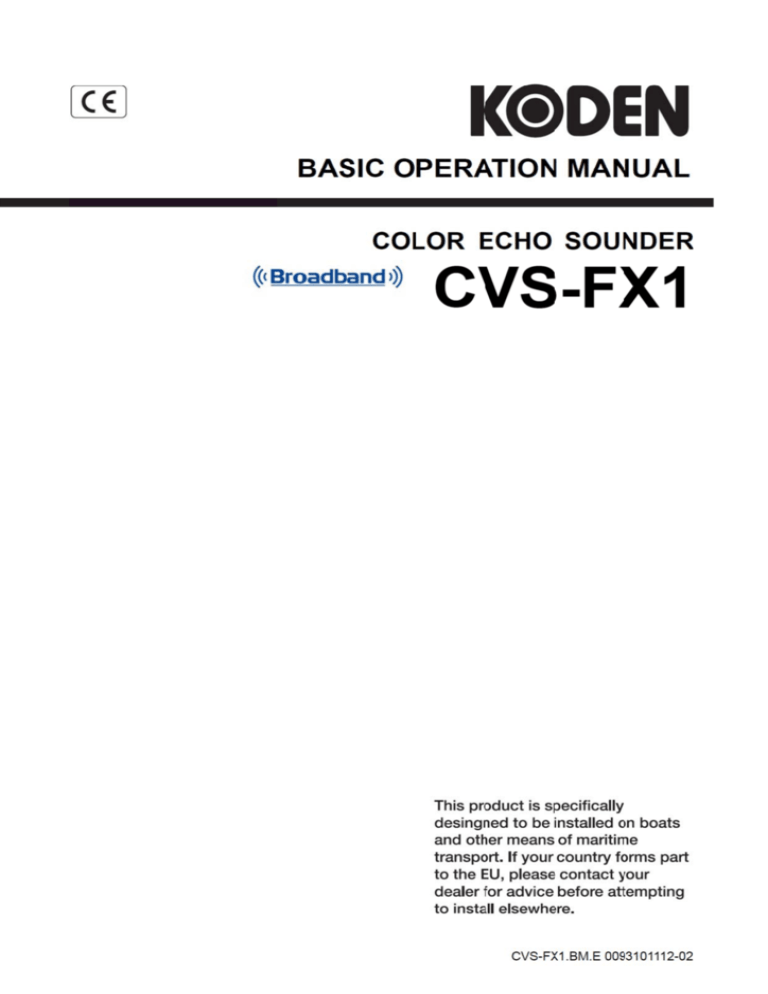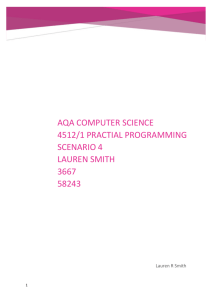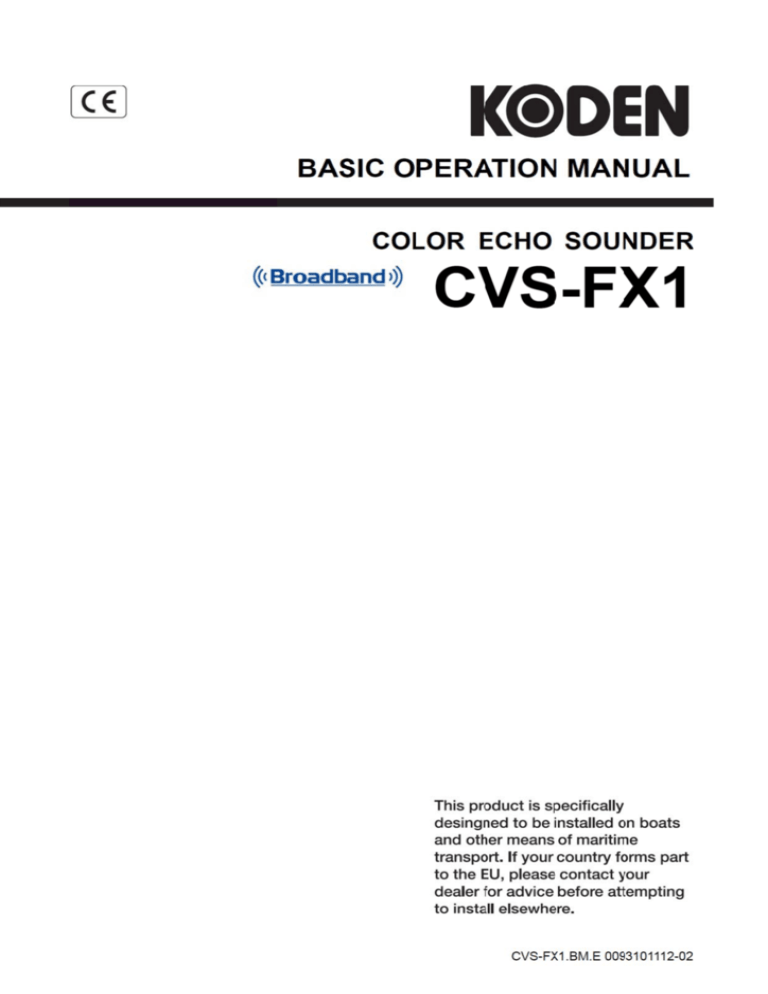
Declaration of Conformity
(As referred to in Annex IV 2. of Directive 2004/108/EC)
Declares under his sole responsibility that the produced Echo Sounder manufactured by
Koden Electronics Co., Ltd.
5278 Uenohara
Uenohara-Shi,
Yamanashi-Ken
409-0112, Japan
Telephone +81 554 20 5860
Telefax +81 554 20 5875
Identified by the type number CVS-FX1 to which this declaration refers conforms to the
relevant essential requirements of Directive 2004/108/EC and is in conformity with the EMC
requirements of EU harmonised standard
EN 60945: 2002 ( Clauses 9,10 & 12 )
Authorised representative in Europe
Heinz Hoghoff
Koden Elektronik GmbH.
Am Gewerbepark 15
D-64823, Gross–Umstadt
Germany.
Phone +49 6078 2056
Telefax+49 6078 73824
Signed :
Heinz Hoghoff,
Dated :
24 Jun. 2011
Document No. 71-2731U-X002
N.B. As this product is for Maritime use compliance with Directive 72/23/EEC is not required.
CVS-FX1
Document Revision History
CVS-FX1 Basic Operational Manual
Doc No. 0093101112
Document Revision History
0
0093101112-00
Date revised
(Y/M/D)
2011/11/09
1
0093101112-01
2014/03/10
2
0093101112-02
2014/04/11
No.
Doc. No-Rev. No.
Revised content
First edition
Revision:
(From software KM-F11 Ver. 1.01 34 to Ver. 1.** **)
Revision:
(From software KM-F11 Ver. 1.01 35 to Ver. 1.** **)
3
4
5
6
7
8
9
10
Document No. Revised Version Norm
When part of the document needs to be revised, the document has advanced revision number. The
document No. is indicated at the lower right side on the cover and at the left or right side of the footer
region of each page.
© 2011-2014 Koden Electronics Co., Ltd. All rights reserved.
No part of this publication may be reproduced, transmitted, translated in any form by any means
without the written permission of Koden Electronics Co., Ltd. The technical descriptions contained in
this publication are subject to change without notice. Koden assumes no responsibility for any errors,
incidentals or consequential damages caused by misinterpretation of the descriptions contained in this
publication.
0093101112-02
i
Important Notice
CVS-FX1
Important Notice
For copy and transcription of this Operation Manual (hereinafter referred to as this
manual), permission from Koden is needed. Koden prohibits the un-authorized copy and
transcription of this manual.
If this manual is lost or damaged, consult a dealer of Koden or Koden.
The specification of the products and the contents in this manual are subject to change
without notice.
The contents displayed on the menu of product may be different from the expression of
this manual. The fonts and shapes of the keys and menus in the illustration may differ
from the actual ones, and some parts may be omitted.
Koden is not liable for damages and troubles arisen from misunderstanding of the
contents in this manual.
Koden is not liable for any damages caused by earthquake, lightning, wind and flood
damage and fire for which Koden is not responsible, and actions by third parties, other
accidents, customer’s unintended error/abuse and the use under other abnormal
conditions.
Koden is not liable for damages of accompaniment (change/loss of memorized content,
loss of business profit, stop of business) arisen from use or failure of our products.
If the stored data are changed or lost, irrespective of causes of troubles and damages,
Koden is not liable for them.
Koden is not liable for any damages arisen from malfunction caused by combination of
software and connected equipment in which Koden is not engaged.
ii
0093101112-02
CVS-FX1
For Your Safe Operation
For Your Safe Operation
Pictograms used in this Operation Manual
The following pictograms are used in this manual. The meaning of each symbols shall be well
understood and the maintenance and inspection shall be carried out.
Symbol
Meaning
Mark for warning
This mark denotes that there is a risk of death or serious injury when dealt
Warning with incorrectly.
Mark for danger of high voltage
This mark denotes that there is a risk of death or serious injury due to
electric shock when dealt with incorrectly.
Mark for caution
This mark denotes that there is a risk of slight injury or damages of
Caution devices when dealt with incorrectly.
Mark for prohibition
This mark denotes prohibition of specified conducts. Description of the
prohibition is displayed near the mark.
Precautions on equipment
Warning
Warning
0093101112-02
Be careful of high voltage inside
High voltage, which may risk you life, is used. This high voltage may
remain in the circuit even after the power is switched off. To prevent
contact with the high voltage circuits accidentally, a protective cover or
the label with this mark is provided on the high voltage circuit. When the
inside is to be checked, ensure to switch off the power and to discharge
the residual voltage for safety. An engineer authorized by Koden shall
carry out the inspection and maintenance works.
Power off in the boat
An accidental power-on during works may result in worker’s
electrification. To prevent such accident in advance, ensure that power
in the boat and on the equipment are switched off. Furthermore, it is
safer to hang a caution tag saying “Under work” near the power switch
of equipment.
Be careful of dust
Inhaled dust may cause respiratory affection. At the time of cleaning the
inside of equipment, be careful not to inhale dust. Wearing a safety
mask is recommended.
iii
For Your Safe Operation
Caution
Caution
Caution
CVS-FX1
Caution on location of installment
The equipment shall not be installed at locations which are excessively
damp and suffers from water drops. Otherwise, dew condensation may
occur inside the display screen, and corrosion may occur inside the unit
box.
Measures against static electricity
Static electricity may be generated from the carpet on the floor in the
cabin or clothes made of synthetic fiber, and it may destroy the
electronic components on circuit boards. The circuit boards shall be
handled with appropriate measures against static electricity.
Caution at installation of transducer
Transducer shall be installed at locations where there is no effect by
bubble and noise. Bubble and noise may seriously degrade the
performance of this equipment.
Precautions on handling
Warning
Warning
Caution
Caution
Caution
iv
No disassembly or modification of this equipment is allowed. It may lead
to failure, firing, smoking or electric shock. In case of failure, please
contact Koden’s dealers or Koden.
In case of smoking or firing, switch off the power in the boat and of this
equipment. It may lead to firing, electric shock or damages.
Be careful of residual high voltage
High voltage may remain in capacitors for several minutes after
switching off the power. Before inspection of the inside, please wait at
least 5 minutes after switching off or discharge the residual electricity in
an appropriate manner. Then, start the work.
The information displayed on this equipment is not intended to use for
your navigation. For your navigation, be sure to see the specified
materials.
Please use the specified fuses. If un-specified fuses are used, they may
cause firing, smoking or damages.
Be sure to submerge the transducer in water before transmission. If
not, it may be damaged.
0093101112-02
CVS-FX1
Contents
Contents
Document Revision History ....................................................................................................... i
Important Notice ....................................................................................................................... ii
For Your Safe Operation .......................................................................................................... iii
Contents ................................................................................................................................... v
Introduction ............................................................................................................................. vii
Chapter 1 Preparation ..............................................................................................1-1
1.1 To use keys ..................................................................................................................... 1-1
1.2 Power On/Off .................................................................................................................. 1-3
1.2.1
1.2.2
1.2.3
Power On............................................................................................................................ 1-3
Power Off ............................................................................................................................ 1-3
Power Voltage Alarm .......................................................................................................... 1-3
1.3 Selection of language to be displayed ............................................................................ 1-4
1.4 To use Menu ................................................................................................................... 1-5
1.4.1
1.4.2
1.4.3
1.4.4
Open/Close the Menu ........................................................................................................ 1-5
Operation of the Menu ........................................................................................................ 1-6
Open/Close of Submenu .................................................................................................... 1-8
Operation of SUBMENU ..................................................................................................... 1-9
1.5 To read echo sounder02732697" ................................................................................... 1-11
1.6 Adjustment of brilliance for comfortable viewing ........................................................... 1-14
1.6.1
1.6.2
Adjustment of LCD brilliance ............................................................................................ 1-14
Adjustment of panel brilliance .......................................................................................... 1-15
Chapter 2 Basic operation .....................................................................................2-1
2.1 Switch screen images (Setting up of CM menu)............................................................. 2-1
2.1.1
2.1.2
2.1.3
2.1.4
2.1.5
2.1.6
2.1.7
Display of 1-frequency/displays of 2-frequency and more ................................................. 2-1
Setting frequency to match the transducer to be used ...................................................... 2-3
Displaying of zoom images ................................................................................................ 2-6
Display of mixed images .................................................................................................. 2-15
Selection of pulse length .................................................................................................. 2-19
Selection of frequency bandwidth .................................................................................... 2-22
Selection of gain changing method .................................................................................. 2-25
2.2 Adjustment of echo sounder ......................................................................................... 2-26
2.2.1
2.2.2
2.2.3
2.2.4
2.2.5
2.2.6
Switching of depth range mode ........................................................................................ 2-26
Switching of Normal/Zoom for range and shift operation ................................................. 2-28
Manual change of a range for normal image ................................................................... 2-29
Manual change of shift positions of normal images ......................................................... 2-36
Adjustment of image gain ................................................................................................. 2-46
Adjustment of TVG ........................................................................................................... 2-55
2.3 Changing of the image scroll speed ............................................................................. 2-67
2.4 Finding out depth of targets in images (VRM operation) .............................................. 2-69
2.4.1
2.4.2
2.4.3
Changing of VRM follow interval ...................................................................................... 2-70
Operation of VRM in Active Screen .................................................................................. 2-72
Operation of VRM on all Screens ..................................................................................... 2-74
2.5 Reduction of noise on images ...................................................................................... 2-76
2.5.1
2.5.2
2.5.3
To reject interference ........................................................................................................ 2-76
To erase the weak response from dust and plankton, etc. ............................................... 2-80
To reduce noise ................................................................................................................ 2-85
Chapter 3 To make the best of [CM] keys.................................................................3-1
3.1 To use [CM] keys ............................................................................................................ 3-1
0093101112-02
v
Contents
3.1.1
3.1.2
3.1.3
CVS-FX1
To use [CM] key for switching screen modes ..................................................................... 3-2
To use [CM] keys as one touch switch to the memorized setting to the fishing positions .. 3-6
Use [CM] keys as screen mode switching and one touch switch of setting: .................... 3-10
Chapter 4 Useful operation ...................................................................................... 4-1
4.1 Temporary change of images for better view .................................................................. 4-1
4.2 Use function keys ([F1]/[F2]) ........................................................................................... 4-1
4.2.1
4.2.2
To use function keys ([F1]/[F2]) .......................................................................................... 4-1
Assign intended operation to function keys ([F1]/[F2]) ....................................................... 4-2
4.3 Switching of range mode ................................................................................................ 4-3
4.3.1
4.3.2
4.3.3
Switch to manual operation ................................................................................................ 4-3
Setting of auto range .......................................................................................................... 4-4
Setting auto shift ................................................................................................................. 4-6
4.4 To use event key ............................................................................................................. 4-8
4.4.1
4.4.2
4.4.3
4.4.4
Registration of waypoints.................................................................................................... 4-8
To store images .................................................................................................................. 4-8
Starting up Homing ............................................................................................................. 4-9
Selection of event key function ......................................................................................... 4-10
4.5 Shortcut to range registration menu .............................................................................. 4-12
4.6 To move the position of menu ....................................................................................... 4-13
Chapter 5 Index ....................................................................................................... 5-1
vi
0093101112-02
CVS-FX1
Introduction
Introduction
CVS-FX1 is an LCD color echo sounder that can display images in 4 optional frequencies.
This unit equipped with the latest digital process can accurately display circumstances in the
water under all conditions, with a good match with the high brilliance 12.1 inch LCD.
The main features of this unit are as follows:
This unit is a multi-frequency echo sounder with broadband transducers.
With a simple operation on a menu, frequencies up to 4 can be optionally set within a wide
range.
With digital reception processing, the high resolution in shallow depth and the noise
reduction capability in deep depth are both attainable. In addition, optimum images can be
displayed by the auto mode function.
The high-performance LCD maintains high visibility under any conditions.
With adoption of a special filter (AR coated), images can be seen clearly even under the
direct sunlight. Well protected against reflection on the LCD screen and dew condensation.
This unit has high waterproof level and can be installed in an open bridge.
Sona-ToneTM (Sonar sound) function provides fish school status by sound..
Up to 500 graphic images can be stored. Homing function is available by pushing event
key while recalling the stored images, to provide navigation guidance to the designated
position (optional GPS is required).
Various alarm functions are available (Bottom, school of fish, water temperature*, vessel
speed*, arrival*, XTE*, power source).
(Note: The mark * denotes that the connection of optional sensors is required)
By flush mounting, the unit can be easily installed from the front side.
RGB analog output to an external monitor is provided as standard. The use of external
monitor enables to observe the echo sounder images from the place distant from the main
unit (External monitor is owner supply).
0093101112-02
vii
CV
VS-FX1
Chhapter 1 Preparation
P
n
Chapte
er 1 Pre
eparation
1.1 To use key
ys
Ke
ey board off CVS-FX1
14
1 2 3
NO
O.
1
[BRILL
4
5
6
Key Nam
me
]
2
[SHIFT
T/ M OFF]
3
4
5
[▲SHIF
FT▼]
[▲RAN
NGE▼]
[NORM
MAL/ZOOM]
6
[GAIN-L/SEL]
k
(Gain knob)
7
[GAIN-R/SEL]
k
(Gain knob)
8
[CM1] • • • [CM6]
9
[F1] (Fu
unction key 1)
10
0
[F2] (Fu
unction key 2)
11
1
[SUB MENU]
M
12
2
[CURSOR]▲ ▼
13
3
[MENU
U]
009
93101112-02
7
15 16
8
9 10 11
12
13
Descriptio
on
Press: Power
P
on. Adjusts
A
brilliaance of the screen and
d
panel.
Long-prress: Power off.
Press: Switches
S
ON
N/OFF of Shhift
Long-prress: Changes of range mode
(Auto ra
ange/Manual/Auto Shift))
Change
es the shift position
p
settting.
Change
es the range setting.
Press: Switches NORMAL/Z
ZOOM assignment off
E] [SHIFT] keys.
k
[RANGE
Long-prress: Short-c
cut to the rannge setting menu.
Rotate: Gain adjusttment at low
w frequency side
s
S
of operation sscreen at low
w frequencyy
Press: Switches
side
Rotate: Gain adjusttment at highh frequency side
S
of operation sccreen at high frequencyy
Press: Switches
side
Press: Recalls
R
CM (CM: Condittion Memory
y. See P2-1))
Switche
es screen mo
odes
Long-prress: Starts copy of CM
Press: Recalls
R
direc
ctly the item
m registered.
Long-prress: Selects
s and savess the item to register
Press: Recalls
R
direc
ctly the item
m registered.
Long-prress: Selects
s and savess the item to register.
Opens/C
Closes the Submenu.
S
Return to
t the Menu of the previious operation
Selects item of Men
nu/Submenuu
es the setting
g values for the Menu/S
Submenu.
Change
Moves the
t markers (VRM, evennt).
Change
es the Shift.
Press: Opens/Close
O
es the Menuu.
Closes
C
subm
menu and coontrol boxes
s.
Long-prress: Activates function tto move
Menu/Submenu positiion on the sc
creen.
1-1
Chapter 1 Preparation
14
[←│←/NAV]
15
[EV
VENT]
16
[EN
NT]
CVS-F
FX1
Presss: Changes
s the image scroll speedd.
Lon g-press: Dis
splays the navigation sccreen.
Presss: Outputs the present position or the event
osition in TL
LL sentencess. Store ima
age.
cursor po
Starts ho
oming.
Lon g-press: Dis
splays the im
mages of CC
CD camera.
End
ds input of se
etting value digits for Meenu/submen
nu.
Tem
mporary eras
sing of displa
ayed items oon screen.
There are two types of
o pressing of
o keys, wh ich are Press and Long
g-press.
1. Presss: Press the
e key with a finger and release imm
mediately.
2. Long-press: Kee
ep pressed until the scrreen display
y responds.
Normal operation is done with [P
Press].
When the relevant key is long-prressed, the control box
x of the func
ction defineed for the ke
ey is
displayed
d. Release the finger fro
om the key,, once the control
c
box is displayedd.
[GAIN-L/SEL] knob
control.
an
nd [GAIN-R
R/SEL] knob
b
are the kknobs for gain
g
Operation of the gain knobs are in
i two wayss, [Rotate] and
a [Press].
1. Rotatte: Turn the
e knob clock
kwise or antticlockwise
2. Presss: Press the
e top of the knobs.
1-2
0093101112
2-02
CV
VS-FX1
Chhapter 1 Preparation
P
n
1.2 Power On/Off
1.2.1 Power On
O
Pre
ess the [BRIILL ] key
to p
power on.
The
e start-up screen
s
is displayed.
d
O
On start-up
p, the intern
nal memoryy (ROM an
nd RAM) iss
automatically checked. Iff the checkking comple
etes normallly, the messsage is displayed ass
belo
ow.
KM-F11 Ver.01 08
ROM chec
ck OK
RAM check
c
OK
Cautio
on: If an errror occurs
s during th
he memory check, LE
EDs on the operation
pan
nel blink to indicate possible failure of the unit. IIn this cas
se, please
con
ntact a dea
aler of Kod
den or Kode
en.
1.2.2 Power Off
O
Kee
ep pressing
g the [BRIL
LL ] key
for 3 seconds to
o power offf. After cou
untdown forr
pow
wer shut dow
wn, when th
he indicatio
on below is displayed,
d
release
r
the finger off fro
om the key..
Afte
er 15 secon
nds, power is
i switched off automatically.
Please wa
ait for a while
e.
Power shu
utdown proc
cess in progrress.
1.2.3 Power Voltage
V
Ala
arm
Wh
hen nonstan
ndard power voltage is detected, the
t icon
alarrm.
starts bblinking and
d generatess
Cautio
on: The pow
wer will be a
automaticallly switched
d off when thhe voltage is
i low (8.5
V or
o lower) or high (34 V o
or higher). The
T accuracy of powerr voltage ind
dication is
± 0.5 V.
009
93101112-02
1-3
3
Chapter 1 Preparation
CVS-F
FX1
1.3 Selection of lang
guage to be
e displayed
d
witched on for the firstt time after installation, the followiing [Langua
age]
When the power is sw
displayed.
screen is d
Select a la
anguage using [▲] key or [▼] key of
To decide tthe languag
ge, press [M
MENU] key
.
.
Ca
aution: The
ere are the other
o
langua
ages than English
E
and Japanese for selectio
on.
1-4
0093101112
2-02
CV
VS-FX1
Chhapter 1 Preparation
P
n
1.4 To use Me
enu
o menu, [M
MENU] and [SUBMENU
[
U].
CVS-FX1 has two kinds of
e operation of the both menus is b
basically the
e same.
The
1.4.1 Open/C
Close the Menu
M
display the menu, pres
ss the [MEN
NU] key
To d
.
Listt of menu ittems and message
m
boxxes of operation guide and functioon guide are
e displayed
d
as sshown belo
ow:
Name
e of the sele
ected Menu
M
Menu
colum
mn
Echo Adjust
sor
Curs
Setting
g item colum
mn
Se
etting value column
IR
Ope
eration
guid
de
Fun
nction
guid
de
The
e operation guide is diisplayed wh
hen [SUBMENU], [Sys
stem] and [G
Guide Wind
dow] are alll
on. (See the Full
F Menu Re
eference “5
5.2.1 Display
y/No display of Guide W
Window”)
The
e function guide
g
is disp
played when
n [SUBMEN
NU], [System
m] and [Funnc. Guide Window]
W
are
e
all o
on. (See the
e Full Menu
u Reference
e “5.2.2 Disp
play/No display of Fun c. Guide Window”)
W
To cclose the menu,
m
press [MENU] ke
ey
.
The
e [MENU], [Guide
[
Wind
dow] and [F
Func. Guide
e Window] on
o the screeen disappea
ar.
009
93101112-02
1-5
5
Chapter 1 Preparation
CVS-FX1
1.4.2 Operation of the Menu
Press [▲] key or [▼] key of
to select a menu item while Menu is displayed.
List of the setting items changes to the corresponding contents with the selected menu item.
Menu column
Press [ ] key of
Setting item column
Setting value column
.
Then, a cursor appears in the Setting item column.
Menu column
Echo Adjust
Press [▲] key or [▼] key of
1-6
Setting item column
Setting value column
IR
to select the item to change.
0093101112-02
CV
VS-FX1
Pre
ess [ ] key of
o
Chhapter 1 Preparation
P
n
. ., and
a the settting box app
pears with th
he correspoonding selection items..
Pre
ess [▲] key or [▼] key of
Pre
ess [ ] key of
item
m column.
, to change the
t setting.
orr [SUBMEN
NU] key
To rreturn to the
e menu colu
umn, press [ ] key of
. Then, the cursor returns to the setting
g
[
U] key
or [SUBMENU
.
The
en, the curssor returns to
t the menu
u column.
Pre
ess [MENU] key
to close th
he menu.
Caution: Menu disap
ppears when
n [MENU] ke
ey
009
93101112-02
is pressed du ring menu operation.
o
1-7
7
Chapter 1 Preparation
1.4.3
CVS-F
FX1
Op
pen/Close of
o Submenu
To display the Subme
enu, press th
he [SUBME
ENU] key
.
List of Sub
bmenu itemss, operation
n guide boxx and functio
on guide bo
ox are displaayed as sho
own
below:
Name of the selected menu
Menu co
olumn
System
Cursorr
Settting item co
olumn
Setting value column
Ev
vent Key Usa
age
Operation
guide
Function
guide
The operation guide is
i displayed
d when [SU
UBMENU], [System]
[
an
nd [Guide W
Window] are
e all
on. (See th
he Full Menu Referenc
ce “5.2.1 Dissplay/No dis
splay of Guide Window
w”)
The functio
on guide is displayed when
w
[SUBM
MENU], [Sy
ystem] and [Func. Guidde Window] are
all on. (See
e the Full Menu
M
Refere
ence “5.2.2 Display/No
o display of Func. Guidee Window”))
To close th
he Submenu
u, press [SU
UBMENU] kkey
or [MENU] ke
ey
.
[SUBMENU], [Guide Window]
W
an
nd [Func. Gu
ow] disappear.
uide Windo
1-8
0093101112
2-02
CVS-FX1
1.4.4
Chapter 1 Preparation
Operation of SUBMENU
Press [▲] key or [▼] key of
to select a menu item during SUBMENU is displayed.
List of the setting items changes to the corresponding contents with the selected Submenu
item.
Menu column
Press [ ] key of
Setting item column
Setting value column
.
Cursor appears in the setting item column.
Menu column
System
Setting item column
Event Key Usage
Press [▲] key or [▼] key of
0093101112-02
Setting value column
to select the item to change.
1-9
Chapter 1 Preparation
Then, presss [ ] key of
o
items.
CVS-F
FX1
, an
nd the settin
ng box appe
ears with the corresponnding selec
ction
Press [▲] key or [▼] key of
to chang
ge the settin
ng.
mn, press [ ] key of
To return tthe cursor to the set item colum
of
or [S
SUBMENU] key
.T
Then, the cu
ursor return
ns to the sett item colum
mn.
To return to
o the menu column, prress [◄] keyy of
ENU] key off
or [SUBME
.
Then, the ccursor returrns to the menu
m
column
n.
To close th
he menu, prress [SUBM
MENU] key
Cauttion: When [MENU] ke
ey
or [ME
ENU] key
.
is p
pressed durring operation of the Suubmenu,
tthe display of the Subm
menu will di sappear.
1-10
0093101112
2-02
CVS-FX1
Chapter 1 Preparation
1.5 To read echo sounder’s screen
A screen of echo sounder consists of the header display in a gray color stripe at upper
portion and the image display part of the echo sounder.
The header display indicates setting status of various functions by icons for easier
understanding.
The echo sounder image display part overlays the necessary information for fish school
finding.
1
2
3
4
5
6
9
7 8 10
11
12
13 15 14 16
17 18
19
20 14
15
12
19
20
Header display
No.
1
2
Name
Range Mode
3
[SHIFT] and [RANGE] status
icon
Shift mode icon
4
Range mode icon
0093101112-02
Description
[Auto Range] for Auto Range
No display for Manual
[Auto Shift] for Auto Shift
Shift/Range on normal screen
Shift on partial zoom/Range zoom screen
Shift:
All screens same
Shift:
Scr. Individual
Shift off
All screens same
Scr. Individual
1-11
Chapter 1 Preparation
5
Gain (TD)
6
CM icons
7
Alarm setting status
8
[EVENT] key status
(indicates the settings)
9
Image scroll speed
10
[F1]/[F2] key status icon
(indicates the settings)
1-12
CVS-FX1
L2: Gain value of low frequency 2
L1: Gain value of low frequency 1
H2: Gain value of high frequency 2
H1: Gain value of high frequency 1
CM1 on display
CM2 on display
CM3 on display
CM4 on display
CM5 on display
CM6 on display
: Bottom Alarm ON
: Fish Alarm ON
: Speed Alarm ON
: Arrival Alarm ON
: XTE Alarm ON
: Water Temp Alarm ON
No display: No Alarm activated
: Position storage and TLL output
: Image storage
: Start Homing
: High speed
: Stop
: Normal (1/1)
: Low speed
: Shift Digit Input
: IR (Interference rejection)
: Color Erase
: Noise Reduction
: Background Color
: TVG Adjust
: White Line
: A Scope
: Image Swap
: Image Title
: VRM Interval
: Sona-tone
: Nav Start
: Image Recall
: Frequency
: Event Key Usage
: Key Lock
: Depth Unit
: Color Tone
: B.D. Mode
0093101112-02
CVS-FX1
Chapter 1 Preparation
Display portion of echo sounder images
No.
11
Name
Time marker
12
Image title
13
Color Bar Scale
14
Zoom image title
15
Gain knob icon
16
17
18
19
20
Water temperature
Vessel speed
Water depth
Scale
Zoom range bar
Alarm range bar
0093101112-02
Description
indicates the image scroll speed.
White/Black and Green/Black switch at every 5
minutes.
: White/Black indicates 10 seconds.
: Green/Black indicates 10 seconds.
: White/Black indicates 1 minute.
: Green/Black indicates 1 minute.
: High frequency 1
: High frequency 2
: Low frequency 1
: Low frequency 2
: Mix A
: Mix B
: Mix C
: Mix D
: Fish school size
Numerical value: Frequency
Scale for color representation of images by echo
sounder
: Sea bottom-fixed zoom
: Sea bottom discrimination zoom
: Zoom
: Bottom follow zoom
: Bottom follow zoom with high frequency 1
: Bottom follow zoom with high frequency 2
: Bottom follow zoom with low frequency 1
: Bottom follow zoom with low frequency 2
: Individual gain, individual range, individual
shift and VRM operation are available.
: Individual gain operation is available
: Individual range, shift and VRM operation are
available.
None : Operation unavailable
Value of water temperature ( ˚C or ˚F)
Vale of vessel speed (kn, km/h or mph)
Depth of sea bottom (m, J.fm, fm, I.fm, ft)
Depth scale of normal images and zoom images
Bar to indicate the display range of zoom images
against normal images
Bar to indicate the alarm range against normal images
1-13
Chapter 1 Preparation
CVS-F
FX1
1.6 Adjusttment of brrilliance forr comfortab
ble viewing
g
1.6.1 Adju
ustment off LCD brillia
ance
The brillian
nce of scree
en can be adjusted with
h [LCD Brill].
Each time [BRILL
When [BRILL
] key
] key
When [▲] key of
is
s pressed, [[LCD Brill] and
a [Panel Brill] are sw
witched overr.
is pre
essed, the [ LCD Brill] box
b is displa
ayed
is pressed, the scre
een turns brighter
b
and when [▼] kkey is press
sed,
the screen turns darke
er.
1 is for the
e darkest an
nd 10 is for the
t brightesst.
To close th
he menu, prress [MENU
U] key
.
For finer a
adjustment at
a 1 to 10 individually,
i
, point the cursor
c
to th
he desired nnumber of [Brill
[
Set] by [▲] or [▼] keyys of
T] key
Press [ENT
while the
e [LCD Brill] box is on display.
d
e box for [Brrill Set] appears.
, and the
Point the ccursor to the
e digit to be changed w
with [ ] or [ ] keys of
andd:
Numeric value inccreases with [▲] key.
Numeric value de
ecreases with [▼] key.
Press [ENT] key
d the value is set and returns
r
to th
he [LCD Briill] box.
, and
To close th
he menu after setup of the value, p
press [MEN
NU] key
1-14
.
0093101112
2-02
CV
VS-FX1
Chhapter 1 Preparation
P
n
1.6.2 Adjustm
ment of pan
nel brillianc
ce
e brilliance of
o display panel
p
can be
e adjusted at
a [Panel Brrill]
The
Eacch time [BR
RILL
Wh
hen [BRILL
] key
is p
pressed, [LC
CD Brill] and
d [Panel Bri ll] are switc
ched over.
] key
Wh
hen [▲] keyy of
is presssed, the [Panel Brill] box is displaayed.
is
i pressed, the panel brilliance
b
turns brighterr and when
n [▼] key iss
pre
essed, the panel
p
brillian
nce will turn
n darker.
1 iss for the darrkest and 10
0 is for the b
brightest.
To cclose the menu,
m
press [MENU] ke
ey
.
Forr finer adjusstment at 1 to 10 indivvidually, point the curs
sor to the deesired number of [Brilll
Sett] by [▲] or [▼] keys off
Pre
ess [ENT] ke
ey
w
while the [Pa
anel Brill] bo
ox is on dispplay.
, and the boxx for [Brill Set]
S appears
s.
Point the curso
or to the dig
git to be cha
anged with [ ] or [ ] ke
eys of
and:
The nume
eric value increases witth [▲] key.
The nume
eric value de
ecreases wiith [▼] key.
Pre
ess [ENT] ke
ey
, and the vallue is set an
nd returns to the [Paneel Brill] box.
To cclose the menu
m
after setup of the value, pres
ss [MENU] key
k
009
93101112-02
.
1-15
5
CVS-FX1
Chapter 2 Basic operation
Chapter 2 Basic operation
2.1 Switch screen images (Setting up of CM menu)
At setup of CM*1 Menu, images on screen can be switched over.
If the setup of CM Menu is registered in [CM] keys, there is no need to operate CM Menu at
every time of change of images. As for the details of [CM keys and the storing method into the
[CM] keys, please see “Chapter 3 To make the best of [CM] keys”, p 3 - 1.
The main setup items in this chapter at this point are as follows:
Display of normal images
Change of frequency
Display of zoom images
Display of mixed images
Selection of pulse length
Selection of frequency bandwidth
Selection of changing method of gain
2.1.1
Display of 1-frequency/displays of 2-frequency and more
CVS-FX1 can switch ON/OFF the display of 4-frequency images individually.
To select Standard Echo Display:
1. Press [CM] key used ([CM] key lit red)
When CM1 is lit red, press [CM1] key
.
2. CM Menu is displayed.
3. Moving the cursor with
key, select [Normal] or [OFF] of high frequency 1 in
Standard Echo Display items.
Standard Echo
Display items
When [Normal] is selected, normal images are displayed on high frequency 1 screen.
When [OFF] is selected, high frequency 1 screen is not displayed.
*1 CM (Condition Memory) : CM is the key to store the setting conditions of the echo sounder and to recall them by one
touch. There are 6 keys, CM1 to CM6, to store 6 types of setups.
0093101112-02
2-1
Chapter 2 Basic op
peration
4. Press [ENT] keyy
5. Moving the curssor with
CVS
S-FX1
.
, selecct [Normal], [Mix] or [O
OFF] in thee Standard Echo
ency 2, and
d press [ENT] key
Displlay items off high freque
.
When [Normal] is selected,, normal ima
ages are displayed on high frequeency 2 screen.
When [Mix] is se
elected, mix
xed images are display
yed on high frequency 2 screen. (A
As for
detaiils, please see
s “2.1.4 Display
D
of m
mixed image
es”, p 2-15)
When [OFF] is selected,
s
no
o high frequ
uency 2 scre
een is not displayed.
6. Moving the curssor with
, sele
ect [Normal]], [Mix] or [O
OFF] in thee Standard Echo
ency 1 and p
press [ENT]]
Displlay items off low freque
key
y.
When [Normal] is selected,, normal ima
ages are displayed on low frequenncy 1 scree
en.
elected, mix
xed imagess are display
yed on low frequency 1 screen. (A
As for
When [Mix] is se
detaiils, please see
s “2.1.4 Display
D
of m
mixed image
es”, p 2-15)
When [OFF] is selected,
s
no
o low freque
ency 1 screen is not dis
splayed.
ng the curssor with
7. Movin
, selectt [Normal], or
o [OFF] in the Standaard Echo Diisplay
itemss of low freq
quency 2 an
nd press [EN
NT] key
.
When [Normal] is selected,, normal ima
ages are displayed on low frequenncy 2 scree
en.
When [OFF] is selected,
s
no
o low freque
ency 2 screen is not dis
splayed.
2-2
0093101112-02
CVS
S-FX1
2.1.2
2
Chaptter 2 Basic
c operation
n
Setting frequency to match tthe transdu
ucer to be used
u
On C
CVS-FX1, th
he frequenc
cies used fo
or 4 screens
s can be sett in a rangee of 24 to 24
40 kHz. The
e
range
e of selecta
able frequen
ncy depend s on the tra
ansducers connected.
c
At th
he time of the
t initial usage
u
In th
he case the
e other tran
nsducer tha
an TDM-05
52 is with CVS-FX1 ffor the firstt time afterr
purch
hase, it is necessary
n
to
o adjust settting of the transducer.
t
Facto
ory default setting of CVS-FX1 iss as follow
ws: the type of transduucer is TDM
M-052, high
h
frequ
uency 1 is 200 kHz, high
h
frequen
ncy 2 is 13
30 kHz, low
w frequencyy 1 is 75 kH
Hz and low
w
frequ
uency 2 is 38
3 kHz.
If the
e connected
d transducer is differen t from the fa
actory default, the sett ing shall be
e performed
d
at firsst.
As fo
or the settin
ng of transd
ducer, pleasse see the Installation Manual “2.11 Setup of transducer”
t
”
of “C
Chapter 2 Ad
djustment”.
To change freq
quency:
1.
Press [CM] key used (lights red).
W
When CM1 is lit red, press [CM1] key
.
2.
CM menu will
w be displa
ayed.
3.
Move the cursor
c
to the position
n that indicates the frequency off high frequency 1 in
n
ffrequency display
d
item
ms using
.
Frequency
display items
4. P
Press [ENT]] key
.
5. [F
Frequency] box is disp
played.
0093101112-02
2-3
3
Chapter 2 Basic op
peration
6. Increasse or decrea
ase the valu
ue with [▲] and [▼] ke
ey of
CVS
S-FX1
to set freqquency.
[▲] ke
ey: The num
meric value increases.
[▼] ke
ey: The num
meric value decreases.
d
When th
he key is ke
ept pressed, the value automatically shifts to the upper ddigit.
7. Press [[ENT] key
.
8. Repeatt the proced
dures 3 to 7 for frequen
ncies on oth
her screens
s.
Caution: When
W
the otther transdu
ucer than brroadband ty
ype (TDM-0052,
TDM-06
62) is conne
ected, the tra
ansducer ca
annot perfo
orm the desiignated
specifica
ation if frequ
uency settin
ng exceeds the fixed ra
ange of the transducerr.
2-4
0093101112-02
CVS-FX1
Chapter 2 Basic operation
Setting up of frequency:
1. Relation between a transceiver and display screen
For CVS-FX1, there are two types of transceiver for high frequency and low frequency,
and each transceiver has two channels of channel 1 and channel 2.
High frequency 1 is the channel 1 for high frequency.
High frequency 2 is the channel 2 for high frequency.
Low frequency 1 is the channel 1 for low frequency.
Low frequency 2 is the channel 2 for low frequency.
2.
Limitation in setting of high and low frequencies:
In the case of a broadband transducer, the cable at high frequency side of the transducer
shall be connected to the high frequency terminal and the cable at low frequency side of
transducer shall be connected to low frequency terminal.
The frequency range to be set has the following limitations per transducer.
Name of transducer
TDM-052
TDM-062
Frequency range
of low frequency
38 to 75 kHz
38 to 75 kHz
Frequency range
of high frequency
130 to 210 kHz
85 to 135 kHz
Caution: If the frequency setting exceeds the ranges above, gain will not be enough
to let the transducer perform to the designated specification.
When the other transducer than broadband type is connected, please connect the cable
for low frequency of the transducer to the low frequency terminal and the cable for high
frequency of the transducer to the high frequency terminal, and set the designated
frequency of the transducer.
3.
4.
5.
Simultaneous transmission and reception*1 and alternate transmission and reception*2
Two transceivers for high frequency and low frequency transmit and receive
simultaneously, and the channel 1 and channel 2 of each transceiver operate in alternate
transmission and reception.
When the same frequency is set for high frequencies 1 and 2 or low frequencies 1 and 2,
alternate transmission and reception do not operate. Transmission and reception are
performed by only channel 1 and the image is displayed using the channel 1 data by the
channel 2 gain setting.
The conditions when alternate transmission and reception can operate even when the
same frequency is set for channels 1 and 2:
If pulse width is different
If frequency bandwidth is different
If range is different.
If shift is different.
If the types of display zoom is different.
*1 Simultaneous transmission and reception: Each transmitter and receiver for high frequency and low frequency
operates simultaneously.
*2 Alternate transmission and reception: Channels 1 and 2 of high frequency and channels 1 and 2 of low frequency
transmit and receive alternately by each channel. The image scroll speed will drop
to a half of that of simultaneous transmission and reception
0093101112-02
2-5
Chapter 2 Basic op
peration
CVS
S-FX1
2.1.3 Disp
playing of zoom
z
imag
ges
To display zoom imag
ges:
1. Press tthe [CM] ke
ey used (Lights red [CM
M] key).
When C
CM1 is lit re
ed, press the [CM1] ke
ey
.
2. The CM menu is displayed.
3. Moving the cursor with
w
OFF], [Botto
om], [B.D.(B
Bottom Discrrimination)],
, select [O
[Zoom], [B.Z. (Botto
om Zoom)] and [B.F.Z
Z. (Bottom Follow
F
Zoom
m)] for highh frequency
y 1 of
Zoom D
Display items.
Zoom
m Display ite
ems
4. Press [E
ENT] key
.
5. Repeat the proced
dures 3 and
d 4 for zoom
med display
y of high frequency 2,, low freque
ency1
and low
w frequency 2.
6. Press [C
CM1] key
to clo
ose the CM
M menu ([CM
M] key lit red
d).
Configura
ation of zoo
omed image display:
The zoom image is displayed
d
with
w normal image on the upper side of the screen and the
zoom imag
ge at the bo
ottom side of
o the screen
n, except fo
or the case of [B.Z.].
When one or two norm
mal images are selecte
ed to be disp
played, zoo
om images ccan be displayed
next to the
e normal ima
age.
(See the Full Menu reference
r
“1
1.6.12 Zoom
m image Split”)
[Zoom range bar] is shown
s
in orrange on th
he side of th
he latest no
ormal imagee, to indicatte the
range of zo
oom image..
The screen
n width of zoom
z
range can be cha
anged by [M
MENU]. (for the details,, see “To ch
hange
the screen Width of Zoom Image
e”, p 2 - 13)
2-6
0093101112-02
CVS-FX1
Chapter 2 Basic operation
Types of zoomed images
1. Bottom
Normal
images
Zoom range
bar
Bottom images
Sea bottom is fixed at 10% bottom of the screen, and the image above is displayed in the
specified zoom range. As the image on sea bottom is magnified, this is an effective
zooming mode to identify fish schools, etc. near the bottom.
Zoom range
0093101112-02
2-7
Chapter 2 Basic operation
CVS-FX1
2. Bottom discrimination
Normal
images
Zoom range
bar
Bottom
discrimination
Sea bottom is fixed at 30% bottom of the screen, and the image of bottom is displayed in
the specified zoom range.
As the sea bottom image is magnified, this is an effective zoom mode to judge the sea
bottom condition.
Zoom range
Expanded
range
2-8
0093101112-02
CVS
S-FX1
Chaptter 2 Basic
c operation
n
3. Z
Zoom
Normal
imagess
Zoom range
bar
Zoom
part
S
Specifying a shift position, the im
mages unde
er the position is dispplayed in th
he specified
d
zzoom range
e.
A
As the zoom
med image at the speccified positio
ons is displa
ayed, this iss an effectiv
ve zooming
g
mode for th
he case wh
hen image a
at particular depth is required foor fishing of
o alfonsino,,
e
etc.
Start
S
position
n
zo
ooming
of
Z
Zoom range
As fo
or operation
n of shift pos
sition of zoo
oming, pleas
se see “To change
c
the shift positio
on of Zoom””,
p 2 - 12.
0093101112-02
2-9
9
Chapter 2 Basic operation
CVS-FX1
4. Bottom zoom
Bottom zoom
Normal
images
Mixed images above bottom in a specified zoom range are displayed onto the normal
image.
This is an effective mode to identify fish schools, etc. near sea bottom with watching the
geomorphic changes of sea bottom.
Zoom range
2-10
0093101112-02
CVS
S-FX1
Chaptter 2 Basic
c operation
n
5. B
Bottom follow
w zoom
Normal
images
Zoom ran
nge
bar
Bottom
follow
zoom
IIn a specifie
ed zoom ran
nge, the se a bottom is displayed by automattic shift to be
e displayed
d
w
within a ran
nge between
n 30 % and 90 % from the top of images
T
This is an effective
e
zoo
oming mode
e to determine the geomorphic ch anges of se
ea bottom.
Start position of
zoom
ming
Zoom
range
0093101112-02
2-11
Chapter 2 Basic op
peration
CVS
S-FX1
To change
e the range
e of zoomed images
When the icon
to
o show the mode of [R
Range] and
d [Shift] key
ys is in heaader display
y, the
he zoomed images can
n be change
ed.
range of th
1. When the icon of header
h
display part is
, pres
ss [NORMAL/ZOOM] keey
2. Check th
hat the icon
n of the header display part is
3. With [▲] of [RANGE] key
.
indicating
g zooming ooperation.
, the ra
ange is chan
nged to the zoom rangee in shallow
w side
h [▼], the ra
ange turns to the zoom
m range in deep
d
side.
and with
e the shift position
p
off Zoom:
To change
When the iicon to show
w the mode
e of [RANGE
E] [SHIFT] keys
k
in head
der display is
of zoomed images can be changed.
1. When the icon of header
h
display is
2. Check th
hat the icon
n of header display is
3. With [▲] of [SHIFT]] key
, the
e shift
, press [NO
ORMAL/ZOO
OM] key
.
indication zooming operatioon.
, the zoomiing position shifts upwa
ard and withh [▼] downw
ward.
If the ke
ey is kept pressed, the digit move s upward changing the
e value.
The shift o
of zoom can
n be also ch
hanged by operation of
o [Shift Setup] [Zoom Shift Positio
on] in
the main M
Menu.
2-12
0093101112-02
CVS
S-FX1
Chaptter 2 Basic
c operation
n
Scre
een Width of
o Zoom Im
mage:
The screen wid
dth of zoom
med imagess can be ch
hanged to 3 steps of [Wide], [Me
edium] and
d
[Narrow] depen
nding on preference.
<Exa
amples of Width
W
of Zoo
om Image (iin the case of Bottom)>
>
Wid
de
Medium
Narrow
dth of Zoom
m Image:
To change the screen Wid
1. Prress [MENU
U] key
.
2. Th
he menu is displayed.
d
With
W [▲] or [▼] keys off
3.
P
Press [ ] key of
0093101112-02
, point
p
the cu rsor to [Disp. Setup 1]..
.
2-13
3
Chapter 2 Basic op
peration
4. [Disp. S
Setup 1] of Menu is dis
splayed. W
With [▲] or [▼]
[
keys off
[Width o
of Zoom Ima
age].
CVS
S-FX1
, pooint the curs
sor to
Disp. Se
etup1
Wid
dth of Zoom
m Image
5. Press [ ] key of
.
6. [Width of Zoom Im
mage] is displayed.
d
W
With [▲] or [▼] keys
s of
[Medium
m] or [Narro
ow]
7. When [M
MENU] key
Image] is set.
2-14
, select [W
Wide],
is pre
essed, the m
menu disappears and the
t selectedd [Width of Zoom
Z
0093101112-02
CVS-FX1
Chapter 2 Basic operation
2.1.4 Display of mixed images
Mixed images are combination of high and low frequency images by signal processing. The
main purpose is to identify small fish, such as whitebait, from other fish school. There are 5
types for mixing methods and they are switchable in application.
Types of mixed images:
1. Mix type A
Images in high frequency and low frequency are compared. The red level signal indicates
high frequency images. For the signal at lower level than that, the high frequency signal is
displayed in gray color.
As fish schools with strong high frequency signal are highlighted, this is helpful for
identification of fish schools near own boat’s position.
2. Mix type B
Only when high frequency signal is stronger than low frequency signal, the low frequency
signal is subtracted from the high frequency signal, and the difference is displayed with
color gradation.
The images existing only in high frequency are highlighted.
Small fish such as whitebait can be displayed in high frequency, but not in low frequency.
This is helpful, therefore, for identification of schools of small fish.
3. Mix type C
Images in high frequency and low frequency are compared. The red level signal indicates
high frequency images. For the signal at lower level than that, only when the high
frequency signal is stronger than the low frequency signal, the low frequency is subtracted
from the high frequency and the difference is displayed with color gradation.
Strong signal with high frequency and images only in high frequency are highlighted.
This is helpful, therefore, for identification of fish school near own boat and school of small
fish such as whitebait.
4. Mix type D
Signals of images of high and low frequencies are compared, and the stronger signal is
displayed with color gradation.
This is completely combined image of high and low frequencies. Without viewing of each of
high and low frequencies images, only this one image can tell the conditions in water.
5. Fish size in fish school size
Comparing signals of high and low frequencies, only signal with higher level of high
frequency is displayed as difference in the order of strength, from red (strongest) to
greenish yellow with color gradation. Low frequency images are indicated in greenish
yellow to light blue with color gradation and the mixed image of them is displayed.
For example, when high frequency is 200 kHz, the wavelength of underwater acoustic
wave is 0.75 cm, and when low frequency is 50 kHz, the wavelength of underwater
acoustic wave is 3.0 cm. In the image of low frequency 50 kHz, fish smaller than 3 cm is
hardly detected.
As school of small fish such as whitebait is clearly displayed in high frequency signal with
short wavelength, only school of small size fish is displayed in warm color from red to
greenish yellow in fish school mode.
By this, it is easy to identify smaller size than 3.0 cm.
0093101112-02
2-15
Chapter 2 Basic op
peration
CVS
S-FX1
To display
y mixed images:
1. Press [C
CM] key use
ed (Lights re
ed).
When C
CM1 is lit red, press it
.
2. CM men
nu is displayyed.
, po
oint the curssor to [Mix] of
o high frequency 2 or Low frequency 1
3. Moving ccursor with
of Stand
dard Echo Display
D
item
ms.
Standard E
Echo
Display
4. Press [E
ETN] key
.
Cau
ution: Mixin
ng can be selected
s
on
nly when im
mages at rig
ght and leftft sides of the
t
d
display scre
een are displayed. 3 types of mixed image are sellectable: hiigh
ffrequency 1 and low frequency 1 mixings, hig
gh frequenc
cy 1 and low
w frequency
y2
m
mixings, and high frequ
uency 2 and
d low freque
ency 2 mixings can be selected.
Cau
ution: Mixed
d image can
nnot be disp
played when range is set
s at [Scr. I ndividual] and
a
sshift is set at
a [Scr. Indiv
vidual], and when zoom
m display is at [Zoom], [B. Z.] and [B.
F
F. Z.], mixed
d image can
nnot be disp
played.
2-16
0093101112-02
CVS
S-FX1
Chaptter 2 Basic
c operation
n
To ch
hange the type of mix
xed image::
1. Prress [MENU
U] key
.
2. Th
he menu is displayed.
d
Move
M
the cu
ursor to [Dis
sp. Setup1] with [▲] orr [▼] keys of
o
3. Prress [ ] keyy of
.
.
4. [D
Disp. Setup1
1] of the me
enu is disp layed. Mov
ve the curso
or to [Mix] w
with [▲] an
nd [▼] keyss
off
.
Disp
p.
0093101112-02
Setup1
1
Mix
2-17
7
Chapter 2 Basic op
peration
5. Press [ ] key of
CVS
S-FX1
.
i displayed
d. Move the
e cursor to the desired
d mix type w
with [▲] and [▼]
6. [Mix] of the menu is
keys of
to select.
7.
7 Pressing [MENU] ke
ey
2-18
, the
t menu diisappears and
a the sele
ected mix m
mode is set.
0093101112-02
CVS-FX1
Chapter 2 Basic operation
2.1.5 Selection of pulse length
Pulse length can be switched to 4 steps: of Short, Medium, Long and Fixed.
This change of pulse length causes changes in resolution of images from the echo sounder
and the signal to be displayed changes. Shorter pulse length increases resolution, but its
power decreases. Other way around, longer width decreases resolution but increases power.
By this nature, the pulse length is switched depending on the range: to Short (narrow) at
shallow range and to Long (wide) at deep range, except for the case of setting at [Fixed].
When pulse length is switched:
1. For the setup up of pulse length, based on the setup at [Medium] as reference, at [short],
the pulse length is switched to the same pulse length as [Medium] pulse length with 1/2 of
the range used, and at [Long], to the same pulse length as [Medium] pulse length with 1.5
times of the range used.
When signals in images of fish are not visible at the range used, setup at [Short] increases
small response, and setup at [Long] highlights larger response while decreasing small
responses.
2. When pulse length is set at [Fixed], the width is constant regardless of switching of range.
Please set at [Fixed], to avoid change of response from fish by switching of range.
To select pulse length:
1. Press [CM] key (lights red) used.
When CM1 is lit red, press [CM1] key
.
2. CM menu is displayed.
3. Moving the cursor with
, select [Short], [Medium], [Long] or [Fixed] of high
frequency 1 in Pulse Length items.
Pulse Length
item
0093101112-02
2-19
Chapter 2 Basic op
peration
4. Press [E
ENT] key
CVS
S-FX1
.
5. Repeat tthe procedu
ures 3 and 4 above forr pulse lengtth of high frrequency 2, low frequency 1
and low
w frequencyy 2
6. Press [C
CM1] key
to clos
se CM men
nu ([CM] key
y lit red).
nt when [F
Fixed] for pulse length
h is selecte
ed:
Adjustmen
.
1. Press [M
MENU] key
2. The men
nu is displayed. Move the cursor a
at [Manual Set]
S with [▲
▲] or [▼] keey of
3. Press [ ] key of
2-20
.
.
0093101112-02
CVS
S-FX1
Chaptter 2 Basic
c operation
n
4. [M
Manual Set] of menu is displayed. Move the cursor
c
at [Pulse Lengthh HF1] with
h [▲] or [▼]]
ke
eys of
.
5. Prress [ ] of
.
6. [P
Pulse Lengtth HF1] of the menu is displaye
ed. Move the
t
cursor with [▲] or
o [▼] keyss
off
, an
nd select on
ne of [Shortt], [Medium]] or [Long].
7. Prress [SUBM
MENU] key
to rreturn the menu
m
to [Ma
anual Set].
8. To
o set the fixe
ed value of the pulse le
ength on the
e next scree
en, repeat tthe procedu
ures 4 to 7.
9. Prress [MENU
U] key of
se
et.
, the m
menu disap
ppears and the selecteed fixed puls
se length iss
Cautio
on: The me
enu for [Man
nual Set] is
s available if [Pulse Leength] of CM
M menu is
not set at [Fixe
ed]
The pulse leng
gth when [F
Fixed] of pu
ulse length
h is selected:
he pulse len
ngth is 210 μsec when
n setting of [MENU], [M
Manual Set]] and [Pulse
e Length] iss
1. Th
[S
Short].
n setting off [MENU], [M
2. Th
he pulse len
ngth is 1000
0 μsec when
Manual Set]] and [Pulse
e Length] iss
[M
Medium].
3. Th
he pulse len
ngth is 3000
0 μsec when
n setting of [MENU], [M
Manual Set] , and [Pulse
e Length] iss
[L
Long].
0093101112-02
2-21
Chapter 2 Basic operation
CVS-FX1
2.1.6 Selection of frequency bandwidth
Frequency bandwidth can be switched to 4 steps: Narrow, Medium, Wide and Fixed. The
change of frequency bandwidth results in change of the resolution of echo sounder and
change of signals in the displayed images. If the frequency bandwidth is wide, the resolution
becomes high. Other way around, if it is narrow, resolution becomes low.
By this nature, the frequency bandwidth is switched depending on the range: to wide at
shallow range and to narrow at deep range, except for the case of setting at [Fixed].
When frequency bandwidth is switched:
1. For the setup up of frequency bandwidth, based on the setup at [Wide] as reference, at
[Medium], the bandwidth is switched over to the same bandwidth of [Wide] bandwidth that
is 1.5 times of the range used, and at [Narrow], to the minimum bandwidth.
When size of target fish matches the frequency wavelength in use, setup up at [Medium] or
[Narrow] highlights the images and increase visibility. When pulse length is set at [Short]
and frequency bandwidth at [Narrow], response smaller than wavelength is reduced and
noise reduction effect is expected.
2. When frequency bandwidth is setup at [Fixed], the bandwidth is constant regardless of
switching of range.
To select frequency bandwidth:
1. Press [CM] key (lights red) used.
When CM1 is lit red, press [CM1] key
.
2. CM menu is displayed.
3. Moving the cursor with
, select [Narrow], [Medium], [Wide] or [Fixed] of high
frequency 1 in frequency bandwidth items.
Bandwidth items
2-22
0093101112-02
CVS
S-FX1
4. Prress [ENT] key
k
Chaptter 2 Basic
c operation
n
.
5. Re
epeat the prrocedures 3 and 4 for ffrequency bandwidth
b
of
o high frequuency 2, low
w frequencyy
1 and low fre
equency 2
6. Prress [CM1] key
to close CM
M menu ([CM] key lightts red).
Adju
ustment wh
hen the time of selecttion of [Fixe
ed] of frequ
uency band
dwidth is set
s [Fixed]::
1. Prress [MENU
U] key
.
2. Th
he menu is displayed.
d
Move
M
the cu
ursor at [Ma
anual Set] with
w [▲] or [[▼] keys of
3. Prress [ ] keyy of
0093101112-02
.
.
2-23
3
Chapter 2 Basic op
peration
CVS
S-FX1
4. [Manual Set] of the menu is dis
splayed. Mo
ove the curs
sor to [Band
dwidth HF 11] with [▲] or
o [▼]
keys of
5. Press [ ] of
.
.
6. [Bandwiidth HF 1] of
o menu is displayed, Move the cursor
c
with [▲] or [▼] keys of
,
and sele
ect [Narrow
w], [1], [2], [3
3], [4] or [W ide].
7. Press [S
SUBMENU] key of
n to [Manua
al Set].
to return
8. Repeat the procedu
ures 4 to 7 for
f setup off fixed band
dwidth on the next screeen.
9. Press [M
MENU] key of
o
set.
, and
a the me nu disappears and the selected fixxed bandwidth is
Ca
aution: The
e menu for [Manual Se
et] will not be
b available unless [Baandwidth] off CM
menu is set
s at [Fixed
d]
2-24
0093101112-02
CVS
S-FX1
Chaptter 2 Basic
c operation
n
2.1.7
7 Selection
n of gain ch
hanging m
method
CVS-FX1 can display imag
ges up to 4 frequencies
s and gain can
c be adjuusted for ea
ach images..
Adjusstment of gain
g
is indiv
vidually do ne with two
o gain knob
bs after se lecting of a screen to
o
adjusst.
In ad
ddition, afterr having gaiin optimized
d individually for each screen,
s
it is also possib
ble to adjustt
gain of all scree
ens with ope
eration of on
nly one gain
n knob. This
s is synchro
ronized gain.
In the synchronized gain, the
t whole g
gain varies while keepiing the diffeerence in gain of each
h
scree
en.
To se
elect the changing method
m
of g
gain:
1. Prress [CM] ke
ey used ([C
CM] key ligh ts red).
W
When CM1 iss lit red, pre
ess [CM1] ke
ey
.
2. CM
M menu is displayed.
d
3. Mo
ove the curssor with
ga
ain items.
and se
elect [Individ
dual] [Synch
hronized] off [High Freq
quency 1] in
n
Gain items
4. Prress [ENT] key
k
.
5. Prress [CM1] key
to close CM
M menu ([CM] key lit re
ed).
As fo
or the details of gain op
peration, se
ee “2.2.5 Adjustment off image gainn”, p 2 - 46.
0093101112-02
2-25
5
Chapter 2 Basic op
peration
CVS
S-FX1
2.2 Adjus
stment of echo
e
sound
der
To use ech
ho sounderr, it is neces
ssary to adjjust depth range
r
(Range) and gaain dependin
ng on
the circumstances.
The main a
adjustment items are as
a follows:
de
Switching Range mod
o normal im
mage rangee or zoom image
Switching the role of range key tto change of
range
nge
Manual change of ran
Manual change of shift position
Adjustmen
nt of image gain
g
Setup of TVG
2.2.1 Swittching of depth
d
range
e mode
There are 3 types of Range
R
Mode: [Auto Ra
ange], [Manual] and [Au
uto Shift].
[Auto Rang
ge] is the mode
m
to automatically switch dep
pth range so as to dissplay sea bo
ottom
constantly in a displayy screen.
[Manual] iss the mode to manually
y switch de pth range with
w range key
k operatioon, and shifft with
shift key op
peration.
[Auto Shift
ft] is the mode
m
to automatically shift the preset
p
depth range sso as to diisplay
constantly sea bottom
m in a displa
ay screen.
ode]:
To switch [Range Mo
1. Keep [S
SHIFT/M OF
FF] key
pressed
d until [Rang
ge Mode] menu
m
is dispplayed.
2. Move the cursor witth [▲] or [▼
▼] keys of
and select
s
one of
o [Auto Rannge], [Manu
ual] or
[Auto Shift]
ENT] key
3. Press [E
2-26
. The selected Ra
ange mode is set.
0093101112-02
CVS-FX1
Chapter 2 Basic operation
When [Auto Range] is set, [Auto Range] is displayed in the header showing Range Mode.
When [Manual] is set, display of the header showing the Range Mode disappears.
When [Auto Shift] is set, [Auto Shift] is displayed in the header showing Range Mode.
As for the details of [Auto Range], see “4.3.2 Setting of auto range”, p 4 - 4.
As for the details of [Manual], see “2.2.3 Manual change of a range for normal image”, p 2 29.
As for the details of [Auto Shift], see “4.3.3 Setting of auto shift”, p 4 - 6
0093101112-02
2-27
Chapter 2 Basic op
peration
CVS
S-FX1
2.2.2 Swittching of Normal/Zoo
N
om for rang
ge and shifft operation
n
The range key has tw
wo functions
s of “to chan
nge range of
o normal im
mage” and ““to change range
r
of zoomed
d image”, an
nd the shiftt key has tw
wo functions of “to cha
ange shift oof normal im
mage”
and “to cha
ange shift of
o zoomed im
mage”, resp
pectively.
When Ran
nge mode is [Manual]] or [Auto S
Shift] and zoomed
z
image is disp
played:
1. Press [N
NORMAL/ZO
OOM] key
. Ea ch time the key is pres
ssed, the ico
con in the he
eader
showing
g range keyy changes as
a follows:
2. When
is show
wn, the rang
ge and shiftt of the norm
mal image can
c be channged.
When
is shown, the ran
nge of zoo
omed image
e and shift of zoomedd image ca
an be
changed
d.
Ca
aution:
is displa
ayed only wh
hen a zoom
med image is displayedd.
When Ran
nge mode is [Auto Ra
ange]:
1. [Range] key
[Shift] kkey
ca
an be used only for the
e change off range of zoomed imaages.
ca
an be used only for cha
ange of shifft of zoom.
D
Display of header
C
Caution: When
W
Range
e mode is [Auto Rang
ge], icon
is alwayys displaye
ed.
When the
e zoom scre
een is not o
on display, th
he key operration is invvalid.
2-28
0093101112-02
CVS
S-FX1
Chaptter 2 Basic
c operation
n
2.2.3
3 Manual change
c
of a range forr normal im
mage
When Range mode is Manual, the ran
nge can be changed
c
manually.
In m
manual rang
ge, each time range key is pressed range
e changes among the
e 8 rangess
regisstered.
In ad
ddition, at manual
m
range, either alll range of im
mages of 4 frequenciess can be ch
hanged with
h
[All S
Screens Sam
me], or with
h [Scr. Indiv idual] by im
mage of each frequencyy.
To se
et up Rang
ge mode to
o [Manual]:
1. Ke
eep [Shift/M
M OFF] key
presssed until [R
Range Mode
e] menu is ddisplayed.
2. Mo
ove the cursor with [▲] or [▼] keyys of
3. Prress [ENT] key
, and sele
ect [Manua l].
. Then, [Ma
anual] is se
et and turns to manual range and the headerr
sh
howing the Range Mod
de disappea
ars.
0093101112-02
2-29
9
Chapter 2 Basic op
peration
CVS
S-FX1
Switching
g the range operation to “Chang
ge with [All Screens Same]”
S
or to
o “Change
e with
[Scr. Indiv
vidual]:
1. Press [M
MENU] key
.
2. The men
nu is displayed. Move the cursor tto [Range Setup]
S
with [▲]
[
or [▼] kkeys of
3. Press [ ] of
.
.
4. [Range Setup] of menu
m
is disp
played. Movve the curso
or to [Range
e Operationn] with [▲] or
o [▼]
of
.
5. Press [ ] key of
2-30
.
0093101112-02
CVS
S-FX1
Chaptter 2 Basic
c operation
n
6. [R
Range Opera
ation] of me
enu is displa
ayed. Movin
ng the curso
or with [▲] oor [▼] keys of
,
se
elect [All Sccreens Same] or [Scr. I ndividual].
7. Wh
hen [MENU] key
is complete.
is pressed
d, the menu disappears
s and the seetup of range operation
n
Icon
n showing the
t range co
ondition in h
header changes as folllow:
All Screens Same range
Scrr. Individual range
Cautio
on: When [S
Scr. Individ ual] range is set, the speed of [Im
mage Spee
ed] will be
the speed of the deepest rrange set.
0093101112-02
2-31
Chapter 2 Basic op
peration
CVS
S-FX1
To registe
er ranges:
1. Press [M
MENU] key
.
2. The men
nu is displayed. Move the cursor tto [Range Setup]
S
with [▲]
[
or [▼] kkeys of
3. Press [ ] of
.
.
4. [Range Setup] of th
he menu is displayed. Move the cursor
c
to [Ra
ange1] withh [▲] or [▼] keys
of
.
5. Press [ ] key of
2-32
.
0093101112-02
CVS
S-FX1
Chaptter 2 Basic
c operation
n
6. [R
Range1] of the
t menu is
s displayed . Set range
e by increas
sing or decrreasing num
meric value
e
with [▲] or [▼] keys of
.
alue increasses with [▲]] key.
・ The numeric va
alue decrea ses with [▼
▼] key.
・ The numeric va
W
When the keyy is kept pre
essed, the vvalue autom
matically shifts to the u pper digit.
7. W
When [SUBM
MENU] key
is p
pressed, the
e menu retu
urns to [Rannge Setup].
8. Fo
or setup of the
t next ran
nge registra
ation, the pro
ocedures 4 to 7 shall bbe repeated.
9. W
When [MENU] key
co
omplete.
is presssed, the menu
m
disap
ppears andd range reg
gistration iss
Hint: Itt is recomm
mended to a
assign sma
aller number to shallow
w range and larger
numberr to deeper range. If so
o arranged, range key can
c be operrated in suc
ch a way
[▲] is fo
or shallow direction
d
an
nd [▼] for de
eeper directtion.
0093101112-02
2-33
3
Chapter 2 Basic op
peration
CVS
S-FX1
To change
e ranges:
1. When th
he header display
d
is
If the he
eader displa
ay is
, range off normal ima
ages can be
e changed.
, press
p
[NOR
RMAL/ZOOM
M] key
2. When [▲] of [RAN
NGE] key
to turn to
.
is pre ssed, the No.
N of the registered rrange turns
s one
numberr smaller.
When [▼
▼] is presse
ed, the No. turns one n
number larg
ger.
When the
e range is ch
hanged, the
e range cha
ange box is displayed on
o the screeen for 5 seconds.
50 m
Range ch
hange box
Range
R
value
ch
hanges
<Exampless of display>
Shallo
ow depth range
2-34
Deep deepth range
0093101112-02
CVS
S-FX1
Chaptter 2 Basic
c operation
n
To sw
witch the operation
o
screen
s
for iindividual range:
r
1. A
At the left bottom
b
corner of eacch screen, nothing is shown, orr [Gain kno
ob icon] off
(red) or
green) is dissplayed.
(g
Th
he range operation can
n be perform
med on the screen
s
whe
ere [Gain knnob icon]
(re
ed) is displa
ayed.
(Red)
(Green)
Gain
n knob icon
2. To
o switch ove
er [Gain kno
ob icon] to
eft side, and
d [GAIN-R/S
SEL]
le
ssing [GAIN
N-L/SEL]
(red)), keep pres
at
at right siide pressed
d until [Gain knob icon] turns to
(red)).
Range] key
3. [R
essed, the ra
ange of the screen with
h [Gain knoob icon]
is pre
(re
ed) changes.
0093101112-02
2-35
5
Chapter 2 Basic op
peration
CVS
S-FX1
2.2.4 Man
nual change of shift positions
p
o
of normal im
mages
When Ran
nge Mode iss set at man
nual, shift ca
an be chang
ged manually.
In the man
nual shift, there are two
o ways: one is to chang
ge shift posittions of 4-frrequency im
mages
with [All Sccreens Sam
me] and ano
other is to ch
hange imag
ges per frequency with [Scr. Individ
dual].
The manua
al shift can be switched
d over amo
ong 4 types of shift type
es, [Numericc Value], [R
Range
Dependant], [Preset Value]
V
and [Range
[
Ratiio].
In [Numeric Value], the shift value
e is change
ed directly.
In [Range Dependantt], the shift value
v
is cha
anged to the
e most apprropriate shifft value spe
ecified
per range.
In [Preset V
Value], each time shift key is presssed, 8 regis
stered shift values swittch in seque
ence.
In [Range Ratio], the shift
s
value changes
c
at every 1/5 of
o a range.
In addition, if [Shift dig
git input] is set
s at [F1] kkey
or
o [F2] key
, shiftt operation with
w a
specified d
digit of shift value can be
b performe
ed regardles
ss of the op
peration modde above.
To set Ran
nge Mode at
a [Manual]]:
1. Keep [S
SHIFT/M OF
FF] key
d until [Rang
ge Mode] menu
m
is dispplayed.
pressed
2. Move the cursor with [▲] or [▼
▼] keys of
3. Press [E
ENT] key
to se
elect [Manua
al].
. The mode
m
is set at [Manual] and turns in
i manual sshift.
The hea
ader showin
ng Range Mode
M
disapp
pears.
2-36
0093101112-02
CVS
S-FX1
Chaptter 2 Basic
c operation
n
To sw
witch shift operation into “Chan
nges with [All
[
Screens Same] “o
or “Change
e with [Scr..
Indiv
vidual]”:
1. Prress [MENU
U] key
.
2. Th
he menu is displayed.
d
Move
M
the cu
ursor to [Sh
hift Setup] with
w [▲] or [ ▼] keys of
3. Prress [ ] of
.
.
4. [Shift Setup] of the menu
u is displaye
ed. Move th
he cursor to
o [Shift Opeeration] with
h [▲] or [▼]]
eys of
ke
.
5. Prress [ ] keyy of
0093101112-02
.
2-37
7
Chapter 2 Basic op
peration
CVS
S-FX1
6. [Shift Op
peration] of the menu is displayed
d. Move the cursor with
h [▲] or [▼]] keys of
and select [All Scre
eens Same
e] or [Scr. In
ndividual].
MENU] keyy
7. Press [M
comple
ete.
, and the men
nu disappea
ars and the
e setup of sshift operation is
The ico
on showing the shift conditions in h
header disp
play change
es:
me
All Screens Sam
Scr. Ind
dividual
Cautio
on: When [S
Scr. Individu
ual] is set, tthe speed of
o [Image Sp
peed] turns to the spee
ed of
the
e deepest sh
hift.
2-38
0093101112-02
CVS
S-FX1
Chaptter 2 Basic
c operation
n
To switch overr the shift operation
o
ttype:
.
1. Prress [MENU
U] key
2. Th
he menu is displayed.
d
Move
M
the cu
ursor to [Sh
hift Setup] with
w [▲] or [ ▼] keys of
3. Prress [ ] of
.
.
4. [Shift Setup] of the menu
u is displaye
ed. Move th
he cursor to
o [Shift Typee] with [▲] or
o [▼] keyss
off
.
5. Prress [ ] of
0093101112-02
.
2-39
9
Chapter 2 Basic op
peration
CVS
S-FX1
6. [Shift Tyype] of the menu
m
is disp
played. Movve the curso
or with [▲] or [▼] keyss of
and to sselect one of [Numerrical Value] , [Range Dependant],
D
, [Preset V
Value] or [R
Range
Ratio].
ey
7. Press [[MENU] ke
comple
ete.
, and the m
menu disappears and the setup of shift ty
ype is
Details of shift type:
1. Numericc Value
When [N
Numerical Value]
V
of [Shift type] is selected, [N
Numerical value]
v
box iss displayed.
Set the [Numerical Value] with
h [▲] or [▼]] keys of
.
With [◄] key, the digit can be moved tto larger sid
de.
With [►] key, the digit can be moved tto smaller side.
With [▲] key, the numeric value
v
increa
ases.
With [▼] key, the numeric value
v
decre
eases.
2. Range D
Dependent
Shift value varies for
f each ran
nge as desccribed the fo
ollowing table.
Range
1 ~ 7.5 m
10
0 ~ 20 m
25
5 ~ 40 m
50
0 ~ 90 m
100
0 ~ 240 m
260
0 ~ 450 m
500
0 ~ 900 m
1000
0 ~ 2400 m
2600
0 ~ 3000 m
2-40
Shift va
alue
1m
2m
5m
10 m
20 m
50 m
100 m
200 m
500 m
0093101112-02
CVS
S-FX1
Chaptter 2 Basic
c operation
n
3. Prreset Value
To
otal 8 shifts preset from
m [Main Me
enu], [Shift Setup], [Shift Preset1]] to [Shift Preset8] can
n
be
e switched each
e
time shift
s
key is p
pressed.
When [▲]] of [Shift] key
k
with one number
n
sma
aller.
d, the shift changes too the registtered range
e
is pressed
When [▼]] of [Shift] key
k
with one number
n
grea
ater.
is pressed
d, the shift changes too the registtered range
e
n effective type
t
of shifft in the cas
se where a constant sshift value is specified
d
This is an
depending
g on fishing.
4. Ra
ange Ratio
In
ndependent of the rang
ge, it can sh
hift at approx
ximately 1/5
5 unit for thee whole ran
nge:
1/5
1//5
1/5
To re
egister shifft:
1. Prress [MENU
U] key
.
2. Th
he menu is displayed.
d
Move
M
the cu
ursor to [Sh
hift Setup] with
w [▲] or [ ▼] keys of
3. Prress [ ] keyy of
0093101112-02
.
.
2-41
Chapter 2 Basic op
peration
CVS
S-FX1
4. [Range Setup] of th
he menu is displayed. Move the cursor
c
to [Sh
hift Preset1 ] with [▲] or
o [▼]
keys off
.
5. Press [ ] key of
.
6. [Shift Preset1] of the
t
menu is
s displayed
d. Set the range
r
by in
ncreasing/deecreasing of
o the
numericc values witth [▲] or [▼
▼] keys of
.
With [◄] key, the digit can be moved tto larger sid
de.
With [►] key, the digit can be moved tto smaller side.
With [▲] key, the numeric value
v
increa
ases.
With [▼] key, the numeric value
v
decre
eases.
7. When [S
SUBMENU] key
is pressed
d, the menu returns to [Shift
[
Setupp].
8. To set th
he next shiftt preset, rep
peat the pro
ocedures 4 to 7.
9. Press [M
MENU] key
, and the menu
u disappears and the shift preset iss complete.
Hin
nt: It is rec
commended to assign
n smaller number
n
to shallow shhift and larg
ger
number to dee
eper shift. Iff so arrange
ed, shift key
y can be op
perated in suuch a way [▲]
[
is ffor shallow direction an
nd [▼] for d
deeper direc
ction.
2-42
0093101112-02
CVS
S-FX1
Chaptter 2 Basic
c operation
n
To change shifft:
When the hea
ader display
y is
1. W
, sshift of norm
mal images can
c changee.
W
When the header display is
, press [NOR
RMAL/ZOO
OM] key
to turn to
t
.
is prressed, it sh
hifts to shallow directionn.
2. W
When [▲] of [Shift] key
W
When [▼] of [Shift] key
is prressed, it sh
hifts to deep
p direction.
In
n the case [S
Shift Type] is
i [Preset V
Value]:
W
When [▲] off [Shift] key
one number smaller.
is p
pressed, the
e range cha
anges to thee registered range with
h
W
When [▼] off [Shift] key
is p ressed, the range shiftts to the reggistered
ra
ange with one number greater.
When the shift is changed, a shift cha
ange box is displayed for
f 5 secondds at the up
pper side off
the sshift scale.
10
Shift change box
Shift value
(start po
oint)
Move disp
play
range up and
downward
d
0093101112-02
2-43
3
Chapter 2 Basic op
peration
CVS
S-FX1
To switch ON/OFF off shift:
me [SHIFT/M
M OFF] key
y
1. Each tim
is prressed , the
e shift is switched on orr off.
The iccon showing
g the shift co
onditions in
n header dis
splay chang
ges:
Shift a
at [All Scree
ens Same] : ON
Shift
: [OFF]
Shift at [Scr. Individ
dual]: ON
Icon
n for shift status
To switch the operattion screen
n for screen
n individua
al shift:
1. At the lo
ower left side of each screen, noth
hing is displa
ayed or [Ga
ain knob icoon] of
((red) or
n) is displayyed.
(green
Range o
operation can be perfo
ormed on th
he screen where
w
[Gain
n knob iconn]
displaye
ed.
(red))
(re
ed) is
(gree
en)
b icon
Gain knob
2-44
0093101112-02
CVS
S-FX1
Chaptter 2 Basic
c operation
n
2. To
o turn [Gain
n knob icon]] to
[G
GAIN-R/SEL
L]
(red), pres
ss [GAIN-L//SEL]
ffor the left screen and
d
for the
t right scrreen until [G
Gain knob ic
con]
turn
ns (red).
When [Shift] key
k
3. W
is
s pressed, [[Gain knob icon] turns to
(red) shift..
[Shifft Synchron
nized] (Shift digit inp ut) by [F1]//[F2] key
1. If [Shift Synch
hronized] is
s set on [F1 ] key
y
or [F2] key
va
alues regard
dless of the
e setup of [S
Shift Type].
, shhift can be changed in
n
Ass for the settup on [F1]//[F2] keys, p
please see “4.2.2 Assig
gn intendedd operations
s to function
n
ke
eys ([F1]/[F2
2])”, p 4 - 2.
2. Prress [F1] ke
ey
orr [F2] key
.
[Shift Synch
hronized] bo
ox is displayyed:
3. Se
et range by increasing//decreasing
g numeric va
alues with [▲] or [▼] kkeys of
.
T
The digit ca
an be largerr with [ ] ke
ey.
T
The digit ca
an be smalle
er with [ ] kkey.
T
The value in
ncreases with
w [▲] key..
T
The value decreases
d
with
w [▼] keyy.
0093101112-02
2-45
5
Chapter 2 Basic operation
CVS-FX1
2.2.5 Adjustment of image gain
On CVS-FX1,gain of 4-frequency images can be adjusted individually.
For gain adjustment, there are two modes: individual mode and synchronized mode. In the
individual mode, the gain is adjusted individually on a selected operation screen. In
synchronized mode, the gain on all screens are adjusted all together by one gain adjustment
knob after gain adjustment is optimized individually for each screens.
In the synchronized gain, the gain of all screens change keeping the gain difference between
screens.
On CVS-FX1, the gain of all screens including images in the past changes by operation of the
gain knobs. Also, it can be switched to a mode in which only the gain of the current image
changes, to watch changes by the gain operation.
If the gain is increased too much, there is too much noise to make distinctions with signs of
fish.
If the gain is decreased too much, images and fish signs become too faint to distinguish.
Adjust the gain to your preference while watching the image.
<Example of gain adjusted images>
Too low
Appropriate
Too high
For gain adjustment (individual) per screen:
1. At CM1, press [CM1] key (lights red [CM1] key)
2. CM menu is displayed. Point the cursor to “Individual” of gain item with
.
Gain item
2-46
0093101112-02
CVS
S-FX1
3. Prress [ENT] key
k
Chaptter 2 Basic
c operation
n
.
4. Prress [CM1] key (lights red
r [CM] ke
ey)
to
o close CM menu.
For a
adjustmentt of gain pe
er screen ((individuallly):
In the case off single freq
quency scre
een:
Re
egardless off frequency,, operate w ith [GAIN-R
R/SEL]
If [GAIN-R/SE
EL]
.
is
i turned to
o right, the gain increases, and the gain decreases iff
turrned to left. The gain kn
eft side is in
nob at the le
nvalid.
In the case off dual freque
ency screen
n:
Th
he gain for the left side screen is o
operated witth [GAIN-L/S
SEL]
and the right side
s
with [G
GAIN-R/SEL
L]
0093101112-02
.
2-47
7
Chapter 2 Basic op
peration
When [G
GAIN-L/SEL
L]
CVS
S-FX1
or [G
GAIN-R/SEL
L]
are turned
t
to rig
ght, the gainn
increase
es, and whe
en turned to left, the ga in decrease
es.
In the ca
ase of 3-freq
quency scre
een:
Regardle
ess of frequ
uency, the gain at left s ide screen is operated with [GAIN
N-L/SEL]
,
and the g
gain at the center scre
een and the right side screen
s
are operated
o
wi th
[GAIN-R
R/SEL]
.
The gain
n can be adjusted of the screens o
on which
displayed.
knob ico
on] on the lo
ower left of screen
s
are d
When [G
GAIN-L/SEL
L]
and [GAIN
N-R/SEL]
(red
d) or
(green) [Gain
are
e turned too right, the gain
increase
es and when
n turned to left the gain
n decreases
s.
EL]
To switch
h gain adjusstment at th
he center an
nd the right side, press
s [Gain-R/SE
until [Ga
ain knob icon]
2-48
(red) app
pears on the
e lower left of
o the aimedd screen.
0093101112-02
CVS
S-FX1
Chaptter 2 Basic
c operation
n
In the case off 4-frequenc
cy screen:
egardless off frequency, the gain o
of two left sc
creens (Low
w frequencyy 2/Low freq
quency 1) iss
Re
operated with
h [GAIN-L/S
SEL]
and the ga
ain of two right screenns (High frequency 2//
Hig
gh frequenccy 1) with [G
GAIN-R/SEL
L]
.
Th
he gain can
n be adjustted of the sscreen in which
w
[Gain
n knob iconn] of
(red) orr
(gree
en) is shown
n at the low
wer left of sc
creen.
If [[GAIN-L/SE
EL]
or
o [GAIN-R//SEL]
is turned
d to the righht, the gain
n increases,,
and if turned to
t the left th
he gain decrreases.
To switch the
e gain adju
ustment at left side (Low
(
freque
ency 2/Low
w frequency
y 1), presss
[GA
AIN-L/SEL]]
unttil [Gain kno
ob icon] of
(red
d) appears at the lowe
er left of the
e
aim
med screen.
To switch the
e gain adjustment at rright side (High freque
ency 2/Highh frequency 1), presss
AIN-R/SEL]]
[GA
unttil [Gain kno
ob icon] of
(red) appears at the lowe
er left of the
e
aim
med screen.
0093101112-02
2-49
9
Chapter 2 Basic op
peration
CVS
S-FX1
To adjust the gain:
n which [Gain knob icon
n] of
The gain ccan be adjussted on the screens on
(red) or
(g
green) is dissplayed at the lower lefft.
When gain
n knob is no
ot displayed
d on the low
wer left of th
he screen off which the gain is inte
ended
to be adjusted keep [GAIN-L/SE
EL]
frequency 1) and [GAIN-R/SEL]
b icon] of
[Gain knob
When [GA
AIN-L/SEL]
pressed for
f the left side
s
(Low ffrequency 2/Low
2
ncy 2/High fr
frequency 1) until
for riight side (High frequen
a
at tthe lower le
eft of the aim
med screen .
(red) appears
is tu
urned to th e right in the
t
left scre
een (Low ffrequency 2/Low
2
frequency 1) or [GAIN
N-R/SEL]
n (High frequency 2/Higgh frequenc
cy 1),
in the rright screen
the gain increases, an
nd when turrned to the lleft, the gain
n decreases.
When the gain knob is turned, gain
g
adjustm
ment box is
s displayed in the appllicable operration
effective sccreen and gain
g
value is
s indicated. The numerric value and the progre
ress bar incrrease
or decreasse dependin
ng on the op
peration.
At the ssame time, indication
n of gain
n values of the co
orrespondinng screen also
increases/d
decreases in the header display a
also increas
ses or decre
eases.
<Indication
n of gain values in head
der display>
>
L
L2:
L1:
H2:
L
Low frequencyy2 Low frequ
uency1 High
h frequency2
Ca
aution: The
e gain adjus
stment box automatica
ally disappears after 5 seconds fro
om
completion
n of operation. It also d
disappears when the menu
m
key is pressed.
The gain value
v
per sc
creen is refllected in the
e header dis
splay.
2-50
0093101112-02
CVS
S-FX1
Chaptter 2 Basic
c operation
n
For g
gain adjusttment of all screens a
at the same
e time (syn
nchronized
d):
1. At CM1, press [CM1] key
y
(L
Lights red [C
CM] key).
2. CM
M menu is displayed.
d
Move
M
the cu
ursor to [Synchronized]] of the Gainn item with
.
G
Gain item
3. Prress [ENT] key
k
4. Prress [CM1] key
.
to close C
CM menu (lights red [CM] key)
At syynchronized
d gain, opera
ation of one
e gain knob can change
e the gain foor maximum
m 4 screenss
(8 sccreens inclu
uding zoom)) at the sam
me time, by increasing/d
i
decreasing with the same change
e
step,, from the gain of each screen sett individually
y.
When gain is set
s in [Synchronized], [Gain kno
ob icon]
scree
(red).
ens will turn
ns to
(red)) at the low
wer side off
(red) in
ndicates the
e screen wh
here VRM operation
o
is valid and w
when TVG is assigned
d
to [F1/F2] keys.
To sw
witch the acctive screen
ns for VRM a
and [F1]/[F2
2] keys, pre
ess [GAIN-LL/SEL]
for left sccreen, [GAIN
N-R/SEL]
0093101112-02
for rig
ght screen.
2-51
Chapter 2 Basic op
peration
CVS
S-FX1
For gain a
adjustmentt of all scre
eens at sam
me time (sy
ynchronized):
1. If [GAIN
N-L/SEL]
displaye
ed.
or [GA
AIN-R/SEL]]
is tu
urned, the [Synchroniz
[
zed Gain] box
b is
This [Syynchronized
d Gain] box
x indicates amount of change in ± value com
mmonly giv
ven to
the gain
n individually set per ea
ach screen.
2. If [GAIN
N-L/SEL]
or [GA
AIN-R/SEL]
is turned to the right, thee gain increases,
and if tu
urned to the
e left, the ga
ain decrease
es.
The gain of all scre
eens can be
e changed simultaneo
ously taking the gain off each scree
en as
referencce.
C
Caution: Sy
ynchronized
d gain adju
ustment bo
ox disappea
ars automattically afterr 5
seconds from the completion o
of operation
n. It also disappears bby pressing of
the menu
u key.
The values of gain per screen
n plus the a
adjusted value of synch
hronized gaain is indicatted in
the header display
<Exam
mple of indiccation>
Changing the synchrronized gain
n to 1.0
L2:
L1:
H2:
uency2 Low frequency1 High frequenccy2
Low frequ
2-52
L2:
L
L1:
H2:
Low
L
frequency
y2 Low frequuency1 High frequency2
0093101112-02
CVS
S-FX1
Chaptter 2 Basic
c operation
n
Type
es of gain change:
c
Therre are two types of gain change w
when gain adjustment
a
is done witth a gain kn
nob. One iss
that tthe gain of all screens including im
mages in th
he past is changed andd the other is that onlyy
the g
gain of the current
c
mag
ges is chang
ged.
<Exa
amples of im
mages of ga
ain change types>
Ga
ain 3
All screen
ns
Gain5
Gain 10
Gain 3
Gain5
5 Gain 10
Current im
mages only
To sw
witch overr change ty
ype of gain::
1. Prress [SUBM
MENU] key
.
2. Th
he SUBMEN
NU is displa
ayed. Move the cursor to [System]] with [▲] orr [▼] keys of
o
3. Prress [ ] keyy of
0093101112-02
.
.
2-53
3
Chapter 2 Basic op
peration
CVS
S-FX1
4. [System
m] of the SU
UBMENU is
s displayed.. Move the cursor to [Gain Type] with [▲] or
o [▼]
keys of
.
System
m
Gain
GainType
G
G
Type
5. Press [ ] key of
.
6. [Gain Tyype] of the SUBMENU
S
is displayed
d. Move the
e cursor to [Retractive G
Gain] or [Cu
urrent
Image] with [▲] or [▼] keys of
7. Press [M
MENU] key
set.
.
, and
d the SUBM
MENU disap
ppears and the selecteed [Gain Type] is
Cauttion: When
n the Gain Type
T
is switcched, the co
olor of the past images changes. This
T
iss because that
t
the disp
play method
d of images
s for the sw
witched gainn type and that
t
o
of previous type
t
are diffferent.
A
After scroll of
o one scree
en, normal i mages will be on display.
2-54
0093101112-02
CVS
S-FX1
Chaptter 2 Basic
c operation
n
2.2.6
6 Adjustme
ent of TVG
G
The reflected signals of ec
cho sounde
er have less sensitivity
y due to attttenuation, as
a depth iss
deep
per.
This means tha
at the same
e fish scho
ools at shallower posittions are diisplayed stronger and
d
those
e at deeperr positions are
a displaye
ed weaker.
TVG is the fun
nction, acco
ording to th
he characte
eristics of ultrasonic ssound, to correct the
e
refleccted signalss attenuated according
g to their de
epth and to
o equalize tthe gain of the imagess
along
g the chang
ge of depth.
In the range of depth wherre TVG fun
nction is effe
ective, fish schools of the same size
s
can be
e
he same se
ensitivity eve
en when the
eir depth is different.
displayed with th
Meth
hod of TVG can be swittched over between [O
Optimized] and
a [Manuaal].
[Optiimized] is th
he mode witth gain corrrection depe
ending on th
he depth, baased on the
e correction
n
curve
e optimized by diffusion
nal attenuattion and abs
sorption attenuation deepending on
n frequencyy
of ulttrasonic.
[Man
nual] is the mode to ad
djust the settting of [Stre
ength], [Depth] and [Ad
Adjust] to fit the imagess
eference.
to pre
To sw
witch betw
ween [Optim
mized] and [Manual]:
.
1. Prress [MENU
U] key
2. Th
he menu is displayed.
d
Move
M
the cu
ursor to [TV
VG] with [▲]] or [▼] keyys of
3. Prress [ ] keyy of
0093101112-02
.
.
2-55
5
Chapter 2 Basic op
peration
CVS
S-FX1
4. [TVG] o
of the menu is display
yed. Move the cursor to [TVG Type]
T
with [[▲] or [▼] keys
of
.
5. Press [ ] of
.
6. [TVG Tyype] of the menu is dis
splayed. Mo
ove the curs
sor and select [Manuaal] or [Optim
mized]
with [▲] or [▼] keyys of
7. Press [M
MENU] key
2-56
.
u disappears and the selected TVG
G is set.
, and the menu
0093101112-02
CVS-FX1
Chapter 2 Basic operation
To use of optimized TVG:
Optimized TVG corrects the reflected signal from shallower than the [Depth] where color is
produced with maximum level. This is done by having room for gain adjustment, in
reference to the diffusional attenuation and absorption attenuation of ultrasonic sound.
By optimized TVG, unnecessary reflection such as noise is eliminated, and necessary
reflection from single fish and fish schools is clearly displayed at the same sensitivity
regardless of their depth.
As optimized TVG always corrects optimized TVG, no adjustment is basically needed. Only
fitting to a desired gain with a gain knob is required.
However, when it is felt that the gain is short due to the excess correction of TVG for
shallower range, please adjust to a desired gain by changing the [Adjust].
<Example of optimized TVG images>
Without TVG
Optimized TVG
When adjustment is needed due to excess TVG correction for shallower range:
There are two ways of TVG adjustment: to adjust in the main menu and to assign [F1]/[F2]
keys to adjust by the function keys.
0093101112-02
2-57
Chapter 2 Basic op
peration
CVS
S-FX1
To adjust TVG Adjus
st in main menu:
m
MENU] key
1. Press [M
.
2. The men
nu is displayed. Move the cursor tto [TVG] witth [▲] or [▼
▼] keys of
3. Press [ ] key of
.
.
4. [TVG] off the menu is displayed
d. Move the
e cursor to [TVG Adjus
st HF1] withh [▲] or [▼] keys
of
.
5. Press [ ] key of
2-58
.
0093101112-02
CVS
S-FX1
Chaptter 2 Basic
c operation
n
6. [T
TVG Adjust HF1] of th
he menu iss displayed. Set [TVG
G Adjust HF
F1] by incre
easing and
d
decreasing the numeric value
v
with [ ▲] or [▼] keys
k
of
.
With [▲]] key, the va
alue increasses.
With [▼]] key, the va
alue decrea
ases.
7. Prress [SUBM
MENU] key
eturn to [TVG
G].
to re
8. To
o set the nexxt [TVG Adjust HF2], re
epeat the procedures 4 to 7.
To ad
djust TVG Adjust with
h [F1]/[F2] keys:
1. At first, assign
n [MENU] key
k
o
or [F2] key
with [TVG].
Ass for the setup method
d of [F1]/[F2
2] keys, see “4.2.2 Assign intendedd operation
n to function
n
ke
eys ([F1]/[F2
2])”, p 4 - 2.
2. Prress [F1] ke
ey
orr [F2] key
.
3. Th
he [TVG Adjjust XXX] box is displa
ayed.
4. Se
elect the scrreen for adjustment of TVG.
When the leftt hand scre
een is to be
e selected, press [GAIN
N-L/SEL]
ght hand sccreen is to be selecte
ed, press [G
GAIN-R/SEL
L]
rig
ico
on]
, and
d when the
e
to show [Gain knob
b
eft on the sc
creen to be operated.
blinking at the lower le
Th
he title display of [TVG Adjust XXX
X] box changes to [TVG
G Adjust LF 1] [TVG Adjjust LF2] orr
[TV
VG Adjust HF1]
H
[TVG Adjust
A
HF2]].
Caution: [Gain knob
b icon] at the
e lower left of
o the screen
n changes too
etting is [Ind
dividual] and
d to
gain se
0093101112-02
(red) when
(red) when [Synchronizzed].
2-59
9
Chapter 2 Basic op
peration
CVS
S-FX1
5. Adjust th
he numeric value with [▲] or [▼] kkeys of
to sett [TVG Adjuust HF1].
With [▲] key, the value increases.
With [▼] key, the value dec
creases.
SUBMENU] key
6. Press [S
disappe
ears.
or
o [MENU] key
A
XXX]
X] box
, and [TVG Adjust
Cau
ution: [TVG
G Adjust XX
XX] box auto
omatically disappears
d
5 seconds aafter releas
se
of a key.
To adjust with manu
ual TVG:
There are
e two ways of TVG adjjustment: to
o adjust in the
t main menu and to assign [F1]/[F2]
keys to adjjust by the function
f
key
ys.
<Exampless of manuall TVG images>
With
hout TVG
2-60
Manual TVG
0093101112-02
CVS
S-FX1
Chaptter 2 Basic
c operation
n
To m
manually ad
djust TVG in main me
enu:
1. Prress [MENU
U] key
.
2. Th
he main menu is displa
ayed. Move the cursor to
t [TVG] with [▲] or [▼
▼] keys of
3. Prress of [ ] key
k of
.
.
4. [T
TVG] of the menu is diisplayed. M
Move the cursor to [TVG Strengthh HF1] with [▲] or [▼]]
ke
eys of
.
5. Prress [ ] keyy of
0093101112-02
.
2-61
Chapter 2 Basic op
peration
CVS
S-FX1
6. [TVG Sttrength HF1] of the menu is displa
ayed. Increa
ase or decre
ease the nuumeric value
e with
[▲] or [▼] keys of
to set [TVG Strrength HF1]].
With [▲] key, the value increases.
With [▼] key, the value dec
creases.
7. Press [S
SUBMENU] key
to return to [TVG].
8. Point the
e cursor to [TVG Depth
h HF1] with [▲] or [▼] keys of
9. Press [ ] key of
.
.
10. [TVG Depth HF1
1] of the menu
m
is dissplayed. Se
et [TVG De
epth HF1] bby increasing or
decrea
asing the nu
umeric value with [▲] o
or [▼] keys of
.
With [▲] key, the value increases.
With [▼] key, the value dec
creases.
11. Press [[SUBMENU
U] key
to return to
o [TVG].
12. Point th
he cursor to
o [TVG Adju
ust HF1] witth [▲] or [▼
▼] keys of
13. Press [ ] key of
.
.
14. [TVG Adjust HF1
1] of the menu
m
is dissplayed. Se
et [TVG Adjjust HF1] bby increasing or
decrea
asing the nu
umeric value with [▲] o
or [▼] keys of
.
With [▲] key, the value increases.
With [▼] key, the value dec
creases.
15. Press [[SUBMENU
U] key
to return to [TVG].
16. For settting of the next TVG, repeat
r
the p
procedures 4 to 15.
2-62
0093101112-02
CVS
S-FX1
Chaptter 2 Basic
c operation
n
To m
manually ad
djust TVG with
w [F1]/[F
F2] keys:
1. At first, assign
n [MENU] key
k
o
or [F2] key
with [TVG].
Ass for the settting method
d of [F1]/[F2
2] keys, see
e “4.2.2 Assign intendeed operation
n to function
n
ke
eys ([F1]/[F2
2])”, p 4 - 2.
2. Prress [F1] ke
ey
or [F2]
[
key
.
3. TV
VG adjustment box is displayed.
d
Ea
ach time [F
F1] key or [F2] key is pressed, the
t
TVG ad
djustment bbox will switched overr
am
mong [TVG Strength], [TVG Depth
h] and [TVG
G Adjust]. Select the inttended item
m.
[TVG Strength]
[TVG Dep
pth]
[TV
VG Adjust]
4. Se
elect the scrreen to perfform TVG a
adjustment.
W
When the screen at the left side is selected, press
p
[GAIN
N-L/SEL]
sccreen at the
e right side
e is selecte
ed, press [G
GAIN-R/SEL]
e
, and when the
too make
(red))
blinking at the lower left of the scre en to be ad
djusted.
Th
he title disp
play of TV adjustment
a
b
box will cha
ange to [TVG XX LF1] and [TVG XX
X LF2], orr
[T
TVG XX HF1] and [TVG
G XX HF2].
Caution: [G
Gain knob ic
con] at the lo
ower left of the screen changes to
gain setting is [Individual] and to
o
(red
d) when
(re
ed) when [Sy
ynchronizedd].
o [TVG Stre
ength HF1],, set [TVG Strength
S
HF
F1] by increeasing and decreasing
g
5. In the case of
he numeric value with [▲]
[
or [▼] kkeys of
th
.
With [▲] key,
k
the valu
ue will incre
ease
With [▼] key,
k
the valu
ue will decre
rease
6. Prress [SUBM
MENU] key
d
disappears.
or [M
MENU] key
, and [TVG Strenngth XXX] box
b
Caution
n: [TVG Sttrength XXX
X] box auttomatically disappearss 5 second
ds after
release of a key.
0093101112-02
2-63
3
Chapter 2 Basic op
peration
CVS
S-FX1
7. In the ccase of [TV
VG Depth HF1],
H
set [T
TVG Depth HF1] by increasing orr decreasing the
numericc value with
h [▲] or [▼] keys of
.
With [▲] key, the value increases.
With [▼] key, the value dec
creases
8. Press [S
SUBMENU] key
disappea
ars.
or
o [MENU] key
, and [TVG
G Depth XXX
X] box
Ca
aution: [TVG
G Depth XX
XX] box auttomatically disappears
d
5 seconds after releas
se
of a key.
9. In the ca
ase of [TVG
G Adjust Hig
gh 1], set [T
TVG Adjustt HF1] by in
ncreasing oor decreasin
ng the
numericc value with
h [▲] or [▼] keys of
.
With [▲] key, the value increases.
With [▼] key, the value dec
creases.
10. Press [[SUBMENU
U] key
disapp
pears.
or [MENU]] key
, and [TVG
G Adjust XX
XX] box
Ca
aution: [TVG
G Adjust XX
XX] box auttomatically disappears 5 seconds after releas
se
of a key.
2-64
0093101112-02
CVS-FX1
Chapter 2 Basic operation
To manually correct TVG:
The reflected signals of echo sounder have less sensitivity due to attenuation, as depth is
deeper.
In the TVG correction for CVS-FX1, a reference point of depth for correction is to be
determined. This reference point is [TVG Depth].
Reflected signals from a shallower depth than this reference point are corrected to have the
same sensitivity as that of the reference point.
In [Strength], the amount of change in this correction is set. The larger the value of [Strength]
becomes, the larger the amount of change becomes. (See the figure below)
For reflected signals from shallower positions, amount of correction becomes larger. When
[Strength] is set large, the correction amount for shallow depth may seem too much. In such
cases, if the [Adjust] is set at the depth at which correction seems too much, the correction
amount at shallower depth than the depth becomes the same as the correction amount at the
starting position, and can set off the over correction.
Setting should be performed in combination of the items above.
Adjustment of TVG strength of manual TVG:
[TVG Strength] decides the amount of change for TVG correction. The larger the value of
[TVG Strength] is, the bigger the amount of change is.
Change in TVG correction by change in strength
(Depth 140 m/Adjust 1 m)
TVG correction (-dB)
0
10
20
30
40
50
0
20
40
60
Depth (m)
80
1
5
10
15
20
25
30
35
40
45
50
100
120
140
The far left side line is Strength 1 and the far right side line is Strength 50 in the graph.
0093101112-02
2-65
Chapter 2 Basic operation
CVS-FX1
Adjustment of TVG Depth of manual
TVG
Adjustment of TVG Adjust (start point)
of manual TVG
[TVG Depth] is the reference point of depth
for correction. The deeper the setup
becomes, the wider the correction range
becomes.
[TVG Adjust] adjusts the excessive
correction by TVG against shallow signals,
making the amount of correction at the
point shallower than the start point to be
the same correction amount at the start
point.
Change in TVG correction by change in depth
(Strength 50/Adjust 1 m)
Change in TVG correction by change in adjust
(Strength 50/Depth140m)
TVG correction (-dB)
0
10
20
30
TVG correction (-dB)
40
50
0
0
0
20
20
40
40
60
Depth (m)
80
140m
120m
100m
80m
60m
40m
20m
Depth (m)
80
100
100
120
120
140
140
The far left line is at correction depth 20
m, and the line at far right is at correction
depth 140 m in a graph.
2-66
60
10
20
30
40
50
60m
50m
40m
30m
20m
10m
1m
The far left line is at correction depth 60 m,
and the line at far right is at correction depth
1 m in a graph.
0093101112-02
CVS-FX1
Chapter 2 Basic operation
2.3 Changing of the image scroll speed
The image scroll speed can be changed at 14 steps of [Speed -2], [Speed -1], • • • [Stop],
[Speed 2], • • • [Speed 9]. The larger the speed number is, the slower the image scroll speed
becomes.
The image scroll speed of echo sounders is faster for shallow ranges and slower for deeper
ranges depending on the display ranges.
When the image speed at shallow ranges seems too fast, [Image Speed] is used to make the
speed slower.
When sea bottom is bedrock and has strong reflection strength, the multipath reflection
between seawater surfaces remains as reverb and may display false image*1. To eliminate
the false images, the image scroll speed may be slowed down to wait the next transmission
and reception until the reverb disappears.
The scroll of images can be stopped.
Speed 0 : The image scroll speed is 2 times faster by enlarging the original image 2 times.
Speed -2: The image scroll speed is 4 times faster by enlarging the original image 4 times.
To change image scroll speed:
1. Press [Image Speed] key
.
[Image Speed] adjustment box is displayed.
Speed -2
Speed -1
Speed 0
Speed 1
Speed 2
Speed 3
Speed 4
Speed 5
Speed 6
Speed 7
Speed 8
Speed 9
4 times faster
3 times faster
2 times faster
1.5 times faster
Normal speed
The image speed
becomes slow in order.
To speed up image scroll speed:
1. While [Image Speed] adjustment box is displayed, press [Image Speed] key
.
Move upward the cursor, and [Image Speed] is set to a faster speed.
*1False image: When sea bottom material is bedrock with high reflection ratio of ultrasonic sound, the reflected signals at
the sea bottom are reflected by the seawater surface and again by the sea bottom. This may be repeated
many times. This repeat of reflection remains as reverb. If the reverb remains at the next transmission and
reception, the image is a mixture with normal reflection and the reverb. This reverb is called as false
images.
0093101112-02
2-67
Chapter 2 Basic operation
CVS-FX1
To stop image scroll:
1. While [Image Speed] adjustment box is displayed, move the cursor to [Stop] with [▲ ] key
of
.
When the cursor is at [Speed 2 (1/1)], press [Image speed] key
moves to [Stop].
, and the cursor
To slow down image scroll speed:
1. While [Image Speed] adjustment box is displayed, move the cursor downward with [▼] key
of
, and [Image Speed] is set to a slower speed.
To wipe out false images:
1. While [Image Speed] adjustment box is displayed, move the cursor one step down with [▼]
key of
to observe images.
While false images remain, move the cursor one more step down and observe the image.
Repeat this operation and adjust the image speed by making slower until the false images
disappear.
2-68
0093101112-02
CVS-FX1
Chapter 2 Basic operation
2.4 Finding out depth of targets in images (VRM operation)
VRM (Variable Range Marker) is a mobile marker to measure the depth of targets such as fish
schools, and indicates lines and depth values of the lines.
This can be also used as an indication of depth for casting net, etc.
VRM can display the second VRM set at a certain interval under the first VRM. This second
VRM follows the movement of the first one with the interval. This can be used as a measure
for depth of casting net.
There are two modes: to display on only one screen of the 4 frequencies and to display across
the all 4 screens.
In the display on the whole screen mode, the same depth is indicated on all screens at
synchronized range/shift. Display and operation can be done on each screen at individual
range/shift.
<Example of display VRM on specific screen>
VRM 1 line
VRM
VRM 2 lines
VRM
<Example of display of VRM whole screen (All screens same range)>
VRM one line
0093101112-02
VRM
VRM 2 lines
VRM
2-69
Chapter 2 Basic op
peration
CVS
S-FX1
<Example of display of
o VRM who
ole screen ((Screen individual rang
ge)>
VRM 2 lines
VRM 1 line
2.4.1 Cha
anging of VRM
V
follow interval
Under the first VRM,, another VRM
V
with in
nterval can
n be display
yed. This V
VRM follow
ws the
movementt of the first VRM keep
ping the inte
erval, and th
his is intend
ded to use aas a guidan
nce of
depth for ccasting a ne
et.
To change
e the displa
ayed interv
val of the se
econd VRM
M:
1. Press [M
MENU] key
.
2. The men
nu is displayyed. Move the
t cursor tto [Display Setup
S
2] witth [▲] or [▼
▼] keys of
3. Press [ ] key of
2-70
.
.
0093101112-02
CVS
S-FX1
Chaptter 2 Basic
c operation
n
4. Th
he menu [D
Disp. setup 2] is displayyed. Move the cursor to [VRM Intterval] with [▲] or [▼]]
kkeys of
.
5. Prress [ ] keyy of
.
6. Th
he menu [V
VRM Interv
val] is disp layed. Set an interval by increaasing or de
ecreasing a
nu
umeric value with [▲] or
o [▼] keys of
.
With [ ] key,
k
the digitt can be mo
oved to larger side.
With [ ] key,
k
the digit can be mo
oved to sma
aller side.
With [▲] key,
k
the valu
ue increase
es.
With [▼] key,
k
the valu
ue decrease
es.
7. Prress [MENU
U] key
iss set.
0093101112-02
, and the
e menu disa
appears and
d the selecteed VRM follow intervall
2-71
Chapter 2 Basic op
peration
CVS
S-FX1
2.4.2 Ope
eration of VRM
V
in Active Screen
n
To switch VRM displlay to Activ
ve Screen:
1. Press [M
MENU] key
.
2. The men
nu is displayed. Move the cursor tto [Disp. Se
etup 2] with [▲] or [▼] keys of
3. Press [ ] key of
.
.
4. The me
enu [Disp. Setup2]
S
is displayed.
d
M
Move the cursor to [VR
RM Image] with [▲] or
o [▼]
keys of
.
5. Press [ ] key of
2-72
.
0093101112-02
CVS
S-FX1
Chaptter 2 Basic
c operation
n
6. Th
he menu [VRM Image] is displaye
ed. Move the
e cursor witth [▲] or [▼
▼] keys of
se
elect [Active
e Screen] and [All Scre
eens].
7. Prress [MENU
U] key
, and
d
, and the m
menu disap
ppears and the
t selectedd VRM imag
ge is set.
Operration of VRM:
To m
move VRM downward
d
:
If [▼
▼] of
is pressed
d, the line o
of VRM is highlighted
h
with black edge and its value iss
displayed in dou
uble sized characters.
c
Keep
p pressing [▼],
[
and VR
RM moves d
downward. The
T display
y of value iss updated att the depth.
When the secon
nd VRM is displayed,
d
th
he second VRM
V
also moves
m
simuultaneously downward.
When it comes near the aimed positi on, release
e the key. And
A by presssing a few times, fine
e
adjusstment of th
he position can
c be done
e.
To m
move VRM upward:
u
If [▲
▲】of
is pressed
d, the line o
of VRM is highlighted with black edge and its value iss
displayed in dou
uble sized characters.
c
Keep
p pressing [▲],and
[
VRM moves u pward. The
e display of value is upddated at the
e depth.
When the secon
nd VRM is displayed,
d
th
he second VRM
V
also moves
m
simuultaneously upward.
When it comes near the aimed positi on, release
e the key. And
A by presssing a few times, fine
e
adjusstment of th
he position can
c be done
e.
To m
move VRM Image
I
to Active
A
Scree
en:
To select the le
eft screen, press [GA
AIN-L/SEL]
[GAIN-R/SEL]
, and
d display
and to
t select thhe right scrreen, presss
(red)) blinking at the bottom
m of the sc
creen to be
e
opera
ated.
C
Caution: [Gain knob ico
on] at the bo
ottom of scre
een changes
s to
[
and
a to
setting is [Individual]
0093101112-02
(red) when gain
(red) when [Synchro
onized].
2-73
3
Chapter 2 Basic op
peration
CVS
S-FX1
2.4.3 Ope
eration of VRM
V
on all Screens
To switch over VRM Image to All
A Screens
s:
1. Press [M
MENU] key
.
2. The men
nu is displayed. Move the cursor tto [Disp. Se
etup2] with [▲] or [▼] kkeys of
3. Press [►
►] key of
.
.
4. The me
enu [Disp. Setup2]
S
is displayed.
d
M
Move the cursor to [VR
RM Image] with [▲] or
o [▼]
keys of
.
5. Press [ ] key of
2-74
.
0093101112-02
CVS
S-FX1
Chaptter 2 Basic
c operation
n
6. Th
he menu [V
VRM Image] is displaye
ed. Select [Active Screen] [All Sccreens] by moving the
e
cu
ursor with [▲] or [▼] keys
k
of
7. Prress [MENU
U] key
.
, and the menu disappears and the selecteed VRM Ima
age is set.
Operration of VRM:
To m
move VRM of
o [All Scre
eens] down
nward:
Press [▼] of
, and the line of VRM is hig
ghlighted wiith black eddge and VR
RM value iss
uble sized ch
haracters.
indiccated in dou
Keep
p pressing [▼] key, an
nd VRM mo
oves downw
ward. The display
d
of vaalue is upd
dated at the
e
depth
h.
When the secon
nd VRM is displayed,
d
th
he second VRM
V
also moves
m
simuultaneously downward.
When it comes near the aimed positi on, release
e the key. And
A by presssing a few times, fine
e
adjusstment of th
he position can
c be done
e.
To m
move VRM of
o [All Scre
eens] upwa
ard:
Press [▲] of
, and th
he line of V
VRM is high
hlighted with black ed ge and VR
RM value iss
indiccated in dou
uble sized ch
haracters.
Keep
p pressing [▲]
[
key, VR
RM moves u
upward. The
e display of value is up dated at the
e depth.
When the secon
nd VRM is displayed,
d
th
he second VRM
V
also moves
m
simuultaneously upward.
When it comes near the aimed positi on, release
e the key. And
A by presssing a few times, fine
e
adjusstment of th
he position can
c be done
e.
Caution: At [All Scre
eens Same (range)] an
nd [All Scre
eens Same (shift)], VRM on all
multaneouslyy. At [Scr. Individual (ran
nge)] and [S
Scr. Individua
al (shift)],
screenss moves sim
VRM in
ndividually moves
m
per Acctive Screen
n.
To m
move VRM Im
mage to an active scre
een at [Scre
een individual range]/[S
Screen indiv
vidual shift],,
to se
elect the lefft screen, press
p
[GAIN
N-L/SEL]
[GAIN-R/SEL]
, to display
and to select thhe right scrreen, presss
(red) blinking at the bottom
m of the sc
creen to be
e
opera
ated.
Caution: [Gain knob icon] at the bottom of screen
s
chang
ges to
al] and to
setting is [Individua
0093101112-02
(red) when
w
gain
(red) when
w
[Synch
hronized].
2-75
5
Chapter 2 Basic operation
CVS-FX1
2.5 Reduction of noise on images
Images of echo sounders display noise due to various causes.
The causes of noise are:
1. Interference caused by reception of signals transmitted by other echo sounders
2. Blur due to micro animate beings such as plankton
3. Noise caused by electric signal synchronized with transceiver
CVS-FX1 is equipped with functions to weaken the effect by each cause.
2.5.1 To reject interference
Interference is generated by the reception of signals transmitted by other echo sounders.
CVS-FX1 can eliminate interference by the following two methods:
1. To shift your own frequency from the frequency used by other echo sounders, to avoid
reception of interference wave.
2. To reject interference by setting [IR (Interference Rejection) ] function.
<Example of IR (Interference Rejection) images>
Image with interference
2-76
Image after rejection of interference
0093101112-02
CVS
S-FX1
Chaptter 2 Basic
c operation
n
To av
void the re
eception off interfaciall wave by shifting
s
you
ur own freq
quency:
1. Prress the CM
M key used (lights
(
red [ CM] key).
when C M1 is lit red
Prress the [CM
M1] key
d.
2. CM
M menu is displayed.
d
3. Mo
ove the curssor to the position of th
he frequenc
cy to be shiftted in the frrequency display itemss
witth
.
Frequency
item
4. Prress [ENT] key
k
.
5. [Frequency] change
c
box
x is displaye
ed.
6. Byy increasing
g or decreas
sing the nu meric value
e with [▲] or
o [▼] of
se
et.
, the frrequency iss
With [▲] key,
k
the valu
ue increase
es.
With [▼] key,
k
the valu
ue decrease
es.
Keep presssing the ke
ey, and the d
digit carries
s up automa
atically.
quency is shifted
s
by a
approximattely 10 kHz
z, interfaciaal wave wo
ould not be
e
If the freq
received.
7. Ad
djust by view
wing image, and presss [ENT] key
0093101112-02
whe
en interferennce disappe
ears.
2-77
7
Chapter 2 Basic op
peration
CVS
S-FX1
To setup [[IR] (Interfe
erence Reje
ection) fun ction and to
t eliminate interferen
nce wave:
There are 3 steps of setting:
s
[O
OFF], [Low] a
and [High] for
f interfere
ence rejectioon function.
If interferen
nce does no
ot disappea
ar at the set of [Low], th
hen the set change
c
the setting to [H
High].
The interfe
erence rejecction is set stronger fro
om [Low] to
o [High], interference rrejection efffect is
stronger, b
but with mo
ore deteriora
ation of ima
ages. Image
e of fast moving indiviidual fish, etc.
e is
harder to b
be detected in the stron
nger setting
g.
1. Press [M
MENU] key
.
2. The men
nu is displayed. Move the cursor tto [Echo Adjust] with [▲
▲] or [▼] keeys of
3. Press [ ] key of
.
.
4. The me
enu [Echo Adjust] is displayed. Point the cursor to [IR] with [ ▲] or [▼] keys
of
.
Echo Adjust
A
5. Press [ ] key of
2-78
IR
.
0093101112-02
CVS
S-FX1
Chaptter 2 Basic
c operation
n
6. Th
he menu [IR
R] is displayed. Select [[Low] with [▲] or [▼] of
o
.
7. Byy viewing im
mages, conffirm that inte
erference has disappea
ared.
8. If n
not, select [High]
[
with [▲]
[
or [▼] kkeys of
9. Prress [MENU
U] key
0093101112-02
.
, and the menu disappears.
2-79
9
Chapter 2 Basic operation
CVS-FX1
2.5.2 To erase the weak response from dust and plankton, etc.
To erase the weak response from dust and microbes such as plankton in seawater, there are
following 4 methods:
1. Setting TVG
2. Shortening pulse length and narrowing frequency bandwidth
3. Setting [Color Erase] function
4. Setting [IR] (Interference rejection) function
When TVG is effective:
In order to erase the response from dust and plankton at shallow depth of the displayed
screen, setting TVG is effective.
TVG can be set in two ways, [Optimized TVG] and [Manual TVG].
In the case of setting in [Optimized TVG], the images are clear with less interference noise
down to water depth of approximately 100 m.
As for the setting of [Optimized TVG], see “To use of optimized TVG”, p 2 - 57.
By setting [Manual TVG], noise reduction setting is possible to preference.
As for the setup of [Manual TVG], see “To adjust with manual TVG”, p 2 - 60.
When shortening pulse length and narrowing frequency bandwidth are effective:
When the range used is less than 100 m and the response from dust and plankton on whole
screen is to be erased, it would be effective to set the pulse length at [Short] and the
frequency bandwidth at [Narrow].
By this setting, fine images such as dust and plankton are erased.
It can be used for highlighting of images of aimed fish and erasing of response smaller than those.
As for the setup of [Pulse Length], see “2.1.5 Selection of pulse length”, p 2 - 19.
As for the setup of [Frequency Bandwidth], see “2.1.6 Selection of frequency bandwidth”,
p 2 - 22.
When [Color Erase] is effective:
When the response from dust and plankton displayed in light bluish color is to be erased, it is
effective to use [Color Erase] function.
The response of dust and plankton displayed in stronger color than green could not be erased.
The color of aimed fish images and appearance of expanding response are displayed as it is
and unnecessary response from dust and plankton is erased.
<Example of images with color erasing>
Color erase 0 %
2-80
Color erase 50 %
0093101112-02
CVS
S-FX1
Chaptter 2 Basic
c operation
n
To se
et [Color Erase]:
E
1. Prress [MENU
U] key
.
2. Th
he menu is displayed.
d
Move
M
the cu
ursor to [Ec
cho Adjust] with
w [▲] or [▼] of
3. Prress [ ] keyy of
.
.
4. Th
he menu [Eccho Adjust] is displayed
d. Move the
e cursor to [Color Erasee] with [▲] or [▼] keyss
of
.
E
Echo
Adjust
Color Era
ase
5. Prress [ ] keyy of
0093101112-02
.
2-81
Chapter 2 Basic op
peration
CVS
S-FX1
6. The men
nu of [Colorr Erase] is displayed.
d
A
Adjust [%] with
w [▲] or [▼] keys of
.
With [▲] key, [%
%] increases
s (Bluish co
olor first disa
appears firs
st).
With [▼] key, [%
%] decrease
es (Disappe
eared color comes
c
out).
Adjusstment can be perform
med within a range from
m 0 % to 50 %.
At 50
0 %, color frrom blue to mint green
n disappears
s.
Displayed color can be con
nfirmed with the [Color Bar Scale] in
i the [Coloor Erase] box and
the ccolor bar sca
ale at edge of screen.
7. Press [M
MENU] key
2-82
, and the menu
u disappears.
0093101112-02
CVS-FX1
Chapter 2 Basic operation
When [Noise Reduction] is effective:
When the response from dust and plankton is to be diminished regardless of water depth and
color, [Noise Reduction] is effective.
For [Noise Reduction] function, by narrowing the dynamic range and reducing tone graduation
of colors, the color of weak response level becomes less visible.
<Example of Noise Reduction images>
Noise Reduction 0
Noise Reduction 5
Noise Reduction 10
0093101112-02
2-83
Chapter 2 Basic op
peration
CVS
S-FX1
To set [No
oise Reduc
ction]:
1. Press [M
MENU] key
.
2. The men
nu is displayed. Move the cursor tto [Echo Adjust] with [▲
▲] or [▼] keeys of
3. Press [ ] key of
.
.
4. The men
nu [Echo Ad
djust] is displayed. Movve the cursor to [Noise
e Reductionn] with [▲] or
o [▼]
keys of
.
Echo Adjust
Noise
N
Redu
uction
5. Press [ ] key of
2-84
.
0093101112-02
CVS
S-FX1
Chaptter 2 Basic
c operation
n
6. Th
he menu [No
oise Reduc
ction] is disp
played. Adju
ust the value
e with [▲] oor [▼] keys of
.
With [▲] key,
k
the valu
ue increase
es.
With [▼] key,
k
the valu
ue decrease
es.
T
The bigger the
t value be
ecomes, the
e more effective Noise Reduction becomes.
7. Prress [MENU
U] key
, and the menu disappears.
2.5.3
3 To reduc
ce noise
CVS-FX1 is equ
uipped with the [Noise Reduction] function.
For [Noise Redu
uction] functtion, by nar rowing the dynamic
d
ran
nge and redducing tone graduation
n
of co
olors, the co
olor of weak
k response llevel becom
mes less visible.
As fo
or the setup
p of [Noise Reduction],
R
see “To sett [Noise Red
duction]”, p 2 – 84.
0093101112-02
2-85
5
CVS-FX1
Chapter 3 To make the best of [CM] keys
Chapter 3 To make the best of [CM] keys
3.1 To use [CM] keys
[CM] (Condition Memory) key is used to memorize setting conditions of an echo sounder
and recall them with one touch of a key button. For example, it is possible to switch the
setting for seine fishing to the setting of squid fishing with one touch of a key button. CVS-FX1
is equipped with six [CM] keys, so can be used as if six units of echo sounders were used at a
time.
[CM] key has three major functionality:
Switching screen mode
Switching all settings with one touch of a button (setting values for each fishing
method can be memorized, recalled and switched with one touch of a button)
Usually it is used for switching screen modes, and when the type of fishing is
changed, a particular setting can be switched to the other setting with one touch of
a button, if specific values are memorized.
Please proceed to the corresponding pages for the functionality of your interest.
To use as a switching key of screen modes:
Types of screen (4-frequency, 2-frequency, Single-frequency, Zoom) are switched over
frequently.
Settings of menu, shift and gain, etc. are not decided.
Please proceed to “3.1.1 To use [CM] key for switching screen modes”, p 3-2.
To use as one touch switching key of all settings
Types of screen are rarely changed.
Settings of menu, range, shift and gain, etc. have been determined by fishing methods, and all
settings should be changed at once when fishing method is changed.
Please proceed to “3.1.2 To use [CM] keys as one touch switch to memorized setting to the
fishing positions”, p 3-6.
Usually the key is used for switching screen modes, and when fishing method is changed,
it is used as one touch switching key.
Types of screen (4-frequency, 2-frequency, Single-frequency, Zoom) are switched over
frequently.
Type of screen, menu setup, range, shift and gain, etc. have been determined by fishing
methods, and all settings should be changed at once when fishing method is changed.
Please proceed to “3.1.3 Use [CM] keys as screen mode switch and one touch switch of
setting”, p 3-10.
0093101112-02
3-1
Chapter 3 To make the best off [CM] keyss
CVS
S-FX1
3.1.1 To u
use [CM] ke
ey for switc
ching scre en modes
CVS-FX1 is not equip
pped with th
he switching
es like
g knobs or dedicated keys for sccreen mode
convention
nal echo so
ounders. Ins
stead, 6 typ
pes of scree
en modes*1 can be m
memorized with
w 6
keys of CM
M1 to CM6.
By pressin
ng each keyy of CM1 to CM6 ([CM ] key lit gre
een), and the screen m
mode turns to
t the
setting mode (Color of
o light turns
s red).
Screen mo
odes (Norm
mal screen, Zoom scre
een, 4-freq
quency, 2-frrequency, ssingle frequ
uency,
etc.) are sswitched. The
T
setting values of range, shifft, gain and
d pulse lenngth, etc. do not
change.
The CM nu
umber in the
e header display does not change
e even when switchingg the [CM] key,
k
to
indicate the
e CM numb
ber selected
d before the
e CM key wa
as set to [Screen modee switching]]
When CM1
1 is displaye
ed, CM1 remains as it is.
Head
der display
4-freque
ency normall screen
2-frequen
ncy normal screen
2-frequenccy normal + B.D.
*1 As
A for the disp
played conten
nt in screen mo
ode, see “2.1 S
Switch screen
n images (Settting of CM meenu)”, p 2 -1
3-2
0093101112-02
CVS
S-FX1
Chapter
C
3 To make thhe best of [CM] keyss
To se
et [CM] key
y to [Screen mode sw
witching]:
1. Prress [SUBM
MENU] key
.
2. Th
he SUBMEN
NU is displa
ayed. Move the cursor to [System]] with [▲] orr [▼] keys of
o
3. Prress [ ] of
.
.
4. Th
he SUBMEN
NU [System
m] is displayyed. Move th
he cursor to
o [CM Key U
Usage] with
h [▲] or [▼]]
ke
eys of
.
System
CM Keyy Usage
0093101112-02
3-3
3
Chapter 3 To make the best off [CM] keyss
5. Press [ ] of
CVS
S-FX1
.
age] is displ ayed. Move
e the cursorr to [Screenn Mode] with [▲]
6. The SUBMENU [CM Key Usa
or [▼] kkeys of
.
7. Press [M
MENU] key
Switchin
ng].
U disappears and CM key is set aat [Screen Mode
M
, the SUBMENU
To set scrreen mode per CM key
y:
1. Press th
he CM key at
a which a screen
s
mod e is to be set.
2. Press ag
gain the sam
me [CM] ke
ey (lit red).
In case of CM1, pre
ess [CM1] key
k
.
3. The CM Menu is displayed.
4. Select d
display of no
ormal images. Move th
he cursor with
w
to
o select [Noormal] and [OFF]
[
for high frequency 1 in the stan
ndard echo
o display item
ms.
Standard E
Echo
Display items
5. Press [E
ENT] key
3-4
.
0093101112-02
CVS
S-FX1
Chapter
C
3 To make thhe best of [CM] keyss
6. Fo
or selection
n of Standa
ard Echo D
Display of high
h
frequency 2, low frequency 1 and low
w
frequ
uency 2, rep
peat the pro
ocedures 4 a
and 5.
7. Se
elect Zoom Display. Mo
ove the curssor with
to selec
ct [OFF], [B
Bottom], [B.D
D.], [Zoom],,
[B.Z.] and [B.F.Z.] for hig
gh frequencyy 1 in the Zoom Displa
ay items.
Zoom
m
Display items
8. Prress [ENT] key
k
.
9. Fo
or selection of Zoom Display
D
of h igh frequen
ncy 2, low frequency 1 and low frrequency 2,,
re
epeat the prrocedures 7 and 8.
10. P
Press [CM] key
, and the C
CM menu ([C
CM] key lit red)
r
disappeears.
11. S
Set CM 2 to CM6 keys in the same
e way.
0093101112-02
3-5
5
Chapter 3 To make the best off [CM] keyss
CVS
S-FX1
3.1.2 To u
use [CM] keys
k
as on
ne touch sw
witch to th
he memoriz
zed setting
g to the fis
shing
positions
When one
e of the CM
M1 to CM6 keys
k
(CM ke
ey lit green)) is pressed, screen moode, range, shift,
gain, MENU set itemss and SUBM
MENU set ittems are sw
witched over to the presset setting in the
key (light ccolor turns red).
r
C
Caution: [CM*
CM
M*] is displa
ayed for a few
f
second
ds, during thhe time unttil
setting is switched after
a
[CM] ke
ey is presse
ed.
Usually, se
ettings of range, shift and gain valu
ue position are change
ed dependinng on fishing
conditions in shallow or
o deep watter. Once se
ettings are memorized
m
in CM keyss, settings ca
an be
recalled byy one touch of a button
n.
CM key fun
nction enab
bles such sw
witching as required, affter saving maximum 6 different
settings.
Header dis
splay indica
ates [CM] ke
ey number used.
u
Setu
up of CM1
Setu
up of CM5
S
Setup of CM
M6
The key off the same CM
C numberr as the CM
M number in the headerr display lighhts red.
3-6
0093101112-02
CVS
S-FX1
Chapter
C
3 To make thhe best of [CM] keyss
To se
et [CM] key
y to [One to
ouch switc
ch of setting] :
1. Prress [SUBM
MENU] key
.
2. Th
he SUBMEN
NU is displa
ayed. Move the cursor to [System]] with [▲] orr [▼] of
3. Prress [ ] of
.
.
4. Th
he SUBMEN
NU [System
m] is displayyed. Move th
he cursor to
o [CM Key U
Usage] with
h [▲] or [▼]]
off
.
System
CM Keyy Usage
0093101112-02
3-7
7
Chapter 3 To make the best off [CM] keyss
5. Press [ ] of
CVS
S-FX1
.
UBMENU [C
CM Key Usa
age] is disp
played. Mov
ve the curs
sor to [CM] with [▲] or
o [▼]
6. The SU
of
.
7. Press [M
MENU] key
one touch switching].
, and
d the SUBM
MENU disap
ppears and the CM keyy is set to [S
Setup
n [CM] keys
s:
To store in
The presen
nt settings are
a stored in the [CM] kkey currenttly lit red.
There is no
o special op
peration nec
cessary for storage.
Each time screen mo
ode, range, shift, gain or setup off MENU, etc
c. is operatted, the cha
anges
are stored in the [CM]] keys lit red
d.
To store in
n a new [CM
M] key:
1. Press th
he [CM] keyy to which th
he settings tto be stored
d (CM key liit green).
If the ke
ey is to be changed
c
from CM1 to C
CM2, press [CM2]
.
The keyy is now sw
witched from
m CM1 to C
CM2 ([CM2] key turns from
f
green to red), an
nd the
settingss changes to
o the setting
gs stored in
n CM2.
2. Each tim
me screen mode,
m
range
e, shift, gain
n or setting of menu, ettc. is operatted, the cha
anges
are storred in the [C
CM2] key lit red.
To store a new settin
ng in anoth
her [CM] ke
ey based on a particular setting in a [CM] key:
k
The setting
g can be sto
ored easily by copying operation.
1. The settting in the present
p
[CM
M] key is cop
pied in the [CM] key to be stored.
If new ssetting is to be stored in
n [CM2] keyy, based on the presen
nt setting in [CM1] key:
Press [C
CM1] key
.
CM is sw
witched ove
er to CM1.
Caution: [C
CM*
CM*]
C
is disp
played for a few seco
onds, duringg the time until
setting is
s switched after
a
[CM] kkey is press
sed.
3-8
0093101112-02
CVS
S-FX1
Chapter
C
3 To make thhe best of [CM] keyss
2. Then, keep pressing the key [CM
M2]
indiccated.
until
u
a guid
de of [Savee setting to CM2.] iss
[C
CM2] key bliinks in red and
a green.
3. Mo
ove the cursor to [Yes] with [▲] orr [▼] of
4. Prress [ENT] key
k
.
.
5. Th
he pop-up message
m
off [The copyy was comp
pleted to CM
M2] is disp layed and copy
c
of the
e
se
etup in [CM1] to [CM2] key is com
mplete.
6. Prress [CM2] key
. CM1 is swiitched to [C
CM2].
Cautio
on: [CM*
CM*] iss displayed for a few seconds, dduring the time until
setting is switc
ched after [C
CM] key is pressed.
p
[CM2] key
k lights re
ed.
The setting of CM2
2 is the sam
me as CM1..
7. Ea
ach time scrreen mode, range, shifft, gain or setup of MEN
NU, etc. is ooperated, th
he changess
arre stored in the [CM2] key
k lit red.
Caution: When [CM] key is use
ed as [One touch switc
ch of settingg], pressing another [C
CM]
key by miistake chan
nges the se
etting. To prevent this, it is recomm
mended to lock the [C
CM]
key after switched
s
to
o the intende
ed setting by
b [CM] key
y. To lock thhe key, see the Full Me
enu
reference, “5.18 To lo
ock the keyss not to be operated”.
Abou
ut the settiings not stored by [C M] key:
Onlyy the items of
o “HF TD*1 Type” and
d “LF TD Ty
ype” in SUB
BMENU “TD
D Setting” are set in alll
CM kkeys commo
only, not by
y each CM kkey.
*1 TD: Trransducer
0093101112-02
3-9
9
Chapter 3 To make the best of [CM] keys
CVS-FX1
3.1.3 Use [CM] keys as screen mode switching and one touch switch of setting:
This is to use [CM] key as screen mode switching normally, and to change to one touch switch
of setting when fishing method changes.
Per each [CM] key for one touch switch of setting, 6 types (CM1 to CM6) of screen mode can
be set up.
Therefore, total 36 types of screen modes, 6 types per CM1 to CM6, can be stored.
To store settings per fishing method in [CM] keys:
1. Change [CM] keys to [One touch switch of setting]. Refer to “To set [CM] key to [One touch
switch of setting]”, p 3-7 for details.
Change [CM Key Usage] to [CM].
The [CM] key with the same CM number as in the header display lights red.
2. Settings are stored in [CM] keys. Refer to “To store in [CM] keys”, “To store in a new [CM]
key” and “To store a new setting in another [CM] key based on a particular setting in a [CM]
key”, p 3-8 for details.
To store screen mode in the setting of [CM] key per fishing method:
1. Press the [CM] key in which screen mode to store. To store in CM1, press [CM1] key
The header display turns to CM1.
.
2. Change [CM] key to [Screen mode switching]. Refer to “To set [CM] key to [Screen mode
switching], p 3-3, [CM] key is changed to [Screen mode switching].
3. Store the screen mode in [CM1] to [CM6] keys, as described in “To set screen mode per
CM key”, p 3-4, the screen mode is preset to [CM1] to [CM6] key. The CM number in the
header display does not change. The [CM] key pressed lights red.
4. Store the screen mode in each CM key, by repeating procedures 1 and 2 above.
3-10
0093101112-02
CVS-FX1
Chapter 3 To make the best of [CM] keys
To use [CM] keys normally as [Screen mode switching]:
1. Press the [CM] key that is set as normal in use. In the case of CM1, press [CM1]
.
2. Change [CM] key to [Screen mode switching] by referring to “To set [CM] key to [Screen
mode switching]”, p 3-3.
3. Each time CM1, CM2, • • • CM6 is pressed, the screen mode switches.
To recall the setting when fishing method changes:
1. Change [CM] key to [One touch switch of setting] , by referring to “To set [CM] key to [One
touch switch of setting]”, p 3-7.
Change [CM Key Usage] to [CM].
[CM] key with the same number as CM number in the header display lights.
2. Press the [CM] key that is set as normal in use. In the case of CM1, press [CM1]
.
Each time CM1, CM2, • • • CM6 is pressed, the setting switches to the setting stored in the
[CM] key pressed.
Caution: [CM*
CM*] is displayed for a few seconds, during the time until
setting is switched after [CM] key is pressed.
0093101112-02
3-11
CVS
S-FX1
Chapteer 4 Usefull operation
n
Ch
hapter 4 Usefull operattion
4.1 T
Temporary
y change off images fo
or better vie
ew
In the
e images of
o echo soun
nders, norm
mally such various
v
information is ooverlaid as image title,,
wate
er depth, wa
ater temperrature, boatt speed, color bar scale, alarm raange bar, enlargementt
range
e bar. When
n the image
es are too b usy with such informattion to see, the informa
ation can be
e
temp
porarily dele
eted.
To delete image title, wate
er depth, e
etc. temporrarily
Press [ENT] keyy
.
The display of image title, water dep
pth etc. disa
appears and
d comes baack on disp
play after 5
seco
onds.
4.2
Use functtion keys ([[F1]/[F2])
c
be assigned with tthe function
ns used frequently, to be operate
ed with one
e
[F1]/[F2] keys can
h operation
n. The icons
s for the asssigned fun
nctions are displayed in the header displayy
touch
area.
4.2.1
1 To use fu
unction key
ys ([F1]/[F2
2])
1. Prress [F1] ke
ey
orr [F2] key
.
2. Th
he control box assigned
d to [F1]/[F2
2] is display
yed.
3. Mo
ove the cursor with [▲] or [▼] keyys of
to select items.
4. Th
he control box automattically disap
ppears 5 sec
conds after release of tthe key.
The ccontrol box can be also
o manually erased by pressing [M
MENU] key
0093101112-02
.
4-1
Chapter 4 Useful op
peration
CVS
S-FX1
4.2.2 Ass
sign intende
ed operatio
on to functtion keys ([[F1]/[F2])
The functio
ons can be assigned to
o [F1]/[F2]:
Icon
Function
n
Icon
Function
: Shift Digit Input
I
: VR
RM Interval
: IR (Interferrence rejecttion)
: Son
na-tone
: Color Eras
se
: Nav
v Start
: Noise Reduction
: Ima
age Recall
: Backgroun
nd Color
: Fre
equency
: TVG Adjus
st
: Eve
ent Key Usaage
: White Line
e
: Key
y Lock
: A Scope
: Depth Unit
: Image Swa
ap
: Color Tone
: Image Title
e
: B.D
D. Mode
To set functions to [F1]/[F2] keys:
k
1. Keep prressing [F1] key
or [F2] keyy
.
2. The [FU
UNC1./ FUN
NC2. Key Se
etting] box iss displayed.
3. Move the cursor with [▲] or [▼
▼] keys of
to select
s
items.
4. The [FU
UNC1./ FUN
NC2. Key Se
etting] box automatica
ally disappea
ars 5 seconnds after release
of the ke
ey.
The contro
ol box can be
b also man
nually erase
ed by pressing [MENU] key
4-2
.
0093101112-02
CVS
S-FX1
Chapteer 4 Usefull operation
n
4.3 Switching of range mode
m
es of range modes: [Au
uto Range],, [Manual] and
a [Auto S hift].
Therre are 3 type
[Auto
o Range] iss the mode
e to switch the depth range auto
omatically tto display sea
s
bottom
m
always on the display scree
en.
nual] is the mode to sw
witch the de
epth range manually by operationn of the range key and
d
[Man
shift by operatio
on of the shiift key.
[Auto
o Shift] is the mode to shift
s
depth rrange autom
matically se
et to display sea bottom
m always on
n
the d
display screen.
4.3.1
1 Switch to
o manual operation
o
To sw
witch range mode to manual op
peration:
1. Ke
eep pressing [SHIFT/M
M OFF] key
2. Mo
ove the cursor with [▲] or [▼] keyys of
3. Prress [ENT] key
k
ode] menu is displayed
d.
until [Range mo
, and select [Manual] .
. Range mod
de is set at [Manual].
Th
he header display
d
show
wing range mode disap
ppears, onc
ce set to [Maanual].
0093101112-02
4-3
3
Chapter 4 Useful op
peration
CVS
S-FX1
4.3.2 Settting of auto
o range
[Auto Rang
ge] is the fu
unction to sw
witch depth range auto
omatically to
o display seea bottom allways
on the disp
played scree
en.
When sea bottom falls outside of
o the displa
ay screen, itt turns to th
he sea bottoom search mode
m
with deepe
er range aftter a speciffic number of transmis
ssion (depe
ending on thhe ranges, more
frequent att shallower range and less freque nt at deepe
er range).
The sea b
bottom searrch mode has
h a deep
p range to search sea
a bottom. T
Therefore, if sea
bottom is n
not found quickly,
q
a nu
umber of tra
ansmissions are done at the deeep range an
nd the
cycle perio
od of transm
mission beco
omes longe
er.
To reduce this deterio
oration of cy
ycle period, there is a fu
unction to specify the m
maximum se
earch
range.
ge to auto range:
To switch depth rang
1. Keep prressed [SHIFT/M OFF] key
until [Rang
ge Mode] menu
m
is dispplayed.
2. Move the cursor an
nd select [Auto Range] with [▲] orr [▼] keys of
o
3. Press [E
ENT] key
.
. Rang
ge mode is set to [Auto
o Range].
[Auto Ra
ange] is disp
played in the header d isplay for ra
ange mode, once set too [Auto Ran
nge].
C
Caution: During the ope
eration of au
uto range, [R
Range] and [Shift] keys are disable
ed. In
he range op
peration is sset to [All Screen
S
Same], and the [Scr. Individ
dual]
addition, th
range and the [Scr. Ind
dividual] shifft are not av
vailable eithe
er.
4-4
0093101112-02
CVS
S-FX1
Chapteer 4 Usefull operation
n
Func
ction to sp
pecify the maximum
m
s
search range so as to
o reduce d
deterioratio
on of cycle
e
perio
od:
To se
et [Sounding Limit] at
a sea botto
om search mode:
1. Prress [MENU
U] key
.
2. Th
he menu is displayed.
d
Move
M
the cu
ursor to [BT
TM Search] with [▲] orr [▼] keys of
o
3. Prress [ ] keyy of
.
.
4. Th
he menu [BTM Search] is displaye
ed. Move th
he cursor to
o [Soundingg Limit] with
h [▲] or [▼]]
ke
eys of
.
5. Prress [ ] keyy of
.
6. Th
he menu [So
ounding Lim
mit] is displayyed. Adjust the depth by
b increasinng/decreasin
ng the value
e
w
with [▲] or [▼
▼] keys of
0093101112-02
.
4-5
5
Chapter 4 Useful op
peration
CVS
S-FX1
With [ ] key
W
y, the value moves to la
arger digit.
W [ ] key
With
y, the value moves to smaller
s
digit.
W [▲] key
With
y, the value increases.
W [▼] key
With
y, the value decreases.
7. Press [M
MENU] key
, and the menu
u disappears.
4.3.3 Settting of auto
o shift
[Auto Shiftt] is the funcction to swittch shift possitions auto
omatically to
o display seea bottom allways
on the disp
played scree
en.
When sea bottom fallls outside of the disp
played scree
en, it turns temporarilyy to sea bo
ottom
search mo
ode of Autto Range with
w
deepe
er range after specific number of transmiission
(depending
g on the ra
anges, more
e frequent at shallowe
er range an
nd less freqquent at de
eeper
range).
Sea bottom
m search mode
m
has a deep ran
nge to searrch sea botttom. Thereefore, when
n sea
bottom can
nnot be fou
und quickly, a number o
of transmissions are done
d
at the deep range
e and
the cycle p
period of tra
ansmission becomes
b
lo
onger.
To reduce this deterio
oration of cy
ycle period, there is a fu
unction to specify the m
maximum se
earch
range.
(See “4.3.2
2 Setting of auto range
e”)
To switch over Rang
ge Mode to Auto Shiftt:
1. Keep prressing [SHIFT/M OFF]] key
until [Range Mode] menu
m
is dispplayed.
2. Move the cursor an
nd select [Auto Shift] w
with [▲] or [▼
▼] keys of
With [▲
▲] or [▼] keyys of [Rang
ge]
4-6
.
, the range can
c be selected.
0093101112-02
CVS
S-FX1
3. Prress [ENT] key
k
Chapteer 4 Usefull operation
n
. Range Mo
ode is set at [Auto Shift].
W
When [Auto
o Shift] is set, [Auto S hift] is displayed in the
e header diisplay show
wing Range
e
M
Mode.
Caution: During the operation
o
off auto shift, [Shift] key is
s disabled. IIn addition, the
t shift
on is set to [All Screen Same], and the [Scr. Individual] rrange and the [Scr.
operatio
Individu
ual] shift are not availablle either.
0093101112-02
4-7
7
Chapter 4 Useful op
peration
CVS
S-FX1
4.4 To use
e event key
y
[Event] ke
ey
ca
an be switc
ched over among 3 functions:
f
[Store
[
Posiition] to register
waypoints and to outp
put the posittion informa
ation externally as TLL data, [Storee Image] to store
fish image
es as image
e files on sc
creen, and [Homing] to
t assist return to the positions where
w
events havve been reg
gistered.
4.4.1 Reg
gistration of
o waypointts
To enable [Store Position], it is necessary to
o input latitu
ude/longitud
de data succh as GGA, RMC
and GLL of NMEA018
83.
1. When [E
Event] key
as wayp
points.
2. A messa
age box
on the sscreen.
is pres
ssed, the po
osition inforrmation inpu
ut from outsside is regis
stered
W
Waypoint
listt # X is regisstered.
is
s displayed and a red line is displayed
Cau
ution: Maxim
mum 10 way
ypoints can be registere
ed. When there are morre waypoints
s to be
re
egistered, please
p
delete
e unnecess ary waypoin
nts. To delete waypointts, please see the
F
Full Menu Re
eference: “3.4 Deletion o
of waypoints
s” in “Chapte
er 3 NAV Opperation”
4.4.2 To s
store image
es
1. When [E
Event] key
is pressed, image
es are store
ed as bit-ma
apped files..
During the storage operation, image
i
scrolll is stopped
d.
2. When sttorage is co
ompleted, a message b
box
is displa
ayed
Image
e data list #X
XXX is registtered.
and image scroll resumes.
Cau
ution: Maxim
mum 500 im
mages can b
be stored in the Image List. When there are more
m
im
mages to be
e stored, please delete
e unnecessary images. To delete images, ple
ease
ssee the Full Menu Re
eference: “4
4.3 Deleting
g of Image” and “4.4 Deletion of
o all
im
mages in th
he Image Lis
st” in “Chap
pter 4 Image
e List.”
To display the imagess stored ima
ages, see t he Full Men
nu Reference: “4.1 Reecall of Imag
ge” in
“Chapter 4 Image Listt”
4-8
0093101112-02
CVS
S-FX1
Chapteer 4 Usefull operation
n
4.4.3
3 Starting up Homing
g
To en
ming], it is necessary
n
to
o input latitude/longitud
de data succh as GGA
A, RMC and
d
nable [Hom
GLL of NMEA01
183.
is pressed, the position informatio
on input from
m outside is
s registered
d
1. When [Event]] key
ass waypoints, and the
e waypoint navigation
n starts tak
king the poosition information ass
waypoints.
AV1 Screen
n is displaye
ed.
2. NA
Caution:: After 10 waypoints
w
a
are registerred, no morre points caan be regis
stered.
When additional waypoint
w
is to be registtered, mess
sage box
A Wptt list is full.
Registtration is nott completed . appears.
In this case, waypoints are n
not registerred and nav
vigation callculation sta
arts. If
you wa
ant to regis
ster the wayypoints, delete unnece
essary wayypoints. To delete
waypoints, see the
t
Full M
Menu Reference: “3.4 Deletion oof waypoin
nts” in
“Chaptter 3 NAV Operation”.
O
Pllotter displa
ay
Ra
ange bearin
ng
to
o waypoint
NAV1 Sccreen
0093101112-02
4-9
9
Chapter 4 Useful op
peration
CVS
S-FX1
4.4.4 Sele
ection of ev
vent key fu
unction
To select ffunction off [Event] ke
ey:
1. Press [S
SUBMENU] key
.
2. The SUB
BMENU is displayed.
d
Move
M
the cu
ursor to [System] with [▲]
[
or [▼] kkeys of
3. Press [ ] of
.
.
4. The SUBMENU [System] is displayed. M
Move the cu
ursor to [Eve
ent Key Ussage] with [▲] or
[▼] keyys of
4-10
.
0093101112-02
CVS
S-FX1
Chapteer 4 Usefull operation
n
5. Prress [ ] of
.
6. Th
he SUBMEN
NU [Event Key
K Usage] is displaye
ed. Select a function to be set with
h [▲] or [▼]]
off
.
7. W
When [MENU
U] key
ed, the SUB
BMENU is closed and thhe selected
d function iss
is presse
se
et on the [Evvent] key.
0093101112-02
4-11
Chapter 4 Useful op
peration
CVS
S-FX1
4.5 Shorttcut to rang
ge registra
ation menu
When the registered range
r
in use
e is to be ch
hanged, the
ere is a shortcut functioon to chang
ge the
registered range direcctly with one
e touch ope
eration not by
b menu operation.
e the Regis
stered rang
ge in use by
y shortcut::
To change
1. Keep prressing [NO
ORMAL/ZOO
OM] key
.
2. The men
nu [Range Setup]
S
is dis
splayed.
The cu
ursor is loca
ated at the position
p
of rregistered ra
ange curren
ntly in use.
3. Press [ ] key of
.
4. The men
nu [Range X]
X is display
yed. Set the
e range with
h [▲] or [▼]] key of
.
With [▲
▲] key, the value
v
increa
ases.
With [▼
▼] key, the value
v
decre
eases.
Keep prressing the key and the
e digit autom
matically sh
hifts up.
Along
g the operation, the ran
nge on disp
play change
es to the ran
nge changedd.
5. Press [M
Menu] key
4-12
to clo
ose the men
nu and registration of range
r
is com
mpleted.
0093101112-02
CVS
S-FX1
Chapteer 4 Usefull operation
n
4.6 To move th
he position
n of menu
S
is displayed
d half transp
parent at the
e upper left of the scree
en, overlaid
d
The MENU or SUBMENU
on eccho imagess.
Therre is a function to move
e the menu position, to see the echo images blocked by the displayy
of ME
ENU or SUBMENU.
To m
move the display position of the MENU and
d the SUBM
MENU:
1. W
While MENU or SUBMENU is on di splay, keep
p pressing [M
MENU] keyy
.
2. Th
he menu turrns to menu
u moving mo
ode, with a blip sound.
W
When Guide Window is displayed, the Guide Window
W
switches to meenu moving
g mode.
3. Th
he MENU or
o SUBMENU can be
e moved up
pward and downward with [▲] or
o [▼] keyss
off
.
Th
he MENU or
o SUBMEN
NU can be m
moved right and left witth [◄] or [►
►] keys.
4. W
When the possition is determined, prress [ENT] key
.
Po
osition movving mode of the ME
ENU and th
he SUBMENU is com
mpleted. Th
he changed
d
po
osition is me
emorized.
0093101112-02
4-13
3
CVS-FX1
Chapter 5 Index
Chapter 5 Index
A
A Scope ........................................................4-2
Control box .................................................. 4-1
Current Image ............................................ 2-54
Cycle period ................................... 4-4, 4-5, 4-6
Absorption attenuation ...............................2-57
Adjustment of gain ......................................2-25
D
Alarm range bar .................................. 1-13, 4-1
Depth range .......................................... 4-3, 4-4
All Screens Same ............... 2-31, 2-38, 4-4, 4-7
Depth Unit .................................................... 4-2
Alternate transmission ..................................2-5
Diffusional attenuation ............................... 2-57
Auto Range.................................. 2-26, 4-3, 4-4
Dust................................................... 2-80, 2-83
Auto Shift ..................................... 2-26, 4-3, 4-6
Dynamic range .................................. 2-83, 2-85
B
E
B.D. ....................................................... 3-2, 3-5
Echo Adjust ................................................ 2-84
B.D. Mode.....................................................4-2
Echo sounder display ................................ 1-11
B.F.Z. ............................................................3-5
Echo sounder image ........................... 1-13, 4-1
B.Z. ...............................................................3-5
Echo sounder's screen .............................. 1-11
Background Color .........................................4-2
Enlargement range bar ................................ 4-1
Bottom .................................................. 2-7, 3-5
Event ............................................ 4-8, 4-9, 4-10
Bottom discrimination ...................................2-8
Event Key Usage ................................ 4-2, 4-10
Bottom follow zoom .................................... 2-11
F
Bottom zoom ..............................................2-10
Broadband type transducer ..........................2-4
BTM Search..................................................4-5
F1 .......................................................... 4-1, 4-2
F2 .......................................................... 4-1, 4-2
Factory default ............................................. 2-3
C
False image ............................................... 2-67
Change range ................................... 2-28, 2-34
Fish size in fish school size ....................... 2-15
Change shift ...............................................2-28
Frequency ...................................... 2-3, 2-5, 4-2
CM key ............................2-1, 3-1, 3-2, 3-4, 3-8
Frequency bandwidth ....................... 2-22, 2-80
CM Key Usage ..................................... 3-3, 3-7
Frequency range.......................................... 2-5
CM Menu .............................................. 2-1, 3-4
Func. Guide Window ............................ 1-5, 1-8
CM number ...................................................3-2
Function guide ...................................... 1-5, 1-8
Color Bar Scale .................................. 1-13, 4-1
Function key ......................................... 4-1, 4-2
Color Erase......................................... 2-80, 4-2
Color Tone ....................................................4-2
0093101112-02
5-1
Chapter 5 Index
CVS-FX1
G
Gain ........................................3-2, 3-6, 3-8, 3-9
LCD Brill ..................................................... 1-14
Long-press ................................................... 1-2
Gain adjustment................................ 2-46, 2-50
M
Gain change type....................................... 2-53
Manual ...................................... 2-26, 2-29, 4-3
Gain knob .................................................... 1-2
Manual Set ........................................ 2-20, 2-23
Gain knob icon ........................................... 1-13
Manual shift ................................................ 2-36
GGA ...................................................... 4-8, 4-9
Manual TVG ...................................... 2-55, 2-60
GLL ....................................................... 4-8, 4-9
Maximum search range ................ 4-4, 4-5, 4-6
Guide Window ............................. 1-5, 1-8, 4-13
Memory check .............................................. 1-3
H
MENU..................................... 1-5, 3-6, 3-8, 3-9
Header display .......... 1-11, 3-2, 3-6, 3-10, 3-11,
.......................................... 4-1, 4-3, 4-4, 4-7
Menu moving.............................................. 4-13
Mixed image ...................................... 2-15, 2-16
High frequency............................................. 3-5
N
Homing ................................................. 4-8, 4-9
Nav Start ...................................................... 4-2
I
NAV1 ............................................................ 4-9
Icon ..................................................... 1-11, 4-2
Image list ..................................................... 4-8
Image Recall ................................................ 4-2
Image scroll ................................................. 4-8
Image Speed ............................................. 2-67
Image Swap ................................................. 4-2
Navigation calculation .................................. 4-9
NMEA0183 ............................................ 4-8, 4-9
Noise ................................................. 2-76, 2-85
Noise Reduction ............... 2-83, 2-84, 2-85, 4-2
Normal screen .............................................. 3-2
Numeric Value ............................................ 2-40
Image title .................................... 1-13, 4-1, 4-2
O
Individual mode.......................................... 2-46
One touch............................. 2-1, 3-1, 4-1, 4-12
Individual range ......................................... 2-35
One touch switch......... 3-1, 3-6, 3-7, 3-10, 3-11
Individually adjustment .............................. 2-25
Operation guide..................................... 1-5, 1-8
Interference ................................................ 2-76
Optimized TVG.................................. 2-55, 2-57
IR (Interference rejection) ............................ 4-2
IR (Interference Rejection) ............... 2-76, 2-78
K
P
Panel Brill ................................................... 1-15
Particular depth fishing ................................ 2-9
Key board .................................................... 1-1
Plankton .................................. 2-76, 2-80, 2-83
Key lock ................................................ 3-9, 4-2
Pop-up message .......................................... 3-9
Key Name .................................................... 1-1
Position information ..................................... 4-9
L
Power voltage .............................................. 1-3
Language ..................................................... 1-4
5-2
Preset Value ............................................... 2-41
0093101112-02
CVS-FX1
Chapter 5 Index
Pulse length ............................... 2-19, 2-80, 3-2
Sona-tone .................................................... 4-2
R
Sounding Limit ............................................. 4-5
Range ..................................... 3-2, 3-6, 3-8, 3-9
Range bearing ..............................................4-9
Range Dependent ......................................2-40
Range key ....................................................4-3
Range Mode .............................. 1-11, 2-26, 4-3
Range of zoomed image ............................2-12
Range Ratio................................................2-41
Range registration menu ............................4-12
Range Setup...............................................4-12
Standard Echo Display ................................ 2-1
Standard echo display item ......................... 3-4
Start-up screen ............................................ 1-3
Store Image ................................................. 4-8
Store Position .............................................. 4-8
SUBMENU ............................................ 1-8, 3-6
Switch setting ............................................... 3-1
Synchronized gain ............................ 2-25, 2-51
Synchronized mode ................................... 2-46
System ......................................... 3-3, 3-7, 4-10
Register range ............................................2-32
Register shift...............................................2-41
T
Registered range ........................................4-12
Time marker ............................................... 1-13
Retractive Gain ...........................................2-54
TLL ............................................................... 4-8
RMC ..................................................... 4-8, 4-9
Transducer ................................................... 2-3
S
TVG............................................................ 2-80
Scale...........................................................1-13
Scr. Individual ..................... 2-31, 2-38, 4-4, 4-7
Screen individual shift ................................2-44
TVG Adjust ................................. 2-59, 2-62, 4-2
TVG Depth ................................................. 2-62
TVG Strength .................................... 2-62, 2-65
Types of zoomed image............................... 2-7
Screen mode ......................... 3-1, 3-2, 3-4, 3-6,
...................................... 3-8, 3-9, 3-10, 3-11
V
Screen width ...............................................2-13
Vessel speed ............................................. 1-13
Sea bottom search mode .............. 4-4, 4-5, 4-6
VRM ........................................................... 2-69
Set item ........................................................3-6
VRM Interval ....................................... 2-70, 4-2
Setting value .................................................3-2
W
Shift ........................................ 3-2, 3-6, 3-8, 3-9
Shift change box .........................................2-43
Shift Digit Input .............................................4-2
Shift key ........................................................4-3
Shift OFF ....................................................2-44
Water depth ............................................... 1-13
Water temperature ..................................... 1-13
Waypoint navigation..................................... 4-9
White Line .................................................... 4-2
Shift position ................................ 2-9, 2-12, 4-6
Z
Shift Type ....................................................2-40
Zoom ............................................ 2-9, 2-12, 3-5
Shortcut ......................................................4-12
Zoom Display ............................................... 3-5
Simultaneous transmission ..........................2-5
Zoom image ................................................. 2-6
0093101112-02
5-3
Chapter 5 Index
Zoom image title ........................................ 1-13
CVS-FX1
Zoom screen ................................................ 3-2
Zoom range bar ......................................... 1-13
5-4
0093101112-02