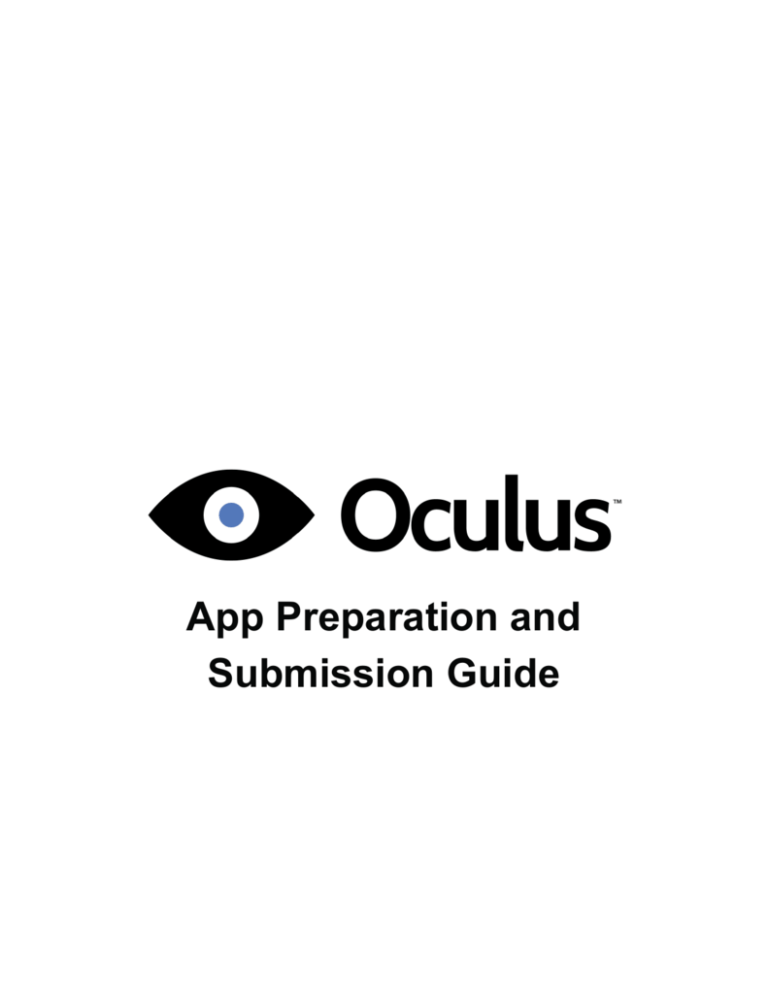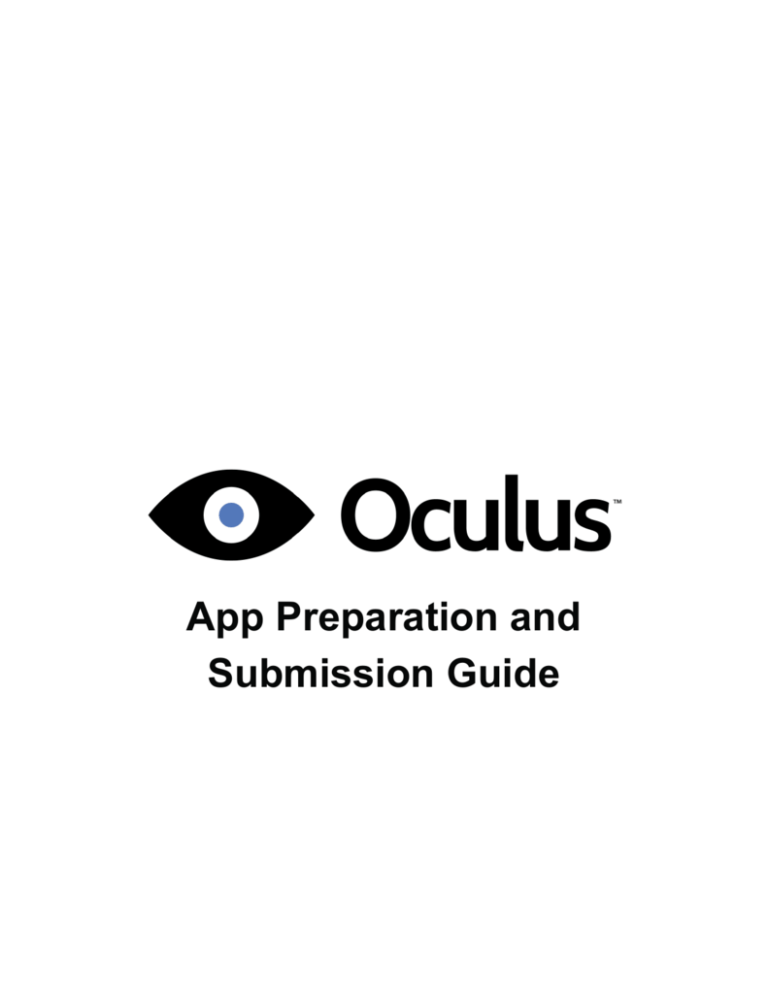
App Preparation and
Submission Guide
2 | Introduction |
Copyrights and Trademarks
©
2015 Oculus VR, LLC. All Rights Reserved.
OCULUS VR, OCULUS, and RIFT are trademarks of Oculus VR, LLC. (C) Oculus VR, LLC. All rights reserved.
BLUETOOTH is a registered trademark of Bluetooth SIG, Inc. All other trademarks are the property of their
respective owners. Certain materials included in this publication are reprinted with the permission of the
copyright holder.
2| |
| Contents | 3
Contents
Overview..............................................................................................................4
Create Your Signature Files............................................................................. 5
Submitting Your App......................................................................................... 6
Common Issues................................................................................................. 9
4 | Overview |
Overview
This guide is a collection of practices and guidelines to help you prepare and submit your mobile app.
It is intended to make our submission process easier and more transparent, and to help you understand both
the basic things we look for in an app submission as well as the most important things we need to see to speed
along the process.
At the end of this guide, you’ll find some examples and advice to address issues we see frequently. However,
it’s not meant to be exhaustive or a replacement for the Oculus Best Practices Guide, which has more detailed
information on how best to build your app. We encourage you to check it out. You may also want to consult
the Mobile Performance Guidelines, Design Guidelines and User Interface Guidelines in our Mobile SDK
documentation.
If you have any feedback about this guide, please let us know on the official Oculus Mobile SDK Development
forum. We want to make it as useful as possible.
Getting Your App on the Oculus Store
We’re always looking for fun and creative VR apps and experiences that you want to share with others. To give
you an idea of what to expect once your app is ready to submit, there are two main steps involved in getting your
app on the Oculus Store: app review and commercial readiness.
After you submit your app, it will go through an initial review. A member of our developer relations team may
contact you with questions or follow-up instructions. Not all apps will be ready for publication upon first review.
In the event that your app doesn’t pass our initial review, we encourage you to incorporate the feedback of our
developer relations team and resubmit your app when you’re ready.
If your app passes our review, we’ll present you with a distribution agreement as well as a technical and
business contact to get your app ready for publication. Once everything is ready, we’ll work with you to get your
app out to customers.
So without further ado, let’s get started! First, we’ll help you create your signature file. Next, we’ll walk you
through the process of submitting your app for review. Finally, we’ll share some commonly seen issues to help
make your app’s review process as smooth as possible.
| Create Your Signature Files | 5
Create Your Signature Files
Oculus mobile apps require two distinct signatures at different stages of development.
•
•
Oculus Signature File (required during development, remove for submission)
Android Application Signature (required for submission)
Oculus Signature File (osig)
During development, your application must be signed with an Oculus-issued Oculus Signature File, or osig.
This signature comes in the form of a file that you include in your application in order to access protected lowlevel VR functionality on your mobile device. Each signature file is tied to a specific device, so you will need
to generate osig files for each device that you use for development. When your application is submitted and
approved, Oculus will modify the APK so that it can be used on all devices.
Please see our osig self-service portal for more information and instructions on how to request an osig for
development: https://developer.oculus.com/tools/osig/
Android Application Signing
Android uses a digital certificate (also called a keystore) to cryptographically validate the identity of application
authors. All Android applications must be digitally signed with such a certificate in order to be installed and run
on an Android device.
All developers must create their own unique digital signature and sign their applications before submitting them
to Oculus for approval. For more information and instructions, please see Android's "Signing your Applications"
documentation: http://developer.android.com/tools/publishing/app-signing.html
Make sure to save the certificate file you use to sign your application. Every subsequent update to your
application must be signed with the same certificate file, or it will fail.
Note: Your application must be signed by an Android certificate before you submit it.
Android Application Signing and Unity
Unity automatically signs Android applications with a temporary debug certificate by default. Before building your
final release build, create a new Android keystore and assign it with the Use Existing Keystore option, found in
Edit > Project Settings > Player > Publishing Options. For more information, see the “Android” section of Unity's
documentation here: http://docs.unity3d.com/Manual/class-PlayerSettings.html.
6 | Submitting Your App |
Submitting Your App
In this section we will look at the detailed steps and requirements of the submission process.
Submission Overview
A complete submission contains three core components:
1. Application File
2. Image Assets
3. Description Document
You can find a sample submission folder with all of these elements properly formatted and structured at http://
static.oculus.com/submissions/TemplateDocuments.zip. Please use this to model your app submission.
Submissions that don’t match this format will be considered incomplete.
Sending Your App to Oculus
Begin by emailing submissions@oculus.com with your company name and a request for a submission folder.
We’ll send you a link to a Dropbox folder titled Uploads_[YourCompanyName]. This will be the location for all
application revisions moving forward for your organization.
In the Dropbox folder, create a new folder (“SubmissionFolder”) named ApplicationName_SubmissionDate with
the date formatted as YYYYMMDD. Each subsequent revision should be in its own folder.
For example, if you submit a game called “Super Awesome VR” on July 4, 2014, create a folder named
SuperAwesomeVR_20140704. If you then create another submission on July 9, create a new folder named
SuperAwesomeVR_20140709.
When your Dropbox folder is complete, please email submissions@oculus.com indicating which revision you
would like us to process and any other details you want to convey. At this point, consider the folder “locked”
while we review your submission. Any subsequent changes you make should be part of your next revision.
Application Manifest File Requirements
•
•
•
•
The manifest must contain the application's package name in the <manifest> tag's package attribute. This
package name must be unique.
versionName will be displayed on the Store.
versionCode will be used to deliver updates to users. This value must be an integer greater than 0, and
must increment with subsequent revisions. If you’re using Unity to build your app, you should edit this value
within Unity instead of manually modifying the manifest file, since Unity will overwrite it.
VR Mode must be properly configured by including the following tag in the <application> element in the
manifest file of all VR APK files:
<meta-data android:name="com.samsung.android.vr.application.mode"
android:value="vr_only"/>
•
You must structure your main activity as shown below. In particular, note that your main activity's
intent filter should be sent to android.intent.category.INFO instead of the more common
android.intent.category.LAUNCHER. This is to ensure that your app only appears in Oculus Home
and can’t be launched from the phone's launcher.
<activity
android:name="YOUR ACTIVITY"
android:theme="@android:style/Theme.Black.NoTitleBar.Fullscreen"
| Submitting Your App | 7
android:label="@string/app_name"
android:launchMode="singleTask"
android:screenOrientation="landscape"
android:configChanges="screenSize|orientation|keyboardHidden|keyboard
android:excludeFromRecents="true"><intent-filter>
<action android:name="android.intent.action.MAIN" />
<category android:name="android.intent.category.INFO" />
</intent-filter>
</activity>
•
The minSdkVersion and targetSdkVersion must be set to 19.
<uses-sdk android:minSdkVersion="19" android:targetSdkVersion="19" />
•
The OpenGL ES version required by the application. It must be either 0x0002000 for OpenGL ES 2.0 or
0x0003000 for OpenGL ES 3.0.
<uses-feature android:glEsVersion="0x00030000" android:required="true" />
•
Important: applications are now required to specify the following permission, which is required for reading the
appropriate lens distortion file for the device:
<uses-permission android:name="android.permission.READ_EXTERNAL_STORAGE" />
•
You must remove any unnecessary permissions from your AndroidManifest.xml file. Please be careful to only
include permissions that are absolutely necessary for your app to function. These permissions are displayed
to the user at installation and if they are overly broad, it may cause the user to cancel the install.
Note: You should not add the noHistory attribute to your manifest.
Commerce
Oculus Store supports both free and paid applications. Currently, paid applications are available only in the
United States. We encourage developers to use the Entitlement System to secure their paid applications. See
"VrPlatform Entitlement Checks" in the Mobile SDK documentation for more information on entitlements.
Image Asset Requirements
Inside your main submission folder, create a new folder called Images.
Images should only be provided as 2560 X 1440 PNG files. They will be automatically resized for optimal display
while maintaining the aspect ratio.
Images must not contain side-by-side or post-distortion rendering.
•
Main Image (x1): This image will be the primary image displayed whenever the primary context is your
application itself. It will be the main image on the Product Details Page dedicated to your app.
•
Thumbnail Image (x1): This image will be the identifier for your game when it’s displayed in the context of
other applications. When a user is browsing or searching, this image should help users identify your app.
This can be the same as or different from the main image. If you don’t provide a thumbnail image, your main
image will be used as your thumbnail.
•
Gallery Images (x5): We require at least 5 gallery images. These will only be displayed within the context of
your application and should showcase the features of your app.
These images should be saved in a subfolder named ImageGallery and named with the prefix 1_, 2_, 3_, etc. to
indicate the order you would like them to be displayed on the Store.
For additional information as to how these images will be used, please refer to SubmissionsTemplate/
OculusArtGuidelines_2014.pdf.
8 | Submitting Your App |
Application Description
Create a new copy of SubmissionsTemplate/GearVR_SubmissionDetails.docx in SubmissionFolder and fill out
all of the fields.
If you would like your application to be available in other languages, please create an additional copy of the
GearVR_SubmissionDetails.docx template for each language, and fill in all fields in the target language. You
may append the appropriate language code to the end of each document's name for clarity's sake if you wish,
e.g., GearVR_SubmissionDetails_en-US.docx, GearVR_SubmissionDetails_ko-KR.docx.
Initial Submission
When you have completed all of these steps, please mail submissions@oculus.com with the location of the
folder. Please also submit a short paragraph about your game, describing how it plays, how customers will enjoy
it, how long it is, and any other salient features. Please refrain from using "marketing speak," because this will
not be your pitch for customers. It’s just a way for us to understand what you’re trying to accomplish and how
your game works.
| Common Issues | 9
Common Issues
How to address common issues that we frequently see.
This section isn’t meant to be exhaustive or a replacement for the Oculus Best Practices Guide, which has more
detailed information on how best to build your app. We encourage you to check it out.
SDK Version
Always use the latest SDK to develop your app.
Application Signing
Your application must be signed with an Android digital certificate before you submit it. If you are using Unity,
be sure to replace the Unity-generated temporary debug certificate with a permanent, private keystore that you
have generated and assigned to your app. Be sure to remove your osig file prior to submission. See Application
Signing above for more information.
Performance
Your app shouldn’t crash, freeze, hang, enter an extended unresponsive state, or cause device or system
reboot. Playback of videos, movies, and audio must not stutter. Graphics and icons should be rendered
stereoscopically and displayed at a comfortable viewing distance. Text should be legible and displayed without
any cutoffs or overlaps in the VR environment.
Comfort
All apps should endeavor to reduce or eliminate simulator sickness. For example, user-controlled head tracking
and orientation behavior should be maintained at all times.
Interaction with the Oculus Home Menu
•
Load from Home
•
Initial Interactive State - App must begin accepting input, respond to head tracking, and display graphics
within 4 seconds of app startup.
•
•
•
If the app takes longer than 4 seconds to load, appropriate user feedback must be displayed. At
minimum, a progress indicator is required. Engaging animations, tutorials/tips, or other visual cues are
encouraged.
• Contractually required license screens/animations/logos or legal disclaimers must NOT remain onscreen for more than 5 seconds each and must be rendered stereoscopically and with head-tracking.
Return to Home
App must transition to the Oculus Home screen quickly and in a manner that does not cause user discomfort.
Power Level State Handling
Power level state handling and detection is a mitigation strategy for heat build-up. It’s recommended that each
app use this feature.
Apps are strongly encouraged to use the minimum possible CPU and GPU clock combination that still allows
them to maintain 60 FPS. Higher clock levels will lead to faster heat build-up and reduced battery life. If you have
to use higher levels, consider optimizing first and raising the GPU and CPU levels only as a last resort.
10 | Common Issues |
Gamepad Notifications
If your app requires a Bluetooth gamepad, please make this apparent to the user with notifications in order to
avoid a bad user experience. We suggest one of the following methods:
1. If no gamepad is connected at app launch, present a notification that no controller is detected and that it’s
required to use the app.
2. If the user attempts an input (swiping or tapping the touchpad) that is normally handled by the gamepad,
present a notification that a controller is required for that action. This is more appropriate in apps where a
gamepad is optional or just adds extra functionality.
Reserved User Interactions
Back button interactions:
•
Long-press: he user presses the button down and holds it for > 0.75 seconds. A longpress should always
open the Universal Menu.
•
•
Apps must implement the Universal Menu accessed by a long-press. This will happen through integration
with the latest SDK. The Universal Menu will provide features such as the passthrough camera, a shortcut
to Oculus Home, the ability to reorient, brightness, and do-not-disturb mode.
Short-press: The user presses the button down and releases it before the long-press time is up.
•
A “back” action is interpreted by the application dependent on its current state, but generally it will retreat
one level in an interface hierarchy. For example, if the app menu is up and at its initial, top-level screen,
a short-press will exit the app menu. If no app menu or other satisfactory stateful condition is current
(determined by the application), the short-press will provide a confirmation dialog and then exit the app
and return to Oculus Home.
Volume button interactions:
•
Volume buttons must adjust the volume using the VR volume UI provided by the Oculus Mobile SDK.
LTE and WiFi
Using LTE requires significantly more power than using WiFi. All apps that require a significant use of data
(beyond squirts for login or leaderboard purposes, for instance) should require a WiFi connection to be in use.
Apps with large bandwidth needs such as movie streaming applications must require WiFi.
Agreements
We’ll supply you with a Distribution Agreement once your app has been initially reviewed.
Your End User License Agreement
The Distribution Agreement encourages you to supply an end-user license agreement (EULA) for your users.
If you supply one, your EULA will be incorporated into the purchase/distribution flow of your app. If you don’t
supply a EULA, certain pre-established terms will govern the use of your app as set forth in the Distribution
Agreement.
Age and Ratings
Users must be at least 13 years old to use Oculus Home. We have two ratings that you may select upon
submission: 13+ or 17+. We may have brief descriptive fields available to indicate the nature of your app’s
content.
| Common Issues | 11
Restricted Use of Oculus Name and Logos
The trademarks of Oculus, including its name, logo, and those of it or its partners' products such as “Rift” or
“Gear VR” must not appear anywhere in your app. The exception to this is when referencing Oculus hardware or
services, for example in a “Quit to Oculus Home?” dialog box or similar UI.
User Data and Permissions
Only request permissions that are required by your application.
If your application transmits data about the user (e.g. for analytics purposes, save state backup, multiplayer
pairing, etc.) to an external server, you must declare this in your app submission. Applications distributed
through the Store must not damage or destroy data on the user's device.
That about covers it. Thanks for reading, and let us know if we can help in any way. Can’t wait to see what you
create!