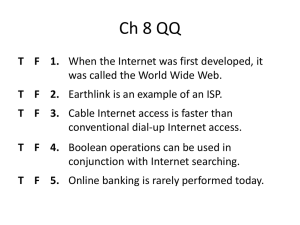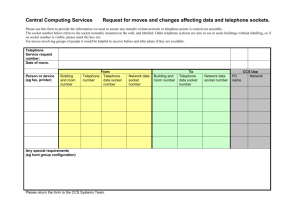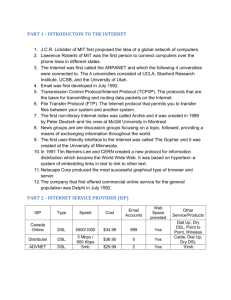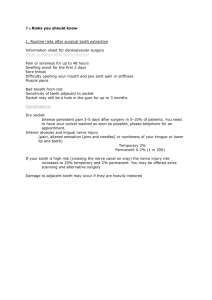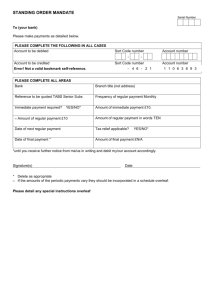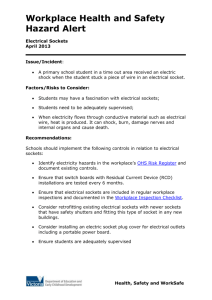Now you can make calls over the Internet
advertisement
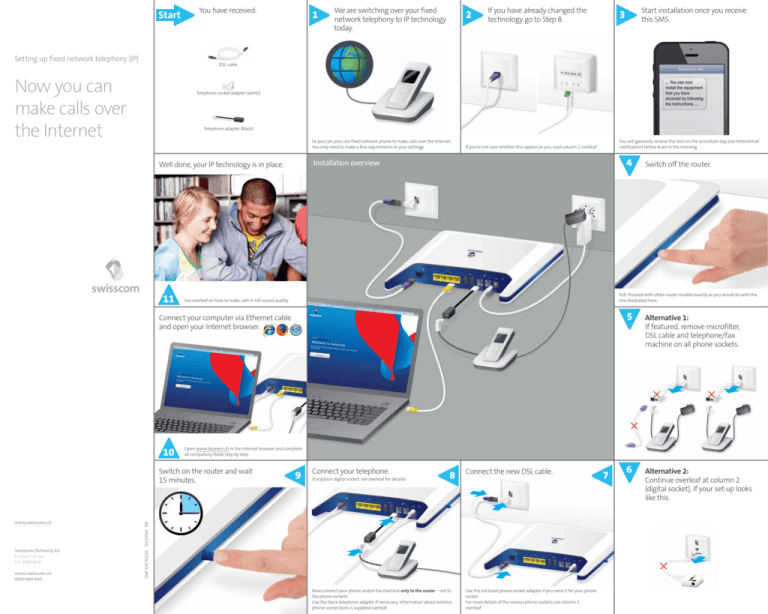
Start Setting up fixed network telephony (IP) You have received: 1 We are switching over your fixed network telephony to IP technology today. 2 If you have already changed the technology go to Step 8. DSL cable Now you can make calls over the Internet Telephone socket adapter (white) Telephone adapter (black) So you can your use fixed network phone to make calls over the Internet. You only need to make a few adjustments to your settings. 11 You will generally receive the text on the activation day (see letter/email notification) before 9 am in the morning. If you’re not sure whether this applies to you, read column 1 overleaf. 4 Installation overview Well done, your IP technology is in place. 10 9 Connect your telephone. (Exception digital socket: see overleaf for details) 8 Connect the new DSL cable. SAP 10170220 03/2014 EN www.swisscom.ch 0800 800 800 5 Alternative 1: If featured, remove microfilter, DSL cable and telephone/fax machine on all phone sockets. 6 Alternative 2: Continue overleaf at column 2 (digital socket), if your set-up looks like this. Open www.bluewin.ch in the Internet browser and complete all compulsory fields step by step. Switch on the router and wait 15 minutes. Swisscom (Schweiz) AG Contact Center CH-3050 Bern Switch off the router. N.B. Proceed with other router models exactly as you would do with the one illustrated here. See overleaf on how to make calls in HD sound quality. Connect your computer via Ethernet cable and open your Internet browser. www.swisscom.ch Start installation once you receive this SMS. 3 Now connect your phone and/or fax machine only to the router – not to the phone sockets. Use the black telephone adapter if necessary. Information about wireless phone connections is supplied overleaf. Use the enclosed phone socket adapter if you need it for your phone socket. For more details of the various phone sockets see column 3 overleaf. 7 Check that you have completed the technology switch. After switching technology your set-up should be as follows – a) oder b): Installation with digital socket 1 Remove your splitter and old DSL cable. a)The DSL cable is directly connected to the phone socket without a microfilter or splitter. Different phone sockets Which is my phone socket and how do I connect the DSL cable? What does HD quality mean? 1 Remove your microfilter and old DSL cable. If you don’t have a microfilter please refer to the section on digital sockets and switching technology. HD stands for High Definition. HD telephony means making calls in high voice quality. If both you and the person you are calling are using a HD-Phone over the Internet, you will obtain HD sound quality for your conversation. What does your phone socket look like? – a), b) oder c): Microfilter Splitter a)TT 83: connect the new DSL cable to the adapter. a) 2 Connect the new DSL cable with adapter to the phone socket and router. b)RJ45: connect the DSL cable. b) b) You have a fibre set-up. c)Four-pin socket: connect the new DSL cable with adapter to the adapter plug. c) Only once you have installed this telephone socket (digital socket) can you use all telephone sockets in your home for your phones and fax machines (without microfilter or splitter). 3.Continue overleaf with Step 9. HD telephony