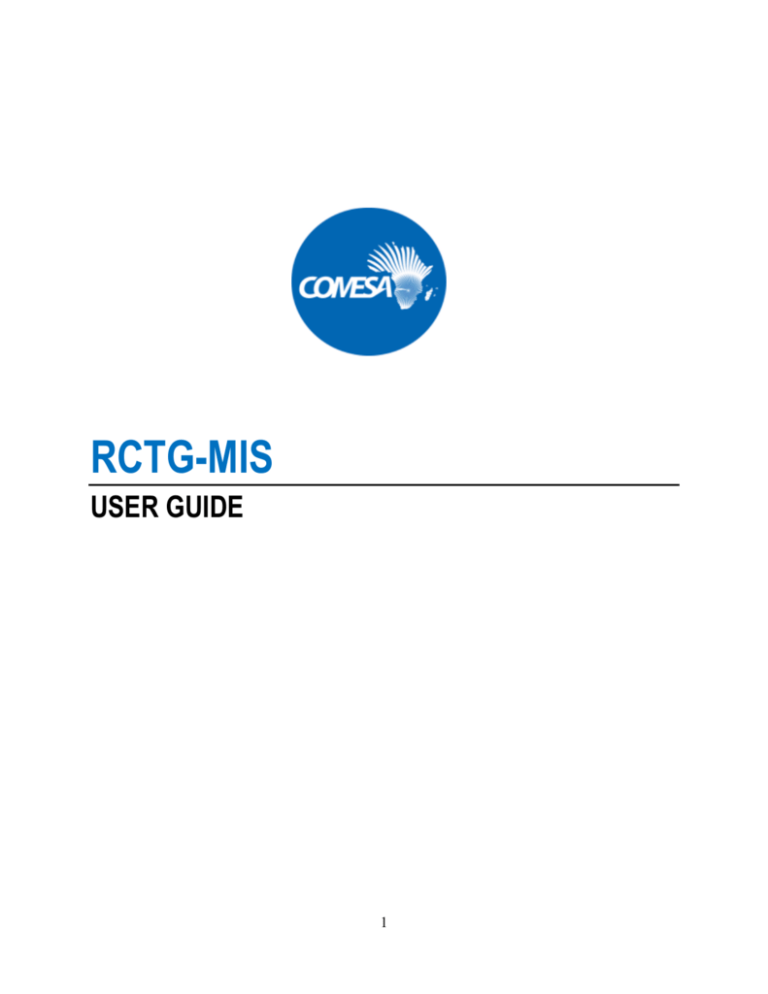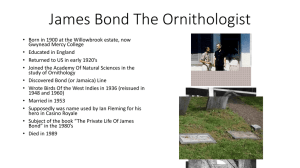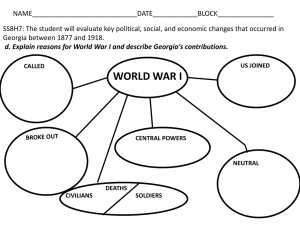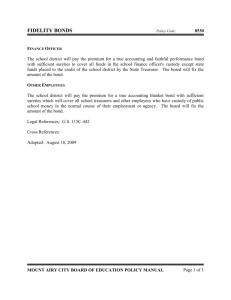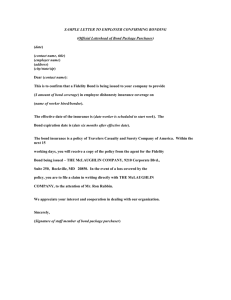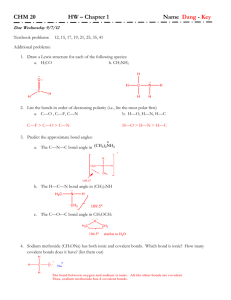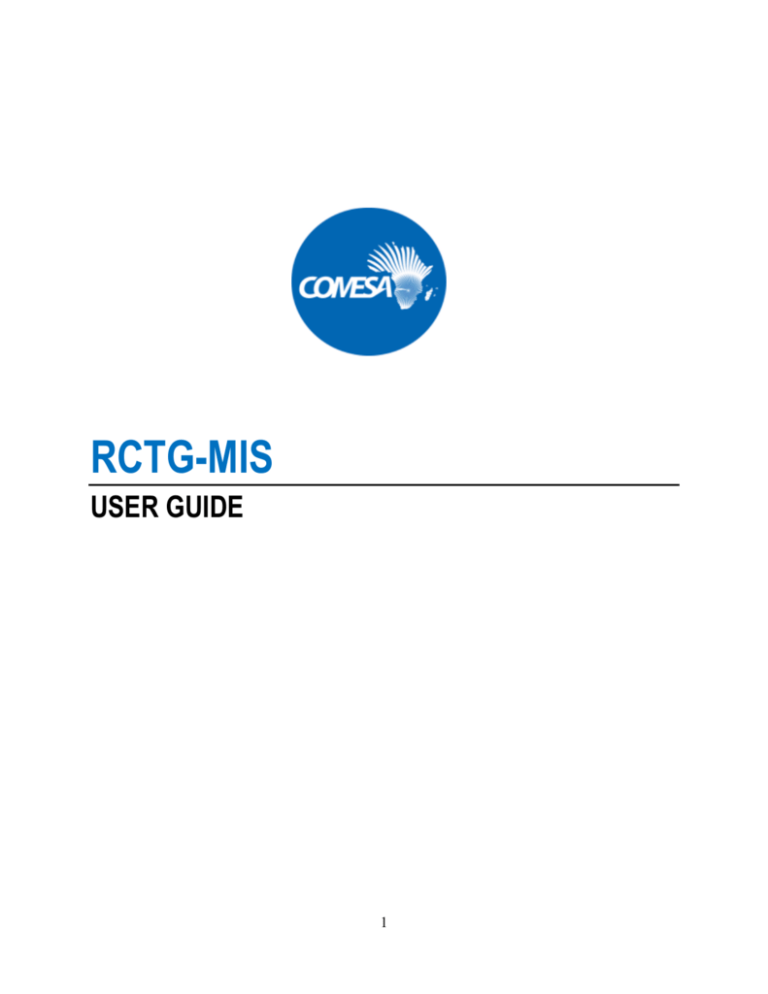
RCTG-MIS
USER GUIDE
1
Copyright © 2013 COMESA. All rights reserved. All trademarks are the property of their respective owners.
No portion of this user guide may be reproduced or transmitted in any form or by any means, electronic or
mechanical, including photocopying, recording, or information storage and retrieval systems, for any
purpose other than the recipient’s personal use, without the express written permission of COMESA.
The information contained in this user guide is subject to change without notice. While every effort has
been made to ensure the accuracy and reliability of this information, neither COMESA nor its partners or
affiliates shall be liable for errors contained herein or consequential damages in connection with the
furnishing, performance, or use hereof.
The software described herein is licensed subject to the conditions set forth in the software services
agreement.
2
Table of Contents
Using the RCTG-MIS......................................................................5
About the RCTG-MIS........................................................................................6
Information Dissemination Module....................................................................6
Logging into the RCTG-MIS..............................................................................7
Helpdesk............................................................................................................8
User Profile........................................................................................................8
Carnet Management.......................................................................9
About RCTG Carnet Management.................................................................10
Carnet Stock....................................................................................................10
To Add Carnet Stock...................................................................................11
To View Carnet Stock..................................................................................11
Regional Customs Transit Guarantee/RCTG................................................12
To create RCTG Bond.................................................................................12
To increase Guarantee Amount...................................................................13
To suspend Bond Account...........................................................................13
Carnets..............................................................................................................14
Issuance of Carnets.....................................................................................14
To issue a Carnet.................................................................................14
To view carnet stock.............................................................................16
Active Carnets............................................................................................17
To update carnets at border crossings................................................17
To view an e-Carnet.............................................................................18
To cancel carnets.................................................................................18
Acquitted Carnets........................................................................................19
To view acquitted carnets....................................................................19
Cancelled Carnets.......................................................................................20
To view cancelled carnets...................................................................20
Bond Account Management..............................................................................21
To browse Bond Account Management.......................................................21
To view Bond Account Management Summary...........................................21
To view Bond Account Management Transactions......................................22
Bond Tracking.....................................................................................................23
To remote track cargo...................................................................................23
3
Claims Management......................................................................24
About Claims Management...............................................................................25
Claims...............................................................................................................25
To initiate a claim.......................................................................................25
Investigations....................................................................................................26
To submit reports of investigations............................................................26
Advices.............................................................................................................26
To update advice for reimbursements.......................................................26
Authorizations...................................................................................................27
To review and authorize claims..................................................................27
Payments.........................................................................................................28
To trace payments of claims............................................................................28
Reports and Statistics................................................................ 29
About Reports and Statistics..........................................................................30
Carnet Stock...................................................................................................30
To view reports of carnet stock.................................................................30
Customs Transit Guarantee............................................................................30
To view reports of Customs Transit Guarantee........................................31
Active Carnets................................................................................................31
To view reports of Active Carnets.............................................................32
4
1.
Using the RCTG-MIS
In this Chapter
About the RCTG-MIS........................................................................................6
Information Dissemination Module....................................................................6
Logging into the RCTG-MIS..............................................................................7
Helpdesk............................................................................................................8
User Profile........................................................................................................8
5
About RCTG-MIS
RCTG-MIS stands for Regional Customs Transit Guarantee Management Information
Systems. It is an IT tool that has been developed to effectively manage the operations of
Regional Customs Transit Guarantee scheme. The RCTG-MIS consists of the following:
Information Dissemination Module: accessible to the general public;
Limited-access Modules: accessible only to authorised users, which include:
RCTG Carnet Management
RCTG Claims Management
RCTG Reports management
This user guide describes the MIS’s features and provides step-by step instructions for
using them.
Accessing RCTG-MIS
The RCTG-MIS can be accessed at the following address http://rctg-mis.comesa.int and is
fully compatible with any web browser.
Information Dissemination
The information Dissemination (ID) Module provides information related to the RCTG
CARNET with convenient links to RCTG-MIS content and other resources.
.
To browse to the ID Module, choose Home from the navigation bar. This contains several
information blocks and links:
About RCTG CARNET
News Headlines
Upcoming events
Document Repository
RCTG Carnet Management
6
RCTG Claims Management
Reports and Statistics
Feedback
User Support
For additional information on any item, click its More link. The additional information
appears on a new page.
Logging into RCTG-MIS
Logging into the RCTG-MIS enables you access MIS Modules such as Carnet
Management, Claims Management and Reports Management Modules respectively.
To log into a module, click on the desired module, enter your username and password. This
will display a screen as appears below.
7
Helpdesk
Helpdesk enables troubleshooting of the MIS when you are having problem by contacting
Support (helpdesk).
To contact helpdesk, follow these steps:
Click user helpdesk, a page will appear as shown below:
Fill in the details as shown in the form below:
User Profile
User profile enables you to edit or change your user credential for the RCTG-MIS.
To edit user profile, follow these steps:
Click user profile, a page will appear of your login details
Follow the instructions at the bottom of the page, a page will appear as shown
below:
8
2.
RCTG Carnet Management
In this Chapter
About RCTG Carnet Management.................................................................10
Carnet Stock....................................................................................................10
To Add Carnet Stock...................................................................................11
To View Carnet Stock..................................................................................11
Regional Customs Transit Guarantee/RCTG................................................12
To create RCTG Bond.................................................................................12
To increase Guarantee Amount...................................................................13
To suspend Bond Account...........................................................................13
Carnets..............................................................................................................14
Issuance of Carnets.....................................................................................14
To issue a Carnet.................................................................................14
To view carnet stock.............................................................................16
Active Carnets............................................................................................17
To update carnets at border crossings................................................17
To view an e-Carnet.............................................................................18
To cancel carnets.................................................................................18
Acquitted Carnets........................................................................................19
To view acquitted carnets....................................................................19
Cancelled Carnets.......................................................................................20
To view cancelled carnets...................................................................20
Bond Account Management..............................................................................21
To browse Bond Account Management.......................................................21
To view Bond Account Management Summary...........................................21
To view Bond Account Management Transactions......................................22
Bond Tracking.....................................................................................................23
To remote track cargo...................................................................................23
9
About RCTG Carnet Management
The Carnet Management Module enables you to manage the issuance and processing of
the of RCTG Carnets. To access this Module double-click on the RCTG Carnet
Management on the homepage. The Module has a menu bar consisting of the following:
Carnet Stock
Regional Transit Guarantee/Bond (RCTG)
Carnets
Bond Account Management
Cargo Tracking
Carnet Stock
Carnet Stock Menu enables you to enter the stock of carnet received in the MIS. The Menu
has five sub menus as shown on screenshot 6.The submenu is seen by moving the mouse
over Carnet Supplies button.
10
To add carnet stock, follow these steps:
Click the appropriate submenu on Carnet Stock, a horizontal menu will appear with
two submenus.
Click Add Stock, a form will appear as shown below;
Enter data as required;
Click Proceed.
To view carnet stock, follow these steps:
Click the appropriate submenu on Carnet Stock, a horizontal menu will appear with
two submenus.
Click the appropriate submenu e.g. RCTG Manger Stock List, a table will appear as
shown below:
11
Regional Customs Transit Guarantee/Bond (RCTG)
This menu enables you to manage the RCTG Bonds in the MIS in terms of bond creation,
bond suspension and bond amount increment.
To create an RCTG Bond, follow these steps:
Click Regional Customs Transit Guarantee/Bond (RCTG);
Click Create Transit Bond, a form will appear as shown below;
Enter data as required;
Click Proceed
12
To increasing Guarantee Amount, follow these steps:
Click Regional Customs Transit Guarantee/Bond (RCTG);
Click Increase Guarantee Amount, a form will appear as shown below;
Enter data as required;
Click Proceed.
To suspend Bond Account, follow these steps:
Click Regional Customs Transit Guarantee/Bond (RCTG);
Click Suspend Bond Account, a form will appear as shown below;
Click the Check Box to confirm the bond account;
Click Submit.
13
Carnets
Carnets Menu of the RCTG-MIS offers a powerful tool for managing the issuance and
movement of the CARNET. Moving the mouse over Carnets will show a drop-down menu
with the following sub-menus as shown in the figure below:
Issuance of Carnets
This menu enables you to issue a carnet and to view the carnet stock list in the MIS.
To issue a carnet, follow these steps:
Click Carnets on the Menu bar. The MIS opens a drop-down menu.
Click the Issuance of Carnets button. The MIS opens a Menu bar
Click Issue New Carnet button, a carnet form will appear as shown below:
14
Fill in the form Click as shown above.
Click Carnet Preview to edit the carnet from, the preview from will appear as shown
below:
Click Submit to issue the carnet, a print option will appear allowing you print the
carnet
Click on the print option to print the carnet, an electronic copy of the carnet will
appear as shown below:
15
To view carnet stock of, follow these steps:
Click Carnets on the Menu bar, the MIS opens a drop-down menu.
Click Carnet Stock List button, a list of carnet and details will appear as shown
below:
16
Active CARNETS
Active Carnets submenu enables you to monitor the movement of the CARNET by updating
the MIS at each border crossings.
To update CARNETS at border crossing, follow these steps:
Click Carnets on the Menu bar. The MIS opens a drop-down menu.
Click Active Carnets, a page will open as shown below:
Click Departure/Exit to update MIS at Departure or Exit border crossings, a form will
appear as shown below;
Fill in the form with applicable data;
Click Confirm to proceed.
17
To view an e-CARNET, follow these steps:
Click Carnets on the Menu bar. The MIS opens a drop-down menu;
Click Active Carnets;
Click View Carnet, a carnet will appear as in figure:
To cancel a CARNET, follow these steps:
Click Carnets on the Menu bar. The MIS opens a drop-down menu;
Click Active Carnets;
Click Cancel Carnet, a form will appear as shown below;
Fill in the form with applicable data
Click Confirm to proceed.
18
Acquitted CARNETS
Acquitted Carnets submenu enables you to view acquitted carnets and their details in the
MIS.
To view Acquitted CARNETS, follow these steps:
Click Carnets on the Menu bar. The MIS opens a drop-down menu;
Click Acquitted Carnets, a page will appear as shown below;
Enter the Carnet number in the search box provided and click search to view a
particular acquitted carnet;
Click view carnet to view the details of a particular acquitted carnet, a page will
appear as shown in figure.
19
Cancelled CARNETS
Cancelled Carnets submenu enables you to view cancelled carnets and their details in the
MIS.
To view cancelled CARNETS, follow these steps:
Click Carnets on the Menu bar. The MIS opens a drop-down menu;
Click Cancelled Carnets, a page will appear as shown below;
Enter the Carnet number in the search box provided and click search to view a
particular cancelled carnet;
Click view carnet to view the details of a particular cancelled carnet, a page will
appear as shown in figure.
20
Bond Account Management
Bond Account Management Menu enables you to manage the bond account by allowing
you to view the bond account transactions and summary.
To browse to the Bond Account Management, Click Bond Account Management
on the Menu bar. The MIS opens page containing two buttons namely: Bond Account
Summary and Bond Account Transactions.
To view to the Bond Account Summary, follow these steps:
Click Bond Account Management on the Menu bar. The MIS opens page containing
two buttons namely: Bond Account Summary and Bond Account Transactions;
Click Bond Account Summary, a summarized table of the bond transaction will
appear as shown below:
21
To view Bond Account Transactions, follow these steps:
Click Bond Account Management on the Menu bar. The MIS opens page containing
two buttons namely: Bond Account Summary and Bond Account Transactions;
Click Bond Account Transactions, a detailed table of the bond transaction will
appear as shown below:
22
Cargo Tracking
Cargo Tracking Menu enables you to automatically remote track and monitor cargo as it is
transported from one location (start point) to its destination.
To remote track cargo, follow these steps:
Click Cargo Tracking on the Menu bar. The MIS opens the read only view of the
COMESA Cargo Tracking Systems as shown below:
Enter the carnet number in the search box provided above to track a particular
cargo.
23
3. RCTG Claims Management
In this Chapter
About Claims Management...............................................................................25
Claims...............................................................................................................25
To initiate a claim.......................................................................................25
Investigations....................................................................................................26
To submit reports of investigations............................................................26
Advices.............................................................................................................26
To update advice for reimbursements.......................................................26
Authorizations...................................................................................................27
To review and authorize claims..................................................................27
Payments.........................................................................................................28
To trace payments of claims............................................................................28
24
About RCTG Claims Management
The Carnet Management Module enables you to register, monitor, evaluate and make
payments towards reimbursement of claims. To access this Module double-click on the
RCTG Carnet Management on the homepage. The Module has a menu bar consisting of
the following:
Claims
Investigations
Advices
Authorizations
Payments
Claims
This submenu enables you view the list of claims available and can also enable you to
initiate a claim.
To initiate a claim > Click Claims > Fill in the form as shown below > Click submit.
25
Investigations
This submenu enables you submit reports of the investigations of the claim.
To submit reports of investigations > Click Investigations > Fill in the form as shown
below > Click submit.
Advices
This submenu enables you to view, update and submit new advice for reimbursements of a
claim.
To update advise for reimbursements, Click Investigations > Fill in the form as shown
below>click submit.
26
Authorizations
This submenu enables you to review and authorise claims.
To review and authorize claims, Click Authorizations > Fill in the form as shown below >
click submit.
27
Payments
This submenu enables you to review and trace Payments.
To trace payments of claims, Click Payments> Fill in the form as shown below > click
submit.
28
3. Reports and Statistics
In this Chapter
About Reports and Statistics.........................................................................
Carnet Stock.................................................................................................
To view reports of carnet stock................................................................
Customs Transit Guarantee...........................................................................
To view reports of Customs Transit Guarantee.......................................
Active Carnets...............................................................................................
To view reports of Active Carnets............................................................
29
About Reports and Statistics
This module enables you to generate appropriate Management reports from the RCTG-MIS
database.
To access this Module double-click on the Reports and Statistics on the homepage. The
Module has a menu bar consisting of the following:
Carnet Stock
Customs Transit Guarantee/Bonds
Active Carnets
Carnet Stock
This submenu enables you to view detailed and summarised reports of carnet stock.
To view carnet stock reports, follow these steps:
Click Carnet Stock, a drop-down will appear as shown below:
Click on the appropriate List or Summary Report, an appropriate report will appear
as shown below:
30
Customs Transit Guarantee
This submenu enables you to view detailed and summarised reports of active and inactive
bonds.
To view reports of Customs Transit Guarantee, follow these steps:
Click Customs Transit Guarantee, a drop-down will appear containing the Active
and Suspended Bonds;
Click on the appropriate submenu to view the report as shown below:
31
Active Carnets
This submenu enables you to view detailed and summarised reports of active carnets.
To view reports of Active Carnets, follow these steps:
Click Active Carnets, a drop-down will appear containing as shown below:
32
Click on the appropriate submenu, an appropriate report will appear as shown
below:
33