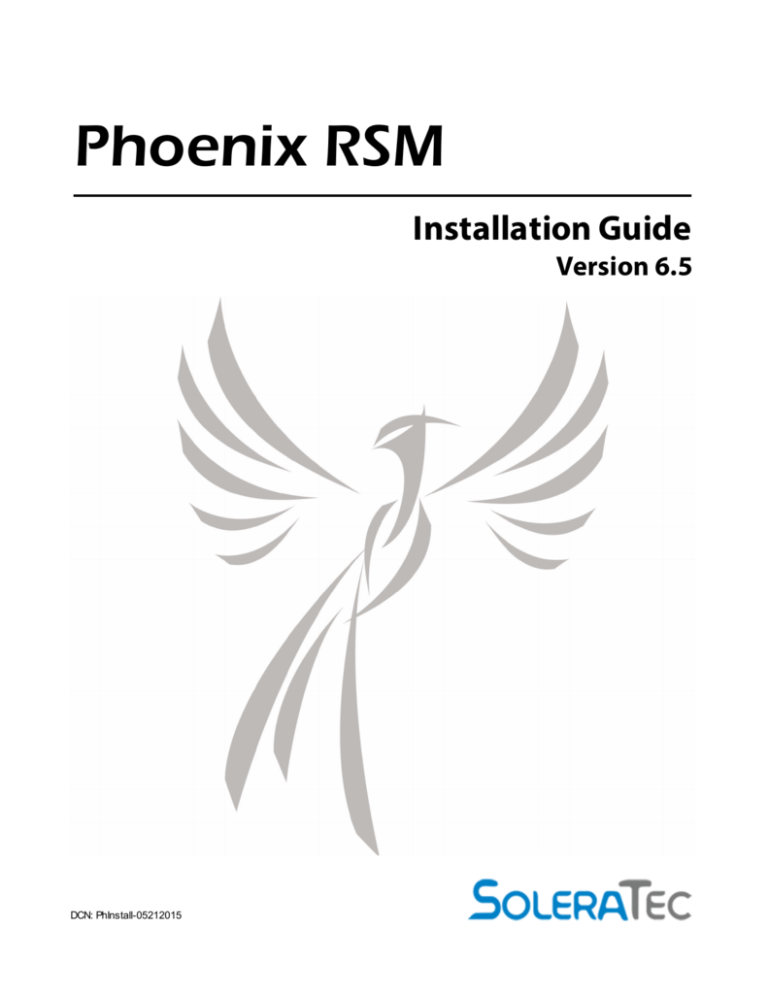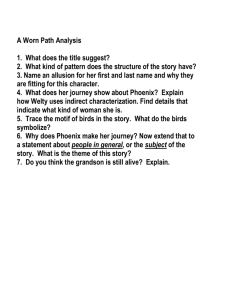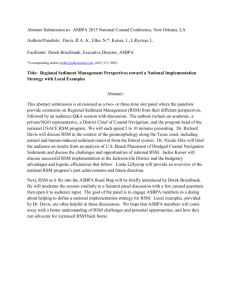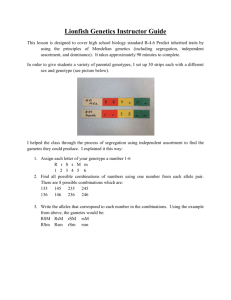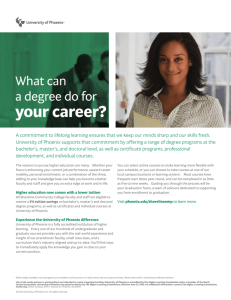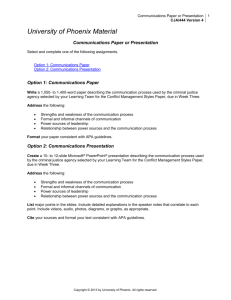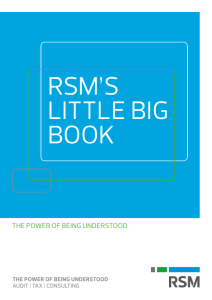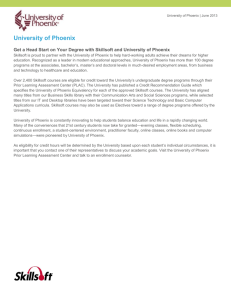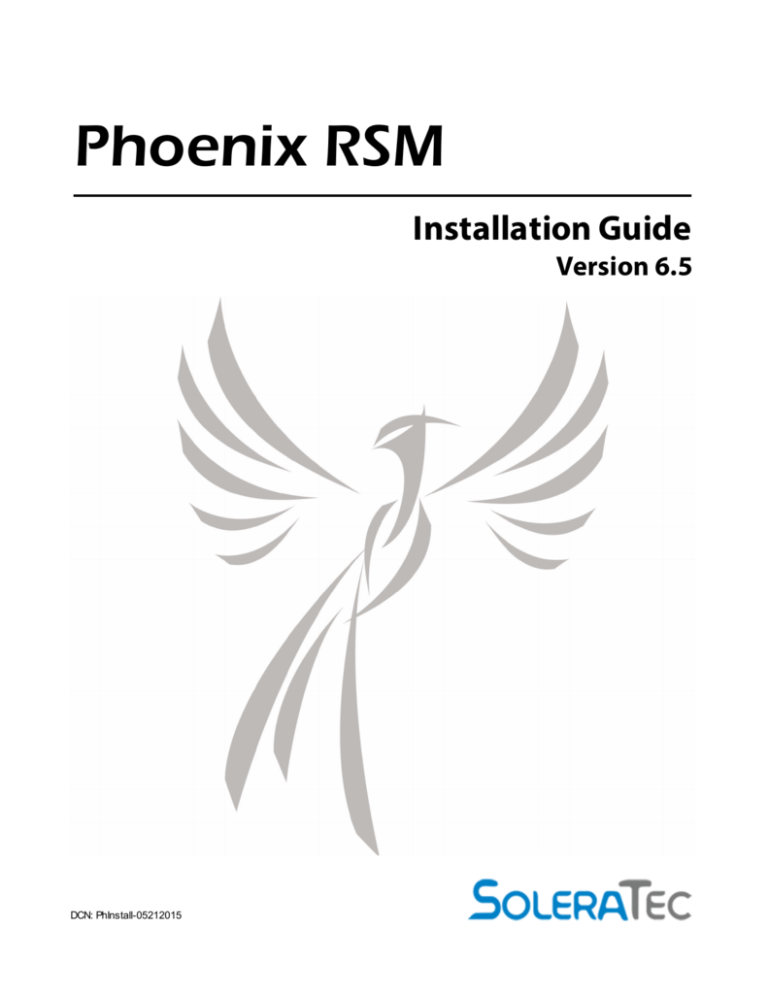
Phoenix RSM
Installation Guide
Version 6.5
DCN: PhInstall-05212015
2
Phoenix RSM
Table of Contents
Introduction
3
Software
......................................................................................................................................................
License Agreement
5
Contact
......................................................................................................................................................
Information
8
Documentation
......................................................................................................................................................
Overview
9
Hardware
......................................................................................................................................................
and Software Requirements
10
Product
......................................................................................................................................................
Licensing
13
Architectural
......................................................................................................................................................
Overview
14
Technical
......................................................................................................................................................
Overview
16
Installation
19
Windows
...................................................................................................................................................... 22
Mac...................................................................................................................................................... 30
Linux
...................................................................................................................................................... 34
Index
37
© 2015
Introduction
3
Introduction
We welcome you to SoleraTec's Phoenix RSM, version 6.5.
SoleraTec is in the business of data management and can effectively address storage needs for digital data
assets.
With the SoleraTec solution, digital data assets are captured or ingested into the management solution's
Information Repository, where they are stored under complete control, can be searched on, and retrieved
with the highest original quality. Depending on the scope of your working environment, the Information
Repository is made up of one Vault or many Vaults on your network; each Vault contains a central
processing unit (CPU), Phoenix RSM software, and storage.
The Phoenix RSM solution is unique and outstanding compared to any storage management systems
because of:
Decentralized Vaults -Your Information Repository is distributed over your network. This offers you
a dynamic, server-less solution with a "no single point of failure" where you can get to your data
quickly and easily, at any time.
Scalable solution - Rather than having one giant expensive storage unit, you can easily add storage
space incrementally as your business grows and your data requirements increase. This promotes
significant cost savings, as you can add less expensive storage units.
Multi-tiered storage - Different types of storage units can be integrated into the solution at different
times. This supports long-term retention needs and unlimited retention possibilities.
Online, near-line, and offline communication - Low resolution companion or proxy files are
created and completely managed by Phoenix RSM. These proxy files are stored locally but always
teamed with high resolution originals, making it possible for thorough, worthwhile searches
throughout your entire Information Repository. Phoenix RSM provides fast retrieval of original video or
files, even if the media is stored offline.
Phoenix RSM - A Video Surveillance Solution
Phoenix RSM is a live viewing and forensics-based software that provides complete surveillance video
management. The Phoenix RSM video management system (VMS) seamlessly integrates all components
from the camera, to any number of storage devices. Phoenix RSM includes extensive camera compatibility,
as it can connect and configure to any RTSP-enabled IP camera, and it has an unlimited live video matrix,
with the ability to view 16 channels at a time.
The Phoenix RSM solution manages unaltered high resolution original video and creates low resolution
companion video (at a fraction of the original size), and then implements storage policies to replicate and
migrate the video to and from a storage device, automatically, with no data loss.
Phoenix RSM manages a multi-tiered solution, meaning that it has a scalable architecture and can manage
multiple storage devices. With the low resolution companion video, archives are active and available when
video is located online, near-line, or offline. There is no cumbersome process of video backup and restoration
that traditional single-tiered systems have.
© 2015
4
Phoenix RSM
From capturing your video with Camera Policies, searching for and retrieving stored video using the
Surveillance Video Manager and then reviewing using the Media Viewer, to viewing live video feeds with the
Live Viewer, you will find that with Phoenix RSM all your video surveillance needs are met with ease.
See also Architectural Overview and Technical Overview.
Seamless Integration
Seamless integration refers to the ease at which Phoenix RSM handles all your data asset management
needs. From video capture, to online, near-line, or offline storage, to retrieving data for review or manipulation
on your desktop client, all your data - regardless of when it was ingested, recorded or where stored - are
under complete management and are easily accessible.
Phoenix RSM has a scalable, multi-tiered infrastructure, where it can manage multiple storage devices
across a network for the most affordable long-term retention available.
The following is an example of a complete video lifecycle management solution. The illustrated data tape
library can be substituted with any type of storage device.
© 2015
Introduction
5
Software License Agreement
The Softw are Programs/Utilities and documentation provided by SoleraTec under the name of Phoenix RSM are licensed only on
the condition that you (referred to as “YOU” or “Licensee”) agree w ith SoleraTec (referred to as “Company”) to the terms and
conditions set forth below .
PLEASE READ THIS LICENSE AGREEMENT CAREFULLY BEFORE DOWNLOADING OR USING THE SOFTWARE OR
DOCUMENTATION.
BY CLICKING ON THE "ACCEPT" BUTTON, OPENING THE PACKAGE, DOWNLOADING THE PRODUCT, OR USING THE
EQUIPMENT THAT CONTAINS THIS PRODUCT, YOU ARE CONSENTING TO BE BOUND BY THIS AGREEMENT. IF YOU DO NOT
AGREE TO ALL OF THE TERMS OF THIS AGREEMENT, CLICK THE "DO NOT ACCEPT" BUTTON AND THE INSTALLATION
PROCESS WILL NOT CONTINUE, RETURN THE PRODUCT TO THE PLACE OF PURCHASE FOR A FULL REFUND, OR DO NOT
DOWNLOAD THE PRODUCT.
In consideration for use of the Softw are, Licensee hereby agrees to the follow ing terms and conditions:
© 2015
6
Phoenix RSM
1. DEFINITIONS
1.1 “Documentation” shall mean the documentation provided in connection w ith the Softw are.
1.2 “Effective Date” shall mean the date on w hich Licensee opens the package, dow nloads the product, or uses equipment that
contains the product.
1.3 “Softw are” shall mean the object code of the Programs/Utilities included on the delivered digital media.
2. TERMINATION
2.1 This Agreement may be terminated by Licensee at any time by destroying the Softw are, together w ith all copies thereof. This
Agreement w ill also terminate automatically and w ithout notice if Licensee fails to comply w ith any term or condition of this
Agreement. Termination of this Agreement shall terminate Licensee’s license to the Softw are. All other terms and conditions
of this Agreement shall survive termination in perpetuity.
3. LICENSE GRANT
3.1 Company grants to Licensee a nonexclusive, nontransferable license to use one (1) copy of the Softw are, in object code
form only, on one computer, and the Documentation, w hich use shall be limited to Licensee’s internal use. The Softw are and
Documentation are licensed, and not sold, to Licensee.
3.2 Licensee may make one (1) copy of the Softw are for archival purposes. Licensee may use the Documentation only in
connection w ith Licensee's use of the Softw are as authorized in Section 3.1 above. Licensee shall have no right to
reproduce, modify, transfer, disclose, or distribute any Documentation.
3.3 Licensee shall not, and shall not permit any third party to: (a) reverse engineer, disassemble, create derivative w orks and/or
modify the Softw are; (b) except as specifically set forth below in section 3.4, assign, rent, lease, sell, transfer, or sublicense
the Softw are; (c) electronically transfer or transmit the Softw are; (d) translate the Softw are into another computer language;
or (e) copy or otherw ise reproduce the Softw are or Documentation, other than as specifically authorized in this Section.
3.4 Sublicense
Licensee may sublicense the Softw are to another party provided that such sublicense is granted on the same terms and
conditions as are set forth herein. It is the sole responsibility of the Licensee to obtain acceptance of these terms and conditions
from any party to w hom the Softw are is sublicensed.
In order to constitute a validly sublicensed copy, the Softw are must be reproduced in its entirety and w ithout modification,
including but not limited to any copyright notice, serial number, and any other notice affixed thereto.
4. OWNERSHIP NOTICE
4.1 The Softw are and Documentation, and all intellectual property contained therein, are and shall remain the sole and exclusive
property of Company and its licensors and are protected by copyright and trade secret law s and international copyright treaty
provisions.
4.2 Licensee shall not remove, modify, or in any manner tamper w ith any copyright, trademark or other proprietary notices
embodied in the Softw are or on the Documentation, on any copy of the Softw are and Documentation, in any form, in w hole or
in part.
5. WARRANTY DISCLAIMERS AND LIABILITY LIMITATIONS
5.1 COMPANY MAKES NO WARRANTY OR REPRESENTATION WITH RESPECT TO THE SOFTWARE AND IT IS LICENSED “AS IS”
WITHOUT WARRANTY OF ANY KIND EXPRESS OR IMPLIED, INCLUDING, BUT NOT LIMITED TO, THE IMPLIED WARRANTIES OF
MERCHANTABILITY, FITNESS FOR A PARTICULAR PURPOSE AND NON-INFRINGEMENT, AND ANY STATEMENTS OR
REPRESENTATIONS MADE BY ANY OTHER PERSON OR ENTITY ARE VOID. COMPANY MAKES NO REPRESENTATIONS THAT
ANY PROGRAMMABILITY COMPLIES WITH THE APPLICABLE STATUTES, LAWS, OR REGULATIONS.
© 2015
Introduction
7
5.2 LICENSEE ASSUMES ALL RISK AS TO THE SELECTION, USE, PERFORMANCE AND QUALITY OF THE SOFTWARE. IN NO
EVENT WILL COMPANY OR ANY OTHER PARTY WHO HAS BEEN INVOLVED IN THE CREATION, PRODUCTION OR DELIVERY
OF THE SOFTWARE BE LIABLE FOR SPECIAL, DIRECT, INDIRECT, INCIDENTAL OR CONSEQUENTIAL DAMAGES, INCLUDING
LOSS OF PROFITS OR INABILITY TO USE THE SOFTWARE, EVEN IF COMPANY OR SUCH OTHER PARTY HAS BEEN ADVISED
OF THE POSSIBILITY OF SUCH DAMAGES.
5.3 Some states and/or countries do not allow limitations on how long an implied w arranty lasts and some states and/or countries
do not allow the exclusion or limitation of incidental or consequential damages, so the above limitation and exclusion may not
apply to Licensee. This w arranty gives Licensee specific legal rights, and Licensee may also have other rights w hich vary
from state to state and/or country to country.
6. GENERAL
6.1 If any provision or portion of a provision of this Agreement is determined to be invalid or unenforceable, it shall be deemed to
be revised to the extent necessary to make it enforceable, or omitted if necessary, and the remaining provisions of this
Agreement shall remain in full force and effect.
6.2 This Agreement is governed by and construed in accordance w ith the law s of the State of California, w ithout regard to its
conflicts of law principles. The parties to this Agreement hereby irrevocably consent to the personal jurisdiction of the state
and federal courts located in San Diego, California to resolve any dispute or controversy related to this Agreement.
6.3 This Agreement constitutes the entire agreement betw een the parties w ith respect to the subject matter hereof, and all prior
agreements, representations, statements and undertakings are hereby expressly canceled.
6.4 Neither party hereto shall be liable in any manner for failure or delay in fulfillment of all or part of this Agreement directly or
indirectly ow ing to any causes or circumstances beyond its reasonable control.
7. EXPORT CONTROL REGULATIONS
Licensee acknow ledges and agrees that none of the Softw are, Documentation or underlying information or technology may be
installed or otherw ise exported or re-exported (a) into (or to a national or resident of) Cuba, Iran, North Korea, Sudan, Syria and
any other country to w hich the U.S. has embargoed goods; or (b) to anyone on the U.S. Treasury Department’s List of Specially
Designated Nationals or the U.S. Commerce Department’s Table of Denial Orders. Licensee further represents and w arrants that
it is not located in, under the control of, or a national or resident of any such country or on any such list, and w ill not transfer the
Softw are to any of the foregoing.
8. U.S. GOVERNMENT RESTRICTED RIGHTS
The Softw are is provided w ith RESTRICTED RIGHTS. The use, duplication, or disclosure by the Government is subject to
restrictions as set forth in subdivision (c)(1)(ii) of The Rights in Technical Data and Computer Softw are clause at 52.227-7013.
9. INCLUDED SOFTWARE
This product can be configured to use QuickTime softw are; Copyright 2009 Apple Inc., All rights reserved. This product can be
configured to use VLC media player softw are, Copyright VideoLAN team, All rights reserved. This product uses w xWidgets
softw are; Copyright 1998-2005 Julian Smart & Robert Roebling et al. This product can be configured to use FFmpeg softw are,
Copyright FFmpeg project.
Legal Disclaimer
The manufacturer provides this manual "as is," makes no representations or w arranties w ith respect to its contents or use, and
specifically disclaims any expressed or implied w arranties of merchantability or fitness for any particular purpose. The
manufacturer reserves the right to make changes to the content of this manual, at any time, w ithout obligation to notify any
person or entity of such changes.
The softw are described in this document is furnished under a license agreement. The softw are may be used or copied only in
accordance w ith the terms of the agreement. It is against the law to copy the softw are on any medium except as specifically
allow ed in the license agreement.
© 2015
8
Phoenix RSM
No part of this manual may be reproduced or transmitted in any form or by any means, electronic or mechanical, including
photocopying, recording, or information storage and retrieval systems, for any purpose other than the purchaser’s personal use,
w ithout the express w ritten permission of the manufacturer.
© SoleraTec 2015. All Rights Reserved. Printed in the United States of America.
Contact Information
Please contact us with any comments or suggestions regarding how we can improve our products or
documentation. In your message to us include the name, version and comments about the product or guide,
and also leave your name, phone number, or e-mail so we can contact you for clarifications.
SoleraTec LLC
Website: www.SoleraTec.com
E-mail: sales@SoleraTec.com
Phone: 760.743.7200 Ext.109
Address: 2430 Auto Park Way Suite 205, Escondido, CA 92029
© 2015
Introduction
9
Documentation Overview
Notes about this guide
Screenshots - The screenshots in this guide are taken from a Windows operating system. Depending on
the operating system you are running, the appearance of the applications may vary slightly, but the
functionality is the same.
If viewing Help online, click a screenshot image to enlarge the display, and then click again to return its
display to original size.
Blue Text - Blue text that is a topic heading can be clicked to expand for details when Help is being viewed
online. Other blue text can be clicked to follow a link to another page in Help or to a website.
Symbols - This guide uses icon symbols to easily identify information.
= Indicates a useful tip.
= Indicates a warning statement.
Path names - The sample paths in this guide are for a Windows operating system. Depending on the
operating system you are running, use the appropriate naming convention.
Paths for hard disk media, log files, and miscellaneous directories are case sensitive on non-Windows
computers. Unless otherwise noted, when searching for a file or when creating a Vault, values typed are not
case sensitive but are case preserving (the application ignores the case).
When entering paths, only use the forward slash (/) as a path name delimiter. You may get unexpected
results if a backslash is used.
Privileged Users - Privileged users have rights to override security in the application as it relates to Phoenix
RSM resources (media, stored data, vault operations), but do not have rights to override local computer
security. The following are privileged users:
Windows "Administrators" group
Windows "Backup Operators" group
Windows "Domain Administrator" user
Windows "Domain Admins" group
POSIX "root" user (UID:0)
POSIX "root" group (GID:0)
Unsupported naming conventions in Windows - Some Windows applications create filenames with
characters that are unreadable by Windows Explorer. These files are also unreadable by Phoenix RSM
clients.
© 2015
10
Phoenix RSM
Note - All features and functions discussed in this guide may not be available for your version of Phoenix
RSM.
Hardware and Software Requirements
To deliver advanced data management for Windows, Mac, Linux, and mixed environments, be sure to have
at least the minimum or better of the following system requirements.
Processes do not run optimally if hardware does not meet or exceed requirements.
The interface appearance varies slightly depending on the platform used. For example, where a
Window's menu displays Exit, a Mac menu displays Quit.
Regardless of your operating system, a keyboard, monitor, and mouse pointer is needed to properly run the
software. If you are using a single-button mouse, press CTRL and click where the documentation states
right-click.
Windows
Server:
Windows Requirements: Windows Server 2003 SP2; Windows XP SP3; Windows Vista SP2 (32-bit
and 64-bit); Windows 7 SP1 (32-bit and 64-bit); Windows Server 2008 SP1 (32-bit and 64-bit); Windows
Server 2008 R2 SP1; Windows 8 (32-bit and 64-bit); Windows 8.1 (32-bit and 64-bit); Windows Server
2012 (32-bit and 64-bit), Windows Server 2012 R2 (64-bit).
Processor Requirements: Intel i5 Core 3.00 GHz or better.
Hard Drive Requirements: 20 GB of available space to install and run the product.
Memory Requirements: 8 GB of RAM.
Third party Requirements: None.
Client:
Windows Requirements: Windows Server 2003 SP2; Windows XP SP3; Windows Vista SP2 (32-bit
and 64-bit); Windows 7 SP1 (32-bit and 64-bit); Windows Server 2008 SP1 (32-bit and 64-bit); Windows
Server 2008 R2 SP1; Windows 8 (32-bit and 64-bit); Windows 8.1 (32-bit and 64-bit); Windows Server
2012 (32-bit and 64-bit), Windows Server 2012 R2 (64-bit).
Processor Requirements: Intel Dual Core 2.20 GHz or better.
Hard Drive Requirements: 10 GB of available space to install and run the product.
Memory Requirements: 4 GB of RAM.
© 2015
Introduction
11
Third party Requirements: Latest version of Apple QuickTime 7 and supported codecs to allow
playing of the video with which you are working. Supported audio codecs: X-QT, X-QUICKTIME,
PCMU, GSM, PCMA, MPEG4-GENERIC, MP4A-LATM. Supported video codecs: X-QT, XQUICKTIME, H263-1998, H263-2000, H264, MP4V-ES; VideoLAN media player (VLC 2.2.1 or newer);
or some other video viewer.
Mac
Server:
Apple Requirements: Mac OS X 10.8.5 or newer.
Processor Requirements: Intel i5 Core 3.00 GHz or better.
Hard Drive Requirements: 20 GB of available space to install and run the product.
Memory Requirements: 8 GB of RAM.
Third party Requirements: None.
Client:
Apple Requirements: Mac OS X 10.8.5 or newer.
Processor Requirements: Intel i5 Core 3.00 GHz or better.
Hard Drive Requirements: 10 GB of available space to install and run the product.
Memory Requirements: 4 GB of RAM.
Third party Requirements: Latest version of Apple QuickTime 7 and supported codecs to allow
playing of exported video. Supported audio codecs: X-QT, X-QUICKTIME, PCMU, GSM, PCMA,
MPEG4-GENERIC, MP4A-LATM. Supported video codecs: X-QT, X-QUICKTIME, H263-1998, H2632000, H264, MP4V-ES; VideoLAN media player (VLC 2.2.1 or newer); or some other video viewer.
Linux
Server:
Linux Requirements: Red Hat 7.2 or newer; Fedora Core 12 or newer.
Processor Requirements: Intel Dual Core 2.20 GHz or better.
Hard Drive Requirements: 20 GB of available space to install and run the product.
Memory Requirements: 4 GB of RAM.
Third party Requirements: None.
© 2015
12
Phoenix RSM
Client:
Linux Requirements: Red Hat 7.2 or newer; Fedora Core 12 or newer.
Processor Requirements: Intel Pentium IV 3.40 GHz or better.
Hard Drive Requirements: 10 GB of available space to install and run the product.
Memory Requirements: 2 GB of RAM.
Third party Requirements: None.
Network:
Multicast packet routing is required between all server and client machines.
Vault Disk Storage:
Disk-only: Vault Storage is required on all servers. In case of disk-only configurations, sufficient
storage must be provided to store all .
Disk and Digital Data Tape: In a mixed storage environment of disk and digital data tape, sufficient
disk storage must be provided to store for period which it is required to be stored on disk.
Database Disk Storage:
Database storage requirements vary based on the amount of stored and the use of metadata. Each
server has its own database which correlates to the it is storing. As a guideline, every 16 TB storage
will require 10 GB of disk storage as a minimum for the database.
For assistance in determining the amount of storage needed, please consult your Phoenix RSM sales
agent.
Hardware Storage Configurations Supported
Phoenix RSM Vaults support several types of storage hardware, such as the following:
Hard Disk
When a hard disk based Vault is set up, Phoenix RSM uses an assigned portion of a computer’s file
system disk space. Space in this dynamic media environment can be added or removed very easily
using the media management tools in Vault Admin.
Data tape Stackers, Changers, Auto-loaders, and Libraries
A digital data tape system is a single unit of equipment with one or more data tape drives and internal
shelves or slots where media is stored. These data tape automation systems contain robotics that
move media between storage slots and the drives. They range from single drive systems, with a few
tape slots, to large systems that can accommodate over 100 drives and thousands of data tapes.
© 2015
Introduction
13
Stackers and changers are sequential automation systems, designed to change data tapes in a
sequence, from 1 through x. Auto loaders and libraries move media as tasked by the host system.
Small Computer System Interface's (SCSI) are used to connect devices together.
Single, "standalone" Data Tape Drives
This device manages a single data tape at a time without using robotics.
See also Installation and Product Licensing.
Product Licensing
Get started with Phoenix RSM by purchasing a product license. You can purchase a regular licensed
product online or download a trial version from SoleraTec's website.
Product License
Product licensing is based on storage capacity and the number of cameras associated to a recording
computer. The recording computer and server can be on the same or different boxes. Each Vault within your
Information Repository requires a storage license to store video and every recording computer requires a
camera license to record video.
Licenses for your products are tied to the computer where they were activated. You can move licenses
between computers by requesting a new product key. Optional available licensed uses include: Data Service
Policies, Vault platform devices, surveillance, or module extensions (Milestone, OnSSI, exacqVision).
The following is a breakdown of the two types of licensing:
Capacity licensing – This license is used to increase Vault storage capacity for storing video, such
as terabyte for hard disk storage or slot count for data tape storage device.
Camera licensing – This license is used to allocate the number of cameras used to capture video
per recording computer.
These licenses can be bundled together to achieve your needed storage capacity or camera count.
Run as many Phoenix RSM software clients as you need on the network at no additional charge.
Evaluation License
Phoenix RSM comes with a fully functional seven day evaluation license. At the end of the trial period you
can either request an extended license or purchase a regular license through the same channels.
If you run the software longer than seven days with an evaluation license, your Vaults will shut
down or your cameras will no longer be activated. Until a license is purchased and added, the
Vaults run in increments of only two hours.
Your licenses are managed through Vault Admin. To activate or add a license, see Vault Properties License
tab.
© 2015
14
Phoenix RSM
Architectural Overview
SoleraTec's Phoenix RSM specializes in data storage and the management of your digital data
assets. The data can be anything from document files to video files.
Phoenix RSM answers the call to your needs of:
"I want to store data"
"I want to move data around on my network"
"I want to bring data back from storage to review or use"
"I want to record and capture video"
This is not a disjointed system of data collection and then backup storage. It is a digital asset
management solution which seamlessly integrates your data from video capture, to storage, and then
immediate data retrieval - regardless of when or where stored.
The following diagram provides an overview of Phoenix RSM's architecture, illustrating how the
different components of your solution work together. You can see how your digital data assets are
captured or ingested into your Information Repository and are under complete management and
never out of reach. Your assets can be searched on, moved around to different Vaults on the
network, and retrieved in original quality for you to use.
© 2015
Introduction
*Vault - Central processing unit, softw are, and storage device.
*TAP - Target and Process.
*THM - Thum bnail file.
*LRP - Low resolution com panion/proxy video.
Information Repository
The Information Repository is where data is stored. Since a Vault is a storage device used to store
files, the Information Repository is made up of all the clients and Vaults on your network. The
Information Repository can take many different forms depending on your needs and system, but it is
flexible, easy to deploy, and is an active multi-tiered storage environment.
© 2015
15
16
Phoenix RSM
In the Information Repository, data storage resources are virtualized as composite storage sets and
operate as a federated environment. They can be comprised of a mixed set of networked data
storage technologies running on Windows, Mac, Linux, and in mixed computing environments. If
using Network Attached Storage (NAS) devices, then the Information Repository is all the networked
units.
The Word about Policies
Phoenix RSM employs the use of "policies" in most of its applications. They are the method
outlined by parameters and options for managing all your digital assets effectively. As the user, you
own the benefit of creating, customizing and executing these policies to fit your environment and
workflow.
For more information see Technical Overview.
Technical Overview
To use Phoenix RSM effectively, it is useful to understand its different components and how they
interoperate to create a federated Information Repository. Phoenix RSM's balanced, extended client/server
design provides advantages over technologies that rely on a client/server, client, or server component to drive
and manage operations.
In a typical client/server model, clients are hard-coded to specific servers and cannot be changed without
some manual interaction. Our extended client/server architecture includes a Locator Service, which
dynamically locates and uses any storage resource available on the network as needed. This design proves
advantageous over a traditional client/server model as it includes:
Automatic fail-over - If there is more than one Vault available, clients can divide their use of the
available Vaults. Clients fail-over from the current Vault in use to another Vault, should the current
Vault fail.
Dynamic resource allocation - Any network computer with Phoenix RSM installed can access
storage resources on the network. An Information Repository can be comprised of many storage
devices, based on whatever storage media and drive technology you want. Flexible parameters are
configurable to send stored data to different storage devices based on the storage performance and
longevity requirements. For more information see Locator Service.
Load balancing - This is the distribution of jobs and data throughout the Information Repository.
Phoenix RSM queries each Vault regarding the best match for processing requirements, storage
resources, free space, and then establishes a connection to the Vault and copies files to the Vault.
The network remains load balanced.
Vault
The Vault concept makes the SoleraTec product unique and powerful. A Vault can be thought of as a
storage container. On the server side, a Vault is comprised of a central processing unit (CPU), Phoenix
RSM software, and storage. Each Vault requires its own product key because of its scalable possibilities.
© 2015
Introduction
17
The Vault(s) on the network make up the Information Repository to manage all your data storage needs. The
Vaults have attributes associated to them like licensing, media, and files, and are easy to upgrade. They are
decentralized, making the Information Repository a distributed solution across your network - but overall
data management remains centralized and under complete control. Phoenix RSM is truly a multi-tiered
storage and digital asset management solution. For more information see Vault Admin.
Components
Phoenix RSM includes server components and client components.
During the installation process you can opt to install the server or client but it is important to note that
clients do not function unless a Phoenix RSM server has been installed on the network. For more
information see Installation.
Server
The server contains all the applications found in the client component, plus Vaults and administrative tools.
Server Vault applications are:
Vault Service - The Vault service manages the Vault(s) on the network. The Vault uses storage
space in a hierarchical manner, where each level is unique and features its own access control list
and other parameters. This allows for load balancing, automatic fail-over, and for media to be targeted
granularly for specific uses and across multiple devices.
Data Services Service - Use to create policies for complete data lifecycle management in the
Information Repository. This service provides an easy way to migrate, replicate, or purge data
between Vaults and ensure that data is preserved or maintained on media within a storage hierarchy.
Target and Process Service - This service ingests data into the Information Repository and
metadata is extracted from the data and cataloged in databases.
Add Remove Vault Wizard - Use to add or remove a hard disk Vault, standalone data tape Vault,
or a data tape library Vault.
With the server set up, you can optionally select the following server administration tools:
Camera Policies - Add cameras and create camera policies that capture live video feeds
automatically on a scheduled basis.
Vault Admin - Prepare media and manage media in the Information Repository Vaults.
Data Service Policies - Create data services policies to manage the data lifecycle within the
Information Repository. The data services policies can classify, collate, and consolidate data
automatically. Easily migrate, replicate, or purge data between Vaults and ensure that data is
preserved or maintained on media within a storage hierarchy.
Tasks the server manages are: the Locator Service, finding and connecting to available Vaults, receiving,
locating, storing content and metadata to and from Vaults, and SHA256 checksum (digital fingerprinting).
© 2015
18
Phoenix RSM
Client
The client contains all of the applications found in the server component except Vaults and administrative
tools. It can run on any computer that is not running Phoenix RSM servers.
Client functionality can be run from the executables from your suite of product applications. Each application
plays a role in your complete digital asset management solution. All Phoenix RSM applications are easy to
use, and include many features to customize job parameters and schedules. The clients operate
independently of servers and Vaults.
Client applications are:
Live Viewer - View and record live video feeds from RTSP-enabled IP cameras.
Surveillance Video Manager - Use to search, review, and export video (and metadata) managed in
the Information Repository to any computer on the network.
Video Components Generator - The video components generator specifies the quality for the
picture thumbnail.
Locator Service - The Locator is an essential component of communication to run any Phoenix
RSM application, it enables the dynamic resource allocation, and it keeps the Information Repository
current regardless of how large the environment is.
Network Activity - Use to monitor all data, media, and vault operations within the Information
Repository in real-time.
Tasks the client applications manage are: searching digital assets for capture, ingest and moving assets
within the Information Repository, communicating with servers for storage resources, digital fingerprinting
validations, error and activity logging, and video file location and retrieval.
Administrative Control
Along with Phoenix RSM applications, a suite of command line executables are available for managing the
Information Repository. When a window-based session is not available, the command lines can be used for
scripting and running Phoenix RSM. Use the command line interface only if you are an advanced user of
Phoenix RSM and are familiar with command line environments.
Access to any Phoenix RSM functionality can be controlled fully by the system administrator. Access to
sensitive activities within the Information Repository, such as installing, opening, securing, and de-securing
Vaults, requires administrator level access. This allows administrators to determine who has permissions to
management functionality.
Administrators can limit access to functionality as follows:
Client access for users.
Protecting clients. By default, policies can be modified only by administrators.
When changing rights, exercise caution because services that use policy files normally run at an
elevated privilege level and have access to data to which the typical user may not have rights.
© 2015
Introduction
19
Setting rights on media. If a user does not have read access to a media, then no search/retrieve from
media is granted. If a user does not have write access to media, then the user cannot ingest data to
media.
Similar to the setting of rights, most of the functionality that is set by default in Phoenix RSM can be
modified to meet your unique ILM requirements.
Extensibility
Phoenix RSM is equipped with resources to incorporate pre-processing or post-processing scripts into
storage, migration, replication, and purge policies. It is also equipped with internal APIs to link the storage
management engine to other front-end or back-end applications.
Command Lines
From your suite of product applications, there are application executable files and dynamic link library files (.
dll). Notice that some of the executable files have a "Cl" at the end of the name - for example, VaultAdminCl.
exe.
The "Cl" stand for command line. If you click the "Cl" version application executable, the application runs via
a terminal. This functionality is intended for advanced users to do scripting or diagnostic work within the
application.
In addition, there are services that are running all the time in the background. The command line arguments
that you can work with are application startup arguments for advanced users to perform diagnostics on the
program.
For more information see Command Line Arguments.
Installation
This topic provides information, tips, and how to's on installing SoleraTec's Phoenix RSM.
Before installation, make sure your computer meets minimum system requirements.
There are a few differences to understand between the Server Bundle and the Client Bundle. The main
difference between the Phoenix RSM Server Bundle and Client Bundle is that the Server Bundle includes
Phoenix RSM Vaults and administrative tools. You should install the Server Bundle on computers you want
Vaults to reside. Install the Client Bundle on computers you want only clients to run.
Here is a brief breakdown of each bundle:
Server Bundle
Does not have to run on a server.
Must be installed first on your network, otherwise the Client Bundle will not function.
© 2015
20
Phoenix RSM
Includes all of the components contained in the Client Bundle. Because of this, do not install the
Server and Client Bundle on a single computer.
Install on computers that are to have Vaults.
For optimal performance, install the Server Bundle local to the Vaults they are to manage.
Client Bundle
Install just the Client Bundle on other computers on the network after you have installed the Server
Bundle somewhere on your network.
Install on computers that do not contain Vaults.
Install
See the appropriate section for the platform to install your Phoenix RSM. Uninstall instructions are included
as well.
Windows
Mac
Linux
Important Installation tips
To install, you need to have administrative permissions.
Phoenix RSM must be installed on a NTFS partition, not a FAT32 partition. This is especially true for
Mac Boot Camp Windows installations as the default partition is FAT32.
Phoenix RSM Vaults and surveillance video ingest servers require running on a computer configured
to use static IP address assignment. Using DHCP to obtain a dynamic IP address may result in
unpredictable system behavior.
Network Connectivity Requirement
Phoenix RSM is designed to run on a network. Running it on a computer that is not networked causes
unexpected performance. If you need to run it on a standalone Windows computer, you must use the
Microsoft Loopback adapter bundled in Windows to create a virtual network environment. Go to http://
support.microsoft.com/kb/839013 for details.
Firewall Rights Requirement
Most firewalls are pre-configured to block most programs from communicating to maintain a high level of
security. Your local firewall software on the computer where Phoenix RSM is installed may interfere with
Phoenix RSM operations.
© 2015
Installation
21
If you are running a local firewall, make sure all Phoenix RSM components have pass through rights to at
least the locally connected network or networks. Refer to your operating system documentation regarding
how to unblock Phoenix RSM from communicating.
Date and Time Properties on Computers with Vaults
All computers in the Information Repository that contain Vaults and any VMS system that video is captured
from must be synchronized to the same time source for the Information Repository to function correctly.
Multicast
Phoenix RSM uses multicast and beacon technology to communicate between clients, Vaults, and available
Phoenix RSM services. The default Phoenix RSM multicast address is 224.0.23.160.
Server Bundle and Client Bundle Contents
When you install the DVD or launch the installation executable, you are given the option of installing a
Server Bundle or a Client Bundle. If you select to install the Client Bundle, only a subset of the applications
in the Server Bundle are installed.
Applications listed below that end with "Cl" and "Svc" are run from a command line.
The Server Bundle and Client Bundle include the following:
Module
Contents
Server
Client
Help
Browser based (HTML) help
Yes
Yes
Documentation
PDF based documentation
Yes
Yes
Administration
Applications for administration and
Information Repository monitoring,
including:
Yes
Yes
Yes
Yes
Vault Admin
Network Activity
Locator Admin Command Line
Interface (LocAdminCl)
Vault Admin Command Line Interface
(VaultAdminCl)
Surveillance Video
Manager
© 2015
A visual interface that enables users to
search for surveillance video files in the
Information Repository. Also export
selected clips or entire files to any
computer on the network.
22
Phoenix RSM
Module
Contents
Server
Client
Camera Policies
Add cameras, capture video feeds, on a Yes
scheduled basis from RTSP enabled IP
cameras.
Yes
Live Viewer
View Live feeds from any RTSP-enabled Yes
IP camera that is on the network.
Cameras must first be configured using
Camera Policies.
Yes
Data Services
Applications for migrating, replicating,
and purging data in the Information
Repository, including:
Yes
Yes
Yes
No
Data Service Policies
Data Services Command Line
Interface (DataSvcsCl)
Data Services Service (DataSvcsSvc).
Vault
The Vault services applications:
Vault Service (VaultSvc)
Add or Remove Vault Wizard
Windows
Perform the following steps to install on the Windows operating system (OS). The appearance of your
screens may vary slightly from those shown here depending on your Phoenix RSM version and your OS.
Installation is quick and easy and done through an InstallShield Wizard. Each wizard dialog box includes
Back, Next, and Cancel buttons. The Back button navigates you back to the previous dialog box (except
on the Welcome window), and the Next button accepts current values and advances you to the next window
in the wizard. The Cancel button closes the wizard without saving values. The Finish button appears on the
last wizard window to complete the process.
Server Bundle for Windows
1. Click the application executable (from your installation disc or installation folder).
© 2015
Installation
23
2. Select Next to review the software license agreement.
3. Read the license agreement, and if you accept the terms, select I accept the terms in the license
agreement.
4. Select Next to enter your customer information.
© 2015
24
Phoenix RSM
5. Type your User Name and Organization.
6. Select Next for the setup type.
8. Select the type of Server installation you prefer. Typical is recommended:
Typical - A complete installation. See Server Bundle contents.
Minimal - Includes everything in Typical except Help and Documentation.
Custom - By default, includes everything in Typical. If you select Custom, click Next for the
Custom Setup window to appear. To select which components are to be installed click the Help
drop-down icon for a list of feature options.
The Custom Setup window also includes the following option:
Space launches the Disk Space Available window, displaying the amount of disk space
required to install selected features. The window also highlights any volumes that do not
have enough disk space to support the selected features.
© 2015
Installation
25
9. After you have made your selection, select Next to review.
10.Review the summary of installation in the Ready to Install the Program window. If all the information
looks correct, click the Install button and the Installing Server Bundle window displays.
11. When the installation is complete, the InstallShield Wizard Completed window presents you with
the options to see the readme file and log.
© 2015
26
Phoenix RSM
12. Click the Finish button to complete the process.
Client Bundle for Windows
1. Click the application executable (from your installation disc or installation folder).
2. Select Next to review the software license agreement.
© 2015
Installation
27
3. Read the license agreement, and if you accept the terms, select I accept the terms in the license
agreement.
4. Select Next to enter your customer information.
5. Type your User Name and Organization.
6. Select Next to select a setup type.
© 2015
28
Phoenix RSM
7. Select the type of installation you prefer. Typical is recommended:
Typical - A complete installation. See Client Bundle contents.
Minimal - Includes everything in Typical except Help and Documentation.
Custom - By default, includes everything in Typical. If you select Custom, click Next for the
Custom Setup window to appear. To select which components are to be installed click the Help
drop-down icon for a list of feature options.
The Custom Setup window also includes the following option:
Space launches the Disk Space Available window, displaying the amount of disk space
required to install selected features. The window also highlights any volumes that do not
have enough disk space to support the selected features.
8. After you have made your selection, select Next to review.
© 2015
Installation
29
9. Review the summary of installation in the Ready to Install the Program window. If all the information
looks correct, click the Install button and the Installing Client Bundle window displays.
10.When the installation is complete, the InstallShield Wizard Completed window presents you with the
options to see the readme file and log.
11.Click the Finish button to complete the process.
After installation is complete, the next step is to add Vaults. See Add or Remove Vault Wizard. For more
information about what's next, see Getting Started.
When updating a previous Phoenix RSM installation, all Phoenix RSM Services settings will be
reset to installation defaults. If you made any changes to these settings in the prior installation,
you may need to reapply your changes after the update completes.
Uninstall from Windows
© 2015
30
Phoenix RSM
If you need to uninstall your Phoenix RSM from Windows, this can be easily done by following the steps
below.
The uninstall process does not remove modified configuration files or files that were not in the
installation, such as files that could have been added.
Administrator rights are needed to uninstall Phoenix RSM.
Before uninstalling Phoenix RSM, create a backup copy of any data that you do not want to lose.
1. Uninstall Phoenix RSM from your Windows computer just as you would any other Windows application.
When uninstalling Phoenix RSM from Windows, you might be asked whether to automatically
close applications.
2. Select Do not close applications (A Reboot will be required).
3. Reboot your computer once the Add/Remove Windows Programs is finished.
For more information see Installation.
Mac
Perform the following steps to install on the Apple operating system. The appearance of your screens may
vary slightly from those shown here, depending on your Phoenix RSM version.
Installation is quick and easy; done through an Install Wizard. Each wizard dialog box includes Go Back
and Continue buttons. The Go Back button navigates you back to the previous dialog box (except on the
Welcome window), and the Continue button accepts current values and advances you to the next window
in the wizard. The Install button appears on the last wizard window to complete the process.
Server Bundle for Mac
© 2015
Installation
1. Click the application executable (from your installation disc or installation folder).
2. Select Continue for the Select a Destination window.
3. Accept the default destination for Phoenix RSM to be installed to.
4. Select Continue for the Installation Type window.
© 2015
31
32
Phoenix RSM
5. Click the Install button; the product installs.
6. When the installation is complete, restart your computer.
Client Bundle for Mac
1. Click the application executable (from your installation disc or installation folder).
2. Select Continue. If you have multiple hard drives installed, the Select Destination window appears.
Otherwise, skip to the Installation Type window.
© 2015
Installation
3. Accept the default destination for Phoenix RSM to be installed to.
4. Select Continue for the Installation Type window.
5. Click the Install button; the product installs.
6. When the installation is complete, restart your computer.
After installation is complete, the next step is to add Vaults. See Add or Remove Vault Wizard. For more
information about what's next, see Getting Started.
Uninstall from Mac
If you need to uninstall Phoenix RSM, this can be easily done by following the steps below.
© 2015
33
34
Phoenix RSM
The uninstall process will remove configuration files and data that were not in the original
installation and created while using Phoenix RSM. This may include databases and media
storage. Be sure to move any files or folders in the Applications > Phoenix folder to a safe
location before uninstalling the product.
Administrator rights are needed to uninstall Phoenix RSM.
1. Go to Applications > Utilities and open a Terminal.
2. In the Terminal, type sudo /Applications/Phoenix/Bin/Uninstall.sh and press Return.
3. Enter the Admin password when prompted and press Return. When you type, the password will not be
shown.
This will uninstall Phoenix RSM from your Mac computer.
4. Reboot your computer.
For more information see Installation.
Linux
Perform the following steps to install on the Linux operating system.
Server Bundle for Linux
1. Open Setup.html (from your installation disc or installation folder). Follow the directions to open the
Phoenix RSM Server Bundle. The following appears:
Phoenix RSM Install Wizard, version x.x.x
Welcome to the Install Wizard for SoleraTec Phoenix RSM.
This Install Wizard will help you to install SoleraTec's Phoenix RSM version
x.x.x on your
computer. During the installation process, you will be asked where to
install Phoenix RSM
and which components to install. Choices appear in a comma separated list
with the default
choice in square brackets. Pressing the Enter key selects the default
choice.
To continue, press <Enter>
© 2015
Installation
35
2. Press ENTER. The following appears:
==============
The current location for Phoenix RSM is /usr/local/Phoenix. Would you like
to install
Phoenix RSM in its current location?
[(y)es] (n)o (b)ack (q)uit >[y]
From this point on, you have the option of using b to go back to any earlier point in the
process and change your selection. You can also use q to quit the installation process and
exit the wizard.
3. Type y to accept the default location. Or, type n to enter a new location. If you select n, you are
prompted to enter the new installation directory location. After typing y, the following appears:
==============
Here is a list of the packages available for installation. Please indicate
the package you want to
install by entering the number beside your selection. Number 1 is the
default choice and will be
chosen if you simply press the Enter key.
1. Phoenix RSM Server package
[1], 2, (b)ack, (q)uit >[1]
4. Type 1 to select the Phoenix RSM Server Bundle. The following appears:
==============
You chose to install the Server package to '/usr/local/Phoenix'. Is this
correct?
[(y)es] (n)o (b)ack (q)uit >[y]
5. Type y. The following appears:
==============
As services are started, you may safely ignore any warning messages
© 2015
36
Phoenix RSM
which specify "WARNING" or "No active vaults found"
Installing Phoenix RSM Server package
After installation is complete, the next step is to add Vaults. See Add or Remove Vault Wizard. For more
information about what's next, see Getting Started.
Uninstall from Linux
If you need to uninstall your Phoenix RSM from Linux, this can be easily done by following the steps below.
The uninstall process does not remove modified configuration files or files that were not in the
installation bundle, such as log files or files that could have been added.
Administrator rights are needed to uninstall Phoenix RSM.
Before uninstalling Phoenix RSM, create a backup copy of any data that you do not want to lose.
1. Enter the following command at root (where Phoenix RSM was originally installed): Phoenix/Bin/uninstall.
2. Reboot your computer.
For more information see Installation.
© 2015
Index
Index
-AArchitecture
14
-FFirewall
20
-IInformation Repository
Installation
19
Linux
34
Macintosh
30
Windows
22
15
-LLicense
Product Licensing
13
-M Multicast
21
Multi-tiered
3
-SScalable
3
System Requirements
10
-T Technical Information
© 2015
16
37