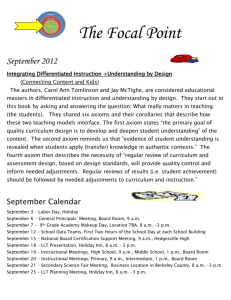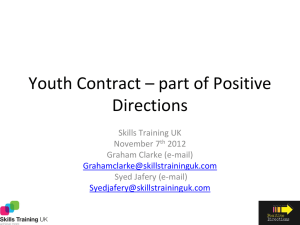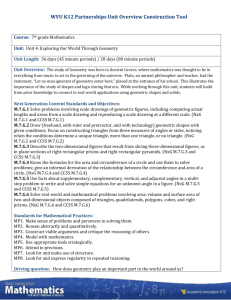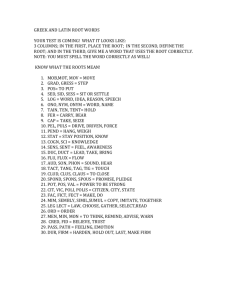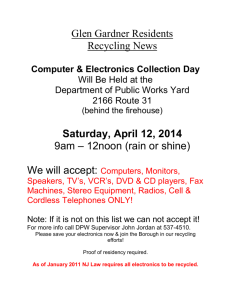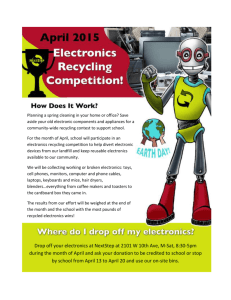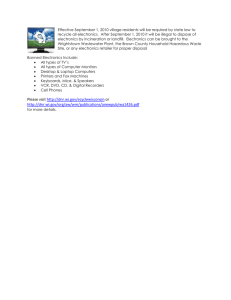Allied NXG_DGS Diagnostics Program Manual
advertisement
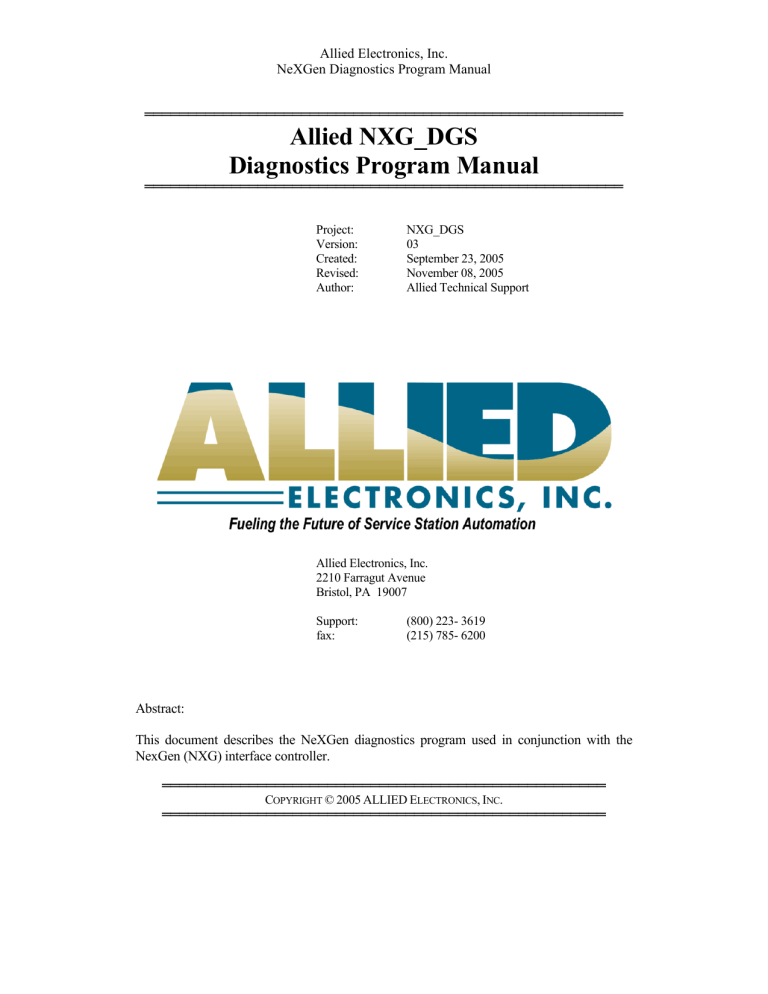
Allied Electronics, Inc. NeXGen Diagnostics Program Manual ═══════════════════════════════════════════════════════ Allied NXG_DGS Diagnostics Program Manual ═══════════════════════════════════════════════════════ Project: Version: Created: Revised: Author: NXG_DGS 03 September 23, 2005 November 08, 2005 Allied Technical Support Allied Electronics, Inc. 2210 Farragut Avenue Bristol, PA 19007 Support: fax: (800) 223- 3619 (215) 785- 6200 Abstract: This document describes the NeXGen diagnostics program used in conjunction with the NexGen (NXG) interface controller. ═══════════════════════════════════════════════════ COPYRIGHT © 2005 ALLIED ELECTRONICS, INC. ═══════════════════════════════════════════════════ Allied Electronics, Inc. NeXGen Diagnostics Program Manual Revision History V01 Initial release. V02 Added revision history information. Section 1.2- Incorrect reference to UDP. Changed to reference USB. Section 5.2- Added comment indicating the table is for commands used from the command line usage of FTP. V03 Removed section 2.3.2- Download Menu. The download menu and function was moved to a function button. Updated the description of section 2.3.6 to include download functionality. Modified the description of section 2.3.7 to include details on obtaining the MAC address. Updated section 3.1 to provide details on finding NexGen when the IP address is known. Updated section 3.2 regarding the automatic refresh details of the NeXGen port statuses. Updated section 4.1 to provide updates regarding the software download function. Added section 4.2 Port Monitoring. Removed DOS based FTP command descriptions from section 5; removed section 5.2. NXG_DGSManualV3 Created on 10/19/2005 1:26:00 PM Page 2 of 51 Allied Electronics, Inc. NeXGen Diagnostics Program Manual Table of Contents 1. Introduction…………………………………………………………………………… 1.1 Intended Audience……………………………………………………………….. 1.2 System Requirements…………………………………………………………...... 1.3 Reference Documents……………………………………………………………. 5 5 5 5 2. Installation, Application Startup & General Functions……………………………. 6 2.1 Installation............................................................................................................... 6 2.2 NXG_DGS Startup……………………………………………………………..... 7 2.3 General Functions………….…………………………………………………….. 8 2.3.1 File Menu…………………………………………………………………... 8 2.3.2 Download Menu……………………………………………………………. 8 2.3.3 Help Menu…………………………………………………………………. 8 2.3.4 Edit Message Window……………………………………………………... 8 2.3.5 Send/Received Window……………………………………………………. 8 2.3.6 Function Buttons…………………………………………………………… 9 2.3.7 IP and MAC Address Displays…………………………………………….. 10 3. NXG_DGS: General Operation……………………………………………………… 3.1 Find and Connect to NXG...................................................................................... 3.2 Port Status for NXG……………………………………………………………… 3.3 Reset NXG……………………………………………………………………….. 11 11 14 15 4. NXG_DGS: Advanced Functions……………………………………………………. 4.1 Downloading Applications to NXG........................................................................ 4.2 Port Monitoring…………………………………………………………………... 4.3 Using Message Files……………………………………………………………... 4.3.1 Message File Function Buttons…………………………………………….. 4.4 Using the Sent/Received Window ……………………………………………… 4.4.1 Navigating within the Window…………………………………………...... 4.4.2 Function Buttons…………………………………………………………… 4.5 Emulating POS Functions ……………………………………………………….. 18 18 20 21 22 24 24 24 26 5. File Transfer Protocol- FTP………………………………………………………….. 27 5.1 Establishing a Connection....................................................................................... 28 Appendix A- Port Status Messages……………………………………………………… 29 Appendix B- Diagnostic Flow Charts……………………………………………………. 33 Appendix C- ANDI NXG Message Descriptions………………………………………... 41 NXG_DGSManualV3 Created on 10/19/2005 1:26:00 PM Page 3 of 51 Allied Electronics, Inc. NeXGen Diagnostics Program Manual ------ This Page Intentionally Left Blank ----- NXG_DGSManualV3 Created on 10/19/2005 1:26:00 PM Page 4 of 51 Allied Electronics, Inc. NeXGen Diagnostics Program Manual 1. Introduction The NXG_DGS program is used to perform diagnostic functions on Allied Electronics’ NeXGen (NXG) forecourt controller. The NXG_DGS application operates on a host Windows PC and communicates with the NXG via an Ethernet and TCP & UDP protocols. The functions of the application can be used to serve several functions: 1. 2. 3. 4. Download Allied software Simulate a POS Warm start and memory clear the NXG controller General controller diagnostics This document outlines the details of performing their functions. 1.1 Intended Audience This manual is intended to for the following users: a. Authorized Service Personnel (ASRs) b. Help Desk and related Technical Support Personnel c. Development Engineers 1.2 System Requirements The minimum PC requirements are: Windows 2000 or Windows XP operating system Ethernet port CD Rom or USB Port for loading applications onto the host PC 1.3 Reference Documents The following documents may be useful in performing certain functions via the NXG_DGS application: Allied Electronics, Inc. NeXGen Training Manual NXG_DGSManualV3 Created on 10/19/2005 1:26:00 PM Page 5 of 51 Allied Electronics, Inc. NeXGen Diagnostics Program Manual 2. Installation, Application Startup & General Functions 2.1 Installation To install the application on the host PC, perform the following steps: Create a directory on the host PC called NXG_DGS Copy the contents of the \NXG_DGS directory from the training CD to the NXG_DGS created on the host PC Right click the NXG_DGS.EXE application in the NXG_DGS directory on the host PC and select SEND TO. From the SEND TO menu, select DESKTOP (create shortcut). See figure 2.1-1 below. Figure 2.1–1 The newly created shortcut for NXG_DGS is now available on the host PC’s desktop for easy access. NXG_DGSManualV3 Created on 10/19/2005 1:26:00 PM Page 6 of 51 Allied Electronics, Inc. NeXGen Diagnostics Program Manual 2.2 NXG_DGS Startup To start the application, double click the NXG_DGS shortcut on the PC desktop. The application will open and display the operation screen as displayed in Figure 2.2–1 below. Figure 2.2-1 NXG_DGSManualV3 Created on 10/19/2005 1:26:00 PM Page 7 of 51 Allied Electronics, Inc. NeXGen Diagnostics Program Manual 2.3 General Functions This section will describe the general functions available from the NXG_DGS application window. Figure 2.3–1 below shows application window and can be referenced for items within this section. The general functions are as follows: 2.3.1 File Menu- located along the top toolbar Help Menu- top toolbar Message File Window Edit Message Window Send/ Received Window Function Buttons IP Address, MAC Address and NXG Version Information displays File Menu The File Menu button is located on the toolbar, located along the top edge of the application window. The File Menu is used to perform the following functions: Create a new message file Open an existing message file Save a message file Print a message file Set a response file for use by NXG_DGS 2.3.2 Help Menu The Help menu displays the current version of NXG_DGS. 2.3.3 Message File Window The message file window is used to display to the user messages from within a message file. An existing message file is loaded via the file menu described above. 2.3.4 Edit Message Window The edit message window is used to modify a message within the message window for transmission to NXG. 2.3.5 Send/ Received Window The following page shows an example of the Sent/ Received window populated with messages sent and received by the NXG_DGS application. Messages displayed in BLUE are messages sent by the NXG_DGS application. Messages displayed in RED are messages received by the application. Figure 2.3–1 on the following page shows an example of the Send/ Received window populated with messages send and received by the NXG_DGS application. NXG_DGSManualV3 Created on 10/19/2005 1:26:00 PM Page 8 of 51 Allied Electronics, Inc. NeXGen Diagnostics Program Manual Message File Window Edit Message Window IP and MAC address values NXG Version Name Send/ Receive messages Function Buttons Figure 2.3-1 2.3.6 Function Buttons The function buttons are broken into three groups: Top group- used along with the Message File window. The buttons can also be accessed via use of Function Keys F1 and F3 thru F7. Middle group- used to find and connect to NXG and check various NXG diagnostics, including reset and download functions to the controller Bottom group- used along with the Send/ Received window. Figure 2.3. – 1 above highlights the function buttons available to the user. NXG_DGSManualV3 Created on 10/19/2005 1:26:00 PM Page 9 of 51 Allied Electronics, Inc. NeXGen Diagnostics Program Manual 2.3.7 IP and MAC Address Displays Once the NXG_DGS application has been used to find and connect to NXG, the controller’s IP and MAC address values will be displayed to the user. In addition, the NXG software version will be displayed to the user. The values are displayed just above the send/ received window pane. Figure 2.3–1 above shows an example of where the IP and MAC addresses will be displayed. NXG_DGSManualV3 Created on 10/19/2005 1:26:00 PM Page 10 of 51 Allied Electronics, Inc. NeXGen Diagnostics Program Manual 3. NXG_DGS: General Operation 3.1 Find and Connect to NXG Before the user can begin performing diagnostic functions or send and receive messages, NXG_DGS must locate NXG on the local network. NXG is a server, awaiting connection requests from the application or POS devices, which are clients. When the IP Address of NXG is Unknown NXG_DGS begins by attempting to discover NXG by sending a UDP Broadcast message to the local broadcast address of 255.255.255.255. Sending to this address keeps the broadcast within the LAN, since routers will not forward messages sent to this address beyond the local subnet. NXG will respond to the broadcast messages, sending NXG_DGS the IP and MAC addresses. This will allow NXG_DGS to connect to NXG via TCP/IP. To connect with NXG, press the FIND NeXGen function button on the NXG_DGS window. See figure 3.1–1 below for details. Find NeXGen button IP and MAC addresses displayed after NXG response Request and response to NXG IP Address message exchange. MAC address returned by NXG in response Figure 3.1-1 NXG_DGSManualV3 Created on 10/19/2005 1:26:00 PM Page 11 of 51 Allied Electronics, Inc. NeXGen Diagnostics Program Manual Once the IP and MAC addresses are obtained, the application still needs to connect with NXG. This is done by pressing the Connect function button on the console display. Pressing the CONNECT button causes NXG_DGS to sync with NXG. Three TCP packets are sent containing a TCP header and no data: 1. 2. 3. Client->server: SYN Server->client: SYN/ACK Client->server: ACK When the IP Address of NXG is known (Refer to Figure 3.1-2 below) The user can select an option to have NXG_DGS connect with NXG without having to broadcast. The EDIT IP ADDR function button provides this function. Press the EDIT IP ADDR button to have access to the IP Address window on the console display. The EDIT IP ADDR button will change to LOCK IP ADDR. Enter in the IP address of NXG and click the LOCK IP ADDR button. The IP window will gray out and display the address of the NXG controller. Press the CONNECT function button to establish a connection with NXG. IP Address can be edited once EDIT is selected Edit/ Lock IP Address button NXG_DGSManualV3 Created on 10/19/2005 1:26:00 PM Page 12 of 51 Allied Electronics, Inc. NeXGen Diagnostics Program Manual Figure 3.1-2 Once a good connection is made with NXG, the CONNECT button will gray out on the console and the following additional buttons will be made available to the user: DISCONNECT- Disconnect application from NXG PORT STATUS- Current status of each NXG port for device connectivity. RESET NXG- Performs a memory clear or warm start of NXG. MONITOR- Monitor a serial port for NXG to device data capture. DOWNLOAD- Used for downloading a new application to the controller. The user also has the ability to define the download parameters based on time and idle status. See figure 3.1–3 below for details. Additional buttons available after connection is made Figure 3.1-3 NXG_DGSManualV3 Created on 10/19/2005 1:26:00 PM Page 13 of 51 Allied Electronics, Inc. NeXGen Diagnostics Program Manual 3.2 Port Status for NXG The Port Status function will display the current status of connectivity for all NXG ports. Currently, NXG applications will not utilize all available ports at this time. The table 3.2-1 below shows the current port assignments for the three different network NXG controllers available. Port Gilbarco 1 2 3 4 5 6 7 8 9 10 11 12 13 14 15 16 17 18 19 20 21 22 23 24 25 26 27 28 29 30 31 32 Serial POS Tank Gauge- TLS Carwash- CRW Security Module- GSM Dispenser loop- I loop Dispenser loop- I loop Card reader loop- CRIND Not in use Not in use Not in use Not in use Not in use Not in use Not in use Not in use Not in use Ethernet POS * Ethernet POS * Ethernet POS * Ethernet POS * Ethernet POS * Ethernet POS * Ethernet POS * Ethernet POS * Ethernet POS * Ethernet POS * Ethernet POS * Ethernet POS * UDP TCP Credit Host- CCH Not in use Tokheim Serial POS Tank Gauge- TLS Carwash- CRW Not in use Dispenser loop- 12 V Dispenser loop- 12 V Card reader loop- DPT Card reader loop- DPT Not in use Not in use Not in use Not in use Not in use Not in use Not in use Not in use Ethernet POS * Ethernet POS * Ethernet POS * Ethernet POS * Ethernet POS * Ethernet POS * Ethernet POS * Ethernet POS * Ethernet POS * Ethernet POS * Ethernet POS * Ethernet POS * UDP TCP Credit Host- CCH Not in use Wayne Serial POS Tank Gauge- TLS Carwash- CRW Not in use Dispenser loop- I loop Dispenser loop- I loop Dispenser loop- I loop Card reader loop- CAT Not in use Not in use Not in use Not in use Not in use Not in use Not in use Not in use Ethernet POS * Ethernet POS * Ethernet POS * Ethernet POS * Ethernet POS * Ethernet POS * Ethernet POS * Ethernet POS * Ethernet POS * Ethernet POS * Ethernet POS * Ethernet POS * UDP TCP Credit Host- CCH Not in use Table 3.2-1 * Note: ports 17 thru 28 are designated for POS connections via the TCP/IP interface. These ports can be viewed as virtual ports. When a virtual port is not used, the channel status will display NOT IN USE. The status of the ports will be sent and refreshed by NXG any time there is a change in the status of a port. The user also has the ability to refresh the statuses immediately using the REFRESH button provided. Please refer to figure 3.2–1 below for an example of the PORT STATUS display window. NXG_DGSManualV3 Created on 10/19/2005 1:26:00 PM Page 14 of 51 Allied Electronics, Inc. NeXGen Diagnostics Program Manual NXG Port Status Menu Figure 3.2-1 For each channel, a status can indicate a problem or normal operation (e.g. Link Up). Please refer to Appendix A for a list of possible status messages, along with examples of the possible causes. 3.3 Reset NXG The reset function allows the user to perform a warm start or cold start (i.e. memory clear) of the NXG controller. A warm start will soft-boot NXG and no configuration or data items will be lost. A cold start will erase all internal data and configuration including: Dispenser and DPT configuration Tank gauge configuration Software configuration options Current transactions that have not been claimed and paid by a POS device Please refer to figure 3.3–1 below for a view of the Reset NXG menu. NXG_DGSManualV3 Created on 10/19/2005 1:26:00 PM Page 15 of 51 Allied Electronics, Inc. NeXGen Diagnostics Program Manual Figure 3.3–1 Note: It is highly recommended that the user check the host link status and store/ forward status (if applicable) of NXG Prior to performing a cold start. NXG_DGSManualV3 Created on 10/19/2005 1:26:00 PM Page 16 of 51 Allied Electronics, Inc. NeXGen Diagnostics Program Manual Once the RESET NXG function button is selected, the window provides the following options: Reset Type: select COLD START or WARM START Reset Time: select NOW or AT IDLE * * Note: Issuing a reset NOW (immediately) could impact current sales in progress or sales that have not yet been claimed and paid out by a POS (or settled with the card host). Therefore, care must be taken when selecting this option. Selecting AT IDLE will allow for the NXG controller to ensure sales have been claimed and paid out or appropriately settled to avoid possible sale loss. Select the options for RESET TYPE and RESET TIME and press OK. To exit without performing a reset, press CANCEL. Once OK is selected, a menu requires confirmation of the selection. Select YES to confirm or NO to cancel. NXG_DGSManualV3 Created on 10/19/2005 1:26:00 PM Page 17 of 51 Allied Electronics, Inc. NeXGen Diagnostics Program Manual 4. NXG_DGS: Advanced Functions The advanced functions section will detail how to use NXG_DGS to: Download applications to the NXG controller Initiate a serial port monitoring session between NXG and any device connected to the controller. Use message files to send configuration to the NXG controller Use the Send/ Received message menu to capture NXG_DGS to NXG data for evaluation Use the NXG controller to emulate POS functions 4.1 Downloading Applications to NXG The NXG_DGS application will be used to upgrade the application running on the NXG controller. Please note that the function will only support downloading of like systems. In essence, the pump type and customer type must be the same. Performing this function will: Clear all previously configured data and cold start the controller. Overwrite the current application with the newer application being downloaded. To begin the download process: Click on the DOWNLOAD function button and select FILENAME from the menu.. Refer to figures 4.1–1 and 4.1-2 below. Status/percentage bar Filename Menu button Download Options NXG_DGSManualV3 Created on 10/19/2005 1:26:00 PM Download Menu Page 18 of 51 Allied Electronics, Inc. NeXGen Diagnostics Program Manual Figure 4.1-1 Open Program Menu Figure 4.1-2 Select the appropriate application to download (with *.E?? extension) and press OPEN. A DOWNLOAD IN PROGRESS status window appears, along with a progress bar that scrolls from left to right. Select the mode for the download process. The following mode options are available: 1. FORCED IDLE- The download will take affect when the system is fully idle. Dispensers with sales in progress will be forced to the IDLE state after the sale in process is completed. 2. NEXT IDLE- The download will take affect at the first IDLE period after the download is complete. 3. NOW- The download will take affect immediately, regardless of the IDLE state of the system. 4. TIMED- The download will take affect at the first IDLE period after the time as specified by the user. When this option is selected, the user will have access to the date and time options within the window. Otherwise, these options are grayed out. NXG_DGSManualV3 Created on 10/19/2005 1:26:00 PM Page 19 of 51 Allied Electronics, Inc. NeXGen Diagnostics Program Manual 5. FORCED TIME- A combination of the FORCED IDLE and TIMED options. The download will take effect when the system is fully idle on or after the time as specified by the user. 4.2 Once the option(s) are set, click the START D/L button. During the download process, the status/ percentage bar will increment from zero (0) to 100%. The download process will take approximately 4-6 seconds to complete with version 1.13 or newer of the NXG_DGS application. FTP is utilized for this process. Port Monitoring Port monitoring allows the user to initiate a serial monitoring session between NXG and any serial device connected to the controller. Please refer to figures 4.2-1 and 4.2-2 below for details. To begin a monitoring session: Click on the MONITOR function button. A DGS MONITOR window will open. Click in the PORT option and type in the number of the port to monitor. Select FILENAME to open the monitor data file. A file menu will appear and allow the user to either create a new file or select an existing file. If an existing file is selected, the contents of the file will be overwritten. Click on OPEN and the DGS Monitor window will reappear with the selected filename and path displayed. Select the file output type: o Formatted- default, file formatted for easier review. o Raw output- file shows Rx and Tx data in raw data format. Select START to begin the session. If prompted to sign on as RFA provider, select YES followed by START. RFA is required in order to properly collect port monitoring data. The CLOSE button can be used to close the window while monitoring is in progress. This allows the user to continue to use NXG_DGS while port monitoring. To stop monitoring, click on the MONITOR button (if it was previously closed) and select STOP. a dialog box will appear indicating that the selected port monitoring session has been completed. The results of the capture session are saved to the file specified in the file open option at the start of monitoring. NXG_DGSManualV3 Created on 10/19/2005 1:26:00 PM Page 20 of 51 Allied Electronics, Inc. NeXGen Diagnostics Program Manual 4.3 Using Message Files The NXG_DGS application can be used to send messages to NXG. Message files will typically be supplied by Allied Electronics, Inc. To open a message file, and send messages to NXG: Go to the file menu and select OPEN Select the message file from the appropriate directory and select OPEN. Typically, message files are supplied with the *.TXT extension. The messages within the file are displayed in Message File window. DGS Monitor Menu Port Selection Figure 4.2-1 NXG_DGSManualV3 Created on 10/19/2005 1:26:00 PM Page 21 of 51 Allied Electronics, Inc. NeXGen Diagnostics Program Manual Open Monitor Data File Menu (*.MON extension) Figure 4.2-2 4.3.1 Message File Function Buttons The NXG_DGS application provides function buttons for sending messages to NXG as well as allowing the user to edit message files. The following function buttons are available, along with a description of their usage. SEND (F1) Used to send a highlighted message to NXG. EDIT SEND (F3) When the EDIT SEND function is selected, the Edit Message window is made available to the user. A NXG ANDI message can be manually entered and sent to the controller. Press ENTER to send the message to NXG. The Send/ Received window will show the message sent by NXG_DGS and the controller’s response. Refer to Figure 4.3–1 on the following page for an example of the EDIT SEND function. NXG_DGSManualV3 Created on 10/19/2005 1:26:00 PM Page 22 of 51 Allied Electronics, Inc. NeXGen Diagnostics Program Manual EDIT INS (F4) The EDIT INS function allows the user to edit and add an existing message within the opened message file. To edit and insert a message: o Highlight a message to edit for insertion into the file. o Click on the EDIT INS (F4) button. The Edit Message window is made available to the user and the selected message is highlighted in the window. o Modify the message and press ENTER. The new message is inserted into the open message file. The new message will be inserted above the message selected for editing. Example of Edit Message Window Sending an SSC F00 (Get Device Status) command Figure 4.3–1 NXG_DGSManualV3 Created on 10/19/2005 1:26:00 PM Page 23 of 51 Allied Electronics, Inc. NeXGen Diagnostics Program Manual 4.4 EDIT (F5) The EDIT function allows the user to edit an existing message within the opened message file. To edit a message: o Highlight a message to edit in the file. o Click on the EDIT (F5) button. The Edit Message window is made available to the user and the selected message is highlighted in the window. o Modify the message and press ENTER. The updated message is replaced in the open message file. INSERT (F6) The INSERT function allows the user to insert a new message within the opened message file. To insert a message: o Highlight a message where you want to insert in the file. The message will be inserted above the highlighted message. o Click on the INSERT (F6) button. The Edit Message window is made available to the user for manual entry of a new message o Type in the new message and press ENTER. Using the Send/ Received Window The NXG_DGS application can be used to send messages to NXG to configure the controller or obtain additional diagnostic details. See section 4.3 Using Message Files for details on opening message/ message files. Messages displayed in BLUE are messages sent by the NXG_DGS application. Messages displayed in RED are messages received by NXG_DGS. Figure 4.4–1 on the following page shows an example of the Send/ Received window populated with messages sent and received by the NXG_DGS application. 4.4.1 Navigating within the Window The contents of the Send/ Received menu can be viewed by using the scroll bars up and down. There are horizontal and vertical scroll bards that can be used for viewing the contents of the Send/ Received window, as shown in figure 4.4 – 1 on the following page. 4.4.2 Function Buttons There are several function buttons associated with Send/ Received window which are outlined below: Freeze The FREEZE function is used to stop the scrolling of data for easier viewing by the user. Show RFA Remote File Access (RFA) is a function managed by NXG for file transfer, such as for NXG software downloads. By default, RFA messages are not displayed. Use the Show RFA button to enable/disable the display of RFA messages. NXG_DGSManualV3 Created on 10/19/2005 1:26:00 PM Page 24 of 51 Allied Electronics, Inc. NeXGen Diagnostics Program Manual Save Capture The contents of the Send/ Received window can be saved to a file for later viewing. To save the contents to a file: Press the SAVE CAPTURE button on the console window. When prompted, enter a file name for the data and press SAVE. The default extension is *.CAP. Horizontal Scroll bar Vertical Scroll bar Figure 4.4 – 1 Clear The contents of the Send/ Received window can be cleared. To clear the contents of the Send/ Received window: Press the CLEAR button on the console window. A menu will display to confirm whether to clear the display. Select YES to clear the window and its contents or NO to cancel the action. NXG_DGSManualV3 Created on 10/19/2005 1:26:00 PM Page 25 of 51 Allied Electronics, Inc. NeXGen Diagnostics Program Manual 4.5 Emulating POS Functions The NXG_DGS application will be used to send messages to NXG to configure the controller or obtain additional diagnostic details. In order to decipher messages returned by NXG to the application, the user has to have an understanding of the ANDI message interface which is beyond the scope of this manual. Please refer to Appendix C for a description of a few basic ANDI message strings returned by NXG and their use for diagnostic purposes. NXG_DGSManualV3 Created on 10/19/2005 1:26:00 PM Page 26 of 51 Allied Electronics, Inc. NeXGen Diagnostics Program Manual 5. File Transfer Protocol- FTP File Transfer Protocol (FTP) is supported by the NXG controller. FTP can be used to allow the user to manually cold start the system or clear contents of certain directories within the system disk (Compact Flash- CF). If the user enters a folder name (e.g. CK) as the user name, the user will have read/write access to that folder. As new folders are added in the future, this function will support access to those folders without requiring a change of the NXG application. NOTE: Please contact Allied electronics, Inc. before accessing the NXG system or deleting the contents of any system directories. In most cases, this function will only be used to update graphic files on the NXG’s CF or perform other updates to the system. FTP via browser- username and password window Figure 5-1 NXG_DGSManualV3 Created on 10/19/2005 1:26:00 PM Page 27 of 51 Allied Electronics, Inc. NeXGen Diagnostics Program Manual 5.1 Establishing a Connection A USER name is required in order to access the compact flash (CF) of the controller. The following User passwords are available as listed in table 5.1–1, along with their associated restrictions. User ftp Guest Allied IMG Password None (press ENTER) None None None Restrictions Read only access to the entire CF. Read only access to the entire CF. Read/ write/ delete access to Allied folder. Read/ write/ delete access to the IMG folder and any subdirectories (used for graphic images). Table 5.1–1 At the User prompt, type in the appropriate user name and click LOGIN. No password is required. Once accepted, the user is able to access the directory structure of the NXG Compact Flash (CF) and perform functions based on the access rights associated with the user name provided. NXG_DGSManualV3 Created on 10/19/2005 1:26:00 PM Page 28 of 51 Allied Electronics, Inc. NeXGen Diagnostics Program Manual Appendix A- Port Status Messages a. XX: Not In Use This port is not presently in use. b. XX: CTS/DSR Dn Both CTS and DSR signals are down. Possible causes are: The External device is not running Cable problem (disconnected, pin-out error, broken wire, etc) Port problem (NXG hardware error) c. XX: CTS/DSR Up Both CTS and DSR signals have been restored. This message will be replaced by a Link Up status once data is transmitted between NXG and the external device. d. XX: DSR Down The DSR signal is down. Possible causes are: The External device is not running Cable problem (disconnected, pin-out error, broken wire, etc) Port problem (NXG hardware error) e. XX: DSR Up The DSR signal has been restored. This message will be replaced by a Link Up status once data is transmitted between NXG and the external device. f. XX: CTS Down The CTS signal is down. Possible causes are: The External device is not running Cable problem (disconnected, pin-out error, broken wire, etc) Port problem (NXG hardware error) g. XX: CTS Up The CTS signal has been restored. This message will be replaced by a Link Up status once data is transmitted between NXG and the external device. h. XX: Loop Error For current loop based interface ports, the NXG expects to receive an echo of each character that is transmitted. When this fails, a “loop error” indicates echo failure. Possible causes are: Cable problem (disconnected, pin-out error, broken wire, etc) Distribution Box problem Device problem (e.g. a dispenser is down) Port problem (NXG hardware error) i. XX: Rx Timeout The NXG port has marked a receive time out. This message is displayed when the external device doesn't return the proper response to the NXG. Possible causes are: External device ignores NXG (busy or locked up) Cable problem (pin-out error on Receive Data and/or Transmit Data) Port problem (NXG hardware error) NXG_DGSManualV3 Created on 10/19/2005 1:26:00 PM Page 29 of 51 Allied Electronics, Inc. NeXGen Diagnostics Program Manual j. XX: Rx Parity The NXG port has marked a receive parity error. A parity error occurred while receiving a message from the external device. The message is discarded; usually this error will be corrected. Persistent marking of this message or cases where the port will change from Link Up to Rx Parity can be due to device ID conflicts on the channel in question. Examples are: Two dispensers are ID’d the same on the dispenser port Two card readers are ID’d the same on the CAT, CRIND or DPT port The message can also be noted if there is a hardware problem with a device on a multiple device channel (e.g. dispenser). k. XX: Rx Framing The NXG port has marked a receive framing Error. A framing error occurred while receiving a message from the external device. The message is discarded, usually this error will be corrected. Persistent marking of this message or cases where the port will change from Link Up to Rx Framing can be due to device ID conflicts on the port in question. Examples are: Two dispensers are ID’d the same on the dispenser port Two card readers are ID’d the same on the CAT, CRIND or DPT port The message can also be noted if there is a hardware problem with multiple devices on a port (e.g. dispenser). l. XX: Await Cnfg The NXG is waiting to be configured before this port becomes active. Example: The dispenser ports are not active until the POS has sent dispenser configuration. m. XX: Await Strt The NXG is waiting for the external device to respond to a start-up request. Example: As part of the configuration process the POS sends credit network parameters to the NXG. After receiving these parameters, the NXG will issue a Network Start-Up request/ card table download request to the Credit Card Host. The NXG will not send any other messages to this port until the Credit Card Host has processed the Start-Up message. The GSM port in Gilbarco systems will also display this startup message if the host configuration has not been processed. n. XX: Link Up This is the normal state for any given port. The port is up and running and no errors have been detected. o. XX: Disabled The interface provided via this port has been disabled. The NXG program doesn't support this device. Call technical support to order a program with this feature enabled. p. XX: Port Error The NXG was unable to access the device. This can occur when there is a problem found with a port on the main board. Replace the NXG controller. NXG_DGSManualV3 Created on 10/19/2005 1:26:00 PM Page 30 of 51 Allied Electronics, Inc. NeXGen Diagnostics Program Manual q. XX: Log Off The external device has logged off. It has informed the NXG that it was (temporarily) going offline. This is typical of a POS system shut down. r. XX: Device Ver The external device is running an incompatible software version. To correct this problem, upgrade the device to the appropriate software version and/or revision and restart the device. NXG_DGSManualV3 Created on 10/19/2005 1:26:00 PM Page 31 of 51 Allied Electronics, Inc. NeXGen Diagnostics Program Manual ------ This Page Intentionally Left Blank ----- NXG_DGSManualV3 Created on 10/19/2005 1:26:00 PM Page 32 of 51 Allied Electronics, Inc. NeXGen Diagnostics Program Manual Appendix B- Diagnostic Flow Charts NXG_DGSManualV3 Created on 10/19/2005 1:26:00 PM Page 33 of 51 Allied Electronics, Inc. NeXGen Diagnostics Program Manual NXG_DGSManualV3 Created on 10/19/2005 1:26:00 PM Page 34 of 51 Allied Electronics, Inc. NeXGen Diagnostics Program Manual NXG_DGSManualV3 Created on 10/19/2005 1:26:00 PM Page 35 of 51 Allied Electronics, Inc. NeXGen Diagnostics Program Manual NXG_DGSManualV3 Created on 10/19/2005 1:26:00 PM Page 36 of 51 Allied Electronics, Inc. NeXGen Diagnostics Program Manual NXG_DGSManualV3 Created on 10/19/2005 1:26:00 PM Page 37 of 51 Allied Electronics, Inc. NeXGen Diagnostics Program Manual NXG_DGSManualV3 Created on 10/19/2005 1:26:00 PM Page 38 of 51 Allied Electronics, Inc. NeXGen Diagnostics Program Manual NXG_DGSManualV3 Created on 10/19/2005 1:26:00 PM Page 39 of 51 Allied Electronics, Inc. NeXGen Diagnostics Program Manual ------ This Page Intentionally Left Blank ----- NXG_DGSManualV3 Created on 10/19/2005 1:26:00 PM Page 40 of 51 Allied Electronics, Inc. NeXGen Diagnostics Program Manual Appendix C- ANDI NXG Message Descriptions C.1 SSC E- Device Information Field Description Length Value Request: Message Group Message Token Completion Code Command Code Device Port Response: Message Group Message Token Completion Code Command Code Device Port Manufacturer Name Device Name Device Version Software Name Software Version Device Device Device Device SSC 00 blank E 00 3 2 1 1 2 SSC alphanumeric A E 00 20 15 5 15 5 Connect Status Logical Status Class Id Service Count 3 2 1 1 2 1 1 3 2 A A SSC 00 2 00 thru 99 Service Class 3 ... ... repeat for Service Count ... Service Class 3 Service Class alphanumeric alphanumeric This field is used in the Sign-On and Subscribe messages, it identifies a class of service offered by the device. Some Service Classes have a corresponding Message Group with the same name. The Sign-On command includes a list of all Service Classes that are supported by that device. CCH CRW DIS DPT FIM SSC NXG_DGSManualV3 Created on 10/19/2005 1:26:00 PM Allied Electronics NexGen System 00001 alphanumeric alphanumeric alphanumeric Credit Card Host Car Wash Dispenser Control Dispenser Payment Terminal Fuel Inventory Management SSC System Services Page 41 of 51 Allied Electronics, Inc. NeXGen Diagnostics Program Manual Device Id Multiple devices of the same Device Class can co-exist (e.g. multiple POS terminals). The Device Id allows us to distinguish between devices of the same class. Range: ?? or alphanumeric Combining the Device Class with the Device Id uniquely identifies each device. Examples: POS01, DPT12 etc. Device Logical Status Status of the logical link between the SSC and a peripheral device. It can be one of the following values: A D S U Active Disconnected Awaiting sign-on Port not in use (e.g. no driver installed) Device Connect Status Status of the physical link between the NXG and a peripheral device. It can be one of the following values: A B C D E F G H I J K L M N O P Q R S T U V W X Y Device Port NXG_DGSManualV3 Created on 10/19/2005 1:26:00 PM Link active (good communication) Both CTS & DSR not active Both CTS & DSR active Data Set Ready not active Data Set Ready active Clear To Send not active Clear To Send active Current Loop Error Receive Buffer Error Receive Buffer Assigned Receive Error (timeout, No ACK/NAK etc) Receive Error (overrun, framing parity) Receive Error (overrun error) Receive Error (framing error) Receive Error (parity error) Receive Error (length mismatch) Receive Error (checksum error) Link idle - waiting for configuration Link idle - waiting for start-up Link disabled (feature disabled) Port not in use (e.g. no driver installed) Port Error (I/O access error) Receive Error (format error) External Device Log Off External Device Software Version Mismatch Specifies to which NXG serial port a device is connected. Page 42 of 51 Allied Electronics, Inc. NeXGen Diagnostics Program Manual C.2 SSC F- Device List Field Description Length Value Message Group Message Token Completion Code Command Code 3 2 1 1 SSC 00 blank F Response: Message Group Message Token Completion Code Command Code 3 2 1 1 SSC 00 A F 2 1 1 3 2 01 thru 16 alphanumeric alphanumeric alphanumeric alphanumeric Request: Device Port Device Connect Device Logical Device Class Device Id ... ... repeat for ... Device Port Device Connect Device Logical Device Class Device Id Status Status all SSC ports (01 thru 16) Status Status 2 1 1 3 2 01 thru 16 alphanumeric alphanumeric alphanumeric alphanumeric This command is used to obtain a summary of port assignments and device states from the NXG. NXG_DGSManualV3 Created on 10/19/2005 1:26:00 PM Page 43 of 51 Allied Electronics, Inc. NeXGen Diagnostics Program Manual C.3 SSC K Log Event Field Description Length Message Group Message Token Completion Code Command Code Device Class Device Id Device Port Event Date Time Event Destination Event Nature 3 2 1 1 3 2 2 12 1 1 Value Request: Event Message Count Event Message Response: Message Group Message Token Completion Code Command Code 2 SSC 00 blank or N K ??? or alphanumeric ?? or alphanumeric ?? or ** or 00 thru 16 YYMMDD HHMMSS alpha alpha 01 40 alphanumeric 3 2 1 1 SSC alphanumeric A K The Log Event command is used to log various events; it is used to report error conditions, alarms or unsolicited messages. The Event Message fields are pre-formatted and contain printable ASCII text. When an event originates within the NXG, a Log Event command will be sent to all devices that signed-on with "LOG" as a supported Service Class (see Sign-On command). Event Date Time Date and Time when the event occurred. Len: 12. Format: YYMMDD HHMMSS Event Destination The Event Destination tells the POS what to do with the event. It can be one of the following values: A D L NXG_DGSManualV3 Created on 10/19/2005 1:26:00 PM Alarm (Log + Display + Warn Operator) Display the event message Log the event message Page 44 of 51 Allied Electronics, Inc. NeXGen Diagnostics Program Manual Event Nature This field is used to indicate the nature of an event. Examples of generic events: C Communication error E non-specific Error H Hardware error N Normal event (no error) S Software error Examples of DIS related events: 0x42 B Blend Error 0x44 D Dispenser Error Examples of CCH related events: F Store/ Forward File Full G Operator Must Force Batch Close M Host Mail Error O Host Edit Error P Host PDL (Parameter Download Load) Error Q Batch Closed Forced- Not Transmitted R Host Unavailable for Batch S Batch Closed Unbalanced T Transaction Not Captured U Sale Not Found W Sale Captured by Card Host X Sale Not Captured, denied by Card Host Y Sale Reversal, confirmed by Card Host Z Sale Cancelled Examples of DPT related events: a Paper Low b Out Of Paper c Paper Jam d Printer Error e Printer Ok m Card Read Error n Encryption Error r DPT Keyboard Error s DPT Help Key pressed u DPT Door Opened v DPT Door Closed w DPT Offline x DPT Online y DPT ADA Key pressed z DPT Cancel Key pressed (not processed) NXG_DGSManualV3 Created on 10/19/2005 1:26:00 PM Page 45 of 51 Allied Electronics, Inc. NeXGen Diagnostics Program Manual C.4 DIS A- Dispenser Status Field Description Length Value Request: Message Group Message Token Completion Code Command Code Dispenser 3 2 1 1 2 DIS 00 blank A or a 00 (all) thru 32 Response: Message Group 3 DIS Message Token 2 00 Completion Code 1 A or N Command Code 1 A or a Status Record Count 2 00 thru 32 Status Record 25 or 29 alphanumeric ... ... Repeat for all selected dispensers or to the maximum customer records field as programmed in the dispenser configuration record. ... Status Record 25 or 29 alphanumeric The Status Record is defined as follows: Dispenser Status Dispenser Owning Device 2 1 2 01 thru 32 0 thru 9 alphanumeric Status Customer 1 Owning Device Cust 1 Transaction Type Cust 1 Mode Of Payment Cust 1 Preset Amount Cust 1 1 2 1 1 5 or 7 0 thru 9 alphanumeric 0 thru 6 0 thru 2 max $99,999.99 Status Customer 2 Owning Device Cust 2 Transaction Type Cust 2 Mode Of Payment Cust 2 Preset Amount Cust 2 1 2 1 1 5 or 7 0 thru 9 alphanumeric 0 thru 6 0 thru 2 max $99,999.99 The Dispenser Status command is used to obtain the status of one or more dispensers. When Dispenser is set to ALL (00) the response message length depends on the number of configured dispensers. When Dispenser is non-zero only the status of the selected dispenser combination is returned. Each time the status of a dispenser changes, an unsolicited Dispenser Status response message is sent to all DIS service subscribers (the completion code field will be set to "N"). This indicates that the receiving device shouldn't send a response message. NXG_DGSManualV3 Created on 10/19/2005 1:26:00 PM Page 46 of 51 Allied Electronics, Inc. NeXGen Diagnostics Program Manual Status can be one of the following: Status 0 1 2 3 4 5 6 7 8 9 = = = = = = = = = = NOT CONFIGURED OFF-LINE IDLE CALLING RESERVED AUTHORIZED DISPENSING SUSPENDED PAYABLE CLAIMED Configuration not programmed. Link down to dispenser. Handle down, not authorized. Handle up, not authorized. Reserved for authorization. Ready to start fueling. Fueling in progress. Fueling suspended. Ready to be claimed for pay-off. Claimed for pay-off. Status Customer 1 This field reflects the status of the Customer 1 transaction buffer. Range: see Status. Status Customer 2 This field reflects the status of the Customer 2 transaction buffer. Range: see Status. Status Dispenser This field reflects the current status of the dispenser. Range: see Status. Transaction Type This field contains the nature of the fuel transaction. It can have one of the following values: 0 = 1 = 2 = 3 = 4 5 6 7 = = = = Mode Of Payment NXG_DGSManualV3 Created on 10/19/2005 1:26:00 PM UNKNOWN FILL-UP PRESET Initial Value Authorized by POS for a fill-up Authorized by POS for a limited amount. This is a post-pay sale. PREPAY Authorized by POS for a limited amount. The sale was pre-paid at the POS. AUTO-AUTH Authorized by SSC for a fill-up. CARD-READER Authorized by a Dispenser Card Reader CASH-ACCEPTOR Authorized by a Dispenser Cash Acceptor. PREPAY Same as '3', but do not show prepaid amount at the DPT. Identifies one of the following payment modes: 1 = Cash 2 = Credit Page 47 of 51 Allied Electronics, Inc. NeXGen Diagnostics Program Manual C.5 DIS S- Dispenser Software Version Field Description Length Value Request: Message Group Message Token Completion Code Command Code Dispenser Response: Message Group Message Token Completion Code Command Code Dispenser Manufacturer Name Dispenser Software 3 2 1 1 2 3 2 1 1 2 10 10 DIS 00 blank S 00 thru 32 DIS 00 A S 01 thru 32 alphanumeric alphanumeric The Dispenser Software Version command allows the POS to query the NXG for software revisions in individual dispensers. This information may not be available for all dispenser manufacturers and/or dispenser types. When dispenser number 00 is specified, the NXG returns data for all configured dispensers using the format below. Response: Message Group Message Token Completion Code Command Code Dispenser Manufacturer Name Record Count 3 2 1 1 2 10 2 Dispenser 2 Dispenser Software 10 ... ... repeat for Record Count ... Dispenser 2 Dispenser Software 10 NXG_DGSManualV3 Created on 10/19/2005 1:26:00 PM DIS alphanumeric A S 00 alphanumeric 00 thru 32 01 thru 32 alphanumeric 01 thru 32 alphanumeric Page 48 of 51 Allied Electronics, Inc. NeXGen Diagnostics Program Manual C.6 DPT O- DPT Software Version Field Description Length Value Request: Message Group Message Token Completion Code Command Code DPT Response: Message Group Message Token Completion Code Command Code DPT Manufacturer Name DPT Software 3 2 1 1 2 3 2 1 1 2 10 10 DPT 00 blank O 00 thru 32 DPT alphanumeric A O 01 thru 32 alphanumeric alphanumeric This command allows the POS to query the NXG for software revisions in individual card readers (DPTs). This information may not be available for all DPT manufacturers or DPT types. When specifying DPT number 00 (all DPTs) the NXG returns data using the format below. Response: Message Group Message Token Completion Code Command Code DPT Manufacturer Name 3 2 1 1 2 10 Number Of Records 2 DPT 2 DPT Software 10 ... ... repeat for Number Of Records ... DPT 2 DPT Software 10 NXG_DGSManualV3 Created on 10/19/2005 1:26:00 PM DPT alphanumeric A O 00 or 80 alphanumeric 00 thru 32 01 thru 32 alphanumeric 01 thru 32 alphanumeric Page 49 of 51 Allied Electronics, Inc. NeXGen Diagnostics Program Manual C.7 DPT Z- DPT Status Field Description Length Value Request: Message Group Message Token Completion Code Command Code DPT 3 2 1 1 2 DPT alphanumeric blank Z 01 thru 32 Response: Message Group Message Token Completion Code Command Code DPT 3 2 1 1 2 DPT alphanumeric A Z 01 thru 32 1 1 1 1 1 1 1 1 1 1 1 1 1 1 1 1 Y or N Y or N Y or N Y or N Y or N Y or N Y or N Y or N Y or N Y or N Y or N Y or N Y or N Y or N Y or N A, C, S or O Device Offline Printer Failure Paper Out Paper Jammed Paper Low Bill Jammed Bill Paused Cassette Removed Cassette Full Cash Acceptor Failure Door Open Security Module Offline Debit Capable Session Key Available Encryption Available RFID Status This command is used obtain a status report for the specified DPT or IPT. The response message contains status fields for various DPT peripherals. NXG_DGSManualV3 Created on 10/19/2005 1:26:00 PM Page 50 of 51 Allied Electronics, Inc. NeXGen Diagnostics Program Manual C.8 CCH M- Card Host Link Status Field Description Length Value Request: Message Group Message Token Completion Code Command Code 3 2 1 1 CCH alphanumeric blank M Response: Message Group Message Token Completion Code Command Code Card Host Link Status Store Forward Status Store Forward Percentage 3 2 1 1 1 1 3 CCH alphanumeric A M alphanumeric alphanumeric numeric This command is used to test the connection between the Card Host and the NXG. The Card Host Link Status field will be set to "A" if the NXG has a good connection with the Card Host. Card Host Link Status This field contains the status of the link between the site and the ADS card host. Len: 1. Range: see below. A C E L H S T Store Forward Status This field contains the status of the Store/Forward file. Len: 1. Range: see below. A I L F O Store Forward Percentage NXG_DGSManualV3 Created on 10/19/2005 1:26:00 PM normal status not configured non specific error link down to card host device time out station not started receive time out (card host) Normal Status Initializing Store/Forward files Link down to Store/Forward file File Full, all transactions in-use File Low, less than 300 transactions available This field contains the in-use percentage of the transaction Store/Forward file. Len: 3. Range: 000 (empty) thru 100 (full). Page 51 of 51