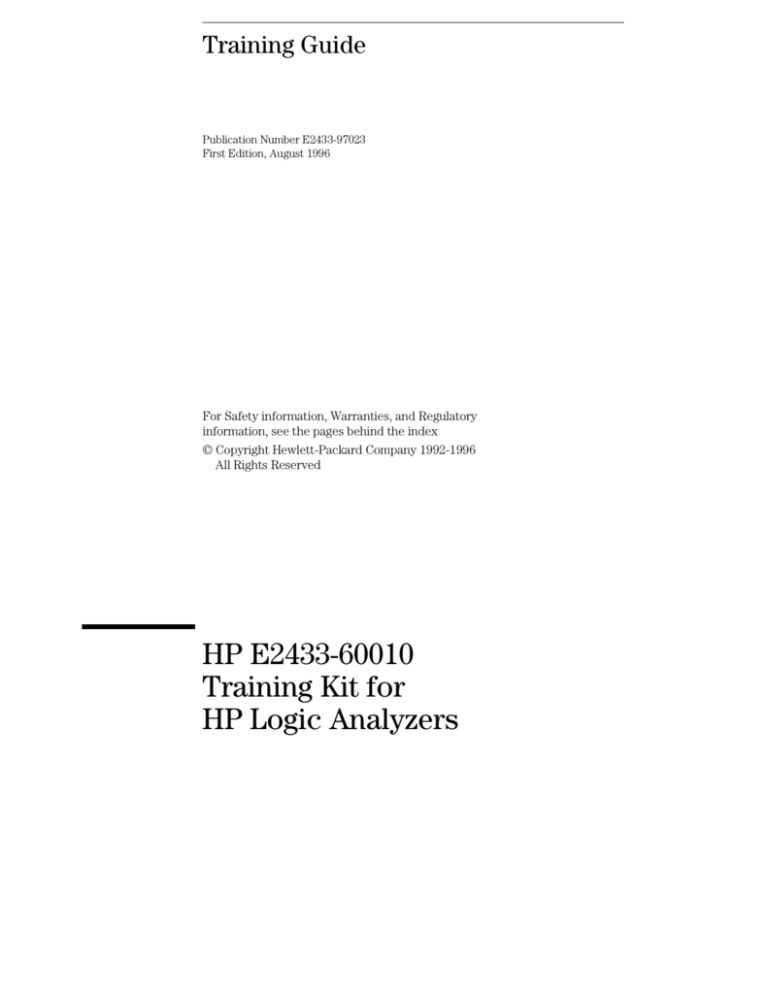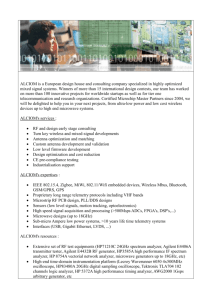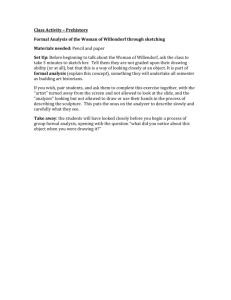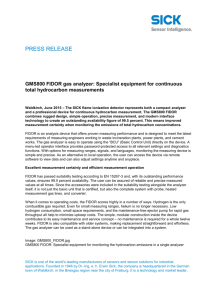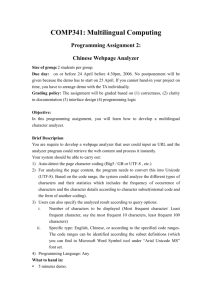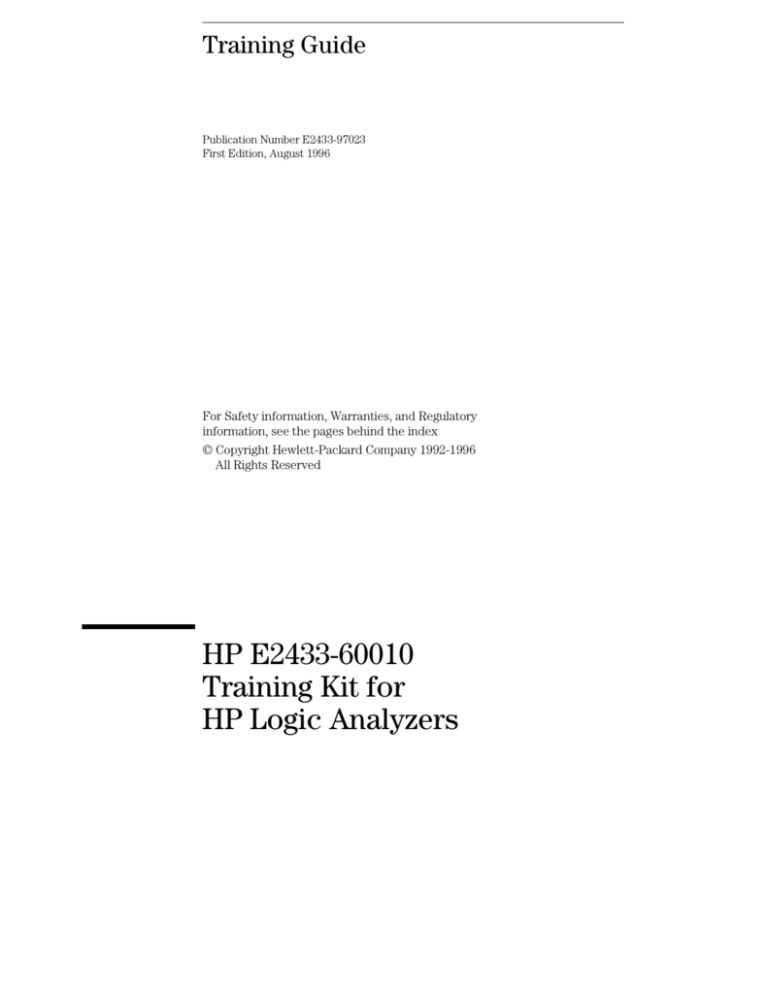
Training Guide
Publication Number E2433-97023
First Edition, August 1996
For Safety information, Warranties, and Regulatory
information, see the pages behind the index
© Copyright Hewlett-Packard Company 1992-1996
All Rights Reserved
HP E2433-60010
Training Kit for
HP Logic Analyzers
Logic Analysis made easy:
a self-paced training guide
This book and its accompanying Logic Analyzer training board will
quickly acquaint you with the features of the HP 16500C Logic
Analysis System. After you have completed the following short
exercises, you will have used most of the major features of the system.
You will use the HP 16550A 100-MHz State/500-MHz Timing Analyzer,
the HP 16534A Digitizing Oscilloscope, the HP 16517A 4-GSa/s Timing
1-GSa/s Synchronous State Analyzer, and the HP 16522A Pattern
Generator modules.
You will also see how easy the HP 16500C Logic Analysis System is to
use and, at the same time, learn basic digital measurement concepts.
The exercises in this training guide were selected to fit the most
common configuration of the HP 16500C Logic Analysis System.
However, if your system does not have all four of these modules, you
will still benefit by doing the exercises designed for the modules you
have. You may also benefit from reading through the exercises for the
modules you do not have by learning what other measurement
capabilities exist.
Materials needed
In order to do all of the exercises in this training kit you will need:
• One HP 16500C Logic Analysis System mainframe
• One HP 16550A 100-MHz State/500-MHz Timing Analyzer or HP 16555A
1.0M Sample 110-MHz State/500-MHz Timing Analyzer
•
•
•
•
•
•
ii
One HP 16534A Digitizing Oscilloscope
One HP 16517A 4-GSa/s Timing, 1-GSa/s Synchronous State Analyzer
One HP 16522A Pattern Generator
One HP 10444A 10:1 oscilloscope probe (or equivalent)
One HP 10461A TTL Data Pod
This training kit (part number HP E2433-60010)
Introduction
• Probe assembly (part number HP 01650-61608) or termination adapter
(part number HP 01650-63203)
The Front-Panel User’s Interface
The front-panel user’s interface consists of the touch-screen display
and the knob. In most of the steps you will touch fields that will bring
up a pop-up menu from which you make a selection.
In many cases you will see the selection you want before you do a
step. We purposely designed the exercises this way to make sure you
would not get lost if, for any reason, the field contained a different
selection. You may skip the step if the selection you want is already
displayed.
The knob allows you to control the contents of many fields when the
color of the field is light blue. It also allows you to move a cursor in
some of the pop-up menus.
Configuration Disks
Your training kit includes two disks that contain configuration files for
all of the exercises. The configuration files will default the system,
then set up the analyzer or oscilloscope as if you had just completed
the exercises in the previous chapter. The second disk contains all
HP 16555 configuration files.
You do not need to use the configuration files to do any of the
exercises if you are working straight through this training guide,
chapter-by-chapter.
Getting Unexpected Results
If you get lost or the results of an exercise seem to be different than
this guide indicates, the system may have a previously set
configuration that prevents the exercise steps from working properly.
To remedy this you can recycle the power and restart the exercise or
load the configuration files for the exercises you want to do.
iii
In this book
This book is a fast-track guide to quickly acquaint you with the HP 16500C
Logic Analysis System. You will learn how to set up the modules of the
HP 16500C and begin making basic measurements right away.
This book was designed with two goals: to let you start at the beginning and
progress chapter-by-chapter in a building block approach or to randomly
access the exercises you want to do with minimum setup.
Chapters 1 through 9 contain measurement exercises designed to be
completed quickly and to give you the knowledge and confidence you
need to start making successful measurements in your work environment.
Chapter 10 contains the information you need to set jumpers on the
Logic Analyzer Training Board and to load configuration files. However,
you will only use chapter 10 occasionally.
Chapter 11 is a reference chapter describing the training board, along
with a schematic diagram of its circuitry.
If you need additional details on the operation of your Logic Analysis System,
refer to the User’s manuals supplied with your system.
iv
Contents
1 Timing Analyzer Exercises
Starting the Exercises 1–3
Change a Label Name 1–4
Modify the Bit Assignments 1–5
Set the Pattern for the Trigger 1–6
Trigger on the Pattern and Examine the Trace 1–7
2 State Analyzer Exercises
Starting the Exercises 2–3
Connect the State Analyzer 2–4
Configure the State Analyzer 2–5
Change Pod Assignments 2–6
Select the State Clock 2–7
Change a State Label Name 2–8
Modify the State Analyzer Bit Assignments 2–9
Set the Pattern for the State Trigger 2–10
Set the State Trigger Specification 2–11
Run the State Analyzer, View and Change the State Listing 2–12
Assign Symbols 2–13
Select and View Symbols 2–14
3 State Compare Exercises
Starting the Exercises 3–3
Connect the State Analyzer 3–4
Configure the State Analyzer 3–5
Change Pod Assignments 3–5
Select the State Clock 3–5
Change a State Label Name and Assign Bits 3–6
Set the Pattern for the State Trigger 3–6
Set the State Trigger Specification 3–6
Run the State Analyzer, View the State Listing 3–7
Contents–1
Contents
Copy the State Listing to the Compare Image 3–8
Change the Jumper 3–9
Run the State Analyzer and Find the Errors 3–10
4 Oscilloscope Exercises
Starting the Exercises 4–3
Connect the Channel 1 Oscilloscope Probe 4–4
Get the Waveform on the Display 4–5
Delete Channel 2 from the Display 4–6
Zoom and Scroll Through the Clock Waveform 4–7
Measure the Period of the Clock 4–8
Measure the Clock Period with Auto-Measure 4–9
Read Voltage with the Markers 4–10
5 Pattern Generator Exercises
Starting the Exercises 5–3
Connect the Pattern Generator 5–4
Set Up the Logic Analyzer Configuration 5–5
Configure Timing Labels 5–5
Assign the Timing Analyzer Bits 5–6
Set Up the Timing Analyzer Trigger 5–7
Add a Pattern Generator Label to the Timing Waveform Display 5–8
Configure the Pattern Generator Format Menu 5–9
Program the Pattern Generator Output 5–10
Add Program Lines 5–11
Start the Pattern Generator and View the Walking Ones Pattern 5–12
Stop the Pattern Generator 5–13
6 Mixed Mode Exercises
Starting the Exercises 6–3
Turn on Timing Analyzer Label 6–4
Turn on TCOUNT Label in Waveform 1 6–4
Configure the State Analyzer 6–5
Turn on the SCOUNT Label 6–5
Contents–2
Contents
Configure the State Trigger Specification 6–6
Enable Time Correlation between the Timing and State Analyzers 6–7
Arm the Timing Analyzer 6–8
Run the Analyzers and View Time-Correlated Marker Placement 6–9
7 High-Speed Timing Exercises
Starting the Exercises 7–3
Connect the 4-GSa/s Timing Analyzer 7–4
Change a Label Name 7–5
Modify the Bit Assignments 7–6
Set the Pattern for the Trigger 7–7
Trigger on the Pattern and Display the Timing Trace 7–8
Change the Acquisition Mode to State 7–9
Change the Clock Edge 7–10
Trigger on the Pattern and Display the State Listing 7–11
Oversample a State Trace 7–12
8 Intermodule Bus Exercises
Starting the Exercises 8–3
Set the Jumpers 8–4
Connect the Oscilloscope Probe 8–4
Turn Off the State Analyzer 8–4
Run the Oscilloscope with Autoscale 8–5
Change the Seconds per Division (s/Div) 8–6
Run the Oscilloscope in the Repetitive Mode 8–7
Change the Oscilloscope Trigger 8–8
Configure the Intermodule Bus 8–9
Configure the Timing Format Menu 8–10
Configure Timing Trigger Term "Edge 1" 8–11
Configure the Timing Trigger Sequence Levels 8–12
Add Oscilloscope Waveform to the Timing Waveforms 8–13
Capture the Glitch with the Timing Analyzer and Oscilloscope 8–14
Turn Off the Intermodule Bus 8–15
Contents–3
Contents
9 Multilevel State Triggering
Starting the Exercises 9–3
Set the Jumpers 9–3
Turn on the State and Timing Analyzers 9–4
Configure the State Analyzer 9–4
Assign State Trigger Terms to Analyzer 2 9–5
Define State Trigger Terms "f" through "i" 9–6
Define State Trigger Term "j" and Range2 9–7
Add State Sequence Levels 9–8
Configure State Sequence Levels 1 and 2 9–9
Configure State Sequence Level 3 9–10
Configure State Sequence Level 4 9–11
Define the Trigger Term 9–12
Run the State Analyzer and View the Trace 9–13
10 Setting the Jumpers and Loading the Configurations
To Set the Jumpers 10–3
To Load a Configuration File 10–4
11 All About the Logic Analyzer Training Board
Power Source 11–2
Circuit Description 11–3
Jumpers 11–4
Schematic 11–5
Index
Contents–4
1
Timing Analyzer Exercises
Timing Analyzer Exercises
Timing analysis in its simplest form means acquiring data and storing
it at equal time intervals. The time interval is controlled by an internal
clock just like a digitizing oscilloscope. However, there are key
differences between a timing analyzer and a digitizing oscilloscope.
These key differences are the high channel count of the timing
analyzer versus the voltage resolution of the digitizing oscilloscope.
These exercises will step you through the process of using the timing
analyzer. They are designed to show you how easy the timing
analyzer is to use. You should do these exercises in the order given
since they will be similar to the logical order many of your day-to-day
tasks will be performed.
In this chapter you will learn how to:
•
•
•
•
Change label names
Modify bit assignments
Set a trigger pattern
Use the X-marker to read timing patterns
If you are using the HP 16555A 1.0M Sample 110-MHz State/500-MHz Timing
Analyzer instead of the HP 16550A 100-MHz State/500-MHz Timing Analyzer,
simply replace all references to "100/500MHz LA" with "1M Sample LA" and use
POW_UP1 on the second disk.
1–2
Timing Analyzer Exercises
Starting the Exercises
Starting the Exercises
1 Load the configuration files, POW_UP0 into System and POW_UP1
into 100/500 MHz LA.
The files will default all system settings and then will set up the analyzer. If
you need instructions to load the configuration files, refer to chapter 10, "To
Load a Configuration."
2 Connect Pod 1.
Connect Pod 1 of the logic analyzer to J1 on the Logic Analyzer Training
Board. Pod 1 is the top cable in the right-most position when you are facing
the rear of the logic analyzer.
3 Set the jumpers as shown below.
The jumper settings of J5 on the training board for this chapter are the same
as the default settings. For more information about setting the jumpers, refer
to chapter 10, "To Set the Jumpers."
1–3
Timing Analyzer Exercises
Change a Label Name
Change a Label Name
The timing analyzer uses labels to identify groups of channels assigned to it.
You can give each label a name that represents a single channel or a group of
channels. For example, you could use the label name DATA for all the
channels you connect to the data bus of a microprocessor. In this exercise,
you will change the default label name, Lab1, to TCOUNT, which represents
timing count.
1 Touch the top left field, then touch 100/500 MHz LA.
100/500 MHz LA may have already been selected in the top-left field before
you did this step. The exercises are designed to make sure you would not get
lost if, for any reason, the field contained a different selection. In the future,
you may skip steps like these.
2 Touch the field in the top row, second from the left, then touch
Format 1.
3 Touch the Lab1 field under Labels, then touch Modify Label.
4 Type TCOUNT using the keys in the pop-up menu, then touch Done.
You can use the knob to backspace the cursor if you need to correct a typing
error.
Touch Lab1
Changing a Label Name
1–4
Timing Analyzer Exercises
Modify the Bit Assignments
Modify the Bit Assignments
When you assign bits to a label, you are grouping specific channels to that
label. In this exercise you will assign the lower eight bits of Pod 1 to the label
TCOUNT. To assign a channel to a label, you place an asterisk in the bit
position for that channel in the pop-up.
1 Touch the field showing the 16 bits of Pod 1 (TCOUNT). The pop-up
showing the bit assignments appears.
In this example, the Pod 1 designator is B1, which means the analyzer is in
slot B of the mainframe. Your system configuration may be different, and the
B can be any letter between A through J, depending where your analyzer
module is located.
2 Touch clear.
3 Using the knob, move the cursor to bit 7 in the pop-up. Then, touch
the asterisk field to put asterisks in the lower eight bit positions.
Touch Done.
Commas are located between each set of four bits to help you locate the bits.
Bits are numbered 15 through 0 from left to right.
Bit 0
Bit 7
Bit 15
Commas
Touch this field to
display pop-up
Modifying Bit Assignments
1–5
Timing Analyzer Exercises
Set the Pattern for the Trigger
Set the Pattern for the Trigger
In order for the timing analyzer to store the data you want, you need to tell it
when to trigger. In this exercise you will set the trigger in the Trigger menu
so that the timing analyzer triggers when the pattern FF is present for more
than 16 ns.
1 Touch the Format 1 field, then touch Trigger 1.
Notice that the TCOUNT label also appears in this menu.
2 Touch the base field to the right of the Terms field, then touch Hex.
3 Touch the term assignment field to the right of the term "a," then
enter FF. Touch Done.
If the "a" term is not displayed, turn the knob counterclockwise until it is
displayed.
4 Touch the "1" field in the Timing Sequence Levels box. In the pop-up,
turn the knob to select 16 ns for the pattern duration. Touch Done.
Enter FF
TCOUNT label
Base field
Touch this term
assignment field to
display pop-up
Setting the Pattern for the Trigger
1–6
Timing Analyzer Exercises
Trigger on the Pattern and Examine the Trace
Trigger on the Pattern and Examine the Trace
1 Touch the green Run field.
The display automatically switches to the Waveform 1 menu and the s/Div
field is highlighted in light blue. When a field is highlighted in light blue, you
can control its function with the knob.
2 Turn the knob counterclockwise to zoom out and to display more of
the data.
3 Touch the Delay field, then turn the knob in either direction to scroll
through the data.
4 Touch the Markers Off field, then touch Time.
5 Touch the Trig to X field, then turn the knob.
Turning the knob moves the X-marker position. As the X-marker position
moves past transitions on the waveform, the hex value of TCOUNT changes,
reflecting the current X-marker position.
6 Touch the Markers Time field, then touch Off.
Hex value of waveform
at X-marker
s/Div (zoom)
Delay (scroll)
Select Markers Off
to display pop-up
Trig to X
Timing Waveform Menu
1–7
1–8
2
State Analyzer Exercises
State Analyzer Exercises
State analysis in its simplest form means acquiring data and storing it
when it is valid for a system under test. The differences between a
state analyzer and a timing analyzer are the source of the sample
clock and the way the data is displayed. In order to make sure the
data is valid, the clock that controls when the state analyzer samples
data is supplied by the system under test. In other words, the state
analyzer stores data synchronously. The data stored is merely highs
and lows (logic 1s or 0s) on any number of lines from 1 to the
maximum number of channels available in the state analyzer. The
state analyzer displays the data as a sequential listing of logical states.
What makes the state analyzer more than just a synchronous data
acquisition instrument is its capability to acquire and store only the
data that you specify. This is called data qualification.
Examples of acquired data can be a subroutine in a program, all data
being sent to a specified address in the target system, data leading up
to a system failure, or certain lines of a microprocessor.
These exercises will step you through the process of using the state
analyzer. They are designed to show you how easy the state analyzer
is to use. You should do these exercises in the order given because
they will be similar to the logical order many of your day-to-day tasks
will be performed.
In this chapter you will learn how to:
•
•
•
•
•
•
•
Connect the state analyzer
Configure the state analyzer
Change pod assignments
Select the state clock
Change a state label name
Modify the state analyzer bit assignments
Set the pattern for the state trigger
2–2
State Analyzer Exercises
Starting the Exercises
•
•
•
•
Set the state trigger specification
Run the state analyzer, view and change the state listing
Assign symbols
Select and view symbols
If you are using the HP 16555A 1.0M Sample 110-MHz State/500-MHz Timing
Analyzer instead of the HP 16550A 100-MHz State/500-MHz Timing Analyzer,
simply replace all references to "100/500MHz LA" with "1M Sample LA" and use
CH02 from the second disk.
Starting the Exercises
1 Decide what to do next.
If you have just completed the exercises in chapter 1, go to "Connect the
State Analyzer" on the next page.
If you have not just completed the exercises in chapter 1, go to step 2.
2 Load the configuration files, POW_UP0 into System and CH02 into
100/500 MHz LA.
The files will default all system settings and then will set up the analyzer as if
you had just completed the exercises in chapter 1. If you need instructions
to load the configuration files, refer to chapter 10, "To Load a Configuration."
3 Connect Pod 1.
Connect Pod 1 of the logic analyzer to J1 on the training board. Pod 1 is the
top cable in the right-most position when you are facing the rear of the logic
analyzer.
4 Set the jumpers as shown below.
The jumper settings of J5 on the training board for this chapter are the same
as the default settings. For more information about setting the jumpers, refer
to chapter 10, "To Set the Jumpers."
2–3
State Analyzer Exercises
Connect the State Analyzer
Connect the State Analyzer
If you have a termination adapter, connect the adapter between Pod 3 of the
logic analyzer and J2 on the training board, then go to the next page.
1 Connect Pod 3 of the logic analyzer to the probe assembly (see the
figure below and the figure on the inside back cover).
Pod 3 is the upper pod of the center connector when you are facing the rear
of the logic analyzer.
Leave Pod 1 connected to J1 of the training board. Pod 1 provides the + 5 V
power for the training board.
2 Connect the probe leads 0 through 7 to the pins D0 through D7 of J2.
3 Connect the clock lead of Pod 3 to the CLK1 pin of J2.
4 Connect the probe ground lead to any pin of J3.
Probe Assembly
Pod 3 Connector
Connecting the Pod 3 Cable to the Probe Assembly
2–4
State Analyzer Exercises
Configure the State Analyzer
Configure the State Analyzer
1 Touch the top left field, then touch 100/500 MHz LA.
2 Touch the second from the left field in the top row, then touch
Configuration.
3 Touch the field to the right of Type in the Analyzer 2 box, then touch
State.
4 Touch the Timing field to the right of Type in the Analyzer 1 box,
then touch Off.
The State/Timing analyzer provides two separate analyzers, named Machine 1
and Machine 2 by default. You can configure the state/timing analyzer as one
single analyzer for state or timing, as one analyzer for state and one for
timing, or as both analyzers as state analyzers. This configuration gives you
the ability to view the system under test using both timing and state
analyzers, or using two different state analyzers. One application is analyzing
two microprocessors, each with a separate state analyzer.
In this exercise, you will configure Analyzer 2 as the state analyzer. You will
also switch off the timing analyzer to prevent it from interfering with the
state analyzer measurement. By switching off the timing analyzer, you
preserve the label and bit assignments so you can use them later.
Touch this field
Configuring the State Analyzer
2–5
State Analyzer Exercises
Change Pod Assignments
Change Pod Assignments
Pods 5 and 6 are assigned to Analyzer 2 by default; however, you will not be
using them in this exercise. Because pod 3 is now connected to the training
board, you will unassign pods 5 and 6 and assign pods 3 and 4 to Analyzer 2.
1 Touch the Pods 5 and 6 field directly below the Analyzer 2 box, then
touch Unassigned.
2 Touch the Pods 3 and 4 field under Unassigned Pods on the right,
center of the menu, then touch Machine 2.
Notice the dashed lines and vertical arrows in the pod fields. These are
activity indicators that show you the signal activity on each channel. In this
exercise, pod 1 and pod 3 have arrows on the lower eight bits, indicating
that transitions are occurring. Also, the L-clock in pod 3 shows activity.
When a dash is showing at the bottom of the indicator field, it indicates that
the channel is either a logic low, or that it is not connected. If the dash is at
the top of the field, it indicates the channel is connected to a logic high.
Activity Indicators
Touch this field and
select Unassigned
Touch this field and
select MACHINE 2
Changing Pod Assignments
2–6
State Analyzer Exercises
Select the State Clock
Select the State Clock
1 Touch the Configuration field, then touch Format 2.
2 Touch the Master Clock field in the upper center of the display.
3 Touch the L field, then touch ↓ (down arrow).
For this exercise, the L-clock is needed because Pod 3 is connected to the
training board and is assigned to the state analyzer.
4 Turn other Master Clock fields off. For example, touch the N field,
then touch Off. Touch Done.
The state analyzer is clocked by external signals and the pods provide clocks
J through P on pods 1 through 6, respectively. The six clocks can be used
independently, in various combinations, or turned off. The down arrow
represents a negative edge, and this is what clocks the state analyzer in this
exercise.
Touch this Master Clock
field to show the pop-up
Touch this field
and select ↓
Touch this field
and select Off
Setting the State Clock
2–7
State Analyzer Exercises
Change a State Label Name
Change a State Label Name
1 Touch the top field below the Labels field, then touch Modify Label.
2 Type SCOUNT using the keys in the pop-up menu, then touch Done.
In order to keep track of the counter output when it is acquired by the state
analyzer, you have named a label SCOUNT for the state analyzer exercises.
See Also
"Change a Label Name" on page 1–4 for a detailed explanation of label names.
Touch this field to
access Modify Label
Changing the State Label Name
2–8
State Analyzer Exercises
Modify the State Analyzer Bit Assignments
Modify the State Analyzer Bit Assignments
1 Touch the field showing the 16 bits of Pod 3. The pop-up showing
the bit assignments appears.
2 Using the knob, move the cursor to bit 7 in the pop-up. Then, use the
asterisk field to put asterisks in the lower eight bit positions. Touch
Done.
Commas are located between each set of four bits to help you locate the bits.
Bits are numbered 15 through 0 from left to right.
Because you are using Pod 3 for the state analyzer, you have assigned the
lower eight bits of Pod 3 to the label SCOUNT.
See Also
"Modify the Bit Assignments" on page 1–5 for a detailed explanation of bit
assignments.
Bit 0
Bit 7
Bit 15
Comma
Touch this field
to display pop-up
Modifying Bit Assignments
2–9
State Analyzer Exercises
Set the Pattern for the State Trigger
Set the Pattern for the State Trigger
1 Touch the Format 2 field, then touch Trigger 2.
2 Touch Assign, touch "f," then touch Done.
All the terms are assigned to Analyzer 1 by default. You can assign any of the
terms to Analyzer 1 or to Analyzer 2. For this exercise, a term is required for
Analyzer 2, so the "f" term is assigned.
3 Touch the Base field under the SCOUNT label, then touch Hex.
4 Touch the field to the right of "f."
5 Enter FF using the pop-up. Touch Done.
The "f" field is a term to which a pattern can be assigned. In this exercise,
the State Trigger Specification will use term "f" as FF to trigger the state
analyzer.
The state analyzer is capable of being triggered in many different ways,
including multilevel qualifying, branching, qualified storage, and sequence
levels.
Enter FF
Touch this field to
display pop-up
Setting the Pattern for the State Trigger
2–10
State Analyzer Exercises
Set the State Trigger Specification
Set the State Trigger Specification
1 Touch the "1" field in the State Sequence Levels box of the Trigger 2
menu. The Sequence Level 1 pop-up appears.
2 Touch the field to the right of the "Trigger on" field, then touch "f" in
the pop-up. Touch Done.
3 Touch the "2" field in the State Sequence Levels box. Touch the field
to the right of "Store," then touch "anystate." Touch Done.
The State Trigger Specification will read "while storing any state, trigger on ’f’
(FF) 1 time, then store any state." The state analyzer stores any state,
starting when you touch run and until FF is found. The state analyzer will
then continue storing any state until the remaining acquisition memory is
filled.
Touch this field
Setting the State Trigger Specification
2–11
State Analyzer Exercises
Run the State Analyzer, View and Change the State Listing
Run the State Analyzer, View and Change the State
Listing
1 Touch the green Run field.
The display automatically changes to the State Listing.
2 Observe the State Listing is now displaying the output of the ripple
counter in hexadecimal with FF centered vertically in the listing
under the SCOUNT label.
When the listing is in hexadecimal, FF is centered and to the right of a light
blue field in which 0 is displayed. The zero line number corresponds to the
trigger point specified in the Trigger Specification menu. The negative line
numbers indicate the states stored prior to the trigger point.
3 Touch the Hex field directly below the SCOUNT label, then touch
Decimal. The state listing is now displayed in decimal.
When the listing is in decimal, 255 is displayed instead of FF.
State Listing
Trigger FF
State Listing Menu
2–12
State Analyzer Exercises
Assign Symbols
Assign Symbols
1 Touch the Listing 2 field, then touch Format 2.
2 Touch the Symbols field below the green Run field.
3 Touch the New Symbol field near the top-left corner of the pop-up.
Type ONE using the keys in the pop-up. Touch Done.
4 Touch the field below Pattern/Start. Enter 01 in the pop-up. Touch
5
6
7
8
Done.
Touch the "ONE" field below Symbol, then touch Add a Symbol.
Type TWO using the keys in the pop-up. Touch Done.
Touch the field to the right of the TWO under Pattern/Start. Enter 02
in the pop-up. Touch Done.
Touch the "TWO" field. Then, repeat steps 5 and 6 to enter a symbol,
THREE, with a value of 03. Touch Done.
Touch Done to exit the menu.
Touch this field
and Enter ONE
Touch this field
and Enter 01
Assigning Symbols
2–13
State Analyzer Exercises
Select and View Symbols
Select and View Symbols
1 Touch Format 2, then touch Listing 2.
2 Touch the base field under the SCOUNT label, then touch Symbol.
ONE, TWO, and THREE are displayed in the State Listing in place of
the numeric counts 01, 02, and 03, respectively.
Symbols are helpful when viewing more complex listings. For example, if you
are monitoring a microprocessor’s status lines with unique patterns for READ
and WRITE strobes, you can assign symbols to these patterns. Then as you
scroll through the listing, you would see READ and WRITE instead of the
numerical patterns.
3 Touch the Symbol field under SCOUNT label, then touch Hex.
Step 3 changes the base back to hexadecimal for the rest of the exercises.
Touch the base field
and select Symbol
Symbols display
State Listing with Symbols
2–14
3
State Compare Exercises
State Compare Exercises
State Compare allows you to compare two state listings.
These exercises will step you through the process of using the
Compare mode of the state analyzer. They are designed to use many
of the same exercises as the State Analyzer Exercises in the previous
chapter; therefore, the beginning exercises do not include figures. If
you need a visual reminder on any of these common exercises, refer
back to the same exercise in chapter 2, "State Analyzer Exercises."
In this chapter you will:
•
•
•
•
•
•
•
•
•
•
Connect the state analyzer
Configure the state analyzer
Change pod assignments
Select the state clock
Change a state label names and assign bits
Set the pattern for the state trigger
Set the state trigger specification
Run the state analyzer, view the state listing
Copy the state listing to the compare image
Rerun the state analyzer and find the errors
If you are using the HP 16555A 1.0M Sample 110-MHz State/500-MHz Analyzer
instead of the HP 16550A 100-MHz State/500-MHz Timing Analyzer, simply
replace all references to "100/500MHz LA" with "1M Sample LA" and use CH03
from the second disk.
3–2
State Compare Exercises
Starting the Exercises
Starting the Exercises
1 Decide what to do next.
If you have just completed the exercises in chapters 1 and 2 and you are
using the HP 16550 for this exercise, go to "Set the Pattern for the State
Trigger" on page 3–6. On the other hand, if you have just completed the
exercises in chapters 1 and 2 and you are using the HP 16555 for this
exercise, go to "Configure the State Analyzer" on page 3–5.
If you have not just completed the exercises in chapters 1 and 2, go to step 2.
2 Load the configuration files, POW_UP0 into System and CH03 into
100/500 MHz LA.
The files will default all system settings and then will set up the analyzer as if
you had just completed the exercises in chapters 1 and 2. If you need
instructions to load the configuration files, refer to chapter 10, "To Load a
Configuration."
3 Connect Pod 1.
Connect Pod 1 of the logic analyzer to J1 on the training board. Pod 1 is the
top cable in the right-most position when you are facing the rear of the logic
analyzer.
4 Set the jumpers as shown below.
The jumper settings of J5 on the training board for this chapter are the same
as the default settings. For more information about setting the jumpers, refer
to chapter 10, "To Set the Jumpers."
3–3
State Compare Exercises
Connect the State Analyzer
Connect the State Analyzer
If you have a termination adapter, connect the adapter between Pod 3 of the
logic analyzer and J2 of the training board, then go to the next page.
1 Connect the Pod 3 connector to the probe assembly (see the figure
below and the figure on the inside back cover).
Leave Pod 1 connected to J1 of the training board. Pod 1 provides the + 5 V
power for the training board.
2 Connect the probe leads 0 through 7 to the pins D0 through D7 of J2.
3 Connect the probe ground lead to any pin of J3.
4 Connect the clock lead of Pod 3 to the CLK1 pin of J2.
Probe Assembly
Pod 3 Connector
Connecting the Pod 3 Cable to the Probe Assembly
3–4
State Compare Exercises
Configure the State Analyzer
Configure the State Analyzer
Start here if you
are using the HP
16555 and have
just completed
chapter 2.
1 Touch the top left field, then touch 100/500 MHz LA.
2 Touch the top field, second from the left, then touch Configuration.
3 If you are using the HP 16555, touch State Compare in the Analyzer 2
box. Otherwise, touch the field to the right of Type in the Analyzer 2
box, then touch State (see the figure on page 2–5).
4 Touch the field to the right of Type in the Analyzer 1 box, then touch
Off.
Change Pod Assignments
1 Touch the Pod 5 and 6 field directly below the Analyzer 2 box, then
touch Unassigned.
2 Touch the Pod 3 and 4 field under Unassigned Pods, then touch
Machine 2 (see the figure on page 2–6).
Because the Pod 3 is now connected to the training board, it must be assigned
to the state analyzer, which is now Analyzer 2 (named Machine 2 by default).
Select the State Clock
1
2
3
4
Touch the Configuration field, then touch Format 2.
Touch the Master Clock field directly below the Format 2 field.
Touch the L field, then touch ↓ (down arrow).
Touch the P field, then touch Off. Touch Done (see the figure on
page 2–7).
3–5
State Compare Exercises
Change a State Label Name and Assign Bits
Change a State Label Name and Assign Bits
1 Touch the top field under Label, then touch Modify Label.
2 Type SCOUNT using the keys in the pop-up menu, then touch Done
(see the figure on page 2–8).
3 Touch the field showing the 16 bits of Pod 3 (SCOUNT). The pop-up
showing the bit assignments appears.
4 Using the knob, move the cursor to bit 7 in the pop-up. Then, touch
the asterisk field to put asterisks in the lower eight bit positions.
Touch Done (see the figure on page 2–9).
Set the Pattern for the State Trigger
Start here if you
are using the HP
16550 and have
just completed
chapter 2.
1 Touch the field in the top row, second from the left, then touch
Trigger 2.
2 Touch the field to the right of "f" below the SCOUNT label.
3 Enter FF using the pop-up. Touch Done.
Set the State Trigger Specification
1 Touch the "1" field in the State Sequence Levels box. The Sequence
Level 1 pop-up appears.
2 Touch the field to the right of the "While storing" field, then touch "no
state" from the pop-up.
3 Touch the field to the right of the "Trigger on" field, then touch "f" in
the pop-up. Touch Done.
4 Touch the "2" field in the State Sequence Levels box. Touch the field
to the right of Store, then touch "anystate." Touch Done.
Since the number of states stored before the trigger point (prestore) will
vary, the State Compare function will always identify some portion of the
prestored data as different from the original data. This is eliminated by
setting the analyzer to store "no state" before the trigger.
3–6
State Compare Exercises
Run the State Analyzer, View the State Listing
Run the State Analyzer, View the State Listing
1 Touch the green Run field.
The display automatically changes to the State Listing.
2 Observe the State Listing is now displaying the output of the ripple
counter in hexadecimal with FF at the top of the listing under the
SCOUNT label.
When the listing appears, FF is at the beginning of the listing and to the right
of a light blue field in which 0 is displayed. The zero line number displays the
trigger point specified in the Trigger Specification menu. There are no
negative line numbers preceding the trigger point since the pretrigger
specification was set to "While storing no state."
Trigger point (FF)
State Listing
3–7
State Compare Exercises
Copy the State Listing to the Compare Image
Copy the State Listing to the Compare Image
1 Touch the Listing 2 field, then touch Compare 2.
2 Touch the Copy Listing to Reference field, then touch Execute in the
pop-up.
The state listing acquired in the previous exercise is now stored as the
reference listing to which the next state listing will be compared.
This feature can be used in a test environment where you want to check to
make sure hardware is passing correct states. You can acquire a state listing
from the hardware under test and compare it to a listing that is known to be
good. If there are errors, the Difference listing will show you if there are any
bad states and where they occur.
Touch this field to copy
trace to compare
Copying a Trace to Compare
3–8
State Compare Exercises
Change the Jumper
Change the Jumper
Changing the glitch jumper changes bit 7 of the counter so that some of the
acquired states will not match the original listing. After you change the
jumper, you will acquire the data again in the next exercise, then compare it
to the data you stored to the Compare Image.
1 Pull the glitch jumper from the pins labeled Off.
2 Push the jumper onto the glitch pins labeled On.
3–9
State Compare Exercises
Run the State Analyzer and Find the Errors
Run the State Analyzer and Find the Errors
1 Touch the green Run field.
2 Touch the Reference Listing field to toggle to the Difference Listing.
3 Observe the states where one of the hex numbers is a different color.
This indicates states in the new listing that do not match the reference listing.
4 Touch the Find Error field to change its color.
5 Turn the knob clockwise.
Each error moves to the vertical center of the listing with its state location
displayed in the blue box. As each error moves to the center of the listing,
the Find Error field is updated to display the corresponding error number.
As you turn the knob, you will see that large sections of the listing that do not
contain errors are skipped. This makes it easier to identify all the sections of
the listing that do contain errors.
6 Return the glitch jumper to Off.
Touch this field to
change its color
Incorrect bytes are
displayed in white
Difference Listing
3–10
4
Oscilloscope Exercises
Oscilloscope Exercises
These exercises show you how to use the HP 16534A oscilloscope
module. You will start by using the Autoscale feature to set up the
oscilloscope. You will also use the Auto-Measure feature to measure
the period of the training board clock signal. You should do these
exercises in the order given since it will be similar to the logical order
many of your day-to-day tasks will be performed.
In this chapter you will learn how to:
•
•
•
•
•
•
Get the waveform on the display with Autoscale
Delete the unused channel from the display
Expand and scan the clock waveform
Measure the period of the clock
Measure the clock period with Auto-Measure
Read the pulse voltage with the markers
4–2
Oscilloscope Exercises
Starting the Exercises
Starting the Exercises
1 Decide what to do next.
If you have just completed the exercises in chapters 1 through 3, go to
"Connect the Channel 1 Oscilloscope Probe" on the next page.
If you have not just completed the exercises in chapters 1 through 3, go to
step 2.
2 Load the configuration files POW_UP0 into System and POW_UP5
into 2GS 32K Scope.
The files will default all system and oscilloscope settings. If you need
instructions to load the configuration files, refer to chapter 10, "To Load a
Configuration."
3 Connect Pod 1.
Connect Pod 1 of the logic analyzer to J1 on the training board. Pod 1 is the
top cable in the right-most position when you are facing the rear of the logic
analyzer. Pod 1 must be connected in order to supply the +5 V power for the
training board.
4 Set the jumpers as shown below.
The jumper settings of J5 on the training board for this chapter are the same
as the default settings. For more information about setting the jumpers, refer
to chapter 10, "To Set the Jumpers."
4–3
Oscilloscope Exercises
Connect the Channel 1 Oscilloscope Probe
Connect the Channel 1 Oscilloscope Probe
1 Connect the oscilloscope probe to channel 1 on the oscilloscope
module.
The channel 1 input is labeled CHAN 1 on the rear panel.
2 Connect the probe tip to the test point labeled "CLK 1" on the Logic
Analyzer Training Board (see the figure below).
3 Connect the probe ground lead to the test point labeled "GND" on the
Logic Analyzer Training Board.
Connect pod 1 of the logic analyzer module to J1 of the training board. Pod 1
must be connected in order to supply the +5 V power for the training board.
J1 - Connect Pod 1
of the State/Timing
Analyzer here
GND - Connect
Oscilloscope ground
here
CLK 1 - Connect
Oscilloscope probe
tip here
4–4
Oscilloscope Exercises
Get the Waveform on the Display
Get the Waveform on the Display
1 Touch the top left field, then touch 2 GSa/s 32K Scope. Touch the top
field, second from the left, then touch Channel.
Check to see if the oscilloscope channel designators are displayed in the large
blue bar on the left side of the display. If the channel designators are currently
displayed, go to step 4.
2 Touch the large blue bar on the left side of the display twice.
3 Touch the top channel designator field below Labels, then touch
Done.
4 Touch the Autoscale field.
5 Touch Continue in the pop-up menu.
The Autoscale feature automatically scales the vertical sensitivity and the
horizontal time base of the oscilloscope to provide a display of the waveform.
This simplifies the setup of the oscilloscope, and is very helpful when the
amplitude and period of a signal are unknown.
Touch this field to
initiate the Autoscale
Channel designator
Training board
clock signal
Getting the Waveform on the Display
4–5
Oscilloscope Exercises
Delete Channel 2 from the Display
Delete Channel 2 from the Display
1 Touch the blue bar on the left side of the waveform area twice.
2 Using the knob, place the cursor on the channel 2 designator, then
touch Delete.
In this example, the channel 2 designator is C2, because the oscilloscope is in
slot C of the mainframe. Your system configuration may be different, and the
designator may be any letter from A to J, depending on where your
oscilloscope module is located.
3 Touch Done.
Deleting the unused channel allows the channel 1 waveform to be displayed
over the entire vertical waveform area.
Touch this blue
bar twice
Place the cursor on the
channel 2 designator
Touch the Delete field
to delete channel 2
Deleting Channel 2 from the Display
4–6
Oscilloscope Exercises
Zoom and Scroll Through the Clock Waveform
Zoom and Scroll Through the Clock Waveform
1 Touch the s/Div field once to change its color.
2 Rotate the knob clockwise to expand the clock waveform. Rotate
the knob counterclockwise to compress the waveform.
3 Touch the Delay field to change its color.
4 Rotate the knob in both directions to scroll the clock waveform.
Touch this field and
rotate the knob to zoom
the waveform in and out
Touch this field and
rotate the knob to scroll
through the waveform
Expanding and Scanning the Clock Waveform
4–7
Oscilloscope Exercises
Measure the Period of the Clock
Measure the Period of the Clock
1 Touch the top field, second from the left, then touch Marker in the
pop-up.
2 Touch the T Markers Off field, then touch On in the pop-up menu.
3 Touch the Trig to X field. Using the knob, move the Tx-Marker to the
lowest point on the negative pulse.
You may need to expand or compress the waveform, using the s/Div field, in
order to see a complete period of the waveform on the display.
4 Touch the Trig to O field. Using the knob, move the To-Marker to the
same point on the next negative edge after the Tx-Marker.
5 Read the period of the clock in the Tx to To field.
Read the clock
period in this field
Touch this field and
select On
Touch this field and
postion the X-Marker
Touch this field and
position the O-Marker
Measuring the Clock Period with the Tx and To-Markers
4–8
Oscilloscope Exercises
Measure the Clock Period with Auto-Measure
Measure the Clock Period with Auto-Measure
1 Touch the top field, second from the left, then touch Auto-Measure in
the pop-up.
2 Read the clock period in the box below the top row of fields.
The Auto-measure function allows you to automatically measure many signal
parameters.
Touch this field and
select Auto-Measure
Read the clock
period in this field
Measuring the Clock Period with Auto-Measure
4–9
Oscilloscope Exercises
Read Voltage with the Markers
Read Voltage with the Markers
1 Touch the top field, second from the left, then touch Marker in the
pop-up.
2 Touch the V Markers Off field, then touch the Va Volts field.
3 Rotate the knob and watch the Va marker scroll up and down the
screen across the displayed waveform.
You can use the time and voltage markers to make time and voltage
measurements at specific points on the waveform.
Touch this field and
turn the knob to
position the Va-Marker
Va-Marker
Vb-Marker
Reading the Voltage at the Markers
4–10
5
Pattern Generator Exercises
Pattern Generator Exercises
The pattern generator provides programmable digital output that can
be used to stimulate and control a system under test. These exercises
will show you how to program the pattern generator so that it
provides a pattern of "walking ones." Since the pattern generator is an
output module, the timing analyzer will be used to view the pattern
generator’s output.
These exercises also show you a simple process that represents basic
stimulus/response testing. For example, if you are applying the
"walking ones" pattern from the pattern generator to a memory, you
can use the timing analyzer to see if the walking ones are being
written to and read from memory properly.
In this chapter you will learn how to:
•
•
•
•
•
•
Create a timing label for the pattern generator output
Add a pattern generator label to the timing waveform display
Set up the Pattern Generator Format Menu
Program the pattern generator for a "walking ones" output
View the pattern generator output with the timing analyzer
Stop the pattern generator
If you are using the HP 16555A 1.0M Sample 110-MHz State/500-MHz Timing
Analyzer instead of the HP 16550A 100-MHz State/500-MHz Timing Analyzer,
simply replace all references to "100/500MHz LA" with "1M Sample LA" and use
CH05 from the second disk.
5–2
Pattern Generator Exercises
Starting the Exercises
Starting the Exercises
1 Decide what to do next.
If you have just completed all of the exercises in chapters 1 through 4, go to
"Connect the Pattern Generator" on the next page.
If you have not just completed all of the exercises in chapters 1 through 4, go
to step 2.
2 Load the configuration files POW_UP0 into System, POW_UP3 into
200M Patt Gen and CH05 into 100/500 MHz LA.
The files will default all system settings, then set up the system as if you had
just completed all of the exercises in chapters 1 through 4. If you need
instructions to load the configuration files, refer to chapter 10, "To Load a
Configuration."
3 Connect Pod 1.
Connect Pod 1 of the logic analyzer to J1 on the Training Board. Pod 1 is the
top cable in the right-most position when you are facing the rear of the logic
analyzer.
4 Set the jumpers as shown below.
The jumper settings of J5 on the training board for this chapter are the same
as the default settings. For more information about setting the jumpers, refer
to chapter 10, "To Set the Jumpers."
5–3
Pattern Generator Exercises
Connect the Pattern Generator
Connect the Pattern Generator
1 Using the TTL Data Pod, connect the pattern generator output Pod 2
(data bits 0 through 7) to J4 on the training board, which is labeled
PATTERN GENERATOR.
Pod 2 is the second pod from the right as you are facing the back of the
pattern generator.
2 Connect Pod 1 of the logic analyzer module to J1 of the training
board, if it is not already connected.
You can leave the state analyzer signal leads connected to J2 on the training
board.
Pod 1 of the logic analyzer module is used to acquire the pattern generator’s
output pattern, and it provides the +5 V power for the training board.
5–4
Pattern Generator Exercises
Set Up the Logic Analyzer Configuration
Set Up the Logic Analyzer Configuration
1 Touch the top left field, then touch 100/500 MHz LA.
2 Touch the top field, second from left, then touch Configuration.
3 Touch the field to the right of Type in the Analyzer 2 box, then touch
Off.
4 Touch the field to the right of Type in the Analyzer 1 box, then touch
Timing.
Configure Timing Labels
1 Touch the top field, second from the left, then touch Format 1.
2 Touch the second field from the top under Labels, then touch Modify
Label.
3 Type PATGEN using the keys in the pop-up menu, then touch Done.
4 If the PATGEN label you just entered is the only active label on the
display, and all of the other labels are turned off, go to "Assigning the
Timing Analyzer Bits" on the next page.
5 If the TCOUNT label is still active, touch TCOUNT. Then touch Turn
Label Off.
Other labels may be on, depending on what exercises you have previously
done. Turn off all labels except PATGEN. Turning a label off, rather than
modifying it, saves the label name and its bit assignments for later use.
5–5
Pattern Generator Exercises
Assign the Timing Analyzer Bits
Assign the Timing Analyzer Bits
1 Touch the field showing the 16 bits of Pod 1 (PATGEN). The pop-up
showing the bit assignments appears.
2 If there are any bits assigned, touch clear.
3 Using the knob, move the cursor to bit 11 in the pop-up. Then, touch
the asterisk field to put four asterisks in bit positions 11 through 8.
Touch Done.
Bits are numbered 15 through 0 from left to right.
Bit 8
Bit 11
Put asterisks in bit
positions 8 through 11
Touch this field to
access the bit
assignment pop-up
Assigning the Timing Analyzer Bits
5–6
Pattern Generator Exercises
Set Up the Timing Analyzer Trigger
Set Up the Timing Analyzer Trigger
1 Touch the Format 1 field, then touch Trigger 1.
2 Touch the field to the right of "a," below the PATGEN Label. Enter a
1 using the pop-up. Touch Done.
If the "a" term is not displayed, turn the knob counterclockwise until it is
displayed.
Touch this field
and enter a "1"
Setting the Timing Analyzer Trigger
5–7
Pattern Generator Exercises
Add a Pattern Generator Label to the Timing Waveform Display
Add a Pattern Generator Label to the Timing
Waveform Display
1 Touch the Trigger 1 field, then touch Waveform 1.
2 Touch the blue bar on the left side of the waveform area twice.
Touch PATGEN in the pop-up. Touch Done.
In the previous exercises, labels had been automatically added to the display.
In this exercise, we created a new label which must be added to the display
in order to see it.
Touch this field twice
Select PATGEN
Adding a Pattern Generator Label to the Timing Waveform Display
5–8
Pattern Generator Exercises
Configure the Pattern Generator Format Menu
Configure the Pattern Generator Format Menu
Touch the 100/500 MHz LA field, then touch 200M Patt Gen.
Touch the top field, second from the left, then touch Format.
Touch the Lab1 field under Label, then touch Modify Label.
Type PATGEN using the keys in the pop-up menu. Touch Done.
Touch the field showing the seven bits of Pod 5, to the right of the
PATGEN label, then touch Clear. Touch Done. Do the same for Pods
3 and 1.
6 Touch the field showing the eight bits of Pod 2, to the right of the
PATGEN label. Place asterisks in the lower four bits of Pod 2.
Touch Done.
1
2
3
4
5
Touch this field and
enter asterisks in the
lower four bits
Touch this field and
touch Clear, then
touch Done
Touch this field and
touch Modify Label;
enter PATGEN with the
keypad
Configuring the Pattern Generator Format Menu
5–9
Pattern Generator Exercises
Program the Pattern Generator Output
Program the Pattern Generator Output
1
2
3
4
Touch the Format field, then touch Sequence.
Touch the Base field, below the PATGEN label, then touch Binary.
Using the knob, move the cursor to program line 3.
Touch the field in the second column, center row of the listing. Enter
0001 in the pop-up. Touch Done.
Touch this field
and select Binary
Touch this field
and enter 0001
Programming the Pattern Generator Output
5–10
Pattern Generator Exercises
Add Program Lines
Add Program Lines
1 Touch the Insert field, bottom left, two times to add two additional
program lines to the listing.
2 Using the knob, move the second program line (line number 4) to the
center of the listing.
3 Touch the field in the second column of the listing, center row, then
enter 0010 in the pop-up. Touch Done.
4 Repeat steps 2 and 3 for program lines 5 and 6 entering 0100, then
1000, respectively.
Move the second
program line to this
field. Touch this field
and enter 0010.
Program line number
Touch this field
two times.
Adding Program Lines
5–11
Pattern Generator Exercises
Start the Pattern Generator and View the Walking Ones Pattern
Start the Pattern Generator and View the Walking
Ones Pattern
1 Without lifting your finger, touch the green Run field and drag it to
Repetitive in the pop-up. Then lift your finger.
The green Run field becomes a red Stop field, indicating that the pattern
generator is now running in the repetitive mode. Its output is repeating the
"walking ones" pattern; however, you will not see it until you run the timing
analyzer in step 3. The pattern generator will run independently until you
stop it in the last exercise in this chapter
2 Touch the 200M Patt Gen field, in the top left corner of the display,
then touch 100/500 MHz LA.
3 Touch the green Run field, but do not drag your finger to Repetitive
in this step.
The Timing analyzer runs a single trace and automatically displays the
Waveform 1 menu in which you see the "walking ones" pattern.
4 Touch the s/Div field to change its color to light blue.
5 Turn the knob until the s/Div field displays 500 ns.
Touch this field
and turn knob until
500 ns is displayed
"Walking ones"
waveform
Walking Ones Waveform
5–12
Pattern Generator Exercises
Stop the Pattern Generator
Stop the Pattern Generator
1 Touch the 100/500 MHz LA field, then touch 200M Patt Gen.
2 Touch the red Stop field.
The field changes back to the green Run field.
The pattern generator requires CPU time when it is running independently in the
repetitive mode. Stopping the pattern generator now will prevent other
exercises that do not use it from running slower than normal.
5–13
5–14
6
Mixed Mode Exercises
Mixed Mode Exercises
Mixed mode allows you to analyze a target system in both state and
timing modes, simultaneously. A common example is using the state
analyzer to capture a problem that occurs infrequently and then
analyzing the problem in detail with the timing analyzer. The Mixed
Mode exercises will show you how to use the mixed mode capabilities
of the timing and state analyzers. These exercises are built on the
timing and state exercises in chapters 1 and 2.
In this chapter you will learn how to:
•
•
•
•
Arm the timing analyzer with the state analyzer
Enable time correlation between the timing and state analyzers
Select the Mixed Mode display
Run the analyzers and view time-correlated marker placement
If you are using the HP 16555A 1.0M Sample 110-MHz State/500-MHz Timing
Analyzer instead of the HP 16550A 100-MHz State/500-MHz Timing Analyzer,
simply replace all references to "100/500MHz LA" with "1M Sample LA" and use
CH06 from the second disk.
6–2
Mixed Mode Exercises
Starting the Exercises
Starting the Exercises
1 Decide what to do next.
If you have just completed all of the exercises in chapters 1 through 5, go to
"Turn on Timing Analyzer Label" on the next page.
If you have not just completed all of the exercises in chapters 1 through 5, go
to step 2.
2 Load the configuration files POW_UP0 into System and CH06 into
100/500 MHz LA.
The files will default all system settings, then set up the analyzer as if you
had just completed all of the exercises in chapters 1 through 5. If you need
instructions to load the configuration files, refer to chapter 10, "To Load a
Configuration."
3 Connect Pod 1.
Connect Pod 1 of the logic analyzer to J1 on the Logic Analyzer Training
Board. Pod 1 is the top cable in the right-most position when you are facing
the rear of the logic analyzer.
4 Set the jumpers as shown below.
The jumper settings of J5 on the training board for this chapter are the same
as the default settings. For more information about setting the jumpers, refer
to chapter 10, "To Set the Jumpers."
6–3
Mixed Mode Exercises
Turn on Timing Analyzer Label
Turn on Timing Analyzer Label
1 Touch the top left field, then touch 100/500 MHz LA.
2 Touch the top field, second from the left, then touch Format 1.
3 Turn the knob counterclockwise until the label names on the left no
longer scroll down.
When the label names stop scrolling down, the label name at the top of the
list is the first label.
4 Touch the top field under Labels, then touch Turn Label On.
The TCOUNT label that you previously turned off now appears. Note that
the lower eight bits of Pod 1 are still assigned to TCOUNT.
If the TCOUNT label name does not appear, the TCOUNT label has been deleted
or modified. In this case, complete the "Change a Label Name" and "Modify the
Bit Assignments" exercises, on pages 1–4 and 1–5, then continue at step 5 of
this exercise.
5 Touch the second from the top field below Labels, then touch Turn
Label Off.
Turn on TCOUNT Label in Waveform 1
1 Touch the top field, second from the left, then touch Waveform 1.
2 Touch the blue bar on the left side of the waveform area twice, then
touch TCOUNT in the pop-up. Touch Done.
6–4
Mixed Mode Exercises
Configure the State Analyzer
Configure the State Analyzer
1 If the state analyzer signal leads are not already connected, perform
the steps in chapter 2, "Connect the State Analyzer," on page 2–4.
2 Touch the top field, second from the left, then touch Configuration.
3 Touch the field to the right of Type in the Analyzer 2 box, then touch
State.
Turn on the SCOUNT Label
1 Touch the top field, second from the left, then touch Format 2.
2 Touch the top field below "Labels."
3 Touch Turn Label On in the pop-up.
The top label should now be the SCOUNT label, with the lower eight bits of
Pod 3 assigned to it. If this is not the case, perform the steps in chapter 2,
"Change a State Label Name," and "Modify the State Analyzer Bit
Assignments," on pages 2–8 and 2–9.
6–5
Mixed Mode Exercises
Configure the State Trigger Specification
Configure the State Trigger Specification
1 Touch the top field, second from the left, then touch Trigger 2.
2 If the "f" term is displayed in the bottom left corner of the screen, go
to step 4.
3 If the "f" term is not displayed, touch the Assign field. Touch the "f"
field in the Resource Term Assignment pop-up. Touch Done.
Resource term "f" is now available for use by the state analyzer.
4 Touch the field to the right of "f," below the SCOUNT label.
5 Enter FF using the keypad. Touch Done.
6 Touch the "1" field in the State Sequence Levels box.
The Sequence Level 1 pop-up appears.
7 Touch the field to the right of "While storing," then touch "anystate."
8 Touch the field to the right of "TRIGGER on," then touch "f." Touch
Done to close the Sequence Level 1 pop-up.
"1" field in the State
Sequence Levels box
Field to the right of "f"
Configuring the State Trigger Sequence
6–6
Mixed Mode Exercises
Enable Time Correlation between the Timing and State Analyzers
Enable Time Correlation between the Timing and
State Analyzers
1 Touch the Count field.
2 In the pop-up menu, touch the field to the right of "Count."
3 Touch Time in the pop-up. Touch Done.
Setting the Count to Time causes the state analyzer to store a time stamp for
each data point that is stored in memory. When the mixed display is
selected, the time stamp information is used to display the data in both the
timing and state displays with the proper time relationship (correlation).
Count field
Touch this field and
touch Time in the
pop-up
Enabling Time Correlation
6–7
Mixed Mode Exercises
Arm the Timing Analyzer
Arm the Timing Analyzer
1 Touch the top field, second from the left, then touch Trigger 1.
2 Touch the "Modify Trigger" field on the right side of the screen.
Touch Clear Trigger in the pop-up, then touch All.
In this exercise, the timing analyzer must trigger as soon as it is armed by the
state analyzer; therefore, the timing trigger specification must be set to a
"don’t care" state. Clearing the trigger specification resets the trigger to its
default setting, which is a "don’t care" state.
3 Touch the Arming Control field, below the green Run field.
4 Touch Machine 1.
5 Touch the field next to "Run from."
6 Touch MACHINE 2 in the pop-up. Touch Done. Touch Done to exit
the Arming Control menu.
When Machine 1, the timing analyzer, is armed by Machine 2, the state
analyzer, the timing analyzer waits for the state trigger condition to be met
before it begins to look for its own trigger condition. In this way, the data
stored by both analyzers can be time-correlated.
Touch this field. Touch
the Run from field and
select MACHINE 2
Arming the Timing Analyzer
6–8
Mixed Mode Exercises
Run the Analyzers and View Time-Correlated Marker Placement
Run the Analyzers and View Time-Correlated Marker
Placement
1 Touch the green Run field.
2 Touch the top field, second from the left, then touch Mixed Display.
Note that both the timing analyzer and the state analyzer trigger points are
on the same data. In the State Listing display the trigger is FF. In the Timing
Waveform display the trigger is located on the waveform where all eight lines
are high, corresponding to a hexadecimal value of FF.
3 Touch the Trig to X field once to change its color.
4 Rotate the knob and observe that the X markers (green lines) move
in both displays.
Timing Analyzer
trigger point
Trig to X field
X-marker
Mixed Mode Display
6–9
6–10
7
High-Speed Timing Exercises
High-Speed Timing Analyzer Exercises
These exercises will step you through the process of using the
4-GSa/s timing analyzer. You should do these exercises in the order
given since it will be similar to the logical order many of your
day-to-day tasks will be performed.
In this chapter you will learn how to:
•
•
•
•
•
Change label names
Modify bit assignments
Set a trigger pattern
Take a timing trace
Oversample a state trace
7–2
High-Speed Timing Exercises
Starting the Exercises
Starting the Exercises
1 Decide what to do next.
If you have just completed all of the exercises in chapters 1 through 6, go to
"Connect the 4-GSa/s Timing Analyzer" on the next page.
If you have not just completed all of the exercises in chapters 1 through 6, go
to step 2.
2 Load the configuration files POW_UP0 into System and POW_UP2
into 4 GHz Timing.
The files will default all system and analyzer settings. If you need
instructions to load the configuration files, refer to chapter 10, "To Load a
Configuration."
3 Connect Pod 1.
Connect Pod 1 of the HP 16550A or HP 16555A to J1 on the Logic Analyzer
Training Board. Pod 1 is the top cable in the right-most position when you
are facing the rear of the logic analyzer. Pod 1 provides power for the
Training Board.
4 Set the jumpers as shown below.
The jumper settings of J5 on the training board for this chapter are the same
as the default settings. For more information about setting the jumpers, refer
to chapter 10, "To Set the Jumpers."
7–3
High-Speed Timing Exercises
Connect the 4-GSa/s Timing Analyzer
Connect the 4-GSa/s Timing Analyzer
1 Disconnect the state analyzer probe leads from J2 of the training
board if they are connected.
2 Touch the top left field, then touch 4GHz/1GHz LA.
An advisory message might appear on the screen telling you that the machine
is using default skew values. The exercises in this guide can use the default
skew values.
3 Press the Pod ID button on each of the 4-GSa/s pods and read the
advisory message until you locate Pod 1.
4 Connect the black ground leads in the accessory kit to probe leads 0
through 7 of Pod 1 of the 4-GSa/s Timing Analyzer.
Ground leads are not necessary for every pod lead. You can bend the ground
lead pins so that the probe leads fit into J2 in the next step.
5 Connect the signal probes 0 through 7 and Clk to the pins D0 through
D7 and CLK1 of J2 on the training board.
6 Connect some of the probe ground leads to the ground pins of J3.
Leave Pod 1 of the HP 16550A or HP 16555A module connected to J1 to provide
the needed +5 V for the training board. If Pod 1 is not connected, connect it
now.
4-GSa/s Timing Analyzer Probe Assembly
7–4
High-Speed Timing Exercises
Change a Label Name
Change a Label Name
1 Touch the top field, second from the left, then touch Format.
2 Touch the top field under Label, then touch Modify Label.
3 Type COUNT using the keys in the pop-up menu. Touch Done.
Touch this field
and enter COUNT
Changing a Label Name
7–5
High-Speed Timing Exercises
Modify the Bit Assignments
Modify the Bit Assignments
1 Touch the field showing the eight bits of Pod 1 (COUNT ). The
pop-up showing the bit assignments appears. If all eight bits of Pod 1
have asterisks, touch Done, then go to step 3.
2 Using the knob, move the cursor to bit 7 in the Pod 1 pop-up. Then,
touch the asterisk field to put asterisks in all eight of the bit
positions. Touch Done.
3 Touch the field showing the eight bits of Pod 2. The pop-up showing
the bit assignments appears.
4 Touch Clear to remove the asterisks, then touch Done.
Touch this field
and select Clear
Touch this field and enter
all eight asterisks (*)
Modifying the Bit Assignments
7–6
High-Speed Timing Exercises
Set the Pattern for the Trigger
Set the Pattern for the Trigger
1 Touch the Format field, then touch Trigger.
2 If the Base field is currently set to Hex, go to step 3. Touch the Base
field, then touch Hex.
3 Touch the field to the right of the patt1 field. Enter FF using the
pop-up. Touch Done.
Touch this field
Setting the Pattern for the Trigger
7–7
High-Speed Timing Exercises
Trigger on the Pattern and Display the Timing Trace
Trigger on the Pattern and Display the Timing Trace
1 Touch the green Run field.
The display automatically switches to the Waveform menu.
2 Turn the knob to display one falling edge on each of the waveforms.
3 If the falling edges are centered in the display, as in the figure below,
go to the exercise on the next page. Otherwise, go to the step 4.
4 Touch the Delay field, then turn the knob in either direction to move
the falling edges into the display.
5 Repeat step 4 if there is still more than one edge on any of the
waveforms.
Turn the knob when
this field is light blue to
expand the trace
Turn the knob when
this field is light blue
to center the trace
Trigger on the Pattern and Display the Trace
7–8
High-Speed Timing Exercises
Change the Acquisition Mode to State
Change the Acquisition Mode to State
1 Touch the top field, second from the left, then touch Format.
2 Touch Timing Acquisition Mode, then touch State Mode in the pop-up
menu.
Touch this field
Select State Mode
Changing the Acquisition Mode
7–9
High-Speed Timing Exercises
Change the Clock Edge
Change the Clock Edge
1 Touch Select Clock.
2 In the pop-up menu, touch the box showing the falling clock edge.
Touch this field and
select the ↓ clock edge
Changing the Clock Edge
7–10
High-Speed Timing Exercises
Trigger on the Pattern and Display the State Listing
Trigger on the Pattern and Display the State Listing
1 Touch the green run field.
The display automatically changes to the listing menu.
2 Touch the top field, second from the left, then touch Waveform.
The screen displays a waveform display of the state listing.
Waveform display of
the state listing
Triggering on the Pattern and Displaying the State Listing
7–11
High-Speed Timing Exercises
Oversample a State Trace
Oversample a State Trace
1 Touch Acquisition Control, then touch Samples/Clock.
2 Touch 32, then touch Done.
You have just increased the number of samples that will be taken per clock
edge from 1 to 32. Normally, state analyzers can only take one sample per
clock edge. The ability to take more adds significantly to the flexibility of the
state mode, as you will see when you press the run field.
3 Touch Run. Adjust the Delay to center the falling edges on the
screen.
Taking 32 samples per clock edge allows you to see details of what is
happening between states. In this case, you are able to see the ripple of the
counter.
Turn the knob when
this field is light blue
to center the trace
Oversampling the Ripple Counter
7–12
8
Intermodule Bus Exercises
Triggering the Oscilloscope with the
Timing Analyzer
The Intermodule Bus (IMB) allows you to use all of the modules in the
HP 16500 system together, so that the data and trigger points of all
the modules can be time-correlated. These exercises will show you
how to use the IMB to make the timing analyzer trigger the
oscilloscope and find a glitch on the Training Board. You should do
these exercises in the order given since it will be similar to the logical
order many of your day-to-day tasks will be performed.
In this chapter you will learn how to:
•
•
•
•
•
•
Run the oscilloscope with Autoscale
Run the oscilloscope in the repetitive mode
Configure the oscilloscope to use the Intermodule Bus
Configure the Intermodule Bus
Configure the timing analyzer
Capture a glitch on the oscilloscope
If you are using the HP 16555A 1.0M Sample 110-MHz State/500-MHz Timing
Analyzer instead of the HP 16550A 100-MHz State/500-MHz Timing Analyzer,
simply replace all references to "100/500MHz LA" with "1M Sample LA" and use
CH08A from the second disk.
8–2
Intermodule Bus Exercises
Starting the Exercises
Starting the Exercises
1 Decide what to do next.
If you have just completed all of the exercises in chapters 1 through 7, go to
the "Set the Jumpers" exercise, on the next page.
If you have not just completed all of the exercises in chapters 1 through 7, go
to step 2.
2 Load the configuration files POW_UP0 into System, CH08A into
100/500 MHz LA and CH08B into 2GS 32K Scope.
The files will default all system settings, and then set up the analyzer and
oscilloscope as if you had just completed all of the exercises in chapters 1
through 7. If you need instructions to load the configuration files, refer to
chapter 10, "To Load a Configuration."
3 Connect Pod 1.
Connect Pod 1 of the logic analyzer to J1 on the Logic Analyzer Training
Board. Pod 1 is the top cable in the right-most position when you are facing
the rear of the logic analyzer.
8–3
Intermodule Bus Exercises
Set the Jumpers
Set the Jumpers
1 Set the jumpers as shown below.
Setting the jumpers in this way turns on the glitch on bit 7 of the counter on
the training board. For more information about setting the jumpers, refer to
chapter 10, "To Set the Jumpers."
Connect the Oscilloscope Probe
1 Connect the oscilloscope probe to channel 1 of the oscilloscope.
The channel 1 input of the oscilloscope is labeled Chan 1 on the rear panel.
2 Connect the probe tip to the test point labeled "Glitch" on the Logic
Analyzer Training Board.
Note that this is a different test point than the "CLK 1" test point that was
used in chapter 4.
3 Connect the probe ground lead to the test point labeled "Ground" on
the training board.
Leave Pod 1 of the logic analyzer connected to J1. This provides +5 V for the
training board. If Pod 1 is not connected to J1, connect it now.
Turn Off the State Analyzer
1 Touch the top left field, then touch 100/500 MHz LA.
2 Touch the top field, second from the left, then touch Configuration.
3 Touch the field to the right of Type in the Analyzer 2 box, then touch
Off.
8–4
Intermodule Bus Exercises
Run the Oscilloscope with Autoscale
Run the Oscilloscope with Autoscale
1 Touch the top left field, then touch 2 GSa/s 32K Scope.
2 Touch the Autoscale field, then touch Continue.
The oscilloscope may or may not capture the glitch with autoscale. The
purpose of this exercise and the next two exercises is to show that glitches,
being random, cannot always be captured with the oscilloscope alone.
In the next exercise, you will run the oscilloscope in the Repetitive mode to
see that the glitch will not always be captured.
Touch this field and
select Continue
Running the Oscilloscope with Autoscale
8–5
Intermodule Bus Exercises
Change the Seconds per Division (s/Div)
Change the Seconds per Division (s/Div)
1 Touch the top field, second from the left, then touch Display.
2 Touch the s/Div field to display the keypad pop-up.
3 Enter 20 ns, then touch Done.
Touch this field and
select Display
Touch this field once or
twice to bring up the
keypad pop-up
Enter 20 ns
Changing the Seconds per Division (s/Div)
8–6
Intermodule Bus Exercises
Run the Oscilloscope in the Repetitive Mode
Run the Oscilloscope in the Repetitive Mode
1 Touch the green Run field. Without lifting your finger, drag it to
Repetitive in the pop-up, then lift your finger.
You will see the display change each time the oscilloscope runs, but the glitch
might not appear in each display. You will use the glitch trigger of the timing
analyzer and the IMB in the following exercises to enable the oscilloscope to
trigger reliably on the glitch.
2 Touch the red Stop field.
3 Touch the green Run field, then, without lifting your finger, drag it to
Single in the pop-up, then lift your finger.
Step 2 stops the oscilloscope and resets the run mode to Single for the rest of
the exercises in this chapter.
The glitch generated by the training board occurs more regularly than it would
in a malfunctioning system. Therefore, you will see the glitch on consecutive
traces.
Trigger edge or
glitch (if captured)
Running the Oscilloscope in the Repetitive Mode
8–7
Intermodule Bus Exercises
Change the Oscilloscope Trigger
Change the Oscilloscope Trigger
1 Touch the top field, second from the left, then touch Trigger.
2 Touch the Mode field at the left side of the display, then touch
Immediate.
The Immediate trigger mode allows the oscilloscope to trigger immediately
when it receives the intermodule bus arming signal from the timing analyzer.
Touch this field and
select Immediate
Changing the Oscilloscope Trigger
8–8
Intermodule Bus Exercises
Configure the Intermodule Bus
Configure the Intermodule Bus
In this exercise, you will configure the Intermodule Bus so that the timing
analyzer arms the oscilloscope. You have seen in the "Run the Oscilloscope
in the Repetitive Mode" exercise that the oscilloscope will not reliably trigger
on the glitch.
When you complete this and the following exercises, the timing analyzer and
the oscilloscope will be configured so that the timing analyzer’s glitch
triggering capability will capture the glitch. The timing analyzer will then use
the Intermodule Bus to arm the oscilloscope so that it, too, captures the
glitch.
1 Touch the top left field, then touch Intermodule.
2 Touch the 100/500 MHz LA field under Modules, on the right side of
the display. Touch Group Run in the pop-up menu.
3 Touch 2 GSa/s 32K Scope, then touch 100/500 MHz LA in the pop-up
menu.
In this exercise the oscilloscope module is in slot D and the HP 16550A
module is in slot E. The letters under the group run field will be different on
your system if your modules are installed in different slots.
Timing analyzer starts
when Group Run is
initiated
Oscilloscope is armed by
the 100/500 MHz
State/Timing module
Touch this field and
select 100/500 MHz LA
Touch this field and
select Group Run
Configuring the Intermodule Bus
8–9
Intermodule Bus Exercises
Configure the Timing Format Menu
Configure the Timing Format Menu
1 Touch the top left field, then touch 100/500 MHz LA.
2 Touch the top field, second from the left, then touch Format 1.
If the TCOUNT label is already being displayed and the lower eight bits of
Pod 1 are assigned to it, go to step 7. The PATGEN label may still be
displayed, but you will not use it during these exercises.
3 Touch the top field below Labels, then touch Modify Label.
4 Enter TCOUNT using the keypad.
5 Touch the bit assignment field for Pod 1, to the right of TCOUNT,
then touch Clear.
6 Move the cursor with the knob to bit 7, then enter an asterisk in each
of the lower eight bits. Touch Done.
7 Touch the Timing Acquisition Mode field. Touch "Glitch, Half
Channel, 125 MHz," in the pop-up. For the HP 16555, touch "2M
Sample Half Channel 500 MHz."
Timing Acquisition
Mode field
Touch this field and
enter TCOUNT
Bit assignment field
for Pod 1
Configuring the Timing Format Menu
8–10
Intermodule Bus Exercises
Configure Timing Trigger Term "Edge 1"
Configure Timing Trigger Term "Edge 1"
1 Touch the top field, second from the left, then touch Trigger 1.
2 Touch the Base field to the right of "Terms," below the TCOUNT
label. Touch Binary in the pop-up menu.
3 Touch the field to the right of Edge 1.
If Edge 1 is not on the screen, touch the field under Terms, then touch
Cancel. Use the knob to scroll up to Edge 1.
4 Place an asterisk (*) in the leftmost bit position. Touch Done.
The asterisk tells the logic analyzer to look for a glitch on bit 7 of the counter.
Leftmost bit postion
Edge 1
Touch this field
Configuring Timing Trigger Term Edge 1
8–11
Intermodule Bus Exercises
Configure the Timing Trigger Sequence Levels
Configure the Timing Trigger Sequence Levels
1 Touch the 1 field in the Timing Sequence Levels box.
2 Touch the field next to "TRIGGER on," then touch Edge 1 in the
pop-up. Touch Done.
Trigger on Edge 1
Configuring the Trigger Sequence Level
8–12
Intermodule Bus Exercises
Add Oscilloscope Waveform to the Timing Waveforms
Add Oscilloscope Waveform to the Timing Waveforms
1 Touch the top field, second from the left, then touch Waveform 1.
2 Touch the large blue field at the left side of the display, either once or
twice, until the Waveform Selection pop-up appears.
3 Touch the 100/500 MHz LA field, then touch 2 GSa/s 32K Scope.
4 Turn the knob to position the cursor on the TCOUNT 7 label.
5 Touch the channel 1 designator label, then touch Done.
Touch this field once
or twice to display the
Waveform Selection
pop-up
Touch this field and
select 2 GSa/s Scope
Channel 1 designator
Move the cursor to
TCOUNT 7 with the
knob
Adding Oscilloscope Waveform to the Timing Waveforms
8–13
Intermodule Bus Exercises
Capture the Glitch with the Timing Analyzer and Oscilloscope
Capture the Glitch with the Timing Analyzer and
Oscilloscope
1 Touch the Group Run field then, without lifting your finger, drag it to
Single in the pop-up and lift your finger.
The timing analyzer will run, and once it triggers, it will arm the oscilloscope
via the Intermodule Bus. Since the oscilloscope will not always trigger on the
glitch, the glitch trigger of the timing analyzer and the Intermodule Bus will
ensure the glitch is captured by the oscilloscope.
2 Touch the s/Div field to change its color to light blue.
3 Rotate the knob to change the s/Div to 20 ns.
You will now see the glitch on both the oscilloscope waveform, and
TCOUNT7 in the timing analyzer section of the display.
If the oscilloscope module was not calibrated in its present slot, then you
might not see the glitch unless you change the Delay setting.
Glitch captured by the
timing analyzer
Glitch captured by the
oscilloscope
Capturing the Glitch on the Oscilloscope
8–14
Intermodule Bus Exercises
Turn Off the Intermodule Bus
Turn Off the Intermodule Bus
1 Touch the top left field, then touch Intermodule.
2 Touch the 100/500 MHz LA field on the right side of the display, then
touch Independent.
This exercise turns the Intermodule Bus off so that the logic analysis system
is ready for the other exercises in this guide. This is good practice whenever
you want to use one of the logic analysis system modules by itself.
Depending on the configuration of the system, the Intermodule Bus could
interfere with the module you are using independently.
Touch this field , then
touch Independent
Turning Off the Intermodule Bus
8–15
8–16
9
Multilevel State Triggering
Multilevel State Triggering Exercises
The power of the state analyzer lies in its wide range of trigger
capabilities. These exercises will step you through the process of
using the multilevel triggering capabilities of the state analyzer, giving
you a strong foundation for using its additional capabilities. You
should do these exercises in the order given since they will be similar
to the logical order many of your day-to-day tasks will be performed.
In this chapter you will learn how to:
•
•
•
•
•
•
Define individual trigger terms
Define range terms
Select the State Trigger Specification
Run the state analyzer and view the state listing
Assign symbols
Select and view symbols in the state listing
If you are using the HP 16555A 1.0M Sample 110-MHz State/500-MHz Timing
Analyzer instead of the HP 16550A 100-MHz State/500-MHz Timing Analyzer,
simply replace all references to "100/500MHz LA" with "1M Sample LA" and use
CH09 from the second disk.
9–2
Multilevel State Triggering
Starting the Exercises
Starting the Exercises
1 Decide what to do next.
If you have just completed all of the exercises in chapters 1 through 8, go to
"Set the Jumpers" below.
If you have not just completed all of the exercises in chapters 1 through 8, go
to step 2.
2 Load the configuration files POW_UP0 into System and CH09 into
100/500 MHz LA.
The files will default all system settings, and then set up the analyzer as if
you had just completed all of the exercises in chapters 1 through 8. If you
need instructions to load the configuration files, refer to chapter 10, "To Load
a Configuration."
3 Connect Pod 1.
Connect Pod 1 of the logic analyzer to J1 on the Logic Analyzer Training
Board. Pod 1 is the top cable in the right-most position when you are facing
the rear of the logic analyzer.
Set the Jumpers
• Set the jumpers as shown below.
The jumper settings of J5 on the training board for this chapter are the same
as the default settings. For more information about setting the jumpers, refer
to chapter 10, "To Set the Jumpers."
9–3
Multilevel State Triggering
Turn on the State and Timing Analyzers
Turn on the State and Timing Analyzers
1 Touch the top left field, then touch 100/500 MHz LA.
2 Touch the top field, second from the left, then touch Configuration.
3 Touch the field to the right of Type in the Analyzer 2 box, then touch
State.
4 Touch the field to the right of Type in the Analyzer 1 box, then touch
Off.
Configure the State Analyzer
1 Touch the top field, second from the left, and touch Format 2.
2 Touch the top field below Labels, then touch Turn Label On in the
pop-up.
The label SCOUNT should now be active, with the lower eight bits of Pod 3
assigned to it. If this is not the case, perform the steps in chapter 2, "Change
a State Label Name," and "Modify the State Analyzer Bit Assignments", on
pages 2–8 and 2–9.
3 If the state analyzer signal leads are not already connected, perform
the steps in chapter 2, "Connect the State Analyzer," on page 2–4.
9–4
Multilevel State Triggering
Assign State Trigger Terms to Analyzer 2
Assign State Trigger Terms to Analyzer 2
1 Touch the top field, second from the left, then touch Trigger 2.
2 Touch the "Assign" field, in the bottom left corner of the display, or,
if the "Assign" field is not available, touch the "f" field, then touch
Assign in the pop-up.
3 Touch "g," "h," "i," "j," and "Range2" in the Resource Term Assignment
menu, to assign these terms to analyzer 2. If the "f" term is still
assigned to analyzer 1, touch the "f" field to re-assign it to analyzer 2.
Each field moves to the other side of the display, beneath the
Name: MACHINE 2, Type: State heading. This indicates that the terms are
now assigned to analyzer 2, and they can now be used as a trigger terms for
the state analyzer.
4 Touch Done to close the Resource Term Assignment pop-up menu.
Touch Assign in the
Trigger 2 menu
Touch f, g, h, i, j,
and Range2
Assigning State Trigger Terms to Analyzer 2
9–5
Multilevel State Triggering
Define State Trigger Terms "f" through "i"
Define State Trigger Terms "f" through "i"
1 Touch the field to the right of "Terms," below the SCOUNT label, then
touch Decimal.
You may notice dollar signs ($) in the fields below the SCOUNT label when
you select decimal. The dollar signs appear when the resolution, or width, of
the field does not match the base you have selected. When you touch the
field, the pop-up menu appears in the base you have selected. Once you
enter the data and close the pop-up, the field will display the correct data.
2 Touch the field to the right of "f" below the SCOUNT label.
3 Enter 011 using the pop-up. Touch Done.
4 Repeat steps 3 and 4 to enter 022, 033, and 044 in terms "g," "h," and
"i," respectively.
Terms "f" through "i" are now defined as decimal 11, 22, 33, and 44,
respectively. The state analyzer searches for the values defined for each of
the terms in the trigger specification.
Touch this field and
select decimal
Touch this field and
enter 011
Enter 022, 033, 044, in
these three fields
Defining State Trigger Terms "f" through "i"
9–6
Multilevel State Triggering
Define State Trigger Term "j" and Range2
Define State Trigger Term "j" and Range2
1 Turn the knob clockwise to display the "j" term in the bottom left
corner of the display. Touch the field to the right of "j," below the
SCOUNT label. Enter 059 using the pop-up. Touch Done.
2 Turn the knob until the Range2 term is displayed. Touch the field to
the right of "upper," below SCOUNT. Enter 058 using the pop-up.
Touch Done.
3 Touch the field to the right of "lower," below SCOUNT. Enter 050,
using the pop-up. Touch Done.
In addition to terms "f" through "j," the logic analyzer provides another five
terms, "a" through "e," for a total of ten single value terms. The state analyzer
also provides two range terms, in which you define lower and upper limits,
and two timer terms, which you can use to define durations. The terms "a"
through "e," Range1, and Timer1 are assigned to Analyzer 1 by default.
Turn the knob to
display the j field.
Enter 059 in this column
Turn the knob to
display Range 2.
Touch this field and
enter 058.
Touch this field and
enter 050.
Defining State Trigger Terms "j" and Range2
9–7
Multilevel State Triggering
Add State Sequence Levels
Add State Sequence Levels
1 Touch the "1" in the State Sequence Levels box. The Sequence Level
1 pop-up appears.
2 Touch the Insert Level field, then touch Before in the pop-up.
3 In the Trigger Macro Library, use the knob to highlight
"1. User level - custom combinations, loops," then touch Done.
This exercise shows how to set up custom triggering by selecting the user
level. In the Trigger Macro Library, trigger macros are also available for
common trigger applications.
4 Repeat steps 2 and 3 two more times. After inserting these two
levels, touch Done in the pop-up menu.
You will now see Sequence Levels 1 through 3. Notice that the text in the
second line of each level changes from "Trigger on" to "Find" or "Then find."
You can also add sequence levels by touching Modify Trigger, then touching
Add Sequence Level in the Trigger menu.
Touch this field and
touch Insert and
Before three times
Additional sequence
levels
Adding Sequence Levels
9–8
Multilevel State Triggering
Configure State Sequence Levels 1 and 2
Configure State Sequence Levels 1 and 2
1 Touch the 1 field. In the pop-up, touch the field to the right of "While
storing," then touch "no state."
2 Touch the field to the right of "Find," then touch "f." Touch Done.
3 Touch the 2 field. In the pop-up, touch the field to the right of "While
storing," then touch "In range2."
4 Touch the field to the right of "Then find," then touch "j." Touch
Done.
Configure State
Sequence Level 1
Configure State
Sequence Level 2
Configuring Sequence Level 1
9–9
Multilevel State Triggering
Configure State Sequence Level 3
Configure State Sequence Level 3
1 Touch the 3 field in the State Sequence Levels box. Touch the field to
the right of "While storing," then touch "no state."
2 Touch the field to the right of "Then find," then touch "g." Touch
Done.
Configure State
Sequence Level 3
Configuring State Sequence Level 3
9–10
Multilevel State Triggering
Configure State Sequence Level 4
Configure State Sequence Level 4
1 Turn the knob clockwise to display sequence levels 3, 4, and 5.
2 Touch the 4 field. Touch the field to the right of "While storing," then
touch "Combination."
Another pop-up appears, showing you a graphical menu in which you can
define Boolean combinations of your trigger terms. You will define a
combination of (h OR range2 OR i) in this exercise.
3 In the combination pop-up menu, touch "h", then touch ON.
The h term is now turned on and the display shows a connection from h to
one of the Or fields. The Or field represents the Boolean Or function.
4 Touch "in_range2". Touch "In" in the pop-up.
When "In" is selected, the logic analyzer looks for values that are within the
limits you defined for the term Range2, in the "Defining State Trigger Term j
and Range2" exercise.
5 Touch the i field and touch ON in the pop-up.
Note the Current Qualifier display in the top right corner of the screen. Your
qualifier should now be "h + in_range2 + i".
6 Touch Done to close the combination pop-up menu.
The "While storing" term in Sequence Level 4 is replaced by the Boolean
expression, "h + in_range2 + i".
Combination pop-up
menu
Touch h, then touch On
Touch in_range2, then
touch In
Touch i, then touch On
Configuring State Sequence Level 4
9–11
Multilevel State Triggering
Define the Trigger Term
Define the Trigger Term
1 If the Sequence Level 4 pop-up is currently displayed, go to step 2. If
the Sequence Level 4 pop-up is not currently displayed, touch the 4
field.
2 Touch the field to the right of the "TRIGGER on" field, then touch "j."
Touch Done.
3 Using the knob, scroll through the sequence levels to confirm the
following Trigger Specification:
•
•
•
•
•
Level 1 — While storing "no state"; Find "f" one time
Level 2 — While storing "in_range2"; Then find "j" one time
Level 3 — While storing "no state"; Then find "g" one time
Level 4 — While storing "h + in_range2 + i" ; TRIGGER on "j" one time
Level 5 — Store "any state"
9–12
Multilevel State Triggering
Run the State Analyzer and View the Trace
Run the State Analyzer and View the Trace
1 Touch the green Run field.
2 Touch the base field below the SCOUNT label. Touch Decimal in the
pop-up.
3 Scroll the listing to the beginning by turning the knob
counter-clockwise.
4 Compare your listing to the data under the SCOUNT label in the
listing in the figure below.
You will see that the first state is decimal 011 which is term "f." You will then
see the range2 values (050 - 058), followed by terms "j," "g," "h," and "i." As
you scroll the listing, you will see Range2 again, then the term "j," and then
anystate. The figure on the next page shows you the output of the counter
(the circle) and the sequence of qualification and storage that the state
analyzer performs.
Term "f"
Range2 values
Terms j, g, h, and i
Trigger term "j" is on
line 0 of the listing
State Listing
9–13
Multilevel State Triggering
Run the State Analyzer and View the Trace
Counter Output
Ripple Counter Output and Stored States
With multilevel state triggering, you specify the data to be stored by the state
analyzer. If you are de-bugging software, you can store or exclude certain
program lines or entire blocks of code, such as subroutines.
The asterisks in the figure above indicate when the state analyzer found and
stored valid terms in this example. All states were initially excluded, using
the "no state" term. Next, states that were within the specified range2 term
(50 - 58) were stored, while the analyzer searched for an occurrence of term
"j." Once the remaining terms and range were found in the specified
sequence, the state analyzer stored everything (anystate) until its acquisition
memory was filled.
9–14
10
Setting the Jumpers and
Loading the Configurations
Setting the Jumpers and
Loading the Configurations
Before you start each chapter, you should check the jumpers on J5 of
the training board to make sure they are properly set. The "To Set the
Jumpers" exercise, on the next page, gives you the information you
need to change the jumpers. Table 1 shows you the jumper settings
for each chapter at a glance.
If you are not performing the exercises in order, you may also need to
load configuration files to set up your system. The "To Load a
Configuration File" exercise, on the second page following, gives you
the information you need to load configuration files. The flexible disk
you received in this training kit contains the configuration files which
allow you to quickly configure your system for the exercises. The
POW_UPx (power-up) files put the HP 16500C system or modules in
a default mode. The CH0x files are configurations that set up the
HP 16550A or HP 16555A module so that you can complete the
exercises.
If you are doing the exercises for the first time, we recommend you
follow the steps in each consecutive exercise, from chapter 1 through
chapter 9, without loading the configuration files. If you do not want
to do the exercises in order, you can load the files listed in the
"Starting the Exercises" section of a chapter, then do the exercises in
that chapter.
There are also several sample application files on the flexible disk.
These files allow you to view sample configurations and data acquired
by the HP 16500C Logic Analysis System. These application files give
you examples of what you can do with the logic analysis system.
If you are using the HP 16555A 1.0M Sample 110-MHz State/500-MHz Timing
Analyzer instead of the HP 16550A 100-MHz State/500-MHz Timing Analyzer,
simply replace all references to "100/500MHz LA" with "1M Sample LA."
10–2
Setting the Jumpers and Loading the Configurations
To Set the Jumpers
To Set the Jumpers
1 Pull the appropriate jumper off of the pins of J5, then push the
jumper onto the correct pins of J5 (see the figure inside the rear
cover). You only need to change jumpers that differ from the settings
in table 1.
Set the jumpers at their default settings for all chapters except chapter 8,
"Intermodule Bus Exercises." Table 1 shows you the default settings and the
settings for each chapter. Chapter 3, "State Compare Exercises," requires
you to change the setting of the glitch jumper part way through the
exercises.
Table 1
Jumper Settings
Jumper
Glitch
CLK1
CLK2
Default
OFF
OSC
P.G. (pattern generator)
Chapter 8
ON
OSC
P.G.
All other chapters
OFF
OSC
P.G.
10–3
Setting the Jumpers and Loading the Configurations
To Load a Configuration File
To Load a Configuration File
Each chapter has configuration files that you might need load before starting
the exercises. The introduction of each chapter tells you when you should
load the configuration files.
1 Place the flexible disk labeled "LOGIC ANALYZER TRAINING KIT
CONFIGURATIONS" in the flexible disk drive.
2 Touch the top left field, then touch System.
3 Touch the top field, second from the left, then touch Flexible Disk.
If the file directory has not been previously read by the logic analyzer, you
will see "reading directory . . ." before the directory is displayed.
4 Touch the field below the System field, on the left side of the screen.
Touch Load.
5 Using the knob, place the file name you want to load on the light blue
center line of the display.
6 Touch the field to the right of Load. Refer to table 2 on the following
page; touch the module that matches the file that you want to load.
7 Touch the Execute field.
Repeat steps 5 through 7 for any additional files that you want to load.
8 Once the files are loaded, touch the System field, in the top left
corner of the screen, then touch the module you are going to use.
Execute loads
Load
Select the module
from table 2 for the
file you want to load
Use the knob to
place the name of
the file you want to
load on this line
Loading a Configuration File
10–4
Setting the Jumpers and Loading the Configurations
To Load a Configuration File
Table 2
Configuration Files
To Load file...
CH02
CH03
CH05
CH06
CH08A
CH08B
CH09
POW_UP0
POW_UP1
POW_UP2
POW_UP3
POW_UP5
Select Module...
100/500 MHz LA
100/500 MHz LA
100/500 MHz LA
100/500 MHz LA
100/500 MHz LA
2 GS 32K Scope
100/500 MHz LA
System
100/500 MHz LA
4 GHz Timing
200M Patt Gen
2 GS 32K Scope
File type*
16550A_config
16550A_config
16550A_config
16550A_config
16550A_config
16534A_config
16550A_config
16500C_config
16550A_config
16517A_config
16522A_config
16534A_config
File description
State Exercises
Compare Exercises
Patt. Gen. Exercises (ST config)
Mixed Mode Exercises
IMB Exercises (State/Time config)
IMB Exercises (2 GSa Scope Cfg)
Multi-level State Triggering Ex.
Power Up Configuration, System
Power Up Configuration, Sta/time
Power Up Configuration, 4 GHz
Power Up Configuration, Pat Gen
Power Up Configuration, 2GSa Osc
If a configuration file will not load, you may see an error message on the
screen. Make sure you have selected the correct module from table 2. The "All"
option will not work for the configuration files provided with the Training Kit.
* If you are using the HP 16555A, be sure that you obtain the configuration
files from the second disk.
10–5
10–6
11
All About the Logic Analyzer
Training Board
All About the Logic Analyzer Training
Board
The training board demonstrates the basics of HP Logic Analyzers.
The following reference information is provided for those of you who
want to know more about how the training board works.
Power Source
The training board is powered by the +5 V supplied by the logic analyzer
pods. Therefore, a logic analyzer pod must be connected to either J1 or J2 of
the training board in order for the training board to work. If ONLY J2 is
connected, it must be connected to the logic analyzer through a termination
adaptor (HP part number 01650-63203). If J1 is connected, the termination
adaptor is not required because J1 is terminated on the board by Z1 and Z2.
CAUTION
If the termination adaptor part number is HP 01650-63201 (old style), the
CLK2 jumper must be set to P.G. to avoid connecting the output of the
oscillator to +5 V and eventually damaging the oscillator.
11–2
All About the Logic Analyzer Training Board
Circuit Description
Circuit Description
The training board uses an 8-bit ripple counter running at 32 MHz to produce
transitions on the lower 8 bits of a logic analyzer pod. The upper eight bits
can be connected to the pattern generator through connector J4.
For state analysis, you can clock the state analyzer via the oscillator on the
training board (Y1) or via the pattern generator. The sources for clocks 1
and 2 are selected by the positions of jumpers CLK1 and CLK2, respectively.
When the CLK1 and CLK2 jumpers are set to OSC (oscillator) the clock
source for the state analyzer is the oscillator on the training board (Y1).
When the CLK1 and CLK2 jumpers are set to P.G. (pattern generator) the
clock source for the state analyzer is bit D7 or strobe 2 of the pattern
generator, depending on which pattern generator pod is connected to J4.
The glitch is generated using the delay between the falling edge of D4 and
rising edge of D5 of the ripple counter, and the delay using R2 with the input
capatiance of the 74F02N . The ripple counter is a 74FC393. A 74F02 is
used to generate the pulse (glitch) and combine it with D7 of the ripple
counter. Since the 74F02 is a fast CMOS gate, it boosts the amplitude of the
glitch it receives from the 74FC393 counter. This combination of logic
families produces a positive glitch that is about 6 ns wide and has an
amplitude of about 4 volts. The glitch is available on channel D7 of J1 and J2
when the GLITCH jumper is set to ON.
11–3
All About the Logic Analyzer Training Board
Jumpers
Jumpers
The jumpers are used to turn the glitch on and off and to select the sources
for state clocks 1 (CLK1) and 2 (CLK2).
Glitch
When the GLITCH jumper is set to OFF, the waveform on D7 of J1 and J2 is
the most significant bit of the counter. When this jumper is set to ON, a
glitch will appear on D7 and the waveform no longer represents the most
significant bit of the counter. The glitch always appears on the test point
labeled GLITCH, regardless of the position of this jumper.
CLK1
The CLK1 jumper selects the source of state clock 1. If you choose OSC (the
default), the source of the clock will be the oscillator on the training board. If
you choose P.G., the source of the clock will be Strobe 2 or D7 of the pattern
generator, depending on which pattern generator pod you have connected to
the training board.
CLK2
The CLK2 jumper selects the source of state clock two (used for the
HP 16540A). If you choose OSC, the source of the clock will be the oscillator
on the training board. If you choose P.G. (the default), the source of the
clock will be Strobe 2 or D7 of the pattern generator, depending on which
pattern generator pod you have connected to the training board.
11–4
All About the Logic Analyzer Training Board
Schematic
Schematic
Logic Analyzer Training Board Schematic
11–5
11–6
Index
!
4-GSa/s timing analyzer
connecting, 7–4
4-GSa/s timing exercises
See high-speed timing exercises
A
a thru j field, 2–10
activity indicators, 2–6
adding sequence levels, 9–8
analysis
state, 2–2
timing, 1–2
analyzer
capabilities, 2–5
Analyzer 1, Machine 1
Name field, 2–5
Analyzer 2, Machine 2
Type field, 2–5
armed by
machine 2, 6–8
arming signal
intermodule bus, 8–8
arming the timing analyzer, 6–8
arrows
setting the state clock edge, 2–7
showing activity in the pods, 2–6
assigning bits
in the state analyzer, 2–9
in the timing analyzer, 1–5
See also modifying bits
assigning symbols, 2–13
assigning terms, 9–5
asterisk, 1–5
Auto-Measure, 4–9
Autoscale, 4–5
oscilloscope, 8–5
B
compare image, 3–8
backspace, 1–4
See also reference listing
bad states
configuration
See the difference listing
disk, 1–iii
bit assignments
files, 1–iii
modifying, 1–5
loading, 10–2
state analyzer, 2–9
configuration file
bits
to load a, 10–4 to 10–5
commas between bit assignments, 1–5
configuring
blue bar
100/500 MHz LA, 5–5
adding channels, 4–5
intermodule bus, 8–9
deleting channels, 4–6
pattern generator format menu, 5–9
displaying the Waveform Selection pop-up, state analyzer, 2–5, 3–5
8–13
timing labels, 5–5
reading voltage, 4–10
connecting
Boolean, 9–11
pod 3 to probe assembly, 2–4
state analyzer, 2–4
count
C
time, 6–7
changing
counter, 11–3
jumpers, 3–9
ripple, 11–3
pod assignments, 3–5
current qualifier, 9–11
state label name, 3–6
cursor, 1–iii
state listing, 2–12
channel, 1–4
grouping, 1–5
D
unused, 4–6
dashes
circuit description, 11–3
See activity indicators
CLK1, 11–3
data acquisition
CLK2, 11–3
synchronous, 2–2
clock
decimal, 2–12
edge, 2–7
Delay field
J through P, 2–7
scanning the waveform, 4–7
sample, 2–2
designator
source, 11–3
oscilloscope channel, 4–6
state, 2–2
difference listing, 3–8
state, set the, 2–7
dollar sign ($), 9–6
Clock field
down arrow, 2–7
setting the state clock, 2–7
combination term, 9–11
commas in bit assignments, 1–5
compare errors, 3–10
displaying incorrect bytes in different
color, 3–10
Index–1
Index
E
equipment list
See materials needed
errors
compare, 3–10
exercises
high-speed timing, 7–2
intermodule bus, 8–2
mixed mode, 6–2
multilevel state triggering, 9–2
oscilloscope, 4–2
pattern generator, 5–2
state analyzer, 2–2
state compare, 3–2
timing analyzer, 1–2
F
field
Autoscale, 4–5
light blue, 1–7
machine, 2–5
s/Div, 1–7
Trig to O, 4–8
Trig to X, 1–7, 4–8
files
can not load, 10–5
configuration, 10–5
G
glitch
capture, 8–14
generator, 11–3
jumper, 11–3
trigger, 8–7
Glitch/Edge term, 8–11
Group run field, 2–12, 8-9
Index–2
H
hexadecimal, 2–12
high-speed timing exercises, 7–2
M
machine
field, 2–5
marker placement
time-correlated, 6–9
I
markers
IMB
To, 4–8
See also intermodule bus exercises, 8–2
Tx, 4–8
immediate trigger mode, 8–8
voltage, 4–10
indicators
materials needed, 1–ii
activity, 2–6
menu
intermodule bus
pop-up, 1–iii
configuring, 8–9
mixed dispaly, 6–9
intermodule bus exercises, 8–2
mixed mode, 6–2
mixed mode exercises, 6–2
J
multilevel state triggering, 9–2
jumper settings
default, 10–3
O
jumpers, 11–4
oscilloscope
CLK1, 11–4
connecting the probe, 4–3 to 4–4
CLK2, 11–4
exercises, 4–2
glitch, 11–4
probe, 1–ii
setting, 10–2 to 10–3
oversampling, 7–12
K
P
knob, iii
pattern
function of, 1–7
state trigger, 2–10
pattern generator
L
connecting, 5–4
label
exercises, 5–2
adding pattern generator, 5–8
format menu, 5–9
saving, 5–5
programming, 5–10
label name
viewing output, 5–12
changing, 1–4
pod assignments
state, 2–8
changing, 2–6
listing
default, 2–6
difference, 3–8, 3–10
pop-up menu, 1–iii
pattern generator, 5–10
power source, 11–2
reference, 3–8
problems
loading the configurations, 10–2
See unexpected results
logic high indicator, 2–6
program lines, 5–11
logic low indicator, 2–6
Index
R
range term, 9–7
reference listing, 3–8
repetitive mode, 5–12 to 5–13
oscilloscope, 8–7
ripple counter output, 9–14
run
repetitive mode, 5–12
Run field, 2–12
running the state analyzer, 2–12
S
"store any state", 2–11
s/Div field
changing, 8–6
expanding the waveform, 4–7
sample clock, 2–2
scaling vertical sensitivity and time base
See also Autoscale, 4–5
schematic, 11–5
Sequence Level 1 pop-up
setting the state trigger
specification, 2–11
sequence levels, 2–11
adding, 9–8
configuring, 9–9 to 9–10
timing analyzer, 8–12
setting the jumpers, 10–2, 10-3
state analysis, 2–2
state analyzer
connecting, 2–4
running, 2–12
state analyzer exercises, 2–2
state compare exercises, 3–2
state listing
viewing and changing, 2–12
state trigger range, 9–7
state trigger terms
defining, 9–6
stimulus/response, 5–2
Stop field, 5–12
stored states, 9–14
symbols, 2–14
assigning, 2–13
viewing, 2–14
system configuration
common, 1–ii
T
term
assigning, 9–5
combination, 9–11
Glitch/Edge, 8–11
pattern, 2–10
range, 9–7
trigger, 9–12
termination adapter, iii, 2–4, 11-2
time
count, 6–7
stamp, 6–7
time-correlated, 6–8
time-correlated marker placement, 6–9
timing
analysis, 1–2
analyzer, 1–2
timing analyzer exercises, 1–2
To marker, 4–8
touch screen, 1–iii
Trig to O field, 4–8
Trig to X field, 1–7, 4–8
trigger
glitch, 8–7
immediate, 8–8
state, 2–10
to set pattern, 1–6
trigger macro, 9–8
trigger point
state, 3–7
trigger specification
state, 2–10 to 2–11
trigger term
defining, 9–12
Tx marker, 4–8
U
unexpected results, iii
unused channel
deleting, 4–6
user’s interface, iii
V
voltage markers, 4–10
W
"while storing any state", 2–11, 3–7
walking ones, 5–12
waveform
adding oscilloscope to timing, 8–13
scrolling, 1–7, 4–7
zooming, 1–7, 4–7
Index–3
Index–4
© Copyright HewlettPackard Company 1992-1996
All Rights Reserved.
Reproduction, adaptation, or
translation without prior
written permission is
prohibited, except as allowed
under the copyright laws.
Document Warranty
The information contained in
this document is subject to
change without notice.
Hewlett-Packard makes
no warranty of any kind
with regard to this
material, including, but
not limited to, the implied
warranties of
merchantability or fitness
for a particular purpose.
Hewlett-Packard shall not be
liable for errors contained
herein or for damages in
connection with the
furnishing, performance, or
use of this material.
Hewlett-Packard
P.O. Box 2197
1900 Garden of the Gods Road
Colorado Springs, CO 80901
Safety
This apparatus has been
designed and tested in
accordance with IEC
Publication 348, Safety
Requirements for Measuring
Apparatus, and has been
supplied in a safe condition.
This is a Safety Class I
instrument (provided with
terminal for protective
earthing). Before applying
power, verify that the correct
safety precautions are taken
(see the following warnings).
In addition, note the external
markings on the instrument
that are described under
"Safety Symbols."
Warning
• Before turning on the
instrument, you must connect
the protective earth terminal
of the instrument to the
protective conductor of the
(mains) power cord. The
mains plug shall only be
inserted in a socket outlet
provided with a protective
earth contact. You must not
negate the protective action
by using an extension cord
(power cable) without a
protective conductor
(grounding). Grounding one
conductor of a two-conductor
outlet is not sufficient
protection.
• Only fuses with the
required rated current,
voltage, and specified type
(normal blow, time delay,
etc.) should be used. Do not
use repaired fuses or
short-circuited fuseholders.
To do so could cause a shock
of fire hazard.
• Service instructions are for
trained service personnel. To
avoid dangerous electric
shock, do not perform any
service unless qualified to do
so. Do not attempt internal
service or adjustment unless
another person, capable of
rendering first aid and
resuscitation, is present.
• If you energize this
instrument by an auto
transformer (for voltage
reduction), make sure the
common terminal is
connected to the earth
terminal of the power source.
• Whenever it is likely that
the ground protection is
impaired, you must make the
instrument inoperative and
secure it against any
unintended operation.
• Do not operate the
instrument in the presence of
flammable gasses or fumes.
Operation of any electrical
instrument in such an
environment constitutes a
definite safety hazard.
• Do not install substitute
parts or perform any
unauthorized modification to
the instrument.
• Capacitors inside the
instrument may retain a
charge even if the instrument
is disconnected from its
source of supply.
• Use caution when exposing
or handling the CRT.
Handling or replacing the
CRT shall be done only by
qualified maintenance
personnel.
Safety Symbols
Instruction manual symbol:
the product is marked with
this symbol when it is
necessary for you to refer to
the instruction manual in
order to protect against
damage to the product.
Hazardous voltage symbol.
Earth terminal symbol: Used
to indicate a circuit common
connected to grounded
chassis.
WARNING
The Warning sign denotes a
hazard. It calls attention to a
procedure, practice, or the
like, which, if not correctly
performed or adhered to,
could result in personal
injury. Do not proceed
beyond a Warning sign until
the indicated conditions are
fully understood and met.
CA UTIO N
The Caution sign denotes a
hazard. It calls attention to
an operating procedure,
practice, or the like, which, if
not correctly performed or
adhered to, could result in
damage to or destruction of
part or all of the product. Do
not proceed beyond a
Caution symbol until the
indicated conditions are fully
understood or met.
Product Warranty
This Hewlett-Packard
product has a warranty
against defects in material
and workmanship for a period
of one year from date of
shipment. During the
warranty period,
Hewlett-Packard Company
will, at its option, either
repair or replace products
that prove to be defective.
For warranty service or
repair, this product must be
returned to a service facility
designated by
Hewlett-Packard.
For products returned to
Hewlett-Packard for warranty
service, the Buyer shall
prepay shipping charges to
Hewlett-Packard and
Hewlett-Packard shall pay
shipping charges to return
the product to the Buyer.
However, the Buyer shall pay
all shipping charges, duties,
and taxes for products
returned to Hewlett-Packard
from another country.
Hewlett-Packard warrants
that its software and firmware
designated by
Hewlett-Packard for use with
an instrument will execute its
programming instructions
when properly installed on
that instrument.
Hewlett-Packard does not
warrant that the operation of
the instrument software, or
firmware will be
uninterrupted or error free.
Limitation of Warranty
The foregoing warranty shall
not apply to defects resulting
from improper or inadequate
maintenance by the Buyer,
Buyer-supplied software or
interfacing, unauthorized
modification or misuse,
operation outside of the
environmental specifications
for the product, or improper
site preparation or
maintenance.
No other warranty is
expressed or implied.
Hewlett-Packard
specifically disclaims the
implied warranties of
merchantability or fitness
for a particular purpose.
Exclusive Remedies
The remedies provided herein
are the buyer’s sole and
exclusive remedies.
Hewlett-Packard shall not be
liable for any direct, indirect,
special, incidental, or
consequential damages,
whether based on contract,
tort, or any other legal theory.
Assistance
Product maintenance
agreements and other
customer assistance
agreements are available for
Hewlett-Packard products.
For any assistance, contact
your nearest Hewlett-Packard
Sales Office.
Certification
Hewlett-Packard Company
certifies that this product met
its published specifications at
the time of shipment from the
factory. Hewlett-Packard
further certifies that its
calibration measurements are
traceable to the United States
National Institute of
Standards and Technology, to
the extent allowed by the
Institute’s calibration facility,
and to the calibration
facilities of other
International Standards
Organization members.
About this edition
This is the first edition of the
HP E2433-60010 Training
Kit for HP Logic Analyzers
Training Guide.
The following list of pages
gives the date of the current
edition and of any changed
pages to that edition.
All pages original edition
Publication number
E2433-97023
Printed in USA.
Edition dates are as follows:
First edition, August 1996
New editions are complete
revisions of the manual.
Update packages, which are
issued between editions,
contain additional and
replacement pages to be
merged into the manual by
you. The dates on the title
page change only when a new
edition is published.
A software or firmware code
may be printed before the
date. This code indicates the
version level of the software
or firmware of this product at
the time the manual or
update was issued. Many
product updates do not
require manual changes; and,
conversely, manual
corrections may be done
without accompanying
product changes. Therefore,
do not expect a one-to-one
correspondence between
product updates and manual
updates.
J4 - Connect Pattern
Generator here
J3 - Grounds for
individual probes
J2 - Connect State
Analyzer probes here
J1 - Connect Pod 1
of the State/Timing
Analyzer here
GND - Connect
Oscilloscope ground
here
GLITCH - Connect
Oscilloscope probe
tip here
J5 - Set the Jumpers
here