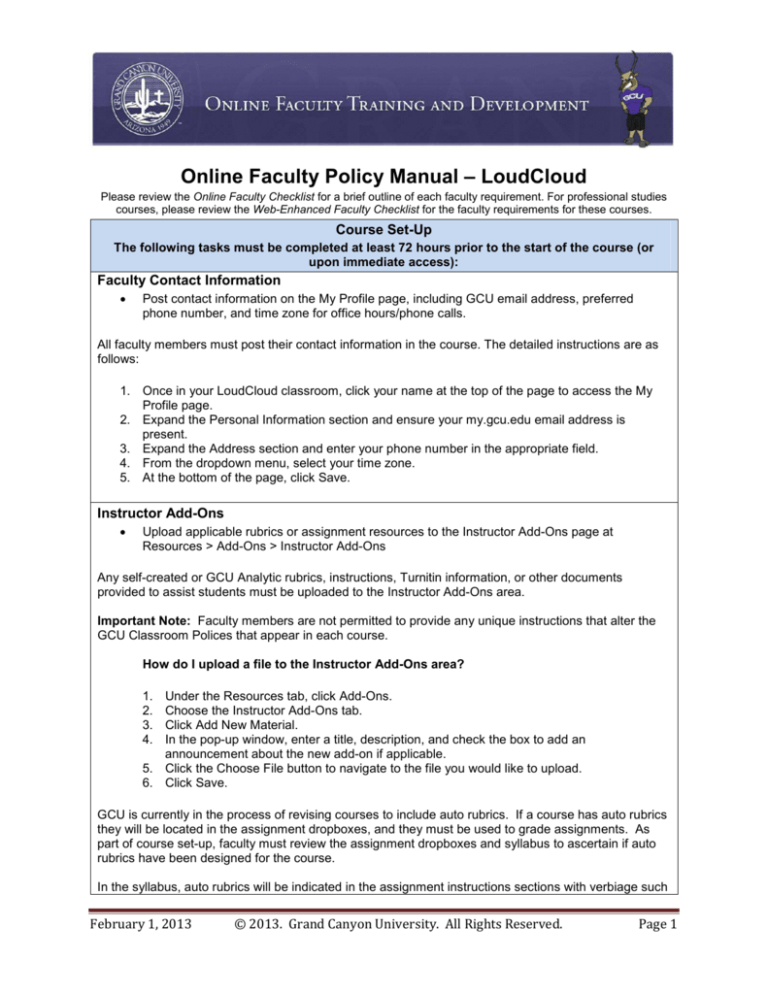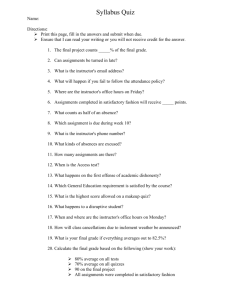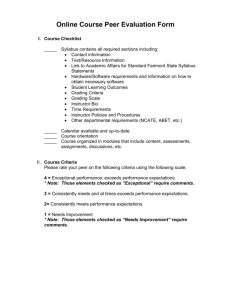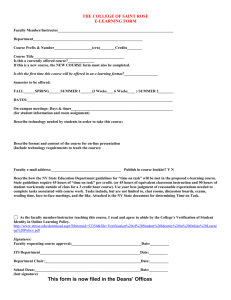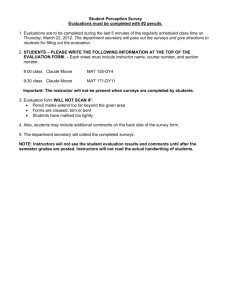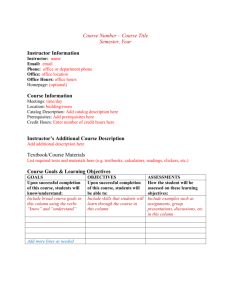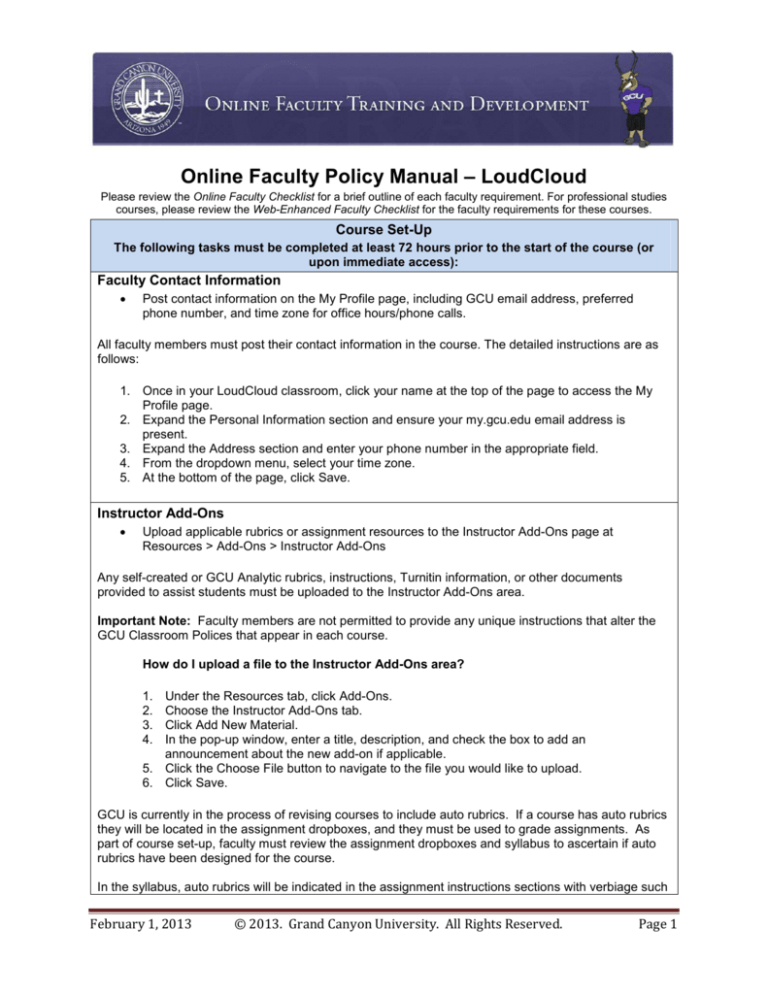
Online Faculty Policy Manual – LoudCloud
Please review the Online Faculty Checklist for a brief outline of each faculty requirement. For professional studies
courses, please review the Web-Enhanced Faculty Checklist for the faculty requirements for these courses.
Course Set-Up
The following tasks must be completed at least 72 hours prior to the start of the course (or
upon immediate access):
Faculty Contact Information
•
Post contact information on the My Profile page, including GCU email address, preferred
phone number, and time zone for office hours/phone calls.
All faculty members must post their contact information in the course. The detailed instructions are as
follows:
1. Once in your LoudCloud classroom, click your name at the top of the page to access the My
Profile page.
2. Expand the Personal Information section and ensure your my.gcu.edu email address is
present.
3. Expand the Address section and enter your phone number in the appropriate field.
4. From the dropdown menu, select your time zone.
5. At the bottom of the page, click Save.
Instructor Add-Ons
•
Upload applicable rubrics or assignment resources to the Instructor Add-Ons page at
Resources > Add-Ons > Instructor Add-Ons
Any self-created or GCU Analytic rubrics, instructions, Turnitin information, or other documents
provided to assist students must be uploaded to the Instructor Add-Ons area.
Important Note: Faculty members are not permitted to provide any unique instructions that alter the
GCU Classroom Polices that appear in each course.
How do I upload a file to the Instructor Add-Ons area?
1.
2.
3.
4.
Under the Resources tab, click Add-Ons.
Choose the Instructor Add-Ons tab.
Click Add New Material.
In the pop-up window, enter a title, description, and check the box to add an
announcement about the new add-on if applicable.
5. Click the Choose File button to navigate to the file you would like to upload.
6. Click Save.
GCU is currently in the process of revising courses to include auto rubrics. If a course has auto rubrics
they will be located in the assignment dropboxes, and they must be used to grade assignments. As
part of course set-up, faculty must review the assignment dropboxes and syllabus to ascertain if auto
rubrics have been designed for the course.
In the syllabus, auto rubrics will be indicated in the assignment instructions sections with verbiage such
February 1, 2013
© 2013. Grand Canyon University. All Rights Reserved.
Page 1
as “This assignment uses a grading rubric that can be found in the assignment dropbox.”
Other Rubrics
Please review the Rubric Policy section on page 15.
If auto rubrics are not provided, faculty members are encouraged to adopt a self calculating GCU
Analytic assignment grading rubric from the array provided in the Faculty Resource Center or create
their own.
All rubrics must be uploaded prior to the start of the course. If a new rubric is to be uploaded for use
while a course is in session, students must be given advance notice prior to the start of that specific
module. All rubrics must be placed in the Instructor Add-Ons area. In addition, students should be
notified of where the rubrics are housed.
Assignment grading rubrics must be objective rather than subjective and provide students with the
ability to clearly understand the grade they earned based on their submission.
Assignment grading rubrics must address three primary areas: a) assignment content, b) adherence to
GCU Style Guide requirements as indicated in the Student Success Center > The Writing Center, and
c) Writing Mechanics.
It is imperative that faculty members clearly communicate to students what is expected from them on
each assignment and answer any pertinent questions related to the assignment within 24 hours.
Assignment grading rubrics, in conjunction with the GCU established late assignment policy, serve to
ensure consistent and fair evaluation of all students’ performance.
Faculty members are expected to review all course materials and folders in the classroom, and all
curriculum-provided rubrics located in assignment dropboxes or other locations in the classroom must
be used when providing feedback to students.
Welcome Announcement
•
Post a welcome announcement advising students where to find relevant course materials and
reinforce expectations as outlined for students in the course syllabus, assignments and policy
handbook as they pertain to the learning objectives and online participation/engagement.Post
weekly objectives and expectations for Module 1.
The course welcome announcement sets the tone for the course as students arrive. This is an
excellent opportunity to establish a welcoming learning environment as faculty members begin to build
a rapport with students. In addition to introducing the material to be covered in Module 1, use this
opportunity to direct students to post their introduction on the Class Wall and guide them to the
documents uploaded to the classroom. The welcome announcement should also overview the week’s
discussion topics and prepare students for the assignment.
Please note that announcements cannot be removed, since faculty or GCU administration may need to
refer to them later in the course or after the course has ended.
How do I post an announcement?
1.
2.
3.
4.
Prepare a welcome announcement as a Word document.
Click on the Announcement tab.
Click New Announcement.
Complete the required fields and click Save.
February 1, 2013
© 2013. Grand Canyon University. All Rights Reserved.
Page 2
Initialize Questions to Instructor Forum
• Post a welcome message in the Questions to Instructor forum encouraging students to post
their questions or concerns.
The Questions to Instructor forum is an extremely valuable tool for both faculty and students. Students
should be encouraged to post questions in this forum at any time. If a student has a question or
concern, it is likely that other students have the same question as well. Responding to the question
one time is much more time efficient than responding to every student with the same question via
email.
Very important: Faculty must respond to all student questions in the Questions to Instructor forum,
coursemail, email, or submitted via any other communication method within 24 hours.
Faculty can utilize the standard message to post in the Questions to Instructor forum prior to the
start of the course:
Should anyone have any questions please do not hesitate to post in this forum and feel free to post
a new message at any time. It is helpful if you title your message with the nature of the
question. This will allow others the opportunity to easily review the forum should they have the
same question or concern.
If a student posts a question that is personal in nature (e.g. a question regarding their grade earned on
an assignment), please reply to inform the student they will receive a response privately via email. Not
only does this demonstrate to all students that all questions have been read and answered, but
following this protocol helps to ensure students’ FERPA rights remain protected at all times. A brief
overview of the FERPA policy is provided below.
FERPA
The Family Educational Rights and Privacy Act (FERPA) of 1974 is a federal law requiring universities
and colleges maintain the confidentiality of student records. Grand Canyon University is committed to
upholding FERPA compliance for our students. Our online instructors must maintain these standards
when speaking with students over the phone.
To verify student information over the phone, please refer to the Course Roster Information Page,
located at Connect > Roster > Click here to view student information.
Prior to discussing course-specific items like feedback, instructors must verify two items from the
student’s information listed on the Course Roster Information Page:
1. Student ID number
2. Alternate (personal) email address OR Phone number
The student ID number must always be used. Instructors may choose whether to verify the alternate
email address or the student’s phone number.
Class Wall Introduction
•
Post an introduction to the Class Wall. Respond to all student introductions on the Class Wall.
Please prepare a personal introduction to will post to the Class Wall. Personal introductions give the
students the opportunity to meet their faculty, just as faculty would greet students in a ground
classroom. It is helpful if to prepare the personal introduction and save it as a Word file.
How do I create a personal introduction on the Class Wall?
1.
Prepare a personal introduction as a Word document and copy it to the clipboard.
February 1, 2013
© 2013. Grand Canyon University. All Rights Reserved.
Page 3
2. Go to Connect > Class Wall.
3. Paste your introduction in the Your Comment text box at the top of the page, and click Post.
Class Wall Introduction Template
The following template can be found in the Faculty Resource Center. Using this template to post the
required introduction is a best practice.
Section 1: Educational Background (2-4 sentences)
* Educational history
* What do you like about school?
* What have you found to be challenging?
Section 2: Professional Background (4-6 sentences)
* Job/Career history
* What have you liked about your jobs?
* What kind of job/career do you hope to obtain with your degree?
Section 3: Personal Interests (2-4 sentences)
* What do you like to do with your spare time?
* What kinds of books/movies do you enjoy?
* Where have you travelled in your lifetime or where have you lived?
* Feel free to share information about your family if you are comfortable.
Section 4: Finding Your Purpose (4-6 sentences)
* Why are you obtaining this degree?
* Why did you decide to attend Grand Canyon University?
* How will obtaining this degree help you define, refine, and achieve your goals professionally,
personally, and spiritually?
During Module 1, Days 1 – 7, reply to each student’s personal introduction. This helps to dispel
quickly the myth that online classrooms are impersonal and confirms for the student that they have
arrived in the correct classroom and the instructor has acknowledged their presence. It can also be a
bit intimidating to introduce oneself to “invisible strangers,” so it is important for faculty to reassure the
students they are listening to what they are saying, e.g., “Welcome, Bob – I’m also a scuba diver!
What’s your favorite place to dive?”
Greeting students on the Class Wall is an essential component to building a relationship at the onset of
the course. In the traditional classroom, faculty might smile and say “hello” as a student walks into the
classroom. This is the online equivalent of that action, but it requires that faculty actually post a
message since students cannot see us smiling or reading their emails.
Student introductions on the Class Wall serve as an excellent resource to faculty because they provide
the opportunity to learn about each individual. It is helpful to jot down pertinent information, as this can
be used when facilitating discussions in the module forums. This is a great place to assess student
background knowledge. It is also a good way to start learning about what students know about the
program.
After the end of Module 1, revisit the Class Wall and respond to the introductions of any late arriving
students.
February 1, 2013
© 2013. Grand Canyon University. All Rights Reserved.
Page 4
Classroom Management
The following tasks must be completed during modules 1-8:
Responsiveness
•
Respond to all student questions in the Questions to Instructor forum, Individual Forum, or
submitted via any other communication method within 24 hours.
Instructors are encouraged to develop a habit of checking the Questions to Instructor Forum and
Individual Forum for new topics and new posts each time the classroom is accessed.
Throughout the term, GCU will communicate important information to faculty via @my.gcu.edu email
accounts. The Faculty Specialist team will also communicate with faculty members via @my.gcu.edu
email accounts.
Important Note: Instructors are required to respond to communication from the Online Faculty
Development and Online Faculty Training departments within 24 hours.
Proactive Measures
Demonstrate effective classroom management including conflict resolution, proactively addressing
potential issues, providing clarification and guidance when needed, supporting CLC teams, etc.As part
of managing the classroom, instructors are expected to utilize the classroom features and resources
provided to proactively address common issues, clarify difficult assignments, prevent and resolve
conflicts between students, and provide guidance and support as appropriate. This could include
posting announcements to clarify assignments or expectations when several students ask the same
question in the QTI or Individual Forum, joining the discussions in a CLC team forum when the
discussions are not progressing as expected, etc.
Access the course syllabus to determine if CLC group assignments are part of the course curriculum.
If there is a CLC group project, identify the due date for the first CLC assignment for the course.
Faculty should add students to CLC teams no later than the end of the first week. An announcement
must be provided to notify students of the team rosters. Note that LoudCloud does not notify students
of the team rosters automatically.
All courses at GCU are launched with the CLC group component embedded into the design. If there is
not a requirement for a CLC group project, this feature will not be utilized.
1. Configuring CLC Groups
a. Click on Connect > Roster.
b. Click on Manage Groups.
c. Using the checkboxes and arrows next to each group, check each student’s name and add
them to a CLC group.
Please take into account those students who are on the class roster but who have not yet
posted to the classroom, and divide them among the CLCs. If they become active students,
they will have an assigned CLC in which to work; if they do not, no single CLC will be impacted
to a great degree.
2. Set up the CLC Discussion Forums
Once all students have been assigned to a CLC team, faculty members must initialize each
forum. Faculty should prepare a brief message inviting the students to the CLC group. Within
the message, it is a good idea to provide students with an introduction to the concept of CLCs
to help them understand their value to students’ learning experiences and to the workplace.
February 1, 2013
© 2013. Grand Canyon University. All Rights Reserved.
Page 5
Include instructions regarding when the completed CLC Group Project Agreement is expected
to be posted to the forum, if the agreement will be used in the class. The CLC Group Project
Agreement can be found in the Faculty Resource Center.
a. Post the CLC message in each CLC forum, and upload the CLC Group Project Agreement
as an attachment if it will be used in the class.
The CLC Group Project Agreement provides students with a structured way of
approaching their group assignments and will increase their effectiveness in successfully
completing group projects. Using this form is a best practice.
b. Post an announcement to notify students of which CLC team they are assigned. Include
the names of the teams and the members’ names per team. Please remind students that
they will only be able to view the CLC forum to which they have been assigned.
Within a day or two after the CLC project begins, visit each CLC forum to confirm that all members
have checked in and the team is working on the assignment. Doing so will help eliminate the problems
CLCs encounter when there is a delay in getting all members on board and working on the assignment.
Check in to the CLC forums periodically to proactively address any possible issues including uneven
distribution of responsibilities, inactive students, conflicts, etc. Post to the CLC forums as appropriate to
provide guidance and support as needed based on the group dynamics and the assignment criteria.
Each CLC team should select one member to submit the finished assignment on behalf of the team.
The selected student is responsible for uploading the final version of the CLC project to the
corresponding assignment dropbox. Faculty should remind students of this procedure, and let them
know they will be manually entering grades for each team member and returning the CLC project
feedback by posting it in the corresponding CLC team forums.
Review the Grading and Feedback section of this manual for more information on assignment grading
and feedback, including CLC projects.
Weekly Wrap-up Post – Best Practice
•
Post a weekly wrap-up message in the discussion forum, summarizing the key points discussed
during the week and transitioning to the next week’s key points.
This wrap-up must be posted as a new thread in the main discussion forum. It must be clearly labeled,
such as “Weekly Wrap-up.” The post should contain a summary of the learning outcomes addressed
during the week. It must be individualized based on the discussions that took place during the module.
Announcements
Utilize the announcement feature to introduce weekly topics, expectations, and address any other
module-specific items as appropriate.
At the start of each new module week faculty are required to utilize the announcement feature to
provide a point of transition from one module to the next. Announcements do not need to restate the
objectives that are located in the module overviews or the Canyon Connect folder. They should be
crafted to provide a smooth transition from module to module.
The announcement should reiterate what was covered in the previous module, and what topics will be
explored in the current module. Faculty should consider each module topic and its relationship to the
other module topics and course objectives when posting announcements. Announcements can also be
used to point out a particular assignment objective that further explores a particular point, or guide
students to approach an objective from a more global standpoint.
In addition to using the announcements feature to transition between modules, instructors are required
to post announcements informing students that feedback has been provided on their assignments and
February 1, 2013
© 2013. Grand Canyon University. All Rights Reserved.
Page 6
participation. This will prompt students to check the gradebook and dropboxes for their feedback.
Announcements can also be used to communicate important housekeeping items such as reminders,
assignment guidelines, changes, updates, etc. Faculty should consider the announcements section of
the online classroom to be the equivalent of the time at the beginning and end of a traditional ground
class period when ground instructors introduce topics, provide updates, and help students to draw
connections between the course content from one class period to the next.
Participation, Engagement, and Facilitation
The following tasks must be completed during modules 1-8:
Participation
•
Participate actively and substantively in the weekly discussion forums by posting several contentfocused replies at least 4/7 days (5/7 days in UNV-103, CWV-101, and other courses as outlined in
the Online Classroom Policies).
Active Engagement: 4/7 (or 5/7)
Faculty members are required to contribute to the weekly discussion topic in the Main Forum on 4 days
out of 7 (4/7) every week with substantial postings that add value to the learning experience.
•
For UNV103, UNV303 and CWV101 and other courses as indicated, mandatory participation is 5
days out of 7 (5/7) for each online week.
Please note that housekeeping items, such as posting module discussion questions or responding to
the Questions to Instructor forum do not take the place of active 4/7 engagement in the specific module
discussion forum.
Faculty may not be absent from the Main Forum for two consecutive days during the module week.
Faculty should address students by name when responding to posts, demonstrating professionalism
and respect in communications.
Active 4/7 (or 5/7) engagement is not only a mandatory requirement for faculty at GCU, it serves to
promote and enhance the learning experience for our students. There is no set number of posts a
faculty member has to make each day in the discussion forum. However, faculty members must be
engaged in the classroom discussion by posting substantive responses while teaching students the
weekly objectives and using CATs to inform teaching throughout the week.
Important Note: If a student posts a comment that is questionable or unprofessional in nature, please
contact Online Faculty Training and Development for assistance.
To obtain assistance from a member of the Online Faculty Training and Development team, please
follow the instructions, below.
•
•
•
•
•
•
Click on the following link http://fsi.gcu.edu/.
Fill in the Faculty Portal user ID and password fields. Click Faculty Specialists, click Open
New Ticket, and select the course the issue pertains to.
If the issue is in regard to multiple students, check the box next to each student name.
Confirmation of the receipt of the ticket and the number assigned to it, as well as all
communications within and about that ticket will be sent to the @my.gcu.edu email address
associated with the submitter’s account.
The email confirming receipt of the ticket will be from Faculty Specialists and contain the
subject line Case 1234MMM.
To add information to an existing case, simply locate the confirmation email from the
February 1, 2013
© 2013. Grand Canyon University. All Rights Reserved.
Page 7
•
•
Faculty Specialists, select Reply, enter the information as an email message, add any
attachments (up to 5MB), and Send. The information will be auto-loaded into the case,
ensuring that all documentation remains within the appropriate case.
To inquire about a separate/new issue, please open a new case.
For assistance via phone, please call 602-639-7004 and your call will be handled or returned
within normal business hours.
Responding to Posts in the Discussion Forums
There are a variety of views that can be used to review posts in the discussion forums. When
accessing a forum, the first page displays all of the topics (top-level posts). After clicking on a topic, a
dropdown menu allows users to toggle between Thread Display and Linear Display. A My Posts link is
also available to allow for viewing of the current user’s posts only.
Low Enrolled Sections
A low-enrollment course by definition is made up of 10 students or fewer. Faculty are required to post
substantive responses to further discussion, and they are required to actively engage with students in
the discussion forum throughout the week. Faculty must make a strong effort to promote active
engagement in the discussion forums. Below are strategies that can help boost engagement. There is
no set number of posts a faculty member has to make each day in the discussion forum. However,
faculty members must be engaged in the classroom discussion by posting substantive responses while
teaching students the weekly objectives and using CATs to inform teaching throughout the week.
•
•
•
•
•
Sharing personal experiences relating to weekly topics and objectives for each module.
Replying to messages with open-ended follow up questions.
Providing students with additional resources such as links to current events, academic web
sites, and other articles.
Incorporating student thoughts and ideas by using their postings as a springboard to further
discussion.
Asking students for a summary and reflection of their learning at the end of each module.
Practicum Requirements
Some courses contain practicum or service learning components. Faculty members can identify these
requirements by reviewing the course materials provided in the classroom.
Faculty members are required to help students address issues related to practicum/field experience.
Faculty should have a working knowledge of the Practicum-Field Experience manual, or DoDDS
Practicum-Field Experience Student Success manual for military students in order to advise students
accordingly.
Faculty members are required to comply with the curriculum designated instructions in courses that
contain service learning components. Students entering these courses should be aware of the service
learning component prior to registering for the course. For clarification or assistance with service
learning requirements, contact Online Faculty Training or Online Faculty Development.
Facilitation Techniques
• Utilize a variety of facilitation techniques in a relevant way to encourage student participation (i.e.
•
•
asking open-ended questions that are thought provoking and stimulate critical thinking, using the
Socratic Method and Bloom’s Taxonomy).
Use outside resources and/or personal and professional real-world experiences to add value to the
weekly discussions.
Use Classroom Assessment Techniques (CATs) and relevant formative assessments to check for
February 1, 2013
© 2013. Grand Canyon University. All Rights Reserved.
Page 8
understanding, inform participation, and to achieve learning objectives and outcomes.
Demonstrate an awareness of the class culture, needs and diverse mix of learning styles in the
weekly discussions and in all forums.
GCU faculty must implement a variety of facilitation techniques in the discussion forums such as
reinforcing student postings, encouraging further exploration of a topic, probing for higher level critical
thinking, offering examples from their own professional experiences, making connections between
course content and its application in the real world, asking questions to generate further discussion, or
offering a different perspective. Faculty must also demonstrate an awareness of the class culture,
needs and diverse mix of learning styles throughout the classroom.
Faculty must also use Classroom Assessment Techniques (CATs) to inform teaching and achieve
learning objectives and outcomes for each week and for the course (i.e. asking about student
background knowledge, misconception and preconception checks, asking the students about the
muddiest point in the materials or concepts, using exit slips to check for understanding of the topic,
etc.).
Faculty should be able to answer three questions about each week’s discussions:
1.
2.
3.
Did I teach my students the objective(s) for the week?
Did they learn/meet the objective(s)?
How do I know they learned/met the objective?
A list of Classroom Assessment Techniques is available in the Faculty Resource Center to help faculty
members find different Classroom Assessment Techniques to use in their class.
Effective Communication
•
Demonstrate effective written communication skills (i.e. clarity, spelling, grammar) and an overall
professional and respectful tone with students.
Faculty are required to communicate professionally at all times. Grammar and spell check functions
should be utilized at all times.
Grading and Feedback
The following tasks must be completed during modules 2-8:
Timely Assignment Feedback
•
Use the gradebook to provide feedback within 7 days of the student’s assignment submission date.
Faculty members are required to provide assignment feedback within 7 days of each student’s
assignment submission date. This requirement applies to assignments submitted early, on time, or late.
If desired, faculty can request that students send an email notification when they submit assignments
early or late, such as:
All assignment feedback will be provided within seven days of the date you submit your
assignment. If you plan to submit your assignment early (ie: two or more days before the due
date) or late, please send me an email and let me know that your assignment is waiting to be
graded in the assignment drop-box. Sending an email will help me keep track of your
assignments and ensure that your feedback is returned as quickly as possible. I appreciate
your help and look forward to reading your assignments.
Note that all assignment feedback must be provided within 7 days of the submission date, regardless
of whether or not a notification of submission was received from the student. Faculty members are
encouraged to frequently review assignment dropboxes from past modules to make sure late
assignments are graded within 7 days of their submission date.
The LoudCloud gradebook must be used to provide assignment feedback. This involves entering
February 1, 2013
© 2013. Grand Canyon University. All Rights Reserved.
Page 9
numerical scores in the assignment dropboxes and providing qualitative feedback embedded in student
assignments and uploaded to the assignment dropbox, providing comments in the comments box in
the assignment dropbox, utilizing rubrics, or a combination of methods. See the section on Effective
Assignment Feedback for more information about feedback methodology.
How do I grade and return assignments?
1. Click the Tasks > Assignment link.
2. Using the Current or All tab, navigate to the assignment dropbox to be graded.
3. Click on the link to download a student submission. Grade the submission based on
the criteria provided in the Effective Assignment Feedback section.
4. Complete the auto rubric for the assignment for each student, if applicable. Auto
rubrics are located in the assignment dropboxes.
5. If embedded comments and/or a rubric in Word or Excel form are used, upload the
graded assignment and/or rubric as an attachment in the assignment dropbox.
6. Enter the numeric points earned into the grade box. Note that when an auto rubric is
used, the rubric scores will automatically populate the numeric grade box.
7. Post a brief message in to the student in the comments box section letting them know
that their feedback is located on the attached document if embedded comments and/or
a Word or Excel rubric are used.
8. Click the Save button.
9. After completing grading, check the checkboxes next to the names of the students
whose submissions have been graded. Click the Publish link to publish the grades to
the gradebook and allow the students to view scores and feedback.
Very Important: Please upload graded rubrics using only the attachment feature in the
assignment dropbox. Do not copy/paste a graded rubric directly into the comments section of the
assignment dropbox. Any information entered into the comments box should be text format only.
How do I grade and return CLC Group Project assignments?
CLC Group Projects must be submitted by one designated member of each CLC team. Faculty should
post this expectation in an announcement or in the CLC forums so the teams are aware of the need to
elect a member of the team to submit the assignment on behalf of the team. CLC assignment grades
are easily entered directly into the CLC assignment dropbox. Remember to Publish grades after
entering them in the grading area to transfer the grades to the gradebook and allow students to see
their scores.
Effective Assignment Feedback
• Provide qualitative, holistic feedback to support the numerical score awarded for assignments.
•
•
Feedback must address content and mechanics, and it must provide students with takeaways to
improve their performance on subsequent assignments.
Use rubrics and/or auto rubrics when required.
Review all TII submissions and hold students accountable to the Turnitin (TII) policy when
applicable.
Faculty must provide qualitative, holistic feedback to support the numerical score awarded for
assignments. Feedback must address content and mechanics, and it must provide students with
takeaways to improve their performance on subsequent assignments. Feedback must be provided
within 7 days of the submission date, and rubrics or auto-rubrics must be used when required.
All assignments must be graded for content as it relates to the requirements as stipulated in the
module assignment, adherence to APA, and writing mechanics. GCU has adopted a tiered approach
for adherence to APA. All faculty members are responsible for grading all assignment submissions in
accordance with the Style Guides that are located at Student Success Center > The Writing Center.
February 1, 2013
© 2013. Grand Canyon University. All Rights Reserved.
Page 10
a. 100 and 200 level coursework should be graded utilizing the GCU Style Guide.
th
b. 300 to 800 level courses should be graded using the APA 6 Edition Style Guide.
There is an array of resources available in The Writing Center that faculty should be familiar with as
this will assist them in providing quality feedback on graded submissions to help ensure student
success. These resources are also available to all students.
Note: GCU’s feedback requirements apply to all online courses and types of assignments, including
problem sets and other assignments of a quantitative nature. All students must receive individualized
feedback on their work, including individualized takeaways to improve their performance on
subsequent assignments. Providing students with answer keys for problem sets or other assignments
is not an appropriate form of feedback and is not permitted. Answer keys do not provide students with
individualized feedback on their work, and providing them to students can jeopardize the integrity of the
curriculum materials.
Utilizing the assignment dropboxes, several methods of providing feedback are available to assist
faculty in meeting the feedback requirements. These options include:
Embedding comments on student assignments using the track changes and
comments balloon features in Microsoft Word
Pasting a graded rubric at the bottom of student assignments
Uploading a graded rubric as a standalone attachment in the assignment
dropbox
Entering substantive, individualized comments in the remarks box in the
grading dropbox
Instructors are encouraged to use the combination of feedback methods that are best suited to each
assignment. Regardless of the method an instructor chooses, all feedback must meet the requirements
mentioned above and must be focused on promoting student improvement. Every student should
receive both affirming and constructive comments they can directly apply to future assignments.
Rubric Policy
When rubrics are provided as part of the curriculum for a course, faculty members are required to use
them to provide a portion of the feedback for the corresponding assignment. This includes auto rubrics
housed in the assignment dropboxes as well as rubrics provided in various resource areas located in
the classroom. To determine whether or not a curriculum provided rubric is available, faculty must
review the syllabus, assignment dropboxes, Add-Ons, and other materials in the classroom.
Turnitin Policy
Faculty members must require students to submit all written assignments requiring 500 or more words
to TII. This includes lesson plans for education courses, but this does not include worksheets, rubrics,
personal reflection papers, personal journals, Power Point presentations, or spreadsheets. Instructors
must not accept an assignment if it qualifies as a 500-word writing assignment and is not submitted to
TII. If a student does not submit a qualifying assignment to TII, the instructor should award a zero in the
assignment dropbox and advise the student their submission cannot be graded until it is also submitted
to TII. The late penalty can be applied to late submissions to TII.
When reviewing TII originality reports:
•
Evaluate whether or not all outside content was properly cited, and whether or not the student
wrote a sufficient amount of their own content to meet the assignment objectives. TII detects
matches to outside content, and matches do not necessarily indicate plagiarism or other
February 1, 2013
© 2013. Grand Canyon University. All Rights Reserved.
Page 11
•
•
•
•
•
wrongdoing.
If a review of the TII report indicates the student used outside content without citing, follow the
plagiarism procedures listed below.
An originality report score of 20% is the required guideline (15% for the College of Doctoral
Studies) – meaning that in an average essay assignment, properly cited outside material
should not account for more than 20% of the content of the assignment. Originality report
scores of more than 20% should result in a loss of content points, because a higher score
indicates a disproportionate reliance on outside content. Note: In LoudCloud, instructors must
use the navigational features in the TII reports to exclude bibliographic materials and small
matches. The 20% required guideline should apply to the body/content of the submission, and
matches to bibliographic materials, title pages, etc. should not be considered when evaluating
a report.
Keep in mind that TII will detect template headings, titles, questions, and similar content as
matches, and these items will add to the originality report score even when they are required to
be included in all student assignments. Instructors must account for these situations and grade
assignments accordingly, being sure not to deduct points for higher matches that can be
attributed to these types of content.
Some courses contain additional TII requirements, such as lower originality report scores.
Review the syllabus and assignment instructions to determine if a course contains these
additional requirements.
Transparency is critical in the online classroom, therefore instructors are required to note and
address potential TII issues in assignment feedback and/or the comments boxes in the grading
areas of the classroom even if these issues are also discussed with students via email or
phone conversations. Instructors should summarize conversations taking place outside the
classroom and note any unusual TII scores in the comments and/or embedded feedback
provided in the classroom for documentation purposes. For example, appropriate comments
may include “Hi Student, As we discussed your TII score is high and the report indicates
matches to outside content that were not cited properly..” or “Hi Student, I understand you are
retaking this class and your high TII score can be attributed to thisM”
Plagiarism
Plagiarism is a serious academic offense. It is important to balance any suspected instance of
plagiarism against the rights of the student(s) involved.
There are two phases to addressing cases of alleged plagiarism. The first phase involves researching
the matter and gathering the required evidence and the student’s perspective. Once the extent of the
alleged plagiarism has been identified, the next step in this phase is to contact the student and share
the concerns about the findings. Please keep in mind that the plagiarism act is alleged until a formal
charge has been filed with the University. It's important to offer the student the opportunity to share
his/her perspective of the incident, whether or not it impacts the way in which it is addressed.
For example, faculty may write something like this:
Hi, (student),
I wanted to touch base with you about the assignment (XYZ) submitted this week. Can you please
explain to me how this is possible? Please respond at your earliest convenience.
The student’s response may or may not influence the determination of whether plagiarism potentially
occurred. However, the student must be allowed the opportunity to offer an explanation of the work
involved.
Once the student has been contacted, a determination can be made about whether or not to move on
to the reporting phase. Reporting the incident involves filing a Classroom Incident Report (CIR) form.
The CIR form can be found in the Faculty Resource Center. If a CIR form is filed at any time for any
reason, the faculty member is required to notify the student that the form is being submitted to the
university for documentation and review of the corresponding situation.
February 1, 2013
© 2013. Grand Canyon University. All Rights Reserved.
Page 12
If a faculty member determines that plagiarism has occurred, a zero should be awarded for the
assignment and the student should be coached on avoiding plagiarism. The student should be
permitted a one-time opportunity to revise and resubmit the affected assignment for partial or full credit
at the discretion of the instructor. If plagiarism occurs again for the same student in the same class, a
CIR form must be submitted to document and report the issue to the university.
For further guidance on handling plagiarism issues, please follow the instructions for contacting a
Faculty Specialist listed in the Participation section of this manual.
Additional information about plagiarism can be found in the Faculty Resource Center.
Quizzes
Quizzes and exams are utilized in some courses. Time limits and review settings are pre-determined
and pre-set by the Curriculum Development department. Faculty members are not permitted to change
these settings.
Faculty should advise students that once they begin a quiz or exam that permits only 1 attempt, if they
exit from the quiz or exam the system will automatically submit their work and they will not be able to
re-enter the quiz or exam to complete it.
Some quizzes require faculty to manually grade student answers, while others are automatically
graded by the system in LoudCloud. If a quiz requires manual grading, faculty must grade the quiz by
using the quiz grading features in the quiz grading area.
Note: Faculty are not permitted to provide answer keys to students. If a student has a question about
how to complete a particular problem or question, the faculty member should respond to their question
and provide detailed feedback to assist the student with understanding the applicable concepts.
College of Education courses may require students to submit assignments to the assignment
dropboxes in the LoudCloud classroom as well as TaskStream. Faculty are required to subscribe to
TaskStream prior to the start of the course. Additionally, faculty members must hold students
accountable to submitting designated assignments to TaskStream.
Faculty teaching College of Education courses must refer to the TaskStream Faculty Checklist
located in the Faculty Resource Center for requirements and faculty expectations related to
TaskStream.
As with all assignment feedback, faculty must evaluate student TaskStream submissions within (7)
seven days of the submission date.
A TaskStream tutorial can be found at:
http://tutorials.gcumedia.com/taskStreamOverview/interactiveIndex1.html
Faculty are also encouraged to review the TaskStream resources available in the Faculty Resource
Center.
Discussion Forum Feedback
• Provide substantive, individualized, and comprehensive feedback on student participation within 7
•
days of each module end date.
Provide substantive, individualized, and comprehensive feedback on student discussion question
replies within 7 days of each module end date.
It is important to provide weekly constructive feedback in time for students to implement suggestions
and/or improve their performance in the subsequent weeks. Faculty members are expected to clearly
communicate the criteria they will be using in assessing participation. Rather than establishing a
February 1, 2013
© 2013. Grand Canyon University. All Rights Reserved.
Page 13
lengthy list of quantitative measures against which to measure student participation, faculty are instead
encouraged to think about the qualitative role of participation and its value in helping students
understand and apply the concepts they are learning. Viewed in this way, participation allows students
to share and learn from the experiences of other students, to strengthen their writing skills, and to
enhance both their written assignments and their overall learning experience.
This involves providing comments on the students’ contributions for the week as well as a numerical
score. Participation feedback must be provided on a weekly basis. Faculty must apprise students of
the quantitative score earned, as well as give individualized, substantive and comprehensive feedback
commentary. Comments and scores for each week must be provided via the grading features in
LoudCloud and be fully reflected in the LoudCloud Gradebook.
Discussion Question Response and Participation Evaluation Criteria
The participation criteria is part of the standard GCU classroom policies, located in each classroom at
Resources > Student Success Center > Classroom Policies. Please refer to this document for the
participation requirements for each course.
Points to Consider when Evaluating Discussion Question Responses and Participation
•
Did the student respond to the assigned discussion questions in a timely manner? (Remember,
discussion questions are meant to generate discussions, not “right answers”)
•
Did the student interact with one or more classmates in a way that demonstrated critical
thinking?
•
Did the student actively engage in the classroom discussion in a way that encouraged ongoing
dialogue with classmates?
•
Did the student integrate theory and practical application of the subject material by
incorporating personal observations and experiences, or by referencing real-world examples?
In LoudCloud all courses have two grades related to each module discussion forum. Students are
graded based on their responses to the discussion questions as posted, identical to the requirements
as specified above. Additionally, students have specific requirements for mandatory participation as
stipulated in the course syllabus and Online Classroom Policies. This component of participation is
graded as a separate item, and faculty members should provide feedback to how the student met the
mandatory requirements specified for active engagement in the forum.
Please review the resources at Faculty Resource Center > LoudCloud for step by step instructions on
using the discussion question response and participation grading functions in LoudCloud.
Early Alert
The Early Alert feature is accessible in the Faculty Portal. This feature allows faculty to send early
alerts directly to Academic Counselors regarding students who are at risk of being unsuccessful in their
class due to issues of non-attendance, low participation, or late/missing assignment submissions.
Guidelines on when to submit Early Alerts
•
Non-attendance: If a student does not attend class within 72 hours of the class start date, it is
recommended that faculty contact the student via phone and/or email. If the student is
unresponsive or explains he/she will not be attending class, faculty member initiates the Early
Alert message to the student’s Academic Counselor.
•
Low participation: If a student is not meeting their participation requirements, even after
receiving feedback on this area, the faculty member initiates the Early Alert message to the
February 1, 2013
© 2013. Grand Canyon University. All Rights Reserved.
Page 14
student’s Academic Counselor.
•
Low Quality/Late/No assignment submissions: If a student is having issues with assignments, it
is recommended that faculty call their student to discuss assignment due dates and/or tutoring
services. The faculty member should review syllabus requirements with their student, including
their late assignment policy. If the student is unresponsive or explains he/she needs further
assistance, faculty member initiates the Early Alert message to the student’s Academic
Counselor.
Tips on how to use the Early Alert feature
•
•
•
Instructors may use the Early Alert feature only after making attempts to assist students
through direct contact and feedback.
Be specific regarding students’ needs and perspectives, but know there are always two sides
to every story.
If the student is receiving ADA accommodations or has disclosed a disability, do not include
this information in the Early Alert message. Instead, direct all ADA questions to the Disability
Office at disabilityoffice@gcu.edu.
Instructions for initiating Early Alerts via the Faculty Portal
Detailed instructions for using the Early Alert system are available in the Faculty Resource Center.
Receiving Early Alerts via the Faculty Portal
Faculty should check for messages in the Message Center in case the Academic Counselor has
replied. The Academic Counselor may have more comments or details, or they may have additional
inquiries about the instructor’s initial early alert.
Academic Counselors may also initiate messages to faculty. Faculty members are encouraged to
regularly review the Message Center for notifications on the following topics:
1. Student cannot log into class and cannot contact the instructor.
2. Student is out of class due to an emergency and cannot contact the instructor.
3. Student needs help submitting homework and cannot contact the instructor.
Zero Grade Policy
• Manually enter zeros in the gradebook along with “No submission” or “No participation” for each
student who does not submit an assignment or does not participate in the weekly discussion forum.
Faculty must differentiate between assignments that receive a grade of zero because they were not
submitted and those that received a zero for any other reason.
If a student listed on the course roster has not submitted a module assignment, enter a grade of zero,
and then in the comments section provide the student with feedback explaining their numerical score.
Likewise, if a student has not participated in the module discussion forum, please enter a grade of zero
and feedback in the comments box.
Important note: If a student submits a late assignment for grading at a time that falls within the
parameters of GCU’s late policy, remember to edit the student’s score and comments in the gradebook
accordingly.
The standard late policy is posted in the Online Classroom Policies document in the classroom. Faculty
February 1, 2013
© 2013. Grand Canyon University. All Rights Reserved.
Page 15
members are expected to review the late policy and allow students to submit late work based on the
policy details. Instructors may elect to be more lenient but not more punitive than the standard late
policy. Please note that students with ADA accommodations may be granted extra time to complete
assignments, the details of which are provided in the notification email sent to faculty members when
they have students with accommodations in their class.
Submit Final Grades
• Submit final grades via the Faculty Portal within 7 days of the last day of the course.
Faculty members should conduct a complete review of the gradebook prior to finalizing course grades.
•
•
Please make sure that all work for the course has been graded in accordance with GCU’s late
assignment policy, and that the grades are properly reflected in the gradebook.
Please ensure that zeros have been entered for all assignments, participation and other course
deliverables as applicable. Failure to enter zero grades will result in an inflated final course
grade.
Very Important: All GCU gradebooks are designed to reflect a maximum final course grade of 100%.
If any grade exceeds 100%, please review the gradebook as this will indicate there was an input error
when grading a specific course deliverable. Also note that extra credit is not allowed in GCU online
courses.
When calculating final letter grades, all faculty members should utilize the appropriate grading scale as
published in the GCU University Handbook when converting total percentages as reflected in the
gradebook. The GCU University Policy Handbook can be located at
http://www.gcu.edu/Academics/Admissions/Policy-Handbook.php.
Although faculty are allowed 7 days to complete the grading of the final assignments submitted by
students, please note that faculty may not accept any assignment after the last day of class unless the
student has made arrangements for a grade of Incomplete during the final week of class, according to
the Incomplete policy. The Incomplete policy can be found in the University Policy Handbook, and is
also included below for reference.
All students who attended class AND all students whose names appear in the Faculty Portal
Gradebook roster MUST receive a grade. If students who attended class and earned a final grade
do not appear in the Faculty Portal Gradebook, please submit an Official Notice of Grade Change
located in the Faculty Resource Center.
A tutorial for submitting final grades can be found at:
http://tutorials.gcumedia.com/facultyTutorial/gradeSubmission.html
Incomplete Policy
Please reference the University Policy Handbook for the full version of the policy.
Students become eligible to request an incomplete grade if the following requirements have been met
during the last week of the course:
•
They are experiencing a physical and/or extreme circumstance that prevents them from
completing the assignments by the scheduled end of the course;
February 1, 2013
© 2013. Grand Canyon University. All Rights Reserved.
Page 16
•
They are passing the course at the last week of the class
Incompletes are not intended for students who have fallen behind in their studies and request an
extension past the last day of class solely to submit materials. Even if a student is eligible for an
Incomplete, the decision to grant the Incomplete contract lies solely with the instructor. If the instructor
grants an incomplete, the following must happen:
•
•
•
•
By the end of the course, the instructor and the student must complete the Incomplete Contract
Form, which is created by the instructor and lists all eligible assignments to be completed by
the student and the deadline date(s).
When submitting final grades for the course, the instructor must enter a grade of ― and send a
copy of the Incomplete Contract Form to the Office of Academic Records.
The student must submit all assignments within three weeks of the last day of the course.
Within four weeks of the last day of the course, the instructor must submit a final grade for the
student, or the grade of I will be changed to a failing grade.
Neither the incomplete nor the failing grade may be changed to a W grade. A student with more than
one outstanding Incomplete may not register for any additional courses until the requirements for all
outstanding Incompletes have been fulfilled.
What should I do if my course does not appear in the Faculty Portal Gradebook?
Please be sure to scroll through all the course sections in the Faculty Portal Gradebook and view the
tutorial link provided directly above. If the course cannot be located, then please contact GCU
Technical Support for assistance.
ADA Accommodations
At the onset of the course, a faculty member would have received an email from the ADA office for any
student who was eligible for these accommodations. The email will be sent directly to the Faculty
member from sdsnotifications@gcu.edu. Please access the Faculty Resource Center and review the
ADA Accommodations lecture for specific criteria. Any student who is eligible for an ADA
accommodation should receive a grade of “I” along with an expiration date not to exceed 2 weeks after
the last day of the course.
February 1, 2013
© 2013. Grand Canyon University. All Rights Reserved.
Page 17