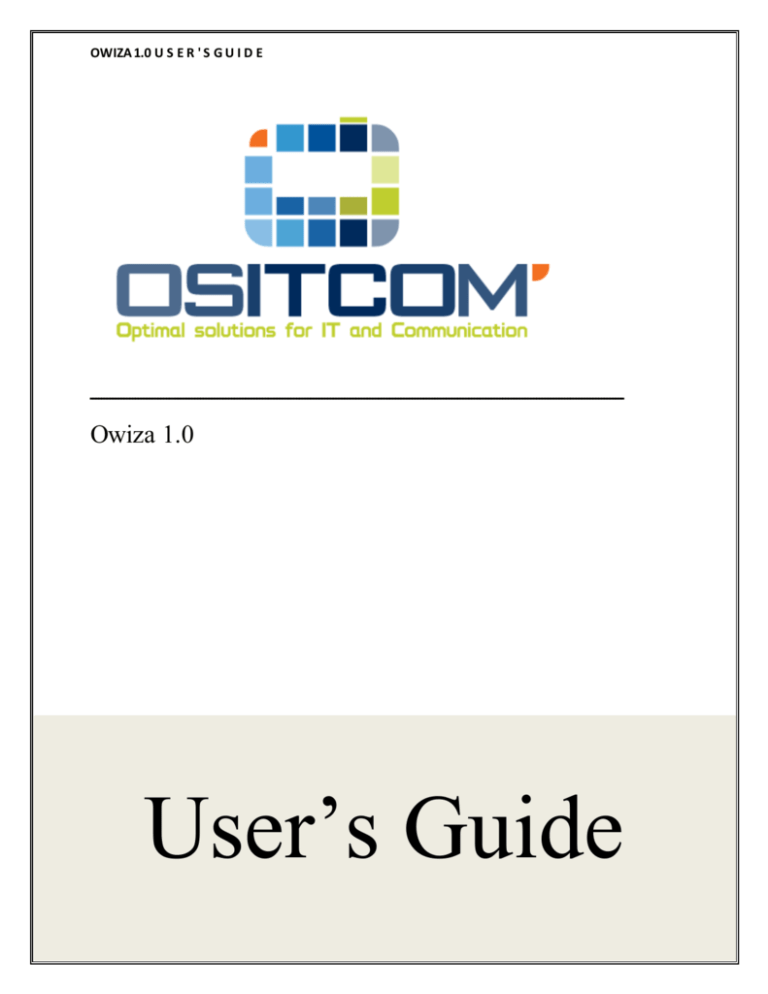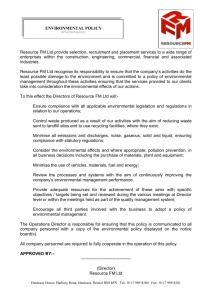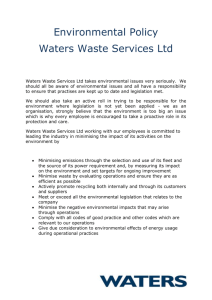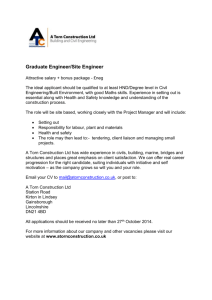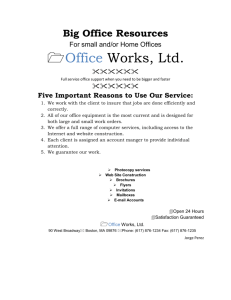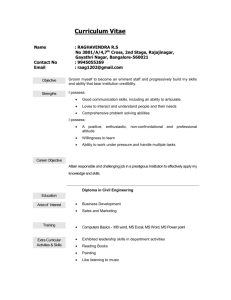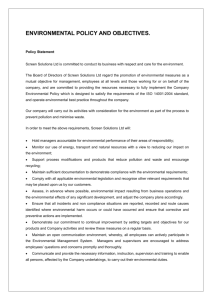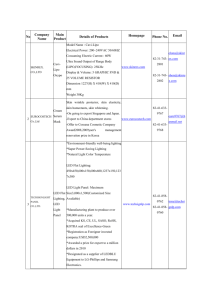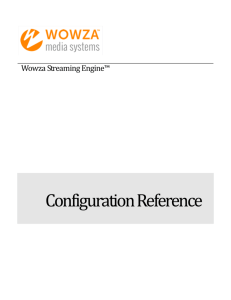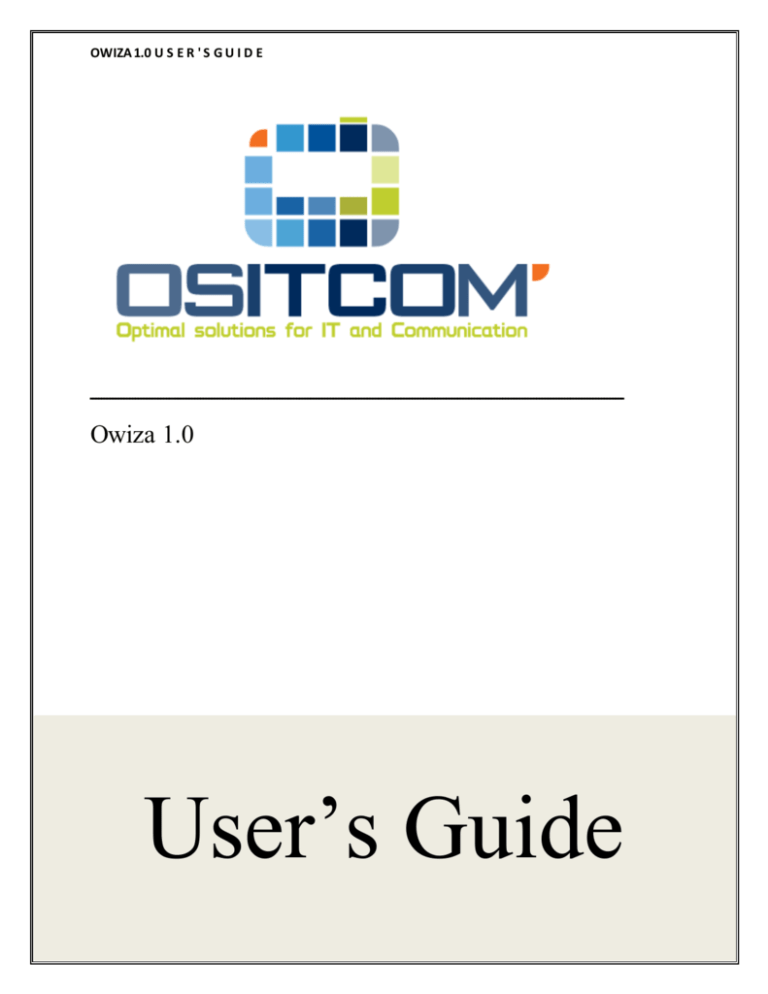
OWIZA 1.0 U S E R ' S G U I D E
ـــــــــــــــــــــــــــــــــــــــــــــــــــــــــــــــــــــــــــــــــــــــــــــــــــــــــــــــــــــــــــــــــــــــــــــــــــــــــــــــــــــــــــــــــــــــــــــ
Owiza 1.0
User’s Guide
Copyright © 2006 - 2014 Ositcom LTD. All rights reserved.
OWIZA 1.0 U S E R ' S G U I D E
ــــــــــــــــــــــــــــــــــــــــــــــــــــــــــــــــــــــــــــــــــــــــــــــــــــــــــــــــــــــــــــــــــــــــــــــــــــــــــــــــــــــــــــــــــــ
Owiza 1.0:
User’s Guide
ــــــــــــــــــــــــــــــــــــــــــــــــــــــــــــــــــــــــــــــــــــــــــــــــــــــــــــــــــــــــــــــــــــــ
Copyright © 2006 – 2013 OSITCOM LTD.
http://www.ositcom.net/
Copyright © 2006 - 2014 Ositcom LTD. All rights reserved.
OWIZA 1.0 U S E R ' S G U I D E
Contents
Introduction ..................................................................................1
Before Installation ...................................................................................... 2
Installation Manual .........................................................................3
Registration ................................................................................................. 3
Installing libraries ........................................................................................ 5
Using Owiza ...................................................................................6
Adding a Wowza Server ............................................................................. 6
Your Wowza Servers ................................................................................... 7
Create new application .............................................................................. 9
Manage Applications .................................................................................. 9
Set authentication to application............................................................ 11
Set max connection number to application ........................................... 12
Create application administrator ............................................................ 13
Set application administrator .................................................................. 13
Disconnect a client.................................................................................... 14
Stop stream ............................................................................................... 15
Save Stream Links ..................................................................................... 15
Copyright © 2006 - 2014 Ositcom LTD. All rights reserved.
OWIZA 1.0 U S E R ' S G U I D E
chapter
Introduction
What is OWIZA?
1
O
wiza is a Wowza Media Server Control Panel.
Now with Owiza, you could manage and control: Vhosts,
applications or app instances via the web with just a few clicks
in your favorite web browser. Create, change or delete your applications,
instances and streams. Easily control your existing streams. all these
with Owiza control panel. you dont need SSH or JMX.
Owiza allows you:
- Showing your servers, starting and stopping them through your
web interface without using of any command;
- Showing information about the performance of each server
- Show applications list for each wowza server;
- Create, control, manage and delete applications;
- Edit applications via user-friendly wizard right from your browser;
- Set limit to the clients allowed to connect to each application;
- Start instances of applications;
- Showing list of all clients connected to each application with
information about each client and ability to disconnected him;
- Create new admins and assign each application to one of them;
- Set application RTMP and RTSP user/password authentication;
- Various charts allow you to monitor the performance and the
connections to the server;
1
Copyright © 2006 – 2013 OSITCOM LTD. All rights reserved
OWIZA 1.0 U S E R ' S G U I D E
Note
This guide might not be the latest version so for more information we
recommended you do visit the user guide in Owiza website
http://www.owiza.com/login/userGuide.php
Note
Last Update “Friday, January 17, 2014”
Before Installation
Owiza is separated from WowzaMediaServer, so you have to have a
copy of WowzaMediaServer before using Owiza.
Note
To use Owiza, the WowzaMediaServer should be online and have a
public ip or domain, “ie. You cannot use Owiza on localhost
WowzaMediaServer”
Note
For any question you can contact us on the live support center on:
http://www.OSITCOM.net
or send email to:
support@ositcom.net
2
Copyright © 2006 – 2013 OSITCOM LTD. All rights reserved
OWIZA 1.0 U S E R ' S G U I D E
chapter
Installation Manual
2
What should I do first?
T
his chapter describes how to register new account in Owiza and
describes each step of the registration, then how to install the
libraries required to enable your WowzaMediaServer to use the
modules, these libraries have been deployed to control and monitor the
Server.
Registration
You can sign up and create new user from this link:
http://owiza.com/login/SignUp.php
which
demand
you
some
information about the server, you have to be careful with the information
you have to enter:
3
Copyright © 2006 – 2013 OSITCOM LTD. All rights reserved
OWIZA 1.0 U S E R ' S G U I D E
1- The Username is the name you will enter to login later on Owiza;
2- The Password used with the Username to login to Owiza, be
careful it’s case sensitive;
3- You Email Address;
4- The name of your WowzaMediaServer you would like to appear in
the server list
5- The public IP address or the domain name of the
WowzaMediaServer
Note
You have to be sure of the domain name or IP address or else Owiza
would not be able to access the server
4
Copyright © 2006 – 2013 OSITCOM LTD. All rights reserved
OWIZA 1.0 U S E R ' S G U I D E
6- Wowza Server FTP User Name;
7- Wowza Server FTP Password;
Note
6 and 7 “ie. The login and the password of the Server that WowzaServer
is on” is used to start the WowzaServer remotely, if you don’t provide
them you would not be able to start the server throw Owiza
8- FTP Port for the server that WowzaServer is on;
9- The path of WowzaMediaServer;
10- Here you can download the libraries of Owiza;
11- After finishing click here to complete the registration and take you
to the installation guide that will show you how to install these
libraries.
Installing libraries
Installing the libraries is described well in “installation guide” page at
Owiza
http://owiza.com/login/installationGuid.php
5
Copyright © 2006 – 2013 OSITCOM LTD. All rights reserved
OWIZA 1.0 U S E R ' S G U I D E
chapter
Using Owiza
How to use?
3
T
his chapter describes how to use Owiza to control your
WowzaMediaServer, although Owiza is easy to use, this guide
will take you throw the website, and provide every details you
need to control and monitor your Wowza Server via Owiza.
Adding a Wowza Server
If you haven’t already added a Wowza Server, or if you want to add a
new server to your account, you can use “Add server panel” in the home
page of Owiza
6
Copyright © 2006 – 2013 OSITCOM LTD. All rights reserved
OWIZA 1.0 U S E R ' S G U I D E
For more information about what you have to enter in these fields go to
Registration section.
Your Wowza Servers
In Owiza home page you can see a list of Wowza Servers; each one
contains information and buttons to manage the server, this information
and buttons will be described later in this document.
7
Copyright © 2006 – 2013 OSITCOM LTD. All rights reserved
OWIZA 1.0 U S E R ' S G U I D E
1- The server name;
2- Server status (Active-Down);
3- Live data about the number of all clients connected to the server;
4- Live data about the number of clients connected to each
application on the Wowza Server;
5- Information about the Wowza Server, the vHosts, and the
performance;
6- Shutdown the server if it is active, or Startup if it is down;
7- Manage the application in the Wowza server;
8- Various charts allow you to monitor the performance and the
connections to the server;
9- Delete the server;
10- Restart Virtual host.
8
Copyright © 2006 – 2013 OSITCOM LTD. All rights reserved
OWIZA 1.0 U S E R ' S G U I D E
Create new application
In the manage server page, the create application panel allows you to
create a new application and define the name and the stream type of the
application
Manage Applications
In the manage server page, you can see a list of your applications and
buttons to manage each application
9
Copyright © 2006 – 2013 OSITCOM LTD. All rights reserved
OWIZA 1.0 U S E R ' S G U I D E
1- Application name and a link to show information about the
application and the application instances;
2- The virtual host that the application in;
3- The stream type of the application;
4- Delete application;
5- Manage streams of the application;
6- Setting to control the application;
7- Set admin to the application;
8- Restart application;
9- Manage clients connected to the application;
10- Various charts allow you to monitor the performance and the
connections to the application
10
Copyright © 2006 – 2013 OSITCOM LTD. All rights reserved
OWIZA 1.0 U S E R ' S G U I D E
Set authentication to application
In manage server page, in the application panel, go to application
setting, there is several of settings; one is the application authentication,
here you can set Username, and Password to publisher of the
application, to prevent anonymous publisher from using the application,
- Enter the Username and Password you want to use as application
authentication;
- Click submit;
- Now you have to restart the application to submit the changes
- You can restart application from application panel, in the manage
server page.
11
Copyright © 2006 – 2013 OSITCOM LTD. All rights reserved
OWIZA 1.0 U S E R ' S G U I D E
Set max connection number to application
In manage server page, in the application panel, go to application
setting, in the limitation section you can set maximum number of
connections to the application.
-
12
Enable the max number of connection option;
Enter the number you want;
Click save;
Now you have to restart the application to submit the changes;
Now you have to restart the application to submit the changes
You can restart application from application panel, in the manage
server page.
Copyright © 2006 – 2013 OSITCOM LTD. All rights reserved
OWIZA 1.0 U S E R ' S G U I D E
Create application administrator
In manage server page, in the application panel, go to Admin, in the
create application admin section
Enter the information about the new admin and click create.
Set application administrator
In manage server page, in the application panel, go to Admin, in the
application admin section
13
Copyright © 2006 – 2013 OSITCOM LTD. All rights reserved
OWIZA 1.0 U S E R ' S G U I D E
Select one of the admins and press select.
Disconnect a client
In manage server page, in the application panel, go to Clients, in this
page you will see a list of clients connected to the server and information
about them, here you can see shutdown button at the right.
14
Copyright © 2006 – 2013 OSITCOM LTD. All rights reserved
OWIZA 1.0 U S E R ' S G U I D E
Stop stream
In manage server page, in the application panel, go to Streams, in this
page you can see every stream running on the application and
information about it,
In the manage section press stop.
Save Stream Links
In manage server page, in the application panel, go to Streams, in start
new stream section after entering the information about the stream you
can check the save this stream box
15
Copyright © 2006 – 2013 OSITCOM LTD. All rights reserved
OWIZA 1.0 U S E R ' S G U I D E
Press start and you’ll see the saved stream
16
Copyright © 2006 – 2013 OSITCOM LTD. All rights reserved