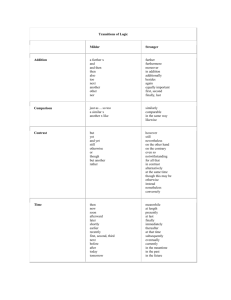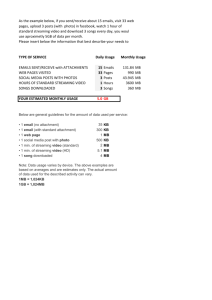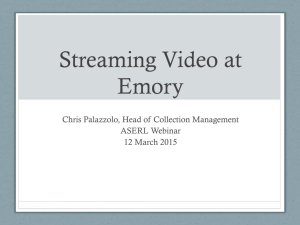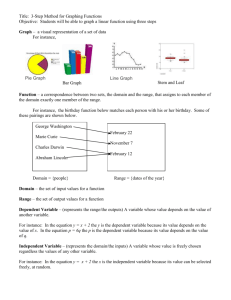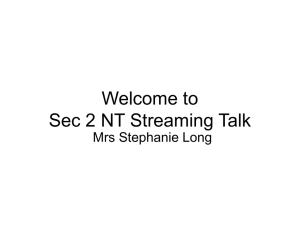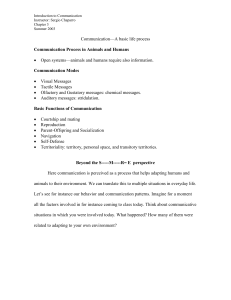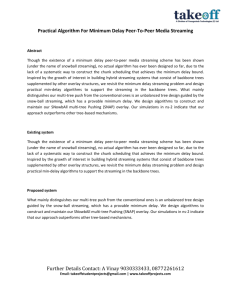User's Guide
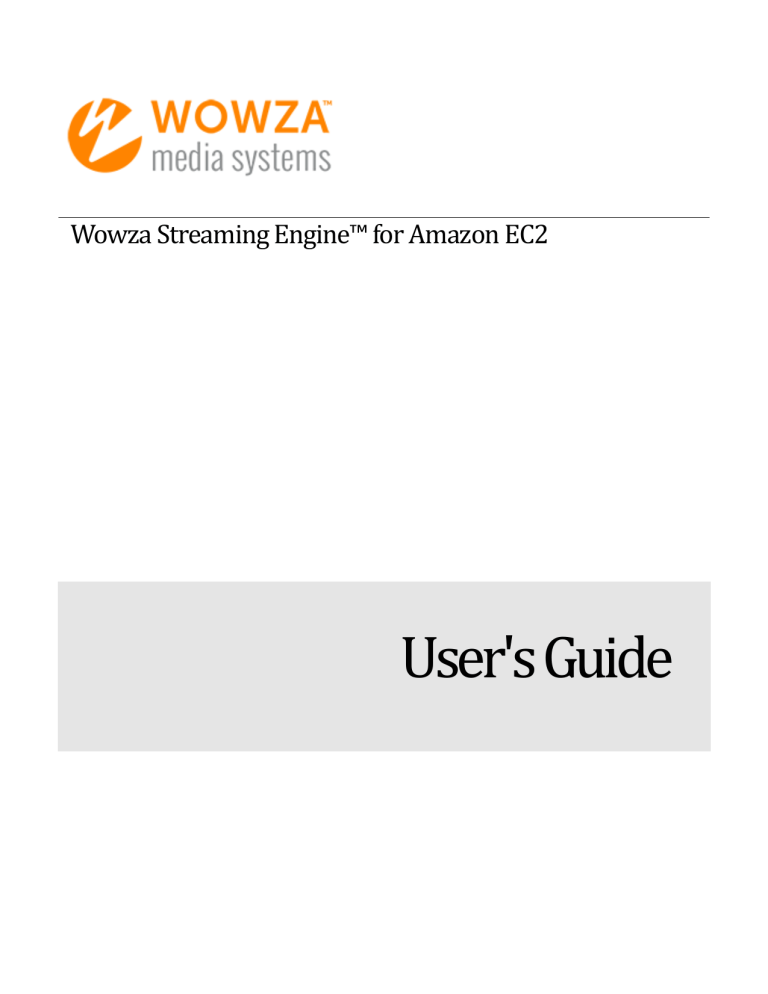
Wowza Streaming Engine™ for Amazon EC2
User's Guide
Wowza Streaming Engine for
Amazon EC2 User's Guide
Version: 4
http://www.wowza.com
Copyright © 2015 Wowza Media Systems
™, LLC. All rights reserved.
W O W Z A S T R E A M I N G E N G I N E 4 F O R A M A Z O N E C 2 U S E R ' S G U I D E
This document is for informational purposes only and in no way shall be interpreted or construed to create any warranties of any kind, either express or implied, regarding the information contained herein.
No Endorsement or Warranty for Third-Party Links and Software
This document contains links to third-party websites ("Linked Sites") that are not under the control of
Wowza Media Systems™, LLC ("Wowza™"). Wowza is not responsible for the content on or operation of
Linked Sites. If you access Linked Sites, you do so at your own risk and understand that Wowza accepts no responsibility or liability for the content or operation of Linked Sites. Wowza provides these links only as a convenience, and the inclusion of a link does not imply that Wowza endorses such Linked Sites or any content, products, or services available from Linked Sites.
This document also refers to third-party software that is not licensed, sold, or distributed by Wowza
(collectively, "Third-Party Software"). Wowza does not endorse, is not responsible for, and accepts no liability related to Third-Party Software. Please ensure that any and all use of Wowza software and thirdparty software is properly licensed.
Wowza Trademarks
Wowza™, Wowza Streaming Cloud™, Wowza Streaming Engine™, along with other trademarks, logos, trade dress, and other proprietary colors and markings, are each trademarks or registered trademarks of
Wowza in the United States and in other countries (collectively, "Wowza Marks"). No right to use Wowza
Marks in any way is granted hereunder. Contact sales@wowza.com for information about obtaining the right to use Wowza Marks. Any use of Wowza Marks, authorized or otherwise, shall inure to the sole benefit of Wowza.
Third-Party Trademarks and Copyrights
Trademarks, product names, logos, designs, trade dress, and other proprietary markings of non-Wowza third parties (collectively, "Third-Party Marks") may be trademarks or registered trademarks of their respective owners. Use of Third-Party Marks is for the sole purpose of identifying third-party products and services and does not represent endorsement, sponsorship, partnership, or other affiliation between
Wowza and such third parties.
A list of applicable patent and copyright notices related to content in this document is available on the
Wowza website at
www.wowza.com/legal
.
Copyright © 2015 Wowza Media Systems
™, LLC. All rights reserved.
W O W Z A S T R E A M I N G E N G I N E 4 F O R A M A Z O N E C 2 U S E R ' S G U I D E
Document History
Version
Doc v4.0.0
Doc v4.1.2
Doc v4.2.0
Doc v4.3.0
Description
Document release for Wowza Streaming Engine 4.0.0 software.
Date
02-21-2014
Updated to include AWS Marketplace licensing and deployment options.
See Wowza Streaming Engine Licensing Options.
04-20-2015
Updated for new AWS Marketplace - Pro Edition (HVM) software subscriptions for Wowza Streaming Engine software (version 4.2 and later). The new subscriptions replace the legacy AWS Marketplace - Bring
Your Own License and AWS Marketplace - Standard software
subscriptions. See Wowza Streaming Engine Licensing Options .
08-19-2015
Updated for Wowza Streaming Engine 4.3.0 software. 11-05-2015
Copyright © 2015 Wowza Media Systems
™, LLC. All rights reserved.
W O W Z A S T R E A M I N G E N G I N E 4 F O R A M A Z O N E C 2 U S E R ' S G U I D E
Table of Contents
Wowza Streaming Engine Licensing Options .............................................8
Option 1: AWS Marketplace - Wowza Streaming Engine 4: BYOL Pro Edition (HVM) .... 8
Option 2: AWS Marketplace - Wowza Streaming Engine 4: Pro Edition (HVM)............... 8
Deploying Wowza Streaming Engine for EC2 Instances ...........................12
Managing Wowza Streaming Engine for EC2 Instances ...........................23
Manage the media server software with Wowza Streaming Engine Manager ............... 23
Wowza Streaming Engine Configuration Startup Packages .....................30
Streaming Media from Amazon S3 ............................................................34
Wowza Streaming Engine Instance Details ..............................................37
Copyright © 2015 Wowza Media Systems
™, LLC. All rights reserved.
W O W Z A S T R E A M I N G E N G I N E 4 F O R A M A Z O N E C 2 U S E R ' S
G U I D E
Startup Package Reference ......................................................................40
Copyright © 2015 Wowza Media Systems
™, LLC. All rights reserved.
W O W Z A S T R E A M I N G E N G I N E 4 F O R A M A Z O N E C 2 U S E R ' S G U I D E
Introduction
This document describes how to install and configure Wowza Streaming Engine™ media server software on Amazon Elastic Compute Cloud (Amazon EC2) , a web service that provides resizable compute capacity in the cloud. Amazon EC2 is a cloud-computing platform that virtualizes computing resources as virtual machines. A single virtual machine configuration is registered as an Amazon
Machine Image (AMI). Wowza Media Systems™ provides Amazon Linux public AMIs with preconfigured and tuned versions of the Wowza Streaming Engine software that are ready to start using the Amazon Web Services (AWS) Management Console. You can use these AMIs to launch
Wowza Streaming Engine for EC2 instances as needed, paying for your running instance time and bandwidth consumption only while the instances are running. You can launch Wowza Streaming
Engine instances in geographical locations that are closer to your audience to reduce latency and in multiple geographical locations to provide high levels of redundancy.
Note
This document assumes basic familiarity with Wowza Streaming Engine software. If you're not familiar with Wowza Streaming Engine software, you can get a free 180-day trial license after you complete the
Wowza Streaming Engine Free Trial request form . The Wowza Streaming Engine Trial Edition download includes the Wowza Streaming Engine software, documentation, and examples. The Wowza
Streaming Engine User's Guide contains comprehensive documentation about how to install and use the software.
Copyright © 2006 - 2015 Wowza Media Systems ™, LLC. All rights reserved.
7
W O W Z A S T R E A M I N G E N G I N E 4 F O R A M A Z O N E C 2 U S E R ' S G U I D E
Wowza Streaming Engine
Licensing Options
There are multiple ways to license Wowza Streaming Engine software on Amazon EC2 instances. We recommend that you use one of the new AWS Marketplace software subscriptions (described below) when deploying a Wowza Streaming Engine EC2 instance. AWS Marketplace offers streamlined methods for configuring and launching your EC2 instance, provides the current generation instance types, and uses the latest virtualization technology (HVM) for better performance.
Option 1: AWS Marketplace - Wowza Streaming Engine
4: BYOL Pro Edition (HVM)
If you already have a license for Wowza Streaming Engine software (or plan to purchase one), use this software subscription. You can use any Wowza Streaming Engine Monthly or Perpetual license key with this subscription. Pro Edition versions of these licenses, which enable unlimited use of the
Transcoder (for 64-bit instances only), nDVR , and DRM features in the Wowza Streaming Engine software, are fully supported.
Amazon will send you a monthly invoice for your running instance time, storage, and bandwidth consumption. If you use a Monthly license key with this subscription, you'll also get a monthly invoice from Wowza™ for usage of the Wowza Streaming Engine software.
Option 2: AWS Marketplace - Wowza Streaming Engine
4: Pro Edition (HVM)
This software subscription enables you to purchase a Wowza Streaming Engine AMI that has a Pro
Edition license for the Wowza Streaming Engine software. This option provides the convenience of a combined monthly invoice from Amazon for running instance time, storage, bandwidth consumption, and Wowza Streaming Engine software usage. The embedded Pro Edition license enables unlimited use of the Transcoder (for 64-bit instances only), nDVR , and DRM features in the Wowza Streaming
Engine software.
Option 3: Bring Your Own License (LicKey)
Wowza provides pre-built AMIs that you can launch and configure in the AWS Management Console.
This option enables you to add your license for Wowza Streaming Engine software when you configure your instance details in the console. To take advantage of the ease-of-use and benefits provided by AWS Marketplace, we recommend that you use your Wowza Streaming Engine software
Copyright © 2006 - 2015 Wowza Media Systems ™, LLC. All rights reserved.
8
W O W Z A S T R E A M I N G E N G I N E 4 F O R A M A Z O N E C 2 U S E R ' S G U I D E
Amazon will send you a monthly invoice for your running instance time, storage, and bandwidth consumption. If you license the Wowza Streaming Engine software with a subscription license key, you'll also get a monthly invoice from Wowza for usage of the Wowza Streaming Engine software.
Option 4: DevPay
If you don't have a license for Wowza Streaming Engine software, you can use this option to launch a pre-built AMI from Wowza in the AWS Management Console. The license that's embedded in the software doesn't provide access to the Transcoder, nDVR, and DRM features. To get unlimited usage of Transcoder, nDVR, and DRM, and to take advantage of the ease-of-use and benefits provided by
AWS Marketplace, we recommend that you purchase an AWS Marketplace - Wowza Streaming
Engine 4: Pro Edition (HVM) software subscription .
This option provides the convenience of a combined monthly invoice from Amazon for running instance time, storage, bandwidth consumption, and Wowza Streaming Engine software usage.
Notes
You can purchase Monthly Subscription Pro Edition and Perpetual Pro Edition licenses for
Wowza Streaming Engine software on our Wowza Streaming Engine Pricing webpage . Pro
Edition licenses work with Wowza Streaming Engine 4.1.1 (and later) public AMIs and enable unlimited use of the Transcoder, nDVR, and DRM features.
If you have an older subscription or perpetual license, your license will continue to work with all Wowza Streaming Engine public AMIs under the terms of your license agreement. If you want to advance to a Pro Edition license, see Advance to Wowza Streaming Engine Pro for details.
The AWS Marketplace - Pro Edition (HVM) software subscriptions for Wowza Streaming
Engine 4.2 (and later) replace the legacy AWS Marketplace - Bring Your Own License and
AWS Marketplace - Standard software subscriptions. The new software subscriptions provide the current generation instance types, use the latest virtualization technology (HVM) for better performance, and include the latest Wowza Streaming Engine software.
If you've already purchased a legacy software subscription, you can continue to use the software until you cancel your subscription in your AWS account.
If you've never used Wowza Streaming Engine software on the Amazon EC2 cloud-computing platform, our free 180-day trial license is a good option to help you become familiar with the software. To get a trial license, complete the Wowza Streaming Engine Free Trial request form . The trial license limits the number of inbound and outbound connections to the server,
Copyright © 2006 - 2015 Wowza Media Systems ™, LLC. All rights reserved.
9
W O W Z A S T R E A M I N G E N G I N E 4 F O R A M A Z O N E C 2 U S E R ' S G U I D E doesn't support HTTP Origin functionality, and may have other limitations, so be sure to review the license agreement that comes with your trial license key.
Amazon will still charge for running instance time and bandwidth consumption if you deploy a Wowza Streaming Engine instance on Amazon EC2 with a trial license. If you just want to learn how the Wowza Streaming Engine software works, use the trial license with a Wowza
Streaming Engine installation on your local computer before deploying a Wowza Streaming
Engine instance on Amazon EC2.
Copyright © 2006 - 2015 Wowza Media Systems ™, LLC. All rights reserved.
10
W O W Z A S T R E A M I N G E N G I N E 4 F O R A M A Z O N E C 2 U S E R ' S G U I D E
Getting Started
You must have an Amazon Web Services (AWS) account before you can start using Wowza Streaming
Engine for Amazon EC2 software. You can create a free AWS account at https://console.aws.amazon.com
.
To get started using Wowza Streaming Engine for Amazon EC2 software in the AWS Management
Console, go to https://console.aws.amazon.com/ec2 and sign in using the email address and password for your AWS account. The AWS Console is a web interface that enables you to manage
Amazon EC2 and Wowza Streaming Engine AMIs from a web browser. Many users find that it's easier to use the console instead of the EC2 command line tools.
The EC2 Dashboard will load in the AWS Console. If a different dashboard is displayed, click the
Services tab in the navigation bar at the top of the webpage, click All AWS Services , and then click
EC2 .
Important
The AWS Console functionality that's described in this document is only supported by the Mozilla
Firefox and Google Chrome web browsers.
Copyright © 2006 - 2015 Wowza Media Systems ™, LLC. All rights reserved.
11
W O W Z A S T R E A M I N G E N G I N E 4 F O R A M A Z O N E C 2 U S E R ' S G U I D E
Deploying Wowza Streaming
Engine for EC2 Instances
This section describes how to deploy Wowza Streaming Engine for EC2 instances using the AWS
Management Console.
Choose a region
Amazon EC2 is hosted in multiple geographical locations worldwide, and you can launch Wowza
Streaming Engine for EC2 instances in all of these locations. To reduce latency, you can launch Wowza
Streaming Engine instances in geographical locations that are closer to your audience or that are nearest to an encoder or camera that delivers a live stream to the Wowza Streaming Engine EC2 instance. To provide high levels of redundancy, you can launch Wowza Streaming Engine instances in multiple geographical locations.
When you sign-in to the AWS Console for the first time, the upper-right side of the navigation bar displays a drop-down list of available EC2 regions. For help in selecting a location that meets your requirements, see Regions and Availability Zones .
Create a key pair
You should create a key pair for the region that you want to stream from. A key pair enables you to use management tools such as SSH client to connect to your Amazon EC2 instance after you launch it.
Public AMI instances use a public/private key pair to log in instead of a password. The public key half of this key pair is embedded in your instance when you launch it, allowing you to use the private key to log in securely without a password.
You can create key pairs for a region at any time—before you launch your EC2 instance in that region, when you configure instance details, or after the instance is launched.
Note
The AWS Marketplace 1-Click Launch option requires that you select an existing key pair before you
can launch the Wowza Streaming Engine for Amazon EC2 instance. Use the procedure below to create this key pair. For other launch options, you can create a new key pair during the launch process or choose to not use a key pair.
Copyright © 2006 - 2015 Wowza Media Systems ™, LLC. All rights reserved.
12
W O W Z A S T R E A M I N G E N G I N E 4 F O R A M A Z O N E C 2 U S E R ' S G U I D E
To create a key pair for use in a specific region, do the following:
1.
Sign in to the AWS Management Console .
2.
In the navigation bar, select the Region that you want to stream from.
3.
In the Navigation pane, under Network & Security , click Key Pairs .
4.
Click the Create Key Pair button.
5.
In the Create Key Pair dialog box, in Key pair name , enter a name for your key pair ( [key-pairname] ) and then click the Create button.
You'll be prompted to open or save the private key ( [key-pair-name].pem
) file. Save the file to your computer as it's the only copy of your private key. Amazon doesn't store this key.
Create a security group
A security group defines the firewall rules for your instance in the region that you want to stream from. You can configure the default security group for the region that you want to stream from or you can create a new security group in that region. You must open several TCP and UDP ports in the firewall for streaming from your Wowza Streaming Engine EC2 instance and to manage the instance.
Security groups are regional resources and must be configured in each region that you plan to use for streaming. You can create security groups for a region at any time so that they'll be available to use when you launch your instance in that region. You can also create a security group for a specific instance that you launch in the AWS Management Console.
Note
When you launch a Wowza Streaming Engine for EC2 instance through AWS Marketplace, a preconfigured security group is available for use with Wowza Streaming Engine software. This security group defines all the firewall rules required for streaming and to manage the Wowza Streaming Engine software.
To configure a security group for use in a specific region, do the following:
1.
Sign in to the AWS Management Console .
2.
In the navigation bar, select the Region that you want to stream from.
3.
In the Navigation pane, under Network & Security , click Security Groups .
4.
(Optional) To create a new security group, click the Create Security Group button, and then provide a Name and Description in the dialog box.
5.
In the Security group rules area, create rules to open ports for streaming and ports for other connection protocols that enable you to manage the instance. For each protocol in the table below, click Add Rule , select the specified Type , enter the Port Range value, and select
Anywhere in Source .
Copyright © 2006 - 2015 Wowza Media Systems ™, LLC. All rights reserved.
13
W O W Z A S T R E A M I N G E N G I N E 4 F O R A M A Z O N E C 2 U S E R ' S G U I D E
Notes
The Source value determines the traffic that can reach your instance. If you select the value Anywhere in Source , traffic from all IP addresses can reach your instance over the specified ports. To restrict the traffic that can reach your instance, you can select Custom
IP in Source and enter a single IP address, or an IP address range, in CIDR notation (for example, 203.0.113.5/32 ).
For more information about the required and optional ports used by Wowza Streaming
Engine servers, see Configure streaming ports .
For this Protocol
RTMP
HTTP
HTTPS, RTMPS
RTSP
FTP
SSH
Wowza Streaming Engine
Management
JMX Interface
RTP, MPEG-TS
Select this Type
Custom TCP rule
Custom TCP rule
Custom TCP rule
Custom TCP rule
Custom TCP rule
Custom TCP rule
Custom TCP rule
Custom TCP rule
Custom UDP rule
Enter this Port/Port Range
1935
80
443
554
21
22
8086-8088
8084-8085
6970-9999
6.
When you've finished creating rules for all of the protocols that you want to use, click the
Create button.
Launch the instance
You can launch your Wowza Streaming Engine EC2 instance with the EC2 console
When you launch a Wowza Streaming Engine AMI with the EC2 console, you can configure the instance details before it starts. You can add a startup package so that the Wowza Streaming Engine
EC2 instance starts with a custom configuration. (Wowza Media Systems provides pre-built startup packages that you can download from the Wowza Startup Packages webpage . You can use them "as-
is" or you can modify them to meet your requirements. For more information, see Wowza Streaming
Engine Configuration Startup Packages in this document.) If you launch a BYOL Wowza Streaming
Engine AMI with the EC2 console, you can add your Wowza Streaming Engine license key(s) to the EC2 instance configuration and it will be properly licensed after the instance starts.
The AWS Marketplace 1-Click Launch option enables you to get your Wowza Streaming Engine EC2 instance up-and-running quickly. You specify a few settings up-front, and the EC2 instance details are
Copyright © 2006 - 2015 Wowza Media Systems ™, LLC. All rights reserved.
14
W O W Z A S T R E A M I N G E N G I N E 4 F O R A M A Z O N E C 2 U S E R ' S G U I D E configured for you during the launch process. This option DOES NOT allow you start your Wowza
Streaming Engine EC2 instance with a custom configuration. In addition, if you use 1-Click Launch with a Wowza Streaming Engine 4: BYOL Pro Edition (HVM) subscription, you must add your license key after the instance is started to license the software.
Launch with EC2 Console
When you launch Wowza Streaming Engine AMIs into the Amazon EC2 console, you must configure most of the instance details in the console before the instance can be launched. You can launch
Wowza Streaming Engine AMIs into the EC2 console from AWS Marketplace or from our Wowza Prebuilt AMIs webpage.
To launch your Wowza Streaming Engine for Amazon EC2 instance into the EC2 console, do the following:
1.
Select a Wowza Streaming Engine AMI to launch into the EC2 console from either AWS
Marketplace or Wowza:
Launch from AWS Marketplace a.
Go to the AWS Marketplace webpage for the software subscription that you want to use:
Wowza Streaming Engine 4: BYOL Pro Edition (HVM)
-or-
Wowza Streaming Engine 4: Pro Edition (HVM) b.
Review the details, click Continue , and then sign in using your AWS account. c.
On the Manual Launch tab, select a Wowza Streaming Engine software version, and then click Launch with EC2 Console for the region you want to use. The selected image will launch in the console and the Choose an Instance Type page will be displayed.
Launch from Wowza a.
Go to the Wowza Pre-built AMIs webpage and find the table for the licensing option that you chose (either LicKey or DevPay ), and then click the Wowza Streaming
Engine AMI ID in the Location where the Wowza Streaming Engine EC2 instance will be located. b.
If you're signed-in to the AWS Management Console, the selected image will launch in the console and the Choose an Instance Type page will be displayed. If you're not signed-in, provide the email address and password for your AWS account, and then sign in.
2.
On the Choose an Instance Type page, select the instance type that you want to use. The instance type specifies the hardware configuration for your EC2 instance. To select a different
Copyright © 2006 - 2015 Wowza Media Systems ™, LLC. All rights reserved.
15
W O W Z A S T R E A M I N G E N G I N E 4 F O R A M A Z O N E C 2 U S E R ' S G U I D E instance type, select the filtering option to show All instance types , and then click the instance type that you want to use in the list. If you're not sure which instance type to select, see Amazon EC2 Instance Types . Because pricing per instance-hour can vary based on the selected instance type, also review the Amazon EC2 Pricing page.
Important
Wowza Streaming Engine DevPay AMIs won't work with m3 instance types. If you launched an instance from a pre-built Wowza DevPay AMI ID, change the default m3.medium
instance type on the Choose an Instance Type page to a supported instance type.
3.
Click the Next: Configure Instance Details button to configure details for your selected instance type. The Configure Instance Details page enables you to configure optional settings for your selected instance type.
If you launched an AWS Marketplace BYOL or Wowza LicKey AMI
On the Configure Instance Details page, under Advanced Details , you can enter your license key (or license keys if applicable) for the Wowza Streaming Engine software: a.
Click Advanced Details to reveal the advanced options: b.
In User data , select the As text option, and then enter the key-value pair data for your license keys into the text box, using the following format:
WZA_wowzaServerLicenseKey=[license-key]
The following figure shows what you might enter to license the Wowza Streaming
Engine software with a Perpetual Pro Edition license key:
If applicable, pass in additional license keys for the Transcoder, nDVR, and
DRM features, using the pipe (|) character between the license key values:
WZA_wowzaServerLicenseKey=[license-key]|[license-key]
For example, if you advanced your Wowza Streaming Engine perpetual license to Pro Edition by purchasing the Wowza Perpetual Pro Pack to get license keys for the Transcoder, nDVR, and DRM features, the user data might look like this:
Copyright © 2006 - 2015 Wowza Media Systems ™, LLC. All rights reserved.
16
W O W Z A S T R E A M I N G E N G I N E 4 F O R A M A Z O N E C 2 U S E R ' S G U I D E
WZA_wowzaServerLicenseKey=ENGP4-12345-abcde-12345-abcde-
12345|TRNU4-12345-abcde-12345-abcde-12345|DVRA4-12345-abcde-
12345-abcde-12345|DRMA4-12345-abcde-12345-abcde-12345
Notes
Make sure that the Input is already base64 encoded check box is cleared.
If you don't specify a license key for the Wowza Streaming Engine software in
WZA_wowzaServerLicenseKey , the instance uses a temporary license key after you launch. You must replace the temporary license key with a valid license
In the User data field, you can also use a WZA_startupPackageURL key-value pair to specify a startup package to use when starting your instance. The full URL to the startup package and license key data is specified using comma-delimited key-value pairs:
WZA_startupPackageURL=[url-to-startuppackage],WZA_wowzaServerLicenseKey=[license-key]|[licensekey]
A startup package allows the Wowza Streaming Engine EC2 instance to have a custom configuration when it launches. If you don't specify a startup package in the User data field now, a default startup package with live , vod , and vods3
streaming applications is used. For more information, see Wowza Streaming
Engine Configuration Startup Packages in this document.
If you launched an AWS Marketplace Pro or Wowza DevPay AMI, the license key is already embedded in the software and can't be changed.
4.
Click the Next: Add Storage button to configure optional storage device settings that your instance is launched with. You can attach additional Elastic Block Store (EBS) volumes and instance store volumes to your instance, or edit the settings of the root volume. You can also attach additional EBS volumes after launching an instance, but not instance store volumes.
For more information about how to configure the Add Storage page, see Storage .
5.
Click the Next: Tag Instance button to configure optional tagging options for your Amazon
EC2 resources. For more information about how to configure the Tag Instance page, see
Tagging Your Amazon EC2 Resources .
6.
Click the Next: Configure Security Group button to assign the security group that has the firewall rules that control the traffic for your instance. On the Configure Security Group page, you can create this security group or select the security group that you already created for
the instance. (See Create a security group in this document.)
7.
Click the Review and Launch button. On the Review Instance Launch page, review your instance details and then click the Launch button. This will display a dialog box where you can
Copyright © 2006 - 2015 Wowza Media Systems ™, LLC. All rights reserved.
17
W O W Z A S T R E A M I N G E N G I N E 4 F O R A M A Z O N E C 2 U S E R ' S G U I D E select or create a key pair for the instance. A key pair enables you to use Secure Shell (SSH) to connect to your Amazon EC2 instance after you launch it and isn't required. For more
information, see Manage the instance through SSH in this document.
If you've already created a key pair, select Choose an existing key pair , select the key pair name in the Select a key pair list, select the Acknowledgement check box, and then click
Launch Instances :
If you haven't created a key pair yet, select Create a new key pair , enter a name for your key pair in Key pair name , and then click Download Key Pair . You'll be prompted to open or save the private key ( [key-pair-name].pem
) file. Save the file to your computer as it's the only copy of your private key. Amazon doesn't store this key. After you do this, select the
Acknowledgement check box, and then click Launch Instances .
If you don’t want to use a key pair, select Proceed without a key pair , select the
Acknowledgement check box, and then click Launch Instances .
8.
In the Launch Status page, click the View Instances button to see the status of your EC2 instance. It may take several minutes for your instance to launch. After the Instance State changes from pending to running , the instance is started. It might take an additional minute or two after that before Wowza Streaming Engine instance is available for streaming.
Important
You'll start incurring charges for your running instance after it boots. Charges accrue for each hour or partial hour that you keep the instance running —even when it's idle. When you no longer need the instance, be sure to terminate it in order to stop incurring charges. For more information, see Terminate the instance in this document.
Copyright © 2006 - 2015 Wowza Media Systems ™, LLC. All rights reserved.
18
W O W Z A S T R E A M I N G E N G I N E 4 F O R A M A Z O N E C 2 U S E R ' S G U I D E
Launch with AWS Marketplace 1-Click
Notes
Important: The 1-Click Launch option uses a default startup package with live , vod , and vods3 applications that are configured to use recommended settings for streaming. It DOES NOT let you customize your Wowza Streaming Engine configuration with a startup package. If you want to launch your Wowza Streaming Engine EC2 instance with a custom Wowza Streaming Engine
software configuration, you must use the launch with EC2 method.
The 1-Click Launch option requires that you select an existing key pair before you can launch the
Wowza Streaming Engine for Amazon EC2 instance. See Create a key pair in this document to
create this key pair.
1.
Go to the AWS Marketplace webpage for the software subscription that you want to use:
Wowza Streaming Engine 4: BYOL Pro Edition (HVM)
-or-
Wowza Streaming Engine 4: Pro Edition (HVM)
2.
Review the details, click Continue , and then sign in using your AWS account.
3.
On the 1-Click Launch tab, select a Wowza Streaming Engine software Version , a Region , and an EC2 Instance Type .
4.
In the Security Group list, select Create new based on seller settings . This will create a security group that has all the required firewall rules for streaming and for managing the
Wowza Streaming Engine software.
If you already created a security group for use with Wowza Streaming Engine software in the selected region, you can select it in the Security Group list instead.
5.
In the Key Pair list, select the key pair you created for use with the Wowza Streaming Engine software.
6.
Click Launch with 1-Click .
Copyright © 2006 - 2015 Wowza Media Systems ™, LLC. All rights reserved.
19
W O W Z A S T R E A M I N G E N G I N E 4 F O R A M A Z O N E C 2 U S E R ' S G U I D E
7.
To check the progress of your deployment, in the confirmation message, click the link to go to the AWS Management Console.
8.
If you launched a BYOL EC2 instance, after the instance is running, you must add your license
key (or keys) for the software. See Add a license key for Streaming Engine software in this
document.
Get the instance public DNS and ID
You must use the public domain name (or hostname) and instance ID of your running instance to access the instance remotely for configuration using Wowza Streaming Engine Manager, to connect to the instance using Secure Shell (SSH), and for streaming. To get the public domain name and instance ID of your instance, do the following:
1.
In the Navigation pane of the AWS Management Console, under Instances , click Instances .
2.
Select the running instance.
3.
In the lower pane, click the Description tab. The Public DNS value is the public domain name of your running instance and the Instance ID is the ID for the instance.
4.
Make note of these values as they're used throughout the rest of this document.
Copyright © 2006 - 2015 Wowza Media Systems ™, LLC. All rights reserved.
20
W O W Z A S T R E A M I N G E N G I N E 4 F O R A M A Z O N E C 2 U S E R ' S G U I D E
Note
If you require a persistent public IP address that can be assigned to and removed from instances as needed, you can use a static IP address that's designed for dynamic cloud computing called an Elastic
IP address . An Elastic IP address is associated with your account (not with a particular instance). For more information, see Elastic IP Addresses (EIP) .
Test the instance
To quickly verify that your Wowza Streaming Engine for EC2 instance is working correctly:
1.
Open the following URL in a web browser to connect to Wowza Streaming Engine Manager: http://[public-domain-name]:8088/enginemanager
Replace [public-domain-name] with the Public DNS
value for the instance. (See Get the instance public DNS and ID in this document.)
2.
Sign with the user name wowza and a password. The password is the Instance ID
. (See Get the instance public DNS and ID in this document.)
3.
In Wowza Streaming Engine Manager, in the Test Video area of the Home page, click Test
Players .
The Test Players window that opens includes test players that are pre-configured to stream the sample.mp4
video file in the Wowza Streaming Engine software installation over various streaming formats. Each tab in the Test Players window either hosts a test player that you can use to play the video file or provides instructions for playing the video file.
4.
Click one of the tabs in the Test Players window (for example, the Adobe HDS tab), and then click Start .
The sample.mp4
video file should start to play. You're now ready to configure and use your
Wowza Streaming Engine instance on Amazon EC2.
Note
Wowza Streaming Engine Manager enables you to easily configure, manage, and monitor your Wowza media server. To learn about the different parts of the Wowza Streaming Engine Manager user interface, see How to find your way around Wowza Streaming Engine Manager . For an introduction in creating and managing streaming applications and performing some basic administrative functions, see
How to get started as a Wowza Streaming Engine Manager administrator .
Copyright © 2006 - 2015 Wowza Media Systems ™, LLC. All rights reserved.
21
W O W Z A S T R E A M I N G E N G I N E 4 F O R A M A Z O N E C 2 U S E R ' S G U I D E
Terminate the instance
When you terminate an instance, you'll lose all files that you have on the server. You can save this data to Amazon S3 or to Amazon EBS before terminating the instance.
Do the following to terminate the instance:
1.
In the Navigation pane, under Instances , click Instances .
2.
Select the running instance that you want to terminate.
3.
Click the Actions button, click Instance State , and then click Terminate . The Instance State column for the selected instance(s) will show shutting-down and then terminated .
Important
Amazon recommends that you confirm that the machine reaches the terminated state before you sign out. You'll continue to be charged for instances that fail to shut down correctly.
Copyright © 2006 - 2015 Wowza Media Systems ™, LLC. All rights reserved.
22
W O W Z A S T R E A M I N G E N G I N E 4 F O R A M A Z O N E C 2 U S E R ' S G U I D E
Managing Wowza Streaming
Engine for EC2 Instances
Manage the media server software with Wowza
Streaming Engine Manager
Wowza Streaming Engine Manager enables you to easily configure, manage, and monitor the Wowza
Streaming Engine software. The browser-based manager enables publishers with a diverse range of technical abilities to have greater control and confidence when streaming video. To learn about the different parts of the Wowza Streaming Engine Manager user interface, see How to find your way around Wowza Streaming Engine Manager .
To manage your running Wowza Streaming Engine EC2 instance with Wowza Streaming Engine
Manager:
1.
Enter the following URL in a web browser to connect to Wowza Streaming Engine Manager: http://[public-domain-name]:8088/enginemanager
Replace [public-domain-name] with the Public DNS
value for the instance. (See Get the instance public DNS and ID in this document.)
2.
Sign with the user name wowza and a password. The password is the Instance ID
. (See Get the instance public DNS and ID in this document.)
3.
See How to get started as a Wowza Streaming Engine Manager administrator for an introduction in creating and managing streaming applications and performing some basic administrative functions. For a complete list of all our Support Articles that can help you configure and use the Wowza Streaming Engine software to its fullest potential, see the List of All Articles .
Manage the instance through SSH
You may need to open a secure session to your Amazon EC2 instance using Secure Shell (SSH) in order to start and stop the Wowza Streaming Engine software or to re-configure the media server. Public
AMI instances use a public/private key pair to log in instead of a password. The public key half of this pair is embedded in your instance, allowing you to use the private key half to log in securely without a password. You can use the key pair that you created for the region in which your Amazon EC2
instance is running. (See Create a key pair in this document.)
On Windows operating systems, you can open a secure session to your Amazon EC2 instance by using the PuTTY Secure Shell client. This section describes how to use the PuTTY client and the PuTTYgen
Copyright © 2006 - 2015 Wowza Media Systems ™, LLC. All rights reserved.
23
W O W Z A S T R E A M I N G E N G I N E 4 F O R A M A Z O N E C 2 U S E R ' S G U I D E key generator, which you can download from http://www.chiark.greenend.org.uk/~sgtatham/putty/download.html
.
Note
For additional details about the procedures in this section, see Connecting to Linux/UNIX Instances from Windows Using PuTTY .
Convert your private key
The PuTTY Secure Shell client doesn't natively support the private key format generated by
Amazon EC2. Fortunately, PuTTY has a tool called PuTTYgen that you can use to convert your private key to the required PuTTY Private Key File (*.ppk) format. To convert the [key-pair-name].pem
file that you created to a [key-pair-name].ppk
file, do the following:
1.
Start PuTTYgen ( Start > All Programs > PuTTY > PuTTYgen ).
2.
In the PuTTY Key Generator dialog box, click Load and select the [key-pair-name].pem
file that you want to convert. You'll need to select the All Files *.* option in the File filter dropdown list to see PEM files in the file list.
3.
Click Save private key and save the file with the name [key-pair-name].ppk
.
4.
Close the dialog box.
Connect to the instance
To open a Secure Shell (SSH) session to your Amazon EC2 instance, do the following:
1.
Start PuTTY ( Start > All Programs > PuTTY > PuTTY ).
2.
In the PuTTY Configuration dialog box, in the Category tree, select Session .
3.
On the Basic options for your PuTTY session page, in Specify the destination you want to connect to : a.
In the Host Name (or IP address) field, enter [instance-public-dns] , where [instancepublic-dns] is the public domain name of your Amazon EC2 instance running Wowza
Streaming Engine software. b.
In the Port field, enter 22 . Make sure that you have followed the instructions in this
document for opening TCP port 22 in Create a security group .
c.
Under Connection type , select the SSH option.
4.
In the Category tree, select Connection > SSH > Auth .
5.
On the Options controlling SSH authentication page, click the Browse button to find and open the [key-pair-name].ppk
file.
Copyright © 2006 - 2015 Wowza Media Systems ™, LLC. All rights reserved.
24
W O W Z A S T R E A M I N G E N G I N E 4 F O R A M A Z O N E C 2 U S E R ' S G U I D E
6.
(Optional). If you will be opening this same session later, you can save it for future use. To save the session information: a.
Select Session in the Category tree. b.
On the Basic options for your PuTTY session page, enter a name for the session in
Saved Sessions , and then click the Save button.
7.
On the Options controlling SSH authentication page, click the Open button to open the secure SSH session. The first time you connect to your instance, you'll get a PuTTY Security
Alert that references the first use of [key-pair-name] . Click Yes to accept the security key.
If you previously saved the SSH session information for this Amazon EC2 instance, do the following:
1.
Start PuTTY ( Start > All Programs > PuTTY > PuTTY ).
2.
In the PuTTY Configuration dialog box, in the Category tree, select Session .
3.
On the Basic options for your PuTTY session page, in Load, save or delete a stored session , click the saved SSH session name and then click the Load button.
4.
Click the Open button to open the secure SSH session.
You should see the login as: prompt in the SSH client window. Enter the user name ec2-user to login to your Amazon EC2 instance. When working with Wowza Streaming Engine software, it's best to be logged in as the root user. You can switch to the root user by entering the following command in the
SSH client window: sudo su –
Disconnect from the instance
To end your SSH session, enter the exit command or press CTRL+D. You may have to do this twice if you're logged-in as the root user.
Important
Disconnecting from the instance doesn't affect the instance status. If it was running when you disconnected, it'll continue to run and you'll incur charges for the running instance. When you no longer need the instance, be sure to terminate it in order to stop incurring charges. For more information, see
Terminate the instance .
Upload files to the instance via FTP
You may need to connect to your Wowza Streaming Engine instance using FTP to upload media files or Synchronized Multimedia Markup Language (SMIL) playlist files (for adaptive bitrate streaming), or to refresh configuration files. For convenience, most of the Wowza Streaming Engine folders are symbolically linked to the /home/wowza folder for easy access using FTP.
Copyright © 2006 - 2015 Wowza Media Systems ™, LLC. All rights reserved.
25
W O W Z A S T R E A M I N G E N G I N E 4 F O R A M A Z O N E C 2 U S E R ' S G U I D E
Wowza Streaming Engine instances come preinstalled with the FTP Server ( vsftpd ) for Linux. A default wowza FTP user account has been added to the system with the password set to the instance ID (this is done for security reasons). You can get the instance ID of a running instance either through the AWS
Management Console or, if logged-in to the instance, by using the following command in the SSH client window: wget -q -O - http://169.254.169.254/latest/meta-data/instance-id
For security reasons, we strongly recommend that you change the default password for the wowza
FTP user account for your AMI. To change the password, log-in to the instance as the ec2-user user, execute the following command, and then follow the prompts: sudo passwd wowza
Note
Be sure to open TCP port 21 in your Security Groups settings so that you can connect to your
instance using FTP. (See Create a security group in this document.) You must also configure your FTP
client to use PORT communication (ACTIVE mode). The FTP configuration doesn't support PASV communication (PASSIVE mode). Consult your FTP client documentation for more information.
Add a license key for Streaming Engine software
If you launched a Wowza Streaming Engine BYOL AMI into the EC2 console, but didn't supply a license for the Wowza Streaming Engine software while configuring the instance details, the instance uses a temporary license key for the server software, which you must replace. You can use the following options to replace the temporary license key:
Note
The Wowza Streaming Engine software license for AWS Marketplace Pro and DevPay AMIs is embedded in the software and you can't change it.
Wowza Streaming Engine Manager
1.
Enter the following URL in a web browser to connect to Wowza Streaming Engine Manager: http://[public-domain-name]:8088/enginemanager
Replace [public-domain-name] with the Public DNS
value for the instance. (See Get the instance public DNS and ID in this document.)
2.
Sign with the user name wowza and a password. The password is the Instance ID
. (See Get the instance public DNS and ID in this document.)
3.
In Wowza Streaming Engine Manager, click the Server tab at the top of the page, and then click Server Setup in the contents pane.
Copyright © 2006 - 2015 Wowza Media Systems ™, LLC. All rights reserved.
26
W O W Z A S T R E A M I N G E N G I N E 4 F O R A M A Z O N E C 2 U S E R ' S G U I D E
4.
In the Server Setup page, click Edit , and then replace the temporary license key value in the
License Keys box with your subscription or perpetual license key for the Wowza Streaming
Engine software. If applicable, add separate license keys for the Transcoder, nDVR, and DRM features. Each license key should be on a separate line. For more information, see Add license keys .
5.
Click Save , and then click Restart Now when prompted to apply the changes.
SSH client connection
1.
Connect to your instance using a secure SSH client session. (See Manage the instance through
2.
In the SSH client window, change directory to the /usr/local/WowzaStreamingEngine/conf
folder. (See Linux shell command cheat sheet for beginners in this document.)
3.
Open the Server.license
file in a text editor, replace the entire contents of the file with your subscription or perpetual license key for the Wowza Streaming Engine software. If applicable, add separate license keys for the Transcoder, nDVR, and DRM features. Each license key should be on a separate line. For more information, see Add license keys .
4.
Save the file and then restart the Wowza Streaming Engine instance to activate the key(s).
You can do this by executing the following commands: sudo service WowzaStreamingEngine stop sudo service WowzaStreamingEngine start
Startup package
You can include your license key(s) in the Server.license
file and include the file in a startup package.
The license key data is passed-in as user data to replace the temporary license key when the instance
is started. For more information about how to use startup packages, see Wowza Streaming Engine
Configuration Startup Packages .
FTP
You can connect to the instance via FTP and then upload a copy of the Server.license
file that has the
Custom AMI
You can create a custom Amazon EC2 AMI that includes the license key data. This option is for advanced users and instructions about how to do this is beyond the scope of this document.
Copyright © 2006 - 2015 Wowza Media Systems ™, LLC. All rights reserved.
27
W O W Z A S T R E A M I N G E N G I N E 4 F O R A M A Z O N E C 2 U S E R ' S G U I D E
Performance benchmarks
Below are some performance benchmarks when using Wowza Streaming Engine software on
Amazon EC2. These are total bitrate values that a single instance of a given instance type can handle for outgoing streams. To calculate concurrent connections, divide these numbers by the bitrate of your stream, in kilobits-per-second (Kbps). t2.small: 150,000 Kbps m3.large: 250,000 Kbps m3.xlarge: 350,000 Kbps
For example if you're doing live streaming using a 500 Kbps live stream, then a given instance type can handle the following number of concurrent connections. t2.small: 300 concurrent connections m3.large: 500 concurrent connections m3.xlarge: 700 concurrent connections
Linux shell command cheat sheet for beginners
Linux users connect to an instance using an SSH session. This section describes some useful commands for users who aren't familiar with the Linux environment. If the command you're looking for isn't included in this section, there are many Linux guides available on the Internet that you can consult.
Viewing directory contents
The following command changes your current directory to one that shows the most common user accessed Wowza Streaming Engine directories: cd /home/wowza
From here, you can display the subdirectories in the Wowza Streaming Engine directory by typing the following command: ls
To view the contents of a subdirectory, type the following: cd [directory name]
To move up one level from the current directory, type the following: cd..
Viewing log messages
You can interactively log entries as they are added to Wowza Streaming Engine logs by executing the following commands: cd /usr/local/WowzaStreamingEngine/logs tail -f wowzastreamingengine_access.log
Copyright © 2006 - 2015 Wowza Media Systems ™, LLC. All rights reserved.
28
W O W Z A S T R E A M I N G E N G I N E 4 F O R A M A Z O N E C 2 U S E R ' S G U I D E
Stopping Wowza Streaming Engine
To stop the Wowza Streaming Engine software, enter the following command: sudo service WowzaStreamingEngine stop
Starting Wowza Streaming Engine
To start the Wowza Streaming Engine software, enter the following command: sudo service WowzaStreamingEngine start
Copyright © 2006 - 2015 Wowza Media Systems ™, LLC. All rights reserved.
29
W O W Z A S T R E A M I N G E N G I N E 4 F O R A M A Z O N E C 2 U S E R ' S G U I D E
Wowza Streaming Engine
Configuration Startup
Packages
A Wowza Streaming Engine startup package is a compressed (zipped) folder that contains a startup manifest file ( startup.xml
), configuration files, and scripts. It allows you to configure a Wowza
Streaming Engine instance at launch time by passing in user data. Wowza Media Systems provides pre-built startup packages that you can download from the Wowza Startup Packages webpage . You can use them "as-is" or you can modify them to meet your requirements. If you don't specify a startup
package when you launch your instance, a default startup package is used.
If you load your own startup package when launching an instance, the default startup package won't be used. Your startup package must provide all of the application configurations that are required for streaming.
Startup package example
The following example shows the file structure of a simple startup package:
[mywowzaconfig] startup.xml
[wowza]
[applications]
[myapp]
[conf]
Server.license
[myapp]
Application.xml
[tuning] tune.sh
To see how a startup package is constructed, download and extract the contents of the Wowza
Streaming Engine default startup package: Download default_startupPackage.zip
Startup package basics
The startup manifest file ( startup.xml
) for the startup package outlined above has the following content:
<Startup>
<Commands>
<Install>
<Folder>wowza</Folder>
Copyright © 2006 - 2015 Wowza Media Systems ™, LLC. All rights reserved.
30
W O W Z A S T R E A M I N G E N G I N E 4 F O R A M A Z O N E C 2 U S E R ' S G U I D E
</Install>
<RunScript>
<Script>tuning/tune.sh</Script>
</Startup>
</RunScript>
</Commands>
In startup.xml
, the <Install> command instructs the startup processor to copy the contents of the
included wowza folder into the /usr/local/WowzaStreamingEngine folder of the running Wowza
Streaming Engine instance:
<Install>
<Folder>wowza</Folder>
</Install>
This gives you a chance to create application folders and configuration folders and files as well as inject a Server.license
file for a LicKey instance.
The <RunScript> command instructs the startup processor to run the included script
tuning/tune.sh
:
<RunScript>
<Script>tuning/tune.sh</Script>
</RunScript>
This script changes configuration parameters based on instance size. This script must be a shell script
(not a binary application) and will be executed by the operating environment that's running on the
Wowza Streaming Engine instance. When a script is executed, the working directory is set to the root directory of the startup package (the folder that contains the startup.xml
file).
For more information about the commands that can appear in a startup manifest file ( startup.xml
),
see the Startup Package Reference at the end of this document.
Pre-built startup packages
Wowza provides several pre-built startup packages that you can download from the Wowza Startup
Packages webpage . You can use them "as-is" or you can modify them to meet your requirements.
Default startup package
If you launch a Wowza Streaming Engine for EC2 AMI without specifying a startup package, the default startup package is used. You can download and look at the default startup package:
Download default_startupPackage.zip
The following application names are configured in the default startup package:
live
vod
vods3
Copyright © 2006 - 2015 Wowza Media Systems ™, LLC. All rights reserved.
31
W O W Z A S T R E A M I N G E N G I N E 4 F O R A M A Z O N E C 2 U S E R ' S G U I D E
If you load your own startup package when launching an instance, the default startup package won't be used. Your startup package must provide all of the application configurations that are required for streaming.
Load a startup package
When you launch a new instance in AWS Management Console, you can load a Wowza Streaming
Engine startup package to launch the instance with a customized Wowza Streaming Engine software configuration. Wowza provides pre-built startup packages that you can download from the Wowza
Startup Packages webpage . You can download a startup package and load it "as-is" or you can modify it to meet your requirements before you load it.
There are two methods to load a startup package from the Management Console: As text (key-value pair that references the full startup package URL) or As file (include the startup package contents as
User data ). When using the As file method, the startup package must be no more than 16 kilobytes
(KB).
To load a startup package As text , do the following:
1.
On the Configure Instance page in the Management Console, click Advanced Details to reveal the advanced options:
2.
In User data , select the As text option, and then enter the WZA_startupPackageURL keyvalue pair data for your startup package (.zip) file into the text box. Optionally, append the
WZA_wowzaServerLicenseKey key-value pair data that specifies the license key(s) for the
Wowza Streaming Engine software to form a comma-separated list of key-value pairs. For example:
WZA_startupPackageURL=[startup-packageurl],WZA_wowzaServerLicenseKey=[pipe-separated-list-of-license-keys]
The following figure shows what you might enter to include a startup package and to license the Wowza Streaming Engine software with a Perpetual Pro Edition license key:
Copyright © 2006 - 2015 Wowza Media Systems ™, LLC. All rights reserved.
32
W O W Z A S T R E A M I N G E N G I N E 4 F O R A M A Z O N E C 2 U S E R ' S G U I D E
To load a startup package As file , do the following:
1.
On the Configure Instance page in the Management Console, click Advanced Details to reveal the advanced options:
2.
In User data , select the As file option:
3.
Click Browse , and then find and upload the startup package (.zip) file in the File Upload dialog box.
Notes
Make sure that the Input is already base64 encoded check box is cleared.
The ability to add startup package user data using the As file option in the Management Console is limited to Mozilla Firefox and Google Chrome web browsers.
Debug a startup package
The best way to debug a startup package is to launch an AMI that's using it and then look in the startup log file for errors or warnings. The startup log file is written to the following location:
/usr/local/WowzaStreamingEngine/logs/wowzastreamingengine_startup.log
The log is extensive and should have ample information to help debug startup package issues.
Copyright © 2006 - 2015 Wowza Media Systems ™, LLC. All rights reserved.
33
W O W Z A S T R E A M I N G E N G I N E 4 F O R A M A Z O N E C 2 U S E R ' S G U I D E
Streaming Media from
Amazon S3
You can use Wowza Streaming Engine for Amazon EC2 instances to stream media directly from
Amazon Simple Storage Service (Amazon S3) . Wowza Streaming Engine software uses Media Cache caching technology to improve performance when streaming media from Amazon S3. Media Cache is a read-through caching mechanism for video on demand streaming that can pull content from an
HTTP origin or from network-attached storage (NAS). The Media Cache system is tuned on a perinstance basis in Wowza Streaming Engine startup packages. You can see the tuning in the tuning/tune.sh
file that's included in any Wowza Streaming Engine startup package.
This feature is included in the default startup package for Wowza Streaming Engine for Amazon EC2
Edition and is available when using the vods3 application.
To stream content from Amazon S3, use stream names in the following form. The amazons3/ part of the stream name identifies that the stream is sourced from Amazon S3:
[media-type]:amazons3/[s3-bucket-name]/[path-to-content-in-s3]
Using the above example, to play the mycoolvideo.m4v
file that's stored in the Amazon S3 bucket mybucket at the path videos/coolvideos , the stream URLs are:
Adobe Flash Player (RTMP)
Server: rtmp://[instance-public-dns]/vods3
Stream: mp4:amazons3/mybucket/videos/coolvideos/mycoolvideo.m4v
Adobe Flash Player (RTMP single URL) rtmp://[instance-publicdns]/vods3/_definst_/mp4:amazons3/mybucket/videos/coolvideos/mycoolvideo.m4
v
Adobe Flash Player (Flash HDS) http://[instance-publicdns]/vods3/_definst_/mp4:amazons3/mybucket/videos/coolvideos/mycoolvideo.m4
v/manifest.f4m
Apple iOS device (Apple HLS) http://[instance-publicdns]/vods3/_definst_/mp4:amazons3/mybucket/videos/coolvideos/mycoolvideo.m4
v/playlist.m3u8
Microsoft Silverlight (Smooth Streaming) http://[instance-publicdns]/vods3/_definst_/mp4:amazons3/mybucket/videos/coolvideos/mycoolvideo.m4
v/Manifest
Copyright © 2006 - 2015 Wowza Media Systems ™, LLC. All rights reserved.
34
W O W Z A S T R E A M I N G E N G I N E 4 F O R A M A Z O N E C 2 U S E R ' S G U I D E
MPEG-DASH player http://[instance-publicdns]/vods3/_definst_/mp4:amazons3/mybucket/videos/coolvideos/mycoolvideo.m4
v/manifest.mpd
RTSP/RTP player or device rtsp://[instance-publicdns]/vods3/_definst_/mp4:amazons3/mybucket/videos/coolvideos/mycoolvideo.m4
v
Notes
When streaming using a stream name that includes path elements (for example, mp4:amazons3/mybucket/videos/coolvideos/mycoolvideo.m4v
), you must supply both the application name and applicationInstance name as part of the URL. The example URLs above use the default applicationInstance name _definst_ .
You must use the literal ‘amazons3’ in the path, as shown in the examples above, not the equivalent segment of the link specified by the properties page of your S3 bucket.
Amazon S3 authorization
By default, the vods3 application is configured with S3 authorization turned off. This means that all content must be publicly available. To stream non-publicly available content, modify the Media Cache configuration in Wowza Streaming Engine Manager:
1.
Enter the following URL in a web browser to connect to Wowza Streaming Engine Manager: http://[public-domain-name]:8088/enginemanager
Replace [public-domain-name] with the Public DNS
value for the instance. (See Get the instance public DNS and ID in this document.)
2.
Sign with the user name wowza and a password. The password is the Instance ID
. (See Get the instance public DNS and ID in this document.)
3.
In Wowza Streaming Engine Manager, click the Server tab at the top of the page, and then click Media Cache in the contents pane.
4.
On the Media Cache page, on the Sources tab, and click the Edit (pencil) icon for amazons3 source.
5.
Enter your AWS Access Key ID and AWS Secret Access Key , and then click Save .
You can now re-stream protected content using the vods3 application.
Copyright © 2006 - 2015 Wowza Media Systems ™, LLC. All rights reserved.
35
W O W Z A S T R E A M I N G E N G I N E 4 F O R A M A Z O N E C 2 U S E R ' S G U I D E
Sample stream name for vods3 application testing
Wowza provides a sample MP4 file at the following stream name that you can use to test your vods3 application: mp4:amazons3/wowzamediacache/sample/sample.mp4
Using the above stream name, to play the sample.mp4
file that's stored in the Amazon S3 bucket wowzamediacache at the path sample/ , the stream URLs are:
Adobe Flash Player (RTMP)
Server: rtmp://[instance-public-dns]/vods3
Stream: mp4:amazons3/wowzamediacache/sample/sample.mp4
Adobe Flash Player (RTMP single URL) rtmp://[instance-publicdns]/vods3/_definst_/mp4:amazons3/wowzamediacache/sample/sample.mp4
Adobe Flash player (Flash HDS) http://[instance-publicdns]/vods3/_definst_/mp4:amazons3/wowzamediacache/sample/sample.mp4/manifes t.f4m
Apple iOS device (Apple HLS) http://[instance-publicdns]/vods3/_definst_/mp4:amazons3/wowzamediacache/sample/sample.mp4/playlis t.m3u8
Microsoft Silverlight (Smooth Streaming) http://[instance-publicdns]/vods3/_definst_/mp4:amazons3/wowzamediacache/sample/sample.mp4/Manifes t
MPEG-DASH player http://[instance-publicdns]/vods3/_definst_/mp4:amazons3/wowzamediacache/sample/sample.mp4/manifes t.mpd
RTSP/RTP player or device http://[instance-publicdns]/vods3/_definst_/mp4:amazons3/wowzamediacache/sample/sample.mp4
Copyright © 2006 - 2015 Wowza Media Systems ™, LLC. All rights reserved.
36
W O W Z A S T R E A M I N G E N G I N E 4 F O R A M A Z O N E C 2 U S E R ' S G U I D E
Wowza Streaming Engine
Instance Details
A Wowza Streaming Engine for Amazon EC2 instance is built using the Amazon Linux AMI as the base.
This AMI is provided by Amazon.
Other components that are installed:
Wowza Streaming Engine software
The latest Java Development Kit (JDK) for Linux
FTP Server (vsftpd) for Linux
S3FS FUSE-based file system
Note
A web server isn't included in Wowza Streaming Engine for Amazon EC2 AMIs.
Wowza Streaming Engine details
The Wowza Streaming Engine software is installed at the following default location:
/usr/local/WowzaStreamingEngine
The Wowza Streaming Engine service ( Wowza Streaming Engine [version-number] ) runs on the following ports:
TCP 80, 443, 554, 1935
- RTMP (all variants), RTSP, Smooth, and Cupertino streaming
UDP 6970-9999
- RTP and MPEG-TS UDP streaming
Management tools for the Wowza Streaming Engine software run on the following TCP ports:
21
22
8084-8085
8086
8087
8088
- FTP access
- SSH access
- JMX/JConsole
- Stream Manager and Administration
- Wowza Streaming Engine Manager REST API
- Wowza Streaming Engine Manager
Copyright © 2006 - 2015 Wowza Media Systems ™, LLC. All rights reserved.
37
W O W Z A S T R E A M I N G E N G I N E 4 F O R A M A Z O N E C 2 U S E R ' S G U I D E
Java Management Extensions (JMX)
The Java Management Extensions (JMX) interface to your instance is preconfigured to listen to connections on TCP ports 8084 and 8085 using the public domain name. You must open these ports to TCP traffic to connect to your EC2 instance successfully.
The JMX URL is: service:jmx:rmi://[instance-public-dns]:8084/jndi/rmi://[instance-publicdns]:8085/jmxrmi
From most JMX tools such as JConsole , you can connect using the following address:
[instance-public-dns]:8085
Where [instance-public-dns]
is the instance public dns value . The default user name is
wowza and the default password is the instance ID.
User access is managed in the following files:
/usr/local/WowzaStreamingEngine/conf/jmxremote.access
/usr/local/WowzaStreamingEngine/conf/jmxremote.password
Custom module development
When developing custom server-side modules, system-level properties that describe the currently running instance are available. You can get the value of one of these system properties by executing the following Java method:
String value =
System.getProperty("com.wowza.amazonaws.ec2.AWSEC2_METADATA_INSTANCE_ID");
The available properties are:
- Amazon instance id com.wowza.amazonaws.ec2.AWSEC2_METADATA_INSTANCE_ID
- Security group com.wowza.amazonaws.ec2.AWSEC2_METADATA_SECURITY_GROUPS
- Local IP address com.wowza.amazonaws.ec2.AWSEC2_METADATA_LOCAL_IPV4
- Launch index com.wowza.amazonaws.ec2.AWSEC2_METADATA_AMI_LAUNCH_INDEX
- Public host name com.wowza.amazonaws.ec2.AWSEC2_METADATA_PUBLIC_HOSTNAME
- DevPay product code com.wowza.amazonaws.ec2.AWSEC2_METADATA_PRODUCT_CODES
Copyright © 2006 - 2015 Wowza Media Systems ™, LLC. All rights reserved.
38
W O W Z A S T R E A M I N G E N G I N E 4 F O R A M A Z O N E C 2 U S E R ' S G U I D E
- Instance type (ex. t2-small) com.wowza.amazonaws.ec2.AWSEC2_METADATA_INSTANCE_TYPE
- Public host name com.wowza.amazonaws.ec2.AWSEC2_METADATA_HOSTNAME
- Local host name com.wowza.amazonaws.ec2.AWSEC2_METADATA_LOCAL_HOSTNAME
- Public IP address com.wowza.amazonaws.ec2.AWSEC2_METADATA_PUBLIC_IPV4
- S3 manifest path com.wowza.amazonaws.ec2.AWSEC2_METADATA_AMI_MANIFEST_PATH
- Instance reservation ID com.wowza.amazonaws.ec2.AWSEC2_METADATA_RESERVATION_ID
- AMI ID com.wowza.amazonaws.ec2.AWSEC2_METADATA_AMI_ID
- List of ancestor IDs com.wowza.amazonaws.ec2.AWSEC2_METADATA_ANCESTOR_AMI_IDS
- Kernel ID com.wowza.amazonaws.ec2.AWSEC2_METADATA_KERNEL_ID
- Availability zone com.wowza.amazonaws.ec2.AWSEC2_METADATA_AVAILABILITY_ZONE
- Public keys com.wowza.amazonaws.ec2.AWSEC2_METADATA_PUBLIC_KEYS
- RAM disk ID com.wowza.amazonaws.ec2.AWSEC2_METADATA_RAMDISK_ID
Note
To learn more about Wowza Streaming Engine module development, download and install the Wowza
Eclipse software update .
Copyright © 2006 - 2015 Wowza Media Systems ™, LLC. All rights reserved.
39
W O W Z A S T R E A M I N G E N G I N E 4 F O R A M A Z O N E C 2 U S E R ' S G U I D E
Startup Package Reference
This section describes the commands that can appear in a startup manifest file ( startup.xml
). The three commands are <Install> , <Download> , and <RunScript> .
Command <Install>
The <Install> command copies the contents of a folder that's contained in the startup package to the
Wowza Streaming Engine software installation folder /usr/local/WowzaStreamingEngine .
<Install>
<Folder>[relative-directory-path]</Folder>
</Install>
Element <Install>/<Folder>
The <Folder> element specifies a folder in the startup package that's copied to the Wowza Streaming
Engine installation folder. The folder's directory structure should be the same as the Wowza
Streaming Engine installation folder. The specified directory path is relative to the startup package root.
For example, if you have a startup package with the following structure:
[startup-package] startup.xml
[wowza]
[applications]
[myapp]
[conf]
[tuning] tune.sh
Server.license
[myapp]
Application.xml
And the startup.xml
file content is:
<Startup>
<Commands>
<Install>
<Folder>wowza</Folder>
</Install>
<RunScript>
<Script>tuning/tune.sh</Script>
</Startup>
</RunScript>
</Commands>
Copyright © 2006 - 2015 Wowza Media Systems ™, LLC. All rights reserved.
40
W O W Z A S T R E A M I N G E N G I N E 4 F O R A M A Z O N E C 2 U S E R ' S G U I D E
The contents of the wowza folder are copied to the /usr/local/WowzaStreamingEngine folder of the running Wowza Streaming Engine instance. In this example, the result is that the application myapp is created and it uses the wowza/conf/myapp/Application.xml
configuration file.
Command <Download>
The <Download> command downloads content from a web server and saves it to the local instance.
The <Download> command includes the following elements:
<Download>
<URL>[URL]</URL>
<Data>[data]</Data>
<Header><Name>[key-name]</Name><Value>[value]</Value></Header>
<Header><Name>[key-name]</Name><Value>[value]</Value></Header>
<Destination>[relative-or-absolute-file-path]</Destination>
<Action>[UNZIP, INSTALL]</Action>
</Download>
The only required elements are <URL> and <Destination> . To download http://www.mycompany.com/myfile.zip
, save it to the local computer at the location
/opt/myfile.zip
, and then unzip the downloaded file, the command is:
<Download>
<URL>http://www.mycompany.com/myfile.zip</URL>
<Destination>/opt/myfile.zip</Destination>
<Action>UNZIP</Action>
</Download>
When completed, the extracted contents are located at /opt/myfile .
For this example, let's say that you have two .jar
files ( wms-plugin-modulea.jar
and wms-pluginmoduleb.jar
) and that you want to set up two applications ( live and vod ). Let's also assume that you're using the LicKey licensing option, which requires you to supply your own Server.license
file.
First, create the following directory structure:
[wowzamodules]
[applications]
[live]
[conf]
[vod]
Server.license
[live]
[lib]
[vod]
Application.xml
Application.xml wms-plugin-modulea.jar wms-plugin-moduleb.jar
Copyright © 2006 - 2015 Wowza Media Systems ™, LLC. All rights reserved.
41
W O W Z A S T R E A M I N G E N G I N E 4 F O R A M A Z O N E C 2 U S E R ' S G U I D E
Next, place the [wowzamodules] folder into a compressed (zipped) folder named wowzamodules.zip
and copy it to your company's web server. Let's assume that this file is now available at http://www.mycompany.com/modules/wowzamodules.zip
. The <Download> command to install this package into the Wowza Streaming Engine lib folder is:
<Download>
<URL>http://www.mycompany.com/modules/wowzamodules.zip</URL>
<Destination>/lib/wowzamodules.zip</Destination>
<Action>INSTALL</Action>
</Download>
Element <Download>/<URL>
The <URL> element is the URL of the file to be downloaded. The download can be performed over
Secure Sockets Layer (SSL) by using the URL prefix https:// instead of http:// . The URL can also contain query parameters. The file is downloaded using the GET method, unless <Data> is specified.
Element <Download>/<Data>
The <Data> element is text data that's included as part of the HTTP request body. You can use POST data to send user name and password information to your web server so that you can protect your content.
Element <Download>/<Header>: <Name> and <Value>
The <Header> elements are name-value pairs that are added to the header part of the HTTP request.
For example:
<Header>
<Name>Content-type</Name>
<Value>text/plain</Value>
</Header>
You can use <Header> data to protect your content. For example, you can use the header values to specify a user name and password using BASIC authentication:
<Header>
<Name>Authorization</Name>
<Value>Basic dXNlcm5hbWU6cGFzc3dvcmQ=</Value>
</Header>
Element <Download>/<Destination>
The <Destination> element is the path to the location where the file is saved (including the filename).
This path can be relative or absolute. When calculating a relative file path, the base directory is the root directory of the startup package (the folder that contains the startup.xml
file).
Copyright © 2006 - 2015 Wowza Media Systems ™, LLC. All rights reserved.
42
W O W Z A S T R E A M I N G E N G I N E 4 F O R A M A Z O N E C 2 U S E R ' S G U I D E
Element <Download>/<Action>
The <Action> element defines the action performed after the file is downloaded. The action can be either UNZIP or INSTALL . If the action is UNZIP , the downloaded file is unzipped using the UNZIP command. If the action is INSTALL , the downloaded file is unzipped and the folder contents are copied to the Wowza Streaming Engine installation folder /usr/local/WowzaStreamingEngine .
Command <RunScript>
The <RunScript> command executes a script on a running instance. For example:
<RunScript>
<Script>[relative-or-absolute-file-path]</Script>
<Param>[parameter]</Param>
<Param>[parameter]</Param>
</RunScript>
Element <RunScript>/<Script>
The <Script> element is the path to the script file to be executed. This path can be relative or absolute.
When calculating a relative file path, the base directory is the root directory of the startup package
(the folder that contains the startup.xml
file).
Element <RunScript>/<Param>
The <Param> elements are parameters that are passed to the running script. For example, the following <RunScript> command:
<RunScript>
<Script>scripts/copyfile.sh</Script>
<Param>filea.txt</Param>
<Param>fileb.txt</Param>
</RunScript>
Is equivalent to executing the following command:
./scripts/copyfile.sh filea.txt fileb.txt
Before a script is executed, the startup processor initializes the following environment variables with information that describes the current instance:
AWSEC2_METADATA_INSTANCE_ID
AWSEC2_METADATA_SECURITY_GROUPS
AWSEC2_METADATA_LOCAL_IPV4
AWSEC2_METADATA_AMI_LAUNCH_INDEX
AWSEC2_METADATA_PUBLIC_HOSTNAME
AWSEC2_METADATA_PRODUCT_CODES
AWSEC2_METADATA_INSTANCE_TYPE
AWSEC2_METADATA_HOSTNAME
- Amazon instance id
- Security group
- Local IP address
- Launch index
- Public host name
- DevPay product code
- Instance type (ex. t2-small)
- Public host name
Copyright © 2006 - 2015 Wowza Media Systems ™, LLC. All rights reserved.
43
W O W Z A S T R E A M I N G E N G I N E 4 F O R A M A Z O N E C 2 U S E R ' S G U I D E
AWSEC2_METADATA_LOCAL_HOSTNAME
AWSEC2_METADATA_PUBLIC_IPV4
AWSEC2_METADATA_AMI_MANIFEST_PATH
AWSEC2_METADATA_RESERVATION_ID
AWSEC2_METADATA_AMI_ID
AWSEC2_METADATA_AVAILABILITY_ZONE
- Local host name
- Public IP address
- S3 manifest path
- Instance reservation ID
- AMI ID
- Availability zone
AWSEC2_METADATA_PUBLIC_KEYS
AWSEC2_METADATA_ANCESTOR_AMI_IDS
- Public keys
- Ancestor AMI IDs
AWSEC2_METADATA_RAMDISK_ID - RAM disk ID
AWSEC2_METADATA_BLOCK_DEVICE_MAPPING - Block device mapping
AWSEC2_METADATA_KERNEL_ID - Kernel ID
Copyright © 2006 - 2015 Wowza Media Systems ™, LLC. All rights reserved.
44
W O W Z A S T R E A M I N G E N G I N E 4 F O R A M A Z O N E C 2 U S E R ' S G U I D E
Additional Resources
Amazon EC2 Overview
Amazon Web Services Support Center
Wowza Streaming Engine for Amazon EC2 Support Center
Copyright © 2006 - 2015 Wowza Media Systems ™, LLC. All rights reserved.
45