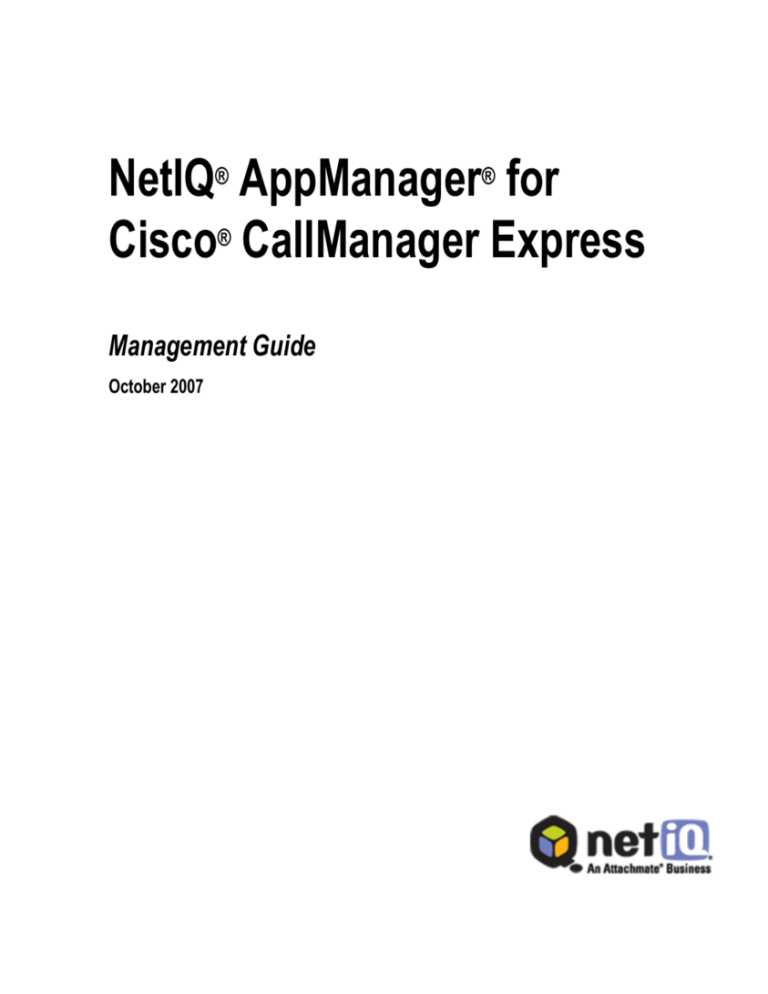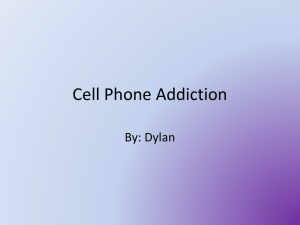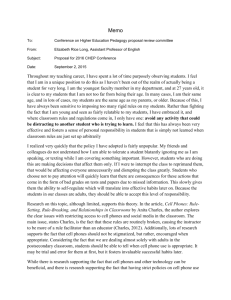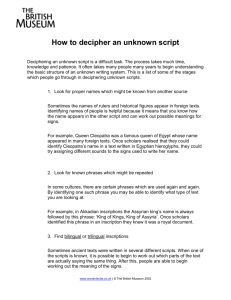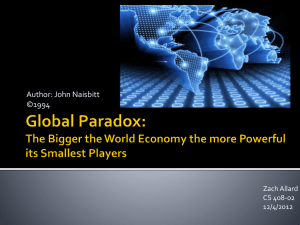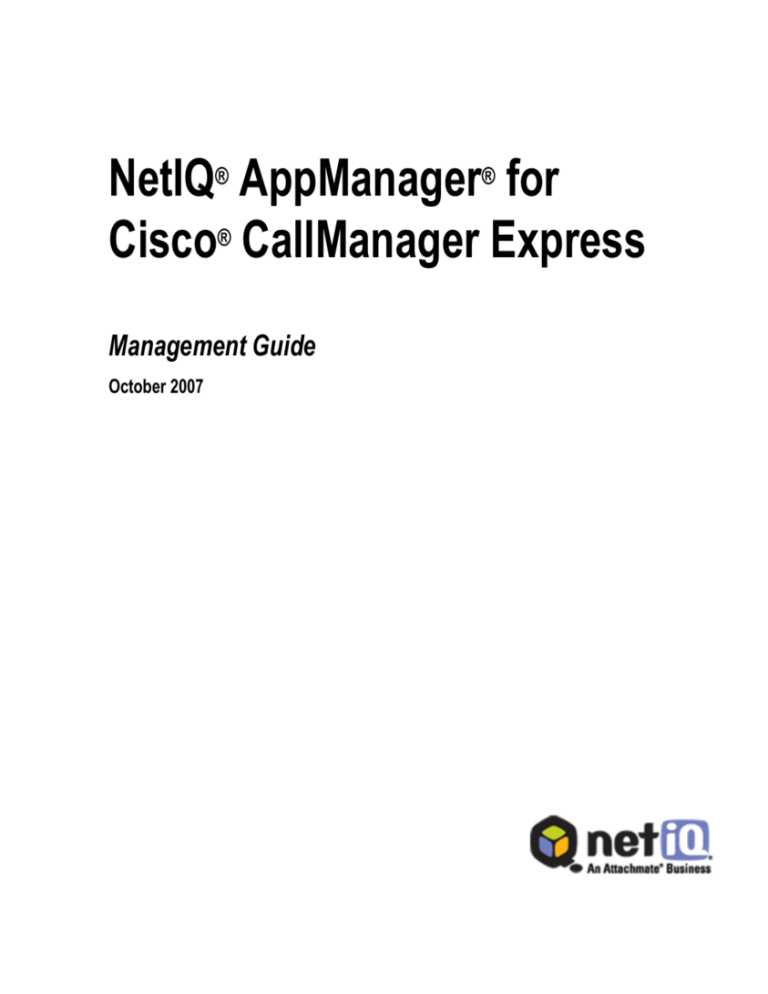
NetIQ® AppManager® for
Cisco® CallManager Express
Management Guide
October 2007
Legal Notice
NetIQ AppManager is covered by United States Patent No(s): 05829001, 05986653, 05999178, 06078324,
06397359, 06408335.
THIS DOCUMENT AND THE SOFTWARE DESCRIBED IN THIS DOCUMENT ARE FURNISHED UNDER AND ARE
SUBJECT TO THE TERMS OF A LICENSE AGREEMENT OR A NON-DISCLOSURE AGREEMENT. EXCEPT AS
EXPRESSLY SET FORTH IN SUCH LICENSE AGREEMENT OR NON-DISCLOSURE AGREEMENT, NETIQ
CORPORATION PROVIDES THIS DOCUMENT AND THE SOFTWARE DESCRIBED IN THIS DOCUMENT "AS IS"
WITHOUT WARRANTY OF ANY KIND, EITHER EXPRESS OR IMPLIED, INCLUDING, BUT NOT LIMITED TO, THE
IMPLIED WARRANTIES OF MERCHANTABILITY OR FITNESS FOR A PARTICULAR PURPOSE. SOME STATES DO
NOT ALLOW DISCLAIMERS OF EXPRESS OR IMPLIED WARRANTIES IN CERTAIN TRANSACTIONS; THEREFORE,
THIS STATEMENT MAY NOT APPLY TO YOU.
This document and the software described in this document may not be lent, sold, or given away without the
prior written permission of NetIQ Corporation, except as otherwise permitted by law. Except as expressly set
forth in such license agreement or non-disclosure agreement, no part of this document or the software
described in this document may be reproduced, stored in a retrieval system, or transmitted in any form or by any
means, electronic, mechanical, or otherwise, without the prior written consent of NetIQ Corporation. Some
companies, names, and data in this document are used for illustration purposes and may not represent real
companies, individuals, or data.
This document could include technical inaccuracies or typographical errors. Changes are periodically made to
the information herein. These changes may be incorporated in new editions of this document. NetIQ
Corporation may make improvements in or changes to the software described in this document at any time.
© 1995-2007 NetIQ Corporation, all rights reserved.
U.S. Government Restricted Rights: If the software and documentation are being acquired by or on behalf of
the U.S. Government or by a U.S. Government prime contractor or subcontractor (at any tier), in accordance
with 48 C.F.R. 227.7202-4 (for Department of Defense (DOD) acquisitions) and 48 C.F.R. 2.101 and 12.212
(for non-DOD acquisitions), the government’s rights in the software and documentation, including its rights to
use, modify, reproduce, release, perform, display or disclose the software or documentation, will be subject in all
respects to the commercial license rights and restrictions provided in the license agreement.
Check Point, FireWall-1, VPN-1, Provider-1, and SiteManager-1 are trademarks or registered trademarks of
Check Point Software Technologies Ltd.
ActiveAgent, ActiveAnalytics, ActiveAudit, ActiveReporting, ADcheck, AppAnalyzer, AppManager, the cube
logo design, Directory and Resource Administrator, Directory Security Administrator, Domain Migration
Administrator, Exchange Administrator, File Security Administrator, IntelliPolicy, Knowing is Everything,
Knowledge Scripts, Mission Critical Software for E-Business, MP3check, NetConnect, NetIQ, the NetIQ logo,
NetIQ Change Administrator, NetIQ Change Guardian, NetIQ Compliance Suite, NetIQ Group Policy
Administrator, NetIQ Group Policy Guardian, NetIQ Group Policy Suite, the NetIQ Partner Network design,
NetIQ Patch Manager, NetIQ Risk and Compliance Center, NetIQ Secure Configuration Manager, NetIQ
Security Administration Suite, NetIQ Security Analyzer, NetIQ Security Manager, NetIQ Vulnerability
Manager, PSAudit, PSDetect, PSPasswordManager, PSSecure, Server Consolidator, VigilEnt, Vivinet, Work
Smarter, and XMP are trademarks or registered trademarks of NetIQ Corporation or its subsidiaries in the
United States and other jurisdictions. All other company and product names mentioned are used only for
identification purposes and may be trademarks or registered trademarks of their respective companies.
Contents
About This Guide
vii
Intended Audience . . . . . . . . . . . . . . . . . . . . . . . . . . . . . . vii
Conventions . . . . . . . . . . . . . . . . . . . . . . . . . . . . . . . . . . viii
Using Online Help . . . . . . . . . . . . . . . . . . . . . . . . . . . . . viii
Other Information in the Library . . . . . . . . . . . . . . . . . . . . ix
About NetIQ Corporation . . . . . . . . . . . . . . . . . . . . . . . . . x
Contacting NetIQ Corporation . . . . . . . . . . . . . . . . . . . . . x
Chapter 1
Introducing AppManager for Cisco CallManager Express1
Features and Benefits . . . . . . . . . . . . . . . . . . . . . . . . . . . 1
Counting AppManager Licenses . . . . . . . . . . . . . . . . . . . 2
Chapter 2
Installing AppManager for Cisco CallManager Express
3
System Requirements . . . . . . . . . . . . . . . . . . . . . . . . . . . 3
Installing the Module on AppManager 6.0 . . . . . . . . . . . . 4
Installing the Module on AppManager 7.0 . . . . . . . . . . . . 4
Chapter 3
Best Practices for Monitoring Cisco CallManager Express7
Configuring Security Manager . . . . . . . . . . . . . . . . . . . . . 7
AXL Password Configuration 8
SNMP Community String Configuration 10
Using NetworkDevice Scripts . . . . . . . . . . . . . . . . . . . . . 11
iii
Removing Key Phones . . . . . . . . . . . . . . . . . . . . . . . . . . 13
Monitoring for New Phones. . . . . . . . . . . . . . . . . . . . . . . 13
Reviewing SRST Mode . . . . . . . . . . . . . . . . . . . . . . . . . . 14
Using Recommended Knowledge Scripts. . . . . . . . . . . . 15
Chapter 4
CiscoCME Knowledge Scripts
17
Device_Reset . . . . . . . . . . . . . . . . . . . . . . . . . . . . . . . . . 18
Resource Object. . . . . . . . . . . . . . . . . . . . . . . . . . . 18
Default Schedule . . . . . . . . . . . . . . . . . . . . . . . . . . 18
Setting Parameter Values. . . . . . . . . . . . . . . . . . . . 18
Device_Status . . . . . . . . . . . . . . . . . . . . . . . . . . . . . . . . 20
Resource Object. . . . . . . . . . . . . . . . . . . . . . . . . . . 20
Default Schedule . . . . . . . . . . . . . . . . . . . . . . . . . . 20
Setting Parameter Values. . . . . . . . . . . . . . . . . . . . 21
Extension_Check . . . . . . . . . . . . . . . . . . . . . . . . . . . . . . 24
Resource Object. . . . . . . . . . . . . . . . . . . . . . . . . . . 24
Default Schedule . . . . . . . . . . . . . . . . . . . . . . . . . . 24
Setting Parameter Values. . . . . . . . . . . . . . . . . . . . 24
Phone_Inventory . . . . . . . . . . . . . . . . . . . . . . . . . . . . . . 25
Resource Object. . . . . . . . . . . . . . . . . . . . . . . . . . . 25
Default Schedule . . . . . . . . . . . . . . . . . . . . . . . . . . 25
Setting Parameter Values. . . . . . . . . . . . . . . . . . . . 25
Set_Key_Phones . . . . . . . . . . . . . . . . . . . . . . . . . . . . . . 28
Resource Object. . . . . . . . . . . . . . . . . . . . . . . . . . . 28
Default Schedule . . . . . . . . . . . . . . . . . . . . . . . . . . 28
Setting Parameter Values. . . . . . . . . . . . . . . . . . . . 28
SRST_Failover . . . . . . . . . . . . . . . . . . . . . . . . . . . . . . . . 30
Resource Object. . . . . . . . . . . . . . . . . . . . . . . . . . . 30
iv
AppManager for Cisco CallManager Express
Default Schedule . . . . . . . . . . . . . . . . . . . . . . . . . . 30
Setting Parameter Values . . . . . . . . . . . . . . . . . . . 30
Discovery_CiscoCME . . . . . . . . . . . . . . . . . . . . . . . . . . .31
Resource Object . . . . . . . . . . . . . . . . . . . . . . . . . . 31
Default Schedule . . . . . . . . . . . . . . . . . . . . . . . . . . 31
Setting Parameter Values . . . . . . . . . . . . . . . . . . . 31
Contents
v
vi
AppManager for Cisco CallManager Express
About This Guide
The NetIQ AppManager Suite (or AppManager) is a comprehensive solution
for managing, diagnosing, and analyzing the performance, availability, and
server health for a broad spectrum of operating environments, applications,
and server hardware.
AppManager provides system administrators with a central, easy-to-use console
to view critical server and application resources across the enterprise. With
AppManager, administrative staffs can monitor computer and application
resources, check for potential problems, initiate responsive actions, automate
routine tasks, and gather performance data for real-time and historical
reporting and analysis.
Intended Audience
The AppManager for Cisco CallManager Express management guide provides
information to ensure successful use of NetIQ AppManager components. This
guide is intended for system administrators and users responsible for
monitoring and managing CallManager Express, now known as Unified
Communications Manager Express.
For more information about working with AppManager, see the User Guide. For
more information about configuring and maintaining an AppManager
management site, see the Administrator Guide.
vii
Conventions
This guide uses consistent conventions to help you identify items throughout
the documentation. The following table summarizes these conventions.
Convention
Use
Bold
• Window and menu items
• Technical terms, when introduced
Italics
• Book and installation kit titles
• Variable names and values
• Emphasized words
Fixed Font
• File and folder names
• Commands and code examples
• Text you must type
• Text (output) displayed in the command-line interface
Using Online Help
AppManager provides task-based, reference, and context-sensitive online Help.
To access task-based Help or search for Help topics, click Help Topics on the
Help menu. To view context-sensitive Help within dialog boxes, click Help or
press F1.
You can get help on individual Knowledge Scripts in one of the following ways:
• On the Values tab of the Knowledge Script Properties dialog box, click Help
or press F1.
• In the Knowledge Script pane of the Operator Console, highlight a
Knowledge Script and press F1.
viii
AppManager for Cisco CallManager Express
Other Information in the Library
The library provides the following information resources:
• Installation Guide: Provides complete information about AppManager preinstallation requirements and step-by-step installation procedures for all
AppManager components.
• Control Center User Guide: Provides complete information about managing
groups of computers, including running jobs, responding to events, creating
reports, and working with the Control Center Console. A separate guide is
available for the AppManager Operator Console.
• Administrator Guide: Provides information about maintaining an
AppManager management site, managing security, using scripts to handle
AppManager tasks, and leveraging advanced configuration options.
• Upgrade and Migration Guide: Provides complete information on how to
upgrade from a previous version of AppManager.
• Management Guides: Provide information about installing and monitoring
specific applications with AppManager.
The AppManager library is available in Adobe Acrobat (PDF) format and is
located in the \Documentation folder of the AppManager installation kit.
NetIQ Technical Support and Extended Support Web sites provide other
resources:
• Downloads, including hotfixes, service packs, and product upgrades.
• Documentation, including white papers and the most current information
about version support for the systems and applications monitored by
AppManager.
Note You can access NetIQ Technical Support without a password or
registration. To access the Extended Support site, you must be a registered
AppManager customer.
In addition to the AppManager documentation, you may want to consult the
documentation for your Windows or UNIX operating system, or other
application- or system-specific documentation for reference and conceptual
About This Guide
ix
information. This background information can help you get the most out of
your AppManager installation.
About NetIQ Corporation
NetIQ Corporation, an Attachmate business, is a leading provider of
comprehensive systems and security management solutions that help
enterprises maximize IT service delivery and efficiency. With more than 12,000
customers worldwide, NetIQ solutions yield measurable business value and
results that dynamic organizations demand. Best-of-breed solutions from NetIQ
Corporation help IT organizations deliver critical business services, mitigate
operational risk, and document policy compliance. The company’s portfolio of
award-winning management solutions includes Systems Management, Security
Management, Configuration Control and Enterprise Administration. For more
information, please visit www.netiq.com.
Contacting NetIQ Corporation
Please contact us with your questions and comments. We look forward to
hearing from you.
Sales Email:
info@netiq.com
Telephone:
1-713-418-5555 (United States)
+353 (0) 91-782-677 (Europe, Middle East, and Africa)
For other locations, see our Support Contact Information Web
site at www.netiq.com/support
Support Web Site: www.netiq.com/support
x
AppManager for Cisco CallManager Express
Chapter 1
Introducing AppManager for Cisco
CallManager Express
AppManager is designed to help you gain easy access to CallManager Express
data, and to help you analyze and manage that data. The AppManager for
CallManager Express solution minimizes the cost of maintaining CallManager
Express devices, aids in capacity planning, and can prevent downtime.
Note Cisco CallManager Express is also known as Unified Communications
Manager Express.
Features and Benefits
AppManager for CallManager Express includes Knowledge Scripts for creating
jobs that monitor the health, availability, and performance of key devices. These
scripts allow you to monitor and manage crucial device properties at a depth
unparalleled by any other solution. Each Knowledge Script can be configured to
send an alert, collect data for reporting, and perform automated problem
management when an event occurs.
With AppManager for CallManager Express, administrators gain access to a
new set of tools they can leverage to gather a wide range of diagnostic and
management data, which can help prevent outages and keep things running
smoothly.
The following are just a few of the features and benefits of monitoring
CallManager Express with AppManager:
• Reduces the time you spend diagnosing and resolving issues
• Monitors CallManager Express resources, including CPU, memory, flash
memory, power supplies, and temperature sensors
1
• Monitors the status (registered, unregistered, deceased) of phones, lets you
reset IP phones and specify key phones, monitors for duplicate extensions,
and takes an inventory of phones attached to CallManager Express
• Monitors the IP subsystem (all packets flowing through a device) for traffic
levels and percentage of packet errors
• Monitors physical interfaces for bandwidth utilization, packet loss/errors,
and changes in operational status
• Monitors LAN and WAN links from a logical perspective — link utilization
instead of interface utilization — for changes in operational status,
bandwidth, usage, packet loss, and packet errors
• Automates system management issues that could affect device performance
• Pinpoints problems wherever they originate
• Supports Network Address Translation (NAT) on remote CallManager
Express devices
• Supports CallManager Express versions 3.0, 3.1, 3.2, 3.2.1, 3.2.2, 3.3, 3.4,
4.0, 4.0(2), 4.0(3), 4.1, and 4.2
• Provides Knowledge Scripts for day-to-day and diagnostic monitoring. In
addition to the scripts created especially for the AppManager for
CallManager Express module, you can use the monitoring and report scripts
in the AppManager for Network Device module.
Counting AppManager Licenses
When using AppManager for Cisco CallManager Express, it is important to
understand how NetIQ determines how many licenses of AppManager you
should have.
Cisco CallManager Express is licensed by device as part of the AppManager for
Cisco CallManager module. AppManager counts the number of hardware
phones registered to CallManager Express.
2
AppManager for Cisco CallManager Express
Chapter 2
Installing AppManager for Cisco
CallManager Express
This chapter lists system requirements and describes how to install
AppManager for Cisco CallManager Express. See the following topics for more
information:
The following topics are covered:
• “System Requirements” on page 3
• “Installing the Module on AppManager 6.0” on page 4
• “Installing the Module on AppManager 7.0” on page 4
The Installation Guide for AppManager provides detailed installation
instructions. That guide, in Adobe Acrobat PDF format, is available on the
NetIQ Web site or in the \Documentation folder of the AppManager
installation kit.
System Requirements
AppManager for Cisco CallManager Express requires the following:
• Routers running Cisco CallManager Express version 3.0, 3.1, 3.2, 3.2.1,
3.2.2, 3.3, 3.4., 4.0, 4.0(2), 4.0(3), 4.1, or 4.2
• On each computer acting as proxy for Cisco CallManager Express devices:
■
■
■
AppManager version 6.0 or later
32-bit version of Microsoft Windows 2000 Server, Windows XP
Professional, or Windows Server 2003
AppManager for Network Device
3
Installing the Module on AppManager 6.0
You must update your AppManager repositories, each proxy computer, and all
console computers. The setup program updates all relevant AppManager
components on a computer.
To install AppManager for Cisco CallManager Express 7.2:
1 Run AM60_CiscoCME_Setup.exe on all repository computers to install
Knowledge Scripts, reports, and object type information. For repositories
running in a clustered environment, run setup on all nodes in the cluster.
2 Run AM60_CiscoCME_Setup.exe on each computer acting as proxy for
CallManager Express devices.
3 Run AM60_CiscoCME_Setup.exe on all Operator Console and Control
Center Console computers to install the Help.
4 If you have not already run discovery, run the Discovery_CiscoCME
Knowledge Script on each proxy computer.
Installing the Module on AppManager 7.0
You can install AppManager for Cisco CallManager Express in one of the
following ways:
• Use Control Center to install the module on a remote computer where an
AppManager agent is installed.
• Run the AppManager for Cisco CallManager Express setup program:
AM70-CiscoCME-7.2.x.xx.0.msi.
• Use the command prompt to install the module silently.
For more information about each method, see the Installation Guide for
AppManager.
4
AppManager for Cisco CallManager Express
You must update your AppManager repositories, each proxy computer, and all
console computers. The setup program updates all relevant AppManager
components on a computer. Regardless of the installation method you choose,
the general process is as follows.
To install AppManager for Cisco CallManager Express 7.2:
1 Run the setup program on all repository computers to install Knowledge
Scripts, reports, and object type information. For repositories running in a
clustered environment, run setup on all nodes in the cluster.
2 Run the setup program on each computers acting as proxy for CallManager
Express devices.
3 Run the setup program on all Operator Console and Control Center
Console computers to install the Help.
4 If you have not already run discovery, run the Discovery_CiscoCME
Knowledge Script on each proxy computer.
Chapter 2 • Installing AppManager for Cisco CallManager Express
5
6
AppManager for Cisco CallManager Express
Chapter 3
Best Practices for Monitoring Cisco
CallManager Express
This chapter provides details about functions within AppManager that are
unique to monitoring Cisco CallManager Express. Review the following topics
to improve your management of critical devices.
• “Configuring Security Manager” on page 7
• “Using NetworkDevice Scripts” on page 11
• “Removing Key Phones” on page 13
• “Monitoring for New Phones” on page 13
• “Reviewing SRST Mode” on page 14
• “Using Recommended Knowledge Scripts” on page 15
Configuring Security Manager
Before you can discover CallManager Express resources, you must configure
AXL passwords and SNMP community strings in AppManager Security
Manager.
• “AXL Password Configuration” on page 8
• “SNMP Community String Configuration” on page 10
7
AXL Password Configuration
AVVID XML Layer (AXL), a Cisco application programming interface (API),
enables CallManager Express to access the CallManager Express HTTP server.
Most of the AXL information is configured in an IOS configuration mode
called telephony-service. In order for the CiscoCME Knowledge Scripts to
function properly, you should review and then take action on the following:
• xmltest cannot be configured on the CallManager Express router. This
configuration keyword puts the AXL (AVVID XML Layer) into interactive
test mode. If xmltest is configured, the AXL queries the CiscoCME
Knowledge Scripts use will not work. Use the following IOS commands to
disable xmltest:
config t, telephony-service, no xmltest
• You can configure an AXL password using the log password IOS command.
You then can configure this password into AppManager Security Manager.
If you do not specifically configure an AXL password, configure the Router
Privilege Mode password in Security Manager to authorize AXL requests.
• If the xmlschema keyword is configured on the CallManager Express router,
the CiscoCME Knowledge Scripts may not work properly. This
configuration keyword specifies the location of the XML schema for AXL.
By default, the Knowledge Scripts use the default schema location. If you
change the keyword to something other than the default, the Knowledge
Scripts will not be able to identify the schema location.
If your AXL password information is the same for all CallManager Express
devices, complete the following procedure once. If your AXL password
information is different for different devices, complete the following procedure
once for each different password.
Important
• You must configure the AXL password in AppManager Security Manager
before you can discover CallManager Express devices and configuration.
• If, after running Discovery_CiscoCME, you do not see the expected devices
in the TreeView pane of the Operator Console, ensure you configured the
correct AXL password. To do so, perform the following procedure again.
8
AppManager for Cisco CallManager Express
To configure the AXL password:
1 From the AppManager Operator Console, click Extensions > Security
Manager.
2 Expand the Computers branch and select the computer acting as proxy for
CallManager Express resources.
3 Click the Custom tab, and then click Add.
4 In the Label field, type CiscoCME.
5 In the Sub-label field, indicate whether the AXL information you are
configuring will be used for a single device or for all devices.
To Use this Password
Type
For a single router
<device name>
For all routers
default
6 In the Value 1 field, type the AXL password you configured using the “og
password” IOS command on the router. If you did not configure an AXL
password, type the “Router privilege mode” password.
7 Click the check box to enable Extended application support and encrypt the
AXL password.
8 Click Apply.
9 Close Security Manager.
Chapter 3 • Best Practices for Monitoring Cisco CallManager Express
9
SNMP Community String Configuration
To enable SNMP access of CallManager Express devices, you need to configure
the SNMP read-only community strings in AppManager Security Manager. You
must update Security Manager before you can discover CallManager Express
resources.
If your community string information is the same for all CallManager Express
devices, complete the following procedure once. If your community string
information is different for different devices, complete the following procedure
once for each different community string.
To configure SNMP community strings:
1 From the AppManager Operator Console, click Extensions > Security
Manager.
2 Expand the Computers branch and select the computer acting as proxy for
CallManager Express devices.
3 Click the Custom tab, and then click Add.
4 In the Label field, type NetworkDevice.
5 In the Sub-label field, indicate whether the community string you are
configuring will be used for a single device or for all devices.
For a Community String
Type
For a single device
<device IP address>
For all devices
default
6 In the Value 1 field, type the appropriate community string value, such as
private
or public. The community string requires read-only authority.
7 Click Apply.
8 If you have another community string to enter, repeat steps 4 - 7.
9 Close Security Manager.
10
AppManager for Cisco CallManager Express
Using NetworkDevice Scripts
Because CallManager Express runs on Cisco routers, AppManager for Cisco
CallManager Express requires the monitoring capabilities provided by
Knowledge Scripts from the AppManager for Network Device module.
The Network Device module enables you to monitor network devices such as
routers, switches, and voice gateways. Using SNMP GET commands,
NetworkDevice scripts monitor the basic subsystems common to all devices,
such as CPU, memory, and the chassis.
You still use the CiscoCME Knowledge Scripts to monitor the phones and to
perform other CallManager Express-specific tasks, such as taking inventory,
setting key phones, and resetting phones.
Knowledge Script
Description
NetworkDevice_ATMLink_Util
Monitors the usage of the parent resource of the ATM
(asynchronous transfer mode) links on a network device.
NetworkDevice_Chassis_Usage
Monitors the physical chassis of a network device, including
CPU, RAM, flash memory, backplane, temperature sensors,
voltage sensors, and fan sensors.
NetworkDevice_Device_Ping
Checks the availability of network devices that respond to
ICMP (Internet Control Message Protocol) Echo requests.
NetworkDevice_Device_Syslog
Listens for UDP traffic on port 514.
NetworkDevice_FrameRelayLink_ Monitors the usage of a parent resource for the frame relay
Util
links on a network device.
NetworkDevice_FXOPort_Health
Monitors signal errors on an FXO (foreign exchange office)
port on a network device.
NetworkDevice_FXOPort_Util
Monitors FXO (foreign exchange office) port utilization on a
network device.
NetworkDevice_FXSPort_Health
Monitors signal errors on an FXS (foreign exchange station)
port on a network device.
NetworkDevice_FXSPort_Util
Monitors FXS (foreign exchange station) port utilization on a
network device.
NetworkDevice_Interface_Health
Monitors the parent resource for the interfaces on a network
device.
NetworkDevice_IPSubsystem_Util Monitors the IP subsystem of a network device.
Chapter 3 • Best Practices for Monitoring Cisco CallManager Express
11
Knowledge Script
Description
NetworkDevice_LANLink_Util
Monitors the parent resource for the LAN links on a network
device.
NetworkDevice_Report_ChassisU Displays the Good-Acceptable-Poor (GAP) and average
sage
utilization for CPU, memory pool, and backplane for a
network device.
NetworkDevice_Report_LinkUtiliz Displays average link utilization within a specified time
ation
frame.
NetworkDevice_Report_TotalVolu Displays total volume for selected devices within a specified
me
time frame.
NetworkDevice_WANLink_Util
Monitors the parent resource for the serial, T1, or T3 links on
a network device.
Of all the scripts discussed in the table, you should use at least the following
Knowledge Scripts to ensure optimal monitoring of CallManager Express
resources. For more information about these Knowledge Scripts, see the
AppManager Help.
You can find these scripts individually on the NetworkDevice tab and in a
group on the RECOMMENDED tab of the Operator Console.
• NetworkDevice_ATMLink_Util
• NetworkDevice_Chassis_Usage
• NetworkDevice_Device_Ping
• NetworkDevice_FrameRelayLink_Util
• NetworkDevice_FXOPort_Health
• NetworkDevice_FXOPort_Util
• NetworkDevice_FXSPort_Health
• NetworkDevice_FXSPort_Util
• NetworkDevice_Interface_Health
• NetworkDevice_IPSubsystem_Util
• NetworkDevice_LANLink_Util
• NetworkDevice_WANLink_Util
12
AppManager for Cisco CallManager Express
As part of a Knowledge Script group, these scripts have their parameters already
set at recommended levels. To run all of the recommended scripts at one time,
simply click on the RECOMMENDED tab, and then drag and drop the
NetworkDevice group onto a CallManager Express resource in the TreeView
pane.
Removing Key Phones
The “key phone” feature of CallManager Express allows you to specify certain
key phones to be used for monitoring or management purposes. For example,
you may not want to monitor all phones at a particular location, but instead
monitor only a select subset of important phones. You can use the
Set_Key_Phones Knowledge Script to designate one or more phones as “key”
phones.
Although you can use a Knowledge Script to set a key phone, you need to use
the IOS configuration command line interface to remove a key designation
from a phone. The following is an example of removing a key designation from
a phone using Ethernet phone (ephone) entry number 4.
RalLabRT04#config t
RalLabRT04(config)#ephone 4
RalLabRT04(config-ephone)#no keyphone
RalLabRT04(config-ephone)#exit
RalLabRT04(config)#exit
Monitoring for New Phones
You can use the NetworkDevice_Device_Syslog script to alert you when a new/
unknown or configured/known phone registers with CallManager Express.
A syslog message is generated whenever a new phone registers with
CallManager Express. In addition, a different syslog message is generated when
an unknown phone requires CallManager Express to create an ephone
configuration entry. You can configure Device_Syslog to watch for these entries
and to generate events as needed.
Chapter 3 • Best Practices for Monitoring Cisco CallManager Express
13
In the following example, a new phone registers with CallManager Express.
CallManager Express creates an ephone entry and then forces a reset of the new
phone. When the phone restarts, a normal register message is generated
because the phone now has a configuration entry. When a new phone registers
and has no ephone configuration entry, the register message is IPPHONE-6REGISTER_NEW. When a configured phone registers, the register message is
simply IPPHONE-6-REGISTER. The following is a sample register message:
RalLabRT04#
19w3d: %IPPHONE-6-REG_ALARM: 25: Name=SEP000BFD07C5B3 Load=3.2(2.14)
Last=Initialized
19w3d: %IPPHONE-6-REGISTER_NEW: ephone-4:SEP000BFD07C5B3
IP:10.46.4.124 Socket:3 DeviceType:Phone has registered.
000B.FD07.C5B3
reseting
19w3d: %IPPHONE-6-UNREGISTER_NORMAL: ephone-4:SEP000BFD07C5B3
IP:10.46.4.124 Soc
ket:3 DeviceType:Phone has unregistered normally.
19w3d: %IPPHONE-6-REG_ALARM: 22: Name=SEP000BFD07C5B3 Load=3.2(2.14)
Last=Reset-Reset
Reviewing SRST Mode
A device operating in SRST (Survivable Remote Site Telephony) mode can be
monitored for SRST failover. Failover occurs when the WAN link to the Cisco
CallManager at the central site goes down, or when the connection to the
CallManager is lost.
During SRST failover, there may be no connectivity at all to the remote site and
the SRST router. With no connectivity, AppManager cannot access the SRST
router to determine whether phones are registered. Therefore, you can choose
to have the SRST_Failover script raise an event when connectivity has failed.
All CallManager Express Knowledge Scripts work with SRST mode except
Set_Key_Phones. Because SRST mode does not provide any phone
configuration information, you cannot set an SRST phone to be a key phone.
14
AppManager for Cisco CallManager Express
Using Recommended Knowledge Scripts
Use at least the following Knowledge Scripts to ensure optimal monitoring of
CallManager Express devices. For more information about these Knowledge
Scripts, see the AppManager Help.
You can find these scripts individually on the CiscoCME tab and in a group on
the RECOMMENDED tab of the Operator Console.
• Device_Status
• Extension_Check
As part of a Knowledge Script group, these scripts have their parameters already
set at recommended values. To run all of the recommended scripts at one time,
simply click the RECOMMENDED tab, and then drag and drop the
CiscoCME group onto a CallManager Express resource in the TreeView pane.
Chapter 3 • Best Practices for Monitoring Cisco CallManager Express
15
16
AppManager for Cisco CallManager Express
Chapter 4
CiscoCME Knowledge Scripts
AppManager for Cisco CallManager Express provides the following Knowledge
Scripts for monitoring Cisco CallManager Express resources. From within the
Operator Console, you can select a Knowledge Script in the Knowledge Script
pane and press F1 for complete details.
Knowledge Script
What It Does
Device_Reset
Resets CallManager Express IP phones for reasons such as
troubleshooting or picking up new default firmware.
Device_Status
Monitors the status of key CallManager Express devices.
Extension_Check
Monitors for duplicate phone extension numbers. This script
looks for all phones configured in CallManager Express,
regardless of whether they are registered.
Phone_Inventory
Generates an inventory of the phone details for phones
attached to CallManager Express.
Set_Key_Phones
Designates one or more "key" phones. After you designate key
phones, you then can choose to monitor only key phones.
SRST_Failover
Monitors a device operating in SRST (Survivable Remote Site
Telephony) mode for registered phones or network connectivity
failure, which indicate a failover from CallManager.
Discovery_CiscoCME
Discovers Cisco CallManager Express resources, such as
routers, switches, and gateways, in the TreeView pane.
17
Device_Reset
Use this Knowledge Script to reset or restart CallManager Express IP phones
for reasons such as troubleshooting or picking up new default firmware. Use
this script in conjunction with Device_Status to ensure selected phones have
upgraded successfully.
Notes
• Only an AppManager administrator may run this script.
• The AXL API does not return a failure if you try to reset an unregistered
phone, or if you try to reset a phone with an invalid or incorrect name, or if
you try to reset a phone that has never been registered with the router.
Therefore, AppManager has no way of knowing the reset did not succeed.
Resource Object
CiscoCME
Default Schedule
By default, this script runs once.
Setting Parameter Values
Set the following values as needed:
Parameter
How To Set It
Event Notification
Raise event if reset/restart
succeeds?
Set to Yes to raise an event if the device was successfully
reset or restarted. The default is Yes.
Event severity when reset/restart
succeeds
Set the severity level of the event, from 1 to 40, to indicate
the importance of a successful event. The default is 25.
Event severity when reset/restart
error occurs
Set the severity level of the event, from 1 to 40, to indicate
the importance of an event in which errors occurred. The
default is 5.
Options
18
AppManager for Cisco CallManager Express
Parameter
How To Set It
Function type
Choose Reset to shut down a registered device and then
bring it back up. Choose Restart to restart a registered
device without first shutting it down. The default is Reset.
Device selection type
Select the type of device you want to reset or restart. All
devices of that type will be reset or restarted.
• Select DeviceName to reset or restart a specific device or
devices. If you select this type, you must type a device
name or list of name in the Device name list parameter, or
identify the location of a list of devices in Full path to file
with list of devices.
• Select All to reset or restart all phones at once.
• Select AllSequenced to reset/restart phones in
sequential order.
Note The All and AllSequenced actions may take a long
time to complete.
Device name list
Use this parameter if you selected DeviceName in the
Device selection type parameter.
Type the name of the device you want to reset or restart.
You can also type a list of device names, separated by a
comma. For example: SEP999999994000,SEP999999994001.
Note If you type a device name, ignore the Full path to file
with list of devices parameter.
Full path to file with list of devices Use this parameter if you selected DeviceName in the
Device selection type parameter.
Type the full path to a file on the agent computer containing
a list of the devices you want to restart or reset. The file
should contain the device names on one or more lines. If
you specify the criteria on one line, separate each item with
a comma. For example:
SEP999999994000,SEP999999994001.
If you specify the criteria on multiple lines, ensure each line
contains only one entry. For example:
• SEP999999994002
• SEP999999994000
• SEP999999994004
Note If you type a file path, ignore the Device name list
parameter.
Chapter 4 • CiscoCME Knowledge Scripts
19
Device_Status
Use this Knowledge Script to monitor the status of key CallManager Express
devices. The possible statuses are:
• Registered. This status indicates the device is available.
• Unregistered. This status indicates a device previously registered with
CallManager Express has become unregistered. This status may be generated
as part of a normal unregistration event, or can be due to another reason
such as loss of keepalives.
• Deceased. This status indicates the device has not been registered to
CallManager Express for a long time, or the device was added to
CallManager Express but never registered.
Note Phones of model type 7905G are designated in event messages as an
“Others” type. (Cisco issue CSCee28952)
The first time you run this script, it builds a device list from the criteria you
have selected. At each subsequent interval, the script checks the status of these
devices. If the number or percentage of these devices that are registered does
not meet the threshold you set, an event is raised.
Resource Object
CiscoCME
Default Schedule
By default, this script runs every one minute.
20
AppManager for Cisco CallManager Express
Setting Parameter Values
Set the following values as needed:
Parameter
How To Set It
Event Notification
Raise event if key devices fall
below threshold?
Set to Yes to raise an event if the number or percentage of
registered key devices falls below the threshold you set. The
default is Yes.
The detailed message for an event contains the following
information about each device that is not registered:
• Device Name
• Directory number(s)
• IP address (if available)
• Status
• CallManager Express address where device was
registered (if available)
• Model
Event severity when key devices
fall below threshold
Set the severity level, from 1 to 40, to indicate the
importance of an event in which the number or percentage of
key devices fell below the threshold. The default is 10.
Raise event if key devices cross
threshold and then return?
Set to Yes to raise an event if the number or percentage of
key devices falls below the minimum, but is now within an
acceptable range. The default is Yes.
The detailed message for the event will contain the
percentage of registered devices and the threshold
percentage.
Event severity when key devices
cross threshold and then return
Set the severity level, from 1 to 40, to indicate the
importance of an event in which the number or percentage of
key devices fell below the minimum, but is now within an
acceptable range. The default is 20.
Chapter 4 • CiscoCME Knowledge Scripts
21
Parameter
How To Set It
Raise initial event with current
status?
Set to Yes to raise an informational event that contains the
current status of selected devices. The default is Yes.
This event is raised only upon the first run of this script. The
event message returns the following details about each
device:
• Device Name
• Directory number(s)
• IP address (if available)
• Status
• CallManager Express address where device was
registered (if available)
• Model
Format status event in XML?
Set to Yes to format the informational event containing the
current status in XML. The default is Yes.
If you use XML for the event, it will not be sent to any Actions
defined for the script. If you want this information sent to an
Action, do not check this checkbox. The detailed message
will then be formatted in .csv format.
Event severity for initial event with Set the severity level, from 1 to 40, to indicate the
current status
importance of the informational event. The default is 30.
Data Collection
Collect data?
Set to Yes to collect data for graphs and charts. If enabled,
data collection returns the number of devices being
monitored and the number of those devices that are
registered. The default is unchecked.
Monitoring
Select by type
Choose the type of the selection criteria to be used to get the
list of devices to monitor. Note, some criteria may not make
sense for every device type. Valid values are:
• DeviceName, which is the default
• KeyPhones
22
AppManager for Cisco CallManager Express
Parameter
How To Set It
Selection criteria
Type the selection criteria for the devices to be monitored.
You can specify the actual item or you can specify a pattern
by using the * wildcard. For example, to monitor all devices
with device names that begin with SEP, type SEP*. The
wildcard works only at the end of a string. To monitor all
devices, accept the default of *.
You can type multiple items by separating each item with a
comma. For example: SEP0009A*,SEP0009B* .
Note If you type a file path in Full path to file with list of
selection criteria, ignore this parameter.
Full path to file with selection
criteria
Type the full path to a file on the agent computer containing
a list of the selection criteria. The file should contain the
selection criteria on one or more lines. You can specify the
actual item or you can specify a pattern by using the *
wildcard. If you specify the criteria on one line, separate
each item with a comma. For example:
SEP0009A*,SEP0009B*.
If you specify the criteria on multiple lines, ensure each line
contains only one entry. For example:
• SEP0009A*
• SEP999999994000
• SEP00044*
Note If you type a file path, ignore the Selection criteria
parameter.
Threshold type
Select whether you want to monitor for a Percentage
threshold or a Number threshold. The default is percentage.
Threshold - Minimum % devices
registered
Specify the minimum percentage of devices that must have
a status of "Registered" before an event is raised. The
default is 75%.
Threshold - Minimum # devices
registered
Specify the minimum number of devices that must have a
status of "Registered" before an event is raised. The default
is 0.
Chapter 4 • CiscoCME Knowledge Scripts
23
Extension_Check
Use this Knowledge Script to monitor for duplicate phone extension numbers.
This script will look for all phones configured in CallManager Express,
regardless of whether they are registered. This script automatically raises an
event if duplicate extension numbers are discovered.
Resource Object
CiscoCME
Default Schedule
By default, this script runs every four hours.
Setting Parameter Values
Set the following values as needed:
Parameter
How To Set It
Event Notification
24
Raise event if no duplicate extensions
found?
Set to Yes to create an event if no duplicate extension
numbers are discovered. The default is Yes.
Event severity when no duplicate
extensions found
Set the severity level, from 1 to 40, to indicate the
importance of an event in which no duplicates are
found. The default is 25.
Event severity when duplicate
extensions found
Set the severity level, from 1 to 40, to indicate the
importance of an event in which duplicates are found.
The default is 10.
AppManager for Cisco CallManager Express
Phone_Inventory
Use this Knowledge Script to create an inventory of phone details for phones
attached to CallManager Express.
Note Phones of model type 7905G are designated in event messages as an
“Others” type. (Cisco issue CSCee28952)
Resource Object
CiscoCME
Default Schedule
By default, this script runs once.
Setting Parameter Values
Set the following values as needed:
Parameter
How To Set It
Event Notification
Raise informational event when
inventory completes?
Set to Yes to raise an event when the inventory is complete.
The event message contains the phone inventory details.
The default is Yes.
Event severity when informational Set the severity level of the event, from 1 to 40, to indicate
event is raised
the importance an informational event. The default is 25.
Event severity when no phones
are found
Set the severity level of the event, from 1 to 40, to indicate
the importance of an event in which no phones are found.
The default is 30.
Event severity when inventory fails Set the severity level of the event, from 1 to 40, to indicate
the importance of an event in which the inventory fails. The
default is 15.
Selection Options
Select by
Choose the type of the selection criteria you want to use to
create the list of phones. Valid values are:
• Name, which is the default
• KeyPhones
Chapter 4 • CiscoCME Knowledge Scripts
25
Parameter
How To Set It
Selection criteria
Type the selection criteria for the devices to be monitored.
You can specify the actual item or you can specify a pattern
by using the * wildcard. For example, to monitor all devices
with device names that begin with SEP, type SEP*. The
wildcard works only at the end of a string. To monitor all
devices, accept the default of *.
You can type multiple items by separating each item with a
comma. For example: SEP0009A*,SEP0009B*.
Note If you type selection criteria, then ignore the Full path
to file with selection criteria parameter.
Full path to file with selection
criteria
Type the full path to a file on the agent computer containing
a list of the selection criteria. The file should contain the
selection criteria on one or more lines. You can specify the
actual item or you can specify a pattern by using the *
wildcard. If you specify the criteria on one line, separate
each item with a comma. For example:
SEP0009A*,SEP0009B*.
If you specify the criteria on multiple lines, ensure each line
contains only one entry. For example:
• SEP0009A*
• SEP999999994000
• SEP00044*
Note If you type a file path, ignore the Selection criteria
parameter.
Result File Options
Write details to result file?
26
Set to Yes to output the inventory results to a .csv file. The
default is Yes.
AppManager for Cisco CallManager Express
Parameter
How To Set It
Result file name
Type the full path or a UNC path to a location on the agent
computer where the inventory result file should be written.
The default location is c:\Program
Files\NetIQ\Temp\NetIQ_Debug\PhoneInventory.
The following details are returned about each phone:
• Name
• Directory number(s)
• Model
• IP address (if available)
• CallManager Express where device is\was registered (if
available)
• Status
• Status Time
Note The Phone_Inventory script can be run against
multiple CMEs at one time. To avoid confusion, the name of
the CME device is added to the name of the output file. The
inventory results for each CME are output to a separate file,
identified by the CME name.
Overwrite existing file?
Set to Yes to overwrite the existing file. Uncheck Yes to add
any new results to the existing file. The default is
unchecked.
Warning Deselecting Yes and then running the script many
times could result in the creation of a very large file.
List only phone with status of
Use this parameter to limit the phones listed in the results
file to only those whose status is one of the following:
• Any, which is the default
• Not Registered
• Registered
• Unregistered
• Deceased
Note Setting this parameter to a value of Not Registered
will list those phones with a status of Unregistered or
Deceased.
Order by
Accept the default of Name to display the contents of the
results file in order by the phone name.
Select DirectoryNumber to display the contents of the
results file in order by directory number.
Chapter 4 • CiscoCME Knowledge Scripts
27
Set_Key_Phones
Use this Knowledge Script to designate one or more phones as “key” phones.
The “key phone” feature of CallManager Express allows you to specify certain
phones to be used for monitoring or management purposes. For example, you
may not want to monitor all phones at a particular location, but instead
monitor only a select subset of important, or key, phones.
The AXL API identifies which phones are key and which are not.
Notes
• This script does not support a device operating in SRST (Survivable Remote
Site Telephony) mode. Devices go into SRST mode when the WAN link to
the Cisco CallManager at the central site goes down, or when the
connection to the CallManager is lost.
• You cannot designate an ATA186 device as a key phone. (Cisco issue
CSCee28929)
• For information about removing key phones, see “Removing Key Phones”
on page 13.
Resource Object
CiscoCME
Default Schedule
By default, this script runs once.
Setting Parameter Values
Set the following values as needed:
Parameter
How To Set It
Event Notification
Raise event if key designation
succeeds?
28
Set to Yes to generate an event when key phones are
successfully designated. The default is Yes.
AppManager for Cisco CallManager Express
Parameter
How To Set It
Event severity when key
designation succeeds
Set the severity level of the event, from 1 to 40, to indicate
the importance of an event in which key phones are
successfully designated. The default is 25.
Event severity when key
designation fails
Set the severity level of the event, from 1 to 40, to indicate
the importance of the event in which the key designation
attempt fails. The default is 5.
Set Options
List of phones
Use this parameter to specify the names of phones you want
to designate as key phones. You must specify at least one
phone. You can type multiple names by separating them
with a comma. For example:
SEP999999994002,SEP999999994007.
Note If you type a list of phones, ignore the Full path to file
with list of phones parameter.
Full path to file with list of phones
Type the full path to a file on the agent computer containing
a list of the names of key phones. The file should contain the
names on one or more lines. If you specify the key phones
on one line, separate each item with a comma. For example:
SEP999999994000,SEP999999994001.
If you specify the phones on multiple lines, ensure each line
contains only one entry. For example:
• SEP999999994002
• SEP999999994000
• SEP999999994004
Note If you type a full path, ignore the List of phones
parameter.
Chapter 4 • CiscoCME Knowledge Scripts
29
SRST_Failover
Use this Knowledge Script to monitor for registered phones or connectivity
failure to the SRST (Survivable Remote Site Telephony) device, which indicate
a failover has occurred. A device operating in SRST mode can be monitored for
SRST failover. Failover occurs when the WAN link to the CallManager at the
central site goes down, or when the connection to the CallManager is lost.
This script raises events that identify registered phones and connectivity
failures.
Note This script cannot be used on a router operating in CME mode.
Resource Object
CiscoCME
Default Schedule
By default, this script runs once.
Setting Parameter Values
Set the following values as needed:
Parameter
How To Set It
Event Notification
Raise event when phones register Set to Yes to raise an event when phones register with
with SRST?
SRST, indicating failover. The default is Yes.
30
Event severity when phones
register with SRST
Set the severity level, from 1 to 40, to indicate the
importance of an event in which phones register with SRST.
The default is 10.
Raise event when connectivity
fails?
Set to Yes to raise an event when connectivity failure
occurs. The default is Yes.
Event severity when connectivity
fails
Set the severity level, from 1 to 40, to indicate the
importance of an event in which connectivity fails. The
default is 10.
AppManager for Cisco CallManager Express
Discovery_CiscoCME
Use this Knowledge Script to discover Cisco CallManager Express resource and
configuration information.
Important
• You must configure the AXL password and the SNMP community string in
AppManager Security Manager before you can discover CallManager
Express devices and configuration. For more information, see “Configuring
Security Manager” on page 7.
• If, after running Discovery_CiscoCME, you do not see the expected devices
in the TreeView pane of the Operator Console, ensure you configured the
correct AXL password. To do so, perform “AXL Password Configuration” on
page 8 again.
Resource Object
You should only have one computer acting as proxy for any given CallManager
Express device. Therefore, drop this script on only one computer at a time.
Default Schedule
By default, this script runs once for each server.
Setting Parameter Values
Set the following parameters as needed:
Description
How To Set It
Auto Discovery
Default gateway router
Type the IP network address of the gateway (router) to query
during discovery.
Note Use this parameter if you are not certain of all the relevant
subnets that should be scanned during discovery. If you type an
IP address here, AppManager queries the gateway for its routing
tables and then attempts to discover every device in the tables.
Chapter 4 • CiscoCME Knowledge Scripts
31
Description
How To Set It
Maximum number of hops
Type the maximum number of hops you want discovery to make
during auto-discovery. The default is one hop.
Discovery considers the gateway router itself to be the first hop.
Therefore, a Maximum number of hops setting of 1 means you
will discover only the networks directly connected to the gateway
router, but no other routers. To discover more, type a Maximum
number of hops setting of at least 2.
List of devices
Use this parameter if you know which CallManager Express
devices you want to discover.
Type a list of the devices you want to discover. You must specify
at least one device. Use a comma to separate the names in the
list: raldbellijm02,raldattixlm.
You can type hostnames (if you use DNS in your environment) or
IP addresses.
Note The AXL password and SNMP community string information
for each of the devices you list in this field must be entered into
Security Manager before you can run this script. For more
information, see “Configuring Security Manager” on page 7
List of device ranges
Type a list of IP address ranges for the CallManager Express
devices you want to discover. Spaces are invalid in the list; only
numbers, dashes, periods, and commas are allowed. For
example:
10.0.1.1-10.0.1.254,10.0.4.1-10.0.4.254.
Note Limit the number of IP addresses in each range to no more
than 256. To scan more than 256 IP addresses, break a range
into multiple ranges, each with no more than 256 IP addresses.
Full path to file with list of
devices
Instead of listing each device separately, you can type the full
path to a file on the proxy computer that contains host names or
IP addresses. The file should contain the names on one or more
lines. If you specify the devices on one line, separate each item
with a comma. For example:
10.0.1.1-10.0.1.254,10.0.4.1-10.0.4.254.
If you specify the devices on multiple lines, ensure each line
contains only one entry. For example:
• SEP999999994002
• SEP999999994000
• SEP999999994004
Note The AXL password and SNMP community string information
for each of the network devices listed in the file must be entered
into Security Manager before you can run this script. For more
information, see “Configuring Security Manager” on page 7.
32
AppManager for Cisco CallManager Express
Description
How To Set It
Discovery Details
To improve console performance, set the Discover individual ...
parameters to No for any device you do not want to monitor. By
not displaying these objects in the TreeView pane, you will
significantly speed discovery and improve the performance of the
TreeView pane of the Operator Console.
Discover individual
interfaces?
Set to y to discover individual interfaces. The default is y.
Discover individual LAN
links?
Set to y to discover individual LAN links. The default is y.
Discover individual WAN
links?
Set to y to discover individual WAN links. The default is y.
Discover individual frame
relay links?
Set to y to discover individual frame relay links. The default is y.
Discover individual ATM
links?
Set to y to discover individual ATM links. The default is y.
Discover individual FXS
ports?
Set to y to discover individual FXS ports. The default is y.
Discover individual FXO
ports?
Set to y to discover individual FXO ports. The default is y.
Discover individual ISDN
channels?
Set to y to discover individual ISDN channels. The default is y.
Discovery timeout
Specify the number of minutes the script should attempt discovery
before stopping as unsuccessful. The maximum is 60. The default
is 10 minutes.
Raise event if discovery
succeeds?
This script always raises an event when discovery fails for any
reason. In addition, you can set this parameter to y to raise an
event when discovery succeeds. The default is n.
Event severity when
discovery succeeds
Set the event severity level, from 1 to 40, to reflect the importance
of an event in which discovery succeeds. The default is 25.
Event severity when
discovery fails
Set the event severity level, from 1 to 40, to reflect the importance
of an event in which discovery fails. The default is 5.
Chapter 4 • CiscoCME Knowledge Scripts
33
34
AppManager for Cisco CallManager Express