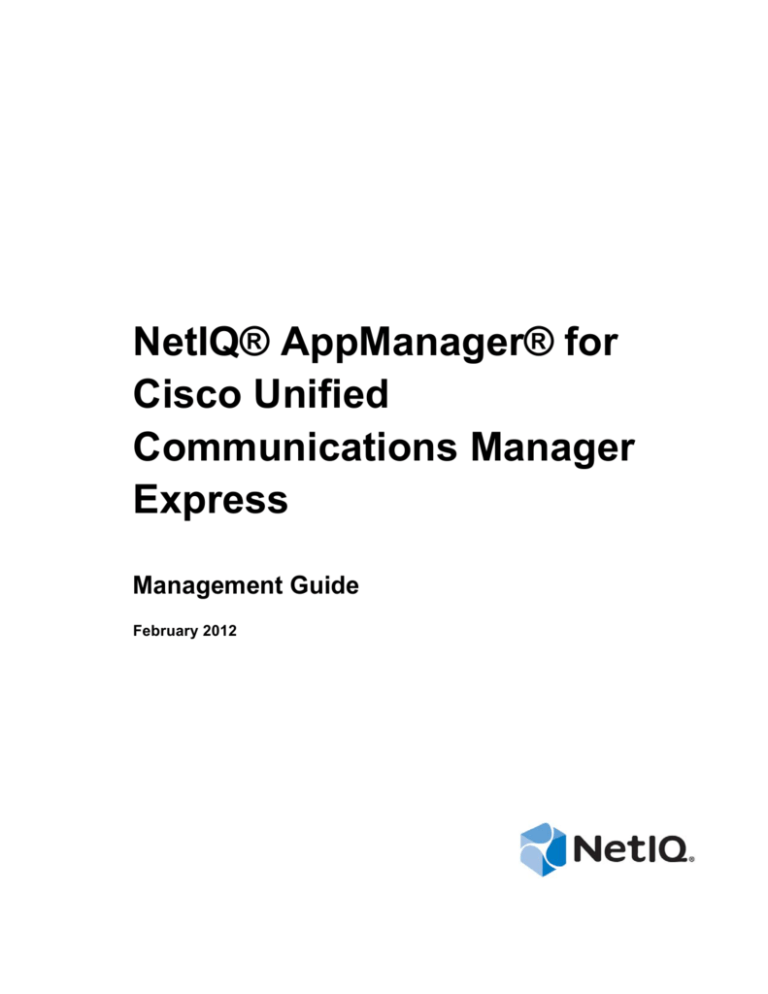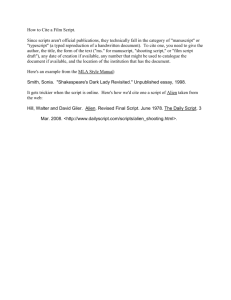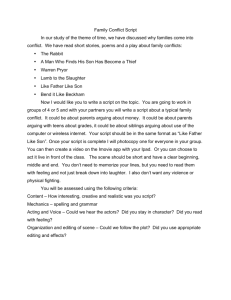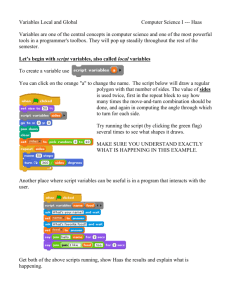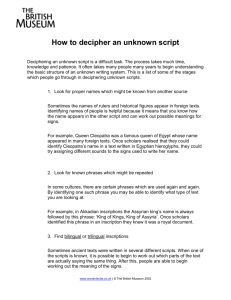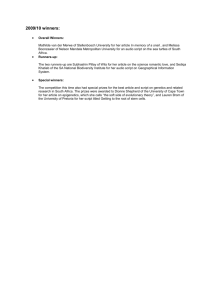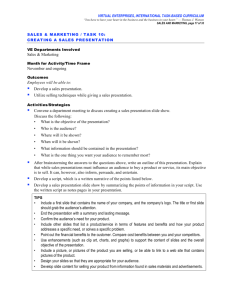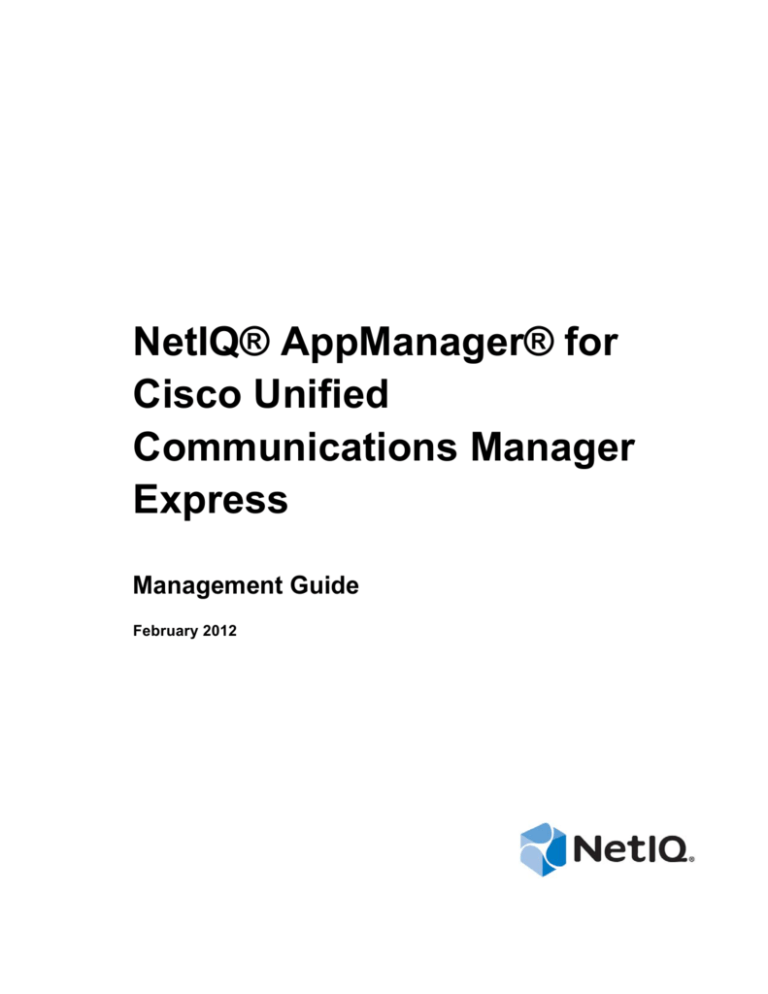
NetIQ® AppManager® for
Cisco Unified
Communications Manager
Express
Management Guide
February 2012
Legal Notice
THIS DOCUMENT AND THE SOFTWARE DESCRIBED IN THIS DOCUMENT ARE FURNISHED UNDER AND ARE
SUBJECT TO THE TERMS OF A LICENSE AGREEMENT OR A NON-DISCLOSURE AGREEMENT. EXCEPT AS EXPRESSLY
SET FORTH IN SUCH LICENSE AGREEMENT OR NON-DISCLOSURE AGREEMENT, NETIQ CORPORATION PROVIDES
THIS DOCUMENT AND THE SOFTWARE DESCRIBED IN THIS DOCUMENT "AS IS" WITHOUT WARRANTY OF ANY
KIND, EITHER EXPRESS OR IMPLIED, INCLUDING, BUT NOT LIMITED TO, THE IMPLIED WARRANTIES OF
MERCHANTABILITY OR FITNESS FOR A PARTICULAR PURPOSE. SOME STATES DO NOT ALLOW DISCLAIMERS OF
EXPRESS OR IMPLIED WARRANTIES IN CERTAIN TRANSACTIONS; THEREFORE, THIS STATEMENT MAY NOT APPLY
TO YOU.
This document and the software described in this document may not be lent, sold, or given away without the prior written
permission of NetIQ Corporation, except as otherwise permitted by law. Except as expressly set forth in such license
agreement or non-disclosure agreement, no part of this document or the software described in this document may be
reproduced, stored in a retrieval system, or transmitted in any form or by any means, electronic, mechanical, or otherwise,
without the prior written consent of NetIQ Corporation. Some companies, names, and data in this document are used for
illustration purposes and may not represent real companies, individuals, or data.
This document could include technical inaccuracies or typographical errors. Changes are periodically made to the
information herein. These changes may be incorporated in new editions of this document. NetIQ Corporation may make
improvements in or changes to the software described in this document at any time.
© 2012 NetIQ Corporation. All rights reserved.
U.S. Government Restricted Rights: If the software and documentation are being acquired by or on behalf of the U.S.
Government or by a U.S. Government prime contractor or subcontractor (at any tier), in accordance with 48 C.F.R. 227.7202-4
(for Department of Defense (DOD) acquisitions) and 48 C.F.R. 2.101 and 12.212 (for non-DOD acquisitions), the government’s
rights in the software and documentation, including its rights to use, modify, reproduce, release, perform, display or disclose
the software or documentation, will be subject in all respects to the commercial license rights and restrictions provided in the
license agreement.
Check Point, FireWall-1, VPN-1, Provider-1, and SiteManager-1 are trademarks or registered trademarks of Check Point
Software Technologies Ltd.
ActiveAudit, ActiveView, Aegis, AppManager, Change Administrator, Change Guardian, Compliance Suite, the cube logo
design, Directory and Resource Administrator, Directory Security Administrator, Domain Migration Administrator, Exchange
Administrator, File Security Administrator, Group Policy Administrator, Group Policy Guardian, Group Policy Suite,
IntelliPolicy, Knowledge Scripts, NetConnect, NetIQ, the NetIQ logo, PSAudit, PSDetect, PSPasswordManager, PSSecure,
Secure Configuration Manager, Security Administration Suite, Security Manager, Server Consolidator, VigilEnt, and Vivinet
are trademarks or registered trademarks of NetIQ Corporation or its subsidiaries in the USA. All other company and product
names mentioned are used only for identification purposes and may be trademarks or registered trademarks of their
respective companies.
For purposes of clarity, any module, adapter or other similar material ("Module") is licensed under the terms and conditions of
the End User License Agreement for the applicable version of the NetIQ product or software to which it relates or
interoperates with, and by accessing, copying or using a Module you agree to be bound by such terms. If you do not agree to
the terms of the End User License Agreement you are not authorized to use, access or copy a Module and you must destroy all
copies of the Module and contact NetIQ for further instructions.
Contents
About this Book and the Library
About NetIQ Corporation
5
7
1 Introducing AppManager for Cisco Unified Communications Manager Express
1.1
1.2
Features and Benefits . . . . . . . . . . . . . . . . . . . . . . . . . . . . . . . . . . . . . . . . . . . . . . . . . . . . . . . . . . . . . 9
Counting AppManager Licenses . . . . . . . . . . . . . . . . . . . . . . . . . . . . . . . . . . . . . . . . . . . . . . . . . . . . 10
2 Installing AppManager for Cisco Unified Communications Manager Express
2.1
2.2
2.3
2.4
2.5
2.6
11
System Requirements . . . . . . . . . . . . . . . . . . . . . . . . . . . . . . . . . . . . . . . . . . . . . . . . . . . . . . . . . . . . 11
Installing the Module . . . . . . . . . . . . . . . . . . . . . . . . . . . . . . . . . . . . . . . . . . . . . . . . . . . . . . . . . . . . . 12
Silently Installing the Module . . . . . . . . . . . . . . . . . . . . . . . . . . . . . . . . . . . . . . . . . . . . . . . . . . . . . . . 12
Upgrading Knowledge Script Jobs . . . . . . . . . . . . . . . . . . . . . . . . . . . . . . . . . . . . . . . . . . . . . . . . . . . 13
Monitoring for New Phones . . . . . . . . . . . . . . . . . . . . . . . . . . . . . . . . . . . . . . . . . . . . . . . . . . . . . . . . 14
Using NetworkDevice Knowledge Scripts . . . . . . . . . . . . . . . . . . . . . . . . . . . . . . . . . . . . . . . . . . . . . 15
3 CiscoCME Knowledge Scripts
3.1
3.2
3.3
3.4
3.5
3.6
3.7
3.8
9
17
Device_Reset . . . . . . . . . . . . . . . . . . . . . . . . . . . . . . . . . . . . . . . . . . . . . . . . . . . . . . . . . . . . . . . . . . . 17
Device_Status . . . . . . . . . . . . . . . . . . . . . . . . . . . . . . . . . . . . . . . . . . . . . . . . . . . . . . . . . . . . . . . . . . 19
Extension_Check . . . . . . . . . . . . . . . . . . . . . . . . . . . . . . . . . . . . . . . . . . . . . . . . . . . . . . . . . . . . . . . . 22
Phone_Inventory . . . . . . . . . . . . . . . . . . . . . . . . . . . . . . . . . . . . . . . . . . . . . . . . . . . . . . . . . . . . . . . . 23
Set_Key_Phones . . . . . . . . . . . . . . . . . . . . . . . . . . . . . . . . . . . . . . . . . . . . . . . . . . . . . . . . . . . . . . . . 25
SRST_Failover . . . . . . . . . . . . . . . . . . . . . . . . . . . . . . . . . . . . . . . . . . . . . . . . . . . . . . . . . . . . . . . . . . 27
Recommended Knowledge Script Group . . . . . . . . . . . . . . . . . . . . . . . . . . . . . . . . . . . . . . . . . . . . . . 28
Discovery_CiscoCME . . . . . . . . . . . . . . . . . . . . . . . . . . . . . . . . . . . . . . . . . . . . . . . . . . . . . . . . . . . . 29
Contents
3
4
NetIQ AppManager for Cisco Unified Communications Manager Express Management Guide
About this Book and the Library
The NetIQ AppManager product (AppManager) is a comprehensive solution for managing,
diagnosing, and analyzing performance, availability, and health for a broad spectrum of operating
environments, applications, services, and server hardware.
AppManager provides system administrators with a central, easy-to-use console to view critical
server and application resources across the enterprise. With AppManager, administrative staff can
monitor computer and application resources, check for potential problems, initiate responsive
actions, automate routine tasks, and gather performance data for real-time and historical reporting
and analysis.
Intended Audience
This guide provides information for individuals responsible for installing an AppManager module
and monitoring specific applications with AppManager.
Other Information in the Library
The library provides the following information resources:
Installation Guide for AppManager
Provides complete information about AppManager pre-installation requirements and step-bystep installation procedures for all AppManager components.
User Guide for AppManager Control Center
Provides complete information about managing groups of computers, including running jobs,
responding to events, creating reports, and working with Control Center. A separate guide is
available for the AppManager Operator Console.
Administrator Guide for AppManager
Provides information about maintaining an AppManager management site, managing security,
using scripts to handle AppManager tasks, and leveraging advanced configuration options.
Upgrade and Migration Guide for AppManager
Provides complete information about how to upgrade from a previous version of AppManager.
Management guides
Provide information about installing and monitoring specific applications with AppManager.
Help
Provides context-sensitive information and step-by-step guidance for common tasks, as well as
definitions for each field on each window.
The AppManager library is available in Adobe Acrobat (PDF) format from the NetIQ Web site:
www.netiq.com/support/am/extended/documentation/default.asp?version=AMDocumentation.
About this Book and the Library
5
6
NetIQ AppManager for Cisco Unified Communications Manager Express Management Guide
About NetIQ Corporation
NetIQ, an Attachmate business, is a global leader in systems and security management. With more
than 12,000 customers in over 60 countries, NetIQ solutions maximize technology investments and
enable IT process improvements to achieve measureable cost savings. The company’s portfolio
includes award-winning management products for IT Process Automation, Systems Management,
Security Management, Configuration Audit and Control, Enterprise Administration, and Unified
Communications Management. For more information, please visit www.netiq.com.
Contacting Sales Support
For questions about products, pricing, and capabilities, please contact your local partner. If you
cannot contact your partner, please contact our Sales Support team.
Worldwide:
www.netiq.com/about_netiq/officelocations.asp
United States and Canada:
888-323-6768
Email:
info@netiq.com
Web Site:
www.netiq.com
Contacting Technical Support
For specific product issues, please contact our Technical Support team.
Worldwide:
www.netiq.com/Support/contactinfo.asp
North and South America:
1-713-418-5555
Europe, Middle East, and Africa:
+353 (0) 91-782 677
Email:
support@netiq.com
Web Site:
www.netiq.com/support
Contacting Documentation Support
Our goal is to provide documentation that meets your needs. If you have suggestions for
improvements, please email Documentation-Feedback@netiq.com. We value your input and look
forward to hearing from you.
About NetIQ Corporation
7
Contacting the Online User Community
Qmunity, the NetIQ online community, is a collaborative network connecting you to your peers and
NetIQ experts. By providing more immediate information, useful links to helpful resources, and
access to NetIQ experts, Qmunity helps ensure you are mastering the knowledge you need to realize
the full potential of IT investments upon which you rely. For more information, please visit
http://community.netiq.com.
8
NetIQ AppManager for Cisco Unified Communications Manager Express Management Guide
1
Introducing AppManager for Cisco
Unified Communications Manager
Express
1
Cisco Unified Communications Manager Express is a unified communications solution for small
business or branch offices. This solution provides call processing for Cisco IP phones as part of a
converged voice and data solution empowered by a Cisco router.
AppManager is designed to help you gain easy access to Unified Communications Manager Express
data, and to help you analyze and manage that data. AppManager for Cisco Unified
Communications Manager Express minimizes the cost of maintaining Unified Communications
Manager Express devices, aids in capacity planning, and can prevent downtime.
Cisco Unified Communications Manager Express was formerly called Cisco CallManager Express.
1.1
Features and Benefits
AppManager for Cisco Unified Communications Manager Express includes Knowledge Scripts for
creating jobs that monitor the health, availability, and performance of key devices. These scripts
allow you to monitor and manage crucial device properties at a depth unparalleled by any other
solution. Each Knowledge Script can be configured to send an alert, collect data for reporting, and
perform automated problem management when an event occurs.
With AppManager for Cisco Unified Communications Manager Express, administrators gain access
to a new set of tools they can leverage to gather a wide range of diagnostic and management data,
which can help prevent outages and keep things running smoothly.
The following are just a few of the features and benefits of monitoring Unified Communications
Manager Express with AppManager:
Reduces the time you spend diagnosing and resolving issues
Monitors Unified Communication Manager Express resources, including CPU, memory, flash
memory, power supplies, and temperature sensors
Monitors the status (registered, unregistered, deceased) of phones, lets you reset IP phones and
specify key phones, monitors for duplicate extensions, and takes an inventory of phones
attached to Unified Communications Manager Express devices
Monitors the IP subsystem (all packets flowing through a device) for traffic levels and
percentage of packet errors
Monitors physical interfaces for bandwidth utilization, packet loss/errors, and changes in
operational status
Monitors LAN and WAN links from a logical perspective — link utilization instead of interface
utilization — for changes in operational status, bandwidth, usage, packet loss, and packet errors
Automates system management issues that could affect device performance
Introducing AppManager for Cisco Unified Communications Manager Express
9
Pinpoints problems wherever they originate
Supports Network Address Translation (NAT) on remote Unified Communication Manager
Express devices
1.2
Counting AppManager Licenses
AppManager for Cisco Unified Communications Manager Express is licensed by device as part of the
AppManager for Cisco CallManager module. AppManager counts the number of hardware phones
registered to Unified Communications Manager Express.
10
NetIQ AppManager for Cisco Unified Communications Manager Express Management Guide
2
Installing AppManager for Cisco Unified
Communications Manager Express
2
This chapter provides installation instructions and describes system requirements for AppManager
for Cisco Unified Communications Manager Express.
This chapter assumes you have AppManager installed. For more information about installing
AppManager or about AppManager system requirements, see the Installation Guide for AppManager,
which is available on the AppManager Documentation page.
2.1
System Requirements
For the latest information about supported software versions and the availability of module updates,
visit the AppManager Supported Products page. Unless noted otherwise, this module supports all
updates, hotfixes, and service packs for the releases listed below.
AppManager for Cisco Unified Communications Manager Express has the following system
requirements:
Requirement
Version
NetIQ AppManager installed on the repository,
console, and proxy agent computers
7.0 or later
Microsoft Windows operating system installed on
the proxy agent computer
32-bit versions of one of the following:
Windows XP Professional
Windows Server 2003
Routers running Cisco Unified Communications
Manager Express
3.x, 4.0, 4.1, or 4.2
If you encounter problems using this module with a later version of your application, contact NetIQ
Technical Support.
Installing AppManager for Cisco Unified Communications Manager Express
11
2.2
Installing the Module
You can install the module in one of the following ways:
Run the module setup program, AM70-CiscoCME-7.x.x.0.msi, which you downloaded from
the Web or from the AppManager installation kit. Save the module setup files on the distribution
computer, and then delete the older versions of the module setup files. For more information
about the distribution computer, see the Installation Guide for AppManager
Use Control Center to install the module on the remote computer where an agent is installed.
Ensure you check in the installation package, which is the .XML file included with the module
setup program. For more information about the .XML file, see the AppManager for Cisco Unified
Communications Manager Express Readme. For more information about deploying modules on
agent computers, see the Control Center User Guide for AppManager.
To install the module:
1 Run the module setup program on all repository computers to install the Knowledge Scripts and
reports. For repositories running in a clustered environment, run the setup program on the node
that currently owns the cluster resource.
2 Install the module on the proxy agent computer. Use one of the following methods:
Run the module setup program.
Use Control Center Console to deploy the installation package.
3 Run the module setup program on all Operator Console and Control Center Console computers
to install the Help.
4 Configure AXL passwords and SNMP community string information in AppManager Security
Manager. For more information, see Section 3.8.5, “AXL Password Configuration,” on page 31
and Section 3.8.6, “SNMP Community String Configuration,” on page 32.
5 If you have not already discovered Unified Communications Manager Express resources, run
the Discovery_CiscoCME Knowledge Script on all proxy agent computers where you installed
the module.
2.3
Silently Installing the Module
To silently (without user intervention) install a module, create an initialization file (.ini) for this
module that includes the required property names and values to use during the installation.
To create and use an initialization file for a silent installation:
1 Create a new text file and change the filename extension from .txt to .ini.
2 To specify the community string required to access hardware resources, include the following
text in the .ini file:
MO_CommunityString=string name
where string name is the name of the community string, such as public.
3 Save and close the .ini file.
4 Run the following command from the folder in which you saved the module installer:
msiexec.exe /i "AM70-CiscoCME-7.x.x.0.msi" /qn MO_CONFIGOUTINI="full path to
the initialization file"
where x.x is the actual version number of the module installer.
12
NetIQ AppManager for Cisco Unified Communications Manager Express Management Guide
To create a log file that describes the operations of the module installer, add the following flag to the
command noted above:
/L* "AM70-CiscoCME-7.x.x.0.msi.log"
The log file is created in the folder in which you saved the module installer.
2.4
Upgrading Knowledge Script Jobs
This release of AppManager for Unified Communications Manager Express may contain updated
Knowledge Scripts. You can push the changes for updated scripts to running Knowledge Script jobs
in one of the following ways:
Use the AMAdmin_UpgradeJobs Knowledge Script.
Use the Properties Propagation feature.
2.4.1
Running AMAdmin_UpgradeJobs
The AMAdmin_UpgradeJobs Knowledge Script can push changes to running Knowledge Script jobs.
Your AppManager repository (QDB) must be at version 7.0 or later. In addition, the repository
computer must have hotfix 72040 installed, or the most recent AppManager Repository hotfix. To
download the hotfix, see the AppManager Suite Hotfixes Web page.
Upgrading jobs to use the most recent script version allows the jobs to take advantage of the latest
script logic while maintaining existing parameter values for the job.
For more information, see the Help for the AMAdmin_UpgradeJobs Knowledge Script.
2.4.2
Propagating Knowledge Script Changes
You can propagate script changes to jobs that are running and to Knowledge Script Groups,
including recommended Knowledge Script Groups and renamed Knowledge Scripts.
Before propagating script changes, verify that the script parameters are set to your specifications.
Customized script parameters may have reverted to default parameters during the installation of the
module. New parameters may need to be set appropriately for your environment or application.
You can choose to propagate only properties (specified in the Schedule and Values tabs), only the
script (which is the logic of the Knowledge Script), or both. Unless you know specifically that
changes affect only the script logic, you should propagate both properties and the script.
For more information about propagating Knowledge Script changes, see the “Running Monitoring
Jobs” chapter of the Operator Console User Guide for AppManager.
Propagating Changes to Ad Hoc Jobs
You can propagate the properties and the logic (script) of a Knowledge Script to ad hoc jobs started
by that Knowledge Script. Corresponding jobs are stopped and restarted with the Knowledge Script
changes.
To propagate changes to ad hoc Knowledge Script jobs:
1 In the Knowledge Script view, select the Knowledge Script for which you want to propagate
changes.
Installing AppManager for Cisco Unified Communications Manager Express
13
2 Click Properties Propagation > Ad Hoc Jobs.
3 Select the components of the Knowledge Script that you want to propagate to associated ad hoc
jobs:
Select
To propagate
Script
The logic of the Knowledge Script.
Properties
Values from the Knowledge Script Schedule and Values tabs, such as schedule,
monitoring values, actions, and advanced options.
Propagating Changes to Knowledge Script Groups
You can propagate the properties and logic (script) of a Knowledge Script to corresponding
Knowledge Script Group members. After you propagate script changes to Knowledge Script Group
members, you can propagate the updated Knowledge Script Group members to associated running
jobs. For more information, see “Propagating Changes to Ad Hoc Jobs” on page 13.
To propagate Knowledge Script changes to Knowledge Script Groups:
1 In the Knowledge Script view, select the Knowledge Script Group for which you want to
propagate changes.
2 On the KS menu, select Properties propagation > Ad Hoc Jobs.
3 If you want to exclude a Knowledge Script member from properties propagation, deselect that
member from the list in the Properties Propagation dialog box.
4 Select the components of the Knowledge Script that you want to propagate to associated
Knowledge Script Groups:
Select
To propagate
Script
The logic of the Knowledge Script.
Properties
Values from the Knowledge Script Schedule and Values tabs, including the
schedule, actions, and Advanced properties.
5 Click OK. Any monitoring jobs started by a Knowledge Script Group member are restarted with
the job properties of the Knowledge Script Group member.
2.5
Monitoring for New Phones
You can use the NetworkDevice_Device_Syslog script to alert you when a new/unknown or
configured/known phone registers with Unified Communications Manager Express.
A syslog message is generated whenever a new phone registers with Unified Communications
Manager Express. In addition, a different syslog message is generated when an unknown phone
requires Unified Communications Manager Express to create an ephone configuration entry. You can
configure Device_Syslog to watch for these entries and to generate events as needed.
In the following example, a new phone registers with Unified Communications Manager Express.
Unified Communications Manager Express creates an ephone entry and then forces a reset of the
new phone. When the phone restarts, a normal register message is generated because the phone now
14
NetIQ AppManager for Cisco Unified Communications Manager Express Management Guide
has a configuration entry. When a new phone registers and has no ephone configuration entry, the
register message is IPPHONE-6-REGISTER_NEW. When a configured phone registers, the register
message is IPPHONE-6-REGISTER. The following is a sample register message:
RalLabRT04#
19w3d: %IPPHONE-6-REG_ALARM: 25: Name=SEP000BFD07C5B3 Load=3.2(2.14)
Last=Initialized
19w3d: %IPPHONE-6-REGISTER_NEW: ephone-4:SEP000BFD07C5B3 IP:10.46.4.124 Socket:3
DeviceType:Phone has registered. reseting 000B.FD07.C5B3
19w3d: %IPPHONE-6-UNREGISTER_NORMAL: ephone-4:SEP000BFD07C5B3 IP:10.46.4.124 Soc
ket:3 DeviceType:Phone has unregistered normally.
19w3d: %IPPHONE-6-REG_ALARM: 22: Name=SEP000BFD07C5B3 Load=3.2(2.14) Last=ResetReset
2.6
Using NetworkDevice Knowledge Scripts
Because Cisco Unified Communications Manager Express runs on Cisco routers, the AppManager
for Cisco Unified Communications Manager Express module requires the monitoring capabilities
provided by Knowledge Scripts from the AppManager for Network Device module.
The AppManager for Network Device module enables you to monitor network devices such as
routers, switches, and voice gateways. Using SNMP GET commands, NetworkDevice scripts monitor
the basic subsystems common to all devices, such as CPU, memory, and the chassis.
Use the following NetworkDevice Knowledge Scripts to monitor the the routers. Use the CiscoCME
Knowledge Scripts to monitor the phones and to perform other Unified Communications Manager
Express-specific tasks, such as taking inventory, setting key phones, and resetting phones.
Knowledge Script
Description
NetworkDevice_ATMLink_Util
Monitors the usage of the parent resource of the Asynchronous
Transfer Mode links on a network device.
NetworkDevice_Chassis_Usage
Monitors the physical chassis of a network device, including CPU,
RAM, flash memory, backplane, temperature sensors, voltage
sensors, and fan sensors.
NetworkDevice_Device_Ping
Checks the availability of network devices that respond to Internet
Control Message Protocol Echo requests.
NetworkDevice_Device_Syslog
Listens for UDP traffic on port 514.
NetworkDevice_FrameRelayLink_Util
Monitors the usage of a parent resource for the frame relay links on a
network device.
NetworkDevice_FXOPort_Health
Monitors signal errors on a Foreign Exchange Office port on a
network device.
NetworkDevice_FXOPort_Util
Monitors Foreign Exchange Office port utilization on a network
device.
NetworkDevice_FXSPort_Health
Monitors signal errors on a Foreign Exchange Station port on a
network device.
NetworkDevice_FXSPort_Util
Monitors Foreign Exchange Station port utilization on a network
device.
NetworkDevice_Interface_Health
Monitors the parent resource for the interfaces on a network device.
NetworkDevice_IPSubsystem_Util
Monitors the IP subsystem of a network device.
NetworkDevice_LANLink_Util
Monitors the parent resource for the LAN links on a network device.
Installing AppManager for Cisco Unified Communications Manager Express
15
Knowledge Script
Description
NetworkDevice_Report_ChassisUsage Displays Good-Acceptable-Poor and average utilization for CPU,
memory pool, and backplane for a network device.
16
NetworkDevice_Report_LinkUtilization
Displays average link utilization within a specified time frame.
NetworkDevice_Report_TotalVolume
Displays total volume for selected devices within a specified time
frame.
NetworkDevice_WANLink_Util
Monitors the parent resource for the serial, T1, or T3 links on a
network device.
NetIQ AppManager for Cisco Unified Communications Manager Express Management Guide
3
CiscoCME Knowledge Scripts
3
Cisco Unified Communications Manager Express is a unified communications solution for small
business or branch offices. This solution provides call processing for Cisco IP phones as part of a
converged voice and data solution empowered by a Cisco router.
AppManager for Cisco Unified Communications Manager Express provides the following
Knowledge Scripts for monitoring Cisco Unified Communications Manager Express resources. From
the Knowledge Script view of Control Center, you can access more information about any NetIQsupported Knowledge Script by selecting it and clicking Help. In the Operator Console, click any
Knowledge Script in the Knowledge Script pane and press F1.
Knowledge Script
What It Does
Device_Reset
Resets Unified Communications Manager Express IP phones for
reasons such as troubleshooting or picking up new default firmware.
Device_Status
Monitors the status of key Unified Communications Manager Express
devices.
Extension_Check
Monitors for duplicate phone extension numbers. This script looks for all
phones configured in Unified Communications Manager Express,
regardless of whether they are registered.
Phone_Inventory
Generates an inventory of the phone details for phones attached to
Unified Communications Manager Express.
Set_Key_Phones
Designates one or more "key" phones. After you designate key phones,
you then can choose to monitor only key phones.
SRST_Failover
Monitors a device operating in SRST (Survivable Remote Site
Telephony) mode for registered phones or network connectivity failure,
which indicates a failover from Unified Communications Manager.
Recommended Knowledge Script
Group
Performs essential monitoring of your Cisco Unified Communications
Manager Express environment.
Section 3.8,
Discovers Cisco Unified Communications Manager Express resources,
“Discovery_CiscoCME,” on page 29 such as routers, switches, and gateways.
3.1
Device_Reset
Use this Knowledge Script to reset or restart Unified Communications Manager Express IP phones
for reasons such as troubleshooting or picking up new default firmware. Use this script along with
Device_Status to ensure selected phones have upgraded successfully.
CiscoCME Knowledge Scripts
17
NOTE
Only an AppManager administrator should run this script.
The AXL API does not return a failure in any of the following situations. Therefore, in each of
these situations, AppManager has no way of knowing that a reset did not succeed:
If you try to reset an unregistered phone
If you try to reset a phone with an invalid or incorrect name
If you try to reset a phone that has never been registered with the router.
3.1.1
Resource Object
CiscoCME
3.1.2
Default Schedule
By default, this script runs once.
3.1.3
Setting Parameter Values
Set the following values as needed:
Parameter
How To Set It
Event Notification
Raise event if reset/restart succeeds?
Select Yes to raise an event if the device was successfully reset or
restarted. The default is Yes.
Event severity when reset/restart
succeeds
Set the severity level of the event, from 1 to 40, to indicate the
importance of a successful event. The default is 25.
Event severity when reset/restart error
occurs
Set the severity level of the event, from 1 to 40, to indicate the
importance of an event in which errors occurred. The default is 5.
Options
Function type
18
Choose Reset to shut down a registered device and then bring it back
up. Choose Restart to restart a registered device without first shutting
it down. The default is Reset.
NetIQ AppManager for Cisco Unified Communications Manager Express Management Guide
Parameter
How To Set It
Device selection type
Select the type of device you want to reset or restart. All devices of
that type will be reset or restarted.
Select DeviceName to reset or restart a specific device or
devices. If you select this type, you must type a device name or
list of name in the Device name list
parameter, or identify the location of a list of devices in Full path
to file with list of devices.
Select All to reset or restart all phones at once.
Select AllSequenced to reset/restart phones in sequential
order.
NOTE: The All and AllSequenced actions may take a long time to
complete.
Device name list
Use this parameter if you selected DeviceName in the Device
selection type parameter.
Type the name of the device you want to reset or restart. You can also
type a list of device names, separated by a comma. For example:
SEP999999994000,SEP999999994001.
NOTE: If you type a device name, ignore the Full path to file with list
of devices parameter.
Full path to file with list of devices
Use this parameter if you selected DeviceName in the Device
selection type
parameter.
Type the full path to a file on the agent computer containing a list of
the devices you want to restart or reset. The file should contain the
device names on one or more lines. If you specify the criteria on one
line, separate each item with a comma. For example:
SEP999999994000,SEP999999994001.
If you specify the criteria on multiple lines, ensure each line contains
only one entry. For example:
SEP999999994002
SEP999999994000
SEP999999994004
NOTE: If you type a file path, ignore the Device name list parameter.
3.2
Device_Status
Use this Knowledge Script to monitor the status of key Unified Communication Manager Express
devices. The possible statuses are:
Registered. This status indicates the device is available.
CiscoCME Knowledge Scripts
19
Unregistered. This status indicates a device previously registered with Unified Communication
Manager Express has become unregistered. This status may be generated as part of a normal
unregistration event, or can be due to another reason such as loss of keepalives.
Deceased. This status indicates the device has not been registered to Unified Communication
Manager Express for a long time, or the device was added to Unified Communication Manager
Express but never registered.
NOTE: Phones of model type 7905G are designated in event messages as an “Others” type. (Cisco
issue CSCee28952)
The first time you run this script, it builds a device list from the criteria you have selected. At each
subsequent interval, the script checks the status of these devices. If the number or percentage of these
devices that are registered does not meet the threshold you set, an event is raised.
3.2.1
Resource Object
CiscoCME
3.2.2
Default Schedule
By default, this script runs every one minute.
3.2.3
Setting Parameter Values
Set the following values as needed:
Parameter
How To Set It
Event Notification
Raise event if key devices fall below
threshold?
Select Yes to raise an event if the number or percentage of registered
key devices falls below the threshold you set. The default is Yes.
The detailed message for an event contains the following information
about each device that is not registered:
Device Name
Directory numbers
IP address (if available)
Status
Unified Communication Manager Express address where device
was registered (if available)
Model
Event severity when key devices fall
below threshold
20
Set the severity level, from 1 to 40, to indicate the importance of an
event in which the number or percentage of key devices fell below the
threshold. The default is 10.
NetIQ AppManager for Cisco Unified Communications Manager Express Management Guide
Parameter
How To Set It
Raise event if key devices cross
threshold and then return?
Select Yes to raise an event if the number or percentage of key
devices falls below the minimum, but is now within an acceptable
range. The default is Yes.
The detailed message for the event will contain the percentage of
registered devices and the threshold percentage.
Event severity when key devices cross
threshold and then return
Set the severity level, from 1 to 40, to indicate the importance of an
event in which the number or percentage of key devices fell below the
minimum, but is now within an acceptable range. The default is 20.
Raise initial event with current status?
Select Yes to raise an informational event that contains the current
status of selected devices. The default is Yes.
This event is raised only upon the first run of this script. The event
message returns the following details about each device:
Device Name
Directory numbers
IP address (if available)
Status
Unified Communication Manager Express address where device
was registered (if available)
Model
Format status event in XML?
Select Yes to format the informational event containing the current
status in XML. The default is Yes.
If you use XML for the event, it will not be sent to any Actions defined
for the script. If you want this information sent to an Action, do not
select this checkbox. The detailed message will then be formatted in
.csv format.
Event severity for initial event with
current status
Set the severity level, from 1 to 40, to indicate the importance of the
informational event. The default is 30.
Data Collection
Collect data?
Select Yes to collect data for graphs and charts. If enabled, data
collection returns the number of devices being monitored and the
number of those devices that are registered. The default is
unchecked.
Monitoring
Select by type
Choose the type of the selection criteria to be used to get the list of
devices to monitor. Some criteria may not make sense for every
device type. Valid values are:
DeviceName, which is the default
KeyPhones
CiscoCME Knowledge Scripts
21
Parameter
How To Set It
Selection criteria
Specify the selection criteria for the devices to be monitored. You can
specify the actual item or you can specify a pattern by using the *
wildcard. For example, to monitor all devices with device names that
begin with SEP, type SEP*. The wildcard works only at the end of a
string. To monitor all devices, accept the default of *.
You can type multiple items by separating each item with a comma.
For example: SEP0009A*,SEP0009B* .
NOTE: If you type a file path in Full path to file with list of selection
criteria, ignore this parameter.
Full path to file with selection criteria
Specify the full path to a file on the agent computer containing a list of
the selection criteria. The file should contain the selection criteria on
one or more lines. You can specify the actual item or you can specify
a pattern by using the * wildcard. If you specify the criteria on one line,
separate each item with a comma. For example:
SEP0009A*,SEP0009B*.
If you specify the criteria on multiple lines, ensure each line contains
only one entry. For example:
SEP0009A*
SEP999999994000
SEP00044*
NOTE: If you type a file path, ignore the Selection criteria parameter.
3.3
Threshold type
Select whether you want to monitor for a Percentage threshold or a
Number threshold. The default is percentage.
Threshold - Minimum % devices
registered
Specify the minimum percentage of devices that must have a status
of "Registered" before an event is raised. The default is 75%.
Threshold - Minimum # devices
registered
Specify the minimum number of devices that must have a status of
"Registered" before an event is raised. The default is 0.
Extension_Check
Use this Knowledge Script to monitor for duplicate phone extension numbers. This script will look
for all phones configured in Unified Communications Manager Express, regardless of whether they
are registered. This script automatically raises an event if duplicate extension numbers are
discovered.
3.3.1
Resource Object
CiscoCME
3.3.2
Default Schedule
By default, this script runs every four hours.
22
NetIQ AppManager for Cisco Unified Communications Manager Express Management Guide
3.3.3
Setting Parameter Values
Set the following values as needed:
Parameter
How To Set It
Event Notification
Raise event if no duplicate extensions found? Select Yes to create an event if no duplicate extension numbers
are discovered. The default is Yes.
3.4
Event severity when no duplicate extensions
found
Set the severity level, from 1 to 40, to indicate the importance of
an event in which no duplicates are found. The default is 25.
Event severity when duplicate extensions
found
Set the severity level, from 1 to 40, to indicate the importance of
an event in which duplicates are found. The default is 10.
Phone_Inventory
Use this Knowledge Script to create an inventory of phone details for phones attached to Unified
Communications Manager Express.
NOTE: Phones of model type 7905G are designated in event messages as an “Others” type. (Cisco
issue CSCee28952)
3.4.1
Resource Object
CiscoCME
3.4.2
Default Schedule
By default, this script runs once.
3.4.3
Setting Parameter Values
Set the following values as needed:
Parameter
How To Set It
Event Notification
Raise informational event when
inventory completes?
Select Yes to raise an event when the inventory is complete. The
event message contains the phone inventory details. The default is
Yes.
Event severity when informational
event is raised
Set the severity level of the event, from 1 to 40, to indicate the
importance an informational event. The default is 25.
Event severity when no phones are
found
Set the severity level of the event, from 1 to 40, to indicate the
importance of an event in which no phones are found. The default is
30.
Event severity when inventory fails
Set the severity level of the event, from 1 to 40, to indicate the
importance of an event in which the inventory fails. The default is 15.
CiscoCME Knowledge Scripts
23
Parameter
How To Set It
Selection Options
Select by
Choose the type of the selection criteria you want to use to create the
list of phones. Valid values are:
Name, which is the default
KeyPhones
Selection criteria
Specify the selection criteria for the devices to be monitored. You can
specify the actual item or you can specify a pattern by using the *
wildcard. For example, to monitor all devices with device names that
begin with SEP, type SEP*. The wildcard works only at the end of a
string. To monitor all devices, accept the default of *.
You can type multiple items by separating each item with a comma.
For example: SEP0009A*,SEP0009B*.
NOTE: If you type selection criteria, then ignore the Full path to file
with selection criteria parameter.
Full path to file with selection criteria
Specify the full path to a file on the agent computer containing a list of
the selection criteria. The file should contain the selection criteria on
one or more lines. You can specify the actual item or you can specify
a pattern by using the * wildcard. If you specify the criteria on one line,
separate each item with a comma. For example:
SEP0009A*,SEP0009B*.
If you specify the criteria on multiple lines, ensure each line contains
only one entry. For example:
SEP0009A*
SEP999999994000
SEP00044*
NOTE: If you type a file path, ignore the Selection criteria parameter.
Result File Options
Write details to result file?
24
Select Yes to output the inventory results to a .csv file. The default is
Yes.
NetIQ AppManager for Cisco Unified Communications Manager Express Management Guide
Parameter
How To Set It
Result file name
Specify the full path or a UNC path to a location on the agent
computer where the inventory result file should be written. The default
location is c:\Program
Files\NetIQ\Temp\NetIQ_Debug\PhoneInventory.
The following details are returned about each phone:
Name
Directory numbers
Model
IP address (if available)
Unified Communications Manager Express where device is\was
registered (if available)
Status
Status Time
NOTE: The Phone_Inventory script can be run against multiple
devices at one time. To avoid confusion, the name of the device is
added to the name of the output file. The inventory results for each
device are output to a separate file, identified by the device name.
Overwrite existing file?
Select Yes to overwrite the existing file. Disable this parameter to add
any new results to the existing file. The default is unselected.
Warning Deselecting Yes and then running the script many times
could result in the creation of a very large file.
List only phone with status of
Use this parameter to limit the phones listed in the results file to only
those whose status is one of the following:
Any, which is the default
Not Registered
Registered
Unregistered
Deceased
NOTE: Setting this parameter to a value of Not Registered will list
those phones with a status of Unregistered or Deceased.
Order by
Accept the default of Name to display the contents of the results file in
order by the phone name.
Select DirectoryNumber to display the contents of the results file in
order by directory number.
3.5
Set_Key_Phones
Use this Knowledge Script to designate one or more phones as “key” phones. The “key phone”
feature of Unified Communications Manager Express allows you to specify certain phones to be used
for monitoring or management purposes. For example, you may not want to monitor all phones at a
particular location, but instead monitor only a select subset of important, or key, phones.
The AXL API identifies which phones are key and which are not.
CiscoCME Knowledge Scripts
25
NOTE
This script does not support devices operating in SRST (Survivable Remote Site Telephony)
mode. Devices go into SRST mode when the WAN link to the Cisco Unified Communications
Manager at the central site goes down, or when the connection to the Unified Communications
Manager is lost.
You cannot designate an ATA186 device as a key phone. (Cisco issue CSCee28929)
3.5.1
Removing Key Phones
The “key phone” feature of Unified Communications Manager Express allows you to specify certain
key phones to be used for monitoring or management purposes. For example, you may not want to
monitor all phones at a particular location, but instead monitor only a select subset of important
phones.
Although you can use a Knowledge Script to set a key phone, you need to use the IOS configuration
command line interface to remove a key designation from a phone. The following is an example of
removing a key designation from a phone using Ethernet phone (ephone) entry number 4.
RalLabRT04#config t
RalLabRT04(config)#ephone 4
RalLabRT04(config-ephone)#no keyphone
RalLabRT04(config-ephone)#exit
RalLabRT04(config)#exit
3.5.2
Resource Object
CiscoCME
3.5.3
Default Schedule
By default, this script runs once.
3.5.4
Setting Parameter Values
Set the following values as needed:
Parameter
How To Set It
Event Notification
Raise event if key designation
succeeds?
Select Yes to generate an event when key phones are successfully
designated. The default is Yes.
Event severity when key designation
succeeds
Set the severity level of the event, from 1 to 40, to indicate the
importance of an event in which key phones are successfully
designated. The default is 25.
Event severity when key designation
fails
Set the severity level of the event, from 1 to 40, to indicate the
importance of the event in which the key designation attempt fails.
The default is 5.
Set Options
26
NetIQ AppManager for Cisco Unified Communications Manager Express Management Guide
Parameter
How To Set It
List of phones
Specify the names of phones you want to designate as key phones.
You must specify at least one phone. You can type multiple names by
separating them with a comma. For example:
SEP999999994002,SEP999999994007.
NOTE: If you type a list of phones, ignore the Full path to file with list
of phones parameter.
Full path to file with list of phones
Specify the full path to a file on the agent computer containing a list of
the names of key phones. The file should contain the names on one
or more lines. If you specify the key phones on one line, separate
each item with a comma. For example:
SEP999999994000,SEP999999994001.
If you specify the phones on multiple lines, ensure each line contains
only one entry. For example:
SEP999999994002
SEP999999994000
SEP999999994004
NOTE: If you type a full path, ignore the List of phones
parameter.
3.6
SRST_Failover
Use this Knowledge Script to monitor for registered phones or connectivity failure to the SRST
(Survivable Remote Site Telephony) device, which indicate a failover has occurred. A device
operating in SRST mode can be monitored for SRST failover. Failover occurs when the WAN link to
the Unified Communications Manager at the central site goes down, or when the connection to the
Unified Communications Manager is lost.
During SRST failover, there may be no connectivity at all to the remote site and the SRST router. With
no connectivity, AppManager cannot access the SRST router to determine whether phones are
registered. Therefore, you can choose to have this script script raise an event when connectivity has
failed.
All CiscoCME Knowledge Scripts work with SRST mode except Set_Key_Phones. Because SRST
mode does not provide any phone configuration information, you cannot set an SRST phone to be a
key phone.
This script raises events that identify registered phones and connectivity failures.
NOTE: This script cannot be used on a router operating in CME mode.
3.6.1
Resource Object
CiscoCME
3.6.2
Default Schedule
By default, this script runs once.
CiscoCME Knowledge Scripts
27
3.6.3
Setting Parameter Values
Set the following values as needed:
Parameter
How To Set It
Event Notification
Raise event when phones register with Select Yes to raise an event when phones register with SRST,
SRST?
indicating failover. The default is Yes.
3.7
Event severity when phones register
with SRST
Set the severity level, from 1 to 40, to indicate the importance of an
event in which phones register with SRST. The default is 10.
Raise event when connectivity fails?
Select Yes to raise an event when connectivity failure occurs. The
default is Yes.
Event severity when connectivity fails
Set the severity level, from 1 to 40, to indicate the importance of an
event in which connectivity fails. The default is 10.
Recommended Knowledge Script Group
The following Knowledge Scripts are members of the CiscoCME Knowledge Script Group. You can
find these scripts individually on the CiscoCME tab and in a group on the RECOMMENDED tab of
the Operator Console.
Device_Status
Extension_Check
All scripts in the KSG have their parameters set to recommended values. To run all of the
recommended scripts at one time, click the RECOMMENDED tab and run the CiscoCME group on a
Unified Communications Manager Express resource.
The CiscoCME KSG enables a “best practices” usage of AppManager for monitoring your Cisco
Unified Communications Manager Express environment. You can use this KSG with AppManager
monitoring policies. A monitoring policy, which enables you to efficiently and consistently monitor
all the resources in your environment, uses a set of pre-configured Knowledge Scripts to
automatically monitor resources as they appear in the TreeView.
A KSG is composed of a subset of a module’s Knowledge Scripts. The script that belongs to a KSG is a
different copy of the original script you access from the CiscoCME tab. If you modify a script that
belongs to a KSG, the parameter settings of the original script in the CiscoCME tab are not affected.
In some cases, default script parameter settings are different when the script is deployed as part of a
KSG, as opposed to when it is deployed alone. The default settings of a script within a group depend
on its monitoring purpose within the larger group, and on the intended monitoring scope of that
group.
If you modify or remove a script associated with the CiscoCME KSG and want to restore it to its
original form, you can reinstall AppManager for Cisco Unified Communications Manager Express on
the repository computer or check in the appropriate script from the AppManager\qdb\kp\CiscoCME
directory.
28
NetIQ AppManager for Cisco Unified Communications Manager Express Management Guide
3.8
Discovery_CiscoCME
Use this Knowledge Script to discover Cisco Unified Communications Manager Express resource
and configuration information.
3.8.1
Prerequisite
Configure the AXL password and the SNMP community string in AppManager Security Manager.
3.8.2
Resource Object
You should only have one computer acting as proxy for any given Communications Manager
Express device. Therefore, run this script on only one computer at a time.
3.8.3
Default Schedule
By default, this script runs once for each server.
3.8.4
Setting Parameter Values
Set the following parameters as needed:
Description
How To Set It
Auto Discovery
Default gateway router
Specify the IP network address of the gateway (router) to query during
discovery.
NOTE: Use this parameter if you are not certain of all the relevant subnets
that should be scanned during discovery. If you type an IP address here,
AppManager queries the gateway for its routing tables and then attempts to
discover every device in the tables.
Maximum number of hops
Specify the maximum number of hops you want discovery to make during
auto-discovery. The default is one hop.
Discovery considers the gateway router itself to be the first hop. Therefore,
a Maximum number of hops
setting of 1 means you will discover only the networks directly connected to
the gateway router, but no other routers. To discover more, type a Maximum
number of hops setting of at least 2.
List of devices
Use this parameter if you know which Unified Communications Manager
Express devices you want to discover.
Type a list of the devices you want to discover. You must specify at least
one device. Use a comma to separate the names in the list:
raldbellijm02,raldattixlm
You can type hostnames (if you use DNS in your environment) or IP
addresses.
CiscoCME Knowledge Scripts
29
Description
How To Set It
List of device ranges
Specify a list of IP address ranges for the Unified Communications Manager
Express devices you want to discover. Spaces are invalid in the list; only
numbers, dashes, periods, and commas are allowed. For example:
10.0.1.1-10.0.1.254,10.0.4.1-10.0.4.254
NOTE: Limit the number of IP addresses in each range to no more than
256. To scan more than 256 IP addresses, break a range into multiple
ranges, each with no more than 256 IP addresses.
Full path to file with list of devices Instead of listing each device separately, you can specify the full path to a
file on the proxy computer that contains host names or IP addresses. The
file should contain the names on one or more lines. If you specify the
devices on one line, separate each item with a comma. For example:
10.0.1.1-10.0.1.254,10.0.4.1-10.0.4.254
If you specify the devices on multiple lines, ensure each line contains only
one entry. For example:
SEP999999994002
SEP999999994000
SEP999999994004
Discovery Details
To improve console performance, set the Discover individual ...
parameters to No for any device you do not want to monitor. By not
displaying these objects in the TreeView pane, you will significantly speed
discovery and improve the performance of the TreeView pane of the
Operator Console.
30
Discover individual interfaces?
Set to y to discover individual interfaces. The default is y.
Discover individual LAN links?
Set to y to discover individual LAN links. The default is y.
Discover individual WAN links?
Set to y to discover individual WAN links. The default is y.
Discover individual frame relay
links?
Set to y to discover individual frame relay links. The default is y.
Discover individual ATM links?
Set to y to discover individual ATM links. The default is y.
Discover individual FXS ports?
Set to y to discover individual FXS ports. The default is y.
Discover individual FXO ports?
Set to y to discover individual FXO ports. The default is y.
Discover individual ISDN
channels?
Set to y to discover individual ISDN channels. The default is y.
Discovery timeout
Specify the number of minutes the script should attempt discovery before
stopping as unsuccessful. The maximum is 60. The default is 10 minutes.
Raise event if discovery
succeeds?
This script always raises an event when discovery fails for any reason. In
addition, you can set this parameter to y to raise an event when discovery
succeeds. The default is n.
Event severity when discovery
succeeds
Set the event severity level, from 1 to 40, to reflect the importance of an
event in which discovery succeeds. The default is 25.
Event severity when discovery
fails
Set the event severity level, from 1 to 40, to reflect the importance of an
event in which discovery fails. The default is 5.
NetIQ AppManager for Cisco Unified Communications Manager Express Management Guide
3.8.5
AXL Password Configuration
AVVID XML Layer (AXL), a Cisco application programming interface (API), enables Unified
Communications Manager Express to access the HTTP server.
Most of the AXL information is configured in an IOS configuration mode called telephony-service. In
order for the CiscoCME Knowledge Scripts to function properly, you should review and then take
action on the following:
xmltest cannot be configured on the Unified Communications Manager Express router. This
configuration keyword puts the AXL (AVVID XML Layer) into interactive test mode. If xmltest
is configured, the AXL queries the CiscoCME Knowledge Scripts use will not work. Use the
following IOS command to disable xmltest:
config t, telephony-service, no xmltest
Configure an AXL password using the log password IOS command. Then configure this
password into AppManager Security Manager. If you do not specifically configure an AXL
password, configure the Router Privilege Mode password in Security Manager to authorize AXL
requests.
If the xmlschema keyword is configured on the Unified Communications Manager Express
router, the CiscoCME Knowledge Scripts may not work properly. This configuration keyword
specifies the location of the XML schema for AXL. By default, the Knowledge Scripts use the
default schema location. If you change the keyword to something other than the default, the
Knowledge Scripts will not be able to identify the schema location.
If your AXL password information is the same for all Unified Communications Manager Express
devices, complete the following procedure once. If your AXL password information is different for
different devices, complete the following procedure once for each different password.
If, after running Section 3.8, “Discovery_CiscoCME,” on page 29, you do not see the expected devices
in the TreeView pane of the Operator Console, ensure you configured the correct AXL password. To
do so, perform the following procedure again.
On the Custom tab in Security Manager, complete the following fields.
Field
Description
Label
CiscoCME
Sub-label
Indicates whether the AXL password applies to one router or all routers.
For a single router, type the device name.
For all routers, type default.
Value 1
AXL password you configured using the “og password” IOS command on the
router. If you did not configure an AXL password, type the “Router privilege
mode” password
Extended application support
Encrypts the AXL password in Security Manager. Do not leave this option
unselected.
CiscoCME Knowledge Scripts
31
3.8.6
SNMP Community String Configuration
To enable SNMP access of Unified Communications Manager Express devices, configure the SNMP
read-only community strings in AppManager Security Manager.
If your community string information is the same for all Unified Communications Manager Express
devices, complete the following procedure once. If your community string information is different
for different devices, complete the following procedure once for each different community string.
On the Custom tab in Security Manager, complete the following fields.
Field
Description
Label
NetworkDevice
Sub-label
Indicates whether the AXL password applies to one router or all routers.
For a single router, type the router IP address.
For all routers, type default.
Value 1
32
Appropriate read-only community string, such as private or public.
NetIQ AppManager for Cisco Unified Communications Manager Express Management Guide