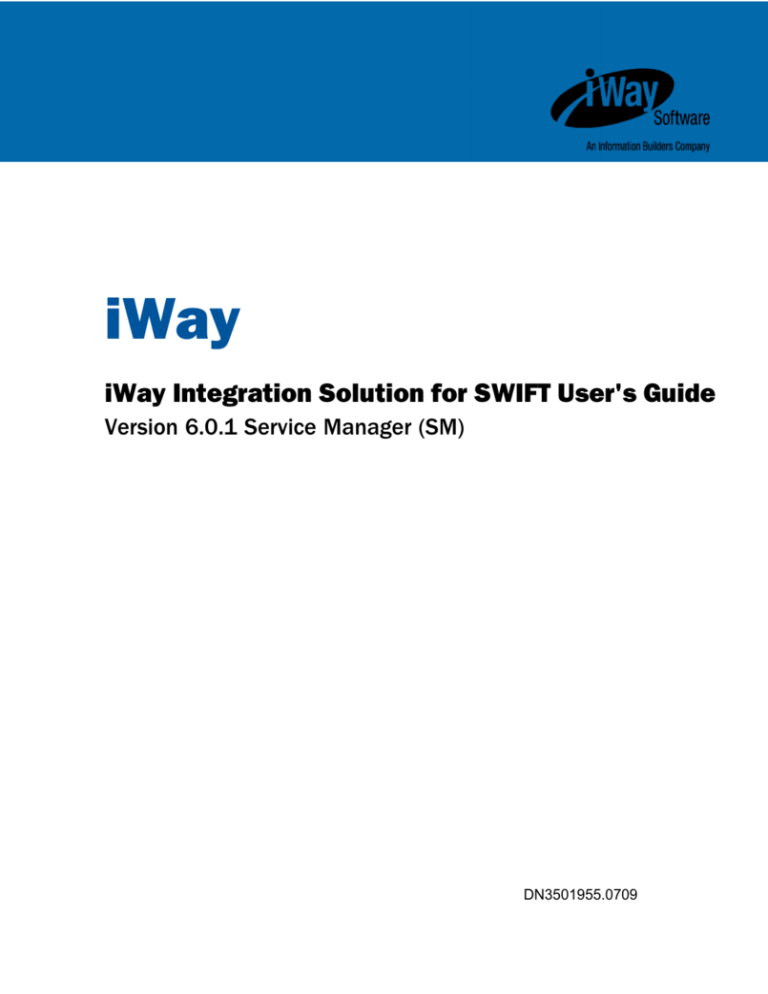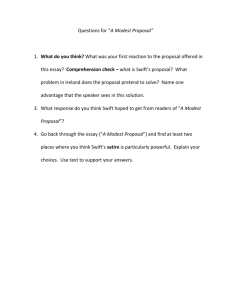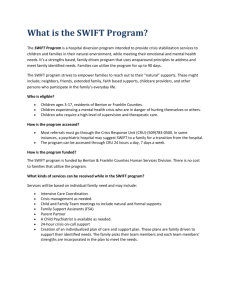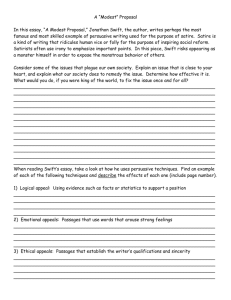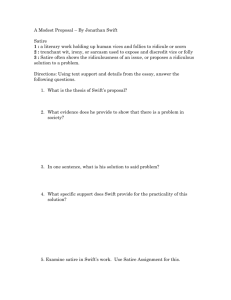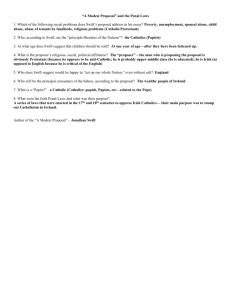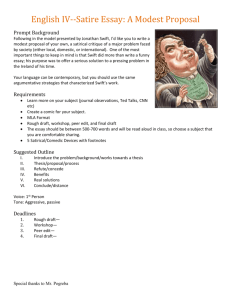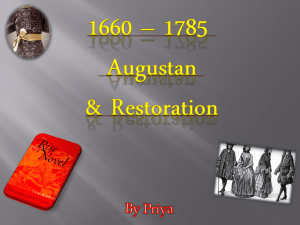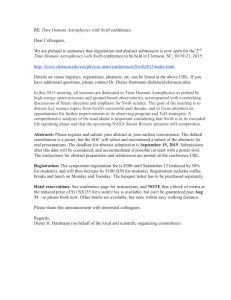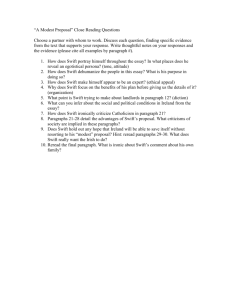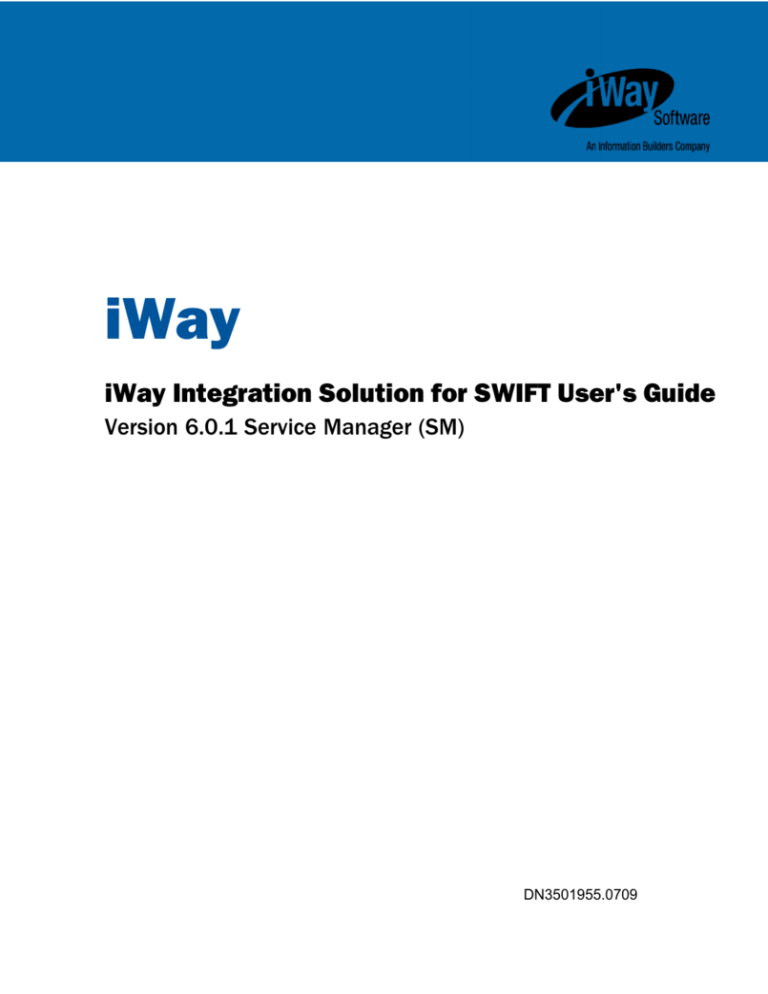
iWay
iWay Integration Solution for SWIFT User's Guide
Version 6.0.1 Service Manager (SM)
DN3501955.0709
Cactus, EDA, EDA/SQL, FIDEL, FOCUS, Information Builders, the Information Builders logo, iWay, iWay Software,
Parlay, PC/FOCUS, RStat, TableTalk, Web390, and WebFOCUS are registered trademarks, and Magnify is a trademark
of Information Builders, Inc.
Due to the nature of this material, this document refers to numerous hardware and software products by their
trademarks. In most, if not all cases, these designations are claimed as trademarks or registered trademarks by their
respective companies. It is not this publisher’s intent to use any of these names generically. The reader is therefore
cautioned to investigate all claimed trademark rights before using any of these names other than to refer to the
product described.
Copyright © 2009, by Information Builders, Inc. and iWay Software. All rights reserved. Patent Pending. This manual,
or parts thereof, may not be reproduced in any form without the written permission of Information Builders, Inc.
iWay
Contents
Preface................................................................................................................5
Documentation Conventions..............................................................................................6
Related Publications..........................................................................................................7
Customer Support.............................................................................................................7
Help Us to Serve You Better...............................................................................................8
User Feedback................................................................................................................10
iWay Software Training and Professional Services..............................................................10
1. Introducing the iWay Integration Solution for SWIFT....................................11
A Brief History of SWIFT...................................................................................................12
Early Standardization Efforts.....................................................................................12
The SWIFT FIN Standard ..........................................................................................12
Features of the iWay Integration Solution for SWIFT...........................................................13
Information Roadmap......................................................................................................14
2. Deployment Information for Your iWay Integration Solution........................15
iWay Products.................................................................................................................16
iWay Service Manager..............................................................................................16
iWay Transformer.....................................................................................................16
iWay Designer.........................................................................................................17
Using a Channel to Construct a Message Flow..................................................................17
Components of a Channel........................................................................................18
Components of the iWay Integration Solution for SWIFT......................................................21
Ebix........................................................................................................................21
Preparsers..............................................................................................................22
Preemitter...............................................................................................................22
Validation Report Services........................................................................................23
SWIFT Message Structure........................................................................................23
3. Inbound Processing: SWIFT to XML...............................................................29
Inbound Processing Overview...........................................................................................30
iWay Integration Solution for SWIFT User's Guide
3
Contents
Sample Configuration for Inbound Processing: SWIFT to XML..............................................31
Accessing the iWay Service Manager Administration Console......................................31
Adding an Ebix to the Registry..................................................................................33
Defining an Inlet......................................................................................................36
Defining a Route......................................................................................................43
Defining the Outlets.................................................................................................52
Defining a Channel..................................................................................................58
Reusing Your Channel Configuration.........................................................................66
4. Outbound Processing: XML to SWIFT.............................................................67
Outbound Processing Overview.........................................................................................68
Sample Configuration for Outbound Processing: XML to SWIFT...........................................69
Accessing the iWay Service Manager Administration Console......................................69
Adding an Ebix to the Registry..................................................................................69
Defining an Inlet......................................................................................................72
Defining a Route......................................................................................................75
Defining the Outlets.................................................................................................86
Defining a Channel..................................................................................................93
Reusing Your Channel Configuration.........................................................................99
A. SWIFT 2009 Considerations.........................................................................101
Changes in SWIFT 2009................................................................................................102
Document Changes...............................................................................................103
B. Ebix-Supported Transaction Sets................................................................107
Transaction Set Support................................................................................................108
C. Sample SWIFT Files.....................................................................................111
Sample SWIFT MT950 Statement of Cash.......................................................................112
Sample SWIFT MT535 Statement of Holdings.................................................................113
Sample SWIFT MT541 Receive Against Payment..............................................................124
D. Defining a Route With iWay Designer.........................................................127
Defining a Route With iWay Designer..............................................................................128
Reader Comments...........................................................................................141
4
iWay Software
iWay
Preface
This documentation describes how to configure and use the iWay Integration Solution for
SWIFT. It is intended for developers to enable them to parse, transform, validate, store, and
integrate information into the existing enterprise and pass information electronically to
partners in Society for Worldwide Interbank Financial Telecommunication (SWIFT) mandated
format.
How This Manual Is Organized
This manual includes the following chapters:
Chapter/Appendix
Contents
1
Introducing the iWay
Integration Solution for
SWIFT
Describes the Society for Worldwide Interbank
Financial Telecommunication (SWIFT) and how the
components of the iWay Integration Solution for SWIFT
streamline the flow of information.
2
Deployment Information for
Your iWay Integration
Solution
Describes the iWay products used with your iWay
Integration Solution for SWIFT and provides a
roadmap to full information on those products.
Introduces the concept of a channel for the
construction of a message flow in iWay Service
Manager.
3
Inbound Processing: SWIFT
to XML
Includes an overview of the iWay business
components and processing steps in a basic inbound
message flow. The message flow converts a SWIFT
FIN formatted message to an XML transaction. Also
includes instructions for configuring a basic inbound
message flow.
iWay Integration Solution for SWIFT User's Guide
5
Documentation Conventions
Chapter/Appendix
Contents
4
Outbound Processing: XML
to SWIFT
Includes an overview of the iWay business
components and processing steps in a basic
outbound message flow. The message flow converts
a document from XML format to SWIFT format. Also
includes instructions for configuring a basic outbound
message flow.
A
SWIFT 2009 Considerations
Provides information related to iWay support for SWIFT
2009.
B
Ebix-Supported Transaction
Sets
Describes the SWIFT FIN messages supported by the
iWay Integration Solution for SWIFT in the Ebix files
supplied with the product.
C
Sample SWIFT Files
Includes a sample SWIFT 2009 MT950 Statement of
Cash, MT535 Statement of Holdings, and MT541
Receive Against Payment.
D
Defining a Route With iWay
Designer
Includes instructions for creating an iWay Designer
Project and defining a route using iWay Designer.
iWay Designer is used to create and publish a
process flow bound to a channel as a route.
Documentation Conventions
The following table lists and describes the conventions that apply in this manual.
Convention
Description
THIS TYPEFACE
Denotes syntax that you must enter exactly as shown.
or
this typeface
6
this typeface
Represents a placeholder (or variable), a cross-reference, or an
important term. It may also indicate a button, menu item, or
dialog box option you can click or select.
underscore
Indicates a default setting.
this typeface
Highlights a file name or command.
iWay Software
Preface
Convention
Description
Key + Key
Indicates keys that you must press simultaneously.
{}
Indicates two or three choices; type one of them, not the braces.
|
Separates mutually exclusive choices in syntax. Type one of
them, not the symbol.
...
Indicates that you can enter a parameter multiple times. Type
only the parameter, not the ellipsis points (...).
.
Indicates that there are (or could be) intervening or additional
commands.
.
.
Related Publications
To view a current listing of our publications and to place an order, visit our World Wide Web
site, http://www.iwaysoftware.com. You can also contact the Publications Order Department
at (800) 969-4636.
Customer Support
Do you have questions about this product?
Call Information Builders Customer Support Services (CSS) at (800) 736-6130 or (212) 7366130. Customer Support Consultants are available Monday through Friday between 8:00
A.M. and 8:00 P.M. EST to address all your questions. Information Builders consultants can
also give you general guidance regarding product capabilities and documentation. Be prepared
to provide your six-digit site code (xxxx.xx) when you call.
You can also access support services electronically, 24 hours a day, with InfoResponse
Online. InfoResponse Online is accessible through our World Wide Web site,
http://techsupport.iwaysoftware.com/. You can connect to the tracking system and knownproblem database at the Information Builders support center. Registered users can open,
update, and view the status of cases in the tracking system and read descriptions of reported
software issues. New users can register immediately for this service. The technical support
section also provides usage techniques, diagnostic tips, and answers to frequently asked
questions.
To learn about the full range of available support services, ask your Information Builders
representative about InfoResponse Online, or call (800) 969-INFO.
iWay Integration Solution for SWIFT User's Guide
7
Help Us to Serve You Better
Help Us to Serve You Better
To help our consultants answer your questions effectively, be prepared to provide
specifications and sample files and to answer questions about errors and problems.
The following table lists the environment information our consultants require.
Platform
Operating System
OS Version
JAM Vendor
JAM Version
The following table lists the deployment information our consultants require.
Integration Solution
Deployment
For example, JCA, iWay Business Services Provider,
iWay Service Manager
Container
For example, WebSphere
Version
Enterprise Information
System (EIS) - if any
EIS Release Level
EIS Service Pack
EIS Platform
The following table lists iWay-related information needed by our consultants.
iWay Integration Solution
iWay Release Level
iWay Patch
8
iWay Software
Preface
The following table lists additional questions to help us serve you better.
Request/Question
Error/Problem Details or Information
Did the problem arise through
a service or event?
Provide usage scenarios or
summarize the application
that produces the problem.
When did the problem start?
Can you reproduce this
problem consistently?
Describe the problem.
Describe the steps to
reproduce the problem.
Specify the error message(s).
Any change in the
application environment:
software configuration,
EIS/database configuration,
application, and so forth?
Under what circumstance
does the problem not occur?
Are you receiving/sending to
the SWIFT network or via a
service bureau?
What SWIFT messages are
you having issues with? Are
they inbound or outbound?
Following is a list of error/problem files that might be applicable.
Input documents (XML instance, XML schema, non-XML documents)
Transformation files
iWay Integration Solution for SWIFT User's Guide
9
User Feedback
Error screen shots
Error output files
Trace files
Service Manager package to reproduce problem
Custom functions and services in use
Diagnostic zip
Transaction log
For information on tracing, see the iWay Service Manager User's Guide.
User Feedback
In an effort to produce effective documentation, the Documentation Services staff welcomes
your opinions regarding this manual. Please use the Reader Comments form at the end of
this manual to communicate suggestions for improving this publication or to alert us to
corrections. You can also go to our Web site, http://www.iwaysoftware.com and use the
Documentation Feedback form.
Thank you, in advance, for your comments.
iWay Software Training and Professional Services
Interested in training? Our Education Department offers a wide variety of training courses
for iWay Software and other Information Builders products.
For information on course descriptions, locations, and dates, or to register for classes, visit
our World Wide Web site, http://www.iwaysoftware.com/support/education.html, or call (800)
969-INFO to speak to an Education Representative.
Interested in technical assistance for your implementation? Our Professional Services
department provides expert design, systems architecture, implementation, and project
management services for all your business integration projects. For information, visit our
World Wide Web site, http://www.iwaysoftware.com/support/services.html.
10
iWay Software
iWay
1
Introducing the iWay Integration Solution for
SWIFT
The iWay Integration Solution for SWIFT
transforms Society for Worldwide
Interbank Financial Telecommunication
(SWIFT) documents into XML format, or
transforms XML representations into
SWIFT format.
This section provides an overview of
SWIFT FIN and describes the features
that are provided by the iWay Integration
Solution for SWIFT.
iWay Integration Solution for SWIFT User's Guide
Topics:
A Brief History of SWIFT
Features of the iWay Integration
Solution for SWIFT
Information Roadmap
11
A Brief History of SWIFT
A Brief History of SWIFT
In this section:
Early Standardization Efforts
The SWIFT FIN Standard
Society for Worldwide Interbank Financial Telecommunication (SWIFT) is a set of standards
for formatting information that is electronically exchanged between one financial or corporate
entity and another.
By specifying a standardized, computer-readable format for transferring data, SWIFT enables
the automation of financial transactions around the world. It provides a common, uniform
language through which computers can communicate for fast and efficient transaction
processing.
Early Standardization Efforts
Society for Worldwide Interbank Financial Telecommunication (SWIFT) provides secure
messaging services and interface software to more than 7400 financial institutions in more
than 200 countries.
SWIFT was founded in 1973 by 239 banks in 15 countries to create a unified international
transaction processing and transmission system. In 1977, Prince Albert of Belgium sends
the first SWIFT message. At this stage, SWIFT has in excess of 513 member banks in more
than 15 countries. In 1987 SWIFT membership expands to include financial institutions
operating in securities and money markets.
The SWIFT FIN Standard
Development of the SWIFT FIN standards has progressed since its inception. Each year
members of the SWIFT community meet in order to review current SWIFT FIN standards and
present ideas relating to the addition of new transactions, modification of existing transactions
and the removal of no longer needed transactions. This is all driven by the financial and
corporate user community.
The International Organization for Standardization (ISO) is a worldwide federation of national
standards bodies (ISO member bodies).
International Standard ISO 15022 was prepared by Technical Committee ISO/TC68, Banking,
Securities and Related Financial Services, Sub-Committee SC4, Securities and Related
Financial Instruments. It replaces the previous standards for electronic messages exchanged
between securities industry players, ISO 7775 - Scheme for message types and ISO 11521
- Scheme for interdepository message types.
12
iWay Software
1. Introducing the iWay Integration Solution for SWIFT
ISO 15022 sets the principles necessary to provide the different communities of users with
the tools to design message types to support their specific information flows. These tools
consist of a set of syntax and message design rules, a dictionary of data fields and a
catalogue for present and future messages built by the industry with the above mentioned
fields and rules.
To address the evolving needs of the industry as they arise, the Data Field Dictionary and
Catalogue of Messages have been kept outside the standard. They are made available by
the Registration Authority which maintains them as necessary upon the request of industry
participants.
To protect investments already made by the industry, the syntax proposed in this standard,
referred to as "Enhanced ISO 7775 syntax", is based on the syntax used for the previous
ISO 7775 and ISO 11521.
ISO 15022 has been designed to incorporate and be upwards compatible with the previous
securities message standards ISO 7775 and ISO 11521, as updated in ISO TR 7775. As
a result, the initial Data Field Dictionary and Catalogue of Messages accommodate ISO TR
7775 data fields and messages. However, some of the previous fields and messages are
not fully compliant with the Enhanced ISO 7775 syntax. In addition the initial Data Field
Dictionary incorporates the Industry Standardization for Institutional Trade Communications
(ISITC) DSTU 1/1995 and the Securities Standards Advisory Board (SSAB) data dictionaries.
The ISO 15022 standard is described in the document "ISO 15022 Securities - Scheme for
Messages (Data Field Dictionary), Part 1 - Data Field and Message Design Rules and
Guidelines and Part 2 - Maintenance of the Data Field Dictionary and Catalogue of Messages".
Orders for ISO 15022 and other International Standards or ISO publications should be
addressed to the ISO member bodies which are normally the primary sales agents in their
country. For customers in countries where there is no member body, the order should be
addressed to the ISO Central Secretariat.
Features of the iWay Integration Solution for SWIFT
The standards-based iWay Integration Solution for SWIFT reduces the amount of effort it
takes to integrate SWIFT documents with your internal enterprise applications and third-party
trading partners. It includes conversion and validation of documents from SWIFT to XML
format, making it easy to include SWIFT documents in your XML-based integration projects.
Features of the iWay Integration Solution for SWIFT include:
Integration with iWay Service Manager to provide bi-directional conversion of SWIFT formats
and XML between application servers, integration brokers, third-party software packages,
and messaging services.
iWay Integration Solution for SWIFT User's Guide
13
Information Roadmap
Integration with more than 200 other information assets, including J2EE-based back-office
systems; data structures such as DB2, IMS, VSAM, and ADABAS; and front-office systems
based on Sybase.
Integration with leading application servers, integration brokers, and development
environments. Supported software platforms include BEA WebLogic, IBM WebSphere,
Sun Java Enterprise System, and Oracle Application Server.
Out-of-the-box support for SWIFT FIN messages. For details on the supported messages,
see Ebix-Supported Transaction Sets on page 107.
Reusable framework for parsing, transforming, and validating SWIFT documents without
the need to write custom code.
Information Roadmap
The following table lists the location of deployment and user information for products used
with the iWay Integration Solution for SWIFT.
Product
For more information, see...
iWay Service Manager
Chapters 3 and 4 of this guide
iWay Service Manager User's Guide
iWay Transformer
iWay Transformer User's Guide
iWay Designer
Appendix D of this guide
iWay Designer User’s Guide
14
iWay Software
iWay
2
Deployment Information for Your iWay
Integration Solution
This topic describes the iWay products
used with your iWay Integration Solution
for SWIFT and provides a roadmap to full
information on those products.
It also introduces the concept of a
channel for the construction of a
message flow in iWay Service Manager.
iWay Integration Solution for SWIFT User's Guide
Topics:
iWay Products
Using a Channel to Construct a
Message Flow
Components of the iWay Integration
Solution for SWIFT
15
iWay Products
iWay Products
In this section:
iWay Service Manager
iWay Transformer
iWay Designer
Your iWay integration solution works in conjunction with one or more of the following products:
iWay Service Manager
iWay Transformer
iWay Designer
iWay Service Manager
iWay Service Manager is the heart of the Universal Integration Framework and is an open
transport service bus. Service Manager uses graphical tools to create sophisticated integration
services without writing custom integration code by:
Using metadata from target applications
Transforming and mapping interfaces
Managing stateless processes
Its capability to manage complex integration interactions makes it ideally suited to be the
foundation of a service-oriented architecture.
For more information, see the IWay Service Manager User’s Guide.
iWay Transformer
iWay Transformer is a rule-based data transformation tool that converts an input document
of one data format to an output document of another data format or structure. The easy-touse graphical user interface and function tool set facilitate the design of transform projects
that are specific to your requirements.
For more information, see the iWay Transformer User's Guide.
16
iWay Software
2. Deployment Information for Your iWay Integration Solution
iWay Designer
The capability of graphically visualizing a business process is a powerful and necessary
component of any e-Business offering. iWay Designer, a Windows-based design-time tool,
provides a visual and user-friendly method of creating a business process, also called a
process flow. Through a process flow, you control the sequence in which tasks are performed
and the destination of the output from each task.
For more information, see the iWay Designer User’s Guide. For details on using iWay Designer
in configuring the iWay Integration Solution for SWIFT, see Defining a Route With iWay Designer
on page 127.
Using a Channel to Construct a Message Flow
In this section:
Components of a Channel
The use of iWay Service Manager is centered on a channel. A channel is a container for all
the iWay business components used in an SWIFT message flow.
At a high level, a channel accepts input data via an inlet, processes the data via a route,
and outputs the resulting data via an outlet. Another component in the process is an eBusiness Information Exchange (Ebix).
The following diagram shows the channel components available in the construction of a
message flow.
In the following diagram, the value n underneath a component name indicates how many
instances of that component you can have in a channel configuration—zero, one, or more
than one. For example, n = 1 for Inlet means that you can have only one inlet on the channel.
iWay Integration Solution for SWIFT User's Guide
17
Using a Channel to Construct a Message Flow
Required components are in boldface type.
Components of a Channel
A channel consists of:
An inlet, which defines how a message enters a channel.
A route, which defines the path a message takes through a channel.
Outlets, which define how transformed messages leave a channel.
An e-Business Information Exchange (Ebix), which is a collection of metadata that defines
the structure of data.
18
iWay Software
2. Deployment Information for Your iWay Integration Solution
iWay Service Manager provides a design-time repository called the Registry, where you
assemble and manage the components in a channel.
An inlet can contain:
A listener (required), which is a protocol handler responsible for picking up an incoming
message on a channel.
A decryptor, which applies a decryption algorithm to an incoming message and verifies
the security of the message.
A preparser, which is a logical process that converts an incoming message into a
processable document. The preparsed document then passes through the standard
transformation services to reach the designated processing service.
A route can contain:
An in transformer, which is an exit sequence that applies to a message before processing
occurs.
A reviewer, which is either the first exit to receive a document after parsing (inbound),
or the last exit to receive a document prior to the actual emit operation (outbound).
These exits are intended for envelope handling but can be used for any desired
purpose.
Validation rules, which apply validation using the rules validation engine. Rules are
provided when the iWay Integration Solution for SWIFT is installed.
A transform, which is a transformation definition file that contains sets of rules,
interpreted and executed by a transformation engine. Transformation is the process
by which data is transformed from one structure/format to another.
A process, which is a stateless, lightweight, short-lived microflow that is executed by
iWay Service Manager on a message as it passes through the system. Processes that
are published using iWay Designer are available in the Registry and can be bound to
channels as routes.
A pFlow process.
An agent list.
A service, which is an executable Java procedure that handles the business logic
of a message.
iWay Integration Solution for SWIFT User's Guide
19
Using a Channel to Construct a Message Flow
An adapter, which refers to a target that represents a specific instance of a
connection to a back-end system.
An out transformer, which is an exit sequence that applies to a message after processing
occurs.
A transform, which is a transformation definition file that contains sets of rules,
interpreted and executed by a transformation engine. Transformation is the process
by which data is transformed from one structure/format to another.
Validation rules, which apply validation using the rules validation engine. Rules are
provided when the iWay Integration Solution for SWIFT is installed.
A reviewer, which is either the first exit to receive a document after parsing (inbound),
or the last exit to receive a document prior to the actual emit operation (outbound).
These exits are intended for envelope handling but can be used for any desired
purpose.
An outlet (optional), which is responsible for all aspects of preparing a document for
emission and then emitting it.
A preemitter, which is a logical process that handles a document immediately before
transmission. Normally it converts an XML document into non-XML format.
An encryptor, which can be called to encrypt an outgoing document.
An emitter, which is a transport protocol that sends a document to its recipient.
An outlet can contain:
A preemitter.
An encryptor.
Multiple emitters.
For details on the preceding components, see the iWay Service Manager User's Guide.
20
iWay Software
2. Deployment Information for Your iWay Integration Solution
Components of the iWay Integration Solution for SWIFT
In this section:
Ebix
Preparsers
Preemitter
Validation Report Services
SWIFT Message Structure
iWay business components used in the construction of a message flow for SWIFT messages
include:
An Ebix (e-Business Information Exchange)
A preparser
An acknowledgement service
A preemitter
Ebix
iWay Software provides various e-Business Information Exchange (Ebix) files used in
conjunction with the iWay integration solutions. In iWay Service Manager, the iWay Integration
Solution for SWIFT contains several Ebix files, one for each supported SWIFT FIN message.
An Ebix file for SWIFT FIN is named SWIFT_ccyy.ebx, where ccyy is the release year. For
example, an Ebix file for the 2009 SWIFT FIN message is named SWIFT_2009.ebx.
For details on the supported SWIFT FIN messages, see Ebix-Supported Transaction Sets on
page 107.
An Ebix is a collection of metadata that defines the structure of data. The Ebix supplied with
the iWay Integration Solution for SWIFT defines the structure of supported SWIFT messages.
Each Ebix includes:
Pre-built data dictionaries. The structure of each SWIFT document is described by two
data dictionaries:
Header dictionary, which describes the enveloping structure of the document.
Document dictionary, which describes the segments and elements that compose each
document.
iWay Integration Solution for SWIFT User's Guide
21
Components of the iWay Integration Solution for SWIFT
The dictionaries from the Ebix are used to transform the structure of a document per
SWIFT regulation.
Pre-built XML schemas that define the structure and content of XML messages in detail.
Pre-built SWIFT to XML transformation templates, and XML to SWIFT templates, for the
supported SWIFT FIN messages.
Pre-built rule files for each SWIFT message. The iWay Integration Solution for SWIFT uses
these rule files to validate inbound and outbound documents.
Preparsers
A preparser is an iWay business component that converts incoming messages into
processable documents.
Typically a preparser converts a non-XML document into XML format. The preparser for the
iWay Integration Solution for SWIFT converts an incoming SWIFT message to XML format.
There are two preparsers that are provided with the iWay Integration Solution for SWIFT:
SWIFTPreParser (com.ibi.preparsers.SWIFTPreParser)
If you require a SWIFT Validation Report, the SWIFTPreParser must be used.
XDSWIFTPreParser (com.ibi.preparsers.XDSWIFTPreParser)
If you do not require a SWIFT Validation Report, the SWIFTPreParser or XDSWIFTPreParser
can be used.
When the SWIFTPreParser or XDSWIFTPreParser is used, an Ebix must be attached to the
iSM channel.
Preemitter
A preemitter is a logical process that handles a document immediately before transmission.
Typically a preemitter is used to convert an XML document to non-XML format. The XML
document is created from SWIFT input data in inbound processing. The iWay Integration
Solution for SWIFT uses a preemitter in outbound processing to convert the XML-formatted
SWIFT document to a SWIFT formatted document.
The XML structure must be compliant with the schema supplied in the Ebix.
There are two preemitters that are provided for the iWay Integration Solution for SWIFT:
SWIFTPreEmitter (com.ibi.preemit.SwiftPreEmitter)
XDSWIFTPreEmitter (com.ibi.preemit.XDSwiftPreEmitter)
22
iWay Software
2. Deployment Information for Your iWay Integration Solution
The first preemitter (com.ibi.preemit.SwiftPreEmitter) is used within an adapter framework.
The second preemitter (com.ibi.preemit.XDSwiftPreEmitter) is used outside an adapter
framework.
Validation Report Services
There are two validation report services that are provided with the iWay Integration Solution
for SWIFT. The validation report that is returned is structured in XML format and indicates
whether the inbound/outbound message is compliant with the SWIFT defined standards.
When these validation report services are used, SWIFT structural and network validation is
performed.
XDSWIFTValidationReportAgent (com.ibi.agents.XDSWIFTValidationReportAgent)
This service is used for inbound processing.
XDIWAYSWIFTXMLTransformAgent (com.ibi.agents.XDIWAYSWIFTXMLTransformAgent)
This service is used for outbound processing.
SWIFT Message Structure
In this section:
Basic Header Block
Application Header Block
User Header Block
Text Block or Body
Trailer Block
In the SWIFT message structure, blocks 3, 4 and 5 may contain sub-blocks or fields delimited
by field tags. Block 3 is optional. Many applications, however, populate this with a reference
number so that when the Acknowledgement is returned by SWIFT. it can be used for
reconciliation purposes.
Basic Header Block
The basic header block has the following format:
{1:
(a)
F
(b)
01
(c)
BANKBEBB
(d)
2222
(e)
iWay Integration Solution for SWIFT User's Guide
123456}
(f)
23
Components of the iWay Integration Solution for SWIFT
The basic header block has a fixed length and is continuous with no field separators:
a) Block ID - always '1:'
b) Application ID - F = FIN, A = GPA or L = GPA (logins, etc)
c) Service ID - 01 = FIN/GPA, 21 = ACK/NAK
d) LT address - 12 Characters, must not have 'X' in position 9
e) Session number - added by the CBT (Computer Based Terminal), padded with
zeroes
f) Sequence number - added by the CBT (Computer Based Terminal), padded
with zeroes
Application Header Block
The application header block has a different format depending on whether it is being sent
to or from SWIFT.
The input structure (to SWIFT) is:
{2:
(a)
I
(b)
100
(c)
BANKDEFFXXXX
(d)
U
(e)
3
(f)
003}
(g)
This structure has a fixed length and is continuous with no field separators from user to
SWIFT.
a)
b)
c)
d)
e)
f)
Block ID - always '2:'
I = Input
Message Type
Receivers address with X in position 9 and padded with X's if no branch
Message Priority - S = System, N = Normal, U = Urgent
Delivery Monitoring - 1 = Non Delivery Warning (MT010)
2 = Delivery Notification (MT011)
3 = Both Valid = U1 or U3, N2 or just N
g) Obsolescence Period - when a non delivery notification is generated
Valid for U = 003 (15 minutes)
Valid for N = 020 (100 minutes)
The output structure (from SWIFT) is:
{2:
(a)
O
(b)
100
(c)
1200
(d)
970103BANKBEBBAXXX2222123456
(e)
970103
(f)
1201
(g)
N}
(h)
This structure has a fixed length and is continuous with no field separators from user to
SWIFT.
a)
b)
c)
d)
e)
f)
g)
24
Block ID - always '2:'
O = Output
Message Type
Input time with respect to the Sender
MIR with Senders address
Output date with respect to Receiver
Message priority
iWay Software
2. Deployment Information for Your iWay Integration Solution
User Header Block
The user header block has the following structure:
{3:
(a)
{113:xxxx}
(b)
{108:abcdefgh12345678}
( c)
}
This is an optional block and is similar in structure to system messages.
a) Block ID - always '3:'
b) Optional banking priority code
c) Message User Reference MUR used by applications for reconciliation with
ACK
Other tags exist such as 119 which can contain the code ISITC on an MT521 or 523 providing
the sender and receiver are registered to do so with SWIFT. This forces additional code word
and formatting rules validation of the body of the message as laid down by ISITC (Industry
Standardization for Institutional Trade Communication).
113--> 4 characters (SWIFT x Character Type)Banking Priority (HYnn)H- Highly Urgent, UUrgent, N- NormalY- Request Receiving, N- Do Not Request Receivingnn- May or may not be
used
108--> 16 characters (SWIFT x Character Type)MUR Message User Reference.
(1234459898ABC)Used To Reconcile With ACK's
119--> 8 upper case characters or numbersBank User Defined
iWay Integration Solution for SWIFT User's Guide
25
Components of the iWay Integration Solution for SWIFT
Text Block or Body
This block is where the actual MTnnn message is specified and is what most users will see.
Generally the other blocks are stripped off before presentation. The format is as follows:
{4:<CrLf>
:20:123456
:25:123-456789
:28C:102
:60F:C020527EUR3723495,
:61:020528D1,2FBNK494935/DEV//67914
:61:020528D30,2NCHK78911//123464
:61:020528D250,NCHK67822//123460
:61:020528D450,S103494933/DEV//P064118
FAVOUR K. DESMID
:61:020528D500,NCH45633//123456
:61:020528D1058,47S103494931//3841188
FAVOUR H. F. JASSEN
:61:020528D2500,NCHK56728//123457
:61:020528D3840,S103494935//3841189
FAVOUR H. F. JANSSEN
:61:020528D5000,S20023/200516//47829
ORDER ROTTERDAM
:62F:C020528EUR3709865,13
-}
The symbol <CrLf> is a control character and represents Carriage Return/Line Feed (0D0A
in ASCII hex, 0D25 in EBCDIC hex). It is a mandatory delimiter in block 4.
The example above is an MT950, Statement Of Cash. Fields specified are in accordance to
the appropriate volume of the user handbook, there is one or more for each message
category.
The format of field tags is:
:nna:
nn - numbers
a - optional letter which may be present on selected tags
eg - :20: Transaction Reference Number
:25: Account Identification
The length of a field is designated thus:
nn
maximum length
nn!
fixed length
nn-nn
minimum and maximum length
nn * nn max number of lines times max
line length
26
iWay Software
2. Deployment Information for Your iWay Integration Solution
The format of the data is designated thus:
n
d
h
a
c
e
x
y
z
-
Digits
Digits with decimal comma
Uppercase hexadecimal
Uppercase letters
Uppercase alphanumeric
Space
S.W.I.F.T. character set
Upper case level A ISO 9735 characters
S.W.I.F.T. extended character set
Some fields are defined as optional and if not required they must not be present as no blank
fields must be present in the message.
/,word
[…]
-
Characters as-is
optional element
For example:
4!c[/30x]
slash
-
ISIN1!e12!c alphanumerics
fixed 4 uppercase alphanumeric, optionally followed by a
and up to 30 S.W.I.F.T. characters
code word followed by a space and fixed 12 uppercase
In some message types certain fields will be defined as conditional, i.e. if a certain field is
present then another field may change from optional to mandatory or forbidden. Certain
fields may contain sub fields in which case there is no CrLf between them.
Certain fields have different formats dependant on the option which is chosen, which is
designated by a letter after the tag number, for example:
:32A:000718GBP1000000,00
:32B:GBP1000000,00
Value Date, ISO Currency and Amount
ISO Currency and Amount
It is important to note that the S.W.I.F.T. standards for Amount formats are, no thousand
separators and a comma for a decimal separator.
:58A:NWBKGB2L
:58D:NatWest Bank
Head Office
London
Beneficiary S.W.I.F.T. address
Beneficiary full name and address
115--> 32 characters (SWIFT x Character Type)SWIFT x Character Types= 0-9,a-z, A-Z, /-?:().,'+
Trailer Block
A message always ends in a trailer with the following format:
{5: {MAC:12345678}{CHK:123456789ABC}
iWay Integration Solution for SWIFT User's Guide
27
Components of the iWay Integration Solution for SWIFT
It contains a number of fields that are denoted by keywords such as:
MAC: Message Authentication Code calculated based on the entire contents of the
message using a key that has been exchanged with the destination and a secret algorithm.
Found on message categories 1,2,4,5,7,8, Most 6's and the 304.
CHK: Checksum calculated for all message types.
PDE: Possible Duplicate Emission added if user thinks that they may have sent the
message previously.
PDM: Possible Duplicate Message added by S.W.I.F.T. if they think that a message may
have been transmitted previously.
DLM: Added by S.W.I.F.T. if an Urgent message has not been delivered within 15 minutes
or a Normal message within 100 minutes.
28
iWay Software
iWay
3
Inbound Processing: SWIFT to XML
The iWay Integration Solution for SWIFT
includes iWay Service Manager. iWay
Service Manager converts a SWIFT FIN
formatted message to an XML
transaction, and validates it based on
SWIFT's published implementation
guides.
Topics:
Inbound Processing Overview
Sample Configuration for Inbound
Processing: SWIFT to XML
This chapter provides the information you
need to understand and implement a
basic inbound message flow.
The inbound processing overview
describes the iWay business
components and the processing
steps in the basic inbound message
flow.
The sample configuration contains
detailed instructions for configuring
the basic inbound message flow. This
topic guides you through each step
of the configuration procedure.
iWay Integration Solution for SWIFT User's Guide
29
Inbound Processing Overview
Inbound Processing Overview
The inbound process converts a SWIFT FIN formatted message to an XML transaction.
In a basic message flow, inbound processing consists of the following components and
steps. For an illustration of the components available in the construction of a message flow,
see Using a Channel to Construct a Message Flow on page 17. You will define the components
in the configuration instructions in Sample Configuration for Inbound Processing: SWIFT to
XML on page 31.
Inlet
The listener picks up the incoming SWIFT FIN message.
The preparser obtains the message type and version from the message, in order to
select the appropriate transformation template name. The transformation template
converts the original SWIFT FIN message to an XML representation of that document.
The preparser ensures that the message is converted to a structurally correct SWIFT XML
message. The transformation templates that are provided in the Ebix are used to
transform the structure of the document.
The iWay Integration Solution for SWIFT supports the preparsers, which are described in
Preparsers on page 22.
Validation
The inbound SWIFT message is validated for structure and content. The published SWIFT
FIN standards and user implementation guides define element types (for example, numeric,
alpha, or date) and describe rules to apply for validation.
For example, here is a typical date tag in an inbound SWIFT message:
98a
The value in 98a is validated against an allowed code list.
Route
After validation, you can apply any additional business logic to the document. You can
use a single service or multiple services, passing the output of one service to the input
of the next.
In our basic message flow, the copy service redirects the output document to the
destination.
For details on available services, see the iWay Service Manager User's Guide.
Outlets
30
iWay Software
3. Inbound Processing: SWIFT to XML
Outlets define how messages leave a channel at the end of a process. In our basic sample
channel, one outlet is configured. This outlet outputs the XML format of the document. In a
real case scenario, it would output the result of your business logic.
Sample Configuration for Inbound Processing: SWIFT to XML
In this section:
Accessing the iWay Service Manager Administration Console
Adding an Ebix to the Registry
Defining an Inlet
Defining a Route
Defining the Outlets
Defining a Channel
Reusing Your Channel Configuration
This topic provides step-by-step instructions on how to configure a basic inbound message
flow for the iWay Integration Solution for SWIFT. The message flow represents the movement
and tasks in the conversion of a message from SWIFT FIN format to XML format.
Accessing the iWay Service Manager Administration Console
How to:
Access the iWay Service Manager Administration Console on Windows
To access the iWay Service Manager Administration Console, you must first make sure that
the iWay Service Manager service is running.
For instructions on starting iWay Service Manager, see the iWay Service Manager User's
Guide.
Procedure: How to Access the iWay Service Manager Administration Console on Windows
1. From the Windows desktop, select Start, All Programs, iWay 6.01 SM, and Console,
or,
from a browser such as Microsoft Internet Explorer, enter the following URL,
http://host:port
iWay Integration Solution for SWIFT User's Guide
31
Sample Configuration for Inbound Processing: SWIFT to XML
where:
host
Is the host machine on which iWay Service Manager is installed. The default value
is localhost.
port
Is the port number on which iWay Service Manager is listening. The default value is
9999.
The following image shows the URL with the default values.
2. When prompted, enter your user name and password, and clickOK.
Note: The default user name and password is iway.
The iWay Service Manager Administration Console opens, as shown in the following
image.
32
iWay Software
3. Inbound Processing: SWIFT to XML
Adding an Ebix to the Registry
How to:
Add an Ebix to the Registry on Windows
Add an Ebix to the Registry on UNIX and z/OS
The iWay e-Business Information Exchange (Ebix) framework supplies several Ebix files for
the iWay Integration Solution for SWIFT.
An Ebix file for SWIFT is named SWIFT_ccyy.ebx, where ccyy is the release year. For example,
an Ebix file for the 2009 SWIFT FIN message is named SWIFT_2009.ebx.
For details on the supported SWIFT FIN messages, see Ebix-Supported Transaction Sets on
page 107.
This topic describes how to add an Ebix to the Registry on Windows and UNIX.
Note: Ebix archives are not packaged with the iWay 6.01 Service Manager installation. You
can download all Ebix archives from the following Web site, which is hosted and maintained
by iWay Software:
http://iwse.ibi.com/iway60/ebiz/ism60/
iWay Integration Solution for SWIFT User's Guide
33
Sample Configuration for Inbound Processing: SWIFT to XML
Procedure: How to Add an Ebix to the Registry on Windows
1. To access the Registry, select the Registry option in the blue shaded area below the
iWay Service Manager banner, as shown in the following image.
2. Under Components in the left pane of the Registry, select Ebix.
The Ebix pane opens, as shown in the following image.
3. Click Add to add a new Ebix.
34
iWay Software
3. Inbound Processing: SWIFT to XML
The New Ebix pane opens.
4. Browse to the directory in which the Ebix is located and select the name of the file, for
example, SWIFT_2009.ebx.
5. Once you have selected the Ebix, click Next.
You are prompted for the name of the Ebix and an optional description.
6. Enter a name for the Ebix, for example, SWIFT_2009, and an optional description, for
example, SWIFT 2009 Ebix.
Note: This step must be repeated for each SWIFT document that is added to the Registry.
7. Click Finish.
On the Ebix pane, you will see that the Ebix was successfully added. Later you will
associate it with the channel for inbound processing.
Procedure: How to Add an Ebix to the Registry on UNIX and z/OS
Depending on your system configuration, there are two methods that you can use to add an
Ebix to the Registry on UNIX and z/OS.
If you have a Web browser on the UNIX machine, follow the instructions for Windows.
Use FTP to download the Ebix from the iWay60/etc/manager/packages directory to your
Windows machine and follow the instructions for Windows.
iWay Integration Solution for SWIFT User's Guide
35
Sample Configuration for Inbound Processing: SWIFT to XML
Defining an Inlet
How to:
Add a Listener
Add a Preparser
Define an Inlet
An inlet defines how a message enters a channel. It typically contains a:
Listener. A listener is a component that picks up input on a channel from a configured
end point.
Decryptor. A decryptor is a component that applies a decryption algorithm to an incoming
message and verifies the security of the message. The configuration example in this
topic does not include a decryptor, which is an optional component.
One or more preparsers. A preparser is a component that converts incoming messages
into processable documents. Typically a preparser converts a document into XML format.
Other preparsers may perform data decryption or reformatting.
Procedure: How to Add a Listener
1. From the Registry menu options on the left pane, select Listeners under Components.
2. On the Listeners pane on the right, click Add to add a new listener.
3. For the purpose of this example, we will show the configuration with a File listener. For
details on supported protocols, see the iWay Service Manager Protocol Guide.
Select File from the Type drop-down list and click Next.
36
iWay Software
3. Inbound Processing: SWIFT to XML
The configuration parameters pane opens.
4. Supply configuration parameters for the new File listener as follows. An asterisk indicates
that a parameter is required. For parameters not listed in the following table, accept the
default value.
Parameter
Value
Input Path *
C:\File_in
This value is the directory in which input
messages are received.
Make sure that you have created this
directory; otherwise, errors will occur during
deployment.
iWay Integration Solution for SWIFT User's Guide
37
Sample Configuration for Inbound Processing: SWIFT to XML
Parameter
Value
Destination *
C:\File_out
This value is the directory in which output files
are stored after transformation.
Make sure that you have created this
directory; otherwise, errors will occur during
deployment.
Removal Destination
C:\File_removal
This value is the directory to which input
messages are moved if they fail during
transformation.
Make sure that you have created this
directory; otherwise, errors will occur during
deployment. It is recommended to configure
a removal destination when you are
constructing a basic channel.
Suffix In
*
Input files with any file extension are allowed.
Suffix Out
xml
The extension for output files is .xml.
5. Click Next.
You are prompted for the name of the listener and an optional description.
38
iWay Software
3. Inbound Processing: SWIFT to XML
6. On the Listeners pane, enter the name of the new listener, SWIFTtoXML_Listener, and
an optional description. Then click Finish to add the listener.
In a later step, you will associate this listener with the inlet.
Procedure: How to Add a Preparser
1. From the Registry menu options, select Preparsers under Components.
2. On the Preparsers pane, click Add to add a new preparser.
You are prompted for the type of preparser.
3. Select SWIFTPreParser (com.ibi.preparsers.SwiftpreParser) from the Type drop-down list.
The SWIFTPreParser parses a SWIFT input message into an XML output.
For details on the supported SWIFT FIN messages, see Ebix-Supported Transaction Sets
on page 107.
4. Click Next.
The Preparsers configuration parameters pane opens.
iWay Integration Solution for SWIFT User's Guide
39
Sample Configuration for Inbound Processing: SWIFT to XML
The following table lists and describes the available configuration parameters for the
preparser:
Parameter
Description
version *
Represents the SWIFT release you are using.
mask
Represents the transformation template mask.
Select {MSGTYPE} from the drop-down list.
failover
Select true to enforce the template mask.
validate_structure
Select true to validate the structure.
5. Click Next.
You are prompted for a name and optional description for the new preparser.
6. Enter a name for the new preparser, for example, SWIFTtoXML_Preparser, and an optional
description.
7. Click Finish to add the preparser.
In the next procedure, you will associate this preparser with an inlet.
Procedure: How to Define an Inlet
Now that you have added a File listener and a preparser to the Registry, you are ready to
add and define an inlet. You will associate the previously created listener and preparser
with the inlet.
1. From the Registry menu options, select Inlets under Conduits.
40
iWay Software
3. Inbound Processing: SWIFT to XML
2. On the Inlet Definitions pane, click Add to add an inlet.
3. On the New Inlet Definition pane, enter the name of the new inlet and an optional
description, as shown in the following table. Then click Finish to add the inlet.
Parameter
Value
Name *
SWIFTtoXML_Inlet
Description
Inlet for SWIFT to XML.
4. On the Construct Inlet pane, click Add to associate the listener and preparser with the
inlet.
The next pane prompts you for the component type.
5. Select Listener and click Next.
iWay Integration Solution for SWIFT User's Guide
41
Sample Configuration for Inbound Processing: SWIFT to XML
The next pane prompts you to select a listener.
6. Select SWIFTtoXML_Listener, which is the listener you added earlier, and click Finish.
The listener is associated with the inlet. Now you need to associate the preparser created
earlier with the inlet.
7. On the Construct Inlet pane, click Add.
The next pane prompts you for the component type.
8. Select Preparser and click Next.
On the next pane, you are prompted to select a preparser.
9. Select SWIFTtoXML_Preparser, which is the preparser you added earlier, and click Finish.
You have now successfully completed definition of the inlet.
42
iWay Software
3. Inbound Processing: SWIFT to XML
Defining a Route
How to:
Create an iWay Designer Project and Start the Process Flow
Add a Copy Service Object
Add an End Object for the Copy Service Object
Add a Validation Report Service Object
Add an End Object for the Validation Report Service Object
Define a Route and Associate the Process Flow With It
A route defines the path a message takes through a channel.
The route for the channel for inbound processing consists of a process. A process is a
stateless, lightweight, short-lived microflow executed by iWay Service Manager on a message
as it passes through the system. A service is an executed procedure that handles the
business logic of a message.
This section describes how to create a process flow with iWay Designer and bind it to a
sample channel as a route.
For details on the full features of iWay Designer, and additional information on using its
capabilities, see the iWay Designer User's Guide.
You will complete the following high-level steps to define the route.
1. Using iWay Designer, create a new project and start a new process flow.
2. Add a copy service object to the process flow.
3. Add a Validation Report service object to the process flow.
Note: A Validation Report is used to determine if your SWIFT message is compliant with
SWIFT-defined standards. SWIFT tagging validation and network validation will be
performed.
4. Validate the process flow and publish it to the Registry of the iWay Service Manager
Administration Console. See the iWay Designer User's Guide for instructions on validating
and publishing.
5. Add a route to the Registry and associate the process flow with that route.
Procedure: How to Create an iWay Designer Project and Start the Process Flow
1. From the Windows Start menu select Programs, iWay 6.01 SM, tools, and then iWay
Designer.
iWay Integration Solution for SWIFT User's Guide
43
Sample Configuration for Inbound Processing: SWIFT to XML
2. Connect to the repository from which you want to work, for example, iWay.
3. Right-click the iWay node and select New Project from the drop-down list.
The Designer Project Information dialog box opens, prompting you for a project name
and optional description.
4. In the Name field, type SWIFT_Process as the project name.
In the Description field, type Defining a route for SWIFT inbound processing using iWay
Designer to describe the project.
5. Click Next.
The Designer Project Bindings dialog box opens.
6. To create the project in the iWay Registry, select iWay Registry and click Finish.
The choice of project association depends on where you intend to publish (deploy) your
process flow. If you are developing a process flow for use as part of a channel, you must
publish it to the Registry for subsequent deployment.
7. The SWIFT_Process project node appears under the repository in which it was created
(in this example, it appears under iWay).
8. To save the project to the repository, right-click the project node and select Save from
the drop-down list.
9. Expand the SWIFT_Process project node to expose the project elements (Processes,
Services, Transforms, and so on).
44
iWay Software
3. Inbound Processing: SWIFT to XML
10. Right-click the Processes folder and select New Process from the drop-down list.
The iWay Process Configuration dialog box opens.
11. In the Name field, type SWIFTValidationProcess as the process flow name.
In the Description field, type Process flow for SWIFT inbound route processing channel.
12. Click Finish.
The new SWIFTValidationProcess node appears under the Processes folder, and the
workspace displays a Start object.
You are ready to build the SWIFTValidationProcess by adding objects to it and specifying
their relationships.
Procedure: How to Add a Copy Service Object
The copy service redirects an output document to a destination.
1. Drag and drop the Service object
from the toolbar to the workspace.
The Service Name and Description dialog box opens.
2. In the Name field, type CopyService, and leave the default value (Service object) in the
Description field.
3. Click Next.
iWay Integration Solution for SWIFT User's Guide
45
Sample Configuration for Inbound Processing: SWIFT to XML
The Service Type dialog box opens.
4. Select Class Name and enter com.ibi.agents.XDCopyAgent.
5. Click Next.
The Define Service dialog box opens.
Do not select the check box, since you do not want to use this service in other process
flows.
6. Click Next.
The Properties dialog box opens.
7. Click Finish to accept the default values and close the dialog box.
The new CopyService object appears in the workspace.
Now you need to connect the Start object to the CopyService object.
46
iWay Software
3. Inbound Processing: SWIFT to XML
8. Select the Start object, right-click the CopyService object, and select Relation from the
drop-down list.
The Line Configuration dialog box opens.
9. From the Event drop-down list, select OnCompletion and click OK.
This option indicates that there are no conditions that affect the path, and that the path
between the two objects will always be followed.
A line appears between the objects to indicate that a relationship has been established.
Procedure: How to Add an End Object for the Copy Service Object
All processing paths must terminate with an End object.
1. Drag and drop the End object
from the toolbar to the workspace.
The End Name and Description dialog box opens.
2. In the Name field, type End, and leave the default value (End object) in the Description
field.
3. Click Next.
The End Name Schema dialog box opens.
4. Since no schemas are used in this processing path (that is, the process flow will not
be exposed as a Web service), from the Schema drop-down list, select None.
5. Click Next.
The Properties dialog box opens.
iWay Integration Solution for SWIFT User's Guide
47
Sample Configuration for Inbound Processing: SWIFT to XML
6. Click Finish to accept the default values and close the dialog box.
The new End object appears in the workspace.
7. Select the CopyService object, right-click the End object, and select Relation from the
drop-down list.
The Line Configuration dialog box opens.
8. From the Event drop-down list, select OnCompletion and click OK.
This option indicates that there are no conditions that affect the path and that the path
between the two objects will always be followed.
Your process flow will look similar to the following. The CopyService object is a unit of
work that redirects the XML output to a defined destination through a custom emit. The
End object terminates this single process.
You can reposition the objects as desired.
Procedure: How to Add a Validation Report Service Object
You will add a Validation Report service to execute a SWIFT validation report.
1. Drag and drop the Service object from the toolbar to the workspace.
The Service Name and Description dialog box opens.
2. In the Name field, type SWIFTValidationService, and leave the default value (Service
object) in the Description field.
3. Click Next.
The Service Type dialog box opens.
48
iWay Software
3. Inbound Processing: SWIFT to XML
4. Select Class Name and enter com.ibi.agents.XDSWIFTValidationReportAgent.
5. Click Next.
The Define Service dialog box opens.
Do not select the check box, since you do not want to use this service in other process
flows.
6. Click Next.
The Properties dialog box opens.
7. Click Finish to accept the default values and close the dialog box.
The new SWIFTValidationService object appears in the workspace. The process flow will
look similar to the following.
8. Select the Start object, right-click the SWIFTValidationService object, and select Relation
from the drop-down list.
The Line Configuration dialog box opens.
9. From the Event drop-down list, select OnCompletion and click OK.
A line appears between the objects to indicate that a relationship has been established.
iWay Integration Solution for SWIFT User's Guide
49
Sample Configuration for Inbound Processing: SWIFT to XML
Procedure: How to Add an End Object for the Validation Report Service Object
All processing paths must terminate with an End object.
1. Select the SWIFTValidationService Service object, right-click the End object, and select
Relation from the drop-down list.
2. From the Event drop-down list on the Line Configuration dialog box, select OnCompletion
and click OK.
The process flow is now complete. It will look similar to this.
3. To save the process flow, right-click the SWIFTValidationProcess node and select Save
from the drop-down list.
4. Now you need to validate the process flow and publish it to the Registry of the iWay
Service Manager Administration Console for use in the route in the channel for inbound
processing.
Validating a process flow ensures that its structure is correct. Publishing a process flow
makes it available in the Registry for use in channel configuration.
50
iWay Software
3. Inbound Processing: SWIFT to XML
For instructions on validating and publishing the process flow, see the iWay Designer
User's Guide.
5. Close iWay Designer.
Your next step is to add a new route to the Registry of the iWay Service Manager
Administration Console and associate the process flow with it.
Procedure: How to Define a Route and Associate the Process Flow With It
1. From the Registry menu options in the iWay Service Manager Administration Console,
click Routes.
2. On the Route Definitions pane, click Add to add a route.
3. On the New Route Definition pane, enter a name for the route and an optional description,
as shown in the following table. Then click Finish.
Parameter
Value
Name *
SWIFTtoXML_Route_PFlow
Description
Route for SWIFT to XML using process flow.
4. On the Construct Route pane, click Add.
You are prompted for the type of component to associate with the route.
5. Select Process and click Next.
6. The next pane prompts you to select a process. Select the process flow you created
earlier with iWay Designer, SWIFTValidationProcess, and click Finish.
The route, with its associated process flow, has been successfully defined.
iWay Integration Solution for SWIFT User's Guide
51
Sample Configuration for Inbound Processing: SWIFT to XML
Defining the Outlets
How to:
Add an Emitter for XML Output
Add an Emitter for Validation Report Output
Define an Outlet for XML Output
Define an Outlet for Validation Report Output
An outlet defines how a message leaves a channel. An emitter is a transport protocol that
sends a document to its recipient. In the sample configuration, we will use a File emitter.
For details on supported protocols, see the iWay Service Manager Protocol Guide.
For the channel in this example, you will add two emitters to the Registry. Then you will
define two outlets, associating one emitter with each outlet.
When you associate the outlets with the channel in later steps, you will apply a condition to
each one to dynamically direct the flow of the output document based on its content.
In the example, you will add:
An emitter for the XML output data. When you add the XML outlet to the channel, you
will set the condition _isXML(). This condition tests the output data for XML format. If it
is in XML format, it is routed to the specified destination.
An emitter for the Validation Report.
Procedure: How to Add an Emitter for XML Output
1. From the Registry menu options, select Emitters.
2. On the Emitters pane, click Add to add an emitter.
The next pane prompts you for the emitter type.
3. For this example, select File from the drop-down list and click Next.
52
iWay Software
3. Inbound Processing: SWIFT to XML
The configuration parameters pane opens.
4. Supply configuration parameters for the new File emitter as follows, then click Next.
Parameter
Value
Destination *
C:\File_out\SWIFT\_SREG(basename)_*.xml
This value is the directory to which the XML output
goes.
Make sure that you have created this directory;
otherwise, errors will occur during deployment.
SREG(basename) is a special register reserved by
iWay Service Manager, which uses a file name without
an extension. For more information on how to
configure a special register (SREG), see the iWay
Service Manager User's Guide.
On output, an asterisk (*) in the destination file name
is replaced by a date and time stamp.
Create Directory
false
5. On the Emitters pane, enter the name of the new emitter and an optional description,
as shown in the following table. Then click Finish to add the emitter.
Parameter
Value
Name *
XML_Out_Emitter
Description
Emitter for XML output for SWIFT.
iWay Integration Solution for SWIFT User's Guide
53
Sample Configuration for Inbound Processing: SWIFT to XML
Procedure: How to Add an Emitter for Validation Report Output
1. On the Emitters pane, click Add to add another emitter.
The next pane prompts you for the emitter type.
2. For this example, select File from the drop-down list and click Next.
The configuration parameters pane opens.
3. Supply configuration parameters for the second File emitter as follows, then click Next.
Parameter
Value
Destination *
C:\File_out\Report\_SREG(basename)_*.xml
This value is the directory to which the report
validation output goes. You can use an extension
other than .xml, for example, .SWIFT or .data.
Make sure that you have created this directory;
otherwise, errors will occur during deployment.
On output, an asterisk (*) in the destination file name
is replaced by a date and time stamp. For details on
the special register (SREG) used in the preceding file
name, see the iWay Service Manager User's Guide.
Create Directory
false
4. On the Emitters pane, enter the name of the new emitter and an optional description,
as shown in the following table. Then click Finish to add the emitter.
54
iWay Software
3. Inbound Processing: SWIFT to XML
Parameter
Value
Name *
Validation_Report_Emitter
Description
Emitter for Validation Report output for SWIFT.
Procedure: How to Define an Outlet for XML Output
Now that you have added an XML and Validation Report emitter to the Registry, you are
ready to add and define the outlets. You will associate the previously created emitters with
the outlets (one emitter for each outlet).
1. From the Registry menu options, select Outlets.
2. On the Outlet Definitions pane, click Add to add an outlet.
3. On the New Outlet Definition pane, enter the name of the new outlet and an optional
description, as shown in the following table. Then click Finish to add the outlet.
Parameter
Value
Name *
SWIFT_XML_Outlet
Description
XML outlet for SWIFT.
4. On the Construct Outlet pane, click Add to associate the XML emitter with the XML
outlet.
iWay Integration Solution for SWIFT User's Guide
55
Sample Configuration for Inbound Processing: SWIFT to XML
The next pane prompts you for the component type.
5. Select Emitter and click Next.
The next pane prompts you to select an emitter.
6. Select XML_Out_Emitter, which is the XML emitter you added earlier, and click Finish.
The XML emitter is associated with the outlet. Now you need to define the second outlet
for the validation report output.
Procedure: How to Define an Outlet for Validation Report Output
1. From the Registry menu options, select Outlets.
2. On the Outlet Definitions pane, click Add to add an outlet.
56
iWay Software
3. Inbound Processing: SWIFT to XML
3. On the New Outlet Definition pane, enter the name of the new outlet and an optional
description, as shown in the following table. Then click Finish to add the outlet.
Parameter
Value
Name *
Validation_Report_Outlet
Description
Validation Report outlet for SWIFT.
4. On the Construct Outlet pane, click Add to associate the validation report emitter with
the validation report outlet.
The next pane prompts you for the component type.
5. Select Emitter and click Next.
The next pane prompts you to select an emitter.
6. Select Validation_Report_Emitter, which is the validation report emitter you added earlier,
and click Finish.
Now you have defined the two outlets.
iWay Integration Solution for SWIFT User's Guide
57
Sample Configuration for Inbound Processing: SWIFT to XML
Defining a Channel
How to:
Define a Channel
Add the Ebix to the Channel
Build the Channel
Deploy the Channel
Verify the Channel
Now that you have defined the inlet, route, and outlets for the channel, you are ready to add
the channel to the Registry and associate the conduits with it.
Procedure: How to Define a Channel
1. From the Registry menu options, select Channels.
2. On the Channel Definitions pane, click Add to add a channel.
3. On the New Channel Definition pane, enter the name of the new channel and an optional
description, as shown in the following table. Then click Finish to add the channel.
Parameter
Value
Name *
SWIFTtoXML_Channel
Description
Channel for SWIFT to XML inbound processing.
4. On the Construct Channel pane, click Add to associate the inlet, route, and outlets
defined previously with the channel.
58
iWay Software
3. Inbound Processing: SWIFT to XML
You are prompted to associate components with the channel.
5. Select Inlet and click Next.
The next pane prompts you to select an inlet.
6. Select SWIFTtoXML_Inlet, which is the inlet you defined earlier, and click Finish.
The inlet is added to the channel.
Now you need to associate the route defined earlier with the channel.
7. On the Construct Channel pane, click Add.
iWay Integration Solution for SWIFT User's Guide
59
Sample Configuration for Inbound Processing: SWIFT to XML
The next pane prompts you for the component type.
8. Select Route and click Next.
On the next pane, you are prompted to select a route.
9. Select SWIFTtoXML_Route_PFlow, which is the route created earlier, and click Finish.
10. On the Construct Channel pane, click the minus sign (-) under Conditions next to the
name of the route to set it as the default.
60
iWay Software
3. Inbound Processing: SWIFT to XML
11. On the Construct Channel pane, click Add to add the outlets.
12. On the next pane, select Outlet and click Next.
13. Select the two outlets defined earlier, SWIFT_XML_Outlet and Validation_Report_Outlet,
and click Finish.
iWay Integration Solution for SWIFT User's Guide
61
Sample Configuration for Inbound Processing: SWIFT to XML
14. To set a condition for the SWIFT_XML_Outlet, on the Construct Channel pane, click the
plus sign (+) under Conditions for the SWIFT_XML_Outlet.
The Set Condition pane opens.
15. In the Condition input field, enter _LENGTH(XPATH(//report))=0, and click Update.
This condition tests the output data for SWIFT XML format. If it is in SWIFT XML format,
it is routed to the destination specified when you added the emitter for XML output.
You will see that the Conditions plus sign icon has changed. You can click this icon to
edit the condition.
For details on supported conditions, see the topic on using functions in the iWay Service
Manager User's Guide.
16. To set a condition for the Validation_Report_Outlet, on the Construct Channel pane,
click the plus sign (+) under Conditions for the Validation_Report_Outlet.
62
iWay Software
3. Inbound Processing: SWIFT to XML
The Set Condition pane opens.
17. In the Condition input field, enter _ISXML(), and click Update.
This condition tests the output data for XML format. If the data is in XML format, it is
routed to the destination specified when you added the emitter for validation report
output.
Procedure: How to Add the Ebix to the Channel
1. From the Registry menu options, select Channels.
The Channel Definitions pane opens.
2. Click the link in the Ebix column for the SWIFTtoXML_Channel.
The Add Ebix components pane opens.
3. Click Add.
iWay Integration Solution for SWIFT User's Guide
63
Sample Configuration for Inbound Processing: SWIFT to XML
The following pane opens.
4. Select SWIFT_2009, which is the name of the Ebix you added previously, and click Finish.
Now that you have associated all the components with the channel, you are ready to
build it.
Procedure: How to Build the Channel
1. From the Registry menu options on the left pane, select Channels under Conduits.
2. On the Channel Definitions pane, select the channel defined previously,
SWIFTtoXML_Channel, and click Build.
The results of the build are displayed on the right pane.
3. Review the results of your build and then click Back.
64
iWay Software
3. Inbound Processing: SWIFT to XML
If an error or errors are displayed in the Message column, take the appropriate action
as instructed.
Procedure: How to Deploy the Channel
Deployment is the mechanism by which a channel moves from being stored in the Registry
to becoming active in iWay Service Manager. For more information on deployment, see the
iWay Service Manager User's Guide.
1. Select the Deployments option in the blue shaded area below the iWay Service Manager
banner.
2. On the Channel Management pane, click Deploy.
3. On the Available Channels pane, select the channel you defined previously,
SWIFTtoXML_Channel, and click Deploy.
The Channel Management pane reopens.
4. Select SWIFTtoXML_Channel and click Start.
The red X under Status changes to a green check mark to indicate that the channel has
been started. If an error or errors are displayed, take the appropriate action as instructed.
Procedure: How to Verify the Channel
To make sure that the channel is working as expected, perform the following steps:
1. Place a SWIFT document as test data in the C:\File_in directory. This is the path in which
SWIFT messages are received, which you specified for the listener associated with the
inlet for the channel.
The following table contains links to SWIFT files that are attached to this PDF and can
be used to verify your channel.
SWIFT MT950
(Statement of Cash)
SWIFT MT535
(Statement of Holding)
SWIFT MT541 (Receive
Against Payment)
.
.
.
MT950.txt
MT535.txt
MT541.txt
iWay Integration Solution for SWIFT User's Guide
65
Sample Configuration for Inbound Processing: SWIFT to XML
Note: For file association compatibility only, each SWIFT file that is attached to this PDF
has been renamed to include a .txt extension. However, please note that the actual
SWIFT output file that is placed in the C:\File_in directory will not carry a .txt extension.
2. Check for the XML file and the validation report in the C:\File_out\SWIFT and
C:\File_out\Report directories. This is the destination path you specified for the emitters
associated with the outlets for the channel. The listener will detect the presence of the
file in the input directory, and the copy service will copy it to the output directory, replacing
the asterisk in the file name with a time stamp.
For example, if you specified the destination file name for the XML emitter as
_SREG(basename)_*.xml per the configuration example, a SWIFT input file named
MT950.txt is named MT950_2009-03-03T19_33_26.684Z.xml on output.
The following table contains links to sample XML validation reports that are attached to
this PDF and can be used to verify your output.
SWIFT MT950
SWIFT MT535
SWIFT MT541
.
.
.
MT950_rpt.xml
MT535_rpt.xml
MT541_rpt.xml
The following table contains links to SWIFT FIN message report files that are attached
to this PDF and can be used to verify your output.
SWIFT MT950
SWIFT MT535
SWIFT MT541
.
.
.
950.xml
535.xml
541.xml
Reusing Your Channel Configuration
Using the Archive Manager feature of iWay Service Manager, you can archive your channel
configuration with its associated components and import them into another Registry. They
will then be available from that Registry for modification or reuse.
For details on this feature, see the iWay Service Manager User's Guide.
66
iWay Software
iWay
4
Outbound Processing: XML to SWIFT
The iWay Integration Solution for SWIFT
includes iWay Service Manager. iWay
Service Manager validates an XML
document based on SWIFT’s published
implementation guides and converts it
to a document in SWIFT format.
Topics:
Outbound Processing Overview
Sample Configuration for Outbound
Processing: XML to SWIFT
This chapter provides the information you
need to understand and implement a
basic outbound message flow.
The outbound processing overview
describes the iWay business
components and the processing
steps in the basic outbound message
flow.
The sample configuration contains
detailed instructions for configuring
the basic outbound message flow.
This topic guides you through each
step of the configuration procedure.
iWay Integration Solution for SWIFT User's Guide
67
Outbound Processing Overview
Outbound Processing Overview
The standard outbound process converts an XML transaction to a SWIFT FIN message.
In a basic message flow, outbound processing consists of the following components and
steps. For an illustration of the components available in the construction of a message flow,
see Using a Channel to Construct a Message Flow on page 17. You will define the components
in the configuration instructions in Sample Configuration for Outbound Processing: XML to
SWIFT on page 69.
Inlet
The listener picks up the input document.
Route
The following services will be defined using iWay Service Manager:
SWIFT XML Transform service, which is used to transform SWIFT XML to SWIFT
messages.
Validation Report service, which is used to validate SWIFT messages against SWIFT
defined standards.
Using iWay Designer, a process flow is created which incorporates these two services.
Outlet
The preemitter obtains the message type and version from the XML-formatted SWIFT
document, in order to select the appropriate transformation template name. It converts
the XML-formatted SWIFT document to SWIFT FIN format.
The preemitter ensures that the document is converted to a structurally correct SWIFT
document. The transformation templates that are provided in the Ebix are used to
transform the structure of the document.
The SWIFT FIN message is passed to the next step in the integration process.
68
iWay Software
4. Outbound Processing: XML to SWIFT
Sample Configuration for Outbound Processing: XML to SWIFT
In this section:
Accessing the iWay Service Manager Administration Console
Adding an Ebix to the Registry
Defining an Inlet
Defining a Route
Defining the Outlets
Defining a Channel
Reusing Your Channel Configuration
This topic provides step-by-step instructions for configuring a basic outbound message flow
for the iWay Integration Solution for SWIFT. The message flow represents the movement
and tasks in the conversion of a message from XML to SWIFT.
If you plan to modify the message flow presented here and would like more information on
the supported iWay business components that you can use in channel construction, see
the iWay Service Manager User's Guide.
Accessing the iWay Service Manager Administration Console
For instructions, see Accessing the iWay Service Manager Administration Console on page
31.
Note: Before configuring your XML to SWIFT channel, it is recommended that you first test
and configure your SWIFT to XML channel.
Adding an Ebix to the Registry
How to:
Add an Ebix to the Registry on Windows
Add an Ebix to the Registry on UNIX and z/OS
The iWay e-Business Information Exchange (Ebix) framework supplies several Ebix files for
the iWay Integration Solution for SWIFT.
An Ebix file for SWIFT is named SWIFT_ccyy.ebx, where ccyy is the release year. For example,
an Ebix file for the 2009 SWIFT FIN message is named SWIFT_2009.ebx.
iWay Integration Solution for SWIFT User's Guide
69
Sample Configuration for Outbound Processing: XML to SWIFT
For details on the supported SWIFT FIN messages, see Ebix-Supported Transaction Sets on
page 107.
This topic describes how to add an Ebix to the Registry on Windows and UNIX.
Note: Ebix archives are not packaged with the iWay 6.01 Service Manager installation. You
can download all Ebix archives from the following Web site, which is hosted and maintained
by iWay Software:
http://iwse.ibi.com/iway60/ebiz/ism60/
Tip: If you already added an Ebix to the Registry as described in Adding an Ebix to the Registry
on page 33, you do not need to add it again for outbound processing. You can go directly
to Defining an Inlet on page 72.
Procedure: How to Add an Ebix to the Registry on Windows
1. To access the Registry, select the Registry option in the blue shaded area below the
iWay Service Manager banner, as shown in the following image.
70
iWay Software
4. Outbound Processing: XML to SWIFT
2. Under Components in the left pane of the Registry, select Ebix.
The Ebix pane opens, as shown in the following image.
3. Click Add to add a new Ebix.
The New Ebix pane opens.
4. Browse to the directory in which the Ebix is located and select the name of the file, for
example, SWIFT_2009.ebx.
5. Once you have selected the Ebix, click Next.
iWay Integration Solution for SWIFT User's Guide
71
Sample Configuration for Outbound Processing: XML to SWIFT
You are prompted for the name of the Ebix and an optional description.
6. Enter a name for the Ebix, for example, SWIFT_2009, and an optional description, for
example, SWIFT 2009 Ebix.
Note: This step must be repeated for each SWIFT document that is added to the Registry.
7. Click Finish.
On the Ebix pane, you will see that the Ebix was successfully added. Later you will
associate it with the channel for inbound processing.
Procedure: How to Add an Ebix to the Registry on UNIX and z/OS
Depending on your system configuration, there are two methods that you can use to add an
Ebix to the Registry on UNIX and z/OS.
If you have a Web browser on the UNIX machine, follow the instructions for Windows.
Use FTP to download the Ebix from the iWay60/etc/manager/packages directory to your
Windows machine and follow the instructions for Windows.
Defining an Inlet
How to:
Add a Listener
Define an Inlet
You will add a listener to the Registry, then associate that listener with a new inlet.
Procedure: How to Add a Listener
1. From the Registry menu options, select Listeners.
2. On the Listeners pane, click Add to add a new listener.
72
iWay Software
4. Outbound Processing: XML to SWIFT
3. For the purpose of this example, we will show the configuration with a File listener. For
details on supported protocols, see the iWay Service Manager Protocol Guide.
Select File from the Type drop-down list and click Next.
The configuration parameters pane opens.
4. Supply configuration parameters for the new File listener as follows. An asterisk indicates
that a parameter is required. For parameters not listed in the following table, accept the
default value.
Parameter
Value
Input Path *
C:\XML_in
This value is the directory in which input
messages are received.
Make sure that you have created this
directory; otherwise, errors will occur during
deployment.
iWay Integration Solution for SWIFT User's Guide
73
Sample Configuration for Outbound Processing: XML to SWIFT
Parameter
Value
Destination *
C:\XML_out
This value is the directory in which output files
are stored after transformation.
Make sure that you have created this
directory; otherwise, errors will occur during
deployment.
Removal Destination
C:\XML_removal
This value is the directory to which input
messages are moved if they fail during
transformation.
Make sure that you have created this
directory; otherwise, errors will occur during
deployment. It is recommended to configure
a removal destination when you are
constructing a basic channel.
Suffix In
xml
Input files with the extension .xml are allowed.
Suffix Out
swift
In this example, the extension for output files
is .swift.
5. Click Next.
6. On the Listeners pane, enter the name of the new listener and an optional description,
as shown in the following table. Then click Finish to add the listener.
74
Parameter
Value
Name *
XMLtoSWIFT_Listener
Description
File listener for XML input.
iWay Software
4. Outbound Processing: XML to SWIFT
Procedure: How to Define an Inlet
1. From the Registry menu options, select Inlets.
2. On the Inlet Definitions pane, click Add to add an inlet.
3. On the New Inlet Definition pane, enter the name of the new inlet and an optional
description, as shown in the following table. Then click Finish to add the inlet.
Parameter
Value
Name *
XMLtoSWIFT_Inlet
Description
Inlet for XML to SWIFT.
4. On the Construct Inlet pane, click Add to associate the listener with the inlet.
The next pane prompts you for the component type.
5. Select Listener and click Next.
The next pane prompts you to select a listener.
6. Select XMLtoSWIFT_Listener, which is the listener you added earlier for outbound
processing, and click Finish.
The listener is added to the inlet.
Defining a Route
How to:
Create an iWay Designer Project and Start the Process Flow
Add a SWIFT XML Transform Service Object
Add a Validation Report Service Object
Add an End Object for the Copy Service Object
Define a Route and Associate the Process Flow With It
A route defines the path a message takes through a channel.
The route for the channel for outbound processing consists of a process. A process is a
stateless, lightweight, short-lived microflow executed by iWay Service Manager on a message
as it passes through the system. A service is an executed procedure that handles the
business logic of a message.
iWay Integration Solution for SWIFT User's Guide
75
Sample Configuration for Outbound Processing: XML to SWIFT
This section describes how to create a process flow with iWay Designer and bind it to a
sample channel as a route.
For details on the full features of iWay Designer, and additional information on using its
capabilities, see the iWay Designer User's Guide.
You will complete the following high-level steps to define the route.
1. Using iWay Designer, create a new project and start a new process flow.
2. Add a SWIFT XML Transform service to the process flow.
3. Add a Validation Report service object to the process flow.
Note: A Validation Report is used to determine if your SWIFT message is compliant with
SWIFT-defined standards. SWIFT tagging validation and network validation will be
performed.
4. Validate the process flow and publish it to the Registry of the iWay Service Manager
Administration Console. See the iWay Designer User's Guide for instructions on validating
and publishing.
5. Add a route to the Registry and associate the process flow with that route.
Procedure: How to Create an iWay Designer Project and Start the Process Flow
1. From the Windows Start menu select Programs, iWay 6.01 SM, tools, and then iWay
Designer.
2. Connect to the repository from which you want to work, for example, iWay.
3. Right-click the iWay node and select New Project from the drop-down list.
The Designer Project Information dialog box opens, prompting you for a project name
and optional description.
4. In the Name field, type XML_SWIFT_Process as the project name.
In the Description field, type Defining a route for SWIFT outbound processing using iWay
Designer to describe the project.
5. Click Next.
76
iWay Software
4. Outbound Processing: XML to SWIFT
The Designer Project Bindings dialog box opens.
6. To create the project in the iWay Registry, select iWay Registry and click Finish.
The choice of project association depends on where you intend to publish (deploy) your
process flow. If you are developing a process flow for use as part of a channel, you must
publish it to the Registry for subsequent deployment.
7. The XML_SWIFT_Process project node appears under the repository in which it was
created (in this example, it appears under iWay).
8. To save the project to the repository, right-click the project node and select Save from
the drop-down list.
9. Expand the XML_SWIFT_Process project node to expose the project elements (Processes,
Services, Transforms, and so on).
10. Right-click the Processes folder and select New Process from the drop-down list.
The iWay Process Configuration dialog box opens.
11. In the Name field, type XML_SWIFT_Validation_process as the process flow name.
In the Description field, type Process flow for SWIFT Route outbound channel processing.
iWay Integration Solution for SWIFT User's Guide
77
Sample Configuration for Outbound Processing: XML to SWIFT
12. Click Finish.
The new XML_SWIFT_Validation_process node appears under the Processes folder, and
the workspace displays a Start object.
You are ready to build the XML_SWIFT_Validation_process by adding objects to it and
specifying their relationships.
Procedure: How to Add a SWIFT XML Transform Service Object
The SWIFT XML Transform service object transforms SWIFT XML to SWIFT messages.
1. Drag and drop the Service object
from the toolbar to the workspace.
The Service Name and Description dialog box opens.
2. In the Name field, type SWIFTXML_Transform, and enter Transform SWIFT XML to SWIFT
in the Description field.
3. Click Next.
78
iWay Software
4. Outbound Processing: XML to SWIFT
The Service Type dialog box opens.
4. Select Class Name and enter com.ibi.agents.XDIWAYSWIFTXMLTransformAgent.
5. Click Next.
The Define Service dialog box opens.
Do not select the check box, since you do not want to use this service in other process
flows.
6. Click Next.
iWay Integration Solution for SWIFT User's Guide
79
Sample Configuration for Outbound Processing: XML to SWIFT
The Properties dialog box opens.
7. Select 2009 from the SWIFT FIN Message drop-down list.
8. In the Transformation Template field, specify the template being used. For example:
XMLtoMT%.xch
9. Accept the remaining default values.
80
iWay Software
4. Outbound Processing: XML to SWIFT
10. Click Finish to accept the default values and close the dialog box.
The new SWIFTXML_Transform object appears in the workspace.
Now you need to connect the Start object to the SWIFTXML_Transform object.
11. Select the Start object, right-click the SWIFTXML_Transform object, and select Relation
from the drop-down list.
The Line Configuration dialog box opens.
12. From the Event drop-down list, select OnCompletion and click OK.
This option indicates that there are no conditions that affect the path, and that the path
between the two objects will always be followed.
iWay Integration Solution for SWIFT User's Guide
81
Sample Configuration for Outbound Processing: XML to SWIFT
A line appears between the objects to indicate that a relationship has been established.
Procedure: How to Add a Validation Report Service Object
You will add a Validation Report service to execute a SWIFT validation report.
1. Drag and drop the Service object from the toolbar to the workspace.
The Service Name and Description dialog box opens.
2. In the Name field, type SWIFT_Outbound_Validation_Report, and enter Outbound Validation
Report SWIFTOutReportAgent in the Description field.
3. Click Next.
The Service Type dialog box opens.
4. Select Class Name and enter com.ibi.agents.SWIFTOutReportAgent.
5. Click Next.
The Define Service dialog box opens.
Do not select the check box, since you do not want to use this service in other process
flows.
6. Click Next.
82
iWay Software
4. Outbound Processing: XML to SWIFT
The Properties dialog box opens.
7. Click Finish to accept the default values and close the dialog box.
The new SWIFT_Outbound_Validation_Report object appears in the workspace. The
process flow will look similar to the following.
8. Select the SWIFTXML_Transform object, right-click the SWIFT_Outbound_Validation_Report
object, and select Relation from the drop-down list.
The Line Configuration dialog box opens.
9. From the Event drop-down list, select OnCompletion and click OK.
A line appears between the objects to indicate that a relationship has been established.
Procedure: How to Add an End Object for the Copy Service Object
All processing paths must terminate with an End object.
1. Drag and drop the End object
from the toolbar to the workspace.
The End Name and Description dialog box opens.
iWay Integration Solution for SWIFT User's Guide
83
Sample Configuration for Outbound Processing: XML to SWIFT
2. In the Name field, type End, and leave the default value (End object) in the Description
field.
3. Click Next.
The End Name Schema dialog box opens.
4. Since no schemas are used in this processing path (that is, the process flow will not
be exposed as a Web service), from the Schema drop-down list, select None.
5. Click Next.
The Properties dialog box opens.
6. Click Finish to accept the default values and close the dialog box.
The new End object appears in the workspace.
7. Select the SWIFT_Outbound_Validation_Report object, right-click the End object, and
select Relation from the drop-down list.
The Line Configuration dialog box opens.
8. From the Event drop-down list, select OnCompletion and click OK.
This option indicates that there are no conditions that affect the path and that the path
between the two objects will always be followed.
You can reposition the objects as desired.
9. Select the SWIFTXML_Transform object, right-click the End object, and select Relation
from the drop-down list.
The Line Configuration dialog box opens.
10. From the Event drop-down list, select OnCompletion and click OK.
84
iWay Software
4. Outbound Processing: XML to SWIFT
This option indicates that there are no conditions that affect the path and that the path
between the two objects will always be followed. This relationship will redirect the output
document to its destination.
A line appears between the objects to indicate that a relationship has been established.
11. Now you need to validate the process flow and publish it to the Registry of the iWay
Service Manager Administration Console for use in the route in the channel for inbound
processing.
Validating a process flow ensures that its structure is correct. Publishing a process flow
makes it available in the Registry for use in channel configuration.
For instructions on validating and publishing the process flow, see the iWay Designer
User’s Guide.
12. Close iWay Designer.
Procedure: How to Define a Route and Associate the Process Flow With It
1. From the Registry menu options in the iWay Service Manager Administration Console,
click Routes.
2. On the Route Definitions pane, click Add to add a route.
3. On the New Route Definition pane, enter a name for the route and an optional description,
as shown in the following table. Then click Finish.
iWay Integration Solution for SWIFT User's Guide
85
Sample Configuration for Outbound Processing: XML to SWIFT
Parameter
Value
Name *
XMLtoSWIFT_Route_PFlow
Description
Route for SWIFT XML to SWIFT using process
flow.
4. On the Construct Route pane, click Add.
You are prompted for the type of component to associate with the route.
5. Select Process and click Next.
6. The next pane prompts you to select a process. Select the process flow you created
earlier with iWay Designer, XML_SWIFT_Validation_process, and click Finish.
The route, with its associated process flow, has been successfully defined.
Defining the Outlets
How to:
Add an Emitter for SWIFT Output
Add an Emitter for Validation Report Output
Define an Outlet for SWIFT Output
Define an Outlet for Validation Report Output
An outlet defines how a message leaves a channel. An emitter is a transport protocol that
sends a document to its recipient. In the sample configuration, we will use a File emitter.
For details on supported protocols, see the iWay Service Manager Protocol Guide.
For the channel in this example, you will add two emitters to the Registry. Then you will
define two outlets, associating one emitter with each outlet.
When you associate the outlets with the channel in later steps, you will apply a condition to
each one to dynamically direct the flow of the output document based on its content.
In the example, you will add:
An emitter for the SWIFT output data. When you add the outlet to the channel, you will
set the condition _isFlat(). This condition tests the output data for SWIFT format. If it is
in SWIFT format, it is routed to the specified destination.
An emitter for the Validation Report.
86
iWay Software
4. Outbound Processing: XML to SWIFT
Procedure: How to Add an Emitter for SWIFT Output
1. From the Registry menu options, select Emitters.
2. On the Emitters pane, click Add to add an emitter.
The next pane prompts you for the emitter type.
3. For this example, select File from the drop-down list and click Next.
The configuration parameters pane opens.
4. Supply configuration parameters for the new File emitter as follows, then click Next.
Parameter
Value
Destination *
C:\File_out\SWIFT\_SREG(basename)_*.swift
This value is the directory to which the SWIFT output
goes.
Make sure that you have created this directory;
otherwise, errors will occur during deployment.
SREG(basename) is a special register reserved by
iWay Service Manager, which uses a file name without
an extension. For more information on how to
configure a special register (SREG), see the iWay
Service Manager User's Guide.
On output, an asterisk (*) in the destination file name
is replaced by a date and time stamp.
Create Directory
iWay Integration Solution for SWIFT User's Guide
false
87
Sample Configuration for Outbound Processing: XML to SWIFT
5. On the Emitters pane, enter the name of the new emitter and an optional description,
as shown in the following table. Then click Finish to add the emitter.
Parameter
Value
Name *
SWIFT_Out_Emitter
Description
Emitter for SWIFT output.
Procedure: How to Add an Emitter for Validation Report Output
1. On the Emitters pane, click Add to add another emitter.
The next pane prompts you for the emitter type.
2. For this example, select File from the drop-down list and click Next.
The configuration parameters pane opens.
3. Supply configuration parameters for the second File emitter as follows, then click Next.
88
iWay Software
4. Outbound Processing: XML to SWIFT
Parameter
Value
Destination *
C:\File_out\Report\_SREG(basename)_*.xml
This value is the directory to which the report
validation output goes. You can use an extension
other than .xml, for example, .SWIFT or .data.
Make sure that you have created this directory;
otherwise, errors will occur during deployment.
On output, an asterisk (*) in the destination file name
is replaced by a date and time stamp. For details on
the special register (SREG) used in the preceding file
name, see the iWay Service Manager User's Guide.
Create Directory
false
4. On the Emitters pane, enter the name of the new emitter and an optional description,
as shown in the following table. Then click Finish to add the emitter.
Parameter
Value
Name *
Validation_Report_Emitter_Outbound
Description
Emitter for Validation Report output for SWIFT.
Procedure: How to Define an Outlet for SWIFT Output
Now that you have added a SWIFT and Validation Report emitter to the Registry, you are
ready to add and define the outlets. You will associate the previously created emitters with
the outlets (one emitter for each outlet).
1. From the Registry menu options, select Outlets.
iWay Integration Solution for SWIFT User's Guide
89
Sample Configuration for Outbound Processing: XML to SWIFT
2. On the Outlet Definitions pane, click Add to add an outlet.
3. On the New Outlet Definition pane, enter the name of the new outlet and an optional
description, as shown in the following table. Then click Finish to add the outlet.
Parameter
Value
Name *
SWIFT_Outlet
Description
Outlet containing SWIFT data.
4. On the Construct Outlet pane, click Add to associate the SWIFT emitter with the SWIFT
outlet.
The next pane prompts you for the component type.
5. Select Emitter and click Next.
90
iWay Software
4. Outbound Processing: XML to SWIFT
The next pane prompts you to select an emitter.
6. Select SWIFT_Out_Emitter, which is the SWIFT emitter you added earlier, and click Finish.
The SWIFT emitter is associated with the outlet. Now you need to define the second
outlet for the validation report output.
Procedure: How to Define an Outlet for Validation Report Output
1. From the Registry menu options, select Outlets.
2. On the Outlet Definitions pane, click Add to add an outlet.
3. On the New Outlet Definition pane, enter the name of the new outlet and an optional
description, as shown in the following table. Then click Finish to add the outlet.
Parameter
Value
Name *
Validation_Report_Outlet_Outbound
Description
Validation report Outlet for SWIFT outbound
iWay Integration Solution for SWIFT User's Guide
91
Sample Configuration for Outbound Processing: XML to SWIFT
4. On the Construct Outlet pane, click Add to associate the validation report emitter with
the validation report outlet.
The next pane prompts you for the component type.
5. Select Emitter and click Next.
The next pane prompts you to select an emitter.
6. Select Validation_Report_Emitter_outbound, which is the validation report emitter you
added earlier, and click Finish.
Now you have defined the two outlets.
92
iWay Software
4. Outbound Processing: XML to SWIFT
Defining a Channel
How to:
Define a Channel
Add the Ebix to the Channel
Build the Channel
Deploy the Channel
Verify the Channel
Now that you have defined the inlet and outlet for the outbound channel, you are ready to
add the channel to the Registry and associate the conduits with it. At this time you will also
add the route to the channel.
Procedure: How to Define a Channel
1. From the Registry menu options, select Channels.
2. On the Channel Definitions pane, click Add to add a channel.
3. On the New Channel Definition pane, enter the name of the new channel and an optional
description, as shown in the following table. Then click Finish to add the channel.
Parameter
Value
Name *
XMLtoSWIFT_Channel
Description
Channel for XML to SWIFT outbound processing.
4. On the Construct Channel pane, click Add to associate the inlet, route, and outlet with
the channel.
You are prompted to associate components with the channel.
5. Select Inlet and click Next.
The next pane prompts you to select an inlet.
6. Select XMLtoSWIFT_Inlet, which you defined earlier, and click Finish.
The inlet is associated with the channel. Now you need to associate a predefined route
with the channel and set it to the default.
7. On the Construct Channel pane, click Add.
iWay Integration Solution for SWIFT User's Guide
93
Sample Configuration for Outbound Processing: XML to SWIFT
The next pane prompts you for the component type.
8. Select Route and click Next.
On the next pane, you are prompted to select a route.
9. Select XMLtoSWIFT_Route_Pflow, which was created earlier and click Finish.
The Construct Channel pane reopens.
94
iWay Software
4. Outbound Processing: XML to SWIFT
10. Click the minus sign (-) under Conditions next to move to set this route as the default.
11. On the Construct Channel pane, click Add to add the next component.
12. When prompted for the component type, select Outlet and click Next.
A list of available outlets is displayed, as shown in the following image.
13. Select the two outlets that were defined earlier, SWIFT_Outlet and
Validation_Report_Outlet.
14. Click Finish.
15. To set a condition for the SWIFT_Outlet, on the Construct Channel pane, click the plus
sign (+) under Conditions for the SWIFT_Outlet.
iWay Integration Solution for SWIFT User's Guide
95
Sample Configuration for Outbound Processing: XML to SWIFT
The Set Condition pane opens.
16. In the Condition input field enter _isFlat() and click Update.
This condition tests the format of the data. Only flat formatted data will be written to
this outlet.
17. To set a condition for the Validation_Report_Outlet_Outbound, on the Construct Channel
pane, click the plus sign (+) under Conditions for the Validation_Report_Outlet_Outbound.
96
iWay Software
4. Outbound Processing: XML to SWIFT
The Set Condition pane opens.
18. In the Condition input field enter _isXML() and click Update.
This condition tests the output data for XML format.
Procedure: How to Add the Ebix to the Channel
1. From the Registry menu options, select Channels.
The Channel Definitions pane opens.
2. Click the link in the Ebix column for the XMLtoSWIFT_Channel.
3. On the next pane, which prompts you to add Ebix components, click Add to add the Ebix
to the channel.
4. On the next pane, select SWIFT_2009, which is the name of the Ebix you added
previously, and click Finish.
Note: Before you build your channel, verify that your Ebix and preemitter are configured
to use the same SWIFT version.
Procedure: How to Build the Channel
1. From the Registry menu options, select Channels.
2. On the Channel Definitions pane, select the channel for outbound processing defined
previously, XMLtoSWIFT_Channel, and click Build.
The results of the build are displayed on the right pane.
3. Review the results of your build and then click Back.
iWay Integration Solution for SWIFT User's Guide
97
Sample Configuration for Outbound Processing: XML to SWIFT
If an error or errors are displayed in the Message column, take the appropriate action
as instructed.
Procedure: How to Deploy the Channel
Deployment is the mechanism by which a channel moves from being stored in the Registry
to becoming active in iWay Service Manager. For more information on deployment, see the
iWay Service Manager User's Guide.
1. Select the Deployments option.
2. On the Channel Management pane, click Deploy.
3. On the Available Channels pane, select the channel you defined previously,
XMLtoSWIFT_Channel, and click Deploy.
The Channel Management pane reopens.
4. Select XMLtoSWIFT_Channel and click Start.
The red X under Status changes to a green check mark to indicate that the channel has
been started. If an error or errors are displayed, take the appropriate action as instructed.
Procedure: How to Verify the Channel
To make sure that the channel is working as expected, perform the following steps:
1. Place an XML file as test data into C:\XML_in. This is the path in which XML messages
are received, which you specified for the listener associated with the inlet for the channel.
The following table contains links to sample XML input files that are attached to this
PDF and can be used for testing purposes.
SWIFT MT950 2009
SWIFT MT535 2009
SWIFT MT541 2009
.
.
.
MT950.xml
MT535.xml
MT541.xml
2. Check for the SWIFT output file in the directory C:\XML_out. This is the destination
directory you specified for the listener.
The following table contains links to the SWIFT output files that are attached to this PDF
and can be used to verify your output.
98
iWay Software
4. Outbound Processing: XML to SWIFT
SWIFT MT950
(Statement of Cash)
SWIFT MT535
(Statement of Holding)
SWIFT MT541 (Receive
Against Payment)
.
.
.
MT950.txt
MT535.txt
MT541.txt
Note: For file association compatibility only, each SWIFT output file that is attached to
this PDF has been renamed to include a .txt extension. However, please note that the
actual SWIFT output file that is placed in the C:\XML_out directory will not carry a .txt
extension.
3. Confirm that the output has been converted to SWIFT format.
Reusing Your Channel Configuration
Using the Archive Manager feature of iWay Service Manager, you can archive your channel
configuration with its associated components and import them into another Registry. They
will then be available from that Registry for modification or reuse.
For details on this feature, see the iWay Service Manager User's Guide.
iWay Integration Solution for SWIFT User's Guide
99
Sample Configuration for Outbound Processing: XML to SWIFT
100
iWay Software
iWay
A
SWIFT 2009 Considerations
This section provides information related
to iWay support for SWIFT 2009.
Topics:
Changes in SWIFT 2009
iWay Integration Solution for SWIFT User's Guide
101
Changes in SWIFT 2009
Changes in SWIFT 2009
In this section:
Document Changes
iWay support for the SWIFT 2009 standard includes the changes listed and described in
this section. XML format structure and tag names will remain unchanged for SWIFT 2009.
Removal of old SWIFT versions (2003-2007) from the Preparser and Preemitter drop-down
lists.
Addition of SWIFT version 2009 to the Preparser and Preemitter drop-down lists.
Fix in XDIWAYSWIFTXML Transform Agent to update the iwaf.validationSuccess SREG
properly in a process flow.
SWIFT 2009 relating to ISO currency codes and country codes. The code update source
was obtained from the SWIFT Web site knowledge base.
Currency Code Additions
Cuba (CUC)
Zimbabwe (ZWL)
Zimbabwe (ZWR)
Turkmenistan (TMT)
Ghana (GHS)
Venezuela (VEF)
Sudan (SDG)
Country Code Additions
Aland Islands (AX)
Saint-Barthelemy (BL)
Saint-Martian (MF)
Removal of the following SWIFT message types:
106 - EDIFACT Envelope
121 - Multiple Interbank Funds Transfer
102
iWay Software
A. SWIFT 2009 Considerations
206 - Cheque Truncation Message
960 - Request for Service Initiation Message
961 - Initiation Response Message
962 - Key Service Message
963 - Key Acknowledgement Message
964 - Error Message
965 - Error in Key Service Message
966 - Discontinue Service Message
967 - Discontinuation Acknowledgement Message
Document Changes
Changes to documents as described by SWIFT 2009 are listed below. If the document is
not listed, no changes were implemented for SWIFT 2009. Changes for 2009 documents
were to sub-level options formats. There are no new Network Rule modifications or Tag
options added for SWIFT 2009.
MT101
5. Field 50a: Ordering Customer
Option F:
Line1 (Subfield Party Identifier) 4!a/2!a/27x (Code)(Country Code)(Identifier)
Line 2-5 (Subfield Name & Address) 1!n/33x (Number)(Details)
Removal of Country code IBEI - International Business Identifier
15. Field 50a: Ordering Customer
Option F:
Line1 (Subfield Party Identifier) 4!a/2!a/27x (Code)(Country Code)(Identifier)
Line 2-5 (Subfield Name & Address) 1!n/33x (Number)(Details)
Removal of Country code IBEI - International Business Identifier
MT102
iWay Integration Solution for SWIFT User's Guide
103
Changes in SWIFT 2009
4. Field 50a: Ordering Customer
Option F:
Line1 (Subfield Party Identifier) 4!a/2!a/27x (Code)(Country Code)(Identifier)
Line 2-5 (Subfield Name & Address) 1!n/33x (Number)(Details)
Removal of Country code IBEI - International Business Identifier
12. Field 50a: Ordering Customer
Option F:
Line1 (Subfield Party Identifier) 4!a/2!a/27x (Code)(Country Code)(Identifier)
Line 2-5 (Subfield Name & Address) 1!n/33x (Number)(Details)
Removal of Country code IBEI - International Business Identifier
MT102+
3. Field 50a: Ordering Customer
Option F:
Line1 (Subfield Party Identifier) 4!a/2!a/27x (Code)(Country Code)(Identifier)
Line 2-5 (Subfield Name & Address) 1!n/33x (Number)(Details)
Removal of Country code IBEI - International Business Identifier
11. Field 50a: Ordering Customer
Option F:
Line1 (Subfield Party Identifier) 4!a/2!a/27x (Code)(Country Code)(Identifier)
Line 2-5 (Subfield Name & Address) 1!n/33x (Number)(Details)
Removal of Country code IBEI - International Business Identifier
MT103
9. Field 50a: Ordering Customer
Option F:
Line1 (Subfield Party Identifier) 4!a/2!a/27x (Code)(Country Code)(Identifier)
Line 2-5 (Subfield Name & Address) 1!n/33x (Number)(Details)
104
iWay Software
A. SWIFT 2009 Considerations
Removal of Country code IBEI - International Business Identifier
MT103+
9. Field 50a: Ordering Customer
Option F:
Line1 (Subfield Party Identifier) 4!a/2!a/27x (Code)(Country Code)(Identifier)
Line 2-5 (Subfield Name & Address) 1!n/33x (Number)(Details)
Removal of Country code IBEI - International Business Identifier
MT210
6. Field 50a: Ordering Customer
Option F:
Line1 (Subfield Party Identifier) 4!a/2!a/27x (Code)(Country Code)(Identifier)
Line 2-5 (Subfield Name & Address) 1!n/33x (Number)(Details)
Removal of Country code IBEI - International Business Identifier
MT910
5. Field 50a: Ordering Customer
Option F:
Line1 (Subfield Party Identifier) 4!a/2!a/27x (Code)(Country Code)(Identifier)
Line 2-5 (Subfield Name & Address) 1!n/33x (Number)(Details)
Removal of Country code IBEI - International Business Identifier
iWay Integration Solution for SWIFT User's Guide
105
Changes in SWIFT 2009
106
iWay Software
iWay
B
Ebix-Supported Transaction Sets
This topic describes the SWIFT FIN
messages supported by the iWay
Integration Solution for SWIFT in the Ebix
files supplied with the product.
iWay Integration Solution for SWIFT User's Guide
Topics:
Transaction Set Support
107
Transaction Set Support
Transaction Set Support
The iWay Integration Solution for SWIFT supports the SWIFT FIN messages shown in the
following table.
108
MT
Description
103
Single Customer Credit Transfer
104
Direct Debit and Request for Debit Transfer Message
110
Advice of Cheque(s)
112
Status of a Request for Stop Payment of a Cheque
192
Request for Cancellation
196
Answers
198
Propriety Message
199
Free Format Message
202
General Financial Institution Transfer
203
Multiple General Financial Institution Transfer
210
Notice to Receive
292
Request for Cancellation
298
Propriety Message
299
Free Format Message
300
Foreign Exchange Confirmation
304
Advice/Instruction of a Third Party Deal
305
Foreign Currency Option Confirmation
320
Fixed Loan/Deposit Confirmation
330
Call/Notice Loan/Deposit Confirmation
362
Interest Rate Reset/ Advice of Payment
iWay Software
B. Ebix-Supported Transaction Sets
MT
Description
395
Queries
399
Free Format Message
400
Advice of Payment
410
Acknowledgement
412
Advice of Acceptance
420
Tracer
515
Client Confirmation of Purchase or Sale
535
Statement of Holdings
536
Statement of Transactions
537
Statement of Pending Transactions
540
Receive Free
541
Receive Against Payment
542
Deliver Free
543
Deliver Against Payment
544
Receive Free Confirmation
545
Receive Against Payment Confirmation
546
Deliver Free Confirmation
547
Deliver Against Payment Confirmation
548
Settlement Status and Processing Advice
564
Corporate Action Notification
565
Corporate Action Instruction
566
Corporate Action Confirmation
iWay Integration Solution for SWIFT User's Guide
109
Transaction Set Support
110
MT
Description
567
Corporate Action Status and Processing Advice
568
Corporate Action Narrative
578
Settlement Allegement
590
Advice of Charges, Interest and Other Adjustments (OK)
591
Request for Payment Of Charges
592
Request for Cancellation
599
Free Format Message (JPMC) (OK)
700
Issue of a Documentary Credit
701
Issue of a Documentary Credit
707
Amendment to a Documentary Credit
730
Acknowledgement
756
Advice of Re-imbursement or Payment
799
Free Format Message
900
Confirmation of Debit (OK)
910
Confirmation of Credit (OK)
935
Rate Change Advice
940
Customer Statement Message
942
Interim Transaction Report
950
Statement Message (OK)
999
Free Format Message (OK)
iWay Software
iWay
C
Sample SWIFT Files
This appendix includes a sample SWIFT
2009 MT950 Statement of Cash, MT535
Statement of Holdings, and MT541
Receive Against Payment.
Topics:
Sample SWIFT MT950 Statement of
Cash
Sample SWIFT MT535 Statement of
Holdings
Sample SWIFT MT541 Receive Against
Payment
iWay Integration Solution for SWIFT User's Guide
111
Sample SWIFT MT950 Statement of Cash
Sample SWIFT MT950 Statement of Cash
The following is a sample SWIFT MT950 Statement of Cash.
{1:F01XXXXXXXXXXXX0387241036}{2:O9502352060913YYYYYYYYYYYY18884819330609140052N}{3:{108:0000000309140009}}{4::20:123456
:25:123 456789:28C:102:60F:C020527EUR3723495,
:61:020528D1,2FBNK494935/DEV//67914
:61:020528D30,2NCHK78911//123464
:61:020528D250,NCHK67822//123460
:61:020528D450,S103494933/DEV//P064118
FAVOUR K. DESMID
:61:020528D500,NCH45633//123456
:61:020528D1058,47S103494931//3841188
FAVOUR H. F. JASSEN
:61:020528D2500,NCHK56728//123457
:61:020528D3840,S103494935//3841189
FAVOUR H. F. JANSSEN
:61:020528D5000,S20023/200516//47829
ORDER ROTTERDAM
:62F:C020528EUR3709865,13}{5:{CHK:C0EB56371C00}
112
iWay Software
C. Sample SWIFT Files
Sample SWIFT MT535 Statement of Holdings
The following is a sample SWIFT MT535 Statement of Holdings.
iWay Integration Solution for SWIFT User's Guide
113
Sample SWIFT MT535 Statement of Holdings
{1:F01ZZZZZZZZZZZG0387240778}{2:O5350029060914XXXXXXXXXXXX03549878070609140029N}{4:
:16R:GENL
:28E:00005/MORE
:20C::SEME//ICF2750609140005
:23G:NEWM
:98A::STAT//20060913
:22F::SFRE//DAIL
:22F::CODE//COMP
:22F::STTY//CUST
:22F::STBA//TRAD
:97A::SAFE//F275
:17B::ACTI//Y
:17B::AUDT//N
:17B::CONS//N
:16S:GENL
:16R:SUBSAFE
:16R:FIN
:35B:/US/31392EXH8
FEDERAL NATL MTG ASSN
:16R:FIA
:92A::CUFC//0,14528727
:16S:FIA
:93B::AGGR//FAMT/35732656,
:93B::AVAI//FAMT/35732656,
:16R:SUBBAL
:93B::AGGR//FAMT/35732656,
:93B::AVAI//FAMT/35732656,
:94F::SAFE//NCSD/FRNYUS33
:16S:SUBBAL
:16S:FIN
:16R:FIN
:35B:/US/31392E7B0
FEDERAL NATL MTG ASSN
:16R:FIA
:92A::CUFC//0,16255627
:16S:FIA
:93B::AGGR//FAMT/48864356,
:93B::AVAI//FAMT/48864356,
:16R:SUBBAL
:93B::AGGR//FAMT/48864356,
:93B::AVAI//FAMT/48864356,
:94F::SAFE//NCSD/FRNYUS33
:16S:SUBBAL
:16S:FIN
:16R:FIN
:35B:/US/31392FDB0
FEDERAL NATL MTG ASSN GTD
:16R:FIA
114
iWay Software
C. Sample SWIFT Files
:92A::CUFC//0,30628171
:16S:FIA
:93B::AGGR//FAMT/15000000,
:93B::AVAI//FAMT/15000000,
:16R:SUBBAL
:93B::AGGR//FAMT/15000000,
:93B::AVAI//FAMT/15000000,
:94F::SAFE//NCSD/DTCYUS33
:16S:SUBBAL
:16S:FIN
:16R:FIN
:35B:/US/31392F6D4
FEDERAL NATL MTG ASSN
:16R:FIA
:92A::CUFC//0,35018015
:16S:FIA
:93B::AGGR//FAMT/22700000,
:93B::AVAI//FAMT/22700000,
:16R:SUBBAL
:93B::AGGR//FAMT/22700000,
:93B::AVAI//FAMT/22700000,
:94F::SAFE//NCSD/FRNYUS33
:16S:SUBBAL
:16S:FIN
:16R:FIN
:35B:/US/31392F6K8
FEDERAL NATL MTG ASSN
:16R:FIA
:92A::CUFC//0,1838114
:16S:FIA
:93B::AGGR//FAMT/43333333,
:93B::AVAI//FAMT/43333333,
:16R:SUBBAL
:93B::AGGR//FAMT/43333333,
:93B::AVAI//FAMT/43333333,
:94F::SAFE//NCSD/FRNYUS33
:16S:SUBBAL
:16S:FIN
:16R:FIN
:35B:/US/31392GVX0
FEDERAL NATL MTG ASSN
:16R:FIA
:92A::CUFC//0,27894901
:16S:FIA
:93B::AGGR//FAMT/7865000,
:93B::AVAI//FAMT/7865000,
:16R:SUBBAL
:93B::AGGR//FAMT/7865000,
iWay Integration Solution for SWIFT User's Guide
115
Sample SWIFT MT535 Statement of Holdings
:93B::AVAI//FAMT/7865000,
:94F::SAFE//NCSD/DTCYUS33
:16S:SUBBAL
:16S:FIN
:16R:FIN
:35B:/US/31392TSB4
FEDERAL HOME LN MTG CORP
:16R:FIA
:92A::CUFC//0,13866795
:16S:FIA
:93B::AGGR//FAMT/20000000,
:93B::AVAI//FAMT/20000000,
:16R:SUBBAL
:93B::AGGR//FAMT/20000000,
:93B::AVAI//FAMT/20000000,
:94F::SAFE//NCSD/FRNYUS33
:16S:SUBBAL
:16S:FIN
:16R:FIN
:35B:/US/313921CX4
FEDERAL NATL MTG ASSN
:16R:FIA
:92A::CUFC//0,01834306
:16S:FIA
:93B::AGGR//FAMT/6409602,
:93B::AVAI//FAMT/6409602,
:16R:SUBBAL
:93B::AGGR//FAMT/6409602,
:93B::AVAI//FAMT/6409602,
:94F::SAFE//NCSD/FRNYUS33
:16S:SUBBAL
:16S:FIN
:16R:FIN
:35B:/US/31393AG84
FEDERAL NATL MTG ASSN MTN
:16R:FIA
:92A::CUFC//0,42466806
:16S:FIA
:93B::AGGR//FAMT/8000000,
:93B::AVAI//FAMT/8000000,
:16R:SUBBAL
:93B::AGGR//FAMT/8000000,
:93B::AVAI//FAMT/8000000,
:94F::SAFE//NCSD/FRNYUS33
:16S:SUBBAL
:16S:FIN
:16R:FIN
:35B:/US/31393BU94
116
iWay Software
C. Sample SWIFT Files
FEDERAL NATL MTG ASSN
:16R:FIA
:92A::CUFC//0,28337156
:16S:FIA
:93B::AGGR//FAMT/23232171,
:93B::AVAI//FAMT/23232171,
:16R:SUBBAL
:93B::AGGR//FAMT/23232171,
:93B::AVAI//FAMT/23232171,
:94F::SAFE//NCSD/DTCYUS33
:16S:SUBBAL
:16S:FIN
:16R:FIN
:35B:/US/31393BX75
FEDERAL NATL MTG ASSN GTD
:16R:FIA
:92A::CUFC//0,31807496
:16S:FIA
:93B::AGGR//FAMT/51600000,
:93B::AVAI//FAMT/51600000,
:16R:SUBBAL
:93B::AGGR//FAMT/51600000,
:93B::AVAI//FAMT/51600000,
:94F::SAFE//NCSD/DTCYUS33
:16S:SUBBAL
:16S:FIN
:16R:FIN
:35B:/US/31393UMQ3
FEDERAL NATL MTG ASSN REMIC
:16R:FIA
:92A::CUFC//0,53188477
:16S:FIA
:93B::AGGR//FAMT/1250000,
:93B::AVAI//FAMT/1250000,
:16R:SUBBAL
:93B::AGGR//FAMT/1250000,
:93B::AVAI//FAMT/1250000,
:94F::SAFE//NCSD/FRNYUS33
:16S:SUBBAL
:16S:FIN
:16R:FIN
:35B:/US/31393XFT9
FNMA GRANTOR TRUST
:16R:FIA
:92A::CUFC//0,43229892
:16S:FIA
:93B::AGGR//FAMT/4375650,
:93B::AVAI//FAMT/4375650,
iWay Integration Solution for SWIFT User's Guide
117
Sample SWIFT MT535 Statement of Holdings
:16R:SUBBAL
:93B::AGGR//FAMT/4375650,
:93B::AVAI//FAMT/4375650,
:94F::SAFE//NCSD/DTCYUS33
:16S:SUBBAL
:16S:FIN
:16R:FIN
:35B:/US/31394LBV3
FEDERAL HOME LN MTG CORP
:16R:FIA
:92A::CUFC//0,40350442
:16S:FIA
:93B::AGGR//FAMT/6000000,
:93B::AVAI//FAMT/6000000,
:16R:SUBBAL
:93B::AGGR//FAMT/6000000,
:93B::AVAI//FAMT/6000000,
:94F::SAFE//NCSD/FRNYUS33
:16S:SUBBAL
:16S:FIN
:16R:FIN
:35B:/US/31394R2J7
FEDERAL HOME LN MTG CORP
:16R:FIA
:92A::CUFC//0,18203448
:16S:FIA
:93B::AGGR//FAMT/8000000,
:93B::AVAI//FAMT/8000000,
:16R:SUBBAL
:93B::AGGR//FAMT/8000000,
:93B::AVAI//FAMT/8000000,
:94F::SAFE//NCSD/FRNYUS33
:16S:SUBBAL
:16S:FIN
:16R:FIN
:35B:/US/31394XVD5
FEDERAL HOME LN MTG CORP
:16R:FIA
:92A::CUFC//0,48144936
:16S:FIA
:93B::AGGR//FAMT/3000000,
:93B::AVAI//FAMT/3000000,
:16R:SUBBAL
:93B::AGGR//FAMT/3000000,
:93B::AVAI//FAMT/3000000,
:94F::SAFE//NCSD/DTCYUS33
:16S:SUBBAL
:16S:FIN
118
iWay Software
C. Sample SWIFT Files
:16R:FIN
:35B:/US/31400PGE9
FNMA POOL 693297
:16R:FIA
:92A::CUFC//0,19077368
:16S:FIA
:93B::AGGR//FAMT/1235403,
:93B::AVAI//FAMT/1235403,
:16R:SUBBAL
:93B::AGGR//FAMT/1235403,
:93B::AVAI//FAMT/1235403,
:94F::SAFE//NCSD/FRNYUS33
:16S:SUBBAL
:16S:FIN
:16R:FIN
:35B:/US/31402QHS3
FNMA POOL 734741
:16R:FIA
:92A::CUFC//0,72142663
:16S:FIA
:93B::AGGR//FAMT/12735000,
:93B::AVAI//FAMT/12735000,
:16R:SUBBAL
:93B::AGGR//FAMT/12735000,
:93B::AVAI//FAMT/12735000,
:94F::SAFE//NCSD/FRNYUS33
:16S:SUBBAL
:16S:FIN
:16R:FIN
:35B:/US/31403NJ81
FNMA POOL 753687
:16R:FIA
:92A::CUFC//0,31380405
:16S:FIA
:93B::AGGR//FAMT/25005520,
:93B::AVAI//FAMT/25005520,
:16R:SUBBAL
:93B::AGGR//FAMT/25005520,
:93B::AVAI//FAMT/25005520,
:94F::SAFE//NCSD/FRNYUS33
:16S:SUBBAL
:16S:FIN
:16R:FIN
:35B:/US/31405N4A0
FNMA POOL 794717
:16R:FIA
:92A::CUFC//0,48266546
:16S:FIA
iWay Integration Solution for SWIFT User's Guide
119
Sample SWIFT MT535 Statement of Holdings
:93B::AGGR//FAMT/2885565,
:93B::AVAI//FAMT/2885565,
:16R:SUBBAL
:93B::AGGR//FAMT/2885565,
:93B::AVAI//FAMT/2885565,
:94F::SAFE//NCSD/FRNYUS33
:16S:SUBBAL
:16S:FIN
:16R:FIN
:35B:/US/31405PRS1
FNMA POOL 795297
:16R:FIA
:92A::CUFC//0,51848398
:16S:FIA
:93B::AGGR//FAMT/25000000,
:93B::AVAI//FAMT/25000000,
:16R:SUBBAL
:93B::AGGR//FAMT/25000000,
:93B::AVAI//FAMT/25000000,
:94F::SAFE//NCSD/FRNYUS33
:16S:SUBBAL
:16S:FIN
:16R:FIN
:35B:/US/31406RR72
FNMA POOL 817810
:16R:FIA
:92A::CUFC//0,000000
:16S:FIA
:93B::AGGR//FAMT/0,
:93B::AVAI//FAMT/N990692,
:93B::NAVL//FAMT/990692,
:16R:SUBBAL
:93B::AGGR//FAMT/0,
:93B::AVAI//FAMT/N990692,
:93B::NAVL//FAMT/990692,
:94F::SAFE//NCSD/FRNYUS33
:16S:SUBBAL
:16R:SUBBAL
:93C::PEND//FAMT/NAVL/990692,
:94F::SAFE//NCSD/FRNYUS33
:16S:SUBBAL
:16R:SUBBAL
:93C::PENR//FAMT/NAVL/990692,
:94F::SAFE//NCSD/FRNYUS33
:16S:SUBBAL
:16S:FIN
:16R:FIN
:35B:/US/31407RSB1
120
iWay Software
C. Sample SWIFT Files
FNMA POOL 838514
:16R:FIA
:92A::CUFC//0,96155571
:16S:FIA
:93B::AGGR//FAMT/3650000,
:93B::NAVL//FAMT/3650000,
:16R:SUBBAL
:93B::AGGR//FAMT/3650000,
:93B::NAVL//FAMT/3650000,
:94F::SAFE//NCSD/FRNYUS33
:16S:SUBBAL
:16R:SUBBAL
:93C::PENR//FAMT/NAVL/3650000,
:94F::SAFE//NCSD/FRNYUS33
:16S:SUBBAL
:16S:FIN
:16R:FIN
:35B:/US/31409KHC4
FNMA POOL 873327
:16R:FIA
:92A::CUFC//0,99073685
:16S:FIA
:93B::AGGR//FAMT/2586984,
:93B::AVAI//FAMT/2586984,
:16R:SUBBAL
:93B::AGGR//FAMT/2586984,
:93B::AVAI//FAMT/2586984,
:94F::SAFE//NCSD/FRNYUS33
:16S:SUBBAL
:16S:FIN
:16R:FIN
:35B:/US/31409KHD2
FNMA POOL 873328
:16R:FIA
:92A::CUFC//0,99026461
:16S:FIA
:93B::AGGR//FAMT/3900000,
:93B::AVAI//FAMT/3900000,
:16R:SUBBAL
:93B::AGGR//FAMT/3900000,
:93B::AVAI//FAMT/3900000,
:94F::SAFE//NCSD/FRNYUS33
:16S:SUBBAL
:16S:FIN
:16R:FIN
:35B:/US/31409KKH9
FNMA POOL 873396
:16R:FIA
iWay Integration Solution for SWIFT User's Guide
121
Sample SWIFT MT535 Statement of Holdings
:92A::CUFC//1,
:16S:FIA
:93B::AGGR//FAMT/7500000,
:93B::AVAI//FAMT/7500000,
:16R:SUBBAL
:93B::AGGR//FAMT/7500000,
:93B::AVAI//FAMT/7500000,
:94F::SAFE//NCSD/FRNYUS33
:16S:SUBBAL
:16S:FIN
:16R:FIN
:35B:/US/31409KLJ4
FNMA POOL 873429
:16R:FIA
:92A::CUFC//0,9867294
:16S:FIA
:93B::AGGR//FAMT/3989570,
:93B::AVAI//FAMT/3989570,
:16R:SUBBAL
:93B::AGGR//FAMT/3989570,
:93B::AVAI//FAMT/3989570,
:94F::SAFE//NCSD/FRNYUS33
:16S:SUBBAL
:16S:FIN
:16R:FIN
:35B:/US/31409KMR5
FNMA POOL 873468
:16R:FIA
:92A::CUFC//0,99476164
:16S:FIA
:93B::AGGR//FAMT/1056000,
:93B::AVAI//FAMT/1056000,
:16R:SUBBAL
:93B::AGGR//FAMT/1056000,
:93B::AVAI//FAMT/1056000,
:94F::SAFE//NCSD/FRNYUS33
:16S:SUBBAL
:16S:FIN
:16R:FIN
:35B:/US/31409KNL7
FNMA POOL 873495
:16R:FIA
:92A::CUFC//0,9892473
:16S:FIA
:93B::AGGR//FAMT/12500000,
:93B::AVAI//FAMT/12500000,
:16R:SUBBAL
:93B::AGGR//FAMT/12500000,
122
iWay Software
C. Sample SWIFT Files
:93B::AVAI//FAMT/12500000,
:94F::SAFE//NCSD/FRNYUS33
:16S:SUBBAL
:16S:FIN
:16R:FIN
:35B:/US/31409KQP5
FNMA POOL 873562
:16R:FIA
:92A::CUFC//1,
:16S:FIA
:93B::AGGR//FAMT/7680000,
:93B::AVAI//FAMT/7680000,
:16R:SUBBAL
:93B::AGGR//FAMT/7680000,
:93B::AVAI//FAMT/7680000,
:94F::SAFE//NCSD/FRNYUS33
:16S:SUBBAL
:16S:FIN
:16S:SUBSAFE
-}{5:{MAC:E19445CF}{CHK:D625798DFC51}}
iWay Integration Solution for SWIFT User's Guide
123
Sample SWIFT MT541 Receive Against Payment
Sample SWIFT MT541 Receive Against Payment
The following is a sample SWIFT MT541 Receive Against Payment.
124
iWay Software
C. Sample SWIFT Files
{1:F01ZZZZZZZZZZZG0387240778}{2:O5410029060914XXXXXXXXXXXX03549878070609140029N}{4:
:16R:GENL
:20C::SEME//XIPX140302
:23G:NEWM
:98C::PREP//20060913162546
:99B::SETT//004
:99B::TOSE//004
:16R:LINK
:20C::POOL//X140298
:16S:LINK
:16R:LINK
:20C::TRRF//3024949
:16S:LINK
:16S:GENL
:16R:TRADDET
:98A::SETT//20060918
:98A::TRAD//20060913
:90B::DEAL//ACTU/USD45,568
:35B:/US/892356106
TRACTOR SUPPLY COMPA
:16R:FIA
:12A::CLAS/ISITC/CS
:16S:FIA
:16S:TRADDET
:16R:FIAC
:36B::SETT//UNIT/300,
:97A::SAFE//1043001000
:16S:FIAC
:16R:SETDET
:22F::SETR//TRAD
:22F::BLOC//BLCH
:16R:SETPRTY
:95R::SELL/DTCYID/00019
:16S:SETPRTY
:16R:SETPRTY
:95R::DEAG/DTCYID/00019
:16S:SETPRTY
:16R:SETPRTY
:95P::PSET//DTCYUS33
:16S:SETPRTY
:16R:AMT
:19A::DEAL//USD13670,40
:16S:AMT
:16R:AMT
:19A::EXEC//USD15,
:16S:AMT
:16R:AMT
:19A::SETT//USD13685,4
iWay Integration Solution for SWIFT User's Guide
125
Sample SWIFT MT541 Receive Against Payment
:16S:AMT
:16S:SETDET
-}
126
iWay Software
iWay
D
Defining a Route With iWay Designer
iWay Designer is a Windows-based
design-time tool. You can use it to create
and publish a process flow that is bound
to a channel as a route. Through the
process flow, you control the sequence
in which tasks are performed and the
destination of the output from each task.
iWay Integration Solution for SWIFT User's Guide
Topics:
Defining a Route With iWay Designer
127
Defining a Route With iWay Designer
Defining a Route With iWay Designer
How to:
Create an iWay Designer Project and Start the Process Flow
Add a Copy Service Object
Add an End Object for the Copy Service Object
Add a Validation Report Service Object
Add an End Object for the Validation Report Service Object
Define a Route and Associate the Process Flow With It
Add a Process Flow Route to a Channel
This topic describes how to create a process flow with iWay Designer and bind it to a sample
channel as a route. These instructions replace Defining a Route on page 43.
For details on the full features of iWay Designer, and additional information on using its
capabilities, see the iWay Designer User's Guide.
You will complete the following high-level steps to define the route.
1. Using iWay Designer, create a new project and start a new process flow.
2. Add a copy service object to the process flow.
3. Add a Validation Report service object to the process flow.
Note: A Validation Report is used to determine if your SWIFT message is compliant with
SWIFT-defined standards. SWIFT tagging validation and network validation will be
performed.
4. Validate the process flow and publish it to the Registry of the iWay Service Manager
Administration Console. See the iWay Designer User's Guide for instructions on validating
and publishing.
5. Add a route to the Registry and associate the process flow with that route.
Procedure: How to Create an iWay Designer Project and Start the Process Flow
1. From the Windows Start menu select Programs, iWay 6.01 SM, tools, and then iWay
Designer.
2. Connect to the repository from which you want to work, for example, iWay.
3. Right-click the iWay node and select New Project from the drop-down list.
128
iWay Software
D. Defining a Route With iWay Designer
The Designer Project Information dialog box opens, prompting you for a project name
and optional description.
4. In the Name field, type SWIFT_Process as the project name.
In the Description field, type Defining a route for SWIFT inbound processing using iWay
Designer to describe the project.
5. Click Next.
The Designer Project Bindings dialog box opens.
6. To create the project in the iWay Registry, select iWay Registry and click Finish.
The choice of project association depends on where you intend to publish (deploy) your
process flow. If you are developing a process flow for use as part of a channel, you must
publish it to the Registry for subsequent deployment.
7. The SWIFT_Process project node appears under the repository in which it was created
(in this example, it appears under iWay).
8. To save the project to the repository, right-click the project node and select Save from
the drop-down list.
9. Expand the SWIFT_Process project node to expose the project elements (Processes,
Services, Transforms, and so on).
10. Right-click the Processes folder and select New Process from the drop-down list.
The iWay Process Configuration dialog box opens.
iWay Integration Solution for SWIFT User's Guide
129
Defining a Route With iWay Designer
11. In the Name field, type SWIFTValidationProcess as the process flow name.
In the Description field, type Process flow for SWIFT route for channel for inbound
processing.
12. Click Finish.
The new SWIFTValidationProcess node appears under the Processes folder, and the
workspace displays a Start object.
You are ready to build the SWIFTValidationProcess by adding objects to it and specifying
their relationships.
Procedure: How to Add a Copy Service Object
The copy service redirects an output document to a destination.
1. Drag and drop the Service object
from the toolbar to the workspace.
The Service Name and Description dialog box opens.
2. In the Name field, type CopyService, and leave the default value (Service object) in the
Description field.
3. Click Next.
130
iWay Software
D. Defining a Route With iWay Designer
The Service Type dialog box opens.
4. Select Class Name and enter com.ibi.agents.XDCopyAgent.
5. Click Next.
The Define Service dialog box opens.
Do not select the check box, since you do not want to use this service in other process
flows.
6. Click Next.
The Properties dialog box opens.
7. Click Finish to accept the default values and close the dialog box.
The new CopyService object appears in the workspace.
Now you need to connect the Start object to the CopyService object.
iWay Integration Solution for SWIFT User's Guide
131
Defining a Route With iWay Designer
8. Select the Start object, right-click the CopyService object, and select Relation from the
drop-down list.
The Line Configuration dialog box opens.
9. From the Event drop-down list, select OnCompletion and click OK.
This option indicates that there are no conditions that affect the path, and that the path
between the two objects will always be followed.
A line appears between the objects to indicate that a relationship has been established.
Procedure: How to Add an End Object for the Copy Service Object
All processing paths must terminate with an End object.
1. Drag and drop the End object
from the toolbar to the workspace.
The End Name and Description dialog box opens.
2. In the Name field, type End, and leave the default value (End object) in the Description
field.
3. Click Next.
The End Name Schema dialog box opens.
4. Since no schemas are used in this processing path (that is, the process flow will not
be exposed as a Web service), from the Schema drop-down list, select None.
5. Click Next.
The Properties dialog box opens.
132
iWay Software
D. Defining a Route With iWay Designer
6. Click Finish to accept the default values and close the dialog box.
The new End object appears in the workspace.
7. Select the CopyService object, right-click the End object, and select Relation from the
drop-down list.
The Line Configuration dialog box opens.
8. From the Event drop-down list, select OnCompletion and click OK.
This option indicates that there are no conditions that affect the path and that the path
between the two objects will always be followed.
Your process flow will look similar to the following. The CopyService object is a unit of
work that redirects the XML output to a defined destination through a custom emit. The
End object terminates this single process.
You can reposition the objects as desired.
Procedure: How to Add a Validation Report Service Object
You will add a Validation Report service to execute a SWIFT validation report.
1. Drag and drop the Service object from the toolbar to the workspace.
The Service Name and Description dialog box opens.
2. In the Name field, type SWIFTValidationService, and leave the default value (Service
object) in the Description field.
3. Click Next.
The Service Type dialog box opens.
iWay Integration Solution for SWIFT User's Guide
133
Defining a Route With iWay Designer
4. Select Class Name and enter com.ibi.agents.XDSWIFTValidationReportAgent.
5. Click Next.
The Define Service dialog box opens.
Do not select the check box, since you do not want to use this service in other process
flows.
6. Click Next.
The Properties dialog box opens.
7. Click Finish to accept the default values and close the dialog box.
The new SWIFTValidationService object appears in the workspace. The process flow will
look similar to the following.
8. Select the Start object, right-click the SWIFTValidationService object, and select Relation
from the drop-down list.
The Line Configuration dialog box opens.
9. From the Event drop-down list, select OnCompletion and click OK.
A line appears between the objects to indicate that a relationship has been established.
134
iWay Software
D. Defining a Route With iWay Designer
Procedure: How to Add an End Object for the Validation Report Service Object
All processing paths must terminate with an End object.
1. Select the SWIFTValidationService Service object, right-click the End object, and select
Relation from the drop-down list.
2. From the Event drop-down list on the Line Configuration dialog box, select OnCompletion
and click OK.
The process flow is now complete. It will look similar to this.
3. To save the process flow, right-click the SWIFTValidationProcess node and select Save
from the drop-down list.
4. Now you need to validate the process flow and publish it to the Registry of the iWay
Service Manager Administration Console for use in the route in the channel for inbound
processing.
Validating a process flow ensures that its structure is correct. Publishing a process flow
makes it available in the Registry for use in channel configuration.
iWay Integration Solution for SWIFT User's Guide
135
Defining a Route With iWay Designer
For instructions on validating and publishing the process flow, see the iWay Designer
User's Guide.
5. Close iWay Designer.
Your next step is to add a new route to the Registry of the iWay Service Manager
Administration Console and associate the process flow with it.
Procedure: How to Define a Route and Associate the Process Flow With It
1. From the Registry menu options in the iWay Service Manager Administration Console,
click Routes.
2. On the Route Definitions pane, click Add to add a route.
3. On the New Route Definition pane, enter a name for the route and an optional description,
as shown in the following table. Then click Finish.
Parameter
Value
Name *
SWIFTtoXML_Route_PFlow
Description
Route for SWIFT to XML using process flow.
4. On the Construct Route pane, click Add.
You are prompted for the type of component to associate with the route.
5. Select Process and click Next.
6. The next pane prompts you to select a process. Select the process flow you created
earlier with iWay Designer, SWIFTValidationProcess, and click Finish.
The route, with its associated process flow, has been successfully defined.
Note: This is the simplest possible route to configure. In most cases, users may have
more complex business logic in their environment.
Procedure: How to Add a Process Flow Route to a Channel
To add a process flow route to a channel:
1. Logon to the iWay Service Manager Administration Console.
2. Click Registry in the blue shaded area below the iWay Service Manager banner.
3. Click Channels in the left pane.
136
iWay Software
D. Defining a Route With iWay Designer
A list of available channels is displayed.
4. Select the channel that you will assign the process flow as a route, for example,
SWIFTtoXML_Channel.
The Construct Channel pane opens, as shown in the following image.
Notice that an existing route (_SwiftToXml_Route) is already defined for the channel.
You must delete the existing route before adding a new route that contains a process
flow.
5. Select the check box to the left of the existing route and click Delete.
6. Click Add.
The Channel Component Types pane opens, as shown in the following image.
7. Select Route and click Next.
iWay Integration Solution for SWIFT User's Guide
137
Defining a Route With iWay Designer
A list of available routes is displayed, as shown in the following image.
8. Select the check box to the left of the new route that contains a process flow, for
example, SWIFTtoXML_Route_PFlow.
9. Click Finish.
You are returned to the Construct Channel pane.
138
iWay Software
D. Defining a Route With iWay Designer
10. Click the minus sign (-) in the Conditions column next to the name of the new route to
set it as the default.
iWay Integration Solution for SWIFT User's Guide
139
Defining a Route With iWay Designer
140
iWay Software
iWay
Reader Comments
In an ongoing effort to produce effective documentation, the Documentation Services staff
at Information Builders welcomes any opinion you can offer regarding this manual.
Please use this form to relay suggestions for improving this publication or to alert us to
corrections. Identify specific pages where applicable. You can contact us through the following
methods:
Mail:
Documentation Services - Customer Support
Information Builders, Inc.
Two Penn Plaza
New York, NY 10121-2898
Fax:
(212) 967-0460
E-mail:
books_info@ibi.com
Web form:
http://www.informationbuilders.com/bookstore/derf.html
Name:
Company:
Address:
Telephone:
Date:
Email:
Comments:
Information Builders, Two Penn Plaza, New York, NY 10121-2898
iWay Integration Solution for SWIFT User's Guide
Version 6.0.1 Service Manager (SM)
(212) 736-4433
DN3501955.0709
Reader Comments
Information Builders, Two Penn Plaza, New York, NY 10121-2898
iWay Integration Solution for SWIFT User's Guide
Version 6.0.1 Service Manager (SM)
(212) 736-4433
DN3501955.0709