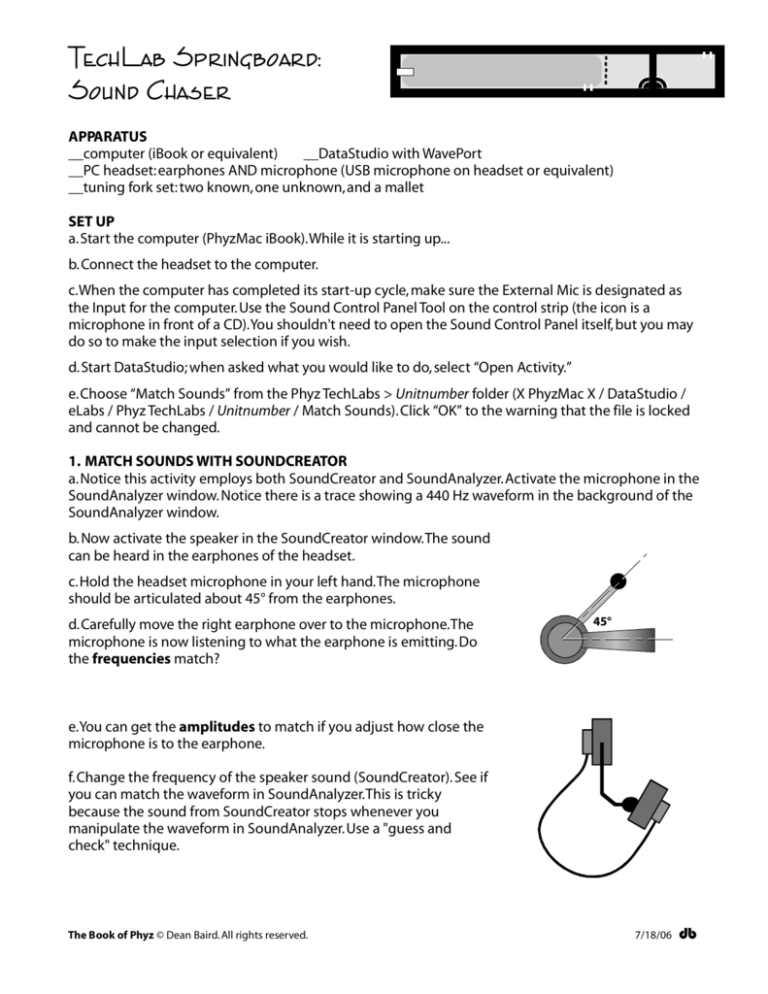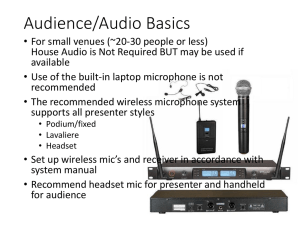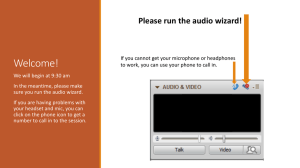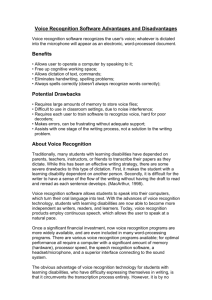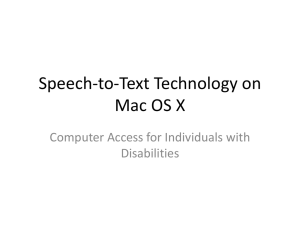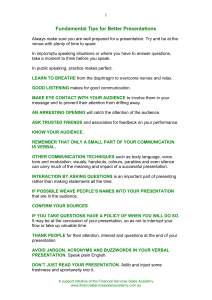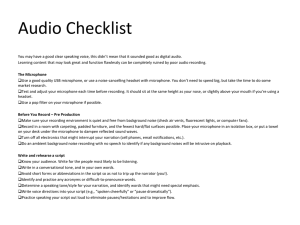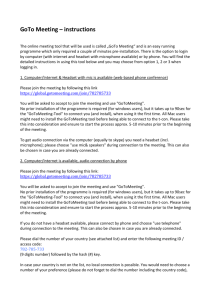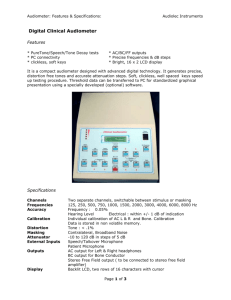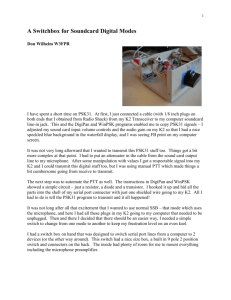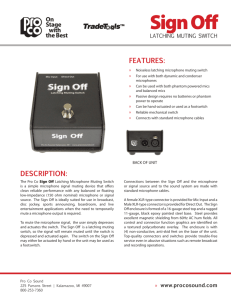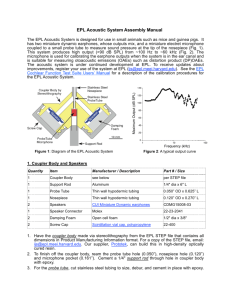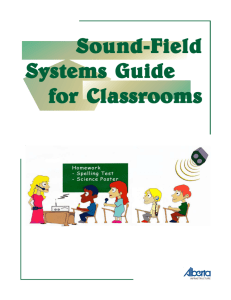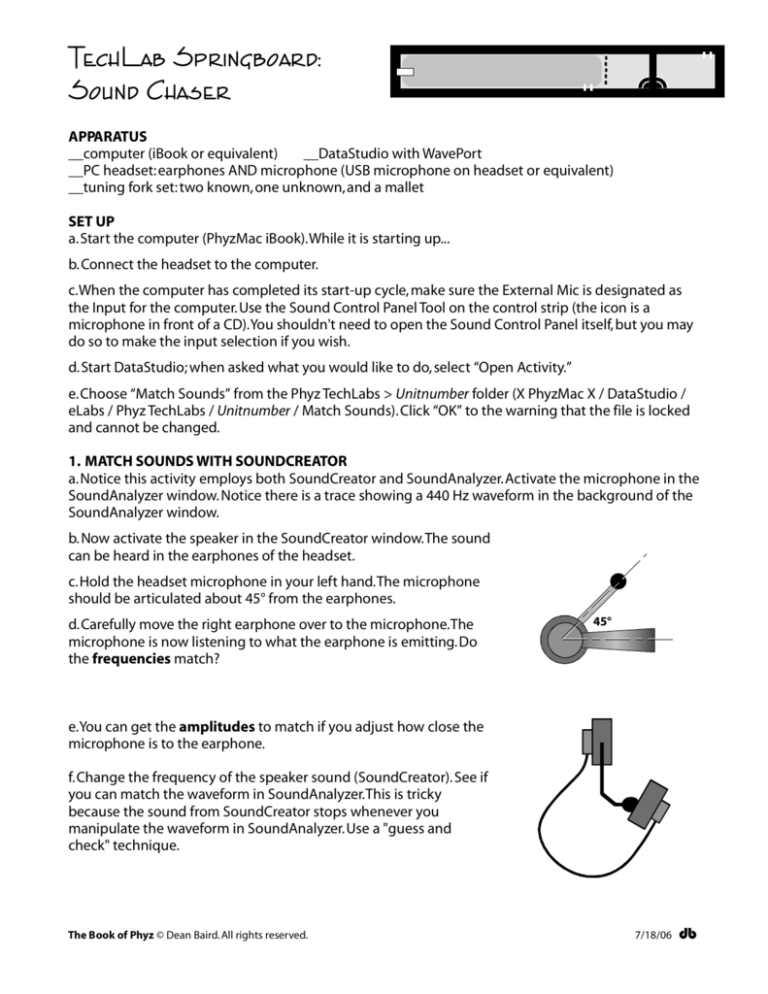
TechLab Springboard:
Sound Chaser
APPARATUS
__computer (iBook or equivalent)
__DataStudio with WavePort
__PC headset:earphones AND microphone (USB microphone on headset or equivalent)
__tuning fork set: two known, one unknown,and a mallet
SET UP
a.Start the computer (PhyzMac iBook).While it is starting up...
b. Connect the headset to the computer.
c.When the computer has completed its start-up cycle, make sure the External Mic is designated as
the Input for the computer. Use the Sound Control Panel Tool on the control strip (the icon is a
microphone in front of a CD).You shouldn't need to open the Sound Control Panel itself, but you may
do so to make the input selection if you wish.
d.Start DataStudio; when asked what you would like to do, select “Open Activity.”
e.Choose “Match Sounds” from the Phyz TechLabs > Unitnumber folder (X PhyzMac X / DataStudio /
eLabs / Phyz TechLabs / Unitnumber / Match Sounds).Click “OK” to the warning that the file is locked
and cannot be changed.
1. MATCH SOUNDS WITH SOUNDCREATOR
a.Notice this activity employs both SoundCreator and SoundAnalyzer.Activate the microphone in the
SoundAnalyzer window. Notice there is a trace showing a 440 Hz waveform in the background of the
SoundAnalyzer window.
b. Now activate the speaker in the SoundCreator window.The sound
can be heard in the earphones of the headset.
c.Hold the headset microphone in your left hand.The microphone
should be articulated about 45° from the earphones.
d.Carefully move the right earphone over to the microphone.The
microphone is now listening to what the earphone is emitting.Do
the frequencies match?
45°
e.You can get the amplitudes to match if you adjust how close the
microphone is to the earphone.
f.Change the frequency of the speaker sound (SoundCreator). See if
you can match the waveform in SoundAnalyzer.This is tricky
because the sound from SoundCreator stops whenever you
manipulate the waveform in SoundAnalyzer.Use a "guess and
check" technique.
The Book of Phyz © Dean Baird. All rights reserved.
7/18/06
db
2. MATCH SOUNDS YOURSELF
a.Put the headset on. Adjust the frequency in SoundCreator to 350 Hz (this is very close to concert F).
b.Adjust the waveform in SoundAnalyzer to 350 Hz.
c. Listen to the tone in the headphones.Hum into the microphone to match the SoundCreator tone
and the corresponding waveform in SoundAnalyzer.
d.You hear your own humming due to bone conduction in your head.You also hear the tone from the
headphones. So you hear two tones at the same time.What is the physics term for what you hear
when the two tones are just slightly off from each other?
3. FREQUENCY FINDER
a.Turn the speaker tone off. Obtain a tuning fork with a known frequency. Activate it by striking it with
a soft object (use a rubber mallet or the heel of a shoe). Use SoundAnalyzer to verify the frequency
stamped on the fork by the manufacturer.
b.Obtain a “Mystery Fork” from your instructor. Determine its frequency using SoundAnalyzer. Record
your value, ask your instructor for the accepted value, and calculate a percent error.
i. Estimated frequency = ____________________
ii.Actual frequency = ____________________
iii.Percent error:
c. Wash the song flute (plastic recorder) given to your group. Map out the notes played by closing
various finger holes. Keep the thumb hole closed. (See the reference table below.)
1
Thumbhole (closed) ___
2
3
4
5
6
7
+1___ +2___ +3___ +4___ +5___ +6___ +7__
d. Ask your instructor to “blow you a tone” on the organ pipe (or otherwise generate a tone having an
unknown pitch).Report which note your instructor was playing.
Group Finding: Note = __________
Concert Pitch: C = 261.6 Hz
G = 392 Hz
D’ = 587.4 Hz
A’ = 880 Hz.
Instructor Report: Note = __________
D = 293.7 Hz
A = 440 Hz
E‘ = 659.2 Hz
The Book of Phyz © Dean Baird. All rights reserved.
E = 329.6 Hz
B = 493.9 Hz
F’ = 698.4 Hz,
F = 349.2 Hz
C‘ = 532.2 Hz
G‘ = 784 Hz
7/18/06
db