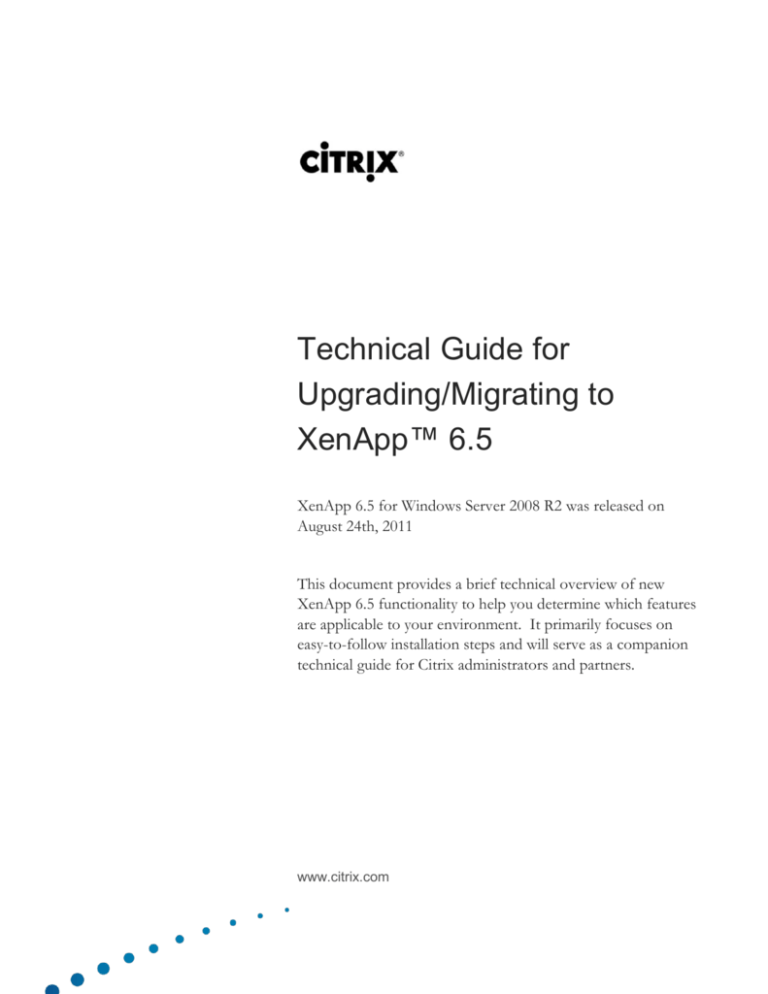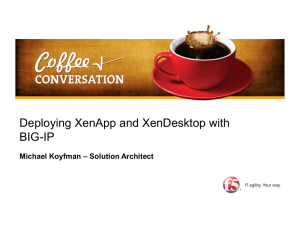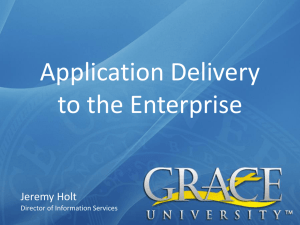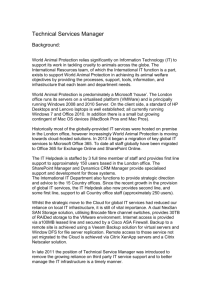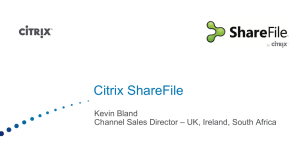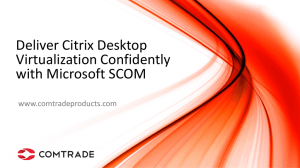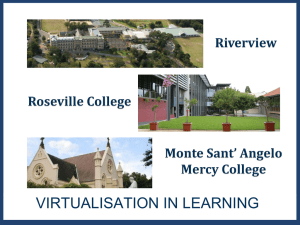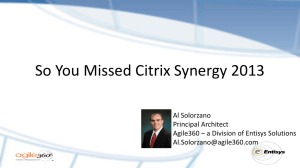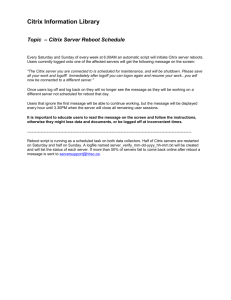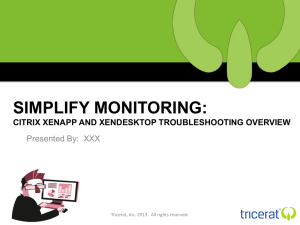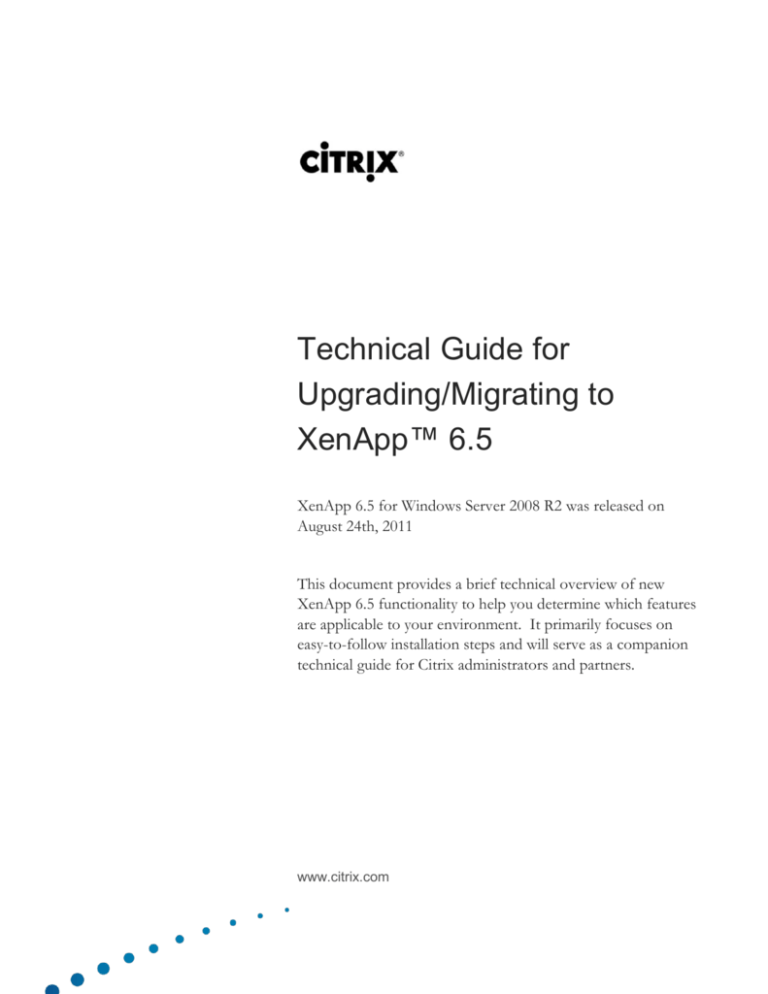
Technical Guide for
Upgrading/Migrating to
XenApp™ 6.5
XenApp 6.5 for Windows Server 2008 R2 was released on
August 24th, 2011
This document provides a brief technical overview of new
XenApp 6.5 functionality to help you determine which features
are applicable to your environment. It primarily focuses on
easy-to-follow installation steps and will serve as a companion
technical guide for Citrix administrators and partners.
www.citrix.com
Table of Contents
Introduction
3
Upgrade vs. Migration ................................................................. 3
XenApp Feature Set by Edition ....................................................... 4
Which Features Should be Implemented? ........................................... 4
What’s Included with XenApp 6.5?
5
XenApp 6.5 Platinum Components and Features .................................. 5
Upgrade/Migration Steps
7
Sequential Installation Order for Core XenApp 6.5 ................................ 7
Documentation ......................................................................... 7
XenApp 6.5 for Windows Server 2008 R2............................................ 8
Citrix Policy Administration .......................................................... 9
XenApp Migration Center ............................................................ 10
Citrix License Server 11.9 ............................................................ 13
Application Streaming 6.5 ........................................................... 14
Load Testing Services 3.8.1.......................................................... 15
Web Interface 5.4 ..................................................................... 15
Secure Gateway 3.3 .................................................................. 16
Power and Capacity Management 2.1 .............................................. 16
SmartAuditor 1.3 ...................................................................... 17
Service Monitoring 5.4 (formerly EdgeSight) ...................................... 19
Provisioning Services 5.6 SP1 ........................................................ 20
Single Sign-on 5.0 (formerly Password Manager) ................................. 21
Desktop Director 2.0.................................................................. 23
XenApp Connector for Configuration Manager 1.5 ............................... 24
Workflow Studio Orchestration 2.5 ................................................. 25
Page 2
Introduction
On August 24th, 2011, Citrix released XenApp 6.5, which serves as a comprehensive update to the previous XenApp
6 release. In addition to improved core application virtualization functionality, this release includes enhancements to
numerous Platinum Edition component features. For the purposes of this document, XenApp Platinum Edition is
assumed; however, the XenApp feature set is licensed based on specific editions, as well as the Enterprise and
Platinum editions of XenDesktop.
XenApp 6.5 further refines the installation and configuration process. Migrating to this new XenApp version is
necessary due to architectural changes. Mixed farms and direct in-place upgrades from previous versions are not
supported; however, Citrix provides the XenApp Migration Center and a PowerShell upgrade script to assist with
ensuring a smooth transition. These tools allow migrating farm settings from a source farm as well as automating the
XenApp 6 uninstall and XenApp 6.5 install process for member servers, respectively. The Migration Center is
explained later in this document.
Some of the XenApp features, such as Web Interface, Provisioning services, and Application Streaming, can be
upgraded to their respective XenApp 6.5 versions. Details of how to upgrade these components are discussed within
this document.
This technical guide addresses the installation steps associated with the XenApp 6.5 Platinum feature set. Detailed
information regarding planning and installation is available through Citrix eDocs (http://www.citrix.com/edocs).
To facilitate the implementation of XenApp 6.5, this document contains the following sections:
What’s included with XenApp 6.5?
Upgrade/Migration Steps
Upgrade versus Migration
Within this document, there is a distinction between the terms upgrade and migration as defined below:
Upgrade: Installing a newer version of a feature or release item over an existing version.
Migration: A clean, new installation of that feature or release item
Migrations are typically preferred from a technical standpoint to avoid potential software conflicts.
This document discusses each of the new features and the associated installation steps; however, in all cases, active
Subscription Advantage as of July 27, 2011, is required.
Page 3
XenApp Feature Set by Edition
XenApp features can only be implemented based on availability by edition. XenApp is offered in four editions and
feature set entitlement is based on the specific edition licensed. This document discusses new and updated items
incorporated into the Platinum feature set. For more information regarding the complete feature set, please see the
XenApp Features by Edition matrix at
http://www.citrix.com/English/ps2/products/subfeature.asp?contentID=2300381. Note that this matrix is always
based on the latest version of XenApp.
In addition, XenApp is included with the Enterprise and Platinum Editions of XenDesktop. For example, an
organization licensed for the XenDesktop Enterprise or Platinum Edition may choose to present applications hosted
on XenApp through XenDesktop virtual desktops. For more information regarding the XenDesktop feature set,
please see the XenDesktop Features by Edition matrix at
http://www.citrix.com/English/ps2/products/subfeature.asp?contentID=2300383. Note that this matrix is always
based on the latest version of XenDesktop.
Which Features Should be Implemented?
Because there are numerous new features and related components that have been released as part of or in conjunction
with XenApp 6.5, administrators and architects should review the functionality of each one in order to determine
which ones to implement.
To assist you with learning about XenApp 6.5 and the new feature set, Citrix offers evaluation options that can be
accessed free of charge from http://www.citrix.com/tryxenapp:
A pre-configured virtual machine to evaluate XenApp in your own data center
Download software and evaluation licenses to create your own XenApp environment
Once the appropriate features have been identified, use the steps or references from this guide to implement them.
It’s that easy!
Page 4
What’s Included with XenApp 6.5?
In addition to the major features listed in the section below, XenApp 6.5 also includes the following:
Multi-stream ICA which allows for up to 4 TCP data streams to provide quality of service (QoS)
Flash Redirection V2 with improved performance, configuration options, and support for Linux endpoints
Policy templates to quickly apply commonly used settings
Printing optimizations for faster output and better control (Also available on XenApp 6 with the Printing Optimization
Pack add-on)
Controller and session-host only modes for farm servers to improve overall efficiency
Server logon control and drain modes
Dynamic Windows Preview of published resources from the endpoint device
Windows 7 look-and-feel desktops
New dynamic server provisioning settings and policies
Session connection and reconnection performance enhancements
Load evaluators for worker groups
Improved audio device support
Improved event logging and diagnostics
PowerShell command remoting
Note: The Citrix Receiver 3.0 with the Online Plug-in 13.0 for Windows or higher is required to experience the full
array of HDX functionality.
XenApp 6.5 Platinum Components and Features
As part of the XenApp 6.5 release, the following components and features are included.
Feature
New Functionality
Sample Use Case
License Server 11.9
User/Device licensing model
Support for Windows 7
Application Streaming 6.5
Secure Gateway 3.3
Mounting profiles as VHDs
AppHub Whitelist improvements
Enhanced encryption support
Support for XenDesktop
Updated Controller user interface
Chart Reporting feature
Session sharing for VM-hosted apps
Improved smart card support
Ability to set default values
ICA file signing
Support for Windows 2008 R2 SP1
An administrator can take advantage of
XenDesktop user/device licenses in a XenApp
environment
Mounting a streaming profile as a VHD to
improve performance in a pooled XenDesktop
environment
Simulating user load by generating connections
in a XenApp environment
Power and Capacity
Management 2.1
Power state tracking
ESX and Hyper-V support
SmartAuditor 1.3
None (same version as XenApp 6)
Load Testing Services 3.8.1
Web Interface 5.4
Users connect to the Web Interface site and
launch multiple VM-hosted, seamless
applications from the desktop VM
An administrator deploys Secure Gateway 3.3
to allow for secure, external user connections.
An administrator configures PCM to
consolidate server loads and manage power
states and is provided with detailed server
statuses
An administrator wishes to record XenApp
sessions for training and compliance
Page 5
Feature
New Functionality
Sample Use Case
Profile Management 4.0
Offline profile support
Improved event logging
Improved variable handling
Support for SQL Server 2008 R2
Reporting enhancements
User/device license monitoring
Support for SQL Server 2008 R2
MS Volume Licensing Automation
Support for SP1 on 2008 R2/Win7
Support for Hyper-V
Integrates with Citrix Receiver
Used to efficiently stream and manage user
profiles for optimal performance.
Service Monitoring 5.4
(formerly EdgeSight)
Provisioning Services 5.6
SP1
Single Sign-On 5.0 (formerly
Password Manager)
Receiver 3.0 for Windows /
Receiver 11.4 for Mac
/Receiver 12.0 for Linux
Desktop Director 2.0
XenApp Connector for
Configuration Manager 1.5
Workflow Studio 2.5
Improved overall performance
Support for new HDX features
Support for managing XenApp
Support for multiple deployments
Role-based administration
Support for Microsoft WSUS
Simplified configuration wizard
Support for SCCM 2007 R3
Support for SSL connectivity
New activities and libraries
New PowerShell cmdlets
Workflow and job security
An administrator wishes to monitor the
performance and availability of the XenApp
environment.
Used to stream desktop and server operating
systems in the enterprise while maintaining
compliance with Microsoft licensing.
An administrator configures Single Sign-on to
provide users the ability to seamlessly
authenticate from Citrix Receiver to their
Windows, Web, and/or terminal applications
Provides the means for endpoint devices to
connect to published resources in the XenApp
environment
An administrator deploys Desktop Director to
monitor the XenApp environment and allow
help desk staff to perform day-to-day tasks.
Used to centrally manage application delivery
with Microsoft System Center Configuration
Manager
An administrator uses Workflow Studio to
automate common tasks in the environment
without the need for scripting.
Note: For the latest information on the components and features included with XenApp, please refer to the Citrix
eDocs site at www.citrix.com/edocs.
Page 6
Upgrade/Migration Steps
As with all upgrades or migrations, a thoroughly documented and tested design should be part of the project plan.
The design should incorporate input from all stakeholders, and a segregated lab environment should be used to
systematically test the planned implementation. For example, if the XenApp Migration Center is used to import
settings from a legacy farm, the farm settings should be verified within a lab environment before rolling out to
production.
Sequential Installation Order for Core XenApp 6.5
When migrating a XenApp farm to version 6.5, the following sequence should be followed:
1. Install or upgrade Citrix Licensing 11.9
a.
Add licenses and/or verify that Subscription Advantage date is July 27, 2011, or later
2. If using Microsoft SQL Server or Oracle for the Data Store database, install and configure a supported
version. SQL Server Express 2008 is installed automatically if selected.
3. Install XenApp 6.5 on the first server in the farm and perform the initial configuration.
a.
If applicable, import settings from the legacy farm using the XenApp Migration Center
4. Install XenApp 6.5 on member servers and perform additional configuration as necessary.
5. Install or upgrade Web Interface server(s)*
6. Install or upgrade other features/components
*Some upgrade situations warrant earlier Web Interface installation. Web Interface 5.4 is backwards compatible with earlier versions.
Documentation
For a more detailed explanation regarding any of the installation steps presented, please see the eDocs site at
http://support.citrix.com/proddocs/topic/xenapp/xenapp65-w2k8-wrapper.html.
Page 7
XenApp 6.5 for Windows Server 2008 R2
Below are some important points to consider before implementing XenApp 6.5:
All XenApp 6.5 prerequisites are automatically installed during the installation process. As such, only the base Windows
Server 2008 R2 operating system must be installed on the server. Note that automatic reboots may occur during the
phases of the XenApp installation process.
The Data Store database can be hosted on SQL Server 2005/2008/2008 R2, SQL Server Express 2008/2008 R2, or 32bit Oracle 11.2. Refer to http://support.citrix.com/article/CTX114501 for the latest information on supported
database platforms.
Citrix policies and farm settings are configured and applied universally as Group Policy Objects (GPOs) that have
precedence over other local machine policies.
Note: It is possible to store Citrix policies in the IMA Data Store database or in Active Directory as GPO objects.
Typically, it is recommended to use one or the other but not both.
XenApp 6.5 implementations must be based on clean Windows Server 2008 R2 operating system installations as
Citrix does not support operating system upgrades. Thus, there is no upgrade path to XenApp 6.5 from XenApp 5 or
earlier products. In addition, a XenApp 6.5 farm can only encompass XenApp 6.5 servers - mixed farms are not
supported.
Upgrade/Migration Steps for XenApp 6.5
on Windows Server 2008 R2
Upgrading From XenApp 6.0
Migrating From the Same or Earlier
Versions of the Product in a Different
Farm
1. Setup a XenApp 6.5 farm with at
least one member server
2. Configure and run the PowerShell
script at
http://support.citrix.com/article/
CTX130614 on each XenApp 6.0
server that you wish to upgrade
and join to the XenApp 6.5 farm
1. Install Windows Server 2008 R2.
2. Initiate the XenApp 6.5 installation via
autorun.exe. Note that all prerequisites
will be installed automatically.
3. Use the XenApp 6.5 Migration Center or
PowerShell Migration Modules to bring
in data from the source farm.
Page 8
Citrix Policy Administration
When configuring Citrix policies and farm settings, Citrix recommends the following order of preference based on
administrative rights:
Preference
Policy
Configuration
Location
Applies to
When to Use
1
Group Policy
Management
Console
All or subset
of servers (as
configured)
Admin has rights to modify Citrix
resources within respective Active
Directory OUs and other Group Policy
functionality such as inheritance are
required
2
Citrix AppCenter
All or subset
of servers (as
configured)
Admin has no rights to modify Citrix
resources within respective Active
Directory OUs but has full
administrative rights within the farm
3
Local Group
Policies
Local server
only; must
manually
propagate to
other servers
Admin has no rights to modify Citrix
resources within respective Active
Directory OUs nor full administrative
rights within the farm. This option is
typically not recommended.
While not required, it is recommended to use a consistent policy configuration approach. For example, if a policy is
applied through the Group Policy Management Console while another administrator is configuring a similar policy
through the Citrix AppCenter, unexpected issues may result. As such, care must be taken when using both the Group
Policy Management Console and the AppCenter to configure policies. Citrix also recommends enabling Microsoft
RSoP (Resultant Set of Policies) logging mode and/or Citrix Configuration Logging to track administrative changes.
Page 9
XenApp Migration Center
To initiate the transition to XenApp 6.5, administrators must migrate to a new farm and thus have the following
options:
Create a new XenApp 6.5 farm and configure all settings manually
Create a new XenApp 6.5 farm and migrate settings from an existing Presentation Server 4.5, XenApp 5, XenApp 6.0,
or XenApp 6.5 farm
When using the XenApp Migration Center, administrators are encouraged to review all settings to ensure that they are
desired in the new farm; automatically applying the same settings may not be optimal based on environmental changes
that have occurred since the legacy farm was installed. The Migration Center will bring in all supported settings from
the source environment. For advanced options and to customize the migration settings, the XenApp PowerShell
Migration Modules may be used.
The XenApp Migration Center can be used to export settings from a source farm and import them into the new
XenApp 6.5 farm. Consider the following table outlining the settings that are and aren’t supported:
Settings Transferred
Applications
Application and server folders
Load evaluators
Policies
Server configuration
Farm configuration
Administrator accounts
Settings Not Transferred
Zones
Printer management, such as driver
mappings and auto-replication
Configuration Logging settings
Health Monitoring and Recovery
executables
Server registry settings
Deprecated settings, such as
Application Isolation Environments
Health Monitoring and Recovery
Tests
Worker Groups (XenApp 6.x only)
Load Balancing Policies (XenApp
6.x only)
Pre-launched applications (XenApp
6.5 only)
Note: The Zone Preference and Failover policy within XenApp 5 and Presentation Server 4.5 is converted to a Load
Balancing Policy in XenApp 6.5. Previously, many customers implemented additional zones in order to configure
failover, whereas XenApp 6.x versions address this more efficiently through the use of Worker Groups.
Page 10
Transferring settings from the source farm is best performed by working with the Migration Center on a XenApp 6.5
server and directly importing the settings by pointing at a server in the source farm. It is possible to import all settings
or be selective. The Migration Center is a graphical wrapper over the underlying PowerShell migration cmdlets.
These cmdlets may be used to provide the administrator with more granular control over the migration process. In
order to perform a migration, full administrative rights are required in the target XenApp 6.5 farm and a minimum of
view-only rights in the source farm. Please refer to Citrix eDocs for additional details on the requirements.
Prior to initiating the migration of settings, Worker Groups should be designated so that server and application silos
can be assigned appropriately. This provides administrators with additional flexibility and enables a significant
number of new servers to be added to the new XenApp 6.5 farm at once.
Transferring Farm Settings Directly with the XenApp Migration Center
1. Designate a server in the source farm and ensure Network COM+ access is enabled
2. Set the PowerShell Execution Policy to a minimum of AllSigned by running SetExecutionPolicy AllSigned on a XenApp 6.5 server
3. Access the XenApp Migration Center from the XenApp 6.5 server under Administrative
Tools > Citrix > XenApp Migration > Citrix XenApp Migration Center
4. Enter the name or IP address of the server in the source farm
5. Configure at least one Worker Group mapping
6. Analyze and perform the migration process
7. Perform post-migration steps
Please see http://www.citrix.com/tv/#videos/4475 for a demonstration of the above steps.
To provide for more granular control over the migration process, the PowerShell modules may be used to perform
either a direct or indirect migration. Indirect migrations are used when there is no direct network path between farms
or the administrative accounts differ.
Transferring Farm Settings Directly with the PowerShell Cmdlets
1. Designate a server in the source farm and ensure Network COM+ access is enabled
2. Set the PowerShell Execution Policy to a minimum of AllSigned by running SetExecutionPolicy AllSigned on a XenApp 6.5 server
3. Launch a PowerShell session with the Citrix Migration Modules loaded through
Administrative Tools > Citrix > XenApp Migration > Windows PowerShell with Citrix
XenApp Migration Module
4. Type Set-XAMigrationOption –remoteservername <server name>
–passthru and press Enter (where <server name> is the name of the source server)
5. Run Add-XAServerMapping <server name> <worker group name> to
map source servers to Worker Groups (optional)
6. Configure additional options via the cmdlets as necessary
7. Run Start-XAMigration to begin the migration process
8. Perform post-migration steps
Please see http://www.citrix.com/tv/#videos/4476 for a demonstration of the above steps.
Page 11
Transferring Farm Settings Indirectly with the PowerShell Cmdlets
Exporting Settings from the Source Farm
1. Ensure that the .NET Framework 3.5 SP1, MSI
3.0, and PowerShell 2.0 are installed on the server
in the source farm
2. Install the XenApp Migration Modules
(Citrix.XenApp.Migration.Install_x64.msi or
Citrix.XenApp.Migration.Install_x86.msi) on the
source server
3. Set the PowerShell Execution Policy to a minimum
of AllSigned by running
Set-ExecutionPolicy AllSigned
3. Within PowerShell, execute:
a. Import-Module
citrix.xenapp.migration
b. Start-XAMigration
-ExportOnly
4. Copy the files from
AppData\Local\Citrix\Citrix.XenApp.Migration\
Data to the same folder on the XenApp 6.5 server
Importing Settings to the XenApp 6.5
Farm
1. Launch a PowerShell session with the
Citrix Migration Modules loaded
through Administrative Tools > Citrix >
XenApp Migration > Windows
PowerShell with Citrix XenApp
Migration Module
2. Run Add-XAServerMapping
<server name> <worker
group name> to map source servers
to Worker Groups (optional)
3. Configure additional options via the
cmdlets as necessary
4. Run Start-XAMigration to begin
the migration process
5. Perform post-migration steps
Post-migration steps include the following. Refer to Citrix eDocs for details.
Attaching load evaluators to servers using Worker Groups
Associating application folders with published applications
Associating servers or OUs with Worker Groups
Assigning server objects to folders
Assigning zones
Configuring printer settings
Setting up Configuration Logging
Copying Health Monitoring and Recovery test executables
For additional details on the migration process with XenApp 6.5, refer to
http://support.citrix.com/proddocs/topic/xenapp65-w2k8/ps-migrate-xa6-wrapper.html.
Page 12
Citrix License Server 11.9
The Citrix License Server 11.9 is a requirement when implementing XenApp 6.5. The XenApp product will inform
you if you attempt to point to a legacy license server.
Like the previous version, Citrix Licensing 11.9 is not based on IIS or Java, thus an in-place upgrade of an existing
Citrix License Server has no new prerequisites. Version 11.9 allows upgrading from 11.3 or later. For customers
wishing to upgrade directly from versions earlier than 11.3 of Citrix Licensing, an uninstall of the legacy version and
install of 11.9 is required.
Prior to upgrading, ensure upgrade eligibility by confirming the Citrix License Server version currently in use is 11.3 or
higher. To do so, access the following location in the registry:
HKEY_LOCAL_MACHINE\SOFTWARE\Citrix\LicenseServer\Install.
After installation, ensure that the built-in administrative user account “admin” (all lower case) is used for login. Note
that all account names are case-sensitive.
Upgrade/Migration Steps for Citrix License Server 11.9
Upgrading From Citrix License
Server 11.3 or Higher
Migrating to Citrix License Server 11.9
1. Install CTX_Licensing.msi
2. Go to StartAll ProgramsCitrix
Management ConsolesLicense
Administration Console to open the
Dashboard and verify Subscription
Advantage date of July 27, 2011 or later
1. On a Windows Server 2003, 2008, or 2008
R2 server, ensure that the .NET
Framework 2.0 or higher is installed
2. Install CTX_Licensing.msi
3. Install license file(s)
Page 13
Application Streaming 6.5
Application Streaming 6.5 adds support for saving and mounting streaming profiles as Virtual Hard Disk (VHD) files.
This greatly improves first-launch performance when streaming to pooled desktops with XenDesktop. Also included
in this version are improvements to the AppHub Whitelist for designating systems that can provide service isolation
and improvements in encryption with support for the SHA-1 and SHA-256 algorithms.
Rather than upgrading the Citrix Streaming Profiler, Citrix recommends migrating to the new version. Because the
Profiler computer should be based on the operating system most commonly used as the streaming target, a clean
installation of Windows Server 2008 R2 is recommended for applications to be streamed to XenApp 6.5 servers.
The Streaming Profiler 6.5 should be used in conjunction with the Offline Plug-in 6.5. The Citrix Offline Plug-in can
be distributed by means of Citrix Receiver.
Upgrade/Migration Steps for Application Streaming 6.5
Upgrading From Application
Streaming 5.0 or Later
Migrating to Application Streaming 6.5
1. Remove any previous version of the
Citrix Streaming Profiler
2. Install CitrixStreamingProfiler.exe on
the Profiler computer
3. To upgrade a profile, open an existing
profile package, proceed through the
wizard, and then resave the profile
4. Remove any previous version of the
Citrix Offline Plug-in on the target
systems
5. Install the Offline Plug-in 6.5
1. Install Windows operating system similar
to that of the streaming target
2. Install the Application Streaming Profiler
6.5
3. Remove any previous version of the Citrix
Offline Plug-in on the target systems
4. Install the Offline Plug-in 6.5
Page 14
Load Testing Services 3.8.1
Load Testing Services, formerly EdgeSight for Load Testing, now includes support for XenDesktop environments, an
enhanced Controller user interface, and a new Chart Reporting feature. It is an effective tool for estimating XenApp
user loads and resource requirements based on physical or virtual servers.
Upgrade/Migration Steps for Load Testing Services 3.8.1
Upgrading From Load Testing
Services 3.x
Migrating to Load Testing Services
3.8.1
1. Back up any existing scripts
2. Install EdgeSight for Load Testing.msi
on the server to be designated the
controller
3. Install ESLT WI Support.msi on each
Web Interface server (optional)
1. Install EdgeSight for Load Testing.msi
on the server to be designated the
controller
2. Install ESLT WI Support.msi on each
Web Interface server (optional)
Web Interface 5.4
Web Interface can be used to consolidate XenApp published applications, XenDesktop virtual desktops, and
published content from multiple Citrix environments. In addition, Web Interface can facilitate the transition to
XenApp 6.5 by hiding duplicate resources with identical names and folder locations making the transition to XenApp
6.5 as seamless as possible. To hide such items, modify the WebInterface.conf file as follows:
SuppressDuplicateResources=On
Farm<N>Groups=<domain>\<Group1>;<domain>\<Group2>
Refer to http://support.citrix.com/proddocs/topic/web-interface-impington/wi-webinterface-conf-parametersgransden.html for a full list of WebInterface.conf parameters.
Note: Within Web Interface 5.1 and earlier, the \Clients folder structure differed. When upgrading from version 5.1
and earlier, you must adapt to the new \Clients folder structure in order to continue to install client software by
means of Web Interface.
Upgrade/Migration Steps for Web Interface 5.4
Upgrading from Web Interface 4.5 or
Higher
Migrating to Web Interface 5.4
1. Remove any centrally configured sites
2. Install Web Interface 5.4
1. Refer to
http://support.citrix.com/proddocs/to
pic/web-interface-impington/wi-webserver-requirements-gransden.html for
OS and software requirements
2. Install Web Interface 5.4
Page 15
Secure Gateway 3.3
Secure Gateway 3.3 adds support for the Windows Server 2008 R2 SP1 platform. It includes no new functionality.
Power and Capacity Management 2.1
Power and Capacity Management provides an effective power management solution for XenApp servers by
automatically turning on and off servers based on a pre-defined configuration to consolidate loads and reduce energy
consumption.
When installing Power and Capacity Management, Citrix recommends that you do not install the database or
concentrator on a XenApp server as the functionality of Power and Capacity Management may shut down those
servers. You should also not create the database manually because it will be automatically created during the Power
and Capacity Management database installation. In addition, the .NET Framework 3.5 is required prior to installing
any of the components.
Upgrade/Migration Steps for Power and Capacity Management
Upgrading to Power and Capacity
Management From 2.0 or Earlier
Migrating to Power and Capacity
Management 2.1
Only the administration components may be
upgraded. The administration components
are the Concentrator, Console, Database and
Reports and are contained within
XenAppPCMAdmin.msi and
XenAppPCMAdmin64.msi.
1. Install or make available a SQL Server
or SQL Server Express instance; SQL
Reporting Services is optional but
recommended
a. .NET Framework 3.5 required
2. Install the PCM database into the SQL
instance made available
3. On the same or two distinct servers,
install the Concentrator and the
Management Console
a. .NET Framework 3.5 required
b. On the console, MMC 3.0 or higher
required
4. Install the PCM Agent on each XenApp
server
5. Configure session capacity and define a
schedule before enabling power control
and/or load consolidation
Use XenAppPCMAdmin.msi and
XenAppPCMAdmin64.msi to upgrade the
administration components.
OR
Click upgrade next to Power and Capacity
Management from the XenApp Server Role
Manager
Note: The Agent cannot be upgraded. If
the “XenApp 6.0 to 6.5 Upgrade Utility” is
used to upgrade XenApp and the Power and
Capacity Management Agent was originally
installed with XenApp 6.0, the Agent must
be reinstalled using
XenAppPCMAgent64.msi.
Refer to http://support.citrix.com/proddocs/topic/xenapp65-admin/ps-pcm-install-intro.html for additional details
on installing Power and Capacity Management
Page 16
SmartAuditor 1.3
This version is unchanged from XenApp 6. The instructions below are based on installing all administration
components on a single server. Commonly, the SQL Server database requirement is addressed on a distinct server,
which may be based on Windows Server 2008 R2, Windows Server 2008, or Windows Server 2003 SP2.
Upgrade/Migration Steps for SmartAuditor 1.3
Upgrading From SmartAuditor 1.x
Migrating to SmartAuditor 1.3
1. There is no upgrade path
1. To install all administration components
on a single Windows Server 2008 R2
server, install the following:
a. SQL Server 2005 SP2 or SQL Server
2008
b. .NET Framework 3.5
c. Microsoft Message Queuing
(MSMQ) with Active Directory
integration disabled and HTTP
support enabled
d. IIS6 Metabase Compatibility
e. SmartAuditor from the XenApp
media
2. On each XenApp 6.5 server, install:
a. MSMQ with Active Directory
integration disabled and HTTP
support enabled
b. SmartAuditor Agent from the
XenApp media
3. On the device to be used as the
SmartAuditor Player, install:
a. .NET Framework 3.5
b. SmartAuditor Player from the
XenApp media
Refer to http://support.citrix.com/proddocs/topic/xenapp65-smartauditor-edocs/ps-sa-start-install-all-xa5fp2.html
for additional details on installing SmartAuditor.
Page 17
Profile Management 4.0
Profile management 4.0 introduces offline profiles ideal for mobile users, enhanced support for profiles on different
platforms, and improved variable support among other features. Offline access, in particular, allows mobile systems
joined to the corporate domain to cache profiles locally and synchronize once back in the office.
While it is technically possible to update the existing Profile management ADM template, there is the risk that a minor
change will be overlooked. The new ADM template has several new settings, and thus Citrix recommends installing
the new Profile management ADM template in a new GPO and transitioning the settings within the previously used
Profile management ADM template to the new GPO prior to being deleted.
Upgrade/Migration Steps for Profile Management 4.0
Upgrading From Profile
Management 3.x or Earlier
Migrating to Profile Management 4.0
1. On each managed computer, install the
Profile Management MSI:
a. On x86-based systems, install
profilemgt4.0.0_x86.msi
b. On x64-based systems, install
profilemgt4.0.0_x64.msi
2. Create a new Active Directory GPO and
import the ctxprofile4.0.0 ADM
template
3. Compare settings in the previously used
GPO and copy and/or modify settings
in the new GPO
4. Replace assignment of the old GPO
with the new GPO and delete the old
GPO
1. On each managed computer, install the
Profile Management MSI:
a. On x86-based systems, install
profilemgt4.0.0_x86.msi
b. On x64-based systems, install
profilemgt4.0.0_x64.msi
2. In a new or existing Active Directory
GPO, import the ctxprofile4.0.0.ADM
template
3. Configure GPO policy rules
Refer to http://support.citrix.com/proddocs/topic/user-profile-manager-sou/upm-upgrade-migrate-wrapper.html
for additional upgrade information.
Page 18
Service Monitoring 5.4 (formerly EdgeSight)
This release includes support for SQL Server 2008 R2, reporting enhancements, and the ability to monitor the
user/device licenses in an environment.
The instructions for upgrading or migrating the server-side components to Service Monitoring are the same whether
the installation is based on XenApp Platinum or XenApp Enterprise licensing. As with the previous versions, when
installing the agent on the XenApp servers, designate Advanced functionality (Service monitoring) for Platinum
licensing and Basic functionality (Resource Manager) for Enterprise licensing.
Upgrade/Migration Steps for EdgeSight 5.4
Upgrading From EdgeSight 5.x
Migrating to EdgeSight 5.4
1. Backup the existing EdgeSight database
a. If SQL Server 2000, must
upgrade to SQL Server 2005 or
2008
2. Install EdgeSight 5.4 on the existing
EdgeSight 5.x console server
3. Install the EdgeSight 5.4 agent on each
XenApp server and reboot
1. Install Windows Server 2003 SP1 or
higher or Windows Server 2008
(including IIS 6 or higher, MSMQ, and
.NET Framework 3.5 SP1), SQL Server
2005 or 2008 (must install Database
Services, Reporting Services, and
Workstation components), and
EdgeSight 5.4
2. Install the EdgeSight agent on each
XenApp server and reboot
Page 19
Provisioning Services 5.6 Service Pack 1
Provisioning Services enables XenApp workloads to be streamed on-demand to physical or virtual machines. This
release provides an updated imaging wizard, support for SQL Server 2008 R2, MS Volume Licensing Automation, support
for Service Pack 1 on Windows 2008 R2 and Win7, and support for Hyper-V among other features.
Upgrade/Migration Steps for Provisioning Services 5.6 SP1
Upgrading From Provisioning
Services 5.0 or Higher
Migrating to Provisioning Services 5.6 SP1
1. Backup the existing Provisioning
Services database
2. Uninstall Provisioning Services and
reboot the server
3. Install Provisioning Services 5.6 SP1 to
upgrade the existing installation (select
farm already configured)
4. On the XenApp servers, install the
Provisioning Services target device
software:
1. On Windows Server 2003 SP2, Windows Server
2008 or Windows Server 2008 R2, install
Provisioning Services 5.6 SP1, which includes:
a. Provisioning Services installation wizard
b. Provisioning Services console wizard
2. Use an existing Microsoft SQL Server 2005 or
2008 (or Express) instance or create one
3. Configure Provisioning Services
4. On the XenApp server, install the Provisioning
Services target device software, which includes
the target device installation wizard
5. Run XenApp Server Configuration tool and
rejoin the XenApp farm
6. Build the vDisk using XenConvert tool
7. Shut down server and move disk back into
standard image mode
Automatic upgrade (recommended):
run the Provisioning Services
Upgrade Wizard, which includes:
a. Provisioning Services Upgrade
Manager
b. UpgradeConfig.exe
Manual upgrade: uninstall target
device Provisioning Services
software, reboot the target device,
and install Provisioning Services 5.6
SP1 target device software
5. Boot into private mode of newly
updated vDisk and run XenApp Server
Configuration tool to rejoin the XenApp
farm
6. Shut down server and move disk back
into standard image mode
.
Refer to http://support.citrix.com/proddocs/topic/provisioning-56/pvs-upgrade-wrapper-nashoba.html for
additional details on upgrading a Provisioning Services Farm.
Page 20
Single Sign-on 5.0 (formerly Password Manager)
Single Sign-on 5.0, formerly known as Password Manager in earlier versions, is now fully integrated with Citrix
Receiver for a seamless user experience. The feature allows end-users to login once with their primary credentials, and
have Single Sign-on automatically authenticate to Windows, Web, and Terminal applications.
The components should be accessed from the XenApp 6.5 media. From the XenApp autorun, select Manually install
componentsServer ComponentsAdditional FeaturesSingle Sign-On.
As with previous versions, the Single Sign-on Service and Single Sign-on Plug-in should not be installed on the same
computer, and the Single Sign-on components should not be installed on a domain controller.
Upgrade/Migration Steps for Single Sign-on 5.0
Upgrading From Single SignOn/Password Manager 4.6
Migrating to Single Sign-on 5.0
1. Upgrade the Single Sign-on Service
(Citrix Password Manager Service.msi)
2. Install the Citrix AppCenter to obtain
the Single Sign-on Console extension
3. Upgrade the central store
4. Upgrade the Single Sign-on Plug-in on
user computers and/or XenApp servers
1. Create the central store in Active
Directory or on an NTFS file share
2. Install the optional Single Sign-on
Service (Citrix Password Manager
Service.msi)
3. Install the Single Sign-on Plug-in on user
computers and/or XenApp servers
Refer to http://support.citrix.com/proddocs/topic/passwordmanager-5-0/pm-upgrade-task.html for additional
details on upgrading to Single Sign-on 5.0.
Page 21
Receiver 3.0
The Citrix Online Plug-in, which is used to connect to published resources, is now fully integrated into Receiver 3.0.
The Receiver for other platforms, such as Mac and Linux, has also been updated in this release.
The Self-service Plug-in (formerly Dazzle) can optionally be used to present users with access to a resource storefront
so that they can pick and choose the applications, desktops, and content they need. The Self-service Plug-in requires
the use of Citrix Merchandising Server.
Upgrade/Migration Steps for Citrix Receiver 3.0
Upgrading From Online Plug-in 11.x
or Later
Migrating to Citrix Receiver 3.0
1. Install CitrixReceiver.exe for Web access
or CitrixReceiverEnterprise.exe for
native Windows access (the current
Online Plug-in will be uninstalled
automatically)
2. Connect to published resources as
needed
1. Install CitrixReceiver.exe for Web access
or CitrixReceiverEnterprise.exe for
native Windows access
2. Connect to published resources as
needed
Refer to http://support.citrix.com/proddocs/topic/receiver-30-windows/ica-client-install-packages.html for
additional details on installing and upgrading to Receiver 3.0.
Page 22
Desktop Director 2.0
Desktop Director was first introduced with XenDesktop 5 as a way to monitor a XenDesktop site and perform basic
maintenance tasks. This version introduces support for monitoring XenApp sessions across multiple deployments
and role-based administration among other enhancements.
Upgrade/Migration Steps for Desktop Director 2.0
Upgrading From 1.x in a
XenDesktop Environment
Migrating to Desktop Director 2.0
1. Download and upgrade Desktop
Director on each current Desktop
Director server to retain the existing
configuration settings
2. Configure the list of XenApp Controller
servers in IIS Manager
3. Ensure TCP port 2512 is open between
the site and the XenApp servers
4. Configure each XenApp server in
session-host only mode to accept
WinRM queries
5. Configure IIS for SSL (optional)
1. Download and install Desktop Director
on one or more Web servers
2. Configure the list of XenApp Controller
servers in IIS Manager
3. Ensure TCP port 2512 is open between
the site and the XenApp servers
4. Configure each XenApp server in
session-host only mode to accept
WinRM queries
5. Configure IIS for SSL (optional)
Refer to http://support.citrix.com/proddocs/topic/director-200/director-install.html for additional details on
installing and upgrading to Desktop Director 2.0.
Page 23
XenApp Connector for Configuration Manager 1.5
The XenApp Connector allows administrators to integrate their XenApp environment with Microsoft System Center
Configuration Manager to efficiently deploy and publish applications, manage server updates, and report on the state
of the environment. This release supports Microsoft Windows Server Update Services (WSUS), a simplified
installation and configuration wizard, support for SCCM 2007 R3, and support for SSL connectivity among core
components.
Upgrade/Migration Steps for the XenApp Connector 1.5
Upgrading From the XenApp
Connector 1.0
Migrating to the XenApp Connector
1.5
This is not supported. Components from
version 1.0 must be manually uninstalled in
preparation to install the new components
cleanly.
1. Run XAConfigMgr07.exe from the
XenApp media on the system that will
serve as the XenApp Connector
2. Configure the installation after the install
completes or by running
ConfigWizard.exe
3. Install and configure the console
extension on one of your SCCM console
servers
Refer to http://support.citrix.com/proddocs/topic/xenapp65-publishing/xaccm-install-and-setup.html for additional
details on installing the XenApp Connector.
Page 24
Workflow Studio Orchestration 2.5
Workflow Studio Orchestration provides a rich interface for designing Citrix Delivery Center workflows. This release
includes new activities and libraries, new PowerShell cmdlets, and workflow and job security.
When upgrading Workflow Studio, the workflows stored in the database and workflow job history data in the user
profile are not removed as part of the uninstall process. Thus, no data is lost when following the upgrade steps
defined below.
Upgrade/Migration Steps for Workflow Studio 2.5
Upgrading From Workflow Studio
2.0 or Earlier
Migrating to Workflow Studio 2.5
1. Backup the existing Workflow Studio
database
2. Uninstall the Activity Libraries first and
then Workflow Studio
3. Ensure that the following are installed
on the Workflow Studio server:
a. .NET Framework 3.5 SP1
b. PowerShell 2.0
c. Microsoft Authorization Manager
4. Use setup.exe to install Workflow Studio
5. Select Upgrade Database when
prompted
6. Use setup.exe to install the Activity
Libraries
1. Install or make available a SQL Server
2005 or 2008 database instanceInstall the
following on the Workflow Studio
designer console and runtime servers (if
segregated):
a. .NET Framework 3.5 SP1
b. PowerShell 2.0
c. Microsoft Authorization Manager
3. Install designer console and Workflow
Studio runtime on same or different
server
4. Install Workflow Studio remote runtime
on at least one XenApp server (usually
Zone Data Collector)
Page 25
Revision History
Citrix Worldwide
Worldwide headquarters
#
Change Description
Author
Date
1.0
Original Version
Allen Furmanski
9/16/2011
Citrix Systems, Inc.
851 West Cypress Creek Road
Fort Lauderdale, FL 33309
USA
T +1 800 393 1888
T +1 954 267 3000
Regional headquarters
Americas
Citrix Silicon Valley
4988 Great America Parkway
Santa Clara, CA 95054
USA
T +1 408 790 8000
Europe
Citrix Systems International GmbH
Rheinweg 9
8200 Schaffhausen
Switzerland
T +41 52 635 7700
Asia Pacific
Citrix Systems Hong Kong Ltd.
Suite 3201, 32nd Floor
One International Finance Centre
1 Harbour View Street
Central
Hong Kong
T +852 2100 5000
Citrix Online division
5385 Hollister Avenue
Santa Barbara, CA 93111
USA
T +1 805 690 6400
www.citrix.com
About Citrix
Citrix Systems, Inc. (Nasdaq:CTXS) is the global leader and the most trusted name in application
delivery infrastructure. More than 200,000 organizations worldwide rely on Citrix to deliver any
application to users anywhere with the best performance, highest security and lowest cost. Citrix
customers include 100% of the Fortune 100 companies and 98% of the Fortune Global 500, as well
as hundreds of thousands of small businesses and prosumers. Citrix has approximately 6,200
channel and alliance partners in more than 100 countries. Annual revenue in 2006 was $1.1 billion.
©2009-2011 Citrix Systems, Inc. All rights reserved. Citrix®, Citrix XenApp™, Citrix XenDesktop™, Citrix XenServer™, Citrix Merchandising Server™, Citrix
Receiver are trademarks of Citrix Systems, Inc. and/or one or more of its subsidiaries, and may be registered in the United States Patent and Trademark Office
and in other countries. Microsoft® and Windows® are registered trademarks of Microsoft Corporation in the United States and/or other countries. UNIX ® is a
registered trademark of The Open Group in the United States and other countries. All other trademarks and registered trademarks are property of their respective
owners.